LG 42PX4DV Owner’s Manual
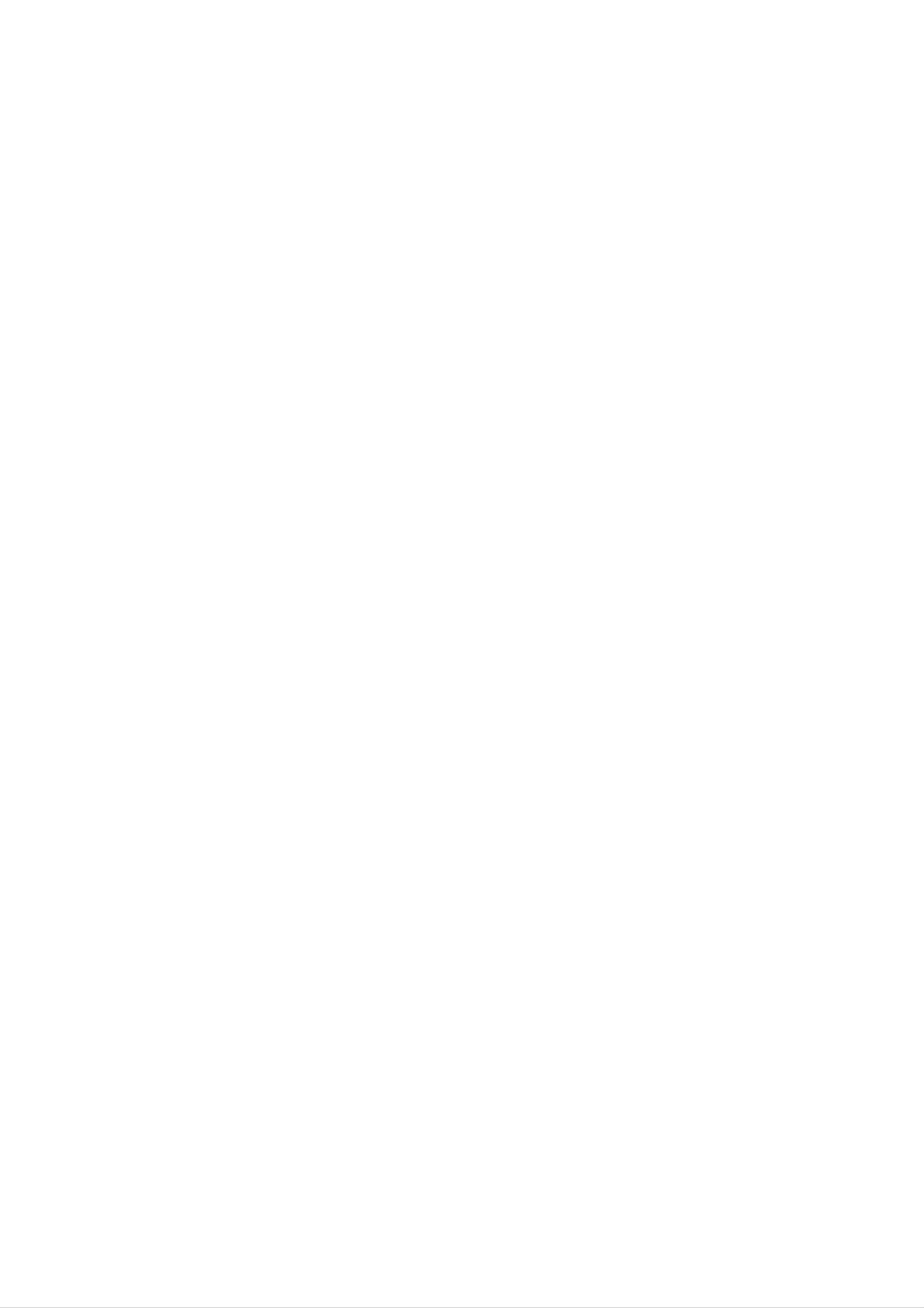
PLASMA
TV
OWNER'S
MANUAL
Please
Retain
Record
See
mation
the
read
it
for
model
label
to
your
this
future
number
attached
dealer
manual
reference.
and
on
when
carefully
before
serial
the
you
back
number
require
cover
operating
of
and
service.
the
quote
set.
your
this
set.
infor-
Model
Serial
number
number
:
:
P/NO
:
3828VA0505C
(DF057A,
141L
TX)
c

Safety
Safety
Safety
Warnings
Instructions
Instructions
Do
sources
-
Do
or
This
not
any
W
WARNING
not
place
such
may
use
place
cause
the
where
the
as
heat
a
set
set
fire.
in
it
in
direct
registers,
damp
is
likely
place
to
sunlight
stove
such
get
and
wet.
as
or
so
near
on.
a
bathroom
heat
Do
-
In
it
not
This
shock.
case
off
use
may
of
water
cause
smoke
,unplug
it
while
damaged
or
from
strange
the
cleaning
the
wall
set
smell
outlet
the
or
from
set.
could
and
give
the
contact
an
set,
electric
switch
your
-
Bend
This
may
antenna
building
-
Earth
This
electric
may
wire
cause
to
shock.
prevent
cause
should
a
fire
cable
water
or
rain
damaged
be
connected.
could
between
from
give
an
flowing
inside
electric
inside
the
set
in.
shock.
and
and
could
outside
give
an
dealer
-
Do
This
not
your
-
This
shock.
or
may
attempt
dealer
may
service
cause
or
cause
centre.
a
fire
to
service
service
damaged
or
could
centre.
the
give
the
set
an
set
or
electric
shock.
yourself.
could
give
Contact
an
electric
-
If
electric
-
If
er
the earth wire
shock
grounding
should
be
methods
employed
is
caused
not
connected,
by
are
the
not
and
current
possible,
installed
there
leakage.
by
is
possible
a
separate
a
qualified
a
danger
circuit
electrician.
break-
of
During
outlet
-
This
shock.
DISCONNECTING
Power
-
Mains
storm
and
may
plug
don't
cause
is
the
activity,
touch
damaged
DEVICE
disconnecting
an
unplug
antenna
the
FROM
the
set
device.
or
set
cable.
could
MAINS
The
from
give
plug
the
an
must
wall
electric
remain
supplier
readily
operable.
-
Do
Do
not
pipe.
not
connect
place
ground
anything
to
telephone
containing
Short-circuit
breaker
wires,
lightning
liquid
on
rods
top
or
of
gas
the
set.
-
This
Do
-
This
Do
-
This
not
not
may
insert
may
place
may
cause
cause
cause
a
fire
any
a
fire
heavy
serious
or
could
object
or
could
objects
injury
into
to
give
the
give
on
a
an
exhaust
an
the
child
electric
electric
set.
or
adult.
shock.
vent.
shock.
2
PLASMA
TV
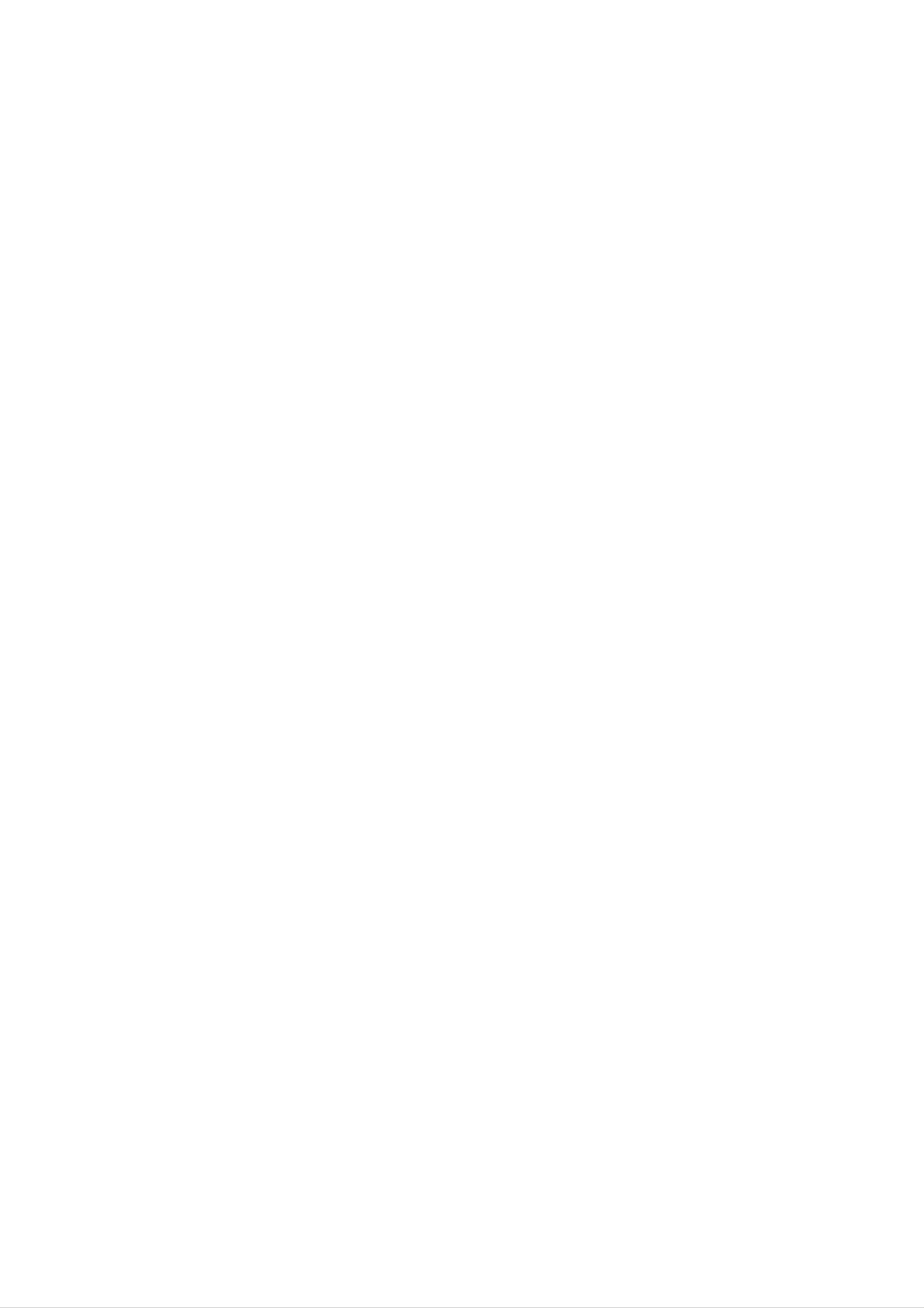
Safety
Warnings
*
Safety
WARNING
NOTES
instructions
have
The
The
two
violation
violation
product.
Take
care
kinds
of
danger
of
of
of
information,
this
this
that
instruction
instruction
may
and
each
happen
may
may
under
meaning
cause
cause
specific
of
it
is
serious
light
condition.
as
below.
injuries
injuries
or
and
even
damage
death.
of
the
NOTES
Never
-
This
Disconnect
tions
touch
may
before
cause
the
from
power
an
the
moving.
electric
mains
plug
shock.
with
and
a
wet
remove
hand.
all
connec-
Ensure
objects
-
Do
the
This
not
connecting
the
like
may
plug
a
cause
power
heater.
in
unit
a
fire
part
cord
or
if
power
of
an
the
doesn't
electric
cord
power
trail
shock.
or
outlet
across
plug
is
is
any
damaged
loose.
hot
or
Do
not
bookcase
-
Ventilation
place
or
required.
the
rack.
set
in
a
built-in
installation
such
as
a
-
This
Dispose
from
-
In
When
eating
case
may
cause
of
of
a
moving
used
them.
child
the
a
fire
or
batteries
eating
set
an
electric
carefully
them,
assembled
contact
shock.
doctor
with
to
prevent
immediately.
speakers
a
do
child
not
When
place
installing
the
edge
of
the
its
set
stand
on
on
a
table,
the
end
be
careful
of
the
not
table.
to
carry
-
This
adult,
Unplug
ing.
-
This
Do
holding
may
and
this
not
may
cause
serious
use
cause
the
the
speakers.
set to
damage
product
liquid
damage
fall,
to
from
cleaners
the
causing
the
the
set
Monitor.
wall
or
serious
or
could
outlet
aerosol
give
injury
before
cleaners.
an
electric
to
a
child
clean-
shock.
or
-
This
may
adult,
and
cause
serious
the
set
to
damage
fall,
to
the
causing
set.
serious
injury
to
a
child
or
Contact
internal
-
The
Accumulated
distance
approx.
the
part
5
~
service
of
dust
the
between
7
times
can
centre
set.
cause
the
once
mechanical
eyes
and
diagonal
a
the
year
failure.
screen
length
to
of
clean
should
the
the
be
screen
away.
Do
head
not
place
power
an
outside
lines
or
antenna
other
in
electric
the
light
vicinity
or
power
of
over-
cir-
-
Unplug
If
not,
eyes
the
and unused
emergency.
-
Accumulated
deterioration
will
set
for
strain.
from
long
dust
through
may
the
wall
periods
cause
electric
outlet
of
a
time
fire
when
or
leakage.
an
or
it
is
left
occurred
electric
unattended
a
state
shock
from
of
cuits.
-
There
antenna
This
may
should
touching
-
This
may
cause
and
the
latter
cause
an
be
power
electric
enough
lines
even
an
electric
shock.
distance
to
when
shock.
keep
the
between
the
antenna
an
former
falls.
outside
from
Do
-
not
This
pull
may
the
cause
plug
a
fire.
not
the
cord
when
disconnecting.
Owner's
Manual
3
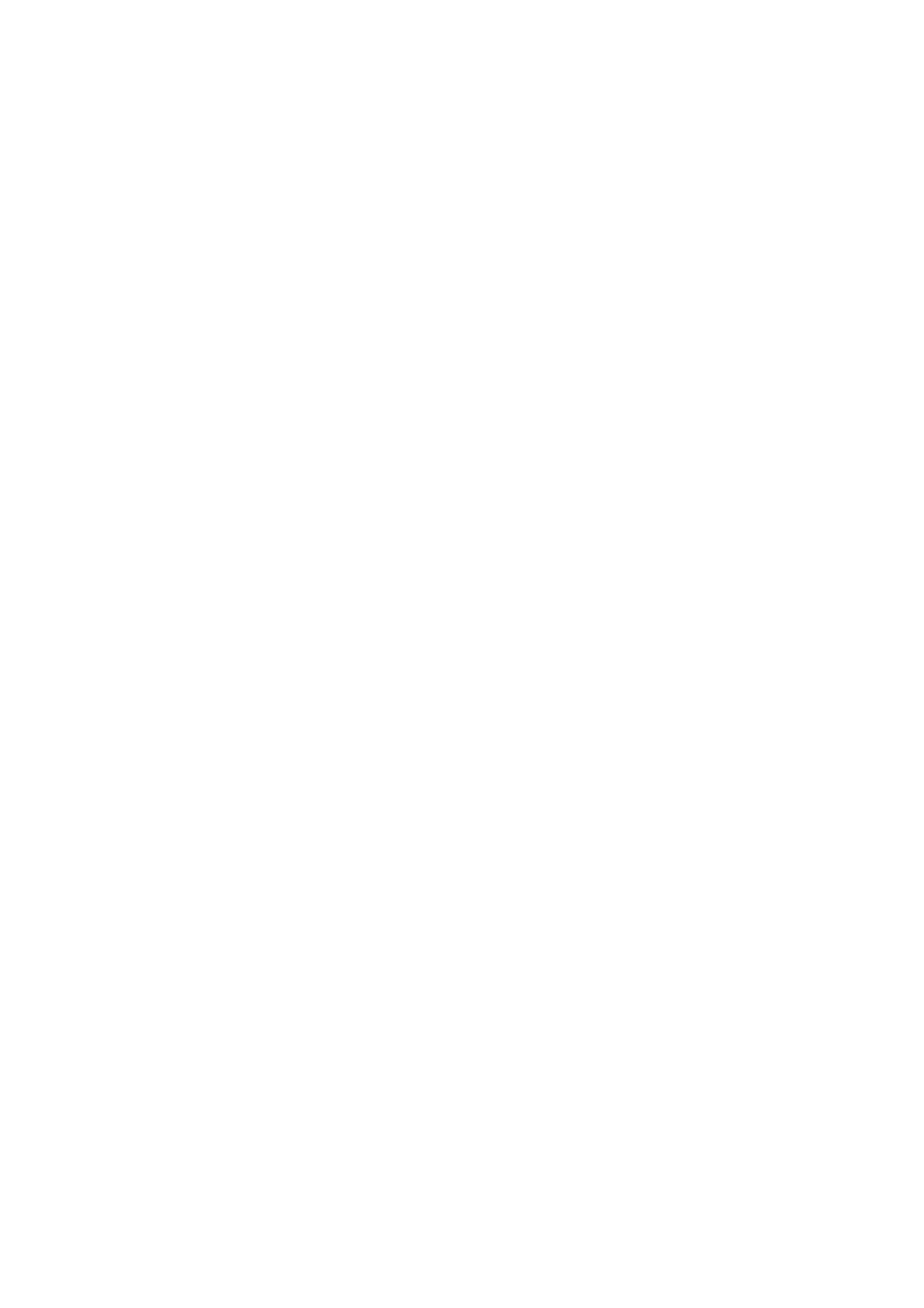
Contents
Contents
Contents
Safety
Warnings
SafetyInstructions.......................2~3
Introduction
RemoteControlKeyFunctions................6
LocationandFunctionofControls
Installation
. . . . . . . . . .
.7~8
Time
Menu
Autoclocksetup.........................26
Manualclocksetup.......................26
SettingtheOn/Offtime.....................26
Sleeptimer.............................27
Autosleep..............................27
Special
MainPictureSourceSelection.
Menu
Options
Options
. . . . . . . . . . . . .
.28
External
HDMI..................................14~15
Accessories.............................16
InstallationOptions.......................17
Operation
TurningontheSet........................18
Programmeselection......................18
Equipment
Viewing
Setups
. . . . . . . .
.9~13
Subtitle(InDigitalmodeonly).
ChildLock..............................29
Pictureformat...........................29
Cinema................................29
Demo.................................30
ISM
LowPower..............................30
Lock
(Image
Menu
Sticking
Options
. . . . . . . . . . . . .
Minimization)
Method
. . . . .
.28
.30
Volumeadjustment.......................18
Mutefunction............................18
Channel
AutoProgrammeTuning...................19
Manual
Manual
Assigning
Booster................................20
Menu
Options
Programme
Programme
a
station
Tuning
Tuning
name
(In
(In
(In
Digital
Analogue
Analogue
mode)
mode)
mode
. . . . .
. . . .
only)
. . .
.19
.20
.20
Locksetup..............................31
PIP
(Picture-In-Picture)
Onandoff..............................32
/
POP
/
Twin
Inputmodeselectionforsubpicture.
Subpicturepositionchange.................32
Programme
Swapping
Adjusting
between
main
selection
and
sub
main
for
sub
and
picture
Picture
picture
sub
sizes
for
. . . . . . . . .
. . . . . . . . .
picture
Twin
. . . . . .
Picture
.
.32
.32
.32
.32
Finetuning(InAnaloguemodeonly)
Digital
signal
strength
(In
ProgrammeEdit..........................21
CallinguptheProgrammeTable
Picture
Menu
Options
PSM(PictureStatusMemory)...............22
Pictureadjustment........................22
AdjustingAutoColourControl.
Digital
. . . . . . . . .
mode
. . . . . . . . . . . .
. . . . . . . . . . . . .
only)
. . . .
.20
.21
.21
.22
POP
Teletext
Switchon/off............................33
SIMPLEText(option)......................33
TOPText(option).........................33
FASTEXT..............................34
SpecialTeletextFunctions..................34
(Picture-out-of-Picture:
Channel
(option)
Scan)
. . . .
.32
Videopreset............................23
Audio
SSM(SoundStatusMemory)................24
AVL(AutoVolumeLeveler).................24
AdjustingSoundControl...................24
Frontsurround...........................24
..................................23
Menu
Options
Miscellaneous
EPG
(Electronic
IRCode(NECformat)..................36~37
ProgrammingtheRemote..................38
ProgrammingCodes......................39
TroubleshootingChecklist..................42
ProductSpecifications.....................43
Programme
Guide)
(In
Digital
mode
only)
. .
.35
Speakeradjustment.......................25
BBE...................................25
Sound
Stereo
output
reception
selection
(In
(In
Analogue
Analogue
mode
mode
only)
only)
. .
. . . . .
.25
.25
4
After
keep
the
reading
it
user
easily.
PLASMA
in
a
can
this
place
refer
TV
manual,
where
to
DVB
is
a
registered
trademark
of
the
DVB
Project
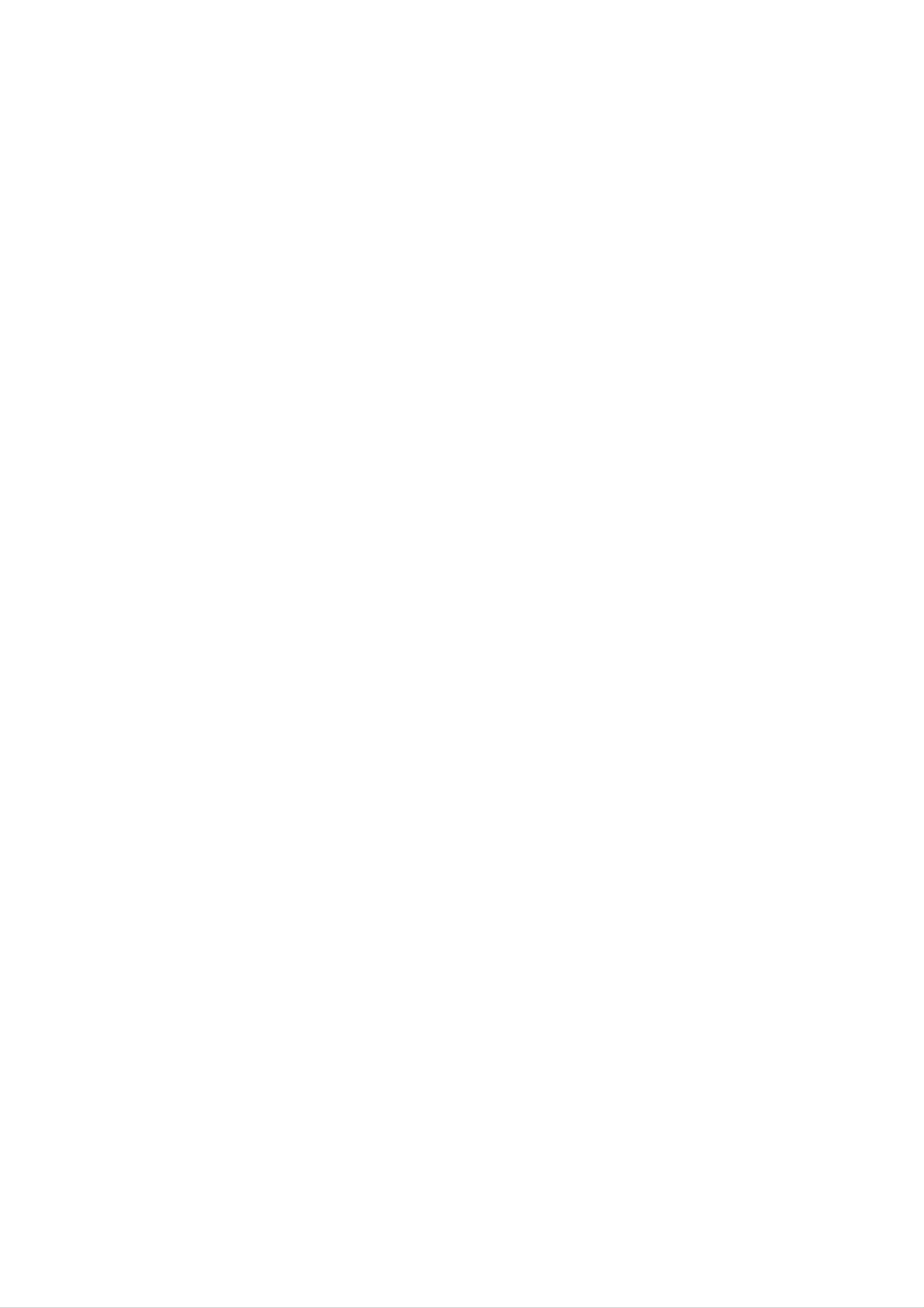
Introduction
Introduction
Introduction
What
If
voltage
light
160°
A
Plasma
is
is
emitted.
-
a
is
inputted
Wide
Display
Plasma
A
Plasma
angle
Display
to
gas
range
provides
in
Display
?
glass
of
more
panels,
is
a
next
vision
than
ultraviolet
generation
160°
angle
rays
flat
range
are
outputted
Display
of
vision
using
so
and
this
that
fused
with
a
phenomenon.
you
can
get
fluorescent
a
picture
substance.
without
At
distortion
this
moment,
from
any
direction.
Easy
A
in
Plasma
the
installation
desired
Display
place.
is
much
lighter
and
smaller
than
other
same
class
products
so
that
you
can
install
the
Plasma
Display
Big
The
screen
screen
Multimedia
A
and
Plasma
so
on.
of
a
Plasma
Plasma
Display
can
Display
Display
be
connected
is
42"
so
with
that
a
computer
you
can
get
so
vivid
that
you
experience
can use
as
it
as
if
you
a
are
screen
in
for
a
theater.
conference,
game,
internet
The
explanation
The
in
manufacturers
the
sponds
We
PDP
manufacture
which
to
promise
this
that
about
is
and
standard
the
of
would
we'll
coloured
display
the
is
do
PDP.
not
regarded
our
device
Several
mean
best
to
dots
of
as
this
that
acceptable.
coloured
the
develop
may
product
dots
PDP
our
technology
be
is
is
It
present
composed
visible
faulty.
means
We
that
to
on
of
on
the
hope
it
minimize
PDP
0.9
screen
could
to
you
screen
2.2
will
not
the
million
would
understand
be
cell
changed
defects.
cells
be
and
a
few
acceptable,
or
that
refunded.
the
cell
in
defects
line
product
with
can
other
which
occur
PDP
corre-
TO
OF
AVOID
TIME.
BURNING
IMAGE
AFTER
IMAGE
BURN
INTO
WILL
THE
NOT
DISPLAY,
BE
COVERED
DO
NOT
HAVE
UNDER
A
STILL
WARRANTY
IMAGE
ON
SCREEN
ie.Menus,
Video
FOR
games,
EXTENDED
Borders
or
PERIOD
LOGOS
WARNING
This
case
is
the
WARNING
TO
REDUCE
Class
user
B
may
THE
product.
be
required
RISK
In
OF
a
domestic
to
FIRE
take
AND
environment
adequate
ELECTRIC
this
measures.
SHOCK,
product
DO
may
NOT
cause
EXPOSE
radio
interference
THIS
PRODUCT
in
which
TO
RAIN
OR
MOISTURE.
Owner's
Manual
5
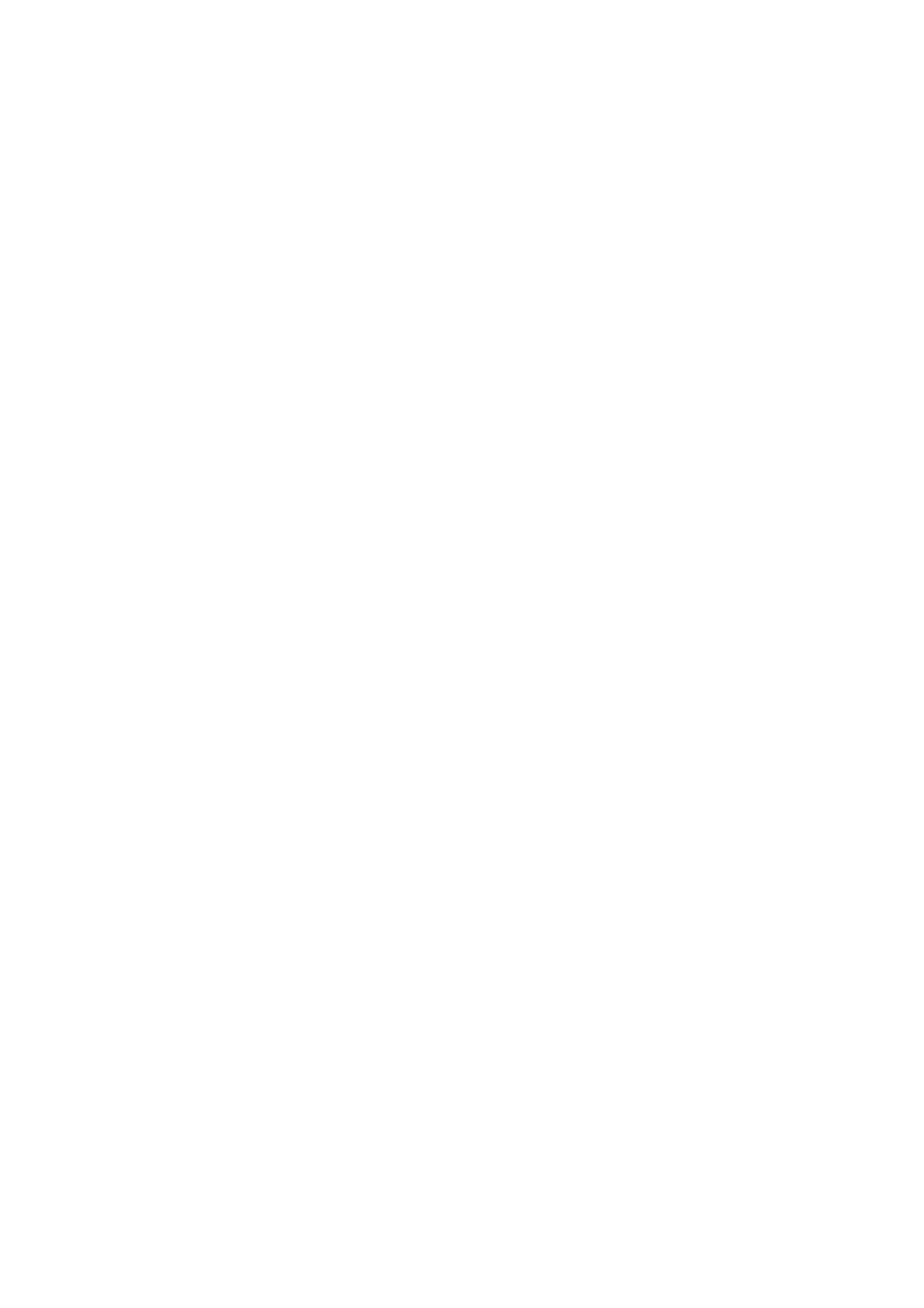
Introduction
Remote
Remote
-
When
-
There's
selects
using
maybe
Control
Control
the
remote
a
defect
analogue
control
in
or
consecutive
digital
aim
D/A
mode.
it
TV
Key
Key
at
the
remote
operation
of
Functions
Functions
control
remote
sensor
control
of
in
the
set.
specified
brightness
POWER
switches
standby.
according
the
set
on
to
from
this
set
feature.
standby
or
off
to
shows
Selects
a
programme
(In
VCR/DVD
another
Digital
MODE
device.
GUIDE
schedule.
mode
BUTTONS
only)
D/A
GUIDE
TV
TV
POWER
DVD
ARC
INPUT
VCR
SLEEP
INPUT
Selects the
Video
PC,
switches
RGB-DTV
2,
Component
the
SLEEP
Sets
the
sleep
Digital,
or
set
HDMI/DVI
on
Analogue,
timer.
1,
from
Video
Component
modes.
standby.
1,
2,
RGB-
Controls
displays
a
LG
video
controls
information
on
whilst
(In
cassette
a
LG
top
DVD
of
watching
Digital
recorder.
the
mode
player.
INFO
screen
the TV.
only)
MENU
INFO
TEXT
EXIT
ARC
Changes
EXIT
Clears
TV
TEXT
viewing
all
the
on-screen
picture
from
any
format.
displays
menu.
and
returns
to
Displays
accepts
on
your
screen
Exits
Memorizes
selection
menus
the
current
menu
or
current
MENU
one
by
menu.
changes.
displays
mode.
one.
OK
the
OK
These
For
further
COLOURED
used
programme
VOL
for
+/-
buttons
details,
teletext
(Volume
are
BUTTONS
edit.
used
see
(only
Up/Down)
for
the
:
teletext.
'Teletext'
These
TELETEXT
section.
buttons
models)
are
or
Switches
D/EorF/G
Adjusts
Selects
the
NUMBER
menu
sound
menu
settings.
item.
MUTE
on
buttons
or
off.
VOL
MUTE
FAV
PR
Increases/decreases
PR
Selects
FAV
selects
+/-
(Programme
a
programme.
a
favourite
sound
Up/Down)
programme.
level.
Selects
Displays
Switches
a
programme
the
Selects
the
sub
programme
picture
PIP
for
or
the
on
DW
PIPPR+/-
sub
modes.
picture.
LIST
table.
PIP
or
off.
LIST
SIZE
TIME
UPDATE
REVEAL
Q.VIEW
Q.VIEW
Returns
INDEX
MIX
STILL
I/II
I/II
selects
?
to
the
the
sound
previously
output
viewed
or
the
programme.
audio
mode.
Alternates
Selects
Adjusts
the
the
between
input
mode
factory
main
for
preset
and
the
sub
PIP
sub
picture
SWAP
picture.
INPUT
picture.
PSM
according
PIP
PIP
PR-
PIP
PR+
PSM SSM
SWAP
PIP
INPUT
SSM
To
select
viewing
the
sound
programme.
appropriate
to
your
Installing
Batteries
to
the
room.
?
Open
the
batteries
the
battery
with
compartment
correct
polarity.
cover
on
the
back
side
and
insert
6
PLASMA
TV
?
Install
teries
two
with
1.5V
new
alkaline
batteries.
batteries
of
AA
type.
Don't
mix
used
bat-
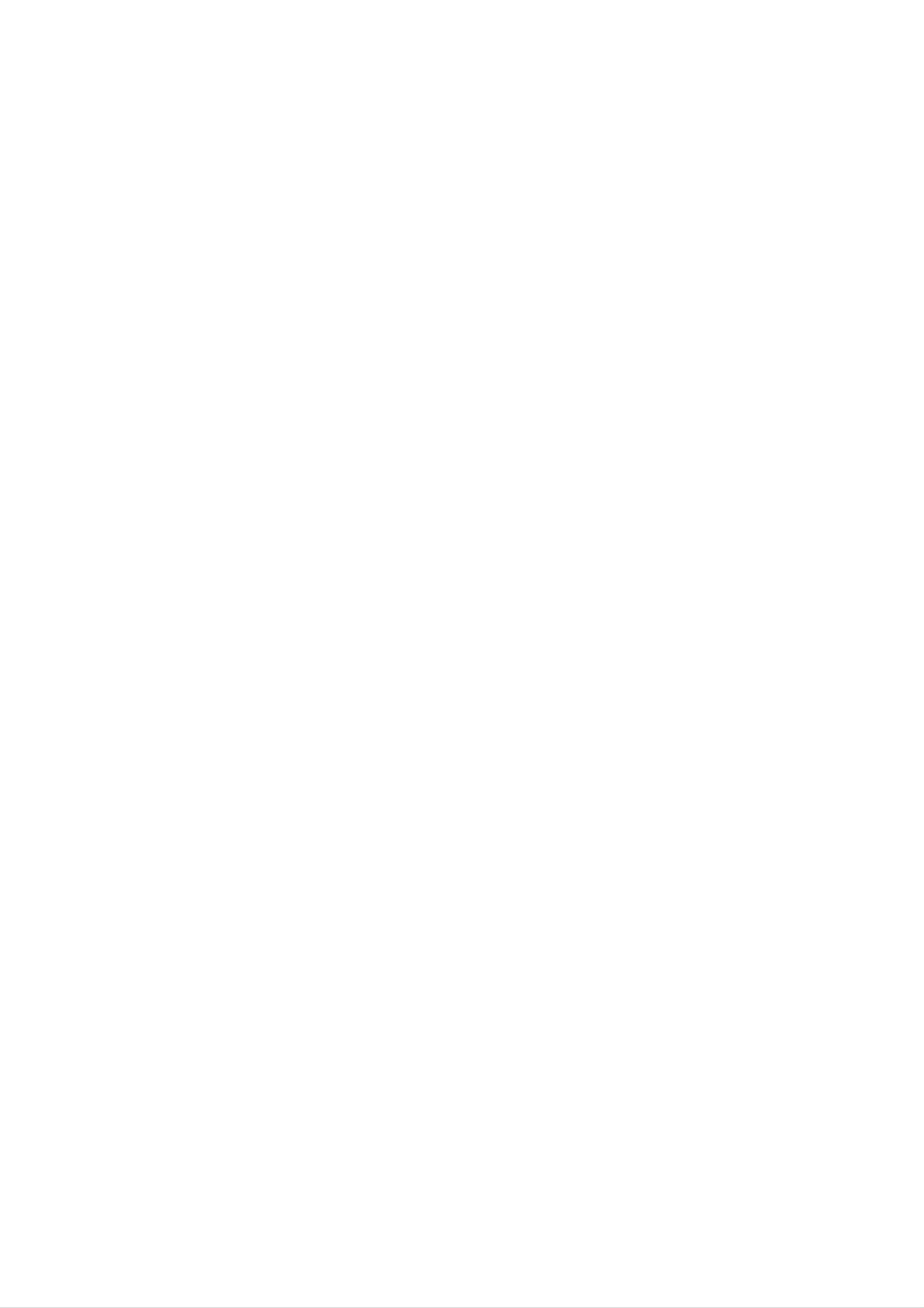
Introduction
Location
Location
and
and
Function
Function
of
of
Controls
Controls
<
<
Front
Front
Panel
Panel
Controls
Controls
>
>
INPUT
MENU
OK
VOL
78
PR
2
1
3 4 5 6
1.
2.
3.
Power
Remote
INPUT
Selects the
Button
Control
Button
Component
HDMI/DVI
Switches
the
Sensor
Digital,
1,
Component
modes.
set
on
Analogue,
2,
from
standby.
Video
RGB-PC,
Video
1,
RGB-DTV
2,
or
6.
7.
D
Selects
Switches
F
/
/
E
G
Adjusts
Adjusts
Power
(Programme
a
programme
the
(Volume
the
menu
set
Up/Down)
volume.
settings.
Standby
Up/Down)
or
on
Indicator
from
a
menu
standby.
item.
4.
5.
MENU
Displays
Exits
Memorizes
OK
the
Accepts
on
current
your
screen
menu
menus
menu.
changes.
selection
or
one
by
displays
one.
the
current
mode.
8
Illuminates
the
.
Intelligent
Adjusts
set
is
picture
red
turned
Eye
in
standby
on
according
mode,
to
the
Illuminates
surrounding
green
conditions.
when
Owner's
Manual
7
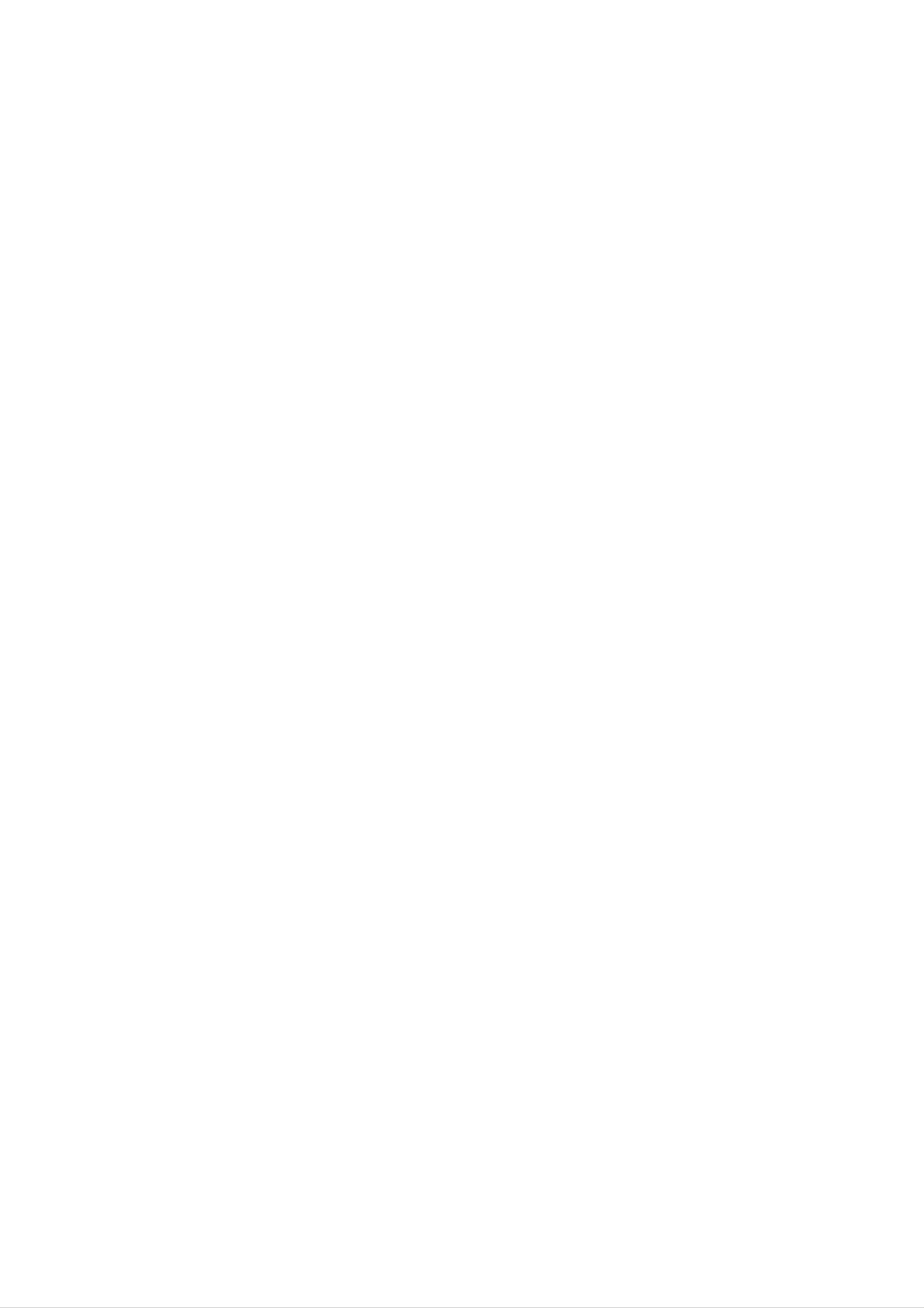
Introduction
Location
Location
-
-
Shown
What
is
is
a
shown
simplified
here
and
and
representation
may
be
somewhat
Function
Function
of
the
different
set.
from
your
<Back
set.
of
of
Panel>
Controls
Controls
AVNPU2
S-VIDEO
VIDEO
L/MONO
AUDIO
R
9
AC
INPUT
1.
UPGRADE
This
without
Be
port
careful
1
2 3 4 5 6
PORT
is
used
changing
not
to
to
the
use
upgrade
hardware.
this
port.
the
Just
software
contact
version
your
and
dealer
debug
or
ser-
6.
AUDIO/VIDEO
Connect
these
S-VIDEO/AUDIO
sockets.
the
IN
audio/video
SOCKETS
IN
SOCKETS
out
7 8
(A/V
sockets
INPUT1)
of
external
equipment
to
2.
3.
vice
CONTROL
DVI
AUDIO
Connect
Note:
centre.
INPUT/COMPONENT
LOCK
(OPTICAL))
digital
In
standby
/
audio
mode,
REMOTE
from
1
various
these
CONTROL
INPUT/OUTPUT
types
ports
will
of
not
(DIGITAL
equipment.
work.
7.
Connect
socket.
Connect
ets
AUDIO/VIDEO
ANTENNA
as
in
the
the
A/V
S-VIDEO
audio
INPUT1.
INPUT
OUT
out
SOCKETS
out
sockets
socket
of
of
the
the
VCR
(MONITOR
VCR
to
to
the
the
OUTPUT)
S-VIDEO
audio
sock-
4.
HDMI/DVI
Connect
PUTER
Note:
mend
core
along
to
If
you
that
INPUT
the
this
you
monitor
want
with
/
AUDIO
socket.
to
use
use
the
separate
output
RGB/DVI
cable
cable.
INPUT
socket
that
/
RGB
of
audio,
has
the
a
INPUT
PERSONAL
we
core,
(PC/DTV)
strongly
or
the
EMI
COM-
recom-
Filter
8.
9.
POWER
This
on
Monitor
AUDIO/VIDEO
S-VIDEO/AUDIO
Monitor
the
CORD
Specifications
on
SOCKET
operates
DC
power.
IN
SOCKETS
IN
SOCKETS
on
page.
AC
power.
Never
(A/V
The
voltage
attempt
INPUT2)
to
is
indicated
operate
the
5.
8
COMPONENT
Connect
INPUT
PLASMA
and
DVD
video
audio
TV
INPUT
outputs
outputs
to
to
Audio
Y,
PB,
sockets
PR
of
of
COMPONENT
AUDIO
INPUT.
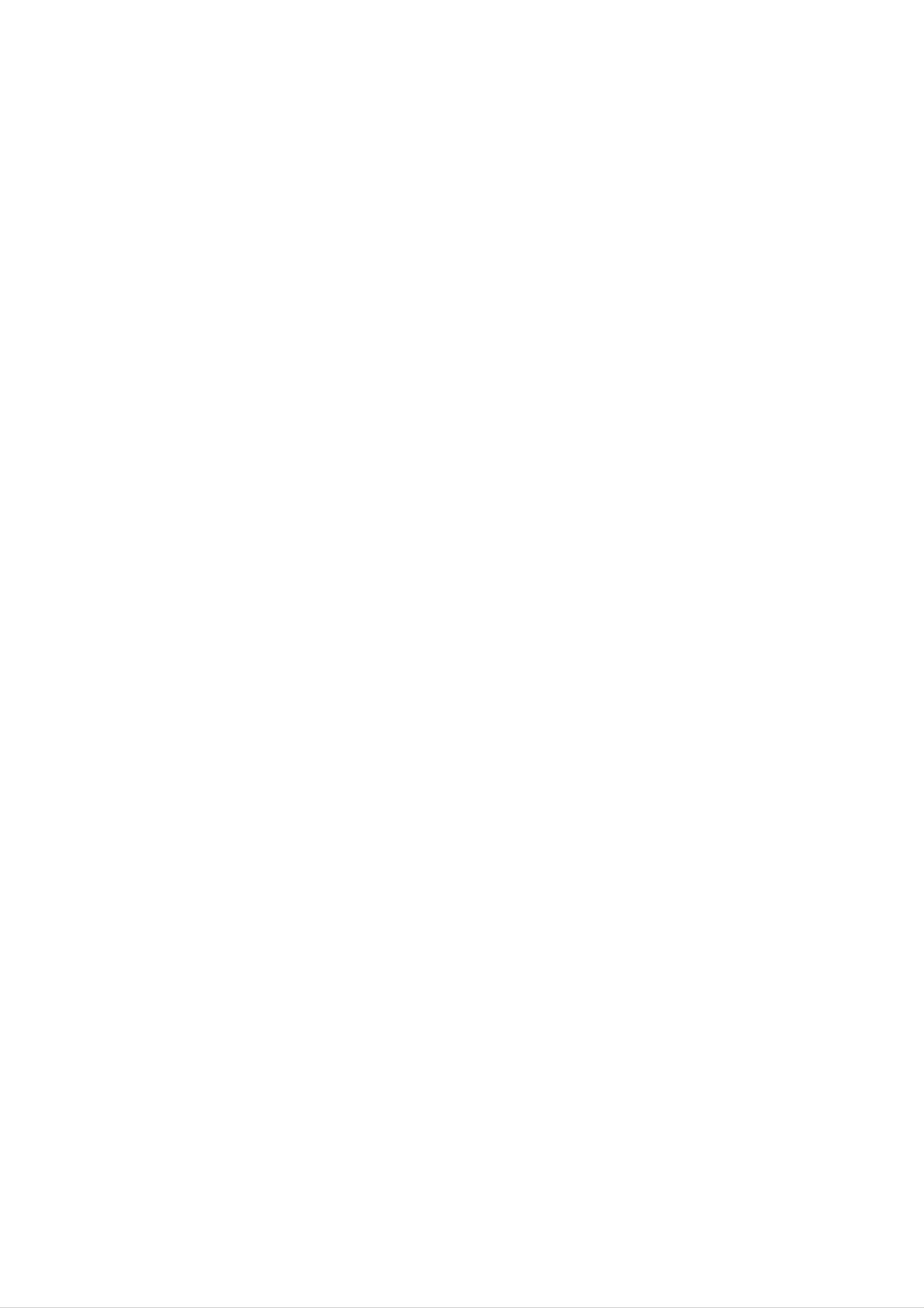
Installation
External
External
Antenna
-
Be
careful
Connection
not
to
bend
Equipment
Equipment
the
bronze
wire
when
connecting
V
Viewing
to
an
iewing
antenna
port.
Setups
Setups
Apartments
(connecting
wall
antenna
to
socket
wall
antenna
RF
coaxial
socket)
wire
(75
ohms)
VHF
UHF
antenna
antenna
outdoor
Private
(connecting
antenna
house
to
wall
outdoor
antenna)
<
Back
panel
of
the
set
>
Watching
-
-
-
-
When
Audio
Connect
If
you
If
you
VCR
connecting
(R)
have
connect
-red).
the
VIDEO
a
mono
an
the
Monitor
OUTPUT
VCR,
S-VIDEO
to
socket
connect
VCR
external
(yellow)
to
the
the
audio
equipment,
to
cable
S-VIDEO
the
VIDEO
from
input,
match
the
the
the colours
INPUT
VCR
to
picture
on
the
quality
of
the
AUDIO
connecting
set.
(L/MONO)
is
improved;
ports
(Video
input
compared
on
to
-
yellow,
the
set.
connecting
Audio
a
-
(L)
white,
regular
VCR
to
-
Use
ture
If
-
To
Watching
-
the
a
4:3
avoid
Turn
Video
the
from
input.
orbiter
a
VCR.
picture
picture
the
TV
set
programmes
function
(Refer
format
noise
on
and
to
is
Avoid
to
p.
used;
30)
the
having
fixed
(interference),
select
the
programme
a
image
leave
fixed
an
you
image
may
remain
adequate
want.
remain
distance
on
visible
the
on
between
screen
the
for
screen.
the
a
VCR
long period
and
the
of
set.
time.
Typically
<
Back
panel
a
frozen
of
the
still
set
pic-
>
Watching
1.
-
2.
Use
Video
If
both
the
received.
Insert
on
the
S-VHS
the
VCR
INPUT
1
or
S-VIDEO
a
video
VCR.
Video
VCR
button
and
simultaneously,
tape
2.
VIDEO
into
on
the
the
VCR
remote
sockets
only
and
control
have
the
press
S-VIDEO
been
the
to
select
connected
can
PLAY
button
to
be
(See
VCR
owner
's
manual)
<VCR>
Owner's
Manual
9
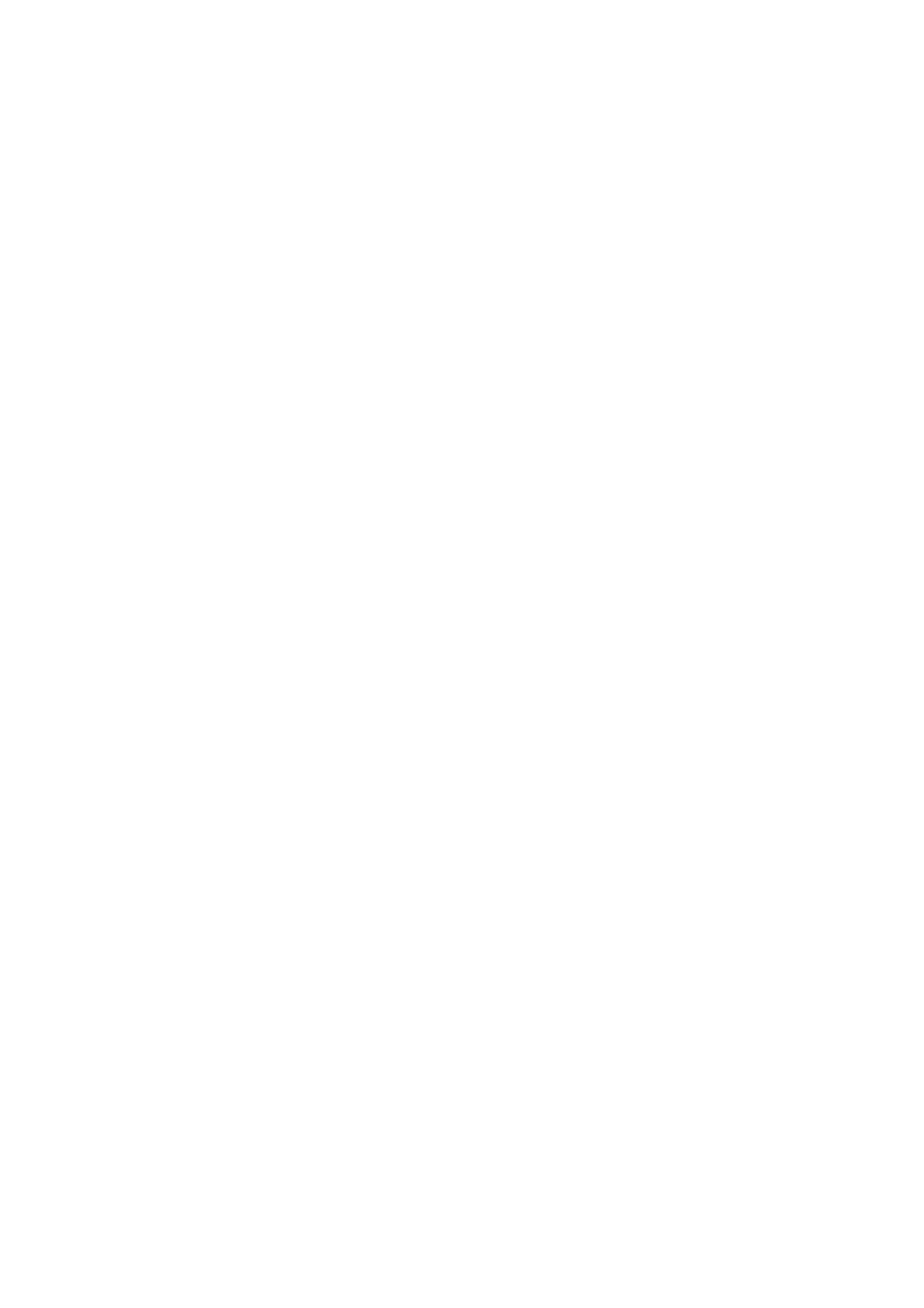
Installation
External
External
Watching
-
-
After
For
further
subscribing
Cable
information
TV
for
a
Equipment
Equipment
local
of
cable
cable
TV,
TV
contact
station
and
the
installing
local
cable
V
Viewing
a
TV
iewing
converter
station.
you
can
Setups
watch
Setups
cable
TV.
A/V
UT1
<
Back
panel
of
the
set
>
To
1.
2.
watch
Use
select
Tune
Cable
cable
the
Video
the
INPUT
set-top
cable
TV
button
1
or
Video
provided
box.
on
the
2.
channels
remote
control
using
to
the
Watching
How
1.
Connect
audio
to
DVD
connect
the
outputs
DVD
to
video
the
<
Cable
AUDIO
box
outputs
INPUT
>
(Y,
PB,
PR)
jacks
on
to
the
the
COMPONENT
set,
as
shown
in
(Y,
the
PB,
PR)
figure.
INPUT
jacks
on
the
set
and
connect
the
DVD
2.
How
1.
If
your
to
the
Note:
a.
b.
are
Turn
If
Digital
to
DVD
AUDIO
your
connected
use
on
DVD
Audio
the
only
INPUT
player
at
DVD
has
will
not
the
player,
an
S-Video
jacks
does
work
same
insert
on
not
for
time.
the
have
a
output
set,
jack,
as
component
Component
DVD.
shown
2
connect
in
video
input
the
source.
this
to
figure.
output,
the
use
Digital
S-VIDEO
S-Video.
Audio
input
on
operation
?
Component
You
can
the
has
set
and
priority
Input
get
better
connect
if
Digital
ports
picture
the
Audio
DVD
quality
and
audio
AUDIO
if
you
outputs
L/R
connect
2.
3.
Use
the
INPUT
Component
(If
connected
source.)
Refer
to
the
2.
to
DVD
button
S-VIDEO,
player's
on
the
select
manual
remote
the
for
control
Video
to
1
operating
select
or
Video
instructions.
Component
2
external
1
or
input
DVD
player
Component
Video
of
DVD
output
with
component
ports
set
ports
player
of
the
input
YPBPR
Y
Y
Y
Y
ports
Pb
B-Y
Cb
PB
as
below.
Pr
R-Y
Cr
PR
<
Back
panel
of
the
set
>
10
PLASMA
TV
DIGITAL
OPTICAL
AUDIO
or
(R)
AUDIO
(L)
or
B R
<
DVD
player
>
S-VIDEO
(R)
AUDIO
(L)
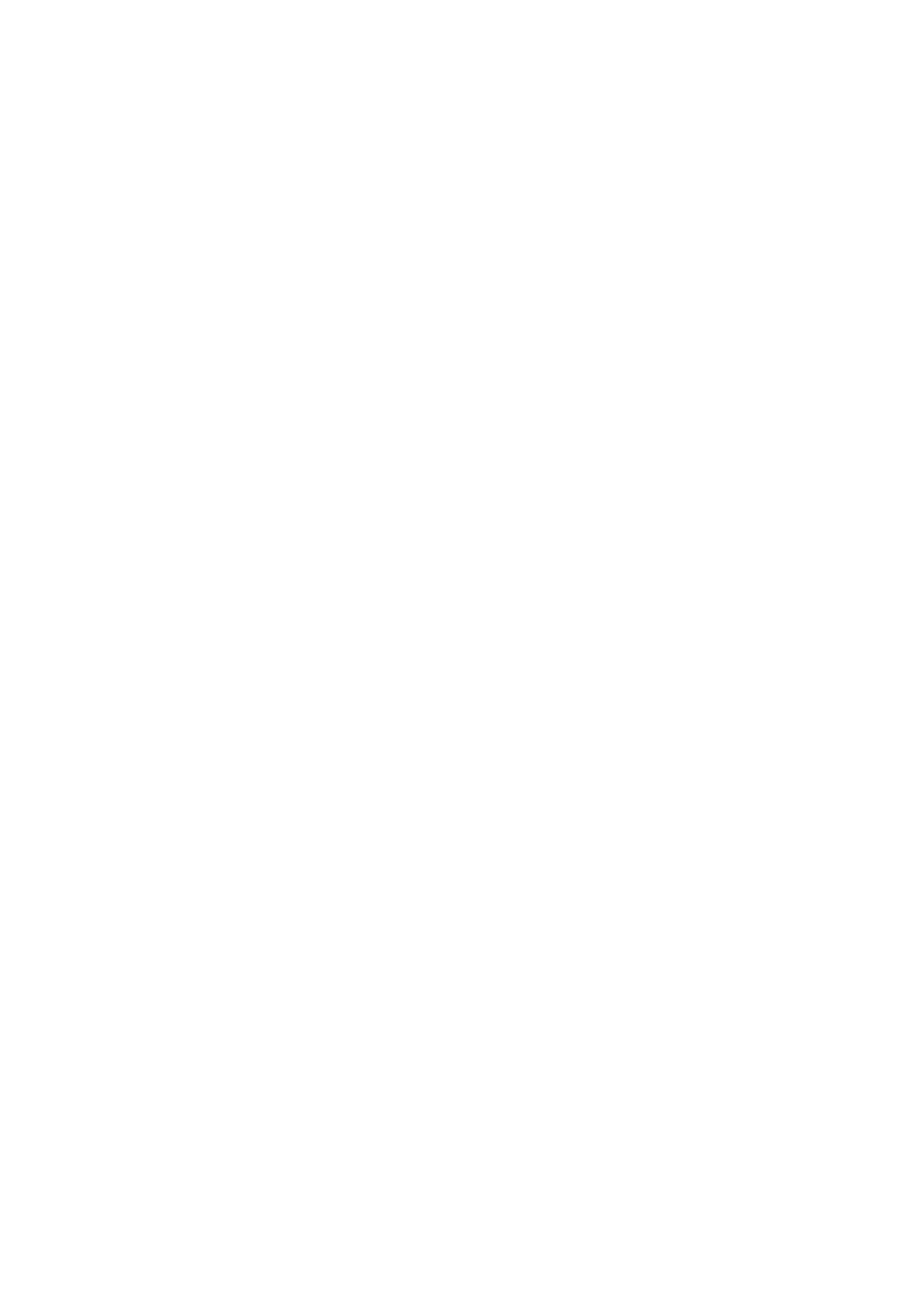
Installation
Watching
-
When
on
<
Back
the
external
connecting
audio/video
panel
of
the
AV
the
set
equipment:
set
>
source
to
an
external
Video
source,
=
yellow,
match
Audio
the
(Left)
colours
=
white,
of
AUDIO/VIDEO
Audio
How
1.
(Right)
to
Use
select
use
the
=
red.
INPUT
Video
input
1
or
jacks
button
Video
on
on
the
2.
set
the
with
remote
the
output
control
jacks
to
2.
Operate
See
external
the
corresponding
equipment
operating
external
guide.
equipment.
Camcorder
Video
game
set
AUDIO
RL
VIDEO
Watching
-
How
1.
This
Digital
to
Use
HDMI
set
can
signals
connect
the
monitor
jack
DTV
for
with
receive
from
's
video
Set-top
Digital
a
digital
COMPONENT
connections,
Free
set-top
box
to
air/Cable
box
(Y,
or
PB,
depending
signals
other
PR)
on
digital
INPUT,
your
set-top
without
external
RGB
an
or
box
external
device,
?
DTV
Mode
digital
refer
to
Input
Terminal
set-top
the
figure
signal
box.
as
However,
shown
Component
if
you
below.
RGB
do
receive
(DTV)
HDMI/DVI
(DTV)
How
1.
2.
connector.
Turn
the
Use
1,
Component
to
digital
use
on
INPUT
Then,
the
digital
set-top
button
make
set-top
box.)
on
2,
RGB-DTV
the
the
corresponding
box.
remote
(Refer
control
or
HDMI/DVI-DTV.
to
the
to
audio
owner's
select
connections.
manual
Component
for
480i
576i
480p
576p
720p
o
o
o
o
o
o
o
o
x
x
x
x
o
o
o
1080i
o
o
<
Back
panel
of
o
the
set
>
(R)
AUDIO
(L)
RGB-DTV
OUTPUT
or
(R)
AUDIO
(L)
DIGITAL
OPTICAL
AUDIO
or
DVI-DTV
OUTPUT
<
Digital
HDMI-DTV
OUTPUT
Set-top
or
Box
DIGITAL
OPTICAL
>
AUDIO
or
(R)
AUDIO
(L)
YP
BR
P
Owner's
Manual
11
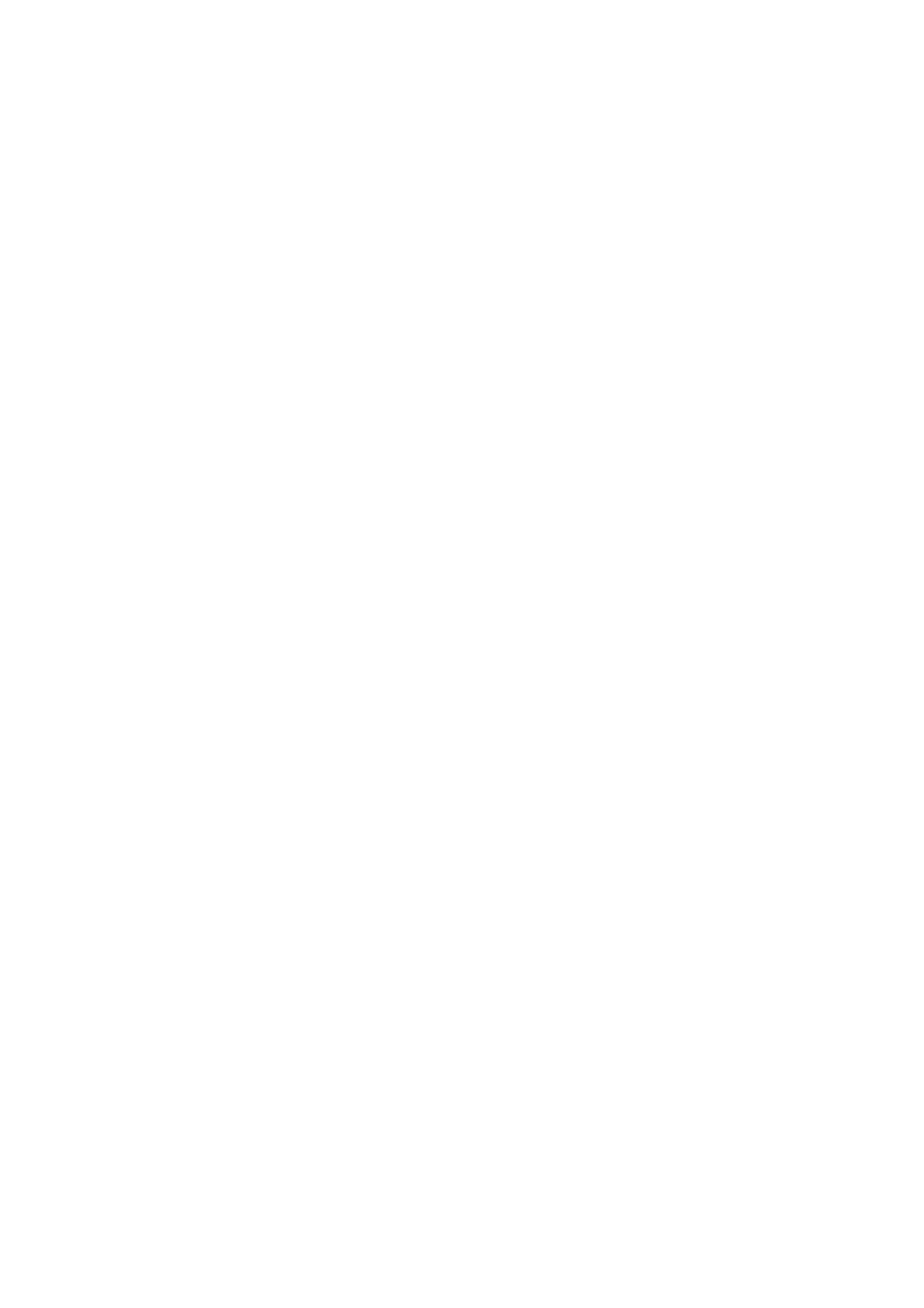
Installation
External
External
Connecting
-
-
To
Avoid
enjoy
vivid
keeping
PC
picture
a
fixed
Equipment
Equipment
and
image
sound,
on
connect
the
set's
a
screen
PC
to
the
for
a
Viewing
set.
long
V
iewing
period
of
time.
The
Setups
fixed
Setups
image
may
become
permanently
imprinted
on
-
Connect
-
There
another
is
turer
-
The
the
might
clean.
of
synchronization
screen;
PC
resolution
If
the
to
be
the
PC
use
the
noise
refresh
a
RGB
or
graphic
input
screen saver
INPUT
according
change
rate
card.
of
waveform
the
the
when
or
to
HDMI/DVI
some
refresh
PC
possible.
resolution,
rate
graphic
for
Horizontal
INPUT
into
card
port
vertical
another
can
and
not
of
the
pattern,
rate
be
Vertical
or
set;
adjust
change
contrast
changed,
frequencies
the
or
the
brightness
change
are
resolution
brightness
and
the
separate.
PC
graphic
output
in
PC
contrast
of
mode.
card
on
or
PC
accordingly.
Change
the
consult
menu
the
it
to
until
PC
the
mode
the
manufac-
picture
into
Setup
-
-
-
-
-
-
We
If
the
Connect
HDMI
Connect
If
This
Instructions
recommend
resolution
or
using
set
the
DVI
the
a
uses
signal
audio
sound
to
using
of
output
card,
a
VESA
Connect
PC
cable
is
port
cable
adjust
Plug
a
1024x768,
over
from
of
from
and
the
XGA,
the
PC
PC
60Hz
the
PC
sound
Play
to
there
monitor
to
PC
the
to
Solution.
your
for
the
as
set
the
will
be
PC
no
output
HDMI/DVI
Audio
required.
The
mode,
picture
port
INPUT
of
input
set
provides
they
the
on
on
PC
port
the
provide
the
set.
EDID
on
set.
to
the
the
(Audio
data
the
RGB
set.
best
cables
to
the
picture
INPUT
are
PC
quality.
port
not
system
of
included
the
with
set
a
or
with
DDC
the
the
signal
set).
protocol.
cable
The
PC
from
the
adjusts
automatically
-
-
-
-
DDC
If
required,
If
graphics
INPUT
If
graphic
is
DOS
set
protocol
to
mode
to
Plug
adjust
card
display
card
to
is
and
may
use
preset
the
on
the
on
the
not
this
the
PC
PC
Play
work
set.
for
settings
PC
HDMI
on
does
for
does
the
(Digital
not
set.
output
automatically
depending
Plug
analog
by
on
RGB)
and
output
the
video
mode.
Play
analog
and
set.)
card
functionally.
and
digital
if
you
digital
RGB
use
simultaneously,
a
RGB
HDMI
simultaneously,
to
DVI
set
cable.
the
set
connect
to
only
either
RGB
one
or
of
HDMI
RGB
INPUT
;
(the
or
other
HDMI
mode
-
PC
1.
2.
3.
4.
When
you
provides
Setup
Turn
Use
Turn
Set
on
the
on
the
use
the
the
INPUT
the
resolution
best
display
PC
too
long
picture
by
button
and
output
RGB-PC
pressing
on
apply
quality.
the
the
power
of
the
remote
PC
cable,
POWER
control
to
the
to
XGA
there
set.
button
to
or
might
select
under
be
on
noise
the
the
(1024
set's
RGB
x
on
or
768,
the
remote
screen.
HDMI/DVI
60Hz).
We
control.
recommend
input
source.
using
under
5m
of
the
cable.
It
<
Back
panel
of
the
set
>
Displayable
/
RGB
HDMI/DVI
Monitor
mode
Specification
Horizontal
Vertical
Resolution
640x350
Frequency(KHz)
31.468
31.469
Frequency(Hz)
70.09
59.94
or
640x480
800x600
37.861
37.500
35.156
37.879
48.077
46.875
72.80
75.00
56.25
60.31
72.18
75.00
1024x768
48.363
56.476
60.023
60.00
70.06
75.02
12
PLASMA
TV
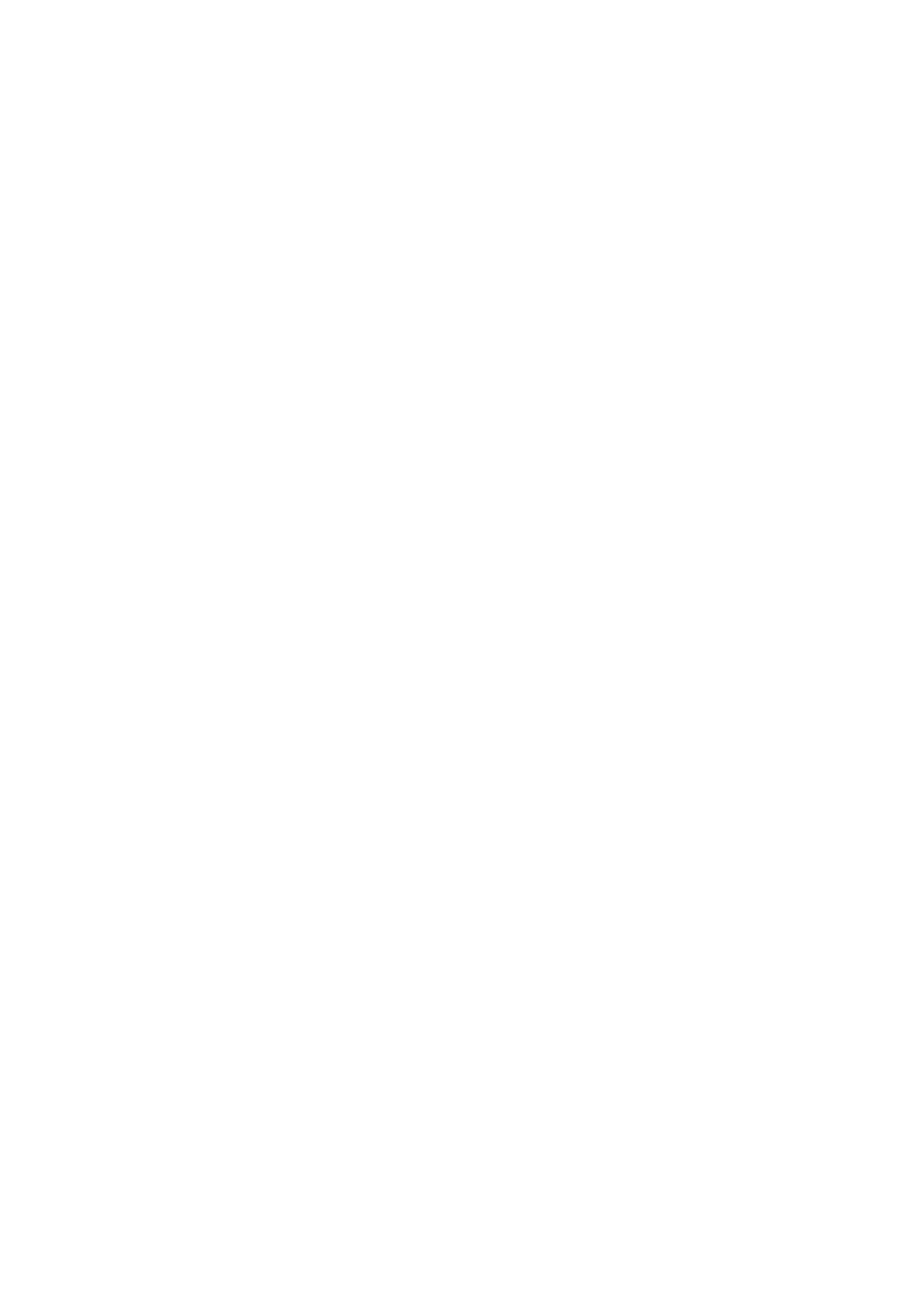
Installation
Screen
-
This
Component
1.
2.
Adjustments
function
Press
Press
ments.
Position
the
the
works
1,
OK
G
in
the
Component
button
button
and
following
and
2,
then
then
RGB-PC,
F
mode:
D
/
/
G
E
RGB-DTV
button
or
D
/
E
to
select
button
or
HDMI/DVI-DTV
to
the
make
desired
appropriate
picture
item.
adjust-
POSITION
CLOCK
G
D
F G
This
function
Phase
(RGB-PC
This
the
To
?
The
function
image
correct
adjustment
is
to
(Component
mode
of
the
allows
characters.
only)
screen
adjust
1,
you
size,
range
picture
to
Component
to
remove
adjust
of
Phase
left/right
RGB-PC
horizontal
31.
any
Clock.
is
0
2,
~
and
up/down
or
noise
RGB-DTV
as
and
you
mode)
clear
prefer.
&
or
sharpen
Clock
MENU
PHASE
RESET
Close
E
D
E
Move
OK
?
The
Note
itor
Reset
This
adjustment
:
Some
's
position,
function
range
signal
size
allows
from
and
you
of
Clock
some
phase
to
return
is
0
~
graphics
manually.
to
the
31.
boards
good
may
picture
not
function
reproduction
properly.
programmed
If
the
results
at
the
are
unsatisfactory,
factory
and
cannot
adjust
be
changed.
your
mon-
Digital
<
Back
Audio
panel
of
the
Output
set
>
-
Send
the
Digital
Caution:
beam
may
set's
Audio
Do
audio
Output
not
damage
look
to
external
(Optical)
into
your
the
vision.
audio
port.
optical
equipment
output
port.
(stereo
Looking
system)
at
the
via
laser
the
How
1.
2.
3.
to
connect
Connect
Output
Connect
input
Set
25.
on
the
one
port.
the
the
"
TV
end
other
audio
of
end
equipment.
speaker
an
optical
of
option
the
cable
optical
-
Off"
to
cable
in
the
the
AUDIO
TV
to
Digital
the
digital
menu.
Audio
audio
Refer
(Optical)
(optical)
to
page
See
the
external
audio
equipment
instruction
manual
for
operation.
Monitor
-
The
ond
set
TV
Connect
Operating
device's
Out
has
or
monitor.
the
Manual
input
Setup
a
special
second
of
settings.
signal
TV
the
or
output
monitor
second
TV
capability
to
or
the
monitor
set's
which
MONITOR
for
allows
further
you
OUTPUT.
details
to
hook
See
regarding
up
a
the
sec-
that
<
Back
panel
of
the
set
>
Note:
be
used
Digital,
for
Component
Monitor
out.
1/2,
RGB-PC/RGB-DTV,
HDMI/DVI
input
sources
cannot
S-VIDEO
IN
(R)
AUDIO
(L)
VIDEO
Owner's
Manual
13
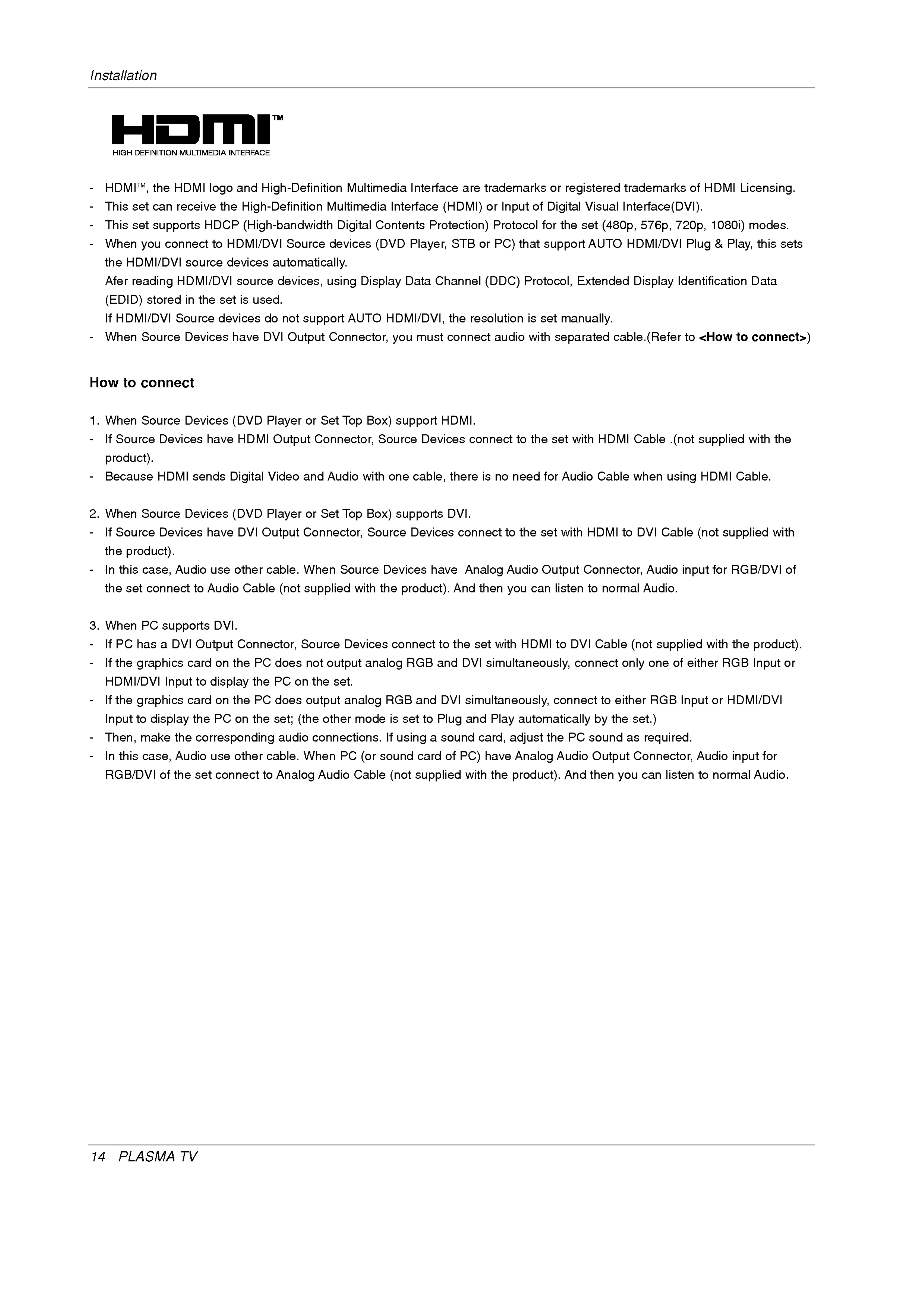
Installation
-
HDMITM,
-
-
-
This
This
When
the
Afer
set
set
you
HDMI/DVI
reading
the
can
HDMI
receive
supports
connect
source
HDMI/DVI
logo
the
HDCP
to
and
High-Definition
(High-bandwidth
HDMI/DVI
devices
source
High-Definition
Multimedia
Digital
Source
devices
automatically.
devices,
using
Multimedia
Contents
(DVD
Display
Interface
Interface
Player,
Data
are
(HDMI)
trademarks
or
Protection)
STB
Channel
or
(DDC)
Input
Protocol
PC)
that
Protocol,
of
or
registered
Digital
for
support
the
Visual
set
AUTO
Extended
(480p,
trademarks
of
HDMI
Interface(DVI).
576p,
HDMI/DVI
Display
720p,
Plug
Identification
Licensing.
1080i)
&
Play,
modes.
this
Data
sets
-
How
(EDID)
If
HDMI/DVI
When
to
stored
Source
connect
in
Source
Devices
the
set
devices
is
have
used.
do
DVI
not
support
Output
AUTO
Connector,
HDMI/DVI,
you
must
the
connect
resolution
audio
is
with
set
manually.
separated
cable.(Refer
to
<How
to
connect>)
1.
-
-
2.
When
If
Source
Source
product).
Because
When
Source
Devices
HDMI
Devices
have
sends
Devices
(DVD
HDMI
Player
Digital
(DVD
Player
Output
Video
or
and
or
Set
Top
Connector,
Audio
Set
Top
with
Box)
Source
Box)
support
one
cable,
supports
HDMI.
Devices
there
DVI.
connect
is
no
to
need
the
set
for
with
Audio
HDMI
Cable
Cable
when
.(not
using
supplied
HDMI
Cable.
with
the
-
-
3.
If
Source
the
In
the
When
this
Devices
product).
case,
set
connect
PC
supports
Audio
to
have
use
Audio
DVI.
DVI
other
Cable
Output
cable.
(not
Connector,
When
Source
supplied
Source
with
Devices
the
product).
Devices
have
connect
Analog
And
then
to
Audio
you
the
set
Output
can
with
listen
HDMI
to
Connector,
to
normal
DVI
Audio
Audio.
Cable
(not
input
supplied
for
RGB/DVI
with
of
-
-
-
-
If
PC
If
the
HDMI/DVI
If
the
Input
to
Then,
has
a
DVI
graphics
Input
graphics
display
make
the
Output
card
to
card
the
display
on
on
PC
Connector,
the
the
on
corresponding
PC
the
PC
the
does
PC
does
set;
audio
Source
not
on
the
output
(the
Devices
output
set.
analog
other
connections.
mode
connect
analog
RGB
is
If
RGB
and
set
to
using
to
and
DVI
Plug
a
sound
the
DVI
set
with
HDMI
simultaneously,
simultaneously,
and
card,
Play
adjust
automatically
the
to
connect
DVI
connect
PC
Cable
to
by
sound
only
either
the
as
(not
one
RGB
set.)
required.
supplied
of
either
Input
with
or
the
RGB
HDMI/DVI
product).
Input
or
-
In
RGB/DVI
this
case,
of
Audio
the
set
use
connect
other
cable.
to
Analog
When PC
Audio Cable
(or
sound
(not
card
of
supplied
PC)
with
have
the
Analog
Audio
product).
And
Output
then
you
Connector,
can
listen
Audio
to
normal
input
Audio.
for
14
PLASMA
TV
