Page 1

OWNER’S MANUAL
PLASMA TV
Please read this manual carefully before operating
your set and retain it for future reference.
42PT200
50PT200
42PT330
50PT330
42PT350
50PT350
P/NO : SAC34173308 (1102-REV01)
Downloaded From TV-Manual.com Manuals
50PV400
60PV400
50PV430
60PV430
50PV450
60PV450
42PT250U
50PT250U
50PV550U
60PV550U
42PT350C
50PT350C
50PV450C
60PV450C
www.lg.com
Page 2
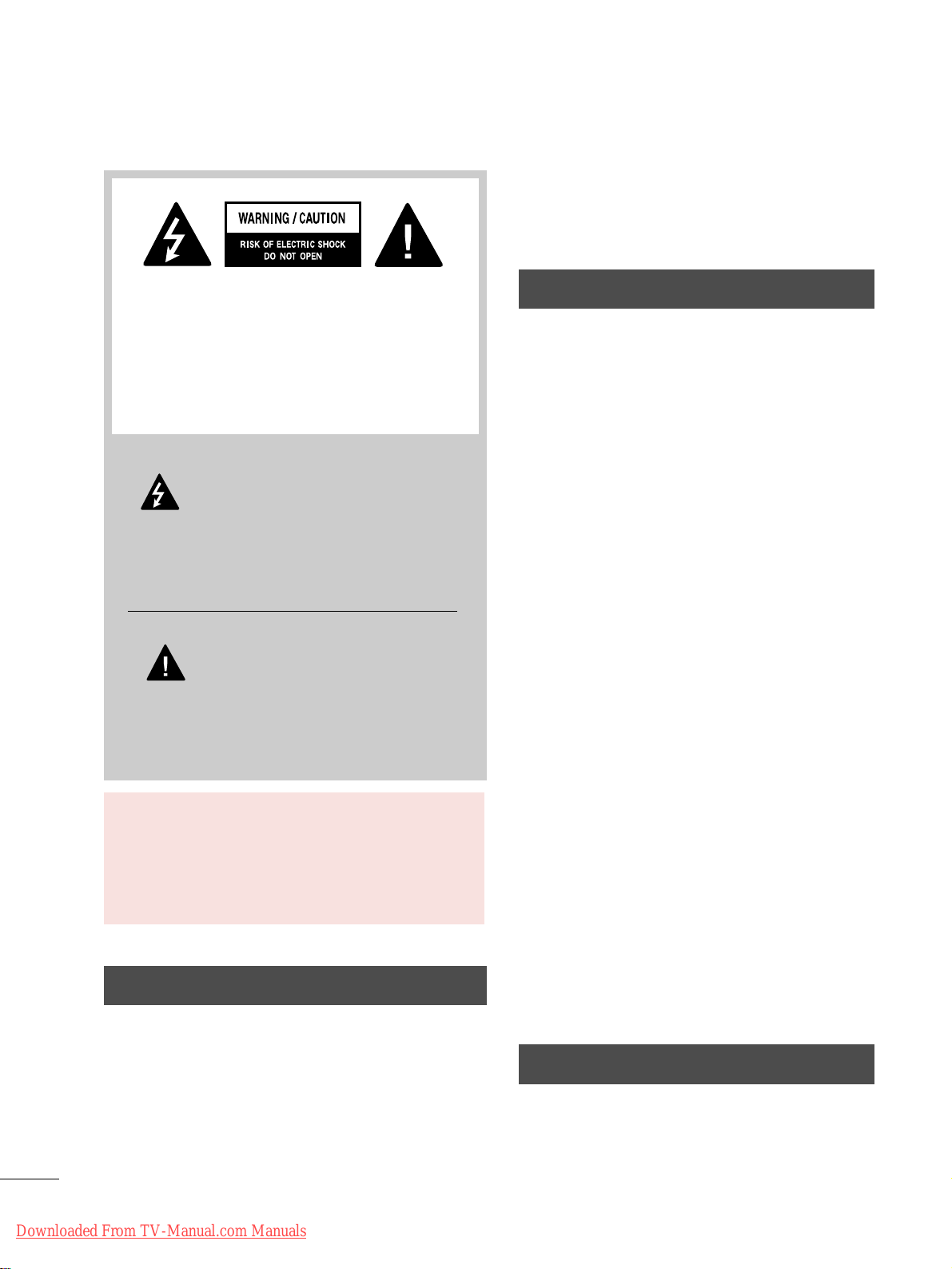
2
WARNING / CAUTION
WARNING / CAUTION
To prevent fire or shock hazards, do not expose
this product to rain or moisture.
FCC NOTICE
Class B digital device
This equipment has been tested and found to comply
with the limits for a Class B digital device, pursuant to
Part 15 of the FCC Rules. These limits are designed
to provide reasonable protection against harmful
interference in a residential installation. This equipment
generates, uses and can radiate radio frequency energy
and, if not installed and used in accordance with the
instructions, may cause harmful interference to radio
communications. However, there is no guarantee that
interference will not occur in a particular installation.
If this equipment does cause harmful interference to
radio or television reception, which can be determined
by turning the equipment off and on, the user is
encouraged to try to correct the interference by one
or more of the following measures:
- Reorient or relocate the receiving antenna.
- Increase the separation between the equipment and
receiver.
- Connect the equipment to an outlet on a circuit
different from that to which the receiver is connected.
- Consult the dealer or an experienced radio/TV
technician for help.
This device complies with part 15 of the FCC Rules.
Operation is subject to the following two conditions: (1) This device may not cause (harmful)
interference, and (2) this device must accept any
interference received, including interference that
may cause undesired operation (of the device).
Any changes or modifications not expressly approved
by the party responsible for compliance could void
the user’s authority to operate the equipment.
CAUTION
Do not attempt to modify this product in any way
without written authorization from LG Electronics.
Unauthorized modification could void the user’s
authority to operate this product
The lightning flash with arrowhead symbol, within an equilateral triangle, is
intended to alert the user to the presence
of uninsulated “dangerous voltage” within the
product’s enclosure that may be of sufficient
magnitude to constitute a risk of electric shock to
persons.
The exclamation point within an equilateral
triangle is intended to alert the user to
the presence of important operating
and maintenance (servicing) instructions in the
literature accompanying the appliance.
TO REDUCE THE RISK OF ELECTRIC SHOCK
DO NOT REMOVE COVER (OR BACK). NO
USER SERVICEABLE PARTS INSIDE. REFER TO
QUALIFIED SERVICE PERSONNEL.
WARNING/CAUTION
TO REDUCE THE RISK OF FIRE AND ELECTRIC
SHOCK, DO NOT EXPOSE THIS PRODUCT TO
RAIN OR MOISTURE.
NOTE TO CABLE/TV INSTALLER
This reminder is provided to call the CATV system
installer’s attention to Article 820-40 of the National
Electric Code (U.S.A.). The code provides guidelines for
proper grounding and, in particular, specifies that the
cable ground shall be connected to the grounding system
of the building, as close to the point of the cable entry
as practical.
Downloaded From TV-Manual.com Manuals
Page 3
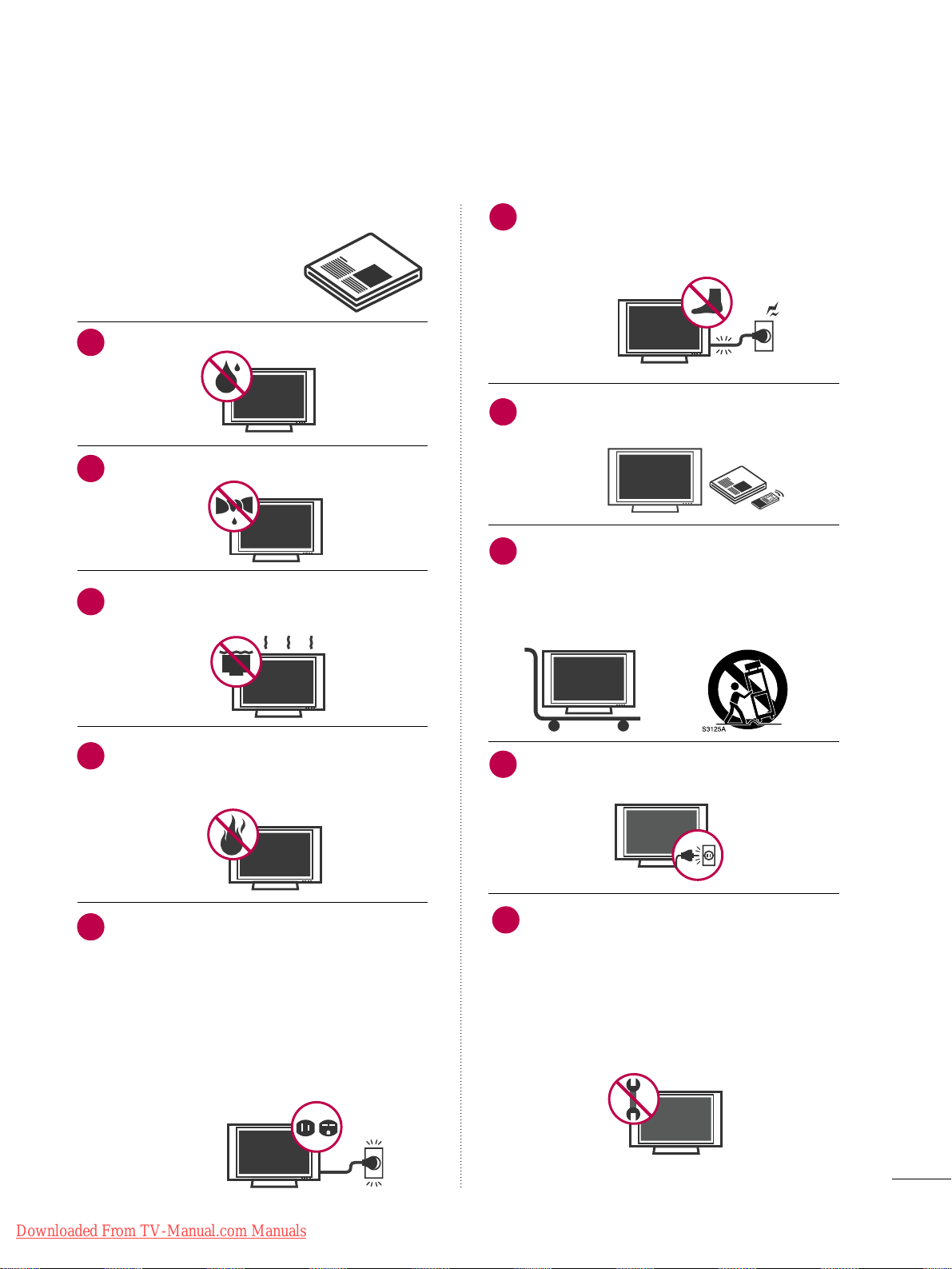
3
IMPORTANT SAFETY INSTRUCTIONS
SAFETY INSTRUCTIONS
Read these instructions.
Keep these instructions.
Heed all warnings.
Follow all instructions.
Do not use this apparatus near water.
Clean only with soft dry cloth.
Do not block any ventilation openings. Install in
accordance with the manufacturer’s instructions.
Do not install near any heat sources such as
radiators, heat registers, stoves, or other
apparatus (including amplifiers)that produce
heat.
Do not defeat the safety purpose of the polarized
or grounding-type plug. A polarized plug has
two blades with one wider than the other. A
grounding type plug has two blades and a
third grounding prong, The wide blade or the
third prong are provided for your safety. If the
provided plug does not fit into your outlet,
consult an electrician for replacement of the
obsolete outlet. (Can differ by country)
Protect the power cord from being walked on
or pinched particularly at plugs, convenience
receptacles, and the point where they exit from
the apparatus.
Only use attachments/accessories specified by
the manufacturer.
Use only with the cart, stand, tripod, bracket,
or table specified by the manufacturer, or sold
with the apparatus. When a cart is used, use
caution when moving the cart/apparatus combination to avoid injury from tip-over.
Unplug this apparatus during lighting storms
or when unused for long periods of time.
Refer all servicing to qualified service personnel.
Servicing is required when the apparatus has
been damaged in any way, such as powersupply cord or plug is damaged, liquid has
been spilled or objects have fallen into the
apparatus, the apparatus has been exposed to
rain or moisture, does not operate normally, or
has been dropped.
1
2
3
4
5
7
8
6
9
10
Downloaded From TV-Manual.com Manuals
Page 4
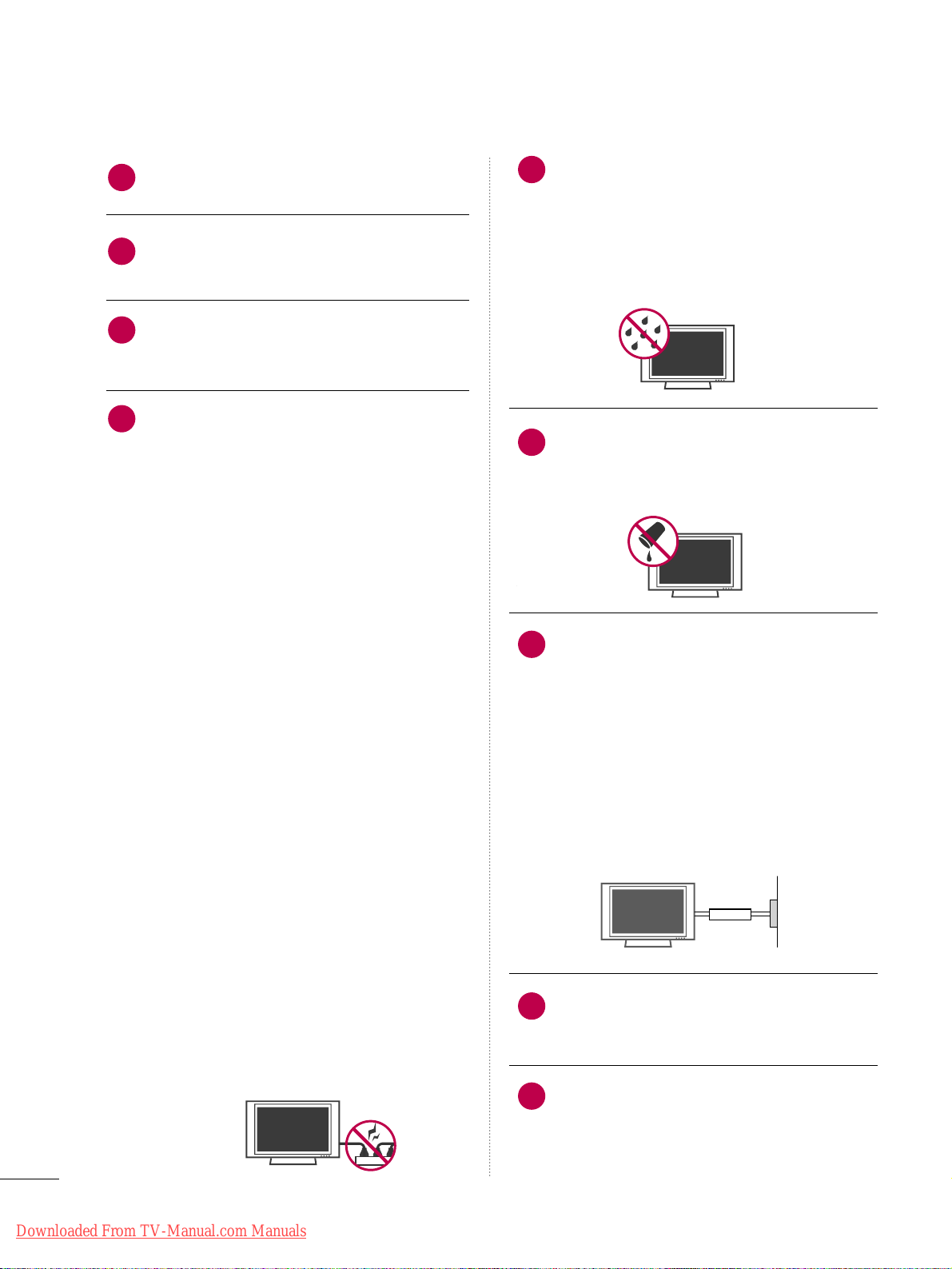
4
SAFETY INSTRUCTIONS
Never touch this apparatus or antenna during
a thunder or lighting storm.
When mounting a TV on the wall, make sure
not to install the TV by the hanging power and
signal cables on the back of the TV.
Do not allow an impact shock or any objects to
fall into the product, and do not drop onto the
screen with something.
CAUTION concerning the Power Cord:
It is recommend that appliances be placed
upon a dedicated circuit; that is, a single
outlet circuit which powers only that appliance
and has no additional outlets or branch
circuits. Check the specification page of this
owner's manual to be certain.
Do not connect too many appliances to the
same AC power outlet as this could result in
fire or electric shock.
Do not overload wall outlets. Overloaded wall
outlets, loose or damaged wall outlets, extension
cords, frayed power cords, or damaged or
cracked wire insulation are dangerous. Any of
these conditions could result in electric shock
or fire. Periodically examine the cord of your
appliance, and if its appearance indicates damage
or deterioration, unplug it, discontinue use of
the appliance, and have the cord replaced with
an exact replacement part by an authorized
servicer. Protect the power cord from physical
or mechanical abuse, such as being twisted,
kinked, pinched, closed in a door, or walked
upon. Pay particular attention to plugs, wall
outlets, and the point where the cord exits the
appliance.
Do not make the TV with the power cord
plugged in. Do not use a damaged or loose
power cord. Be sure do grasp the plug when
unplugging the power cord. Do not pull on the
power cord to unplug the TV.
WARNING - To reduce the risk of fire or electrical
shock, do not expose this product to rain,
moisture or other liquids. Do not touch the TV
with wet hands. Do not install this product
near flammable objects such as gasoline or
candles or expose the TV to direct air
conditioning.
Do not expose to dripping or splashing and do
not place objects filled with liquids, such as
vases, cups, etc. on or over the apparatus (e.g.
on shelves above the unit).
GGRROOUUNNDDIINNGG
Ensure that you connect the earth ground wire
to prevent possible electric shock (i.e. a TV
with a three-prong grounded AC plug must be
connected to a three-prong grounded AC outlet). If grounding methods are not possible,
have a qualified electrician install a separate
circuit breaker.
Do not try to ground the unit by connecting it
to telephone wires, lightening rods, or gas
pipes.
DDIISSCCOONNNNEECCTTIINNGG DDEEVVIICCEE FFRROOMM MMAAIINNSS
Mains plug is the disconnecting device. The
plug must remain readily operable.
"As long as this unit is connected to the AC wall
outlet, it is not disconnected from the AC power
source even if you turn off this unit by SWITCH"
12
11
14
13
16
17
18
19
Power
Supply
Short-circuit
Breaker
15
Downloaded From TV-Manual.com Manuals
Page 5
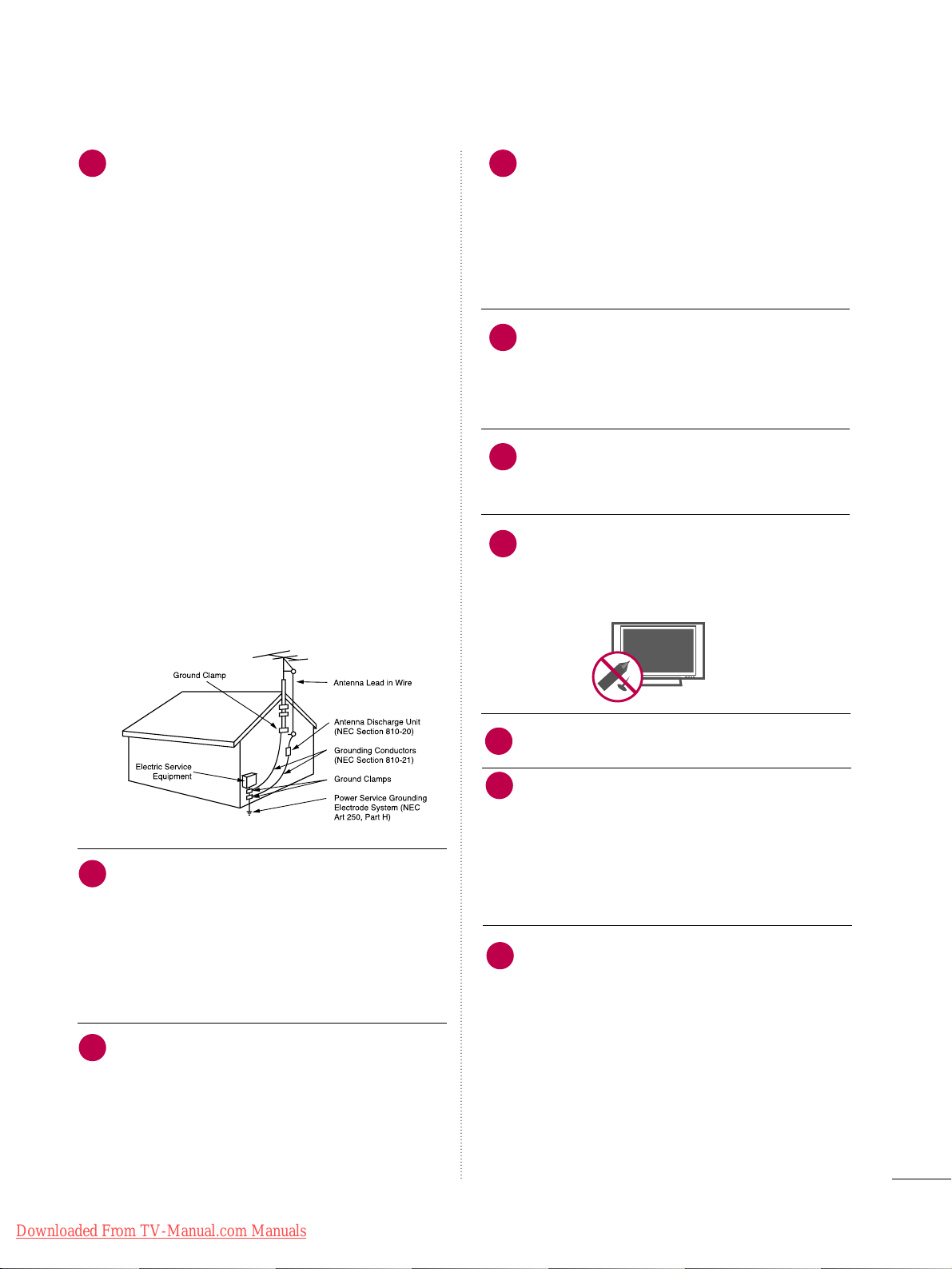
5
AANN TTEENNNNAASS
OOuuttddoooorr aanntt eennnnaa ggrroouunnddiinngg
(can differ by country) If an outdoor antenna
is installed, follow the precautions below. An
outdoor antenna system should not be located
in the vicinity of overhead power lines or other
electric light or power circuits, or where it can
come in contact with such power lines or circuits as death or serious injury can occur.
Be sure the antenna system is grounded so as
to provide some protection against voltage
surges and built-up static charges.
Section 810 of the National Electrical Code
(NEC) in the U.S.A. provides information with
respect to proper grounding of the mast and
supporting structure, grounding of the lead-in
wire to an antenna discharge unit, size of
grounding conductors, location of antenna discharge unit, connection to grounding electrodes and requirements for the grounding
electrode.
AAnntteennnnaa ggrroouunnddiinngg aaccccoorrddiinngg ttoo tthhee
NNaattiioonnaall EElleeccttrriiccaall CCooddee,, AANNSSII//NNFFPPAA 7700
CCll eeaanniinngg
When cleaning, unplug the power cord and
scrub gently with a soft cloth to prevent
scratching. Do not spray water or other liquids
directly on the TV as electric shock may occur.
Do not clean with chemicals such as alcohol,
thinners or benzene.
MMoovviinngg
Make sure the product is turned off,
unplugged and all cables have been removed. It
may take 2 or more people to carry larger TVs.
Do not press against or put stress on the front
panel of the TV.
VVeennttiillaattiioonn
Install your TV where there is proper ventila-
tion. Do not install in a confined space such as
a bookcase. Do not cover the product with
cloth or other materials (e.g.) plastic while
plugged in. Do not install in excessively dusty
places.
Take care not to touch the ventilation openings. When watching the TV for a long period,
the ventilation openings may become hot. This
does not affect the performance of the product
or cause defects in the proudct.
If you smell smoke or other odors coming from
the TV or hear strange sounds, unplug the power
cord contact an authorized service center.
Do not press strongly upon the panel with
hand or sharp object such as nail, pencil or
pen, or make a scratch on it. Do not allow a
impact shock onto the panel.
Keep the product away from direct sunlight.
DDoott DD eeffeecctt
The Plasma or LCD panel is a high technology
product with resolution of two million to six
million pixels. In a very few cases, you could see
fine dots on the screen while you’reviewing the
TV. Those dots are deactivated pixels and do
not affect the performance and reliability of the
TV.
GGeenneerraatteedd SSoouunndd
“Cracking” noise: A cracking noise that occurs
when watching or turning off the TV is generated by plastic thermal contraction due to
temperature and humidity. This noise is common for products where thermal deformation
is required.
Electrical circuit humming/panel buzzing: A low
level noise is generated from a high-speed
switching circuit, which supplies a large
amount of current to operate a product. It
varies depending on the product.This generated sound does not affect the performance and
reliability of the product.
20
23
24
25
26
21
22
27
NEC: National Electrical Code
28
29
Downloaded From TV-Manual.com Manuals
Page 6
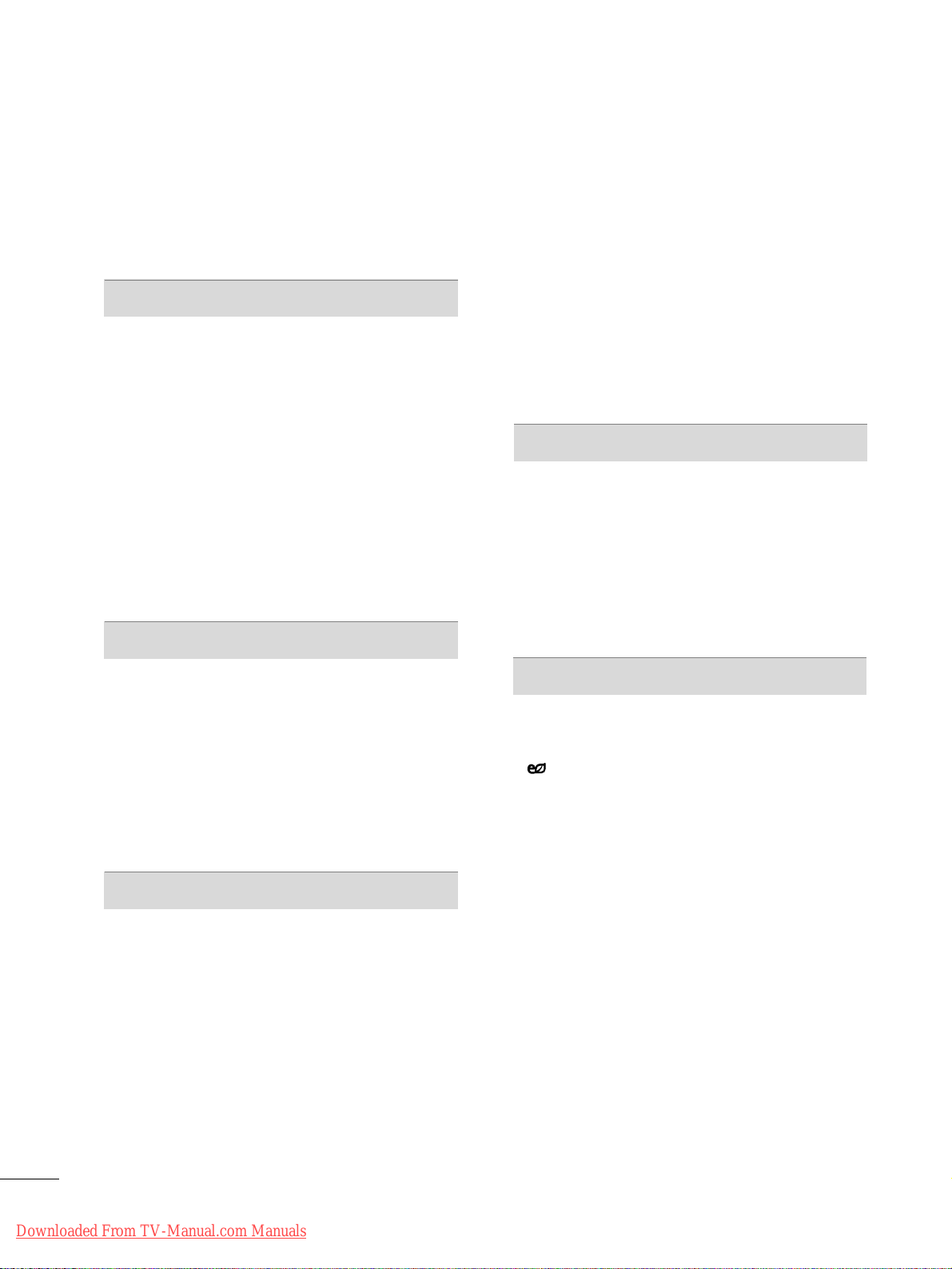
6
CONTENTS
WARNING / CAUTION
. . . . . . . . . . . . . . . . . . . . . . . . . . . . 2
SAFETY INSTRUCTIONS
. . . . . . . . . . . . . . . . . . . . . . . . . . 3
FEATURE OF THIS TV
. . . . . . . . . . . . . . . . . . . . . . . . . . . . . . . 8
PREPARATION
Accessories
. . . . . . . . . . . . . . . . . . . . . . . . . . . . . . . . . . . . . . . . . . . . . . . . . . . . . . 9
Front Panel Information . . . . . . . . . . . . . . . . . . . . . . . . . . . . . . . . . . .10
Back Panel Information . . . . . . . . . . . . . . . . . . . . . . . . . . . . . . . . . . . . . 11
Stand Instruction
. . . . . . . . . . . . . . . . . . . . . . . . . . . . . . . . . . . . . . . . . . . . . 13
Cable Management . . . . . . . . . . . . . . . . . . . . . . . . . . . . . . . . . . . . . . . . .
15
Desktop Pedestal Installation
. . . . . . . . . . . . . . . . . . . . . . . . . . . . 16
Swivel Stand
. . . . . . . . . . . . . . . . . . . . . . . . . . . . . . . . . . . . . . . . . . . . . . . . . . . . 16
VESA Wall Mounting
. . . . . . . . . . . . . . . . . . . . . . . . . . . . . . . . . . . . . . . . 17
Securing the TV to the wall to prevent falling
when the TV is used on a stand . . . . . . . . . . . . . . . . . . . . . . . .18
Antenna or Cable Connection
. . . . . . . . . . . . . . . . . . . . . . . . . . 19
EXTERNAL EQUIPMENT SETUP
HD Receiver Setup . . . . . . . . . . . . . . . . . . . . . . . . . . . . . . . . . . . . . . . . . 20
DVD Setup . . . . . . . . . . . . . . . . . . . . . . . . . . . . . . . . . . . . . . . . . . . . . . . . . . . . . 23
VCR Setup
. . . . . . . . . . . . . . . . . . . . . . . . . . . . . . . . . . . . . . . . . . . . . . . . . . . . . 25
Other A/V Source Setup . . . . . . . . . . . . . . . . . . . . . . . . . . . . . . . . .26
USB Connection
. . . . . . . . . . . . . . . . . . . . . . . . . . . . . . . . . . . . . . . . . . . . . 26
Audio Out Connection
. . . . . . . . . . . . . . . . . . . . . . . . . . . . . . . . . . . 27
PC Setup
. . . . . . . . . . . . . . . . . . . . . . . . . . . . . . . . . . . . . . . . . . . . . . . . . . . . . . . . 28
WATCHING TV / CHANNEL CONTROL
Remote Control Functions . . . . . . . . . . . . . . . . . . . . . . . . . . . . . . . 34
Turning On TV
. . . . . . . . . . . . . . . . . . . . . . . . . . . . . . . . . . . . . . . . . . . . . . . . 36
Channel Selection
. . . . . . . . . . . . . . . . . . . . . . . . . . . . . . . . . . . . . . . . . . .
36
Volume Adjustment
. . . . . . . . . . . . . . . . . . . . . . . . . . . . . . . . . . . . . . . . . 36
Initial Setting . . . . . . . . . . . . . . . . . . . . . . . . . . . . . . . . . . . . . . . . . . . . . . . . . . 37
On-Screen Menus Selection . . . . . . . . . . . . . . . . . . . . . . . . . . . . .38
Quick Menu
. . . . . . . . . . . . . . . . . . . . . . . . . . . . . . . . . . . . . . . . . . . . . . . . . . . 39
Channel Setup
- Auto Scan (Auto Tuning)
. . . . . . . . . . . . . . . . . . . . . . . . . . .40
- Add / Delete Channel (Manual Tuning)
. . . . . . 41
- Channel Editing . . . . . . . . . . . . . . . . . . . . . . . . . . . . . . . . . . . . . . . .
42
Channel List
. . . . . . . . . . . . . . . . . . . . . . . . . . . . . . . . . . . . . . . . . . . . . . . . . . . . 43
Favorite Channel Setup
. . . . . . . . . . . . . . . . . . . . . . . . . . . . . . . . . . . . 44
Favorite Channel List
. . . . . . . . . . . . . . . . . . . . . . . . . . . . . . . . . . . . . . .45
Brief Information
. . . . . . . . . . . . . . . . . . . . . . . . . . . . . . . . . . . . . . . . . . . . . 46
Input List . . . . . . . . . . . . . . . . . . . . . . . . . . . . . . . . . . . . . . . . . . . . . . . . . . . . . . . . 47
Input Label
. . . . . . . . . . . . . . . . . . . . . . . . . . . . . . . . . . . . . . . . . . . . . . . . . . . . . 48
AV Mode
. . . . . . . . . . . . . . . . . . . . . . . . . . . . . . . . . . . . . . . . . . . . . . . . . . . . . . . . 49
SIMPLINK
. . . . . . . . . . . . . . . . . . . . . . . . . . . . . . . . . . . . . . . . . . . . . . . . . . . . . . .50
USB
Entry Modes . . . . . . . . . . . . . . . . . . . . . . . . . . . . . . . . . . . . . . . . . . . . . . . . . . . 52
Photo List
. . . . . . . . . . . . . . . . . . . . . . . . . . . . . . . . . . . . . . . . . . . . . . . . . . . . . . .
53
Music List
. . . . . . . . . . . . . . . . . . . . . . . . . . . . . . . . . . . . . . . . . . . . . . . . . . . . . . .59
Movie List
. . . . . . . . . . . . . . . . . . . . . . . . . . . . . . . . . . . . . . . . . . . . . . . . . . . . . . .62
DivX Registration Code
. . . . . . . . . . . . . . . . . . . . . . . . . . . . . . . . . . . 68
Deactivation
. . . . . . . . . . . . . . . . . . . . . . . . . . . . . . . . . . . . . . . . . . . . . . . . . . . 69
PICTURE CONTROL
Picture Size (Aspect Ratio) Control . . . . . . . . . . . . . . . . . . 70
Picture Wizard
. . . . . . . . . . . . . . . . . . . . . . . . . . . . . . . . . . . . . . . . . . . . . . . . .72
Energy Saving
. . . . . . . . . . . . . . . . . . . . . . . . . . . . . . . . . . . . . . . . . . . .74
Preset Picture Settings(Picture Mode)
. . . . . . . . . . . . . . 75
Manual Picture Adjustment - User Mode
. . . . . . . . . . 76
Picture Improvement Technology
. . . . . . . . . . . . . . . . . . . . . 77
Expert Picture Control
. . . . . . . . . . . . . . . . . . . . . . . . . . . . . . . . . . . . . 78
Picture Reset
. . . . . . . . . . . . . . . . . . . . . . . . . . . . . . . . . . . . . . . . . . . . . . . . .80
Demo Mode
. . . . . . . . . . . . . . . . . . . . . . . . . . . . . . . . . . . . . . . . . . . . . . . . . .80
Image Sticking Minimization (ISM) Method
. . . . . . . 81
Downloaded From TV-Manual.com Manuals
Page 7
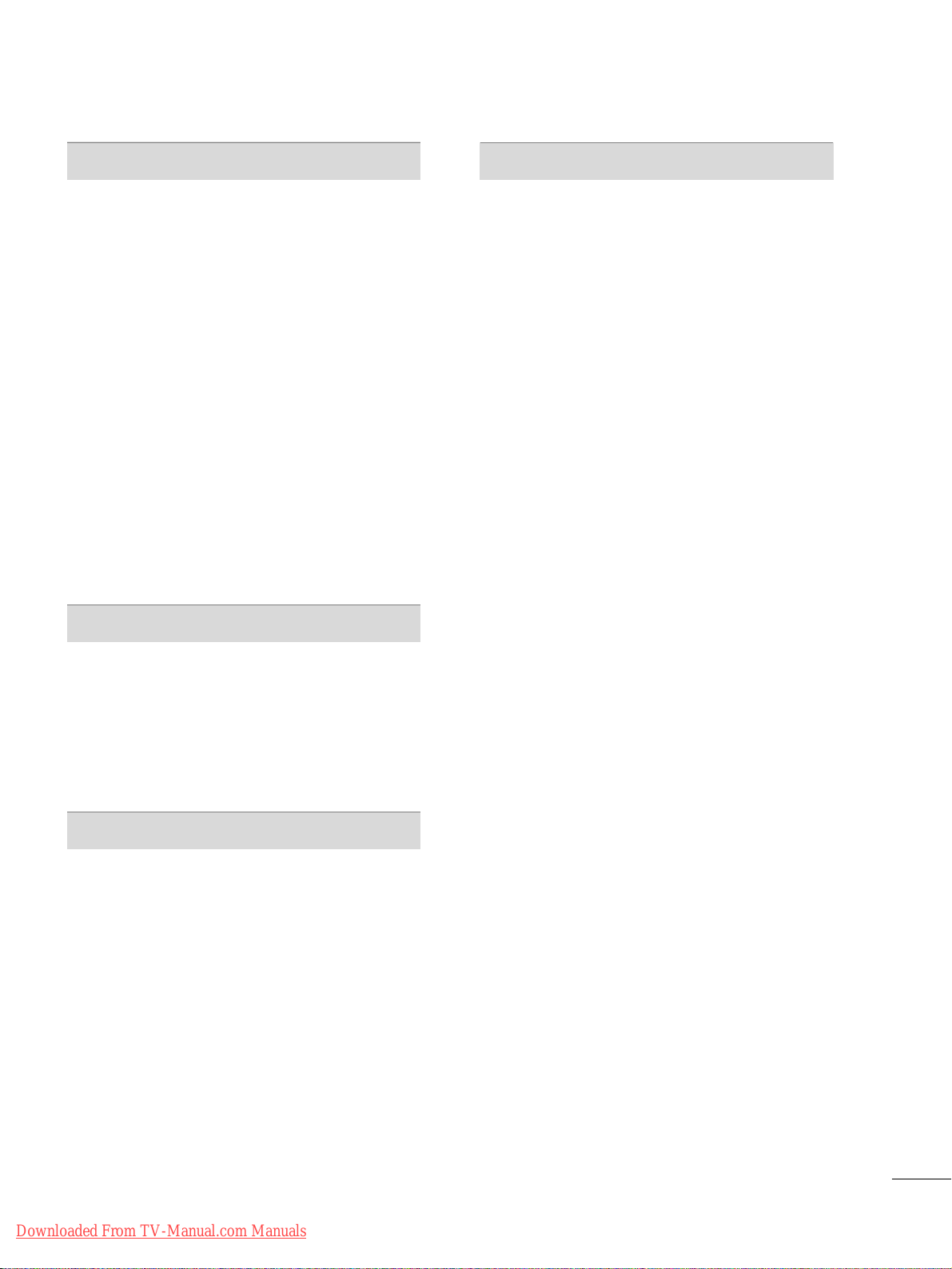
7
SOUND & LANGUAGE CONTROL
Auto Volume Leveler (Auto Volume) . . . . . . . . . . . . . . . . . 82
Clear Voice II
. . . . . . . . . . . . . . . . . . . . . . . . . . . . . . . . . . . . . . . . . . . . . . . . . .83
Preset Sound Settings (Sound Mode)
. . . . . . . . . . . . . . 84
Sound Setting Adjustment - User Mode
. . . . . . . . . . .
85
Infinite Surround
. . . . . . . . . . . . . . . . . . . . . . . . . . . . . . . . . . . . . . . . . . . . . 86
Balance
. . . . . . . . . . . . . . . . . . . . . . . . . . . . . . . . . . . . . . . . . . . . . . . . . . . . . . . . . . 87
TV Speakers On/Off Setup
. . . . . . . . . . . . . . . . . . . . . . . . . . . . . . 88
Audio Reset
. . . . . . . . . . . . . . . . . . . . . . . . . . . . . . . . . . . . . . . . . . . . . . . . . . . . 89
Stereo/SAP Broadcast Setup
. . . . . . . . . . . . . . . . . . . . . . . . . . .90
Audio Language
. . . . . . . . . . . . . . . . . . . . . . . . . . . . . . . . . . . . . . . . . . . . . . 91
On-Screen Menus Language Selection
. . . . . . . . . . . . . 92
Caption Mode
- Analog Broadcasting System Captions
. . . . . . . 93
- Digital Broadcasting System Captions
. . . . . . . . 94
- Caption Option
. . . . . . . . . . . . . . . . . . . . . . . . . . . . . . . . . . . . . . . . 95
TIME SETTING
Clock Setting
- Auto Clock Setup
. . . . . . . . . . . . . . . . . . . . . . . . . . . . . . . . . . . . .
96
- Manual Clock Setup
. . . . . . . . . . . . . . . . . . . . . . . . . . . . . . . . . . 97
Auto On/Off Time Setting
. . . . . . . . . . . . . . . . . . . . . . . . . . . . . . . 98
Sleep Timer Setting
. . . . . . . . . . . . . . . . . . . . . . . . . . . . . . . . . . . . . . . . . 99
PARENTAL CONTROL / RATINGS
Set Password & Lock System . . . . . . . . . . . . . . . . . . . . . . . . .10 0
Channel Blocking . . . . . . . . . . . . . . . . . . . . . . . . . . . . . . . . . . . . . . . . . . . 10 3
Movie & TV Rating
. . . . . . . . . . . . . . . . . . . . . . . . . . . . . . . . . . . . . . . . 10 4
Downloadable Rating . . . . . . . . . . . . . . . . . . . . . . . . . . . . . . . . . . . . . 10 9
External Input Blocking
. . . . . . . . . . . . . . . . . . . . . . . . . . . . . . . . . . . 110
Key lock
. . . . . . . . . . . . . . . . . . . . . . . . . . . . . . . . . . . . . . . . . . . . . . . . . . . . . . . . . 111
APPENDIX
Troubleshooting . . . . . . . . . . . . . . . . . . . . . . . . . . . . . . . . . . . . . . . . . . . . .112
Maintenance
. . . . . . . . . . . . . . . . . . . . . . . . . . . . . . . . . . . . . . . . . . . . . . . . . .114
Product Specifications
. . . . . . . . . . . . . . . . . . . . . . . . . . . . . . . . . . . . 114
IR Codes
. . . . . . . . . . . . . . . . . . . . . . . . . . . . . . . . . . . . . . . . . . . . . . . . . . . . . . . .116
External Control Through RS-232C
. . . . . . . . . . . . . . . . .118
Downloaded From TV-Manual.com Manuals
Page 8
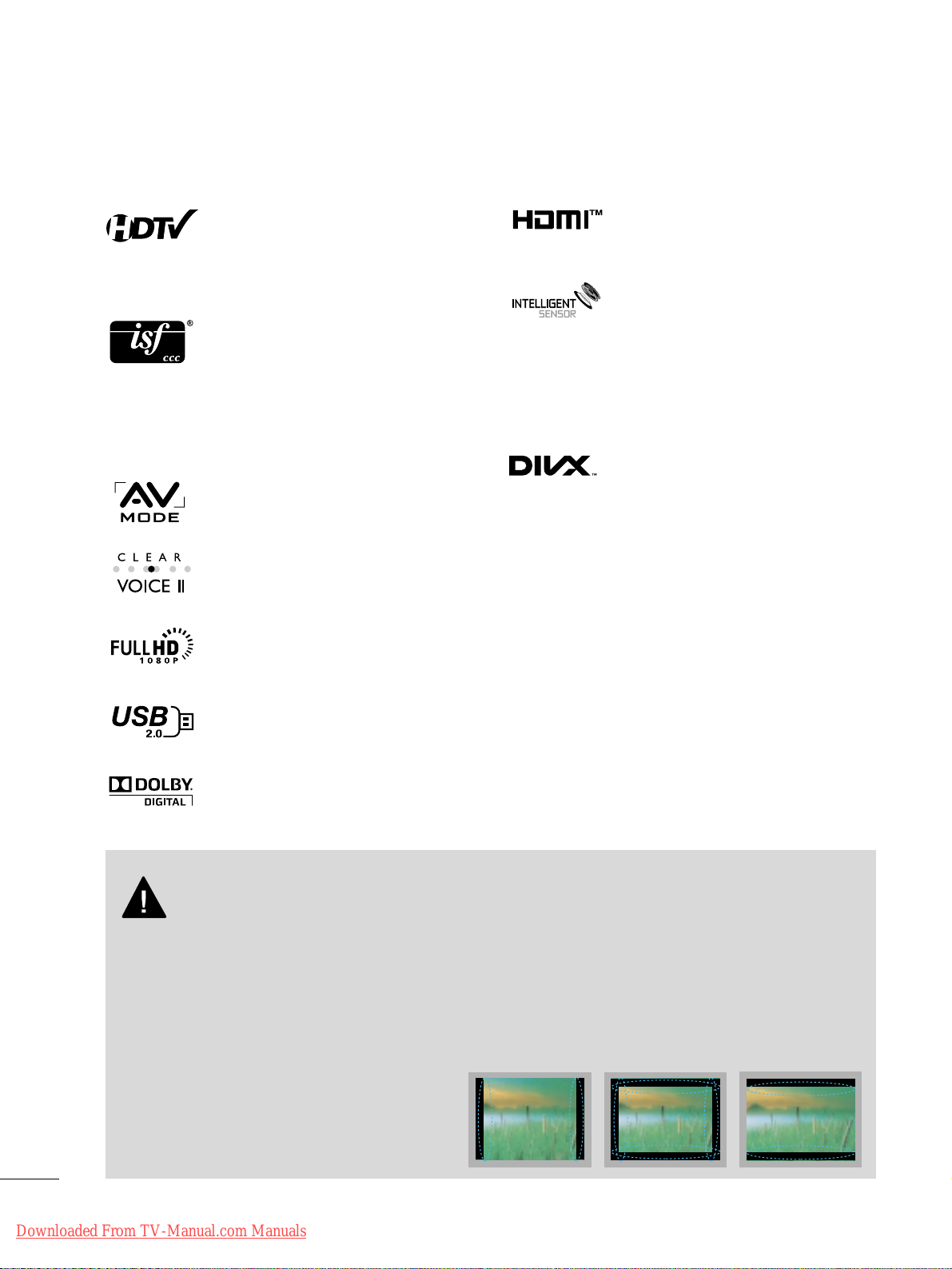
8
FEATURE OF THIS TV
■
When a fixed image (e.g. logos, screen menus, video game, and computer display) is displayed on the TV
for an extended period, it can become permanently imprinted on the screen. This phenomenon is known
as “image burn” or “burn-in.” Image burn is not covered under the manufacturer’s warranty.
■
In order to prevent image burn, avoid displaying a fixed image on your TV screen for a prolonged period
(2 or more hours for LCD, 1 or more hours for Plasma).
■
Image burn can also occur on the letterboxed
areas of your TV if you use the 4:3 aspect
ratio setting for an extended period.
IMPORTANT INFORMATION TO PREVENT “IMAGE BURN
/ BURN-IN” ON YOUR TV SCREEN
High-definition television. High-resolution digital
television broadcast and playback system composed
of roughly a million or more pixels, 16:9 aspect-ratio
screens, and AC3 digital audio. A subset of digital
television, HDTV formats include 1080i and 720p
resolutions.
HDMI, the HDMI logo and High-Definition Multimedia
Interface are trademarks or registered trademarks of
HDMI Licensing LLC."
■
This feature is not available for all models.
This TV contains the detailed calibrations necessary
for professional certification by the Imaging Science
Foundation. The resulting ISF “day” and “night” modes
will then be accessible by the user to experience the
best their LG HDTV has to offer.
Sophisticated and detailed calibrations can be made
through the ISFccc mode.
Detailed calibration requires a licensed technician.
Please contact your local dealer to inquire about an
ISF certified technician.
AV Mode is three preset picture and audio settings. It
allows the viewer to quickly switch between common
settings. It includes Cinema, Sports, and Game Modes.
Displays HDTV programs in full 1920 x 1080p resolu-
tion for a more detailed picture.
Automatically enhances and amplifies the sound of
human voice frequency range to help keep dialogue
audible when background noise swells.
Unlike other sensors which can only sense brightness
of ambient light, LG’s “Intelligent Sensor” uses 4,096
sensing steps to evaluate its surroundings. Using a
sophisticated algorithm, the LG processes picture
quality elements including brightness, contrast, color,
sharpness and white balance. The result is a picture
optimized for it’s surroundings, more pleasing to
watch and which can also savne up to 50% in power
consumption.
View videos and photos and listen to music on your
TV through USB 2.0 (‘videos’ dependent on model).
ABOUT DIVX VIDEO: DivX® is a digital video format created by DivX, Inc. This is an official DivX
Certified® device that plays DivX video. Visit
www.divx.com for more information and software
tools to convert your files into DivX video.
ABOUT DIVX VIDEO-ON-DEMAND: This DivX
Certified® device must be registered in order to
play purchased DivX Video-on-Demand (VOD)
movies. To obtain your registration code, locate the
DivX VOD section in your device setup menu. Go to
vod.divx.com for more information on how to complete your registration.
“DivX Certified® to play DivX® video, including
premium content”
DivX®, DivX Certified® and associated logos are
trademarks of DivX, Inc. and are used under license.
Covered by one or more of the following U.S.
patents :
7,295,673; 7,460,668; 7,515,710; 7,519,274
Manufactured under license from Dolby Laboratories.
“
Dolby
“and the double-D symbol are trademarks of
Dolby Laboratories.
Downloaded From TV-Manual.com Manuals
Page 9
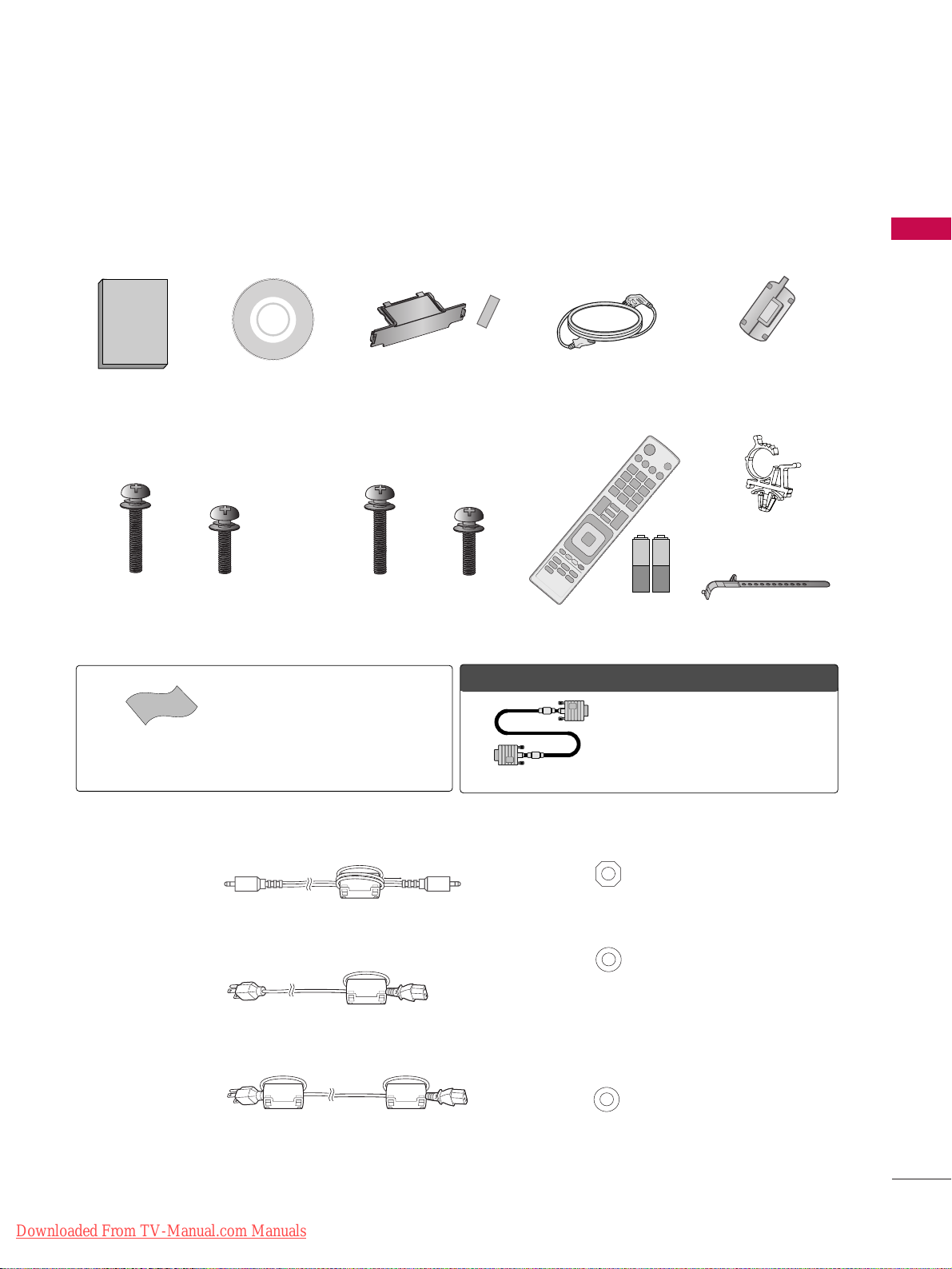
PREPARATION
9
PREPARATION
ACCESSORIES
Ensure that the following accessories are included with your TV. If an accessory is missing, please contact the
dealer where you purchased the TV.
The accessories included may differ from the images below.
Protection Cover and Tape
(Refer to P.14)
1.5V 1.5V
Owner’s Manual
Power Cord
Remote Control,
Batteries (AAA)
CD Manual
Screws for stand assembly
(Refer to P.13, 14)
x 4
OOppttiioonn EExxttrraass
* Wipe spots on the exterior only with
the polishing cloth.
* Do not wipe roughly when removing
spots. Excessive pressure may cause
scratch or discoloration.
Polishing Cloth
(Not included with all models)
D-sub 15 pin Cable
When using the VGA (D-sub 15 pin cable)
PC connection, the user must use shielded
signal interface cables with ferrite cores to
maintain standards compliance.
x 3
M4x26
M5x14.5
Screws for stand assembly
(Refer to P.13, 14)
x 4
x 3
M4x28
M5x24
Cable Holder
Power Cord Holder
(For 42/50PT200, 42/50PT330, 42/50PT350,
42/50PT350C, 42/50PT250U, 50PV400,
50PV430, 50PV450, 50PV450C, 50PV550U)
(For 60PV400, 60PV430, 60PV450,
60PV450C, 60PV550U)
Ferrite Core
(Depending on model)
■
How to use the Ferrite Core
1. Use the ferrite core to reduce the electromagnetic interference in the PC audio cable.
Wind the PC audio cable on the ferrite core thrice. Place the ferrite core close to the TV.
2. Use the ferrite core to reduce the electromagnetic interference in the power cable.
Wind the power cable on the ferrite core once. Place the ferrite core close to the TV.
3. Use the ferrite core to reduce the electromagnetic interference in the power cable.
Wind the power cable on the ferrite core once. Place the ferrite core close to the TV and a wall plug.
- If there is one ferrite core, follow as shown in Figure 1.
- If there are two ferrite cores, follow as shown in Figures 1 and 2.
- If there are three ferrite cores, follow as shown in Figures 1 and 3.
[to an External device]
[Figure 1]
[to the TV]
[to a wall plug]
[Figure 2]
[to the TV]
[to a wall plug]
[Figure 3]
[to the TV]
[Cross Section of
Ferrite Core]
[Cross Section of
Ferrite Core]
[Cross Section of
Ferrite Core]
10 mm (+/-5 mm)
Downloaded From TV-Manual.com Manuals
Page 10
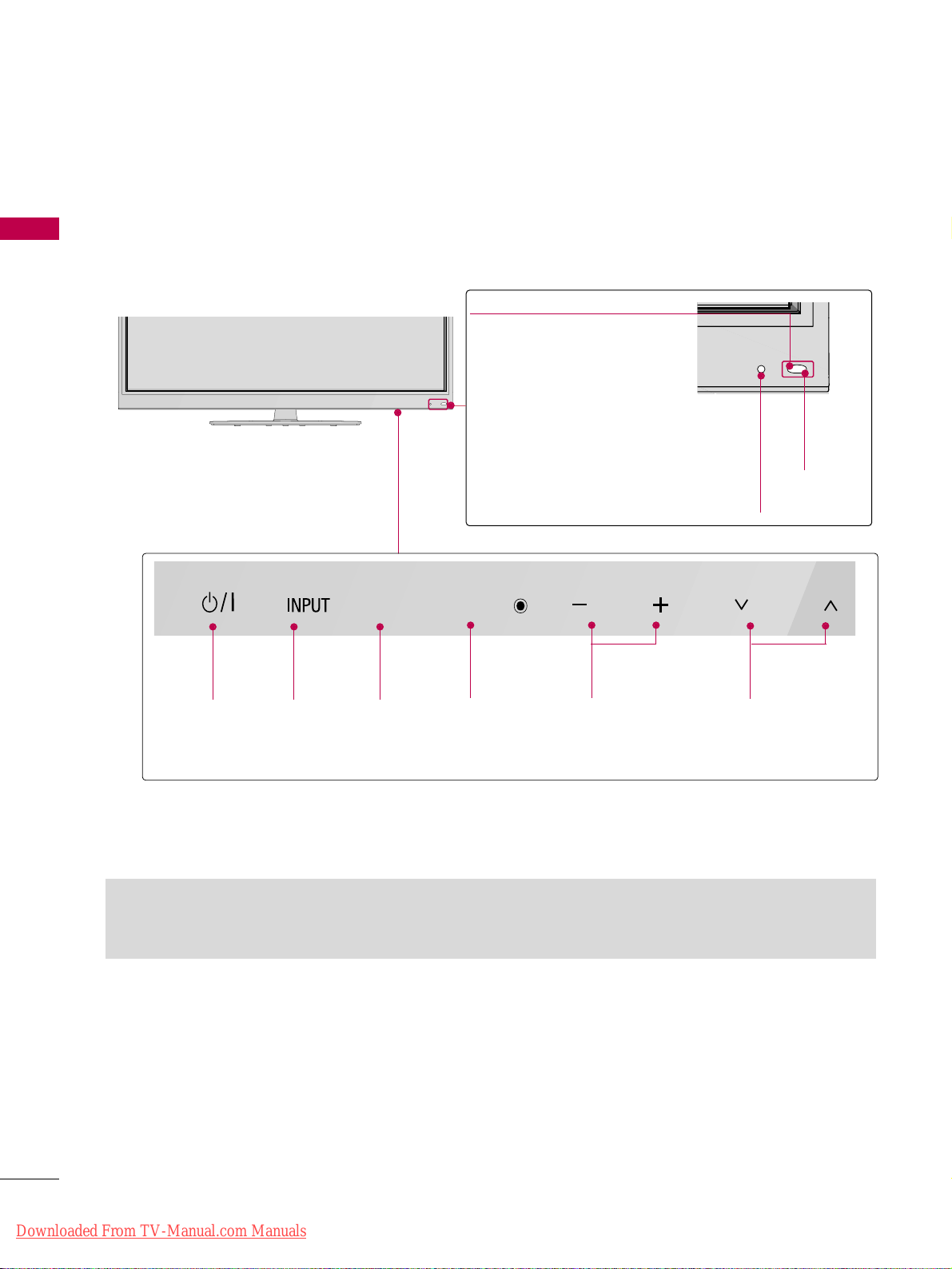
PREPARATION
10
FRONT PANEL INFORMATION
PREPARATION
■
Image shown may differ from your TV.
CH
VOL
ENTER
HOME
POWER
Button
INPUT
Button
HOME
Button
ENTER
Button
VOLUME
Buttons
Power/Standby Indicator
Illuminates red in standby mode.
The LED is off while the TV
remains on.
Intelligent Sensor
Adjusts picture according to
the surrounding conditions.
CHANNEL
Buttons
Remote
Control
Sensor
You can operate the buttons just by touching them lightly with your finger.
GG
Do not step on the glass stand or subject it to any impact. It may break, causing possible injury from fragments of
glass, or the TV may fall.
GG
Do not drag the TV. The floor or the product may be damaged.
Downloaded From TV-Manual.com Manuals
Page 11
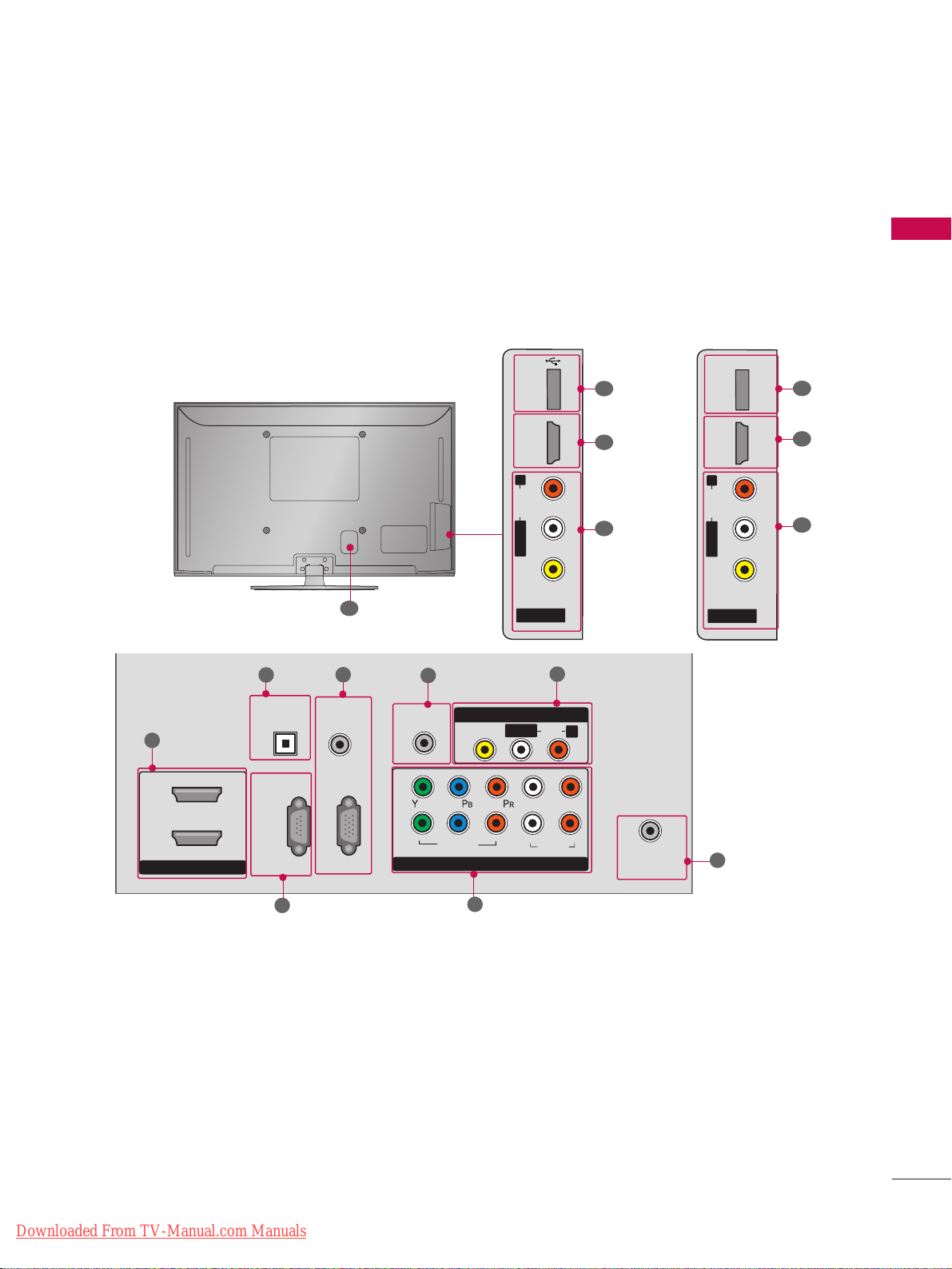
PREPARATION
11
■
Image shown may differ from your TV.
BACK PANEL INFORMATION
AV IN 2
L/ MONO
R
AUDIO
VIDEO
USB IN
HDMI IN 3
7
1
9
R
ANTENNA
/CABLE
IN
HDMI/DVI IN
2
1
RGB IN (PC)
RS-232C IN
(CONTROL & SERVICE)
OPTICAL
DIGITAL
AUDIO OUT
AUDIO IN
(RGB/DVI)
COMPONENT IN
1
2
VIDEO
AUDIO
L
R
REMOTE
CONTROL IN
AV IN 1
AUDIO
VIDEO
/MONO
L/ MONO
R
1
2
3
4
5
7
8
11
6
10
(For 42/50PT250U, 42/50PT350,
42/50PT350C, 50/60PV450,
50/60PV450C, 50/60PV550U)
(For 42/50PT200, 42/50PT330,
50/60PV400, 50/60PV430)
7
1
ONLY
SERVICE
HDMI IN 3
R
AUDIO
L/MONO
VIDEO
AV IN 2
Downloaded From TV-Manual.com Manuals
Page 12
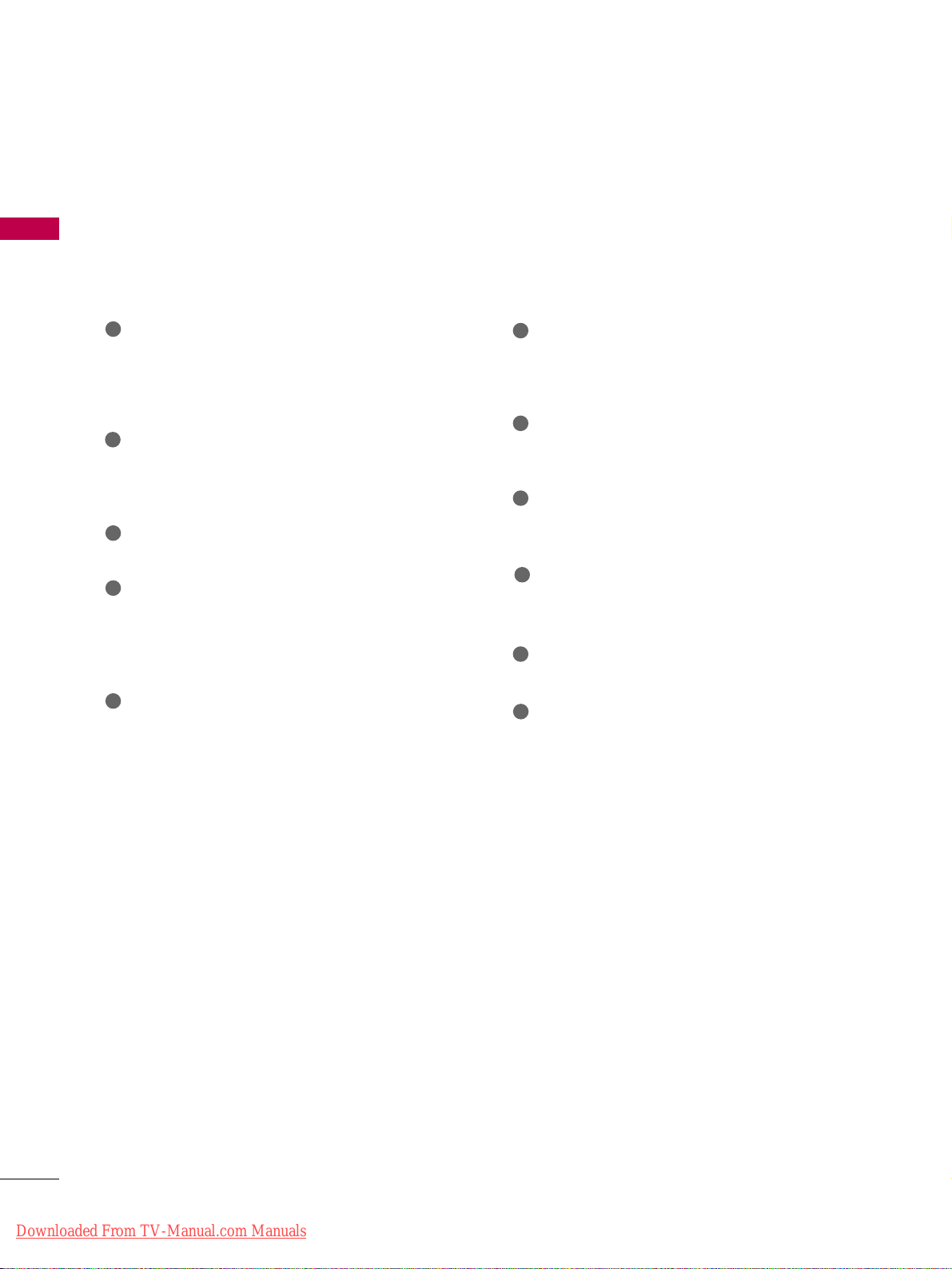
PREPARATION
12
PREPARATION
HDMI/DVI IN
Digital Connection. Supports HD video and
Digital audio. Doesn’t support 480i.
Accepts DVI video using an adapter or HDMI to
DVI cable (not included)
OPTICAL DIGITAL AUDIO OUT
Optical digital audio output for use with amps and
home theater systems.
Note: In standby mode, this port doesn’t work.
RS-232C IN (CONTROL & SERVICE) PORT
Used by third party devices.
AUDIO IN (RGB/DVI)
1/8” headphone jack for analog PC audio input.
RGB IN (PC)
Analog PC Connection. Uses a D-sub 15 pin cable
(VGA cable).
REMOTE CONTROL IN PORT
For a wired remote control.
COMPONENT IN
Analog Connection. Supports HD.
Uses a red, green, and blue cable for video & red
and white for audio.
AV (Audio/Video) IN
Analog composite connection. Supports standard
definition video only (480i).
ANTENNA/CABLE IN
Connect over-the air signals to this jack.
Connect cable signals to this jack.
USB IN
Used for viewing photos, waching movies and listening to MP3s.
SERVICE ONLY
Used for software updates.
Power Cord Socket
For operation with AC power.
Caution: Never attempt to operate the TV on DC
power.
1
2
3
4
5
9
10
8
6
7
11
Downloaded From TV-Manual.com Manuals
Page 13
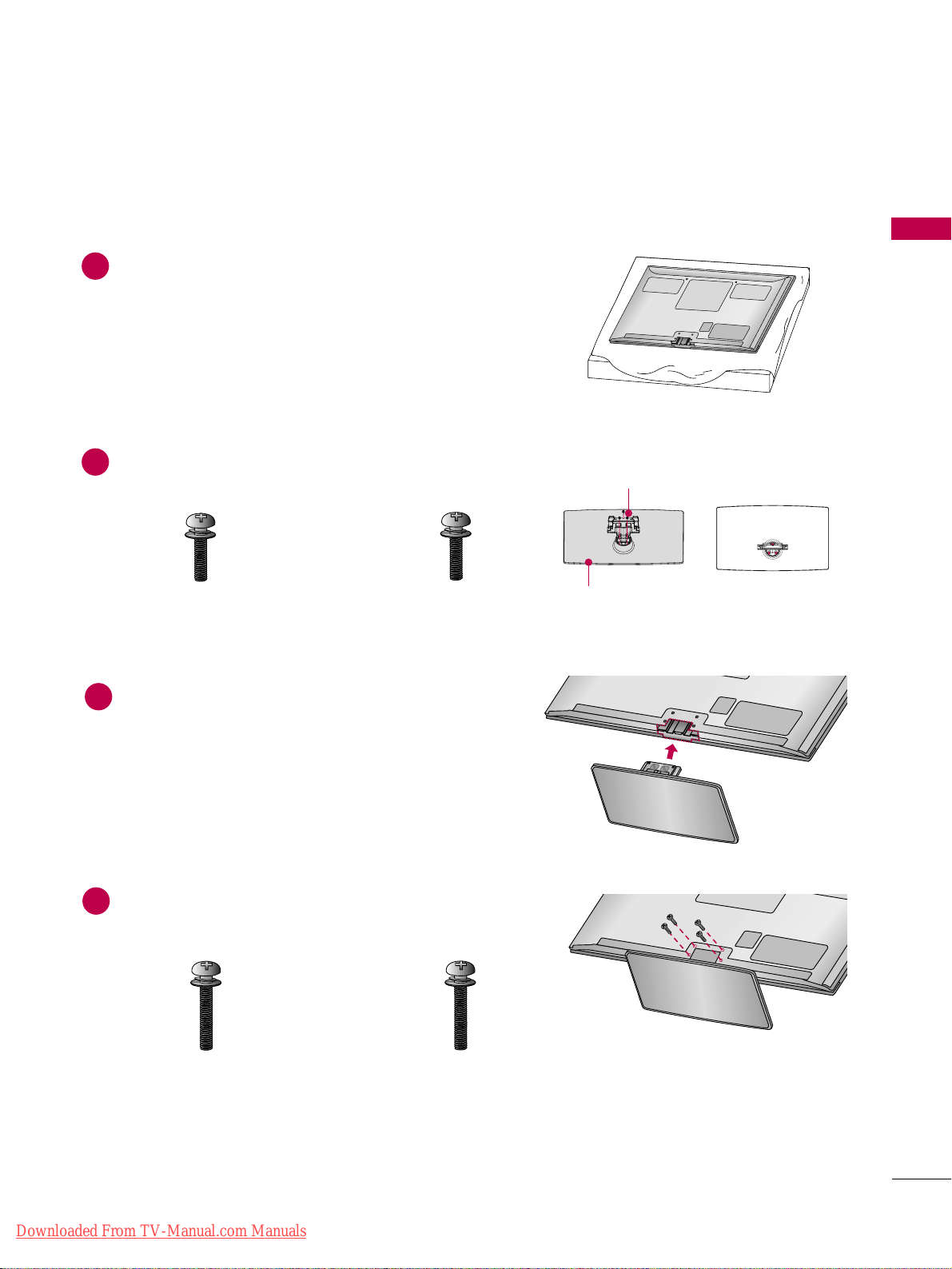
PREPARATION
13
STAND INSTRUCTION
■
Image shown may differ from your TV.
Carefully place the TV screen side down on a
cushioned surface to protect the screen from
damage.
Assemble the parts of the Stand Body with the
Stand Base of the TV.
1
2
Assemble the TV as shown.
3
Installation
Fix the 4 screws securely using the holes in the
back of the TV.
4
Stand Body
Stand Base
M4x26
M5x14.5
x 3
x 4
M4x28
x 4
M5x24
x 3
(For 42/50PT200, 42/50PT330, 42/50PT350,
42/50PT350C, 42/50PT250U, 50PV400,
50PV430, 50PV450, 50PV450C, 50PV550U)
(For 60PV400, 60PV430, 60PV450,
60PV450C, 60PV550U)
(For 42/50PT200, 42/50PT330, 42/50PT350,
42/50PT350C, 42/50PT250U, 50PV400,
50PV430, 50PV450, 50PV450C, 50PV550U)
(For 60PV400, 60PV430, 60PV450,
60PV450C, 60PV550U)
Downloaded From TV-Manual.com Manuals
Page 14
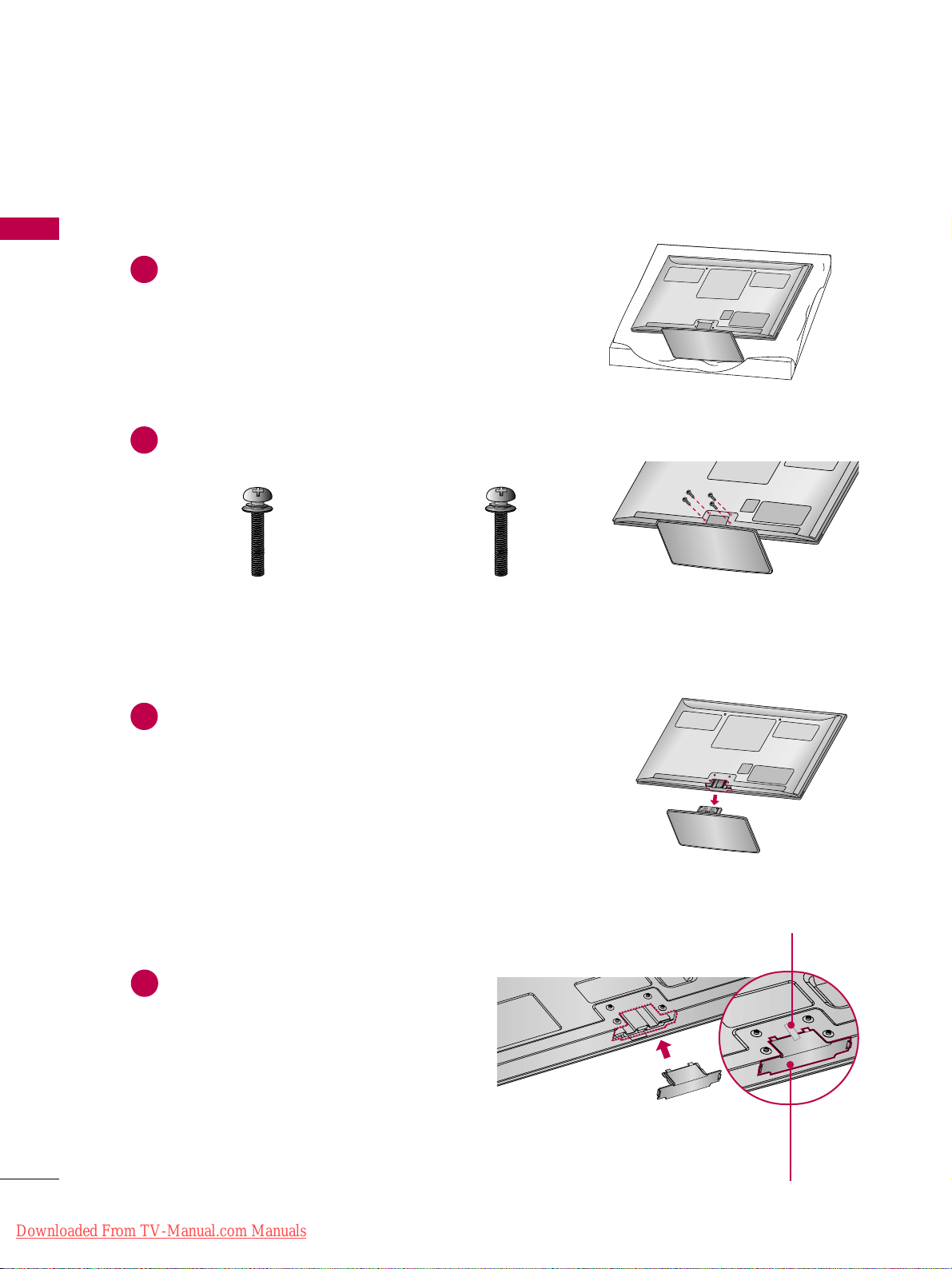
PREPARATION
14
PREPARATION
Carefully place the TV screen side down on a
cushioned surface to protect the screen from
damage.
1
Loose the screws from TV.
2
Detach the stand from TV.
3
Detachment
Attach the protection
cover tape.
After removing the stand, install the included
PPRROOTTEECCTTIIOONN CCOOVVEERR
over the hole for
the stand.
Attach the protection cover tape.
When installing the wall mounting bracket, use
the
PPRROOTTEECCTTIIOONN CCOOVVEERR
.
PROTECTION COVER
Fix a Guide to the Outsides.
M4x26
x 4
M4x28
x 4
(For 42/50PT200, 42/50PT330, 42/50PT350,
42/50PT350C, 42/50PT250U, 50PV400,
50PV430, 50PV450, 50PV450C, 50PV550U)
(For 60PV400, 60PV430,
60PV450, 60PV450C, 60PV550U)
4
Downloaded From TV-Manual.com Manuals
Page 15
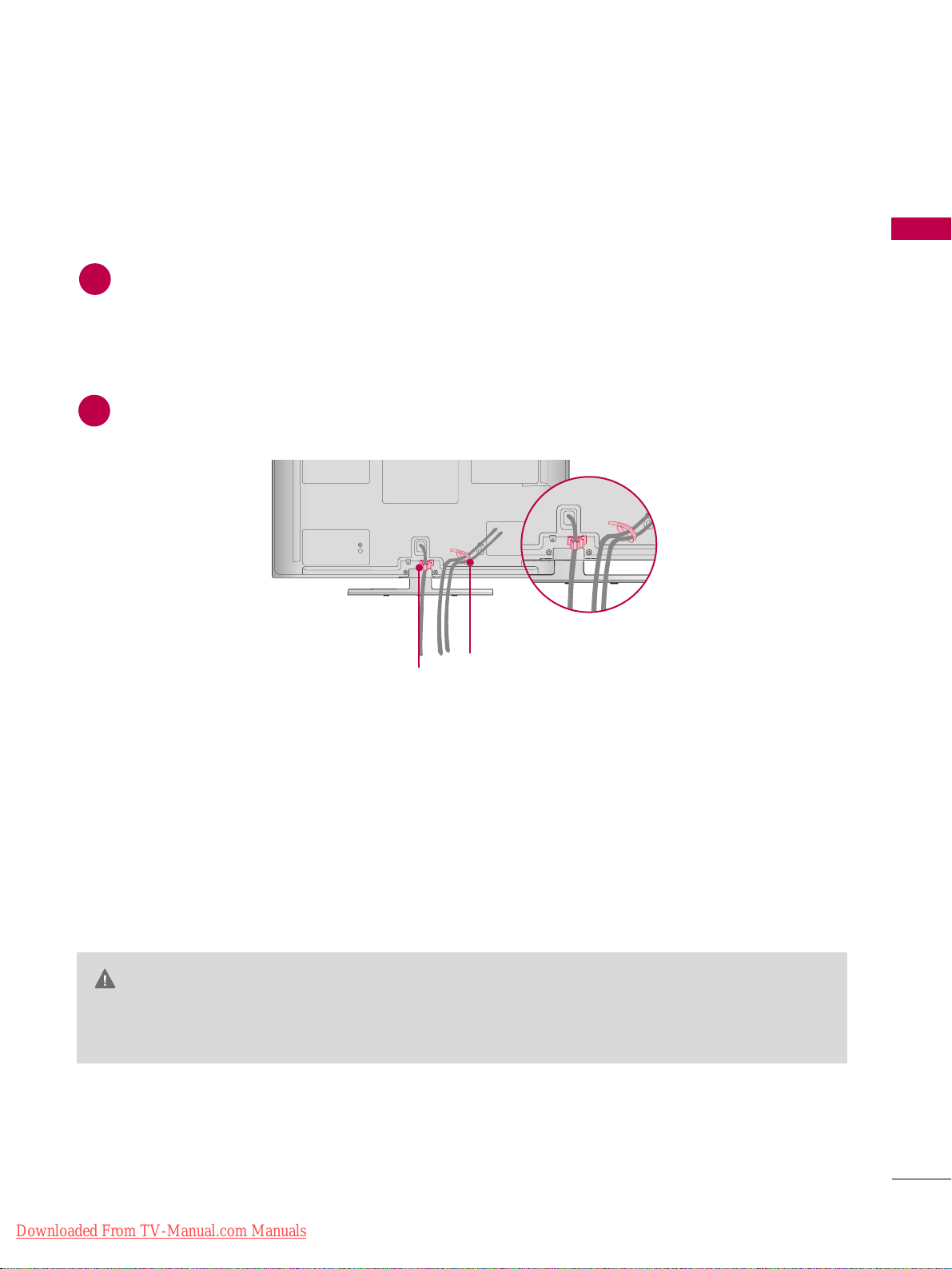
PREPARATION
15
CABLE MANAGEMENT
Install the power cord holder and power cord.
It will help prevent the power cable from being removed by accident.
1
POWER CORD
HOLDER
■
Image shown may differ from your TV.
Gather and bind the cables with the cable holder.
2
CABLE HOLDER
GG
Do not move the TV by holding the cable holder and power cord holder, as the cable holders may
break, and injuries and damage to the TV may occur.
CAUTION
Downloaded From TV-Manual.com Manuals
Page 16
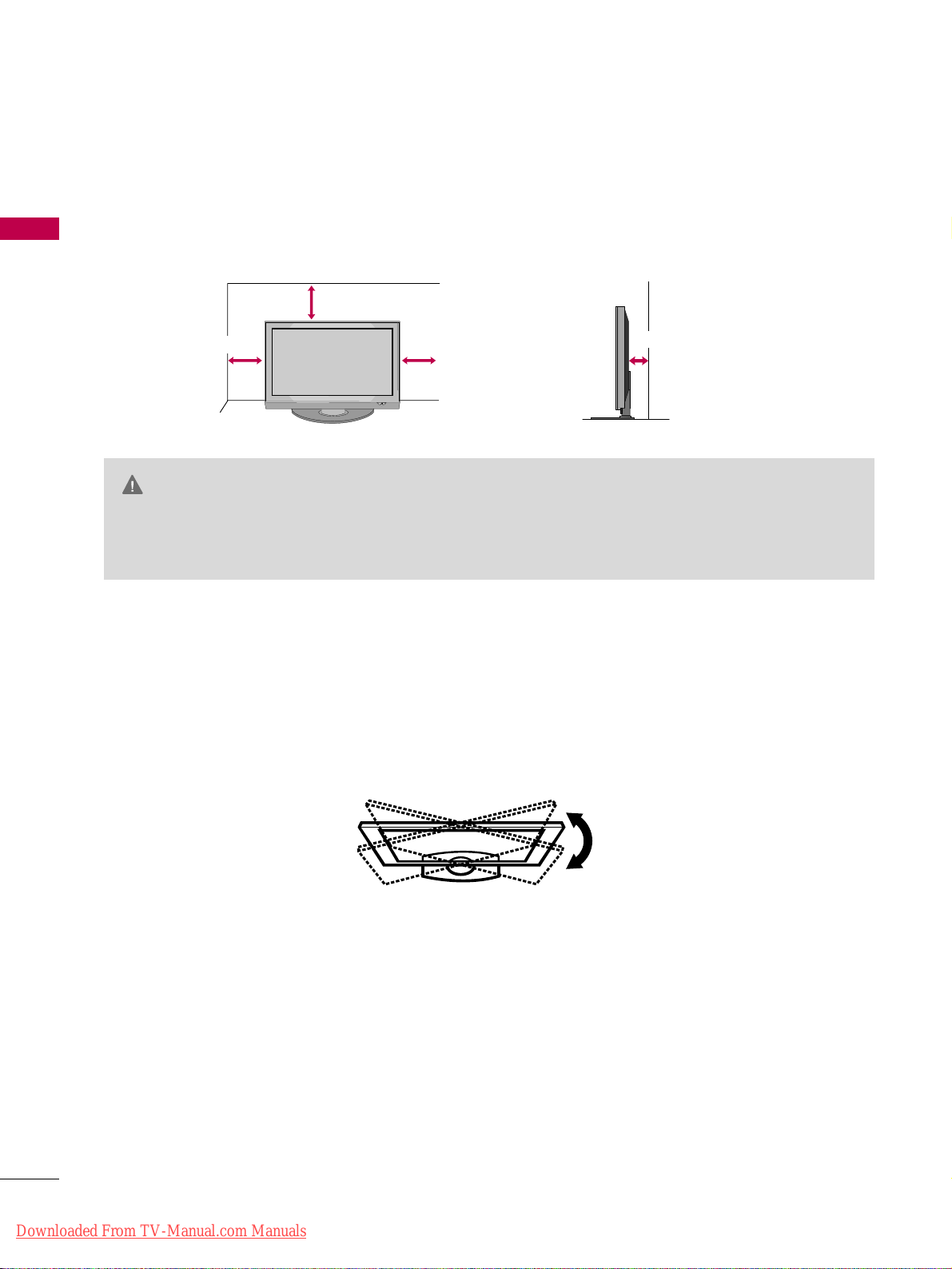
PREPARATION
16
PREPARATION
DESKTOP PEDESTAL INSTALLATION
For proper ventilation, allow a clearance of 4 inches on all four sides from the wall.
■
Image shown may differ from your TV.
4 inches
4 inches
4 inches
4 inches
GG
Ensure adequate ventilation by following the clearance recommendations.
GG
Do not mount near or above any type of heat source.
CAUTION
SWIVEL STAND
■
This feature is not available for all models.
After installing the TV, you can adjust the TV manually to the left or right direction by 20 degrees to suit your
viewing position.
Downloaded From TV-Manual.com Manuals
Page 17
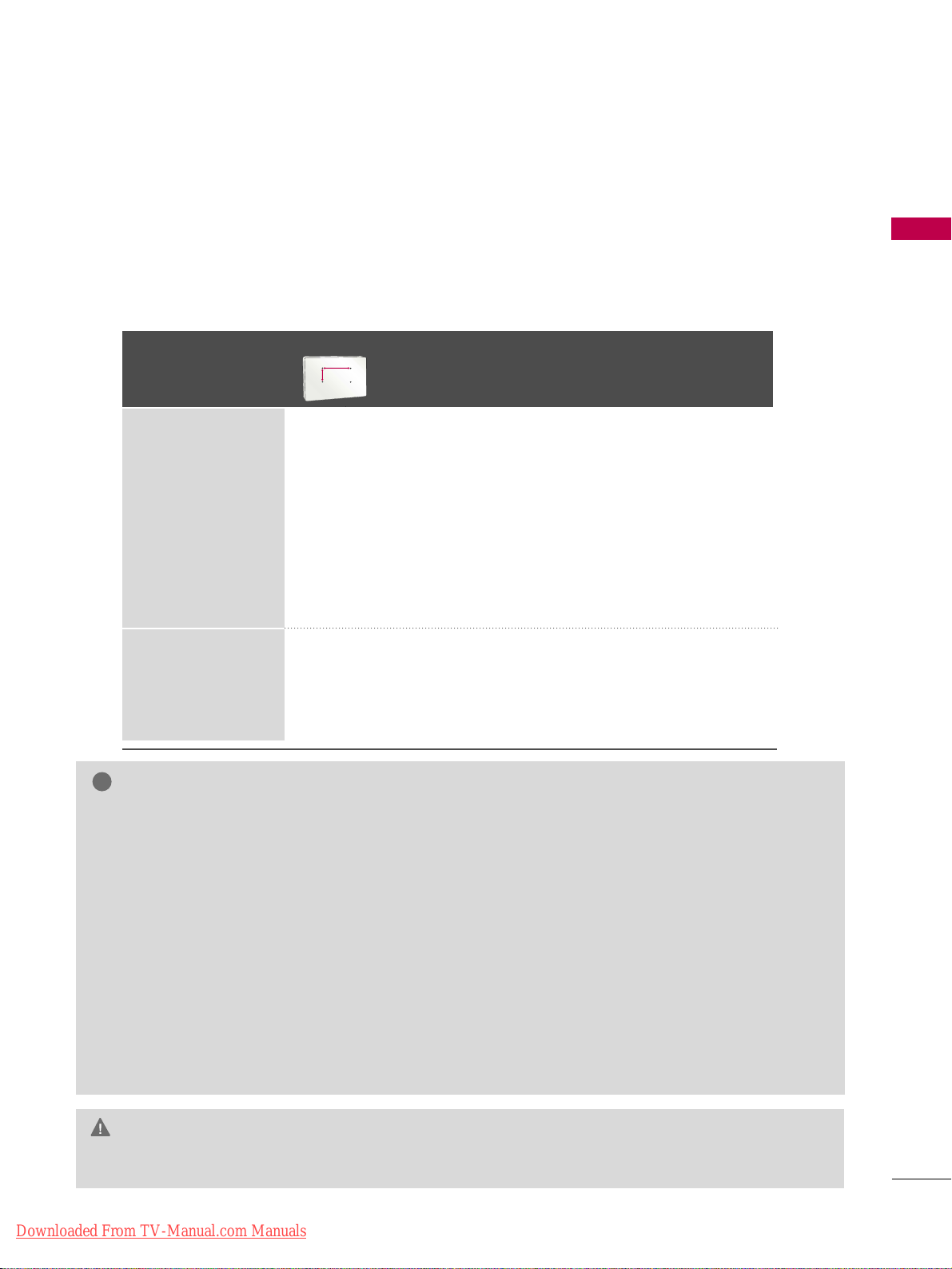
PREPARATION
17
VESA WALL MOUNTING
Install your wall mount on a solid wall perpendicular to the floor. When attaching to other building materials, please
contact your nearest installer.
If installed on a ceiling or slanted wall, it may fall and result in severe personal injury.
We recommend that you use an LG brand wall mount when mounting the TV to a wall.
LG recommends that wall mounting be performed by a qualified professional installer.
GG
Do not install your wall mount kit while your TV is turned on. It may result in personal injury due to electric shock.
CAUTION
GG
Screw length needed depends on the wall mount
used. For further information, refer to the instructions included with the mount.
GG
Standard dimensions for wall mount kits are shown
in the table.
GG
When purchasing our wall mount kit, a detailed
installation manual and all parts necessary for
assembly are provided.
GG
Do not use screws longer then the standard dimension, as they may cause damage to the inside to
the TV.
GG
For wall mounts that do not comply with the VESA
standard screw specifications, the length of the
screws may differ depending on their specifications.
GG
Do not use screws that do not comply with the
VESA standard screw specifications.
Do not use fasten the screws too strongly, this may
damage the TV or cause the TV to a fall, leading to
personal injury. LG is not liable for these kinds of
accidents.
GG
LG is not liable for TV damage or personal injury
when a non-VESA or non specified wall mount is
used or the consumer fails to follow the TV installation instructions.
NOTE
!
Model
VESA (A *B)
Standard Screw Quantity
Wall Mounting
bracket
(sold separately)
42/50PT200,
42/50PT330,
42/50PT350,
42/50PT350C,
50PV400,
50PV430,
50PV450,
50PV450C,
42/50PT250U,
50PV550U
400* 400 M6 4
PSW400B,
PSW400BG,
DSW400BG
PSW600B,
PSW600BG
60PV400,
60PV430,
60PV450,
60PV450C,
60PV550U
600* 400 M8 4
AA
BB
Downloaded From TV-Manual.com Manuals
Page 18
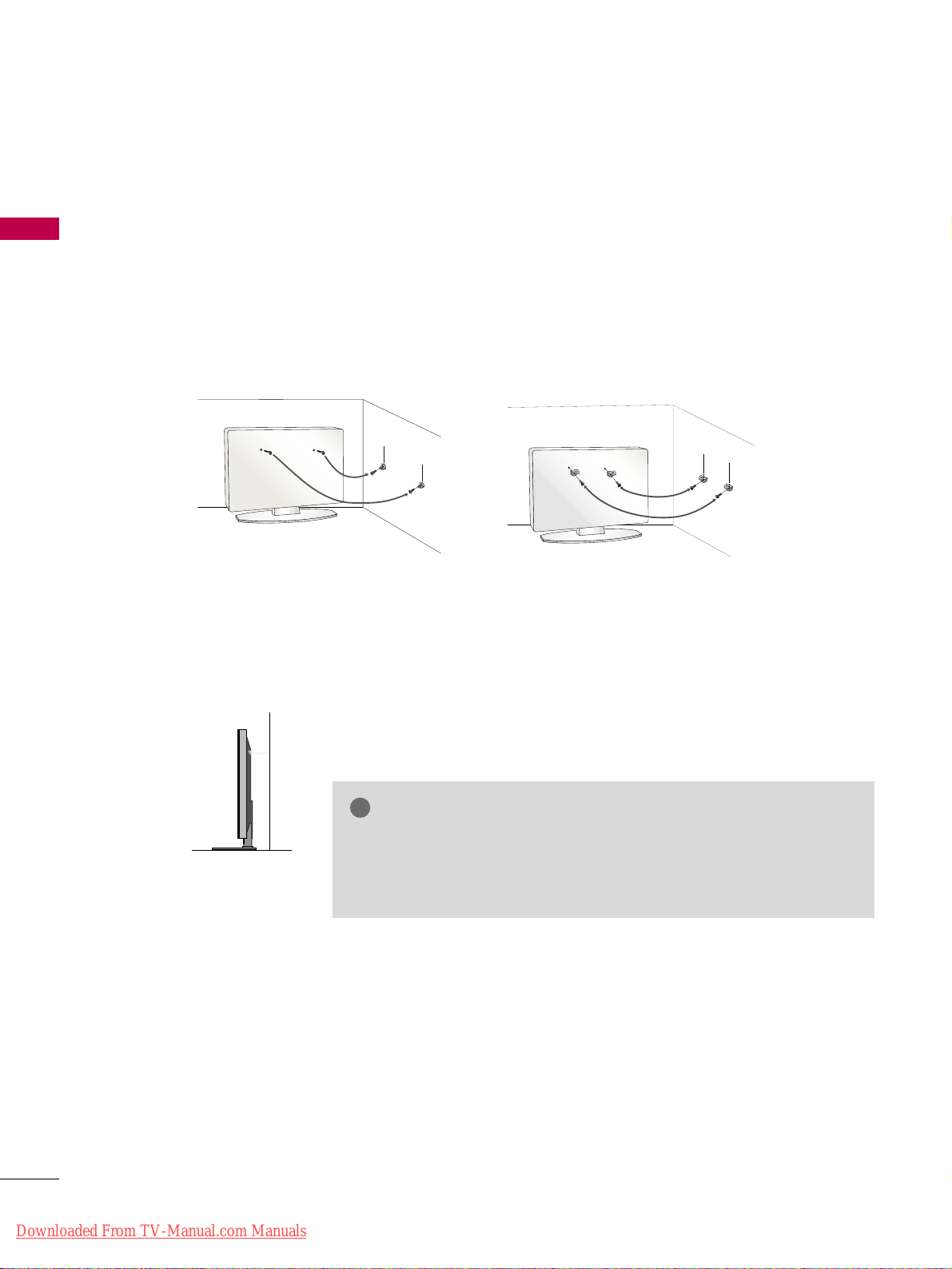
PREPARATION
18
PREPARATION
SECURING THE TV TO THE WALL TO PREVENT FALLING WHEN THE TV IS USED ON A STAND
We recommend that you set up the TV close to a wall so it cannot fall over if pushed backwards.
Additionally, we recommend that the TV be attached to a wall so it cannot be pulled in a forward direction,
potentially causing injury or damaging the product.
Caution: Please make sure that children don’t climb on or hang from the TV.
■
Insert the eye-bolts (or TV brackets and bolts) to tighten the product to the wall as shown in the picture.
*If your product has the bolts in the eye-bolts position before inserting the eye-bolts, loosen the bolts.
* Insert the eye-bolts or TV brackets/bolts and tighten them securely in the upper holes.
Secure the wall brackets with the bolts (sold separately) to the wall. Match the height of the bracket that is
mounted on the wall to the holes in the product.
Ensure the eye-bolts or brackets are tightened securely.
■
Use a sturdy rope (sold separately) to tie the product. It is safer to tie
the rope so it becomes horizontal between the wall and the product.
■
You should purchase necessary components to prevent the TV from tipping over (when not using a wall mount).
■
Image shown may differ from your TV.
GG
Use a platform or cabinet strong enough and large enough to support
the size and weight of the TV.
GG
To use the TV safely, make sure that the height of the bracket on the
wall and the one on the TV are the same.
NOTE
!
Downloaded From TV-Manual.com Manuals
Page 19
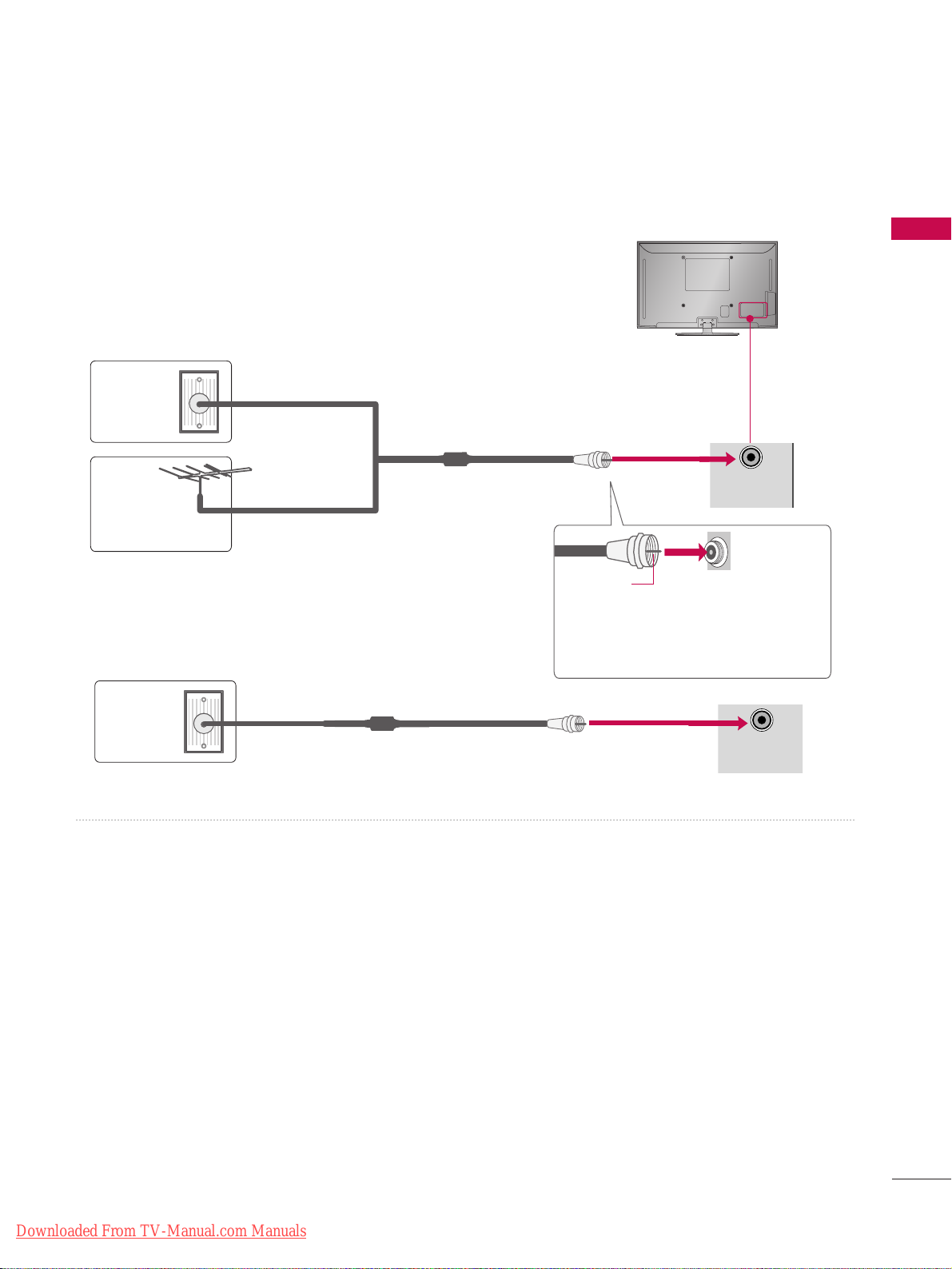
PREPARATION
19
ANTENNA OR CABLE CONNECTION
1. Antenna (Analog or Digital)
Wall Antenna Socket or Outdoor Antenna without a Cable Box
Connection.
For optimum picture quality, adjust antenna direction if needed.
2. Cable
Cable TV
Wall Jack
RF Coaxial Wire (75 Ω)
■
To improve the picture quality in a poor signal area, please purchase a signal amplifier and install properly.
■
If the antenna needs to be split for two TV’s, install a 2-Way Signal Splitter.
■
If the antenna is not installed properly, contact your dealer for assistance.
■
To prevent damage do not connect to the power outlet until all connections are made between the devices.
Wall
Antenna
Socket
Outdoor
Antenna
(VHF, UHF)
Multi-family Dwellings/Apartments
(Connect to wall antenna socket)
RF Coaxial Wire (75
Ω)
Single-family Dwellings /Houses
(Connect to wall jack for outdoor antenna)
Be careful not to bend the copper wire
when connecting the antenna.
Copper Wire
R
ANTENNA
/CABLE
IN
R
ANTENNA
/CABLE
IN
Downloaded From TV-Manual.com Manuals
Page 20
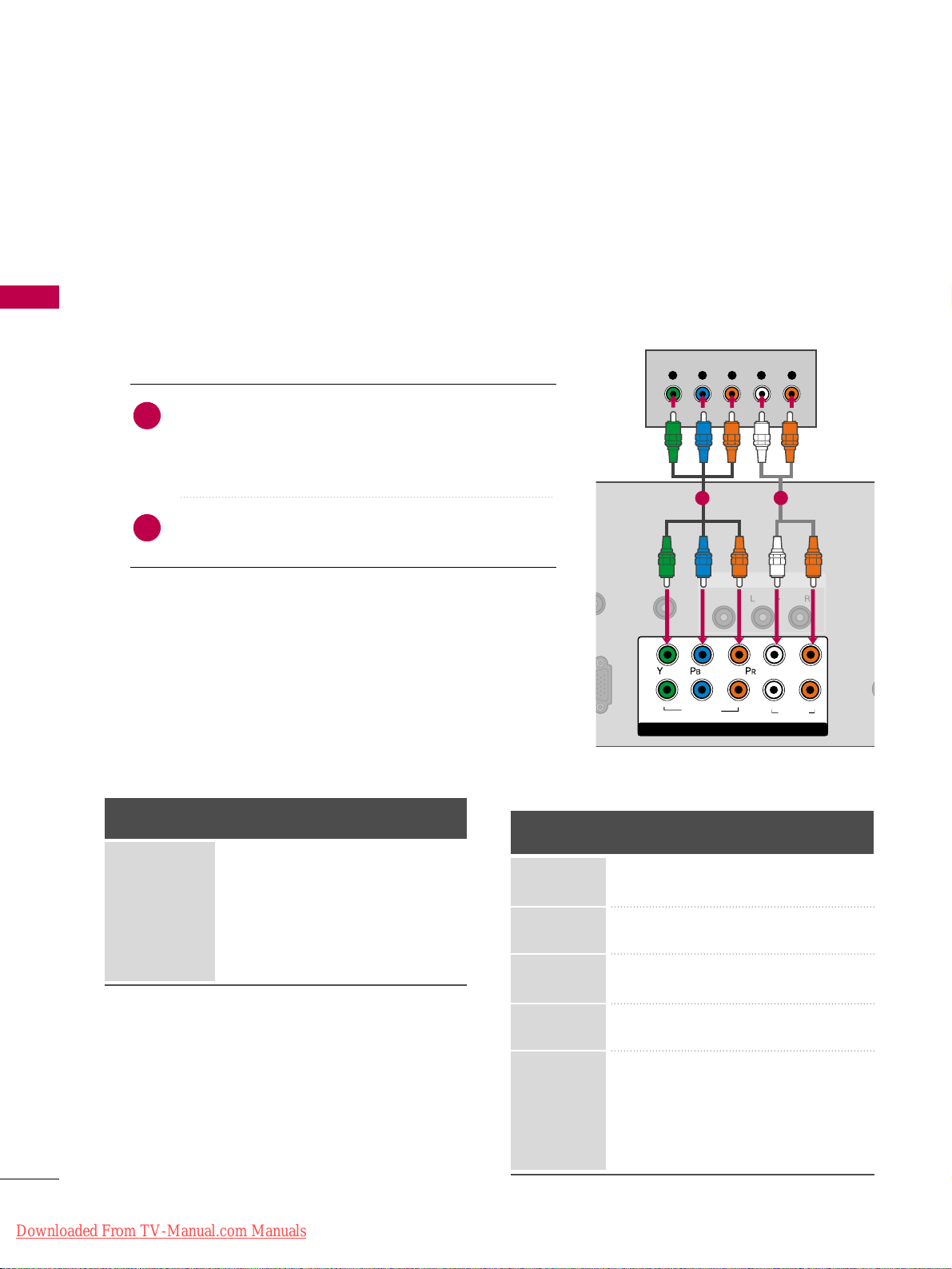
EXTERNAL EQUIPMENT SETUP
20
HD RECEIVER SETUP
This TV can receive Digital Over-the-air/Cable signals without an external digital set-top box. However, if you do
receive digital signals from a digital set-top box or other digital external device, refer to the figure as shown below.
Component Connection
1. How to connect
Connect the video outputs (Y, PB, PR
)
of the digital set-
top box to the
CCOOMMPPOONNEENNTT IINN VVIIDDEEOO 11
jacks on
the TV. Match the jack colors (Y = green, P
B = blue, and
P
R = red).
Connect the audio output of the digital set-top box to
the
CCOOMMPPOONNEENNTT IINN AAUUDDIIOO 11
jacks on the TV.
2
1
2. How to use
■
Turn on the digital set-top box.
(
Refer to the owner’s manual for the digital set-top box. operation
)
■
Select the
CCoommpp oonn eenntt11
input source on the TV using the
IINNPPUU TT
button on the remote control.
■
If connected to
CCOOMMPPOONNEENNTT II NN 22
input, select the
CCoommpp oonn eenntt22
input source on the TV.
■
To prevent the equipment damage, never plug in any power cords until you have finished connecting all equipment.
■
Image shown may differ from your TV.
ANT
CA
O IN
REMOTE
CONTROL IN
AUDIO
VIDEO
/MONO
AV IN 1
COMPONENT IN
1
2
VIDEO
AUDIO
L
R
Y L RPB PR
1
2
Y, CB/PB, CR/PR
Supported Resolutions
Horizontal Vertical
Frequency(KHz)Frequency(Hz
)
15.73 59.94
15.73 60.00
31.47 59.94
31.47 60.00
44.96 59.94
45.00 60.00
33.72 59.94
33.75 60.00
27.00 24.00
33.75 30.00
67. 432 59.939
67.50 60.00
26.97 23.94
33.71 29.97
Resolution
720x480i
720x480p
1280x720p
1920x1080i
1920x1080p
Signal
480i
480p
720p
10 8 0 i
10 8 0 p
Component
Yes
Yes
Yes
Yes
Yes
HDMI
No
Yes
Yes
Yes
Yes
EXTERNAL EQUIPMENT SETUP
Downloaded From TV-Manual.com Manuals
Page 21
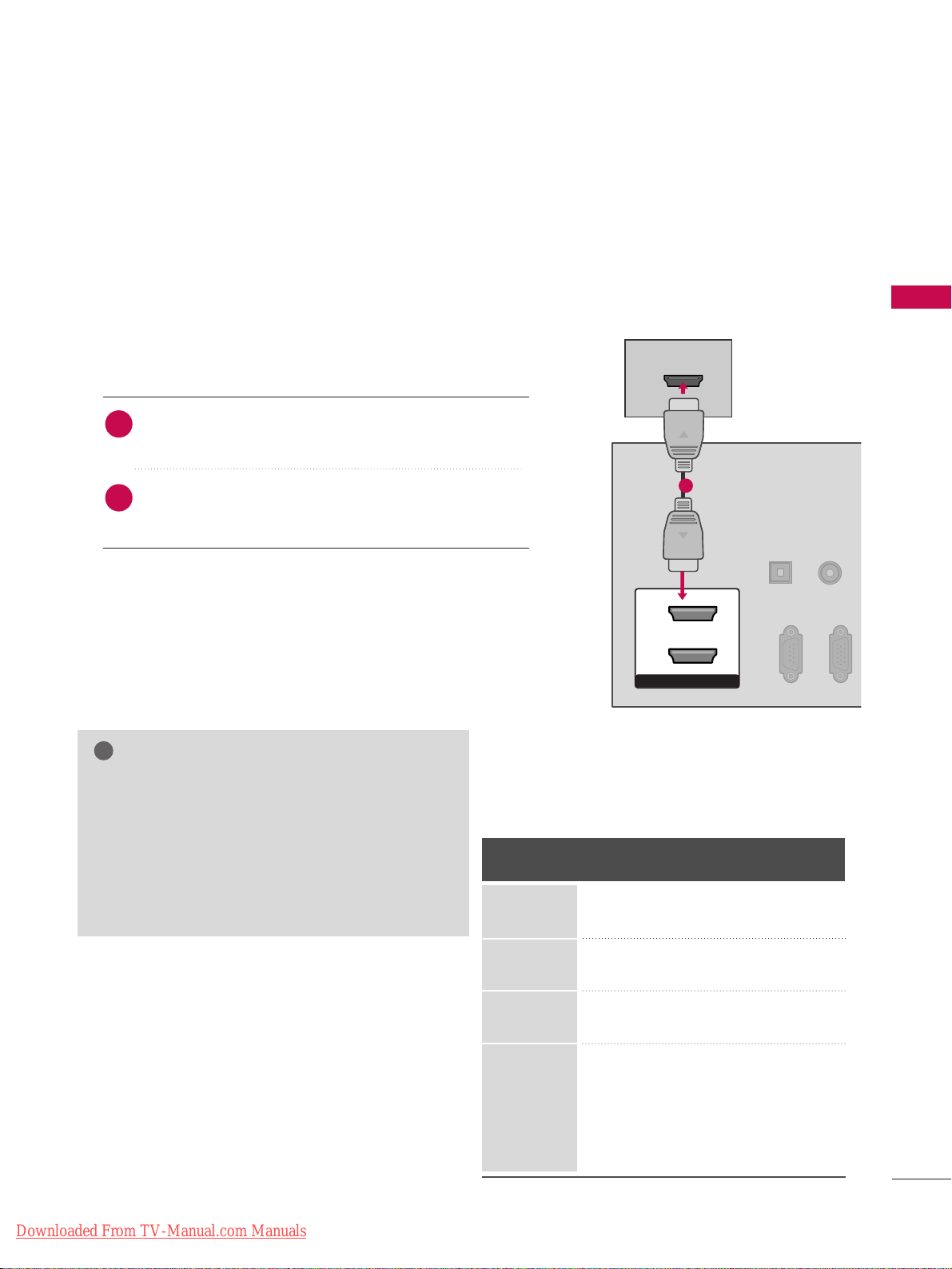
EXTERNAL EQUIPMENT SETUP
21
HDMI Connection
Connect the digital set-top box to
HHDDMMII// DDVVII IINN 11
,
22
, or
HHDDMMII IINN 33
jack on the TV.
No separate audio connection is necessary.
HDMI supports both audio and video.
1. How to connect
2. How to use
■
Turn on the digital set-top box.
(
Refer to the owner’s manual for the digital set-top box.
)
■
Select the
HHDDMMII11, 22
, or
33
input source on the TV using the
IINNPPUUTT
button on the remote control.
2
1
HDMI-DTV
Horizontal Vertical
Frequency(KHz)Frequency(Hz
)
31.47 59.94
31.47 60.00
44.96 59.94
45.00 60.00
33.72 59.94
33.75 60.00
27.00 24.00
33.75 30.00
67. 432 59.939
67.50 60.00
26.97 23.94
33.71 29.97
Resolution
720x480p
1280x720p
1920x1080i
1920x1080p
HDMI/DVI IN
2
1
HDMI-DTV OUTPUT
RGB IN(PC)
RS-232C IN
(CONTROL & SERVICE)
OPTICAL
DIGITAL
AUDIO OUT
AUDIO
(RGB/DVI)
1
GG
If an HDMI cable doesn’t support High Speed
HDMI, it can cause flickers or no screen display.
In this case use the latest cables that support High
Speed HDMI.
GG
HDMI mode supports PCM, AC-3(Dolby Digital)
audio format.
NOTE
!
Downloaded From TV-Manual.com Manuals
Page 22
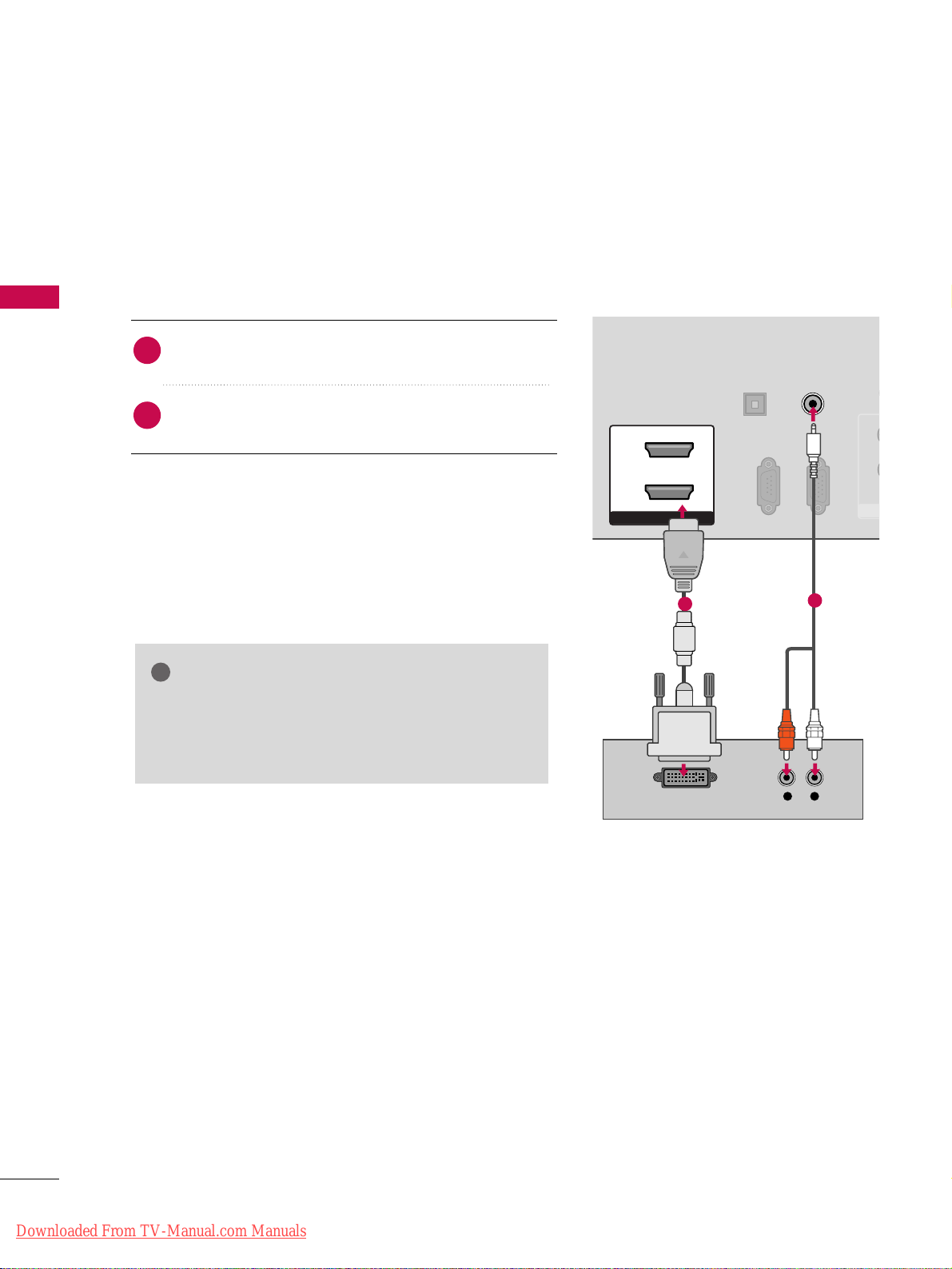
EXTERNAL EQUIPMENT SETUP
22
EXTERNAL EQUIPMENT SETUP
DVI to HDMI Connection
RGB IN (PC)
RS-232C IN
(CONTROL & SERVICE)
OPTICAL
DIGITAL
AUDIO OUT
AUDIO IN
(RGB/DVI)
HDMI/DVI IN
2
1
LR
DVI-DTV OUTPUT
R
CO
1
2
1
2
GG
A DVI to HDMI cable or adapter is required for this
connection. DVI doesn't support audio, so a separate
audio connection is necessary.
NOTE
!
Connect the DVI output of the digital set-top box to the
HHDDMMII//DDVVII IINN 11
or
22
jack on the TV.
Connect the audio output of the digital set-top box to
the
AAUUDDIIOO IINN ((RRGGBB//DDVVII))
jack on the TV.
1. How to connect
2. How to use
■
Turn on the digital set-top box. (Refer to the owner’s manual for the digital set-top box.
)
■
Select the
HHDDMMII11
or 22input source on the TV using the
IINN PPUUTT
button on the remote control.
2
1
Downloaded From TV-Manual.com Manuals
Page 23
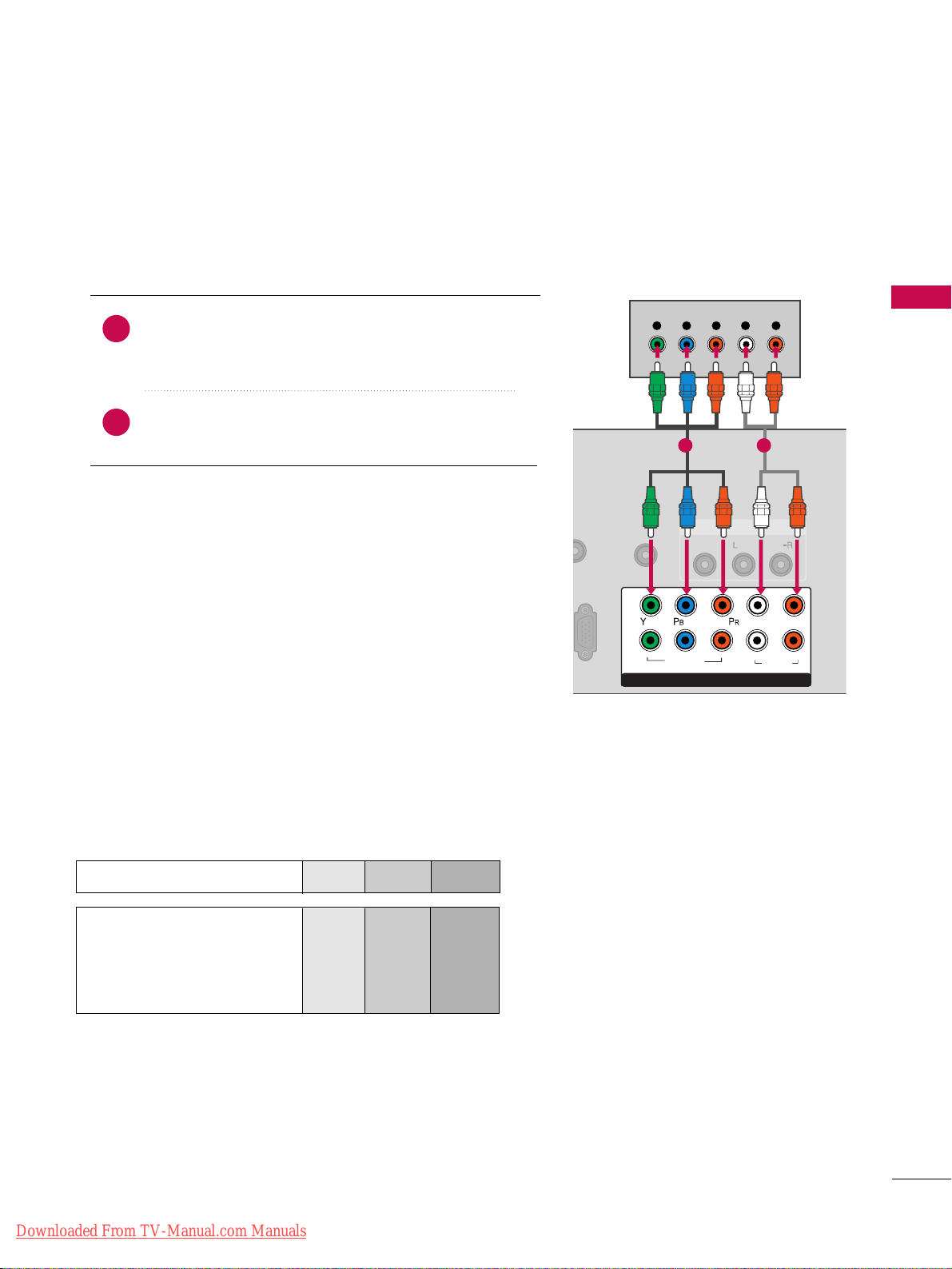
EXTERNAL EQUIPMENT SETUP
23
DVD SETUP
Component Connection
Component Input ports
To get better picture quality, connect a DVD player to the component input ports as shown below.
Component ports on the TV
YPBP
R
Video output ports
on DVD player
Y
Y
Y
Y
PB
B-Y
Cb
Pb
PR
R-Y
Cr
Pr
Connect the video outputs (Y, PB
, PR
)
of the DVD to the
CCOOMM PPOONNEENNTT IINN VVIIDDEEOO 11
jacks on the TV.
Match the jack colors (Y = green, P
B = blue, and PR = red
)
.
Connect the audio outputs of the DVD to the
CCOOMM PPOONNEENNTT IINN AAUUDDIIOO 11
jacks on the TV.
1. How to connect
2. How to use
■
Turn on the DVD player, insert a DVD.
■
Select the
CCoommpp oonneenn tt11
input source on the TV using
the
IINNPPUU TT
button on the remote control.
■
If connected to
CCOOMMPPOONNEENNTT II NN 22
input, select the
CCoommpp oonn eenntt22
input source on the TV.
■
Refer to the DVD player's manual for operating instructions.
2
1
A
REMOTE
CONTROL IN
AUDIO
VIDEO
/MONO
AV IN 1
COMPONENT IN
1
2
VIDEO
AUDIO
L
R
Y L RPB PR
1 2
Downloaded From TV-Manual.com Manuals
Page 24
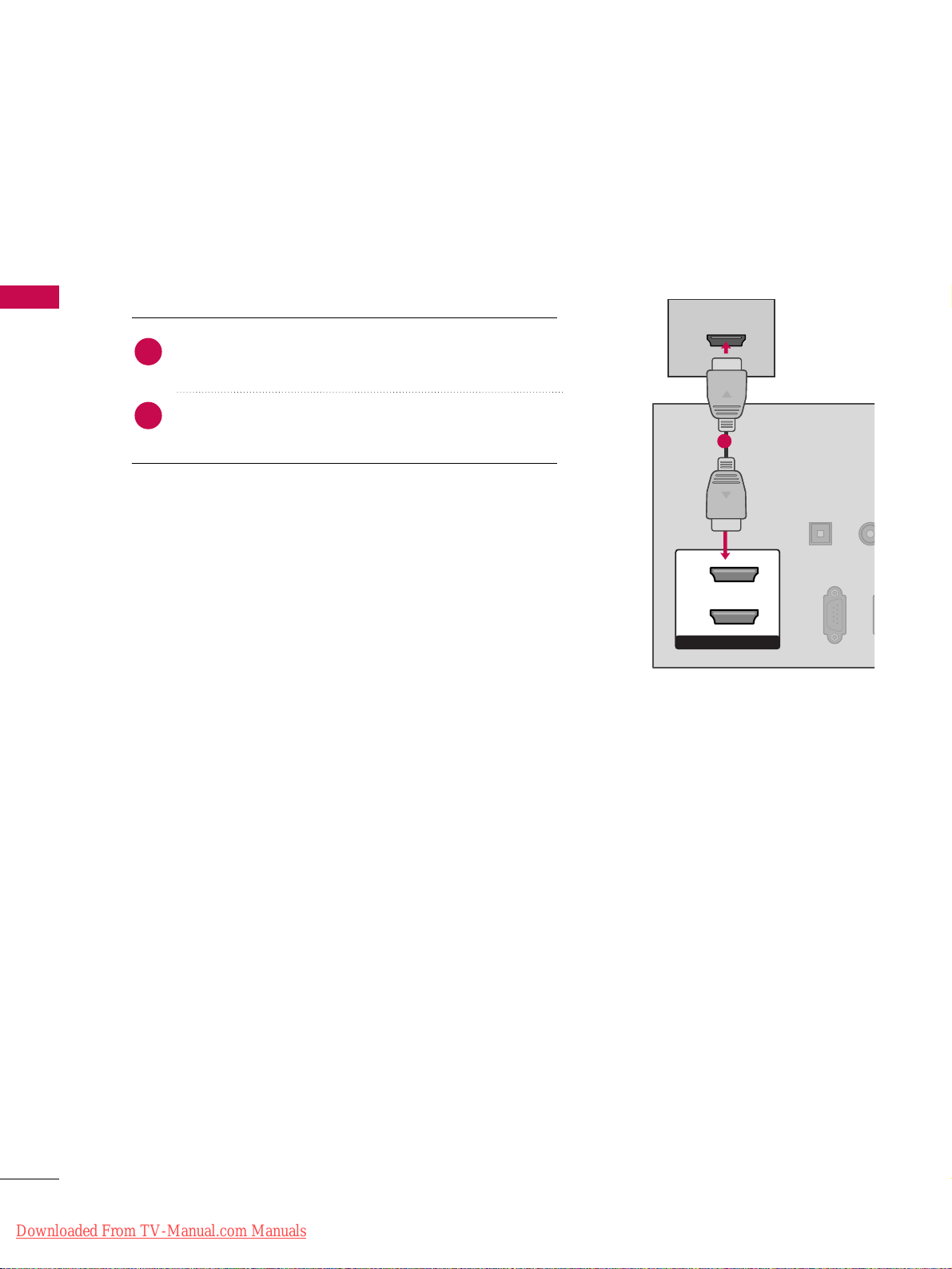
EXTERNAL EQUIPMENT SETUP
24
EXTERNAL EQUIPMENT SETUP
HDMI Connection
Connect the HDMI output of the DVD to the
HHDDMMII//DDVVII IINN 11, 22
, or
HHDDMMII IINN 33
jack on the TV.
No separate audio connection is necessary.
HDMI supports both audio and video.
1. How to connect
2. How to use
■
Select the
HHDDMMII11, 22
, or
33
input source on the TV using
the
IINNPPUU TT
button on the remote control.
■
Refer to the DVD player's manual for operating instructions.
2
1
HDMI/DVI IN
2
1
RGB IN (PC)
RS-232C IN
(CONTROL & SERVICE)
OPTICAL
DIGITAL
AUDIO OUT
AUD
(RGB/D
HDMI-DVD OUTPUT
1
Downloaded From TV-Manual.com Manuals
Page 25
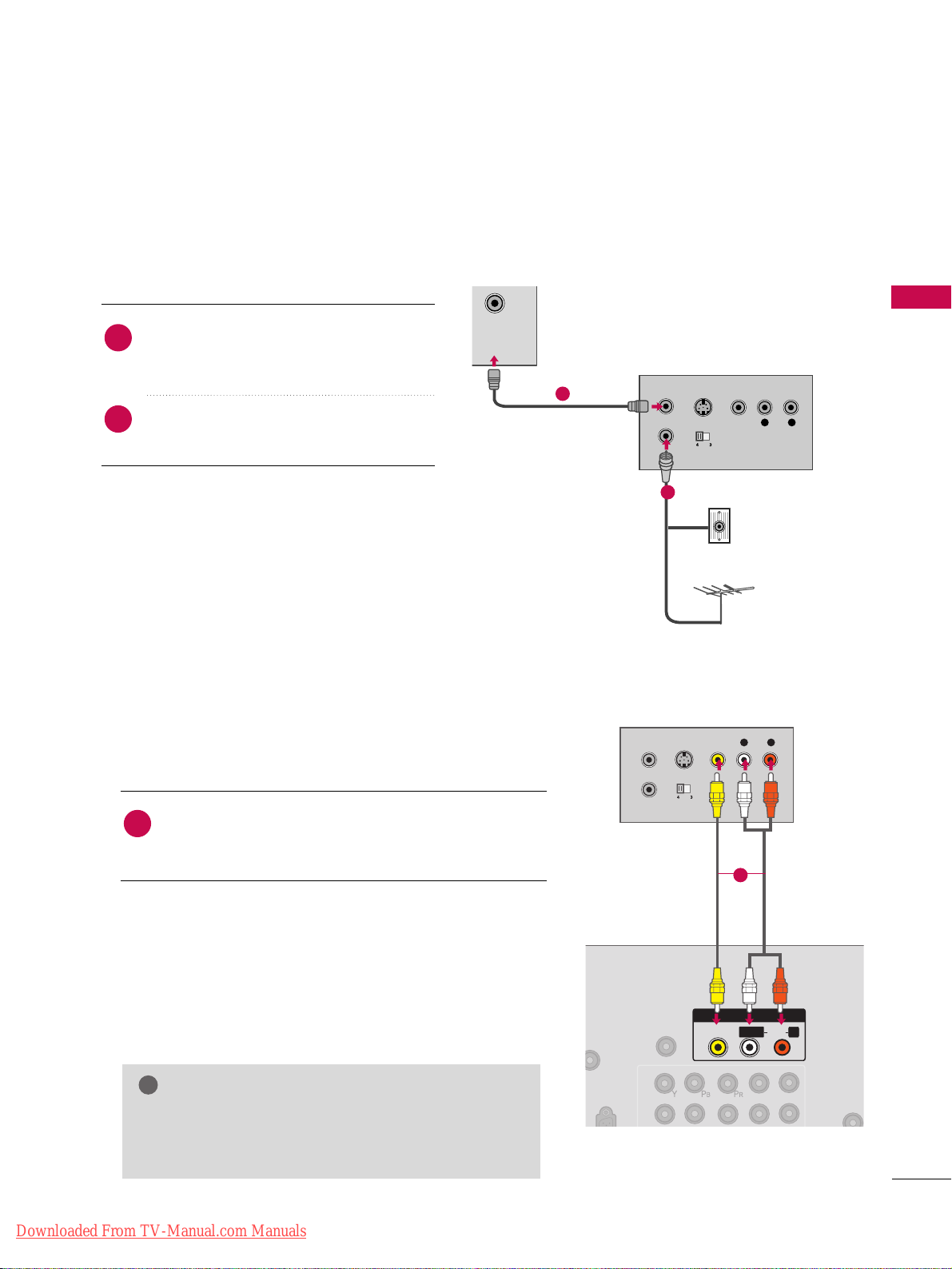
EXTERNAL EQUIPMENT SETUP
25
VCR SETUP
Antenna Connection
CABLE
IN
L R
S-VIDEO VIDEO
OUTPUT
SWITCH
ANT IN
ANT OUT
Wall Jack
Antenna
1
2
Connect the RF antenna out socket of the
VCR to the
AANNTTEENNNNAA//CCAABBLLEE IINN
socket
on the TV.
Connect the antenna cable to the RF
antenna in socket of the VCR.
1. How to connect
2. How to use
■
Set VCR output switch to 3 or 4 and then
tune TV to the same channel number.
■
Insert a video tape into the VCR and press
PLAY on the VCR. (Refer to the VCR owner’s
manual.
)
2
1
Composite (RCA) Connection
Connect the
AAUUDDIIOO/VVIIDDEEOO
jacks between TV and
VCR. Match the jack colors (Video = yellow, Audio Left
= white, and Audio Right = red)
1. How to connect
2. How to use
■
Insert a video tape into the VCR and press PLAY on the
VCR. (Refer to the VCR owner’s manual.
)
■
Select the
AAVV11
input source on the TV using the
IINNPPUU TT
button on the remote control.
■
If connected to
AAVV IINN 22
, select
AAVV22
input source on the
TV.
1
GG
If you have a mono VCR, connect the audio cable
from the VCR to the
AAUUDDIIOO LL //MMOO NNOO
jack of the
TV.
NOTE
!
REMOTE
CONTROL IN
1
2
AV I N 1
L
R
AUDIO
VIDEO
/MONO
L R
S-VIDEO VIDEO
OUTPUT
SWITCH
ANT IN
ANT OUT
L/MONO
R
1
Downloaded From TV-Manual.com Manuals
Page 26
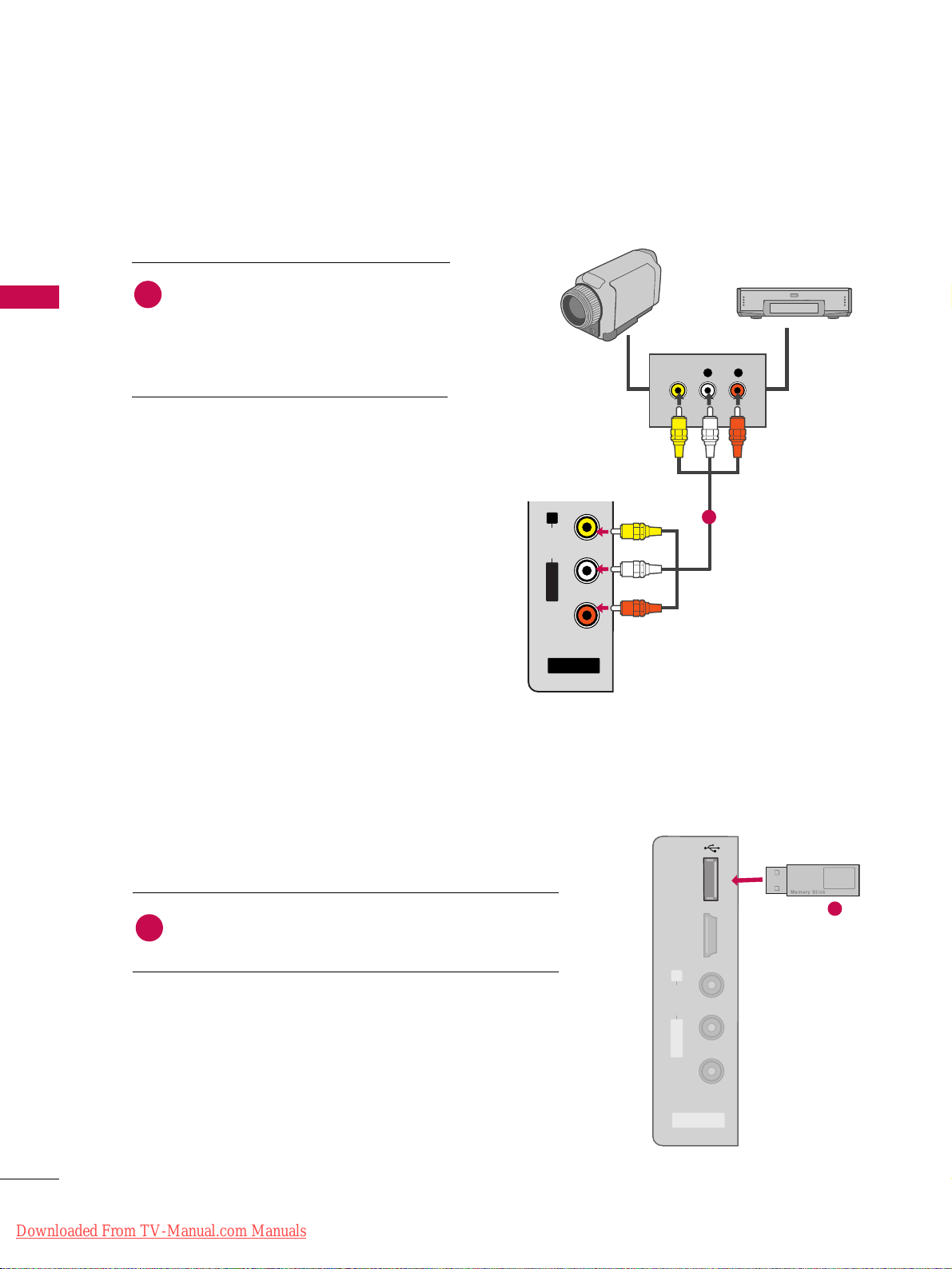
EXTERNAL EQUIPMENT SETUP
26
EXTERNAL EQUIPMENT SETUP
OTHER A/V SOURCE SETUP
L R
VIDEO
AV IN 2
L/ MONO
R
AUDIO
VIDEO
USB IN
HDMI IN 3
Camcorder
Video Game Set
Connect the
AAUUDDIIOO/VVIIDDEEOO
jacks
between TV and external equipment.
Match the jack colors
.
(
Video = yellow, Audio Left = white, and
Audio Right = red
)
1. How to connect
2. How to use
■
Select the
AAVV22
input source on the TV using
the
IINNPPUU TT
button on the remote control.
■
If connected to
AAVV IINN 11
input, select the
AAVV11
input source on the TV.
■
Operate the corresponding external equipment.
1
1
1
i.e)
Connect the USB device to the
UUSSBB II NN
jack on the side
of TV.
1. How to connect
1
2. How to use
■
After connecting the
UUSSBB II NN
jack, you use the USB function. (
GG
pp..5522
)
USB CONNECTION
- For 42/50PT350, 42/50PT350C, 50/60PV450, 50/60PV450C,
42/50PT250U, 50/60PV550U
Downloaded From TV-Manual.com Manuals
USB IN
HDMI IN 3
R
AUDIO
L/MONO
VIDEO
AV IN 2
Page 27
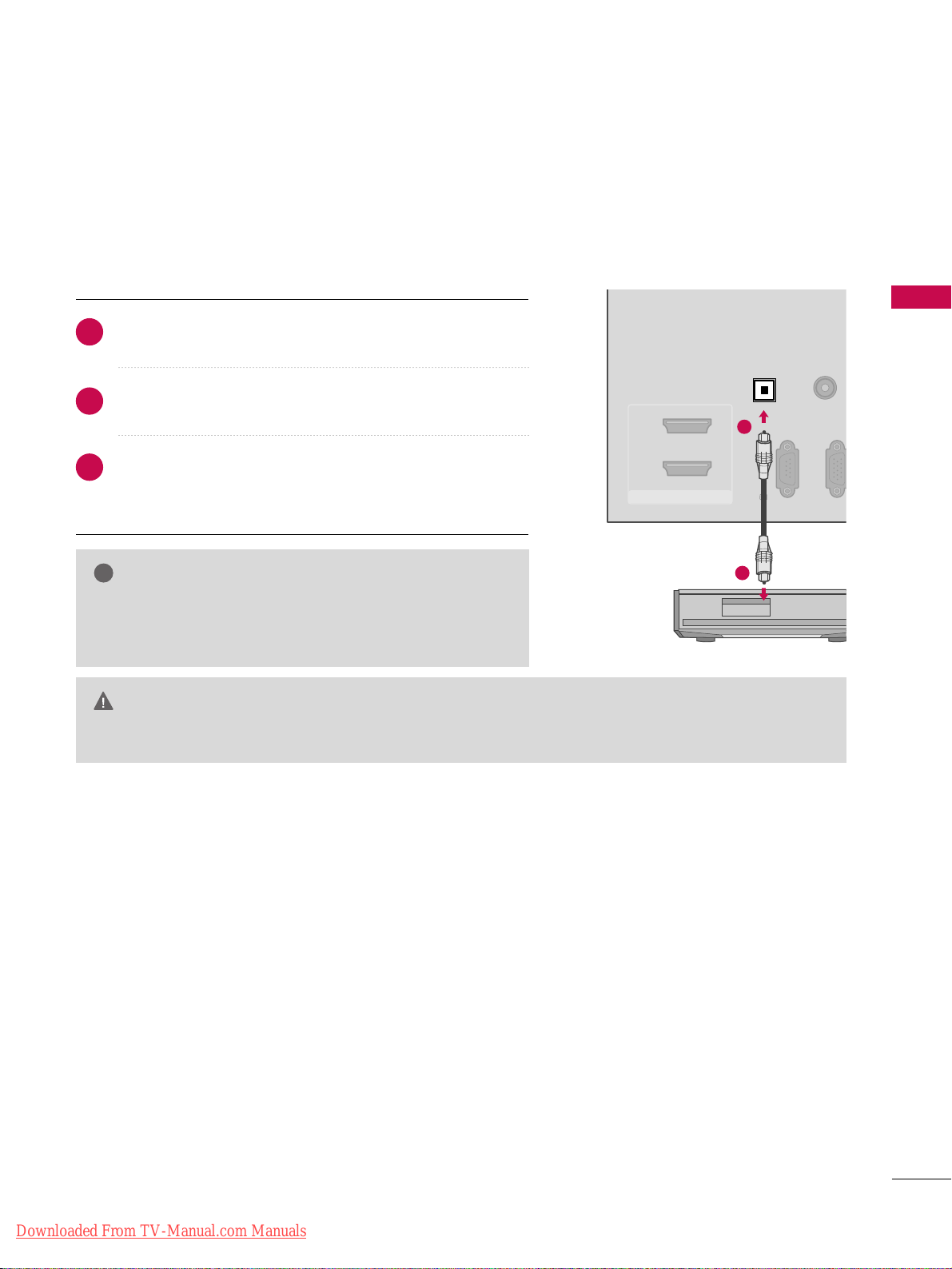
EXTERNAL EQUIPMENT SETUP
27
AUDIO OUT CONNECTION
RGB(PC)
RS-232C IN
(CONTROL & SERVICE)
AUDIO
(RGB/DVI)
HDMII/DVI IN
2
1
OPTICAL
DIGITAL
AUDIO OUT
1
2
GG
When connecting with external audio equipment, such as
amplifiers or speakers, you can turn the TV speakers off in
the menu. (
GG
pp..8888
)
NOTE
!
G
Do not look into the optical output port. Looking at the laser beam may damage your vision.
GG
Audio with ACP (Audio Copy Protection) function may block digital audio output.
CAUTION
Connect one end of the optical cable to the TV’s
OOPPTTIICCAALL
port of
DDIIGGIITTAALL AAUUDDIIOO OOUUTT
.
Connect the other end of the optical cable to the digital
audio input on the audio equipment.
Set the “TV Speaker option - Off” in the AUDIO menu. (
GG
pp..
8888
)
See the external audio equipment instruction manual for
operation.
1. How to connect
2
3
1
Send the TV’s audio to external audio equipment via the Audio Output port.
Downloaded From TV-Manual.com Manuals
Page 28
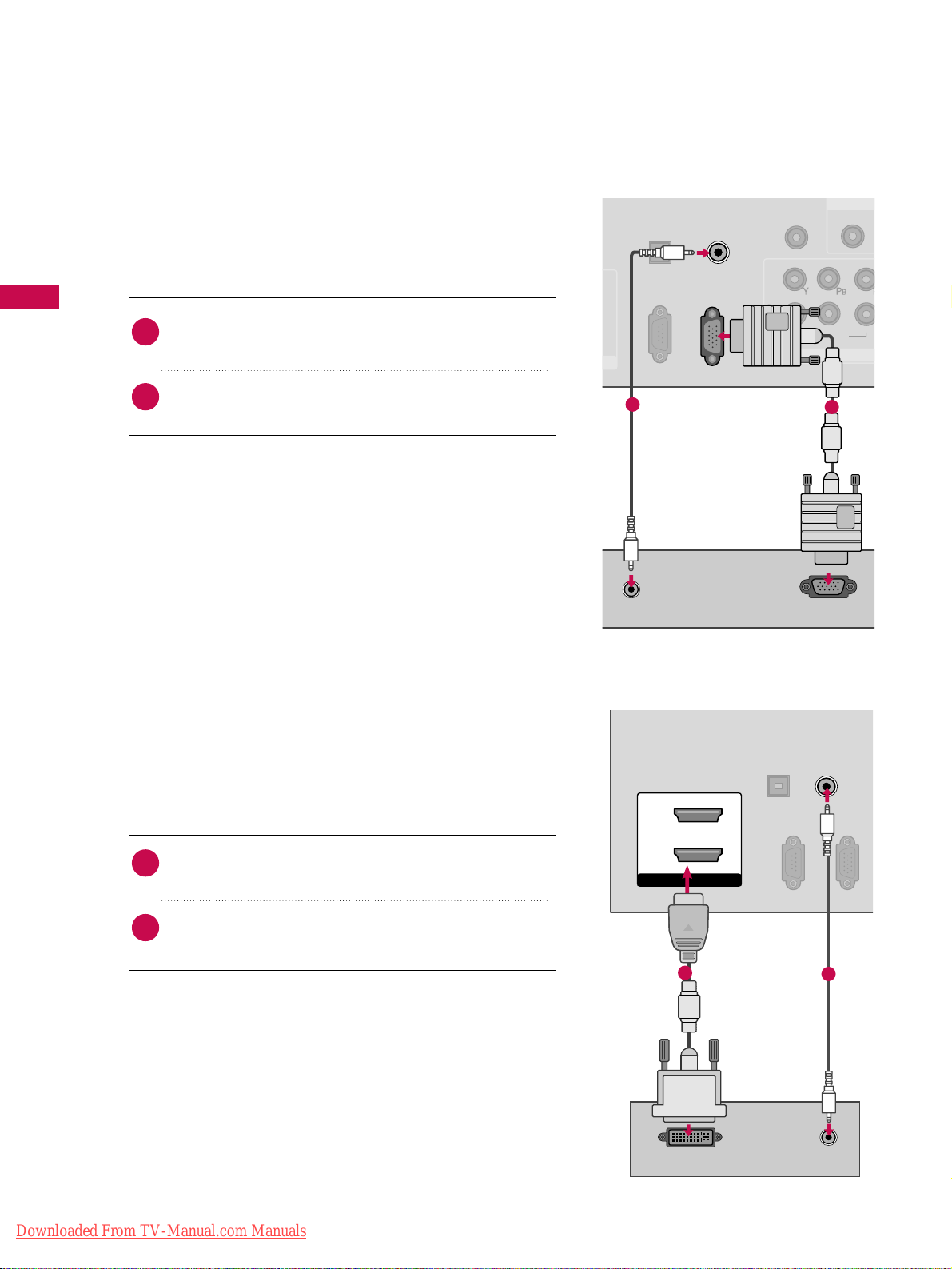
EXTERNAL EQUIPMENT SETUP
28
EXTERNAL EQUIPMENT SETUP
PC SETUP
DVI to HDMI Connection
VGA (D-Sub 15 pin) Connection
(CONTROL & SERVICE)
OPTICAL
DIGITAL
AUDIO OUT
REMOTE
CONTROL IN
1
2
VIDEO
COMPONEN
VIDEO
RGB IN (PC)
AUDIO IN
(RGB/DVI)
AUDIO
RS-232C IN
1
RS-232C IN
RGB OUTPUT
RS-232C IN
1
2
RS-232C IN
(CONTROL & SERVICE)
OPTICAL
DIGITAL
AUDIO OUT
RGB IN (PC)
AUDIO IN
(RGB/DVI)
HDMI/DVI IN
2
1
DVI-PC OUTPUT AUDIO
1
2
2. How to use
■
Turn on the PC and the TV.
■
Select the
RRGGBB--PPCC
input source on the TV using the
IINNPPUU TT
button on the remote control.
Connect the VGA output of the PC to the
RRGGBB II NN
((
PPCC
))
jack on the TV.
Connect the PC audio output to the
AAUUDDII OO IINN
((
RRGGBB//DDVVII
))
jack on the TV.
1. How to connect
2
1
2. How to use
■
Turn on the PC and the TV.
■
Select the
HHDDMMII11
or
22
input source on the TV using the
IINNPPUU TT
button on the remote control.
Connect the DVI output of the PC to the
HHDDMMII//DDVVII
IINN 11
or
22
jack on the TV.
Connect the PC audio output to the
AAUUDDII OO IINN
((RR GGBB//DDVVII))
jack on the TV.
1. How to connect
2
1
Downloaded From TV-Manual.com Manuals
Page 29
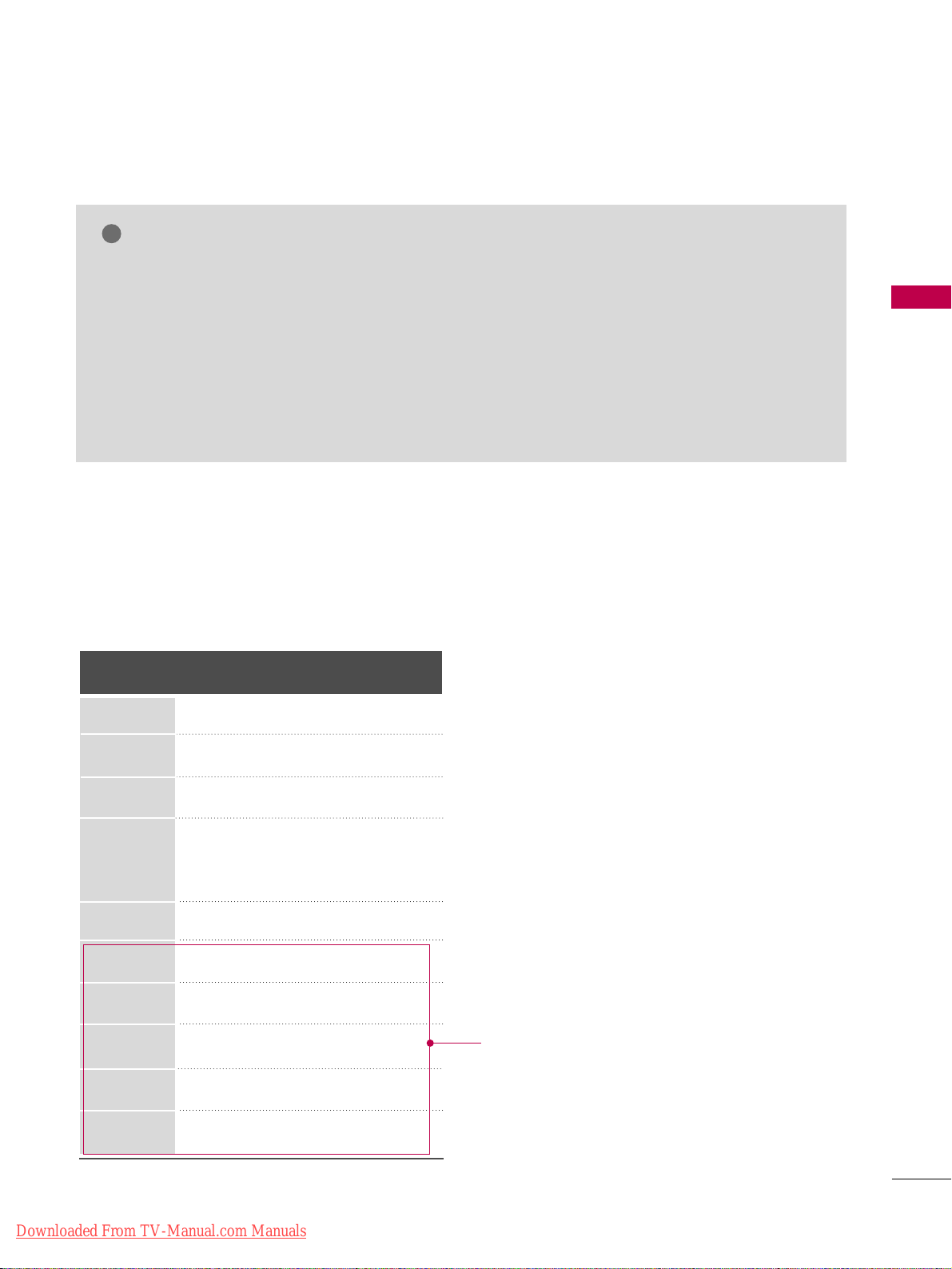
EXTERNAL EQUIPMENT SETUP
29
GG
Depending on the graphics card, DOS mode may
not work if a HDMI to DVI Cable is in use.
GG
In PC mode, there may be noise associated with
the resolution, vertical pattern, contrast or brightness. If noise is present, change the PC output to
another resolution, change the refresh rate to
another rate or adjust the brightness and contrast
on the PICTURE menu until the picture is clear.
GG
Avoid keeping a fixed image on the screen for a
long period of time. The fixed image could become
permanently imprinted on the screen.
GG
The synchronization input form for Horizontal and
Vertical frequencies is separate.
GG
Depending on the graphics card, some resolution
settings may not allow the image to be positioned on the screen properly.
NOTE
!
Supported Display Specifications
(RGB-PC, HDMI-PC)
Resolution
640x350
1024x768
720x400
640x480
800x600
1280x768
Horizontal Vertical
Frequency(KHz)Frequency(Hz
)
31.468 70.09
31.469 70.08
31.469 59.94
35.156 56.25
37.879 60.31
48.363 60.00
47.776 59.87
47.712 60.015
63.981 60.020
74.537 59.869
66.587 59.934
1360x768
1280x1024
1600x1200
1920x1080
For 50/60PV400,
50/60PV430, 50/60PV450,
50/60PV450C, 50/60PV550U
Downloaded From TV-Manual.com Manuals
Page 30
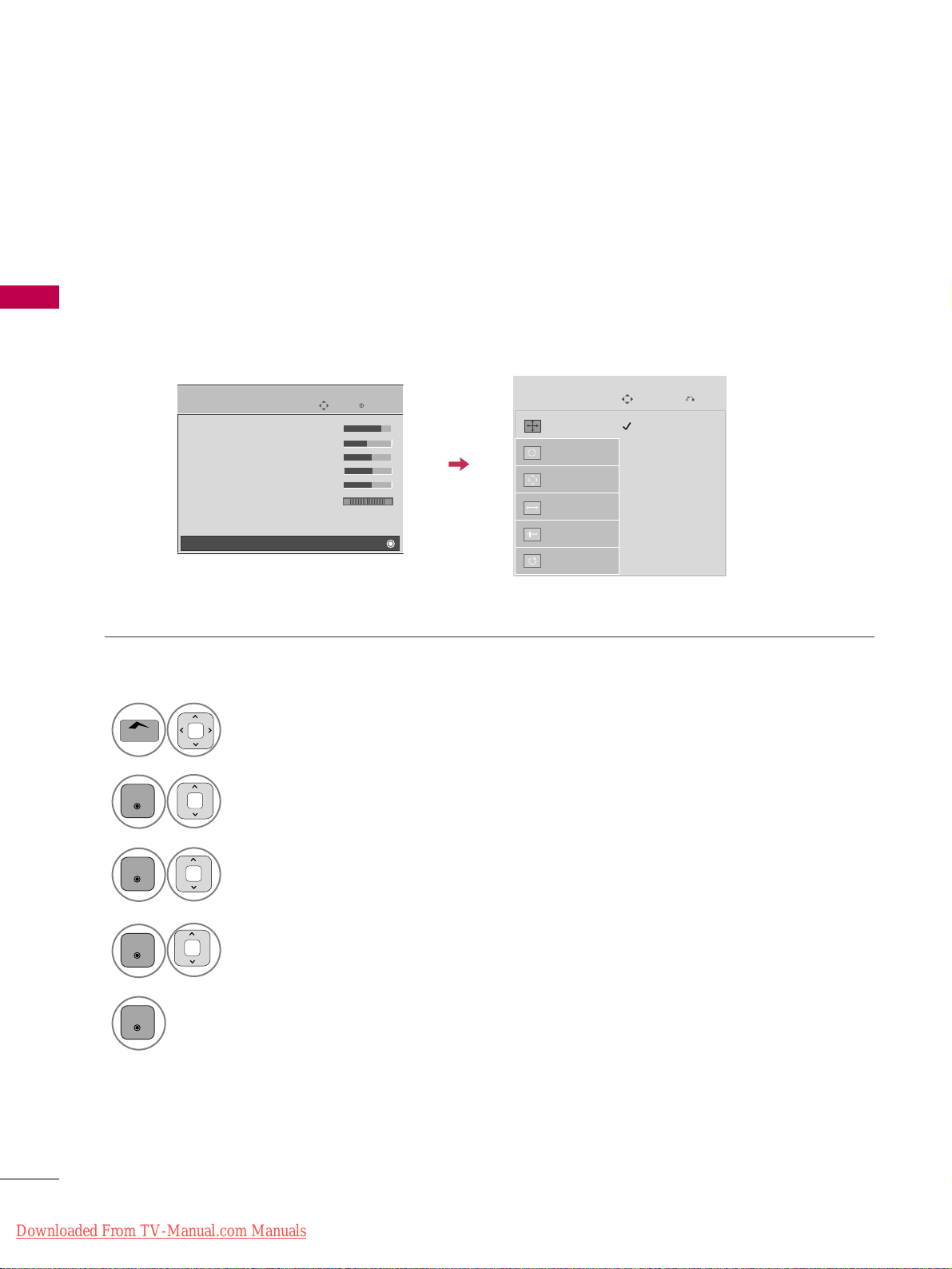
EXTERNAL EQUIPMENT SETUP
30
EXTERNAL EQUIPMENT SETUP
Screen Setup for PC mode
Selecting Resolution
You can choose the resolution in RGB-PC mode.
The
PPoossiittiioonn, PPhhaassee
, and
SSiizzee
can also be adjusted.
Select
PPIICCTTUURREE
.
Select
SS ccrreeeenn ((RRGG BB--PPCC))
.
Select
RReessoolluuttiioonn
.
Select the desired resolution.
1024 x 768
1280 x 768
1360 x 768
Auto config.
Resolution
G
Position
Size
Phase
Reset
Screen
Move
1
Home
3
4
2
ENTER
ENTER
ENTER
5
ENTER
Enter
Move
PICTURE
• Contrast 90
• Brightness 50
• H Sharpness 60
• V Sharpness 60
• Color 60
• Tint 0
• Expert Control
• Reset
Screen (RGB-PC)
RG
E
Prev.
Downloaded From TV-Manual.com Manuals
Page 31

EXTERNAL EQUIPMENT SETUP
31
Auto Configure
Automatically adjusts picture position and minimizes image instability. After adjustment, if the image is still
not correct, try using the manual settings or a different resolution or refresh rate on the PC.
Select
SS ccrreeeenn ((RRGG BB--PPCC))
.
Select
AAuu ttoo ccoonnffiigg
.
Auto config.
G
Resolution
Position
Size
Phase
Reset
Screen
Move
To Set
3
2
ENTER
ENTER
Select
YYee ss
.
4
ENTER
Start Auto Configuration.
5
ENTER
Select
PPIICCTTUURREE
.
Home
• If the position of the image is still not
correct, try Auto adjustment again.
• If picture needs to be adjusted again after
Auto adjustment in RGB-PC, you can
adjust the
PPoossiittiioonn, SS iizz ee
, or
PPhh aassee
.
Yes No
1
Prev.
Enter
Move
PICTURE
• Contrast 90
• Brightness 50
• H Sharpness 60
• V Sharpness 60
• Color 60
• Tint 0
• Expert Control
• Reset
Screen (RGB-PC)
RG
E
Downloaded From TV-Manual.com Manuals
Page 32

EXTERNAL EQUIPMENT SETUP
32
EXTERNAL EQUIPMENT SETUP
Adjustment for screen Position, Size, and Phase
If the picture is not clear after auto adjustment and especially if characters are still trembling, adjust the picture
phase manually.
This feature operates only in RGB-PC mode.
Select
PPoossiittiioonn, SS iizz ee
, or
PPhh aassee
.
Make appropriate adjustments.
Auto config.
Resolution
Position
G
Size
Phase
Reset
Screen
Move
3
ENTER
4
ENTER
■
PPoossiittiioonn
: This function is to adjust picture to left/right and up/down as you
prefer.
■
SS iizz ee
: This function is to minimize any
vertical bars or stripes visible on the
screen background. And the horizontal
screen size will also change.
■
PPhhaa ssee
: This function allows you to
remove any horizontal noise and clear or
sharpen the image of characters.
Select
PPIICCTTUURREE
.
Select
SS ccrreeeenn ((RRGG BB--PPCC))
.
1
Home
2
ENTER
Enter
Move
PICTURE
• Contrast 90
• Brightness 50
• H Sharpness 60
• V Sharpness 60
• Color 60
• Tint 0
• Expert Control
• Reset
Screen (RGB-PC)
RG
E
5
ENTER
Prev.
GF
D
E
Downloaded From TV-Manual.com Manuals
Page 33

EXTERNAL EQUIPMENT SETUP
33
Screen Reset (Reset to original factory values)
Returns
PP oossiitt iioonn, SS ii zzee
, and
PP hhaassee
to the default factory settings.
This feature operates only in RGB-PC mode.
Select
RReess eett
.
3
ENTER
Select
PPIICCTTUURREE
.
Select
SS ccrreeeenn ((RRGG BB--PPCC))
.
1
Home
2
ENTER
Select
YYee ss
.
4
ENTER
5
ENTER
Auto config.
Position
Resolution
Size
Phase
Reset
G
Screen
Move
Initialize Settings.
Enter
Move
PICTURE
• Contrast 90
• Brightness 50
• H Sharpness 60
• V Sharpness 60
• Color 60
• Tint 0
• Expert Control
• Reset
Screen (RGB-PC)
RG
E
Yes No
Prev.
Downloaded From TV-Manual.com Manuals
Page 34

WATCHING TV / CHANNEL CONTROL
34
REMOTE CONTROL FUNCTIONS
WATCHING TV / CHANNEL CONTROL
When using the remote control, aim it at the remote control sensor on the TV.
The remote control may differ from the images below.
ENERGY
CHVOL
LIGHT
123
4506
789
LIST
FLASHBK
MARK
FREEZE
SAVING
TV
AV MODE INPUT
FAV
RATIO
Q.MENU
BACK
EXIT
ENTER
MUTE
P
A
G
E
INFO
Home
NUMBER button
Turns the TV on from standby or off to standby.
Illuminates the remote control buttons.
(Depending on Model)
Adjusts the Energy Saving.
Toggles through preset Video and Audio modes.
GG
pp..4499
Rotates through inputs.
Also switches the TV on from standby.
GG
pp..4477
Select the remote operating mode: TV
Used to enter a program number for multiple program
channels such as 2-1, 2-2, etc.
Displays the channel list.
Tunes to the last channel viewed.
Access special functions in some menus.
Controls USB (List photo, List music, List movie) menu.
Controls the SIMPLINK compatible devices.
Freezes the current frame.
POWER
LIGHT
ENERGY SAVING
AV MODE
INPUT
TV
— (DASH)
LIST
FLASHBK
Color
button
FREEZE
USB, SIMPLINK
Control buttons
Downloaded From TV-Manual.com Manuals
Page 35

WATCHING TV / CHANNEL CONTROL
35
Installing Batteries
■
Open the battery compartment cover on the back side and install
the batteries matching correct polarity.
■
Install two 1.5V AAA batteries. Don’t mix old or used batteries with
new ones.
■
Close cover.
VOLUME UP
/DOWN
FAV/MARK
RATIO
MUTE
CHANNEL
UP/DOWN
PAGE
UP/DOWN
INFO
Home
Q.MENU
THUMBSTICK
(Up/Down/Left
Right/ENTER)
BACK
SIMPLINK
EXIT
Adjusts the volume.
Scroll through the programmed Favorite channels.
GG
pp..4455
Select the input to apply the Picture Wizard setting.
Use to mark or unmark a photo/music/movie.
Changes the aspect ratio.
Switches the sound on or off.
GG
pp..3366
Changes the channel.
Moves from one full set of screen information to the next one.
Displays channel information at the top of the screen.
Displays the main menu or clears all on-screen displays and returns to TV viewing.
Opens the list of Quick Menu options.
Navigates the on-screen menus and adjusts the system settings to your preference.
Allows the user to move return one step in an interactive application or other user interaction
function.
Accesses the AV devices connected to the TV; Opens the SIMPLINK menu.
Clears all on-screen displays and return to TV viewing from any menu.
Downloaded From TV-Manual.com Manuals
Page 36

WATCHING TV / CHANNEL CONTROL
36
WATCHING TV / CHANNEL CONTROL
TURNING ON TV
WATCHING TV / CHANNEL CONTROL
NOTE
!
GG
If you intend to be away on vacation, disconnect the power plug from the wall power outlet.
First, connect power cord correctly.
At this moment, TV is in standby mode.
■
In standby mode to turn TV on, press the ,
IINNPPUUTT,CCHH ((
or ))button on the TV or press the
PPOOWWEERR
,
IINNPPUUTT, CCHH((
or )),
NNuummbbeerr ((00~99))
button on the remote control.
Select the viewing source by using the
IINNPPUUTT
button on the remote control.
When finished using the TV, press the
PPOOWWEERR
button on the remote control. The TV reverts to standby
mode.
1
2
Press the
CCHH ((
or
))
or
NNUUMMBBEERR
buttons to select a channel number.
1
VOLUME ADJUSTMENT
CHANNEL SELECTION
Adjust the volume to suit your personal preference.
Press the
VVOOLL ((++
or
--))
button to adjust the volume.
If you want to switch the sound off, press the
MMUUTTEE
button.
You can cancel the Mute function by pressing the
MMUUTTEE
or
VVOOLL ((++
or
--))
button.
1
2
3
3
Downloaded From TV-Manual.com Manuals
Page 37

WATCHING TV / CHANNEL CONTROL
37
INITIAL SETTING
This Function guides the user to easily set the essential items for viewing the TV for the first time when purchasing the TV. It will be displayed on the screen when turning the TV on for the first time. It can also be activated from the user menus.
Select
HHoo mmee UUss ee
mode.
1
ENTER
Step3. Mode setting
■
Default selection is “
HHoommee UUssee
”. We recommend setting the TV to “
HHoommee UUssee
” mode for the best picture
in your home environment.
■
“
SS ttoorree DDee mmoo
” Mode is only intended for use in retail environments. Customers can adjust the “
PPiicc ttuurree
menu -
PPiiccttuurree mmooddee
” manually while inspecting the TV, but the TV will automatically return to preset
in-store mode after 5 minutes.
■
You can also adjust
IInniittiiaall SSeettttiinngg
in the
OOPPTTIIOONN
menu.
Factory defaults are set when you choose “
HHoommee UUssee
”.
■
If you do not complete the
IInniittiiaall sseettttiinngg
, it will appear whenever the TV is switched on until the
IInn iittiiaall
sseettttiinngg
procedure is completed.
Select
menu Language
.
1
ENTER
Next
Español
Français
Language
English
Step2. Language Selecting
Select
AAuuttoo
or
MMaannuu aall
.
Select desired time option.
1
ENTER
2
Year
Current Time Setting
2007
Month
11
Date
15
Hour
5 PM
Minute
52
Time Zone
Eastern
Daylight Saving
Auto
FF
Auto
GG
Time Setting
Step4. Time setting
Previous
Next
Start
AAuu ttoo TTuunniinngg
.
1
ENTER
Check your antenna connection.
The previous channel
information will be updated
during Auto Tuning.
Previous
Next
Auto Tuning
Step5. Auto Tuning
Next
Step1. Welcome
WELCOME !
Thank you for choosing LG
1
ENTER
Selecting the environment.
Choose the setting mode you want.
Store Demo
Home Use
Previous Next
Mode Setting
Select [Home Use] to use this TV at home.
To use this TV at store, select [Store Demo].
Except
42/50PT250U,
50/60PV550U
Downloaded From TV-Manual.com Manuals
Page 38

WATCHING TV / CHANNEL CONTROL
38
WATCHING TV / CHANNEL CONTROL
ON-SCREEN MENUS SELECTION
Your TV's OSD (On Screen Display) may differ slightly from that shown in this manual.
Enter
Move
Auto Tuning
Manual Tuning
Channel Edit
CHANNEL
CHANNEL
OPTION
PICTURE
LOCK
AUDIO
INPUT
TIME
USB
Enter
Move
Aspect Ratio : 16:9
Picture Wizard
Energy Saving : Off
Picture Mode : Standard
• Contrast 90
• Brightness 50
• Sharpness 60
• Color 60
• Tint 0
PICTURE
E
Enter
Move
Auto Volume : Off
Clear Voice II : Off + 3
Balance 0
Sound Mode : Standard
•
Infinte Surround:
Off
• Treble 50
• Bass 50
• Reset
TV Speaker : On
AUDIO
Enter
Move
Clock
Off Time : Off
On Time : Off
Sleep Timer : Off
TIME
Enter
Move
Photo List
Music List
Movie List
DivX Reg. Code
Deactivation
USB
Enter
Move
TV
AV1
AV2
Component1
Component2
RGB-PC
HDMI1
HDMI2
HDMI3
INPUT
Enter
Move
Lock System : Off
Set Password
Block Channel
Movie Rating
TV Rating-Children
TV Rating-General
Downloadable Rating
Input Block
LOCK
Lock System : Off
Set Password
Block Channel
TV Rating-English
TV Rating-French
Downloadable Rating
Input Block
Enter
Move
Language
Input Label
SIMPLINK : On
Key Lock : Off
Caption : Off
Demo Mode : Off
ISM Method : Normal
Set ID : 1
Initial Setting : Home Use
OPTION
RG
LR
Display each menu.
Select a menu item.
Accept the current selection.
1
Home
3
2
ENTER
ENTER
Return to TV viewing.
4
EXIT
For 42/50PT350, 42/50PT350C,
50/60PV450, 50/60PV450C,
42/50PT250U, 50/60PV550U
Except 42/50PT250U, 50/60PV550U
For
42/50PT250U,
50/60PV550U
For 42/50PT350, 42/50PT350C,
50/60PV450, 50/60PV450C,
42/50PT250U, 50/60PV550U
(Depending on model)
Downloaded From TV-Manual.com Manuals
Page 39

WATCHING TV / CHANNEL CONTROL
39
QUICK MENU
Display each menu.
Make appropriate adjustments.
Your TV's OSD (On Screen Display) may differ slightly from what is shown in this manual.
Q.Menu (Quick Menu) is a menu of features which users might use frequently.
1
Q.MENU
2
3
Return to TV viewing.
Q.Menu
Close
FF
16:9
GG
Vivid
Standard
Off
English
Off
Add
Eject
Aspect Ratio
Picture Mode
Sound Mode
Caption
Multi Audio
Sleep Timer
Del/Add/Fav
Eject USB
CH
For 42/50PT350, 42/50PT350C,
50/60PV450, 50/60PV450C,
42/50PT250U, 50/60PV550U
EXIT
AAssppeecctt RRaattiioo
: Selects your desired picture format.
PPiiccttuu rr ee MMoo ddee
: Selects the factory preset picture
depend on the viewing environment.
SS oouunndd MMooddee
: Selects the factory preset sound for type
of program.
CCaappttiioo nn
: Select on or off.
MMuullttii AAuuddiioo
: Changes the audio language (Digital signal).
SS AA PP
: Selects MTS sound (Analog signal).
SS lleeeepp TTiimmeerr
: Select the amount of time before your TV
turns off automatically.
DDeell//AAdddd//FFaavv
: Select channel you want to add/delete or
add the channel to the Favorite List.
EEjjeecctt UUSS BB
: Select “Eject” in order to eject a USB device.
CH
Downloaded From TV-Manual.com Manuals
Page 40

WATCHING TV / CHANNEL CONTROL
40
WATCHING TV / CHANNEL CONTROL
CHANNEL SETUP
Auto Scan (Auto Tuning)
Automatically finds all channels available through antenna or cable inputs, and stores them in memory on the
channel list.
Run this function if you change your residence or move the TV. Also, make sure to run this function with the
antenna connected during TV broadcasting hours.
Auto Tuning memorizes only the channels available at the time.
Select
CCHHAANNNNEE LL
.
Select
AAuu ttoo TTuunniinngg
.
Select
YYee ss
.
1
Home
3
2
ENTER
ENTER
■
The TV will ask for a password if parental
control has been activated (LOCK
Menu).
Use the password you set up in the
LOCK Menu to allow a channel search.
■
When setting the Auto tuning or Manual
tuning, the number of maximum channel
you can store is 900.
It is subject to change depending on the
broadcasting signal environment.
■
Memorizes all the available channels in
the order of DTV, TV, CADTV, and CATV.
5
BACK
Return to the previous menu.
Return to TV viewing.
Enter
Move
CHANNEL
Auto Tuning
Manual Tuning
Channel Edit
Enter
Move
CHANNEL
Auto Tuning
Manual Tuning
Channel Edit
Check your antenna connection.
The previous channel
information will be updated
during Auto Tuning.
Yes
No
Processing Auto Tuning...
Next(TV)
Close
23% DTV Channel 8
DTV : 0 Found Channel(s)
ATV : 0 Found Channel(s)
Run
AAuu ttoo TTuunniinngg
.
4
ENTER
EXIT
WATCHING TV / CHANNEL CONTROL
Downloaded From TV-Manual.com Manuals
Page 41

WATCHING TV / CHANNEL CONTROL
41
Select
CCHHAANNNNEE LL
.
1
Home
2
ENTER
If you select DTV or CADTV input signal, you can view the on-screen signal strength monitor to see the quality of the signal being received.
Add/Delete Channel (Manual Tuning)
Select
MMaa nnuuaall TTuunniinngg
.
Select
DDTTVV, TTVV, CCAADDTTVV
, or
CCAATTVV
.
Select channel you want to add
or delete.
3
ENTER
4
Select
AAdddd
or
DDeellee ttee
.
5
ENTER
■
The TV will ask for a password if parental
control has been activated (LOCK
Menu).
Use the password you set up in the
LOCK Menu to allow a channel search.
■
When setting the Auto tuning or Manual
tuning, the number of maximum channel
you can store is 900.
It is subject to change depending on the
broadcasting signal environment.
6
BACK
Return to the previous menu.
Return to TV viewing.
Enter
Move
CHANNEL
Auto Tuning
Manual Tuning
Channel Edit
Enter
Move
CHANNEL
Auto Tuning
Manual Tuning
Channel Edit
Channel
Select channel type and
RF-channel number.
FF
DTV
GG
2
Close
Add
DTV 2-1
Bad Normal Good
EXIT
Downloaded From TV-Manual.com Manuals
Page 42

WATCHING TV / CHANNEL CONTROL
42
WATCHING TV / CHANNEL CONTROL
Select a channel.
Add or delete the channel.
3
ENTER
4
When a channel number is deleted, it means that you will be unable to select it using CH , button during
TV viewing.
If you wish to select the deleted channel, directly enter the channel number with the NUMBER buttons or select
it in the Channel Edit menu.
Channel Editing
Select
CCHHAANNNNEE LL
.
1
Home
2
ENTER
Select
CChhaannnneell EEddiitt
.
Enter
Move
CHANNEL
Auto Tuning
Manual Tuning
Channel Edit
Ch.Change
Move Page
CH
Move
Previous
Add/Delete
5
BACK
Return to the previous menu.
Return to TV viewing.
■
Keep pressing the button and use the
or buttons to move between DTV,
TV, CADTV and CATV.
■
If the channel list is too long, use the
CC HH
or button to move between pages.
EXIT
Blue
Downloaded From TV-Manual.com Manuals
Page 43

WATCHING TV / CHANNEL CONTROL
43
CHANNEL LIST
You can check channels which are stored in the memory by displaying the channel list.
Display the
CChhaannnneell LLii sstt
.
1
Displaying Channel List
Select a channel.
1
Switch to the chosen channel number.
2
ENTER
Selecting a channel in the channel list
Turn the pages.
1
CH
P
A
G
E
Return to TV viewing.
2
Paging through a channel list
2-1
3-1
4-1
Channel List
Exit
This padlock is displayed
when the channel is locked
with parental control.
EXIT
LIST
Downloaded From TV-Manual.com Manuals
Page 44

WATCHING TV / CHANNEL CONTROL
44
WATCHING TV / CHANNEL CONTROL
FAVORITE CHANNEL SETUP
Your TV's OSD (On Screen Display) may differ slightly from what is shown in this manual.
Favorite Channels are a convenient feature that lets you quickly select channels of your choice without waiting
for the TV to select through all the in-between channels.
Select
DDeell//AAdddd//FFaavv
.
2
Q.MENU
1
CH
P
A
G
E
123
4506
789
Select your desired channel.or
3
Select
FFaavv oorriittee
.
4
Return to TV viewing.
Q.Menu
Close
Vivid
Standard
Off
English
Off
Eject
Aspect Ratio
Picture Mode
Sound Mode
Caption
Multi Audio
Sleep Timer
Del/Add/Fav
Eject USB
CH
FF
Favorite
GG
16:9
EXIT
Downloaded From TV-Manual.com Manuals
Page 45

WATCHING TV / CHANNEL CONTROL
45
FAVORITE CHANNEL LIST
Select a channel.
1
Switch to the chosen channel number.
2
ENTER
Selecting a channel in the favorite channel list
Turn the pages.
1
CH
P
A
G
E
Return to TV viewing.
2
Paging through a favorite channel list
Display the Favorite channel list.
1
Displaying the favorite channel list
MARK
FAV
2-1
3-1
4-1
Favorite List
Exit
EXIT
Downloaded From TV-Manual.com Manuals
Page 46

WATCHING TV / CHANNEL CONTROL
46
WATCHING TV / CHANNEL CONTROL
Brief Info Title Test..
Sat, Feb 21, 2009 10:10 AM 11:40 AM
CNN
DOLBY DIGITAL
10:40 AM
Multilingual CaptionD 1080i TV-PG D L S V
CC
BRIEF INFORMATION
1
Brief Info shows the present screen information.
Show the Brief Info on the screen.
2
Return to TV viewing
INFO
ENTER
or
Program title
Day, Month, Year
Program start time
Program progress bar
Program finish time
Present time
Banner information
1 2 3 4 5 67
1
2
3
4
5
6
7
MMuullttiilliinngguuaall
: The program contains two or more audio services. Use
the
QQ..MMEENN UU
menu to select wanted Audio.
CCaappttiioonn
: The program contains one or more caption services. Use
the
QQ..MMEENN UU
menu to select wanted Closed caption.
DDoollbbyy DD iiggiittaall
: The program contains a Dolby Digital audio signal
in TV and HDMI input source.
The original aspect ratio of the video is 4:3
The original aspect ratio of the video is 16:9 (wide)
The video resolution is 720x480i
The video resolution is 720x480p
The video resolution is 1280x720p
The video resolution is 1920x1080i
The video resolution is 1920x1080p
VV--CChhiipp
: The program contains V-Chip information. Refer to the
LOCK menu: A (Age), D (Dialogue), L (Language), S (Sex), V
(Violence), FV (Fantasy Violence)
480i
480p
720p
10 8 0 i
1080p
4:3
16:9
CC
EXIT
Downloaded From TV-Manual.com Manuals
Page 47

WATCHING TV / CHANNEL CONTROL
47
INPUT LIST
Only these input signals which are connected to a TV can be activated and selected.
Select the desired input source.
1
TV AV1 AV2 Component1
HDMI2
HDMI1 RGB-PC
Component2
TV AV1 AV2 Component1 Component2
ENTER
■
TTVV
: Select it to watch over-the-air, cable and digital
cable broadcasts.
■
AAVV
: Select them to watch a VCR or other external
equipment.
■
CCoommpp oonneenn tt
: Select them to watch DVD or a Digital
set-top box.
■
RRGGBB--PPCC
: Select it to view PC input.
■
HHDDMM II
: Select them to watch high definition devices.
HDMI3
■
When new external device is connected, this popup menu is displayed automatically.
If selecting
YYeess
, you can select input source that you want to appreciate.
■
But, when selecting “
SS IIMMPPLLIINNKK- OO nn
”, popup menu for HDMI input will not be displayed.
No
!
New external device is connected.
Do you want to enjoy this?
AV1
Input Label
Exit
Select a desired input source (except
TTVV
).
Then, you can select your desired
IInnppuutt
LL aabbeell
with using Blue button.
GG
pp ..44 88
ie)
ie) In case of changing the input label with using Blue button
TV AV1 AV2 Component1 Component2
Disconnected inputs are inactive (grayed out)
INPUT
Downloaded From TV-Manual.com Manuals
Page 48

WATCHING TV / CHANNEL CONTROL
48
WATCHING TV / CHANNEL CONTROL
INPUT LABEL
This indicates which device is connected to which input port.
Select
OOPPTTII OO NN
.
Select
IInn ppuutt LL aabbeell
.
Select the label.
1
Home
2
ENTER
Select the source.
3
ENTER
4
5
BACK
Return to the previous menu.
Return to TV viewing.
With using OPTION menu
Select the source
(except
TTVV
).
Select the label.
1
2
3
BACK
Return to the previous menu.
Return to TV viewing.
With using INPUT button
Enter
Move
OPTION
Language
Input Label
SIMPLINK : On
Key Lock : Off
Caption : Off
Demo Mode : Off
ISM Method : Normal
Set ID : 1
Initial Setting : Home Use
Enter
Move
OPTION
Language
Input Label
SIMPLINK : On
Key Lock : Off
Caption : Off
Demo Mode : Off
ISM Method : Normal
Set ID : 1
Initial Setting : Home Use
AV1
AV2
Component1
Component2
RGB-PC
HDMI1
HDMI2
HDMI3
FF GG
Close
EXIT
EXIT
Blue
INPUT
Downloaded From TV-Manual.com Manuals
Page 49

WATCHING TV / CHANNEL CONTROL
49
AV MODE
AV Mode toggles through preset Video and Audio settings.
1
AV MODE
Off Cinema
Game Sport
Press the
AAVV MM OO DD EE
button repeatedly to select the desired source.
■
If you select “
CCiinn eemm aa
” in AV mode,
CCiinn eemmaa
will be selected both for “PICTURE menu - Picture Mode” and “AUDIO
menu - Sound Mode” respectively.
■
If you select “
OOffff
” in AV mode, the
“
PPiiccttuurree MMooddee
” and “
SS oouunndd MMooddee
”
return to previous selected value.
■
OOffff
: Disables the AV MODE.
■
CCiinn eemm aa
: Optimizes video and audio for
watching movies.
■
SS ppoo rrtt
: Optimizes video and audio for
watching sports events.
■
GGaammee
: Optimizes video and audio for
playing games.
■
When playing a video game using Play
Station or Xbox, it is recommended to
use the Game Mode.
■
When in Game Mode, functions related
to picture quality will be optimized for
playing games.
2
ENTER
Downloaded From TV-Manual.com Manuals
Page 50

WATCHING TV / CHANNEL CONTROL
50
WATCHING TV / CHANNEL CONTROL
Simplink allows you to control and play other AV devices connected with HDMI cable without additional
cables and settings. This TV may work with devices with HDMI-CEC support, but only devices with the
logo are fully supported.
SIMPLINK can be turned on and off in the user menus.
Select
OOPPTTII OO NN
.
Select
SS II MMPPLLIINNKK
.
Select
OOnn orOOffff
.
1
3
2
ENTER
ENTER
NOTE
!
GG
Connect the HDMI/DVI IN or HDMI IN terminal of the TV to the rear terminal (HDMI terminal) of the SIM-
PLINK device with the HDMI cable.
GG
When you switch the Input source with the INPUT button on the remote control, the SIMPLINK device will
stop.
GG
When you select a device with home theater functionality, the sound output automatically switches to the
home theater speakers and the TV speakers are turned off.
GG
If a connected SIMPLINK home theater system doesn't play the audio from the TV, connect the DIGITAL
AUDIO OUT terminal on the back of the TV to the DIGITAL AUDIO IN terminal on the back of the SIMPLINK device with an OPTICAL cable.
4
BACK
Return to the previous menu.
Return to TV viewing.
Enter
Move
OPTION
Language
Input Label
SIMPLINK : On
Key Lock : Off
Caption : Off
Demo Mode : Off
ISM Method : Normal
Set ID : 1
Initial Setting : Home Use
Enter
Move
OPTION
Language
Input Label
SIMPLINK : On
Key Lock : Off
Caption : Off
Demo Mode : Off
ISM Method : Normal
Set ID : 1
Initial Setting : Home Use
Off
On
EXIT
Home
Downloaded From TV-Manual.com Manuals
Page 51

WATCHING TV / CHANNEL CONTROL
51
■
DDiirreecctt PPllaayy::
After connecting AV devices to the TV, you can directly control the devices and play media with-
out additional settings.
■
SSeelleecctt AAVV ddeevviiccee::
Enables you to select one of the AV devices connected to TV.
■
DDiisscc ppllaayybbaacckk::
Control connected AV devices by pressing the ,
ENTER, G, A,
ll ll
, FFand GGbuttons.
■
PPoowweerr ooffff aallll ddeevviicceess::
When you power off the TV, all connected devices are turned off.
■
SSwwiittcchh aauuddiioo--oouutt::
Offers an easy way to switch audio-out.
■
SS yynncc PPooww eerr oonn::
When the equipment with Simplink function connected HDMI terminal starts to play, The TV
will change automatically to turn on mode.
(A device, which is connected to the TV through a HDMI cable but does not support SIMPLINK, does not provide
this function)
Note: To operate SIMPLINK, High Speed HDMI cable with *CEC function should be used. (*CEC: Consumer
Electronics Control)
SIMPLINK Menu
TTVV vviieewwiinn gg
: Switch to the previous TV
channel regardless of the current mode.
DDII SSCC ppllaayybbaacckk
: Select and play discs.
When multiple discs are available, the titles
of discs are conveniently displayed at the
bottom of the screen.
VVCCRR pp llaayybbaacckk
: Control the connected
VCR.
HHDDDD RReeccoorrddiinnggss ppllaayybbaacckk
: Control
recordings stored in HDD.
AAuuddiioo OOuutt ttoo HHoommee TThheeaatteerr ssppeeaakk--
eerr//AAuuddiioo OOuutt ttoo TTVV
: Select Home
Theater speaker or TV speaker for Audio
Out.
SIMPLINK Functions
1
2
3
4
5
GG
When no device is con-
nected (displayed in gray)
GG
Selected Device
GG
When a device is connected
(displayed in bright color)
1
2
3
4
5
Display
SS IIMMPPLLIINNKK
menu.
Select the desired device.
Control connected AV devices.
1
3
2
ENTER
FREEZE
ENTER
ENTER
FF GG
Move
FF GG
Change Device
Select
FF GG
Move
FF GG
Change Device
Select
FF GG
Move
FF GG
Change Device
Select
Downloaded From TV-Manual.com Manuals
Page 52

USB
52
USB
- For 42/50PT350, 42/50PT350C, 50/60PV450, 50/60PV450C, 42/50PT250U, 50/60PV550U
ENTRY MODES
When you connect a USB device, this screen is displayed automatically.
In USB device, you can not add a new folder or delete the existing folder.
Precautions when using the USB device
GG
Only a USB storage device is recognizable.
GG
If the USB storage device is connected through a USB
hub, the device is not recognizable.
GG
A USB storage device using an automatic recognition
program may not be recognized.
GG
A USB storage device which uses its own driver may
not be recognized.
GG
In case of a card reader, up to four memory cards are
concurrently recognizable but the device may not
operate normally.
GG
The recognition speed of a USB storage device may
depend on each device.
GG
Please do not turn off the TV or unplug the USB
device when the connected USB storage device is
working. When such device is suddenly separated or
unplugged, the stored files or the USB storage device
may be damaged.
GG
Only use a USB storage device which has normal
music files or image files.
GG
Please use only a USB storage device which was formatted as a FAT16, FAT32 or NTFS file system provided with the Windows operating system. In case of
a storage device formatted as a different utility program which is not supported by Windows, it may not
be recognized.
GG
Please connect power to a USB storage device which
requires an external power supply. If not, the device
may not be recognized.
GG
Please connect a USB storage device with cable is
offered by USB maker. If connected with cable is not
offered by USB maker or an excessively long cable,
the device may not be recognized.
GG
Some USB storage devices may not be supported or
operate properly.
GG
The TV will display up to 128 characters of a files
name.
GG
Please backup important files because data on USB
device may be damaged. Data management is consumer's responsibility and as a result, the manufacturer does not cover data damage.
GG
The recommended capacity is 1TB or less for a USB external
hard disk and 32GB or less for USB memory.
GG
Any device with more than the recommended capacity may
not work properly.
When removing the USB device
Connect the USB device to the
UUSSBB IINN
jacks on the side of TV.
3
Select
PPhhoottoo LLiisstt,MMuussii cc LLiisstt
,or
MMoo vviiee LLiiss tt
.
(Movie List: For 42/50PT250U,
50/60PV550U)
1
Select
EEjjeecctt UUSSBB
.
Select the
EEjjeecctt UUSSBB
menu before removing the
USB device.
2
ENTER
1
Q.MENU
2
ENTER
■
It doesn’t support USB HDD.
■
This TV supports JPG and MP3 files.
Select
EEjjee cctt
.
Downloaded From TV-Manual.com Manuals
Page 53

PHOTO LIST
USB
53
You can view (*.JPG) files from USB storage devices.
The On Screen Display on your model may be slightly different.
Screen Components
Moves to upper level folder.
Preview: Display the
thumbnail/folder name of the
photo in the selected folder.
Current page/Total pages.
Total number of marked photo
files.
Usable USB memory.
Corresponding buttons on
the remote control.
Supported photo file: *.JPG
■
You can play JPG files only.
■
Only baseline scan is supported among JPG.
USB Device
Page 1/1
No Marked
PHOTO LIST
Up Folder
Free Space 150MB
Move PopUp Menu Move Page Mark
2 folder, 4 file(s)
3 4
5
1
1
Select
UUSSBB
.
Select
PPhhoottoo LLiisstt
.
2
Top Folder
DriveA
1
Home
ENTER
ENTER
1
2
3
4
5
6
DriveA
CH
MARK
6
Exit
2
Downloaded From TV-Manual.com Manuals
Page 54

USB
54
USB
Photo Selection and Popup Menu
USB Device
Page 1/1
No Marked
PHOTO LIST
Up Folder
Free Space 150MB
2 folder, 4 file(s)
USB Device
Page 1/1
No Marked
PHOTO LIST
Up Folder
Free Space 150MB
1366x768 125KB
Select the target folder or drive.
Select the desired photo files.
2
Show the Popup menu.
3
1
■
Use the
CC HH
button to navigation in the
photo page.
■
Use the
MMAARRKK
button to mark or unmark a
photo. When one or more photos are marked,
you can view individual photos or a slide show
of the marked photos. If no photos are marked,
you can view all photos individually or all photos in the folder in a slide show.
Top Folder
DriveA
4
Select the desired Popup menu.
ENTER
ENTER
ENTER
Move Move Page
Mark
CH
MARK
PopUp Menu
Move Move Page
Mark
CH
MARK
PopUp Menu
DriveA
DriveA
DSC0001
Up Folder
Photo
X.Box
1366x768, 125KB
View
Mark All
Delete
Close
When you select a file (not folder), this Popup
menu is displayed.
GG
VViieeww
: Display the selected item.
GG
MMaarrkk AAllll
: Mark all photo files on the screen.
GG
UUnnmmaa rrkk AAll ll
: Deselect all marked photo files.
GG
DDeellee ttee
: Delete the selected photo item.
GG
CCllooss ee
: Close the popup menu.
DSC0001
DSC0002
DSC0003
DSC0004
Exit
Exit
Downloaded From TV-Manual.com Manuals
Page 55

USB
55
Full Screen Menu
You can change the Photo List view so that it fills the screen. More operations are available in full
screen mode.
■
Use the
CC HH
button to navigation in the
photo page.
The aspect ratio of a photo may change the size of
the photo displayed on the screen in full size.
1/17
Slide show
BGM Delete Hide
Select the target folder or drive.
Select the desired photo files.
Show the Popup menu.
5
Select
VVii eeww
.
The selected photo is displayed in
full size.
2
3
1
4
ENTER
ENTER
ENTER
USB Device
Page 1/1
No Marked
PHOTO LIST
Up Folder
Free Space 150MB
2 folder, 4 file(s)
USB Device
Page 1/1
No Marked
PHOTO LIST
Up Folder
Free Space 150MB
1366x768 125KB
Top Folder
DriveA
DriveA
DriveA
DSC0001
1366x768, 125KB
View
Mark All
Delete
Close
Up Folder
Photo
X.Box
DSC0001
DSC0002
DSC0003
DSC0004
Move Move Page
Mark
CH
MARK
PopUp Menu
Exit
Move Move Page
Mark
CH
MARK
PopUp Menu
Exit
Option
Q.MENU
Downloaded From TV-Manual.com Manuals
Page 56

USB
56
USB
1/17
Slide show
BGM Delete Hide
Select the
SSlliiddee sshhooww, BBGGMM
,
((RRoottaattee)), DDeelleettee
, or
HHiiddee..
■
Use button to select the previous or
next photo.
■
Use button to select and control
the menu on the full-sized screen.
ENTER
6
GG
SS lliiddee sshhoo ww
: Selected photos are displayed during the
slide show. If no photo is selected, all photos in the current folder are displayed during slide show.
■
Set the time interval of the slide show in
OOpp ttiioonn
.
GG
BBGGMM
: Listen to music while viewing photos in full size.
■
Set the BGM device and album in
OOpp ttiioonn
.
GG
(( RR oottaattee))
: Rotate photos.
■
Rotates the photo 90°, 18 0 °, 270°, 360° clockwise.
GG
DDeellee ttee
: Delete photos.
GG
HHiiddee
: Hide the menu on the full-sized screen.
■
To see the menu again on the full-sized screen, press
EENNTTEE RR
button to display.
NOTE
!
GG
This TV will not be able to decode
most JPEG images saved using the
Progressive option.
Option
Q.MENU
Downloaded From TV-Manual.com Manuals
Page 57

1/17
Slide show
BGM Delete Hide
USB
57
Set photo view.
Slide Speed
Fast
...
Music Folder
Using the Photo List Option
Show the Popup menu.
Select
SS eett PPhhoottoo VViieeww, SS eett VViiddeeoo
, or
SS eett AAuuddiioo
.
2
1
GG
When you select the
SSeett PPhhoottoo VViieeww
.
■
You cannot change
MMuussii cc FFoollddeerr
while BGM is playing.
Show the
SS lliiddee SSppeeeedd
or
MMuussiicc FFoollddeerr
.
Make appropriate adjustments.
2
1
Choose option
Set photo view.
Set video.
Set audio.
Exit
Prev.
Q.MENU
ENTER
ENTER
ENTER
Option
Q.MENU
Downloaded From TV-Manual.com Manuals
Page 58

USB
58
USB
W
C
W
C
Set video.
Picture Mode
Contrast
Brightness
Sharpness
Color
Color Temperature
Noise Reduction
Reset
Medium
Vivid
Prev.
L
R
Set audio.
Sound Mode
Auto Volume
Clear Voice ll
Balance
Cinema
Off
Off
Prev.
GG
When you select the
SSeett VViiddeeoo
.
GG
When you select the
SSeett AAuuddiioo
.
Show the
PPiiccttuurree MMooddee
.
Make appropriate adjustments.
2
1
Show the
SS oouunndd MMooddee,AAuuttoo VVoolluummee,CCllee aarr VVooiiccee IIII
and
BBaallaannccee
.
Make appropriate adjustments.
2
1
Tint
100
50
70
80
0
0
0
ENTER
ENTER
ENTER
ENTER
■
APS mode is not supported in Set Video
function.
Downloaded From TV-Manual.com Manuals
Page 59

MUSIC LIST
USB
59
You can use the Music List menu to play MP3 files from a USB storage device.
This TV cannot play back copy-protected files.
The On Screen Display on your model may be slightly different.
Screen Components
Supported music file: *.MP3
Bit rate range 8Kbps - 320Kbps
• Sampling rate (Sampling Frequency)
MPEG1Layer 3: 8KHz - 48KHz
• Music Max Length: 999.59 Sec.
Moves to upper level folder.
Preview: Display the
title/folder name of the
music in the selected folder.
Current page/Total pages.
Total number of marked music
files.
Usable USB memory.
Corresponding buttons on
the remote control.
1
3
4
5
2
Select
UUSSBB
.
Select
MMuussii cc LLiisstt
.
1
2
Home
ENTER
ENTER
USB Device
MUSIC LIST
Up Folder
Free Space 150MB
AA
00:00 / 04:16
Title Duration
Up Folder
Good Bye
Arirang 04:12
05:30
3 4
5
1
Move PopUp Menu Move Page Mark
CH
MARK
6
Page 1/1
No Marked
MP3
Arirang
Exit
6
2
Option
Q.MENU
Downloaded From TV-Manual.com Manuals
Page 60

USB
USB
60
Music Selection and Popup Menu
■
Use the
CC HH
button to navigation in
the music page.
■
Use
MMAARRKK
button to mark or unmark a music
file. If no music file is marked, all the music file
in the folder will be played in sequence. When
one or more music files are marked, the
marked music files will be played in sequence.
If you want to listen to only one song repeatedly, just mark that one file and play.
Up to 6 music titles are listed per page.
Select the target folder or drive.
Select the desired music files.
Show the Popup menu.
Select the desired Popup menu.
2
3
1
4
ENTER
ENTER
ENTER
5
Return to TV viewing.
USB Device
Page 1/1
No Marked
MUSIC LIST
Up Folder
Free Space 150MB
AA
00:00 / 04:16
MP3
Arirang
DurationTitle
Up Folder
Good Bye
Arirang
USB Device
Page 1/1
No Marked
MUSIC LIST
Up Folder
Free Space 150MB
AA
00:00 / 04:16
MP3
Arirang
Move
Move Page
Mark
CH
MARK
PopUp Menu
DurationTitle
Up Folder
Good Bye
Arirang
05:30
04:12
3945 KB,128 Kbps
Play
Play with Photo
Mark All
Delete
Close
GG
PPllaa yy
(During stop): Play the selected music
file.
Once a song finishes playing, the next selected
one will be played. When there are no selected
music file to play, the next one in the current
folder will be played. If you go to a different
folder and press the
EENNTTEE RR
button, the cur-
rent music file in playback will stop.
GG
PPllaayy MMaarrkkeedd
: Play the selected music file.
Once a music file finishes playing, the next
selected one will be played automatically.
GG
SS ttoopp PPllaayy
(During playback): Stop the music
file from playing.
GG
PPllaayy wwiitthh PPhhoottoo
: Start playing the selected
music file and then move to the Photo List.
GG
MMaarrkk AAllll
: Mark all music files in the folder.
GG
UUnnmmaa rrkk AAll ll
: Deselect all marked music files.
GG
DDeellee ttee
: Delete the selected music file.
GG
CCllooss ee
: Close the popup menu.
Exit
Move
Move Page
Mark
CH
MARK
PopUp Menu
Exit
Option
Q.MENU
Option
Q.MENU
EXIT
Downloaded From TV-Manual.com Manuals
Page 61

USB
61
■
The play information box (as shown below) will automatically
move across the screen when there is no user input to prevent a fixed image remaining on the screen for a extended
period of time.
NOTE
!
GG
When music is playing, is displayed in front of the music play time.
GG
A damaged or corrupted music file that does not play displays 00:00 as the play time.
GG
Music files with copy-protection will not play.
GG
Press
EENNTTEE RR
, AA,
HHoo mmee, QQ..MMEENNUU, BBAACC KK, EEXX II TT
, or
EENNEERRGGYY SSAAVVIINNGG
button to stop the screen saver.
GG
This TV can not play music files less than 16 Kbytes.
GG
If you select “Off ” for TV speaker,
SS eett AAuuddiioo
features in choose options will not work.
L
R
Set audio.
Sound Mode
Auto Volume
Clear Voice ll
Balance
Cinema
Off
Off
Exit
Using the Music List Option
Show the
SS oouunndd MMooddee
.
2
1
Make appropriate adjustments.
0
USB Device
Page 1/1
No Marked
MUSIC LIST
Up Folder
Free Space 150MB
AA
00:00 / 04:16
MP3
Arirang
Move
Move Page
Mark
CH
MARK
PopUp Menu
DurationTitle
Up Folder
Good Bye
Arirang
05:30
04:12
Exit
Option
Q.MENU
Q.MENU
Downloaded From TV-Manual.com Manuals
Page 62

USB
62
USB
MOVIE LIST
- For 42/50PT250U, 50/60PV550U
The movie list is activated once a USB drive is detected. It is used when playing movie files on the TV.
Displays the video files in the USB folder that it recognizes as a video file.
Editing such as delete and add is not allowed.
Precautions when playing the movie files
GG
Some user-created subtitles may not work properly.
GG
Some special characters are not supported in subtitles.
GG
HTML tags are not supported in subtitles.
GG
Subtitles in languages other than the supported languages are not available.
GG
Time information in an external subtitle file should be
arranged in ascending order to be played.
GG
The screen may suffer temporary interruptions (image
stoppage, faster playback, etc.) when the audio language is changed.
GG
A damaged video file may not play correctly, or
some player functions may not be usable.
GG
Video files other than the specified types and formats may not work properly.
GG
The video file encoded by the GMC (Global Motion
Compensation) is not supported.
GG
Only the files saved in ASCII CODE is supported in
subtitles.
GG
DTS Audio codec is not supported.
GG
Playing a video via a USB connection that doesn’t
support high speed may not work properly.
GG
USB storage devices below USB 2.0 are supported
as well. But they may not work properly with
videos.
Movie (*.AVI/ *.mp4/ *.DivX/ *.DAT/ *.MPG/ *.MPEG/ *.MPE/ *.VOB)
supporting file
Bit rate : within 32
-
320kbps (MP3)
Subtitle format : *.ass/ *.smi/ *.srt/ *.ssa
AVI
mp4
DivX
Video Codec
MPEG4
DivX 3.XX
DivX 4.XX
DivX 5.XX
DivX 6.XX
Xvid 1.00
Xvid 1.01
Xvid 1.02
Xvid 1.03
Xvid 1.10 Beta1/2
MPEG1
MPEG2
AC3
• Bit rate range 32Kbps
- 640Kbps
• Sampling rate 32KHz, 44.1KHz, 48KHz
MPEG
• Bit rate range 32Kbps
- 448Kbps
• Sampling rate 32KHz
- 48KHz
LPCM
MP3
• Bit rate range 32Kbps
- 320Kbps
• Sampling rate 32KHz
- 48KHz
Microsoft MPEG4 is
not supported.
WMV series are not
supported.
Playing a video only
support the
Playback.
Audio Codec
Explanation
Extension name
DAT
MPG
MPEG
MPE
VOB
Maximum
Resolution Supported
720X480
800X432
Frame
25P
30P
Supported Movie File
Downloaded From TV-Manual.com Manuals
Page 63

USB
63
NOTE
!
GG
The video file and the subtitle file must be located in the same folder.
GG
The name of the video file and the subtitle file must be the same to view the subtitles normally
Screen Components
Select
MMoo vv iiee LLiisstt
.
2
ENTER
ENTER
Select
UUSSBB
.
1
Home
6
PopUp Menu Page Change Mark Exit
CH
MARK
Navigation
USB Device
Free Space 150MB
Title Duration
Up Folder
B001
Butterfly 00: 03:33
00: 04:45
4
5
No Marked
B002
00: 01:13
B003
00: 03:13
B004
00: 02:51
3
Page 1/1
MOVIE LIST
Up Folder
640x480, 707MB
1
DriveA
2
Moves to upper level folder.
Preview: Display the
title/folder name of the movie
in the selected folder.
Current page/Total pages.
Total number of marked movie
files.
Usable USB memory.
Corresponding buttons on the
remote control.
1
3
4
5
2
6
Butterfly
Downloaded From TV-Manual.com Manuals
Page 64

USB
64
USB
Movie Selection and Popup Menu
Page 2/3 No Ma rke d
MOVIE LIST
Up Folder
640x480, 707MB
Up Folder
Title
Duration
Butterfly
B001
B002
B003
B004
00:03:13
Butterfly
DriveA
Navigation Page Change Mark Exit
CH
MARK
PopUp Menu
00:02:51
Page 2/3 No Ma rke d
MOVIE LIST
Up Folder
640x480, 707MB
Up Folder
Title
Duration
Butterfly
B001
B002
B003
B004
DriveA
Navigation Page Change Mark Exit
CH
MARK
PopUp Menu
00:02:51
00:04:45
00:01:13
00:03:33
640x480, 707MB
Play
Mark All
Delete
Close
GG
PPllaa yy
: Play the selected movie. DivX Play is exe-
cuted while screen changes.
GG
PPllaayy MMaarrkkeedd
: Play the selected movie titles.
Once a movie finishes playing,the next selected
one will be played automatically.
GG
MMaarrkk AAllll
: Mark all movie in the folder.
GG
UUnnmmaa rrkk AAll ll
: Deselect all marked movie.
GG
DDeellee ttee
: Delete the selected movie.
GG
CCllooss ee
: Close the pop-up menu.
■
Use the
CC HH
button to navigation in
the movie page.
■
Use
MMAARRKK
button to mark or unmark a movie
file. When one or more movie files are marked,
the marked movie files will be played in
sequence.
Select the target folder or drive.
Select the desired movie file.
Show the Popup menu.
Select the desired Popup menu.
2
3
1
4
ENTER
ENTER
ENTER
5
Return to TV viewing
EXIT
USB Device
Free Space 150MB
USB Device
Free Space 150MB
Butterfly
Downloaded From TV-Manual.com Manuals
Page 65

USB
65
Using the remote control
When playing, repeatedly press the
RREEWW
((
FFFF
))
button to speed up
FFFF
->
FFFFFF
->
FFFFFFFF
->
FFFFFFFFFF->FFFFFFFFFFFF
.
repeatedly press the
FF FF
((
GGGG
))
button to speed up
GGGG
->
GGGGGG
->
GGGGGGGG
->
GGGGGGGGGG
->
GGGGGGGGGGGG
.
■
Pressing these buttons repeatedly increases the fast forward/reverse speed.
During playback, press the
PPaauussee((IIII
))
button
■
Still screen is displayed.
■
When using the or buttons during playback a cursor indicating the position
can be viewed on the screen.
Press the
PPLL AAYY
((
GG
))
button to return to normal playback.
FFFF /GGGG
PPLL AAYY
((
GG
))
IIII
You can adjust various method during movie play.
NOTE
!
GG
Use the ( / ) bottons to move to a specific frame forward or backward while playing a movie.
(The ( / )bottons may not work properly for some files while playing a movie.)
Downloaded From TV-Manual.com Manuals
Page 66

USB
66
USB
GG
When you select the
SSeett VViiddeeoo PPllaayy
.
GG
PPiiccttuurree ssiizz ee::
Selects your desired picture format for
videos.
GG
AAuu ddiioo LLaanngguuaaggee::
Changes the Language Group of the
audio for video files. Files with a single audio track cannot be selected.
GG
SS uubbttiitt llee LL aanngg uuaaggee::
The subtitles can be turned on or
off.
GG
SS iizzee ::
Changes the subtitle font size.
GG
SS yy nncc::
the video is not synchronized with the captions,
it can be adjusted by 0.5 second.
GG
PPoossiittiioo nn::
Move the location of the subtitles.
Make appropriate adjustments.
2
Show the
PPiiccttuurree ssiizzee,aauuddii oo LLaanngg uuaa ggee
,or
SSuubbttiittllee LLaanngguuaaggee
.
1
1
Off
Normal
0
FF
Full
GG
Set video play.
Picture Size
Audio Language
Subtitle Language
.
Size
.
Sync
.
Position
0
Prev.
Using The Movie List Option
Show the Popup menu.
Select
SS eett VV iiddeeoo PPllaayy,SS eett VViiddeeoo
, or
SS eett AAuuddiioo
.
1
2
Q.MENU
ENTER
Choose option
Set video play.
Set video.
Set audio.
Exit
Subtitle Language Group
Supported Language
English, Spanish, FrenchLatin1
NOTE
!
GG
If you select “Off ” for TV speaker,
SS eett AAuuddiioo
features in choose options will not work.
Option
Q.MENU
Downloaded From TV-Manual.com Manuals
Page 67

GG
When you select the
SSeett AAuuddiioo
.
USB
67
W
C
W
C
Set video.
Picture Mode
Contrast
Brightness
Sharpness
Color
Color Temperature
Noise Reduction
Reset
Low
Standard
Prev.
GG
When you select the
SSeett VViiddeeoo
.
Tint
100
50
70
80
0
0
L
R
Set audio.
Sound Mode
Auto Volume
Clear Voice ll
Balance
Cinema
Off
Off
Prev.
0
Show the
PPiiccttuurree MMooddee
.
Make appropriate adjustments.
2
1
ENTER
ENTER
Show the
SS oouunndd MMooddee,AAuuttoo VVoolluummee,CCllee aarr VVooiiccee IIII
and
BBaallaannccee
.
Make appropriate adjustments.
2
1
ENTER
ENTER
Downloaded From TV-Manual.com Manuals
Page 68

DIVX REGISTRATION CODE
- For 42/50PT250U, 50/60PV550U
USB
68
USB
Display
DDiivvXX RReegg.. CC ooddee
.
3
ENTER
Select
UUSSBB
.
Select
DDiivvXX RReegg.. CC ooddee
.
1
Home
2
ENTER
Confirm the DivX registration code number of the TV. Using the registration number, movies can be rented or
purchased at www.divx.com/vod.
DRM protected DivX files must be matched with the registration code of this TV are playable. DivX files registered for another TV will not play.
4
BACK
Return to the previous menu.
Home
Return to TV viewing.
NOTE
!
GG
When loading, some buttons may not work.
GG
If you use the DivX registration code of another device, the rented or purchased DivX file cannot be
played. Therefore always use the DivX registration code assigned to this product.
GG
The video or audio of a file converted based on a standard other than the DivX codec standard may be
corrupted or unable to be played.
Enter
Move
USB
Enter
Move
USB
Photo List
Music List
Movie List
DivX Reg. Code
Deactivation
Close
DivX(R) Video On Demand
Your registration code is :
XXXXXXXXXX
To learn more visit www.divx.com/vod
ii
EXIT
Photo List
Music List
Movie List
DivX Reg. Code
Deactivation
Downloaded From TV-Manual.com Manuals
Page 69

DEACTIVATION
- For 42/50PT250U, 50/60PV550U
USB
69
Delete the existing authentication information to receive a new DivX user authentication for TV.
Once this function is executed, a DivX user authentication is required again to see DivX DRM files.
ii
Select
UUSSBB
.
1
Home
Select
YYee ss
.
3
Select
DDeeaaccttiivvaattiioonn
.
2
ENTER
5
Return to the previous menu.
Display
DDeeaaccttiivvaattiioonn
.
Return to TV viewing.
ENTER
ENTER
4
ENTER
EXIT
Enter
Move
USB
Photo List
Music List
Movie List
DivX Reg. Code
Deactivation
Enter
Move
USB
Photo List
Music List
Movie List
DivX Reg. Code
Deactivation
DivX(R) Video On Demand
Do you want to deactivate your device?
Yes
No
BACK
Downloaded From TV-Manual.com Manuals
Page 70

PICTURE CONTROL
70
PICTURE SIZE (ASPECT RATIO) CONTROL
PICTURE CONTROL
This feature lets you choose the way an analog picture with a 4:3 aspect ratio is displayed on your TV.
■
RGB-PC input only supports 4:3 and 16:9 aspect ratio.
Zoom
Cinema Zoom
16:9
Just Scan
4:3
Select the
AAssppeecctt RRaattiioo
.
Select the desired picture format.
1
Q.MENU
2
3
Return to TV viewing.
Set By Program
■
You can also press the
RRAATTIIOO
button
repeatedly on the remote control.
EXIT
Q.Menu
Close
FF
16:9
GG
Vivid
Standard
Off
English
Off
Add
Eject
Aspect Ratio
Picture Mode
Sound Mode
Caption
Multi Audio
Sleep Timer
Del/Add/Fav
Eject USB
CH
Downloaded From TV-Manual.com Manuals
Page 71

PICTURE CONTROL
71
16 : 9
Adjust the picture horizontally, in a linear proportion to fill the entire screen.
Just Scan
Normally the edges of video signals are cropped
1-2%. Just Scan turns off this cropping and
shows the complete video.
Notes: If there is noise on the edges of the original
signal, it will be visible when Just Scan is activated.
JJuusstt SSccaa nn
operates only in
DTV/CADTV/Component/HDMI-DTV/DVI-DTV
(720p/1080i/1080p) input source.
Set By Program
Selects the proper picture proportion to match
the source’s image.
4:3
Choose 4:3 when you want to view a picture with
an original 4:3 aspect ratio.
Zoom
Choose Zoom when you want to view the picture
without any alteration. However, the top and bottom portions of the picture will be cropped.
Cinema Zoom
Choose Cinema Zoom when you want to enlarge
the picture in correct proportion. Note: When
enlarging or reducing the picture, the image may
become distorted.
(4:3 4:3)
(16:9 16:9)
■
The adjustment range is 1-16.
AUTO
AUTO
JUST SCAN
Downloaded From TV-Manual.com Manuals
Page 72

PICTURE CONTROL
72
PICTURE CONTROL
PICTURE WIZARD
- Except 42/50PT250U, 50/60PV550U
Adjust
PPiiccttuurree WWiizzaarrdd
.
Adjust
WWhhiitt ee LLeevveell
.
3
ENTER
Adjust
BBllaacckk LLeevveell
.
4
ENTER
5
ENTER
Adjust
CCoolloo rr
.
6
ENTER
Adjust
TTiinntt
.
7
ENTER
Picture Wizard
With Picture Wizard, you can adjust the picture
quality of the original image.
G
Black Level
Set the screen above identical to the Recommended
sample below.
NextPrevious
NextPrevious
• Brightness 50
EE
EE
Low HighRecommended
Color
Set the screen above identical to the Recommended
sample below.
NextPrevious
• Color 50
EE
EE
Low HighRecommended
White Level
Set the screen above identical to the Recommended
sample below.
NextPrevious
Low HighRecommended
• Contrast 90
EE
EE
Tint
Set the screen above identical to the Recommended
sample below.
NextPrevious
Low HighRecommended
• Tint 0
EE
EE
RG
This feature lets you adjust the picture quality of the original image.
Use this to calibrate the screen quality by adjusting the Black and White Level etc. You can calibrate the screen
quality by easily following each step.
When you adjust the image to
LL ooww, RReeccoommmmeenn ddeedd
, or
HHiigghh
you can see the example of the changes you
made.
Select
PPiiccttuurree WWiizzaarrdd
.
2
ENTER
Select
PPIICCTTUURREE
.
1
Enter
Move
PICTURE
Aspect Ratio : 16:9
Picture Wizard
Energy Saving : Off
Picture Mode : Standard
• Contrast 90
• Brightness 50
• Sharpness 60
• Color 60
• Tint 0
E
RG
ENTER
Home
Downloaded From TV-Manual.com Manuals
Page 73

PICTURE CONTROL
73
Adjust
HHoorriizz oonnttaall
SS hhaarrppnneessss
.
8
ENTER
Select input source to apply the
settings.
10
MARK
FAV
Adjust
VVeerrttiicc aall
SS hhaarrppnneessss
.
9
ENTER
Finish the Picture Wizard.
12
ENTER
Save.
11
ENTER
Complete
ConfirmMovePrevious
Horizontal Sharpness
Set the screen above identical to the Recommended
sample below.
NextPrevious
• H Sharpness 50
EE
EE
Low HighRecommended
Vertical Sharpness
Set the screen above identical to the Recommended
sample below.
NextPrevious
• V Sharpness 50
EE
EE
Low HighRecommended
DTV
TV
AV1
AV2
Component1
Component2
RGB
HDMI1
HDMI2
HDMI3
Select (an) input(s) to apply the settings.
Warning: The picture quality may vary according to
the different types of signal and inputs.
E
E
Mark
MARK
■
If you stop the setting before the final
step, the changes will not be saved to
the TV.
Close
The current adjustment value is saved to Expert1.
!
i.e)
Downloaded From TV-Manual.com Manuals
Page 74

PICTURE CONTROL
74
PICTURE CONTROL
ENERGY SAVING
Select
PPIICCTTUURREE
.
Select
IInn tteelllliiggeenntt SSeennssoorr
,
OOffff, MMii nniimmuumm, MMee ddiiuumm
, or
MMaaxxiimmuu mm
.
1
Home
3
ENTER
Select
EEnn eerrggyy SSaavviinngg
.
2
ENTER
4
BACK
Return to the previous menu.
Return to TV viewing.
Enter
Move
PICTURE
RG
Aspect Ratio : 16:9
Picture Wizard
Energy Saving : Off
Picture Mode : Standard
• Contrast 90
• Brightness 50
• Sharpness 60
• Color 60
• Tint 0
Enter
Move
PICTURE
RG
Aspect Ratio : 16:9
Picture Wizard
Energy Saving : Off
Picture Mode : Standard
• Contrast 90
• Brightness 50
• Sharpness 60
• Color 60
• Tint 0
It reduces the TV’s power consumption.
You can increase the brightness of your screen by adjusting the Energy Saving level or by setting the
PPiiccttuurree MMooddee
.
This feature is disabled in “
PP ii ccttuurree MMooddee --CCiinneemmaa
”.
E
E
Intelligent Sensor
Off
Minimum
Medium
Maximum
Screen Off
■
You can also adjust the
EENNEERRGGYY SSAAVV--
IINNGG
botton on the remote control.
■
IInn tteelllliiggeenn tt SSeenn ssoorr??
This function automatically adjusts the
brightness of screen to the most suitable
picture according to the surrounding
conditions.
EXIT
Downloaded From TV-Manual.com Manuals
Page 75

PICTURE CONTROL
75
PRESET PICTURE SETTINGS (PICTURE MODE)
There are factory presets for picture settings available in the user menus. You can use a preset, change each
setting manually.
1
Q.MENU
Select
PPiiccttuurree MMooddee
.
Vivid Standard
Expert1
Expert2
Game Sport
2
Select
VViivviidd,SSttaannddaarrdd
, ,
CCiinneemmaa
,
SSppoorrtt, GGaammee
,
EExxppee rrtt11
, or
EExxppee rrtt22
.
Auto Power Save
3
Return to TV viewing.
■
VViivviidd, SS ttaa nn dd aa rr dd
, ,
CC ii nn eemmaa
,
SS ppoo rrtt
, and
GGaammee
Settings are preset
for the optimum picture quality at the
factory.
■
You can also adjust
PPiiccttuurree MM ooddee
in
the
PPIICCTTUURREE
menu.
■
VViivviidd
: This is the mode to maximize the
effect of the video in the retail store.
Strengthen the contrast, brightness,
color and sharpness for vivid picture.
■
: This mode maximizes reducting
the power consumption without hurting
the picture quality.
■
SS ttaanndd aarrdd
: This is the mode to realize
optimum viewing condition for the general user.
■
CCiinn eemm aa
: This mode optimizes video for
watching movies.
■
SS pp oo rrtt
: This is the video mode to
emphasize dynamic video and primary
color (Ex, white, uniform, grass, sky blue
etc.) by realizing the optimal screen for
sports.
■
GGaammee
: This is the mode to realize fast
response speed in a fast gaming screen.
■
EExxpp eerrtt
: This is the mode to adjust the
video in detail for video quality expert
and general user.
Auto Power Save
Auto Power Save
Cinema
EXIT
Q.Menu
Close
16:9
FF
Vivid
GG
Standard
Off
English
Off
Add
Eject
Aspect Ratio
Picture Mode
Sound Mode
Caption
Multi Audio
Sleep Timer
Del/Add/Fav
Eject USB
CH
Auto Power Save
Downloaded From TV-Manual.com Manuals
Page 76

PICTURE CONTROL
76
PICTURE CONTROL
MANUAL PICTURE ADJUSTMENT-USER MODE
Adjust the picture appearance to suit your preference and viewing situations.
Select
PPIICCTTUURREE
.
Make appropriate adjustments.
Select
CCoonnttrraasstt, BBrriigghhttnneessss, SS hhaarrppnneessss
,
CCoolloo rr, TTiinntt
, or
CCoolloorr TTeemm ppeerraattuurree
.
1
Home
Select
PPiiccttuurree MMooddee
.
2
ENTER
Select
VViivviidd,SSttaannddaarrdd,CCiinneemmaa
,
SSppoorrtt
, or
GGaammee
.
3
ENTER
4
ENTER
5
ENTER
6
BACK
Return to the previous menu.
Return to TV viewing.
Enter
Move
PICTURE
E
Aspect Ratio : 16:9
Picture Wizard
Energy Saving : Intelligent Sensor
Picture Mode : Standard
• Contrast 90
• Brightness 50
• Sharpness 60
• Color 60
• Tint 0
• Contrast 80
EE
EE
EE
EE
Enter
RG
■
CCoonnttrraasstt
: Increase or decrease the gradient of the video signal. You may use
Contrast when the bright part of picture
is saturated.
■
BBrriigghhttnneessss
: Adjusts the base level of
the signal in the picture. You may use
brightness when the dark part of the picture is saturated.
■
SS hhaarrppnneessss
: Adjusts the level of crispness in the edges between the light and
dark areas of the picture. The lower the
level, the softer the image.
■
CCoolloo rr
: Adjusts intensity of all colors.
■
TTiinntt
: Adjusts the balance between red
and green levels.
■
CCoolloorr TTeemmppeerraattuurree
: Set to warm to
enhance hotter colors such as red, or set
to cool to make picture bluish.
EXIT
Downloaded From TV-Manual.com Manuals
Page 77

PICTURE CONTROL
77
PICTURE IMPROVEMENT TECHNOLOGY
You can calibrate the screen for each Picture Mode or set the video value according to the special video screen.
You can set the video options differently for each input.
To reset to the factory default screen after making adjustments to each video mode, execute the “Reset” func-
tion for each Picture Mode.
Select
PPIICCTTUURREE
.
Select
AAddvvaannccee dd CCoonnttrrooll
.
Select your desired options.
1
Home
3
2
ENTER
ENTER
5
BACK
Return to the previous menu.
Return to TV viewing.
Make appropriate adjustments.
4
Enter
Move
PICTURE
Enter
Move
PICTURE
• Contrast 90
• Brightness 50
• Sharpness 60
• Color 60
• Tint 0
• Color Temperature 0
• Advanced Control
• Reset
Screen(RGB-PC)
RG
• Contrast 90
• Brightness 50
• Sharpness 60
• Color 60
• Tint 0
• Color Temperature
• Advanced Control
• Reset
Screen(RGB-PC)
RG
Dynamic Contrast
Dynamic Color
High
Noise Reduction
Medium
Gamma
Medium
Black Level
Auto
Film Mode
Off
Close
FF
High
GG
Color Gamut
Wide
Edge Enhancer
On
E
E
WC
EXIT
Downloaded From TV-Manual.com Manuals
Page 78

PICTURE CONTROL
78
PICTURE CONTROL
Select your desired menu option.
Select
PPIICCTTUURREE
.
Select
PPiiccttuurree MMooddee
.
Select
EExxppeerrtt CCoonntt rroo ll
.
Select
EExxppeerrtt11
or
EExxppeerrtt22
.
1
Home
3
2
ENTER
ENTER
4
ENTER
5
ENTER
Make appropriate adjustments.
6
EXPERT PICTURE CONTROL
EExxpp ee rrtt 11
and
EExxpp ee rrtt 22
provide even more advanced picture settings for users.
This may also be used be a professional to help optimize the TV performance in the environment the TV is in.
7
BACK
Return to the previous menu.
Return to TV viewing.
Enter
Move
PICTURE
E
Aspect Ratio : 16:9
Picture Wizard
Energy Saving : Intelligent Sensor
Picture Mode : Expert1
• Contrast 80
• Brightness 50
• H Sharpness 50
• V Sharpness 50
• Color 50
RG
Enter
Move
PICTURE
Energy Saving : Intelligent Sensor
Picture Mode : Expert2
• Contrast 50
• Brightness 50
• H Sharpness50
• V Sharpness50
• Color 50
• Tint 0
• Expert Control
RG
Vivid
Standard
Cinema
Sport
Game
Expert1
Expert2
Auto Power Save
FF
Off
GG
Dynamic Contrast
Noise Reduction
Off
Gamma
Medium
Black Level
Low
Off
Film Mode
Color Standard
HD
Close
E
E
E
Color Gamut
Standard
Edge Enhancer
Off
EXIT
Downloaded From TV-Manual.com Manuals
Page 79

PICTURE CONTROL
79
■
Adjusts the contrast to keep it at the best level according to the brightness of the
screen. The picture is improved by making bright parts brighter and dark parts darker.
■
Adjusts screen colors so that they look livelier, richer and clearer. This feature enhances
hue, saturation and luminance so that red, blue, green and white look more vivid.
■
Reduces screen noise without compromising video quality.
Low : Make dark and middle gray level area of the picture brighter.
Medium: Express original picture levels.
High: Make dark and middle gray level area of the picture darker.
■
You can adjust brightness of dark area and middle gray level area of the picture.
Low: The reflection of the screen gets darker.
High: The reflection of the screen gets brighter.
Auto: Realizing the black level of the screen and set it to High or Low automatically.
■
Set black level of the screen to proper level.
■
This function enables to select 'Low' or 'High' in the following mode: AV (NTSC-M),
HDMI or Component. Otherwise, 'Black level' is set to 'Auto'.
■
Makes video clips recorded in film look more natural by eliminating judder effect.
■
DVD and Blu-ray movies are filmed at 24 frames per second.
Dynamic Contrast
Dynamic Color
Noise Reduction
Gamma
Black Level
Film Mode
Standard: Displays standard color area.
Wide: Mode to use and set the rich color area of the display.
■
Maximize the utilization of color to increase color quality.
■
Show clearer and distinctive yet natural corners of the video.
■
Convert the color of a different video to HD color.
■
This is the function to adjust the overall color of the screen to the feeling you want.
a. Method : 2 Points
- Pattern: Inner, Outer
- Red/Green/Blue Contrast, Red/Green/Blue Brightness:
The adjustment range is -50 - +50.
b. Method : 20 Point IRE
- Pattern: Inner, Outer
- IRE (Institute of Radio Engineers) is the unit to display the size of the video signal and can be
set among 5, 10, 15 - 95, 100. You can adjust Red, Green or Blue according to each setting.
- Red/Green/Blue: The adjustment range is -50 - +50.
■
As the tool used by the experts to make adjustments by using the test patterns,
this does not affect other colors but can be used to selectively adjust the 6 color
areas (Red/Green/Blue/Cyan/Mgt/Yellow).
Color difference may not be distinctive even when you make the adjustments for
the general video.
Adjusts Red/Green/Blue/Yellow/Cyan, Magenta.
- Red/Green/Blue/Yellow/Cyan, Magenta Color: The adjustment range is -30 -
+30.
- Red/Green/Blue/Yellow/Cyan, Magenta Tint: The adjustment range is -30 - +30.
- This feature is disable in RGB-PC and HDMI (PC) mode.
Color Standard
White Balance
Color Management
System
Edge Enhancer
Color Gamut
Downloaded From TV-Manual.com Manuals
Page 80

PICTURE CONTROL
80
PICTURE CONTROL
PICTURE RESET
Settings of the selected picture modes return to the default factory settings.
Select
PPIICCTTUURREE
.
Select
RReess eett
.
Initialize the adjusted value.
1
Home
3
2
ENTER
ENTER
4
Return to TV viewing.
Enter
Move
PICTURE
E
RG
• Contrast 90
• Brightness 50
• H Sharpness 60
• V Sharpness 60
• Color 60
• Tint 0
• Expert Control
• Reset
Screen (RGB-PC)
Enter
Move
PICTURE
E
RG
• Contrast 90
• Brightness 50
• H Sharpness 60
• V Sharpness 60
• Color 60
• Tint 0
• Expert Control
• Reset
Screen (RGB-PC)
Resetting video configuration...
ii
DEMO MODE
Displays a slide show to explain the various features of this TV.
This feature is disabled in “
IInn iittiiaall SSeettttiinn gg--HHoommee UUssee
”.
Enter
Move
OPTION
Language
Input Label
SIMPLINK : On
Key Lock : Off
Caption : Off
Demo Mode : Off
ISM Method : Normal
Set ID : 1
Initial Setting : Store Demo
Enter
Move
OPTION
Language
Input Label
SIMPLINK : On
Key Lock : Off
Caption : Off
Demo Mode : On
ISM Method : Normal
Set ID : 1
Initial Setting : Store Demo
Off
On
Select
OOPPTTII OO NN
.
1
Select
DDeemm oo MMooddee
.
2
Select
OO nn
.
3
Return to TV viewing.
After a while,
DDeemm oo MMooddee
starts.
If you want to stop the demo, press any button.
(except VOL or MUTE)
4
Show the various features of the TV.
5
6
Show the difference XD Engine features.
Home
ENTER
ENTER
EXIT
EXIT
Downloaded From TV-Manual.com Manuals
Page 81

PICTURE CONTROL
81
IMAGE STICKING MINIMIZATION (ISM) METHOD
A frozen still picture displayed on the screen for prolonged periods can result in a ghost image. You can use
Orbiter to help prevent image sticking. The other two functions are for removing a ghost image.
GG
An excessive ghosted image may be impossible to
clear entirely with White Wash. To return to normal
viewing, press the any button.
NOTE
!
■
NNoorrmmaall
: If image sticking is never a
problem, ISM is not necessary - set to
Normal.
■
OOrrbbii tteerr
: Orbiter may help prevent
ghost images. However, it is best not to
allow any fixed image to remain on the
screen. To avoid a ghost image on the
screen, the image will move every 2 minutes.
■
CCoolloorr WWaasshh
: The color block with the
screen moved a little and the white pattern are alternately displayed. It is difficult to see the after image on all colors.
Once it has been corrected it will not be
visible in any color.
■
WWhh iittee WWaass hh
: White Wash removes
ghost images from the screen. Use sparingly. Watch the TV normally for a while
before using this feature to see if the
ghost image disappears on its own.
Select
OOPPTTII OO NN
.
Select
IISSMM MM eett hhoodd
.
1
Home
2
ENTER
Select
NNoorrmmaall,OOrrbbii tteerr
,
CCoolloorr WWaasshh
, or
WWhhiitt ee WWaasshh
.
3
ENTER
4
BACK
Return to the previous menu.
Return to TV viewing.
Enter
Move
OPTION
Language
Input Label
SIMPLINK : On
Key Lock : Off
Caption : Off
Demo Mode : Off
ISM Method : Normal
Set ID : 1
Initial Setting : Home Use
Enter
Move
OPTION
Language
Input Label
SIMPLINK : On
Key Lock : Off
Caption : Off
Demo Mode : Off
ISM Method : Normal
Set ID : 1
Initial Setting : Home Use
Normal
Orbiter
Color Wash
White Wash
EXIT
Downloaded From TV-Manual.com Manuals
Page 82

SOUND & LANGUAGE CONTROL
82
SOUND & LANGUAGE CONTROL
AUTO VOLUME LEVELER (AUTO VOLUME)
Auto Volume makes sure that the volume level remains consistent whether you are watching a commercial or a
regular TV program.
Because each broadcasting station has its own signal conditions, volume adjustment may be needed every
time the channel is changed. This feature allows users to enjoy stable volume levels by making automatic
adjustments for each program.
Select
AAUUDDIIOO
.
Select
AAuu ttoo VV oolluumm ee
.
Select
OO nn
or
OOffff
.
1
Home
3
2
ENTER
ENTER
4
BACK
Return to the previous menu.
Return to TV viewing.
Enter
Move
AUDIO
Auto Volume : Off
Clear Voice II : Off +3
Balance 0
Sound Mode : Standard
•
Infinte Surround:
Off
• Treble 50
• Bass 50
• Reset
TV Speaker : On
Enter
Move
AUDIO
Auto Volume : Off
Clear Voice II : Off +3
Balance 0
Sound Mode : Standard
•
Infinte Surround:
Off
• Treble 50
• Bass 50
• Reset
TV Speaker : On
LR
LR
Off
On
EXIT
Downloaded From TV-Manual.com Manuals
Page 83

SOUND & LANGUAGE CONTROL
83
CLEAR VOICE II
By differentiating the human sound range from others, it improves the sound quality of voices.
Select
AAUUDDIIOO
.
Select
CCll eeaarr VVooiiccee II II
.
Select
OO nn
or
OOffff
.
1
Home
3
2
ENTER
ENTER
Enter
Move
AUDIO
Auto Volume : Off
Clear Voice II : Off +3
Balance 0
Sound Mode : Standard
•
IInfinte Surround:
Off
• Treble 50
• Bass 50
• Reset
TV Speaker : On
Enter
Move
AUDIO
Auto Volume : Off
Clear Voice II : Off +3
Balance 0
Sound Mode : Standard
•
Infinte Surround:
Off
• Treble 50
• Bass 50
• Reset
TV Speaker : On
LR
Adjustment for Clear Voice II Level
With selecting On
Select
CCll eeaarr VVooiiccee II II
.
4
Make appropriate adjustments.
6
ENTER
7
BACK
Return to the previous menu.
Return to TV viewing.
Close
EE
EE
Level +3
-
+
LR
ENTER
Clear Voice II
On
Close
Level +3
-
+
Clear Voice II
On
Select
LLeevveell..
5
ENTER
EE
EE
EXIT
Downloaded From TV-Manual.com Manuals
Page 84

SOUND & LANGUAGE CONTROL
84
SOUND & LANGUAGE CONTROL
PRESET SOUND SETTINGS (SOUND MODE)
Sound Mode lets you enjoy the best sound without any special adjustment as the TV sets the appropriate
sound options based on the program content.
Standard Music
Game Sport
Cinema
1
Q.MENU
Select
SS oouunndd MMooddee
.
2
Select
SS ttaanndd aarrdd, MMuuss iicc
,
CCiinn eemm aa, SS ppoo rrtt
, or
GGaammee
.
3
Return to TV viewing.
■
SS ttaanndd aarrdd, MMuuss iicc, CCiinn eemm aa, SS ppoo rrtt
,
and
GGaa mmee
are preset for optimum
sound quality at the factory.
■
You can also adjust
SS oouunndd MMooddee
in
the
AAUUDDIIOO
menu.
■
SS ttaa nn dd aa rr dd
: Offers standard-quality
sound.
■
MMuuss iicc
: Optimizes sound for listening to
music.
■
CCiinn eemm aa
: Optimizes sound for watching
movies.
■
SS ppoo rrtt
: Optimizes sound for watching
sports events.
■
GGaa mmee
: Optimizes sound for playing
games.
EXIT
Q.Menu
Close
16:9
Vivid
FF
Standard
GG
Off
English
Off
Add
Eject
Aspect Ratio
Picture Mode
Sound Mode
Caption
Multi Audio
Sleep Timer
Del/Add/Fav
Eject USB
CH
Downloaded From TV-Manual.com Manuals
Page 85

SOUND & LANGUAGE CONTROL
85
SOUND SETTING ADJUSTMENT - USER MODE
Adjust the sound to suit your taste and room situations.
Select
AAUUDDIIOO
.
Select
SS oouunndd MMooddee
.
Select
TTrreebbllee
or
BBaa ssss
.
1
Home
4
2
ENTER
Select
SS ttaanndd aarrdd, MMuuss iicc
,
CCiinn eemm aa, SS ppoo rrtt
, or
GGaammee
.
3
ENTER
ENTER
Make appropriate adjustments.
5
ENTER
6
BACK
Return to the previous menu.
Return to TV viewing.
Enter
Move
AUDIO
Auto Volume : Off
Clear Voice II : Off +3
Balance 0
Sound Mode : Standard
•
Infinte Surround:
Off
• Treble 50
• Bass 50
• Reset
TV Speaker : On
Enter
Move
AUDIO
Auto Volume : Off
Clear Voice II : Off +3
Balance 0
Sound Mode : Standard
•
Infinte Surround:
Off
• Treble 50
• Bass 50
• Reset
TV Speaker : On
LR
LR
Close
EE
EE
Treble 50
Bass 50
Infinite Sound
Off
EXIT
Downloaded From TV-Manual.com Manuals
Page 86

SOUND & LANGUAGE CONTROL
86
SOUND & LANGUAGE CONTROL
Select this option to sound realistic.
Select
AAUUDDIIOO
.
Select
IInn ffiinniittee SSuurrrroouunndd
.
Select
OO nn
or
OOffff
.
1
Home
3
2
ENTER
ENTER
4
BACK
Return to the previous menu.
Return to TV viewing.
■
If sound quality or volume is not at the level
you want, it is recommended to use a separate
home theater system or amp to cope with different user environments.
■
If you select “
CCll eeaarr VVooiiccee IIII--OOnn
”,
IInnffiinniittee
SS uurrrroouunndd
feature will not work.
Enter
Move
AUDIO
Auto Volume : Off
Clear Voice II : Off +3
Balance 0
Sound Mode : Standard
•
Infinite Surround:
Off
• Treble 50
• Bass 50
• Reset
TV Speaker : On
Enter
Move
AUDIO
Auto Volume : Off
Clear Voice II : Off +3
Balance 0
Sound Mode : Standard
•
Infinite Surround:
Off
• Treble 50
• Bass 50
• Reset
TV Speaker : On
LR
LR
Close
Treble 50
Bass 50
Infinite Surround
Off
EE
EE
EXIT
INFINITE SURROUND
Downloaded From TV-Manual.com Manuals
Page 87

SOUND & LANGUAGE CONTROL
87
BALANCE
Select
AAUUDDIIOO
.
Select
BBaallaanncc ee
.
Make appropriate adjustments.
1
Home
3
2
ENTER
ENTER
Adjust the left/right sound of speaker to suit your taste and room situations.
4
BACK
Return to the previous menu.
Return to TV viewing.
Enter
Move
AUDIO
Auto Volume : Off
Clear Voice II : Off +3
Balance 0
Sound Mode : Standard
•
Infinte Surround:
Off
• Treble 50
• Bass 50
• Reset
TV Speaker : On
Enter
Move
AUDIO
Auto Volume : Off
Clear Voice II : Off +3
Balance 0
Sound Mode : Standard
•
Infinte Surround:
Off
• Treble 50
• Bass 50
• Reset
TV Speaker : On
LR
LR
Close
EE
EE
Balance 0
LR
EXIT
Downloaded From TV-Manual.com Manuals
Page 88

SOUND & LANGUAGE CONTROL
88
SOUND & LANGUAGE CONTROL
TV SPEAKERS ON/OFF SETUP
Turn the TV speakers off if using external audio equipment.
Select
AAUUDDIIOO
.
Select
TTVV SSppeeaa kkeerr
.
Select
OO nn
or
OOffff
.
1
Home
3
2
ENTER
ENTER
4
BACK
Return to the previous menu.
Return to TV viewing.
Enter
Move
AUDIO
Auto Volume : Off
Clear Voice II : Off +3
Balance 0
Sound Mode : Standard
•
Infinte Surround:
Off
• Treble 50
• Bass 50
• Reset
TV Speaker : On
Enter
Move
AUDIO
Auto Volume : Off
Clear Voice II : Off +3
Balance 0
Sound Mode : Standard
•
Infinte Surround:
Off
• Treble 50
• Bass 50
• Reset
TV Speaker : On
LR
LR
Off
On
EXIT
Downloaded From TV-Manual.com Manuals
Page 89

SOUND & LANGUAGE CONTROL
89
AUDIO RESET
Settings of the selected Sound Mode return to the default factory settings.
Select
AAUUDDIIOO
.
Select
RReess eett
.
1
Home
2
ENTER
Initialize the adjusted value.
3
ENTER
4
Return to TV viewing.
Enter
Move
AUDIO
Auto Volume : Off
Clear Voice II : Off +3
Balance 0
Sound Mode : Standard
•
Infinte Surround:
Off
• Treble 50
• Bass 50
• Reset
TV Speaker : On
Enter
Move
AUDIO
Auto Volume : Off
Clear Voice II : Off +3
Balance 0
Sound Mode : Standard
•
Infinte Surround:
Off
• Treble 50
• Bass 50
• Reset
TV Speaker : On
LR
LR
Resetting audio configuration...
ii
EXIT
Downloaded From TV-Manual.com Manuals
Page 90

SOUND & LANGUAGE CONTROL
90
SOUND & LANGUAGE CONTROL
STEREO/SAP BROADCAST SETUP
For Analog only: This TV can receive MTS stereo programs and any SAP (Secondary Audio Program) that accompanies the stereo program if the station transmits an additional sound signal. Mono sound is automatically used
if the broadcast is only in Mono.
Select
SS AAPP
.
Select
MMoonnoo, SS tteerreeoo
, or
SS AAPP
.
Return to TV viewing.
1
Q.MENU
3
2
Select
MMuullttii AAuuddiioo
.
Select other languages.
Return to TV viewing.
1
Q.MENU
3
2
Analog TV Digital TV
EXIT
EXIT
Q.Menu
Close
16:9
Vivid
Standard
Off
FF
English
GG
Off
Add
Eject
Aspect Ratio
Picture Mode
Sound Mode
Caption
Multi Audio
Sleep Timer
Del/Add/Fav
Eject USB
CH
Downloaded From TV-Manual.com Manuals
Page 91

SOUND & LANGUAGE CONTROL
91
AUDIO LANGUAGE
Other languages may be available if a digital signal is provided by the broadcasting station.
This feature operates only in DTV/CADTV mode.
Select
OOPPTTII OO NN
.
Select
LLaanngguuaaggee
.
Select your desired language.
1
Home
4
2
ENTER
ENTER
5
BACK
Return to the previous menu.
Return to TV viewing.
Enter
Move
OPTION
Language
Input Label
SIMPLINK : On
Key Lock : Off
Caption : Off
Demo Mode : Off
ISM Method : Normal
Set ID : 1
Initial Setting : Home Use
Enter
Move
OPTION
Language
Input Label
SIMPLINK : On
Key Lock : Off
Caption : Off
Demo Mode : Off
ISM Method : Normal
Set ID : 1
Initial Setting : Home Use
Close
Menu
English
Audio
English
EE
EE
Select
AAuuddii oo..
3
ENTER
EXIT
Downloaded From TV-Manual.com Manuals
Page 92

SOUND & LANGUAGE CONTROL
92
SOUND & LANGUAGE CONTROL
ON-SCREEN MENUS LANGUAGE SELECTION
The menus can be shown on the screen in the selected language.
Select
OOPPTTII OO NN
.
Select
MMee nn uu
.
Select your desired language.
From this point on, the on-screen menus will
be shown in the selected language.
1
Home
4
3
ENTER
ENTER
5
BACK
Return to the previous menu.
Return to TV viewing.
Enter
Move
OPTION
Language
Input Label
SIMPLINK : On
Key Lock : Off
Caption : Off
Demo Mode : Off
ISM Method : Normal
Set ID : 1
Initial Setting : Home Use
Enter
Move
OPTION
Language
Input Label
SIMPLINK : On
Key Lock : Off
Caption : Off
Demo Mode : Off
ISM Method : Normal
Set ID : 1
Initial Setting : Home Use
Close
Menu
English
Audio
English
EE
EE
Select
LLaanngguuaaggee
.
2
ENTER
EXIT
Downloaded From TV-Manual.com Manuals
Page 93

SOUND & LANGUAGE CONTROL
93
CAPTION MODE
Captions are provided to help people with hearing loss watch TV. Select a caption mode for displaying captioning information if provided on a program. Analog caption displays information at any position on the screen
and is usually the program's dialog. Caption/Text, if provided by the broadcaster, would be available for both
digital and analog channels on the Antenna/Cable. This TV is programmed to memorize the caption/text mode
which was last set when you turned the power off. This function is only available when
CCaapp ttiioonn
Mode is set
OO nn
.
Select
OOPPTTII OO NN
.
Select
CCaappttiioo nn
.
Select
OO nn
.
1
Home
3
2
ENTER
ENTER
Select
CC CC11-44
or
TTeexxtt11-44
.
4
Analog Broadcasting System Captions
■
When selecting
OOffff
, Sub-menus for
Analog, DTV, and Digital Option
become disabled.
■
CCAAPPTTII OONN
The term for the words that scroll across
the bottom of the TV screen; usually the
audio portion of the program provided
for the hearing impaired.
■
TTEEXX TT
The term for the words that appear in a
large black frame and almost cover the
entire screen; usually messages provided
by the broadcaster.
5
BACK
Return to the previous menu.
Return to TV viewing.
Enter
Move
OPTION
Language
Input Label
SIMPLINK : On
Key Lock : Off
Caption : Off
Demo Mode : Off
ISM Method : Normal
Set ID : 1
Initial Setting : Home Use
Enter
Move
OPTION
Language
Input Label
SIMPLINK : On
Key Lock : Off
Caption : CC1
Demo Mode : Off
ISM Method : Normal
Set ID : 1
Initial Setting : Home Use
Mode
CC1
Close
Digital Option
FF
On
GG
EXIT
Downloaded From TV-Manual.com Manuals
Page 94

SOUND & LANGUAGE CONTROL
94
SOUND & LANGUAGE CONTROL
Digital Broadcasting System Captions
Choose the language you want the DTV/CADTV Captions to appear in.
Other Languages can be chosen for digital sources only if they are included on the program.
This function in only available when Caption Mode is set On.
Select
OOPPTTII OO NN
.
Select
CCaappttiioo nn
.
Select
OO nn
.
1
Home
3
2
ENTER
ENTER
Select
CC CC11-44, TTeexxtt11-44
, or
SS eerrvviiccee 11-66
.
4
5
BACK
Return to the previous menu.
Return to TV viewing.
Enter
Move
OPTION
Language
Input Label
SIMPLINK : On
Key Lock : Off
Caption : Off
Demo Mode : Off
ISM Method : Normal
Set ID : 1
Initial Setting : Home Use
Enter
Move
OPTION
Language
Input Label
SIMPLINK : On
Key Lock : Off
Caption : CC1
Demo Mode : Off
ISM Method : Normal
Set ID : 1
Initial Setting : Home Use
Mode
Service 1
Close
Digital Option
FF
On
GG
EXIT
Downloaded From TV-Manual.com Manuals
Page 95

SOUND & LANGUAGE CONTROL
95
Caption Option
Customize the DTV/CADTV captions that appear on your screen.
This function in only available when Caption Mode is turned On.
Select
OOPPTTII OO NN
.
Select
CCaappttiioo nn
Select
OO nn
.
1
Home
3
2
ENTER
ENTER
Select
CCuuss ttoomm
.
5
ENTER
Customize the
SS ttyyll ee, FF oonntt
, etc., to your
preference. A preview icon is provided at
the bottom of the screen, use it to see the
caption language.
6
Select
DDiiggiittaall OO ppttiioonn
.
4
■
SS iizz ee
: Set the word size.
■
FF oonntt
: Select a typeface for the text.
■
TTeexxtt CC oolloo rr
: Choose a color for the
text.
■
TTeexxtt OOpp aacc iittyy
: Specify the opacity
for the text color.
■
BBgg (( BB aacc kkggrroouunn dd)) CCoolloorr
: Select a
background color.
■
BBgg (( BB aacckkggrroouunn dd)) OOppaacciittyy
: Select
the opacity for the background color.
7
BACK
Return to the previous menu.
Return to TV viewing.
Enter
Move
OPTION
Language
Input Label
SIMPLINK : On
Key Lock : Off
Caption : Off
Demo Mode : Off
ISM Method : Normal
Set ID : 1
Initial Setting : Home Use
Enter
Move
OPTION
Language
Input Label
SIMPLINK : On
Key Lock : Off
Caption : Off
Demo Mode : Off
ISM Method : Normal
Set ID : 1
Initial Setting : Home Use
Size
A Standard
Font
Font 1
Text Color
White
Text Opacity
Solid
Bg Color
Black
Bg Opacity
Solid
Close
FF
Custom
GG
Mode
Service1
Close
Digital Option
FF
On
GG
EXIT
Downloaded From TV-Manual.com Manuals
Page 96

TIME SETTING
96
CLOCK SETTING
TIME SETTING
Auto Clock Setup
The time is set automatically from a digital channel signal.
The digital channel signal includes information for the current time provided by the broadcasting station.
Set the clock manually if the current time is set incorrectly by the auto clock function.
Select
TTIIMMEE
.
Select
CClloocckk
.
Select
AAuuttoo
.
1
Home
3
2
ENTER
ENTER
Select your viewing area time zone.
4
Select
AAuutt oo, OO nn
, or
OOffff
(depending on
whether or not your viewing area observes
Daylight Saving time).
5
6
BACK
Return to the previous menu.
Return to TV viewing.
Enter
Move
TIME
Clock
Off Time : Off
On Time : Off
Sleep Timer : Off
Enter
Move
TIME
Clock
Off Time : Off
On Time : Off
Sleep Timer : Off
Year
Month
2
Date
21
Hour
2 AM
2008
Minute
10
Time Zone
Eastern
Daylight
Saving
Auto
Close
FF
Auto
GG
EXIT
Downloaded From TV-Manual.com Manuals
Page 97

TIME SETTING
97
Manual Clock Setup
If the current time setting is wrong, set the clock manually.
Select
TTIIMMEE
.
Select
CClloocckk
.
Select
MMaannuu aall
.
1
Home
3
2
ENTER
ENTER
Select the Year, Month, Date, Hour, or Minutes
option.
4
Set the Year, Month, Date, Hour, or Minutes
option.
5
6
BACK
Return to the previous menu.
Return to TV viewing.
Enter
Move
TIME
Clock
Off Time : Off
On Time : Off
Sleep Timer : Off
Enter
Move
TIME
Clock
Off Time : Off
On Time : Off
Sleep Timer : Off
Year
Month
2
Date
21
Hour
2 AM
2008
Minute
10
Time Zone
Eastern
Daylight
Saving
Auto
Close
FF
Manual
GG
GG
If you unplug the TV once or turn the
main power off, the clock function
reset.
EXIT
Downloaded From TV-Manual.com Manuals
Page 98

TIME SETTING
98
TIME SETTING
AUTO ON/OFF TIME SETTING
This function operates only if the current time has been set.
The
OO ffff TTiimmee
function overrides the
OO nn TTiimmee
function if they are both set to the same time.
The TV must be in standby mode for the
OO nn TTiimmee
to work.
If you do not press any button within 2 hours after the TV turns on with the
OO nn TTiimmee
function, the TV will
automatically revert to standby mode.
■
To cancel
OOnn//OOffff TTii mmee
function, select
OOffff
.
■
Only for On Time function
Select
IInnppuutt
.
Select the desired input source.
Select
TTIIMMEE
.
Select
OOffff ttiimm ee
or
OOnn ttiimm ee
.
Select
RReeppeeaatt
.
1
Home
3
2
ENTER
ENTER
Select
OOffff, OOnncc ee, DDaaiillyy, MMoonn..~FF rrii..
,
MMoonn..~SS aatt.., WWeeeekk eenndd
, or
SS uu nnddaayy
.
4
Select and set
HHoouurr
or
MMii nnuuttee
.
5
1
ENTER
3
4
2
When Selecting
TTVV
:
set the channel at turn-on.
Adjust to sound level at
turn-on.
6
BACK
Return to the previous menu.
Return to TV viewing.
Enter
Move
TIME
Clock
Off Time : Off
On Time : Off
Sleep Timer : Off
Enter
Move
TIME
Clock
Off Time : Off
On Time : Off
Sleep Timer : Off
Repeat
FF
Once
GG
Hour
6 AM
Minute
30
Input
TV
Channel
TV 2-0
Volume
30
Close
May /27 / 2009 /10:10 AM
EXIT
Downloaded From TV-Manual.com Manuals
Page 99

TIME SETTING
99
SLEEP TIMER SETTING
The Sleep Time turns the TV off at the preset time.
Note that this setting is cleared when the TV is turned off.
■
You can also adjust
SS lleeeepp TTiimmeerr
in
the
TTIIMMEE
menu.
Select
SS lleeeepp TTiimmeerr
.
1
Q.MENU
2
Select
OOffff, 1100, 2200, 3300, 6600, 9900
,
1122 00, 1188 00
, or
2244 00
minutes.
3
Return to TV viewing.
EXIT
Q.Menu
Close
16:9
Vivid
Standard
Off
English
FF
Off
GG
Add
Eject
Aspect Ratio
Picture Mode
Sound Mode
Caption
Multi Audio
Sleep Timer
Del/Add/Fav
Eject USB
CH
Downloaded From TV-Manual.com Manuals
Page 100

PARENTAL CONTROL / RATING
100
PARENTAL CONTROL / RATINGS
Parental Control can be used to block specific channels, ratings and other viewing sources.
The Parental Control Function (V-Chip) is used to block program viewing based on the ratings sent by the broadcasting station. The default setting is to allow all programs to be viewed. Viewing can be blocked by choosing the
type of the program and the categories. It is also possible to block all program viewing for a time period. To use
this function, the following must be done :
1. Set ratings and categories to be blocked.
2. Specify a password
3. Enable the lock
V-Chip rating and categories
Rating guidelines are provided by broadcasting stations. Most television programs and television movies can be
blocked by TV Rating and/or Individual Categories. Movies that have been shown at the theaters or direct-tovideo movies use the Movie Rating System (MPAA)only.
Ratings for Television programs including made-for-TV movies :
■
TV-G(General audience
)
■
TV-PG(Parental guidance suggested
)
■
TV-14(Parents strongly cautioned
)
■
TV-MA (Mature audience only
)
■
TV-Y(All children
)
■
TV-Y7(Children 7 years older
)
Set up blocking schemes to block specific channels, ratings, and external viewing sources.
A password is required to gain access to this menu.
Setting up Your Password
or
Close
Enter Password
* * * *
Select
LLOOCC KK
.
1
Home
ENTER
Input the password.
2
123
4506
789
■
Enter the password as requested.
■
If you forgot your password, press
“0-3-2-5” on the remote control.
SET PASSWORD & LOCK SYSTEM
Enter
Move
LOCK
Lock System : Off
Set Password
Block Channel
Movie Rating
TV Rating-Children
TV Rating-General
Downloadable Rating
Input Block
Enter
Move
LOCK
Lock System : Off
Set Password
Block Channel
TV Rating-English
TV Rating-French
Downloadable Rating
Input Block
Downloaded From TV-Manual.com Manuals
