Page 1

42PC1D
42PC1DA
AsanENERGY
Partner
has
LGEU.S.
determined
product
STAR
guidelines
energy
efficiency.
meets
STAR
that
the
for
A.,Inc.
this
ENERGY
P/NO
:
38289U0512G
(0604-REV00)
Page 2

Page 3
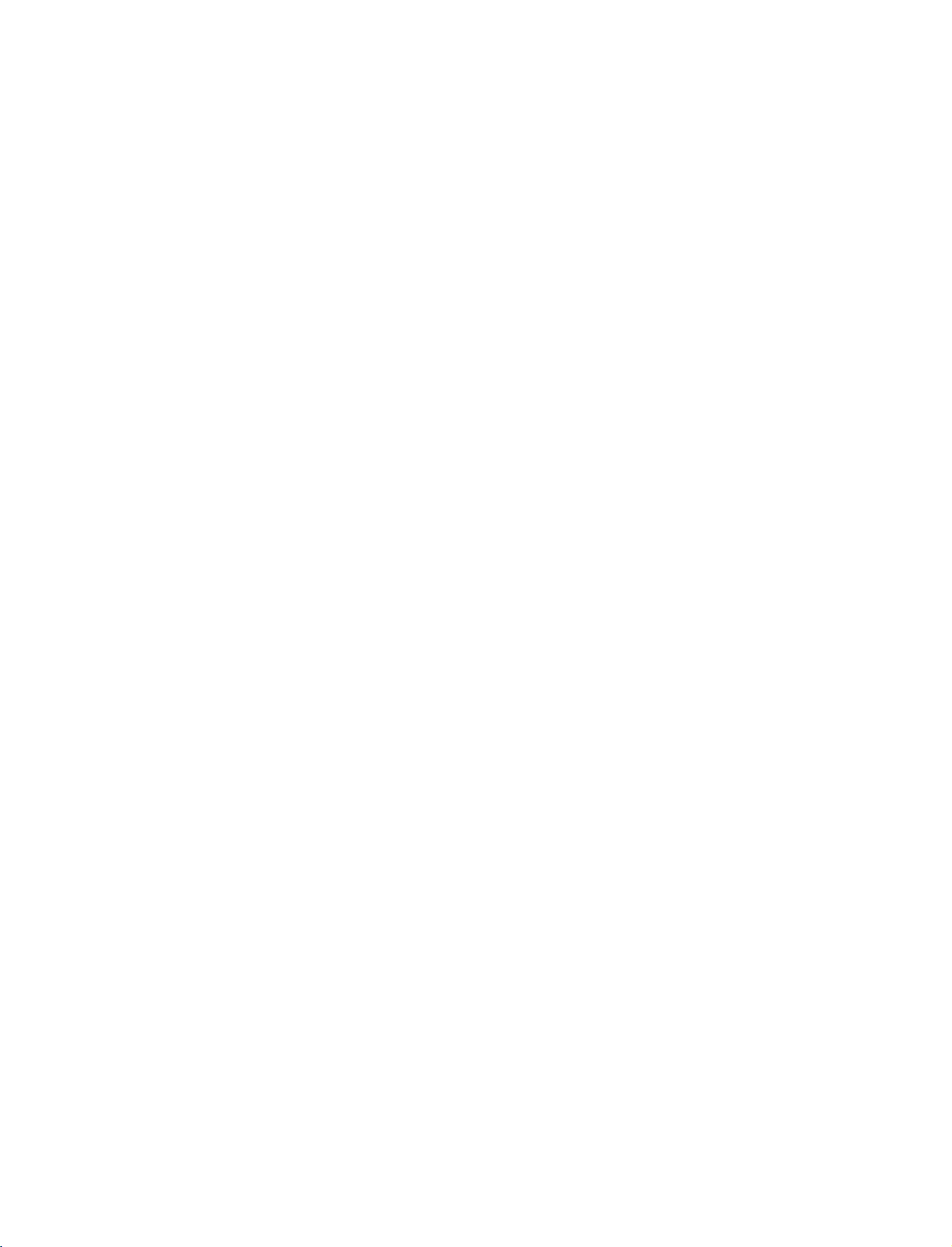
WARNING
CAUTION
/
TO
REDUCE
DO
NOT
USER
SERVICEABLE
QUALIFIED
The
symbol,
is
presence
within
sufficient
shock
of
the
product's
magnitude
to
persons.
The
triangle
the
presence
tenance
(servicing)
accompanying
THE
REMOVE
SERVICE
lightning
within
intended
uninsulated
exclamation
is
of
important
the
RISK
OF
COVER
PARTS
PERSONNEL.
flash
an
equilateral
to
alert
"dangerous
enclosure
to
constitute
point
intended
operating
instructions
appliance.
ELECTRIC
(OR
INSIDE.
with
the
that
a
within
to
alert
in
arrowhead
user
SHOCK
REFER
NO
TO
BACK).
triangle,
to
the
voltage"
be
may
riskofelectric
an
the
of
equilateral
the
user
and
main-
literature
WARNING
To
prevent
this
FCC
Class
This
with
ply
suant
designedtoprovide
harmful
equipment
quency
accordance
interferencetoradio
there
occur
does
sion
the
equipment
to
try
the
to
following
-
Reorient
-
Increase
and
-
Connect
different
nected.
-
Consult
technician
fireorshock
product
to
NOTICE
B
digital
equipment
the
limits
to
Part
interference
generates,
energy
with
is
no
guarantee
in
a
particular
cause
harmful
reception,
correct
or
the
receiver.
the
from
the
for
device
15
and,
which
off
the
measures:
relocate
separation
equipment
thattowhich
dealer
help.
CAUTION
/
hazards,
rainormoisture.
has
been
tested
foraClass
of
the
FCC
Rules.
reasonable
in
a
residential
uses
and
if
not
installed
the
instructions,
communications.
that
interference
installation.Ifthis
interference
can
be
determined
and
interference
on,
the
between
to
or an
the
receiving
an
experienced
do
and
B
digital
These
protection
installation.
can
radiate
and
may
to
radioortelevi-
user
is
one
by
antenna.
the
outlet
the
receiver
not
expose
found
to
device,
limits
against
radio
used
in
cause
harmful
However,
will
not
equipment
by
turning
encouraged
or
more
equipment
on
a
circuit
is
con-
radio/TV
com-
pur-
of
are
This
fre-
WARNING / CAUTION
to
WARNING/CAUTION
TO
SHOCK,
RAIN
REDUCE
OR
THE
DO
NOT
MOISTURE.
RISK
EXPOSE
or
by
the
the
modifications
party
responsible
user's
authority
Any
OF
FIRE
AND
ELECTRIC
THIS
PRODUCT
TO
changes
approved
could
void
not
expressly
for
to
operate
compliance
the
equipment.
CAUTION
Do
not
attempt
without
Unauthorized
written
authority
to
operate
to
modify
authorization
modification
this
this
product
from
could
product
LG
void
in
any
way
Electronics.
the
user's
1
Page 4
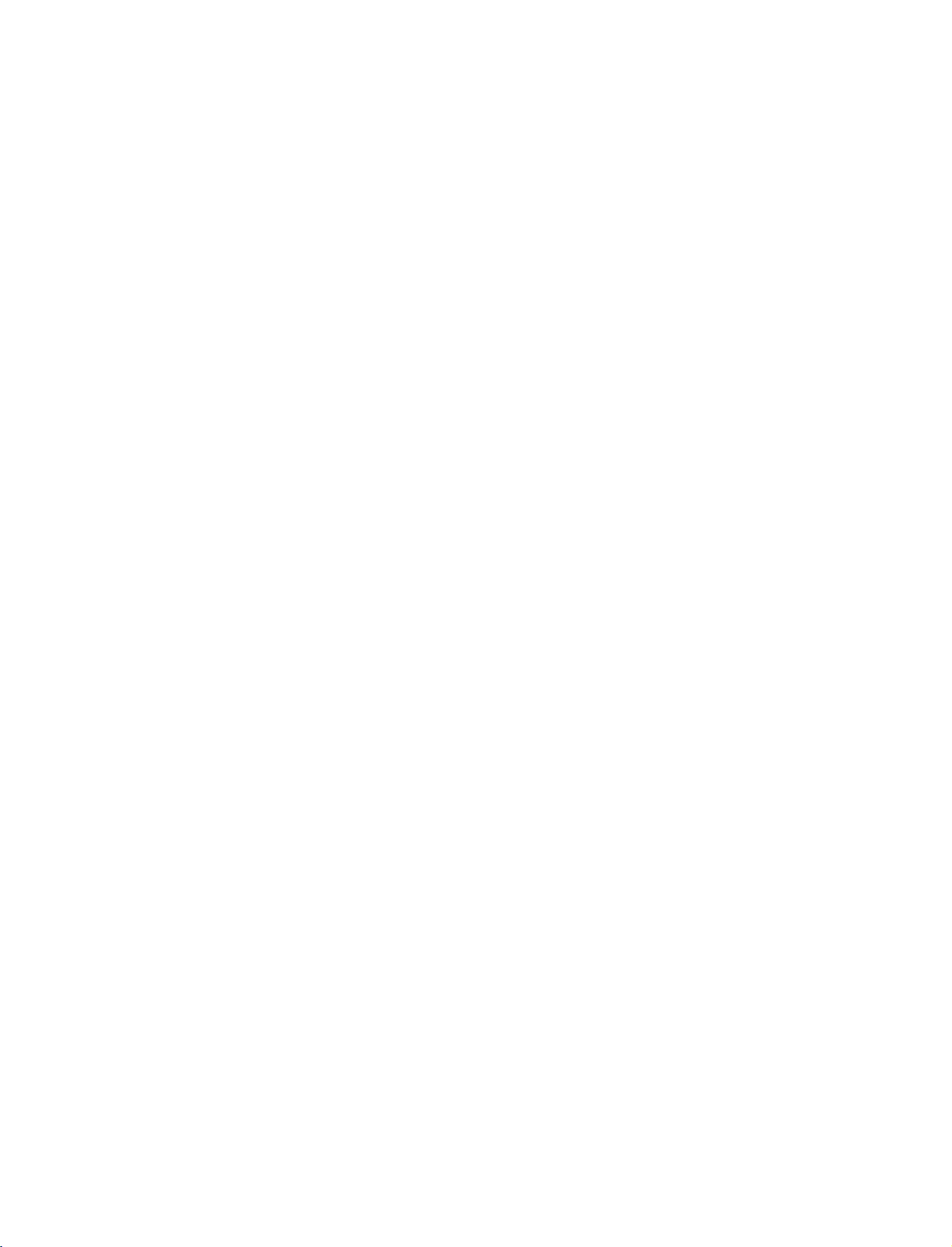
SAFETY
INSTRUCTION
IMPORTANT
Important
booklet
supplied
This
be
used.
The
instructions
information
the
be
placed
safety
or
sheet,
with
information
important
shallbeincluded
manufacturer's
immediately
the
safety
may
SAFETY
instructions
or
be
apparatus.
shall
be
included
option,apicture
shall
located
be
given
instructions
adjacent
INSTRUCTIONS
be
provided
before
in
a
language
shallbeentitled
where
applicable,
by adding
or
to
that
any
operating
statements
drawing
safety
with
each
instructions
acceptable
"Important
when
and,
after
that
illustrates
instruction
apparatus.
to
the
country
Safety
used,
the
endofthe
the
:
This
information
inaninstruction
where
Instructions".
shallbeverbatim
following
intent
of
a
shall
for
the
apparatus
The
as
follows.
safety
specific
be
given
installation
is
following
Additional
instruction
instruction
safety
in
a
separate
for
intended
safety
list.
use
and
to
safety
At
may
SAFETY INSTRUCTION
Do
not
defeat
Read
Keep
Heed
Follow
these
these
all
warnings.
all
instructions.
Do
not
instructions.
instructions.
use
this
apparatus
near
water
the
safety
purpose
polarizedorgrounding-type
has
two
blades
with
plug
other.
A
grounding
andathird
or
the
third
If
the
provided
the
consult
obsolete
outlet,
of
grounding
prong
plug
an
outlet.
one
type
plug
prong,
are
provided
does
not
electrician
of
the
plug.Apolarized
wider
than
the
has
two
blades
The
wide
blade
for
your
safety.
fit
into
your
for
replacement
Clean
only
Do
not
block
accordance
Do
not
install
radiators,
(including
heat
amplifiers)that
with
dry
ventilation
any
with
the
near
registers,
cloth.
openings.
manufacturer's
heat
stoves,
sources
or
any
produce
instructions
such
other
apparatus
heat.
Install
Protect
or
receptacles,
from
in
Only
by
as
the
power
pinched
the
particularlyatplugs,
and
the
the
apparatus.
use
attachments/accessories
manufacturer.
cord
from
point
being
where
walked
convenience
exit
they
specified
on
2
Page 5

8
Use
only
or
table
with
the
caution
combination
with
the
specified
apparatus.
when
moving
to
avoid
cart,
by
When
the
the
injury
stand,
tripod,
manufacturer,
a
cart
is
used,
cart/apparatus
from
tip-over.
bracket,
or
sold
use
an
authorized
cord
as
being
door,
to
plugs,
the
from
cord
twisted,
or
walked
wall
exits
servicer.
physical
kinked,
upon.
outlets,
the
Protect
or
mechanical
pinched,
Pay
particular
and
the
appliance.
the
abuse,
point
power
closed
attention
where
such
in
a
Unplug
9
or
when
Refer
10
nel.
has
supply
been
apparatus,
or
moisture,
has
CAUTION
11
Most
upon
circuit
hasnoadditional
Check
manual
Do
outlets,
cords,
cracked
these
or
fire.
appliance,
damage
use
replaced
this
apparatus
unused
all
servicing
Servicing
been
cord
for
to
is
required
damaged
or
plugisdamaged,
spilledorobjects
the
apparatus
does
been
dropped.
concerning
appliances
a
dedicated
which
the
to
not
overload
loose
frayed
wire
conditions
recommend
circuit;
powers
outletsorbranch
specification
be
certain.
wall
or
damaged
power
insulation
could
Periodically
and
if
its
or
deterioration,
of
the
appliance,
with
an
exact
during
long
periods
qualified
when
in
any
way,
have
has
not
operate
the
that
that
only
page
outlets.
wall
cords,
are
resultinelectric
examine
appearance
unplug
and
have
replacement
lightning
of
time.
service
the
apparatus
such
as
liquid
fallen
into
exposed
normally,
Power
Cord
theybeplaced
a
is,
single
appliance
circuits.
of
this
owner's
Overloaded
outlets,
or
damaged
extension
dangerous.
the
cord
of
indicates
discontinue
it,
the
cord
part
storms
person-
power-
has
the
to
rain
or
:
outlet
and
or
Any
shock
your
by
wall
of
12
13
Outdoor
WARNING
Electric
To
Wet
be
objects
be
Rain
Location
Use
-
Shock,
Or
Moisture
Marking
To
Do
Marking
Reduce
Not
:
The
Risk
Expose
:
Apparatus
exposedtodrippingorsplashing
filled
placed
with
liquids,
on
or
over
such
apparatus.
This
as
Of
shall
vases,
Fire
Or
Appliance
not
and
no
shall
SAFETY INSTRUCTION
3
Page 6
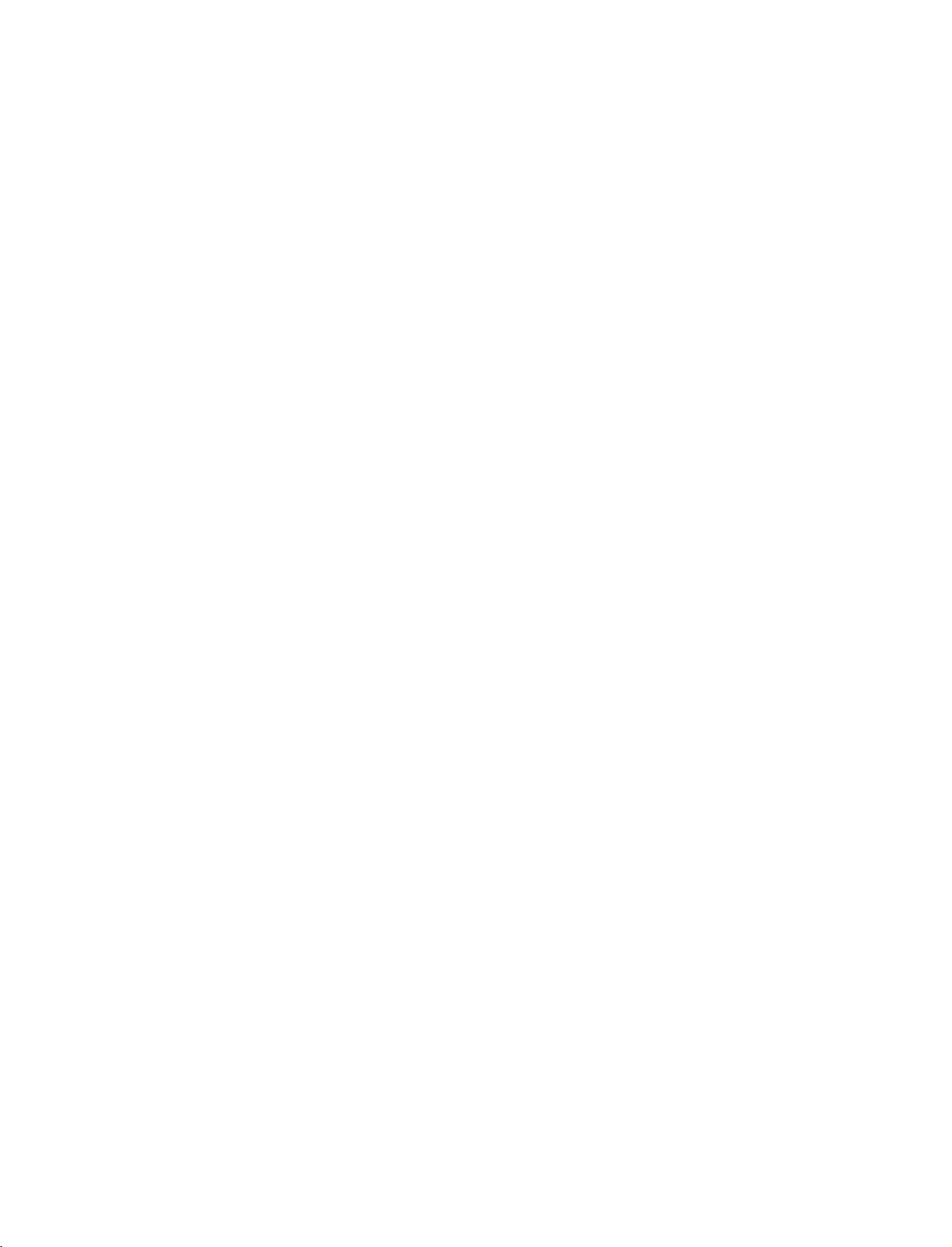
CONTENTS
WARNING/CAUTION............................1
SAFETYINSTRUCTIONS......................2-3
INTRODUCTION
TV
Guide
On
Screen
TM
Notices
for
U.S.A.
DigitalCableCompatibility............................8
CONTENTS
Accessories......................................................9
Controls/ConnectionOptions..................10-11
RemoteControlKeyFunctions....................12-13
INSTALLATION
AttachingtheTVtoaWall...............................14
UnfoldingtheStandBase................................15
WireArrangement............................................16
DesktopPedestalInstallation............................17
CONNECTIONS
&
SETUP
TV
GUIDE
ON
SCREEN
TM
SYSTEM
TVGuideOnScreenSetup........................39-41
-
-
TV
/
-
-
-
-
-
SPECIAL
PIP/POP/Twin
Ready
TV
Using
Guide
Overview
Screen
Panel
Menu
Main
Services
Listings
Schedule
Remind
to
Setup
Guide
On
ScreenTMFeature....................42-57
Components
|
Search
|
Setup
Features
FUNCTIONS
Picture
-WatchingPIP/POP/TwinPicture.....................58
-
Selecting
forPIP/TwinPicture......................................59
an
Input
Signal
Source
AutoLink........................................................18
AntennaorCableConnection....................19-20
CableCARD
TM
Setup........................................20
HDSTBSetup...........................................21-23
VCRSetup...............................................24-25
AVOutSetup.................................................26
-TVProgramSelectionforPIP.........................59
-MovingthePIPSubPicture...........................59
-SwappingPIP/TwinPicture............................60
-
Adjusting
forTwinPicture............................................60
-
POP
(Picture-out-of-Picture:
DigitalAudioOutput.......................................27
ExternalA/VSourceSetup..............................28
DVDSetup................................................29-30
PCSetup...................................................31-34
BASIC
OPERATION
TurningtheTVOn..........................................35
On-ScreenMenusLanguageSelection
. .. . .. . .. . ..
.36
InitialChannelSearch(EZScan)......................37
ChannelSelection...........................................38
VolumeAdjustment.........................................38
Main
and
Sub
Picture
Channel
Sizes
Scan)
. . . .
61
4
Page 7
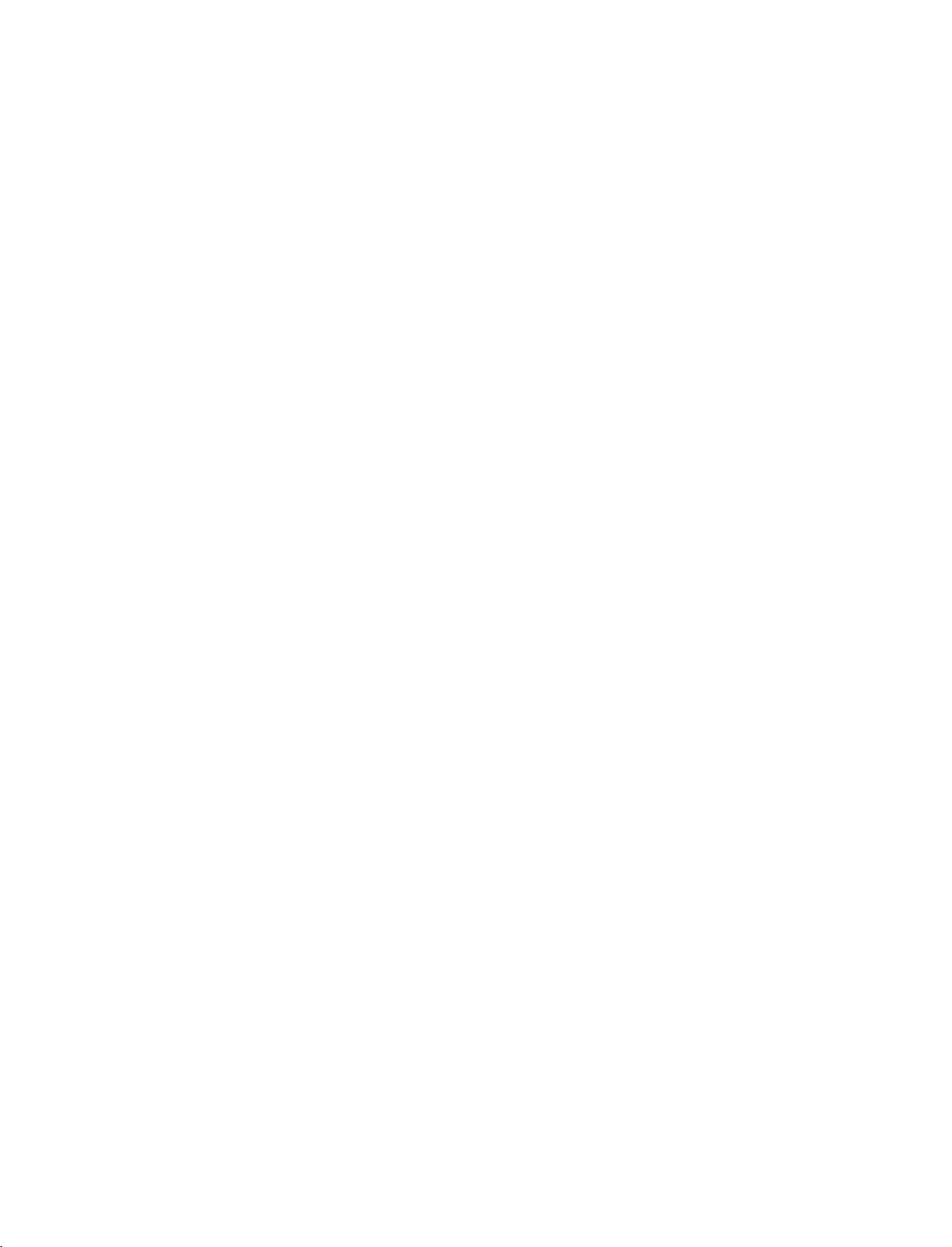
TV
MENU
On
Screen
Menus
Selection
and
Adjustment
. . . .
62
Optional
AspectRatioControl.................................92-93
Caption/Text
-
Setup(Channel)
AutoChannelSearch(EZScan).......................63
ManualChannelSearch(ManualScan).
ChannelEdit...................................................65
. . . . . . . . . . .
DTVSignalStrength........................................66
MainPictureSourceSelection..........................67
.64
Analog
-DigitalBroadcastingSystemCaptions.
CaptionOption.............................................96
ISM
LowPower......................................................98
BriefInfo........................................................99
Broadcasting
(Image
Features
.............................................94-95
. . . . . . . . . .
. . . . . . . . . .
. . . . . . .
.94
.95
97
Sticking
System
Captions
Minimization)
Method
CONTENTS
InputLabel.....................................................68
Video
Adjustment
AutoPictureControl(EZPicture)....................69
AdaptivePictureMode(APM)..........................70
Manual
Picture
Control
(EZPicture-UserOption)................................71
ColorTemperatureControl........................72-73
-AutoColorTemperatureControl...................72
-ManualColorTemperatureControl.
XD.................................................................74
Advanced.................................................75-76
. . . . . . . . . . . . . .
.73
-Cinema3:2ModeSetup...............................75
-
Black
Level
....................................................76
VideoReset...................................................77
Audio
Adjustment
AudioLanguage..............................................78
AutoVolumeLeveler(EZSoundRite).
. . . . . . . . . . . . . .
.79
AutoSoundControl(EZSound).....................80
Manual
Sound
Control
(EZSound-UserOption)...........................81-82
Balance..........................................................83
TVSpeakersOn/OffSetup..............................84
BBE................................................................85
Stereo/SAPBroadcastsSetup..........................86
Time
Setting
Lock
Adjustment
SettingUpYourPassword..............................100
LockSystem..................................................101
SetPassword.................................................101
BlockChannel...............................................102
MovieRating(MPAA)-forUSAonly.
TVRatingChildren-forUSAonly...................104
TVRatingGeneral-forUSAonly....................104
TVRatingEnglish-forCANADAonly.
TVRatingFrench-forCANADAonly.
InputBlock...................................................106
CableCARD
TM
CableMenuOptions.....................................107
Scrambledchannel........................................108
CableChannelList........................................109
EmergencyMessageAlert..............................109
APPENDIX
ExternalControlDeviceSetup..................110-116
IRCodes................................................117-118
ProgrammingtheRemoteControl..................119
ProgrammingCodes.............................120-122
TroubleshootingChecklist.......................123-125
Maintenance.................................................126
ProductSpecifications...................................127
AutoClockSetup............................................87
ManualClockSetup........................................88
On/OffTimerSetup.......................................89
SleepTimer....................................................90
AutoOff.........................................................91
Function
. . . . . . . . . . . . .
. . . . . . . . . . . .
. . . . . . . . . . . .
.103
.105
.105
After
reading
this
manual,
keepithandy
for
future
reference.
5
Page 8

INTRODUCTION
What
is
a
Plasma
with
excellent
are
of
as
of
fluorescent
is
easily
a
Using
plasma
displays
sizes
that
thought
a
series
How
doesitwork?
TV?
the
best
image
viewable.
descendant
lamps.
way
to
achieve
quality
The
of
the
and
Plasma
neon
flat
large
TV
lamp
panel
screen
can
and
Versatile
The
light
weight
your
plasma
be
or
conventional
The
Plasma
minute
Plasma
colored
TV
and
thin
in
display
TVs
TV
a
do
not
Manufacturing
dots
screen
size
variety
fit.
may
makes
of
be
it
easy
locations
Process:
present
to
on
where
a
the
install
few
Plasma
are
to
INTRODUCTION
state
pixeltoproduce
These
Cathode
and
Plasma
each
electronics
ors.
easily
inches
160°
Your
broad
that
whereinthe
Wide
The
your
TV
is
comprised
the
colors
is
used
phosphors
Ray
common
TV
an
red,
to
Tube
computer
offers
array
of
green,
react
colored
are
a
of
three
with
the
(CRT)
monitors.
rich,
sub-pixelisindividually
This
viewable
thick.
-
flat
viewing
the
Screen
wide
own
to
means
Wide
panel
display
room.
screen
home.
produce
that
in
angle
plasma
angle
is
over
you
a
display
range
screen
of
over
clear
offersatheater-like
known
cells,
sub-pixels,
and
blue.
Gas
phosphors
light
(red,
same
types
devices
dynamic
get
and
suchastelevisions
display
controlled
16
million
perfect
thatisfewer
of
vision
offers
160
degrees.
visible
as
pixels,
which
corresponding
in
a
plasma
in
each
sub-
or
green,
used
images
an
to
viewers
blue).
in
because
advanced
by
different
that
than
five
exceptionally
This
means
any-
experience
col-
in
The
Plasma
cells.Afew
Plasma
minute
acceptable.
manufacturers'
does
a
few
Plasma
duction
the
ing
are
TV
cell
TV
manufacturing
colored
This
not
mean
cell
defects
TV
to
technology
manufacture
is
composed
defects
dots
visibleonthe
also
products.
that
this
are
be
exchanged
minimizes
will
occurs
not
and
of
0.9
normally
process.
in
other
The
tiny
Plasma
sufficient
or
returned.
these
operation
TV
to
occur
Several
screen
Plasma
dots
is
defective.
cause
cell
of
2.2
million
in
the
tiny,
should
TV
appearing
for
the
Our
defects
this
product.
pro-
be
Thus
dur-
Multimedia
Connect
your
conferencing,
Picture-in-Picture
and
video
images
plasma
games,
display
and
feature
simultaneously.
to
Internet
allows
a
PC
and
browsing.
to
you
view
use
it
for
The
PC
your
6
Page 9

Official
term
and-play
digital
of
Deployment)
CableCARDs,
intoanHDTV
directly
tal
cable
without
box.
is
TruSurround
license
from
Manufactured
for
an
HDTV
that
conformstothe
cableTVstandard
access
that
allow
having
a
trademark
XT
technologyisincorporated
SRS
Labs,
under
cards,
users
set
to
of
Inc.
license
also
to
and
enjoy
use
SRS
Labs,
from
using
called
plug
a
separate
BBE
the
HDTV
Inc.
Sound,
POD
cable
and
set-top
under
plug-
(Point
digi-
Inc.
Manufactured
"Dolby
Dolby
High-definition
television
of
roughly
screens,
television,
resolutions.
HDMI
Multimedia
trademarks
LG's
ofafull
ferent
"and
Laboratories.
broadcast
a
and
HDTV
TM
the
,
Interface
of
own
special
digital
main
picture
under
the
television.
million
AC3
HDMI
HDMI
image
license
double-D
and
or
more
digital
formats
logo
are
Licensing."
digital
processor,
quality
from
Dolby
are
symbol
High-resolution
playback
system
16:9
pixels,
audio.Asubset
include
1080i
and
High-Definition
trademarks
image
generator,
APM
factors.
or
Laboratories.
trademarks
digital
composed
aspect-ratio
of
digital
and
720p
registered
consisting
mode
&
six
of
dif-
INTRODUCTION
7
Page 10

INTRODUCTION
TV
GUIDE
TM
INTRODUCTION
ON
SCREEN
Trademark
In
the
United
International,
Transcontinental
License
The
Notice
TV
Guide
International,
Patent
The
States
4,751,578;
Use
"CableCARD
Gemstar-TV
accuracy
Screen
Guide
the
Screen
Notice
TV
Guide
patents
4,706,121.
of
the
CableCARD
Guide
or
availability
system
International,
accuracy
system.
Notice
States,
Inc.
and/or
Inc.,
On
Screen
Inc.
and/or
On
Screen
6,498,895,
TM
is
a
trademark
International
and
cannot
or
availability
TM
NOTICES
TV
GUIDE
andisused
TM
TM
one
system
one
system
and
of
its
of
its
6,418,556, 6,331,877;
TM
TradeMark.
of
Cable
Inc.
of
the
program
guarantee
Inc.
and/or
its
of
the
other
affiliates.
under
is
manufactured
affiliates.
is
protected
and/or
schedule
service
related
program
FOR
related
license
Television
affiliatesbeliable
schedule
marks
In
Canada,
Gemstar-TV
by
one
by
6,239,794;
Laboratories,
its
related
information
availability
U.S.A.
are
TV
under
license
or
more
affiliates
in
your
information
registered
GUIDE
or
Guide
from
of
the
6,154,203;
Inc."
are
other
area.
for
any
or
is
not
datainthe
In
damages
other
marks
of
Gemstar-TV
a
registered
International,
Gemstar-TV
following
issued
5,940,073;
in
any
way
TV
no
event
shall
in
connection
datainthe
mark
Inc.
Guide
liable
Guide
Gemstar-TV
TV
Guide
of
United
4,908,713;
for
the
On
with
Guide
On
DIGITAL
CABLE
This
digital
television
card
rity
operator
and
tor),
tion
contact
COMPATIBILITY
television
programming
provided
enhanced
data
your
by
enhanced
local
is
your
program
capable
direct
by
cable
(For
television
cable
of
receiving
connection
operator
example,
service
operator.
basic
to
a
is
required
electronic
may
require
analog,
cable
to
program
the
digital
system
view
use
basic
providing
encrypted
guide
provided
of
a
set
and
digital
such
digital
box.
top
premium
programming.
programming.
the
For
cable
more
by
cable
A
Cable
opera-
informa-
secu-
8
Page 11

ACCESSORIES
Ensure
tact
the
Owner's
D-sub
that
the
dealer
Manueldel'Utilisateur
Manual
15
pin
following
where
you
Cable
accessories
purchased
75ohm
are
the
1.5V 1.5V
Batteries
Round
included
product.
Cable
with
your
product.
TVINPUT
V
T
IO
UD
A
Y-
DA
U
EN
M
E
X
IT
VOLCHMUTE
1
4 5 6
7809
Remote
2-Wall
If
an
INPUT
POWER
DVD
VC
R
MODE
CABLE
ST
B
DA
Y+
INFO
i
T
VG
UID
E
ENTER
IO
AT
R
SAP
CC
PAGE
FAV
PAGE
2 3
FLASHBK
Control
brackets
accessory
is
missing,
please
Power
Cord
2-eye-bolts
con-
INTRODUCTION
2-Bolts
(Refertop.15)
Polish
Polishing
the
screen
Cloth
with
the
cloth.
9
Page 12

INTRODUCTION
CONTROLS
Here
shown
may
be
somewhat
different
from
your
TV.
Front
Panel
Controls
INTRODUCTION
10
Remote
Sensor
Power
Standby
Illuminates
mode.
When
the
the
on,
white
white before
indicator
and
displayed.
red
TV
then
Control
Indicator
in
standby
is
turned
blinks
illuminates
the
picture
TV
POWER
Button
is
GUIDE
Button
INPUT
Button
MENU
Button
VOLUME
(F,G)Buttons
CHANNEL
(E,D)Buttons
Page 13
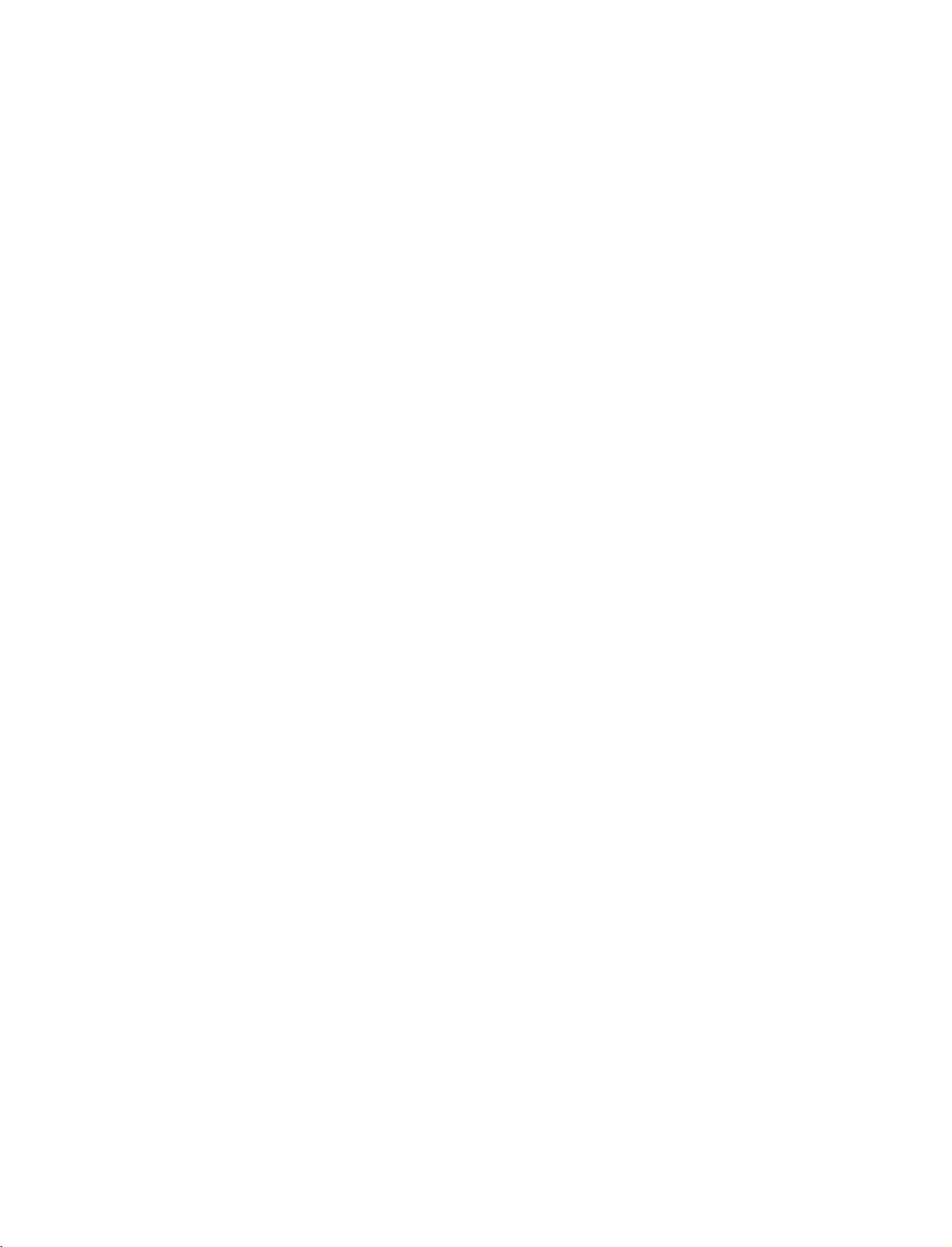
CONNECTION
OPTIONS
Back
CableCARD
Used
CableCARD
Cable
Provider.
Connection
Cable
CARD
for
TM
Service
Panel
S-VIDEO
Provides
video
AUDIO
Connections
stereo
TM
VIDEO
Connects
10
AV
OUT
1
2
4
HDMI
IN
1
(DVI)
DIGITAL
5
OUT
P
ICAL
AUDIO
6
RS-232C
(CONTROL&SERV
IN
CE)
MONO
V
DEO
AUD
O
S-V
ANTENNA
DEO
7
IN
CABLE
IN
AVIN1
device.
V
DEO
COMPONENT
AUD
RGB
8
RGB
O
RGB/DV
PC/DTV)
Input
better
input.
Input
sound
Input
the
AUD
IN
REMOTE
IN
CONTROL
)
9
are
from
video
O
N
picture
available
an
signal
3
quality
for
external
fromavideo
than
the
listening
device.
to
INTRODUCTION
1
AV
OUT
2
Connect
AV
a
(Audio/Video)
Connect
devicetothese
S-VIDEO
Connect
COMPONENT
3
Connect
S-Video
a
jacks.
HDMI
4
5
IN
Connect
Or
to
DIGITAL
Connect
Note:
a
DVI(VIDEO)signal
HDMI
cable.
AUDIO
digital
In
standby
second
TVormonitor.
audio/video
jacks.
out
IN
component
HDMI
signal
OUT
audio
mode,
IN
1
output
from
video/audio
to
to
the
from
these
an
1(DVI)
1(DVI)
various
from
S-VIDEO
devicetothese
or
port
types
do
ports
an
external
device.
2.
with
of
equipment.
not
a
work.
DVI
6
RS-232C
Connect
7
ANTENNA
Connect
CABLE
Connect
RGB/AUDIO
8
Connect
appropriate
Remote
9
Connect
Power
10
For
operation
Caution:
Never
IN
(CONTROL
to
the
RS-232C
IN
over-the
air
signals
IN
cable
signals
to
IN
the
monitor
input
port.
Control
your
Cord
wired
Socket
with
Port
AC
remote
power.
attempttooperate
&
port
this
output
control.
the
SERVICE)
on
a
to
this
jack.
jack.
from
TV
on
PC.
DC
a
PORT
PC
power.
to
the
11
Page 14

INTRODUCTION
REMOTE
When
using
VCR/DVD
control
buttons
DAY+/DAY-
INTRODUCTION
TV
THUMBSTICK
(Up/Down/Left
Right/ENTER)
the
MODE
MENU
INFO
GUIDE
EXIT
SAP
CONTROL
remote
control,
Select
AUDIO,
Control
Move
increments.
Displays
the
TV
Display
Displays
Navigate
to
tings
Clear
all
from
any
Analog
DTV
the
remote
CABLE
video
the
Listings
the
Guide
information
the
the
your
on-screen
menu.
mode:
mode:
KEY
aim
it
at
the
operating
or
STB.
cassette
Grid
main
menu.
On
Screen
at
the
TV
Guide
on-screen
preference.
displays
Selects
MTS
Change
the
FUNCTIONS
remote
mode:
recorders
forward
Entersorexits
system.
On
menus
or
or
of
top
Screen
and
and
return
sound(Mono,
audio
language.
control
TV,
DVD
backward
the
screen.
system.
adjust
sensor
DVD,
players.
a
Panel
the
to
TV
Stereo,
on
VCR,
in
24
Menu
G
p.99
system
viewing
and
the
hour
a
in
set-
SAP)
TV.
TV
INPUT
POWER
V
T
I
D
U
A
Y
A
D
N
E
M
E
X
I
T
VOL
DVD
MODE
CABLE
O
-
INFO
U
ENTER
S
A
P
PAG
MUTE
INPUT
V
S
D
i
T
V
G
R
C
C
E
FAV
C
R
T
B
A
Y
+
U
I
D
E
O
I
T
A
CH
NUMBER
VOLUME
CHANNEL
UP/DOWN
PAGE
---
/DOWN
PAGE
DOWN
(DASH)
FLASHBK
RATIO
MUTE
FAV
UP/
button
Selectaclosed
CC
DTV/CADTV
(*In
Change
UP
Increase/decrease
Switch the
Scroll
Select
Move
one.
Used
channels
Tune
the
through
available
from
to
enter
such
to
the
aspect
sound
one
last
caption.
mode
ratio.
the
on
the
programmed
channels.
full
set
a
program
as
2-1,
channel
sound
or
2-2,
G
G
G
off.
of
screen
number
viewed.
p.94
p.95)
p.92-93
level.
G
p.38
Favorite
etc.
channels.
information
for
multiple
to
the
program
next
4
78
PAG
E
1
2
5
3
6
9
FLASHBK
0
12
Page 15

POWER
TV
INPUT
INPUT
Turns
your
TV
programmed
off,
depending
In
AV
1-2,
RGB-PC
Component
(or
HDMI1/DVI,
sources,
input
to
the
lastTVchannel.
External
regular
Cable,
RGB-PC
input
sequence:
AV1-2,
(or
HDMI1/DVI
1-2,
(AV
RGB-PC
Component
(or
HDMI1/DVI,
sources
input
matically,
only
connected.)
or
any
equipment
on
the
RGB-DTV),
and
HDMI2
screen
modes
Antenna,
Component
RGB-DTV),
and
HDMI2.
RGB-DTV),
and
HDMI2
are
linked
if
these
other
on
mode.
1-2,
returns
rotate
1-2,
auto-
are
or
1-2,
Installing
in
Remote
Batteries
control
TVINPUT
INPUT
POWER
DVD
TV
VCR
MODE
CABLE
UDIO
A
STB
AY DAY
D
+
INFO
i
TV
NU
GU
ME
IDE
ENTER
E
O
XITRATI
Open
cover
install
correct
Install
Don't
with
Close
effective
Use
meters
(left/right)
unit
Dispose
recycle
ment.
the
on
the
the
polarity
two
mix
new
ones.
cover.
range
a
remote
distance
scope.
of
bin
battery
compartment
back
batteries
+with
(
1.5V
AA
oldorused
control
and
within
used
batteries
to
preserve
side
and
matching
+,-with
batteries.
batteries
up
30
degree
the
receiving
environ-
-
.
)
INTRODUCTION
to
7
in
a
Inside
ADJUST
TIMER
APM
the
Sliding
Select
automatically.
Compare
User1(or2)
Adjust
G
p.34
78
PIPCH-
PIP
TIMER
EZ
APM
EZ
PIC
SOUND
the
the
0
Cover
amount
the
on
screen
PIPCH+
ADJUST
of
time
G
p.90
Daylight,
the
screen.
position,
9
FLASHBK
PIP
INPUT
SWAP
before
Normal,
G
size,
Night
p.70
and
your
PIP
TV
Time
phase
CH-/PIP
PIP
EZ
turns
and
in
INPUT
EZ
SOUND
PC
CH+
SWAP
off
mode.
Switches
PIP
or
Changes
Select
sub-picture.
Exchange
PIC
Adjust
the
Select
of
off
mode.
the
the
viewing
the
program.
the
sub
picture
G
p.58-61
the
PIP
channel.
connected
G
p.59
the
main/sub
factory
environment.
appropriate
G
p.80
input
preset
type
PIP,
POP,
G
p.59
source
images.
picture
G
p.69
of
G
depend
sound
Twin
for
p.60
picture
the
on
for
type
13
Page 16
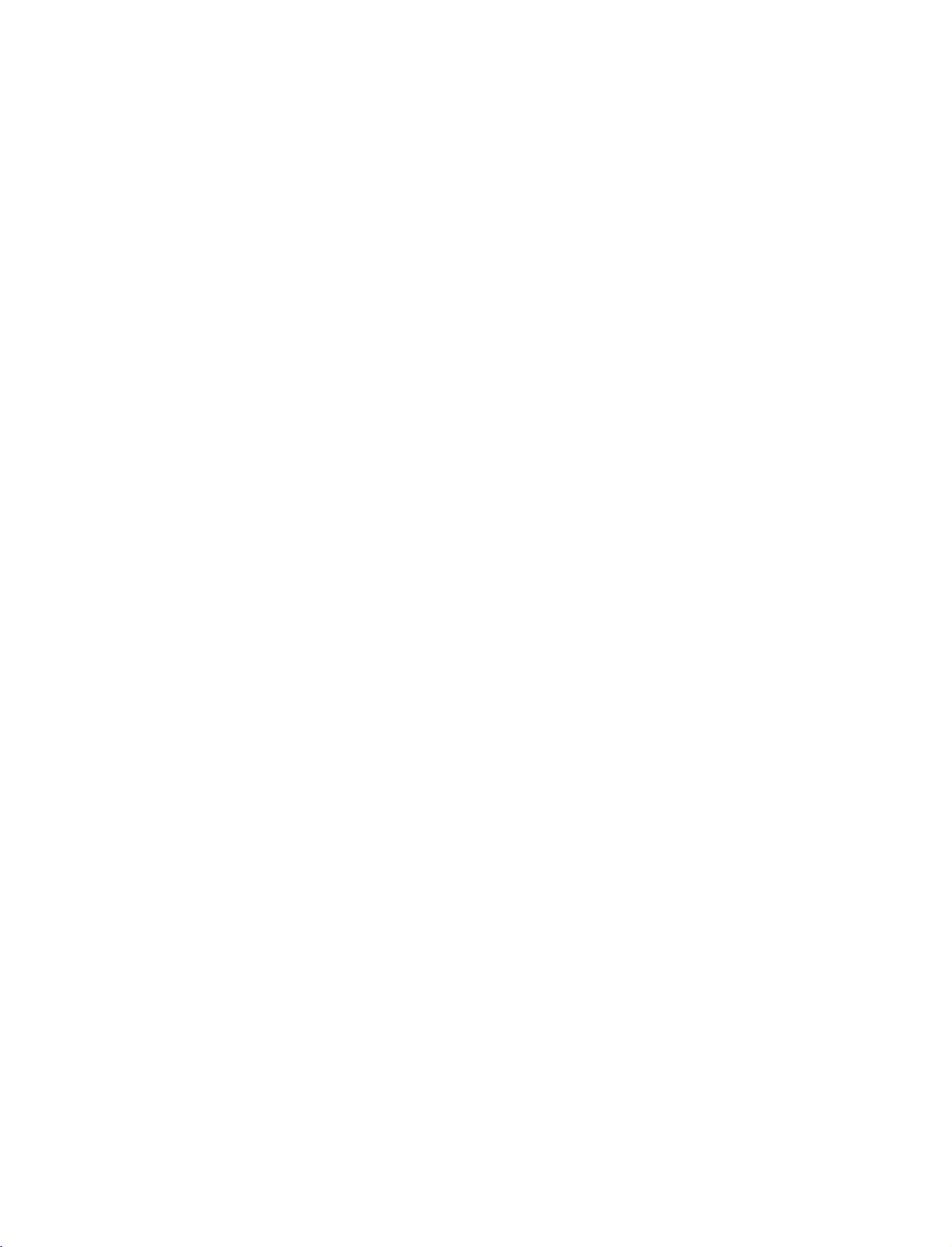
INSTALLATION
ATTACHING
We
recommend
Additionally,
potentially
Caution:
Please
that
we
recommend
causing
make
THE
you
injury
sure
set
up
that
or
damaging
that
TV
the
children
the
TO
TV
TV
the
A
close
be
attached
product.
don't
WALL
to
a
climb
wall
so
it
cannot
to
a
wall
on
or
hang
so
from
it
fall
cannot
the
over
TV.
if
be
pushed
pulled
backwards.
in
a
forward
INSTALLATION
direction,
Insert
*
If
Secure
the
Ensure
the
your
wall.
eye-bolts
product
the
wall
Match
the
eye-bolts
(or
has
brackets
the
height
TV
the
boltsinthe
with
or
brackets
brackets
the
bolts
of
the
bracket
are
Use
separately)
horizontal
and
bolts)
eye-bolts
(not
thatismounted
tightened
a
sturdy
between
400
mm
to
provided
securely.
rope
to
tie
tighten
position
as
provided
(not
the
product.
the
wall
600mm
the
before
parts
on
and
product
inserting
of
the
the
walltothe
as
parts
It
is
safer
the
to
the
the
product,
of
to
tie
product.
VESA
These4threaded
available
bracket
accessory
installation
wallasshown
eye-bolts,
must
holesinthe
the
product,
the
rope
Mounting
provided
loosen the
purchase
product.
must
so
for
attaching
wall-mount
kit.
in
the
picture.
separately)
purchase
it
becomes
holes
are
the
with
the
bolts.
on
14
Page 17
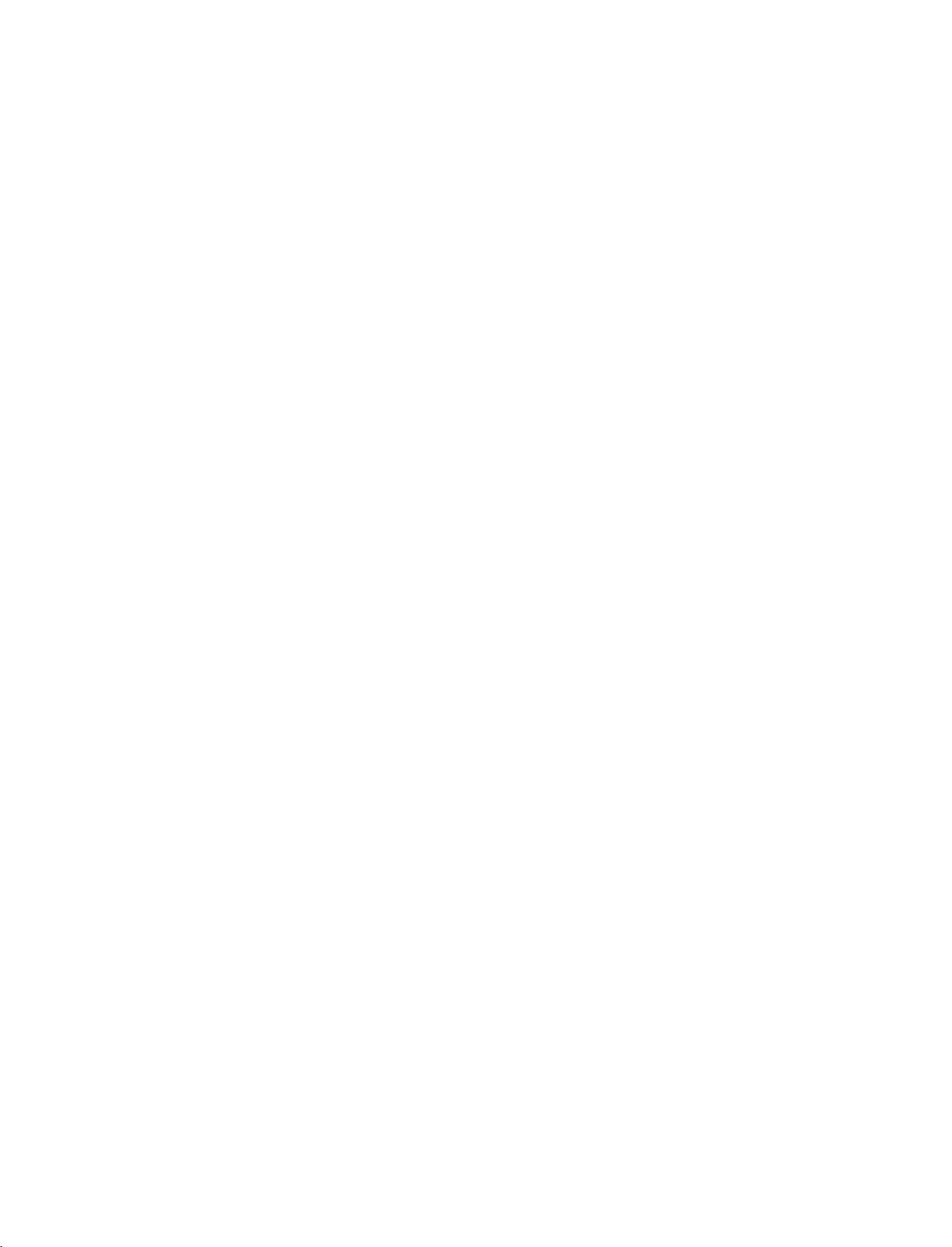
UNFOLDING
Place
down
shown.
Before
sure
stand
Pull
After
and
parts
the
the
two
the
unfolding
tighten
of
bottom
1
2
set
with
on
a
cushion
unfolding
locks
outward.
push
stand
the
the
product)
of
(A)
out
the
the
THE
the
screws
the
or
stand,
on
as
stand,
stand.
screen
soft
the
shown.
in
STAND
facing
cloth
please
bottom
please
(provided
the
holes
as
make
of
insert
as
(B)
the
BASE
(A)
INSTALLATION
on
(B)
3
!
Image
G
When
not
This
serious
to
NOTE
When
First
bottom
(D)
the
After
stand
the
shown
connecting
disengage
cause
may
bodily
set.
here
closing
remove
of
the
of
the
stand
backofthe
folding,
bottom
cablestothe
the
the
injury
may
the
the
screws
stand.
bottom
set.
push
outward.
lock
set
and
be
stand
And
the
(C).
to
fall,
causing
serious
slightly
for
in
the
holes
then
and
fold
two
Locks
Do
set,
damage
different
storage
(B)
two
pull
the
(A)
on
Hooks
stand
of
from
the
the
your
into
(C)
(A)
set.
(B)
(D)
15
Page 18
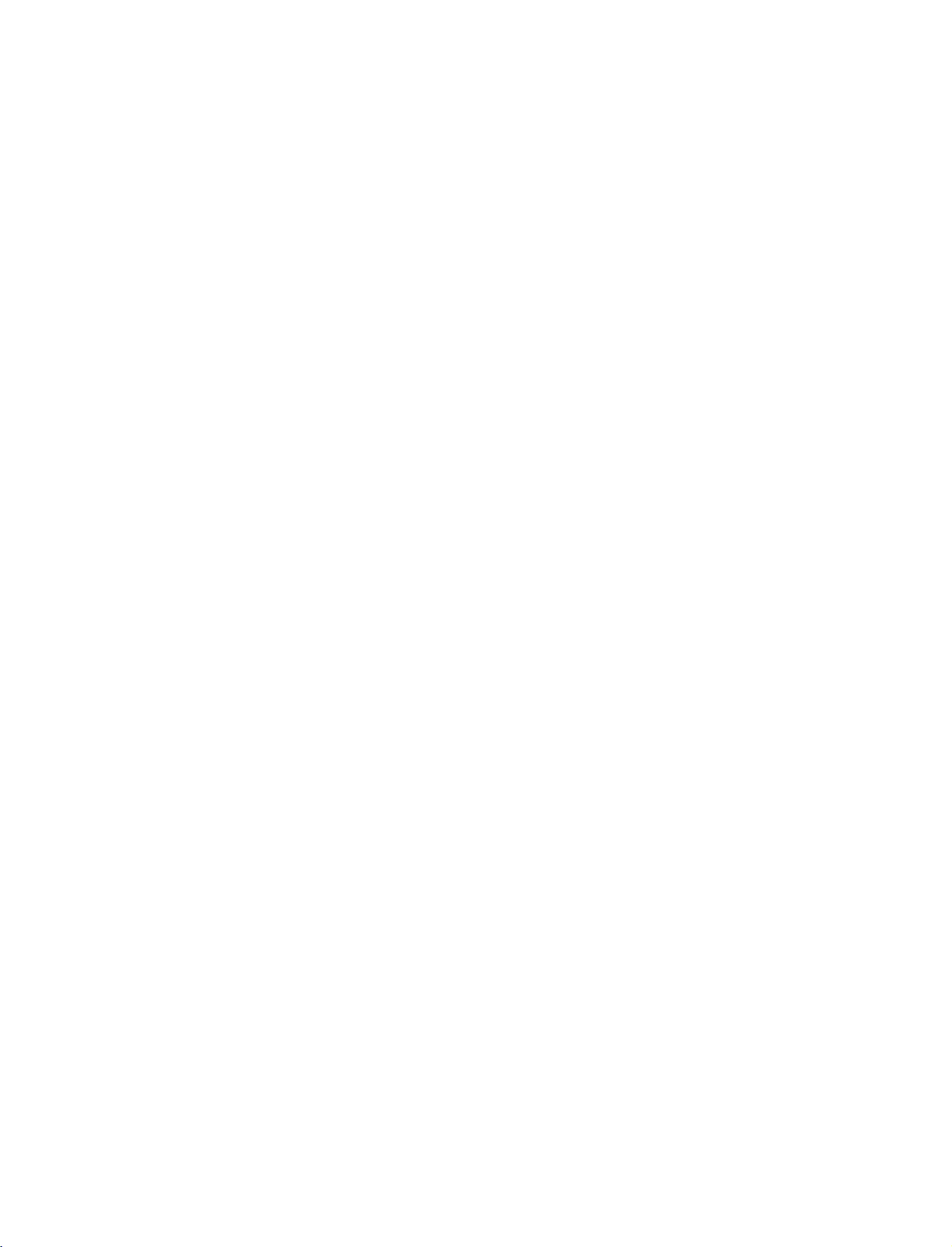
INSTALLATION
WIRE
1
2
ARRANGEMENT
Connect
After
To
Arrange
the
connecting
connect
the
cables
an
cableasshown.
as
the
cables
additional
necessary.
neatly,
equipment,
arrange
see
the
the
Connections
cablestothe
Cable
&
Setup
Holder.
section.
INSTALLATION
16
Page 19

DESKTOP
PEDESTAL
INSTALLATION
For
proper
CAUTION
G
Ensure
ventilation,
adequate
allowaclearance
4
inches
ventilation
by
of
4inches
4
inches
following
the
on
4
clearance
each
side
inches
recommendations.
from
the
4
wall.
inches
INSTALLATION
Here
shown
GROUNDING
Ensure
are
not
Do
not
may
that
you
possible,
to
try
ground
be
connect
have
somewhat
a
the
different
the
earth
qualified
unit
by
from
ground
electrician
connecting
your
wire
install
it
TV.
Short-circuit
to
prevent
a
separate
to
telephone
Breaker
Power
Supply
possible
circuit
wires,
electric
shock.
breaker.
lightening
rods,
If
grounding
or
gas
methods
pipes.
17
Page 20

CONNECTIONS
&
SETUP
AUTO
Press
external
Press
external
input
2
INPUT
the
equipment
ENTER
the
equipment.
source.
When
1
Antenna
When
LINK
HDMI2
button
button
every
any
and
listonthe
to
Use
the
external
external
then
displays
screen.
change
E
D
or
equipment
Cable
HDMI1
equipment
the
button
main
DVI
is
is
not
the
connected
input
to
select
connected:
connected:
to
AV1
RGB-PC
the
the
active
main
(or
Auto
Antenna
Cable
AV1
AV2
Component1
AV2
RGB-DTV)
P
MODE
CABLE
INFO
ENTER
INPUT
DVD
V
C
R
S
T
B
D
A
Y
+
i
T
V
G
U
I
D
E
O
I
T
A
R
C
C
TV
INPUT
AV2
Link
E
POWER
V
T
IO
D
U
A
-
Y
A
D
U
N
E
M
E
X
I
T
S
A
Component1
Component2
Antenna
Cable
CONNECTIONS & SETUP
When
some
3
(ex:
Antenna
You
can
Antenna
C
a
b
l
e:
AV
1-2
Component
RGB-PC
HDMI1
External
When
connected
also
select
EZ
Scan
Manual
Channel
DTV
Signal
Main
Input
Sub
Input
Label
Input
Set
ID
:
Selectitwhen
Selectitwhen
:
Selectitwhen
1-2
RGB-DTV:
DVI,
HDMI2
Equipment
to
Cable
Main
Input
Scan
Edit
watching
watching
watching
:
Selectitwhen
Selectitwhen
:
Selectitwhen
AV
G
2)
in
Antenna
Cable
AV1
AV2
Component1
Component2
RGB-PC
HDMI1/DVI
HDMI2
the
the
CATV/CADTV.
the
using
is
connected:
SETUP
the
TV/DTV.
VCR
the
using
using
or
DVD
PC
AV2
menu.
external
or
or
Digital
DVD,
equipment.
the
Digital
set-top
PC
or
Digital
set-top
box
depend
set-top
box
box
depend
on
connector.
depend
on
on
connector.
connector.
18
Page 21

ANTENNA
1.
Antenna
Wall
Antenna
For
optimum
OR
CABLE
(Analog
SocketorOutdoor
picture
or
quality,
CONNECTION
Digital)
Antenna
antenna
adjust
withoutaCable
directionifneeded.
Box
Connections.
2.
Wall
Antenna
Socket
Outdoor
Antenna
(VHF,
Cable
Cable
Wall
UHF)
TV
Jack
Multi-family
(Connect
Single-family
(Connect
to
to
Dwellings/Apartments
wall
antenna
Dwellings
wall
jack
RF
Coaxial
/Houses
for
Wire
socket)
RF
Coaxial
outdoor
(75
Wire
antenna)
ohm)
(75
ohm)
Bronze
Be
wire
Wire
careful
when
ANTENNA
IN
not
to
bend
connecting
ANTENNA
IN
CABLE
IN
the
the
bronze
antenna.
CONNECTIONS & SETUP
3.
Using
Antenna
Cable
Wall
Jack
both
TV
Cable
and
Antenna
RF
Coaxial
RF
Coaxial
Wire
Wire
(75
(75
ohm)
ohm)
ANTENNA
CABLE
IN
IN
19
Page 22

CONNECTIONS
&
SETUP
Antenna
To
improve
If
the
If
the
!
antenna
antenna
NOTE
The
UHF
poor
two
the
Signal
Amplifier
signal
install
TV's,
contact
analog,
area,
your
cable,
please
purchaseasignal
a
2-Way
Signal
dealer
for
and
digital
Splitter.
assistance.
channel
amplifier
scans
are
VHF
the
picture
needs
is
TV
will
not
let
quality
to
installed
you
be
know
in
a
for
split
properly,
when
ANTENNA
IN
and
install
complete.
properly.
CONNECTIONS & SETUP
CABLECARD
1.
How
to
Insert
the
If
pairing
vice
provider.
use
CableCARD
information
TM
Cable
SETUP
TM
from
about
CARD
cable
your
thisTVand
service
the
provider
CableCARD
!
NOTE
G
This
Motorola,
CAUTION
When
G
damage
into
the
is
displayed
TV
supports
removing,
to
CableCARD
on
Scientific
the
CableCARD
the
screen,
CableCARD
Atlanta,
do
not
TM
slotonthe
TM
and
drop
TM
.
back
contact
your
technology
SCM.
it
as
this
may
of
cable
from
cause
your
TV.
ser-
20
Page 23

HDSTB
This
TV
can
receive
do
receive
shown
This
(
480p,720p,1080i
below.
TV
digital
supports
SETUP
signals
HDCP
)
Digital
.
Over-the-air/Cable
from
(
High-bandwidth
a
digital
set-top
Digital
signals
box
or
Contents
without
other
an
digital
Protection
external
external
)
digital
device,
protocol
set-top
refertothe
for
Digital
box.
However,
figure
Contents
if
you
as
When
1.
2.
connecting
How
to
Connect
1
top
on
the
=
(Y
Connect
2
the
How
to
Turn
on
Refertothe
(
COMPONENT
Select
INPUT
If
connected
COMPONENT
connect
the
boxtothe
set.
green,
the
COMPONENT
use
the
digital
owner's
button
to
Component
video
COMPONENT
Match
the
=
PB
blue,
audio
set-top
manual
on
the
remote
COMPONENT
2
input
outputs
jack
and
output
IN
box.
1
input
source.
(
colors
PR
of
AUDIO
for
the
source
control.
Y,
PB,
=
the
IN2
cable
PR
)
IN
VIDEO
red).
digital
1
jacks
digital
with
input,
of
the
set-top
on
set-top
using
select
digital
1
jacks
box
the
set.
box.
)
the
set
to
S-VIDEO
Y
PB
1
COMPONENT
L
PR
R
2
CONNECTIONS & SETUP
IN
Signal
480i
480p
720p
1080i
Component
Yes
Yes
Yes
Yes
1/2
HDMI1/DVI,
RGB-DTV,
HDMI2
No
Yes
Yes
Yes
21
Page 24

CONNECTIONS
&
SETUP
When
1.
2.
When
connecting
How
to
Connect
1
the
Connect
2
AUDIO
How
to
Turn
on
Refertothe
(
RGB-DTV
Select
button
on
connecting
connect
the
RGB(PC
the
(
use
the
digital
owner's
the
remote
RGB
RGB
DTV
audio
DVI
set-top
manual
input
D-sub
output
)
jack
outputs
)
jack
box.
source
control.
HDMI
of
on
on
for
with
15pin
the
digital
the
of
the
the
the
digital
using
cable
set.
set-top
set.
the
cable
set-top
set-top
INPUT
box
box
box.
REMOTE
CONTROL
IN
AUDIO
(RGB/DVI)
to
to
the
1
2
)
RGB
OUTPUT
L
R
CONNECTIONS & SETUP
1.
2.
How
1
2
How
Turn
Refertothe
(
Select
the
!
NOTE
G
If
the
output
set
If
the
G
you
To
the
to
connect
Connect
2
or
jack
No
separated
to
use
on
the
HDMI1
INPUT
digital
resolutionofthe
to
1280x720p.
digital
need
to
the
source
best
device
get
the
on
digital
owner's
DVI
button
set-top
set-top
set
the
picture
to
digital
set-top
the
set.
audio
set-top
manual
or
on
the
box
supports
source
box
player
output
quality,
1280x720p.
connection
box.
for
HDMI2
remote
device
does
resolution
adjust
HDMI
box
to
is
necessary.
the
digital
source
input
control.
Auto
HDMI
will
be
not
support
appropriately.
the
output
IN
1(DVI)
box.
set-top
with
function,
)
using
the
automatically
Auto
HDMI,
resolution
DIGITAL
HDMI
IN
1
HDMI-DTV
OUTPUT
of
OUT
OPTICAL
AUDIO
RS-2
(CONTRO
22
Page 25

When
connecting
HDMI
IN
DIGITAL
OUT
OPTICAL
AUDIO
HDMI
RS-232C
(CONTROL
IN
&SERVICE)
to
DVI
cable
REMOTE
RGB
IN
CONTROL
IN
RGB
(PC/DTV)
1.
2.
How
1
2
How
to
Connect
Connect
to
connect
the
the
use
DVI
audio
output
output
1
DVI-DTV
OUTPUT
2
L
R
CONNECTIONS & SETUP
of
the
of
digital
the
digital
set-top
set-top
boxtothe
boxtothe
HDMI
AUDIO
IN
1(DVI)
RGB
(
DVI
jack
)
on
jack
the
on
set.
the
set.
Turn
Select
on
the
HDMI1
digital
DVI
set-top
input
box.(Refertothe
source
with
using
owner's
the
INPUT
manual
for
button
the
on
digital
the
remote
set-top
control.
box.
)
23
Page 26
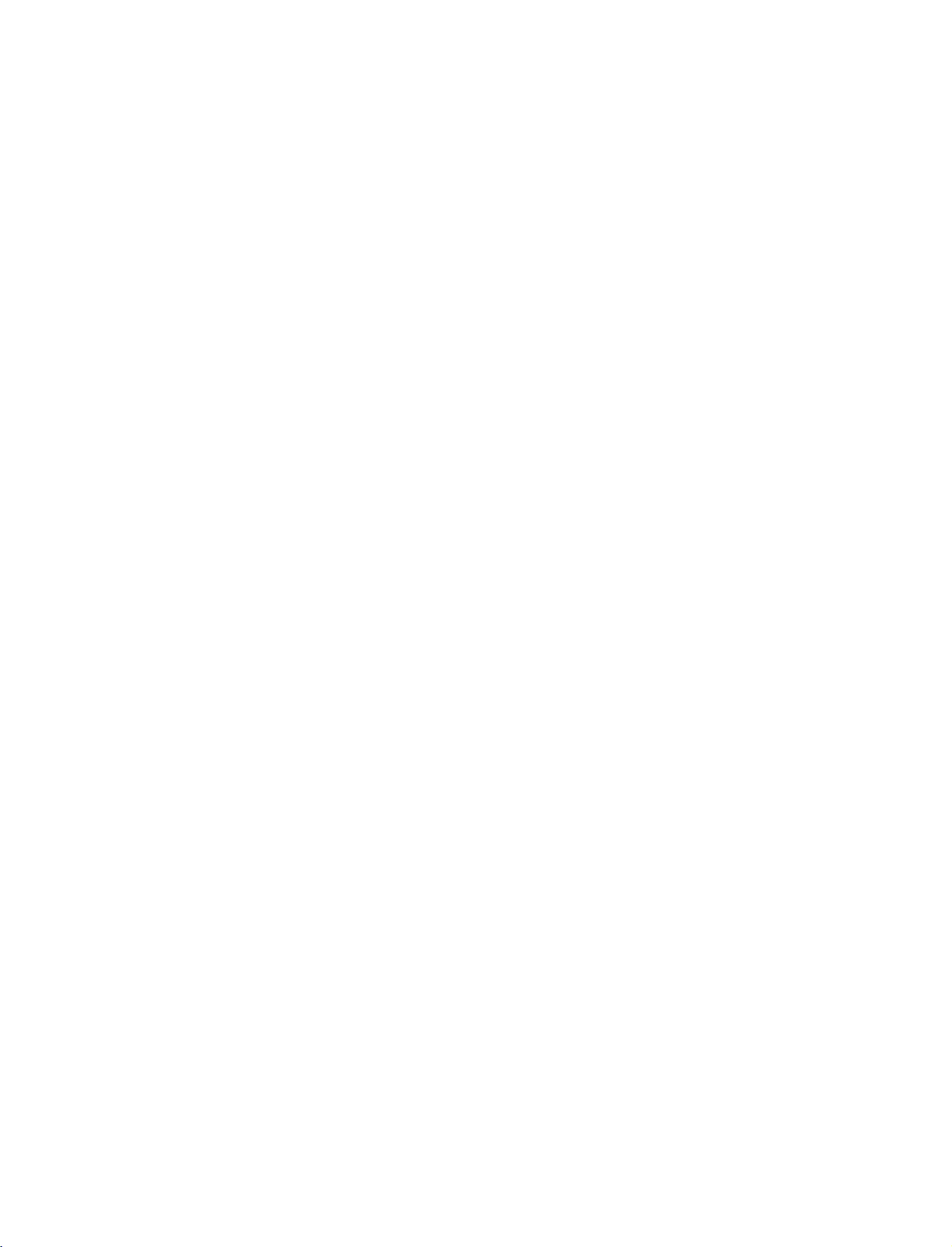
CONNECTIONS
&
SETUP
VCR
To
Use
of
the
does
When
SETUP
avoid
picture
the
ISM
featureinthe
time.
If
the
screen.
not
This
cover
connecting
VIDEO
noise
(
4:3
picture
phenomenon
the
product
AUDIO
AVIN1
ANTENNA
interference
Option
format
is
common
bearing
with
S-VIDEO
IN
CABLE
IN
menu
is
an
leave
,
)
to
used;
to
this
phenomenon.
antenna
VIDEO
COMPONENT
an
avoid
the
all
RGB
AUDIO
adequate
having
fixed
images
manufactures
AUDIO
IN
REMOTE
IN
CONTROL
(RGB/DVI)
distance
a
fixed
on
1
IN
image
the
and
between
remain
sidesofthe
in
consequence
the
ANT OUT
ANT
VCR
and
TV
on
the
screen
screen
the
S-VIDEO
OUTPUT
IN
SWITCH
Wall
2
for
remain
may
manufactures
L
VIDEO
Jack
a
R
long
period
visible
warranty
on
RGB
RF
then
press
(PC/DTV)
antenna
tune
PLAY
VCR
in
TV
to
on
Antenna
to
the
socketofthe
the
same
the
VCR.
socket
VCR.
channel
Refertothe
(
on
number.
VCR
Antenna
the
owner's
set.
manual.
)
CONNECTIONS & SETUP
1.
How
to
connect
2.
1
2
How
Set
Insert
Connect
Connect
to
VCR
a
use
output
video
the
the
tape
RF
antenna
switch
into
antenna
to
the
out
socketofthe
cabletothe
3or4
VCR
and
and
24
Page 27
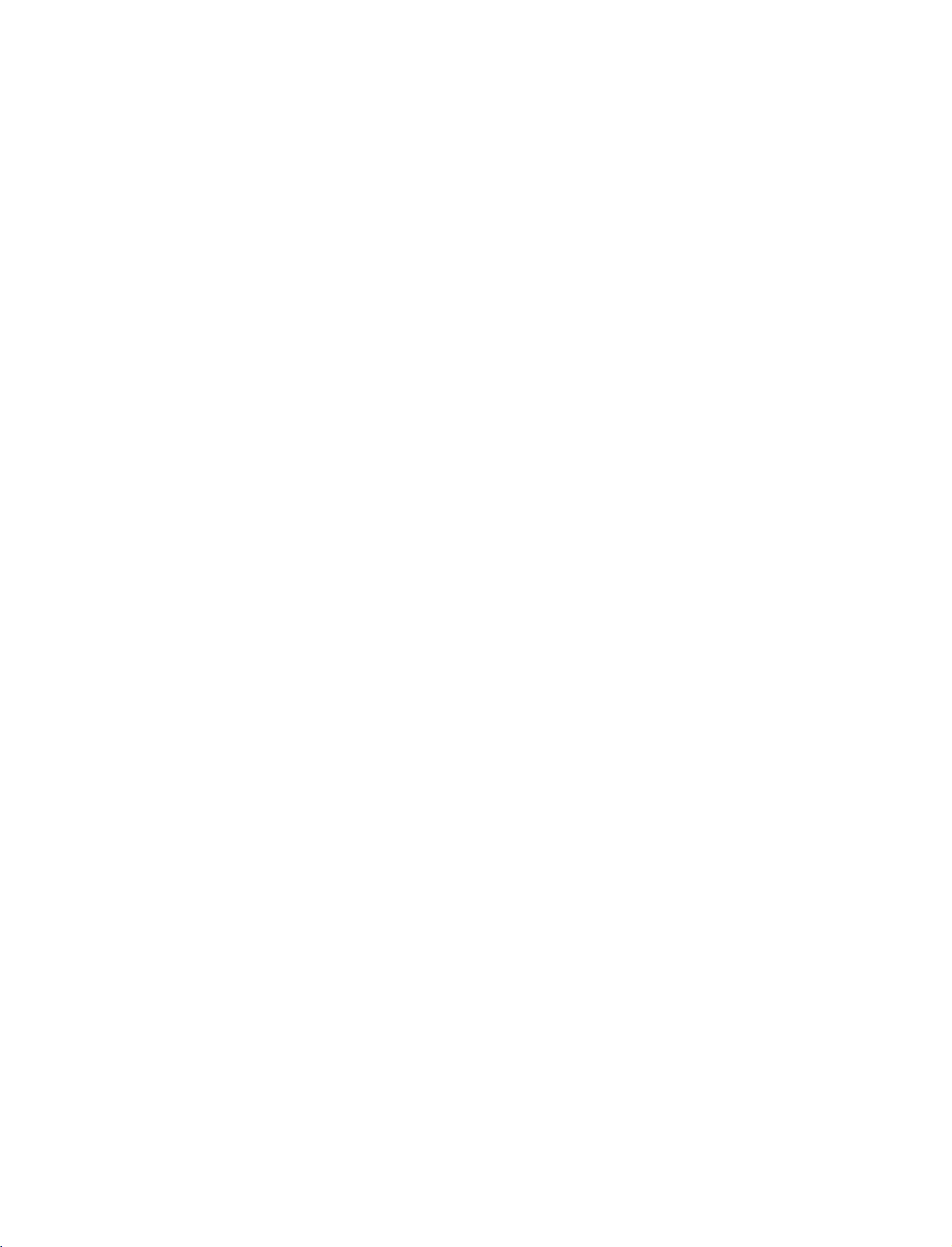
When
1.
2.
connecting
How
to
Connect
1
VCR.
=
white,
How
to
Insert
a
video
VCR.
Refertothe
(
AV1
Select
the
remote
If
connected
connect
the
Match
and
use
tape
input
control.
to
the
Audio
AV
AUDIO
into
VCR
source
with
jack
IN2
/
colors
Right
the
owner's
with
select
,
VIDEO
VCR
a
RCA
(Video
=
red)
and
manual.
using
AV2
jacks
press
the
input
cable
between
=
yellow,
PLAY
)
INPUT
source.
Audio
on
button
TV
the
and
Left
on
L
R
a
mono
AUDIO
jack
S-VIDEO
cable
of
S-VIDEO
OUTPUT
SWITCH
the
VCR,
from
ANT
set.
ANT
IN
OUT
VID
CO
con-
the
VIDEO
1
AV
OUT
MONO
MONO
the
to
AUO
AVIN1
have
audio
the
VIDEO
!
NOTE
G
If
you
nect
VCR
L
When
1.
2.
connecting
How
to
Connect
1
S-VIDEO
Connect
2
input
How
to
Insert
a
Refertothe
(
AV1
Select
the
remote
If
connected
!
NOTE
The
G
picture
composite
connect
the
S-VIDEO
input
the
audio
on
tape
VCR
input
A
to
the
owner's
source
V
jacks
use
video
control.
qualityisimproved:
(RCA
with
on
outputs
set.
into
the
IN
2,
cable)
the
VCR
manual.
with
select
input.
an
output
set.
of
using
A
S-Video
of
the
VCR
and
press
)
the
V
2
input
compared
the
INPUT
to
PLAY
source.
VCR
the
to
cable
to
AUDIO
on
the
button
normal
the
VCR.
on
CAUTION
Do
G
and
the
Video
only
VIDEO
VIDEO
AV
OUT
AVIN1
not
S-Video
event
and
the
L
2
MONO
AUO
connect
that
S-Video
the
R
at
S-VIDEO
OUT
SCH
1
S-V
to
the
you
S-Video
will
ANT
O
both
same
connect
work.
ANT
IN
OUT
Video
time.
both
cables,
CONNECTIONS & SETUP
VIDE
COM
In
25
Page 28

CONNECTIONS
AV
OUT
The
TV
has
1.
How
1
2
!
NOTE
a
special
to
connect
Connect
jacks.
See
the
for
further
SETUP
signal
the
Operating
details
&
second
SETUP
output
regarding
TV
Manual
capability
or
monitor
of
the
that
which
to
second
device's
the
allows
TV's
TV
input
you
AV
OUT
or
monitor
settings.
to
hook
the
up
second
VIDEO
TV
or
monitor.
L
R
S-VIDEO
1
G
Component1-2,
DTV
input
We
recommend
G
CONNECTIONS & SETUP
RGB-PC/RGB-DTV,
sources
to
use
cannot
the
HDMI1/DVI,
be
used
for
AV
out.
AV
OUT
jacks
for
VCR
HDMI2,
recording.
VIDEO
V
OUT
MONO
()
AUDIO
S-VIDEO
26
Page 29
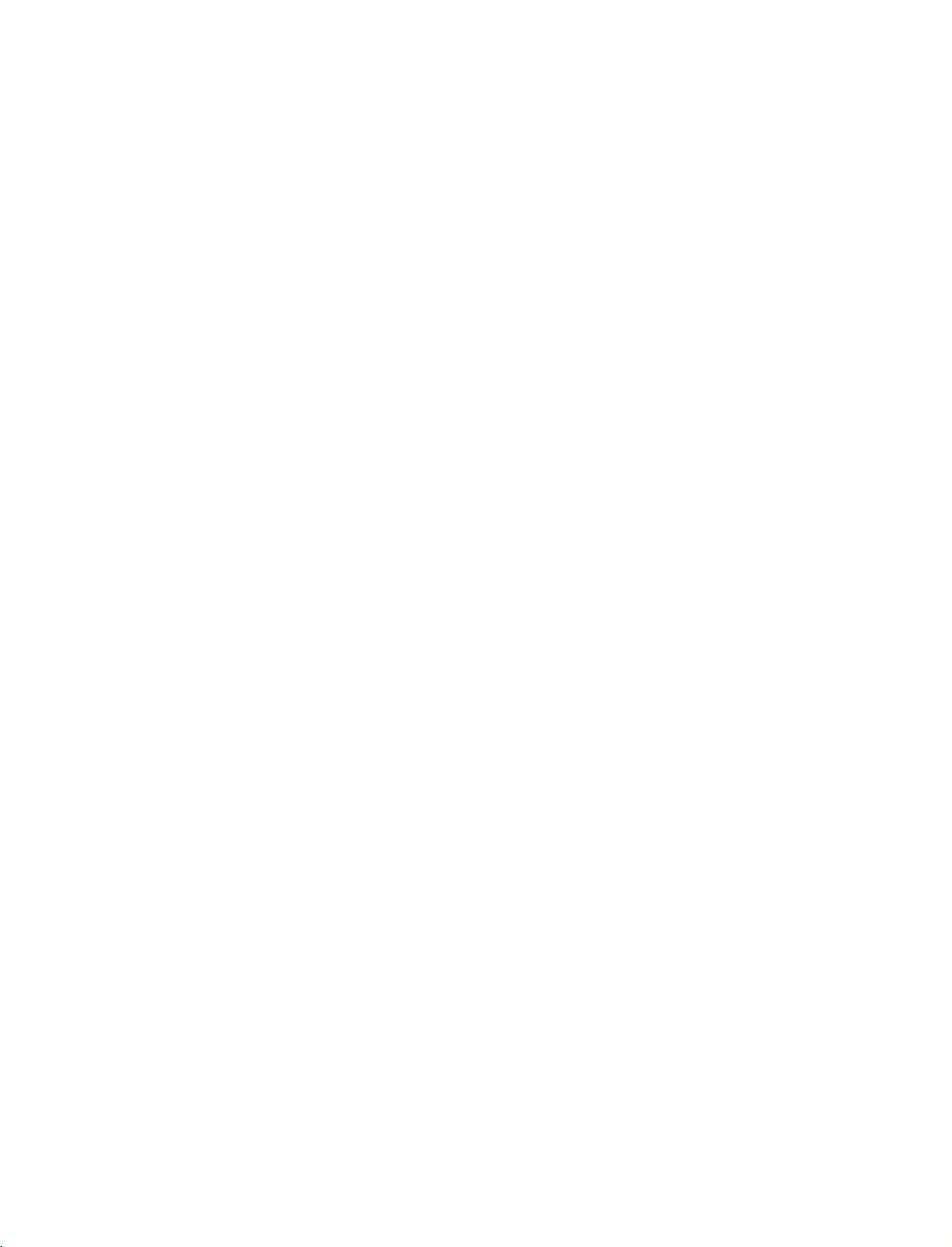
DIGITAL
Send
the
1.
How
TV's
to
AUDIO
audio
connect
to
external
OUTPUT
audio
equipment
via
the
Digital
Audio
Output
HDMI
IN
(
Optical
)
port.
RS-232C
(CONTROL&SERVICE)
IN
Connect
1
Audio
Connect
2
digital
Set
3
menu.
instruction
NOTE
!
When
G
connecting
the
one
(
Optical
the
audio
"TV
G
p.84
(
manual
amplifiersorspeakers,
(G
p.84)
CAUTION
G
Do
not
look
into
laser
beam
may
damage
end
of
)
Output
other
(
optical
Speaker
See
).
with
external
please
the
optical
an
optical
port.
endofthe
)
input
option
the
external
for
operation.
turn
output
vision.
your
on
-
audio
optical
Off
the
cabletothe
cabletothe
the
audio
"
in
the
audio
equipment
equipments,
TV
speakers
port.
Looking
TV
Digital
equipment.
AUDIO
such
off.
at
the
2
1(DVI)
1
2
as
CONNECTIONS & SETUP
27
Page 30

CONNECTIONS
&
SETUP
EXTERNAL
1.
How
to
Connect
1
between
Match
(
Audio
2.
How
to
Select
INP
U T
If
connected
input
Operate
Video
A
source.
A/V
connect
the
TV
the
jack
=
yellow,
=
Right
use
V
1
input
button
on
AV
to
the
corresponding
AUDIO
and
colors.
Audio
red
source
the
IN2
)
SOURCE
VIDEO
/
external
Left
with
remote
input,
external
jacks
equipment.
=
white,
the
using
control.
AV2
select
equipment.
SETUP
and
Camcorder
VIDEO
Video
Game
Set
L
R
1
CONNECTIONS & SETUP
28
Page 31

DVD
SETUP
When
1.
2.
connecting
How
to
Connect
1
the
Match
(
Y=green,PB=blue,andPR=red
Connect
2
COMPONENT
How
to
Turn
on
COMPONENT
Select
INPUT
If
connected
PONENT
connect
the
COMPONENT
the
the
use
the
DVD
button
to
2
jack
on
COMPONENT
input
Component
video
outputs
IN
colors
audio
outputs
IN
AUDIO1
the
source.
insertaDVD.
1
input
remote
player,
Y,
(
VIDEO1
of
source
control.
IN
PB,
the
jacks
2
cable
PR
)
jacks
.
)
DVD
on
with
input,
of
on
to
the
using
select
the
the
the
set.
DVD
the
set.
COM-
to
S-VIDEO
Y
PB PR
1
COMPONENT
L
R
2
IN
CONNECTIONS & SETUP
Refertothe
Component
To
better
get
Component
Video
on
Input
picture
ports
output
DVD
DVD
ports
quality,
on
ports
player
player's
connect
the
TV
manual
YP
Y
Y
Y
Y
for
operating
a
DVD
player
B
PB
B-Y
Cb
Pb
instructions.
to
the
component
PR
PR
R-Y
Cr
Pr
input
ports
as
shown
below.
29
Page 32

CONNECTIONS
&
SETUP
When
1.
2.
connecting
How
to
Connect
1
S-VIDEO
Connect
2
input
How
to
Turn
on
AV1
Select
the
remote
If
connected
Refertothe
connect
the
jacks
use
the
DVD
input
control.
to
DVD
the
input
audio
on
player,
source
V
A
player's
with
S-VIDEO
on
the
set.
IN
2,
an
output
the
set.
with
select
manual
of
using
A
outputs
insertaDVD.
S-Video
of
the
DVD
the
V
2
input
for
operating
the
INPUT
DVD
to
the
source.
instructions.
cable
to
AUDIO
button
the
AUDIO
L
R
S-VIDEO
2
AV
OUT
MONO
VIDEO
on
UO
1
O
S-V
When
connecting
HDMI
cable
CONNECTIONS & SETUP
1.
How
to
connect
2.
G
G
1
2
How
Select
the
Refertothe
!
NOTE
If
the
resolution
If
the
the
output
To
get
of
the
Connect
HDMI
No
to
INPUT
DVD
DVD
the
DVD
the
IN
separated
use
HDMI1
button
DVD
supports
will
be
does
resolution
best
to
1280x720p.
HDMI
output
audio
on
Auto
or
connection
HDMI2
or
the
manual
HDMI
1(DVI)
DVI
player's
automatically
not
support
appropriately.
picture
quality,
2
remote
Auto
of
jack
input
for
function,
set
adjust
the
DVD
on
the
is
necessary.
source
control.
operating
to
1280x720p.
HDMI,
the
to
set.
the
you
output
the
with
using
instructions.
DVD
output
need
to
set
resolution
HDMI-DVD
HDMI
DIGITAL
IN
1
OUTPUT
OUT
OPTICAL
AUDIO
30
Page 33

PC
This
The
screen
SETUP
TV
provides
TV
perceives
scanning
Plug
640x480,
rate
for
and
Play
the
capability,
60Hz
as
graphic
meaning
DTV
480p
card
accordingly.
that
based
on
the
the
PC
PC
adjusts
graphic
automatically
card.
If
necessary,
to
the
TV's
settings.
change
the
When
1.
2.
connecting
How
to
Connect
1
PC
(
Connect
2
RGB
(
How
to
Turn
on
RGB-PC
Select
SETUP
Once
menu,
menu.
you
INPUT
connect
the
DTV
the
DVI
use
the
PC
select
D-sub
RGB
output
on
jack
the
p.67)
the
audio
on
set.
source
)
jack
PC
)
and
input
G
(
RGB-PC
buttonisalso
output
the
in
15pin
of
the
set.
to
set.
in
main
main
input
available
PC
the
input
for
cable
to
the
AUDIO
option
option
this
RGB
of
purpose.
of
SETUP
REMOTE
CONTROL
BLE
N
AUDIO
(RGB/DVI)
2
1
IN
CONNECTIONS & SETUP
!
NOTE
Check
G
ated
brightness
output
another
VIDEO
of
the
PC
graphic
graphic
with
the
to
rate
menu
PC
card.
the
another
graphic
on
image
your
resolution,
in
PC
mode.
resolution,
or
until
cardorconsult
adjust
the
card
the
TV.
vertical
If
noise
brightness
picture
can
not
the
There
may
pattern,
is
present,
change
is
clear.Ifthe
be
changed,
manufacturer
the
and
be
noise
contrast
change
refresh
contrast
refresh
change
associ-
or
the
PC
rate
to
on
the
rate
the
of
the
PC
AUDIO
RGB
OUTPUT
31
Page 34

CONNECTIONS
&
SETUP
When
connecting
DIGITAL
AUDIO
OUT
OPTICAL
HDMI
RS-232C
IN
(CONTROL&SERVICE)
to
DVI
cable
1
DVI-PC
OUTPUT
AUDIO
RGB
(RGB/DVI)
(P
/DTV)
2
AUDIO
REMOTE
CONTROL
IN
CONNECTIONS & SETUP
1.
2.
!
G
G
G
How
1
2
How
Turn
Select
NOTE
HDMI2
If
If
best
60Hz.
to
connect
Connect
Connect
to
use
on
the
HDMI1
source
the
PC
has
thePCdoes
picture
the
DVI
the
PC
PC
and
DVI
does
a
DVI
output
not
support
quality,
output
audio
the
set
input
not
support
adjust
of
output
source
and
Auto
the
the
to
DVI
no
HDMI
DVI,
output
PC
the
with
source.
you
resolution
to
the
AUDIO
using
output,
need
HDMI
the
a
to
of
IN
RGB
(
INPUT
separated
set
the
output
PC
graphics
1(DVI)
DVI
button
audio
jack
)
jack
on
connection
resolution
card's
on
the
on
the
the
remote
appropriately.
output
set.
set.
control.
is
necessary.
resolution
To
to
1024x768,
get
the
32
Page 35

!
NOTES
To
G
graphics
G
Depending
not
G
When
HDMI/DVI
SVGA,
Screen.
ADJUST
the
vice
When
G
Input,
1080i)
Specification
Supported
Resolution
640x350
720x400
640x480
800x600
get
work
TV
center.
Display
the the
card
if
Source
XGA),
As
button
SET
Source
output
and
best
to
on
the
a
HDMI
Devices
Input,
Position
shown
and
Devices
TV
TV
to
picture
1024x768,
graphics
to
the
in
the
to
adjust
contact
SET
SET
Display
Screen.
quality,
card,
DVI
Cable
are
connected
output
and
Size
picture,
the
a
PC
connected
Resolution
fit
If
not,
60Hz.
Specifications
Horizontal
Frequency
KHz
(
)
31.468
31.469
31.469
37.861
37.500
35.156 56.25
37.879
48.077
46.875
adjust
DOS
mode
is
in
use.
with
PC
Resolution
not
may
the
press
screen
Position
graphics
with
HDMI/DVI
(
480p,
EIA/CEA-861-B
refertothe
RGB/HDMI-PC
(
Vertical
Frequency
70.09
70.08
59.94
72.80
75.00
60.31
72.18
75.00
the
(VGA,
fitonthe
card
ser-
720p,
Manual
(Hz)
may
of
)
G
of
HDMI/DVI
vice
If
the
to
the
tion,
Input.
center.
HDMI/DVI
"No
In
PC
supported.
the
Source
center.
G
Avoid
keeping
long
period
permanently
The
G
synchronization
and
Vertical
Supported
Resolution
Source
Source
Cable
or
if
there
signal"isdisplayed
this
If
Device
case,
"Invalid
a
fixed
of
time.
that
manual
The
imprinted
input
frequencies
Display
Specifications
Horizontal
Frequency
Devices
Device
is
Video
Format"
image
fixed
on
is
or
contact
is
a
poor
in
the
Resolution
is
displayed,
or
contact
on
the
image
the
screen.
form
for
separate.
KHz
(
)
your
not
connected
cable
connec-
HDMI/DVI
your
screen
may
Horizontal
RGB/HDMI-DTV
(
Vertical
Frequency
is
not
refer
service
for
become
ser-
to
a
)
(Hz)
CONNECTIONS & SETUP
720x480
1280x720
1920x1080
31.47
31.47
45.00
44.96
33.75
33.72
60
59.94
60.00
59.94
60.00
59.94
1024x768
1280x768
1360x768
*
RGB-PC
*
HDMI-PC
mode
mode
48.363
56.476
60.023
47.776
47.720
only:
only:
640x350,
1280x768
60.00
70.06
75.02
59.870
59.799
720X400
33
Page 36

CONNECTIONS
Screen
Overview
When
RGB
this
Input,
When
HDMI
this
input,
In
RGB-DTV
Adjustment
Press
1
select
&
1
(DVI)
for
ADJUST
SIZE
for
to
screen
PC
connect
Size,
Setup
connect
functionisused.
IN
functionisused.
mode,
the
Position,
and
button
SETUP
PC
mode
output
to
PHASE
Position,
and
or
Phase.
and
PC
output
is
not
then
select
available.
use
the
and
select
Size,
or
D
RGB-PC
HDMI1/DVI
Phase,
E
button
in
Reset
to
Main
Position
Size
Phase
1
2 3
4 5 6
78
PIPCH-
PIP
APM
TIMER
EZ
SOUND
EZ
PIC
G
9
FLASHBK
0
PIPCH+
PIP
INPUT
ADJUST
SWAP
Adjust
Position
Size
Reset
Close
This function
to
left/right
prefer.
This
function
vertical
bars
the
screen
horizontal
is
to
adjust
and
up/down
istominimize
or
stripes
background.
screen
size
123
picture
as
visible
And
will
you
any
on
the
also
Press
2
make
The
The
Press
CONNECTIONS & SETUP
3
ENTER
the
appropriate
Phase
adjustment
Siz
e
adjustment
ENTER
the
button
and
adjustments.
range
is
range
button.
then
-16
is
-30~+30
use
DEFG
~
+16.
.
button
to
change.
Initializing
To
initialize
Press
1
select
Press
2
select
(Reset
the
adjusted
the
ADJUST
Reset.
ENTER
the
Yes
.
to
original
values
button
button
and
and
then
factory
then
use
F
use
values)
or
E
D
G
or
button
button
Phase
to
to
Adjust
Position
Size
Phase
Reset
Previous
This function
remove
any
clear
or
sharpen
acters.
In
PHASE
is
Initialize
G
allows
horizontal
the
HDMI/DVI-PC
not
available.
Settings
Yes
image
Move
you
noise
mode,
No
to
and
of
char-
Select
34
123
the
ENTER
button.
Press
3
Page 37

BASIC
OPERATION
TURNING
First,
1
At
In
button
INPUT
remote
Select
2
the
This
last
connect
this
moment,
standby
the
remote
TV
set
THE
power
mode,
on
the
,
CH(
control.
viewing
control.
is
programmed
even
to,
INFO
ENTER
INPUT
DVD
V
C
MODE
CABLE
R
S
T
B
D
A
Y
+
i
T
V
G
U
I
D
E
O
I
T
A
R
C
C
PAGE
CH
FAV
PAGE
3
6
9
FLASHBK
0
PIPCH+
PIP
INPUT
ADJUST
SWAP
BASIC OPERATION
TV
TV
ON
cord
correctly.
the
TV
switches
the
press
TV
or
press
Number
or
E
D
source
if
you
,
)
to
turn
the
by
using
remember
the
to
standby
INPUT
,
POWER
(0
the
TV
~
off.
9)
,
INPUT,TV
,
button
INPUT
which
mode.
CH(
mode
D
on
button
or
the
it
E
)
on
was
INPUT
POWER
V
T
IO
D
U
A
-
Y
A
D
U
N
E
M
E
X
I
T
S
A
P
VOL
MUTE
12
45
78
PIPCH-
PIP
APM
TIMER
EZ
SOUND
EZ
PIC
When
the
NOTE
If
you
power
After
the
finished
remote
intendtobe
plug
turning
TV
Guide
control.
from
on
On
3
!
G
G
using
the
the
Screen
The
away
TV,
the
wall
TV,
TV
on
vacation,
power
it
could
system
press
reverts
the
to
outlet.
take
to
receive
POWER
standby
disconnect
to
a
up
full
button
mode.
the
week
for
listings
on
data.
G
When
the
TV
is
before
the
turned
picture
is
seen.
on,
the
indicator
will
blink
white
35
Page 38

BASIC
OPERATION
ON-SCREEN
The
menus
First
1
2
select
Press
ton
Press
select
can
your
the
to
theGbutton
be
shown
language.
MENU
select
the
Language.
MENUS
on
the
button
OPTION
and
and
then
LANGUAGE
screen
then
menu.
use
TV
SELECTION
in
the
selected
use
or
D
or
E
D
button
E
but-
language.
to
INPUT
V
T
O
I
D
U
A
Y
A
D
U
N
E
M
E
X
I
T
Aspect
Caption/Text
Caption
POWER
-
S
A
P
Language
ISM
Method
Low
CABLE
INFO
ENTER
Power
MODE
DVD
i
Ratio
Option
INPUT
V
C
R
S
T
B
D
A
Y
+
T
V
G
U
I
D
E
O
I
T
A
R
C
C
1
Press
select
From
shown
Press
press
theGbutton
desired
your
this
point
in
the
EXIT
the
MENU
3
BASIC OPERATION
4
on,
selected
button
to
return
and
then
language.
the
on-screen
language.
to
return
to
the
use
previous
E
D
or
button
menus
will
to
TV
viewing
menu.
to
Ratio
Aspect
be
or
Caption/Text
Caption
Option
Language
ISM
Method
Low
Power
G
English
Espanol
(Spanish)
(French)
Francais
23
36
Page 39

INITIAL
This
feature
antenna
list.
Run
EZ
Scan
Note:
A
passwordisrequired
the
Lock
Press
1
ton
Press
2
select
CHANNEL
automatically
or
cable
again
System
is
MENU
the
to
select
theGbutton
EZ
Scan
input
after
turned
the
and
any
button
SETUP
and
.
SEARCH
finds
all
stores
them
Antenna/Cable
to
gain
on.
and
menu.
then
channels
access
then
use
D
in
use
or
available
memory
connection
to
EZ
or
D
E
EZ
(
Scan
E
button
through
on
the
but-
to
SCAN
the
channel
changes.
menu
if
)
DVD
MODE
CABLE
INFO
ENTER
Input
Label
Scan
Edit
INPUT
V
C
R
S
T
B
D
A
Y
+
i
T
V
G
U
I
D
E
O
I
T
A
R
C
C
TV
INPUT
POWER
V
T
O
I
D
U
A
-
Y
A
D
U
N
E
M
E
X
I
T
S
A
P
EZ
Scan
Manual
Channel
DTV
Signal
Main
Sub
Input
Input
Set
ID
1
the
EZ
ANTENNA
ENTER
Scan
button
to
complete
and
CABLE.
to
begin
the
the
channel
channel
search
search.
cycle
EZ
Manual
Channel
DTV
Main
Sub
Input
Set
EZ
Manual
Channel
DTV
Main
Sub
Input
Set
Scan
ID
Scan
ID
Signal
Input
Input
Label
Signal
Input
Input
Label
Scan
Scan
Edit
Edit
G
Selection
(Gor)
leads
to
the EZ
you
scan
screen.
2
EZ
ANTENNA
11
channel(s)
Next
to
scan
channel
MENU
stop
Ch.20
and
scan...
found
3
the
scan.
Previous
start
Selectio
leads
scan
y
sc
Processing
Press
current
CABLE
BASIC OPERATION
Press
3
Allow
for
37
Page 40

BASIC
OPERATION
CHANNEL
Press
1
channel
the
CH
number.
SELECTION
DE
NUMBER
or
buttons
to
select
INFO
i
U
N
E
M
E
X
I
T
VOL
a
12
45
78
T
V
G
U
I
D
E
ENTER
O
I
T
A
S
A
MUTE
R
P
C
C
PAGE
CH
FAV
PAGE
3
6
9
FLASHBK
0
VOLUME
ADJUSTMENT
BASIC OPERATION
MODE
CABLE
ENTER
INPUT
DVD
V
C
R
S
T
B
D
A
Y
+
i
T
V
G
U
I
D
E
O
I
T
A
R
C
C
PAG
E
CH
FAV
PAG
E
Adjust
1
2
3
the
Press
If
you
You
VOL
volume
the
want
can
D
VOL
cancel
or
E
to
to
button.
suit
or
D
switch
the
your
E
Mute
button
the
personal
to
sound
function
preference.
the
adjust
off,
press
by
pressing
the
volume.
MUTE
the
MUTE
button.
or
TV
INPUT
POWER
V
T
O
I
D
U
A
-
Y
A
D
INFO
U
N
E
M
E
X
I
T
S
A
P
VOL
MUTE
38
Page 41

TV
TV
The
area---which
Once
Screen
GUIDE
GUIDE
TV
you
system.
!
NOTE
The
G
over-the-air
Ready
Welcome
1
Guide
set
TV
to
ON
On
Screen
are
updated
the
up
Guide
TV
On
broadcast.Itdoes
setup
Screen
ON
SCREEN
system
several
according
Screen
system
SCREEN
SETUP
uses
Setup
times
a
day.
to
manufacturer's
provides
not
provide
TM
information
listings
listings
SYSTEM
to
provide
instructions,
for
cable-ready,
for
satellite
you
are
you
and
services.
with
ready
digital
show
listings
to
set
cable
and
the
up
services
lineups
TV
Guide
as
well
in
your
On
as
2
The
TV
By
pressing
When
"Set
Screen.
The
Welcome
On
Screen
Press
the
Reminder
The
TV
appears:
After
If
you
To
make
option,
Guide
you
TV
up
system.
ENTER
Guide
initial
power
a
selection,
and
On
the
power
Guide
Screen
Screen
On
TV
Off
press
Screen
TV
GUIDE
On
On
highlights
button
Screen
set
up.
the
use
ENTER
the
system's
your
Screen
to
begin
system's
TV
and
the
Welcome
button
TV
if
you
now"
featuresofthe
Setup.
Reminder
then
power
or
E
D
button.
Screen
previously
on
the
Reminder
Screen
it
back
button
to
appears:
skipped
TV
Guide
On.
highlight
1
TV GUIDE ON SCREEN
TM
SYSTEM
an
2
"Set
Screen.
"Remind
"Don't
stops
up
TV
Press
remind
the
Guide
me
to
reminder
the
set
me
On
ENTER
up
again"
screen
Screen
later"
button
returns
returns
from
now",
to
begin
you
appearing
displays
Setup.
to
you
to
watching
upon
the
Welcome
watching
TV
power
TV.
and
On.
39
Page 42

TV
GUIDE
Using
TV
ON
Guide
SCREEN
TM
SYSTEM
Use
Press
If
you
screen.
You
the
ber,
field.
Press
1:
screen
the
the
2:
selected
input
remote
and
the
Country
asks
or
D
ENTER
Enter
1
numbers
or
then
ENTER
you
E
USA
using
the
button
button
ZIP
in
by
the
F
button
the
or
either
or
location
to
to
Postal
Screen
D
G
to
button
of
highlight
1,
Screen
Code
you
display
pressing
or
E
button
to
display
Screen
your
a
country.
see
the
move
TV.
2.
the
number
to
display
to
3.
ZIP
Code
another
keys
a
num-
1
on
2
Screen
1
This
2
Screen
Option
you
you
you
2
selected
screen.
input
the
the
3:
select
select
Canada
characters
F
or
G
ENTER
Do
you
Yes,
No,
button
button
have
you
you
by
see
see
in
Screen
using
to
to
Cable
Screen
Screen
1,
the
move
display
4.
4.
you
or
D
to
another
Screen
Service
see
the
E
button,
3.
connected?
Postal
and
field.
2
3
Option
TV GUIDE ON SCREEN
TM
SYSTEM
3
If
Code
You
then
Press
Screen
If
If
40
Page 43

4:
NOTE
If
you
in
this
Do
select
select
selected
screen
Screen
4
If
you
If
you
!
you
Yes,
No,
have
see
you
see
you
NoinScreen
to
receive
an
Screen
Screen
a
channel
antenna
5.
5.
3
then
connected?
you
lineup
must
and
select
Yes
listings.
4
5
Screen
If
you
If
you
Screen
6
Press
Screen
7
This
Guide.
Press
!
Are
5:
select
select
6:
the
7:
screen
the
your
Yes,
you
No,
you
Congratulations
ENTER
Helpful
tells
you
ENTER
NOTE
basic
settings
see
Screen
see
Screen
button
to
display
Information
valuable
buttontowatch
information
6.
1.
Screen
TV.
correct?
7.
on
using
5
your
TV GUIDE ON SCREEN
TM
SYSTEM
G
The
TV
Guide
On
1.
Turn
data
signal.
please
OFF
listings
video
listings,
unplug
2.
If
you
area,
you
Cable
prompted,
tions.
through
In
order
remember
your
the
power
have
more
may
system's
please
Screen
your
to
TV
when
cord.)
than
be
prompted
program
follow
system
receive
to
one
receives
cableorover-the-air
regular
do
the
it
is
not
Cable
to
select
datatodownload.
the
on-screen
program
program
following:
in
use.
(Do
system
in
which
instruc-
your
If
6
not
so
G
Program
may
TV
receive
take
program
all
listings
to
24
up
listings.
eight
are
days
updated
hours
It
may
of
TV
to
several
begin
take
program
times
to
to
up
listings.
receive
one
a
week
day.
any
It
to
7
41
Page 44

TV
GUIDE
ON
SCREEN
TM
SYSTEM
TV
GUIDE
Overview
Your
new
The
TV
Guide
TV
Guide
The
Eight
Icons
Intuitive
Schedule
Search
Search
Direct
Streamlined
Channel
Help
ON
TV
contains
On
Screen
On
TV
Guide
On
of
days
that
screens
show
indicate
up/down/left/right
show
Reminders.
shows
by
for
shows
to
tuning
System
customization.
lineup
whileinthe
SCREEN
the
TV
system
Screen
Screen
listings
show
category
based
a
channel.
Setup
TM
FEATURE
Guide
On
has
Screen
features
Interactive
that
help
Overview
has
system
(today
rating,
(e.g.,
on
keywordsoralphabetically
and
TV
the
plus
stereo,
navigation
Movies,
default
Guide
On
following
seven
days).
new
HDTV,
using
your
Sports,
setting
Screen
options.
system.
Program
you
get
features:
episode,
remote
Children,
by
the
etc.
control.
etc.).
title.
Guide.
most
out
of
your
viewing
experience.
TV GUIDE ON SCREEN
TM
SYSTEM
42
Page 45

Screen
The
screens
the
following
Components
in
displayed
figure:
the
TV
Guide
On
Screen
system
share
many
of the
same
components,
as
shown
in
TV
Panel
10
and
Menu
1
2
3
4
5
6
Guide
Logo
Ad
Panel
Entry
Video
Window
Guide
On
Service
Guide
Current
rent
Tile
Bar
Services.
Service
Service
-
Displays
Highlight
INFO
Box
item.
1
Video
-
Displays
Screen
-
Provides
Label-Indented
displayed.
show
-
Indicates
-
Provides
Window
system
access
title.
an
information
8
TV
video
is
displayed.
to
active
Channel
the
tile.
3 5
Current
Service
Logo
while
The
TV
3
main
to
for
indicate
a
cur-
highlighted
Label
7
8
9
10
INFO
Button
the
various
Channel
Remind
Reminder.
Panel
Ad
cific
information
Menu
Highlight
-
Indicates
Info
-
Logo
-
Icons
-
Location
appears).
2
Service
9
you
Box
sizes.
Identifies
network.
Indicatesashow
where
show-
appears
(and
Remind
can
bar
icon
cycle
is
set
or
product-spe-
also
where
Time
slot
INFO
7
INFO
6
Tile
4
through
as
a
Panel
button
box
TV GUIDE ON SCREEN
TM
SYSTEM
43
Page 46

TV
GUIDE
ON
SCREEN
TM
SYSTEM
Panel
Default
Menu
Panel
Command
Button
Highlight
Entry
Menu
Box
Odometer
A
Panel
Menu
appears
available.Italso
When
a
Panel
Menu
tile.
TV GUIDE ON SCREEN
TM
SYSTEM
The
Panel
is
Help
The
D
The
left
arrows
Pressing
command
Pressing
Menu
(e.g.,
Select
Pressing
close
the
Menu
available
or
E
and
change
the
button
the
Schedule
Cancel
the
menu.
button
right
the
ENTER
ENTER
to
MENU
when
appears
appears,
displays
for
a
displayed
move
arrows
odometer
button
of
that
button
Reminder,
cancel
button
when
below
move
Panel
any
the
you
the
between
choice.
from
from
changes
is
a
MENU
press
highlighted
the
Video
Panel
Menu
the
options
to
adjacent
an
odometer
for
Menu,
a
highlighted
Cancel).
and
shortcut
button
ENTER
the
tile
Window.
by
pressing
within
options
or
example,
command
the
press
to
Cancel.
is
pressed
changes
unless
number
Schedule
ENTER
Press
on
a
button
on
colortoindicate
INFO
the
the
Panel
the
highlight
entry
Reminder.
button
buttontoclose
MENU
the
highlighted
a
show
starting
button.
Menu.
is
on
box
moves
executes
the
button
tile
the
an
the
action
the
to
and
additional
in
the
future.
Panel
Menu
odometer,
highlight
and
menu.
cancel
options
relatestothis
where
to
the
closes
any
changes
these
default
the
are
Panel
and
44
IfaPanel
appears
at
Menu
the
contains
bottom
more
menu
options
of
the
menu.
Simply
than
scroll
can
down
be
displayed
to
access
on
a
additional
single
options.
screen,
the
more
E
text
Page 47

Main
Services
Listings
Access
panel
Listings
With
INFO
Listingsbypressing
of
your
is
always
Listings
button
Use
1
Listings
View
Read
Tune
Set
Lock
Access
TV.
the
highlighted,
to
again
the
DEFG
to:
8
days
show
directly
a
show
and
Unlock
Panel
the
first
Service
press
close
the
button
of
show
descriptions
to
a
show
to
Remind
the
and
Channel
TV
GUIDE
displayed
the
INFO
screen.
to
move
listings
Video
button
in
button
the
currently
Window
Ads
on
your
the
Guide.
to
displayaHelp
highlight
airing
remote
within
or
screen.
on
the
front
Press
the
1
G
!
There
could
for
NOTE
may
display
this
Program
Guide
The
transmission
The
phrase
information
occur
Please
order
be
include:
schedule
On
Screen.
within
remember
to
receive
times
when
partial
of
"No
Listings"
during
the
next
to turn
program
the
or
no
program
information
the
program
will
the
next
24
hours.
off
listings.
TV
Guide
On
listings.
was
not
listings
be
replaced
transmission,
TV
your
when
Screen
The
provided
was
interrupted.
with
which
not
system
reasons
to
program
should
in
use
TV GUIDE ON SCREEN
TM
TV
in
1
1
SYSTEM
45
Page 48

TV
GUIDE
Search
ON
SCREEN
TM
SYSTEM
Search
Educational,
With
INFO
lets
Search
button
Category
From
1
find
you
News,
Variety,
highlighted,
to
again
Search
Example:
Search,
shows
press
close
use
theEbutton
alphabetically,
Series,
the
HDTV)
the
screen.
Movies
INFO
to
by
button
highlight
category
or
by Keyword.
to
Movies.
(Movies,
displayaHelp
Sports,
screen.
Children,
Press
the
1
TV GUIDE ON SCREEN
TM
SYSTEM
46
1
1
Page 49

Use
2
theEbutton
to
highlightasubcategory
(for
example,
All).
3
4
5
G
G
the
now)
can
to
to
ENTER
a
or
menu.
choose
Service
and
Channel
Press
nizedbydate
Highlight
on
Options
You
Go
mation,
Tune
channelofthe
future).
!
NOTE
This
rently
button
and
time.
show
and
MENU
the
to
Bar
returns
-
highlighted
option
airing.
set
-
Closes
Exits
reads
press
a
to
to
display
the
button
reminder,
the
the
Search
the
Guide
show
Watch
ENTER
to
display
or
menu,
(show
Now
a
listofall
button
tune
changes
Service
and
tunes
if
airs
the
the
to
Bar.
in
show
Movies,
to
watch
Episode
the
channel.
no
infor-
to
the
the
is
cur-
orga-
23
(if
4
TV GUIDE ON SCREEN
TM
Set
G
Recording
ture.
Set
Reminder
G
which
you
and
On,
Cancel-Closes
G
returns
can
auto-tune
to
the
-
This
TV
-
Displays
set
frequency,
the
TV.
the
menu,
highlighted
doesn't
the
Remind
changes
show.
support
when,
automatically
no
recording
Options
information,
menu,
SYSTEM
fea-
5
from
power
and
47
Page 50

TV
GUIDE
ON
SCREEN
TM
SYSTEM
Keyword
Keyword
or
for
every
Highlight
1
ENTER
2
Highlight
The
3
Highlight
4
category
When
Keyword.
Search
search
show
Search
finished,
lets
you
title
the
Keyword
button
New
Search,
Options
Category,
to
search
use
enter
that
matches.
navigation
to
display
and
menu
and
(e.g.
theEbutton
a
word(s)
the
press
is
displayed.
use
the
All,
HDTV,
to
label,
Keyword
ENTER
the
F
or
Children,
to
highlight
look
and
Search
G
for
press
button
a
particular
the
menu.
button.
to
Sports,
Enter
select
etc.).
show
by
category
12
a
TV GUIDE ON SCREEN
TM
SYSTEM
5
6
Highlight
The
Use
press
highlight
Enter
Keyword,
keyboardisdisplayed.
the
DEFG
ENTER
the
Done
and
button
button
press
and
to
to
display
the
press
highlight
ENTER
the
it.
ENTER
a
character,
When
button.
button.
and
complete,
4
3 5
6
48
Page 51

A
7
listofall
matching
shows
for
that
keywordisdisplayed.
You
can
display
and
press
MENU
From
the
or
tune
The
TV
create.
you
word
and
is
displayed.
GotoService
G
mation,
Edit
G
Search
change
Delete
G
-
Yes
-
No
G
Cancel-Closes
returns
highlight
all
airings.
ENTER
the
button
to
Episode
to
the
channel,
Guide
On
To
editordelete
press
Bar
and
returns
-
Displays
the
keyword.
Deletes
Closes
to
the
-
the
highlighted
Search
a
You
display
Options
Screen
the
-
A
Confirm
the
the
show,
MENU
Closes
to
Search.
panel
menu,
and
press
can
then
highlightaspecific
buttontowatch
the
Episode
choose
menu,
as
previously
system
the
the
menu.
stores
a
keyword,
button.ASearch
the
menu,
Search
keyboard,
menu
is
changes
show.
ENTER
the
On
(if
Options
to
described.
all
highlight
changes
Service
Bar.
where
displayed.
no
information,
now)
menu.
set
the
Options
no
you
button
listing
or
the
a
reminder,
keywords
the
key-
menu
infor-
can
and
to
7
7
TV GUIDE ON SCREEN
TM
SYSTEM
49
Page 52

TV
GUIDE
Schedule
ON
SCREEN
TM
SYSTEM
Schedule
on
how
to
With
Schedule
close
the
An
icon
identifies
Remind
Once-Sets
Regularly
the
same
Weekly
same
same
-
Off
until
the
Highlight
lets
set
you
a
reminder.
review,
highlighted,
screen.
the
event
a
show
reminder
-
Sets
a
show
-
Sets
day
time.
Keeps
channel
of
a
show
the
the
showinthe
and
reminder
week,
frequencyischanged.
an
event,
and
press
edit,
press
type:
reminder
starts
on
the
the
or
one
at
list
delete
the
the
each
same
but
MEN
INFO
time.
every
same
Remind
time
time
channel
will
not
U
button
button
time.
the
events
the
show
and
remind
for
that
to
displayaHelp
show
airs
airs
on
starts
at
the
show
options.
on
the
you
the
set
previously.
screen.
Press
See
the
page
INFO
55
for
information
button
again
to
G
GotoService
and
returns
G
Tune
to
TV GUIDE ON SCREEN
TM
SYSTEM
tunes
G
Set
G
Delete
a
G
Edit
ing
G
Cancel-Closes
to
channel
to
Recording
Reminder
Confirm
Reminder
reminder
the
highlighted
the
-
Bar
to
the
-
Exits
highlighted
-
ThisTVdoesn't
-
Removes
screen.
-
Opens
information.
the
show.
Closes
Schedule
theTVGuide
show.
a
menu,
the
Service
the
menu
changes
menu,
changes
Bar.
On
support
reminder from
from
which
no
information,
no
information,
Screen
system
recording
the
can
you
feature.
Schedule
change
and
and
after
exist-
returns
50
Page 53

Setup
After
you
in
the
Change
Change
Change
1
2
Change
3
initially
following
System
Channel
Default
Highlight
on-screen
With
Setup
screen.
Help
screen.
System
This
option
Guide
Setup
complete
areas:
Settings
Display
Options
a
choice,
instructions.
press
highlighted,
Press
the
Settings
appears
process.
Guide
INFO
after
the
press
you
Setup,
ENTER
the
button
have
can
you
button,
INFO
button
again
completed
make
changes
and
follow
to
display
to
close
the
the
initial
the
to
Guide
settings
a
1
4
Press
the
Settings
Choose
follow
the
screen.
one
ENTER
on-screen
of
button
You
the
to
can
see
options,
instructions.
display
current
your
the
press
the
Confirming
ENTER
settings.
button,
Your
2
TV GUIDE ON SCREEN
TM
and
SYSTEM
3
4
51
Page 54

TV
GUIDE
ON
SCREEN
TM
SYSTEM
Change
1
2
Channel
Change
that
can
Press
screen.
Then,
Grid
Highlight
Channel
appears
:
Re-order
Change
Switchachannel:
G
G
G
the
the
-
On
The
Off-The
Auto-Hide
program
ENTER
the
highlight
Options
Go
information,
Display
With
of
channel
is
is
channel
button
is
displayed.
to
Setup
to
lets
you
the
number.
always
never
to
display
and
to
the
Change
channel
displayed.
is
press
close
Setup
Display
in
Listings.
position
tune
channel
channel
-
The
informationisavailable.
a
channel
menu
Back
and
return
edit
channel
Channel
in
Listings.
displayed.
only
displayed
the
Channel
MENU
the
the
menu,
Service
information
Display
when
Editor
button.
change
Bar.
you
1
A
no
TV GUIDE ON SCREEN
TM
SYSTEM
Or
make
button
to
to
close
Highlight
and
return
changes
highlight
the
menu
Cancel
to
the
and
when
Done.
Press
and
accept
to
close
the
highlighted
finished,
the
the
changes.
menu,
channel.
press
ENTER
change
ENTER
the
button
no
information,
again
2
52
Page 55

Change
Default
Options
Change
Default
following
General
Record
Remind
Highlight
General
1
General
Options
categories:
Defaults
Defaults
Defaults
Defaults
initial
is
Used)
Info
No
only,
Small
Defaults
Default
Info
entered.
are
Box
whileinthe
&
entry
Change
The
system
Choices
Last
The
pressed
are
Large,
Automatic
(Auto-Guide)
On
and
Off.
lets
you
change
Options,
No,
size
Small
when
lets
Box
Small,
Large,
into
you
size
rotation
TV
only,
All.
the
the
set
when
Large,
Guide
Large
(Default=All)
TV
TV
(Default=Off)
and
defaults
the
and
when
Guide
is
powered
default
press
the
On
only,
the
for
TV
Last
INFO
Screen
No
On
settings
ENTER
the
Guide
Used.
system.
&
Small,
Screen
On.
in
the
button.
following:
On
Screen
(Default
button
is
Choices
No
system
Choices
are
=
1
&
TV GUIDE ON SCREEN
TM
Highlight
display
Highlight
General
the
Go
information,
When
finished,
the
return
ENTER
the
Cancel
Press
accept
Highlight
and
Defaults,
General
to
Service
and
return
press
changes.
to
to
the
highlighted
Defaults
the
button
close
Bar
to
the
ENTER
again
the
and
menu.
to
close
Setup
menu,
option.
press
to
the
Service
button
close
change
the
MENU
menu,
Bar.
to
highlight
the
menu
no
button
change
to
no
Done.
and
information,
SYSTEM
1
53
Page 56

TV
GUIDE
ON
SCREEN
TM
SYSTEM
2
3
Record
This
Remind
Remind
Highlight
display
Defaults
TV
doesn't
Defaults
Defaults
Power
On
the
Choices
are
Yes
Automatically
whenaReminder
On),
No.
(Default
When
to
display
to
15
minutes
time.
(Default
Remind
the
Remind
support
lets
TV,
and
tune
=
No)
the
early,
=
1
Defaults,
recording
set
you
if
whenaReminder
Off,
No.
the
TV
is
reminder
to
30
min
early)
Defaults
defaults
(Default
to
the
scheduled.
screen,
seconds
and
press
menu.
feature.
for
=
No)
channel
Choices
choices
to
15
the
the
following:
is
scheduled.
(TV
are
are
minutes
MENU
must
30
button
be
Yes
seconds
late,
and
to
2
On
3
to
TV GUIDE ON SCREEN
TM
SYSTEM
Highlight
information,
When
Press
accept
Highlight
and
GotoService
finished,
ENTER
the
the
Cancel
return
and
return
press
changes.
to
to
the
highlighted
the
button
close
Bar
to
to
the
ENTER
again
the
close
Setup
button
to
close
menu,
option.
the
menu,
Service
to
the
change
change
Bar.
highlight
menu
and
no
information,
no
Done.
3
54
Page 57

Remind
You
can
settings
There
are
From
a
Features
set
a
show
forashow
2
ways
Panel
Menu
Reminder
in
to
set
Schedule.
a
show
in
Listings,
Reminder:
Search,
and
Schedule
or
change
Reminder
1
2
3
4
Highlight
the
Episode
Highlight
display
the
Highlight
ton
to
choose
Once-Sets
Regularly
show
same
Weekly
airs
channel
Off
until
Power
On
Choices
a
Set
the
on
-
the
are
and
show,
Options
press
menu.
Reminder,
Remind
Options
Frequency
between:
a
show
-
Sets
airs
on
the
time.
-
Sets
a
show
the
same
and
starts
the
Keeps
the
TV,
Yes
showinthe
frequencyischanged.
if
Off,
and
No.
MENU
the
and
press
menu.
reminder
reminder
channel
reminder
of
the
the
and
same
option,
a
show
same
day
at
whenaReminder
(Default
the
use
one
and
week,
list
=
No)
ENTER
every
each
time.
but
button
the
time.
starts
time
on
will
is
to
button
F
or
time
at
the
the
same
not
scheduled.
display
to
G
but-
the
the
show
remind
12
TV GUIDE ON SCREEN
TM
3456
SYSTEM
Automatically
5
On),
No.
When
6
to
time.
When
7
Schedule
the
quency
menu,
show.
whenaReminder
(Default
to
display
15
minutes
(Default
finished,
Reminder.
menu.
You
next
to
change
tune
the
=No)
the
reminder
to
early,
=
1
min
press
Press
can
see
the
show
no
information,
TV
is
30
early)
the
a
to
the
scheduled.
screen.
seconds
ENTER
ENTER
the
Remind
title.
Highlight
and
channel
to
button
icon
return
Choices
Choices
15
minutes
to
button
for
Cancel
must
(TV
are
are
highlight
again
the
selected
to
to
the
be
Yes
and
30
seconds
to
to
close
On
close
fre-
the
late,
highlighted
7
55
Page 58

TV
GUIDE
ON
SCREEN
TM
SYSTEM
Manual
1
2
3
4
5
TV GUIDE ON SCREEN
TM
Reminder
Highlight
button
the
to
Highlight
button
Current
nel,
Use
Use
information,
Highlight
to
input)
the
the
choose
Once-Sets
nel,
to
information
DEFG
number
the
Daily
bination
Weekly
nel,
ed
day
Off
combination
Schedule
display
New
Manual
display
is
displayed.
or
as
necessary.
Frequency
among
combination
input
-
Reminds
Monday
-
Sets
combination
input
of
the
(not
cancel)
the
the
button
the
Once,
a
week.
in
Service
Schedule
Reminder
Remind
date,
(i.e.,
DEFG
option,
Daily,
show
for
through
a
show
-
Keeps
the
to
move
Weekly,
reminder
one
the
time,
reminder
once
list
without
label,
Options
and
Options
start
and end
through
buttons
and
use
for
time.
channel,
Friday.
a
week
the
time,
and
press
menu.
the
press
menu.
the
to
the
F
and
Off,
the
time,
input
for
the
on
channel,
reminding
the
ENTER
times,
options.
change
or
as
chan-
time,
this
until
MENU
chan-
G
button
follows
com-
chan-
select-
input
the
12
the
:
frequencyischanged.
SYSTEM
Power
6
scheduled.
Automatically
7
whenaReminder
(Default
When
8
Schedule
the
menu.
quency
Highlight
and
return
56
On
the
Choices
=
No)
finished,
Reminder.
You
next
to
Cancel
to
if
the
TV,
are
tune
the
is
scheduled.
press
Press
can
see
the
input
to
close
the
highlighted
the
TV
Yes
TV
a
is
and
to
ENTER
the
Remind
and
the
whenaReminder
Off,
No.(Default
the
channel
Choices
button
ENTER
channel
menu,
show.
icon
button
for
number.
change
=No)
(TV
are
Yes
to
highlight
the
selected
no
is
must
be
and
No.
to
again
information,
34567
On),
close
fre-
8
Page 59

Remind
Based
screen
reminder
the
reminder,
ENTER
the
there
tion
pletes
If
you
show
!
G
on
is
screen
the
choose
or
Alerts
will
time.
no
shows,
NOTE
If
more
time,
the
your
appear,ifyour
highlighted
D
option
Then
or
button
activity
settings,
you
highlight
to
tune
for
3
automatically
item
Hide
Reminders,
but
does
than2reminders
arrows
appear
or
E
button
TVisOn
can
choose
the
to
minutes,
closes
(hide
not
affect
on
to
view
a
notification
at
the
to
and
show,
the
show.
the
notifica-
and
com-
reminders).
the
window
other
are
set
the
Reminder
the
hide
press
If
closes
Reminders
for
shows.
the
screen.
same
for
the
you
set.
Use
Remind
A
conflict
A
show
time
Select
Auto-tune
show
Proceed,
do
Don't
Conflict
message
set
with
as
an
existing
one
of
these
anyway
settoauto-tune.
no
auto-tune
not
auto-tune.
set
this
appears
an
Auto-Tune
Auto-Tune
for
options:
-
This
show
-
Set
the
reminder-Cancel
the
following
Reminder
Reminder.
will
override
show
the
has
as
a
Reminder.
reasons:
the
an
existing
Reminder
same
start
but
TV GUIDE ON SCREEN
TM
SYSTEM
57
Page 60

SPECIAL
PIP
lets
at
the
source
Twin
two
picture
time.
you
same
will
Picture
Each
FUNCTIONS
view
2
different
time.
One
source
showasmaller
mode
splits
sources
source
is
to
be
given
the
inset
shown
half
inputs
will
image.
screen
on
the
(sources)
be
large,
into
two
the
TV
screen.
PIP
on
and
the
images,
screen
your
at
POP
/
TV
screen
other
allowing
the
same
/
Twin
Picture
PIP
TIMER
EZ
PIC
EZ
PIPCH-
PIPCH+
PIP
INPUT
APM
ADJUST
SWAP
SOUND
Watching
the
press
PIP
of
Press
Each
PIP/POP/Twin
button
to
access
PIP
changes
the
the
PIP
Picture
sub
picture.
options
as
shown
below.
TV
2-0
TV
4-0
TV
6-0
PIP
Mode
POP
Mode
PIP
Off
SPECIAL FUNCTIONS / PIP / POP / TWIN PICTURE
Twin
Picture
Mode
58
Page 61

Selecting
an
Input
Signal
Source
for
PIP/Twin
Picture
Use
the
changes
TV/CATV,
Component2,
HDMI1/DVI,
TV
Program
1
2
PIPINP
the
Main
Press
Select
INPUT
the
sub
(You
PIP
source.
Picture
DTV/CADTV
AV1,
PIP
the
the
button.
picture.
can't
U T
button
to
You
can
Source
AV2,
Component1,
RGB-PC/RGB-DTV,
HDMI2
Selection
button.
Antenna
Use
select
DTV
or
the
Cable
for
select
also
PIP
main
select
for
option
CH+
the
and
PIP
/
input
sources
on
PIP
sub
source
the
Sub
CH-
button
picture
for
the
sub
picture.
the
Sub
Input
Available
for
Analog
DTV/CADTV,
menu
input
to
or
selectachannel
simultaneously).
Each
SETUP
in
the
Sub
(TV/CATV),
press
Picture
AV1,
of
menu.
Sources
Analog(TV/CATV),
the
PIP
for
with
PIP
and
AV1,
INPUT
AV2
and
button
AV2
Moving
In
1
picture
PIP
the
mode,
to
PIP
press
a
different
Sub
the
Picture
DEFG
location
button
to
move
the
sub
on
the
screen.
SPECIAL FUNCTIONS / PIP / POP / TWIN PICTURE
59
Page 62

SPECIAL
FUNCTIONS
PIP
/
Twin
Picture
POP
/
Swapping
1
Repeatedly,
Component
picture
PIP
the
use
can't
PIP/Twin
SWAP
the
1,
Component
be
used
to
Main
button
swap
Picture
Picture
to
RGB-PC
2,
the
main
Sub
switch
Picture
the
(or
RGB-DTV),
and
sub
main
and
pictures.
SWAP
sub
pictures.
HDMI1/DVI,
HDMI2
input
sources
for
the
main
SWAP
Twin
Picture
Main
Picture
the
screen
filled
Main
DEFG
with
Adjusting
Use
1
SPECIAL FUNCTIONS / PIP / POP / TWIN PICTURE
sizesinTwin
If
is
Picture
is
adjusted
entire
and
button
mode.
to
screen
Sub
to
the
vertically
Picture
change
maximum
Sub
main
as
Picture
size,
shown.
Sizes
and
the
sub
large
for
picture
screen
Twin
Picture
60
Page 63

POP
Use
(Picture-out-of-Picture
POP
to
one-by-one
source
remains
programmed
search
on
the
the
channels
the
3
PIP
current
programs
screen
are
searched
of
all
display,
channel).
with
the
The
:
memorized
(while
pictures
the
3
Channel
the
main
of
all
POP
screens.
channels
picture
the
Scan)
TV
2-0
Press
1
mode.
Channel
selected
shiftitfor
PIP
PIP
When
pictures
DTV/CADTV,
Press
2
!
NOTE
PIP
the
selection
screen
watching
EXIT
the
button
selection
channel
being
viewing
:
pictures
TV/CATV,
are
scanned.
only
buttontocancel
to
on
Use
in
TV/CATV
activate
:
Use
searched
the
Main
or
D
POP
TV/DTV
However,
F
E
mode.
Sub
the
button
on
screen.
button
when
POP
POP
mode
to
enlarge
the
PIP
to
select
or
CATV/CADTV
watching
pictures
mode.
are
while
screen
scanned.
PIP
in
TV
4-0
the
to
one
of
3
Sub
TV
6-0
G
Run
When
G
CATV/CADTV
Tuner
EZ
Sub
switch.
Scan
pictures
channel
in
POP
search
are
changed
mode,
before
you
from
may
using
the
hear
POP
TV/DTV
a
noise
mode.
to
from
the
SPECIAL FUNCTIONS / PIP / POP / TWIN PICTURE
61
Page 64

TV
MENU
ON
Your
1
2
SCREEN
TV's
OSD(On
Press
Press
SETUP
Screen
MENU
the
theGbutton
EZ
Manual
Channel
DTV
Main
Sub
Input
Set
MENUS
Display
button
and
Scan
Scan
Edit
Signal
Input
Input
Label
ID
and
then
SELECTION
differ
)
may
then
use
D
use
DEFG
VIDEO
slightly
or
E
buttontoselect
button
from
EZ
Color
XD
Advanced
Video
AND
to
Picture
Temperature
ADJUSTMENT
whatisshown
the
display
Reset
the
in
each
menu.
available
this
manual.
menus.
AUDIO
Audio
EZ
EZ
Balance
TV
BBE
Language
SoundRite
Sound
Speaker
CABLE
SA
CableCARD
SA
CableCARD
SA
CableCARD
TV MENU
In
case
LOCK
For
Lock
System
Set
Password
Block
Channel
Movie
Rating
TV
Rating-Children
TV
Rating-General
Block
Input
USA
CP
Screen
Screen
Diag
HostIDScreen
of
Scientific
Atlanta
For
Lock
System
Set
Password
Block
Channel
TV
Rating-English
TV
Rating-French
Block
Input
Canada
G
CableCARDTM
TIME
OPTION
Auto
Clock
Manual
Clock
Off
Timer
On
Timer
Timer
Sleep
Auto
Off
Ratio
Aspect
Caption/Text
Caption
Language
ISM
Method
Low
Power
Option
62
Page 65

TV
MENU
SETUP(Channel)
AUTO
Automatically
or
cable
CHANNEL
finds
inputs,
and
list.
Run
EZ
Scan
again
changes.
A
passwordisrequired
the
Lock
System
Press
1
to
select
Press
2
select
is
MENU
the
the
theGbutton
EZ
all
after
turned
Scan.
stores
SETUP
channels
them
any
to
gain
on.
button
and
SEARCH
available
in
memory
Antenna/Cable
access
and
then
menu.
then
use
through
to
EZ
use
D
on
connection
Scan
D
or
E
EZ
(
the
or
button
antenna
channel
menu
E
SCAN
if
button
to
)
DVD
MODE
CABLE
INFO
ENTER
Signal
Input
Input
Label
Scan
Edit
INPUT
V
C
R
S
T
B
D
A
Y
+
i
T
V
G
U
I
D
E
O
I
T
A
R
C
C
1
TV
INPUT
POWER
V
T
O
I
D
U
A
-
Y
A
D
U
N
E
M
E
X
I
T
S
A
P
EZ
Scan
Manual
Channel
DTV
Main
Sub
Input
Set
ID
EZ
the
EZ
ANTENNA
ENTER
Scan
button
to
complete
CABLE
and
to
begin
the
.
the
channel
channel
search
search.
cycle
Press
3
Allow
for
Manual
Channel
DTV
Main
Sub
Input
Set
Scan
Scan
Edit
Signal
Input
Input
Label
ID
G
Selection
(Gor)
leads
to
the
EZ
you
scan
screen.
TV MENU
/
2
EZ
!
NOTE
AnalogTVsignal
DTV
signal
Analog
Digital
CATV
CADTV
Digital
signal
signal
Manual
Channel
DTV
Main
Sub
Input
Set
Scan
ID
Signal
Input
Input
Label
Scan
Edit
Select
leads
scan
Processing
s
Press
current
CABLE
ANTENNA
11
channel(s)
Next
to
scan
channel
MENU
stop
EZ
scan...
Ch.20
found
the
and
start
scan.
Previous
3
SETUP
(
CHANNEL
)
63
Page 66

TV
MENU
SETUP(Channel)
MANUAL
A
passwordisrequired
menu
if
the
While
using
in
Manual
ing
Press
1
to
select
Press
2
select
CHANNEL
Lock
the
CableCARD
Scan.
MENU
the
the
theGbutton
Manual
System
SETUP
Scan
to
gain
is
button
and
.
turned
TM
,
menu.
then
access
CATV,
and
SEARCH
to
on.
CADTV
then
use
use
D
Manual
D
or
E
is
or
Scan
not
E
button
MANUAL
(
work-
button
to
SCAN
)
DVD
MODE
CABLE
INFO
ENTER
Signal
Input
Input
Label
Scan
Edit
INPUT
V
C
R
S
T
B
D
A
Y
+
i
T
V
G
U
I
D
E
O
I
T
A
R
C
C
TV
INPUT
POWER
V
T
O
I
D
U
A
-
Y
A
D
U
N
EME
E
X
I
T
S
A
P
EZ
Scan
Manual
Channel
DTV
Main
Sub
Input
Set
ID
Press
select
Press
select
theGbutton
TV,DTV
theGbutton
channel
3
4
TV MENU
/
the
the
ENTER
EXIT
button
Press
SETUP
(
CHANNEL
)
5
Press
6
MENU
!
NOTE
and
CATV
,
and
want
you
buttontoaddordelete
button
to
return
to
then
,
then
to
to
and
return
the
use
CADTV
use
add
or
D
.
or
D
or
delete.
to
TV
previous
E
button
E
button
the
viewing
menu.
to
to
channel.
or
press
EZ
Manual
Channel
DTV
Main
Sub
Input
Set
EZ
Manual
Channel
DTV
Main
Sub
Input
Set
Scan
ID
Scan
ID
Signal
Input
Input
Label
Signal
Input
Input
Label
Scan
Scan
Edit
Edit
1
Select
channel
G
RF-channel
TV
Select
channel
RF-channel
D
TV
E
TV
2-0
Press
channel
to
number.
number.
G
delete
type
type
and
2
2
and
2
the
64
G
This
digital
number,
number
channel
number
whichisdifferent
shown
in
Channel
is
from
Edit.
a
physical
the
normal
channel
channel
345
Page 67

CHANNEL
From
the
search,
memory:
A
with
played
are
or
top-left
You
the
or
you
custom
ENTER
in
displayed
delete
corner
can
create
remote
delete
default
can
"custom
list
black
the
control
the
channel
create
can
button.
and
in
gray.
channel
of
your
channel
EDIT
list"
be
the
list
created
two
different
and
"favorite
created
The
the
Once
own
channels
channels
by
referring
screen.
Favorite
by
a
channel
whenachannel
to/from
your
from
types
channel
toggling
in
the
deleted
is
to
the
List.
Use
is
highlighted
Favorite
the
EZ
Scan
of
channel
list".
each
channel
Custom
from
List
the
highlighted
small
window
FAV
the
and
List.
lists
on
are
Custom
you
button
then
channel
in
or
dis-
can
at
the
on
List
add
off
add
TV
INPUT INPUT
POWER
DVD
V
T
MODE
CABLE
O
I
D
U
A
-
Y
A
D
INFO
i
U
N
E
M
ENTER
E
X
I
T
S
A
P
C
PAGE
VOL
MUTE
FAV
PAGE
V
C
R
S
T
B
D
A
Y
+
T
V
G
U
I
D
E
O
I
T
A
R
C
CH
Press
1
to
select
Press
2
select
Press
3
with
Use
4
use
Press
The
channel
Press
5
MENU
MENU
the
SETUP
the
theGbutton
Channel
theGbutton.
channel
numbers
DEFG
ENTER
the
FAV
buttontoadd
surfing
icon
number.
EXIT
button
button
button
and
menu.
and
then
then
use
use
or
D
Edit.
You
will
now
seeascreen
and
a
preview
buttontoselectachannel
buttontoaddordelete
the channeltothe
mark
will
appear
to
return
to
return
to
to
the
in
frontofthat
TV
viewing
previous
D
or
E
button
picture.
and
it.
Favorite
or
menu.
E
button
to
filled
then
press
List.
EZ
Manual
Channel
DTV
Main
Sub
Input
Set
Scan
Signal
Input
ID
Input
Label
Scan
Edit
EZ
Scan
Manual
Scan
Channel
Edit
DTV
Signal
Main
Input
Sub
Input
Label
Input
Set
ID
1
Selection
G
you
screen.
or
leads
G
(
to
)
the
channel
edit
2
TV MENU
/
SETUP
(
CHANNEL
)
34
65
Page 68

TV
MENU
SETUP(Channel)
DTV
This
feature
and
indicates
digital
likely
you
DTV
Signal:
signal
1
2
SIGNAL
cable
are
is
DTV
Press
to
select
Press
select
displays
whether
input.
to
This
or
the
the
you
The
experience
function
CADTV.
MENU
SETUP
the
theGbutton
DTV
Signal.
STRENGTH
DTV
signal
need
to
the
higher
picture
is
button
menu.
and
only
and
available
then
levels
being
adjust
your
signal
strength,
degradation.
when
then
use
D
use
or
D
antenna
the
or
E
received
the
input
E
button
button
or
less
to
MODE
CABLE
INFO
ENTER
Input
Label
INPUT
DVD
V
C
R
S
T
B
D
A
Y
+
i
T
V
G
U
I
D
E
O
I
T
A
R
C
C
Scan
Edit
TV
INPUT
POWER
V
T
O
I
D
U
A
-
Y
A
D
U
N
E
M
E
X
I
T
S
A
P
EZ
Scan
Manual
Channel
DTV
Signal
Main
Sub
Input
Input
Set
ID
View
the
3
the
Press
4
MEN
on-screen
quality
EXIT
U
button
of
button
the
to
signal
signal
to
return
TV MENU
/
SETUP
(
CHANNEL
)
strength
being
return
to
received.
to
the
monitor
TV
viewing
previous
menu.
1
to
see
EZ
Scan
Manual
Scan
Channel
Edit
DTV
or
press
Main
Sub
Input
Set
Signal
Input
Input
Label
ID
Bad
Normal
Good
23
66
Page 69

MAIN
Changes
cable
TV,
nected
PICTURE
the
picture
TV,
to
your
VCR,
TV.
source
DVD,
SOURCE
so
or
any
you
other
can
SELECTION
watch
devices
your
that
off-air
are
con-
TV
INPUT
POWER
V
T
O
I
D
U
A
INPUT
DVD
V
C
MODE
CABLE
R
S
T
B
1
2
3
4
Press
the
to
select
Press
theGbutton
Main
select
Press
theGbutton
select
the
Component1
HDMI1
DTV),
To
toggle
RGB-DTV)
EXIT
Press
MENU
button
MENU
the
source:
RGB-DTV
button
button
SETUP
Input.
Antenna
,
Component2
DVI,
and
press
to
return
and
menu.
and
then
and
then
or
HDMI2.
and
theGbutton.
to
return
to
then
use
use
Cable
,
RGB-PC,
to
TV
the
previous
,
D
D
RGB-PC
use
D
or
E
or
E
AV1
,
select
viewing
or
,
menu.
E
button
button
AV2
(or
RGB-PC
or
button
RGB-
press
-
Y
A
D
U
N
E
M
E
X
I
T
S
A
EZ Scan
Manual
Channel
DTV
Main
to
Sub
Input
Set
INFO
N
ENTER
P
Signal
Input
ID
Input
Label
Scan
i
C
Edit
D
A
Y
+
T
V
G
U
I
D
E
O
I
T
A
R
C
1
to
,
Antenna
Cable
AV1
AV2
G
Component1
Component2
RGB-PC
HDMI1/DVI
HDMI2
23
TV MENU
/
SETUP
(
(or
EZ
Manual
Channel
DTV
Main
Sub
Input
Set
Scan
Scan
Edit
Signal
Input
Input
Label
ID
Sub
Select
SETUP
See
source
PIP
Picture
sources
menu.
Page
for
INPUT
59
the
button.
Source
for
for
sub
Selection
Sub
the
selecting
picturebypressing
Input
the
in
input
the
the
CHANNEL
)
67
Page 70

TV
MENU
SETUP(Channel)
INPUT
Sets
a
you
press
1
2
LABEL
labeltoeach
the
INPUT
Press
ton
Press
select
MENU
the
to
select
theGbutton
Input
input
button.
the
Label
source
button
SETUP
and
.
and
menu.
then
which
then
use
MODE
CABLE
INFO
ENTER
Input
Label
INPUT
DVD
V
C
R
S
T
B
D
A
Y
+
i
T
V
G
U
I
D
E
O
I
T
A
R
C
C
Scan
Edit
TV
INPUT
POWER
is
not
in
use
when
use
or
E
button
but-
to
D
E
D
or
V
T
O
I
D
U
A
-
Y
A
D
U
N
E
M
E
X
I
T
S
A
P
EZ
Scan
Manual
Channel
DTV
Signal
Main
Sub
Input
Input
Set
ID
Press
3
4
theGbutton
select
the
Component2,
Press
the
F
source:
or
and
AV1,
RGB,
G
buttontoselect
TV MENU
/
EXIT
Press
MEN
SETUP
(
CHANNEL
)
5
U
button
button
to
to
return
then
AV2,
HDMI1
return
to
use
D
Component1,
DVI
to
TV
the
previous
or
E
or
the
label.
viewing
button
HDMI2.
or
menu.
press
to
1
EZ
Manual
Channel
DTV
Main
Sub
Input
Set
Scan
ID
Signal
Input
Input
Label
Scan
Edit
AV1
AV2 VCR
Component1
Component2
RGB
HDMI1/DVI
HDMI2
G
Cable
Set
Satellite
2
Game
Box
DVD
Box
Top
PC
34
68
Page 71

TV
AUTO
EZ
Select
program
Daylight
picture
In
the
MENU
Picture
the
contrast,
1
PICTURE
adjusts
the
preset
category.
Normal
,
quality
User1
,
brightness,
Press
the
appearance
Daylight,
own
(your
the
valueinthe
,
Night
at
the
factory
User2
and
EZ
PIC
setup
Normal,
settings).
VIDEO
TV
for
Time
modes
color,
button
option
Night
ADJUSTMENT
CONTROL
the
best
EZ
Picture
Settings
and
are
only,
sharpness,
repeatedly
as
below
Time,
picture
menu
are
preset
not
adjustable.
user
can
tint.
to
:
User1,
EZ
(
appearance.
based
for
directly
select
and
PICTURE
on
optimum
the
picture
User2
the
adjust
)
1
2 3
456
78
PIPCH-
PIP
APM
TIMER
EZ
SOUND
EZ
PIC
9
FLASHBK
0
PIPCH+
PIP
INPUT
ADJUST
SWAP
also
the
EXIT
button
to
save
and
return
to
TV
viewing.
the
VIDEO
menu
to
use
adjust
EZ
Picture
.
Press
2
You
can
TV MENU
/
EZ
EZ
Picture
Color
XD
Advanced
Video
Temperature
Reset
Picture
Color
XD
Advanced
Video
Temperature
Reset
G
Daylight
Normal
Time
Night
User
1
User
2
VIDEO ADJUSTMENT
69
Page 72

TV
MENU
ADAPTIVE
Allows
you
comparing
Time,
Night
to
the
select
User1
VIDEO
PICTURE
your
four
different
(or
ADJUSTMENT
preferred
picture
User2))
settings.
MODE
picture
mode
(Daylight,
APM
(
after
Normal,
)
1
2 3
4 5 6
78
0
PIPCH+
PIPCH-
PIP
APM
TIMER
EZ
ADJUST
EZ
SOUND
PIC
9
FLASHBK
PIP
SWAP
INPUT
A
P
DEFG
APM
You
DEFG
M
to
4-split.
the
can
the
button
ENTER
button
easily
ENTER
Press
is
divided
Use
By
pressing
mode.
Press
the
the
the
1
2
3
played.
Use
By
pressing
mode.
the
4
TV MENU
/
at
button
twice.
compare
button
once.
to
button,
The
to
button,
As
shown
you
4-same
you
4
can
4
can
navigate
with4modes.
navigate
below,
EZ
select
screens
EZ
select
the
Pictures.
the
are
Pictures.
the
screen
desired
dis-
desired
Daylight
Night
Daylight
Night
Normal
Time
EXIT
Navigate
Time
Navigate
Select
Select
Exit
EXIT
Exit
User1
12
Normal
User1
34
VIDEO ADJUSTMENT
!
NOTE
70
G
G
While
ENTER,
on
the
APM
seconds
operating
EXIT,
remote
screen
unlessabutton
the
4-split,
DEFG
control
will
automatically
VOLUME
,
are
is
button
any
not
usable.
disappear
pressed.
D
except
or
E
after
MUTE
,
APM,
approx.
button
40
Page 73

MANUAL
EZ
1
2
Picture-
the
Press
to
Press
select
(
Adjust
viewing
picture
situations.
the
select
theGbutton
EZ
PICTURE
User
appearance
MEN
U
VIDEO
the
Picture
button
and
.
CONTROL
option
to
suit
and
menu.
then
then
use
your
use
D
)
preference
or
E
D
or
E
button
and
button
to
DVD
MODE
CABLE
INFO
i
ENTER
P
C
C
Temperature
Reset
INPUT
V
C
R
S
T
B
D
A
Y
+
T
V
G
U
ID
E
O
I
T
A
R
1
TV
INPUT
POWER
V
T
O
I
D
U
A
-
Y
A
D
U
N
E
M
E
X
I
T
S
A
EZ
Picture
Color
XD
Advanced
Video
3
4
5
6
Press
theGbutton
User
select
Press
theGbutton
select
the
desired
Brightness,
Press
theGbutton
make
appropriate
EXIT
Press
MENU
button
1orUser
picture
Color,
adjustments.
button
to
return
and
then
2
and
then
Sharpness,
and
then
to
return
to
use
.
use
option
use
to
the
or
D
or
D
Contrast
(
Tint
or
F
or
TV
viewing
previous
E
E
G
button
button
button
menu.
EZ
to
Picture
Color
XD
Advanced
Video
Temperature
Reset
to
,
.
)
to
or
press
User1
Contrast
Brightness
Color
Sharpness
Tint
Press
MENU
Contrast
E
to
85
50
50
50
0
confirm.
Daylight
Normal
Time
Night
User
User
Selection
to
the
screen.
R
1
2
(
detailed
G
or
)
setting
leads
G
you
23
G
G
TV MENU
/
VIDEO ADJUSTMENT
4
85
F
G
5
71
Page 74

TV
MENU
VIDEO
ADJUSTMENT
COLOR
Auto
Choose
warm
to
to
see
1
2
Color
one
enhance
less
Press
to
select
Press
select
intense
TEMPERATURE
Temperature
of
three
automatic
hotter
MEN
the
the
theGbutton
Color
colors
colors
with
U
button
VIDEO
Temperature
and
menu.
color
such
more
and
then
CONTROL
Control
adjustments.
as
blue.
then
use
.
red,
use
D
or
or
DVD
MODE
CABLE
INFO
i
ENTER
C
Temperature
Reset
INPUT
V
C
R
S
T
B
D
A
Y
+
T
V
G
U
I
D
E
O
I
T
A
R
C
TV
INPUT
POWER
V
T
O
I
D
U
A
Set
to
set
to
cool
or
E
button
button
to
D
E
E
D
M
A
E
X
I
-
Y
U
N
T
EZ
Color
XD
Advanced
Video
S
A
Picture
P
Press
3
selecteitherCool,
Press
4
MENU
theGbutton
EXIT
button
button
to
and
Medium,
to
return
then
return
to
use
Warm
to
the
or
D
orUser.
TV
viewing
previous
E
button
menu.
to
EZ
Picture
Color
Temperature
or
press
XD
Advanced
Video
Reset
Cool
G
Medium
Warm
User
1
TV MENU
/
23
VIDEO ADJUSTMENT
72
Page 75

Manual
Color
Temperature
Control
TV
INPUT
POWER
V
T
O
I
D
U
A
INPUT
DVD
V
C
MODE
CABLE
R
S
T
B
You
can
by
selecting
1
2
3
4
also
Press
to
select
Press
select
Press
select
Press
select
the
adjust
User
the
MEN
the
U
VIDEO
the
theGbutton
Color
Temperature
theGbutton
Use
r.
theGbutton
Red,Green
detailed
menu.
button
and
and
and
,or
settings(Red,
and
then
menu.
then
use
.
then
use
then
use
Blue
.
-
Y
A
Green,
use
or
D
or
E
D
or
E
D
or
E
D
E
button
button
button
Blue)
button
to
to
to
EZ
Picture
Color
XD
Advanced
Video
Temperature
Reset
D
U
N
E
M
E
X
I
T
S
A
EZ
Picture
Color
XD
Advanced
Video
Cool
Medium
Warm
User
Selection
to
the
screen.
INFO
i
ENTER
P
C
Temperature
Reset
G
(
detailed
C
or
D
T
V
G
R
)
setting
A
U
A
leads
Y
+
ID
E
O
I
T
1
G
you
23
Press
theGbutton
5
make
appropriate
The
adjustment
-20~
+20.
EXIT
Press
6
MENU
button
button
and
then
adjustments.
range
to
return
to
return
to
of
use
RGB,
to
the
F
or
Green,
TV
viewing
previous
G
menu.
button
Blue
or
or
press
to
User
Red
Press
Green
Blue
MENU
Red
E
is
0
0
0
to
confirm.
0
F
G
4
G
5
TV MENU
/
VIDEO ADJUSTMENT
73
Page 76

TV
MENU
XD
XDisLG
to
display
signal
When
Night
When
can
you
When
Contrast,
Electronic's
a
real
processing
selecting
XD
time),
selecting
choose
selecting
XD
color
VIDEO
unique
HD
source
algorithm.
EZ
Picture
is
automatically
EZ
Picture
the
Auto
the
Manual,
and
XD
ADJUSTMENT
picture
through
options
options
Manual.
/
you
Noise.
improving
an
(Daylight,
changed
(User
can
adjust
advanced
to
1
and
the
technology
digital
Normal
Auto.
User
XD
and
2),
CABLE
INFO
ENTER
INPUT
DVD
V
C
MODE
R
S
T
B
D
A
Y
+
i
T
V
G
U
I
D
E
O
I
T
A
R
C
C
TV
INPUT
POWER
V
T
O
I
D
U
A
-
Y
A
D
U
N
E
M
E
X
I
T
S
A
P
Press
1
to
select
Press
2
select
Press
3
select
Selecting
1.
TV MENU
/
VIDEO ADJUSTMENT
MENU
the
the
button
VIDEO
theGbutton
XD
.
theGbutton
Auto
or
Manual.
the
Manual
Press
theGbutton
select
.
Contrast:
XD
ton
XD
to
Noise
XD
automatically
the
reflection.
XD
Color:
reflection
Adjusting
automaticallytoreproduce
closelyaspossible
XD
Noise
point
:
whereitdoes
and
menu.
and
then
and
then
and
then
Contrast
Optimizing
according
to
the
Removing
not
then
use
D
use
D
use
XD
,
the
to
the
the
colorsofthe
natural
the
noise
damage
use
or
D
E
or
button
or
E
button
F
or
Color
contrast
brightness
colors.
to
up
the
original
E
button
EZ
Picture
Color
to
to
G
but-
or
of
as
EZ
Picture
Color
XD
Advanced
Video
Temperature
G
Reset
the
XD
Advanced
Video
XD
XD
XD
Temperature
Reset
Manual
Contrast
Color
Noise
1
On
On
On
picture.
2.
Use
the
or
E
D
buttontoselect
On
or
Off.
23
74
EXIT
Press
4
MENU
button
button
to
to
return
return
to
to
the
TV
viewing
previous
menu.
or
press
Page 77

ADVANCED-CINEMA
Set
movies.
When
Mode
fps
This
Component
1
up
you
or
video
feature
the
Press
to
TV
operate
Cinema
from
operates
480i
the
select
for
Correction
movies
MEN
the
the
Cinema
mode.
VIDEO
best
picture
3:2
appearance
Mode
Mode),
to
30
fps
video
onlyinAnalog,
U
button
and
menu.
the
then
3:2
(3:2
for
AV1,
MODE
Pull-Down
TV
will
display.
AV2,
use
D
for
viewing
adjust
and
or
E
24
button
SETUP
DVD
MODE
CABLE
INFO
i
ENTER
C
C
Temperature
Reset
INPUT
V
C
R
S
T
B
D
A
Y
+
T
V
G
U
I
D
E
O
I
T
A
R
TV
INPUT
POWER
V
T
O
I
D
U
A
-
Y
A
D
U
N
E
M
E
X
I
T
S
A
P
EZ
Picture
Color
XD
Advanced
Video
Press
2
3
4
5
select
Press
select
Press
select
Press
MEN
Advanced
theGbutton
Cinema
theGbutton
On
or
EXIT
button
U
button
theGbutton
Off
and
then
use
or
E
or
E
E
or
viewing
menu.
button
button
button
D
.
and
then
use
D
3:2
Mode.
and
then
use
D
.
to
return
to
TV
to
return
to
the
previous
to
1
to
to
or
press
EZ
Picture
Color
XD
Advanced
Video
Temperature
Reset
Cinema
3:2
Mode
G
Black
Level
Off
Auto
234
TV MENU
/
VIDEO ADJUSTMENT
75
Page 78

TV
MENU
VIDEO
ADJUSTMENT
ADVANCED-BLACK
the
Adjusting
the
using
This
feature
HDMI2mode.
Press
1
to
Press
2
select
contrast
black
levelofthe
operates
MENU
the
select
the
theGbutton
Advanced.
VIDEO
and
only
button
the
screen.
in
menu.
and
LEVEL
brightness
AV1,
AV2,
and
then
then
use
of
the
HDMI1/DVI,
use
D
or
E
D
screen
or
button
E
or
button
to
DVD
MODE
CABLE
INFO
i
ENTER
C
C
Temperature
Reset
INPUT
V
C
R
S
T
B
D
A
Y
+
T
V
G
U
I
D
E
O
I
T
A
R
TV
INPUT
POWER
V
T
O
I
D
U
A
-
Y
A
D
U
N
E
M
E
X
I
T
S
A
P
EZ
Picture
Color
XD
Advanced
Video
1
Press
3
TV MENU
/
4
VIDEO ADJUSTMENT
Black
select
Press
theGbutton
select
Auto,
Auto
Realizing
High
Low
The
screen
the
or
Low
theGbutton
and
then
level
.
and
then
or
Low,
black
High.
levelofthe
automatically.
darker.
gets
use
or
E
D
use
D
screen
button
or
E
button
and
to
to
setitto
EZ
Picture
Color
XD
Advanced
Video
Temperature
Reset
Cinema
3:2
Mode
G
Black
Level
Off
Auto
34
2
High
The
screen
gets
brighter.
EXIT
Press
5
MEN
U
button
button
to
to
return
return
to
to
the
TV
viewing
previous
menu.
or
press
76
Page 79

VIDEO
Use
to
original
RESET
quickly
factory
reset
preset
all
the
values.
Video
menu
options
TV
INPUT
POWER
to
their
V
T
O
I
D
U
A
INPUT
DVD
V
C
MODE
CABLE
R
S
T
B
-
Y
A
D
U
N
EME
E
X
I
T
S
A
Press
1
to
select
Press
2
select
Press
3
to
original
MENU
the
VIDEO
the
theGbutton
Video
Reset
theGbutton
values.
button
and
.
to
menu.
and
then
reset
then
the
use
use
D
Video
or
E
button
options
button
to
EZ
Picture
Color
XD
Advanced
Video
Temperature
Reset
G
EZ
Picture
Color
XD
Advanced
Video
Selection
to
the
(default).
factory
D
or
E
menu
INFO
i
ENTER
P
C
Temperature
Reset
or
G
(
settings
D
A
Y
+
T
V
G
U
ID
E
O
I
T
A
R
C
1
resets
)
TV MENU
/
23
VIDEO ADJUSTMENT
77
Page 80

TV
MENU
AUDIO
ADJUSTMENT
AUDIO
Other
vided
This
feature
1
2
LANGUAGE
languages
the
by
Press
to
select
Press
select
broadcasting
operates
the
theGbutton
Audio
MENU
the
may
AUDIO
be
available
station.
in
only
button
and
Language
DTV/CADTV
and
menu.
then
.
if
a
then
use
digital
mode.
use
D
or
signal
or
D
E
button
E
is
button
pro-
to
DVD
MODE
CABLE
INFO
ENTER
Language
INPUT
V
C
R
S
T
B
D
A
Y
+
i
T
V
G
U
I
D
E
O
I
T
A
R
C
C
TV
INPUT
POWER
V
T
IO
D
U
A
-
Y
A
D
U
N
E
M
E
X
I
T
S
A
P
Audio
EZ
SoundRite
EZ
Sound
Balance
TV
Speaker
BBE
Press
select
Press
MENU
theGbutton
:
English,
EXI
T
button
button
3
4
and
Spanish,
to
to
return
TV MENU
/
then
return
to
use
or
to
the
or
D
French.
TV
viewing
previous
E
button
menu.
to
Audio
Language
EZ
or
press
EZ
Balance
TV
BBE
SoundRite
Sound
Speaker
G
English
Spanish
French
1
23
AUDIO ADJUSTMENT
78
Page 81

AUTO
Scans
adjusts
SoundRite
sistent
TV
program.
1
2
for
the
whether
Press
to
select
Press
select
changes
VOLUME
in
sound
to
makes
sure
you
MENU
the
AUDIO
the
theGbutton
EZ
SoundRite
sound
match
that
are
LEVELER
levels
the
the
watching
button
and
menu.
and
then
.
during
specified
volume
a
commercial
then
use
EZ
(
commercials,
audio
level
remains
or
use
or
D
or
E
D
button
SOUNDRITE
then
level.
con-
a
regular
E
button
to
)
INFO
CABLE
ENTER
MODE
DVD
Language
INPUT
V
C
R
S
T
B
D
A
Y
+
i
T
V
G
U
I
D
E
O
I
T
A
R
C
C
TV
INPUT
POWER
V
T
O
I
D
U
A
-
Y
A
D
U
N
E
M
E
X
I
T
S
A
P
Audio
EZ
SoundRite
EZ
Sound
Balance
TV
Speaker
BBE
1
Press
select
Press
MENU
theGbutton
On
or
EXI
T
button
button
3
4
Off
and
then
use
or
E
D
.
to
return
to
TV
to
return
to
the
previous
button
viewing
menu.
to
Audio
Language
EZ
SoundRite
EZ
Sound
or
press
Balance
TV
BBE
Speaker
Off
G
On
TV MENU
/
23
AUDIO ADJUSTMENT
79
Page 82

TV
MENU
AUTO
EZ
Sound
adjustment
based
on
Normal,
sound
quality
Press
1
appropriate
Normal
(your
SOUND
lets
you
because
the
program
Stadium,
at
the
own
AUDIO
enjoy
the
News,
the
factory
EZ
SOUND
sound
Stadium
,
settings).
ADJUSTMENT
CONTROL
the
best
sound
TV
sets
the
content.
Music
and
and
are
button
as
setup
News,Music
,
below
without
appropriate
Theater
not
are
adjustable.
repeatedly
:
Theater
,
EZ
(
any
sound
preset
to
special
select
and
,
SOUND
options
for
good
the
User
)
1
2 3
456
78
PIPCH-
PIP
APM
TIMER
EZ
PIC
EZ
SOUND
9
FLASHBK
0
PIPCH+
PIP
INPUT
ADJUST
SWAP
EXI
also
T
button
adjust
Audio
EZ
SoundRite
EZ
Sound
Balance
TV
Speaker
BBE
EZ
Language
to
Sou
return
nd
to
TV
viewing.
AUDIO
in
the
menu.
Audio
EZ
EZ
Balance
TV
BBE
Language
SoundRite
Sound
Speaker
Normal
Stadium
News
G
Music
Theater
User
Press
2
You
can
TV MENU
/
AUDIO ADJUSTMENT
80
Page 83

MANUAL
EZ
(
Adjust
SOUND-
the
sound
SOUND
to
suit
User
your
CONTROL
option
taste
and
room
)
situations.
TV
INPUT
POWER
V
T
O
I
D
U
A
INPUT
DVD
V
C
MODE
CABLE
R
S
T
B
-
Y
A
D
U
N
E
M
E
X
I
T
S
A
MEN
the
Sound
desired
AUDIO
U
button
and
.
and
and
sound
).
menu.
and
then
then
then
option
then
use
use
use
use
D
D
D
Treble
(
or
E
button
button
button
Bass
,
button
to
to
to
r
,o
Audio
EZ
EZ
Balance
TV
BBE
User
Treble
Bass
Front
Language
SoundRite
Sound
Speaker
Surround
Normal
Stadium
News
Music
Theater
User
Selection
to
the
screen.
50
50
Off
D
or
E
or
E
or
E
Press
to
select
Press
select
Press
select
Press
select
Front
the
theGbutton
EZ
theGbutton
User.
theGbutton
the
Surround
1
2
3
4
INFO
ENTER
P
(
detailed
D
A
Y
+
i
T
V
G
U
ID
E
O
I
T
A
R
C
C
G
or
leads
G
)
you
setting
213
G
TV MENU
/
Press
to
confirm.
MENU
(Continued
4
AUDIO ADJUSTMENT
on
next
page)
81
Page 84

TV
MENU
AUDIO
ADJUSTMENT
MANUAL
Press
5
make
Selecting
Press
select
(
theGbutton
appropriate
theGbutton
Off
Sound
SOUND
the
3D
,
Retrieval
CONTROL
and
then
adjustments.
Front
EchoSound
and
System)
surround
then
TruSurround
use
use
System
Continued
F
or
G
button
to
F
or
G
or
button
SRS
XT.
to
Front
Surround
3D
EchoSound
System
EXIT
Press
6
MENU
button
button
to
to
return
return
to
to
the
TV
viewing
previous
menu.
or
press
TV MENU
/
SRS
TruSurround
Takes
advantage
to
needing
bass
ty,
enhancement
AUDIO ADJUSTMENT
from
3D
Creates
sound
wide
add
enrichment,
produces
standard
EchoSound
a
stunning
andarealistic
and
deep
82
of
extra
stereo
sound
any
and
System
simulated
XT
multi-channel
the
an
or
addition
immersive
stereo
equipment.
speakers
material.
three-dimensional
stage.
format
of
sound
effect
stereo
experience
from
sound
without
Dialog
audio
any
with
clari-
mono
a
very
Page 85

BALANCE
Adjust
and
the
room
left/right
situations.
sound
of
speaker
POWER
INPUT
DVD
V
C
MODE
CABLE
R
S
T
B
TV
INPUT
to
suit
your
taste
V
T
O
I
D
U
A
-
Y
A
D
U
N
E
M
E
X
I
T
S
A
Press
1
to
Press
2
select
Press
3
make
Press
MENU
4
MENU
the
select
the
theGbutton
Balance
theGbutton
appropriate
EXIT
button
button
AUDIO
.
adjustments.
button
to
return
to
and
and
menu.
then
then
return
to
and
then
use
use
to
the
use
D
or
F
or
TV
viewing
previous
or
E
menu.
button
button
or
button
press
to
to
Audio
Language
EZ
SoundRite
EZ
Sound
Balance
TV
Speaker
BBE
D
E
G
Audio
EZ
SoundRite
EZ
Sound
Balance
TV
Speaker
BBE
L
0
INFO
ENTER
P
Language
D
A
Y
+
i
T
V
G
U
I
D
E
O
I
T
A
R
C
C
1
R
TV MENU
/
Balance
2
AUDIO ADJUSTMENT
L
0
R
3
83
Page 86

TV
MENU
TV
Turn
Feature
AUDIO
SPEAKERS
the
TV
speakers
turns
the
TV
ADJUSTMENT
ON/OFF
off
if
using
Speakers
option
external
On
SETUP
audio
or
Off.
equipment.
TV
INPUT
POWER
V
T
O
I
D
U
A
INPUT
DVD
V
C
MODE
CABLE
R
S
T
B
MEN
AUDIO
the
Speaker
or
Off.
button
U
to
button
and
.
and
to
return
Press
to
select
Press
select
Press
select
Press
MENU
the
theGbutton
TV
theGbutton
On
EXIT
button
1
2
3
4
TV MENU
/
menu.
then
then
return
to
and
then
use
use
to
the
use
D
or
or
D
TV
viewing
previous
D
E
E
or
button
button
menu.
-
Y
A
D
U
N
E
M
E
X
I
T
S
A
E
button
to
to
Audio
or
press
EZ
EZ
Balance
TV
BBE
Language
SoundRite
Sound
Speaker
Audio
EZ
SoundRite
EZ
Sound
Balance
TV
Speaker
BBE
Off
G
On
INFO
ENTER
P
i
C
C
Language
D
A
Y
+
T
V
G
U
I
D
E
O
I
T
A
R
1
3
2
AUDIO ADJUSTMENT
84
Page 87

BBE
BBE
High
speech
Definition
intelligibility
Sound
and
restores
musical
clarity
realism.
for
better
TV
INPUT
POWER
V
T
O
I
D
U
A
INPUT
DVD
V
C
MODE
CABLE
R
S
T
B
-
Y
A
D
U
N
E
M
E
X
I
T
S
A
Press
1
to
select
Press
2
select
Press
3
select
Press
4
MENU
MENU
the
AUDIO
the
theGbutton
BBE
.
theGbutton
On
Off
or
EXIT
button
button
to
button
.
to
return
and
and
menu.
return
and
then
then
to
then
use
use
to
the
use
or
D
or
D
TV
viewing
previous
or
E
menu.
button
button
or
press
button
to
to
Audio
EZ
EZ
Balance
TV
BBE
Language
SoundRite
Sound
Speaker
Audio
EZ
SoundRite
EZ
Sound
Balance
TV
Speaker
BBE
Off
G
On
D
E
E
INFO
ENTER
P
Language
D
A
Y
+
i
T
V
G
U
I
D
E
O
I
T
A
R
C
C
1
TV MENU
/
3
2
AUDIO ADJUSTMENT
85
Page 88

TV
MENU
AUDIO
ADJUSTMENT
STEREO/SAP
This
TV
can
receive
if
the
original
control.
sound
even
Mono
during
or
SAP
Use
the
time
Audio
station
one
is
automatically
though
if
you
stereo/SAP
can
SAP
you
(
Secondary
gram
as
the
remote
Mono
Mono;
Select
areas
Stereo
1
Program
transmits
be
press
BROADCAST
MTS
stereo
and
when
Stereo
want
to
broadcasting.
received
button
SAP
the
programs
that
)
accompanies
an
additional
select
you
receivedifthe
or
SAP
has
listentothe
in
Analog
to
select
your
button,
been
Mono
and
sound
Stereo
broadcast
selected.
mono
channel.
desired
,
SETUP
any
the
signal
or
sound
MTS
Stereo
SAP
stereo
SAP
in
mode
,or
as
on
is
pro-
well
the
only
remote
SAP
in
in
analog
appear
signal.
in
turn.
Each
TV
INPUT INPUT
POWER
DVD
V
T
MODE
CABLE
O
I
D
U
A
-
Y
A
D
INFO
i
U
N
E
M
ENTER
E
X
I
T
S
C
A
P
V
C
R
S
T
B
D
A
Y
+
T
V
G
U
I
D
E
O
I
T
A
R
C
If
other
languages
availableonthe
digital
signal,
select
them
with
the
SAP
button.
2
Press
EXIT
button
to
save
and
return
to
TV
viewing.
TV MENU
/
AUDIO ADJUSTMENT
86
Page 89

TV
MENU
TIME
SETTING
AUTO
The
time
The
digital
rent
Set
the
the
by
Note:
Auto
1
2
time
When
Clock
to
select
CLOCK
is
channel
provided
clock
auto
Press
select
Press
set
automatically
signal
by
manually
clock
function.
set
you
menu
the
theGbutton
Auto
MENU
the
is
up
not
TIME
Clock.
SETUP
from
includes
the
broadcasting
if
the
current
the
TV
available.
button
menu.
and
Guide
and
then
a
digital
information
station.
time
is
On
Screen
then
use
use
or
D
channel
for
set
incorrectly
system,
D
or
E
button
signal.
the
E
button
to
cur-
TV
INPUT
POWER
V
T
O
I
D
U
A
-
Y
A
D
U
N
E
M
E
X
I
T
S
A
P
Auto
Manual
Off
Timer
On
Timer
Sleep
Auto
INFO
ENTER
MODE
CABLE
DVD
Clock
Timer
Off
i
C
Clock
INPUT
V
C
R
S
T
B
D
A
Y
+
T
V
G
U
I
D
E
O
I
T
A
R
C
Press
select
Press
select
U.S.A
theGbutton
On
.
theGbutton
your
viewing
Eastern
:
3
4
Alaska
Canada
:
Eastern,
New
Press
select
your
Press
MENU
theGbutton
Auto
,
viewing
EXI
T
button
button
5
6
Central
,
or
F.land
Off,On
area
to
and
and
area
Hawaii
Central,
and
,
observes
to
return
return
then
use
then
use
time
zone:
Mountain
,
.
Mountain,
or
Atlantic.
then
use
depending
Daylight
to
TV
to
the
previous
D
or
or
D
or
D
on
whether
Saving
viewing
E
E
Pacific
,
E
menu.
button
button
,
Pacific,
button
or
time.
or
press
to
to
to
not
Auto
Manual
Off
On
Sleep
Auto
Timer
Timer
Clock
Timer
Off
Clock
Off
G
On
Time
Zone
Daylight
Saving
2
1
Eastern
Auto
3
5
4
TV MENU
/
TIME SETTING
87
Page 90

TV
MENU
TIME
SETTING
MANUAL
If
the
current
When
you
Manual
Press
1
to
Press
2
select
time
set
Clock
the
select
theGbutton
Manual
CLOCK
the
up
menu
MENU
the
setting
TV
is
not
button
TIME
Clock
is
wrong,
Guide
available.
menu.
and
.
SETUP
reset
On
Screen
and
then
then
use
the
use
D
clock
system,
D
E
or
manually.
the
or
E
button
button
to
MODE
CABLE
INFO
ENTER
Clock
Timer
Off
INPUT
DVD
V
C
R
S
T
B
D
A
Y
+
i
T
V
G
U
ID
E
O
I
T
A
R
C
C
Clock
TV
INPUT
POWER
V
T
O
I
D
U
A
-
Y
A
D
U
N
E
M
E
X
I
T
S
A
P
Auto
Manual
Off
Timer
On
Timer
Sleep
Auto
Press
either
use
the
theGbutton
the
year,
or
D
3
options.
TV MENU
/
4
Press
MENU
EXIT
button
button
date,
E
to
and
button
to
return
or
return
then
time
to
to
use
option.
set
the
to
TV
the
previous
F
or
Once
year,
viewing
G
to
selected,
date,
or
menu.
select
and
press
time
Auto
Manual
Off
On
Sleep
Auto
Clock
Timer
Timer
Timer
Off
TIME SETTING
Clock
1
Year
Date--/--
Time--:--
----
--
3
2
G
88
Page 91

ON/OFF
The
timer
been
set.
The
Off-Timer
are
you
TV
do
on
revert
both
must
Press
to
Press
select
they
The
work.
If
turns
cally
1
2
function
function
set
be
not
press
with
the
to
standby
the
select
the
theGbutton
Off
TIMER
operates
to
the
in
standby
any
On
Timer
MEN
U
TIME
Timer
overrides
same
mode
button
function,
mode.
button
menu.
and
On
or
SETUP
if
the
only
the
On-Timer
time.
for
the
within2hours
the
and
then
then
use
Timer
current
use
D
.
On-Timer
TV
will
D
or
E
time
function
after
automati-
or
E
button
has
to
the
button
TV
INPUT
POWER
V
T
O
I
D
U
A
INPUT
DVD
V
C
MODE
CABLE
R
S
T
B
if
-
Y
A
D
U
N
E
M
TV
E
X
I
T
S
A
Auto
Manual
Off
to
On
Sleep
Auto
Timer
Timer
INFO
ENTER
P
Clock
Timer
Off
Clock
D
A
Y
+
i
T
V
G
U
I
D
E
O
I
T
A
R
C
C
Press
select
To
Press
set
Press
set
Only
Press
the
Press
sound
the
the
channel
theGbutton
On
.
cancel
the
theGbutton
hour.
theGbutton
minutes.
On
timer
theGbutton
at
theGbutton
level
at
3
4
5
6
On
turn-on.
turn-on.
and
Offtimer
and
and
and
and
then
then
then
then
then
use
D
function,
use
D
use
D
use
D
use
D
or
E
button
to
Off
select
or
E
button
or
E
button
or
E
to
or
E
to
select
set
to
to
the
.
Auto
Clock
Manual
Clock
Off
On
Sleep
Auto
Timer
Timer
Timer
Off
Off
G
On
Time6:30AM
Ch.
TV
Vol
3
2
4
1
TV MENU
2-0
17
5
6
/
TIME SETTING
EXI
U
T
button
button
to
to
return
return
to
to
the
TV
viewing
previous
menu.
or
press
Press
7
MEN
89
Page 92

TV
MENU
SLEEP
The
Sleep
Note
that
TIME
TIMER
Timer
this
setting
turns
SETTING
the
TV
is
cleared
offatthe
when
the
preset
TV
is
time.
turned
off.
1
2 3
4 5 6
78
0
PIPCH+
PIPCH-
PIP
APM
TIMER
EZ
ADJUST
EZ
SOUND
PIC
9
FLASHBK
PIP
SWAP
INPUT
the
Off
the
selected.
check
once.
cancel
also
TIMER
option
:
10,
number
button.
the
the
set
up
button
appears
20,
30,
of
The
timer
remaining
Timer,
Sleep
the
Sleep
Auto
Clock
Manual
Clock
Off
Timer
On
Timer
Timer
Sleep
Auto
Off
repeatedly
on
60,
90,
minutes
begins
minutes
press
Timer
the
120,
you
screen,
want
to
before
the
to
180,
count
TIMER
in
the
select
followed
and
240
is
displayed
down
the
TV
TIME
the
by
turns
button
menu.
number
the
following
minutes.
on
the
from
the
off,
repeatedly
Auto
Manual
Off
On
Sleep
Auto
of
number
press
Timer
Timer
minutes.
screen,
Clock
Clock
Timer
Off
the
to
sleep
press
of
TIMER
select
First
timer
min-
G
the
Off
10
20
30
60
90
120
180
240
Press
1
the
options
When
2
ENTER
utes
To
3
button
To
4
You
Off.
can
TV MENU
/
TIME SETTING
min
min
min
min
min
min
min
min
90
Page 93

AUTO
If
set
OFF
to
on
and
automatically
there
after
10
is
no
minutes.
input
signal,
the
TV
INPUT
POWER
TV
turns
off
V
T
IO
D
U
A
INPUT
DVD
V
C
MODE
CABLE
R
S
T
B
-
Y
A
D
U
N
E
M
E
X
I
T
S
A
Press
1
to
Press
2
select
Press
3
select
Press
4
MEN
MENU
the
select
the
theGbutton
Auto
theGbutton
On
EXI
T
U
button
or
button
TIME
Off
Off
to
button
.
.
return
to
menu.
and
and
then
then
return
to
and
then
use
use
to
the
use
or
D
or
D
TV
viewing
previous
or
E
menu.
button
button
or
button
press
to
to
Auto
Clock
Manual
Clock
Off
Timer
On
Timer
Timer
Sleep
Auto
Off
D
E
E
Auto
Manual
Off
Timer
On
Timer
Sleep
Auto
TV
will
in
off,
10
minutes.
Off
G
On
INFO
i
ENTER
P
Clock
Clock
Timer
Off
be
automatically
case
of
D
A
Y
+
T
V
G
U
I
D
E
O
I
T
A
R
C
C
1
turned
No
for
Signal
TV MENU
/
3
2
TIME SETTING
91
Page 94

TV
MENU
OPTIONAL
FEATURES
ASPECT
This
feature
displayed
ratio
on
your
RGB-PC/DVI-PC
!
NOTE
G
Ifafixed
become
This
manufactures
Press
1
You
RATIO
lets
you
on
your
16:9
image
imprinted
phenomenon
RATIO
the
can
also
choose
TV.
When
TV,
you
input
is
warranty
adjust
CONTROL
the
you
need
source
displayed
on
is
button
the
common
does
Aspect
use
screen
repeatedly
way
receive
to
specify
4:3
on
to
not
Ratio
an
analog
an
or
the
screen
and
all
manufactures
cover
to
in
analog
how
16:9
remain
the
product
select
the
picture
picture
the
picture
aspect
for
a
long
visible.
and
the
OPTION
with
a
with
is
ratio.
time,
in
consequence
bearing
desired
menu.
4:3
aspect
a
4:3
to
be
the
image
this
phenomenon.
picture
ratio
aspect
displayed.
may
the
format.
MODE
CABLE
INFO
ENTER
P
INPUT
DVD
V
C
R
S
T
B
D
A
Y
+
i
T
V
G
U
I
D
E
O
I
T
A
R
C
C
TV
INPUT
POWER
is
V
T
O
I
D
U
A
-
Y
A
D
U
N
E
M
E
X
I
T
S
A
Set
by
program
Selects
match
TV MENU
/
the
the
proper
source's
4:3 4:3
Set
By
16:9
picture
image.
Program
16:9
proportion
to
4:3
Choose
with
4:3
an
original
when
4:3
you
aspect
4:3
want
to
ratio.
view
a
picture
OPTIONAL FEATURES
Set
By
Program
92
Page 95

16:9
the
Adjust
portion
Horizon
The
screen
to
sides,
Zoom
Choose
picture
and
top
cropped.
picture
to
fill
size
create
1
Zoom
without
bottom
horizontally,
the
entire
16:9
more
is,
a
spectacular
Horizon
1
when
alteration.
any
portions
screen.
enlarged
want
you
of
the
in
a
at
view.
to
However,
picture
linear
both
view
the
the
will
pro-
Zoom
Choose
be
cropped.
off
Cinema
Choose
enlarge
Note:
the
You
Cinema
The
be
2
Zoom
can
both
The
Zoom
Cinema
the
When
may
adjust
Zoom
altered,
between
image
adjustment
2
when
vertically
picture
alteration
Zoom
picture
Zoom
in
want
you
extended
takingahalfway
and
screen
2
when
you
correct
proportion.
enlargingorreducing
become
the
using
range
enlarge
D
Cinema
distorted.
or
is
1-16.
Zoom
D1
proportion
E
button.
the
picture
and
coverage.
want
the
to
trade
to
picture,
of
TV MENU
/
Zoom
1
OPTIONAL FEATURES
93
Page 96

TV
MENU
OPTIONAL
FEATURES
CAPTION
Analog
Select
program.
and
Text
data
broadcaster,
Antenna/Cable.
This
set
when
1
Broadcasting
a
caption
Analog
is
usually
displays
service,
TV
is
programmed
you
Use
the
Text1
TEXT
/
mode
caption
the
program's
information,
generally
would
be
turn
the
CC
button
Text2
,
,
for
displaying
displays
usually
not
program
available
to
memorize
power
repeatedly
Text3
System
information
dialog.
at
for
off.
Text4
or
captioning
the
bottom
related.
both
digital
the
caption/text
to
select
.
Captions
information
at
any
position
position
Caption/Text,
and
analog
mode
Caption
if
provided
on
the
andisused
if
provided
channels
which
Off,CC1,CC2,CC3,CC4
on
a
screen
for
a
the
by
on
the
was
last
TV
INPUT
POWER
V
T
O
I
D
U
A
-
Y
A
D
U
N
E
M
E
X
I
T
S
A
,
INFO
ENTER
P
INPUT
DVD
V
C
MODE
CABLE
R
S
T
B
D
A
Y
+
i
T
V
G
U
I
D
E
O
I
T
A
R
C
C
CAPTION
The
term
for
the
words
that
scroll
across
the
bottom
the
audio
portion
TEXT
The
term
for
entire
screen;
TV MENU
/
2
You
OPTIONAL FEATURES
Press
can
also
EXIT
use
Aspect
Caption/Text
Caption
Language
ISM
Low
the
usually
to
save
the
Ratio
Option
Method
Power
of
words
OPTION
the
messages
and
program
that
return
appear
menu
provided
in
provided
to
TV
viewing.
to
select
for
a
large
the
by
black
Caption/Text.
of
the
hearing
frame
broadcaster.
the
TV
impaired.
and
Ratio
Aspect
Caption/Text
Caption
Option
Language
ISM
Method
Low
Power
screen;
almost
usually
cover
G
the
Off
CC1
CC2
CC3
CC4
Text
Text 2
Text
Text
1
3
4
94
Page 97

Digital
Broadcasting
System
Captions
TV
INPUT
POWER
V
T
O
I
D
U
A
INPUT
DVD
V
C
MODE
CABLE
R
S
T
B
Choose
appear
in.
Languages
included
Press
1
to
Press
2
select
Press
3
select
orFrench.
Press
4
MENU
the
language
can
on
the
the
select
theGbutton
Caption
theGbutton
available
EXIT
button
be chosen
program.
MENU
OPTION
the
caption
button
to
you
/
button
Text
to
return
want
for
digital
and
menu.
and
then
.
and
then
languages
return
to
the
the
DTV/CADTV
sources
then
use
use
D
use
D
:
to
TV
previous
onlyifthey
or
D
E
or
or
E
English,
viewing
menu.
Captions
E
button
button
button
Spanish
or
press
to
-
Y
A
D
U
N
E
are
to
M
E
X
I
T
Aspect
Caption/Text
Caption
Language
ISM
Low
S
A
to
Ratio
Aspect
Caption/Text
Caption
Option
Language
ISM
Method
Low
Power
Off
English
G
Spanish
French
INFO
ENTER
P
Method
Power
Ratio
Option
D
A
Y
+
i
T
V
G
U
I
D
E
O
I
T
A
R
C
C
1
TV MENU
/
3
2
OPTIONAL FEATURES
95
Page 98

TV
MENU
OPTIONAL
FEATURES
CAPTION
Customize
screen.
Press
1
to
Press
2
select
the
DTV/CADTV
MENU
the
select
the
theGbutton
Caption
OPTION
button
OPTION
Option.
captions
menu.
and
then
and
then
use
that
MODE
CABLE
INFO
ENTER
Power
DVD
Ratio
Option
INPUT
V
C
R
S
T
B
D
A
Y
+
i
T
V
G
U
I
D
E
O
I
T
A
R
C
C
TV
INPUT
POWER
appear
use
or
D
on
your
or
E
button
button
to
D
E
V
T
O
I
D
U
A
Y
A
D
U
N
E
M
E
X
I
T
Aspect
Caption/Text
Caption
Language
ISM
Low
-
S
A
P
Method
Press
select
Use
D
to
etc.,
A
preview
screen,
Size
:
Font
Text
Text
(
Bg
Background
(
Bg
Background
the
background
Edge
Edge
theGbutton
Custom
or
E
your
icon
use
it
Set
the
:
Select
Color
:
Opacity
:
Type
Color
:
3
4
TV MENU
/
G
G
G
G
G
G
OPTIONAL FEATURES
G
G
and
.
button
to
customize
preference.
is
provided
to
see
the
word
size.
a
typeface
Choose
Select
Selectacolor
:
Specify
Color
)
)
Opacity
color.
a
color
the
an
edge
then
use
at
the
caption
for
the
for
opacity
:
Select
:
Select
type.
for
F
or
the
Style,
bottom
language.
text.
the
text.
for
the
a
background
the
the
edges.
G
button
of
the
text
opacity
Fo
to
nt,
color.
color.
for
Ratio
Aspect
Caption/Text
Caption
Option
Language
ISM
Method
Low
Power
1
Color
Opacity
Type
Color
Custom
A
Standard
Font 0
2
White
Solid
Black
Solid
None
Black
34
Style
Size
G
Font
Text
Text
Color
Bg
Bg
Opacity
Edge
Edge
96
EXIT
Press
5
MENU
button
button
to
to
return
return
to
to
the
TV
viewing
previous
menu.
or
press
Page 99

ISM(IMAGE
A
frozen
still
picture
the
screen
image.
on
the
Use
screen.
for
prolonged
our
unique
STICKING
from
a
PC/video
periods
method
to
will
minimize
MINIMIZATION)
ghost
fixed
on
image
game
result
displayed
in
a
any
METHOD
TV
INPUT
POWER
V
T
IO
D
U
A
INPUT
DVD
V
C
MODE
CABLE
R
S
T
B
Press
1
to
Press
2
select
Press
3
either
MENU
the
select
the
theGbutton
ISM
theGbutton
Normal,White
OPTION
Method
button
and
.
and
and
then
menu.
then
use
then
use
D
wash,Orbiter
use
or
D
or
E
Normal
!
G
White
An
to
normal
If
image
necessary
White
NOTE
excessive
clear
sticking
wash
Wash
entirely
viewing,
-
set
to
removes
permanent
press
is
never
Normal.
permanent
with
White
any
a
problem,
image
Wash.
button.
images
may
To
be
Orbiter
Orbiter
is
screen.
the
Right
Downside
best
image
may
not
To
will
Upside
help
to
avoid
Upside.
allow
a
move
prevent
fixed
any
permanent
once
Downside
ghost
image
per
images.
image
2
minutes
Right
E
D
or
button
E
button
buttontoselect
Inversion
or
ISM
is
not
from
the
screen.
impossible
return
to
However,
to
remain
on
on
the
screen,
:
Left
Left
-
Y
A
D
U
N
E
M
to
E
X
I
T
S
A
Aspect
G
Caption/Text
Caption
Language
ISM
Method
Low
Normal
White
Orbiter
Inversion
it
the
.
Ratio
Aspect
Caption/Text
Caption
Option
Language
ISM
Method
Low
Power
INFO
P
Power
ENTER
Ratio
Option
Wash
D
A
Y
+
i
T
V
G
U
I
D
E
O
I
T
A
R
C
C
1
TV MENU
/
3
2
OPTIONAL FEATURES
Inversion
Inversion
panel
Press
4
MENU
EXIT
color
button
will
automatically
30
every
button
to
to
return
minutes.
return
to
invert
to
the
the
TV
viewing
previous
plasma
or
menu.
display
press
97
Page 100

TV
MENU
OPTIONAL
FEATURES
LOW
Low
1
2
power
POWER
Press
to
select
Press
select
reduces
the
MEN
the
U
OPTION
the
theGbutton
Low
power
plasma
button
and
.
display
and
menu.
then
then
use
power
use
D
or
consumption.
or
E
D
E
button
button
MODE
CABLE
INFO
ENTER
Power
DVD
Ratio
i
C
C
Option
INPUT
V
C
R
S
T
B
D
A
Y
+
T
V
G
U
I
D
E
O
I
T
A
R
TV
INPUT
V
T
D
U
A
A
D
E
M
E
X
POWER
O
I
-
Y
U
N
I
T
S
A
P
Aspect
Caption/Text
Caption
Language
ISM
Method
Low
to
1
Press
select
When
theGbutton
On
or
you
3
TV MENU
/
4
Press
MENU
EXIT
button
button
Off
select
to
.
to
return
O
and
n,
return
then
the
to
use
screen
to
the
or
D
darkens.
TV
viewing
previous
E
button
menu.
to
Ratio
Aspect
Caption/Text
Caption
Option
Language
ISM
Method
Low
Power
or
press
Off
G
On
3
2
OPTIONAL FEATURES
98
