Page 1
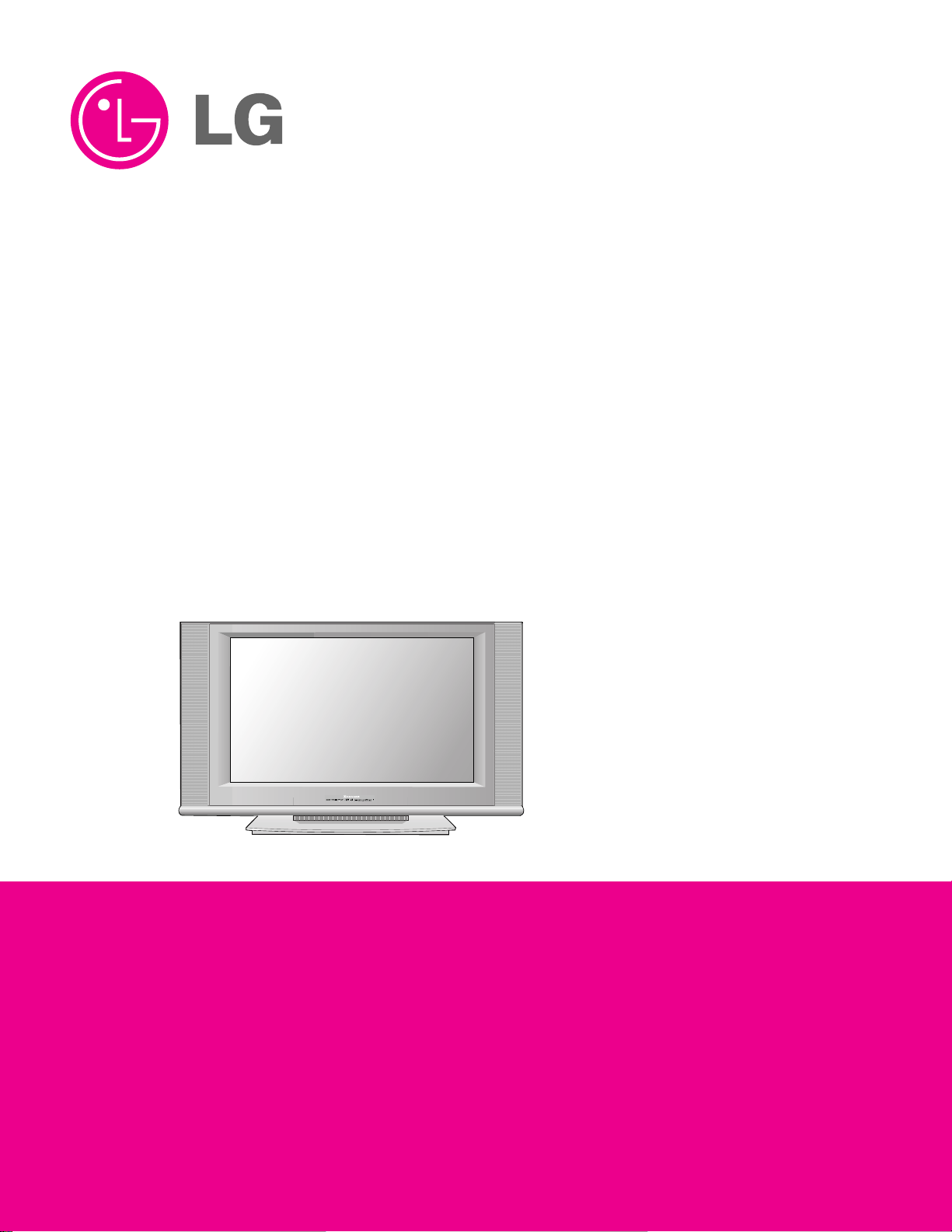
LCD TV
SERVICE MANUAL
CAUTION
BEFORE SERVICING THE CHASSIS,
READ THE SAFETY PRECAUTIONS IN THIS MANUAL.
CHASSIS : ML-03JB
MODEL : 42LP1D-EA
website:http://biz.LGservice.com
e-mail:http://www.LGEservice.com/techsup.html
Page 2

- 2 -
CONTENTS
CONTENTS .............................................................................................. 2
PRODUCT SAFETY ..................................................................................3
SPECIFICATION........................................................................................6
TIMING CHART........................................................................................11
ADJUSTMENT INSTRUCTION ...............................................................12
SVC REMOCON ......................................................................................19
TROUBLE SHOOTING............................................................................20
BLOCK DIAGRAM...................................................................................30
WIRING DIAGRAM..................................................................................37
EXPLODED VIEW .................................................................................. 38
EXPLODED VIEW PARTS LIST..............................................................39
REPLACEMENT PARTS LIST ............................................................... 40
SVC. SHEET ...............................................................................................
Page 3
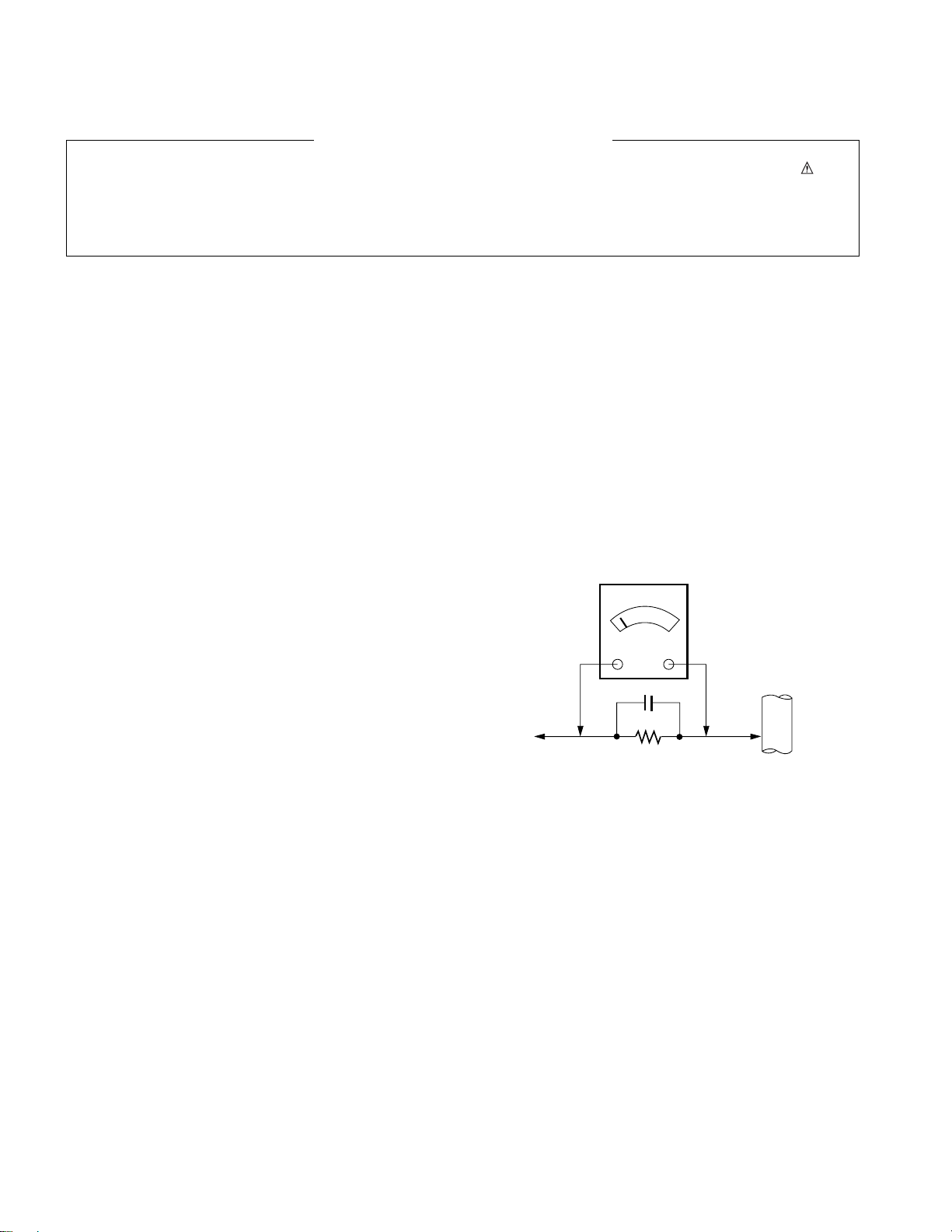
- 3 -
SAFETY PRECAUTIONS
Many electrical and mechanical parts in this chassis have special safety-related characteristics. These parts are identified by in the
Schematic Diagram and Replacement Parts List.
It is essential that these special safety parts should be replaced with the same components as recommended in this manual to prevent
Shock, Fire, or other Hazards.
Do not modify the original design without permission of manufacturer.
General Guidance
An isolation Transformer should always be used during the
servicing of a receiver whose chassis is not isolated from the AC
power line. Use a transformer of adequate power rating as this
protects the technician from accidents resulting in personal injury
from electrical shocks.
It will also protect the receiver and it's components from being
damaged by accidental shorts of the circuitry that may be
inadvertently introduced during the service operation.
If any fuse (or Fusible Resistor) in this TV receiver is blown,
replace it with the specified.
When replacing a high wattage resistor (Oxide Metal Film Resistor,
over 1W), keep the resistor 10mm away from PCB.
Keep wires away from high voltage or high temperature parts.
Before returning the receiver to the customer,
always perform an AC leakage current check on the exposed
metallic parts of the cabinet, such as antennas, terminals, etc., to
be sure the set is safe to operate without damage of electrical
shock.
Leakage Current Cold Check(Antenna Cold Check)
With the instrument AC plug removed from AC source, connect an
electrical jumper across the two AC plug prongs. Place the AC
switch in the on position, connect one lead of ohm-meter to the AC
plug prongs tied together and touch other ohm-meter lead in turn to
each exposed metallic parts such as antenna terminals, phone
jacks, etc.
If the exposed metallic part has a return path to the chassis, the
measured resistance should be between 1MΩ and 5.2MΩ.
When the exposed metal has no return path to the chassis the
reading must be infinite.
An other abnormality exists that must be corrected before the
receiver is returned to the customer.
Leakage Current Hot Check (See below Figure)
Plug the AC cord directly into the AC outlet.
Do not use a line Isolation Transformer during this check.
Connect 1.5K/10watt resistor in parallel with a 0.15uF capacitor
between a known good earth ground (Water Pipe, Conduit, etc.)
and the exposed metallic parts.
Measure the AC voltage across the resistor using AC voltmeter
with 1000 ohms/volt or more sensitivity.
Reverse plug the AC cord into the AC outlet and repeat AC voltage
measurements for each exposed metallic part. Any voltage
measured must not exceed 0.75 volt RMS which is corresponds to
0.5mA.
In case any measurement is out of the limits specified, there is
possibility of shock hazard and the set must be checked and
repaired before it is returned to the customer.
Leakage Current Hot Check circuit
IMPORTANT SAFETY NOTICE
0.15uF
To Instrument's
exposed
METALLIC PARTS
AC Volt-meter
Good Earth Ground
such as WATER PIPE,
CONDUIT etc.
1.5 Kohm/10W
Page 4
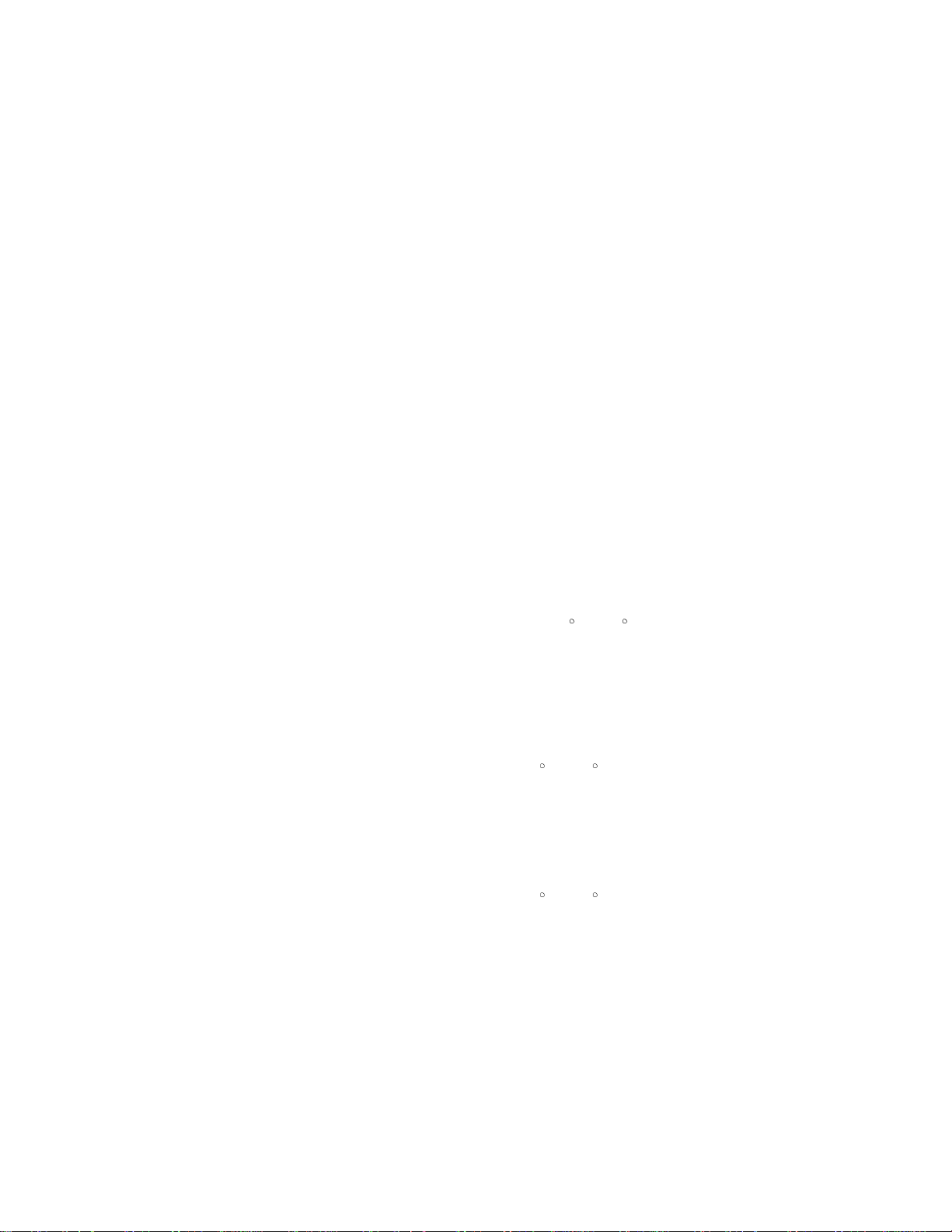
- 4 -
CAUTION: Before servicing receivers covered by this service
manual and its supplements and addenda, read and follow the
SAFETY PRECAUTIONS on page 3 of this publication.
NOTE: If unforeseen circumstances create conflict between the
following servicing precautions and any of the safety precautions on
page 3 of this publication, always follow the safety precautions.
Remember: Safety First.
General Servicing Precautions
1. Always unplug the receiver AC power cord from the AC power
source before;
a. Removing or reinstalling any component, circuit board
module or any other receiver assembly.
b. Disconnecting or reconnecting any receiver electrical plug or
other electrical connection.
c. Connecting a test substitute in parallel with an electrolytic
capacitor in the receiver.
CAUTION: A wrong part substitution or incorrect polarity
installation of electrolytic capacitors may result in an
explosion hazard.
2. Test high voltage only by measuring it with an appropriate high
voltage meter or other voltage measuring device (DVM,
FETVOM, etc) equipped with a suitable high voltage probe.
Do not test high voltage by "drawing an arc".
3. Do not spray chemicals on or near this receiver or any of its
assemblies.
4. Unless specified otherwise in this service manual, clean
electrical contacts only by applying the following mixture to the
contacts with a pipe cleaner, cotton-tipped stick or comparable
non-abrasive applicator; 10% (by volume) Acetone and 90% (by
volume) isopropyl alcohol (90%-99% strength)
CAUTION: This is a flammable mixture.
Unless specified otherwise in this service manual, lubrication of
contacts in not required.
5. Do not defeat any plug/socket B+ voltage interlocks with which
receivers covered by this service manual might be equipped.
6. Do not apply AC power to this instrument and/or any of its
electrical assemblies unless all solid-state device heat sinks are
correctly installed.
7. Always connect the test receiver ground lead to the receiver
chassis ground before connecting the test receiver positive
lead.
Always remove the test receiver ground lead last.
8. Use with this receiver only the test fixtures specified in this
service manual.
CAUTION: Do not connect the test fixture ground strap to any
heat sink in this receiver.
Electrostatically Sensitive (ES) Devices
Some semiconductor (solid-state) devices can be damaged easily
by static electricity. Such components commonly are called
Electrostatically Sensitive (ES) Devices. Examples of typical ES
devices are integrated circuits and some field-effect transistors and
semiconductor "chip" components. The following techniques
should be used to help reduce the incidence of component
damage caused by static by static electricity.
1. Immediately before handling any semiconductor component or
semiconductor-equipped assembly, drain off any electrostatic
charge on your body by touching a known earth ground.
Alternatively, obtain and wear a commercially available
discharging wrist strap device, which should be removed to
prevent potential shock reasons prior to applying power to the
unit under test.
2. After removing an electrical assembly equipped with ES
devices, place the assembly on a conductive surface such as
aluminum foil, to prevent electrostatic charge buildup or
exposure of the assembly.
3. Use only a grounded-tip soldering iron to solder or unsolder ES
devices.
4. Use only an anti-static type solder removal device. Some solder
removal devices not classified as "anti-static" can generate
electrical charges sufficient to damage ES devices.
5. Do not use freon-propelled chemicals. These can generate
electrical charges sufficient to damage ES devices.
6. Do not remove a replacement ES device from its protective
package until immediately before you are ready to install it.
(Most replacement ES devices are packaged with leads
electrically shorted together by conductive foam, aluminum foil
or comparable conductive material).
7. Immediately before removing the protective material from the
leads of a replacement ES device, touch the protective material
to the chassis or circuit assembly into which the device will be
installed.
CAUTION: Be sure no power is applied to the chassis or circuit,
and observe all other safety precautions.
8. Minimize bodily motions when handling unpackaged
replacement ES devices. (Otherwise harmless motion such as
the brushing together of your clothes fabric or the lifting of your
foot from a carpeted floor can generate static electricity
sufficient to damage an ES device.)
General Soldering Guidelines
1. Use a grounded-tip, low-wattage soldering iron and appropriate
tip size and shape that will maintain tip temperature within the
range or 500
F to 600 F.
2. Use an appropriate gauge of RMA resin-core solder composed
of 60 parts tin/40 parts lead.
3. Keep the soldering iron tip clean and well tinned.
4. Thoroughly clean the surfaces to be soldered. Use a mall wirebristle (0.5 inch, or 1.25cm) brush with a metal handle.
Do not use freon-propelled spray-on cleaners.
5. Use the following unsoldering technique
a. Allow the soldering iron tip to reach normal temperature.
(500
F to 600 F)
b. Heat the component lead until the solder melts.
c. Quickly draw the melted solder with an anti-static, suction-
type solder removal device or with solder braid.
CAUTION: Work quickly to avoid overheating the
circuitboard printed foil.
6. Use the following soldering technique.
a. Allow the soldering iron tip to reach a normal temperature
(500
F to 600 F)
b. First, hold the soldering iron tip and solder the strand against
the component lead until the solder melts.
c. Quickly move the soldering iron tip to the junction of the
component lead and the printed circuit foil, and hold it there
only until the solder flows onto and around both the
component lead and the foil.
CAUTION: Work quickly to avoid overheating the circuit
board printed foil.
d. Closely inspect the solder area and remove any excess or
splashed solder with a small wire-bristle brush.
SERVICING PRECAUTIONS
Page 5
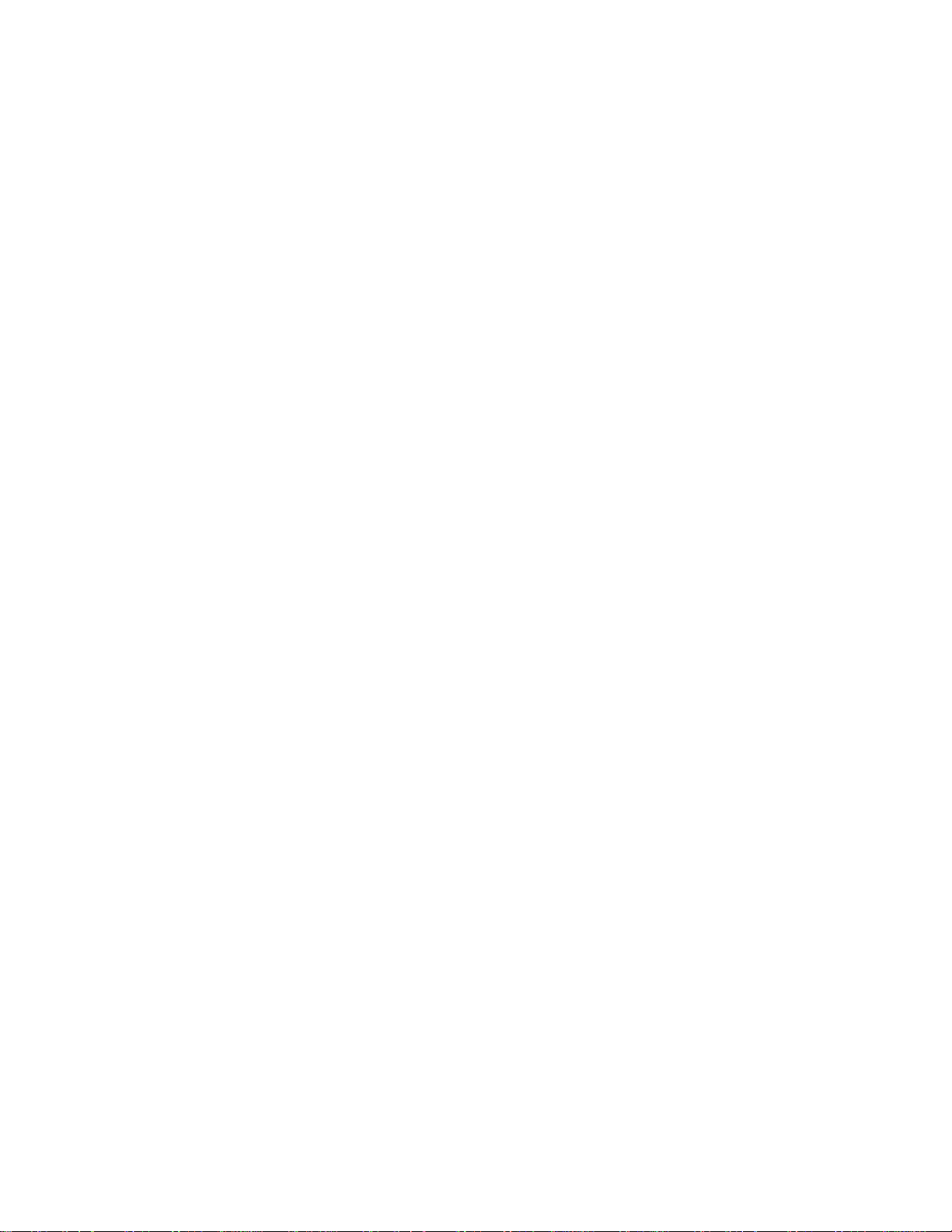
- 5 -
IC Remove/Replacement
Some chassis circuit boards have slotted holes (oblong) through
which the IC leads are inserted and then bent flat against the
circuit foil. When holes are the slotted type, the following technique
should be used to remove and replace the IC. When working with
boards using the familiar round hole, use the standard technique
as outlined in paragraphs 5 and 6 above.
Removal
1. Desolder and straighten each IC lead in one operation by gently
prying up on the lead with the soldering iron tip as the solder
melts.
2. Draw away the melted solder with an anti-static suction-type
solder removal device (or with solder braid) before removing the
IC.
Replacement
1. Carefully insert the replacement IC in the circuit board.
2. Carefully bend each IC lead against the circuit foil pad and
solder it.
3. Clean the soldered areas with a small wire-bristle brush.
(It is not necessary to reapply acrylic coating to the areas).
"Small-Signal" Discrete Transistor
Removal/Replacement
1. Remove the defective transistor by clipping its leads as close as
possible to the component body.
2. Bend into a "U" shape the end of each of three leads remaining
on the circuit board.
3. Bend into a "U" shape the replacement transistor leads.
4. Connect the replacement transistor leads to the corresponding
leads extending from the circuit board and crimp the "U" with
long nose pliers to insure metal to metal contact then solder
each connection.
Power Output, Transistor Device
Removal/Replacement
1. Heat and remove all solder from around the transistor leads.
2. Remove the heat sink mounting screw (if so equipped).
3. Carefully remove the transistor from the heat sink of the circuit
board.
4. Insert new transistor in the circuit board.
5. Solder each transistor lead, and clip off excess lead.
6. Replace heat sink.
Diode Removal/Replacement
1. Remove defective diode by clipping its leads as close as
possible to diode body.
2. Bend the two remaining leads perpendicular y to the circuit
board.
3. Observing diode polarity, wrap each lead of the new diode
around the corresponding lead on the circuit board.
4. Securely crimp each connection and solder it.
5. Inspect (on the circuit board copper side) the solder joints of
the two "original" leads. If they are not shiny, reheat them and if
necessary, apply additional solder.
Fuse and Conventional Resistor
Removal/Replacement
1. Clip each fuse or resistor lead at top of the circuit board hollow
stake.
2. Securely crimp the leads of replacement component around
notch at stake top.
3. Solder the connections.
CAUTION: Maintain original spacing between the replaced
component and adjacent components and the circuit board to
prevent excessive component temperatures.
Circuit Board Foil Repair
Excessive heat applied to the copper foil of any printed circuit
board will weaken the adhesive that bonds the foil to the circuit
board causing the foil to separate from or "lift-off" the board. The
following guidelines and procedures should be followed whenever
this condition is encountered.
At IC Connections
To repair a defective copper pattern at IC connections use the
following procedure to install a jumper wire on the copper pattern
side of the circuit board. (Use this technique only on IC
connections).
1. Carefully remove the damaged copper pattern with a sharp
knife. (Remove only as much copper as absolutely necessary).
2. carefully scratch away the solder resist and acrylic coating (if
used) from the end of the remaining copper pattern.
3. Bend a small "U" in one end of a small gauge jumper wire and
carefully crimp it around the IC pin. Solder the IC connection.
4. Route the jumper wire along the path of the out-away copper
pattern and let it overlap the previously scraped end of the good
copper pattern. Solder the overlapped area and clip off any
excess jumper wire.
At Other Connections
Use the following technique to repair the defective copper pattern
at connections other than IC Pins. This technique involves the
installation of a jumper wire on the component side of the circuit
board.
1. Remove the defective copper pattern with a sharp knife.
Remove at least 1/4 inch of copper, to ensure that a hazardous
condition will not exist if the jumper wire opens.
2. Trace along the copper pattern from both sides of the pattern
break and locate the nearest component that is directly
connected to the affected copper pattern.
3. Connect insulated 20-gauge jumper wire from the lead of the
nearest component on one side of the pattern break to the lead
of the nearest component on the other side.
Carefully crimp and solder the connections.
CAUTION: Be sure the insulated jumper wire is dressed so the
it does not touch components or sharp edges.
Page 6
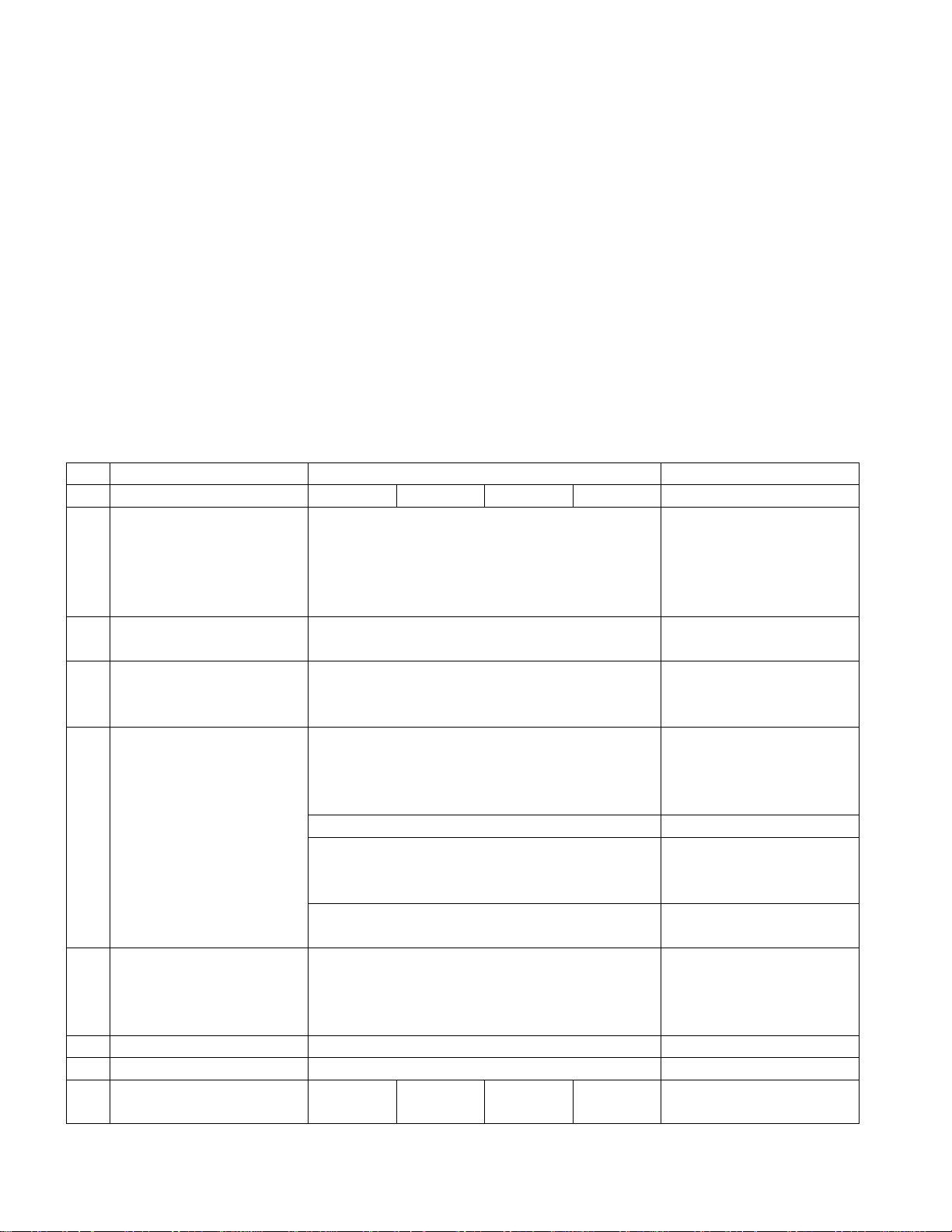
- 6 -
1. Application range
This specification is applied to ML-03JB chassis.
2. Requirement for Test
Testing for standard of each part must be followed in below
condition.
(1) Temperature: 25°C ± 5°C (CST 40°C ± 2°C)
(2) Humidity: 65% ± 10% (CST 50%)
(3) Power: Standard input voltage (AC 100-240V, 50/60Hz)
(4) Measurement must be performed after heat-run more than
20min.
(5) Adjusting standard for this chassis is followed a special
standard.
3. Test and Inspection Method
3.1 Capacity : Follow LG electronics TV Testing Standard.
3.2 Another Requite Standard
EMI : Following CE Standard(EN 55020)
SAFETY : Following CB Standard(EN55013)
SPECIFICATION
NOTE : Specifications and others are subject to change without notice for improvement
.
3.General Specification
No Item Specification Remark
Min Typ Max Unit
1. Video Input applicable system 1) PAL/SECAM-BG EU/Non-EU(PAL Market)
2) PAL/SECAM-DK
3) PAL-I
4) SECAM-L/L'
5) NTSC-M
6) PAL-N/M 6) 7) South America Market
7) NTSC-M
7) South America except other NTSC Market
2. AV input System 1) PAL
2) SECAM
3) NTSC 3.58 / 4.43
3. Available Channel 1) VHF : E2 - E12 PAL
UHF : E21 - E69
CATV : S1 - S20
HYPER : S21 - S41
2) L/L' VHF : B, C, D France
3) VHF : 2~13 NTSC
UHF : 14~69
CATV : 1~125
4) DVB-T : UHF ID TV
Other : S42~S47 (U1 U6)
4. PC Signal Input (RGB Input) VGA Refer to Table 1
SVGA
XGA(1024 x 768)
WXGA (1360x 768)
5. Input Voltage AC 100 ~ 240 V/50Hz, 60Hz
6. Market EU / Non EU
7. Active Display Size (Diagonal) H: 697.685
V: 392.256 [mm] Active Size
Page 7

- 7 -
No Item Specification Remark
Min Typ Max Unit
8. Operating Temperature 0 40 Deg Humidity : 50% (Temp : 40°…)
9. Operating Humidity 85 %
10. Storage Temperature -20 60 Deg
11. Storage Humidity 85 %
12. LCD Panel Model Name LC420W02- B4K1 LG Philips LCD
Feature TFT Active Matrix LCD panel
Outline Dimension 760.0 x 450.0 x 48.0 [mm]
Aspect Ratio Wide (16:9)
Resolution 1366 x 768
Pixel Pitch 0.227 x 0.681 x RGB [mm]
Weight TBD g
13. Lamp Backlight System EEFL type Life Time :
Quantity EA Until brightness of lamp
Power Consumption
88.8 TBD W goes to half of its
Life Time 50,000 hrs initial brightness.
Operating Voltage Vrms
Operating Current mA
14. Weight 21.5 22.5 23.5 kg TV + Speaker
15. Size of Outline (H)501.6mmX(W)1051mmX(D)109mm mm TV + Speaker
16. SPEAKER Impedance 8
Tweeter - 8
Regularity Output Power 15+15 W
17. Power On Time 9 Sec Stand by power on time
18. RS-232C 1 EA S/W Download
Half Scart 1 EA EU
Full Scart 1 EA EU
RF Input(Analogue) 1 EA UK
2 EA Non UK(2 TUNER)
DTV ID TV Only UK
AV Input 1(EU) Side
2(Non EU/NTSC) Rear/Side
S-AV Input 1 Rear
Component input 1(EU) Rear (option)
2(Non EU/NTSC)
Component Audio 1(EU) Rear
L,R 2(Non EU/NTSC)
IR Input
1: Cable IR(Cable IR First of all)
Rear
PERI TV Connector Full SCART : 1 Rear (EU)
Half Scart : 1
DVI Digital Input 0 DVI-I
DVI Analogue Input 0 RGB Input
HDMI Input 0
EPF 0
DVI Audio Input 1 Stereo
A/V Out 1 Non EU/NTSC
2 Carrier Stereo BG, DK
NICAM Stereo BG, I, LL'
Page 8
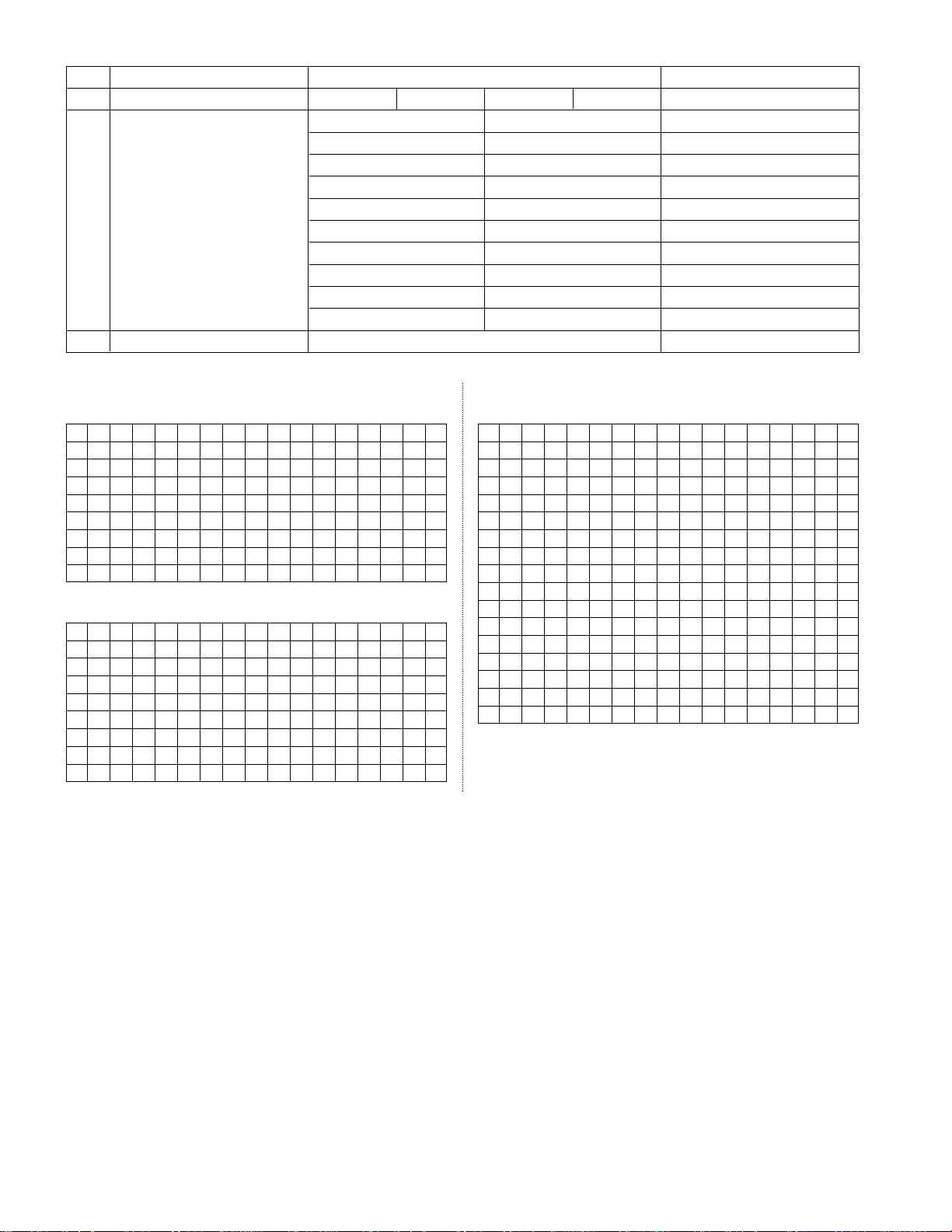
- 8 -
No Item Specification Remark
Min Typ Max Unit
2 Carrier Dual BG, DK
NICAM Dual BG, I, LL'
DW(Double Window) Mode 0
MW(Multi Window) Mode 0
Film Mode 0
Progressive Scan 0
Motion Detection 0
Dolby Virtual 0
SRS WOW 0
Ez-pip 0
19. Power System PFC(power factor correction) & SMPS
4. EDID
4-1. EDID Ver 1.3 For DIGITAL (DVI-D)
4-2. EDID Ver 1.3 For ANALOG RGB (DVI-D)
- Changeable Data
* : Serial No
** : Week
*** : Year
4-2. EDID Ver 1.3 For ANALOG RGB (HDMI)
00 01 02 03 04 05 06 07 08 09 0A 0B 0C 0D 0E 0F
00 00 FF FF FF FF FF FF 00 1E 6D 00 00 01* 01* 01* 01*
10
00** 0E***
01 03 81 40 26 78 08 B1 DA A1 56 48 98 24
20 13 48 4B AF EE 80 31 40 31 59 3B CA 45 40 45 4F
30 61 40 01 01 01 01 0F 21 50 A0 51 00 1B 30 D0 90
40 56 00 F8 C2 21 00 00 18 4E 1F 00 90 51 00 1B 30
50 40 88 13 00 A2 0B 32 00 00 18 00 00 00 FD 00 38
60 4B 1F 46 08 00 0A 20 20 20 20 20 20 00 00 00 FC
70 00 33 32 4C 50 31 44 2D 49 20 20 20 20 20 00 41
00 01 02 03 04 05 06 07 08 09 0A 0B 0C 0D 0E 0F
00 00 FF FF FF FF FF FF 00 1E 6D 00 00 01* 01* 01* 01*
10
00** 0E***
01 03 80 4C 2D 78 0A 36 E9 A3 56 49 9B 25
20 48 4B 20 00 00 01 01 01 01 01 01 01 01 01 01 01
30 01 01 01 01 01 01 01 1D 80 18 71 1C 16 20 58 2C
40 25 00 C4 8E 21 00 00 9E 8C 0A D0 8A 20 E0 2D 10
50 10 3E 96 00 C4 8E 21 00 00 18 00 00 00 FC 00 33
60 32 4C 50 31 44 2D 19 0A 20 20 20 20 00 00 00 FD
70 00 38 4B 1F 46 08 00 0A 20 20 20 20 20 20 01 FC
80 02 03 21 71 46 85 04 02 01 03 00 23 09 07 07 23
90 09 07 07 23 09 07 07 83 01 00 00 65 03 0C 00 10
A0 00 01 1D 00 72 51 D0 1E 20 6E 28 55 00 C4 8E 21
B0 00 00 1E 8C 0A D0 8A 20 E0 2D 10 10 3E 96 00 13
C0 8E 21 00 00 18 00 00 00 00 00 00 00 00 00 00 00
D0 00 00 00 00 00 00 00 00 00 00 00 00 00 00 00 00
E0 00 00 00 00 00 00 00 00 00 00 00 00 00 00 00 00
F0 00 00 00 00 00 00 00 00 00 00 00 00 00 00 00 88
00 01 02 03 04 05 06 07 08 09 0A 0B 0C 0D 0E 0F
00 00 FF FF FF FF FF FF 00 1E 6D 00 00 01* 01* 01* 01*
10
00** 0E***
01 03 01 40 26 78 08 B1 DA A1 56 48 98 24
20 13 48 4B AF EE 80 31 40 31 59 3B CA 45 40 45 4F
30 61 40 01 01 01 01 0F 21 50 A0 51 00 1B 30 D0 90
40 56 00 F8 C2 21 00 00 18 01 1D 00 72 51 D0 1E 20
50 6E 28 55 00 C4 8E 21 00 00 1E 00 00 00 FD 00 38
60 4B 1F 46 08 00 0A 20 20 20 20 20 20 00 00 00 FC
70 00 33 32 4C 50 31 44 2D 49 20 20 20 20 20 00 68
Page 9
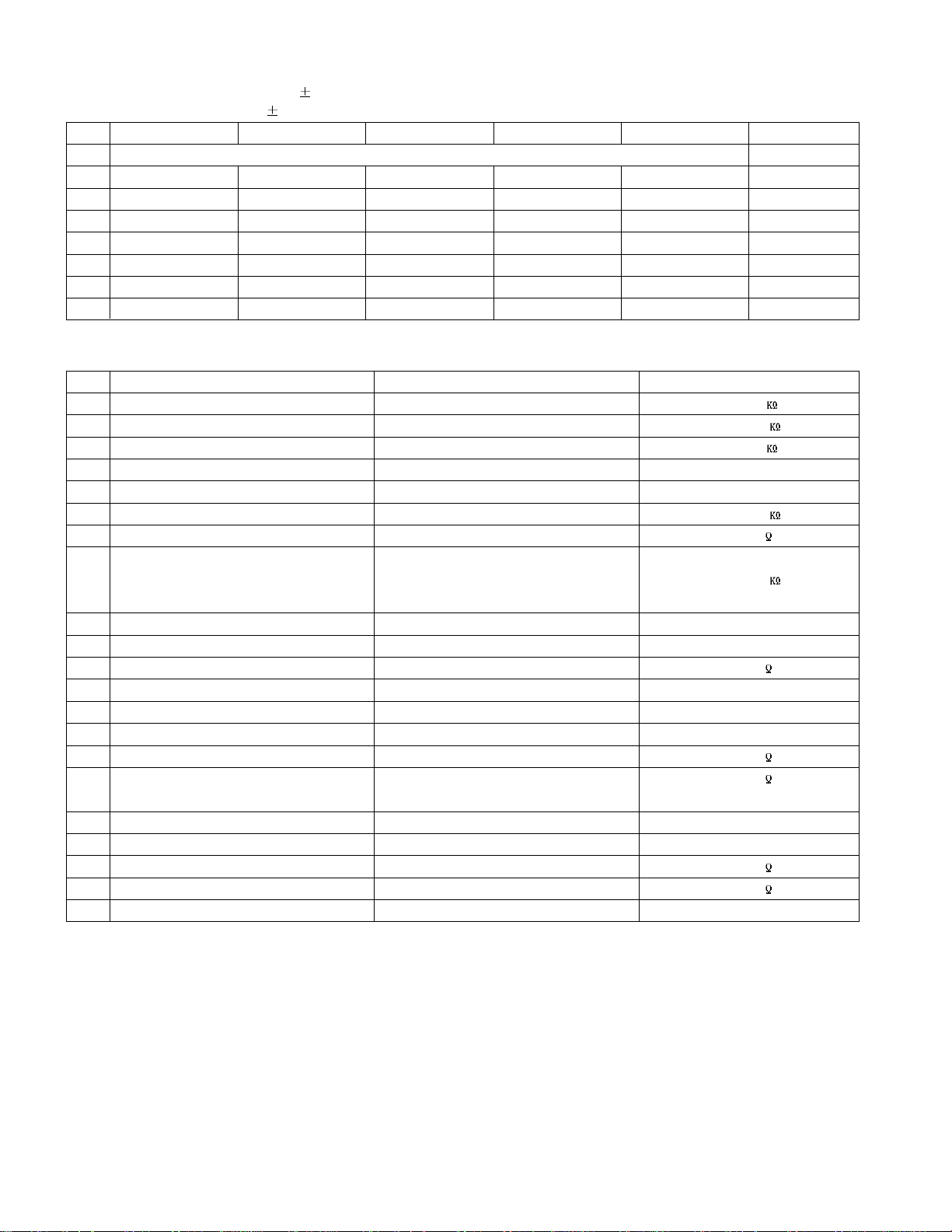
- 9 -
<Table 1.> RGB and DVI-PC Input Mode
- Vertical Frequency : Standard 0.5 Hz
- Vertical Lines : Standard Lines
No Resolution H-freq(KHz) V-freq.(Hz) Pixel clock(MHz) Proposed Remark
PC
1. 720x400 31.469 70.08 28.32 DOS
2. 720x400 37.927 85.03 35.50 DOS
3. 640x480 31.469 59.94 25.17 VESA(VGA)
4. 800x600 37.879 60.31 40.00 VESA(SVGA)
5. 1024x768 48.363 60.00 65.00 VESA(XGA)
6. 1280x768 47.693 60.00 80.125 VESA(WXGA) svc option
7. 1360x768 49.020 60.00 84.625 VESA(WXGA)
< Table 2.> Scart Arrangement 1.(Full Scart)
Pin Signal Signal Level Impedance
1 Audio Output B (right) 0.5 Vrms < 1
2 Audio Input B (right) 0.5 Vrms > 10
3 Audio Output A (left) 0.5 Vrms < 1
4 Ground (audio) - 5 Ground (blue) - 6 Audio input A (left) 0.5 Vrms > 10
7 Blue input 0.7 V 75
8 Function Select (AV control) High (9.5 - 12V) - AV Mode
Mid (5 - 8V) - Wide Screen > 10
Low (0 - 2V) - TV Mode
9 Ground (Green) - 10 Comms Data 2
11 Green input 0.7 V 75
12 Comms Data 1
13 Ground (Red) - 14 Ground (Blanking) - 15 Red input 0.7 V 75
16 RGB Switching Control High (1 - 3V) - RGB 75
Low (0 - 0.4V) -Composite
17 Ground (Video input & Output) - 18 Ground (RGB Switching Control) - 19 Video output (Composite) 1V including sync 75
20 Video input (Composite) 1V including sync 75
21 Common ground (Shield) - -
Page 10
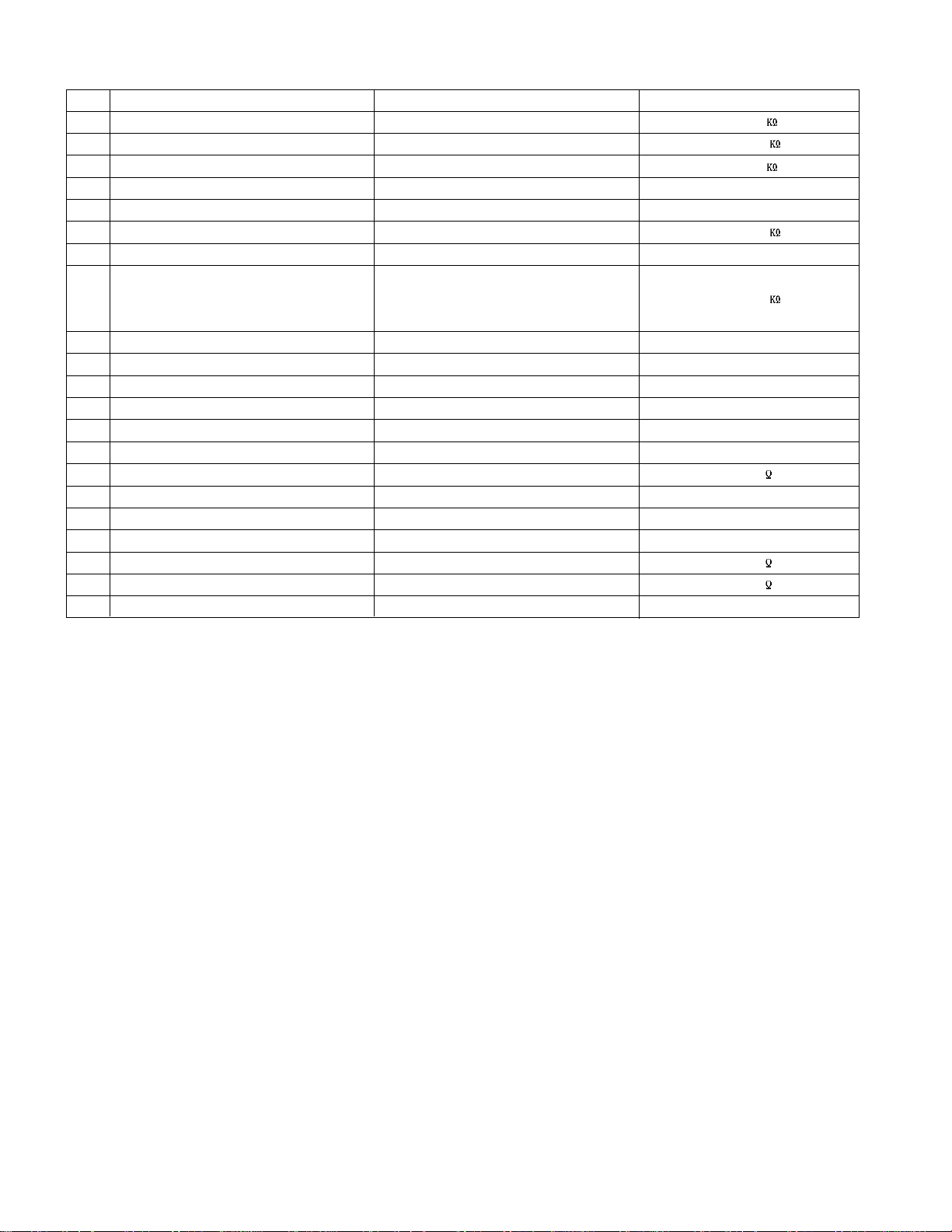
- 10 -
< Table 3.> Scart Arrangement 2.(Half Scart)
Pin Signal Signal Level Impedance
1 Audio Output B (right) 0.5 Vrms < 1
2 Audio Input B (right) 0.5 Vrms > 10
3 Audio Output A (left) 0.5 Vrms < 1
4 Ground (audio) - 5 Ground (blue) - 6 Audio input A (left) 0.5 Vrms > 10
7- - 8 Function Select (AV control) High (9.5 - 12V) - AV Mode
Mid (5 - 8V) - Wide Screen > 10
Low (0 - 2V) - TV Mode
9 Ground (Green) - 10 Comms Data 2
11 - - 12 Comms Data 1
13 Ground (Red) - 14 Ground (Blanking) - 15 Red input 0.7 V 75
16 - - 17 Ground (Video input & Output) - 18 - - 19 Video output (Composite) 1V including sync 75
20 Video input (Composite) 1V including sync 75
21 Common ground (Shield) - -
Page 11
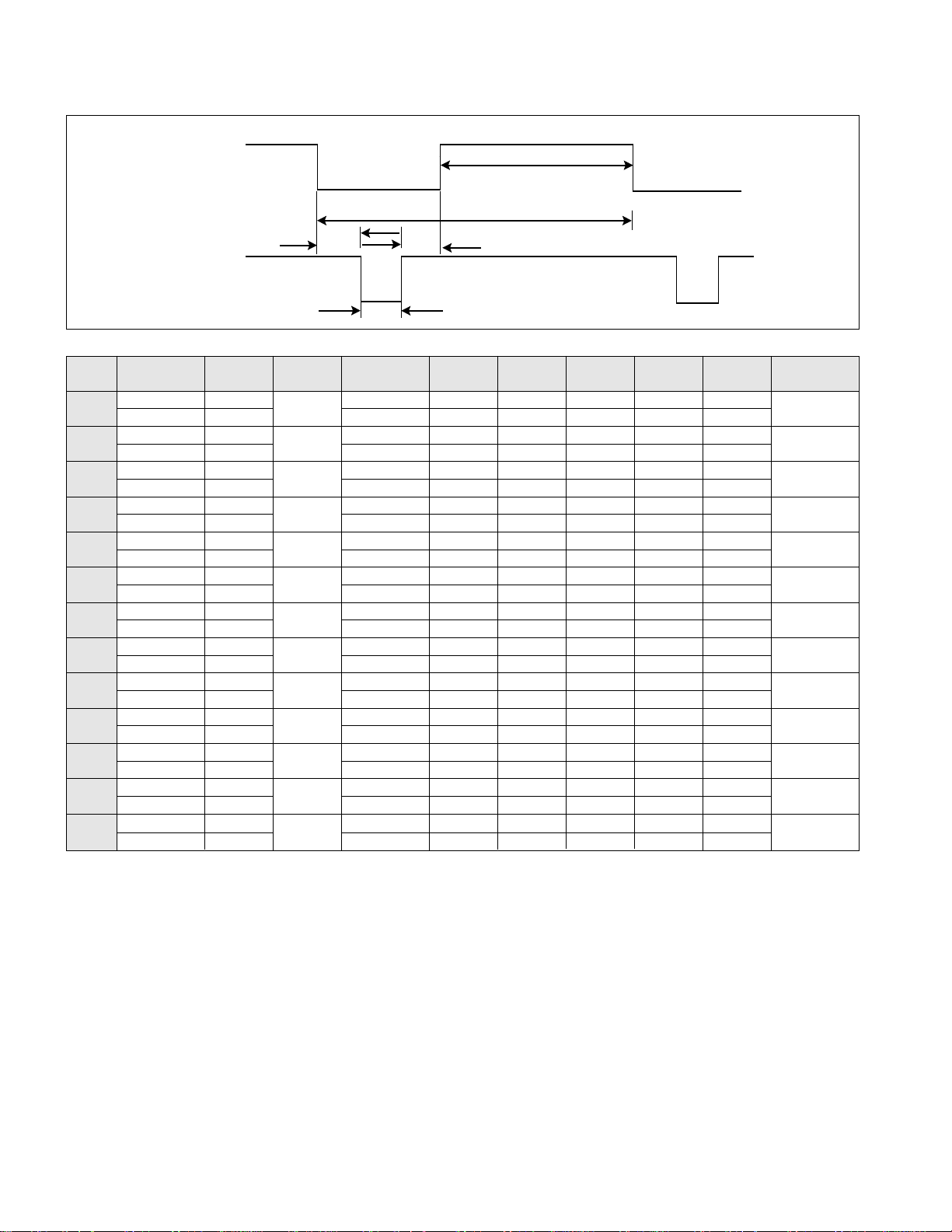
- 11 -
TIMING CHART
VIDEO
SYNC
F
B
D
E
A
MODE
H / V
Sync
Polarity
Frequency
[kHz]/[Hz]
Total
Period( E )
Display
( A )
Sync
( D )
Resolution
Dot Clock
[MHz]
Back
Porch(F)
Front
Porch ( B )
1 H(Pixels) + 25.175 31.468 800 640 16 96 48 640 x 350
V(Lines) - 70.090 449 350 37 2 60
2 H(Pixels) - 28.324 31.469 900 720 18 108 54 720 X 400
V(Lines) + 70.082 449 400 13 2 34
3 H(Pixels) - 25.175 31.469 800 640 16 96 48 640 x 480
V(Lines) - 59.94 525 480 10 2 33
4 H(Pixels) - 31.5 37.5 840 640 16 64 120 640 x 480
V(Lines) - 75 500 480 1 3 16
5 H(Pixels) - 36.0 43.269 832 640 56 56 80 640 x 480
V(Lines) - 85.008 509 480 1 3 25
6 H(Pixels) + 40.0 37.879 1056 800 40 128 88 800 x 600
V(Lines) + 60.317 628 600 1 4 23
7 H(Pixels) + 49.5 46.875 1056 800 16 80 160 800 x 600
V(Lines) + 75.0 625 600 1 3 21
8 H(Pixels) + 56.25 53.674 1048 800 32 64 152 800 x 600
V(Lines) + 85.061 631 600 1 3 27
9 H(Pixels) +/- 57.283 49.725 1152 832 32 64 224 832 x 624
V(Lines) +/- 74.55 667 624 1 3 39
10 H(Pixels) - 65.0 48.363 1344 1024 24 136 160 1024 x 768
V(Lines) - 60.004 806 768 3 6 29
11 H(Pixels) + 78.75 60.023 1312 1024 16 96 176 1024 x 768
V(Lines) + 75.029 800 768 1 3 28
12 H(Pixels) + 108.0 63.981 1688 1280 48 112 248 1280 x 1024
V(Lines) + 60.02 1066 1024 1 3 38
13 H(Pixels) + 79.50 47.776 1664 1280 64 128 192 1280 x 768
V(Lines) - 59.870 798 768 3 7 20
(SVC OP TION)
Page 12
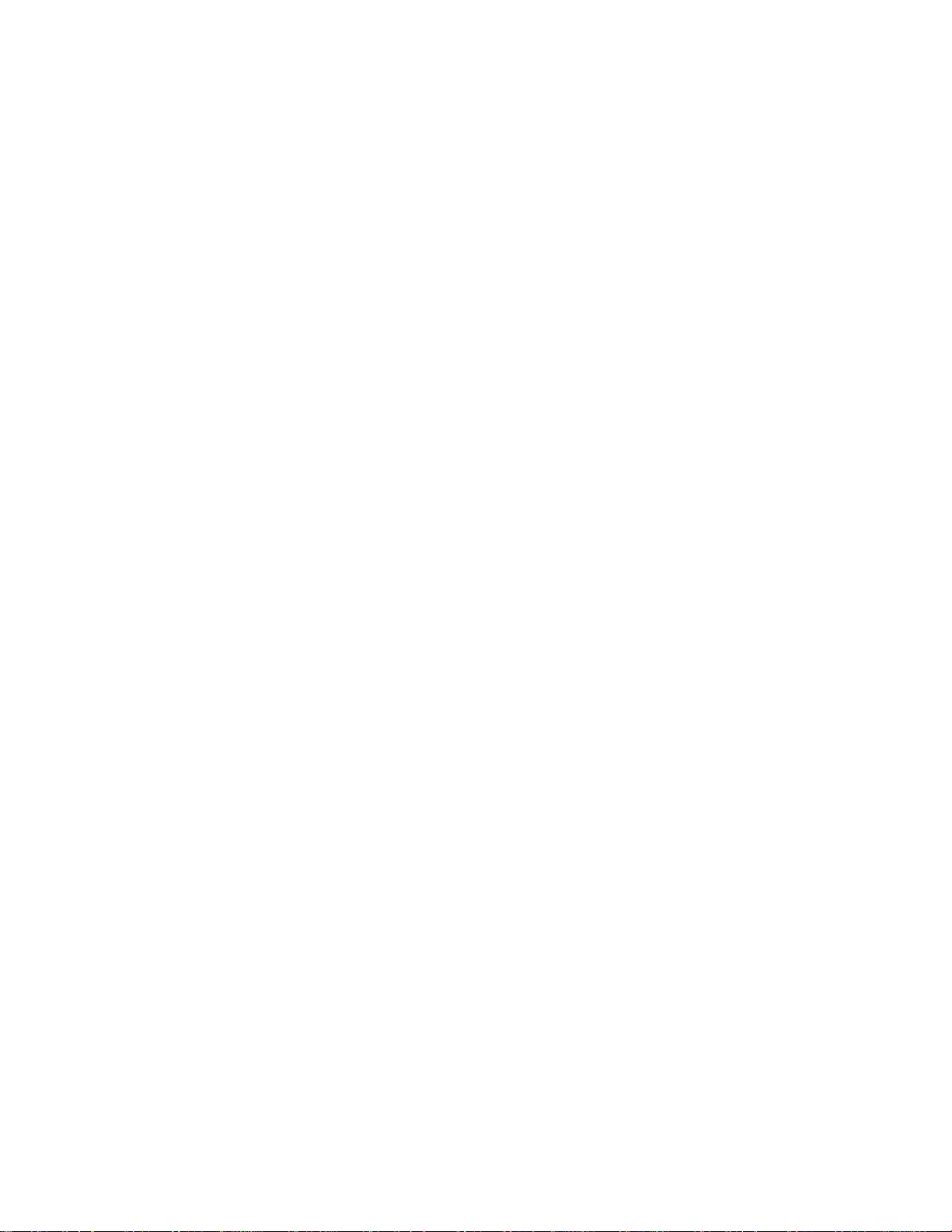
- 12 -
1. Scope of Application
This standard is applied to the 32" Wide I-DTV
manufactured in the monitor factory or its
equivalents.
2. Adjustment
2.1 Summary of adjustment
We took a measure so that adjustment can be
automatically done by use of factory
automation equipment but manual adjustment
will be done in principle where error occurs.
2.2 Order of adjustment (For adjustment standard,
adjustment commands, sees Command Table)
2.2.1 Adjustment Line Process
- Connect input signal to the 24Pin DVI-I Jack
by using the D-sub to DVI-I Cable.
- Select INPUT value as DVI-PC.
- Adjustment preparation: Check adjustment
commands properly operate and operation
status by mode
- Check a normal gray color is embodied by
entering the 16 Gray Scale pattern.
2.2.2 Total Assembly Line Process
- Preliminary operation: Test-run for more than
15 minutes with signal maintained.
- Connect input signal to the 24Pin DVI-I Jack
by using the D-sub to DVI-I Cable.
- Select INPUT value as DVI-PC.
- Default value before adjustment: Contrast
shipment conditions, Brightness shipment
conditions.
(Setting to PSM-Standard)
2.2.3 Operation status check
2.2.3.1 Operation mode: Check designated
mode accurately operates.
2.2.3.2 Check of adjustment status and
operation: Check the screen adjustment
standards are met.
- Check of Analog/Digital screen status: Check
the screen status is good in following mode.:
Designation mode:
- 800x600(75Hz)-No.2 mode,1024x768(60Hz)No.12 mode, 1360x768 (60Hz)-No. 17 mode
2.2.3.3 Check of H/V Position, Clock, Clock
Phase Auto Calibration operation.
Enter same pattern as for adjustment in
the Mode 10(1024x768,60Hz) and
check that normal operation is done by
varying H/V Position, Clock and Clock
Phase respectively.
Check that normal operation is done by
operating Auto Calibration with the
Clock and Clock Phase varied.
ADJUSTMENT INSTRUCTION
Page 13
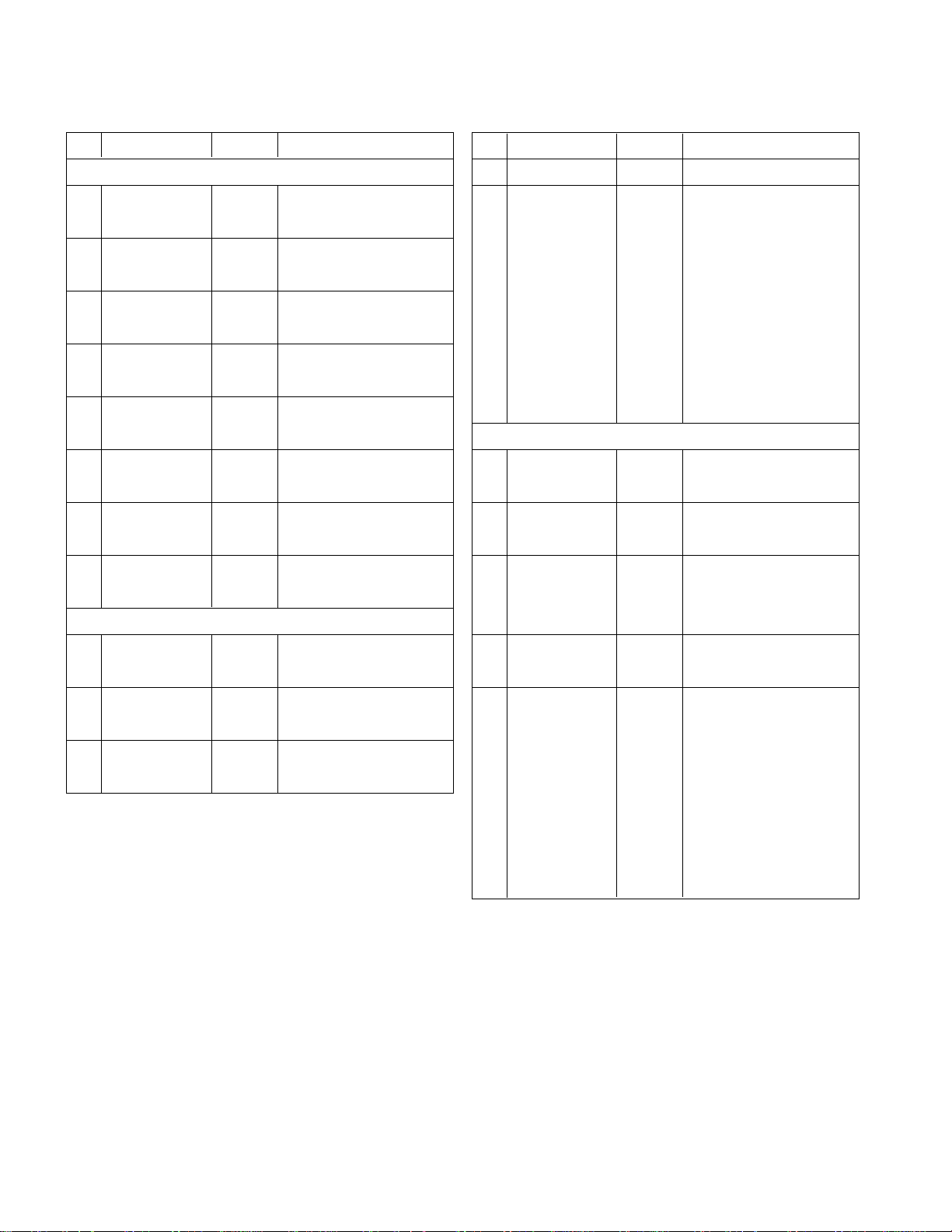
- 13 -
*Check of OPTION DATA Setting (SVC MODE)
- Explanation of SVC Menu EEPROM Option items
No Item
Condition
Remark
Option0
1 200PR 0 0 : 100 Program
1 : 200 Program
2 China + Aus 0 0 : Other area OFF
1 : China, Australia ON
3 Teletext 1 0 : Text Off
1 : Text On
4 Top 1 0 : TOP OFF
1 :TOP ON
5 ACMS 1 0 : ACMS On
1 : ACMS Off
6 I/II Save 0
0 : Ch. Sound Non Memory
1 : Ch. Sound Memory
7 A2 Stereo 1
0 : FM Stereo/Dual Automatic recognition
1 : For FM, only MONO is recognized
8 System BGIDK BGIDK : BG/I/DK
BGIDKM
BGIDKM : BG/I/DK/M
Option1
1 Scart 1
0 : SCART OFF
1 : SCARTON
2 Sound Curve 0 0 : Other area OFF
1 : Middle East Vol ON
3 HDEV 0 0 : HDEV OFF
1 : HDEV ON
No Item
Condition
Remark
4 OSD Lan 0 0 : Eng Only
1 : 1 : 7 countries (7 countries in West Europe)
2: 11 countries (West Europe + Northern Europe)
3 : Farsi
4: Arab
5: Urdu
6 : English Hindi
7 : East Asia4
8 : English Tha
9 : English China
Option2
1 Download 0 0: Download disable
1: Download enable
2 SVC CURSOR 0 0: navigation keys disable
1: navigation keys enable
3 RS232C 1 0 : STI5516
1 : PW181
2 : M2
4 AI Control ON ON : AI ON
OFF : AI OFF
5 TEXT Language 0 0 : WEST EU
1 : EAST EU1
2 : TURKEY EU
3 : EAST EU2
4 : CYRILLIC1
5 : CYRILLIC2
6 : CYRILLIC3
7 : TRUK GRE1
Page 14
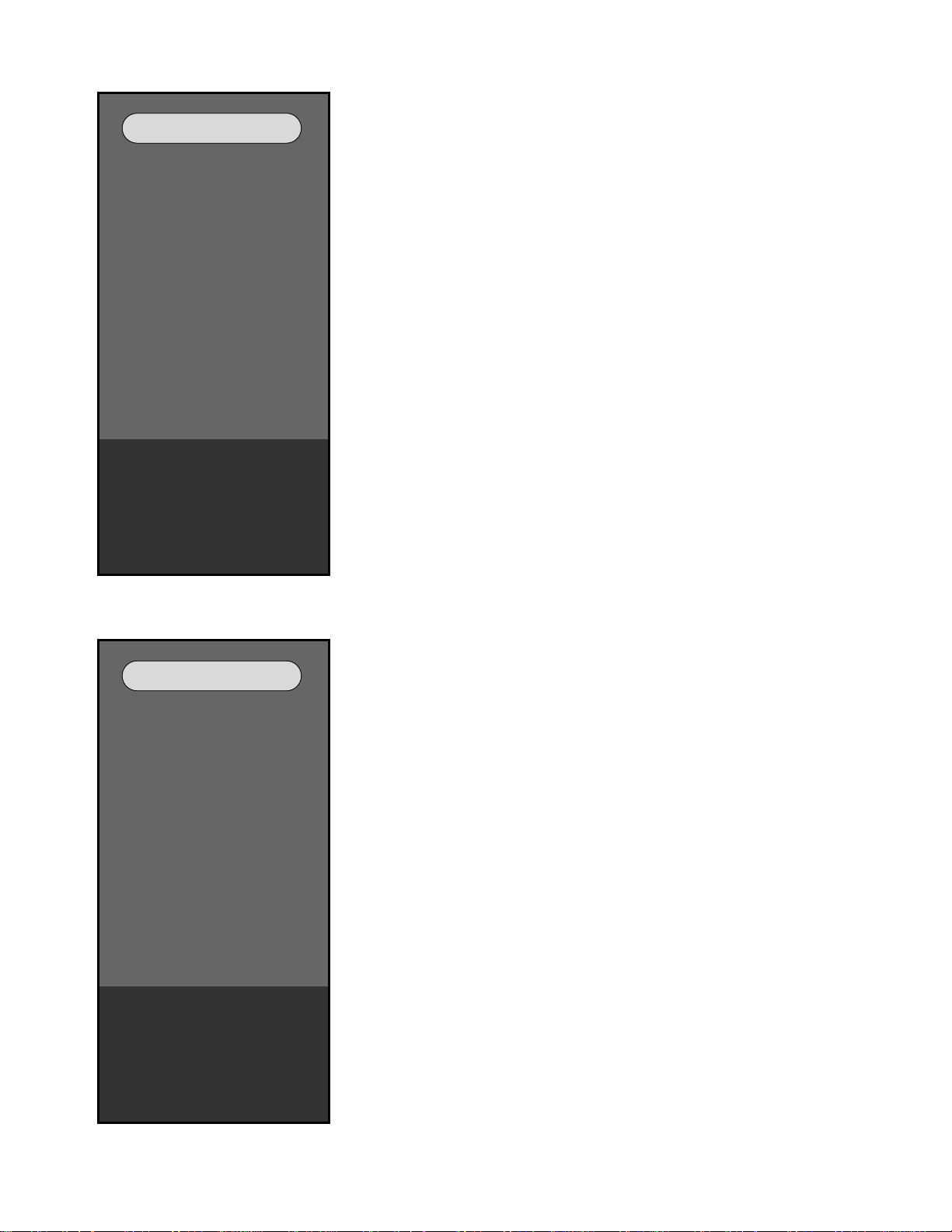
1. Service Menu Overview
2. RGB Menu
- 14 -
Service Menu
RGB Menu
MSP Menu
NSP Menu
Option 0 Menu
Option 1 Menu
Option 2 Menu
CSM Menu
X-STUDIO Menu
RGB Menu
MSP Menu
NSP Menu
Option 0 Menu
Option 1 Menu
Option 2 Menu
CSM Menu
X-STUDIO Menu
Author : L.K.H.
Input AV1
PW Version 2.09
Ucom Version 1.07
Author : L.K.H.
Input AV1
PW Version 2.09
Ucom Version 1.07
RGB Menu
AutoGray 0
R Gain 118
G Gain 120
B Gain 108
R Offset 70
G Offset 42
B Offset 63
AutoGray 0
R Gain 118
G Gain 120
B Gain 108
R Offset 70
G Offset 42
B Offset 63
Input RGB-PC
PW Version 3.00
Ucom Version 3.00
Input RGB-PC
PW Version 3.00
Ucom Version 3.00
If you press the menu button of remote control and the menu key of
keypad till more 5 seconds simultaneously.
The service menu OSD will appear.
This service menu contain the RGB, MSP, NSP menus and 3 optional
menus that is Option 0,1,2.
If you want to correct the difference of colour gain of AD converter or set
the PC mode R,G,B gain and componet Y,U,V gain you use the
AutoGray.
First of all, You carry out 16Gray type display (XGA 60HZ) in PC Mode
of TV set.
Secondly, You change the AutoGray data from '0' to '1'.
By doing that, the color setting of TV set is automatically done.
The RGB gain and offset values are not fixed , they get changed every
time.
Page 15
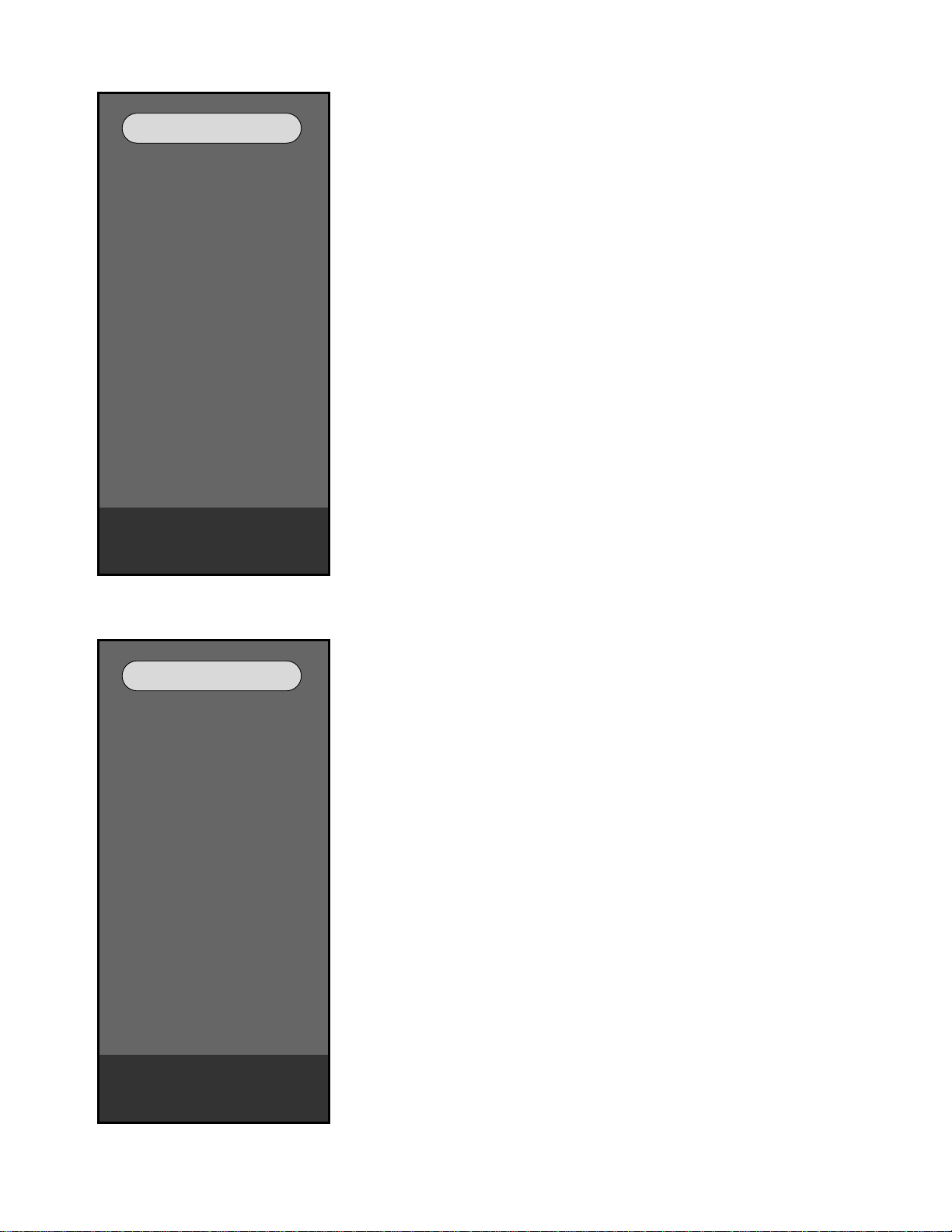
- 15 -
3. MSP Menu
4. NSP Menu
MSP Menu
FM Prescale 15
Nicam Prescale 58
Scart Prescale 6
IIS3 Prescale 4
Scart1 Volume 127
Scart2 Volume 127
MDB Strenth 0
MDB Harmonics 0
MDB High Pass 4
MDB Low Pass 6
MDB Limit 0
FM Prescale 15
Nicam Prescale 58
Scart Prescale 6
IIS3 Prescale 4
Scart1 Volume 127
Scart2 Volume 127
MDB Strenth 0
MDB Harmonics 0
MDB High Pass 4
MDB Low Pass 6
MDB Limit 0
PW Version 3.00
Ucom Version 3.00
PW Version 3.00
Ucom Version 3.00
NSP Menu
Port1&2 MAP 129
Master Vol 224
Channel1 Vol 207
Channel2 Vol 207
Modu Index 181
Port1&2 MAP 129
Master Vol 224
Channel1 Vol 207
Channel2 Vol 207
Modu Index 181
PW Version 3.00
Ucom Version 3.00
PW Version 3.00
Ucom Version 3.00
FM Prescale decides input signal level of FM audio signal.
It is related to main Volume.
Nicam Prescale decides input signal level of Nicam audio signal.
Scart Prescale decides output signal level to speaker volume which is
coming from SCART input.
IIS3 Prescale decides signal level of IIS3 signal line.
It decides output signal level to speaker volume which is coming from
Digital sound input.
Scart1 Volume decides output level of Scart1(Full).
Scart2 Volume decides output level of Scart2(Half).
MDB means medium and low bass.
And default data is the same as shown in picture
Note : Don't change these settings without consulting audio experts or
senior research engineers.
Port1&2 MAP means the balance of sound between right and left
speaker.
Master Vol decides the main volume of each mode.
Channel1 Vol decides the volume of Left channel.
Channel2 Vol decides the volume of Right channel.
Modu Index : Prescaler value
And default data is the same as shown in picture
Note : Don't change these settings without consulting audio experts or
senior research engineers.
Page 16
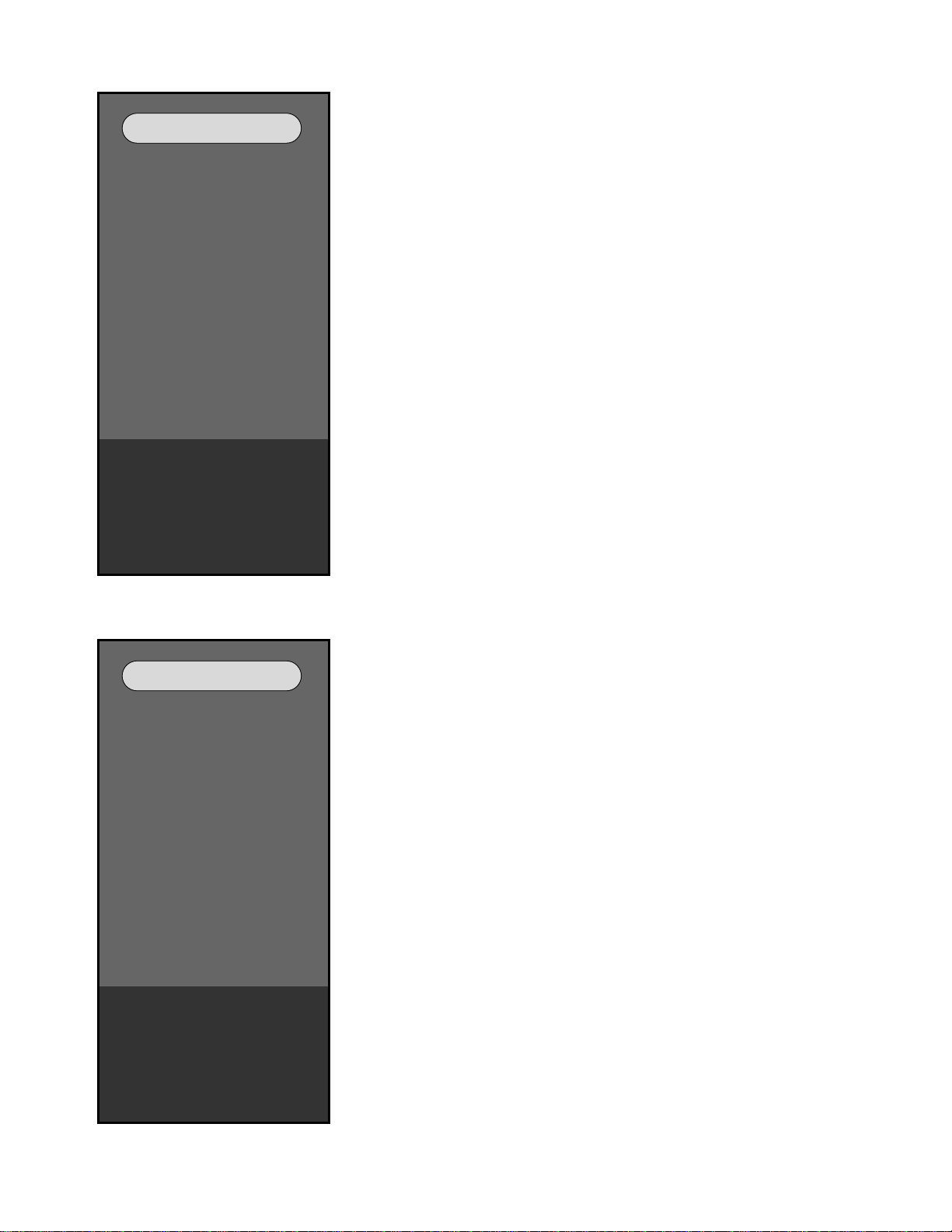
- 16 -
5. Option 0 Menu
6. Option 1 Menu
Option 0 Menu
200PR 0
China+Aus 0
Teletext 1
TOP 1
ACMS 1
I II Save 1
A2 Stereo 1
System BGIDK
200PR 0
China+Aus 0
Teletext 1
TOP 1
ACMS 1
I II Save 1
A2 Stereo 1
System BGIDK
All Value 062
Input RGB-PC
PW Version 3.00
Ucom Version 3.00
All Value 062
Input RGB-PC
PW Version 3.00
Ucom Version 3.00
Option 1 Menu
Scart 1
Sound Curve 0
Hi Deviation 0
OSD Language 0
English Only
Scart 1
Sound Curve 0
Hi Deviation 0
OSD Language 0
English Only
All Value 128
Input RGB-PC
PW Version 3.00
Ucom Version 3.00
All Value 128
Input RGB-PC
PW Version 3.00
Ucom Version 3.00
200PR : In China, You have to change 200PR data to '1' because
China has many channels in broadcast system.
China+Aus : In China or Australia, you have to change China+Aus data
to '1' because these two countries have different broadcast
systems.
Teletext : If you want to see broadcasted text then you have to
change Teletext data to '1'.
TOP : If you want to use the Top option in Teletext, you have to
change Top data to '1'.
ACMS : If you want to use the auto channel memory system for
storing channels while auto programming, you have to
change ACMS data to '1'.
I IISave : In Europe and Eastern Europe, you have to change 'I II
Save' to '0'. For other areas it is '1'.
A2 Stereo : A2 STEREO means GERMAN 2-carrier system(DUAL FM
System).
System : The system setting is stored according to locations. If the
set is used in europe or eastern europe except France
then system setting is set to be BG/I/DK.
Scart : Normally this data is set to '1' in Europe.
Sound curve : the value of this feature is set according to the region
that is 0 for europe and 1 for middle asia and other
regions.
Hi Deviation : In the region where sound signal is over modulated
causing damage to sound system we set the value for
Hi Deviation to 1.
OSD Language : You can select the language of OSD display as per
your convenience, for example '0' for English.
Page 17
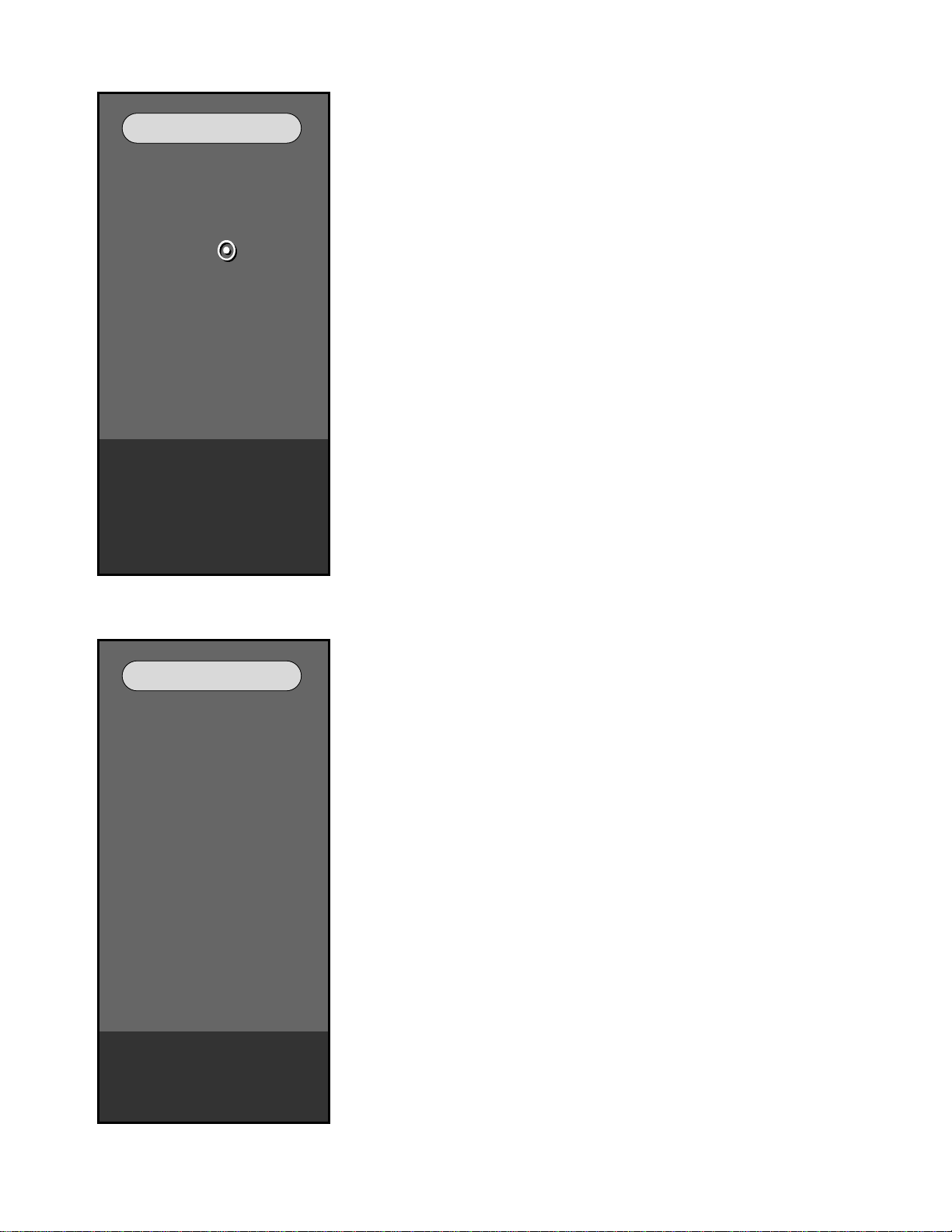
- 17 -
7. Option 2 Menu
8. CSM Menu
Option 2 Menu
DownLoad 0
SVC CURSDR 0
RS232C 2
M2 : Press
to ISP
AI Control ON
Text Language 0
WEST EU
DownLoad 0
SVC CURSDR 0
RS232C 2
M2 : Press
to ISP
AI Control ON
Text Language 0
WEST EU
All Value 032
Input AV1
PW Version 2.09
Ucom Version 1.07
All Value 032
Input AV1
PW Version 2.09
Ucom Version 1.07
CSM Menu
R Gain 45
G Gain 40
B Gain 27
Sub Contrast 139
Sub Brightness 183
R Gain 45
G Gain 40
B Gain 27
Sub Contrast 139
Sub Brightness 183
Input AV1
PW Version 2.09
Ucom Version 1.07
Input AV1
PW Version 2.09
Ucom Version 1.07
DownLoad : While downloading is performed for updating the
software the main Micom should not communicate
with other Ics therefore to cut off the communication
between main Micom and other Ics we set the value
of Download to '1'.
SVC Cursdr : This setting disables or enables the working of
navigation(arrow) keys while servicing the set. The
value is set to '0' for disable and '1' for enable.
RS232C : This option is used while updating Scalar,
uController(M2) or Mpeg decoder Ics, it works as a
switch between these three.
Text Language : You can select the language of Text display as per
your convenience, like WEST EU etc.
RGB Gain : These fields represents the setting of colour gain
selected by user. It can also be changed through
OSD display
Sub Contrast : It is used to set the value of Sub Contrast
Sub Brightness : It is used to set the value of Sub Brightness
Page 18

- 18 -
9. X-Studio Menu
X-STUDIO Menu
X-STUDIO Version
1.18
X-STUDIO Language
English
X-STUDIO ISP
Press
to start ISP
X-STUDIO Version
1.18
X-STUDIO Language
English
X-STUDIO ISP
Press
to start ISP
Input AV1
PW Version 2.09
Ucom Version 1.07
Input AV1
PW Version 2.09
Ucom Version 1.07
X-Studio Version : It shows the programme version of X-studio.
X-Studio Language : This field shows the X-studio OSD language.
X-Studio ISP : This field shows that X-studio memory will be
ready for ISP after selecting this option and
pressing ok
Page 19
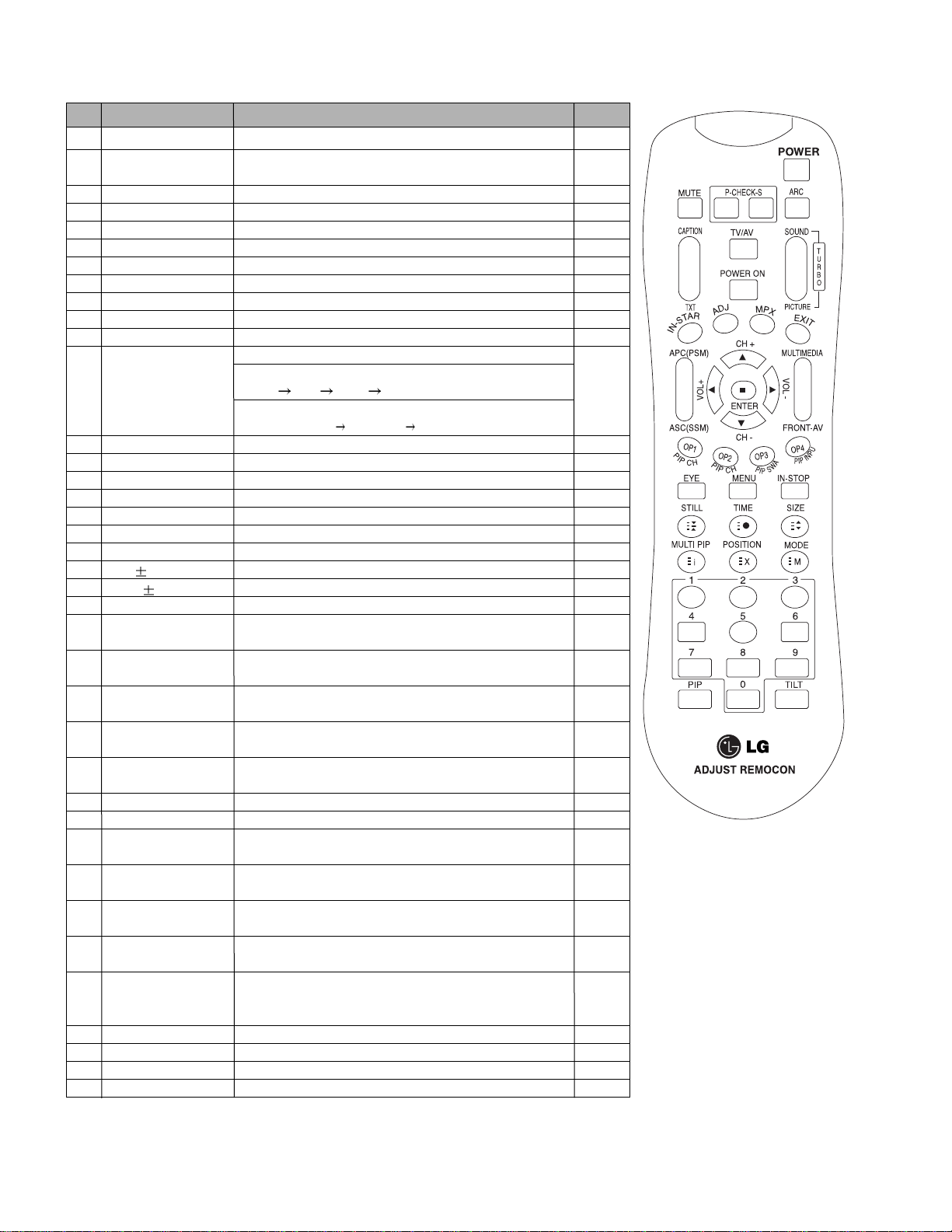
- 19 -
SVC REMOCON
NO KEY FUNTION
REAMARK
1 POWER
2 POWER ON
3 MUTE
4 P-CHECK
5 S-CHECK
6 ARC
7 CAPTION
8 TXT
9 TV/AV
10 TURBO SOUND
11 TURBO PICTURE
12 IN-START
13 ADJ
14 MPX
15 EXIT
16 APC(PSM)
17 ASC(SSM)
18 MULTIMIDIA
19 FRONT-AV
20 CH
21 VOL
22 ENTER
23 PIP CH-(OP1)
24 PIP CH+(OP2)
25 PIP SWAP(OP3)
26 PIP INPUT(OP4)
27 EYE
28 MENU
29 IN-STOP
30 STILL
31 TIME
32 SIZE
33 MULTI PIP
34 POSITION
35 MODE
36 PIP
37 TILT
38 0~9
To turn the TV on or off
To turn the TV on automatically if the power is supplied to the TV. (Use the
POWER key to deactivate): It should be deactivated when delivered.
To activate the mute function.
To check TV screen image easily.
To check TV screen sound easily
To select size of the main screen (Normal, Spectacle, Wide or Zoom)
Switch to closed caption broadcasting
To toggle on/off the teletext mode
To select an external input for the TV screen
To start turbo sound
To start turbo picture
To enter adjustment mode when manufacturing the TV sets.
To adjust the screen voltage (automatic):
In-start
mute Adjust AV(Enter into W/B adjustment mode)
W/B adjustment (automatic):
After adjusting the screen W/B adjustment Exit two times (Adjustment completed)
To enter into the adjustment mode. To adjust horizontal line and sub-brightness.
To select the multiple sound mode (Mono, Stereo or Foreign language)
To release the adjustment mode
To easily adjust the screen according to surrounding brightness
To easily adjust sound according to the program type
To check component input
To check the front AV
To move channel up/down or to select a function displayed on the screen.
To adjust the volume or accurately control a specific function.
To set a specific function or complete setting.
To move the channel down in the PIP screen.
To use as a red key in the teletext mode
To move the channel in the PIP screen
To use as a green key in the teletext mode
To switch between the main and sub screens
To use as a yellow key in the teletext mode
To select the input status in the PIP screen
To use as a blue key in the teletext mode
To set a function that will automatically adjust screen status to match
the surrounding brightness so natural color can be displayed.
To select the functions such as video, voice, function or channel.
To set the delivery condition status after manufacturing the TV set.
To halt the main screen in the normal mode, or the sub screen at the PIP screen.
Used as a hold key in the teletext mode (Page updating is stopped.)
Displays the teletext time in the normal mode
Enables to select the sub code in the teletext mode
Used as the size key in the PIP screen in the normal mode
Used as the size key in the teletext mode
Used as the index key in the teletext mode (Top index will be
displayed if it is the top text.)
To select the position of the PIP screen in the normal mode
Used as the update key in the teletext mode (Text will be
displayed if the current page is updated.)
Used as Mode in the teletext mode
To select the simultaneous screen
To adjust screen tilt
To manually select the channel.
Shortcut keys
Shortcut keys
Shortcut keys
Use the AV
key to enter
the screen
W/B
adjustment
mode.
Shortcut keys
Shortcut keys
Shortcut keys
Page 20
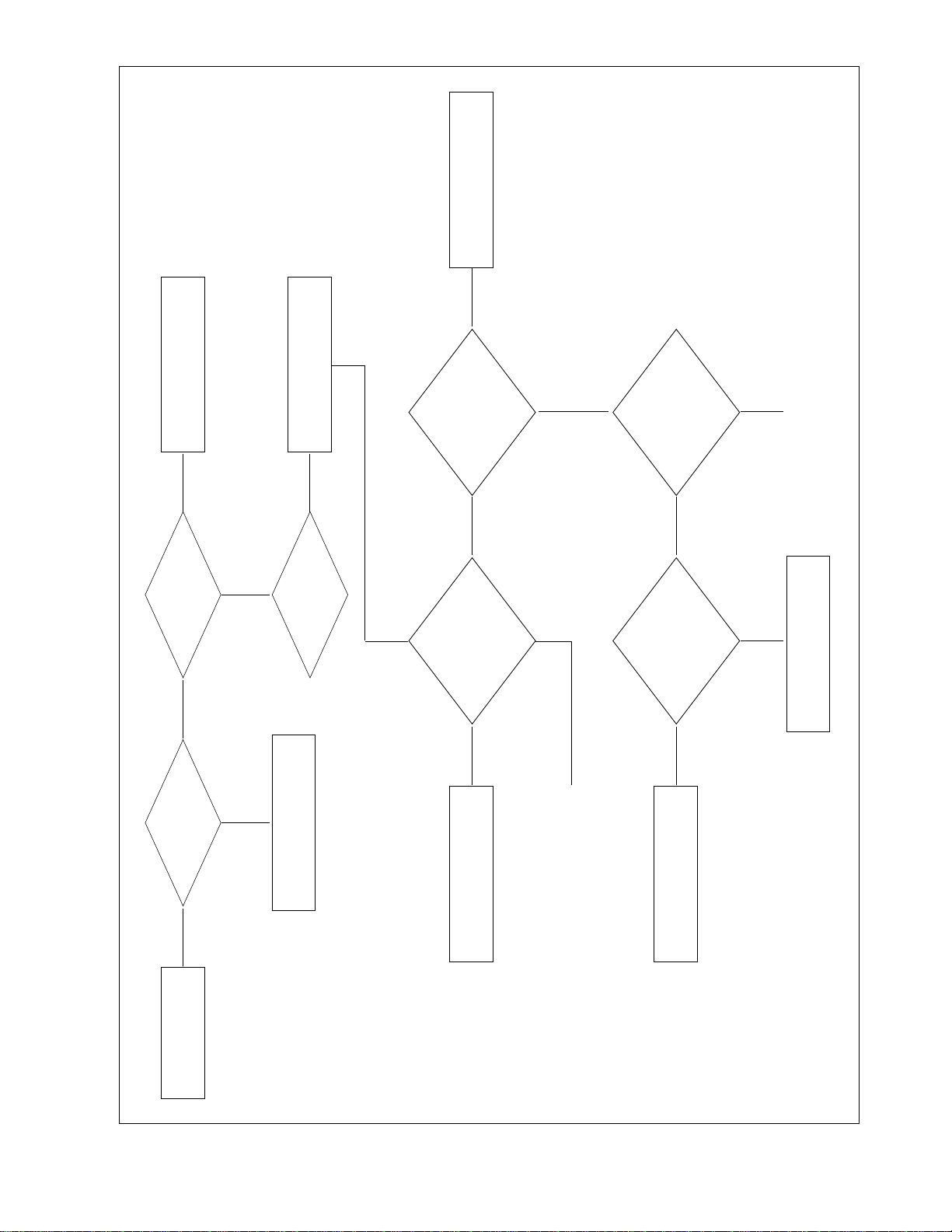
- 20 -
TROUBLESHOOTING(IMAGE)
No image
Attach the input cable(s)
Push the POWER ON key
Is the Set ON?
Is the input cable
attached?
Component / S-Video
Replace SideAV board
Correct them
What is
the input signal
mode?
Check the
Input Y, Cb, Cr
At the pin no.5,7,9 of
IC-AN15865 on
Jack board
Check the
Condition of all
Connectors, wafers, I2C
In component
Signal flow
Power Error
Replace IC1 AN15865 To sheet 24
To sheet 25
Yes
NO Yes
FAIL PASS
(component)
PASS
(S-Video)
FAIL FAIL
PASS PASS
PASS
FAIL
NO
Check the
output YUV at
R 418, 415, 412
respectively
Check 9V
Across L401and
5V across L404
and L402
Page 21
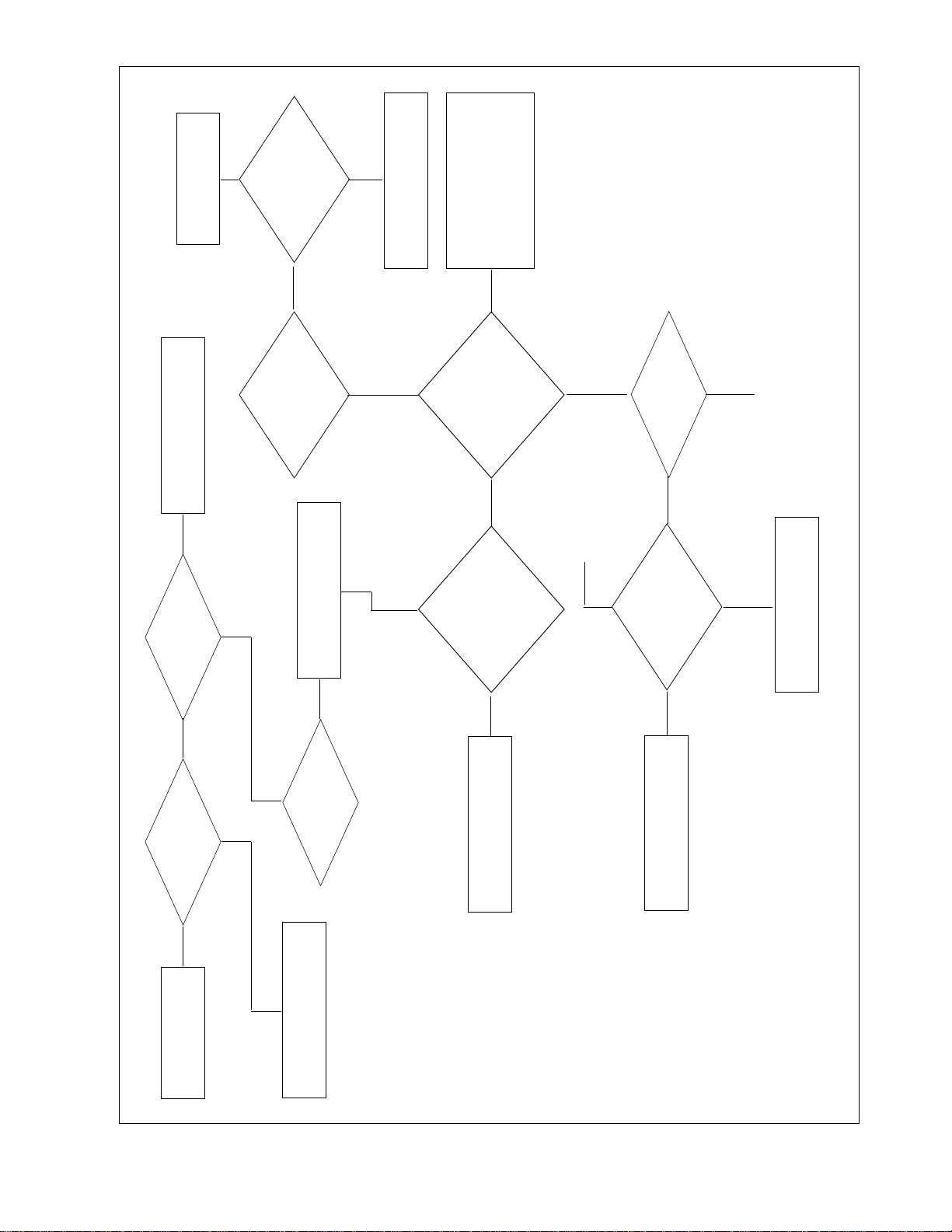
- 21 -
No image
Power
Error
Attach the input cable(s)
RF/AV/IDTV input
Push the POWER ON key
Correct them
Replace IC1 AN15865
Check Tuner, SCART1/2
Front AV or Digital board
Accordingly w.r.t the Mode.
Is the
Set ON?
Power Error
Replace IC1 AN15865
Is the input cable
attached?
What is
the input signal
mode?
Check main
CVBS at R303
Check
Secondary CVBS
at R434 (for PiP)
Check 9V
Across L401and
at pin 3 of IC100
5V across
L404 , L402
Check 9V
Across L401and
at pin 3 of IC100
5V across
L404,L402
Check the
input video signal
at pin 48, 50, 52, 54, 60
of AN15865 For RF,
AV1/2/3, IDTV
Resp.
Check the
Condition of all
Connectors, wafers, I2C
In corresponding
Signal flow
Yes
NO
Yes
FAIL
PASS
FAIL
FAILPASS
PASS
PASS
FAIL
FAIL FAIL
PASS
PASS
NO
To sheet 25
From sheet 26
Page 22

- 22 -
No image
Attach the input cable(s)
Push the POWER ON key
Is theSet ON?
Is the input cable
attached?
HDMI / DVI DTV
Replace IC accordingly
Correct them
What is
the input signal
mode?
Check the
Corresponding EDID
Storage memory (I.e.,
IC202 for DVI and
IC203 for HDMI)
Check the
Condition of all
Connectors, wafers, I2C
In corresponding
Signal flow
Power
Error
Replace IC1 AN15865 To sheet 25
Yes
Yes Yes
FAIL
FAILFAIL
PASS
PASS
PASS
PASSPASS
FAIL
FAIL
Check the interfacing ckt
Of corresponding mode
On jack board
NO
Check the
input TMDS signal
at pins 39-52 for
DVI and 58-71 for
HDMI of IC601
SiI9021
Check 24
Bit RGB output
Across AR 601-606
Check 3.3V at
L601-605 and
1.8V at pin 2 of
IC602
Page 23

- 23 -
No image
Attach input cable or
memory card
Push the POWER ON key
Is the Set ON?
Is the input cable
attached?
DVI PC / X-Studio
Check the interfacing
circuit At the jack
board or replace X-studio
Board accordingly
Correct them
What is
the input signal
mode?
Check the
i/p RGB/HV signal
At the pin no.72-76 for
X-studio and 1-2,78-80
For PC, of
AN15865
Check the
Condition of all
Connectors,wafers,I2C
and slots In corres
Ponding Signal
flow
Power
Error
Replace IC1 AN15865
To sheet 24
Yes
NO Yes
FAIL PASS
FAIL FAIL
PASS
PASS
PASS
FAIL
NO
Check the
output YUV at
R 418, 415, 412
respectively
Check 9V
Across L401and
5V across L404
and L402
Page 24

- 24 -
Check the
24 bit RGB signal
output of ADC(X98014)
across RA500-501
Check the
3.3V supply volt
across L503, L504
And clock frequency
at pin 39,40
of ADC
From sheet 23
From sheet 20
To sheet 25
(DVI PC / X-Studio)
To sheet 25
(component)
Power
Error
Replace ADC
PASS
PASS
PASS
FAIL
FAIL
Page 25

- 25 -
check the
output of VSP at.
10,15,16,18,20,21,22
30,31,32 pin
Check the
supply Vcc 3.3V
across L6,7 and 1.8V at pin 2
of IC11,12 and crystal
Frequency at
Pin 69,70
Check the
output of Froudja.
at pin 148-155,130-137 for
Y/C signal and clk,
VS,Hs at RF21-23
check the
RGB output of
PW181 across RAS
10-15 and sync and clk
Signal across RS
45-48
check the
supply 3.3V at LS
4, 2.5V at LS3 and 1.5V
at LS6 and LS9 and
Crystal freq
Check the
IEP output across
RAIP 1-6 and RIP
1,3,4,6
Check LVDS
output for PiP at pin
37,41,45,47 & for main image
at pin 48,46,42,38 of
IC902(LVDS IC).
check 3.3Vdd
and 2.5Vdd across
respectively
LIP2 and LIP1
check the
3.3Vdd across
CF12 and 1.8Vdd
across CF27,CF33 and 13.5
MHz at pin 191-192
of Froudja
Replace
Froudja
Replace
PW181
Power Error
Power Error
Replace LVDS
Replace IEP
Crystal or Power
Error
Replace VSP9437B
Crystal or Power Error
Crystal or Power Error
Check Power Levels and do
Power Troubleshooting
From sheet 24
(component)
From sheet 20
(S-Video)
From sheet 26
From sheet 21
From sheet 22
From sheet 24
(DVI PC / X-Studio)
Check
Vcc_PLL 3.3V
Across L901
PASS
FAIL PASS
FAIL
FAIL
PASS
PASS
PASS
FAIL
FAIL
PASS
PASS
FAIL
PASSFAIL
FAILPASS
PASS
FAIL FAIL
Page 26

- 26 -
Check in
owners manual
whether the input
given for PiP is
supported
or not
Check the
YUV ouput across
RA18,20,22 if PiP is
digital or CVBS at R434
if PiP is RF/AV at
AN15865
Is PiP mode ON?
What is the
PIP input
Push PiP key
Change the input for PiP
Follow the corresponding
Troubleshooting
Procedure for same mode
To sheet 25
To sheet 21
NO
Not Supported
PASSFAIL
Any otherDTV/RF/AV
Supported
Yes
Page 27

- 27 -
Check the
Condition of all
Connectors, wafers, I2C
In corresponding
Signal flow?
Check 18V
supply at pin 55and
pin 30 of
AMP
Check audio
output at MSP
across R655,656,657
And 605.
Check the
supply voltage 8V
across L601-602
Check the PC
R/L signal across
R621,630; Analog_SIF at
R602; Side R/L at R619,620;
Front R/L at R617,618 and X-Studio
R/L at R658-659 according to
The corresponding
mode
Is
Volume level
Of the set
0?
Check
3.3V supply across
L305 and 2.5V at
L304
Check the
PWM output of NSP
across R325-328
Is
Mute ON?
Is the Set ON?
Correct them
Replace NSP
Power Error
Replace
TAS5122 (amp)
Power Error
Check the
Amplifier output level
At L300-303
There may be some
error in Audio source.
Increase the VolumeTurn OFF the MutePush the POWER ON key
Check the interfacing ciruit of
PC audio, Analog Tuner, Front
AV board, Side AV board or X-
Studio board accordingly w.r.t
the mode.
No Audio
Replace the MSP
NO Yes Yes
NONOYes
FAIL
PASS
PASS
FAIL
FAIL
PASSPASS
PASS
FAIL
FAIL
PASS
PASS
FAILPASS
FAIL
FAIL
TROUBLESHOOTING(AUDIO)
1. RF/AV3/Component/ X-Studio/PC-Audio
Page 28

- 28 -
Check the
Condition of all
Connectors, wafers, I2C
In corresponding
Signal flow?
Check the
input HDMI_I2S at
pin 1,3,6 and DTV_I2S
at pin 2,5,11 of
IC603
Check the
input I2S signal across
R632-634 of
MSP
Check audio
output at MSP
across R655,656,657
And 605.
Check the
supply voltage 8V
across L601-602
Is
Volume level
Of the set 0?
Is Mute ON?
Check
5V at pin 16 of
IC603
Check the
PWM output of NSP
across R325-328
Check the
Amplifier output level
At L300-303
Check
3.3V supply across
L305 and 2.5V at
L304
Check 18V
supply at pin 55and
pin 30 of
AMP
Is the
Set ON?
No power
(LED indicator off)
Replace the MSP
Power Error
Increase the VolumeTurn OFF the Mute
Replace IC907
Power Error
Power Error
Replace NSP
Push the POWER ON key
There may be some
error in PC input.
Replace TAS5122(amp)
Check the SiI9021 or
Digital board accordingly.
No Audio
FAIL PASS PASS
FAILFAILPASS
PASS
FAIL FAIL PASS
PASS
FAIL
PASS
FAIL
FAIL
PASS
PASS
FAIL
PASS
PASS
PASS
FAIL
FAIL
FAIL
PASS
FAIL
2. IDTV/HDMI-Audio
Page 29

- 29 -
Check the
Condition of all
Connectors, wafers, I2C
In corresponding
Signal flow?
Check the
input LR signal
at pin no 5,12 or 7,10 of
IC907 for AV1,2
respectively
Check the
input Analog LR
across R616,615
Check audio
output at MSP
across R655,656,657
And 605.
Check the
supply voltage 8V
across L601-602
Is Volume level
Of the set 0?
Is Mute ON?
Check
12V at pin 9 of
IC907
Check the
PWM output of NSP
across R325-328
Check the
Amplifier output level
At L300-303
Check
3.3V supply across
L305 and 2.5V at
L304
Check 18V
supply at pin 55and
pin 30 of
AMP
Is the Set ON?
Correct them
Replace the MSP
Power Error
Increase the VolumeTurn OFF the Mute
Replace IC907
Power Error
Power Error
Replace NSP
Push the POWER ON key
There may be some
error in PC input.
Replace TAS5122(amp)
Check the interfacing
Ciruit of SCART1/2.
No Audio
FAIL PASS PASS
FAILFAILPASS
PASS
FAIL FAIL PASS
PASS
PASS
FAIL
PASS
Yes
FAIL
PASS
FAIL
PASS
PASS
PASS
FAIL
FAIL
FAIL
PASS
FAIL
3. SCART(AV1/2) Audio
Page 30

BLOCK DIAGRAM
- 30 -
IC301
NSP6241
PWM
PROCESSOR
DIGITAL SOUND
SDATA
H/P
Y,Cb,Cr
S_Y,S_C
Side_LR
IC602
MSP4410k
AV_LR Front_LR
Front_V
MNT CVBS Out
X-studio L/R
S2_L
R
IC907LA7222
Scart2_V
S1_LR
(From T uner)
H/P
IC200
H/P Amp
out
Digital Board
Interface
Side AV Board
Interface
Front AV Board
Interface
X-studio Board
Audio
Delay IC
IIS
(LR CLK,LR CH,
SCK,MCLK)
Interface
Analog_SIF
IC300
TAS5122
L
EEFL
PANEL
DIGITAL
AMP
R
HDMI/DTV SW, AMP-RESET,
IC750
M62320
RX,TX(P)
RX/TX,RGB SW, LOGO ON
Port Ext.
COM0,1SCL,SDA (M)
IC905
PCA9516
ICS8,9
PCA9516
COM0,1SCL,SDA
(P)
SCL/SDA
RX,TX(M)
IC2-Flash
IIC HUB
IIC HUB
COM0,1SCL,SDA
IC4
RX,TX(S)
(S)
ICS6
FLASH
IIC ,PWR0,1,VFD CS,DA,CLK,
PANEL S/W,INV CTL,AV ID,
SDA6001
M2 MICOM
Digital 656 8BIT Y/ C,
Digital Board Interface
1M BYTE
MEMORY
IR,SND MUTE,H/V SYNC
TEXT
IC760
SCL/SDA
H/V SYNC
IC700,701,702
SW 656 8BIT Y/C,
H/V SYNC
M2-CVBS
R,G,B
FB
M62320
Port Ext.
2 I/p Mux
74LVC244AD
ICF2
SDRAM
IC404
LVDS_CTL,INV_BR,
AI_CTL,
656 8BIT Y/C,
H/V SYNC
8MB
ESMT
R,G,B/FB
RGB S/W
TEA5114A
R,G,B/FB
IC5
RX,TX
VSP9436
IC500
VIDEO
DECODER
ADC
X98014
CVBS_ SUB,CVBS_Main,YUV
YUV
MNT_LR out to S2
Analog_LR out to S1
IIS_sound
CDR
ST3232
RX,TX
S1 S2
Scart1_V
IC1
AV S/W
AN15865A
Scart2
Vou t
DTV_LRout
X-studio RGB,H/V
dtv_sc1 out
Analog_CVBS
Tuner
PC_audio
TV-In
IC204
74F14
TV-In
RF Splitter
SCL SDA(A)
IC206
24C21
RGB H/V
IC207
MC14066B
IC202
24C21
AnalogPC RGB
Analog H/V
DTV_CVBS,DTV_YUV
SCL,SDA
SCL
for EDID
SDA(D)
DVI-I
IC902LVDS
Y1,2,3¡
TH63LVDM38R
RGB 8/8/8
CLK¡
DE,CLK,
IEP
ICIP1
H/V SYNC
LGDT4410
RGB 8/8/8
DE,CLK,
H/V SYNC
ICS1
ICS2
PW181
SCALER
P2781A
SPREAD
V
YUV 4/2/2 16BIT
CLK,H/V SYNC
ICF1
RGB
DE INTERLACE
8/8/8
TMDS(DVI)
IC202
24C21
HDMI
FLI2310
G
RGB 8/8/8,DE,
CLK,H/V SYNC
IC603
IC601
SiI9021
IC
IC710
2 I/p Mux
74HCT157
TMDS Rx
(HDMI)
IIS(HDMI)
TMDS
I2S S/W
IIS(DTV)
RS-232
EDID
HDMI
TV-In
Page 31

DIGITAL BLOCK DIAGRAM
- 31 -
IC306
TS_DATA[0-7],SYNC,CK,VALID
IC102,103
74LCV244
TS BUFFER
TS_DATA[0-7],SYNC,CK,VALID
CIMAX
TS_DATA[0-7],SYNC,CK,VALID
TS_DATA[0-7],SYNC,CK,VALID
CD,CE,IRQ,WE,IORD,IOWR,WAIT
I2C
IC7
EEPROM
EMI_DATA[0-8]
EMI_ADDR[0-14]
32Kbyte
CN301
CI SLOT
IC304,305
ADDR S/W
S/W
IC303
DATA
74HCT373
74LVC245
To
Jack
IC3
4Mbyte flash
MBM29DL323TE
EMI_DATA[0-15]
EMI_ADDR[0-21]
IC6
STi5516SWC
board
CVBS,YUV,PCMDATA,PCMCK,LRCK
27MHz PWM
To
Main
board
RS232
CN101
OPTION
IC101
ST3232CDR
UCOM_SIGNAL,CPU_SIGNAL,PW_I2C,656-8bit
X2
P1.8V
RX,TX
OPTION
R156,R157
27MHz VCXO
IC2
LMS1587
1.8V REG
OPTION
TU101
TDFB-G235P
COFDM TUNER
RF UHF 21~69 MUX
I2C I2C
SMI_DATA[0-15]
SMI_ADDR[0-13]
IC4
K4S26132-75
16Mbyte dram
IC5
RESET
KIA7027
CPU_DATA_OUT,UCOM_DATA_IN, RX,TX
To
Main
board
DDC ENABLE/DISABLE
P3.3V
DDC
IC104
24V
P3.3V
MP1583
CN3
P5V
DDC
IC104
MP1583
Page 32

BLOCK DIAGRAM DESCRIPTION
- 32 -
1) RF/Analog mode:
- Initially the signal is fed to the Analog Tuner through antenna
cable via RF splitter. Now, here the Audio and Video signals
are separated and sent accordingly (i.e. audio SIF to
MSP4410sound processor and Analog CVBS to AN15865
AV Switch).
- The video signal is then passed to the VSP9437B colour
decoder and scan rate converter IC as per the user selection
(PiP or Main). VSP9437B chip decodes the video signal and
convert it into ITU-R 656 8bit Y/C signal while, The audio
signal which was transferred to the MSP chip is processed
there and converted into digital audio signal.
- The 656 8bit Y/C signal is now fed to the FLI2310 deinterlacer IC which is used to make the signal progressive
and provides 4:2:2 16bit YC output while, The digital audio
signal is now transferred to the NSP6241 digital sound
processor. It converts the digital audio signal into the PWM
signal.
- The 16 bit YUV video is then passed to the PW181 image
processor and scalar IC. PW181 supports advanced scaling
and video processing techniques such as format conversion
and producing high quality video for advanced displays while
the audio PWM signal is transferred to the TAS5122 digital
amplifier which amplifies the level of audio signal and feed
them to the left and right speaker output accordingly.
- The processed 24bit RGB signal from PW181 is passed to
LGDP4410 IC. It is an image enhancement chip which is
used to improve the picture quality.
- Finally the improved quality 24bit RGB signal is transferred to
the LVDS chip which convert it into the low voltage
differential signal and interfaces it with the LCD display panel
through LVDS cable.
2) IDTV mode:
- Initially the signal is fed to the Digital Tuner through antenna
cable via RF splitter. It converts the signal into 8bit digital
data (called TS data) and pass it to the CI MAX chip which is
the hardware controller and PCMCIA card driver.
- The 8bit output of CI MAX IC is sent to the buffer 74LVC244
which stores the data and check the validity incase of pay
channels from the information through PCMCIA card.
- The final data is then passed to the STi5516B IC. It is the
MPEG video decoder and audio sub system. It produces the
CVBS signal(for main) and YUV(for PiP) and the audio signal
clocks and controls which are sent accordingly (i.e. audio I2S
to MSP4410 sound processor and DTV_CVBS and YUV to
AN15865 AV Switch).
- After these operations the audio and video signals follow the
same signal flow and processing as in case of RF/Analog
input.
3) AV-1/2/3 mode:
- Initially the signal is fed directly to the AN15865 AV switch
through 3 different inputs (I.e. AV-1 from full SCART, AV-2
from half SCART and AV-3 from front A/V).
- The SCART Audio(AV1,AV2) are fed to MSP4410K through
the LA7222 switch for selecting appropriate mode while Front
LR(AV3) is directly fed to the MSP4410K sound processor
IC.
- After these operations the audio and video signals follow the
same signal flow and processing as in case of RF/Analog
input.
4) Component mode:
- Initially the video signal is fed to the AN15865 switch IC and
the audio signal is sent to the MSP4410 sound processor
directly from the component input jack. From here the audio
processing is same as in case of RF mode.
- The YUV video signal is transferred to the X98014 ADC
which converts it into 24bit RGB and passes it to the FLI2310
de-interlacer IC and from there it follows the same signal flow
and processing as in case of RF mode.
5) DVI/DTV mode:
- Initially the TMDS signal is fed to the SiI 9021 TMDS receiver
chip which uses panel link digital technology to support high
resolution digital displays and HDTV.
- The TMDS Rxr IC converts the TMDS ssignal to 24 bit RGB
anddirectly transfers it to the PW181 scalar and image
processor and it follows the same processing as in case of
RF mode.
- The audio signal here is fed to the MSP directly from PC
audio input and from here the audio processing is same as in
case of RF mode.
6) DVI/PC mode:
- Initially the PC RGB signal is fed to the AN15865 switch from
where it is transferred to X98014 ADC
- There it is converted into 24bit RGB signal and is transferred
to the PW181 scalar and image processor and it follows the
same processing as in case of RF mode.
- The audio signal here is fed to the MSP directly from PC
audio input and from here the audio processing is same as in
case of RF mode.
7) HDMI mode:
- Initially the HDMI TMDS signal is fed to the SiI 9021 TMDS
receiver chip which uses panel link digital technology to
support high resolution digital displays and HDTV.
- The TMDS Rxr IC splits the HDMI TMDS signal into 24 bit
RGB and I2S audio signal It directly transfers 24bit RGB to
the PW181 scalar and image processor and it follows the
same processing as in case of RF mode.
- The audio signal is fed to the MSP via I2S switch which
switches between HDMI I2S and DTV I2S. After that the
audio processing follows the same path as in any other
mode.
8) X-Studio mode:
- Initially the RGB/HV signal is fed to the AN15865 switching
IC and from there it follows the same path as in case of PC
RGB signal processing.
- The X-Studio LR signal is directly input to the MSP4410K
sound processor thereafter it follows the same processing
route as in any other mode audio processing.
9) S-Video mode:
- The S-video YC signal is directly transferred to the
VSP9437B video decoder IC from where it follows the same
processing path as in case of RF/TV mode.
- S-video doesn't have any separate audio port. It uses AV3
audio for sound output(front LR).
Page 33

X-STUDIO BLOCK DIAGRAM
- 33 -
Card types:
MS,MS PRO,MMC,SD,SM
Card types:
MD,Magic store,XD
MUTE
FDA(8-15)
NUS2401SNT1
IIC(SCL,SDA)
CF_50PIN
SM_D(0-6), SM_A(3-7)
CF_D(0-6), CF_A(3-7)
SN74CBTLV16292
FAA(0-10)
FCA(0-16)
FDA(0-7)
SD_D(0-3),MS_D(0-3)
SN74CBTLV13257
FDB(0-3)
5IN1_TOP
UDA
1334BTA
Audio DAC
FMS3818
FCB(0-5)
LRCLK,SCLK,MCLK,AD0,MUTE
Video DAC
24BIT RGB,DENOUT,CLKOUT
AVLOUT,AVROUT
H/V OUT ROUT,GOUT,BOUT
AT76C120
Processor
SPCK,MISO,MOSI,nSS,ACK,PCLKO,HBLK,VBLK,SPI_READ,SPI_WRITE
CLKIN
FPGA
DISP(0-15)
YC
UD(0-7)
LD(0-7)
MA(0-14)
RAS,CAS,NEW,DQML,DQMU,PFCS,/RESET,FCA[3],FA19
AT49BV162A
Flash memory
LD(0-7)
UD(0-7)
MA(0-14)
A(0-10)
256M
SDRAM
RAS,CAS,NEW,DQML,DQMU,SDCS,SDCLK,CKE
IIC(SCL,SDA)
IIC(SCL,SDA)
82B
715
IIC bus extender
DQ(0-31)
EP1C4F324CB_1
PROM
DQM(0-3),CKF,SD_CLK
BA0,BA1,CS,RAS,CAS,WF
64MB
PCLK0
ICS
PLL
570B
HY57V643220
Page 34

List of ICs and their functions
- 34 -
1) Processor(AT76C120) :
- AT76C120 is a highly integrated solution for still-image and video play back applications. It can also operate as a video capture
device for low-cost Personal Video Recording(PVR) applications.
- The I
2
S-compatible auio data interface allows the device to connect with an external stereo ADC/DAC to capture or play voice or
audio. The device can encode captured audio in various popular formats, and can package it in the same bitstream as the video or
the compressed JPEG pictures. It can also play back stand-alone audio such as MP3 files or audio embedded in MPEG
bitstreams.
2) FPGA(EPIC4F324CB)
- The Spartan-3 family architecture consists of five funda-mental programmagble functional elements :
Configurable Logic Block(CLBs)
Input/Output Block(IOBs)
Block RAM
Multiplier Blocks
Digital Clock Manager (DCM)
- The Spartan-3 family features a rich network of traces and switches that interconnect all five functional elements, transmitting
signals among them. Each functional element has an associated switch matrix that permits multiple con-nections to the routing.
3) Video DAC(FMS3818)
- The FMS3818 is a low-cost triple D/A converter, tailored to fit graphics and video applications where speed is critical.
* Other ICs & their Function
Number IC Name Function
1 82B715 I2C Bus Extender
2 ICS570B PLL
3 NUS2401SNT1 Digital Transistor array
4 HY57V643220C SDRAM 64MB
5 AT49BV162A Flash memory
6 SN74TLV16292 Bus divider
7 SN74TLV3257 Bus divider
8 HY57V561620OCT SDRAM 256MB
9 CF_50PIN Card Slot
10 5IN1_TOP Card Slot
Page 35

JPEG storage and playback:
1) First after inserting memory stick/card in the card slot the image data (JPEG file)is decoded and stored by the processor in the
SDRAM and Flash memory.
2) While during playback the data is retrieved from the memories and then transmitted as 16bit YC signal to the FPGA chip.
3) There it is stored in the 64MB SDRAM of FPGA in the form of thumbnails along with the OSD menu of EPF.
4) When a particular image is selected then the processed 24bit RGB data of corresponding image is retrieved from the SDRAM of
FPGA and sent to the video DAC where it is converted into analog RGB signal and sent to the jack board for further processing.
5) The horizontal and vertical sync. are also provided by the FPGA along with image signal for the synchronization.
- 35 -
PROM
(XCF02S)
Card connector
Processor
(AT76C120)
SDRAM
(K4S561632E)
Display/
Capture
FPGA
(XC2S200E)
SDRAM
(HY57V653220C)
DAC
(FMS3818)
LVDS RX
(THC63LVD104)
LVDS TX
(THC63LVD103)
JACK101
R,G,B,H,V
P2
P3
Flash Memory
(AT49BV162A)
Audio DAC
(UDA1334BTS)
P4
L,R,CVBS
Page 36

MP3 storage and playback:
1) First after inserting memory stick/card in the card slot the MP3 data is decoded and the file information is sent by the processor to
the FPGA where it is stored in the 64MB SDRAM along with OSD
2) While during playback when we select any MP3 file then the data is processed by the processor and the I2S data is sent to the
audio DAC IC where it is converted into analog AV_L and AV_R signals.
3) These analog audio signals are then sent into the jack board for further processing.
- 36 -
PROM
(XCF02S)
Card connector
Processor
(AT76C120)
SDRAM
(K4S561632E)
Display/
Capture
FPGA
(XC2S200E)
SDRAM
(HY57V653220C)
DAC
(FMS3818)
LVDS RX
(THC63LVD104)
LVDS TX
(THC63LVD103)
JACK101
R,G,B,H,V
P2
P3
Flash Memory
(AT49BV162A)
Audio DAC
(UDA1334BTS)
P4
L,R,CVBS
Page 37

- 37 -
WIRING DIAGRAM
Wiring Part List
NO. PART NO.
1 6631T11020A
2 6631T11020Z
3 6631T25023N
4 6631T20034W
5 6631T25024Q
6 6631T25019N
7 6631T25024P
8 6631T20037D
9 6631T20037E
10 6631T11022B
11 6631T11023A
12 6631T20039B
13 6631T12007D
14 6631T20028W
15 6631T20034U
16 6631T20033D
17 6631T20028V
18 6631T20036D
19 6631T25024S
20 6631T25024T
21 6852TAZ012J
22 6852TAZ012N
A/V
Side
12
Analog
1920
2
8
13
21
1
6
5
7
Power
Digital
3
9
22
18
4
10 10
Jack
11
Logo
14
LED
17
IR
EPF
Front
16
15
Page 38

- 38 -
EXPLODED VIEW
030
040
050
060
150
080
020
090
160
110
180
170
220
130
120
210
100
140
200
190
010
070
Page 39

- 39 -
EXPLODED VIEW PARTS LIST
No.
PART NO.
DESCRIPTION
3091TKE031E CABINET ASSEMBLY, 42LP10 BRAND 3090TKE023A (EA-SKD)
6304FLP208A LCD(LIQUID CRYSTAL DISPLAY), LC420W02-B6 LG PHILPS TFT COLOR MINI LVDS, P6
3809TKE028C BACK COVER ASSEMBLY, 42LP10 3808TKE023 (SKD-NO SERVICE LABEL)
3043TKK238C TILT SWIVEL ASSEMBLY, 42LP1D . STAND(EA), SKD
3550TKK812B COVER, 42LP10 REAR (DECO-SKD)
3551TKS061C COVER ASSEMBLY, 42LP1D SPEAKER . LEFT(SILVER, XD ENGINE,FREEVIEW,IF)
3551TKS062C COVER ASSEMBLY, 42LP1D SPEAKER . RIGHT(SILVER,XD ENGINE,FREEVIEW,IF)
4951TKS210E METAL ASSEMBLY, FRAME (42LP10,EA-SKD)
3313TD4017A MAIN TOTAL ASSEMBLY, 42LP1D-EA.SLUKLLP BRAND ML-03JB
3313TD4016A MAIN TOTAL ASSEMBLY, 42LP1D-EA.SLUKLVP BRAND ML-03JB
6871TPT315A PWB(PCB) ASSEMBLY,POWER, 37-42 DCR POWER TOTAL BRAND KNPOWERTEK
6871TSTB75A PWB(PCB) ASSEMBLY,SUB, 42LP1D-EA SUB TOTAL BRAND DIGITAL BOARD ASSY
6871TSTB43A PWB(PCB) ASSEMBLY,SUB, 42LP1D-EA SUB TOTAL BRAND DIGITAL BOARD ASSY
6871TSTB76A PWB(PCB) ASSEMBLY,SUB, 42LP1D-EA SUB TOTAL BRAND JACK BOARD ASSY
6871TSTB44A PWB(PCB) ASSEMBLY,SUB, 42LP1D-EA SUB TOTAL BRAND JACK BOARD ASSY
6871TSTB77A PWB(PCB) ASSEMBLY,SUB, 42LP1D-EA SUB TOTAL BRAND X-STUDIO BOARD ASSY
6871TSTB45A PWB(PCB) ASSEMBLY,SUB, 42LP1D-EA SUB TOTAL BRAND X-STUDIO BOARD ASSY
6871TSTB81A PWB(PCB) ASSEMBLY,SUB, 42LP1D-EA SUB TOTAL BRAND LOGO BOARD ASSY
6871TSTB48A PWB(PCB) ASSEMBLY,SUB, 42LP1D-EA SUB TOTAL BRAND LOGO BOARD ASSY
6871TSTB79A PWB(PCB) ASSEMBLY,SUB, 42LP1D-EA SUB TOTAL BRAND FRONT BOARD ASSY
6871TSTB47A PWB(PCB) ASSEMBLY,SUB, 42LP1D-EA SUB TOTAL BRAND FRONT BOARD ASSY
4814TKK324B SHIELD, REAR MAIN(42LP10), SKD
4951TKK276N METAL ASSEMBLY, SHIELD AV ASSY, 42LP1D-EA(C/SKD)
3551TKK597A COVER ASSEMBLY, 42LP1D REAR . A/V COVER(EA)
4950TKA189A METAL, FIX AL DECO REAR PIECE
4810TKK260A BRACKET, 55LP10 SPEAKER SIDE DECO
4950TKA184A METAL, STAND FIX BOTTOM(42LP10)
6871TSTB78A PWB(PCB) ASSEMBLY,SUB, 42LP1D-EA SUB TOTAL BRAND LED BOARD ASSY
6871TSTB46A PWB(PCB) ASSEMBLY,SUB, 42LP1D-EA SUB TOTAL BRAND LED BOARD ASSY
010
020
030
040
050
060
070
080
090
100
110
120
130
140
150
160
170
180
190
200
210
220
Page 40

- 40 -
DATE: 2005. 04. 25.
*S *AL LOC. NO. PART NO. DESCRIPTION / SPECIFICATION
C324 0CE108CJ618 1000UF SHL 35V M FL TP5
C327 0CE108CJ618 1000UF SHL 35V M FL TP5
C61 0CH3473K946 47000PF 50V Z F 2012 R/TP
C100 0CH3473K946 47000PF 50V Z F 2012 R/TP
C101 0CH3473K946 47000PF 50V Z F 2012 R/TP
C102 0CH3473K946 47000PF 50V Z F 2012 R/TP
C103 0CH3473K946 47000PF 50V Z F 2012 R/TP
C104 0CH3473K946 47000PF 50V Z F 2012 R/TP
C105 0CH3473K946 47000PF 50V Z F 2012 R/TP
C320 0CH3105F946 1UF 16V Z F 2012 R/TP
C323 0CH3105F946 1UF 16V Z F 2012 R/TP
C426 0CH3473K946 47000PF 50V Z F 2012 R/TP
C57 0CH3473K946 47000PF 50V Z F 2012 R/TP
C58 0CH3473K946 47000PF 50V Z F 2012 R/TP
C59 0CH3473K946 47000PF 50V Z F 2012 R/TP
C63 0CH3473K946 47000PF 50V Z F 2012 R/TP
C64 0CH3473K946 47000PF 50V Z F 2012 R/TP
C65 0CH3473K946 47000PF 50V Z F 2012 R/TP
C69 0CH3473K946 47000PF 50V Z F 2012 R/TP
C74 0CH3473K946 47000PF 50V Z F 2012 R/TP
C75 0CH3473K946 47000PF 50V Z F 2012 R/TP
C506 0CH6102K406 1000PF 50V J SL 2012 R/TP
C52 0CH6151K416 150PF 50V J NP0 2012 R/TP
C536 0CH6100K116 10PF 50V D NP0 2012 R/TP
C537 0CH6100K116 10PF 50V D NP0 2012 R/TP
C538 0CH6100K116 10PF 50V D NP0 2012 R/TP
C611 0CH6102K406 1000PF 50V J SL 2012 R/TP
C612 0CH6102K406 1000PF 50V J SL 2012 R/TP
C613 0CH6102K406 1000PF 50V J SL 2012 R/TP
C614 0CH6102K406 1000PF 50V J SL 2012 R/TP
C615 0CH6102K406 1000PF 50V J SL 2012 R/TP
C616 0CH6102K406 1000PF 50V J SL 2012 R/TP
C62 0CH6331K416 330PF 50V J NP0 2012 R/TP
C620 0CH6102K406 1000PF 50V J SL 2012 R/TP
C634 0CH6102K406 1000PF 50V J SL 2012 R/TP
C641 0CH6102K406 1000PF 50V J SL 2012 R/TP
C642 0CH6102K406 1000PF 50V J SL 2012 R/TP
C643 0CH6102K406 1000PF 50V J SL 2012 R/TP
C644 0CH6102K406 1000PF 50V J SL 2012 R/TP
C649 0CH6102K406 1000PF 50V J SL 2012 R/TP
C655 0CH6102K406 1000PF 50V J SL 2012 R/TP
C656 0CH6102K406 1000PF 50V J SL 2012 R/TP
C66 0CH6331K416 330PF 50V J NP0 2012 R/TP
C662 0CH6102K406 1000PF 50V J SL 2012 R/TP
C663 0CH6102K406 1000PF 50V J SL 2012 R/TP
C665 0CH6102K406 1000PF 50V J SL 2012 R/TP
C70 0CH6331K416 330PF 50V J NP0 2012 R/TP
C71 0CH6331K416 330PF 50V J NP0 2012 R/TP
C72 0CH6331K416 330PF 50V J NP0 2012 R/TP
C8 0CH6100K116 10PF 50V D NP0 2012 R/TP
CF13 0CH6330K416 33PF 50V J NP0 2012 R/TP
CF15 0CH6330K416 33PF 50V J NP0 2012 R/TP
CS7 0CH6271K416 270PF 50V J NP0 2012 R/TP
C115 0CH6100K116 10PF 50V D NP0 2012 R/TP
C27 0CH6151K416 150PF 50V J NP0 2012 R/TP
DATE: 2005. 04. 25.
*S *AL LOC. NO. PART NO. DESCRIPTION / SPECIFICATION
C37 0CH6330K416 33PF 50V J NP0 2012 R/TP
C38 0CH6330K416 33PF 50V J NP0 2012 R/TP
C518 0CH6220K416 22PF 50V J NP0 2012 R/TP
C519 0CH6220K416 22PF 50V J NP0 2012 R/TP
C702 0CH6100K116 10PF 50V D NP0 2012 R/TP
C92 0CH6220K416 22PF 50V J NP0 2012 R/TP
C93 0CH6220K416 22PF 50V J NP0 2012 R/TP
CF19 0CH6100K116 10PF 50V D NP0 2012 R/TP
CS111 0CH6120K416 12PF 50V J NP0 2012 R/TP
CS1 0CZZTAT002F 2R5SVP220M SANYO 2.5V 220UF
C1 0CH3103K516 10000PF 50V 10% B(Y5P) 2012
C10 0CH3103K516 10000PF 50V 10% B(Y5P) 2012
C11 0CH3103K516 10000PF 50V 10% B(Y5P) 2012
C12 0CH3103K516 10000PF 50V 10% B(Y5P) 2012
C120 0CH3104K566 0.1UF 50V 10% X7R 2012 R/TP
C121 0CH3104K566 0.1UF 50V 10% X7R 2012 R/TP
C122 0CH3104K566 0.1UF 50V 10% X7R 2012 R/TP
C126 0CH3104K566 0.1UF 50V 10% X7R 2012 R/TP
C127 0CH3104K566 0.1UF 50V 10% X7R 2012 R/TP
C128 0CH3104K566 0.1UF 50V 10% X7R 2012 R/TP
C129 0CH3104K566 0.1UF 50V 10% X7R 2012 R/TP
C13 0CH3103K516 10000PF 50V 10% B(Y5P) 2012
C14 0CH3103K516 10000PF 50V 10% B(Y5P) 2012
C16 0CH3103K516 10000PF 50V 10% B(Y5P) 2012
C20 0CH3103K516 10000PF 50V 10% B(Y5P) 2012
C201 0CH3474H946 "0.47UF 25V 80%,-20% F(Y5V)"
C21 0CH3103K516 10000PF 50V 10% B(Y5P) 2012
C222 0CH3104K566 0.1UF 50V 10% X7R 2012 R/TP
C24 0CH3103K516 10000PF 50V 10% B(Y5P) 2012
C28 0CH3103K516 10000PF 50V 10% B(Y5P) 2012
C3 0CH3103K516 10000PF 50V 10% B(Y5P) 2012
C31 0CH3103K516 10000PF 50V 10% B(Y5P) 2012
C314 0CH3104K566 0.1UF 50V 10% X7R 2012 R/TP
C315 0CH3104K566 0.1UF 50V 10% X7R 2012 R/TP
C316 0CH3104K566 0.1UF 50V 10% X7R 2012 R/TP
C317 0CH3104K566 0.1UF 50V 10% X7R 2012 R/TP
C318 0CH3104K566 0.1UF 50V 10% X7R 2012 R/TP
C325 0CH3104K566 0.1UF 50V 10% X7R 2012 R/TP
C326 0CH3103K516 10000PF 50V 10% B(Y5P) 2012
C328 0CH3104K566 0.1UF 50V 10% X7R 2012 R/TP
C329 0CH3103K516 10000PF 50V 10% B(Y5P) 2012
C33 0CH3103K516 10000PF 50V 10% B(Y5P) 2012
C332 0CH3104K566 0.1UF 50V 10% X7R 2012 R/TP
C334 0CH3104K566 0.1UF 50V 10% X7R 2012 R/TP
C335 0CH3104K566 0.1UF 50V 10% X7R 2012 R/TP
C336 0CH3474H946 "0.47UF 25V 80%,-20% F(Y5V)"
C337 0CH3103K516 10000PF 50V 10% B(Y5P) 2012
C338 0CH3104K566 0.1UF 50V 10% X7R 2012 R/TP
C339 0CH3104K566 0.1UF 50V 10% X7R 2012 R/TP
C340 0CH3104K566 0.1UF 50V 10% X7R 2012 R/TP
C341 0CH3104K566 0.1UF 50V 10% X7R 2012 R/TP
C345 0CH3104K566 0.1UF 50V 10% X7R 2012 R/TP
C347 0CH3104K566 0.1UF 50V 10% X7R 2012 R/TP
C348 0CH3104K566 0.1UF 50V 10% X7R 2012 R/TP
REPLACEMENT PARTS LIST
MAIN BOARD
CAPACITOR
For Capacitor & Resistors, the
charactors at 2nd and 3rd digit in the
P/No. means as follows;
CC, CX, CK, CN, CH : Ceramic
CQ : Polyestor
CE : Electrolytic
CF : Fixed Film
RD : Carbon Film
RS : Metal Oxide Film
RN : Metal Film
RH : CHIP, Metal Glazed(Chip)
RR : Drawing
Page 41

- 41 -
DATE: 2005. 04. 25.
*S *AL LOC. NO. PART NO. DESCRIPTION / SPECIFICATION
C349 0CH3104K566 0.1UF 50V 10% X7R 2012 R/TP
C35 0CH3103K516 10000PF 50V 10% B(Y5P) 2012
C350 0CH3104K566 0.1UF 50V 10% X7R 2012 R/TP
C351 0CH3104K566 0.1UF 50V 10% X7R 2012 R/TP
C39 0CH3103K516 10000PF 50V 10% B(Y5P) 2012
C42 0CH3103K516 10000PF 50V 10% B(Y5P) 2012
C45 0CH3103K516 10000PF 50V 10% B(Y5P) 2012
C47 0CH3103K516 10000PF 50V 10% B(Y5P) 2012
C500 0CH3104K566 0.1UF 50V 10% X7R 2012 R/TP
C501 0CH3104K566 0.1UF 50V 10% X7R 2012 R/TP
C503 0CH3104K566 0.1UF 50V 10% X7R 2012 R/TP
C504 0CH3104K566 0.1UF 50V 10% X7R 2012 R/TP
C507 0CH3104K566 0.1UF 50V 10% X7R 2012 R/TP
C508 0CH3104K566 0.1UF 50V 10% X7R 2012 R/TP
C51 0CH3103K516 10000PF 50V 10% B(Y5P) 2012
C510 0CH3104K566 0.1UF 50V 10% X7R 2012 R/TP
C511 0CH3104K566 0.1UF 50V 10% X7R 2012 R/TP
C512 0CH3104K566 0.1UF 50V 10% X7R 2012 R/TP
C513 0CH3104K566 0.1UF 50V 10% X7R 2012 R/TP
C514 0CH3104K566 0.1UF 50V 10% X7R 2012 R/TP
C515 0CH3104K566 0.1UF 50V 10% X7R 2012 R/TP
C516 0CH3104K566 0.1UF 50V 10% X7R 2012 R/TP
C517 0CH3104K566 0.1UF 50V 10% X7R 2012 R/TP
C520 0CH3104K566 0.1UF 50V 10% X7R 2012 R/TP
C521 0CH3104K566 0.1UF 50V 10% X7R 2012 R/TP
C522 0CH3104K566 0.1UF 50V 10% X7R 2012 R/TP
C523 0CH3104K566 0.1UF 50V 10% X7R 2012 R/TP
C524 0CH3104K566 0.1UF 50V 10% X7R 2012 R/TP
C525 0CH3104K566 0.1UF 50V 10% X7R 2012 R/TP
C526 0CH3104K566 0.1UF 50V 10% X7R 2012 R/TP
C527 0CH3104K566 0.1UF 50V 10% X7R 2012 R/TP
C528 0CH3104K566 0.1UF 50V 10% X7R 2012 R/TP
C529 0CH3104K566 0.1UF 50V 10% X7R 2012 R/TP
C530 0CH3104K566 0.1UF 50V 10% X7R 2012 R/TP
C534 0CH3104K566 0.1UF 50V 10% X7R 2012 R/TP
C6 0CH3103K516 10000PF 50V 10% B(Y5P) 2012
C602 0CH3104K566 0.1UF 50V 10% X7R 2012 R/TP
C603 0CH3104K566 0.1UF 50V 10% X7R 2012 R/TP
C605 0CH3104K566 0.1UF 50V 10% X7R 2012 R/TP
C606 0CH3104K566 0.1UF 50V 10% X7R 2012 R/TP
C621 0CH3104K566 0.1UF 50V 10% X7R 2012 R/TP
C623 0CH3104K566 0.1UF 50V 10% X7R 2012 R/TP
C624 0CH3104K566 0.1UF 50V 10% X7R 2012 R/TP
C628 0CH3104K566 0.1UF 50V 10% X7R 2012 R/TP
C629 0CH3103K516 10000PF 50V 10% B(Y5P) 2012
C631 0CH3104K566 0.1UF 50V 10% X7R 2012 R/TP
C632 0CH3103K516 10000PF 50V 10% B(Y5P) 2012
C633 0CH3104K566 0.1UF 50V 10% X7R 2012 R/TP
C638 0CH3104K566 0.1UF 50V 10% X7R 2012 R/TP
C639 0CH3104K566 0.1UF 50V 10% X7R 2012 R/TP
C651 0CH3104K566 0.1UF 50V 10% X7R 2012 R/TP
C652 0CH3104K566 0.1UF 50V 10% X7R 2012 R/TP
C653 0CH3104K566 0.1UF 50V 10% X7R 2012 R/TP
C657 0CH3104K566 0.1UF 50V 10% X7R 2012 R/TP
C658 0CH3104K566 0.1UF 50V 10% X7R 2012 R/TP
C659 0CH3103K516 10000PF 50V 10% B(Y5P) 2012
C660 0CH3103K516 10000PF 50V 10% B(Y5P) 2012
C661 0CH3104K566 0.1UF 50V 10% X7R 2012 R/TP
C667 0CH3104K566 0.1UF 50V 10% X7R 2012 R/TP
C669 0CH3104K566 0.1UF 50V 10% X7R 2012 R/TP
C67 0CH3104K566 0.1UF 50V 10% X7R 2012 R/TP
C671 0CH3103K516 10000PF 50V 10% B(Y5P) 2012
DATE: 2005. 04. 25.
*S *AL LOC. NO. PART NO. DESCRIPTION / SPECIFICATION
C68 0CH3104K566 0.1UF 50V 10% X7R 2012 R/TP
C701 0CH3104K566 0.1UF 50V 10% X7R 2012 R/TP
C710 0CH3104K566 0.1UF 50V 10% X7R 2012 R/TP
C73 0CH3104K566 0.1UF 50V 10% X7R 2012 R/TP
C76 0CH3104K566 0.1UF 50V 10% X7R 2012 R/TP
C77 0CH3104K566 0.1UF 50V 10% X7R 2012 R/TP
C78 0CH3104K566 0.1UF 50V 10% X7R 2012 R/TP
C79 0CH3104K566 0.1UF 50V 10% X7R 2012 R/TP
C80 0CH3104K566 0.1UF 50V 10% X7R 2012 R/TP
C84 0CH3104K566 0.1UF 50V 10% X7R 2012 R/TP
C86 0CH3104K566 0.1UF 50V 10% X7R 2012 R/TP
C87 0CH3104K566 0.1UF 50V 10% X7R 2012 R/TP
C89 0CH3104K566 0.1UF 50V 10% X7R 2012 R/TP
C90 0CH3104K566 0.1UF 50V 10% X7R 2012 R/TP
C900 0CH3104K566 0.1UF 50V 10% X7R 2012 R/TP
C903 0CH3104K566 0.1UF 50V 10% X7R 2012 R/TP
C904 0CH3104K566 0.1UF 50V 10% X7R 2012 R/TP
C909 0CH3104K566 0.1UF 50V 10% X7R 2012 R/TP
C91 0CH3104K566 0.1UF 50V 10% X7R 2012 R/TP
C921 0CH3104K566 0.1UF 50V 10% X7R 2012 R/TP
C922 0CH3104K566 0.1UF 50V 10% X7R 2012 R/TP
C924 0CH3103K516 10000PF 50V 10% B(Y5P) 2012
C928 0CH3104K566 0.1UF 50V 10% X7R 2012 R/TP
C933 0CH3104K566 0.1UF 50V 10% X7R 2012 R/TP
C934 0CH3104K566 0.1UF 50V 10% X7R 2012 R/TP
C94 0CH3104K566 0.1UF 50V 10% X7R 2012 R/TP
C947 0CH3104K566 0.1UF 50V 10% X7R 2012 R/TP
C95 0CH3104K566 0.1UF 50V 10% X7R 2012 R/TP
C96 0CH3104K566 0.1UF 50V 10% X7R 2012 R/TP
CF10 0CH3104K566 0.1UF 50V 10% X7R 2012 R/TP
CF11 0CH3104K566 0.1UF 50V 10% X7R 2012 R/TP
CF12 0CH3104K566 0.1UF 50V 10% X7R 2012 R/TP
CF17 0CH3104K566 0.1UF 50V 10% X7R 2012 R/TP
CF18 0CH3104K566 0.1UF 50V 10% X7R 2012 R/TP
CF2 0CH3104K566 0.1UF 50V 10% X7R 2012 R/TP
CF20 0CH3104K566 0.1UF 50V 10% X7R 2012 R/TP
CF21 0CH3104K566 0.1UF 50V 10% X7R 2012 R/TP
CF22 0CH3104K566 0.1UF 50V 10% X7R 2012 R/TP
CF23 0CH3104K566 0.1UF 50V 10% X7R 2012 R/TP
CF24 0CH3104K566 0.1UF 50V 10% X7R 2012 R/TP
CF25 0CH3104K566 0.1UF 50V 10% X7R 2012 R/TP
CF26 0CH3104K566 0.1UF 50V 10% X7R 2012 R/TP
CF27 0CH3104K566 0.1UF 50V 10% X7R 2012 R/TP
CF29 0CH3104K566 0.1UF 50V 10% X7R 2012 R/TP
CF3 0CH3104K566 0.1UF 50V 10% X7R 2012 R/TP
CF30 0CH3104K566 0.1UF 50V 10% X7R 2012 R/TP
CF31 0CH3104K566 0.1UF 50V 10% X7R 2012 R/TP
CF32 0CH3104K566 0.1UF 50V 10% X7R 2012 R/TP
CF33 0CH3104K566 0.1UF 50V 10% X7R 2012 R/TP
CF35 0CH3104K566 0.1UF 50V 10% X7R 2012 R/TP
CF36 0CH3104K566 0.1UF 50V 10% X7R 2012 R/TP
CF37 0CH3104K566 0.1UF 50V 10% X7R 2012 R/TP
CF38 0CH3104K566 0.1UF 50V 10% X7R 2012 R/TP
CF39 0CH3104K566 0.1UF 50V 10% X7R 2012 R/TP
CF4 0CH3104K566 0.1UF 50V 10% X7R 2012 R/TP
CF40 0CH3104K566 0.1UF 50V 10% X7R 2012 R/TP
CF41 0CH3104K566 0.1UF 50V 10% X7R 2012 R/TP
CF42 0CH3104K566 0.1UF 50V 10% X7R 2012 R/TP
CF43 0CH3104K566 0.1UF 50V 10% X7R 2012 R/TP
CF44 0CH3104K566 0.1UF 50V 10% X7R 2012 R/TP
CF45 0CH3104K566 0.1UF 50V 10% X7R 2012 R/TP
CF46 0CH3104K566 0.1UF 50V 10% X7R 2012 R/TP
Page 42

DATE: 2005. 04. 25.
*S *AL LOC. NO. PART NO. DESCRIPTION / SPECIFICATION
CF47 0CH3104K566 0.1UF 50V 10% X7R 2012 R/TP
CF5 0CH3104K566 0.1UF 50V 10% X7R 2012 R/TP
CF6 0CH3104K566 0.1UF 50V 10% X7R 2012 R/TP
CF7 0CH3104K566 0.1UF 50V 10% X7R 2012 R/TP
CF8 0CH3104K566 0.1UF 50V 10% X7R 2012 R/TP
CF9 0CH3104K566 0.1UF 50V 10% X7R 2012 R/TP
CIP1 0CH3104K566 0.1UF 50V 10% X7R 2012 R/TP
CIP10 0CH3104K566 0.1UF 50V 10% X7R 2012 R/TP
CIP11 0CH3104K566 0.1UF 50V 10% X7R 2012 R/TP
CIP12 0CH3104K566 0.1UF 50V 10% X7R 2012 R/TP
CIP13 0CH3104K566 0.1UF 50V 10% X7R 2012 R/TP
CIP14 0CH3104K566 0.1UF 50V 10% X7R 2012 R/TP
CIP15 0CH3104K566 0.1UF 50V 10% X7R 2012 R/TP
CIP16 0CH3104K566 0.1UF 50V 10% X7R 2012 R/TP
CIP2 0CH3104K566 0.1UF 50V 10% X7R 2012 R/TP
CIP3 0CH3104K566 0.1UF 50V 10% X7R 2012 R/TP
CIP4 0CH3104K566 0.1UF 50V 10% X7R 2012 R/TP
CIP5 0CH3104K566 0.1UF 50V 10% X7R 2012 R/TP
CIP6 0CH3104K566 0.1UF 50V 10% X7R 2012 R/TP
CIP7 0CH3104K566 0.1UF 50V 10% X7R 2012 R/TP
CIP8 0CH3104K566 0.1UF 50V 10% X7R 2012 R/TP
CIP9 0CH3104K566 0.1UF 50V 10% X7R 2012 R/TP
CS10 0CH3104K566 0.1UF 50V 10% X7R 2012 R/TP
CS12 0CH3104K566 0.1UF 50V 10% X7R 2012 R/TP
CS13 0CH3104K566 0.1UF 50V 10% X7R 2012 R/TP
CS14 0CH3104K566 0.1UF 50V 10% X7R 2012 R/TP
CS15 0CH3104K566 0.1UF 50V 10% X7R 2012 R/TP
CS16 0CH3104K566 0.1UF 50V 10% X7R 2012 R/TP
CS17 0CH3104K566 0.1UF 50V 10% X7R 2012 R/TP
CS18 0CH3104K566 0.1UF 50V 10% X7R 2012 R/TP
CS19 0CH3104K566 0.1UF 50V 10% X7R 2012 R/TP
CS2 0CH3104K566 0.1UF 50V 10% X7R 2012 R/TP
CS20 0CH3104K566 0.1UF 50V 10% X7R 2012 R/TP
CS21 0CH3104K566 0.1UF 50V 10% X7R 2012 R/TP
CS22 0CH3104K566 0.1UF 50V 10% X7R 2012 R/TP
CS23 0CH3104K566 0.1UF 50V 10% X7R 2012 R/TP
CS24 0CH3104K566 0.1UF 50V 10% X7R 2012 R/TP
CS25 0CH3104K566 0.1UF 50V 10% X7R 2012 R/TP
CS26 0CH3104K566 0.1UF 50V 10% X7R 2012 R/TP
CS27 0CH3104K566 0.1UF 50V 10% X7R 2012 R/TP
CS28 0CH3104K566 0.1UF 50V 10% X7R 2012 R/TP
CS29 0CH3104K566 0.1UF 50V 10% X7R 2012 R/TP
CS3 0CH3104K566 0.1UF 50V 10% X7R 2012 R/TP
CS30 0CH3104K566 0.1UF 50V 10% X7R 2012 R/TP
CS31 0CH3104K566 0.1UF 50V 10% X7R 2012 R/TP
CS32 0CH3104K566 0.1UF 50V 10% X7R 2012 R/TP
CS33 0CH3104K566 0.1UF 50V 10% X7R 2012 R/TP
CS34 0CH3104K566 0.1UF 50V 10% X7R 2012 R/TP
CS35 0CH3104K566 0.1UF 50V 10% X7R 2012 R/TP
CS36 0CH3104K566 0.1UF 50V 10% X7R 2012 R/TP
CS37 0CH3104K566 0.1UF 50V 10% X7R 2012 R/TP
CS38 0CH3104K566 0.1UF 50V 10% X7R 2012 R/TP
CS39 0CH3104K566 0.1UF 50V 10% X7R 2012 R/TP
CS40 0CH3104K566 0.1UF 50V 10% X7R 2012 R/TP
CS41 0CH3104K566 0.1UF 50V 10% X7R 2012 R/TP
CS42 0CH3104K566 0.1UF 50V 10% X7R 2012 R/TP
CS43 0CH3104K566 0.1UF 50V 10% X7R 2012 R/TP
CS44 0CH3104K566 0.1UF 50V 10% X7R 2012 R/TP
CS45 0CH3104K566 0.1UF 50V 10% X7R 2012 R/TP
CS46 0CH3104K566 0.1UF 50V 10% X7R 2012 R/TP
CS49 0CH3104K566 0.1UF 50V 10% X7R 2012 R/TP
CS50 0CH3104K566 0.1UF 50V 10% X7R 2012 R/TP
DATE: 2005. 04. 25.
*S *AL LOC. NO. PART NO. DESCRIPTION / SPECIFICATION
CS51 0CH3104K566 0.1UF 50V 10% X7R 2012 R/TP
CS52 0CH3104K566 0.1UF 50V 10% X7R 2012 R/TP
CS53 0CH3104K566 0.1UF 50V 10% X7R 2012 R/TP
CS54 0CH3104K566 0.1UF 50V 10% X7R 2012 R/TP
CS55 0CH3104K566 0.1UF 50V 10% X7R 2012 R/TP
CS56 0CH3104K566 0.1UF 50V 10% X7R 2012 R/TP
CS57 0CH3104K566 0.1UF 50V 10% X7R 2012 R/TP
CS58 0CH3104K566 0.1UF 50V 10% X7R 2012 R/TP
CS59 0CH3104K566 0.1UF 50V 10% X7R 2012 R/TP
CS6 0CH3104K566 0.1UF 50V 10% X7R 2012 R/TP
CS60 0CH3104K566 0.1UF 50V 10% X7R 2012 R/TP
CS61 0CH3104K566 0.1UF 50V 10% X7R 2012 R/TP
CS62 0CH3104K566 0.1UF 50V 10% X7R 2012 R/TP
CS63 0CH3104K566 0.1UF 50V 10% X7R 2012 R/TP
CS64 0CH3104K566 0.1UF 50V 10% X7R 2012 R/TP
CS65 0CH3104K566 0.1UF 50V 10% X7R 2012 R/TP
CS66 0CH3104K566 0.1UF 50V 10% X7R 2012 R/TP
CS67 0CH3104K566 0.1UF 50V 10% X7R 2012 R/TP
CS68 0CH3104K566 0.1UF 50V 10% X7R 2012 R/TP
CS69 0CH3104K566 0.1UF 50V 10% X7R 2012 R/TP
CS70 0CH3104K566 0.1UF 50V 10% X7R 2012 R/TP
CS71 0CH3104K566 0.1UF 50V 10% X7R 2012 R/TP
CS72 0CH3104K566 0.1UF 50V 10% X7R 2012 R/TP
CS73 0CH3104K566 0.1UF 50V 10% X7R 2012 R/TP
CS74 0CH3104K566 0.1UF 50V 10% X7R 2012 R/TP
CS75 0CH3104K566 0.1UF 50V 10% X7R 2012 R/TP
CS79 0CH3103K516 10000PF 50V 10% B(Y5P) 2012
CS82 0CH3103K516 10000PF 50V 10% B(Y5P) 2012
CS85 0CH3103K516 10000PF 50V 10% B(Y5P) 2012
CS86 0CH3103K516 10000PF 50V 10% B(Y5P) 2012
C112 0CH3103K516 10000PF 50V 10% B(Y5P) 2012
C30 0CH3474H946 "0.47UF 25V 80%,-20% F(Y5V)"
C300 0CH3103K516 10000PF 50V 10% B(Y5P) 2012
C301 0CH3104K566 0.1UF 50V 10% X7R 2012 R/TP
C302 0CH3103K516 10000PF 50V 10% B(Y5P) 2012
C303 0CH3104K566 0.1UF 50V 10% X7R 2012 R/TP
C305 0CH3103K516 10000PF 50V 10% B(Y5P) 2012
C306 0CH3104K566 0.1UF 50V 10% X7R 2012 R/TP
C307 0CH3103K516 10000PF 50V 10% B(Y5P) 2012
C308 0CH3104K566 0.1UF 50V 10% X7R 2012 R/TP
C310 0CH2333K516 33000PF 50V 10% B(Y5P) 2012
C311 0CH2333K516 33000PF 50V 10% B(Y5P) 2012
C312 0CH2333K516 33000PF 50V 10% B(Y5P) 2012
C313 0CH2333K516 33000PF 50V 10% B(Y5P) 2012
C319 0CH3104K566 0.1UF 50V 10% X7R 2012 R/TP
C322 0CH3104K566 0.1UF 50V 10% X7R 2012 R/TP
C5 0CH3103K516 10000PF 50V 10% B(Y5P) 2012
C926 0CH3104K566 0.1UF 50V 10% X7R 2012 R/TP
C931 0CH3104K566 0.1UF 50V 10% X7R 2012 R/TP
C935 0CH3104K566 0.1UF 50V 10% X7R 2012 R/TP
C941 0CH3104K566 0.1UF 50V 10% X7R 2012 R/TP
C98 0CH3104K566 0.1UF 50V 10% X7R 2012 R/TP
C635 0CH6180K416 18PF 50V 5% NP0 2012 R/TP
C636 0CH6180K416 18PF 50V 5% NP0 2012 R/TP
CS4 0CH6180K416 18PF 50V 5% NP0 2012 R/TP
CS5 0CH6180K416 18PF 50V 5% NP0 2012 R/TP
C81 0CC471CK41A 470PF 1608 50V 5% R/TP NP0
C110 0CE107WF6DC 100UF MVK 16V 20% R/TP(SMD)
C111 0CE107WF6DC 100UF MVK 16V 20% R/TP(SMD)
C113 0CE107WF6DC 100UF MVK 16V 20% R/TP(SMD)
C114 0CE107WF6DC 100UF MVK 16V 20% R/TP(SMD)
C15 0CE106VF6DC 10UF MV 16V 20% R/TP(SMD) S
- 42 -
Page 43

DATE: 2005. 04. 25.
*S *AL LOC. NO. PART NO. DESCRIPTION / SPECIFICATION
C17 0CE107WF6DC 100UF MVK 16V 20% R/TP(SMD)
C18 0CE107WF6DC 100UF MVK 16V 20% R/TP(SMD)
C19 0CE106VF6DC 10UF MV 16V 20% R/TP(SMD) S
C22 0CE477WF6DC 470UF MVK 16V 20% SMD R/TP(
C23 0CE106VF6DC 10UF MV 16V 20% R/TP(SMD) S
C25 0CE106SH6DC 10UF MVG 25V 20% SMD R/TP
C26 0CE106SH6DC 10UF MVG 25V 20% SMD R/TP
C29 0CE106VF6DC 10UF MV 16V 20% R/TP(SMD) S
C32 0CE106VF6DC 10UF MV 16V 20% R/TP(SMD) S
C330 0CE106WH6DC 10UF MVK 25V 20% R/TP(SMD)
C331 0CE106WH6DC 10UF MVK 25V 20% R/TP(SMD)
C333 0CE106WH6DC 10UF MVK 25V 20% R/TP(SMD)
C34 0CE106VF6DC 10UF MV 16V 20% R/TP(SMD) S
C342 0CE107WF6DC 100UF MVK 16V 20% R/TP(SMD)
C346 0CE107WF6DC 100UF MVK 16V 20% R/TP(SMD)
C352 0CE477WF6DC 470UF MVK 16V 20% SMD R/TP(
C353 0CE477WF6DC 470UF MVK 16V 20% SMD R/TP(
C36 0CE106VF6DC 10UF MV 16V 20% R/TP(SMD) S
C4 0CE106VF6DC 10UF MV 16V 20% R/TP(SMD) S
C40 0CE106VF6DC 10UF MV 16V 20% R/TP(SMD) S
C41 0CE106VF6DC 10UF MV 16V 20% R/TP(SMD) S
C44 0CE107WF6DC 100UF MVK 16V 20% R/TP(SMD)
C46 0CE106VF6DC 10UF MV 16V 20% R/TP(SMD) S
C48 0CE106VF6DC 10UF MV 16V 20% R/TP(SMD) S
C49 0CE106VF6DC 10UF MV 16V 20% R/TP(SMD) S
C50 0CE106VF6DC 10UF MV 16V 20% R/TP(SMD) S
C53 0CE477WF6DC 470UF MVK 16V 20% SMD R/TP(
C531 0CE107WF6DC 100UF MVK 16V 20% R/TP(SMD)
C532 0CE107WF6DC 100UF MVK 16V 20% R/TP(SMD)
C533 0CE107WF6DC 100UF MVK 16V 20% R/TP(SMD)
C54 0CE477WF6DC 470UF MVK 16V 20% SMD R/TP(
C55 0CE477WF6DC 470UF MVK 16V 20% SMD R/TP(
C601 0CE106VF6DC 10UF MV 16V 20% R/TP(SMD) S
C625 0CE106VF6DC 10UF MV 16V 20% R/TP(SMD) S
C626 0CE106VF6DC 10UF MV 16V 20% R/TP(SMD) S
C627 0CE106VF6DC 10UF MV 16V 20% R/TP(SMD) S
C630 0CE106VF6DC 10UF MV 16V 20% R/TP(SMD) S
C637 0CE106VF6DC 10UF MV 16V 20% R/TP(SMD) S
C654 0CE106VF6DC 10UF MV 16V 20% R/TP(SMD) S
C668 0CE106VF6DC 10UF MV 16V 20% R/TP(SMD) S
C670 0CE107WF6DC 100UF MVK 16V 20% R/TP(SMD)
C700 0CE226VF6DC 22UF MV 16V 20% R/TP(SMD) S
C801 0CE107WK6DC 100UF MVK 50V 20% R/TP(SMD)
C802 0CE107WH6DC 100UF MVK 25V 20% R/TP(SMD)
C803 0CE107WF6DC 100UF MVK 16V 20% R/TP(SMD)
C804 0CE107WF6DC 100UF MVK 16V 20% R/TP(SMD)
C805 0CE107WH6DC 100UF MVK 25V 20% R/TP(SMD)
C807 0CE107WF6DC 100UF MVK 16V 20% R/TP(SMD)
C808 0CE107WH6DC 100UF MVK 25V 20% R/TP(SMD)
C809 0CE107WH6DC 100UF MVK 25V 20% R/TP(SMD)
C85 0CE107WF6DC 100UF MVK 16V 20% R/TP(SMD)
C88 0CE107WF6DC 100UF MVK 16V 20% R/TP(SMD)
C9 0CE106VF6DC 10UF MV 16V 20% R/TP(SMD) S
C905 0CE107WH6DC 100UF MVK 25V 20% R/TP(SMD)
C908 0CE107WF6DC 100UF MVK 16V 20% R/TP(SMD)
C923 0CE106VF6DC 10UF MV 16V 20% R/TP(SMD) S
C925 0CE107WF6DC 100UF MVK 16V 20% R/TP(SMD)
C927 0CE107WF6DC 100UF MVK 16V 20% R/TP(SMD)
C930 0CE477WF6DC 470UF MVK 16V 20% SMD R/TP(
C97 0CE477WF6DC 470UF MVK 16V 20% SMD R/TP(
C99 0CE106SH6DC 10UF MVG 25V 20% SMD R/TP
CF1 0CE107WF6DC 100UF MVK 16V 20% R/TP(SMD)
DATE: 2005. 04. 25.
*S *AL LOC. NO. PART NO. DESCRIPTION / SPECIFICATION
CF14 0CE107WF6DC 100UF MVK 16V 20% R/TP(SMD)
CF16 0CE107WF6DC 100UF MVK 16V 20% R/TP(SMD)
CF28 0CE107WF6DC 100UF MVK 16V 20% R/TP(SMD)
CF34 0CE107WF6DC 100UF MVK 16V 20% R/TP(SMD)
CIP17 0CE107WF6DC 100UF MVK 16V 20% R/TP(SMD)
CIP38 0CE107WF6DC 100UF MVK 16V 20% R/TP(SMD)
CS112 0CE476WF6DC 47UF MVK 16V 20% R/TP(SMD)
CS47 0CE107WF6DC 100UF MVK 16V 20% R/TP(SMD)
CS48 0CE107WF6DC 100UF MVK 16V 20% R/TP(SMD)
CS76 0CE107WF6DC 100UF MVK 16V 20% R/TP(SMD)
CS77 0CE477WF6DC 470UF MVK 16V 20% SMD R/TP(
CS78 0CE477WF6DC 470UF MVK 16V 20% SMD R/TP(
CS81 0CE476WF6DC 47UF MVK 16V 20% R/TP(SMD)
CS83 0CE106VF6DC 10UF MV 16V 20% R/TP(SMD) S
CS84 0CE106VF6DC 10UF MV 16V 20% R/TP(SMD) S
CS9 0CE476WF6DC 47UF MVK 16V 20% R/TP(SMD)
C304 0CF4741L438 0.47UF D 63V 5% TP 5 M/PE N
C309 0CF4741L438 0.47UF D 63V 5% TP 5 M/PE N
D1 0DD184009AA KDS184 TP KEC - 85V - - - 3
ICIP1 0ICTMLG018A LGDP4410 LG IC 176P TQFP TR
IC2 0IZZTSA125A MACRONIX 48P 42LP1D-EA.SLUK
IC2 0IZZTSA097A MACRONOX 48P 42LP1D-EA MAIN
ICS6 0IZZTSA126A INTEL 48P 42LP1D-EA.SLUKLLP
ICS6 0IZZTSA098A INTEL 48P 42LP1D-EA MAIN PW
IC10 0IFA752700A KA75270Z 3 TP RE-SET IC MCIC302 0IKE704200J KIA7042AF SOT-89 TP 4.2V VO
IC2 0IMMRMR027D "MX29LV320ATTC-70G,LF MACRON"
ICS6 0IIN298003A COPY TE28F800B3TA90 48TSOP
IC3 0IMMRFU004A MBM29DL323TE90TN FUJITSU 48
IC102 0IMMRAL043C AT49BV162A-70TU ATMEL 48P/T
IC3 0IMMRHY001L "HY57V641620ETP-H,LF HYNIX 5"
IC3 0IMMRHY001F HY57V641620HGT-H HYNIX 54P
IC9 0IMCRAL006C "AT24C16AN-10SU-2.7,LF ATMEL"
IC9 0IMCRAL006A AT24C16AN-10SI-2.7 ATMEL 8P
ICF2 0IMMRSS037F "K4S643232H-UC60,LF SAMSUNG"
ICF2 0IMMRSS037E K4S643232H-TC60 SAMSUNG ELE
ICS4 0IMCRAL006C "AT24C16AN-10SU-2.7,LF ATMEL"
ICS4 0IMCRAL006A AT24C16AN-10SI-2.7 ATMEL 8P
IC11 0IMCRNS007C LMS1587CS-ADJ NATIONAL SEMI
IC12 0IMCRNS007C LMS1587CS-ADJ NATIONAL SEMI
IC300 0IMCRTI028C "TAS5122DCARG4,LF TEXAS INS"
IC301 0IMCRNL001C "NSP-6241B,PB FREE NEOFIDELI"
IC301 0IMCRNL001A NSP-6241B NEOFIDELITY 64P T
IC303 0IMCRNS007C LMS1587CS-ADJ NATIONAL SEMI
IC4 0IMCRMN023A SDA6001 QH B12 MICRONAS 128
IC5 0IMCRMN020B VSP9437B-XZ-C3 MICRONAS 80P
IC501 0IMCRNS007E LMS1587CS-3.3 NATIONAL SEMI
IC602 0IMCRNS007C LMS1587CS-ADJ NATIONAL SEMI
IC905 0IMCRPH026A PCA9516PW PHILIPS 16P TSSOP
ICF1 0IMCRGN001D "FLI2310BD-LF,PB FREE GENESI"
ICF3 0IMCRNS007C LMS1587CS-ADJ NATIONAL SEMI
ICS1 0IMCRPW001E "PW181A-10VL,LF PIXELWORKS 3"
ICS1 0IMCRPW001B PW181(133MHZ) PIXELWORKS 35
ICS11 0IMCRNS007E LMS1587CS-3.3 NATIONAL SEMI
ICS2 0IMCRPU001A P2781A PULSE CORE SO 8 PIN
ICS3 0IMCRTI020A "TLC7733IDR,LF TEXAS INSTRU"
- 43 -
IC
DIODEs
Page 44

DATE: 2005. 04. 25.
*S *AL LOC. NO. PART NO. DESCRIPTION / SPECIFICATION
ICS5 0IMCRNS007C LMS1587CS-ADJ NATIONAL SEMI
ICS7 0IMCRNS007C LMS1587CS-ADJ NATIONAL SEMI
ICS8 0IMCRPH026A PCA9516PW PHILIPS 16P TSSOP
ICS9 0IMCRPH026A PCA9516PW PHILIPS 16P TSSOP
IC750 0IMI623200B "M62320FP,I/O EXPANDER 16P S"
IC760 0IMI623200B "M62320FP,I/O EXPANDER 16P S"
IC6 0IPRPSG032B "TEA5114A,LF RGB SW SGS-THO"
IC6 0IPRPSG032A TEA5114A RGB SW SGS-THOMSO
IC304 0IPRPJR017A "NJU26901E2 JRC 8P,EMP R/TP"
IC500 0IPRPXI003A "X98014L128-3.3Z,PB FREE XIC"
IC601 0IPRPS5006A SIL9021CTU(PB FREE) SILICON
IC902 0ITH638300C "THC63LVDM83R(F),LF THINE EL"
IC902 0ITH638300B THC63LVDM83R THINE ELECTRON
IC19 0ISJ111733A "EZ1117CST-3.3 3P,SOT-223 TP"
IC7 0ISJ111733A "EZ1117CST-3.3 3P,SOT-223 TP"
IC8 0IPRPML001C "MIC39100-2.5WS,LF MICREL 3P"
IC8 0IPRPML001A MIC39100 MICREL 3P SOT223 R
IC907 0IMCRSH001A "PQ05DZ1U SHARP 5, SMD TYPE"
IC18 0ISS780800J "KA78M08R 3P,D-PAK TP VOL. R"
IC13 0IFA270000A "2N7000TA TO-92, 3P TP LEVEL"
IC14 0IFA270000A "2N7000TA TO-92, 3P TP LEVEL"
IC15 0IFA270000A "2N7000TA TO-92, 3P TP LEVEL"
IC16 0IFA270000A "2N7000TA TO-92, 3P TP LEVEL"
IC17 0IFA270000A "2N7000TA TO-92, 3P TP LEVEL"
IC700 0IPH742440F 74LVC244AD PHILIPS 20P SOP
IC701 0IPH742440F 74LVC244AD PHILIPS 20P SOP
IC702 0IPH742440F 74LVC244AD PHILIPS 20P SOP
IC710 0IMCRTI001A "SN74HCT157DR,LF TEXAS INST"
ICS10 0IPH743200A 74HC32D 14SOP TP QUAD 2-INP
L300 6140VB0022A CPS-0810 GET 22UH 21.5TURNS
L301 6140VB0022A CPS-0810 GET 22UH 21.5TURNS
L302 6140VB0022A CPS-0810 GET 22UH 21.5TURNS
L303 6140VB0022A CPS-0810 GET 22UH 21.5TURNS
L21 6210TCE001G HH-1M3216-501 CERATEC 3216M
L304 6210TCE001G HH-1M3216-501 CERATEC 3216M
L305 6210TCE001G HH-1M3216-501 CERATEC 3216M
L306 6210TCE001G HH-1M3216-501 CERATEC 3216M
L307 6210TCE001G HH-1M3216-501 CERATEC 3216M
L501 6210TCE001A HB-1S2012-080JT CERATEC 201
L502 6210TCE001A HB-1S2012-080JT CERATEC 201
L503 6210TCE001G HH-1M3216-501 CERATEC 3216M
L6 6210TCE001G HH-1M3216-501 CERATEC 3216M
L601 6210TCE001G HH-1M3216-501 CERATEC 3216M
L602 6210TCE001G HH-1M3216-501 CERATEC 3216M
L603 6210TCE001G HH-1M3216-501 CERATEC 3216M
L604 6210TCE001G HH-1M3216-501 CERATEC 3216M
L605 6210TCE001G HH-1M3216-501 CERATEC 3216M
L606 6210TCE001G HH-1M3216-501 CERATEC 3216M
L607 6210TCE001G HH-1M3216-501 CERATEC 3216M
L7 6210TCE001G HH-1M3216-501 CERATEC 3216M
L810 6210TCE001G HH-1M3216-501 CERATEC 3216M
L811 6210TCE001G HH-1M3216-501 CERATEC 3216M
L814 6210TCE001G HH-1M3216-501 CERATEC 3216M
L900 6210TCE001G HH-1M3216-501 CERATEC 3216M
L901 6210TCE001G HH-1M3216-501 CERATEC 3216M
L902 6210TCE001A HB-1S2012-080JT CERATEC 201
L904 6210TCE001G HH-1M3216-501 CERATEC 3216M
L906 6210TCE001P HB-1S2012-121JT CERATECH 20
L907 6210TCE001P HB-1S2012-121JT CERATECH 20
DATE: 2005. 04. 25.
*S *AL LOC. NO. PART NO. DESCRIPTION / SPECIFICATION
L908 6210TCE001P HB-1S2012-121JT CERATECH 20
L909 6210TCE001P HB-1S2012-121JT CERATECH 20
L910 6210TCE001P HB-1S2012-121JT CERATECH 20
LF1 6210TCE001G HH-1M3216-501 CERATEC 3216M
LF2 6210TCE001G HH-1M3216-501 CERATEC 3216M
LF3 6210TCE001G HH-1M3216-501 CERATEC 3216M
LF4 6210TCE001G HH-1M3216-501 CERATEC 3216M
LF5 6210TCE001G HH-1M3216-501 CERATEC 3216M
LIP1 6210TCE001G HH-1M3216-501 CERATEC 3216M
LS1 6210TCE001G HH-1M3216-501 CERATEC 3216M
LS3 6210TCE001G HH-1M3216-501 CERATEC 3216M
LS4 6210TCE001G HH-1M3216-501 CERATEC 3216M
LS5 6210TCE001G HH-1M3216-501 CERATEC 3216M
LS6 6210TCE001G HH-1M3216-501 CERATEC 3216M
LS9 6210TCE001G HH-1M3216-501 CERATEC 3216M
AR601 6210TCE002B HB-4M3216-121JT CERATECH 32
AR602 6210TCE002B HB-4M3216-121JT CERATECH 32
AR603 6210TCE002B HB-4M3216-121JT CERATECH 32
AR604 6210TCE002B HB-4M3216-121JT CERATECH 32
AR605 6210TCE002B HB-4M3216-121JT CERATECH 32
AR606 6210TCE002B HB-4M3216-121JT CERATECH 32
AR607 6210TCE002B HB-4M3216-121JT CERATECH 32
AR608 6210TCE002B HB-4M3216-121JT CERATECH 32
L13 6210TCE001G HH-1M3216-501 CERATEC 3216M
L14 6210TCE001G HH-1M3216-501 CERATEC 3216M
L30 6210TCE001G HH-1M3216-501 CERATEC 3216M
L308 6210TCE001P HB-1S2012-121JT CERATECH 20
L309 6210TCE001P HB-1S2012-121JT CERATECH 20
L310 6210TCE001P HB-1S2012-121JT CERATECH 20
L311 6210TCE001P HB-1S2012-121JT CERATECH 20
L504 6210TCE001G HH-1M3216-501 CERATEC 3216M
L700 6210TCE001G HH-1M3216-501 CERATEC 3216M
L762 6210TCE001G HH-1M3216-501 CERATEC 3216M
L8 6210TCE001G HH-1M3216-501 CERATEC 3216M
L801 6210TCE001G HH-1M3216-501 CERATEC 3216M
L802 6210TCE001G HH-1M3216-501 CERATEC 3216M
L803 6210TCE001G HH-1M3216-501 CERATEC 3216M
L804 6210TCE001G HH-1M3216-501 CERATEC 3216M
L805 6210TCE001G HH-1M3216-501 CERATEC 3216M
L806 6210TCE001G HH-1M3216-501 CERATEC 3216M
L807 6210TCE001G HH-1M3216-501 CERATEC 3216M
L808 6210TCE001G HH-1M3216-501 CERATEC 3216M
L812 6210TCE001G HH-1M3216-501 CERATEC 3216M
L903 6210TCE001G HH-1M3216-501 CERATEC 3216M
L905 6210TCE001P HB-1S2012-121JT CERATECH 20
L911 6210TCE001P HB-1S2012-121JT CERATECH 20
L929 6210TCE001G HH-1M3216-501 CERATEC 3216M
LIP2 6210TCE001G HH-1M3216-501 CERATEC 3216M
RAIP1 6210TCE002B HB-4M3216-121JT CERATECH 32
RAIP2 6210TCE002B HB-4M3216-121JT CERATECH 32
RAIP3 6210TCE002B HB-4M3216-121JT CERATECH 32
RAIP4 6210TCE002B HB-4M3216-121JT CERATECH 32
RAIP5 6210TCE002B HB-4M3216-121JT CERATECH 32
RAIP6 6210TCE002B HB-4M3216-121JT CERATECH 32
RAS10 6210TCE002B HB-4M3216-121JT CERATECH 32
RAS11 6210TCE002B HB-4M3216-121JT CERATECH 32
RAS12 6210TCE002B HB-4M3216-121JT CERATECH 32
RAS13 6210TCE002B HB-4M3216-121JT CERATECH 32
RAS14 6210TCE002B HB-4M3216-121JT CERATECH 32
RAS15 6210TCE002B HB-4M3216-121JT CERATECH 32
L5 0LA0821K119 8.2UH K 2.3*3.4 TP
L1 0LC1032101A 10UH 10% 3216 R/TC FI-C3216
- 44 -
COIL & CORE & INDUCTOR & FILTER
Page 45

DATE: 2005. 04. 25.
*S *AL LOC. NO. PART NO. DESCRIPTION / SPECIFICATION
L10 0LC0233002A 3.3UH CERATECH R/TP
L11 0LC0233002A 3.3UH CERATECH R/TP
L12 0LC0233002A 3.3UH CERATECH R/TP
L22 0LC0233002A 3.3UH CERATECH R/TP
L23 0LC0233002A 3.3UH CERATECH R/TP
L24 0LC0233002A 3.3UH CERATECH R/TP
L25 0LC0233002A 3.3UH CERATECH R/TP
L26 0LC0233002A 3.3UH CERATECH R/TP
L27 0LC0233002A 3.3UH CERATECH R/TP
L28 0LC0233002A 3.3UH CERATECH R/TP
L3 0LC1032101A 10UH 10% 3216 R/TC FI-C3216
L4 0LC1032101A 10UH 10% 3216 R/TC FI-C3216
L9 0LC0233002A 3.3UH CERATECH R/TP
IC903 0TF492509AA SI4925DY TP TEMIC 30V 6.1A
Q201 0TR387500AA CHIP 2SC3875S(ALY) BK KEC Q202 0TR387500AA CHIP 2SC3875S(ALY) BK KEC Q3 0TR387500AA CHIP 2SC3875S(ALY) BK KEC Q4 0TR387500AA CHIP 2SC3875S(ALY) BK KEC QS2 0TR387500AA CHIP 2SC3875S(ALY) BK KEC QS3 0TR387500AA CHIP 2SC3875S(ALY) BK KEC QS5 0TR387500AA CHIP 2SC3875S(ALY) BK KEC Q1 0TR387500AA CHIP 2SC3875S(ALY) BK KEC Q2 0TR387500AA CHIP 2SC3875S(ALY) BK KEC Q5 0TR387500AA CHIP 2SC3875S(ALY) BK KEC Q6 0TR387500AA CHIP 2SC3875S(ALY) BK KEC Q601 0TR830009BA BSS83 TP PHILIPS NON N-CHAN
Q602 0TR830009BA BSS83 TP PHILIPS NON N-CHAN
Q7 0TR387500AA CHIP 2SC3875S(ALY) BK KEC Q700 0TR387500AA CHIP 2SC3875S(ALY) BK KEC Q701 0TR387500AA CHIP 2SC3875S(ALY) BK KEC Q702 0TR387500AA CHIP 2SC3875S(ALY) BK KEC Q901 0TR387500AA CHIP 2SC3875S(ALY) BK KEC Q902 0TR387500AA CHIP 2SC3875S(ALY) BK KEC -
R1 0RH4701D622 4.7K 1/10W 5 D.R/TP
R107 0RH3301D622 3.3K 1/10W 5 D.R/TP
R108 0RH3301D622 3.3K 1/10W 5 D.R/TP
R109 0RH3301D622 3.3K 1/10W 5 D.R/TP
R11 0RH5101D622 5.1K 1/10W 5 D.R/TP
R110 0RH3301D622 3.3K 1/10W 5 D.R/TP
R115 0RH1000D622 100 1/10W 5 D.R/TP
R121 0RH8201D622 8.2K 1/10W 5 D.R/TP
R125 0RH3301D622 3.3K 1/10W 5 D.R/TP
R126 0RH3301D622 3.3K 1/10W 5 D.R/TP
R127 0RH3301D622 3.3K 1/10W 5 D.R/TP
R128 0RH3301D622 3.3K 1/10W 5 D.R/TP
R129 0RH3301D622 3.3K 1/10W 5 D.R/TP
R137 0RH1500D622 150 1/10W 5 D.R/TP
R138 0RH0682D622 68 1/10W 5 D.R/TP
R139 0RH1500D622 150 1/10W 5 D.R/TP
R140 0RH0682D622 68 1/10W 5 D.R/TP
R164 0RH3301D622 3.3K 1/10W 5 D.R/TP
R165 0RH4702D622 47K 1/10W 5 D.R/TP
R167 0RH4702D622 47K 1/10W 5 D.R/TP
R172 0RH1000D622 100 1/10W 5 D.R/TP
R174 0RH1000D622 100 1/10W 5 D.R/TP
R176 0RH1000D622 100 1/10W 5 D.R/TP
DATE: 2005. 04. 25.
*S *AL LOC. NO. PART NO. DESCRIPTION / SPECIFICATION
R179 0RH4700D622 470 1/10W 5 D.R/TP
R205 0RH3901D622 3.9K 1/10W 5 D.R/TP
R212 0RH4701D622 4.7K 1/10W 5 D.R/TP
R218 0RH4701D622 4.7K 1/10W 5 D.R/TP
R25 0RH4701D622 4.7K 1/10W 5 D.R/TP
R251 0RH1000D622 100 1/10W 5 D.R/TP
R263 0RH1000D622 100 1/10W 5 D.R/TP
R300 0RH0101D622 1.0 1/10W 5 TA
R302 0RH0101D622 1.0 1/10W 5 TA
R304 0RH0101D622 1.0 1/10W 5 TA
R306 0RH0101D622 1.0 1/10W 5 TA
R31 0RH4701D622 4.7K 1/10W 5 D.R/TP
R312 0RH0221D622 2.2 1/10W 5 D.R/TP
R313 0RH0221D622 2.2 1/10W 5 D.R/TP
R314 0RH0221D622 2.2 1/10W 5 D.R/TP
R315 0RH0221D622 2.2 1/10W 5 D.R/TP
R318 0RH0471D622 4.7 1/10W 5 D.R/TP
R32 0RH4701D622 4.7K 1/10W 5 D.R/TP
R342 0RH4701D622 4.7K 1/10W 5 D.R/TP
R347 0RH1000D622 100 1/10W 5 D.R/TP
R348 0RH1000D622 100 1/10W 5 D.R/TP
R349 0RH1500D622 150 1/10W 5 D.R/TP
R36 0RH1000D622 100 1/10W 5 D.R/TP
R37 0RH1000D622 100 1/10W 5 D.R/TP
R38 0RH1000D622 100 1/10W 5 D.R/TP
R39 0RH1000D622 100 1/10W 5 D.R/TP
R41 0RH3301D622 3.3K 1/10W 5 D.R/TP
R47 0RH3301D622 3.3K 1/10W 5 D.R/TP
R49 0RH3301D622 3.3K 1/10W 5 D.R/TP
R50 0RH3301D622 3.3K 1/10W 5 D.R/TP
R500 0RH5100D622 510 1/10W 5 D.R/TP
R502 0RH4701D622 4.7K 1/10W 5 D.R/TP
R503 0RH0332D622 33 1/10W 5 D.R/TP
R505 0RH4701D622 4.7K 1/10W 5 D.R/TP
R52 0RH3301D622 3.3K 1/10W 5 D.R/TP
R53 0RH3301D622 3.3K 1/10W 5 D.R/TP
R604 0RH0332D622 33 1/10W 5 D.R/TP
R625 0RH1500D622 150 1/10W 5 D.R/TP
R627 0RH0682D622 68 1/10W 5 D.R/TP
R633 0RH0752D622 75 1/10W 5 D.R/TP
R7 0RH4701D622 4.7K 1/10W 5 D.R/TP
R710 0RH1000D622 100 1/10W 5 D.R/TP
R73 0RH0752D622 75 1/10W 5 D.R/TP
R74 0RH0752D622 75 1/10W 5 D.R/TP
R75 0RH0752D622 75 1/10W 5 D.R/TP
R765 0RH4701D622 4.7K 1/10W 5 D.R/TP
R766 0RH4701D622 4.7K 1/10W 5 D.R/TP
R767 0RH4701D622 4.7K 1/10W 5 D.R/TP
R77 0RH1000D622 100 1/10W 5 D.R/TP
R78 0RH1000D622 100 1/10W 5 D.R/TP
R80 0RH1000D622 100 1/10W 5 D.R/TP
R800 0RH3301D622 3.3K 1/10W 5 D.R/TP
R81 0RH1000D622 100 1/10W 5 D.R/TP
R813 0RH4701D622 4.7K 1/10W 5 D.R/TP
R815 0RH1000D622 100 1/10W 5 D.R/TP
R82 0RH1000D622 100 1/10W 5 D.R/TP
R820 0RH3301D622 3.3K 1/10W 5 D.R/TP
R821 0RH1000D622 100 1/10W 5 D.R/TP
R83 0RH1000D622 100 1/10W 5 D.R/TP
R84 0RH1000D622 100 1/10W 5 D.R/TP
R85 0RH1000D622 100 1/10W 5 D.R/TP
R86 0RH3301D622 3.3K 1/10W 5 D.R/TP
- 45 -
FET & TRANSISTOR
RESISTORs
Page 46

DATE: 2005. 04. 25.
*S *AL LOC. NO. PART NO. DESCRIPTION / SPECIFICATION
R87 0RH3301D622 3.3K 1/10W 5 D.R/TP
R88 0RH3301D622 3.3K 1/10W 5 D.R/TP
R89 0RH3301D622 3.3K 1/10W 5 D.R/TP
R90 0RH3301D622 3.3K 1/10W 5 D.R/TP
R900 0RH4701D622 4.7K 1/10W 5 D.R/TP
R91 0RH3301D622 3.3K 1/10W 5 D.R/TP
R92 0RH3301D622 3.3K 1/10W 5 D.R/TP
R93 0RH3301D622 3.3K 1/10W 5 D.R/TP
R94 0RH3301D622 3.3K 1/10W 5 D.R/TP
R941 0RH3301D622 3.3K 1/10W 5 D.R/TP
R942 0RH3301D622 3.3K 1/10W 5 D.R/TP
R943 0RH3301D622 3.3K 1/10W 5 D.R/TP
R944 0RH3301D622 3.3K 1/10W 5 D.R/TP
R945 0RH3301D622 3.3K 1/10W 5 D.R/TP
R946 0RH3301D622 3.3K 1/10W 5 D.R/TP
R95 0RH3301D622 3.3K 1/10W 5 D.R/TP
R952 0RH3301D622 3.3K 1/10W 5 D.R/TP
R96 0RH3301D622 3.3K 1/10W 5 D.R/TP
R97 0RH3301D622 3.3K 1/10W 5 D.R/TP
R98 0RH1000D622 100 1/10W 5 D.R/TP
RF13 0RH1000D622 100 1/10W 5 D.R/TP
RF14 0RH1000D622 100 1/10W 5 D.R/TP
RF16 0RH1000D622 100 1/10W 5 D.R/TP
RF18 0RH1500D622 150 1/10W 5 D.R/TP
RF19 0RH0682D622 68 1/10W 5 D.R/TP
RF20 0RH4701D622 4.7K 1/10W 5 D.R/TP
RS102 0RH3301D622 3.3K 1/10W 5 D.R/TP
RS103 0RH3301D622 3.3K 1/10W 5 D.R/TP
RS107 0RH4701D622 4.7K 1/10W 5 D.R/TP
RS110 0RH1500D622 150 1/10W 5 D.R/TP
RS111 0RH0332D622 33 1/10W 5 D.R/TP
RS114 0RH4701D622 4.7K 1/10W 5 D.R/TP
RS12 0RH4701D622 4.7K 1/10W 5 D.R/TP
RS13 0RH4701D622 4.7K 1/10W 5 D.R/TP
RS14 0RH6200D622 620 1/10W 5 D.R/TP
RS21 0RH4701D622 4.7K 1/10W 5 D.R/TP
RS23 0RH4701D622 4.7K 1/10W 5 D.R/TP
RS30 0RH4701D622 4.7K 1/10W 5 D.R/TP
RS31 0RH1000D622 100 1/10W 5 D.R/TP
RS32 0RH4701D622 4.7K 1/10W 5 D.R/TP
RS34 0RH2401D622 2.4K 1/10W 5 TA
RS35 0RH2401D622 2.4K 1/10W 5 TA
RS38 0RH4701D622 4.7K 1/10W 5 D.R/TP
RS39 0RH4701D622 4.7K 1/10W 5 D.R/TP
RS40 0RH4701D622 4.7K 1/10W 5 D.R/TP
RS41 0RH4701D622 4.7K 1/10W 5 D.R/TP
RS43 0RH4701D622 4.7K 1/10W 5 D.R/TP
RS44 0RH1000D622 100 1/10W 5 D.R/TP
RS49 0RH4701D622 4.7K 1/10W 5 D.R/TP
RS50 0RH1000D622 100 1/10W 5 D.R/TP
RS6 0RH1000D622 100 1/10W 5 D.R/TP
RS61 0RH3301D622 3.3K 1/10W 5 D.R/TP
RS62 0RH3301D622 3.3K 1/10W 5 D.R/TP
RS64 0RH1000D622 100 1/10W 5 D.R/TP
RS65 0RH1000D622 100 1/10W 5 D.R/TP
RS66 0RH4701D622 4.7K 1/10W 5 D.R/TP
RS67 0RH1003D622 100K 1/10W 5 D.R/TP
RS68 0RH3301D622 3.3K 1/10W 5 D.R/TP
RS69 0RH3301D622 3.3K 1/10W 5 D.R/TP
RS70 0RH3301D622 3.3K 1/10W 5 D.R/TP
RS71 0RH3301D622 3.3K 1/10W 5 D.R/TP
RS82 0RH3301D622 3.3K 1/10W 5 D.R/TP
DATE: 2005. 04. 25.
*S *AL LOC. NO. PART NO. DESCRIPTION / SPECIFICATION
RS83 0RH3301D622 3.3K 1/10W 5 D.R/TP
RS92 0RH1003D622 100K 1/10W 5 D.R/TP
RS93 0RH4701D622 4.7K 1/10W 5 D.R/TP
RS97 0RH3301D622 3.3K 1/10W 5 D.R/TP
R100 0RH1000D622 100 1/10W 5 D.R/TP
R101 0RH1000D622 100 1/10W 5 D.R/TP
R103 0RH1000D622 100 1/10W 5 D.R/TP
R104 0RH1000D622 100 1/10W 5 D.R/TP
R105 0RH1000D622 100 1/10W 5 D.R/TP
R106 0RH1000D622 100 1/10W 5 D.R/TP
R111 0RH1000D622 100 1/10W 5 D.R/TP
R112 0RH1000D622 100 1/10W 5 D.R/TP
R113 0RH1000D622 100 1/10W 5 D.R/TP
R114 0RH1000D622 100 1/10W 5 D.R/TP
R116 0RH1000D622 100 1/10W 5 D.R/TP
R117 0RH1000D622 100 1/10W 5 D.R/TP
R118 0RH1000D622 100 1/10W 5 D.R/TP
R12 0RH4701D622 4.7K 1/10W 5 D.R/TP
R13 0RH4701D622 4.7K 1/10W 5 D.R/TP
R135 0RH1000D622 100 1/10W 5 D.R/TP
R14 0RH1000D622 100 1/10W 5 D.R/TP
R142 0RH0752D622 75 1/10W 5 D.R/TP
R147 0RH0752D622 75 1/10W 5 D.R/TP
R149 0RH0752D622 75 1/10W 5 D.R/TP
R15 0RH1000D622 100 1/10W 5 D.R/TP
R152 0RH0752D622 75 1/10W 5 D.R/TP
R154 0RH1000D622 100 1/10W 5 D.R/TP
R155 0RH1000D622 100 1/10W 5 D.R/TP
R156 0RH4701D622 4.7K 1/10W 5 D.R/TP
R157 0RH4701D622 4.7K 1/10W 5 D.R/TP
R158 0RH0752D622 75 1/10W 5 D.R/TP
R16 0RH4701D622 4.7K 1/10W 5 D.R/TP
R160 0RH0752D622 75 1/10W 5 D.R/TP
R162 0RH0752D622 75 1/10W 5 D.R/TP
R17 0RH1000D622 100 1/10W 5 D.R/TP
R171 0RH1000D622 100 1/10W 5 D.R/TP
R173 0RH1000D622 100 1/10W 5 D.R/TP
R175 0RH1000D622 100 1/10W 5 D.R/TP
R177 0RH1000D622 100 1/10W 5 D.R/TP
R178 0RH1000D622 100 1/10W 5 D.R/TP
R181 0RH0752D622 75 1/10W 5 D.R/TP
R185 0RH0752D622 75 1/10W 5 D.R/TP
R186 0RH0752D622 75 1/10W 5 D.R/TP
R187 0RH0752D622 75 1/10W 5 D.R/TP
R188 0RH0752D622 75 1/10W 5 D.R/TP
R19 0RH1200D622 120 1/10W 5 D.R/TP
R204 0RH1502D622 15K 1/10W 5 D.R/TP
R225 0RH1000D622 100 1/10W 5 D.R/TP
R231 0RH4701D622 4.7K 1/10W 5 D.R/TP
R261 0RH1000D622 100 1/10W 5 D.R/TP
R3 0RH4701D622 4.7K 1/10W 5 D.R/TP
R308 0RH0221D622 2.2 1/10W 5 D.R/TP
R309 0RH0221D622 2.2 1/10W 5 D.R/TP
R310 0RH0221D622 2.2 1/10W 5 D.R/TP
R311 0RH0221D622 2.2 1/10W 5 D.R/TP
R320 0RH2200D622 220 1/10W 5 D.R/TP
R321 0RH1000D622 100 1/10W 5 D.R/TP
R322 0RH1000D622 100 1/10W 5 D.R/TP
R323 0RH1000D622 100 1/10W 5 D.R/TP
R325 0RH2200D622 220 1/10W 5 D.R/TP
R326 0RH2200D622 220 1/10W 5 D.R/TP
R327 0RH2200D622 220 1/10W 5 D.R/TP
- 46 -
Page 47

DATE: 2005. 04. 25.
*S *AL LOC. NO. PART NO. DESCRIPTION / SPECIFICATION
R328 0RH2200D622 220 1/10W 5 D.R/TP
R338 0RH1000D622 100 1/10W 5 D.R/TP
R339 0RH1000D622 100 1/10W 5 D.R/TP
R34 0RH1000D622 100 1/10W 5 D.R/TP
R340 0RH3000D622 300 1/10W 5 D.R/TP
R346 0RH1000D622 100 1/10W 5 D.R/TP
R35 0RH1000D622 100 1/10W 5 D.R/TP
R40 0RH1000D622 100 1/10W 5 D.R/TP
R42 0RH1000D622 100 1/10W 5 D.R/TP
R43 0RH1000D622 100 1/10W 5 D.R/TP
R44 0RH1000D622 100 1/10W 5 D.R/TP
R45 0RH1000D622 100 1/10W 5 D.R/TP
R46 0RH1000D622 100 1/10W 5 D.R/TP
R501 0RH1000D622 100 1/10W 5 D.R/TP
R506 0RH0332D622 33 1/10W 5 D.R/TP
R507 0RH0332D622 33 1/10W 5 D.R/TP
R509 0RH0332D622 33 1/10W 5 D.R/TP
R510 0RH0332D622 33 1/10W 5 D.R/TP
R511 0RH0332D622 33 1/10W 5 D.R/TP
R56 0RH4702D622 47K 1/10W 5 D.R/TP
R57 0RH1602D622 16K 1/10W 5 TA
R59 0RH1000D622 100 1/10W 5 D.R/TP
R60 0RH4700D622 470 1/10W 5 D.R/TP
R601 0RH0332D622 33 1/10W 5 D.R/TP
R603 0RH1004D622 1.0M 1/10W 5 D.R/TP
R605 0RH0332D622 33 1/10W 5 D.R/TP
R606 0RH0752D622 75 1/10W 5 D.R/TP
R61 0RH3900D622 390 1/10W 5 D.R/TP
R630 0RH4701D622 4.7K 1/10W 5 D.R/TP
R631 0RH0752D622 75 1/10W 5 D.R/TP
R632 0RH0752D622 75 1/10W 5 D.R/TP
R68 0RH1000D622 100 1/10W 5 D.R/TP
R69 0RH1000D622 100 1/10W 5 D.R/TP
R70 0RH1000D622 100 1/10W 5 D.R/TP
R703 0RH4701D622 4.7K 1/10W 5 D.R/TP
R704 0RH2200D622 220 1/10W 5 D.R/TP
R706 0RH5100D622 510 1/10W 5 D.R/TP
R707 0RH1000D622 100 1/10W 5 D.R/TP
R72 0RH0752D622 75 1/10W 5 D.R/TP
R76 0RH1000D622 100 1/10W 5 D.R/TP
R769 0RH4701D622 4.7K 1/10W 5 D.R/TP
R770 0RH4701D622 4.7K 1/10W 5 D.R/TP
R784 0RH2200D622 220 1/10W 5 D.R/TP
R810 0RH1000D622 100 1/10W 5 D.R/TP
R906 0RH4701D622 4.7K 1/10W 5 D.R/TP
R907 0RH3901D622 3.9K 1/10W 5 D.R/TP
R923 0RH1000D622 100 1/10W 5 D.R/TP
R924 0RH1000D622 100 1/10W 5 D.R/TP
R934 0RH1000D622 100 1/10W 5 D.R/TP
R935 0RH1000D622 100 1/10W 5 D.R/TP
R936 0RH1000D622 100 1/10W 5 D.R/TP
R937 0RH1000D622 100 1/10W 5 D.R/TP
R938 0RH1000D622 100 1/10W 5 D.R/TP
R939 0RH1000D622 100 1/10W 5 D.R/TP
R940 0RH1000D622 100 1/10W 5 D.R/TP
R947 0RH1000D622 100 1/10W 5 D.R/TP
R948 0RH1000D622 100 1/10W 5 D.R/TP
R949 0RH1000D622 100 1/10W 5 D.R/TP
R965 0RH1000D622 100 1/10W 5 D.R/TP
R99 0RH1000D622 100 1/10W 5 D.R/TP
RF10 0RH1000D622 100 1/10W 5 D.R/TP
RF12 0RH1000D622 100 1/10W 5 D.R/TP
DATE: 2005. 04. 25.
*S *AL LOC. NO. PART NO. DESCRIPTION / SPECIFICATION
RF17 0RH4703D622 470K 1/10W 5 D.R/TP
RF21 0RH1000D622 100 1/10W 5 D.R/TP
RF9 0RH1000D622 100 1/10W 5 D.R/TP
RIP10 0RH1000D622 100 1/10W 5 D.R/TP
RIP17 0RH1000D622 100 1/10W 5 D.R/TP
RS11 0RH4701D622 4.7K 1/10W 5 D.R/TP
RS15 0RH1004D622 1.0M 1/10W 5 D.R/TP
RS2 0RH4701D622 4.7K 1/10W 5 D.R/TP
RS45 0RH1000D622 100 1/10W 5 D.R/TP
RS46 0RH1000D622 100 1/10W 5 D.R/TP
RS47 0RH1000D622 100 1/10W 5 D.R/TP
RS48 0RH1000D622 100 1/10W 5 D.R/TP
RS56 0RH4701D622 4.7K 1/10W 5 D.R/TP
RS57 0RH4701D622 4.7K 1/10W 5 D.R/TP
RS72 0RH1000D622 100 1/10W 5 D.R/TP
RS73 0RH1000D622 100 1/10W 5 D.R/TP
RS74 0RH1000D622 100 1/10W 5 D.R/TP
RS75 0RH1000D622 100 1/10W 5 D.R/TP
RS76 0RH1000D622 100 1/10W 5 D.R/TP
RS81 0RH1000D622 100 1/10W 5 D.R/TP
RS86 0RH1000D622 100 1/10W 5 D.R/TP
RS87 0RH1000D622 100 1/10W 5 D.R/TP
RS88 0RH1000D622 100 1/10W 5 D.R/TP
RS89 0RH1000D622 100 1/10W 5 D.R/TP
RA1 0RHZTCZ001D RCA SMART 22OHM 1/16 W 5% 3
RA2 0RHZTCZ001D RCA SMART 22OHM 1/16 W 5% 3
RA3 0RHZTCZ001D RCA SMART 22OHM 1/16 W 5% 3
RA4 0RHZTCZ001D RCA SMART 22OHM 1/16 W 5% 3
RA500 0RHZTCZ001D RCA SMART 22OHM 1/16 W 5% 3
RA501 0RHZTCZ001D RCA SMART 22OHM 1/16 W 5% 3
RA502 0RHZTCZ001D RCA SMART 22OHM 1/16 W 5% 3
RA503 0RHZTCZ001D RCA SMART 22OHM 1/16 W 5% 3
RA504 0RHZTCZ001D RCA SMART 22OHM 1/16 W 5% 3
RA505 0RHZTCZ001D RCA SMART 22OHM 1/16 W 5% 3
RAF1 0RHZTCZ001A RCA SMART 100OHM 1/16 W 5%
RAF2 0RHZTCZ001A RCA SMART 100OHM 1/16 W 5%
RAS1 0RHZTCZ001D RCA SMART 22OHM 1/16 W 5% 3
RAS16 0RHZTCZ001D RCA SMART 22OHM 1/16 W 5% 3
RAS2 0RHZTCZ001D RCA SMART 22OHM 1/16 W 5% 3
RAS3 0RHZTCZ001D RCA SMART 22OHM 1/16 W 5% 3
RAS4 0RHZTCZ001D RCA SMART 22OHM 1/16 W 5% 3
RAS5 0RHZTCZ001D RCA SMART 22OHM 1/16 W 5% 3
RAS6 0RHZTCZ001D RCA SMART 22OHM 1/16 W 5% 3
RAS7 0RHZTCZ001D RCA SMART 22OHM 1/16 W 5% 3
RAS8 0RHZTCZ001D RCA SMART 22OHM 1/16 W 5% 3
RAS9 0RHZTCZ001D RCA SMART 22OHM 1/16 W 5% 3
L751 0RH0000D622 0 OHM 1 / 10 W 2012 5.00% D
R10 0RH0000D622 0 OHM 1 / 10 W 2012 5.00% D
R166 0RH1002D622 10K OHM 1 / 10 W 2012 5.00%
R198 0RH1001D622 1K OHM 1 / 10 W 2012 5.00%
R199 0RH1001D622 1K OHM 1 / 10 W 2012 5.00%
R2 0RH0000D622 0 OHM 1 / 10 W 2012 5.00% D
R200 0RH1001D622 1K OHM 1 / 10 W 2012 5.00%
R201 0RH0000D622 0 OHM 1 / 10 W 2012 5.00% D
R210 0RH0000D622 0 OHM 1 / 10 W 2012 5.00% D
R211 0RH0000D622 0 OHM 1 / 10 W 2012 5.00% D
R214 0RH0000D622 0 OHM 1 / 10 W 2012 5.00% D
R215 0RH0000D622 0 OHM 1 / 10 W 2012 5.00% D
R216 0RH2201D622 2.2K OHM 1 / 10 W 2012 5.00
R217 0RH0000D622 0 OHM 1 / 10 W 2012 5.00% D
R219 0RH0000D622 0 OHM 1 / 10 W 2012 5.00% D
R220 0RH0000D622 0 OHM 1 / 10 W 2012 5.00% D
- 47 -
Page 48

DATE: 2005. 04. 25.
*S *AL LOC. NO. PART NO. DESCRIPTION / SPECIFICATION
R221 0RH0000D622 0 OHM 1 / 10 W 2012 5.00% D
R222 0RH0000D622 0 OHM 1 / 10 W 2012 5.00% D
R223 0RH2201D622 2.2K OHM 1 / 10 W 2012 5.00
R224 0RH0000D622 0 OHM 1 / 10 W 2012 5.00% D
R23 0RH0000D622 0 OHM 1 / 10 W 2012 5.00% D
R299 0RH0000D622 0 OHM 1 / 10 W 2012 5.00% D
R316 0RH0331D622 3.3 OHM 1 / 10 W 2012 5.00%
R317 0RH0331D622 3.3 OHM 1 / 10 W 2012 5.00%
R331 0RH1002D622 10K OHM 1 / 10 W 2012 5.00%
R332 0RH1002D622 10K OHM 1 / 10 W 2012 5.00%
R350 0RH0000D622 0 OHM 1 / 10 W 2012 5.00% D
R351 0RH0000D622 0 OHM 1 / 10 W 2012 5.00% D
R623 0RH1002D622 10K OHM 1 / 10 W 2012 5.00%
R624 0RH1002D622 10K OHM 1 / 10 W 2012 5.00%
R754 0RH0222D622 22 OHM 1 / 10 W 2012 5.00%
R778 0RH0222D622 22 OHM 1 / 10 W 2012 5.00%
R779 0RH0222D622 22 OHM 1 / 10 W 2012 5.00%
R803 0RH0222D622 22 OHM 1 / 10 W 2012 5.00%
R807 0RH0000D622 0 OHM 1 / 10 W 2012 5.00% D
R808 0RH0000D622 0 OHM 1 / 10 W 2012 5.00% D
R809 0RH0000D622 0 OHM 1 / 10 W 2012 5.00% D
R822 0RH0000D622 0 OHM 1 / 10 W 2012 5.00% D
R824 0RH0000D622 0 OHM 1 / 10 W 2012 5.00% D
R904 0RH1002D622 10K OHM 1 / 10 W 2012 5.00%
R983 0RH0000D622 0 OHM 1 / 10 W 2012 5.00% D
R984 0RH0000D622 0 OHM 1 / 10 W 2012 5.00% D
R985 0RH0000D622 0 OHM 1 / 10 W 2012 5.00% D
R986 0RH0000D622 0 OHM 1 / 10 W 2012 5.00% D
RF1 0RH0000D622 0 OHM 1 / 10 W 2012 5.00% D
RF24 0RH0000D622 0 OHM 1 / 10 W 2012 5.00% D
RF26 0RH0222D622 22 OHM 1 / 10 W 2012 5.00%
RIP1 0RH0000D622 0 OHM 1 / 10 W 2012 5.00% D
RIP13 0RH0000D622 0 OHM 1 / 10 W 2012 5.00% D
RIP3 0RH0000D622 0 OHM 1 / 10 W 2012 5.00% D
RIP4 0RH0000D622 0 OHM 1 / 10 W 2012 5.00% D
RIP5 0RH0222D622 22 OHM 1 / 10 W 2012 5.00%
RIP6 0RH0000D622 0 OHM 1 / 10 W 2012 5.00% D
RIP7 0RH0000D622 0 OHM 1 / 10 W 2012 5.00% D
RIP8 0RH0222D622 22 OHM 1 / 10 W 2012 5.00%
RIP9 0RH0222D622 22 OHM 1 / 10 W 2012 5.00%
RS113 0RH1001D622 1K OHM 1 / 10 W 2012 5.00%
RS16 0RH0000D622 0 OHM 1 / 10 W 2012 5.00% D
RS18 0RH0000D622 0 OHM 1 / 10 W 2012 5.00% D
RS29 0RH0000D622 0 OHM 1 / 10 W 2012 5.00% D
RS36 0RH0222D622 22 OHM 1 / 10 W 2012 5.00%
RS37 0RH0222D622 22 OHM 1 / 10 W 2012 5.00%
RS59 0RH0000D622 0 OHM 1 / 10 W 2012 5.00% D
RS96 0RH1002D622 10K OHM 1 / 10 W 2012 5.00%
L2 0RH0000D622 0 OHM 1 / 10 W 2012 5.00% D
R119 0RH0000D622 0 OHM 1 / 10 W 2012 5.00% D
R120 0RH0000D622 0 OHM 1 / 10 W 2012 5.00% D
R122 0RH0000D622 0 OHM 1 / 10 W 2012 5.00% D
R123 0RH0000D622 0 OHM 1 / 10 W 2012 5.00% D
R124 0RH0000D622 0 OHM 1 / 10 W 2012 5.00% D
R132 0RH0000D622 0 OHM 1 / 10 W 2012 5.00% D
R133 0RH0000D622 0 OHM 1 / 10 W 2012 5.00% D
R134 0RH0000D622 0 OHM 1 / 10 W 2012 5.00% D
R141 0RH0000D622 0 OHM 1 / 10 W 2012 5.00% D
R146 0RH0000D622 0 OHM 1 / 10 W 2012 5.00% D
R168 0RH1001D622 1K OHM 1 / 10 W 2012 5.00%
R169 0RH1001D622 1K OHM 1 / 10 W 2012 5.00%
R170 0RH1001D622 1K OHM 1 / 10 W 2012 5.00%
DATE: 2005. 04. 25.
*S *AL LOC. NO. PART NO. DESCRIPTION / SPECIFICATION
R195 0RH1001D622 1K OHM 1 / 10 W 2012 5.00%
R196 0RH1001D622 1K OHM 1 / 10 W 2012 5.00%
R197 0RH1001D622 1K OHM 1 / 10 W 2012 5.00%
R207 0RH0000D622 0 OHM 1 / 10 W 2012 5.00% D
R21 0RH0000D622 0 OHM 1 / 10 W 2012 5.00% D
R22 0RH0000D622 0 OHM 1 / 10 W 2012 5.00% D
R230 0RH0000D622 0 OHM 1 / 10 W 2012 5.00% D
R27 0RH0000D622 0 OHM 1 / 10 W 2012 5.00% D
R28 0RH0000D622 0 OHM 1 / 10 W 2012 5.00% D
R29 0RH0000D622 0 OHM 1 / 10 W 2012 5.00% D
R30 0RH0000D622 0 OHM 1 / 10 W 2012 5.00% D
R301 0RH1002D622 10K OHM 1 / 10 W 2012 5.00%
R303 0RH1002D622 10K OHM 1 / 10 W 2012 5.00%
R305 0RH1002D622 10K OHM 1 / 10 W 2012 5.00%
R307 0RH1002D622 10K OHM 1 / 10 W 2012 5.00%
R324 0RH0000D622 0 OHM 1 / 10 W 2012 5.00% D
R329 0RH0000D622 0 OHM 1 / 10 W 2012 5.00% D
R330 0RH0000D622 0 OHM 1 / 10 W 2012 5.00% D
R334 0RH0000D622 0 OHM 1 / 10 W 2012 5.00% D
R335 0RH0000D622 0 OHM 1 / 10 W 2012 5.00% D
R336 0RH0000D622 0 OHM 1 / 10 W 2012 5.00% D
R337 0RH0000D622 0 OHM 1 / 10 W 2012 5.00% D
R341 0RH1001D622 1K OHM 1 / 10 W 2012 5.00%
R4 0RH0000D622 0 OHM 1 / 10 W 2012 5.00% D
R5 0RH0000D622 0 OHM 1 / 10 W 2012 5.00% D
R504 0RH1001D622 1K OHM 1 / 10 W 2012 5.00%
R54 0RH0000D622 0 OHM 1 / 10 W 2012 5.00% D
R55 0RH2201D622 2.2K OHM 1 / 10 W 2012 5.00
R6 0RH0000D622 0 OHM 1 / 10 W 2012 5.00% D
R602 0RH0000D622 0 OHM 1 / 10 W 2012 5.00% D
R607 0RH0000D622 0 OHM 1 / 10 W 2012 5.00% D
R608 0RH0000D622 0 OHM 1 / 10 W 2012 5.00% D
R609 0RH0000D622 0 OHM 1 / 10 W 2012 5.00% D
R610 0RH0000D622 0 OHM 1 / 10 W 2012 5.00% D
R611 0RH0000D622 0 OHM 1 / 10 W 2012 5.00% D
R612 0RH0000D622 0 OHM 1 / 10 W 2012 5.00% D
R613 0RH0000D622 0 OHM 1 / 10 W 2012 5.00% D
R614 0RH0000D622 0 OHM 1 / 10 W 2012 5.00% D
R615 0RH0000D622 0 OHM 1 / 10 W 2012 5.00% D
R616 0RH0000D622 0 OHM 1 / 10 W 2012 5.00% D
R617 0RH0000D622 0 OHM 1 / 10 W 2012 5.00% D
R618 0RH0000D622 0 OHM 1 / 10 W 2012 5.00% D
R619 0RH0000D622 0 OHM 1 / 10 W 2012 5.00% D
R62 0RH1002D622 10K OHM 1 / 10 W 2012 5.00%
R620 0RH0000D622 0 OHM 1 / 10 W 2012 5.00% D
R621 0RH0000D622 0 OHM 1 / 10 W 2012 5.00% D
R622 0RH0000D622 0 OHM 1 / 10 W 2012 5.00% D
R628 0RH2201D622 2.2K OHM 1 / 10 W 2012 5.00
R634 0RH0000D622 0 OHM 1 / 10 W 2012 5.00% D
R635 0RH0000D622 0 OHM 1 / 10 W 2012 5.00% D
R636 0RH0000D622 0 OHM 1 / 10 W 2012 5.00% D
R67 0RH1002D622 10K OHM 1 / 10 W 2012 5.00%
R700 0RH1001D622 1K OHM 1 / 10 W 2012 5.00%
R701 0RH1001D622 1K OHM 1 / 10 W 2012 5.00%
R702 0RH1001D622 1K OHM 1 / 10 W 2012 5.00%
R705 0RH0222D622 22 OHM 1 / 10 W 2012 5.00%
R71 0RH0000D622 0 OHM 1 / 10 W 2012 5.00% D
R752 0RH0222D622 22 OHM 1 / 10 W 2012 5.00%
R753 0RH0222D622 22 OHM 1 / 10 W 2012 5.00%
R755 0RH0222D622 22 OHM 1 / 10 W 2012 5.00%
R756 0RH0222D622 22 OHM 1 / 10 W 2012 5.00%
R757 0RH0222D622 22 OHM 1 / 10 W 2012 5.00%
- 48 -
Page 49

DATE: 2005. 04. 25.
*S *AL LOC. NO. PART NO. DESCRIPTION / SPECIFICATION
R758 0RH0222D622 22 OHM 1 / 10 W 2012 5.00%
R759 0RH0222D622 22 OHM 1 / 10 W 2012 5.00%
R760 0RH0222D622 22 OHM 1 / 10 W 2012 5.00%
R761 0RH0222D622 22 OHM 1 / 10 W 2012 5.00%
R773 0RH0000D622 0 OHM 1 / 10 W 2012 5.00% D
R774 0RH0222D622 22 OHM 1 / 10 W 2012 5.00%
R775 0RH0222D622 22 OHM 1 / 10 W 2012 5.00%
R776 0RH0222D622 22 OHM 1 / 10 W 2012 5.00%
R780 0RH0222D622 22 OHM 1 / 10 W 2012 5.00%
R781 0RH0222D622 22 OHM 1 / 10 W 2012 5.00%
R782 0RH0222D622 22 OHM 1 / 10 W 2012 5.00%
R8 0RH0000D622 0 OHM 1 / 10 W 2012 5.00% D
R804 0RH0000D622 0 OHM 1 / 10 W 2012 5.00% D
R805 0RH0000D622 0 OHM 1 / 10 W 2012 5.00% D
R811 0RH0000D622 0 OHM 1 / 10 W 2012 5.00% D
R812 0RH0000D622 0 OHM 1 / 10 W 2012 5.00% D
R814 0RH0000D622 0 OHM 1 / 10 W 2012 5.00% D
R905 0RH1001D622 1K OHM 1 / 10 W 2012 5.00%
R921 0RH0000D622 0 OHM 1 / 10 W 2012 5.00% D
R950 0RH0000D622 0 OHM 1 / 10 W 2012 5.00% D
R953 0RH0000D622 0 OHM 1 / 10 W 2012 5.00% D
R970 0RH0000D622 0 OHM 1 / 10 W 2012 5.00% D
R971 0RH0000D622 0 OHM 1 / 10 W 2012 5.00% D
R972 0RH0000D622 0 OHM 1 / 10 W 2012 5.00% D
R973 0RH0000D622 0 OHM 1 / 10 W 2012 5.00% D
R974 0RH0000D622 0 OHM 1 / 10 W 2012 5.00% D
R975 0RH0000D622 0 OHM 1 / 10 W 2012 5.00% D
R976 0RH0000D622 0 OHM 1 / 10 W 2012 5.00% D
R977 0RH0000D622 0 OHM 1 / 10 W 2012 5.00% D
R978 0RH0000D622 0 OHM 1 / 10 W 2012 5.00% D
R979 0RH0000D622 0 OHM 1 / 10 W 2012 5.00% D
R980 0RH0000D622 0 OHM 1 / 10 W 2012 5.00% D
R981 0RH0000D622 0 OHM 1 / 10 W 2012 5.00% D
R982 0RH0000D622 0 OHM 1 / 10 W 2012 5.00% D
RF22 0RH0222D622 22 OHM 1 / 10 W 2012 5.00%
RF23 0RH0222D622 22 OHM 1 / 10 W 2012 5.00%
RF25 0RH0000D622 0 OHM 1 / 10 W 2012 5.00% D
RF27 0RH0000D622 0 OHM 1 / 10 W 2012 5.00% D
RF28 0RH0000D622 0 OHM 1 / 10 W 2012 5.00% D
RF29 0RH0000D622 0 OHM 1 / 10 W 2012 5.00% D
RF30 0RH0000D622 0 OHM 1 / 10 W 2012 5.00% D
RF31 0RH0000D622 0 OHM 1 / 10 W 2012 5.00% D
RF4 0RH1001D622 1K OHM 1 / 10 W 2012 5.00%
RF5 0RH0000D622 0 OHM 1 / 10 W 2012 5.00% D
RF6 0RH1001D622 1K OHM 1 / 10 W 2012 5.00%
RF8 0RH0000D622 0 OHM 1 / 10 W 2012 5.00% D
RIP2 0RH0222D622 22 OHM 1 / 10 W 2012 5.00%
RIP23 0RH0222D622 22 OHM 1 / 10 W 2012 5.00%
RIP24 0RH0222D622 22 OHM 1 / 10 W 2012 5.00%
RS19 0RH0000D622 0 OHM 1 / 10 W 2012 5.00% D
RS54 0RH0000D622 0 OHM 1 / 10 W 2012 5.00% D
RS55 0RH0000D622 0 OHM 1 / 10 W 2012 5.00% D
RS90 0RH0000D622 0 OHM 1 / 10 W 2012 5.00% D
RS91 0RH0000D622 0 OHM 1 / 10 W 2012 5.00% D
X601 156-A02X HC49U SUNNY RADIAL 27.000MH
X1 6202TST001C "SX-1, SUNNY SMD, 6.0MHZ ,50"
X2 6202VDT002E SX-1SMD SUNNY RADIAL 202500
X501 6202TST003G HC-49/SM5H KONY 24.576MHZ +
XF1 6202VDT002J SX-1 SUNNY 13.500000MHZ +/-
DATE: 2005. 04. 25.
*S *AL LOC. NO. PART NO. DESCRIPTION / SPECIFICATION
XS1 6202VDT002B SX-1 SUNNY SC14.3MHZ +/- 30
IC1 6620F00017C "WSDIF-42T WOOYOUNG 2.54P, 4"
SW1 6600VR1004A SKHMPW 5P CHIP TACT J-ALPS
SW201 6600VR1004A SKHMPW 5P CHIP TACT J-ALPS
SW202 6600VR1004A SKHMPW 5P CHIP TACT J-ALPS
SWS1 6600VR1004A SKHMPW 5P CHIP TACT J-ALPS
C1210 0CE3363F618 33UF SRE 16V M FL TP5
C1211 0CE3363F618 33UF SRE 16V M FL TP5
C1212 0CE3363F618 33UF SRE 16V M FL TP5
C1214 0CE3363F618 33UF SRE 16V M FL TP5
L1201 0LA0102K119 10UH K 2.3*3.4 TP
L1202 0LA0102K119 10UH K 2.3*3.4 TP
R1272 0RD1000F609 100 1/6W 5 TA52
C1201 0CH3104K566 0.1UF 50V 10% X7R 2012 R/TP
C1202 0CH3104K566 0.1UF 50V 10% X7R 2012 R/TP
C1203 0CH3104K566 0.1UF 50V 10% X7R 2012 R/TP
C1204 0CH3104K566 0.1UF 50V 10% X7R 2012 R/TP
C1205 0CH3104K566 0.1UF 50V 10% X7R 2012 R/TP
C1206 0CH3104K566 0.1UF 50V 10% X7R 2012 R/TP
C1207 0CH3104K566 0.1UF 50V 10% X7R 2012 R/TP
C1208 0CH3104K566 0.1UF 50V 10% X7R 2012 R/TP
C1216 0CH6100K116 10PF 50V D NP0 2012 R/TP
C1217 0CH6100K116 10PF 50V D NP0 2012 R/TP
IC1201 0IPRP00533A "UPD16311GC-AB6-A,LF NEC 52P"
IC1201 0INE163110A UPD16311GC-AB6 FIP DRIV 52P
IC1202 0IKE657830B KID65783AF 20PIN SOP TRAY T
IC1203 0IMI623200B "M62320FP,I/O EXPANDER 16P S"
L1205 6210TCE001A HB-1S2012-080JT CERATEC 201
L1206 6210TCE001A HB-1S2012-080JT CERATEC 201
L1207 0LC1032101A 10UH 10% 3216 R/TC FI-C3216
L1208 6210TCE001S HU-1M2012-121 CERATECH 2012
L1210 0LC1032101A 10UH 10% 3216 R/TC FI-C3216
L1211 6210TCE001S HU-1M2012-121 CERATECH 2012
L1212 6210TCE001S HU-1M2012-121 CERATECH 2012
Q1201 0TR387500AA CHIP 2SC3875S(ALY) BK KEC Q1202 0TR387500AA CHIP 2SC3875S(ALY) BK KEC Q1203 0TR387500AA CHIP 2SC3875S(ALY) BK KEC Q1204 0TR387500AA CHIP 2SC3875S(ALY) BK KEC Q1205 0TR387500AA CHIP 2SC3875S(ALY) BK KEC Q1206 0TR387500AA CHIP 2SC3875S(ALY) BK KEC Q1207 0TR387500AA CHIP 2SC3875S(ALY) BK KEC Q1208 0TR387500AA CHIP 2SC3875S(ALY) BK KEC Q1210 0TR387500AA CHIP 2SC3875S(ALY) BK KEC Q1211 0TR387500AA CHIP 2SC3875S(ALY) BK KEC Q1212 0TR387500AA CHIP 2SC3875S(ALY) BK KEC R1201 0RH4701D622 4.7K 1/10W 5 D.R/TP
R1202 0RH4701D622 4.7K 1/10W 5 D.R/TP
R1203 0RH2202D622 22K 1/10W 5 D.R/TP
R1204 0RH4701D622 4.7K 1/10W 5 D.R/TP
R1205 0RH0392D622 39 1/10W 5 D.R/TP
R1206 0RH0000D622 0 OHM 1 / 10 W 2012 5.00% D
R1207 0RH0000D622 0 OHM 1 / 10 W 2012 5.00% D
R1208 0RH5100D622 510 1/10W 5 D.R/TP
R1210 0RH2200D622 220 1/10W 5 D.R/TP
R1211 0RH2200D622 220 1/10W 5 D.R/TP
R1212 0RH2200D622 220 1/10W 5 D.R/TP
R1213 0RH1000D622 100 1/10W 5 D.R/TP
R1214 0RH0000D622 0 OHM 1 / 10 W 2012 5.00% D
R1215 0RH0000D622 0 OHM 1 / 10 W 2012 5.00% D
- 49 -
OTHERs
LED BOARD
Page 50

DATE: 2005. 04. 25.
*S *AL LOC. NO. PART NO. DESCRIPTION / SPECIFICATION
R1216 0RH0392D622 39 1/10W 5 D.R/TP
R1217 0RH2202D622 22K 1/10W 5 D.R/TP
R1218 0RH1000D622 100 1/10W 5 D.R/TP
R1220 0RH1000D622 100 1/10W 5 D.R/TP
R1221 0RH0392D622 39 1/10W 5 D.R/TP
R1222 0RH0000D622 0 OHM 1 / 10 W 2012 5.00% D
R1226 0RH4701D622 4.7K 1/10W 5 D.R/TP
R1227 0RH0000D622 0 OHM 1 / 10 W 2012 5.00% D
R1228 0RH0392D622 39 1/10W 5 D.R/TP
R1229 0RH2200D622 220 1/10W 5 D.R/TP
R1230 0RH0392D622 39 1/10W 5 D.R/TP
R1231 0RH0000D622 0 OHM 1 / 10 W 2012 5.00% D
R1232 0RH0000D622 0 OHM 1 / 10 W 2012 5.00% D
R1233 0RH2200D622 220 1/10W 5 D.R/TP
R1234 0RH2200D622 220 1/10W 5 D.R/TP
R1235 0RH4701D622 4.7K 1/10W 5 D.R/TP
R1236 0RH0392D622 39 1/10W 5 D.R/TP
R1237 0RH4701D622 4.7K 1/10W 5 D.R/TP
R1238 0RH1500D622 150 1/10W 5 D.R/TP
R1239 0RH1000D622 100 1/10W 5 D.R/TP
R1240 0RH1000D622 100 1/10W 5 D.R/TP
R1241 0RH1000D622 100 1/10W 5 D.R/TP
R1242 0RH4701D622 4.7K 1/10W 5 D.R/TP
R1243 0RH4701D622 4.7K 1/10W 5 D.R/TP
R1244 0RH1000D622 100 1/10W 5 D.R/TP
R1245 0RH1000D622 100 1/10W 5 D.R/TP
R1246 0RH1000D622 100 1/10W 5 D.R/TP
R1247 0RH1000D622 100 1/10W 5 D.R/TP
R1248 0RH1000D622 100 1/10W 5 D.R/TP
R1249 0RH0000D622 0 OHM 1 / 10 W 2012 5.00% D
R1250 0RH0392D622 39 1/10W 5 D.R/TP
R1251 0RH0000D622 0 OHM 1 / 10 W 2012 5.00% D
R1252 0RH0000D622 0 OHM 1 / 10 W 2012 5.00% D
R1253 0RH0392D622 39 1/10W 5 D.R/TP
R1254 0RH0000D622 0 OHM 1 / 10 W 2012 5.00% D
R1255 0RH0000D622 0 OHM 1 / 10 W 2012 5.00% D
R1256 0RH0000D622 0 OHM 1 / 10 W 2012 5.00% D
R1257 0RH4701D622 4.7K 1/10W 5 D.R/TP
R1258 0RH4701D622 4.7K 1/10W 5 D.R/TP
R1259 0RH0000D622 0 OHM 1 / 10 W 2012 5.00% D
R1260 0RH4701D622 4.7K 1/10W 5 D.R/TP
R1261 0RH4701D622 4.7K 1/10W 5 D.R/TP
R1262 0RH1500D622 150 1/10W 5 D.R/TP
R1263 0RH4701D622 4.7K 1/10W 5 D.R/TP
R1264 0RH2200D622 220 1/10W 5 D.R/TP
R1265 0RH0000D622 0 OHM 1 / 10 W 2012 5.00% D
R1266 0RH4701D622 4.7K 1/10W 5 D.R/TP
R1267 0RH1500D622 150 1/10W 5 D.R/TP
R1268 0RH4701D622 4.7K 1/10W 5 D.R/TP
R1271 0RH1001D622 1K OHM 1 / 10 W 2012 5.00%
R1275 0RH3302D622 33K 1/10W 5 D.R/TP
R1276 0RH4701D622 4.7K 1/10W 5 D.R/TP
R1277 0RH1000D622 100 1/10W 5 D.R/TP
R1278 0RH1000D622 100 1/10W 5 D.R/TP
R1279 0RH0000D622 0 OHM 1 / 10 W 2012 5.00% D
R1280 0RH0000D622 0 OHM 1 / 10 W 2012 5.00% D
R1281 0RH0000D622 0 OHM 1 / 10 W 2012 5.00% D
R1282 0RH0000D622 0 OHM 1 / 10 W 2012 5.00% D
R1283 0RH0000D622 0 OHM 1 / 10 W 2012 5.00% D
R1284 0RH0000D622 0 OHM 1 / 10 W 2012 5.00% D
R1285 0RH0000D622 0 OHM 1 / 10 W 2012 5.00% D
R1286 0RH0000D622 0 OHM 1 / 10 W 2012 5.00% D
DATE: 2005. 04. 25.
*S *AL LOC. NO. PART NO. DESCRIPTION / SPECIFICATION
R1288 0RH0000D622 0 OHM 1 / 10 W 2012 5.00% D
LED801 0DLNC0058AA NICHIA NSCW215T R/TP WHITE
LED802 0DLNC0058AA NICHIA NSCW215T R/TP WHITE
LED803 0DLNC0058AA NICHIA NSCW215T R/TP WHITE
LED804 0DLNC0058AA NICHIA NSCW215T R/TP WHITE
LED805 0DLNC0058AA NICHIA NSCW215T R/TP WHITE
LED806 0DLNC0058AA NICHIA NSCW215T R/TP WHITE
LED807 0DLNC0058AA NICHIA NSCW215T R/TP WHITE
LED808 0DLNC0058AA NICHIA NSCW215T R/TP WHITE
LED809 0DLNC0058AA NICHIA NSCW215T R/TP WHITE
LED810 0DLNC0058AA NICHIA NSCW215T R/TP WHITE
LED811 0DLNC0058AA NICHIA NSCW215T R/TP WHITE
LED812 0DLNC0058AA NICHIA NSCW215T R/TP WHITE
LED813 0DLNC0058AA NICHIA NSCW215T R/TP WHITE
LED814 0DLNC0058AA NICHIA NSCW215T R/TP WHITE
LED815 0DLNC0058AA NICHIA NSCW215T R/TP WHITE
LED816 0DLNC0058AA NICHIA NSCW215T R/TP WHITE
IC1204 6301T00006B YANGWOO LED ASSEMBLY PAL(ID
C1000 0CN1010K519 100P 50V K B TA52
C1001 0CE476DF618 47UF STD 16V M FL TP5
L1000 0LA0102K119 10UH K 2.3*3.4 TP
R1000 971-0016 TIN HDC 0.60H
SW1201 6600R00001B JTP1289 JEIL 12V DC 1MA VER
SW1202 6600R00001B JTP1289 JEIL 12V DC 1MA VER
SW1203 6600R00001B JTP1289 JEIL 12V DC 1MA VER
SW1204 6600R00001B JTP1289 JEIL 12V DC 1MA VER
SW1205 6600R00001B JTP1289 JEIL 12V DC 1MA VER
SW1206 6600R00001B JTP1289 JEIL 12V DC 1MA VER
SW1207 6600R00001B JTP1289 JEIL 12V DC 1MA VER
SW1208 6600R00001B JTP1289 JEIL 12V DC 1MA VER
C2103 0CH6102K406 1000PF 50V J SL 2012 R/TP
C2104 0CH6102K406 1000PF 50V J SL 2012 R/TP
CF1 0CH3104K566 0.1UF 50V 10% X7R 2012 R/TP
CF4 0CH6101K416 100PF 50V J NP0 2012 R/TP
CF5 0CH6101K416 100PF 50V J NP0 2012 R/TP
L2108 6210TCE001A HB-1S2012-080JT CERATEC 201
L2109 6210TCE001A HB-1S2012-080JT CERATEC 201
LF1 0RH0000D622 0 OHM 1 / 10 W 2012 5.00% D
LF2 0RH0000D622 0 OHM 1 / 10 W 2012 5.00% D
LF3 0RH0222D622 22 OHM 1 / 10 W 2012 5.00%
LF4 0RH0222D622 22 OHM 1 / 10 W 2012 5.00%
R2100 0RH0000D622 0 OHM 1 / 10 W 2012 5.00% D
R2101 0RH4703D622 470K 1/10W 5 D.R/TP
R2102 0RH4703D622 470K 1/10W 5 D.R/TP
R2103 0RH0000D622 0 OHM 1 / 10 W 2012 5.00% D
R2104 0RH0000D622 0 OHM 1 / 10 W 2012 5.00% D
R2111 0RH0752D622 75 1/10W 5 D.R/TP
R2113 0RH0752D622 75 1/10W 5 D.R/TP
R2115 0RH0752D622 75 1/10W 5 D.R/TP
R2117 0RH4703D622 470K 1/10W 5 D.R/TP
R2119 0RH4703D622 470K 1/10W 5 D.R/TP
R2123 0RH0000D622 0 OHM 1 / 10 W 2012 5.00% D
R2124 0RH0000D622 0 OHM 1 / 10 W 2012 5.00% D
R2150 0RH4701D622 4.7K 1/10W 5 D.R/TP
R2160 0RH1001D622 1K OHM 1 / 10 W 2012 5.00%
RF1 0RH0752D622 75 1/10W 5 D.R/TP
RF2 0RH0000D622 0 OHM 1 / 10 W 2012 5.00% D
RF3 0RH0752D622 75 1/10W 5 D.R/TP
RF4 0RH0000D622 0 OHM 1 / 10 W 2012 5.00% D
- 50 -
FRONT BOARD
Page 51

DATE: 2005. 04. 25.
*S *AL LOC. NO. PART NO. DESCRIPTION / SPECIFICATION
RF5 0RH0682D622 68 1/10W 5 D.R/TP
RF6 0RH4703D622 470K 1/10W 5 D.R/TP
RF7 0RH4703D622 470K 1/10W 5 D.R/TP
ZD2100 0DZ510009EE UDZ S 5.1B TP ROHM-K SOD323
ZD2101 0DZ510009EE UDZ S 5.1B TP ROHM-K SOD323
ZD2105 0DZ510009EE UDZ S 5.1B TP ROHM-K SOD323
ZD2106 0DZ510009EE UDZ S 5.1B TP ROHM-K SOD323
ZD2107 0DZ510009EE UDZ S 5.1B TP ROHM-K SOD323
ZD2108 0DZ510009EE UDZ S 5.1B TP ROHM-K SOD323
ZD2109 0DZ510009EE UDZ S 5.1B TP ROHM-K SOD323
ZDF1 0DZ510009EE UDZ S 5.1B TP ROHM-K SOD323
ZDF2 0DZ510009EE UDZ S 5.1B TP ROHM-K SOD323
ZDF3 0DZ510009EE UDZ S 5.1B TP ROHM-K SOD323
ZDF4 0DZ510009EE UDZ S 5.1B TP ROHM-K SOD323
ZDF5 0DZ510009EE UDZ S 5.1B TP ROHM-K SOD323
PA1000 6726VV0006J TSOP2238MQ1 VISHAY 38KHZ MC
C104 0CH3104K566 0.1UF 50V 10% X7R 2012 R/TP
C105 0CH3104K566 0.1UF 50V 10% X7R 2012 R/TP
C107 0CH3104K566 0.1UF 50V 10% X7R 2012 R/TP
C115 0CH3104K566 0.1UF 50V 10% X7R 2012 R/TP
C120 0CH3104K566 0.1UF 50V 10% X7R 2012 R/TP
C121 0CH3104K566 0.1UF 50V 10% X7R 2012 R/TP
C131 0CH6150K416 15PF 50V J NP0 2012 R/TP
C132 0CH6150K416 15PF 50V J NP0 2012 R/TP
C133 0CH6150K416 15PF 50V J NP0 2012 R/TP
C134 0CH6150K416 15PF 50V J NP0 2012 R/TP
C14 0CH3104K566 0.1UF 50V 10% X7R 2012 R/TP
C142 0CH6100K116 10PF 50V D NP0 2012 R/TP
C143 0CH3104K566 0.1UF 50V 10% X7R 2012 R/TP
C144 0CH3104K566 0.1UF 50V 10% X7R 2012 R/TP
C146 0CH3104K566 0.1UF 50V 10% X7R 2012 R/TP
C147 0CH3104K566 0.1UF 50V 10% X7R 2012 R/TP
C160 0CH6100K116 10PF 50V D NP0 2012 R/TP
C161 0CH6100K116 10PF 50V D NP0 2012 R/TP
C162 0CH6100K116 10PF 50V D NP0 2012 R/TP
C163 0CH6100K116 10PF 50V D NP0 2012 R/TP
C164 0CH6100K116 10PF 50V D NP0 2012 R/TP
C165 0CH6100K116 10PF 50V D NP0 2012 R/TP
C166 0CH6100K116 10PF 50V D NP0 2012 R/TP
C167 0CH6100K116 10PF 50V D NP0 2012 R/TP
C17 0CH3104K566 0.1UF 50V 10% X7R 2012 R/TP
C20 0CH3104K566 0.1UF 50V 10% X7R 2012 R/TP
C22 0CH3104K566 0.1UF 50V 10% X7R 2012 R/TP
C23 0CH3104K566 0.1UF 50V 10% X7R 2012 R/TP
C26 0CH6100K116 10PF 50V D NP0 2012 R/TP
C27 0CH6220K416 22PF 50V J NP0 2012 R/TP
C28 0CH3104K566 0.1UF 50V 10% X7R 2012 R/TP
C303 0CH3104K566 0.1UF 50V 10% X7R 2012 R/TP
C304 0CH3104K566 0.1UF 50V 10% X7R 2012 R/TP
C306 0CH3104K566 0.1UF 50V 10% X7R 2012 R/TP
C307 0CH3104K566 0.1UF 50V 10% X7R 2012 R/TP
C31 0CH3104K566 0.1UF 50V 10% X7R 2012 R/TP
C312 0CH3104K566 0.1UF 50V 10% X7R 2012 R/TP
C319 0CH3104K566 0.1UF 50V 10% X7R 2012 R/TP
C32 0CH3104K566 0.1UF 50V 10% X7R 2012 R/TP
C320 0CH3104K566 0.1UF 50V 10% X7R 2012 R/TP
C321 0CH3104K566 0.1UF 50V 10% X7R 2012 R/TP
C322 0CH3104K566 0.1UF 50V 10% X7R 2012 R/TP
C33 0CH3104K566 0.1UF 50V 10% X7R 2012 R/TP
DATE: 2005. 04. 25.
*S *AL LOC. NO. PART NO. DESCRIPTION / SPECIFICATION
C330 0CH3104K566 0.1UF 50V 10% X7R 2012 R/TP
C331 0CH3104K566 0.1UF 50V 10% X7R 2012 R/TP
C332 0CH3104K566 0.1UF 50V 10% X7R 2012 R/TP
C333 0CH3104K566 0.1UF 50V 10% X7R 2012 R/TP
C334 0CH3104K566 0.1UF 50V 10% X7R 2012 R/TP
C335 0CH3104K566 0.1UF 50V 10% X7R 2012 R/TP
C336 0CH3104K566 0.1UF 50V 10% X7R 2012 R/TP
C34 0CH3104K566 0.1UF 50V 10% X7R 2012 R/TP
C35 0CH3104K566 0.1UF 50V 10% X7R 2012 R/TP
C36 0CH3104K566 0.1UF 50V 10% X7R 2012 R/TP
C37 0CH3104K566 0.1UF 50V 10% X7R 2012 R/TP
C38 0CH3104K566 0.1UF 50V 10% X7R 2012 R/TP
C39 0CH3104K566 0.1UF 50V 10% X7R 2012 R/TP
C40 0CH3104K566 0.1UF 50V 10% X7R 2012 R/TP
C41 0CH3104K566 0.1UF 50V 10% X7R 2012 R/TP
C42 0CH3104K566 0.1UF 50V 10% X7R 2012 R/TP
C43 0CH3104K566 0.1UF 50V 10% X7R 2012 R/TP
C44 0CH3104K566 0.1UF 50V 10% X7R 2012 R/TP
C45 0CH3104K566 0.1UF 50V 10% X7R 2012 R/TP
C46 0CH3104K566 0.1UF 50V 10% X7R 2012 R/TP
C47 0CH3104K566 0.1UF 50V 10% X7R 2012 R/TP
C48 0CH3104K566 0.1UF 50V 10% X7R 2012 R/TP
C49 0CH3104K566 0.1UF 50V 10% X7R 2012 R/TP
C50 0CH3104K566 0.1UF 50V 10% X7R 2012 R/TP
C51 0CH3104K566 0.1UF 50V 10% X7R 2012 R/TP
C52 0CH3104K566 0.1UF 50V 10% X7R 2012 R/TP
C53 0CH3104K566 0.1UF 50V 10% X7R 2012 R/TP
C54 0CH3104K566 0.1UF 50V 10% X7R 2012 R/TP
C55 0CH3104K566 0.1UF 50V 10% X7R 2012 R/TP
C56 0CH3104K566 0.1UF 50V 10% X7R 2012 R/TP
C57 0CH3104K566 0.1UF 50V 10% X7R 2012 R/TP
C58 0CH3104K566 0.1UF 50V 10% X7R 2012 R/TP
C59 0CH3104K566 0.1UF 50V 10% X7R 2012 R/TP
C62 0CH3104K566 0.1UF 50V 10% X7R 2012 R/TP
C63 0CH3104K566 0.1UF 50V 10% X7R 2012 R/TP
C64 0CH3104K566 0.1UF 50V 10% X7R 2012 R/TP
C65 0CH3104K566 0.1UF 50V 10% X7R 2012 R/TP
C66 0CH3104K566 0.1UF 50V 10% X7R 2012 R/TP
C67 0CH3104K566 0.1UF 50V 10% X7R 2012 R/TP
C7 0CH3104K566 0.1UF 50V 10% X7R 2012 R/TP
C78 0CH6470K416 47PF 50V 5% NP0 2012 R/TP
C79 0CH6470K416 47PF 50V 5% NP0 2012 R/TP
C80 0CH6470K416 47PF 50V 5% NP0 2012 R/TP
C81 0CH6470K416 47PF 50V 5% NP0 2012 R/TP
C83 0CH3104K566 0.1UF 50V 10% X7R 2012 R/TP
C85 0CH3103K516 10000PF 50V 10% B(Y5P) 2012
C86 0CH3104K566 0.1UF 50V 10% X7R 2012 R/TP
C87 0CH3103K516 10000PF 50V 10% B(Y5P) 2012
C88 0CH6101K416 100PF 50V J NP0 2012 R/TP
C90 0CH3103K516 10000PF 50V 10% B(Y5P) 2012
C93 0CH3104K566 0.1UF 50V 10% X7R 2012 R/TP
C94 0CH3103K516 10000PF 50V 10% B(Y5P) 2012
C95 0CH6101K416 100PF 50V J NP0 2012 R/TP
IC102 0IPH742440F 74LVC244AD PHILIPS 20P SOP
IC103 0IPH742440F 74LVC244AD PHILIPS 20P SOP
IC104 0IMCRMZ001B MP1583DN-LF-Z MONOLITHIC PO
IC104 0IMCRMZ001A MP1583DN MONOLITHIC POWER S
IC105 0IMCRMZ001B MP1583DN-LF-Z MONOLITHIC PO
IC105 0IMCRMZ001A MP1583DN MONOLITHIC POWER S
IC304 0IPH743730E 74HCT373 D 20SOP R/TP ADDRE
IC305 0IPH743730E 74HCT373 D 20SOP R/TP ADDRE
IC7 0IMMRAL054B "AT24C256W-10SU-2.7,LF ATMEL"
- 51 -
DIGITAL BOARD
Page 52

DATE: 2005. 04. 25.
*S *AL LOC. NO. PART NO. DESCRIPTION / SPECIFICATION
IC7 0IAL242561B AT24C256W-10SI-2.7V 8P SOIC
L101 0LC6832101A 6.8UH 10% 3216 R/TC FI-C321
L102 0LC6832101A 6.8UH 10% 3216 R/TC FI-C321
L11 0LC6832101A 6.8UH 10% 3216 R/TC FI-C321
L111 0RH0000D622 0 OHM 1 / 10 W 2012 5.00% D
L12 0LC6832101A 6.8UH 10% 3216 R/TC FI-C321
L205 0LC6832101A 6.8UH 10% 3216 R/TC FI-C321
L21 6210TCE001G HH-1M3216-501 CERATEC 3216M
R109 0RH0332D622 33 1/10W 5 D.R/TP
R110 0RH0332D622 33 1/10W 5 D.R/TP
R111 0RH0332D622 33 1/10W 5 D.R/TP
R112 0RH1000D622 100 1/10W 5 D.R/TP
R113 0RH2701D622 2.7K 1/10W 5 D.R/TP
R117 0RH0472D622 47 1/10W 5 D.R/TP
R118 0RH0472D622 47 1/10W 5 D.R/TP
R119 0RH0332D622 33 1/10W 5 D.R/TP
R120 0RH0332D622 33 1/10W 5 D.R/TP
R121 0RH0332D622 33 1/10W 5 D.R/TP
R122 0RH0332D622 33 1/10W 5 D.R/TP
R123 0RH0332D622 33 1/10W 5 D.R/TP
R124 0RH0332D622 33 1/10W 5 D.R/TP
R125 0RH0332D622 33 1/10W 5 D.R/TP
R126 0RH0332D622 33 1/10W 5 D.R/TP
R127 0RH0332D622 33 1/10W 5 D.R/TP
R128 0RH0332D622 33 1/10W 5 D.R/TP
R129 0RH0332D622 33 1/10W 5 D.R/TP
R130 0RH0332D622 33 1/10W 5 D.R/TP
R131 0RH0332D622 33 1/10W 5 D.R/TP
R132 0RH0332D622 33 1/10W 5 D.R/TP
R133 0RH0332D622 33 1/10W 5 D.R/TP
R134 0RH0332D622 33 1/10W 5 D.R/TP
R135 0RH3300D622 330 1/10W 5 D.R/TP
R136 0RH0332D622 33 1/10W 5 D.R/TP
R137 0RH0332D622 33 1/10W 5 D.R/TP
R138 0RH0332D622 33 1/10W 5 D.R/TP
R139 0RH0332D622 33 1/10W 5 D.R/TP
R140 0RH0332D622 33 1/10W 5 D.R/TP
R141 0RH0332D622 33 1/10W 5 D.R/TP
R146 0RH3300D622 330 1/10W 5 D.R/TP
R147 0RH3300D622 330 1/10W 5 D.R/TP
R148 0RH3300D622 330 1/10W 5 D.R/TP
R149 0RH3300D622 330 1/10W 5 D.R/TP
R15 0RH4701D622 4.7K 1/10W 5 D.R/TP
R158 0RH1002D622 10K OHM 1 / 10 W 2012 5.00%
R159 0RH2702D622 27K 1/10W 5 D.R/TP
R160 0RH8201D622 8.2K 1/10W 5 D.R/TP
R161 0RH2702D622 27K 1/10W 5 D.R/TP
R17 0RH4701D622 4.7K 1/10W 5 D.R/TP
R23 0RH3303D622 330K 1/10W 5 D.R/TP
R27 0RH0332D622 33 1/10W 5 D.R/TP
R28 0RH0332D622 33 1/10W 5 D.R/TP
R29 0RH0332D622 33 1/10W 5 D.R/TP
R3 0RH4701D622 4.7K 1/10W 5 D.R/TP
R317 0RH1002D622 10K OHM 1 / 10 W 2012 5.00%
R319 0RH1002D622 10K OHM 1 / 10 W 2012 5.00%
R32 0RH0332D622 33 1/10W 5 D.R/TP
R33 0RH0332D622 33 1/10W 5 D.R/TP
R343 0RH0332D622 33 1/10W 5 D.R/TP
R346 0RH0332D622 33 1/10W 5 D.R/TP
R348 0RH0332D622 33 1/10W 5 D.R/TP
R349 0RH0332D622 33 1/10W 5 D.R/TP
R360 0RH1002D622 10K OHM 1 / 10 W 2012 5.00%
DATE: 2005. 04. 25.
*S *AL LOC. NO. PART NO. DESCRIPTION / SPECIFICATION
R361 0RH1002D622 10K OHM 1 / 10 W 2012 5.00%
R38 0RH0332D622 33 1/10W 5 D.R/TP
R39 0RH0332D622 33 1/10W 5 D.R/TP
R40 0RH4701D622 4.7K 1/10W 5 D.R/TP
R405 0RH1802D622 18K 1/10W 5 D.R/TP
R406 0RH1002D622 10K OHM 1 / 10 W 2012 5.00%
R407 0RH2702D622 27K 1/10W 5 D.R/TP
R41 0RH4701D622 4.7K 1/10W 5 D.R/TP
R42 0RH4701D622 4.7K 1/10W 5 D.R/TP
R43 0RH4701D622 4.7K 1/10W 5 D.R/TP
R433 0RH4701D622 4.7K 1/10W 5 D.R/TP
R434 0RH4701D622 4.7K 1/10W 5 D.R/TP
R44 0RH4701D622 4.7K 1/10W 5 D.R/TP
R45 0RH1000D622 100 1/10W 5 D.R/TP
R46 0RH1000D622 100 1/10W 5 D.R/TP
R47 0RH0332D622 33 1/10W 5 D.R/TP
R48 0RH0332D622 33 1/10W 5 D.R/TP
R49 0RH0332D622 33 1/10W 5 D.R/TP
R50 0RH0332D622 33 1/10W 5 D.R/TP
R55 0RH0332D622 33 1/10W 5 D.R/TP
R56 0RH0332D622 33 1/10W 5 D.R/TP
R6 0RH4701D622 4.7K 1/10W 5 D.R/TP
R7 0RH4701D622 4.7K 1/10W 5 D.R/TP
R73 0RH1002D422 10K OHM 1/10 W 1% 2012 R/TP
R74 0RH1002D422 10K OHM 1/10 W 1% 2012 R/TP
R76 0RH0000D622 0 OHM 1 / 10 W 2012 5.00% D
R8 0RH4701D622 4.7K 1/10W 5 D.R/TP
R88 6210TCE001P HB-1S2012-121JT CERATECH 20
R9 0RH4701D622 4.7K 1/10W 5 D.R/TP
CN1 6602T25009L SMAW250-12 YEONHO 2.5MM LOC
CN100 6602T20008P SMW200-15 YEONHO 2.0MM LOCK
SW1 140-058E SKHV10910B LGEC NON 12V 20A
TU101 6700DP0001A TDFB-G235P LG INOTEK DVB/PA
X1 6212AC2329A CH-206 SUNNY 32.768KHZ +/X2 6204V00001H VCXO HALF SUNNY RADIAL 27.0
AR301 0RHZTCZ001D RCA SMART 22OHM 1/16 W 5% 3
AR302 0RHZTCZ001D RCA SMART 22OHM 1/16 W 5% 3
AR303 0RHZTCZ001D RCA SMART 22OHM 1/16 W 5% 3
AR304 0RHZTCZ001D RCA SMART 22OHM 1/16 W 5% 3
AR305 0RHZTCZ001D RCA SMART 22OHM 1/16 W 5% 3
AR306 0RHZTCZ001D RCA SMART 22OHM 1/16 W 5% 3
AR307 0RHZTCZ001D RCA SMART 22OHM 1/16 W 5% 3
AR308 0RHZTCZ001D RCA SMART 22OHM 1/16 W 5% 3
AR309 0RHZTCZ001D RCA SMART 22OHM 1/16 W 5% 3
AR310 0RHZTCZ001D RCA SMART 22OHM 1/16 W 5% 3
AR311 0RHZTCZ001D RCA SMART 22OHM 1/16 W 5% 3
AR312 0RHZTCZ001D RCA SMART 22OHM 1/16 W 5% 3
AR313 0RHZTCZ001D RCA SMART 22OHM 1/16 W 5% 3
AR314 0RHZTCZ001D RCA SMART 22OHM 1/16 W 5% 3
AR315 0RHZTCZ001D RCA SMART 22OHM 1/16 W 5% 3
AR316 0RHZTCZ001D RCA SMART 22OHM 1/16 W 5% 3
AR317 0RHZTCZ001D RCA SMART 22OHM 1/16 W 5% 3
AR318 0RHZTCZ001D RCA SMART 22OHM 1/16 W 5% 3
AR319 0RHZTCZ001D RCA SMART 22OHM 1/16 W 5% 3
AR320 0RHZTCZ001D RCA SMART 22OHM 1/16 W 5% 3
C10 0CE477VF6DC 470UF MV 16V 20% R/TP(SMD)
C101 0CE227VF6DC 220UF MV 16V 20% R/TP(SMD)
C102 0CE227VF6DC 220UF MV 16V 20% R/TP(SMD)
C103 0CE227VF6DC 220UF MV 16V 20% R/TP(SMD)
C106 0CH3104K566 0.1UF 50V 10% X7R 2012 R/TP
C108 0CH3104K566 0.1UF 50V 10% X7R 2012 R/TP
C109 0CH3104K566 0.1UF 50V 10% X7R 2012 R/TP
- 52 -
Page 53

DATE: 2005. 04. 25.
*S *AL LOC. NO. PART NO. DESCRIPTION / SPECIFICATION
C110 0CH3104K566 0.1UF 50V 10% X7R 2012 R/TP
C111 0CH3104K566 0.1UF 50V 10% X7R 2012 R/TP
C112 0CH3104K566 0.1UF 50V 10% X7R 2012 R/TP
C113 0CH3104K566 0.1UF 50V 10% X7R 2012 R/TP
C114 0CH3104K566 0.1UF 50V 10% X7R 2012 R/TP
C116 0CH3104K566 0.1UF 50V 10% X7R 2012 R/TP
C117 0CH3104K566 0.1UF 50V 10% X7R 2012 R/TP
C118 0CH6331K416 330PF 50V J NP0 2012 R/TP
C119 0CH6331K416 330PF 50V J NP0 2012 R/TP
C12 0CH3104K566 0.1UF 50V 10% X7R 2012 R/TP
C123 0CH6150K416 15PF 50V J NP0 2012 R/TP
C124 0CH6150K416 15PF 50V J NP0 2012 R/TP
C125 0CH6150K416 15PF 50V J NP0 2012 R/TP
C126 0CH6150K416 15PF 50V J NP0 2012 R/TP
C13 0CE106SH6DC 10UF MVG 25V 20% SMD R/TP
C136 0CH6470K416 47PF 50V 5% NP0 2012 R/TP
C137 0CH6470K416 47PF 50V 5% NP0 2012 R/TP
C145 0CE227VH6DC 220UF MV 25V 20% R/TP(SMD)
C15 0CH3104K566 0.1UF 50V 10% X7R 2012 R/TP
C16 0CH3104K566 0.1UF 50V 10% X7R 2012 R/TP
C18 0CH3104K566 0.1UF 50V 10% X7R 2012 R/TP
C19 0CE226VF6DC 22UF MV 16V 20% R/TP(SMD) S
C205 0CE227VF6DC 220UF MV 16V 20% R/TP(SMD)
C206 0CH3104K566 0.1UF 50V 10% X7R 2012 R/TP
C24 0CH3104K566 0.1UF 50V 10% X7R 2012 R/TP
C25 0CH3104K566 0.1UF 50V 10% X7R 2012 R/TP
C29 0CH3104K566 0.1UF 50V 10% X7R 2012 R/TP
C3 0CE477VF6DC 470UF MV 16V 20% R/TP(SMD)
C30 0CH3104K566 0.1UF 50V 10% X7R 2012 R/TP
C305 0CH3104K566 0.1UF 50V 10% X7R 2012 R/TP
C308 0CE226VF6DC 22UF MV 16V 20% R/TP(SMD) S
C309 0CH3104K566 0.1UF 50V 10% X7R 2012 R/TP
C310 0CE226VF6DC 22UF MV 16V 20% R/TP(SMD) S
C311 0CE226VF6DC 22UF MV 16V 20% R/TP(SMD) S
C313 0CH3104K566 0.1UF 50V 10% X7R 2012 R/TP
C314 0CH6470K416 47PF 50V 5% NP0 2012 R/TP
C315 0CH6470K416 47PF 50V 5% NP0 2012 R/TP
C316 0CE226VF6DC 22UF MV 16V 20% R/TP(SMD) S
C317 0CH3104K566 0.1UF 50V 10% X7R 2012 R/TP
C318 0CH3104K566 0.1UF 50V 10% X7R 2012 R/TP
C337 0CH6100K116 10PF 50V D NP0 2012 R/TP
C4 0CE477VF6DC 470UF MV 16V 20% R/TP(SMD)
C60 0CH3104K566 0.1UF 50V 10% X7R 2012 R/TP
C61 0CH3104K566 0.1UF 50V 10% X7R 2012 R/TP
C68 0CH3104K566 0.1UF 50V 10% X7R 2012 R/TP
C72 0CH6470K416 47PF 50V 5% NP0 2012 R/TP
C73 0CH6470K416 47PF 50V 5% NP0 2012 R/TP
C74 0CH6470K416 47PF 50V 5% NP0 2012 R/TP
C75 0CH6470K416 47PF 50V 5% NP0 2012 R/TP
C76 0CH6470K416 47PF 50V 5% NP0 2012 R/TP
C77 0CH6470K416 47PF 50V 5% NP0 2012 R/TP
C8 0CH3104K566 0.1UF 50V 10% X7R 2012 R/TP
C82 0CE227VH6DC 220UF MV 25V 20% R/TP(SMD)
C89 0CE477VF6DC 470UF MV 16V 20% R/TP(SMD)
C9 0CH3104K566 0.1UF 50V 10% X7R 2012 R/TP
C91 0CH3104K566 0.1UF 50V 10% X7R 2012 R/TP
C92 0CE477VF6DC 470UF MV 16V 20% R/TP(SMD)
CN200 6602V12005A 1.25MM 20P 12507WR-20 YEONH
CN301 6630CL00468 CM-C68H-S112-403N1 JST 68P
D1 0DR340009AA MBRS340 TP FAIRCHILD NON 40
D4 0DR340009AA MBRS340 TP FAIRCHILD NON 40
IC101 0IMCRSG010A ST3232CDR SGS-THOMSON SOP16
DATE: 2005. 04. 25.
*S *AL LOC. NO. PART NO. DESCRIPTION / SPECIFICATION
IC2 0IMCRNS007C LMS1587CS-ADJ NATIONAL SEMI
IC2 0IMMRMR027A MX29LV320ATTC-70 MACRONIX 4
IC3 0IZZTSA127A ST 48P 42LP1D-EA ST FLASH M
IC3 0IZZTSA099A STM 48P 42LP1D-EA DIGITAL F
IC303 0ISTLPH048A 74LVC245APW PHILIPS 20 TSSO
IC306 0IPRPC1001B CI-MAX 2.0-TM-LF SCM MICROS
IC4 0IMMRSS107B "K4S281632F-UC75,LF SAMSUNG"
IC4 0IMMRSS107A K4S281632F-TL75 SAMSUNG EL
IC6 0ILNRSG018A "STI5516SWC STM 388PIN,PBGA"
IC8 0IMMRSS107B "K4S281632F-UC75,LF SAMSUNG"
IC8 0IMMRSS107A K4S281632F-TL75 SAMSUNG EL
L10 0LC6832101A 6.8UH 10% 3216 R/TC FI-C321
L103 0LC6832101A 6.8UH 10% 3216 R/TC FI-C321
L104 6210TCE001G HH-1M3216-501 CERATEC 3216M
L105 6210TCE001G HH-1M3216-501 CERATEC 3216M
L106 0LC1032101A 10UH 10% 3216 R/TC FI-C3216
L107 0LC1032101A 10UH 10% 3216 R/TC FI-C3216
L108 0LC1032101A 10UH 10% 3216 R/TC FI-C3216
L109 0LC1032101A 10UH 10% 3216 R/TC FI-C3216
L120 0RH0000D622 0 OHM 1 / 10 W 2012 5.00% D
L121 0RH0000D622 0 OHM 1 / 10 W 2012 5.00% D
L122 0RH0000D622 0 OHM 1 / 10 W 2012 5.00% D
L123 0RH0000D622 0 OHM 1 / 10 W 2012 5.00% D
L13 0LC6832101A 6.8UH 10% 3216 R/TC FI-C321
L14 6210TCE001G HH-1M3216-501 CERATEC 3216M
L15 6210TCE001G HH-1M3216-501 CERATEC 3216M
L16 0LC6832101A 6.8UH 10% 3216 R/TC FI-C321
L17 0LC6832101A 6.8UH 10% 3216 R/TC FI-C321
L18 0LC6832101A 6.8UH 10% 3216 R/TC FI-C321
L19 0LC6832101A 6.8UH 10% 3216 R/TC FI-C321
L20 6210TCE001A HB-1S2012-080JT CERATEC 201
L23 6140VR0008B SLF12575T-150M3R2 15UH SMD
L24 6210TCE001G HH-1M3216-501 CERATEC 3216M
L25 6140VR0008B SLF12575T-150M3R2 15UH SMD
L26 0RH0000D622 0 OHM 1 / 10 W 2012 5.00% D
L5 0LC6832101A 6.8UH 10% 3216 R/TC FI-C321
L6 0LC6832101A 6.8UH 10% 3216 R/TC FI-C321
L7 0LC6832101A 6.8UH 10% 3216 R/TC FI-C321
L8 0LC6832101A 6.8UH 10% 3216 R/TC FI-C321
L9 0LC6832101A 6.8UH 10% 3216 R/TC FI-C321
R100 0RH0332D622 33 1/10W 5 D.R/TP
R101 0RH0332D622 33 1/10W 5 D.R/TP
R102 0RH0332D622 33 1/10W 5 D.R/TP
R103 0RH0332D622 33 1/10W 5 D.R/TP
R104 0RH0332D622 33 1/10W 5 D.R/TP
R105 0RH0332D622 33 1/10W 5 D.R/TP
R106 0RH0332D622 33 1/10W 5 D.R/TP
R107 0RH0332D622 33 1/10W 5 D.R/TP
R108 0RH0332D622 33 1/10W 5 D.R/TP
R11 0RH4701D622 4.7K 1/10W 5 D.R/TP
R114 0RH6800D622 680 OHM 1 / 10 W 5% D R/TP
R115 0RH2200D622 220 1/10W 5 D.R/TP
R116 0RH2200D622 220 1/10W 5 D.R/TP
R13 0RH0332D622 33 1/10W 5 D.R/TP
R142 0RH3300D622 330 1/10W 5 D.R/TP
R143 0RH3300D622 330 1/10W 5 D.R/TP
R144 0RH3300D622 330 1/10W 5 D.R/TP
R145 0RH3300D622 330 1/10W 5 D.R/TP
R16 0RH4701D622 4.7K 1/10W 5 D.R/TP
R18 0RH1002D622 10K OHM 1 / 10 W 2012 5.00%
R19 0RH1002D622 10K OHM 1 / 10 W 2012 5.00%
R2 0RH0222D622 22 OHM 1 / 10 W 2012 5.00%
- 53 -
Page 54

DATE: 2005. 04. 25.
*S *AL LOC. NO. PART NO. DESCRIPTION / SPECIFICATION
R20 0RH1002D622 10K OHM 1 / 10 W 2012 5.00%
R21 0RH1002D622 10K OHM 1 / 10 W 2012 5.00%
R211 0RH0332D622 33 1/10W 5 D.R/TP
R212 0RH0332D622 33 1/10W 5 D.R/TP
R213 0RH0332D622 33 1/10W 5 D.R/TP
R215 0RH1002D622 10K OHM 1 / 10 W 2012 5.00%
R216 0RH1002D622 10K OHM 1 / 10 W 2012 5.00%
R217 0RH1000D622 100 1/10W 5 D.R/TP
R218 0RH1000D622 100 1/10W 5 D.R/TP
R22 0RH1002D622 10K OHM 1 / 10 W 2012 5.00%
R24 0RH0000D622 0 OHM 1 / 10 W 2012 5.00% D
R25 0RH0332D622 33 1/10W 5 D.R/TP
R26 0RH0332D622 33 1/10W 5 D.R/TP
R30 0RH0332D622 33 1/10W 5 D.R/TP
R31 0RH0332D622 33 1/10W 5 D.R/TP
R316 0RH0332D622 33 1/10W 5 D.R/TP
R335 0RH0332D622 33 1/10W 5 D.R/TP
R34 0RH0332D622 33 1/10W 5 D.R/TP
R340 0RH0332D622 33 1/10W 5 D.R/TP
R341 0RH0332D622 33 1/10W 5 D.R/TP
R342 0RH0332D622 33 1/10W 5 D.R/TP
R344 0RH0332D622 33 1/10W 5 D.R/TP
R345 0RH0332D622 33 1/10W 5 D.R/TP
R347 0RH0332D622 33 1/10W 5 D.R/TP
R35 0RH0332D622 33 1/10W 5 D.R/TP
R350 0RH0332D622 33 1/10W 5 D.R/TP
R351 0RH0332D622 33 1/10W 5 D.R/TP
R352 0RH0332D622 33 1/10W 5 D.R/TP
R354 0RH0332D622 33 1/10W 5 D.R/TP
R355 0RH0332D622 33 1/10W 5 D.R/TP
R356 0RH0332D622 33 1/10W 5 D.R/TP
R357 0RH0332D622 33 1/10W 5 D.R/TP
R358 0RH0332D622 33 1/10W 5 D.R/TP
R359 0RH0332D622 33 1/10W 5 D.R/TP
R36 0RH0332D622 33 1/10W 5 D.R/TP
R362 0RH1002D622 10K OHM 1 / 10 W 2012 5.00%
R363 0RH0332D622 33 1/10W 5 D.R/TP
R364 0RH0332D622 33 1/10W 5 D.R/TP
R365 0RH1002D622 10K OHM 1 / 10 W 2012 5.00%
R37 0RH0332D622 33 1/10W 5 D.R/TP
R4 0RH4701D622 4.7K 1/10W 5 D.R/TP
R413 0RH1200D622 120 1/10W 5 D.R/TP
R414 0RH1200D622 120 1/10W 5 D.R/TP
R415 0RH1200D622 120 1/10W 5 D.R/TP
R416 0RH1200D622 120 1/10W 5 D.R/TP
R417 0RH1200D622 120 1/10W 5 D.R/TP
R418 0RH1200D622 120 1/10W 5 D.R/TP
R419 0RH1200D622 120 1/10W 5 D.R/TP
R420 0RH1200D622 120 1/10W 5 D.R/TP
R421 6210TCE001P HB-1S2012-121JT CERATECH 20
R422 6210TCE001P HB-1S2012-121JT CERATECH 20
R423 6210TCE001P HB-1S2012-121JT CERATECH 20
R425 0RH0000D622 0 OHM 1 / 10 W 2012 5.00% D
R426 0RH1502D622 15K 1/10W 5 D.R/TP
R427 0RH0000D622 0 OHM 1 / 10 W 2012 5.00% D
R428 0RH0000D622 0 OHM 1 / 10 W 2012 5.00% D
R429 0RH0000D622 0 OHM 1 / 10 W 2012 5.00% D
R431 0RH4701D622 4.7K 1/10W 5 D.R/TP
R432 0RH4701D622 4.7K 1/10W 5 D.R/TP
R435 6210TCE001P HB-1S2012-121JT CERATECH 20
R436 0RH0000D622 0 OHM 1 / 10 W 2012 5.00% D
R437 0RH0000D622 0 OHM 1 / 10 W 2012 5.00% D
DATE: 2005. 04. 25.
*S *AL LOC. NO. PART NO. DESCRIPTION / SPECIFICATION
R438 0RH0000D622 0 OHM 1 / 10 W 2012 5.00% D
R439 0RH0000D622 0 OHM 1 / 10 W 2012 5.00% D
R5 0RH4701D622 4.7K 1/10W 5 D.R/TP
R53 0RH1500D622 150 1/10W 5 D.R/TP
R54 0RH0332D622 33 1/10W 5 D.R/TP
R57 0RH0682D622 68 1/10W 5 D.R/TP
R58 0RH0332D622 33 1/10W 5 D.R/TP
R61 0RH1000D622 100 1/10W 5 D.R/TP
R62 0RH1000D622 100 1/10W 5 D.R/TP
R63 6210TCE001P HB-1S2012-121JT CERATECH 20
R64 6210TCE001P HB-1S2012-121JT CERATECH 20
R65 0RH0000D622 0 OHM 1 / 10 W 2012 5.00% D
R66 0RH0000D622 0 OHM 1 / 10 W 2012 5.00% D
R67 0RH0000D622 0 OHM 1 / 10 W 2012 5.00% D
R68 0RH0000D622 0 OHM 1 / 10 W 2012 5.00% D
R69 0RH0000D622 0 OHM 1 / 10 W 2012 5.00% D
R70 0RH1002D622 10K OHM 1 / 10 W 2012 5.00%
R71 6210TCE001P HB-1S2012-121JT CERATECH 20
R72 6210TCE001P HB-1S2012-121JT CERATECH 20
R75 0RH2000D422 200 OHM 1 / 10 W 1% D R/TP
R77 0RH0332D622 33 1/10W 5 D.R/TP
R78 0RH0332D622 33 1/10W 5 D.R/TP
R79 0RH0332D622 33 1/10W 5 D.R/TP
R80 0RH0332D622 33 1/10W 5 D.R/TP
R81 0RH4700D622 470 1/10W 5 D.R/TP
R82 0RH0332D622 33 1/10W 5 D.R/TP
R83 0RH0332D622 33 1/10W 5 D.R/TP
R84 0RH0332D622 33 1/10W 5 D.R/TP
R85 0RH0332D622 33 1/10W 5 D.R/TP
R86 0RH0332D622 33 1/10W 5 D.R/TP
R87 0RH1002D622 10K OHM 1 / 10 W 2012 5.00%
R90 0RH1002D622 10K OHM 1 / 10 W 2012 5.00%
R92 0RH1000D622 100 1/10W 5 D.R/TP
R93 0RH0000D622 0 OHM 1 / 10 W 2012 5.00% D
R96 0RH0000D622 0 OHM 1 / 10 W 2012 5.00% D
R98 0RH0000D622 0 OHM 1 / 10 W 2012 5.00% D
R99 0RH0332D622 33 1/10W 5 D.R/TP
B10 6210TCE001G HH-1M3216-501 CERATEC 3216M
B11 6210TCE001G HH-1M3216-501 CERATEC 3216M
B12 6210TCE001G HH-1M3216-501 CERATEC 3216M
B7 6210TCE001G HH-1M3216-501 CERATEC 3216M
B8 6210TCE001G HH-1M3216-501 CERATEC 3216M
B9 6210TCE001G HH-1M3216-501 CERATEC 3216M
C204 0CH3104K566 0.1UF 50V 10% X7R 2012 R/TP
C208 0CH6101K416 100PF 50V J NP0 2012 R/TP
C209 0CH6101K416 100PF 50V J NP0 2012 R/TP
C210 0CH6331K416 330PF 50V J NP0 2012 R/TP
C211 0CH6331K416 330PF 50V J NP0 2012 R/TP
C220 0CH6331K416 330PF 50V J NP0 2012 R/TP
C221 0CH6331K416 330PF 50V J NP0 2012 R/TP
C243 0CH5471K416 470PF 50V 5% NP0 2012 R/TP
C245 0CH5471K416 470PF 50V 5% NP0 2012 R/TP
C246 0CH6101K416 100PF 50V J NP0 2012 R/TP
C247 0CH6101K416 100PF 50V J NP0 2012 R/TP
C248 0CH6221K416 220PF 50V J NP0 2012 R/TP
C249 0CH6101K416 100PF 50V J NP0 2012 R/TP
C250 0CH6101K416 100PF 50V J NP0 2012 R/TP
C251 0CH6101K416 100PF 50V J NP0 2012 R/TP
C266 0CH5471K416 470PF 50V 5% NP0 2012 R/TP
- 54 -
JACK BOARD
Page 55

DATE: 2005. 04. 25.
*S *AL LOC. NO. PART NO. DESCRIPTION / SPECIFICATION
C276 0CH5471K416 470PF 50V 5% NP0 2012 R/TP
C293 0CH6221K416 220PF 50V J NP0 2012 R/TP
C294 0CH6101K416 100PF 50V J NP0 2012 R/TP
C297 0CH5471K416 470PF 50V 5% NP0 2012 R/TP
C298 0CH5471K416 470PF 50V 5% NP0 2012 R/TP
C301 0CH6101K416 100PF 50V J NP0 2012 R/TP
C302 0CH6331K416 330PF 50V J NP0 2012 R/TP
C304 0CH6331K416 330PF 50V J NP0 2012 R/TP
C305 0CH6101K416 100PF 50V J NP0 2012 R/TP
C401 0CH3105F946 1UF 16V Z F 2012 R/TP
C402 0CH3104K566 0.1UF 50V 10% X7R 2012 R/TP
C404 0CH3105F946 1UF 16V Z F 2012 R/TP
C406 0CH3105F946 1UF 16V Z F 2012 R/TP
C408 0CH3222K516 2200PF 50V K B 2012 R/TP
C409 0CH3474H946 "0.47UF 25V 80%,-20% F(Y5V)"
C418 0CH3104K566 0.1UF 50V 10% X7R 2012 R/TP
C424 0CH3105F946 1UF 16V Z F 2012 R/TP
C426 0CH3105F946 1UF 16V Z F 2012 R/TP
C427 0CH3105F946 1UF 16V Z F 2012 R/TP
C428 0CH3105F946 1UF 16V Z F 2012 R/TP
C429 0CH3105F946 1UF 16V Z F 2012 R/TP
C430 0CH3105F946 1UF 16V Z F 2012 R/TP
C433 0CH3105F946 1UF 16V Z F 2012 R/TP
C435 0CH3105F946 1UF 16V Z F 2012 R/TP
C437 0CH3105F946 1UF 16V Z F 2012 R/TP
C438 0CH3105F946 1UF 16V Z F 2012 R/TP
C439 0CH3105F946 1UF 16V Z F 2012 R/TP
C440 0CH3105F946 1UF 16V Z F 2012 R/TP
C441 0CH3105F946 1UF 16V Z F 2012 R/TP
C442 0CH3105F946 1UF 16V Z F 2012 R/TP
C443 0CH3105F946 1UF 16V Z F 2012 R/TP
C444 0CH3105F946 1UF 16V Z F 2012 R/TP
C445 0CH3105F946 1UF 16V Z F 2012 R/TP
C446 0CH3105F946 1UF 16V Z F 2012 R/TP
C458 0CH3105F946 1UF 16V Z F 2012 R/TP
C459 0CH3105F946 1UF 16V Z F 2012 R/TP
C462 0CH3104K566 0.1UF 50V 10% X7R 2012 R/TP
C464 0CH3104K566 0.1UF 50V 10% X7R 2012 R/TP
C500 0CH3103K516 10000PF 50V 10% B(Y5P) 2012
C511 0CH3104K566 0.1UF 50V 10% X7R 2012 R/TP
C513 0CH3104K566 0.1UF 50V 10% X7R 2012 R/TP
C613 0CH6560K416 56PF 50V J NP0 2012 R/TP
C614 0CH6560K416 56PF 50V J NP0 2012 R/TP
C615 0CH6560K416 56PF 50V J NP0 2012 R/TP
C617 0CH3104K566 0.1UF 50V 10% X7R 2012 R/TP
C625 0CH3103K516 10000PF 50V 10% B(Y5P) 2012
C630 0CH3222K516 2200PF 50V K B 2012 R/TP
C632 0CH3222K516 2200PF 50V K B 2012 R/TP
C634 0CH3222K516 2200PF 50V K B 2012 R/TP
C636 0CH3222K516 2200PF 50V K B 2012 R/TP
C638 0CH3222K516 2200PF 50V K B 2012 R/TP
C641 0CH3104K566 0.1UF 50V 10% X7R 2012 R/TP
C642 0CH3103K516 10000PF 50V 10% B(Y5P) 2012
C643 0CH6101K416 100PF 50V J NP0 2012 R/TP
C646 0CH3222K516 2200PF 50V K B 2012 R/TP
C647 0CH3222K516 2200PF 50V K B 2012 R/TP
C652 0CH3222K516 2200PF 50V K B 2012 R/TP
C654 0CH3222K516 2200PF 50V K B 2012 R/TP
C655 0CH3103K516 10000PF 50V 10% B(Y5P) 2012
C657 0CH3104K566 0.1UF 50V 10% X7R 2012 R/TP
C661 0CH3104K566 0.1UF 50V 10% X7R 2012 R/TP
C679 0CH3103K516 10000PF 50V 10% B(Y5P) 2012
DATE: 2005. 04. 25.
*S *AL LOC. NO. PART NO. DESCRIPTION / SPECIFICATION
C680 0CH3103K516 10000PF 50V 10% B(Y5P) 2012
C990 0CH3104K566 0.1UF 50V 10% X7R 2012 R/TP
CED1 0CH3104K566 0.1UF 50V 10% X7R 2012 R/TP
CED2 0CH3104K566 0.1UF 50V 10% X7R 2012 R/TP
CT12 0CH3104K566 0.1UF 50V 10% X7R 2012 R/TP
CT13 0CH6101K416 100PF 50V J NP0 2012 R/TP
CT2 0CH3472K516 4700PF 50V K B 2012 R/TP
CT5 0CH3104K566 0.1UF 50V 10% X7R 2012 R/TP
CT7 0CH3104K566 0.1UF 50V 10% X7R 2012 R/TP
CT8 0CH6151K416 150PF 50V J NP0 2012 R/TP
CT9 0CH6151K416 150PF 50V J NP0 2012 R/TP
D201 0DD184009AA KDS184 TP KEC - 85V - - - 3
D202 0DZ510009EE UDZ S 5.1B TP ROHM-K SOD323
D203 0DZ510009EE UDZ S 5.1B TP ROHM-K SOD323
D206 0DZ510009EE UDZ S 5.1B TP ROHM-K SOD323
D208 0DZ510009EE UDZ S 5.1B TP ROHM-K SOD323
D216 0DZ510009EE UDZ S 5.1B TP ROHM-K SOD323
D218 0DZ510009EE UDZ S 5.1B TP ROHM-K SOD323
D219 0DZ510009EE UDZ S 5.1B TP ROHM-K SOD323
D220 0DZ510009EE UDZ S 5.1B TP ROHM-K SOD323
D223 0DZ510009EE UDZ S 5.1B TP ROHM-K SOD323
D224 0DS226009AA KDS226 TP KEC - 80V - - 4NS
D225 0DZ510009EE UDZ S 5.1B TP ROHM-K SOD323
D301 0DZ510009EE UDZ S 5.1B TP ROHM-K SOD323
D741 0DD184009AA KDS184 TP KEC - 85V - - - 3
DD3 0DS226009AA KDS226 TP KEC - 80V - - 4NS
L204 0LC1020101A 1UH 10% 2012 R/TC FI-B2012L205 6210TCE001A HB-1S2012-080JT CERATEC 201
L206 6210TCE001A HB-1S2012-080JT CERATEC 201
L207 6210TCE001A HB-1S2012-080JT CERATEC 201
L208 0LC1020101A 1UH 10% 2012 R/TC FI-B2012L209 6210TCE001A HB-1S2012-080JT CERATEC 201
L212 6210TCE001A HB-1S2012-080JT CERATEC 201
L213 6210TCE001A HB-1S2012-080JT CERATEC 201
L218 6210TCE001A HB-1S2012-080JT CERATEC 201
L219 6210TCE001A HB-1S2012-080JT CERATEC 201
L220 6210TCE001A HB-1S2012-080JT CERATEC 201
L221 6210TCE001A HB-1S2012-080JT CERATEC 201
L222 6210TCE001A HB-1S2012-080JT CERATEC 201
L223 6210TCE001A HB-1S2012-080JT CERATEC 201
L301 6210TCE001G HH-1M3216-501 CERATEC 3216M
L402 6210TCE001G HH-1M3216-501 CERATEC 3216M
L403 6210TCE001G HH-1M3216-501 CERATEC 3216M
L404 6210TCE001G HH-1M3216-501 CERATEC 3216M
L500 6210TCE001G HH-1M3216-501 CERATEC 3216M
L501 6210TCE001G HH-1M3216-501 CERATEC 3216M
L502 6210TCE001G HH-1M3216-501 CERATEC 3216M
L503 6210TCE001G HH-1M3216-501 CERATEC 3216M
L504 6210TCE001G HH-1M3216-501 CERATEC 3216M
L505 6210TCE001G HH-1M3216-501 CERATEC 3216M
L506 6210TCE001G HH-1M3216-501 CERATEC 3216M
L507 6210TCE001G HH-1M3216-501 CERATEC 3216M
L508 6210TCE001G HH-1M3216-501 CERATEC 3216M
L509 6210TCE001G HH-1M3216-501 CERATEC 3216M
L510 6210TCE001G HH-1M3216-501 CERATEC 3216M
L511 6210TCE001G HH-1M3216-501 CERATEC 3216M
L601 0LC2232101A 22UH 10% 3216 R/TC FI-D3216
L602 0LC2232101A 22UH 10% 3216 R/TC FI-D3216
L603 0LC2232101A 22UH 10% 3216 R/TC FI-D3216
L990 0LC6832101A 6.8UH 10% 3216 R/TC FI-C321
LT1 0LC1032101A 10UH 10% 3216 R/TC FI-C3216
LT2 6210TCE001G HH-1M3216-501 CERATEC 3216M
- 55 -
Page 56

DATE: 2005. 04. 25.
*S *AL LOC. NO. PART NO. DESCRIPTION / SPECIFICATION
Q300 0TR150400BA CHIP 2SA1504S(ASY) BK KEC Q301 0TR150400BA CHIP 2SA1504S(ASY) BK KEC Q310 0TR150400BA CHIP 2SA1504S(ASY) BK KEC Q311 0TR150400BA CHIP 2SA1504S(ASY) BK KEC Q404 0TR387500AA CHIP 2SC3875S(ALY) BK KEC Q422 0TR387500AA CHIP 2SC3875S(ALY) BK KEC Q423 0TR150400BA CHIP 2SA1504S(ASY) BK KEC Q700 0TR387500AA CHIP 2SC3875S(ALY) BK KEC Q701 0TR387500AA CHIP 2SC3875S(ALY) BK KEC QED1 0TR387500AA CHIP 2SC3875S(ALY) BK KEC QT3 0TR387500AA CHIP 2SC3875S(ALY) BK KEC QT4 0TR387500AA CHIP 2SC3875S(ALY) BK KEC R101 0RH1000D622 100 1/10W 5 D.R/TP
R102 0RH3600D622 CHIP 360-J 1/10 W
R1266 0RH0000D622 0 OHM 1 / 10 W 2012 5.00% D
R201 0RH1001D622 1K OHM 1 / 10 W 2012 5.00%
R202 0RH0000D622 0 OHM 1 / 10 W 2012 5.00% D
R204 0RH0000D622 0 OHM 1 / 10 W 2012 5.00% D
R206 0DZ510009EE UDZ S 5.1B TP ROHM-K SOD323
R208 0RH4701D622 4.7K 1/10W 5 D.R/TP
R211 0RH1001D622 1K OHM 1 / 10 W 2012 5.00%
R212 0RH1001D622 1K OHM 1 / 10 W 2012 5.00%
R213 0RH1000D622 100 1/10W 5 D.R/TP
R214 0RH1000D622 100 1/10W 5 D.R/TP
R221 0RH4702D622 47K 1/10W 5 D.R/TP
R222 0RH1001D622 1K OHM 1 / 10 W 2012 5.00%
R223 0RH2702D622 27K 1/10W 5 D.R/TP
R224 0RH4702D622 47K 1/10W 5 D.R/TP
R225 0RH1001D622 1K OHM 1 / 10 W 2012 5.00%
R227 0RH1000D622 100 1/10W 5 D.R/TP
R228 0RH1002D622 10K OHM 1 / 10 W 2012 5.00%
R229 0RH0000D622 0 OHM 1 / 10 W 2012 5.00% D
R234 0RH0000D622 0 OHM 1 / 10 W 2012 5.00% D
R235 0RH2702D622 27K 1/10W 5 D.R/TP
R236 0RH4702D622 47K 1/10W 5 D.R/TP
R237 0RH1001D622 1K OHM 1 / 10 W 2012 5.00%
R238 0RH2702D622 27K 1/10W 5 D.R/TP
R239 0RH4703D622 470K 1/10W 5 D.R/TP
R240 0RH4703D622 470K 1/10W 5 D.R/TP
R241 0RH4703D622 470K 1/10W 5 D.R/TP
R242 0RH4703D622 470K 1/10W 5 D.R/TP
R243 0RH0682D622 68 1/10W 5 D.R/TP
R244 0RH1001D622 1K OHM 1 / 10 W 2012 5.00%
R245 0RH1001D622 1K OHM 1 / 10 W 2012 5.00%
R246 6210TCE001P HB-1S2012-121JT CERATECH 20
R247 6210TCE001P HB-1S2012-121JT CERATECH 20
R248 6210TCE001P HB-1S2012-121JT CERATECH 20
R249 6210TCE001P HB-1S2012-121JT CERATECH 20
R250 6210TCE001P HB-1S2012-121JT CERATECH 20
R251 0RH0000D622 0 OHM 1 / 10 W 2012 5.00% D
R252 0RH0000D622 0 OHM 1 / 10 W 2012 5.00% D
R253 0RH0000D622 0 OHM 1 / 10 W 2012 5.00% D
R254 0RH0000D622 0 OHM 1 / 10 W 2012 5.00% D
R255 0RH0000D622 0 OHM 1 / 10 W 2012 5.00% D
R256 0RH0000D622 0 OHM 1 / 10 W 2012 5.00% D
R257 0RH0000D622 0 OHM 1 / 10 W 2012 5.00% D
R258 6210TCE001P HB-1S2012-121JT CERATECH 20
R259 0RH1000D622 100 1/10W 5 D.R/TP
R260 0RH1000D622 100 1/10W 5 D.R/TP
R261 0RH1000D622 100 1/10W 5 D.R/TP
R262 0RH4701D622 4.7K 1/10W 5 D.R/TP
R263 0RH1000D622 100 1/10W 5 D.R/TP
DATE: 2005. 04. 25.
*S *AL LOC. NO. PART NO. DESCRIPTION / SPECIFICATION
R264 0RH1000D622 100 1/10W 5 D.R/TP
R265 0RH1000D622 100 1/10W 5 D.R/TP
R266 0RH1000D622 100 1/10W 5 D.R/TP
R268 0RH0682D622 68 1/10W 5 D.R/TP
R274 0RH0222D622 22 OHM 1 / 10 W 2012 5.00%
R275 0RH0752D622 75 1/10W 5 D.R/TP
R292 0RH1001D622 1K OHM 1 / 10 W 2012 5.00%
R293 0RH1001D622 1K OHM 1 / 10 W 2012 5.00%
R294 0RH0000D622 0 OHM 1 / 10 W 2012 5.00% D
R296 0RH0222D622 22 OHM 1 / 10 W 2012 5.00%
R299 0RH0752D622 75 1/10W 5 D.R/TP
R300 0RH1000D622 100 1/10W 5 D.R/TP
R301 0RH1000D622 100 1/10W 5 D.R/TP
R302 0RH1001D622 1K OHM 1 / 10 W 2012 5.00%
R303 0RH1001D622 1K OHM 1 / 10 W 2012 5.00%
R304 0RH0682D622 68 1/10W 5 D.R/TP
R305 0RH2200D622 220 1/10W 5 D.R/TP
R306 0RH1501D622 1.5K OHM 1 / 10 W 2012 5.00
R308 0RH3902D622 39K OHM 1 / 10 W 2012 5.00%
R313 0RH1001D622 1K OHM 1 / 10 W 2012 5.00%
R314 0RH1000D622 100 1/10W 5 D.R/TP
R315 0RH1001D622 1K OHM 1 / 10 W 2012 5.00%
R316 0RH1000D622 100 1/10W 5 D.R/TP
R317 0RH0000D622 0 OHM 1 / 10 W 2012 5.00% D
R318 0RH0000D622 0 OHM 1 / 10 W 2012 5.00% D
R319 0RH3300D622 330 1/10W 5 D.R/TP
R322 0RH5102D622 51K 1/10W 5 D.R/TP
R325 0RH5101D622 5.1K 1/10W 5 D.R/TP
R326 0RH5101D622 5.1K 1/10W 5 D.R/TP
R368 0RH0752D622 75 1/10W 5 D.R/TP
R369 0RH0000D622 0 OHM 1 / 10 W 2012 5.00% D
R371 0RH0222D622 22 OHM 1 / 10 W 2012 5.00%
R374 0RH3902D622 39K OHM 1 / 10 W 2012 5.00%
R375 0RH5102D622 51K 1/10W 5 D.R/TP
R376 0RH4703D622 470K 1/10W 5 D.R/TP
R377 0RH5101D622 5.1K 1/10W 5 D.R/TP
R378 0RH5101D622 5.1K 1/10W 5 D.R/TP
R381 0RH4703D622 470K 1/10W 5 D.R/TP
R383 0RH0682D622 68 1/10W 5 D.R/TP
R384 0RH1001D622 1K OHM 1 / 10 W 2012 5.00%
R385 0RH1001D622 1K OHM 1 / 10 W 2012 5.00%
R401 0RH0000D622 0 OHM 1 / 10 W 2012 5.00% D
R404 0RH0000D622 0 OHM 1 / 10 W 2012 5.00% D
R406 0RH0000D622 0 OHM 1 / 10 W 2012 5.00% D
R408 0RH0000D622 0 OHM 1 / 10 W 2012 5.00% D
R409 0RH2201D622 2.2K OHM 1 / 10 W 2012 5.00
R413 0RH2200D622 220 1/10W 5 D.R/TP
R416 0RH2200D622 220 1/10W 5 D.R/TP
R426 0RH3900D622 390 1/10W 5 D.R/TP
R436 0RH0000D622 0 OHM 1 / 10 W 2012 5.00% D
R437 0RH0000D622 0 OHM 1 / 10 W 2012 5.00% D
R438 0RH0000D622 0 OHM 1 / 10 W 2012 5.00% D
R439 0RH0000D622 0 OHM 1 / 10 W 2012 5.00% D
R440 0RH0000D622 0 OHM 1 / 10 W 2012 5.00% D
R441 0RH0000D622 0 OHM 1 / 10 W 2012 5.00% D
R442 0RH0000D622 0 OHM 1 / 10 W 2012 5.00% D
R445 0RH0000D622 0 OHM 1 / 10 W 2012 5.00% D
R447 0RH0000D622 0 OHM 1 / 10 W 2012 5.00% D
R449 0RH0000D622 0 OHM 1 / 10 W 2012 5.00% D
R450 0RH0000D622 0 OHM 1 / 10 W 2012 5.00% D
R451 0RH0000D622 0 OHM 1 / 10 W 2012 5.00% D
R452 0RH0000D622 0 OHM 1 / 10 W 2012 5.00% D
- 56 -
Page 57

DATE: 2005. 04. 25.
*S *AL LOC. NO. PART NO. DESCRIPTION / SPECIFICATION
R453 0RH0000D622 0 OHM 1 / 10 W 2012 5.00% D
R454 0RH0000D622 0 OHM 1 / 10 W 2012 5.00% D
R455 0RH0000D622 0 OHM 1 / 10 W 2012 5.00% D
R456 0RH0000D622 0 OHM 1 / 10 W 2012 5.00% D
R457 0RH0000D622 0 OHM 1 / 10 W 2012 5.00% D
R458 0RH0000D622 0 OHM 1 / 10 W 2012 5.00% D
R470 0RH0000D622 0 OHM 1 / 10 W 2012 5.00% D
R472 0RH0000D622 0 OHM 1 / 10 W 2012 5.00% D
R477 0RH0752D622 75 1/10W 5 D.R/TP
R478 0RH0752D622 75 1/10W 5 D.R/TP
R479 0RH0752D622 75 1/10W 5 D.R/TP
R483 0RH0000D622 0 OHM 1 / 10 W 2012 5.00% D
R500 0RH2200D622 220 1/10W 5 D.R/TP
R501 0RH2200D622 220 1/10W 5 D.R/TP
R502 0RH0000D622 0 OHM 1 / 10 W 2012 5.00% D
R504 0RH0000D622 0 OHM 1 / 10 W 2012 5.00% D
R602 0RH3300D622 330 1/10W 5 D.R/TP
R605 0RH0000D622 0 OHM 1 / 10 W 2012 5.00% D
R606 0RH2200D622 220 1/10W 5 D.R/TP
R607 0RH2200D622 220 1/10W 5 D.R/TP
R609 0RH0102D622 10 1/10W 5 D.R/TP
R612 0RH1001D622 1K OHM 1 / 10 W 2012 5.00%
R622 0RH4703D622 470K 1/10W 5 D.R/TP
R623 0RH1501D622 1.5K OHM 1 / 10 W 2012 5.00
R624 0RH1001D622 1K OHM 1 / 10 W 2012 5.00%
R626 0RH1501D622 1.5K OHM 1 / 10 W 2012 5.00
R627 0RH4703D622 470K 1/10W 5 D.R/TP
R628 0RH1000D622 100 1/10W 5 D.R/TP
R636 0RH2200D622 220 1/10W 5 D.R/TP
R637 0RH1001D622 1K OHM 1 / 10 W 2012 5.00%
R638 0RH2200D622 220 1/10W 5 D.R/TP
R639 0RH1001D622 1K OHM 1 / 10 W 2012 5.00%
R644 0RH4703D622 470K 1/10W 5 D.R/TP
R645 0RH1501D622 1.5K OHM 1 / 10 W 2012 5.00
R647 0RH4703D622 470K 1/10W 5 D.R/TP
R648 0RH1501D622 1.5K OHM 1 / 10 W 2012 5.00
R655 0RH2200D622 220 1/10W 5 D.R/TP
R656 0RH2200D622 220 1/10W 5 D.R/TP
R661 0RH0000D622 0 OHM 1 / 10 W 2012 5.00% D
R662 0RH0000D622 0 OHM 1 / 10 W 2012 5.00% D
R663 0RH0000D622 0 OHM 1 / 10 W 2012 5.00% D
R664 0RH0000D622 0 OHM 1 / 10 W 2012 5.00% D
R665 0RH0000D622 0 OHM 1 / 10 W 2012 5.00% D
R666 0RH0000D622 0 OHM 1 / 10 W 2012 5.00% D
R673 0RH2200D622 220 1/10W 5 D.R/TP
R674 0RH2200D622 220 1/10W 5 D.R/TP
R675 0RH1001D622 1K OHM 1 / 10 W 2012 5.00%
R677 0RH1501D622 1.5K OHM 1 / 10 W 2012 5.00
R678 0RH4703D622 470K 1/10W 5 D.R/TP
R679 0RH1001D622 1K OHM 1 / 10 W 2012 5.00%
R681 0RH1501D622 1.5K OHM 1 / 10 W 2012 5.00
R682 0RH4703D622 470K 1/10W 5 D.R/TP
R685 0RH1602D622 16K 1/10W 5 TA
R688 0RH1001D622 1K OHM 1 / 10 W 2012 5.00%
R700 0RH1001D622 1K OHM 1 / 10 W 2012 5.00%
R701 0RH1001D622 1K OHM 1 / 10 W 2012 5.00%
R702 0RH4701D622 4.7K 1/10W 5 D.R/TP
R703 0RH4701D622 4.7K 1/10W 5 D.R/TP
R704 0RH4702D622 47K 1/10W 5 D.R/TP
R726 0RH0000D622 0 OHM 1 / 10 W 2012 5.00% D
R737 0RH1002D622 10K OHM 1 / 10 W 2012 5.00%
R738 0RH1002D622 10K OHM 1 / 10 W 2012 5.00%
DATE: 2005. 04. 25.
*S *AL LOC. NO. PART NO. DESCRIPTION / SPECIFICATION
R800 0RH0000D622 0 OHM 1 / 10 W 2012 5.00% D
R801 0RH0000D622 0 OHM 1 / 10 W 2012 5.00% D
R802 0RH0000D622 0 OHM 1 / 10 W 2012 5.00% D
R804 0RH0000D622 0 OHM 1 / 10 W 2012 5.00% D
R858 0RH3302D622 33K 1/10W 5 D.R/TP
R859 0RH2702D622 27K 1/10W 5 D.R/TP
R860 0RH9100D622 910 1/10W 5 D.R/TP
R861 0RH3600D622 CHIP 360-J 1/10 W
R862 0RH5600D622 560 1/10W 5 D.R/TP
R863 0RH0000D622 0 OHM 1 / 10 W 2012 5.00% D
R91 0RH0000D622 0 OHM 1 / 10 W 2012 5.00% D
R92 0RH0000D622 0 OHM 1 / 10 W 2012 5.00% D
R93 0RH0000D622 0 OHM 1 / 10 W 2012 5.00% D
RB1 0RH0752D622 75 1/10W 5 D.R/TP
RED1 0RH0000D622 0 OHM 1 / 10 W 2012 5.00% D
RED2 0RH4701D622 4.7K 1/10W 5 D.R/TP
RED3 0RH4701D622 4.7K 1/10W 5 D.R/TP
RED6 0RH4702D622 47K 1/10W 5 D.R/TP
RED7 0RH4701D622 4.7K 1/10W 5 D.R/TP
RG1 0RH0752D622 75 1/10W 5 D.R/TP
RR1 0RH0752D622 75 1/10W 5 D.R/TP
RT10 0RH0000D622 0 OHM 1 / 10 W 2012 5.00% D
RT12 0RH4702D622 47K 1/10W 5 D.R/TP
RT13 0RH1001D622 1K OHM 1 / 10 W 2012 5.00%
RT14 0RH1001D622 1K OHM 1 / 10 W 2012 5.00%
RT27 0RH1000D622 100 1/10W 5 D.R/TP
RT29 0RH1000D622 100 1/10W 5 D.R/TP
RT30 0RH0000D622 0 OHM 1 / 10 W 2012 5.00% D
RT32 0RH2201D622 2.2K OHM 1 / 10 W 2012 5.00
RT5 0RH0000D622 0 OHM 1 / 10 W 2012 5.00% D
DT1 0DZ330009DF MTZJ33B TP ROHM-K DO34 0.5W
IC907 0ISA722200C "LA7222-(E),LF SANYO 12P, SI"
IC907 0ISA722200A LA7222 (1280 AUDIO) - - - SC1 6612J00043C "UPJ-R1-031 UGCOM S/T,SCART,"
SC2 6612J00043C "UPJ-R1-031 UGCOM S/T,SCART,"
TU1 6700MF0010D TAFM-W504P LG INOTEK MULTI
TU2 6634D00010C TASA-G201D LG INNOTEK 75 OH
B1 6210TCE001G HH-1M3216-501 CERATEC 3216M
B2 6210TCE001G HH-1M3216-501 CERATEC 3216M
B3 6210TCE001G HH-1M3216-501 CERATEC 3216M
B4 6210TCE001G HH-1M3216-501 CERATEC 3216M
B5 6210TCE001G HH-1M3216-501 CERATEC 3216M
B6 6210TCE001G HH-1M3216-501 CERATEC 3216M
C100 0CE107WF6DC 100UF MVK 16V 20% R/TP(SMD)
C101 0CE107WF6DC 100UF MVK 16V 20% R/TP(SMD)
C102 0CE107WF6DC 100UF MVK 16V 20% R/TP(SMD)
C103 0CE107WF6DC 100UF MVK 16V 20% R/TP(SMD)
C107 0CE107WF6DC 100UF MVK 16V 20% R/TP(SMD)
C108 0CE476WF6DC 47UF MVK 16V 20% R/TP(SMD)
C109 0CE107WF6DC 100UF MVK 16V 20% R/TP(SMD)
C110 0CE107WF6DC 100UF MVK 16V 20% R/TP(SMD)
C2 0CH3224K946 0.22UF 50V Z F 2012 R/TP
C201 0CE106VF6DC 10UF MV 16V 20% R/TP(SMD) S
C212 0CE106VF6DC 10UF MV 16V 20% R/TP(SMD) S
C213 0CE106VF6DC 10UF MV 16V 20% R/TP(SMD) S
C222 0CH6331K416 330PF 50V J NP0 2012 R/TP
C223 0CH6331K416 330PF 50V J NP0 2012 R/TP
C242 0CE106VF6DC 10UF MV 16V 20% R/TP(SMD) S
C244 0CE106VF6DC 10UF MV 16V 20% R/TP(SMD) S
C253 0CE107WF6DC 100UF MVK 16V 20% R/TP(SMD)
C255 0CH3474H946 "0.47UF 25V 80%,-20% F(Y5V)"
C256 0CH3474H946 "0.47UF 25V 80%,-20% F(Y5V)"
- 57 -
Page 58

DATE: 2005. 04. 25.
*S *AL LOC. NO. PART NO. DESCRIPTION / SPECIFICATION
C257 0CH3474H946 "0.47UF 25V 80%,-20% F(Y5V)"
C258 0CH3103K516 10000PF 50V 10% B(Y5P) 2012
C280 0CE107WF6DC 100UF MVK 16V 20% R/TP(SMD)
C3 0CH3104K566 0.1UF 50V 10% X7R 2012 R/TP
C300 0CE107WF6DC 100UF MVK 16V 20% R/TP(SMD)
C303 0CE106VF6DC 10UF MV 16V 20% R/TP(SMD) S
C306 0CE106VF6DC 10UF MV 16V 20% R/TP(SMD) S
C307 0CE476WH6DC 47UF MVK 25V 20% SMD R/TP(S
C4 0CE476WF6DC 47UF MVK 16V 20% R/TP(SMD)
C407 0CE105VK6DC 1UF MV 50V 20% R/TP(SMD) SM
C410 0CH3223K516 22000PF 50V K B 2012 R/TP
C411 0CE476WF6DC 47UF MVK 16V 20% R/TP(SMD)
C417 0CE476WK6DC 47UF MVK 50V 20% R/TP(SMD)
C431 0CH3105F946 1UF 16V Z F 2012 R/TP
C432 0CH3105F946 1UF 16V Z F 2012 R/TP
C434 0CH3105F946 1UF 16V Z F 2012 R/TP
C436 0CH3105F946 1UF 16V Z F 2012 R/TP
C447 0CH3105F946 1UF 16V Z F 2012 R/TP
C448 0CH3105F946 1UF 16V Z F 2012 R/TP
C449 0CH3105F946 1UF 16V Z F 2012 R/TP
C450 0CH3105F946 1UF 16V Z F 2012 R/TP
C451 0CH3105F946 1UF 16V Z F 2012 R/TP
C452 0CH3105F946 1UF 16V Z F 2012 R/TP
C453 0CH3105F946 1UF 16V Z F 2012 R/TP
C455 0CH3105F946 1UF 16V Z F 2012 R/TP
C457 0CH3105F946 1UF 16V Z F 2012 R/TP
C461 0CE476WF6DC 47UF MVK 16V 20% R/TP(SMD)
C463 0CE476WF6DC 47UF MVK 16V 20% R/TP(SMD)
C470 0CE107WF6DC 100UF MVK 16V 20% R/TP(SMD)
C5 0CH3104K566 0.1UF 50V 10% X7R 2012 R/TP
C501 0CE106VF6DC 10UF MV 16V 20% R/TP(SMD) S
C502 0CE105VK6DC 1UF MV 50V 20% R/TP(SMD) SM
C503 0CE105VK6DC 1UF MV 50V 20% R/TP(SMD) SM
C504 0CE105VK6DC 1UF MV 50V 20% R/TP(SMD) SM
C505 0CE105VK6DC 1UF MV 50V 20% R/TP(SMD) SM
C510 0CE107WF6DC 100UF MVK 16V 20% R/TP(SMD)
C512 0CE107WF6DC 100UF MVK 16V 20% R/TP(SMD)
C550 0CE107WK6DC 100UF MVK 50V 20% R/TP(SMD)
C551 0CE107WH6DC 100UF MVK 25V 20% R/TP(SMD)
C552 0CE107WF6DC 100UF MVK 16V 20% R/TP(SMD)
C553 0CE107WF6DC 100UF MVK 16V 20% R/TP(SMD)
C554 0CE107WF6DC 100UF MVK 16V 20% R/TP(SMD)
C602 0CE106VF6DC 10UF MV 16V 20% R/TP(SMD) S
C603 0CE475WK6DC "4.7UF MVK,RC 50V 20% SMD TA"
C604 0CE475WK6DC "4.7UF MVK,RC 50V 20% SMD TA"
C612 0CC020CK01A 2PF 1608 50V 0.25 PF R/TP N
C616 0CC020CK01A 2PF 1608 50V 0.25 PF R/TP N
C626 0CE107WF6DC 100UF MVK 16V 20% R/TP(SMD)
C627 0CH3474H946 "0.47UF 25V 80%,-20% F(Y5V)"
C628 0CH3222K516 2200PF 50V K B 2012 R/TP
C629 0CH3474H946 "0.47UF 25V 80%,-20% F(Y5V)"
C631 0CH3474H946 "0.47UF 25V 80%,-20% F(Y5V)"
C633 0CH3474H946 "0.47UF 25V 80%,-20% F(Y5V)"
C635 0CH3474H946 "0.47UF 25V 80%,-20% F(Y5V)"
C637 0CH3474H946 "0.47UF 25V 80%,-20% F(Y5V)"
C639 0CH3474H946 "0.47UF 25V 80%,-20% F(Y5V)"
C640 0CE106VF6DC 10UF MV 16V 20% R/TP(SMD) S
C644 0CH3474H946 "0.47UF 25V 80%,-20% F(Y5V)"
C645 0CH3474H946 "0.47UF 25V 80%,-20% F(Y5V)"
C653 0CH3474H946 "0.47UF 25V 80%,-20% F(Y5V)"
C656 0CE335VK6DC 3.3UF MV 50V 20% R/TP(SMD)
C658 0CE107WF6DC 100UF MVK 16V 20% R/TP(SMD)
DATE: 2005. 04. 25.
*S *AL LOC. NO. PART NO. DESCRIPTION / SPECIFICATION
C659 0CE106VF6DC 10UF MV 16V 20% R/TP(SMD) S
C660 0CE106VF6DC 10UF MV 16V 20% R/TP(SMD) S
C668 0CE475WK6DC "4.7UF MVK,RC 50V 20% SMD TA"
C669 0CE475WK6DC "4.7UF MVK,RC 50V 20% SMD TA"
C670 0CE475WK6DC "4.7UF MVK,RC 50V 20% SMD TA"
C671 0CE475WK6DC "4.7UF MVK,RC 50V 20% SMD TA"
C673 0CE106VF6DC 10UF MV 16V 20% R/TP(SMD) S
C674 0CE107WF6DC 100UF MVK 16V 20% R/TP(SMD)
C675 0CE107WF6DC 100UF MVK 16V 20% R/TP(SMD)
C676 0CE106VK6DC 10UF MV 50V 20% R/TP(SMD) S
C677 0CH3105F946 1UF 16V Z F 2012 R/TP
C678 0CH3105F946 1UF 16V Z F 2012 R/TP
C700 0CE475WK6DC "4.7UF MVK,RC 50V 20% SMD TA"
C701 0CE475WK6DC "4.7UF MVK,RC 50V 20% SMD TA"
C702 0CE475WK6DC "4.7UF MVK,RC 50V 20% SMD TA"
C703 0CE475WK6DC "4.7UF MVK,RC 50V 20% SMD TA"
C731 0CH3104K566 0.1UF 50V 10% X7R 2012 R/TP
C732 0CH3104K566 0.1UF 50V 10% X7R 2012 R/TP
C733 0CH3104K566 0.1UF 50V 10% X7R 2012 R/TP
C734 0CE106VF6DC 10UF MV 16V 20% R/TP(SMD) S
C735 0CH3103K516 10000PF 50V 10% B(Y5P) 2012
C991 0CE476WF6DC 47UF MVK 16V 20% R/TP(SMD)
CT10 0CE477WF6DC 470UF MVK 16V 20% SMD R/TP(
CT11 0CE227WF6DC 220UF MVK 16V 20% R/TP(SMD)
CT14 0CE105VK6DC 1UF MV 50V 20% R/TP(SMD) SM
CT4 0CE106VK6DC 10UF MV 50V 20% R/TP(SMD) S
CT6 0CE477WF6DC 470UF MVK 16V 20% SMD R/TP(
D209 0DZ510009EE UDZ S 5.1B TP ROHM-K SOD323
D210 0DZ510009EE UDZ S 5.1B TP ROHM-K SOD323
D211 0DZ510009EE UDZ S 5.1B TP ROHM-K SOD323
D701 0DRSE00018B "SRV05-4.TCT, SEMTECH R/TP S"
D702 0DRSE00018B "SRV05-4.TCT, SEMTECH R/TP S"
D750 0DRSE00018B "SRV05-4.TCT, SEMTECH R/TP S"
D751 0DRSE00018B "SRV05-4.TCT, SEMTECH R/TP S"
IC1 0IPRPMA013A "AN15865AAVT,PB FREE MATSUSH"
IC100 0IMCRFA010A "KA7809R, FAIRCHILD 2P D-PAK"
IC101 0ISS780800J "KA78M08R 3P,D-PAK TP VOL. R"
IC102 0IMCRNS007C LMS1587CS-ADJ NATIONAL SEMI
IC104 0IPMGFA061A "FAN1587AD33X FAIRCHILD 3P,D"
IC2 0IPRPNS033A LM1881M NATIONAL SEMICONDUC
IC200 0IPRPTI034B "TPA6110A2DGNRG4,LF TEXAS IN"
IC202 0ICS240213A CAT24W(F)C02J-TE13 8P SOP
IC203 0ICS240213A CAT24W(F)C02J-TE13 8P SOP
IC204 0ISTLFA058A "74F14SCX FAIRCHILD 14P,SOIC"
IC206 0IMMRCS013A "CAT24C21 CATALYST 8P,SOIC R"
IC207 0ISTL00026A "MC14066BDR2G,LF ON SEMI 14P"
IC502 0IMCRSH001A "PQ05DZ1U SHARP 5, SMD TYPE"
IC602 0IMCRMN027F MSP4410K-QA-B3-101 WITH SRS
IC603 0IMCRTI001A "SN74HCT157DR,LF TEXAS INST"
IC605 0IKE704200J KIA7042AF SOT-89 TP 4.2V VO
IC606 0ISS780500H "KA78M05-R 3P,D-PAK TP 5V 0."
IC908 0IMCRSG010A ST3232CDR SGS-THOMSON SOP16
Q201 0TR830009BA BSS83 TP PHILIPS NON N-CHAN
Q202 0TR830009BA BSS83 TP PHILIPS NON N-CHAN
Q203 0TR830009BA BSS83 TP PHILIPS NON N-CHAN
Q204 0TR830009BA BSS83 TP PHILIPS NON N-CHAN
Q205 0TR830009BA BSS83 TP PHILIPS NON N-CHAN
Q206 0TR830009BA BSS83 TP PHILIPS NON N-CHAN
Q210 0TR387500AA CHIP 2SC3875S(ALY) BK KEC Q211 0TR387500AA CHIP 2SC3875S(ALY) BK KEC Q212 0TR387500AA CHIP 2SC3875S(ALY) BK KEC Q400 0TR387500AA CHIP 2SC3875S(ALY) BK KEC -
- 58 -
Page 59

DATE: 2005. 04. 25.
*S *AL LOC. NO. PART NO. DESCRIPTION / SPECIFICATION
Q405 0TR387500AA CHIP 2SC3875S(ALY) BK KEC Q406 0TR387500AA CHIP 2SC3875S(ALY) BK KEC Q407 0TR387500AA CHIP 2SC3875S(ALY) BK KEC Q420 0TR150400BA CHIP 2SA1504S(ASY) BK KEC Q421 0TR150400BA CHIP 2SA1504S(ASY) BK KEC Q603 0TR150400BA CHIP 2SA1504S(ASY) BK KEC Q604 0TR150400BA CHIP 2SA1504S(ASY) BK KEC Q610 0TR150400BA CHIP 2SA1504S(ASY) BK KEC Q611 0TR150400BA CHIP 2SA1504S(ASY) BK KEC Q612 0TR150400BA CHIP 2SA1504S(ASY) BK KEC Q613 0TR150400BA CHIP 2SA1504S(ASY) BK KEC R1 0RH0000D622 0 OHM 1 / 10 W 2012 5.00% D
R2 0RH0000D622 0 OHM 1 / 10 W 2012 5.00% D
R220 0RH1000D622 100 1/10W 5 D.R/TP
R230 0RH0000D622 0 OHM 1 / 10 W 2012 5.00% D
R231 0RH1002D622 10K OHM 1 / 10 W 2012 5.00%
R269 0RH1002D622 10K OHM 1 / 10 W 2012 5.00%
R279 0RH0752D622 75 1/10W 5 D.R/TP
R280 0RH0752D622 75 1/10W 5 D.R/TP
R281 0RH0752D622 75 1/10W 5 D.R/TP
R282 0RH2001D622 2.0K 1/10W 5 D.R/TP
R283 0RH1002D622 10K OHM 1 / 10 W 2012 5.00%
R284 0RH2001D622 2.0K 1/10W 5 D.R/TP
R285 0RH1002D622 10K OHM 1 / 10 W 2012 5.00%
R3 0RH1001D622 1K OHM 1 / 10 W 2012 5.00%
R400 0RH2200D622 220 1/10W 5 D.R/TP
R402 0RH1000D622 100 1/10W 5 D.R/TP
R403 0RH1000D622 100 1/10W 5 D.R/TP
R405 0RH0000D622 0 OHM 1 / 10 W 2012 5.00% D
R407 0RH0000D622 0 OHM 1 / 10 W 2012 5.00% D
R410 0RH7502D622 75K 1/10W 5 D.R/TP
R411 0RH2200D622 220 1/10W 5 D.R/TP
R414 0RH2200D622 220 1/10W 5 D.R/TP
R417 0RH2200D622 220 1/10W 5 D.R/TP
R419 0RH2200D622 220 1/10W 5 D.R/TP
R420 0RH1001D622 1K OHM 1 / 10 W 2012 5.00%
R421 0RH2200D622 220 1/10W 5 D.R/TP
R422 0RH1001D622 1K OHM 1 / 10 W 2012 5.00%
R423 0RH2200D622 220 1/10W 5 D.R/TP
R424 0RH1001D622 1K OHM 1 / 10 W 2012 5.00%
R425 0RH2200D622 220 1/10W 5 D.R/TP
R429 0RH2200D622 220 1/10W 5 D.R/TP
R430 0RH1001D622 1K OHM 1 / 10 W 2012 5.00%
R431 0RH2200D622 220 1/10W 5 D.R/TP
R432 0RH1001D622 1K OHM 1 / 10 W 2012 5.00%
R433 0RH2200D622 220 1/10W 5 D.R/TP
R434 0RH1001D622 1K OHM 1 / 10 W 2012 5.00%
R443 0RH0000D622 0 OHM 1 / 10 W 2012 5.00% D
R444 0RH0000D622 0 OHM 1 / 10 W 2012 5.00% D
R446 0RH0000D622 0 OHM 1 / 10 W 2012 5.00% D
R448 0RH0000D622 0 OHM 1 / 10 W 2012 5.00% D
R459 0RH0000D622 0 OHM 1 / 10 W 2012 5.00% D
R460 0RH0000D622 0 OHM 1 / 10 W 2012 5.00% D
R461 0RH0000D622 0 OHM 1 / 10 W 2012 5.00% D
R462 0RH0000D622 0 OHM 1 / 10 W 2012 5.00% D
R463 0RH0000D622 0 OHM 1 / 10 W 2012 5.00% D
R464 0RH0000D622 0 OHM 1 / 10 W 2012 5.00% D
R465 0RH0000D622 0 OHM 1 / 10 W 2012 5.00% D
R466 0RH0000D622 0 OHM 1 / 10 W 2012 5.00% D
R467 0RH0000D622 0 OHM 1 / 10 W 2012 5.00% D
R468 0RH0000D622 0 OHM 1 / 10 W 2012 5.00% D
R469 0RH0000D622 0 OHM 1 / 10 W 2012 5.00% D
DATE: 2005. 04. 25.
*S *AL LOC. NO. PART NO. DESCRIPTION / SPECIFICATION
R471 0RH0000D622 0 OHM 1 / 10 W 2012 5.00% D
R473 0RH4701D622 4.7K 1/10W 5 D.R/TP
R474 0RH4701D622 4.7K 1/10W 5 D.R/TP
R475 0RH0000D622 0 OHM 1 / 10 W 2012 5.00% D
R476 0RH0000D622 0 OHM 1 / 10 W 2012 5.00% D
R480 0RH0000D622 0 OHM 1 / 10 W 2012 5.00% D
R481 0RH0000D622 0 OHM 1 / 10 W 2012 5.00% D
R484 0RH0000D622 0 OHM 1 / 10 W 2012 5.00% D
R485 0RH0000D622 0 OHM 1 / 10 W 2012 5.00% D
R486 0RH0000D622 0 OHM 1 / 10 W 2012 5.00% D
R490 0RH0000D622 0 OHM 1 / 10 W 2012 5.00% D
R491 0RH0000D622 0 OHM 1 / 10 W 2012 5.00% D
R492 0RH0000D622 0 OHM 1 / 10 W 2012 5.00% D
R493 0RH0000D622 0 OHM 1 / 10 W 2012 5.00% D
R494 0RH0000D622 0 OHM 1 / 10 W 2012 5.00% D
R506 0RH2200D622 220 1/10W 5 D.R/TP
R507 0RH2200D622 220 1/10W 5 D.R/TP
R6 0RH6803D622 680K 1/10W 5 D.R/TP
R610 0RH1000D622 100 1/10W 5 D.R/TP
R611 0RH1000D622 100 1/10W 5 D.R/TP
R613 0RH2201D622 2.2K OHM 1 / 10 W 2012 5.00
R615 0RH1001D622 1K OHM 1 / 10 W 2012 5.00%
R616 0RH1001D622 1K OHM 1 / 10 W 2012 5.00%
R617 0RH1001D622 1K OHM 1 / 10 W 2012 5.00%
R618 0RH1001D622 1K OHM 1 / 10 W 2012 5.00%
R619 0RH1001D622 1K OHM 1 / 10 W 2012 5.00%
R620 0RH1001D622 1K OHM 1 / 10 W 2012 5.00%
R621 0RH1001D622 1K OHM 1 / 10 W 2012 5.00%
R625 0RH2201D622 2.2K OHM 1 / 10 W 2012 5.00
R630 0RH1001D622 1K OHM 1 / 10 W 2012 5.00%
R631 0RH2702D622 27K 1/10W 5 D.R/TP
R632 0RH0000D622 0 OHM 1 / 10 W 2012 5.00% D
R633 0RH0000D622 0 OHM 1 / 10 W 2012 5.00% D
R634 0RH0000D622 0 OHM 1 / 10 W 2012 5.00% D
R646 0RH2201D622 2.2K OHM 1 / 10 W 2012 5.00
R653 0RH2201D622 2.2K OHM 1 / 10 W 2012 5.00
R654 0RH4700D622 470 1/10W 5 D.R/TP
R657 0RH2200D622 220 1/10W 5 D.R/TP
R658 0RH1001D622 1K OHM 1 / 10 W 2012 5.00%
R659 0RH1001D622 1K OHM 1 / 10 W 2012 5.00%
R660 0RH0000D622 0 OHM 1 / 10 W 2012 5.00% D
R676 0RH2201D622 2.2K OHM 1 / 10 W 2012 5.00
R680 0RH2201D622 2.2K OHM 1 / 10 W 2012 5.00
R683 0RH1002D622 10K OHM 1 / 10 W 2012 5.00%
R684 0RH1002D622 10K OHM 1 / 10 W 2012 5.00%
R686 0RH1602D622 16K 1/10W 5 TA
R687 0RH1001D622 1K OHM 1 / 10 W 2012 5.00%
R720 0RH1001D622 1K OHM 1 / 10 W 2012 5.00%
R722 0RH4701D622 4.7K 1/10W 5 D.R/TP
R723 0RH4701D622 4.7K 1/10W 5 D.R/TP
R728 0RH1002D622 10K OHM 1 / 10 W 2012 5.00%
R803 0RH0000D622 0 OHM 1 / 10 W 2012 5.00% D
R850 0RH1000D622 100 1/10W 5 D.R/TP
R851 0RH1000D622 100 1/10W 5 D.R/TP
R852 0RH1001D622 1K OHM 1 / 10 W 2012 5.00%
R853 0RH1001D622 1K OHM 1 / 10 W 2012 5.00%
R854 0RH0000D622 0 OHM 1 / 10 W 2012 5.00% D
R855 0RH3900D622 390 1/10W 5 D.R/TP
R99 0RH0000D622 0 OHM 1 / 10 W 2012 5.00% D
X601 6202VDT002H SX-1 SUNNY 18.432000MHZ +/-
- 59 -
Page 60

DATE: 2005. 04. 25.
*S *AL LOC. NO. PART NO. DESCRIPTION / SPECIFICATION
AR110 0RHZTCZ001D RCA SMART 22OHM 1/16 W 5% 3
AR111 0RHZTCZ001D RCA SMART 22OHM 1/16 W 5% 3
C101 0CK104CK56A 0.1UF 1608 50V 10% R/TP X7R
C102 0CK104CK56A 0.1UF 1608 50V 10% R/TP X7R
C103 0CH6150K416 15PF 50V J NP0 2012 R/TP
C104 0CH6150K416 15PF 50V J NP0 2012 R/TP
C105 0CH6150K416 15PF 50V J NP0 2012 R/TP
C106 0CH6150K416 15PF 50V J NP0 2012 R/TP
C107 0CK102CK56A 1000PF 1608 50V 0.1 R/TP X7
C108 0CK103CK51A 0.01UF 1608 50V 10% R/TP B(
C109 0CK104CK56A 0.1UF 1608 50V 10% R/TP X7R
C110 0CK103CK51A 0.01UF 1608 50V 10% R/TP B(
C111 0CH3222K516 2200PF 50V K B 2012 R/TP
C112 0CK104CK56A 0.1UF 1608 50V 10% R/TP X7R
C113 0CK104CK56A 0.1UF 1608 50V 10% R/TP X7R
C114 0CK104CK56A 0.1UF 1608 50V 10% R/TP X7R
C115 0CK104CK56A 0.1UF 1608 50V 10% R/TP X7R
C117 0CK104CK56A 0.1UF 1608 50V 10% R/TP X7R
C118 0CK104CK56A 0.1UF 1608 50V 10% R/TP X7R
C119 0CK104CK56A 0.1UF 1608 50V 10% R/TP X7R
C120 0CK104CK56A 0.1UF 1608 50V 10% R/TP X7R
C121 0CK104CK56A 0.1UF 1608 50V 10% R/TP X7R
C122 0CK104CK56A 0.1UF 1608 50V 10% R/TP X7R
C123 0CK104CK56A 0.1UF 1608 50V 10% R/TP X7R
C124 0CK104CK56A 0.1UF 1608 50V 10% R/TP X7R
C126 0CK104CK56A 0.1UF 1608 50V 10% R/TP X7R
C127 0CK104CK56A 0.1UF 1608 50V 10% R/TP X7R
C130 0CK104CK56A 0.1UF 1608 50V 10% R/TP X7R
C131 0CK104CK56A 0.1UF 1608 50V 10% R/TP X7R
C132 0CK104CK56A 0.1UF 1608 50V 10% R/TP X7R
C135 0CK104CK56A 0.1UF 1608 50V 10% R/TP X7R
C137 0CK104CK56A 0.1UF 1608 50V 10% R/TP X7R
C138 0CK104CK56A 0.1UF 1608 50V 10% R/TP X7R
C139 0CK104CK56A 0.1UF 1608 50V 10% R/TP X7R
C140 0CK104CK56A 0.1UF 1608 50V 10% R/TP X7R
C141 0CK104CK56A 0.1UF 1608 50V 10% R/TP X7R
C146 0CK104CK56A 0.1UF 1608 50V 10% R/TP X7R
C148 0CK104CK56A 0.1UF 1608 50V 10% R/TP X7R
C149 0CK103CK51A 0.01UF 1608 50V 10% R/TP B(
C150 0CK103CK51A 0.01UF 1608 50V 10% R/TP B(
C159 0CK104CK56A 0.1UF 1608 50V 10% R/TP X7R
C163 0CK104CK56A 0.1UF 1608 50V 10% R/TP X7R
C164 0CK104CK56A 0.1UF 1608 50V 10% R/TP X7R
C165 0CK104CK56A 0.1UF 1608 50V 10% R/TP X7R
C166 0CK104CK56A 0.1UF 1608 50V 10% R/TP X7R
C167 0CK104CK56A 0.1UF 1608 50V 10% R/TP X7R
C168 0CK104CK56A 0.1UF 1608 50V 10% R/TP X7R
C169 0CK104CK56A 0.1UF 1608 50V 10% R/TP X7R
C170 0CK104CK56A 0.1UF 1608 50V 10% R/TP X7R
C171 0CK104CK56A 0.1UF 1608 50V 10% R/TP X7R
C172 0CK104CK56A 0.1UF 1608 50V 10% R/TP X7R
C173 0CK104CK56A 0.1UF 1608 50V 10% R/TP X7R
C174 0CK104CK56A 0.1UF 1608 50V 10% R/TP X7R
C180 0CK104CK56A 0.1UF 1608 50V 10% R/TP X7R
C181 0CK104CK56A 0.1UF 1608 50V 10% R/TP X7R
C182 0CK104CK56A 0.1UF 1608 50V 10% R/TP X7R
C183 0CK104CK56A 0.1UF 1608 50V 10% R/TP X7R
C184 0CK104CK56A 0.1UF 1608 50V 10% R/TP X7R
C185 0CK104CK56A 0.1UF 1608 50V 10% R/TP X7R
C186 0CK104CK56A 0.1UF 1608 50V 10% R/TP X7R
C187 0CK104CK56A 0.1UF 1608 50V 10% R/TP X7R
DATE: 2005. 04. 25.
*S *AL LOC. NO. PART NO. DESCRIPTION / SPECIFICATION
C188 0CK104CK56A 0.1UF 1608 50V 10% R/TP X7R
C189 0CK104CK56A 0.1UF 1608 50V 10% R/TP X7R
C190 0CK104CK56A 0.1UF 1608 50V 10% R/TP X7R
C191 0CK104CK56A 0.1UF 1608 50V 10% R/TP X7R
C192 0CK104CK56A 0.1UF 1608 50V 10% R/TP X7R
C193 0CK104CK56A 0.1UF 1608 50V 10% R/TP X7R
C194 0CK104CK56A 0.1UF 1608 50V 10% R/TP X7R
C195 0CK104CK56A 0.1UF 1608 50V 10% R/TP X7R
C196 0CK104CK56A 0.1UF 1608 50V 10% R/TP X7R
C197 0CK104CK56A 0.1UF 1608 50V 10% R/TP X7R
C198 0CK104CK56A 0.1UF 1608 50V 10% R/TP X7R
C199 0CK104CK56A 0.1UF 1608 50V 10% R/TP X7R
C202 0CK104CK56A 0.1UF 1608 50V 10% R/TP X7R
C207 0CK104CK56A 0.1UF 1608 50V 10% R/TP X7R
C208 0CK104CK56A 0.1UF 1608 50V 10% R/TP X7R
C209 0CK104CK56A 0.1UF 1608 50V 10% R/TP X7R
C210 0CK104CK56A 0.1UF 1608 50V 10% R/TP X7R
C212 0CK104CK56A 0.1UF 1608 50V 10% R/TP X7R
C231 0CK104CK56A 0.1UF 1608 50V 10% R/TP X7R
C232 0CK104CK56A 0.1UF 1608 50V 10% R/TP X7R
C233 0CK104CK56A 0.1UF 1608 50V 10% R/TP X7R
C234 0CK104CK56A 0.1UF 1608 50V 10% R/TP X7R
C235 0CK104CK56A 0.1UF 1608 50V 10% R/TP X7R
C237 0CK104CK56A 0.1UF 1608 50V 10% R/TP X7R
C240 0CK104CK56A 0.1UF 1608 50V 10% R/TP X7R
C245 0CK104CK56A 0.1UF 1608 50V 10% R/TP X7R
C247 0CK104CK56A 0.1UF 1608 50V 10% R/TP X7R
C248 0CK104CK56A 0.1UF 1608 50V 10% R/TP X7R
C303 0CK104CK56A 0.1UF 1608 50V 10% R/TP X7R
IC109 0IMMRHY038E "HY57V561620CTP-H,LF HYNIX 5"
IC109 0IMMRHY038C HY57V561620CT-H HYNIX 54PIN
IC116 0ISTL00002A SN74CBTLV3257DGVR TEXAS INS
IC118 0ISTL00002A SN74CBTLV3257DGVR TEXAS INS
IC119 0ISTL00002A SN74CBTLV3257DGVR TEXAS INS
L112 0LC2000005H "FI-B2012-472,4.7UH CERATECH"
Q103 0TR387500AA CHIP 2SC3875S(ALY) BK KEC Q104 0TFON80009A "NTS2101PT1G,P-CHANNEL,PB FR"
Q105 0TFON80004C "NTR4501NT1G,N-CHANNEL,PB FR"
R102 0RJ0222D677 22 OHM 1/10 W 5% 1608 R/TP
R104 0RJ0222D677 22 OHM 1/10 W 5% 1608 R/TP
R107 0RJ1000D677 100 OHM 1/10 W 5% 1608 R/TP
R108 0RJ1000D677 100 OHM 1/10 W 5% 1608 R/TP
R109 0RJ1002D677 10K OHM 1/10 W 5% 1608 R/TP
R111 0RJ4701D677 4.7K OHM 1/10 W 5% 1608 R/T
R112 0RJ1002D677 10K OHM 1/10 W 5% 1608 R/TP
R118 0RJ2701D677 2.7K OHM 1/10 W 5% 1608 R/T
R119 0RJ1002D677 10K OHM 1/10 W 5% 1608 R/TP
R120 0RJ1002D677 10K OHM 1/10 W 5% 1608 R/TP
R122 0RJ1002D677 10K OHM 1/10 W 5% 1608 R/TP
R125 0RJ1002D677 10K OHM 1/10 W 5% 1608 R/TP
R126 0RJ0000D677 0 OHM 1/10 W 5% 1608 R/TP
R130 0RJ0000D677 0 OHM 1/10 W 5% 1608 R/TP
R132 0RJ1000D677 100 OHM 1/10 W 5% 1608 R/TP
R142 0RJ0000D677 0 OHM 1/10 W 5% 1608 R/TP
R143 0RJ1002D677 10K OHM 1/10 W 5% 1608 R/TP
R144 0RJ1002D677 10K OHM 1/10 W 5% 1608 R/TP
R157 0RJ4702D677 47000 OHM 1/10 W 5% 1608 R/
R158 0RJ4702D677 47000 OHM 1/10 W 5% 1608 R/
R161 0RJ1002D677 10K OHM 1/10 W 5% 1608 R/TP
R162 0RJ1002D677 10K OHM 1/10 W 5% 1608 R/TP
R165 0RJ1002D677 10K OHM 1/10 W 5% 1608 R/TP
R168 0RJ0000D677 0 OHM 1/10 W 5% 1608 R/TP
- 60 -
X-STUDIO BOARD
Page 61

DATE: 2005. 04. 25.
*S *AL LOC. NO. PART NO. DESCRIPTION / SPECIFICATION
R170 0RJ1002D677 10K OHM 1/10 W 5% 1608 R/TP
R171 0RJ1002D677 10K OHM 1/10 W 5% 1608 R/TP
R172 0RJ1002D677 10K OHM 1/10 W 5% 1608 R/TP
R173 0RJ4702D677 47000 OHM 1/10 W 5% 1608 R/
R174 0RJ4702D677 47000 OHM 1/10 W 5% 1608 R/
R175 0RJ1002D677 10K OHM 1/10 W 5% 1608 R/TP
R176 0RJ1002D677 10K OHM 1/10 W 5% 1608 R/TP
R177 0RJ1002D677 10K OHM 1/10 W 5% 1608 R/TP
R178 0RJ1002D677 10K OHM 1/10 W 5% 1608 R/TP
R179 0RJ1002D677 10K OHM 1/10 W 5% 1608 R/TP
R180 0RJ1002D677 10K OHM 1/10 W 5% 1608 R/TP
R181 0RJ1002D677 10K OHM 1/10 W 5% 1608 R/TP
R182 0RJ1002D677 10K OHM 1/10 W 5% 1608 R/TP
R186 0RJ1002D677 10K OHM 1/10 W 5% 1608 R/TP
R195 0RJ1002D677 10K OHM 1/10 W 5% 1608 R/TP
R198 0RJ1002D677 10K OHM 1/10 W 5% 1608 R/TP
R199 0RJ2203D677 220K OHM 1/10 W 5% 1608 R/T
R200 0RJ2203D677 220K OHM 1/10 W 5% 1608 R/T
R201 0RJ1000D677 100 OHM 1/10 W 5% 1608 R/TP
R202 0RJ1000D677 100 OHM 1/10 W 5% 1608 R/TP
R206 0RJ0222D677 22 OHM 1/10 W 5% 1608 R/TP
R207 0RJ0222D677 22 OHM 1/10 W 5% 1608 R/TP
R215 0RJ4701D677 4.7K OHM 1/10 W 5% 1608 R/T
R216 0RJ1002D677 10K OHM 1/10 W 5% 1608 R/TP
R217 0RJ1002D677 10K OHM 1/10 W 5% 1608 R/TP
R218 0RJ1002D677 10K OHM 1/10 W 5% 1608 R/TP
R219 0RJ0472D677 47 OHM 1/10 W 5% 1608 R/TP
R220 0RJ1002D677 10K OHM 1/10 W 5% 1608 R/TP
R224 0RJ1002D677 10K OHM 1/10 W 5% 1608 R/TP
R225 0RJ0472D677 47 OHM 1/10 W 5% 1608 R/TP
R226 0RJ1002D677 10K OHM 1/10 W 5% 1608 R/TP
R230 0RJ1002D677 10K OHM 1/10 W 5% 1608 R/TP
R239 0RJ1002D677 10K OHM 1/10 W 5% 1608 R/TP
R241 0RJ0222D677 22 OHM 1/10 W 5% 1608 R/TP
R243 0RJ0222D677 22 OHM 1/10 W 5% 1608 R/TP
R270 0RJ0000D677 0 OHM 1/10 W 5% 1608 R/TP
R272 0RJ1002D677 10K OHM 1/10 W 5% 1608 R/TP
R273 0RJ1002D677 10K OHM 1/10 W 5% 1608 R/TP
R274 0RJ0000D677 0 OHM 1/10 W 5% 1608 R/TP
R275 0RJ0000D677 0 OHM 1/10 W 5% 1608 R/TP
R278 0RJ1002D677 10K OHM 1/10 W 5% 1608 R/TP
R279 0RJ1002D677 10K OHM 1/10 W 5% 1608 R/TP
R280 0RJ1002D677 10K OHM 1/10 W 5% 1608 R/TP
R284 0RJ1002D677 10K OHM 1/10 W 5% 1608 R/TP
R285 0RJ4702D677 47000 OHM 1/10 W 5% 1608 R/
R286 0RJ1002D677 10K OHM 1/10 W 5% 1608 R/TP
R287 0RJ1000D677 100 OHM 1/10 W 5% 1608 R/TP
R288 0RJ1002D677 10K OHM 1/10 W 5% 1608 R/TP
R289 0RJ1002D677 10K OHM 1/10 W 5% 1608 R/TP
R290 0RJ1002D677 10K OHM 1/10 W 5% 1608 R/TP
R291 0RJ1002D677 10K OHM 1/10 W 5% 1608 R/TP
R301 0RJ0222D677 22 OHM 1/10 W 5% 1608 R/TP
R321 0RJ0222D677 22 OHM 1/10 W 5% 1608 R/TP
R327 0RJ1002D677 10K OHM 1/10 W 5% 1608 R/TP
R328 0RJ1002D677 10K OHM 1/10 W 5% 1608 R/TP
R329 0RJ0222D677 22 OHM 1/10 W 5% 1608 R/TP
AR107 0RHZTCZ001D RCA SMART 22OHM 1/16 W 5% 3
AR108 0RHZTCZ001D RCA SMART 22OHM 1/16 W 5% 3
AR109 0RHZTCZ001D RCA SMART 22OHM 1/16 W 5% 3
AR112 0RHZTCZ001D RCA SMART 22OHM 1/16 W 5% 3
AR113 0RHZTCZ001D RCA SMART 22OHM 1/16 W 5% 3
C128 0CK104CK56A 0.1UF 1608 50V 10% R/TP X7R
DATE: 2005. 04. 25.
*S *AL LOC. NO. PART NO. DESCRIPTION / SPECIFICATION
C129 0CK104CK56A 0.1UF 1608 50V 10% R/TP X7R
C133 0CK104CK56A 0.1UF 1608 50V 10% R/TP X7R
C134 0CK104CK56A 0.1UF 1608 50V 10% R/TP X7R
C136 0CE476WF6DC 47UF MVK 16V 20% R/TP(SMD)
C145 0CE226VF6DC 22UF MV 16V 20% R/TP(SMD) S
C147 0CE226VF6DC 22UF MV 16V 20% R/TP(SMD) S
C151 0CK104CK56A 0.1UF 1608 50V 10% R/TP X7R
C152 0CE226VF6DC 22UF MV 16V 20% R/TP(SMD) S
C153 0CE476WF6DC 47UF MVK 16V 20% R/TP(SMD)
C154 0CE476WF6DC 47UF MVK 16V 20% R/TP(SMD)
C158 0CK104CK56A 0.1UF 1608 50V 10% R/TP X7R
C160 0CE226VF6DC 22UF MV 16V 20% R/TP(SMD) S
C161 0CE226VF6DC 22UF MV 16V 20% R/TP(SMD) S
C162 0CE226VF6DC 22UF MV 16V 20% R/TP(SMD) S
C175 0CK104CK56A 0.1UF 1608 50V 10% R/TP X7R
C176 0CK104CK56A 0.1UF 1608 50V 10% R/TP X7R
C178 0CK104CK56A 0.1UF 1608 50V 10% R/TP X7R
C179 0CK104CK56A 0.1UF 1608 50V 10% R/TP X7R
C200 0CK104CK56A 0.1UF 1608 50V 10% R/TP X7R
C201 0CK104CK56A 0.1UF 1608 50V 10% R/TP X7R
C203 0CE226VF6DC 22UF MV 16V 20% R/TP(SMD) S
C204 0CE107SF6DC 100UF MVG 16V 20% SMD R/TP
C206 0CE226VF6DC 22UF MV 16V 20% R/TP(SMD) S
C211 0CK104CK56A 0.1UF 1608 50V 10% R/TP X7R
C236 0CE226VF6DC 22UF MV 16V 20% R/TP(SMD) S
C238 0CE226VF6DC 22UF MV 16V 20% R/TP(SMD) S
C241 0CE105VK6DC 1UF MV 50V 20% R/TP(SMD) SM
C243 0CK104CK56A 0.1UF 1608 50V 10% R/TP X7R
C246 0CE105VK6DC 1UF MV 50V 20% R/TP(SMD) SM
C301 0CK104CK56A 0.1UF 1608 50V 10% R/TP X7R
C304 0CE476WF6DC 47UF MVK 16V 20% R/TP(SMD)
C305 0CE476WF6DC 47UF MVK 16V 20% R/TP(SMD)
CARD101
6630C00010B 152-1001005000-CV TAISOL 68
CARD102
6630C00012C 149-1110012901 TAISOL 50P 0
CN101 6602T12004L 12505WS-12A00 YEONHO 12P 1.
CN103 6630VF00530 12507WR YEONHO 30P 1.25MM S
IC101 0IPRPAL005A "AT76C120-UI-OJZ208,PB FREE"
IC102 0IZZTSA128A ATMEL 48P 42LP1D-EA X-STUD
IC102 0IZZTSA100A ATMEL 48P 42LP1D-EA X-STUDI
IC103 0TR830009BA BSS83 TP PHILIPS NON N-CHAN
IC105 0IPRPPH041A UDA1334BTS PHILIPS SSOP 16P
IC106 0TR830009BA BSS83 TP PHILIPS NON N-CHAN
IC107 0TRON80020A "NUS2401SNT1G,PNP/NPN DIGITA"
IC108 0IPMGS1012A "SC1592ISTRT,PB FREE SEMTECH"
IC110 0IMCRSJ001A SC1565IST-1.8 SEMTECH 3P SO
IC112 0IMMRAT006B "EPCS1SI8N,PB FREE ALTERA 8P"
IC113 0IMMRHY033B "HY57V643220DTP-6,LF HYNIX 8"
IC114 0IPRPIC016A "ICS570BLFT(3.3V),PB FREE IC"
IC115 0IPRPFA014A "FMS3818KRCX-NL,PB FREE FAIR"
IC123 0IPMGS1012A "SC1592ISTRT,PB FREE SEMTECH"
IC126 0IPRPAT003A "EP1C4F324C8N,PB FREE ALTERA"
L102 0LC2000005H "FI-B2012-472,4.7UH CERATECH"
L103 6200VJT006A STC222D NIIGATA 50VOLT 4A 2
L104 6200VJT006A STC222D NIIGATA 50VOLT 4A 2
L110 0LC2000005H "FI-B2012-472,4.7UH CERATECH"
L111 0LC2000005H "FI-B2012-472,4.7UH CERATECH"
L113 6200QJ3001A "FILTER,EMI REEL/TAPING BMS4"
L114 6200QJ3001A "FILTER,EMI REEL/TAPING BMS4"
L115 6200QJ3001A "FILTER,EMI REEL/TAPING BMS4"
L116 6200QJ3001A "FILTER,EMI REEL/TAPING BMS4"
L117 6200QJ3001A "FILTER,EMI REEL/TAPING BMS4"
L118 6200QJ3001A "FILTER,EMI REEL/TAPING BMS4"
- 61 -
Page 62

DATE: 2005. 04. 25.
*S *AL LOC. NO. PART NO. DESCRIPTION / SPECIFICATION
L119 6200QJ3001A "FILTER,EMI REEL/TAPING BMS4"
Q102 0TFON80009A "NTS2101PT1G,P-CHANNEL,PB FR"
R105 0RJ1002D677 10K OHM 1/10 W 5% 1608 R/TP
R110 0RJ0000D677 0 OHM 1/10 W 5% 1608 R/TP
R115 0RJ1000D677 100 OHM 1/10 W 5% 1608 R/TP
R123 0RJ1002D677 10K OHM 1/10 W 5% 1608 R/TP
R128 0RJ2492D477 24.9K OHM 1/10 W 1% 1608 R/
R140 0RJ1002D677 10K OHM 1/10 W 5% 1608 R/TP
R147 0RJ0000D677 0 OHM 1/10 W 5% 1608 R/TP
R148 0RJ0000D677 0 OHM 1/10 W 5% 1608 R/TP
R192 0RJ1002D677 10K OHM 1/10 W 5% 1608 R/TP
R203 0RJ0222D677 22 OHM 1/10 W 5% 1608 R/TP
R204 0RJ1002D677 10K OHM 1/10 W 5% 1608 R/TP
R205 0RJ0222D677 22 OHM 1/10 W 5% 1608 R/TP
R208 0RJ0222D677 22 OHM 1/10 W 5% 1608 R/TP
R209 0RJ0222D677 22 OHM 1/10 W 5% 1608 R/TP
R210 0RJ0222D677 22 OHM 1/10 W 5% 1608 R/TP
R211 0RJ0222D677 22 OHM 1/10 W 5% 1608 R/TP
R212 0RJ4701D677 4.7K OHM 1/10 W 5% 1608 R/T
R213 0RJ4701D677 4.7K OHM 1/10 W 5% 1608 R/T
R214 0RJ4701D677 4.7K OHM 1/10 W 5% 1608 R/T
R227 0RJ0222D677 22 OHM 1/10 W 5% 1608 R/TP
R228 0RJ0222D677 22 OHM 1/10 W 5% 1608 R/TP
R229 0RJ0222D677 22 OHM 1/10 W 5% 1608 R/TP
R240 0RJ0222D677 22 OHM 1/10 W 5% 1608 R/TP
R242 0RJ0222D677 22 OHM 1/10 W 5% 1608 R/TP
R246 0RJ0222D677 22 OHM 1/10 W 5% 1608 R/TP
R248 0RJ0222D677 22 OHM 1/10 W 5% 1608 R/TP
R249 0RJ0222D677 22 OHM 1/10 W 5% 1608 R/TP
R250 0RJ0222D677 22 OHM 1/10 W 5% 1608 R/TP
R253 0RJ0000D677 0 OHM 1/10 W 5% 1608 R/TP
R254 0RJ0222D677 22 OHM 1/10 W 5% 1608 R/TP
R255 0RJ0222D677 22 OHM 1/10 W 5% 1608 R/TP
R256 0RJ0222D677 22 OHM 1/10 W 5% 1608 R/TP
R257 0RJ0222D677 22 OHM 1/10 W 5% 1608 R/TP
R258 0RJ0222D677 22 OHM 1/10 W 5% 1608 R/TP
R260 0RJ0000D677 0 OHM 1/10 W 5% 1608 R/TP
R263 0RJ0000D677 0 OHM 1/10 W 5% 1608 R/TP
R264 0RJ1500D677 150 OHM 1/10 W 5% 1608 R/TP
R265 0RJ2200D677 220 OHM 1/10 W 5% 1608 R/TP
R266 0RJ1001D677 1K OHM 1/10 W 5% 1608 R/TP
R267 0RJ1002D677 10K OHM 1/10 W 5% 1608 R/TP
R268 0RJ1000D677 100 OHM 1/10 W 5% 1608 R/TP
R271 0RJ1002D677 10K OHM 1/10 W 5% 1608 R/TP
R276 0RJ0222D677 22 OHM 1/10 W 5% 1608 R/TP
R300 0RJ0222D677 22 OHM 1/10 W 5% 1608 R/TP
R302 0RJ0752D677 75 OHM 1/10 W 5% 1608 R/TP
R303 0RJ0752D677 75 OHM 1/10 W 5% 1608 R/TP
R304 0RJ0752D677 75 OHM 1/10 W 5% 1608 R/TP
R306 0RJ3300D677 330 OHM 1/10 W 5% 1608 R/TP
R308 0RJ0222D677 22 OHM 1/10 W 5% 1608 R/TP
R316 0RJ0000D677 0 OHM 1/10 W 5% 1608 R/TP
R317 0RJ0000D677 0 OHM 1/10 W 5% 1608 R/TP
R318 0RJ0000D677 0 OHM 1/10 W 5% 1608 R/TP
R320 0RJ1001D677 1K OHM 1/10 W 5% 1608 R/TP
R322 0RJ1001D677 1K OHM 1/10 W 5% 1608 R/TP
R323 0RJ9100D677 910 OHM 1/10 W 5% 1608 R/TP
R324 0RJ2700D677 270 OHM 1/10 W 5% 1608 R/TP
R325 0RJ3300D677 330 OHM 1/10 W 5% 1608 R/TP
X101 6202TST003D HC-49/SM5H KONY CHIP 12 MHZ
X102 6212AB2015H HC-49/SM BUBANG 18.5625MHZ
DATE: 2005. 04. 25.
*S *AL LOC. NO. PART NO. DESCRIPTION / SPECIFICATION
C3100 0CE106SF6DC 10UF MVG 16V 20% R/TP(SMD)
C3101 0CE106SF6DC 10UF MVG 16V 20% R/TP(SMD)
C3102 0CE106SF6DC 10UF MVG 16V 20% R/TP(SMD)
C3103 0CE106SF6DC 10UF MVG 16V 20% R/TP(SMD)
C3104 0CE106SF6DC 10UF MVG 16V 20% R/TP(SMD)
C3105 0CE106SF6DC 10UF MVG 16V 20% R/TP(SMD)
C3106 0CE106SF6DC 10UF MVG 16V 20% R/TP(SMD)
C3107 0CE106SF6DC 10UF MVG 16V 20% R/TP(SMD)
C3108 0CK104CK56A 0.1UF 1608 50V 10% R/TP X7R
C3109 0CK104CK56A 0.1UF 1608 50V 10% R/TP X7R
C3110 0CK104CK56A 0.1UF 1608 50V 10% R/TP X7R
C3111 0CK104CK56A 0.1UF 1608 50V 10% R/TP X7R
C3112 0CK104CK56A 0.1UF 1608 50V 10% R/TP X7R
C3113 0CK104CK56A 0.1UF 1608 50V 10% R/TP X7R
C3114 0CK104CK56A 0.1UF 1608 50V 10% R/TP X7R
C3115 0CK104CK56A 0.1UF 1608 50V 10% R/TP X7R
Q3101 0TR387500AA CHIP 2SC3875S(ALY) BK KEC Q3102 0TR387500AA CHIP 2SC3875S(ALY) BK KEC Q3103 0TR387500AA CHIP 2SC3875S(ALY) BK KEC Q3104 0TR387500AA CHIP 2SC3875S(ALY) BK KEC Q3105 0TR387500AA CHIP 2SC3875S(ALY) BK KEC Q3106 0TR387500AA CHIP 2SC3875S(ALY) BK KEC Q3107 0TR387500AA CHIP 2SC3875S(ALY) BK KEC Q3108 0TR387500AA CHIP 2SC3875S(ALY) BK KEC R3101 0RJ2000D677 200 OHM 1/10 W 5% 1608 R/TP
R3102 0RJ2000D677 200 OHM 1/10 W 5% 1608 R/TP
R3103 0RJ2000D677 200 OHM 1/10 W 5% 1608 R/TP
R3104 0RJ2000D677 200 OHM 1/10 W 5% 1608 R/TP
R3105 0RJ2000D677 200 OHM 1/10 W 5% 1608 R/TP
R3106 0RJ2000D677 200 OHM 1/10 W 5% 1608 R/TP
R3107 0RJ2000D677 200 OHM 1/10 W 5% 1608 R/TP
R3108 0RJ2000D677 200 OHM 1/10 W 5% 1608 R/TP
R3109 0RJ0000D677 0 OHM 1/10 W 5% 1608 R/TP
R3110 0RJ0000D677 0 OHM 1/10 W 5% 1608 R/TP
R3111 0RJ0000D677 0 OHM 1/10 W 5% 1608 R/TP
R3112 0RJ0000D677 0 OHM 1/10 W 5% 1608 R/TP
R3113 0RJ0000D677 0 OHM 1/10 W 5% 1608 R/TP
R3114 0RJ0000D677 0 OHM 1/10 W 5% 1608 R/TP
R3115 0RJ0000D677 0 OHM 1/10 W 5% 1608 R/TP
R3116 0RJ0000D677 0 OHM 1/10 W 5% 1608 R/TP
R3120 0RJ2001D677 2K OHM 1/10 W 5% 1608 R/TP
- 62 -
LOGO BOARD
Page 63

Page 64

Page 65

Page 66

Page 67

Apr, 2005
Printed in KoreaP/NO : 38289S0004A
