LG 42LN5390 Owner's Manual [es]
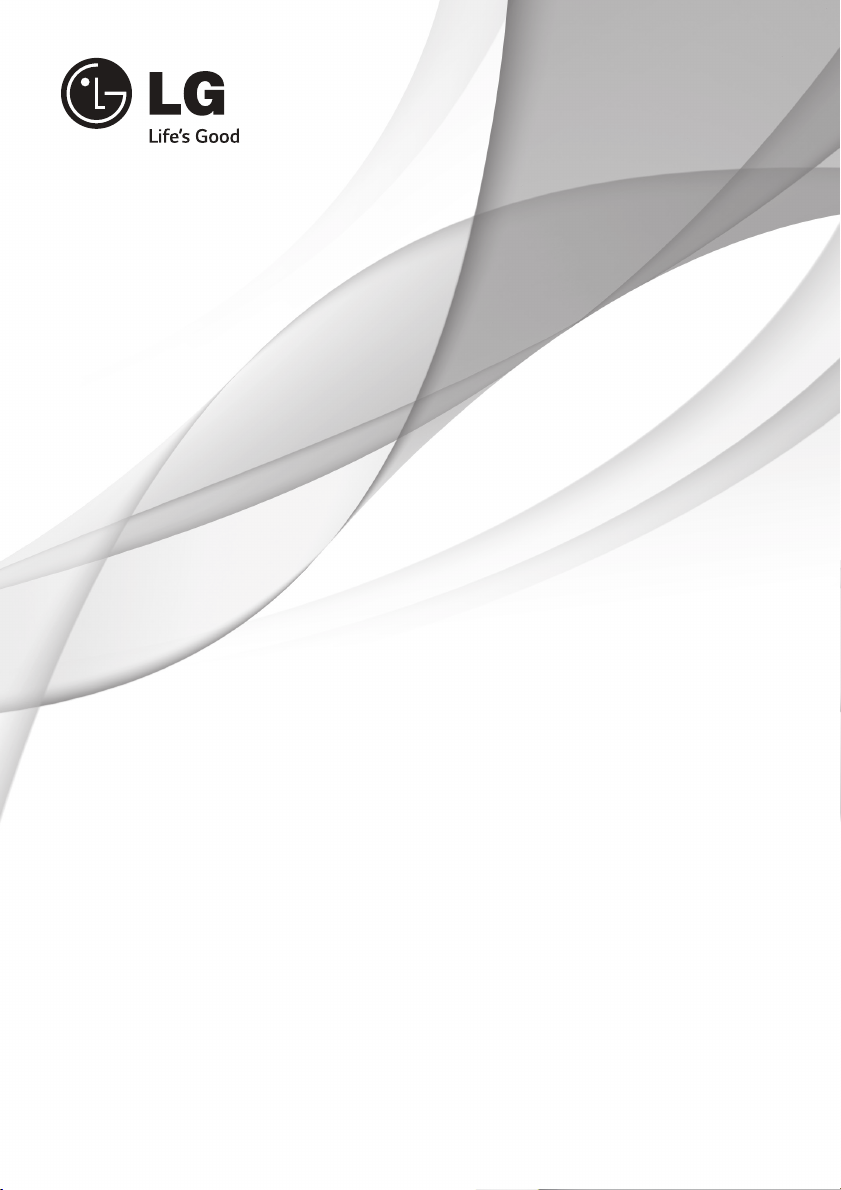
OWNER’S MANUAL
LED TV*
* LG LED TV applies LCD screen with LED backlights.
Please read this manual carefully before operating
your TV and retain it for future reference.
42LN5390
47LN5390
P/NO : MFL67707810 (1308-REV00)
www.lg.com
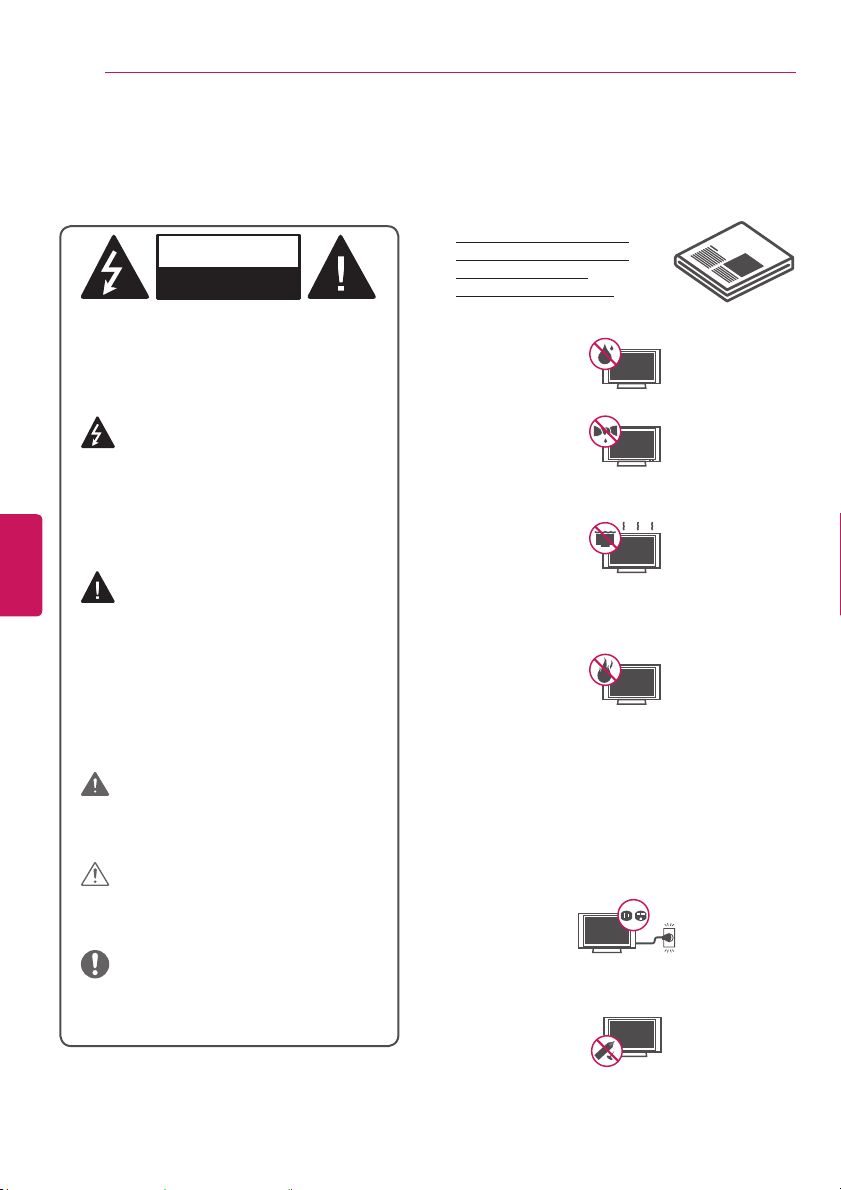
IMPORTANT SAFETY INSTRUCTIONS
WARNING/CAUTION
RISK OF ELECTRIC SHOCK
DO NOT OPEN
2
IMPORTANT SAFETY INSTRUCTIONS
Always comply with the following precautions to avoid dangerous situations and ensure peak
performance of your product.
WARNING/CAUTION
RISK OF ELECTRIC SHOCK
DO NOT OPEN
TO REDUCE THE RISK OF ELECTRIC
SHOCK DO NOT REMOVE COVER (OR
BACK). NO USER SERVICEABLE PARTS
INSIDE. REFER TO QUALIFIED SERVICE
PERSONNEL.
The lightning flash with arrowhead
symbol, within an equilateral
triangle, is intended to alert the user to
the presence of uninsulated “dangerous
voltage” within the product’s enclosure
that may be of sufficient magnitude to
ENGLISH
constitute a risk of electric shock to
persons.
The exclamation point within an
equilateral triangle is intended to
alert the user to the presence of important
operating and maintenance (servicing)
instructions in the literature accompanying
the appliance.
WARNING/CAUTION
- TO REDUCE THE RISK OF FIRE AND
ELECTRIC SHOCK, DO NOT EXPOSE
THIS PRODUCT TO RAIN OR MOISTURE.
WARNING
If you ignore the warning message, you
may be seriously injured or there is a
possibility of accident or death.
CAUTION
If you ignore the caution message, you
may be slightly injured or the product may
be damaged.
NOTE
The note helps you understand and use
the product safely. Please read the note
carefully before using the product.
Read these instructions.
Keep these instructions.
Heed all warnings.
Follow all instructions.
Do not allow the television to become wet.
Clean only with a dry cloth.
Do not block any ventilation openings. Install
in accordance with the manufacturer’s
instructions.
Do not install near any heat sources such
as radiators, heat registers, stoves, or other
apparatus (including amplifiers) that produce
heat.
Do not defeat the safety purpose of the
polarized or grounding-type plug. A polarized
plug has two blades with one wider than
the other. A grounding type plug has two
blades and a third grounding prong. The
wide blade or the third prong are provided
for your safety. If the provided plug does not
fit into your outlet, consult an electrician for
replacement of the obsolete outlet (Can differ
by country).
Do not press strongly upon the panel with a
hand or a sharp object such as a nail, pencil
or pen, or make a scratch on it.
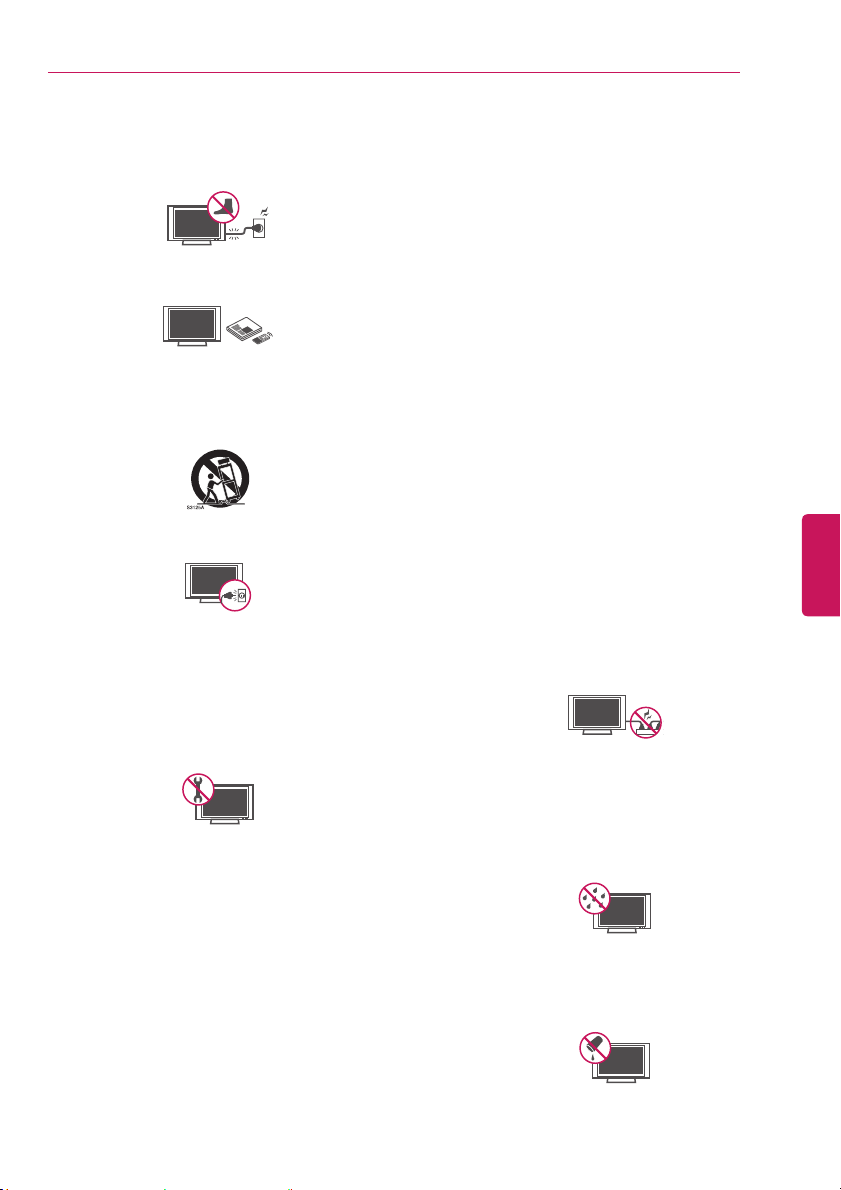
IMPORTANT SAFETY INSTRUCTIONS
3
Protect the power cord from being walked on
or pinched particularly at plugs, convenience
receptacles, and the point where they exit
from the apparatus.
Only use attachments/accessories specified
by the manufacturer.
Use only with a cart, stand, tripod, bracket,
or table specified by the manufacturer, or
sold with the apparatus. When a cart is used,
use caution when moving the cart/apparatus
combination to avoid injury from tip-over.
Unplug this apparatus during lightning storms
or when unused for long periods of time.
Refer all servicing to qualified service
personnel. Servicing is required when
the apparatus has been damaged in any
way, such as power-supply cord or plug is
damaged, liquid has been spilled or objects
have fallen into the apparatus, the apparatus
has been exposed to rain or moisture, does
not operate normally, or has been dropped.
Do not stick metal objects or any other
conductive material into the power cord. Do
not touch the end of the power cord while it
is plugged in.
Keep the packing anti-moisture material or
vinyl packing out of the reach of children. Antimoisture material is harmful if swallowed. If
swallowed by mistake, induce vomiting and
go the nearest hospital. Additionally, vinyl
packing can cause suffocation. Keep it out of
the reach of children.
CAUTION concerning the Power Cord
(Can differ by country):
It is recommended that appliances be
placed upon a dedicated circuit; that is, a
single outlet circuit which powers only that
appliance and has no additional outlets or
branch circuits. Check the specification page
of this owner’s manual to be certain. Do not
connect too many appliances to the same
AC power outlet as this could result in fire or
electric shock. Do not overload wall outlets.
Overloaded wall outlets, loose or damaged
wall outlets, extension cords, frayed power
cords, or damaged or cracked wire insulation
are dangerous. Any of these conditions could
result in electric shock or fire. Periodically
examine the cord of your appliance, and
if its appearance indicates damage or
deterioration, unplug it, discontinue use of
the appliance, and have the cord replaced
with an exact replacement part by an
authorized service. Protect the power cord
from physical or mechanical abuse, such as
being twisted, kinked, pinched, closed in a
door, or walked upon. Pay particular attention
to plugs, wall outlets, and the point where
the cord exits the appliance. Do not move
the TV with the power cord plugged in. Do
not use a damaged or loose power cord. Be
sure do grasp the plug when unplugging the
power cord. Do not pull on the power cord to
unplug the TV.
Warning
electrical shock, do not expose this product
to rain, moisture or other liquids. Do not
touch the TV with wet hands. Do not install
this product near flammable objects such
as gasoline or candles, or expose the TV to
direct air conditioning.
Do not expose to dripping or splashing and
do not place objects filled with liquids, such
as vases, cups, etc. on or over the apparatus
(e.g. on shelves above the unit).
- To reduce the risk of fire or
ENGLISH
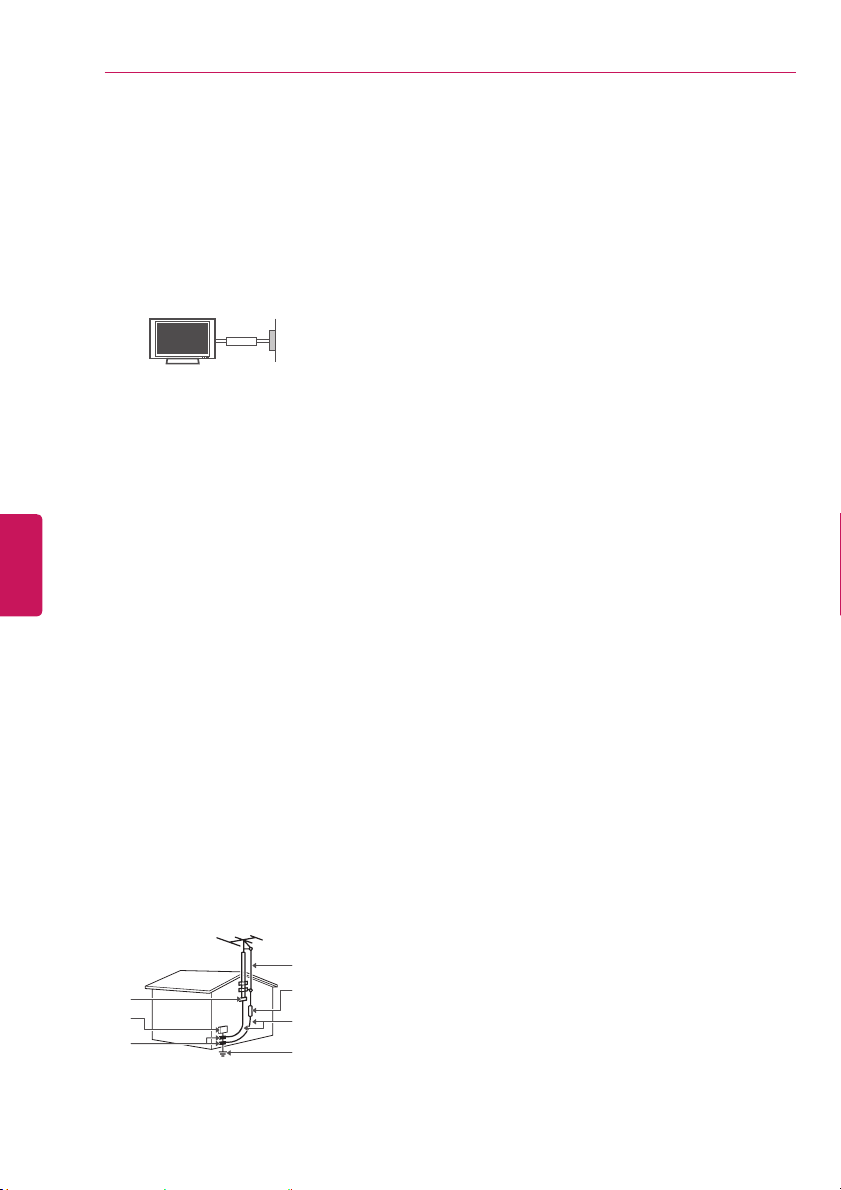
IMPORTANT SAFETY INSTRUCTIONS
4
Grounding
(Except for devices which are not grounded.)
Ensure that you connect the earth ground
wire to prevent possible electric shock
(i.e. a TV with a three-prong grounded AC
plug must be connected to a three-prong
grounded AC outlet). If grounding methods
are not possible, have a qualified electrician
install a separate circuit breaker. Do not try to
ground the unit by connecting it to telephone
wires, lightening rods, or gas pipes.
Power
Supply
Short-circuit
Breaker
As long as this unit is connected to the AC
wall outlet, it is not disconnected from the
AC power source even if the unit is turned
off.
Do not attempt to modify this product in
any way without written authorization from
LG Electronics. Unauthorized modification
could void the user’s authority to operate this
ENGLISH
product.
Outdoor Antenna Grounding
(Can differ by
country):
If an outdoor antenna is installed, follow
the precautions below. An outdoor antenna
system should not be located in the vicinity
of overhead power lines or other electric light
or power circuits, or where it can come in
contact with such power lines or circuits as
death or serious injury can occur. Be sure the
antenna system is grounded so as to provide
some protection against voltage surges
and built-up static charges. Section 810 of
the National Electrical Code (NEC) in the
U.S.A. provides information with respect to
proper grounding of the mast and supporting
structure, grounding of the lead-in wire to
an antenna discharge unit, size of grounding
conductors, location of antenna discharge
unit, connection to grounding electrodes and
requirements for the grounding electrode.
Antenna grounding according to the National
Electrical Code, ANSI/NFPA 70
Cleaning
When cleaning, unplug the power cord and
wipe gently with a soft cloth to prevent
scratching. Do not spray water or other
liquids directly on the TV as electric shock
may occur. Do not clean with chemicals such
as alcohol, thinners, or benzine.
Moving
Make sure the product is turned off,
unplugged, and all cables have been
removed. It may take 2 or more people to
carry larger TVs. Do not press or put stress
on the front panel of the TV.
Ventilation
Install your TV where there is proper
ventilation. Do not install in a confined space
such as a bookcase. Do not cover the product
with cloth or other materials while plugged.
Do not install in excessively dusty places.
If you smell smoke or other odors coming
from the TV, unplug the power cord and
contact an authorized service center.
Keep the product away from direct sunlight.
Never touch this apparatus or antenna during
a lightning storm.
Do not allow an impact shock, any objects to
fall into the product, and do not drop anything
onto the screen.
Disconnecting the Main Power
The power outlet used with this device must
remain easily accessible.
Store the accessories (battery, etc.) in a safe
location out of the reach of children.
This apparatus uses batteries. In your
community there might be regulations that
require you to dispose of these batteries
properly due to environmental considerations.
Please contact your local authorities for
disposal or recycling information.
Do not dispose of batteries in a fire.
Do not short circuit, disassemble, or allow
the batteries to overheat.
Ground Clamp
Electric Service
Equipment
Ground Clamp
NEC: National Electrical Code
Antenna Lead in Wire
Antenna Discharge Unit
(NEC Section 810-20)
Grounding Conductor
(NEC Section 810-21)
Power Service Grounding
Electrode System
(NEC Art 250, Part H)
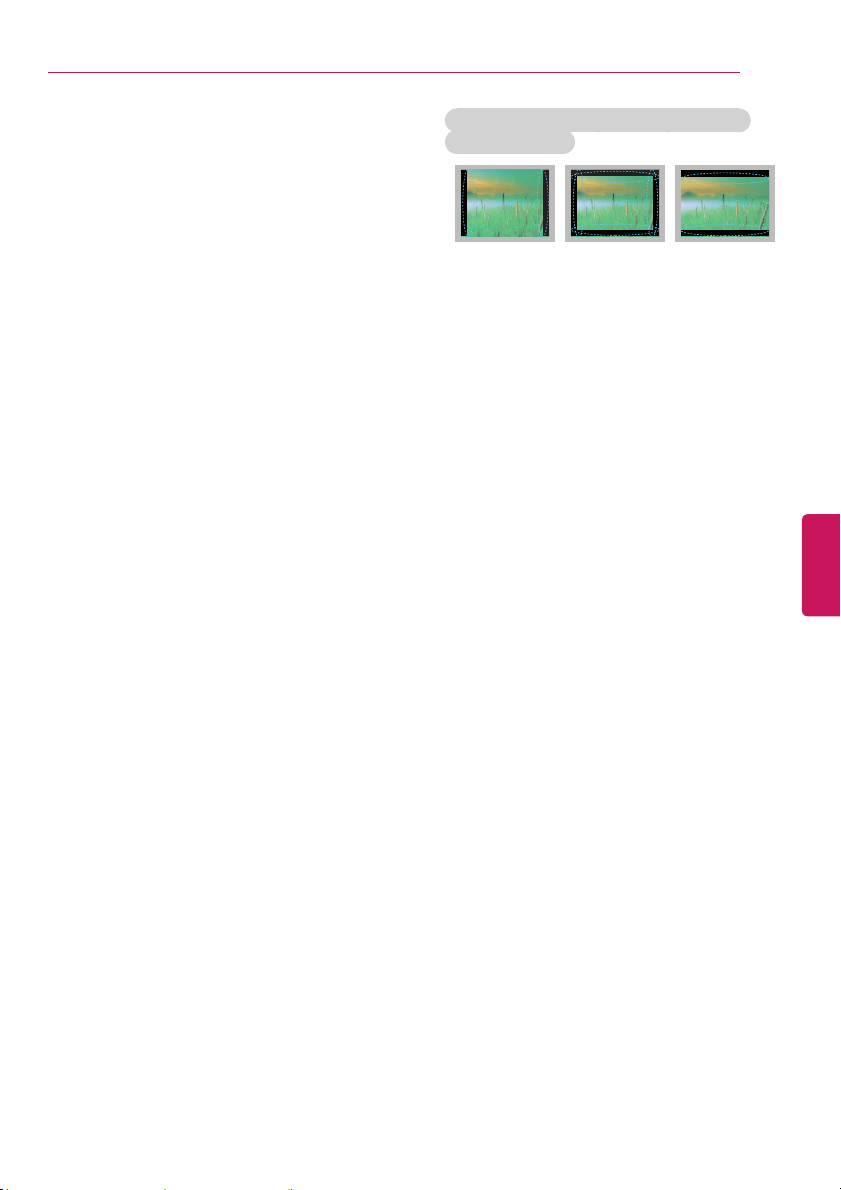
IMPORTANT SAFETY INSTRUCTIONS
5
Dot Defect
The panel is a high technology product with
resolution of two million to six million pixels.
In a very few cases, you could see fine dots
on the screen while you’re viewing the TV.
Those dots are deactivated pixels and do not
affect the performance and reliability of the
TV.
Generated Sound
Cracking noise: A cracking noise that occurs
when watching or turning off the TV is
generated by plastic thermal contraction
due to temperature and humidity. This noise
is common for products where thermal
deformation is required.
Electrical circuit humming/panel buzzing: A
low level noise is generated from a highspeed switching circuit, which supplies a
large amount of current to operate a product.
It varies depending upon the product.
This generated sound does not affect the
performance and reliability of the product.
Take care not to touch the ventilation
openings. When watching the TV for a long
period, the ventilation openings may become
hot. This does not affect the performance of
the product or cause defects in the product.
If the TV feels cold to the touch, there may
be a small flicker when it is turned on. This
is normal, there is nothing wrong with TV.
Some minute dot defects may be visible on
the screen, appearing as tiny red, green, or
blue spots. However, they have no adverse
effect on the TV’s performance. Avoid
touching the LCD screen or holding your
finger(s) against it for long periods of time.
Doing so may produce some temporary
distortion effects on the screen.
Preventing image burn or burn-in on
your TV screen
If a fixed image displays on the TV screen for
a long period of time, it will be imprinted and
become a permanent disfigurement on the
screen. This is image burn or burn-in and not
covered by the warranty.
If the aspect ratio of the TV is set to 4:3 for a
long period of time, image burn may occur on
the letterboxed area of the screen.
Avoid displaying a fixed image on the TV
screen for a long period of time (2 or more
hours for LCD, 1 or more hours for the
Plasma TV) to prevent image burn.
ENGLISH
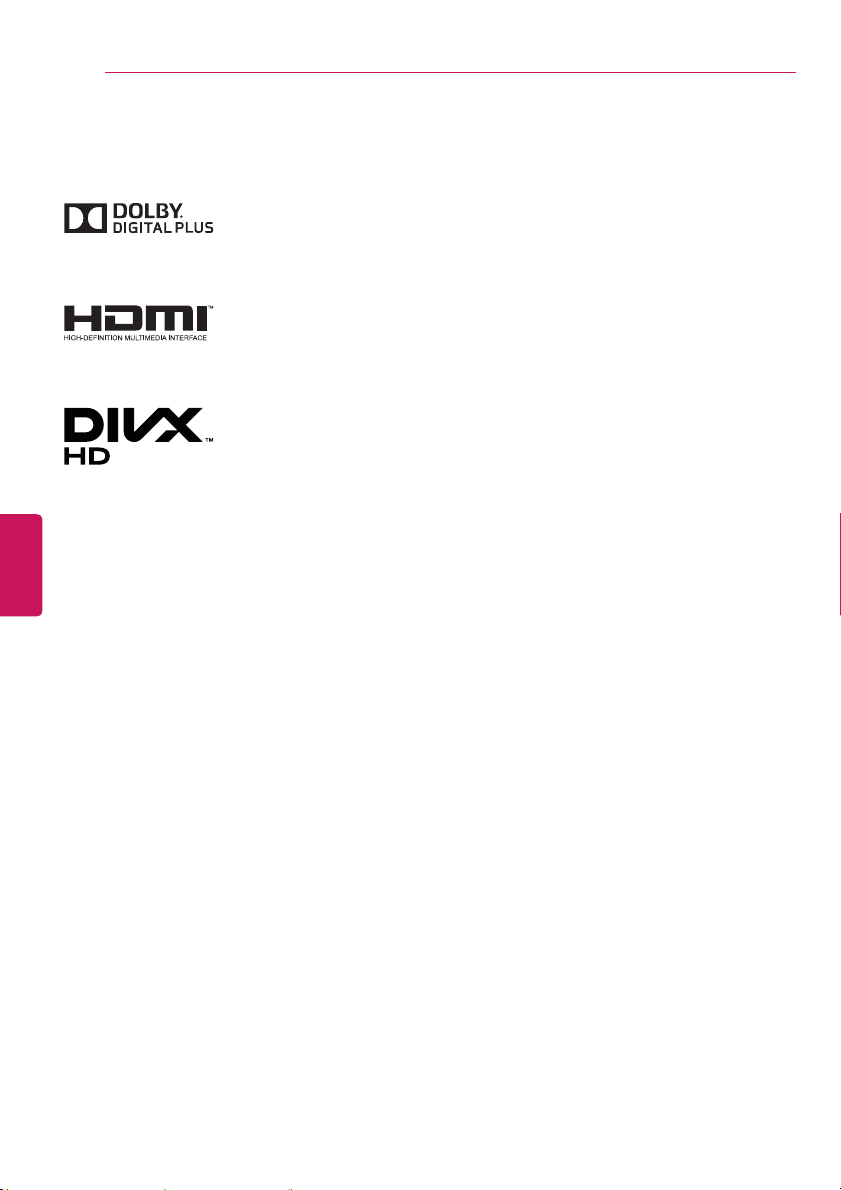
LICENSES / OPEN SOURCE SOFTWARE NOTICE
6
LICENSES
Supported licenses may differ by model. For more information about licenses, visit www.lg.com.
Manufactured under license from Dolby Laboratories.
“Dolby” and the double-D symbol are trademarks of Dolby Laboratories.
The terms HDMI and HDMI High-Definition Multimedia Interface, and the
HDMI logo are trademarks or registered trademarks of HDMI Licensing LLC in
the United States and other countries.
ABOUT DIVX VIDEO: DivX® is a digital video format created by DivX, LLC, a
subsidiary of Rovi Corporation. This is an official DivX Certified® device that
plays DivX video. Visit divx.com for more information and software tools to
ENGLISH
convert your files into DivX video.
ABOUT DIVX VIDEO-ON-DEMAND: This DivX Certified
registered in order to play purchased DivX Video-on-Demand (VOD) movies.
To obtain your registration code, locate the DivX VOD section in your device
setup menu. Go to vod.divx.com for more information on how to complete your
registration.
“DivX Certified
content.”
®
“DivX
or its subsidiaries and are used under license.”
“Covered by one or more of the following U.S. patents:
7,295,673; 7,460,668; 7,515,710; 7,519,274”
®
to play DivX® video up to HD 1080p, including premium
, DivX Certified® and associated logos are trademarks of Rovi Corporation
®
device must be
OPEN SOURCE SOFTWARE NOTICE
To obtain the source code under GPL, LGPL, MPL and other open source licenses, that is contained in
this product, please visit http://opensource.lge.com.
In addition to the source code, all referred license terms, warranty disclaimers and copyright notices are
available for download.
LG Electronics will also provide open source code to you on CD-ROM for a charge covering the cost of
performing such distribution (such as the cost of media, shipping and handling) upon email request to
opensource@lge.com. This offer is valid for three (3) years from the date on which you purchased the
product.
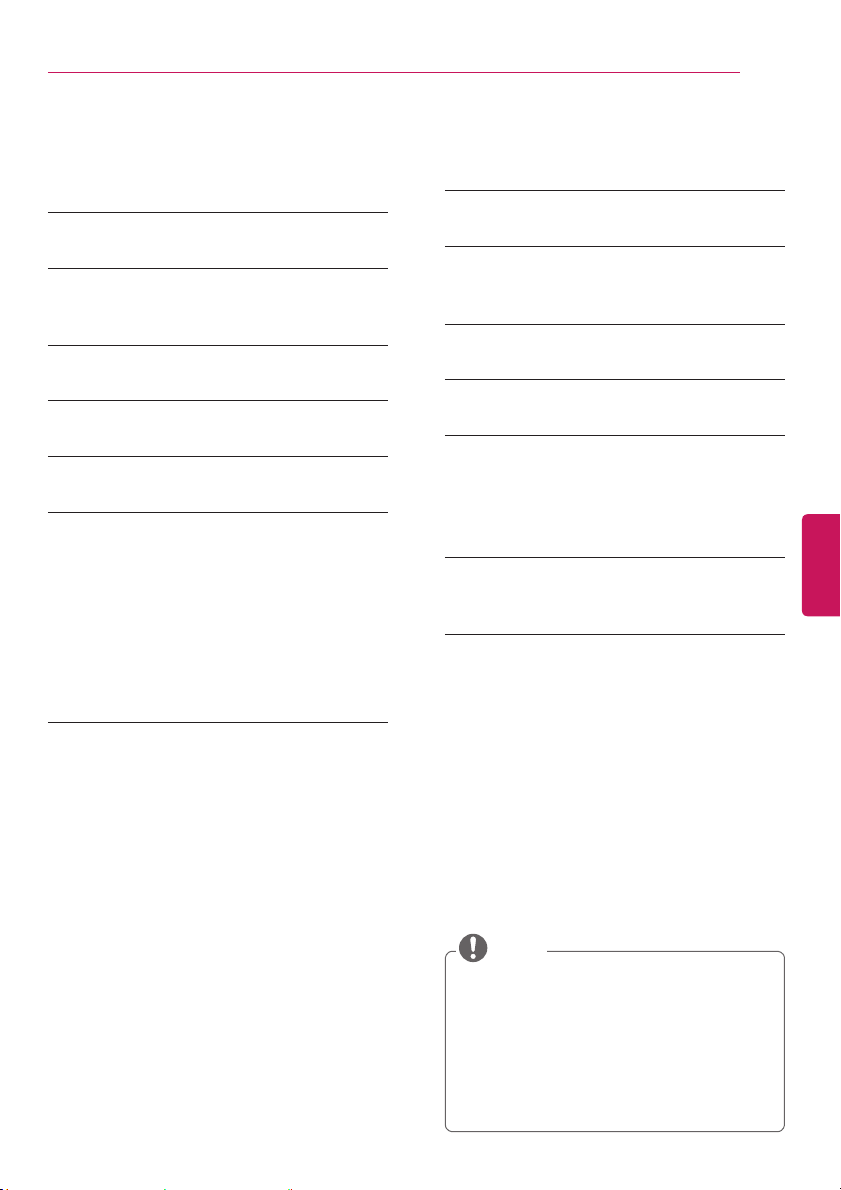
TABLE OF CONTENTS
TABLE OF CONTENTS
7
2 IMPORTANT SAFETY
INSTRUCTIONS
6 LICENSES
6 OPEN SOURCE SOFTWARE
NOTICE
7 TABLE OF CONTENTS
8 INSTALLATION PROCEdURE
8 ASSEMBLING ANd PREPARING
8 Unpacking
10 Parts and buttons
11 Lifting and moving the TV
12 Setting up the TV
12 - Attaching the stand
14 - Mounting on a table
16 - Tidying cables
17 MAKING CONNECTIONS
17 Connecting to an antenna or cable
18 Connecting to a HD receiver, DVD player,
or VCR
18 - HDMI connection
19 - Connecting to a mobile phone
20 - Component connection
21 - Composite connection
22 Connecting a PC
22 - HDMI connection
23 Connecting a USB device
24 REMOTE CONTROL
26 WATCHING TV
26 Turning the TV on for the first time
27 USING THE USER GUIdE
28 SPECIFICATIONS
30 MAINTENANCE
30 Cleaning your TV
30 - Screen, frame, cabinet, and stand
30 - Power cord
30 TROUBLESHOOTING
31 EXTERNAL CONTROL dEVICE
SETUP
NOTE
Image shown may differ from your TV.
Your TV’s OSD (On Screen Display) may
differ slightly from that shown in this
manual.
The available menus and options may differ
from the input source or product model that
you are using.
New features may be added to this TV in
the future.
ENGLISH
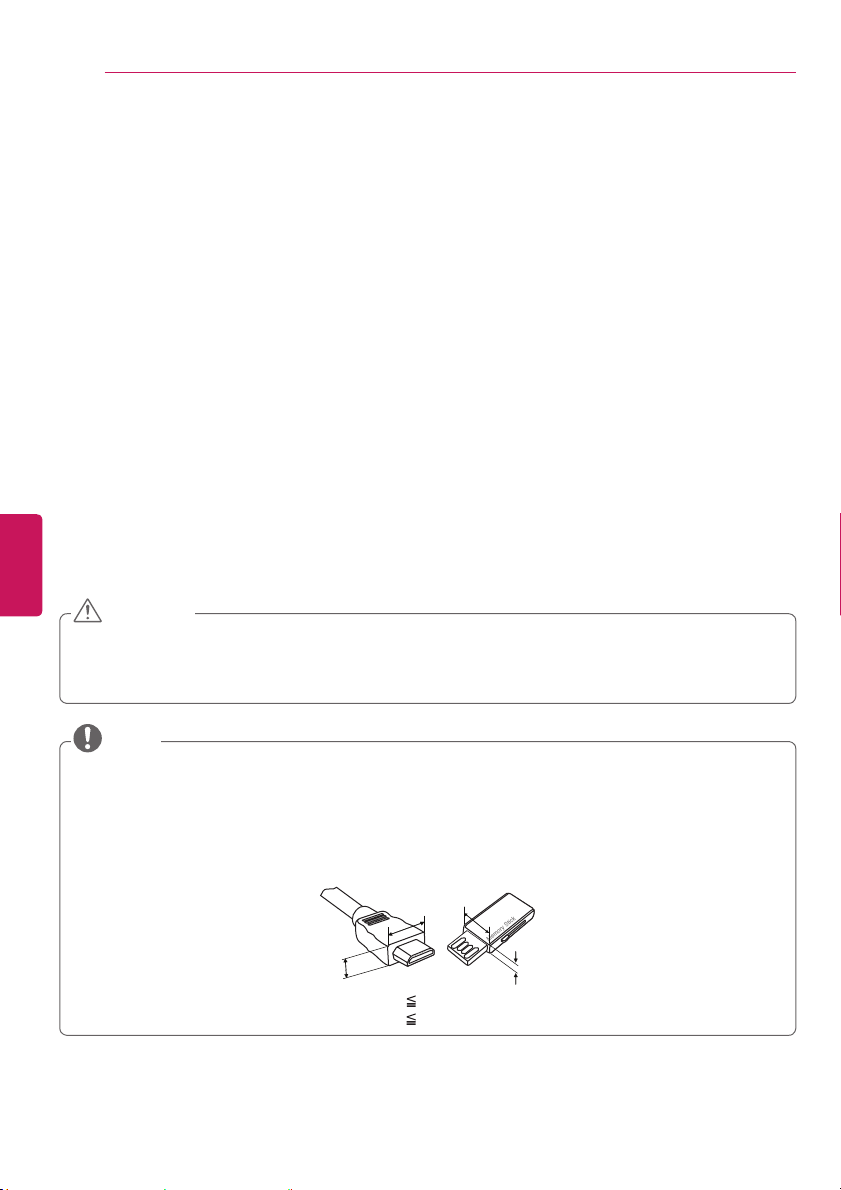
INSTALLATION PROCEDURE / ASSEMBLING AND PREPARING
8
INSTALLATION PROCEdURE
Open the package and make sure all the accessories are included.
1
Attach the stand to the TV set.
2
Connect an external device to the TV set.
3
ASSEMBLING ANd PREPARING
Unpacking
ENGLISH
Check your product box for the following items. If there are any missing accessories, contact the local
dealer where you purchased your product. The illustrations in this manual may differ from the actual
product and item.
CAUTION
Do not use any unapproved items to ensure the safety and product life span.
Any damages or injuries by using unapproved items are not covered by the warranty.
Some models appear to have a thin film on the screen. It is actually part of the screen; do not
remove it.
NOTE
The items supplied with your product may vary depending on the model.
Product specifications or contents of this manual may be changed without prior notice due to
upgrade of product functions.
For an optimal connection, HDMI cables and USB devices should have bezels less than 10 mm thick
and 18 mm width.
Use an extension cable that supports USB 2.0 if the USB cable or USB memory stick does not fit
into your TV’s USB port.
B
A
*A 10 mm
*B 18 mm
B
A
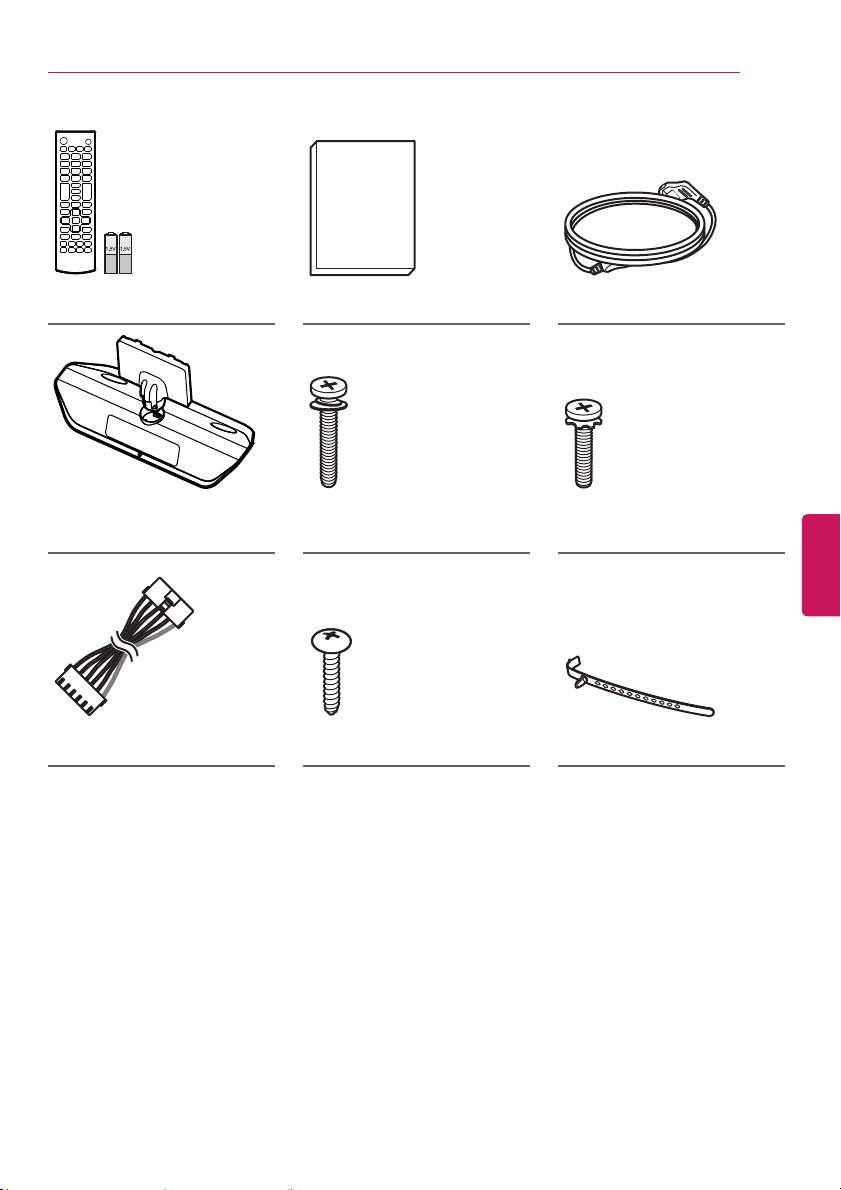
ASSEMBLING AND PREPARING
9
Remote Control, Batteries (AAA)
(See page. 24)
Stand Body, Stand Base
(See page. 12)
Speaker Cable
(See page. 13)
Owner’s Manual
Stand Screws
3 EA, M5 x 35
(See page. 12)
Desk-mount Screw
(See page. 14)
Power Cord
Stand Screws
4 EA, M4 x 14
(See page. 13)
Cable Holder
(See page. 16)
ENGLISH
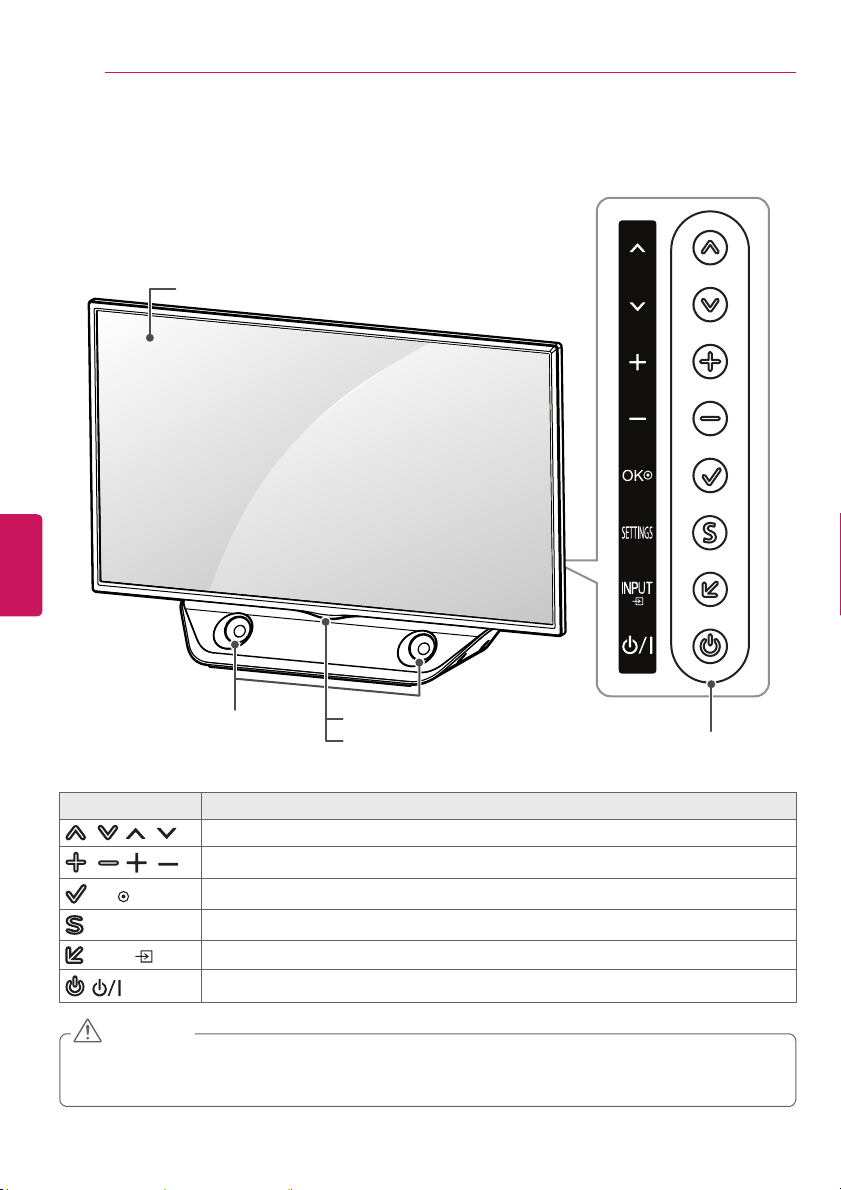
ASSEMBLING AND PREPARING
10
Parts and buttons
ENGLISH
Screen
Speakers
Button Description
/ ( / )
/ ( / )
(OK )
(
SETTINGS
(
INPUT
( )
Scrolls through the saved channels.
Adjusts the volume level.
Selects the highlighted menu option or confirms an input.
Accesses the main menus, or saves your input and exits the menus.
)
Changes the input source.
)
Turns the power on or off.
Power Indicator
Remote Control Sensor
Buttons
CAUTION
Do not push or touch the speakers with your hands or a sharp object, such as pencil, pen or nail.
- Otherwise, the speakers may be damaged, resulting in malfunction.
- Children may be frightened by the vibration of the speakers.
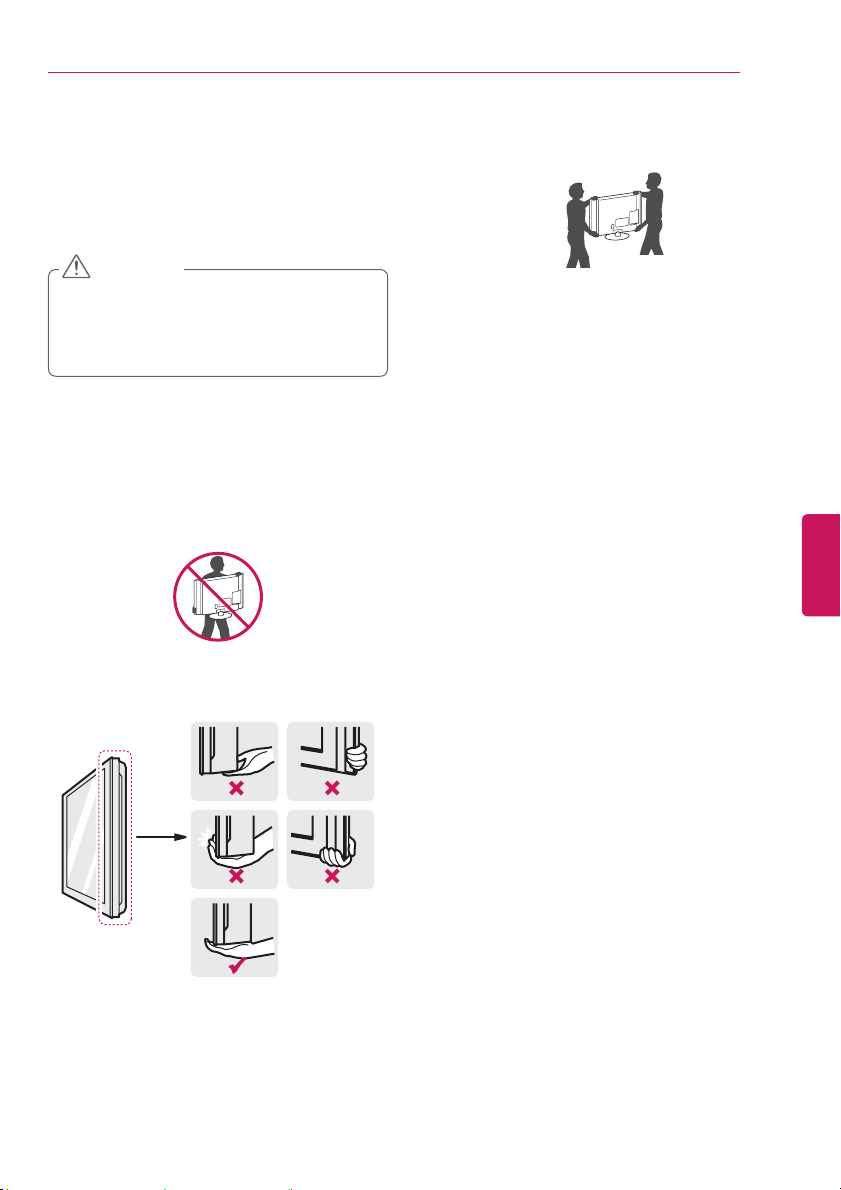
Lifting and moving the TV
When moving or lifting the TV, read the
following to prevent the TV from being
scratched or damaged and for safe
transportation regardless of its type and size.
CAUTION
Avoid touching the screen at all times, as
this may result in damage to the screen.
Do not place the product on the floor with
its front facing down. Failure to do so may
result in damage to the screen.
It is recommended to move the TV in the
box or packing material that the TV originally
came in.
Before moving or lifting the TV, disconnect
the power cord and all cables.
When holding the TV, the screen should face
away from you to avoid damage.
ASSEMBLING AND PREPARING
Use at least two people to move a large TV.
When transporting the TV by hand, hold the
TV as shown in the following illustration.
When transporting the TV, do not expose the
TV to jolts or excessive vibration.
When transporting the TV, keep the TV
upright; never turn the TV on its side or tilt
towards the left or right.
11
ENGLISH
Hold the top and bottom of the TV frame
firmly. Make sure not to hold the transparent
part, speaker, or speaker grill area.
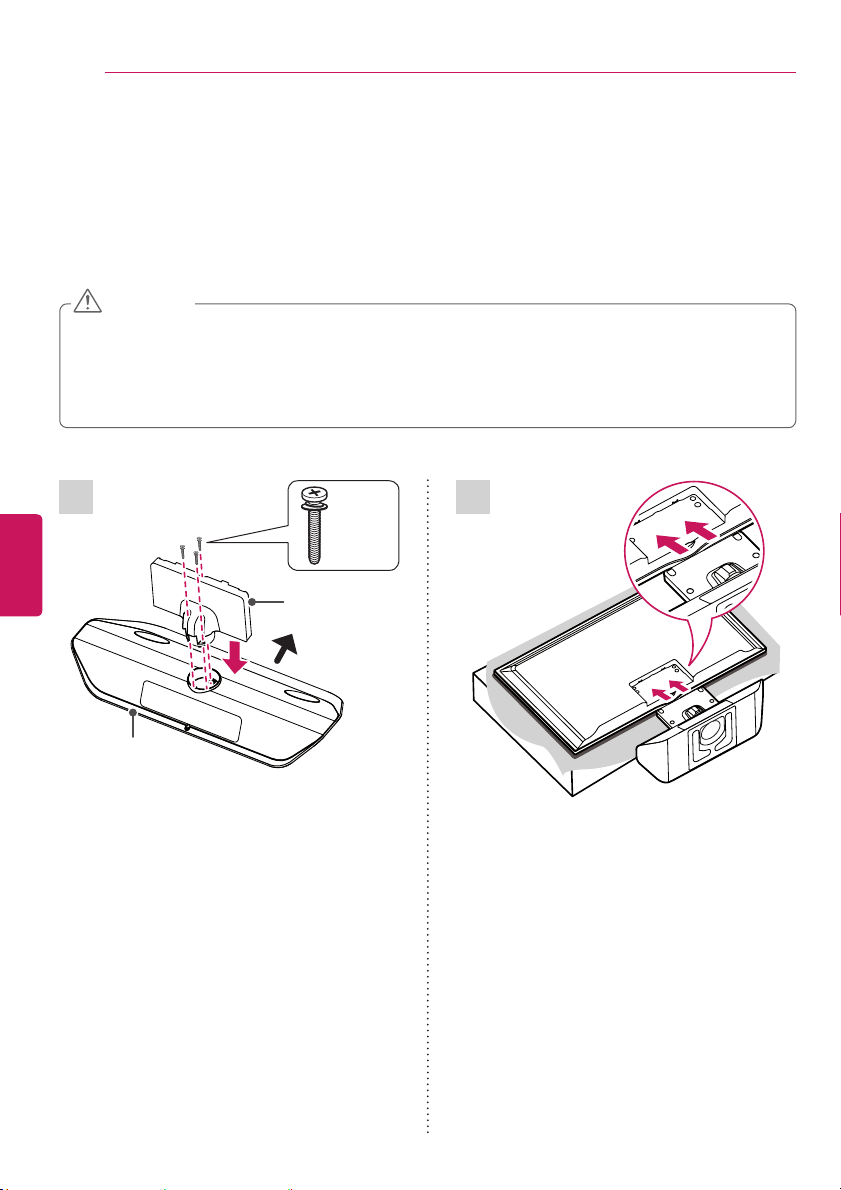
ASSEMBLING AND PREPARING
12
Setting up the TV
Attach your TV to the stand to place the TV on an entertainment center or other furniture.
(You can not mount TV to a wall.)
Attaching the stand
Use the following instructions to attach the stand.
CAUTION
When attaching the stand to the TV set, place the screen facing down on a cushioned table or flat
surface to protect the screen from scratches.
Make sure that the screws are fastened tightly. (If they are not fastened securely enough, the TV
may tilt forward after being installed.)
Do not tighten the screws with too much force; otherwise they may be damaged and come loose
later.
ENGLISH
3 EA
21
M5 x 35
Stand Body
Front
Stand Base
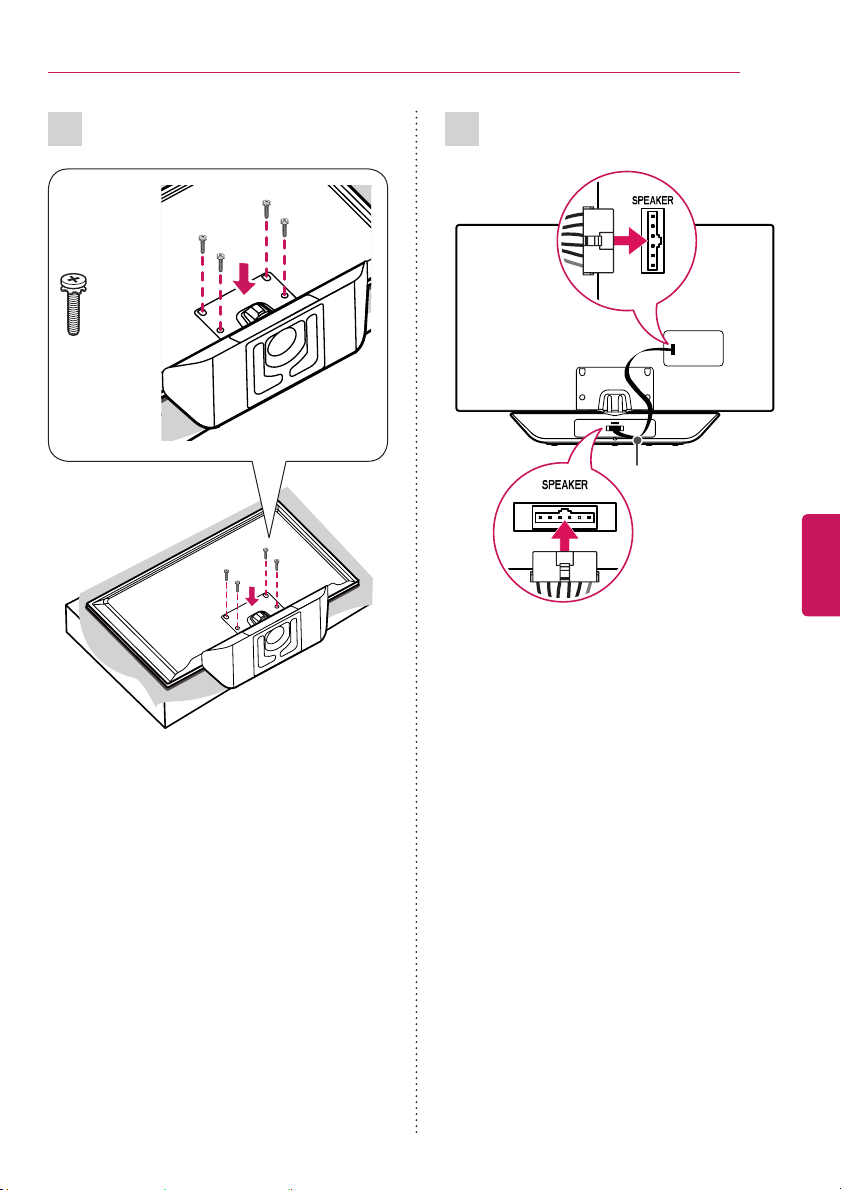
3 4
4 EA
M4 x 14
ASSEMBLING AND PREPARING
Speaker Cable
13
ENGLISH
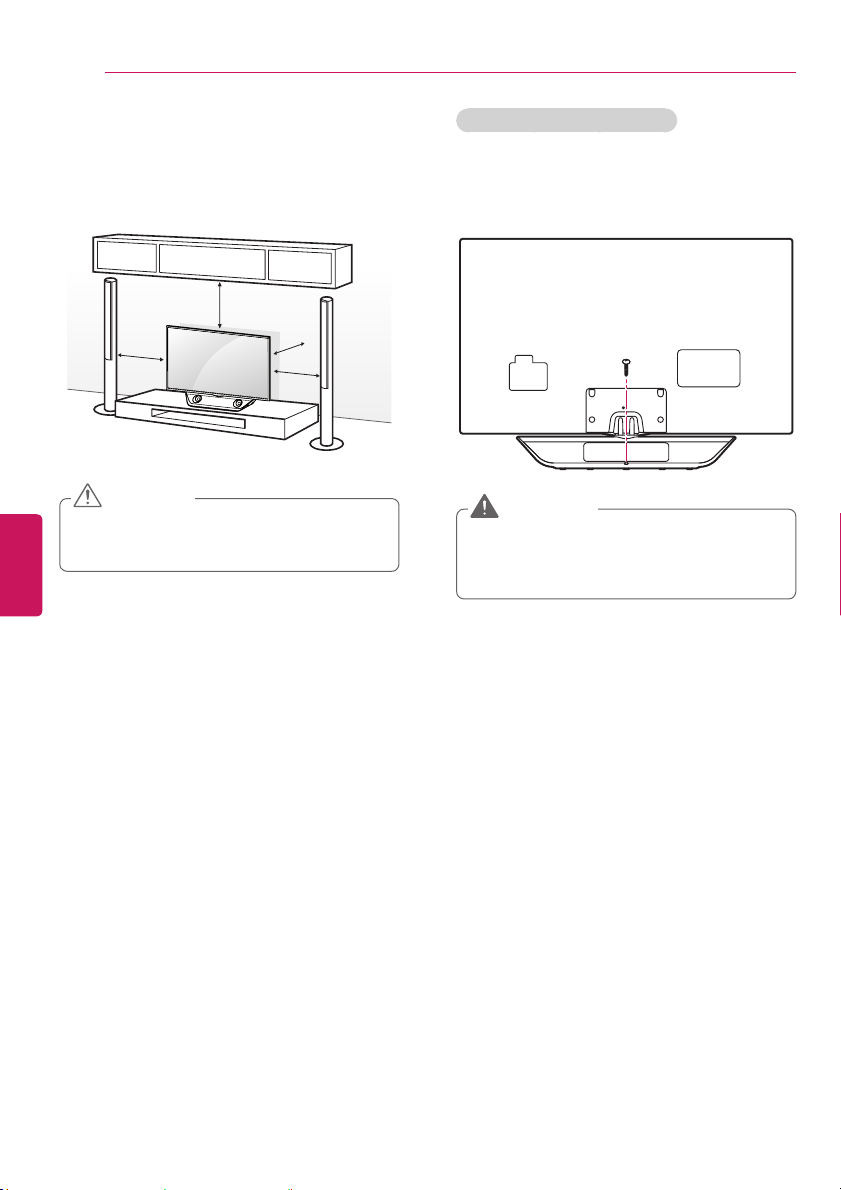
ASSEMBLING AND PREPARING
14
Mounting on a table
Lift and tilt the TV into its upright position on
1
a table.
- Leave a 10 cm (minimum) space from the
wall for proper ventilation.
10 cm
10 cm
Connect the power cord to a wall outlet.
2
CAUTION
ENGLISH
Do not place the TV near or on sources
of heat, as this may result in fire or other
damage.
10 cm
10 cm
Securing the TV to a table
Attach the TV to a table to prevent from tilting
forward, damage, and potential injury.
Mount the TV on a table, and then insert and
tighten the supplied screw on the rear of the
stand.
WARNING
To prevent TV from falling over, the TV
should be securely attached to the floor/wall
per installation instructions. Tipping, shaking,
or rocking the TV may cause injury.
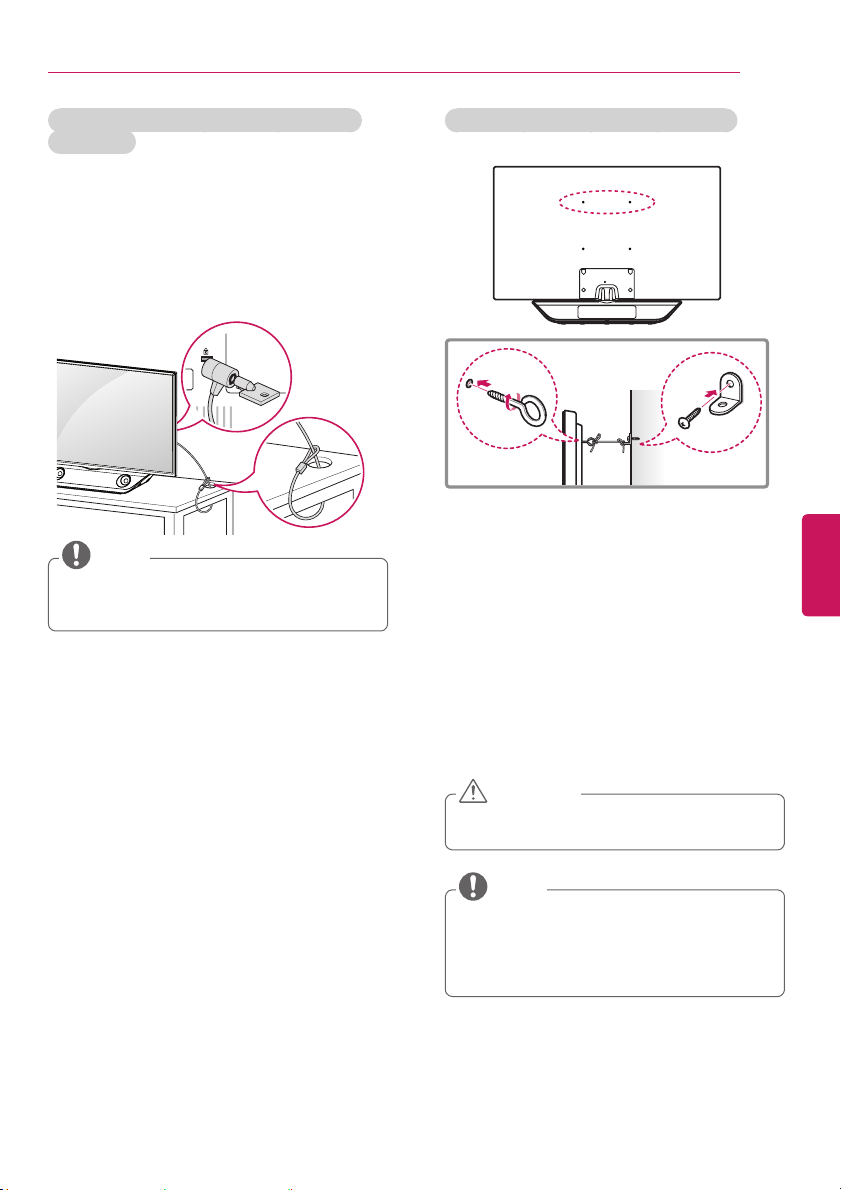
ASSEMBLING AND PREPARING
15
Using the Kensington security system
(optional)
The Kensington security system connector is
located at the rear of the TV.
For more information of installation and
using, refer to the manual provided with the
Kensington security system or visit http://www.
kensington.com.
Connect the Kensington security system cable
between the TV and a table.
NOTE
The Kensington security system is optional.
You can obtain additional accessories from
your local dealer.
Securing the TV to a wall (optional)
(Depending on model)
Insert and tighten the eye-bolts, or TV
1
brackets and bolts on the back of the TV.
- If there are bolts inserted at the eye-bolts
position, remove the bolts first.
Mount the wall brackets with the bolts to
2
the wall.
Match the location of the wall bracket and
the eye-bolts on the rear of the TV.
Connect the eye-bolts and wall brackets
3
tightly with a sturdy rope or cable.
Make sure to keep the rope parallel to the
flat surface.
ENGLISH
CAUTION
Make sure that children do not climb on or
hang on the TV.
NOTE
Use a platform or cabinet that is strong and
large enough to support the TV securely.
Brackets, bolts and ropes, are optional. You
can obtain additional accessories from your
local dealer.
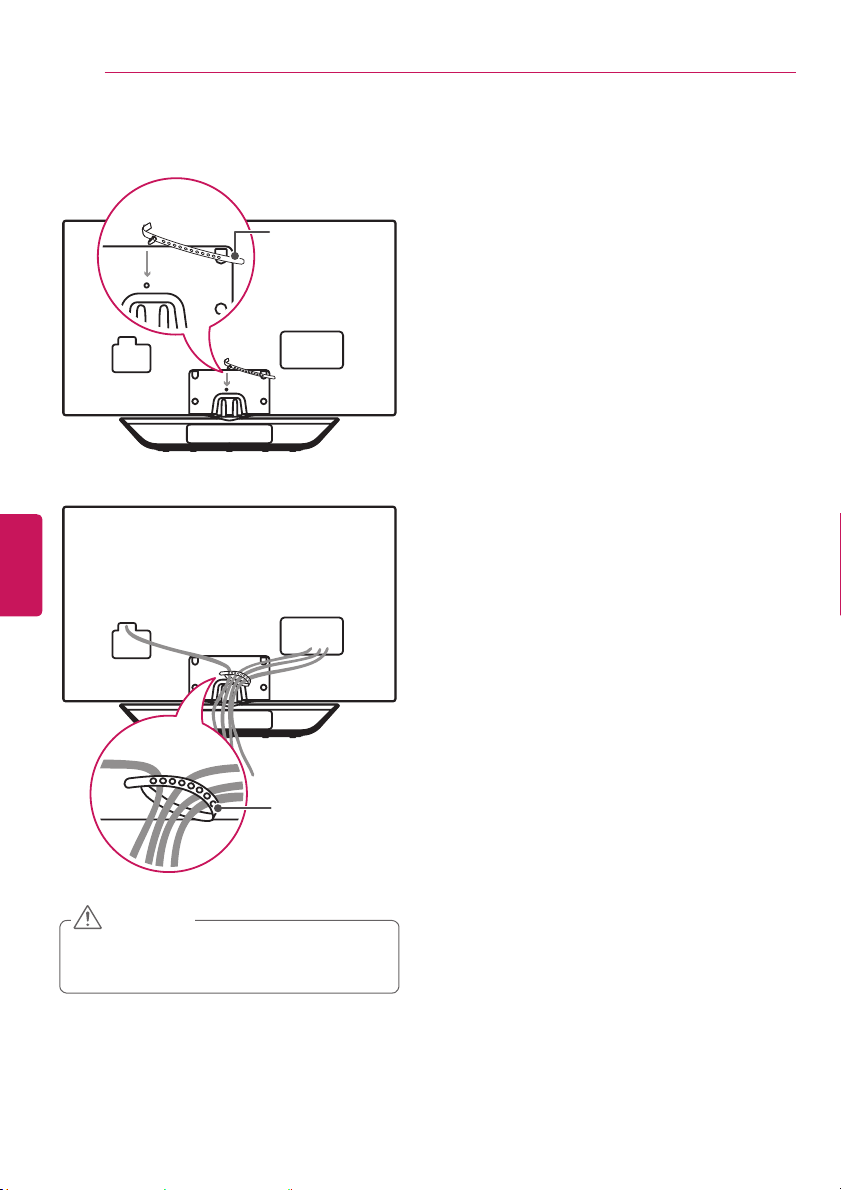
ASSEMBLING AND PREPARING
16
Tidying cables
Install the cable holder as shown.
1
Gather and bind the cables with the cable
2
holder.
ENGLISH
Cable Holder
Cable Holder
CAUTION
Do not move the TV by holding the cable
holder, as the cable holders may break, and
injuries and damage to the TV may occur.
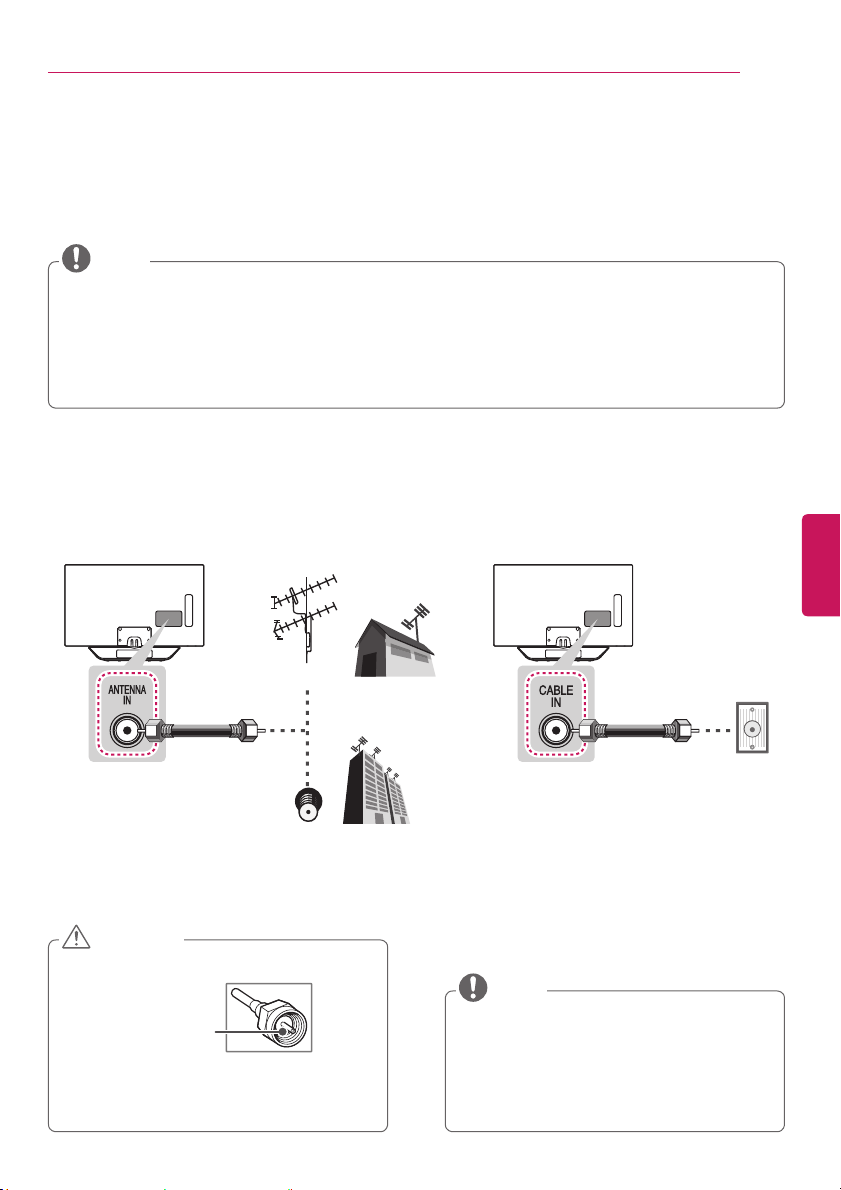
MAKING CONNECTIONS
17
MAKING CONNECTIONS
You can connect various external devices to the TV. Supported external devices are: HD receivers, DVD
players, VCRs, audio systems, USB storage devices, PC, gaming devices, and other external devices.
For more information on external device’s connection, refer to the manual provided with each device.
NOTE
If you record a TV program on a DVD recorder or VCR, make sure to connect the TV signal input
cable to the TV through a DVD recorder or VCR. For more information about recording, refer to the
manual provided with the connected device.
The external device connections shown may differ slightly from illustrations in this manual.
Connect external devices to the TV regardless about the order of the TV port.
If you connect a gaming device to the TV, use the cable supplied with the gaming device.
Refer to the external equipment’s manual for operating instructions.
Connecting to an antenna or cable
Connect an antenna, cable, or cable box to watch TV while referring to the following. The illustrations
may differ from the actual items and an RF cable is optional.
VHF Antenna
UHF Antenna
Antenna
or
Terminal
Coaxial (75Ω)Coaxial (75Ω)
(*Not provided)(*Not provided)
Wall Jack
CAUTION
Make sure not to bend the copper wire of
the RF cable.
Copper wire
Complete all connections between devices,
and then connect the power cord to the
power outlet to prevent damage to your TV.
NOTE
To improve the picture quality in a poor
signal area, purchase a signal amplifier.
Use a signal splitter to use more than 2 TVs.
If the antenna is not installed properly,
contact your dealer for assistance.
DTV Audio Supported Codec: MPEG, AAC,
HE-AAC
ENGLISH
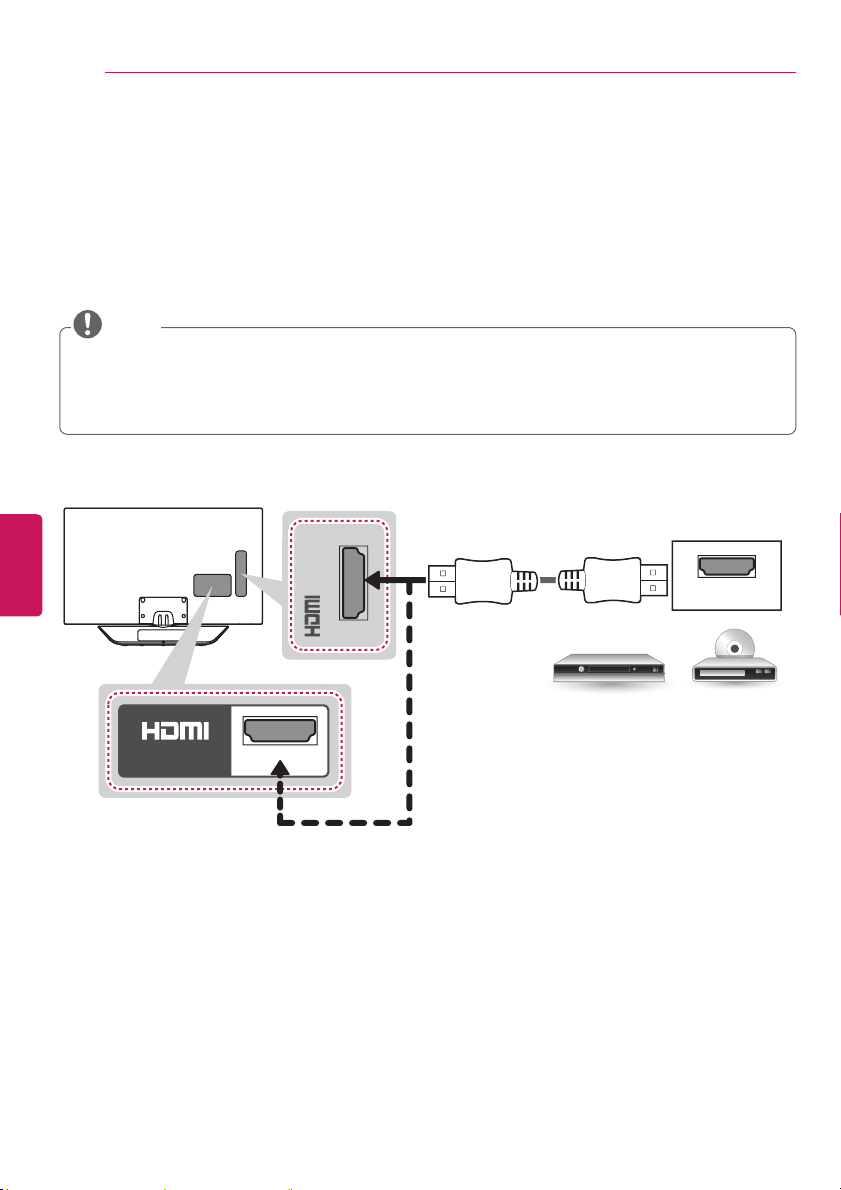
MAKING CONNECTIONS
18
Connecting to a HD receiver, DVD player, or VCR
Connect a HD receiver, DVD player, or VCR to the TV and select an appropriate input mode.
HDMI connection
HDMI is the best way to connect a device.
Transmits digital video and audio signals from an external device to the TV. Connect the external device
and the TV with the HDMI cable as shown in the following illustration.
NOTE
Use the latest High Speed HDMI™ Cable that supports CEC (Customer Electronics Control)
function.
High Speed HDMI™ Cables are tested to carry an HD signal up to 1080p and higher.
HDMI Audio Supported Format: Dolby Digital, PCM (Up to 192 kHz, 32 kHz / 44.1 kHz / 48 kHz /
96 kHz / 192 kHz) -> DTS is not supported.
Choose any HDMI input port to connect.
It does not matter which port you use.
ENGLISH
IN
1
IN 2 (MHL)
HDMI
(*Not provided)
DVD / Blu-Ray / HD Cable Box / HD STB
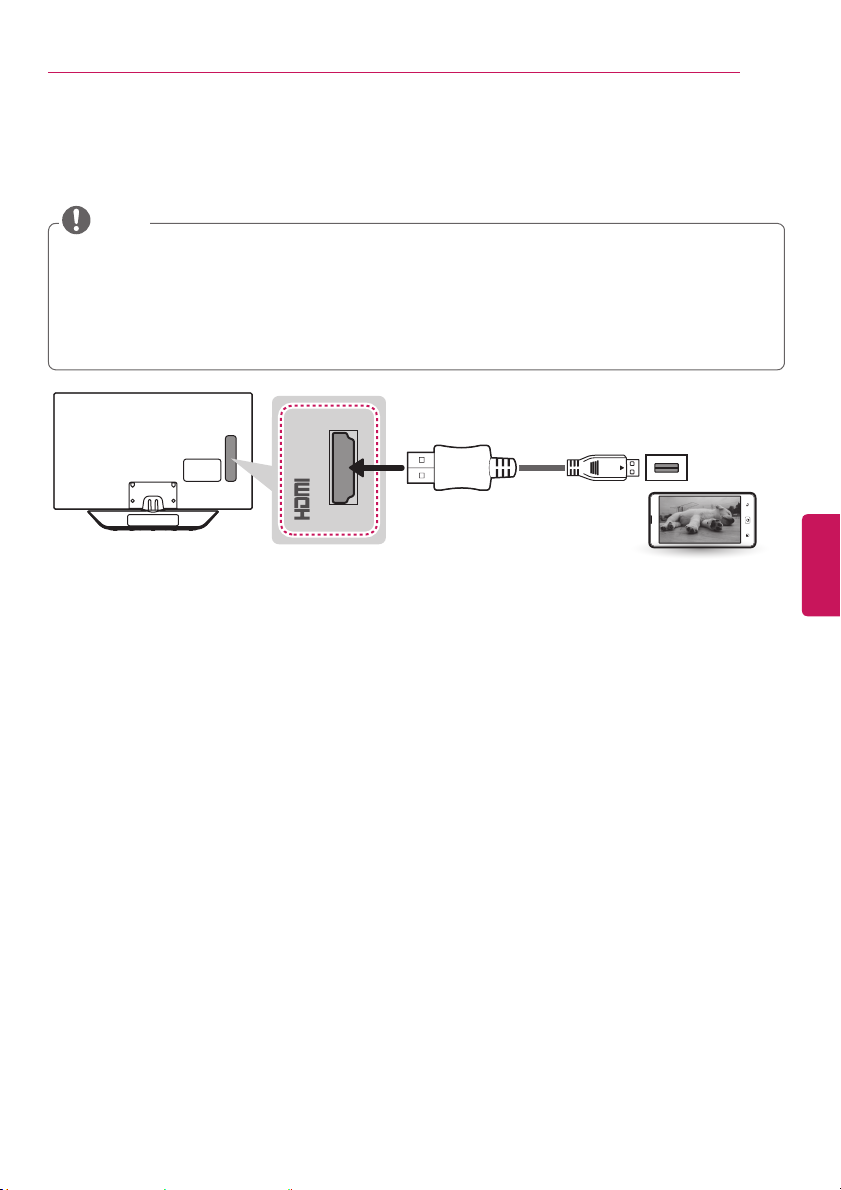
MAKING CONNECTIONS
19
Connecting to a mobile phone
Mobile High-definition Link (MHL) is an interface for transmitting digital audio/visual signals from mobile
phones to television sets.
NOTE
Connect the mobile phone to the HDMI IN 2 (MHL) port to view the phone screen on the TV.
This only works with an MHL-enabled phones.
With some MHL supporting mobile phones, you can use the TV remote to control the phone.
An MHL supported cable is needed to connect the TV and a mobile phone.
Remove the MHL cable from the TV when:
- the MHL function is disabled.
- your mobile device is fully charged in standby mode.
MHL Cable
IN 2 (MHL)
(*Not provided)
Mobile phone
ENGLISH
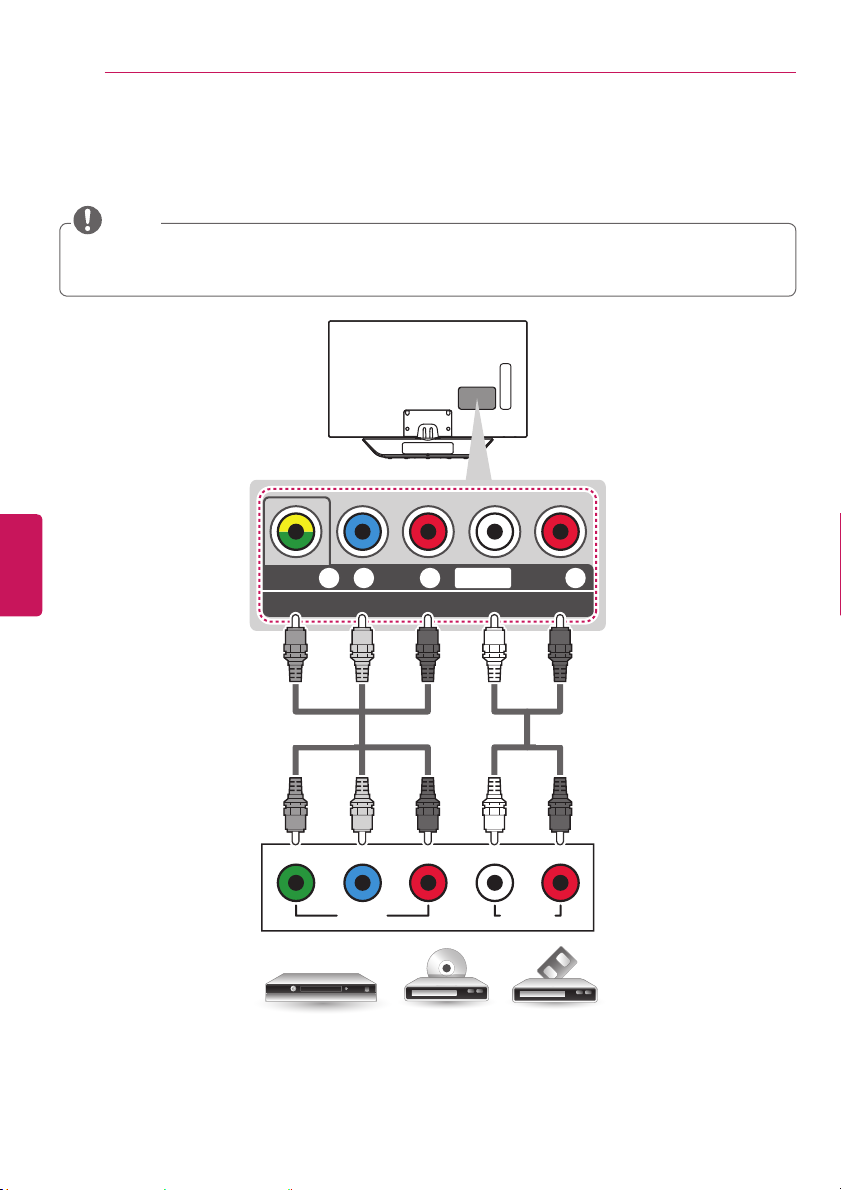
MAKING CONNECTIONS
20
Component connection
Transmits analog video and audio signals from an external device to the TV. Connect the external device
and the TV with a component cable as shown in the following illustration.
NOTE
If cables are installed incorrectly, it could cause the image to display in black and white or with
distorted color.
Check to ensure the cables are matched with the corresponding color connection.
ENGLISH
VIDEO/
P
Y R
P
B
R
COMPONENT IN / AV IN 1
GREEN GREEN
(*Not provided)
VCR / DVD / Blu-Ray / HD Cable Box
BLUE BLUE
PB PRY RL
VIDEO AUDIO
L/MONO
RED RED
AUDIO
WHITE WHITE
RED RED
(*Not provided)
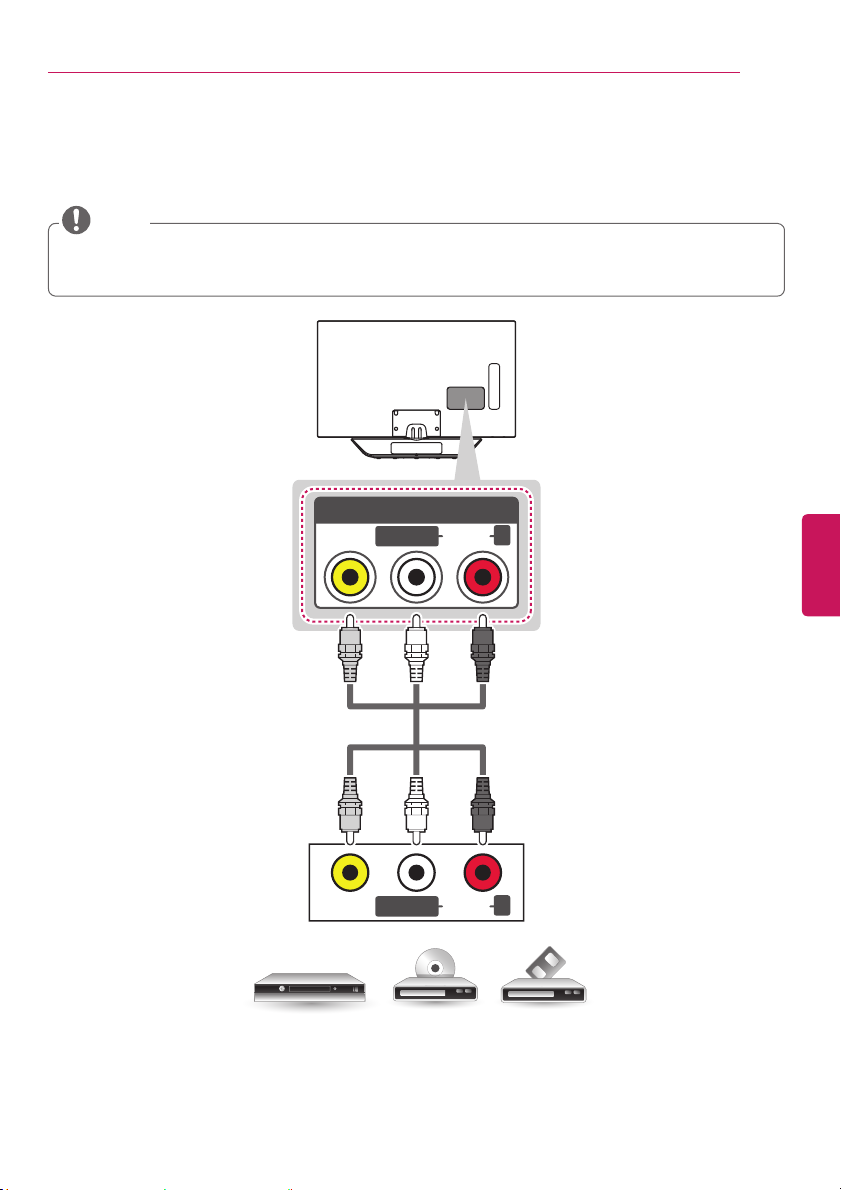
MAKING CONNECTIONS
21
Composite connection
Transmits analog video and audio signals from an external device to the TV. Connect the external device
and the TV with the composite cable as shown in the following illustration.
NOTE
If you have a mono VCR, connect the audio cable from the VCR to the AUDIO L/MONO jack of the
TV.
Check to ensure the cables are matched with the corresponding color connection.
AV IN 2
L/MONO
VIDEO
YELLOW YELLOW
(*Not provided)
L/MONO
VIDEO
VCR / DVD / Blu-Ray / HD Cable Box
AUDIO
WHITE WHITE
AUDIO
R
RED RED
R
ENGLISH
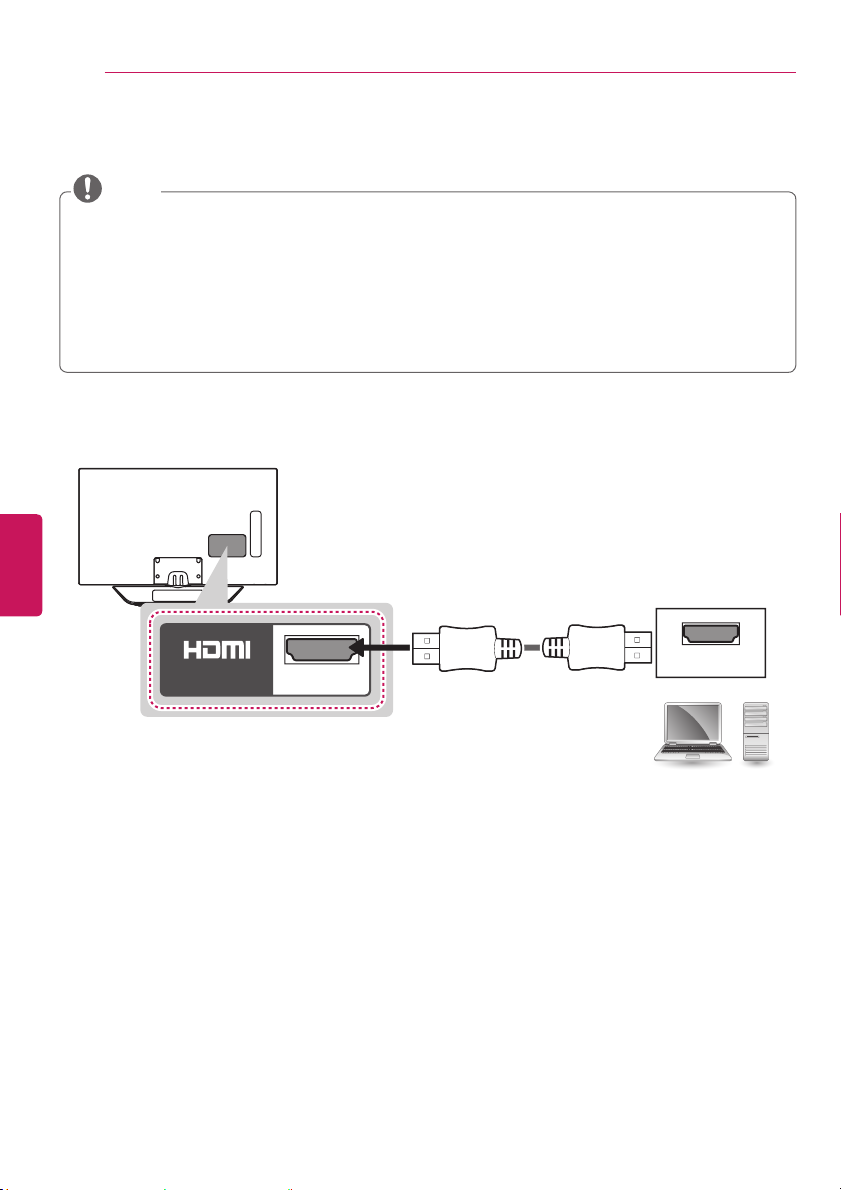
MAKING CONNECTIONS
22
Connecting a PC
NOTE
Use an HDMI connection for the best image quality.
Depending upon the graphics card, DOS mode video may not work if a HDMI to DVI Cable is in use.
In PC mode, there may be noise associated with the resolution, vertical pattern, contrast, or
brightness. If noise is present, change the PC output to another resolution, change the refresh rate
to another rate or adjust the brightness and contrast on the PICTURE menu until the picture is clear.
The synchronization input form for horizontal and vertical frequencies is separate.
Depending on the graphics card, some resolution settings may not allow the image to be positioned
on the screen properly.
If you use DVI to HDMI cable for PC, you have to use external speaker for PC audio sound.
HDMI connection
ENGLISH
IN
HDMI
1
(*Not provided)
PC
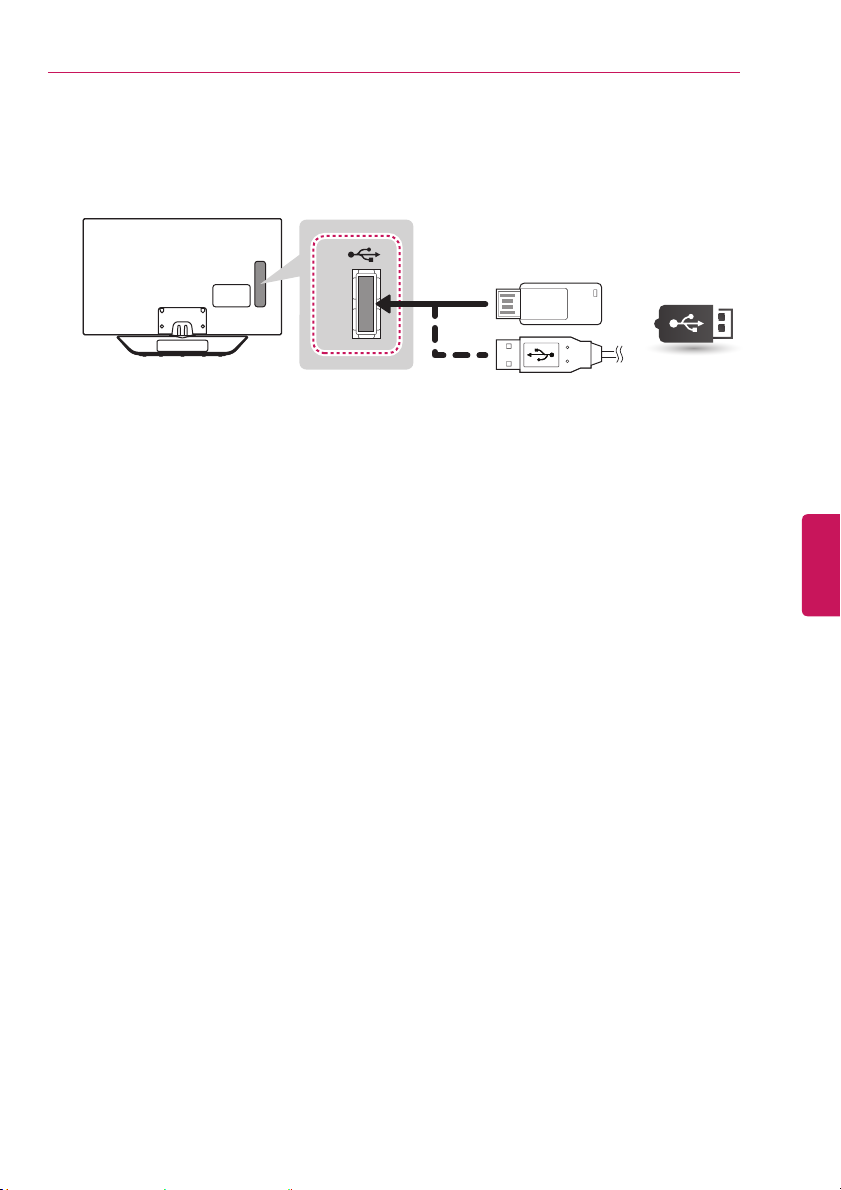
MAKING CONNECTIONS
23
Connecting a USB device
Connect a USB storage device such as a USB flash memory, external hard drive, or a USB memory card
reader to the TV.
USB IN
(*Not provided)
USB
ENGLISH
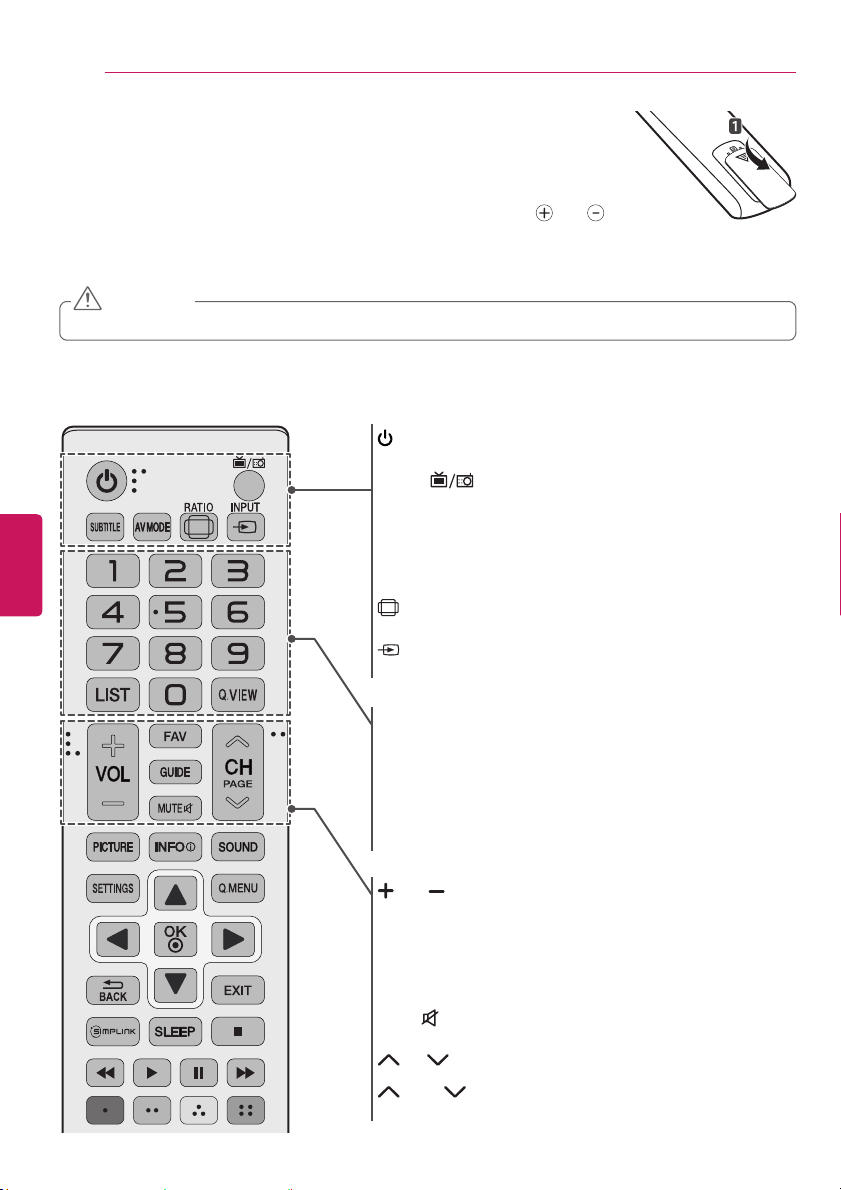
REMOTE CONTROL
24
REMOTE CONTROL
The descriptions in this manual are based on the buttons on the remote control.
Please read this manual carefully and use the TV correctly. To install batteries,
open the battery cover, replace batteries (1.5 V AAA) matching the
ends to the label inside the compartment, and close the battery cover. Failure to match the correct
polarities of the battery may cause the battery to burst or leak, resulting in fire, personal injury, or
ambient pollution. To remove the batteries, perform the installation actions in reverse.
CAUTION
Do not mix old and new batteries, as this may damage the remote control.
This remote uses infrared light. When in use, it should be pointed in the direction of the TV’s remote
sensor.
(POWER)
Turns the TV on or off.
TV/RAD
Toggles between Radio, TV, CATV, and DTV.
SUBTITLE
Activates your preferred subtitle in digital mode.
AV MODE
Selects an AV mode.
RATIO
Resizes an image.
INPUT
Changes the input source. Turns the TV on if it is off.
ENGLISH
TV/
RAD
and
Number button
Enters numbers.
LIST
Accesses the saved channel list.
Q.VIEW
Alternates between the two last channels selected (pressing
repeatedly).
VOL
Adjusts the volume level.
FAV
Accesses your favorite channel list.
GUIDE
Displays the program event according to time scheduler.
MUTE
Mutes all sounds.
CH
Scrolls through the saved channels.
PAGE
Moves to the previous or next screen.
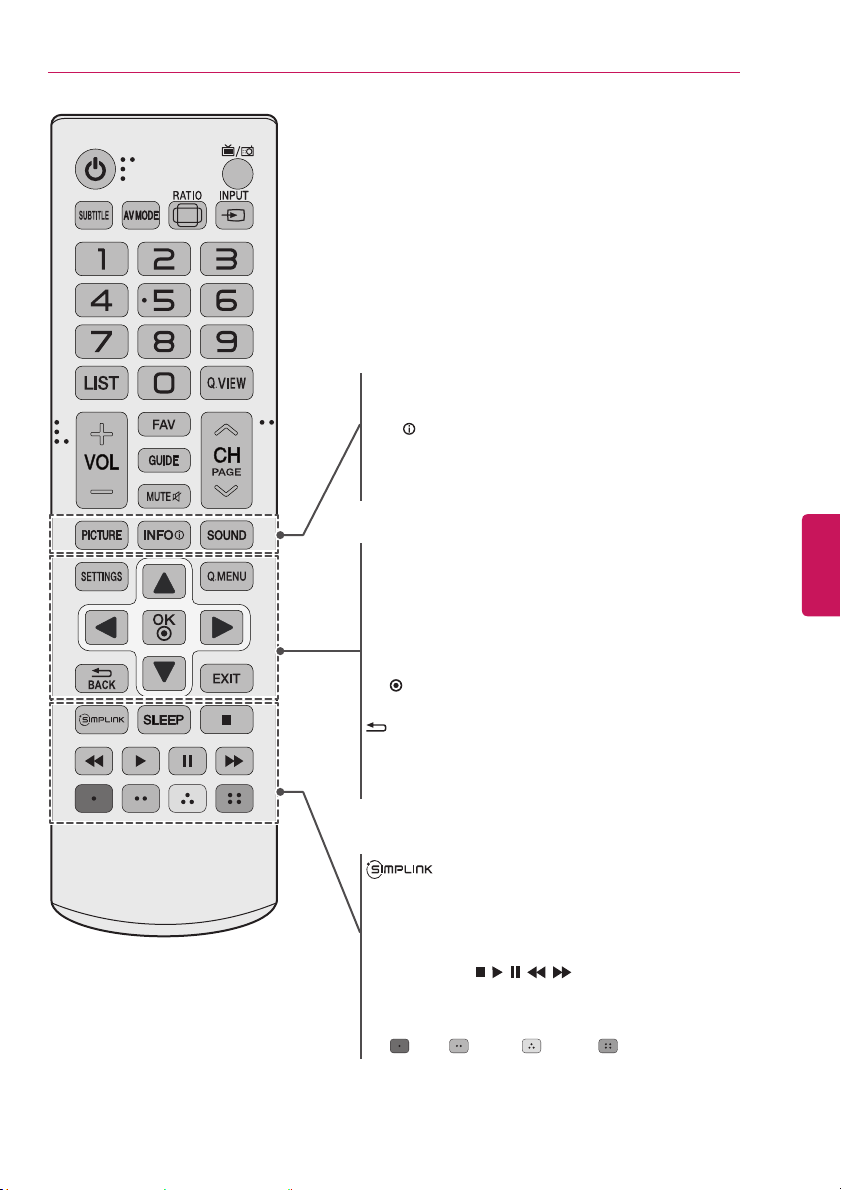
TV/
RAD
REMOTE CONTROL
PICTURE
Changes the image mode.
INFO
Shows information on the current program.
SOUND
Changes the sound mode.
SETTINGS
Accesses the main menu.
Q.MENU
Accesses the quick menu.
Navigation buttons
Scrolls through menus or options.
OK
Selects menus or options and confirms your input.
BACK
Returns to the previous screen.
EXIT
Clears all on-screen displays and returns to TV viewing.
(up/down/left/right)
25
ENGLISH
Accesses the AV devices connected to the TV;
Opens the SIMPLINK menu.
SLEEP
Sets the length of time until the TV to turns off.
Control buttons (
Controls the SIMPLINK compatible devices (USB,SIMPLINK).
Color buttons
These access special functions in some menus.
: Red, : Green, : Yellow, : Blue)
(
, , , ,
)
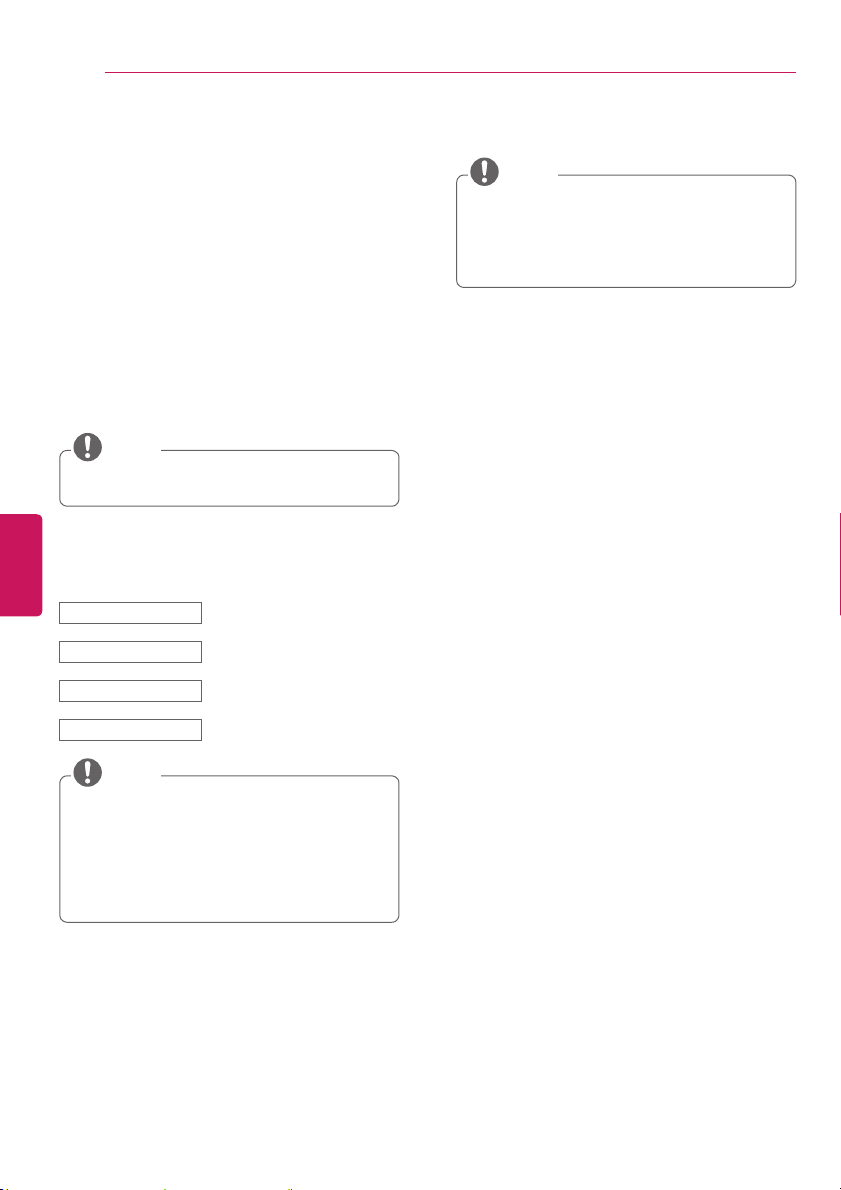
WATCHING TV
26
WATCHING TV
Turning the TV on for the first
time
When you turn the TV on for the first time, the
initial setting screen appears. Select a language
and customize the basic settings.
Connect the power cord to a power outlet.
1
In standby mode, press the power button on
2
the remote control to turn the TV on.
The initial setting screen appears when you
turn the TV on for the first time.
NOTE
You can also access
accessing
OPTION
ENGLISH
Follow the on-screen instructions to
3
customize your TV settings according to
your preferences.
Language Selects a language to display.
Mode Setting Selects
Power Indicator Sets the standby light.
Auto Tuning Scans and saves available
NOTE
To display images in the best quality for your
home environment, select
Store Demo
environment.
If you select
settings will switch back to the default
settings of
Store Demo
Factory Reset
in the main menu.
Home Use
home environment.
channels automatically.
is suitable for the retail
Store Demo
Home Use
, any customized
in 5 minutes.
by
for the
.
When the basic settings are complete,
4
press the OK button.
NOTE
If you do not complete the initial setting, it
will appear whenever the TV turns on.
Disconnect the power cord from the power
outlet when you do not use the TV for a long
period of time.
To turn the TV off, press the power button
5
on the remote control.
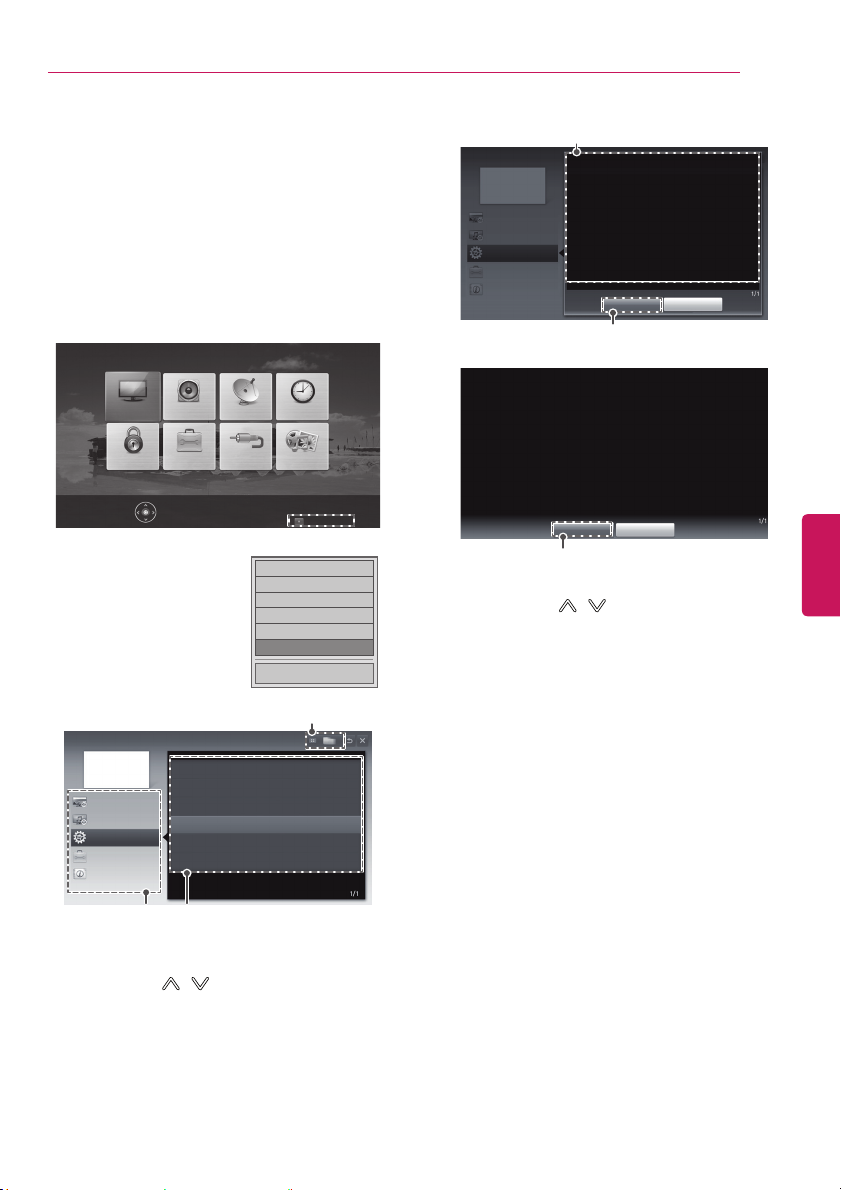
USING THE USER GUIDE
27
USING THE USER GUIdE
User Guide allows you to easily access detailed
TV information.
Press
1
2
SETTINGS
Press the
Customer Support
Press the Navigation buttons to scroll to
3
User Guide
PICTURE AUDIO SETUP TIME
to access the main menus.
button to access the
RED
menu.
and press OK.
Press OK(ꔉ) to set picture settings.
□ Software Update
□ Picture Test
□ Sound Test
□ Signal Test
□ Product/Service Info.
ꔑ User Guide
MY MEDIAINPUTOPTIONLOCK
Customer Supportꕣ Exit
Close
User Guide
CHANNEL Setting
PICTURE, SOUND Setting
OPTION
Advanced Function
Information
OPTION > To set language
SETTINGS ➾ OPTION ➙ Language
You can select the language of the menu displayed on the screen and digital
sound broadcasting.
• Menu Language : Selects a language for the display text.
• Audio Language [In Digital mode Only] : Selects the desired language when
watching digital broadcasting containing several voice languages.
• Subtitle Language [In Digital mode Only] : Use the Subtitle function when two
or more subtitle languages are broadcast.
✎ If subtitle data in a selected language is not broadcast, the default language
subtitle will be displayed.
CloseZoom In
2
1
SETTINGS ➾ OPTION ➙ Language
You can select the language of the menu displayed on the screen and digital
sound broadcasting.
• Menu Language : Selects a language for the display text.
• Audio Language [In Digital mode Only] : Selects the desired language when
watching digital broadcasting containing several voice languages.
• Subtitle Language [In Digital mode Only] : Use the Subtitle function when
two or more subtitle languages are broadcast.
✎ If subtitle data in a selected language is not broadcast, the default
language subtitle will be displayed.
CloseZoom Out
2
1
Shows the description of the selected menu.
You can use
2
Zooms in or out the screen.
/ to move between pages.
ENGLISH
User Guide
To use input device
CHANNEL Setting
PICTURE, SOUND Setting
OPTION
Advanced Function
Information
To set time options
To set TV lock options
To set language
To set caption
To set other options
1 2
1
Guide categories.
2
List of topics in the current category.
You can use
pages.
3
An index of key words present in the User
Guide.
/ button to move between
3
