LG 42LG70ER Owner's Manual
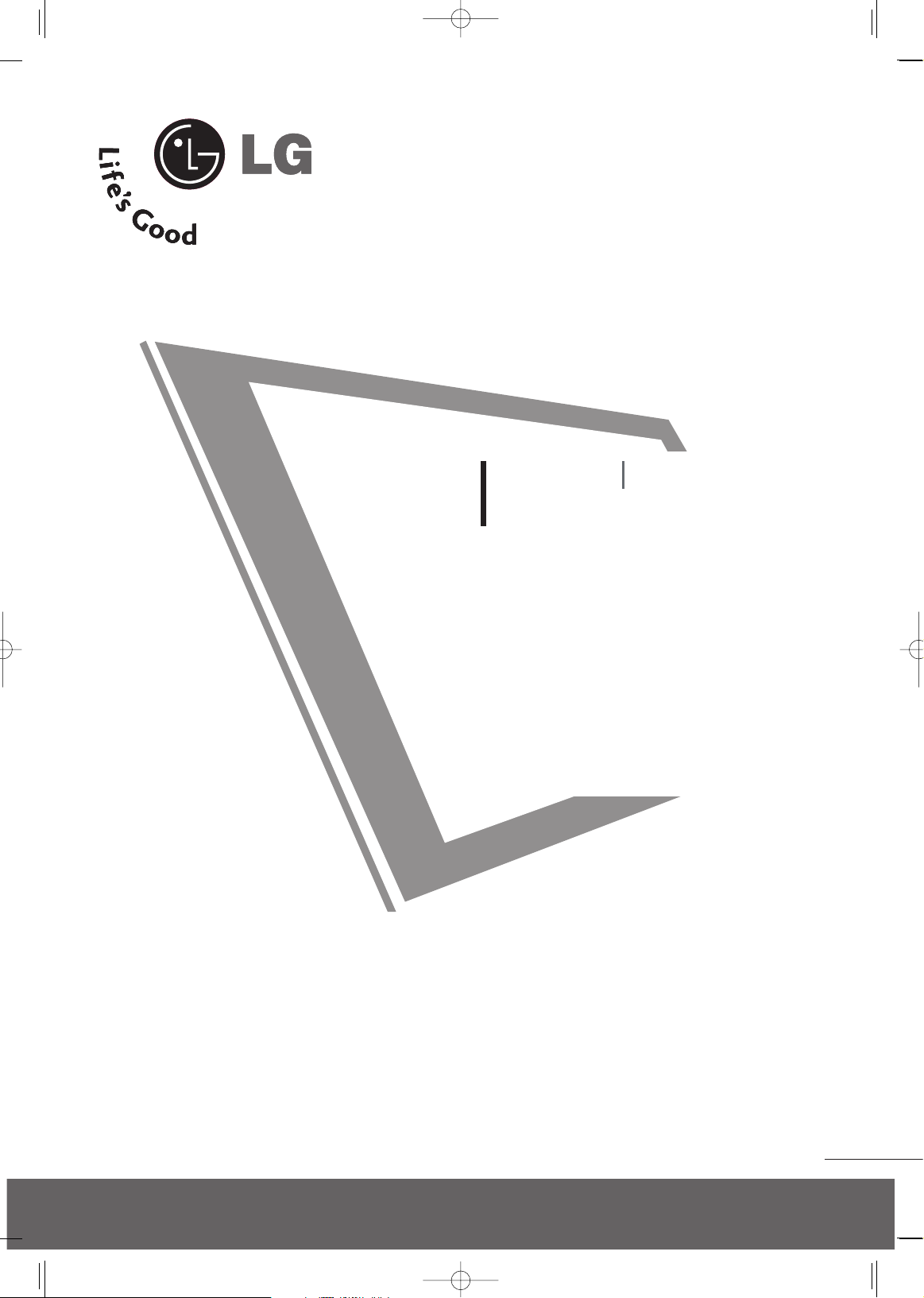
1
Please read this manual carefully before operating
your set.
Retain it for future reference.
Record model number and serial number of the set.
See the label attached on the back cover and quote
this information to your dealer
when you require service.
LCD TV PLASMA TV
OWNER’S MANUAL
LCD TV MODEL
42LG70ER
PLASMA TV MODELS
42PG30TR
50PG30TR
P/NO : MFL42054502 (0806-REV02)
Printed in Korea
www.lge.com
MFL42054502en_1 6/12/08 8:10 AM Page 1
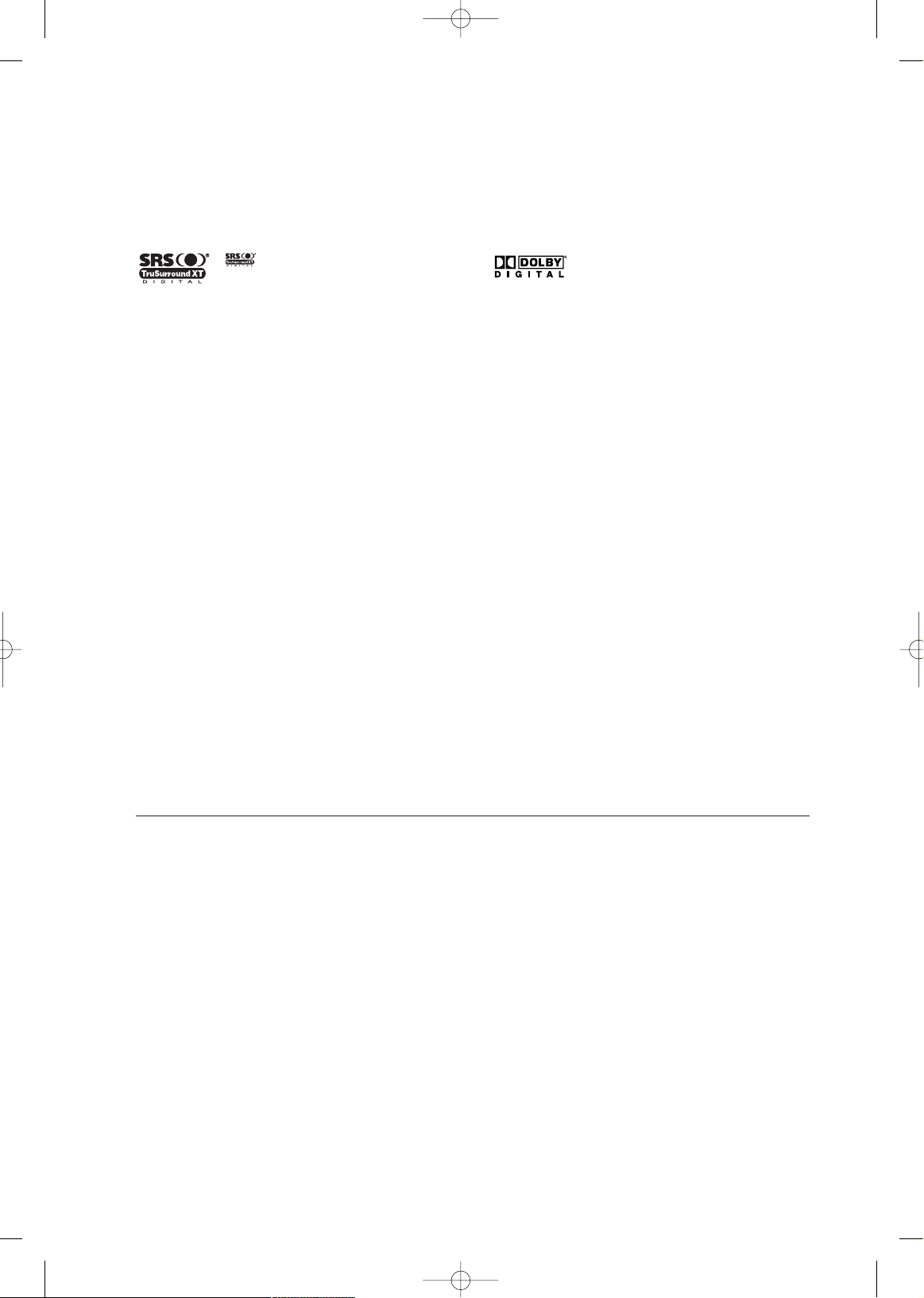
FOR LCD TV
■
If the TV feels cold to the touch, there may be a small “flicker” when it is turned on. This is normal, there is
nothing wrong with TV.
■
Some minute dot defects may be visible on the screen, appearing as tiny red, green, or blue spots. However, they
have no adverse effect on the monitor's performance.
■
Avoid touching the LCD screen or holding your finger(s) against it for long periods of time. Doing so may produce
some temporary distortion effects on the screen.
On Disposal
a. The fluorescent lamp used in this product contains a small amount of mercury.
b. Do not dispose of this product with general household waste.
c. Disposal of this product must be carried out in accordance to the regulations of your local authority.
is a trademark of SRS Labs, Inc.
TruSurround XT technology is incorporated under
license from SRS Labs, Inc.
Manufactured under license from Dolby Laboratories.
“
Dolby
“and the double-D symbol are trademarks of
Dolby Laboratories.
MFL42054502en_1 6/12/08 8:10 AM Page 2
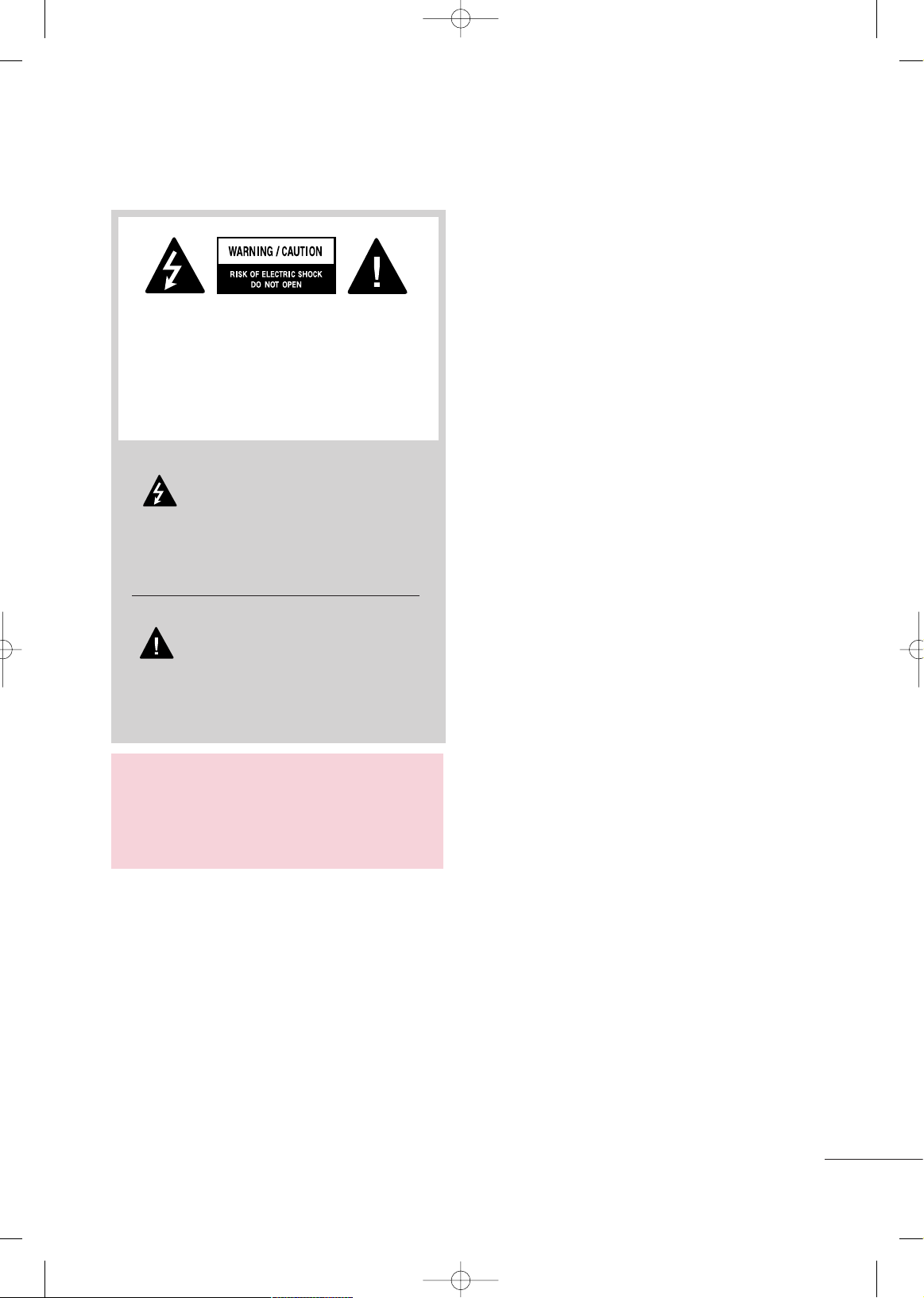
1
WARNING / CAUTION
The lightning flash with arrowhead
symbol, within an equilateral triangle, is
intended to alert the user to the presence
of uninsulated “dangerous voltage” within the
product’s enclosure that may be of sufficient
magnitude to constitute a risk of electric shock to
persons.
The exclamation point within an equilateral
triangle is intended to alert the user to
the presence of important operating and
maintenance (servicing) instructions in the literature accompanying the appliance.
TO REDUCE THE RISK OF ELECTRIC SHOCK
DO NOT REMOVE COVER (OR BACK). NO
USER SERVICEABLE PARTS INSIDE. REFER TO
QUALIFIED SERVICE PERSONNEL.
WARNING/CAUTION
TO REDUCE THE RISK OF FIRE AND ELECTRIC
SHOCK, DO NOT EXPOSE THIS PRODUCT TO
RAIN OR MOISTURE.
MFL42054502en_1 6/12/08 8:10 AM Page 1
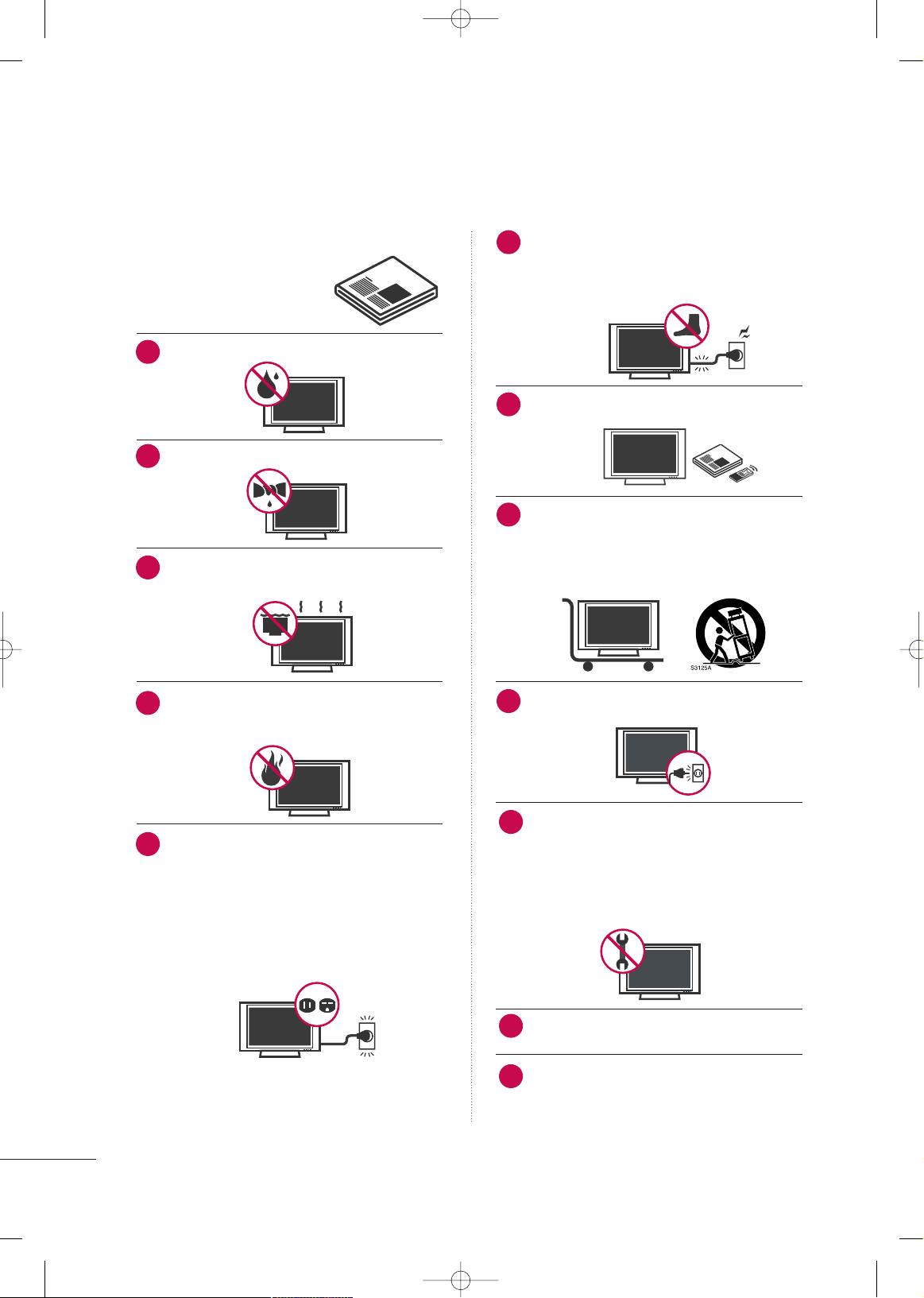
2
SAFETY INSTRUCTIONS
IMPORTANT SAFETY INSTRUCTIONS
Read these instructions.
Keep these instructions.
Heed all warnings.
Follow all instructions.
Do not use this apparatus near water.
Clean only with dry cloth.
Do not block any ventilation openings. Install in
accordance with the manufacturer’s instructions.
Do not install near any heat sources such as
radiators, heat registers, stoves, or other apparatus
(including amplifiers)that produce heat.
Do not defeat the safety purpose of the polarized
or grounding-type plug. A polarized plug has
two blades with one wider than the other. A
grounding type plug has two blades and a third
grounding prong, The wide blade or the third
prong are provided for your safety. If the provided
plug does not fit into your outlet, consult an
electrician for replacement of the obsolete outlet.
Protect the power cord from being walked on
or pinched particularly at plugs, convenience
receptacles, and the point where they exit from
the apparatus.
Only use attachments/accessories specified by
the manufacturer.
Use only with the cart, stand, tripod, bracket,
or table specified by the manufacturer, or sold
with the apparatus. When a cart is used, use
caution when moving the cart/apparatus
combination to avoid injury from tip-over.
Unplug this apparatus during lighting storms or
when unused for long periods of time.
Refer all servicing to qualified service personnel.
Servicing is required when the apparatus has been
damaged in any way, such as power-supply cord or
plug is damaged, liquid has been spilled or objects
have fallen into the apparatus, the apparatus has
been exposed to rain or moisture, does not operate
normally, or has been dropped.
Never touch this apparatus or antenna during a
thunder or lighting storm.
When mounting a TV on the wall, make sure not to
install the TV by the hanging power and signal
cables on the back of the TV.
1
2
3
4
5
7
8
6
9
10
11
12
MFL42054502en_1 6/12/08 8:10 AM Page 2
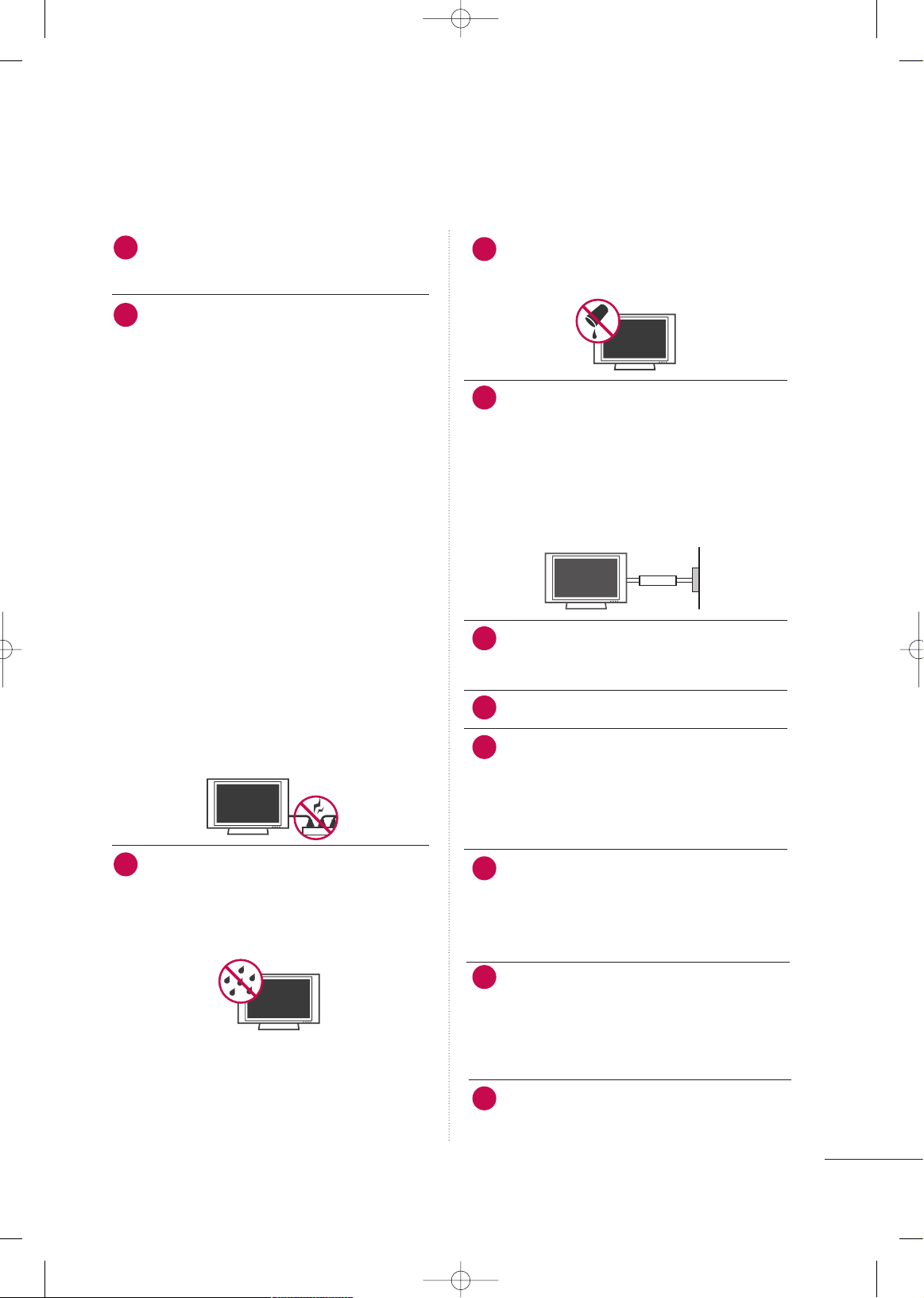
3
Do not allow an impact shock or any objects to fall
into the product, and do not drop onto the screen
with something.
CAUTION concerning the Power Cord :
It is recommend that appliances be placed upon a
dedicated circuit; that is, a single outlet circuit which
powers only that appliance and has no additional
outlets or branch circuits. Check the specification
page of this owner's manual to be certain.
Do not connect too many appliances to the same
AC power outlet as this could result in fire or electric shock.
Do not overload wall outlets. Overloaded wall outlets, loose or damaged wall outlets, extension cords,
frayed power cords, or damaged or cracked wire
insulation are dangerous. Any of these conditions
could result in electric shock or fire. Periodically
examine the cord of your appliance, and if its
appearance indicates damage or deterioration,
unplug it, discontinue use of the appliance, and
have the cord replaced with an exact replacement
part by an authorized servicer. Protect the power
cord from physical or mechanical abuse, such as
being twisted, kinked, pinched, closed in a door, or
walked upon. Pay particular attention to plugs, wall
outlets, and the point where the cord exits the
appliance.
Do not make the TV with the power cord plugged
in. Do not use a damaged or loose power cord. Be
sure do grasp the plug when unplugging the power
cord. Do not pull on the power cord to unplug the
TV.
WARNING - To reduce the risk of fire or electrical
shock, do not expose this product to rain, moisture
or other liquids. Do not touch the TV with wet
hands. Do not install this product near flammable
objects such as gasoline or candles or expose the
TV to direct air conditioning.
Do not expose to dripping or splashing and do not
place objects filled with liquids, such as vases, cups,
etc. on or over the apparatus (e.g. on shelves above
the unit).
GGRROOUUNNDDIINNGG
Ensure that you connect the earth ground wire to
prevent possible electric shock. (i.e. a TV with a
three-prong grounded AC plug must be connected
to a three-prong grouned AC outlet) If grounding
methods are not possible, have a qualified electrician install a separate circuit breaker.
Do not try to ground the unit by connecting it to
telephone wires, lightening rods, or gas pipes.
DDIISSCCOONNNNEECCTTIINNGG DDEEVVIICCEE FFRROOMM MMAAIINNSS
Mains plug is the disconnecting device. The plug
must remain readily operable.
Keep the product away from direct sunlight.
Cleaning
When cleaning, unplug the power cord and scrub
gently with a soft cloth to prevent scratching. Do not
spray water or other liquids directly on the TV as
electric shock may occur. Do not clean with chemicals such as alcohol, thinners or benzene.
Moving
Make sure the product is turned off, unplugged
and all cables have been removed. It may take 2 or
more people to carry larger TVs. Do not press
against or put stress on the front panel of the TV.
Ventilation
Install your TV where there is proper ventilation. Do
not install in a confined space such as a bookcase.
Do not cover the product with cloth or other materials (e.g.) plastic while plugged in. Do not install in
excessively dusty places.
If you smell smoke or other odors coming from the
TV or hear strange sounds, unplug the power cord
contact an authorized service center.
14
13
15
17
18
19
20
Power
Supply
Short-circuit
Breaker
16
21
22
23
MFL42054502en_1 6/12/08 8:10 AM Page 3
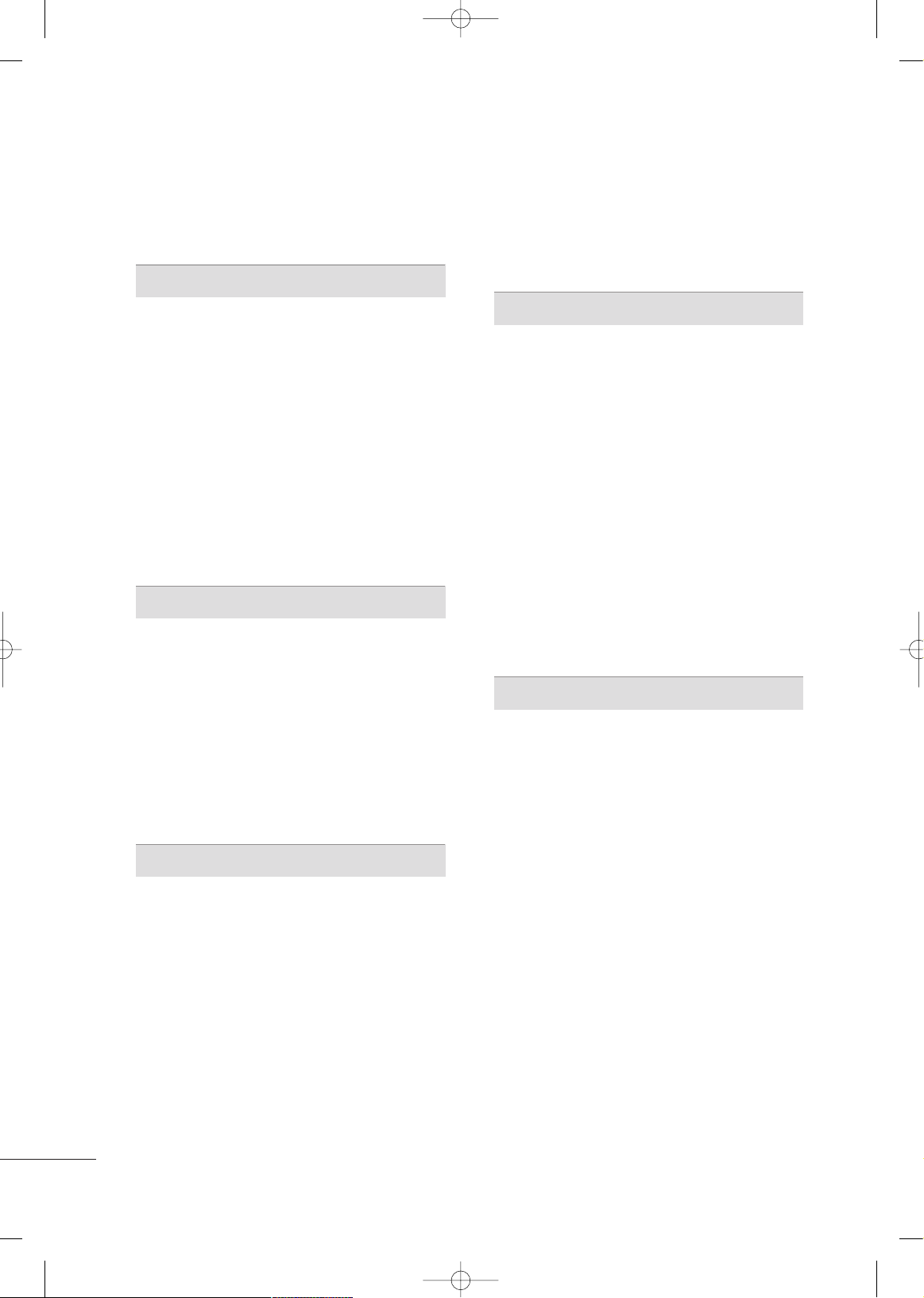
4
CONTENTS
SAFETY INSTRUCTIONS
. . . . . . . . . . . . . . . . . . . . . . . . . . 1
PREPARATION
Accessories
. . . . . . . . . . . . . . . . . . . . . . . . . . . . . . . . . . . . . . . . . . . . . . . . . . . . . . 6
Time Machine Home Menu
. . . . . . . . . . . . . . . . . . . . . . . . . . . . . . . 7
Front Panel Information
. . . . . . . . . . . . . . . . . . . . . . . . . . . . . . . . . . . . . 8
Back Panel Information . . . . . . . . . . . . . . . . . . . . . . . . . . . . . . . . . . . . 10
Stand Installation
. . . . . . . . . . . . . . . . . . . . . . . . . . . . . . . . . . . . . . . . . . . . 12
Back Cover for Wire Arrangement
. . . . . . . . . . . . . . . . . . . . . 14
Swivel Stand
. . . . . . . . . . . . . . . . . . . . . . . . . . . . . . . . . . . . . . . . . . . . . . . . . . . . 16
Protection Cover . . . . . . . . . . . . . . . . . . . . . . . . . . . . . . . . . . . . . . . . . . . . .16
Securing the TV to the Wall to prevent falling
. 17
Desktop Pedestal Installation
. . . . . . . . . . . . . . . . . . . . . . . . . . . . 18
Wall Mount: Horizontal installation . . . . . . . . . . . . . . . . . . . 18
Antenna Connection
. . . . . . . . . . . . . . . . . . . . . . . . . . . . . . . . . . . . . . . . 19
EXTERNAL EQUIPMENT SETUP
HD Receiver Setup . . . . . . . . . . . . . . . . . . . . . . . . . . . . . . . . . . . . . . . . . 20
DVD Setup
. . . . . . . . . . . . . . . . . . . . . . . . . . . . . . . . . . . . . . . . . . . . . . . . . . . . . 23
VCR Setup
. . . . . . . . . . . . . . . . . . . . . . . . . . . . . . . . . . . . . . . . . . . . . . . . . . . . . 25
Other A/V Source Setup
. . . . . . . . . . . . . . . . . . . . . . . . . . . . . . . . . 27
USB In Setup
. . . . . . . . . . . . . . . . . . . . . . . . . . . . . . . . . . . . . . . . . . . . . . . . .27
AV Out Setup
. . . . . . . . . . . . . . . . . . . . . . . . . . . . . . . . . . . . . . . . . . . . . . . . .28
External Stereo Setup
. . . . . . . . . . . . . . . . . . . . . . . . . . . . . . . . . . . . . . 29
PC Setup
. . . . . . . . . . . . . . . . . . . . . . . . . . . . . . . . . . . . . . . . . . . . . . . . . . . . . . . .30
- Screen setup for PC Mode
. . . . . . . . . . . . . . . . . . . . . . . . 32
WATCHING TV / CHANNEL CONTROL
Remote Control Functions . . . . . . . . . . . . . . . . . . . . . . . . . . . . . . . 36
Turning On TV
. . . . . . . . . . . . . . . . . . . . . . . . . . . . . . . . . . . . . . . . . . . . . . . .38
Channel Selection
. . . . . . . . . . . . . . . . . . . . . . . . . . . . . . . . . . . . . . . . . . . 38
Volume Adjustment
. . . . . . . . . . . . . . . . . . . . . . . . . . . . . . . . . . . . . . . . .38
On-Screen Menus Selection
. . . . . . . . . . . . . . . . . . . . . . . . . . . . . 39
Auto Channel Tuning . . . . . . . . . . . . . . . . . . . . . . . . . . . . . . . . . . . . . . .40
Manual Tuning : Adding / Deleting Channels
. . . . .41
Fine Tuning Adjustment
. . . . . . . . . . . . . . . . . . . . . . . . . . . . . . . . . . .42
Booster
. . . . . . . . . . . . . . . . . . . . . . . . . . . . . . . . . . . . . . . . . . . . . . . . . . . . . . . . . . 43
Favorite Channels Setup
. . . . . . . . . . . . . . . . . . . . . . . . . . . . . . . . . .44
Input Source Selection . . . . . . . . . . . . . . . . . . . . . . . . . . . . . . . . . . . . 45
Key Lock
. . . . . . . . . . . . . . . . . . . . . . . . . . . . . . . . . . . . . . . . . . . . . . . . . . . . . . . . . 46
AV Mode
. . . . . . . . . . . . . . . . . . . . . . . . . . . . . . . . . . . . . . . . . . . . . . . . . . . . . . . .47
SimpLink . . . . . . . . . . . . . . . . . . . . . . . . . . . . . . . . . . . . . . . . . . . . . . . . . . . . . . . . . 48
TIME MACHINE
Time Control (Pause & Replay of Live TV)
. . . . . .
50
Format Hard Disk
. . . . . . . . . . . . . . . . . . . . . . . . . . . . . . . . . . . . . . . . . . . 53
Instant Recording
. . . . . . . . . . . . . . . . . . . . . . . . . . . . . . . . . . . . . . . . . . . 54
Manual Record
. . . . . . . . . . . . . . . . . . . . . . . . . . . . . . . . . . . . . . . . . . . . . . . 56
Schedule List
. . . . . . . . . . . . . . . . . . . . . . . . . . . . . . . . . . . . . . . . . . . . . . . . . . 57
Record Quality
. . . . . . . . . . . . . . . . . . . . . . . . . . . . . . . . . . . . . . . . . . . . . . . 57
To use the USB device
. . . . . . . . . . . . . . . . . . . . . . . . . . . . . . . . . . . . 58
Recorded TV Program List
. . . . . . . . . . . . . . . . . . . . . . . . . . . . . . 60
USB Backup
. . . . . . . . . . . . . . . . . . . . . . . . . . . . . . . . . . . . . . . . . . . . . . . . . . . 63
Photo List
. . . . . . . . . . . . . . . . . . . . . . . . . . . . . . . . . . . . . . . . . . . . . . . . . . . . . . 66
Music List
. . . . . . . . . . . . . . . . . . . . . . . . . . . . . . . . . . . . . . . . . . . . . . . . . . . . . . .70
Movie List
. . . . . . . . . . . . . . . . . . . . . . . . . . . . . . . . . . . . . . . . . . . . . . . . . . . . . . 73
Subtitle
. . . . . . . . . . . . . . . . . . . . . . . . . . . . . . . . . . . . . . . . . . . . . . . . . . . . . . . . . . 75
DivX Registration Code
. . . . . . . . . . . . . . . . . . . . . . . . . . . . . . . . . .76
PICTURE CONTROL
Watching PIP (Picture-in-Picture) . . . . . . . . . . . . . . . . . . . . 77
Picture Size (Aspect Ratio) Control
. . . . . . . . . . . . . . . . . . 79
Preset Picture Settings
- Picture Mode - Preset
. . . . . . . . . . . . . . . . . . . . . . . . . . . . . . . 80
- Color Tone - Preset
. . . . . . . . . . . . . . . . . . . . . . . . . . . . . . . . . . .81
Manual Picture Adjustment
- Picture Mode - User Option
. . . . . . . . . . . . . . . . . . . . . . 82
- Color Tone - User Option
. . . . . . . . . . . . . . . . . . . . . . . . . 83
XD - Picture Improvement Technology
. . . . . . . . . . . . .84
XD Demo
. . . . . . . . . . . . . . . . . . . . . . . . . . . . . . . . . . . . . . . . . . . . . . . . . . . . . . .85
Advanced - Cinema
. . . . . . . . . . . . . . . . . . . . . . . . . . . . . . . . . . . . . . . . .86
Advanced - Black (Darkness) Level
. . . . . . . . . . . . . . . . . . . 87
Picture Reset
. . . . . . . . . . . . . . . . . . . . . . . . . . . . . . . . . . . . . . . . . . . . . . . . .88
Image Sticking Minimization (ISM) Method
. . . . . .89
Low Power Picture Mode
. . . . . . . . . . . . . . . . . . . . . . . . . . . . . . . . . 90
Power Indicator
. . . . . . . . . . . . . . . . . . . . . . . . . . . . . . . . . . . . . . . . . . . . . . . 91
MFL42054502en_1 6/12/08 8:10 AM Page 4
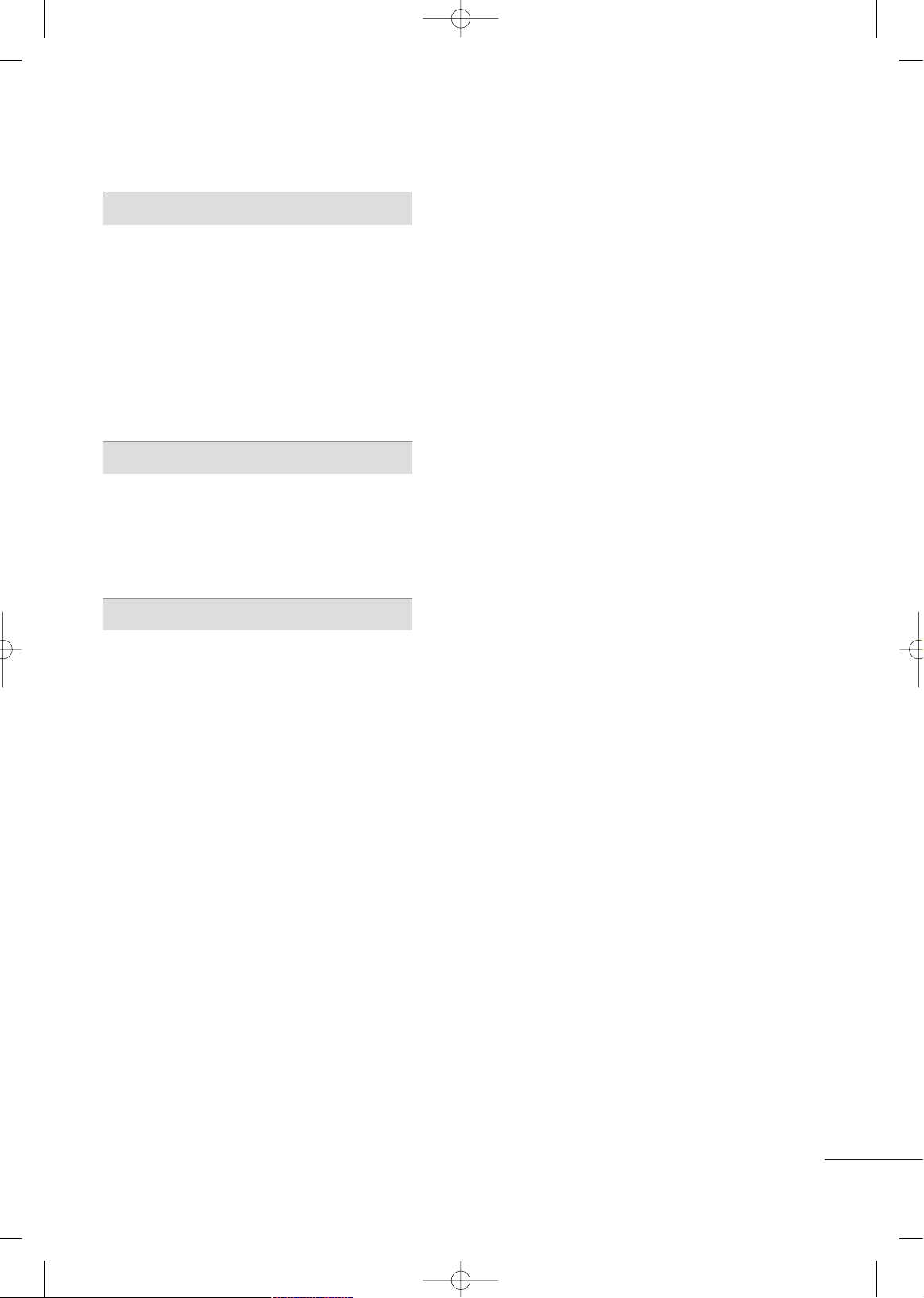
5
SOUND & LANGUAGE CONTROL
Auto Volume Leveler (Auto Volume) . . . . . . . . . . . . . . . . .92
Preset Sound Setting - Sound Mode
. . . . . . . . . . . . . . . . 93
Sound Setting Adjustment - User Mode
. . . . . . . . . . . 94
Balance
. . . . . . . . . . . . . . . . . . . . . . . . . . . . . . . . . . . . . . . . . . . . . . . . . . . . . . . . . . 95
TV Speakers On/Off Setup
. . . . . . . . . . . . . . . . . . . . . . . . . . . . . . 96
Closed Captions
. . . . . . . . . . . . . . . . . . . . . . . . . . . . . . . . . . . . . . . . . . . . . 97
Stereo/SAP Broadcasts Setup
. . . . . . . . . . . . . . . . . . . . . . . . . . 98
On-Screen Menus Language Selection
. . . . . . . . . . . . .98
TIME SETTING
Clock Setup . . . . . . . . . . . . . . . . . . . . . . . . . . . . . . . . . . . . . . . . . . . . . . . . . . . . 99
Auto On/Off Time Setting
. . . . . . . . . . . . . . . . . . . . . . . . . . . . 10 0
Sleep Time Setting . . . . . . . . . . . . . . . . . . . . . . . . . . . . . . . . . . . . . . . . .10 1
Auto Shut-off Setting
. . . . . . . . . . . . . . . . . . . . . . . . . . . . . . . . . . . . . 10 2
APPENDIX
Troubleshooting . . . . . . . . . . . . . . . . . . . . . . . . . . . . . . . . . . . . . . . . . . . . 103
Maintenance
. . . . . . . . . . . . . . . . . . . . . . . . . . . . . . . . . . . . . . . . . . . . . . . . .10 5
Product Specifications
. . . . . . . . . . . . . . . . . . . . . . . . . . . . . . . . . . .10 6
Programming the Remote Control
. . . . . . . . . . . . . . . . . . 107
IR Codes
. . . . . . . . . . . . . . . . . . . . . . . . . . . . . . . . . . . . . . . . . . . . . . . . . . . . .10 9
External Control Through RS-232C
. . . . . . . . . . . . . . . . .111
MFL42054502en_1 6/12/08 8:10 AM Page 5
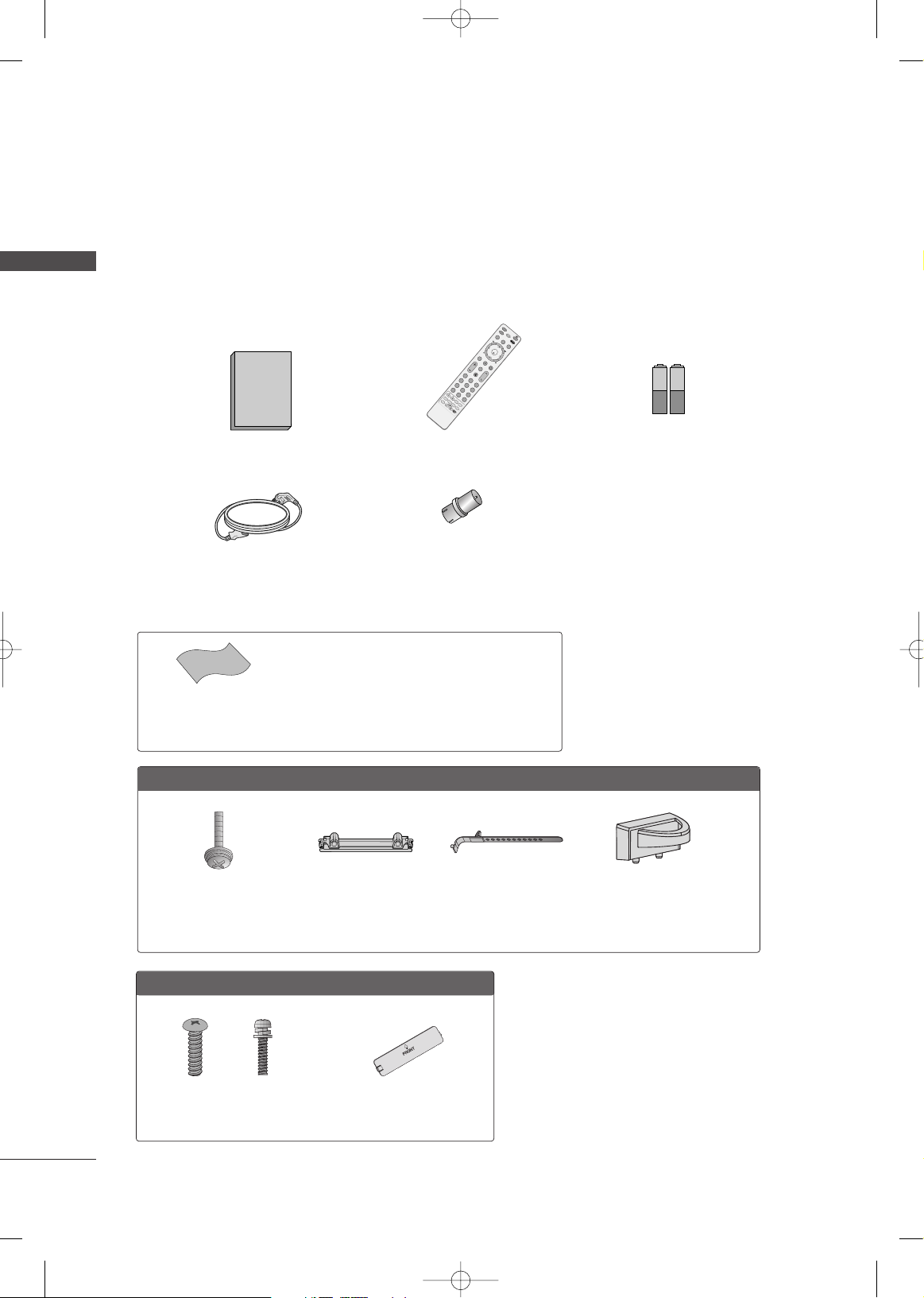
PREPARATION
6
ACCESSORIES
PREPARATION
RF Adapter
You must connect it to the antenna wire after
fixing in Antenna Input.
This adapter is only supplied in
AA rrggee nn ttii nn aa
.
Ensure that the following accessories are included with your TV. If an accessory is missing, please contact the
dealer where you purchased the TV.
The accessories included may differ from the images below.
* Wipe spots on the exterior only with the polishing cloth.
* Do not wipe roughly when removing stain. Please be cau-
tions of that excessive pressure may cause scratch or discoloration.
Polishing Cloth
(This feature is not available
for all models.)
1.5V 1.5V
Owner’s Manual
Cable Management Clip
Power Cord
Remote Control
L
I
V
E
T
V
T
V
S
T
B
P
O
W
E
R
E
X
I
T
M
E
N
U
A
V
M
O
D
E
M
U
T
E
M
A
R
K
F
A
V
PIP CH
SWAP
P
I
P
C
A
P
T
IO
N
S
IZ
E
M
T
S
R
A
T
IO
P
O
S
IT
IO
N
P
I
P
I
N
P
U
T
R
E
C
/
S
T
O
P
T
IM
E
M
A
CH
IN
E
VOL
CH
123
456
78
0
9
Q.VIEW
CH
EDIT
IN
P
U
T
T
I
M
E
C
O
N
T
R
O
L
T
I
M
E
C
O
N
T
R
O
L
ENTER
Protection Cover
(Refer to P.16)
FFoorr PPllaassmmaa TTVV mmooddeellss
Bolts for stand assembly
(Refer to P.12)
FFoorr LLCCDD TTVV mmooddeellss
Bolts for stand assembly
(Refer to P.13)
x 4
x 4
x 4
Cable Holder
42PG30TR: 1EA,
50PG30TR: 2EA
(Only 42PG30TR)
Protection Cover
(Refer to P.16)
Batteries
(Some models)
MFL42054502en_1 6/12/08 8:10 AM Page 6
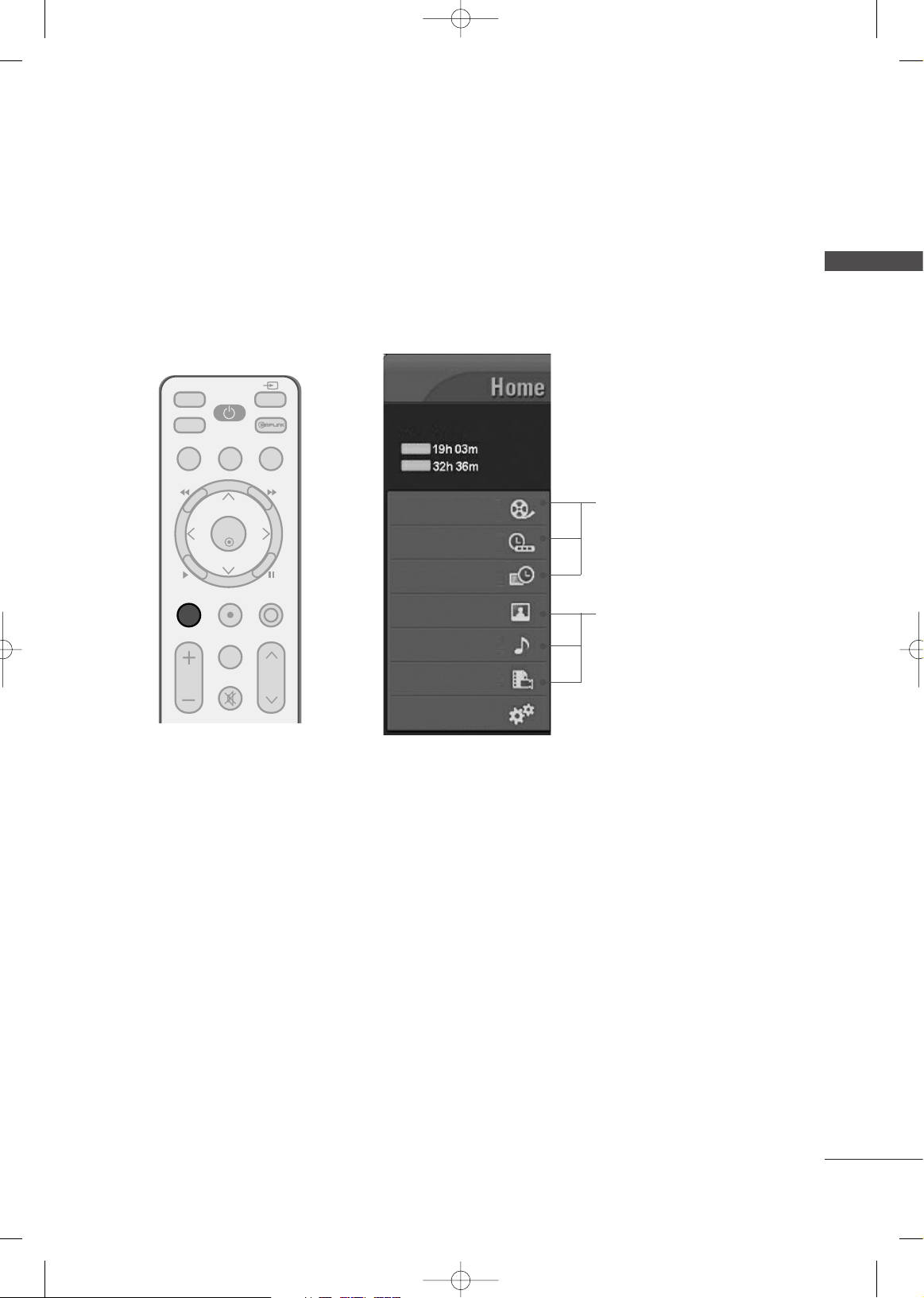
PREPARATION
7
TIME MACHINE HOME MENU
This menu is a contents guide.
In Home Menu, you enter the Recorded list of TIME MACHINE, Manual Record of TIME MACHINE, Schedule
List, Photo List, Music List, Movie List or TV Menu.
LIVE TV
TV
STB
POWER
EXITMENU
AV MODEREC/STOP
TIME MACHINE
VOL
CH
INPUT
FAV
MARK
MUTE
T
I
M
E
C
O
N
T
R
O
L
T
I
M
E
C
O
N
T
R
O
L
ENTER
G
pp..5500
G
pp..6666~7744
Recorded TV
Manual Record
Schedule List
Photo List
Music List
Movie List
TV Menu
HIGH
NORMAL
TIME MACHINE
TIME MACHINE
Free Space
MFL42054502en_1 6/12/08 8:10 AM Page 7
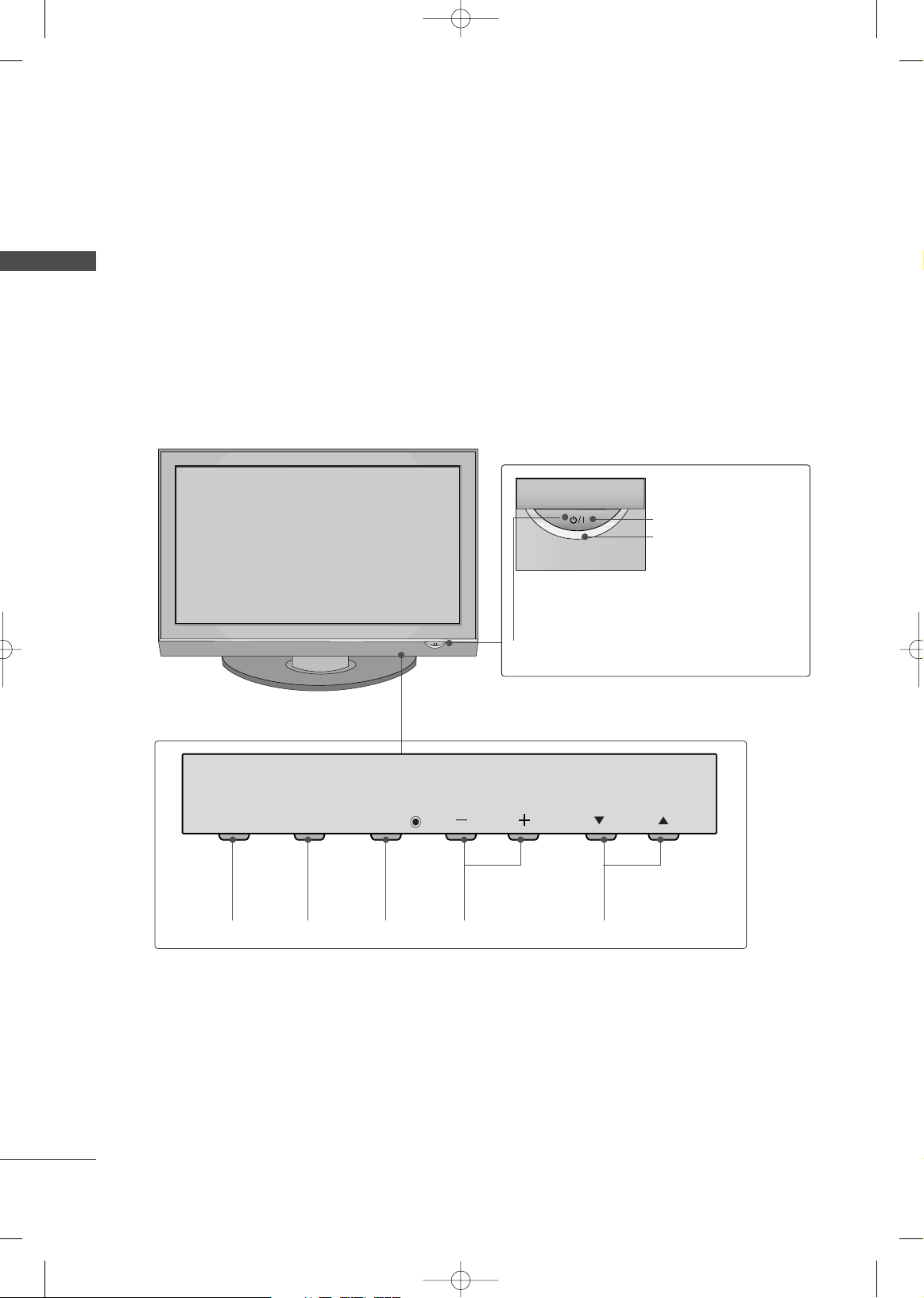
PREPARATION
8
FRONT PANEL INFORMATION
PREPARATION
■
Image shown may differ from your TV.
■
NOTE: If your TV has a protection tape attached, remove the tape.
And then wipe the TV with a cloth (If a polishing cloth is included with your TV, use it).
Plasma TV Model
INPUT
Button
MENU
Button
ENTER
Button
VOLUME
(-, +) Buttons
CHANNEL
(
EE,DD
)Buttons
Remote Control Sensor
POWER Button
Power/Standby Indicator
Illuminates red in standby mode.
Illuminates green when the set is switched on.
MFL42054502en_1 6/12/08 8:10 AM Page 8
INPUT
MENU
ENTER
VOL
CH
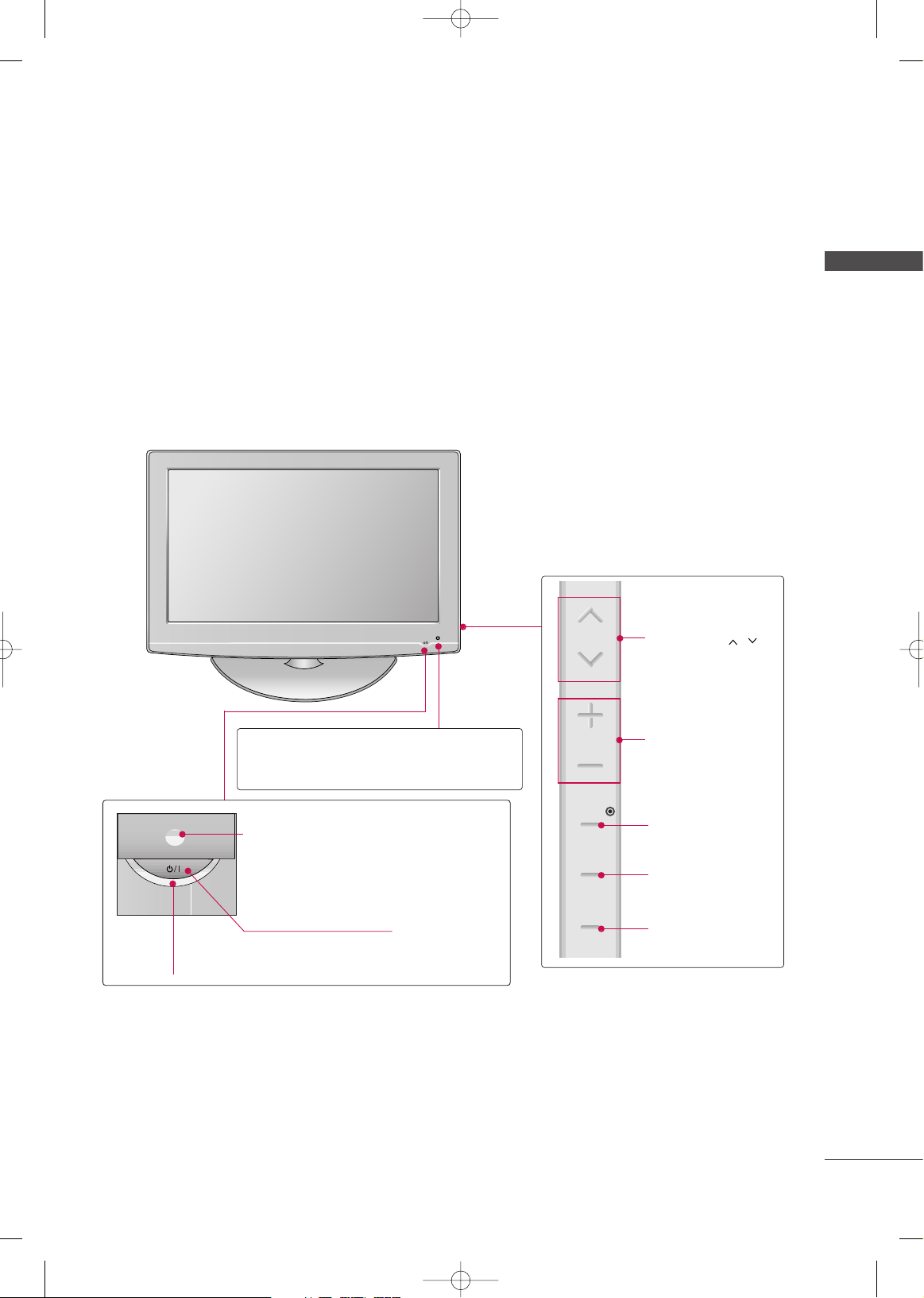
PREPARATION
9
LCD TV Model
CHANNEL ( , )
Buttons
VOLUME (+, -)
Buttons
ENTER Button
MENU Button
INPUT Button
Intelligent Sensor
Adjusts picture according to the surrounding
conditions
POWER Button
Power/Standby Indicator
Illuminates red in standby mode.
Illuminates blue when the set is switched on.
(Can be adjusted using
PPoowweerr IInnddiiccaattoorr
in
the OPTION menu.
GG
pp..9911
)
Remote Control Sensor
MFL42054502en_1 6/12/08 8:10 AM Page 9
CH
VOL
ENTER
MENU
INPUT
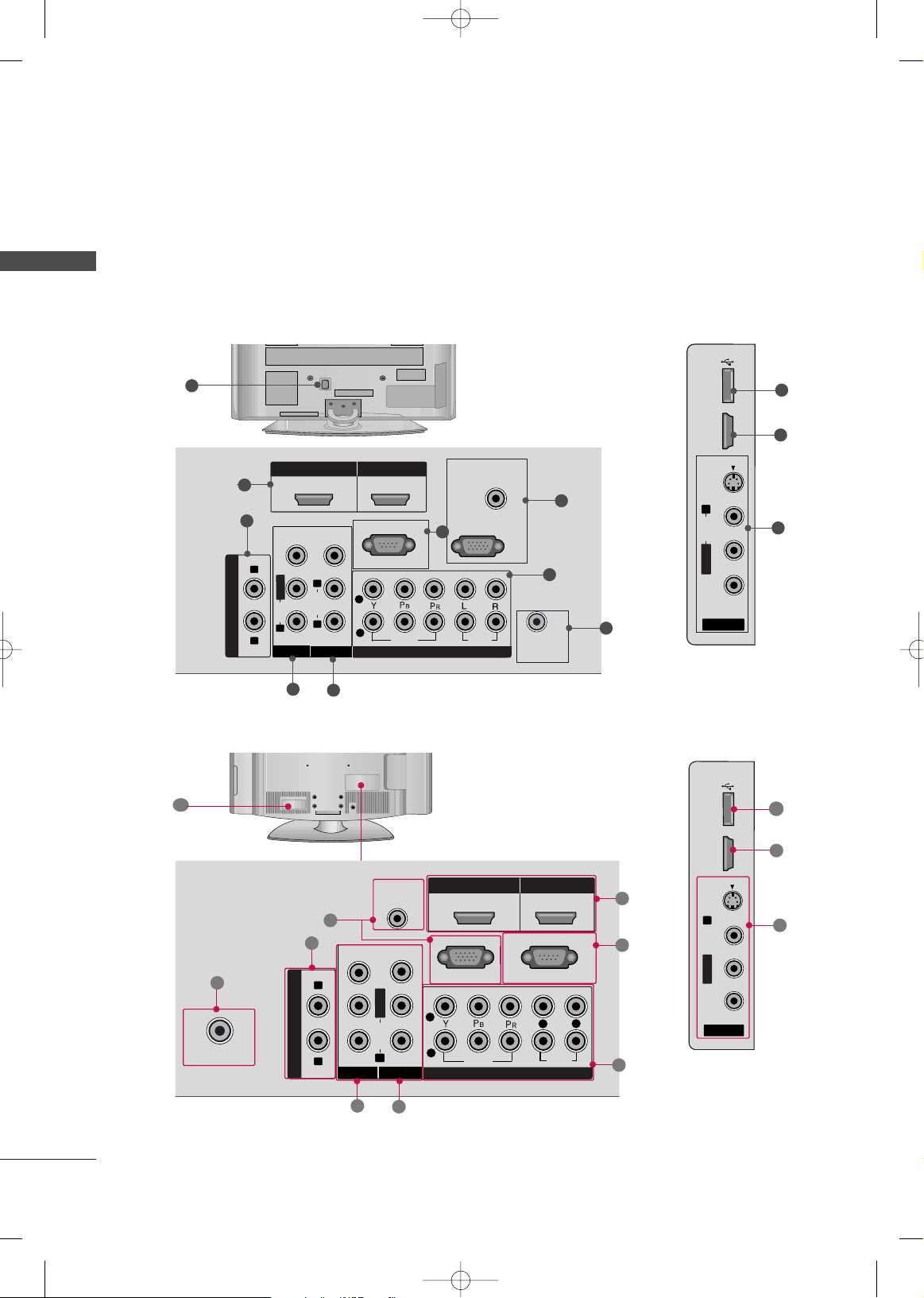
PREPARATION
10
BACK PANEL INFORMATION
PREPARATION
■
Image shown may differ from your TV
Plasma TV Model
R
10
AV IN 2
L/ MONO
R
AUDIO
VIDEO
HDMI IN 3 USB IN
S-VIDEO
LCD TV Model
9
2
8
R
AV IN 2
VIDEO
L/ MONO
R
AUDIO
HDMI IN 3 USB IN
S-VIDEO
10
L/
MONO
AUDIO
VIDEO
AUDIO
VIDEO
R
1
2
5
6
8
7
3
4
8
9
VIDEO
L/
MONO
AUDIO
R
6
1
2
5
3
4
7
8
2
MFL42054502en_1 6/12/08 8:10 AM Page 10
VARIABLE AUDIO OUT
L
R
VIDEO
MONO
L/
AUDIO
R
AV IN 1
1 2
RS-232C IN
VIDEO
(CONTROL & SERVICE)
L
2
AUDIO
R
1
AV OUT
HDMI IN HDMI/DVI IN
VIDEO
COMPONENT IN
AUDIO
(RGB/DVI)
AUDIO
(RGB/DVI)
RGB IN (PC)
AUDIO
1 2
ANTENNA
IN
HDMI IN HDMI/DVI IN
RS-232C IN
ANTENNA IN
VARIABLE AUDIO OUT
L
R
AV IN 1
VIDEO
MONO
L/
AUDIO
R
AV OUT
RGB IN (PC)
2
1
VIDEO
COMPONENT IN
(CONTROL & SERVICE)
R
L
AUDIO
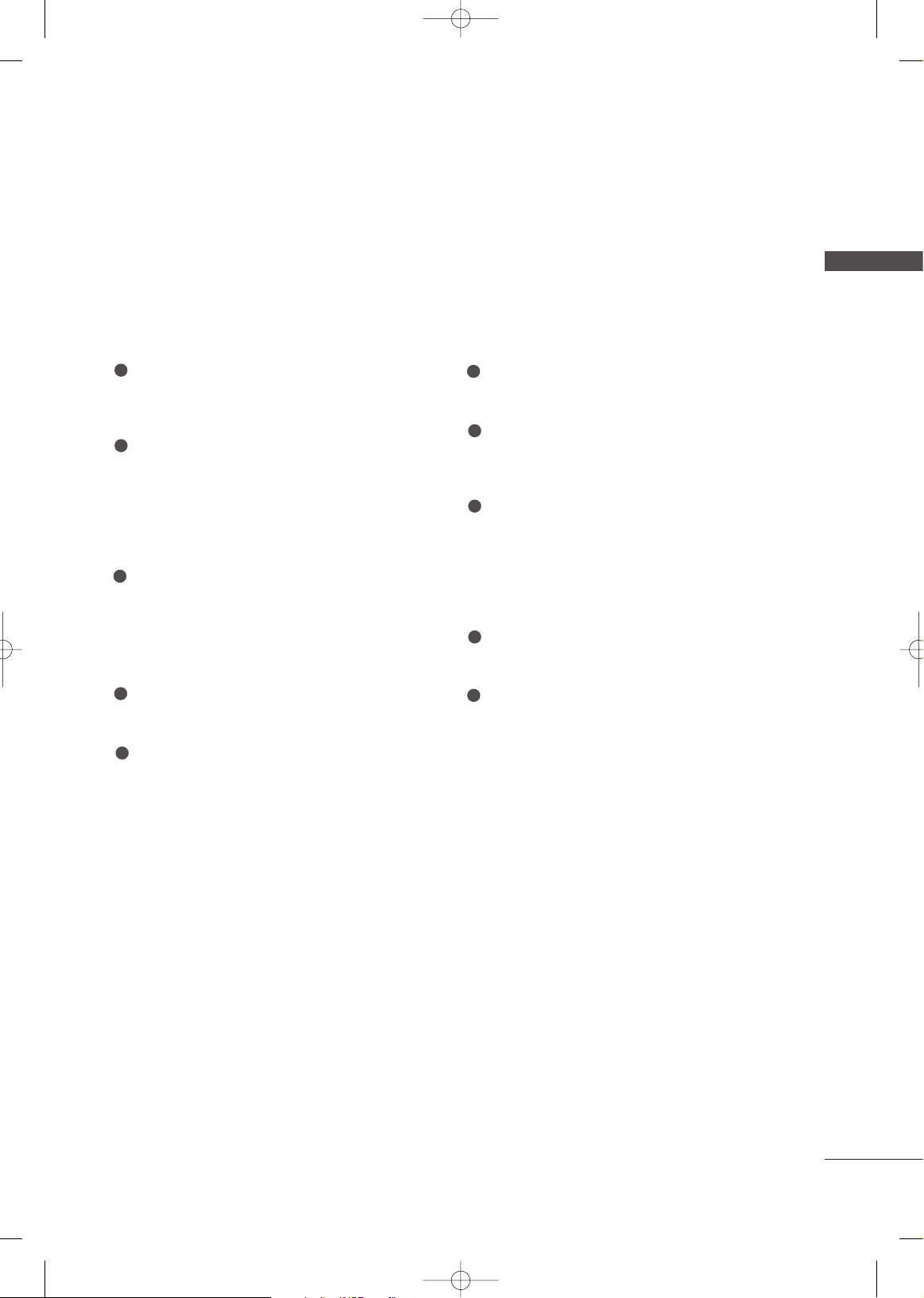
PREPARATION
11
VARIABLE AUDIO OUT
Connect an external amplifier or add a subwoofer
to your surround sound system.
HDMI/DVI IN, HDMI IN
Digital Connection.
Supports HD video and Digital audio. Doesn’t
support 480i.
Accepts DVI video using an adapter or HDMI to
DVI cable (not included)
RGB IN (PC)
Analog PC Connection. Uses a D-sub 15 pin cable
(VGA cable).
AUDIO (RGB/DVI)
1/8” headphone jack for analog PC audio input.
RS-232C IN (CONTROL & SERVICE) PORT
Used by third party devices.
COMPONENT IN
Analog Connection.
Supports HD.
Uses a red, green, and blue cable for video & red
and white for audio.
ANTENNA IN
Connect over-the-air signals to this jack.
AV OUT
Connect second TV or monitor to the AV OUT
socket on the set.
AV (Audio/Video) IN
Analog composite connection. Supports standard
definition video only (480i).
S-VIDEO
Better quality than standard composition.
Supports standard definition video only (480i).
USB INPUT
Used for viewing photos, listening to MP3s.
Power Cord Socket
For operation with AC power.
Caution: Never attempt to operate the TV on DC
power.
1
2
3
4
5
6
7
8
9
10
MFL42054502en_1 6/12/08 8:10 AM Page 11
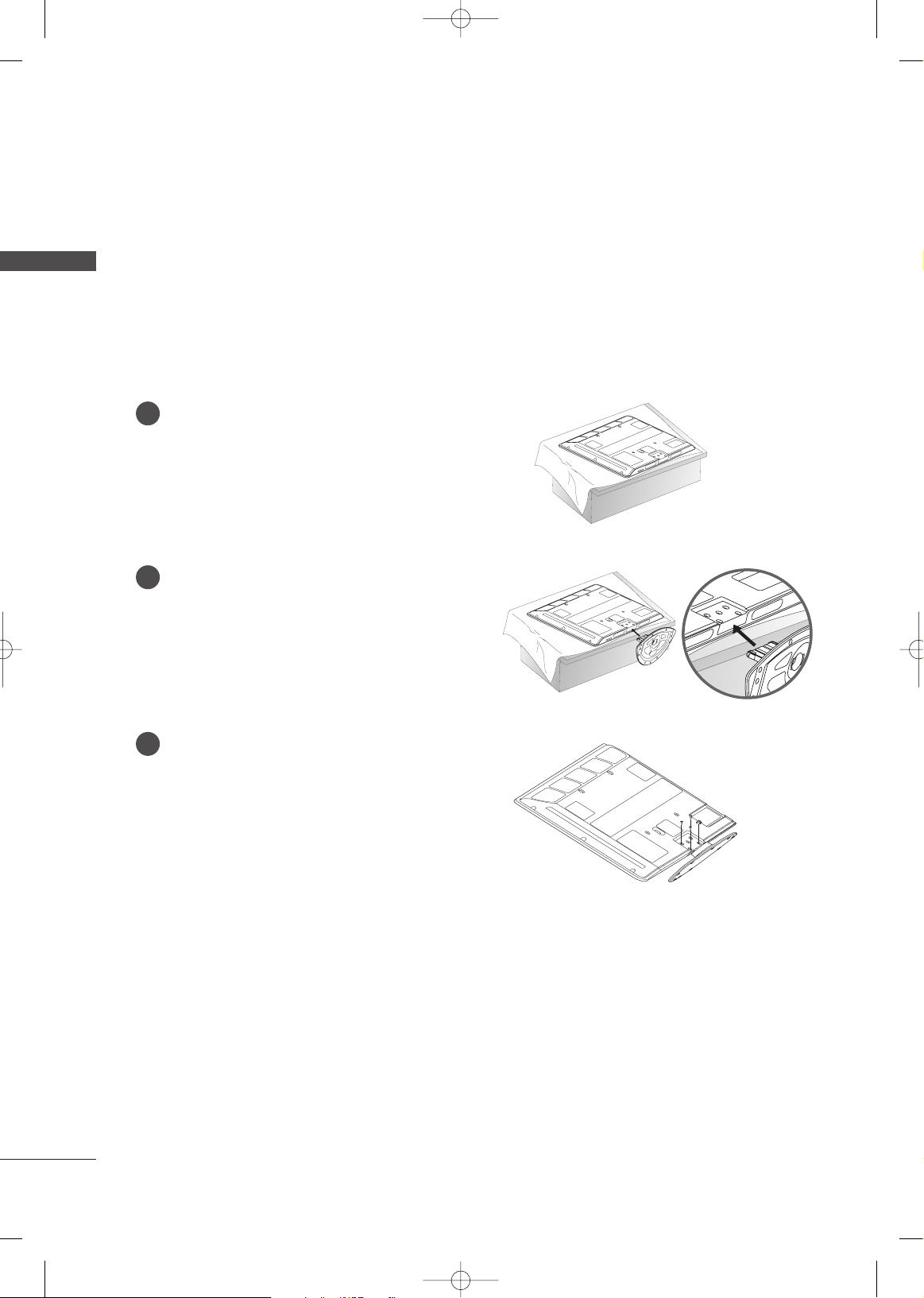
PREPARATION
12
STAND INSTALLATION
PREPARATION
Plasma TV Model (Only 42PG30TR)
Carefully place the TV screen side down on a
cushioned surface to protect the screen from
damage.
Insert the stand as shown.
Attach the 4 screws supplied with the TV.
1
2
3
■
Image shown may differ from your TV.
■
While assembling, do not overtighten the screws. But, do make sure the screws are tight. Loose screws may allow
the TV to lean forward to far and tip over.
MFL42054502en_1 6/12/08 8:10 AM Page 12
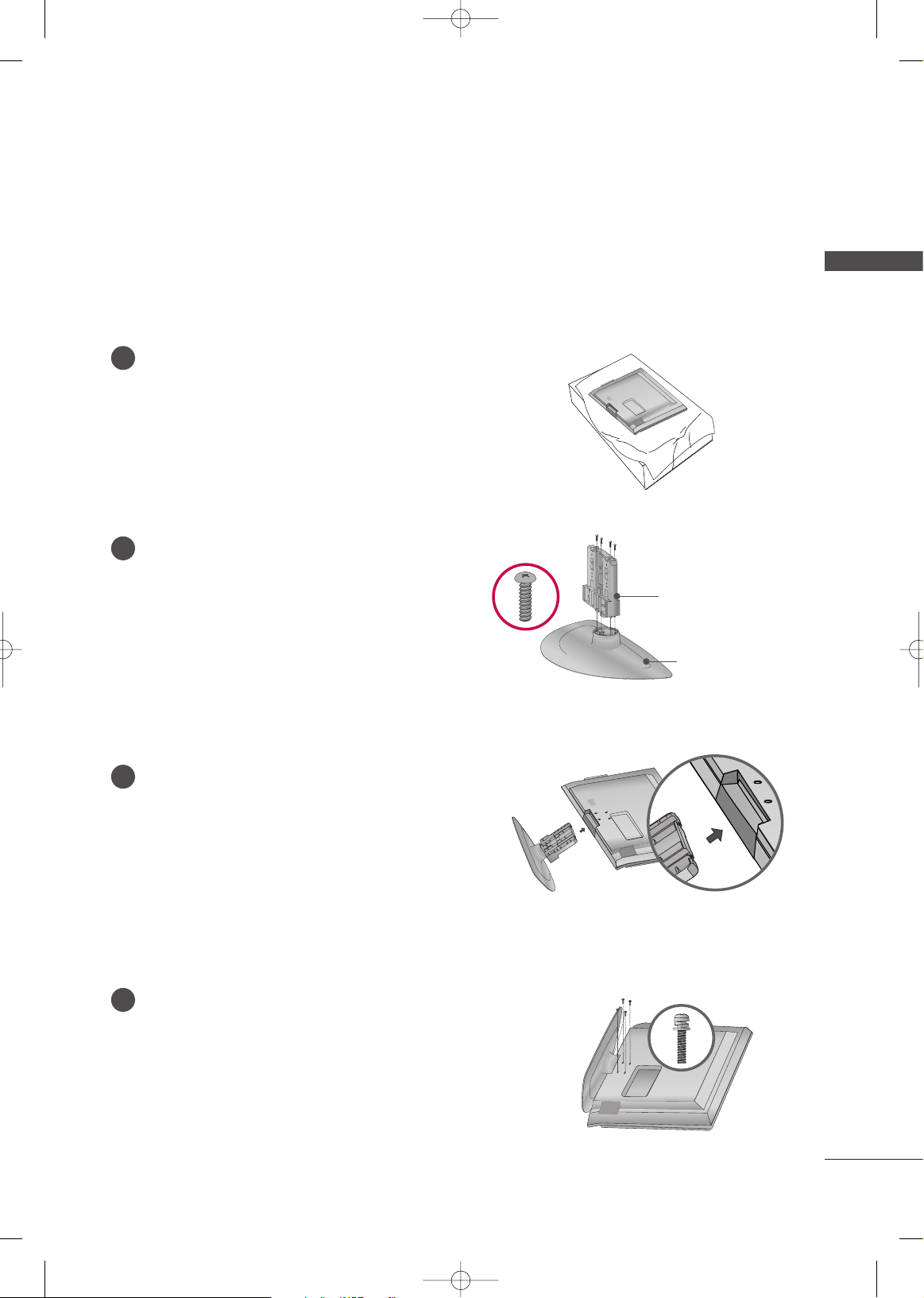
PREPARATION
13
SSTTAANNDD BBOODDYY
CCOOVVEERR BBAASSEE
LCD TV Model
Carefully place the TV screen side down on a
cushioned surface to protect the screen from
damage.
Attach the
SSTTAANNDD BBOODDYY
to the
CCOOVVEERR
BBAA SS EE
of the TV. Only use the screws supplied
with the TV.
1
2
Insert the stand as shown.
3
Attach the 4 screws supplied with the TV.
4
MFL42054502en_1 6/12/08 8:10 AM Page 13
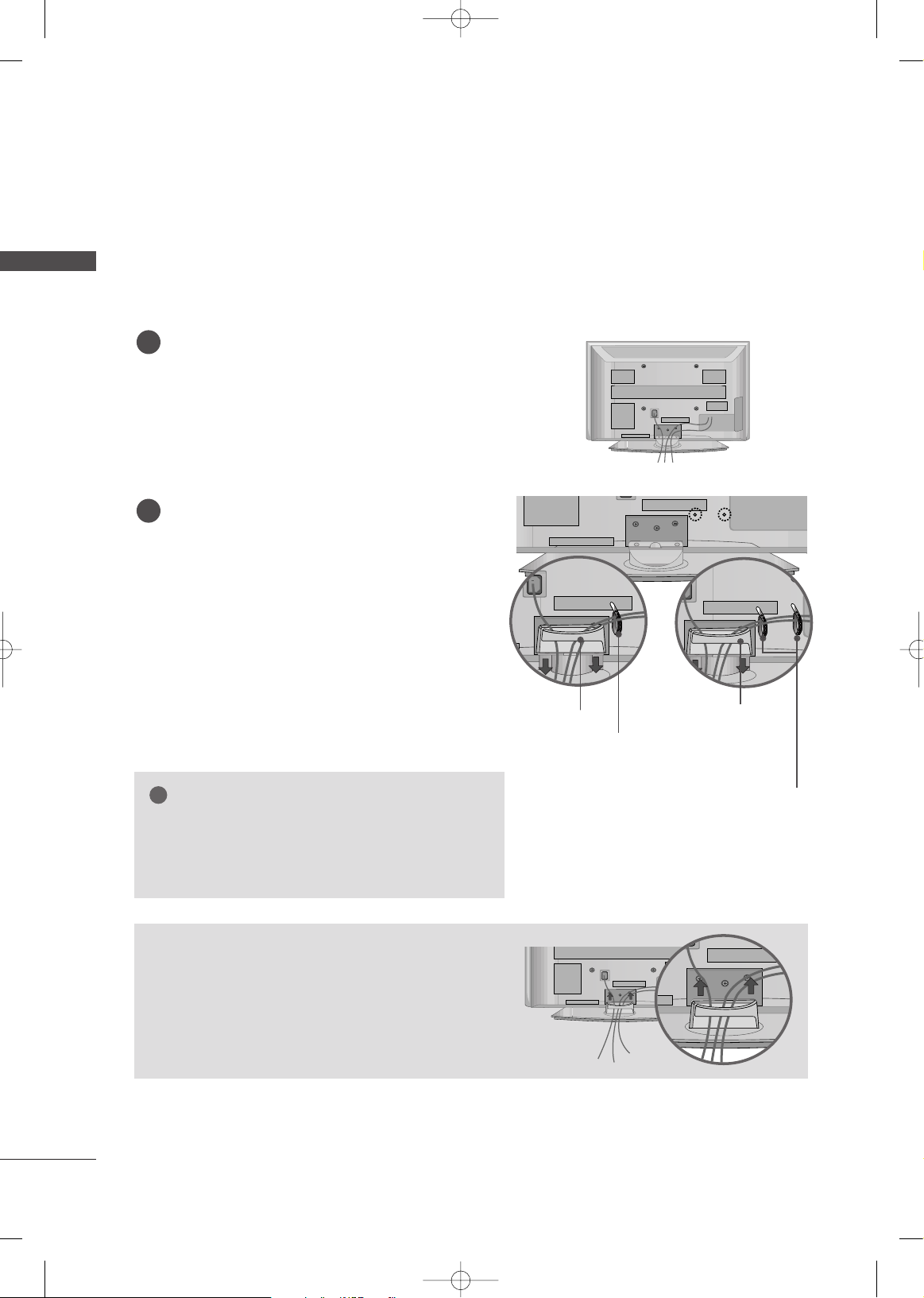
PREPARATION
14
BACK COVER FOR WIRE ARRANGEMENT
PREPARATION
Plasma TV Model
CABLE MANAGEMENT CLIP
CABLE HOLDER
CABLE MANAGEMENT CLIP
CABLE HOLDER
Connect the cables as necessary.
To connect an additional equipment, see the
EXTERNAL EQUIPMENT SETUP section.
1
Install the CABLE MANAGEMENT CLIP as
shown.
If your TV has CABLE HOLDER, fix it as shown
and bundle the cables.
2
■
Image shown may differ from your TV
How to remove the CABLE MANAGEMENT
CLIP
GG
Hold the CABLE MANAGEMENT CLIP with both hands
and pull it backward.
GG
Do not hold the CABLE MANAGEMENT when moving
the TV.
- If the product is dropped, you may be injured or the
TV may be broken.
NOTE
!
42PG30TR 50PG30TR
MFL42054502en_1 6/12/08 8:10 AM Page 14
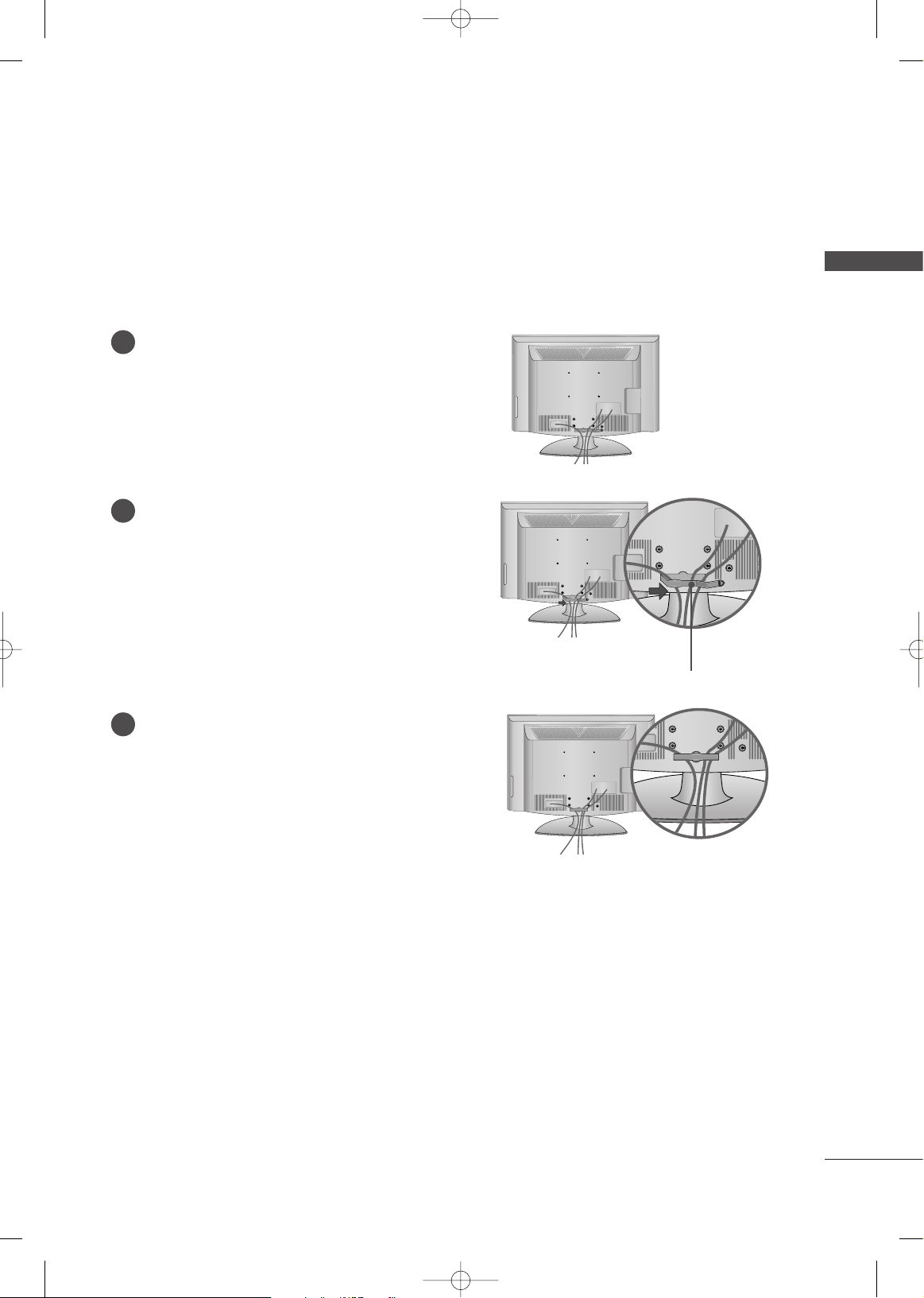
PREPARATION
15
LCD TV Model
CABLE MANAGEMENT CLIP
Connect the cables as necessary.
To connect an additional equipment, see the
EXTERNAL EQUIPMENT SETUP section.
1
Install the CABLE MANAGEMENT CLIP as
shown and manage the cable.
2
Fit the CABLE MANAGEMENT CLIP as shown.
3
MFL42054502en_1 6/12/08 8:10 AM Page 15
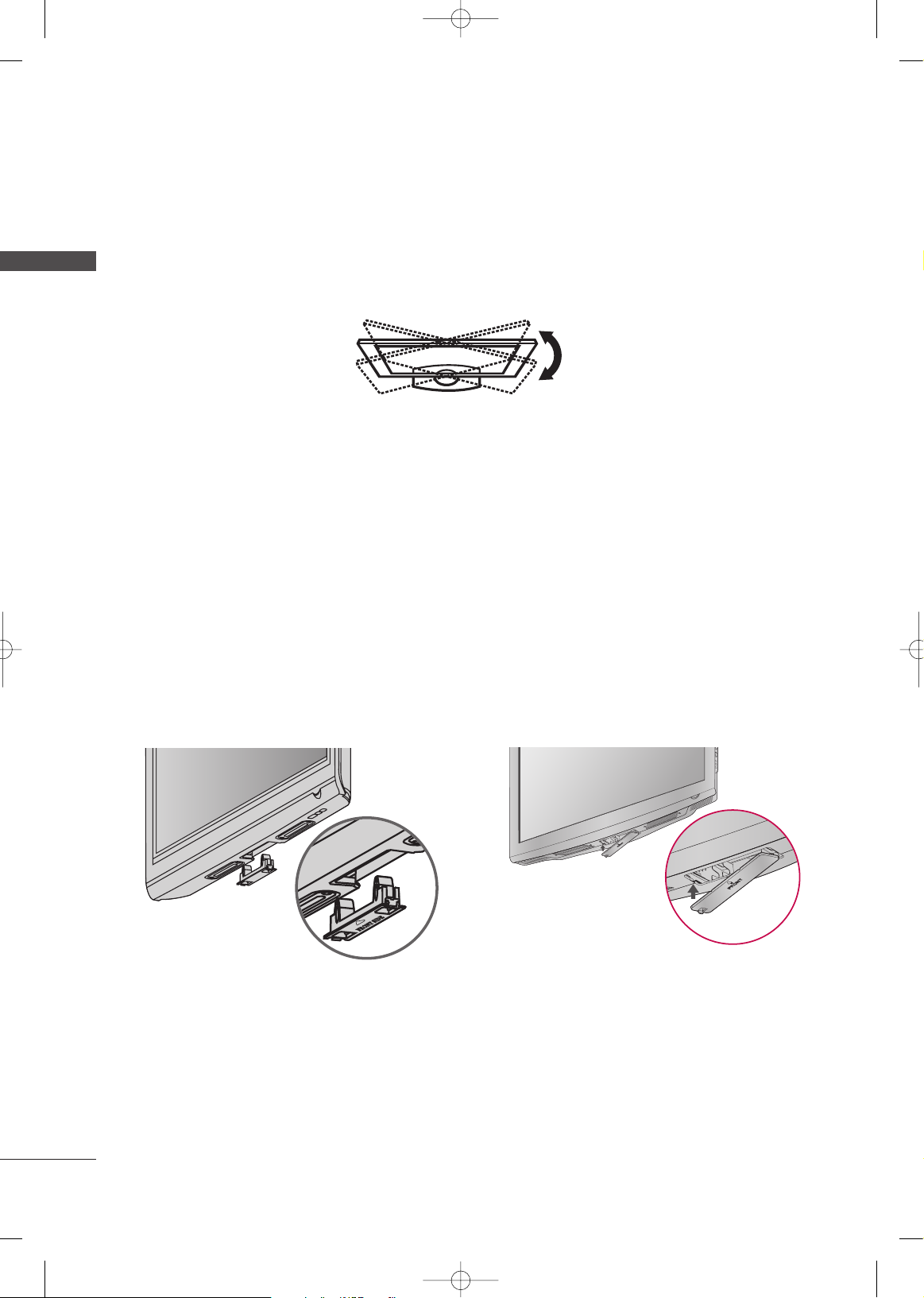
PREPARATION
16
SWIVEL STAND
PREPARATION
PROTECTION COVER
After installing the TV, you can adjust the TV set manually to the left or right direction by 20 degrees to suit
your viewing position.
You can remove the stand before installing the TV on a wall mount by performing the previous stand instructions
in reverse. After removing the stand, install the included
PPRROOTTEECCTTIIOONN CCOOVVEERR
over the hole for the stand.
Press the
PPRROOTTEECCTTIIOONN CCOOVVEERR
into the TV until you hear it click.
Detach the protection cover after pressing the left/right buttons.
■
Image shown may differ from your TV
LCD TV Model
Plasma TV Model
MFL42054502en_1 6/12/08 8:10 AM Page 16
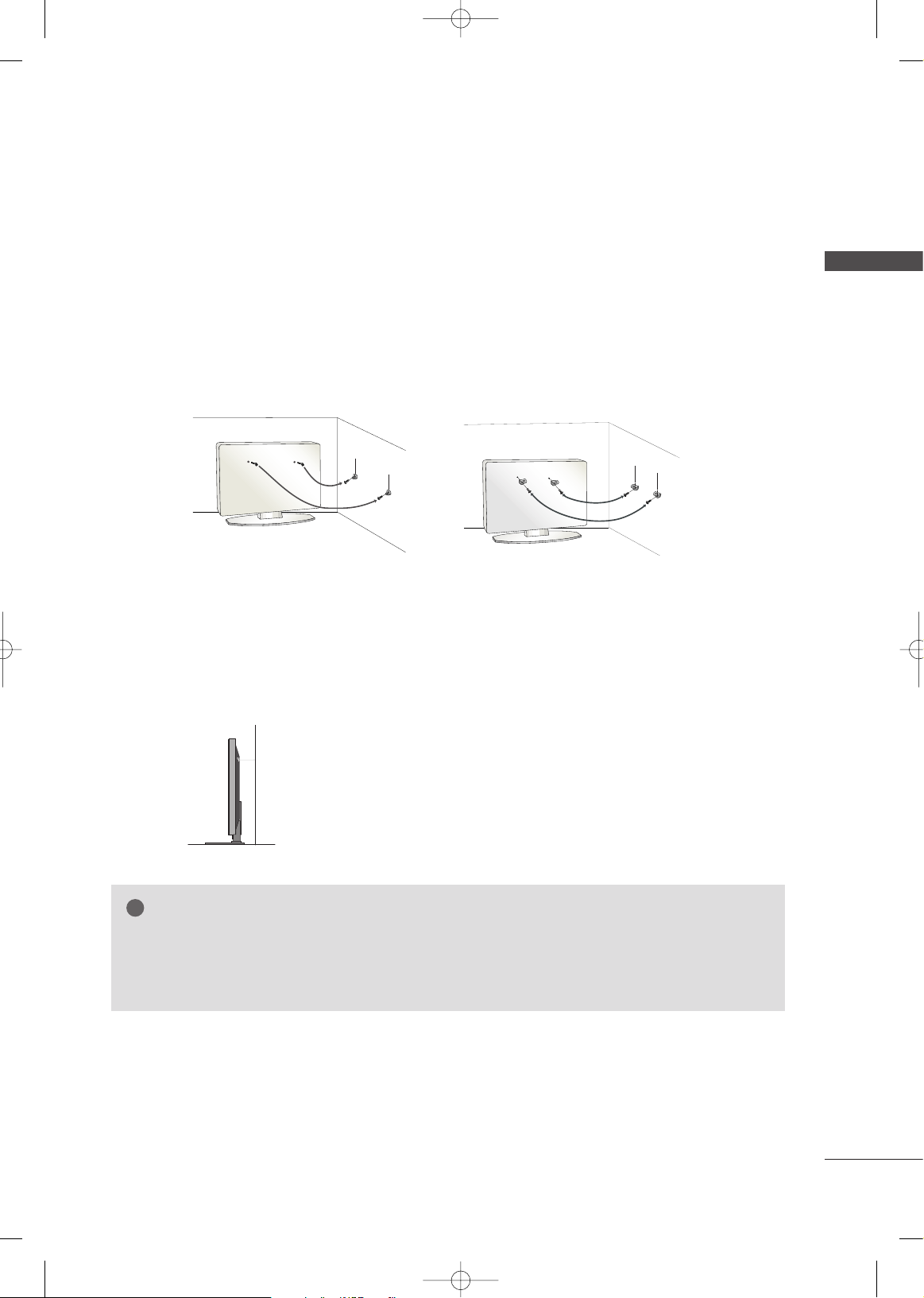
PREPARATION
17
SECURING THE TV TO THE WALL TO PREVENT FALLING
We recommend that you set up the TV close to a wall so it cannot fall over if pushed backwards.
Additionally, we recommend that the TV be attached to a wall so it cannot be pulled in a forward direction,
potentially causing injury or damaging the product.
Caution: Please make sure that children don’t climb on or hang from the TV.
■
Insert the eye-bolts (or TV brackets and bolts) to tighten the product to the wall as shown in the picture.
*If your product has the bolts in the eye-bolts position before inserting the eye-bolts, loosen the bolts.
* Insert the eye-bolts or TV brackets/bolts and tighten them securely in the upper holes.
Secure the wall brackets with the bolts (not provided as parts of the product, must purchase separately) to
the wall. Match the height of the bracket that is mounted on the wall to the holes in the product.
Ensure the eye-bolts or brackets are tightened securely.
■
Use a sturdy rope (not provided as parts of the product, must purchase separately) to tie the product. It is safer to tie the rope so it
becomes horizontal between the wall and the product.
■
You should purchase necessary components to prevent TV from falling off of the stand.
■
Image shown may differ from your TV.
GG
When moving the TV, undo the cords first.
GG
Use a platform or cabinet strong and large enough to support the size and weight of the TV
GG
To use the TV safely make sure that the height of the bracket on the wall and on the TV is the same.
NOTE
!
MFL42054502en_1 6/12/08 8:10 AM Page 17
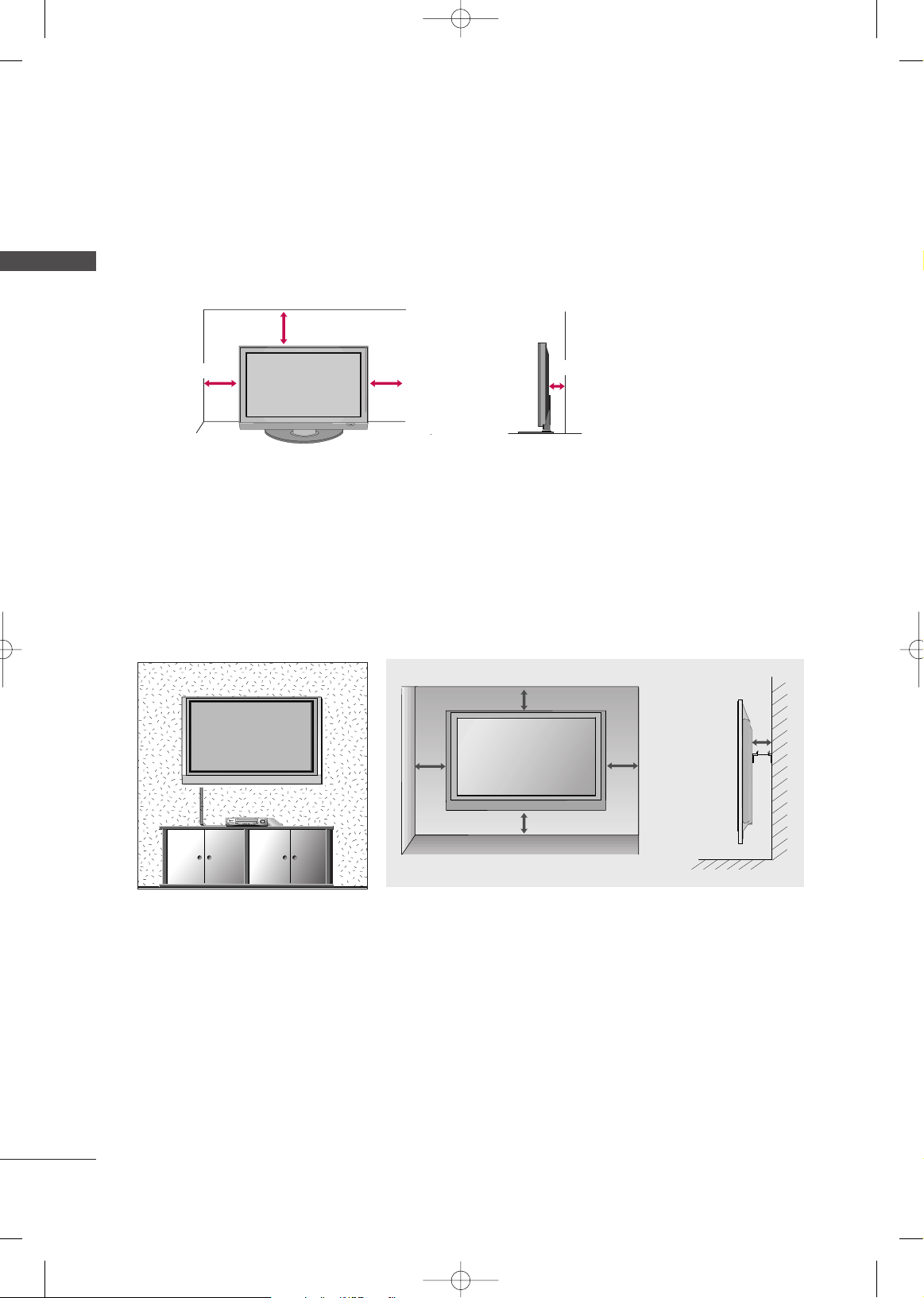
PREPARATION
18
DESKTOP PEDESTAL INSTALLATION
PREPARATION
For adequate ventilation allow a clearance of 4” (10cm) all around the TV.
WALL MOUNT: HORIZONTAL INSTALLATION
For adequate ventilation allow a clearance of 4” (10cm) all around the TV. We recommend that you use
an LG brand wall mount when mounting the TV to a wall.
■
This part mainly use picture for Plasma TV model.
4 inches
4 inches
4 inches
4 inches
4 inches
4 inches
4 inches
4 inches
4 inches
MFL42054502en_1 6/12/08 8:10 AM Page 18
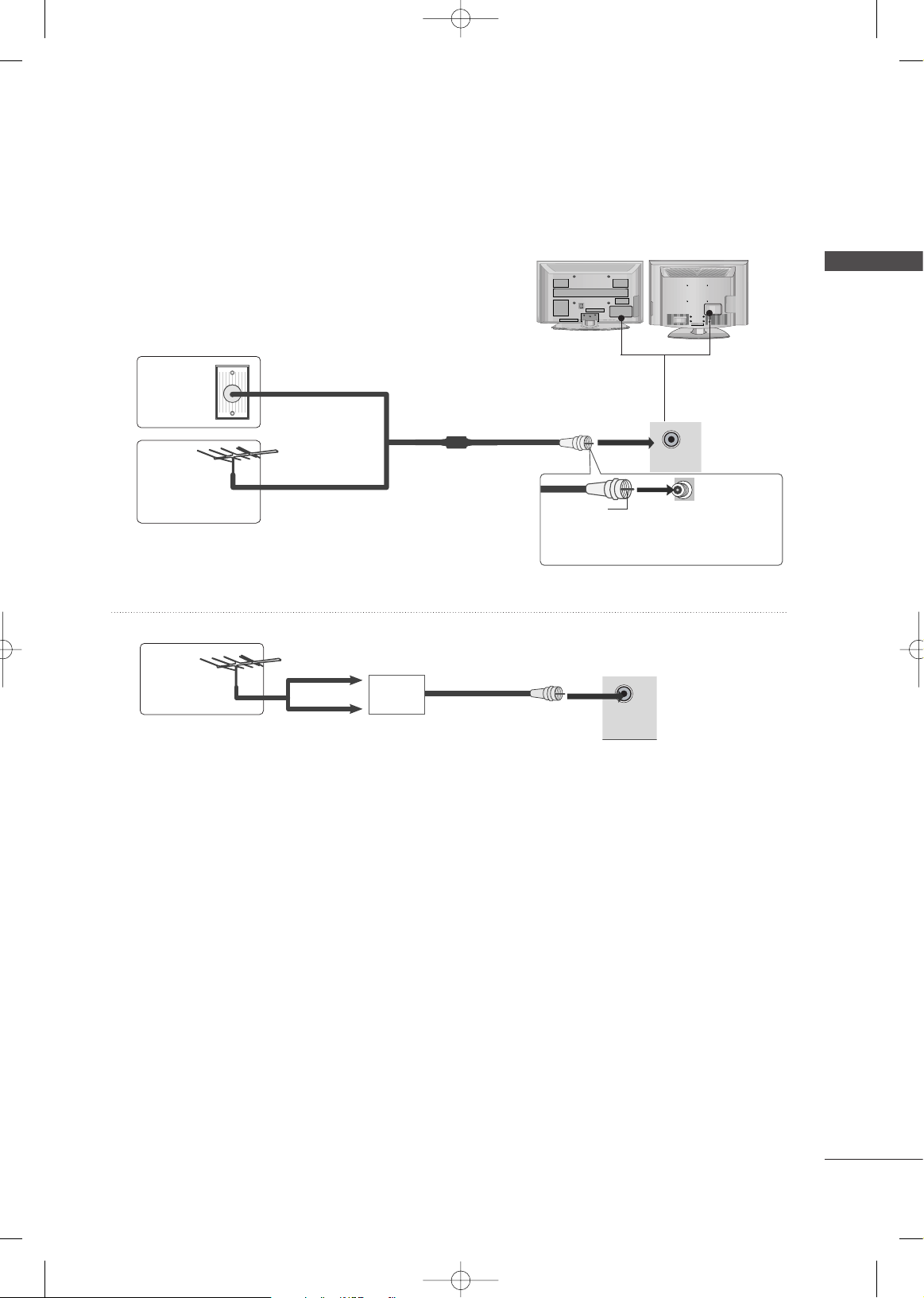
PREPARATION
19
ANTENNA CONNECTION
■
To prevent damage do not connect to the power outlet until all connections are made between the devices.
ANTENNA
IN
ANTENNA
IN
Wall Antenna Socket or Outdoor Antenna without a Cable Box
Connections.
For optimum picture quality, adjust antenna direction if needed.
Multi-family Dwellings/Apartments
(Connect to wall antenna socket)
Single-family Dwellings /Houses
(Connect to wall jack for outdoor antenna)
Outdoor
Antenna
Wall
Antenna
Socket
RF Coaxial Wire (75 ohm)
Antenna
UHF
Signal
Amplifier
VHF
■
To improve the picture quality in a poor signal area, please purchase a signal amplifier and install properly.
■
If the antenna needs to be split for two TV’s, install a 2-Way Signal Splitter.
■
If the antenna is not installed properly, contact your dealer for assistance.
R
R
Be careful not to bend the bronze wire
when connecting the antenna.
Copper Wire
MFL42054502en_1 6/12/08 8:10 AM Page 19
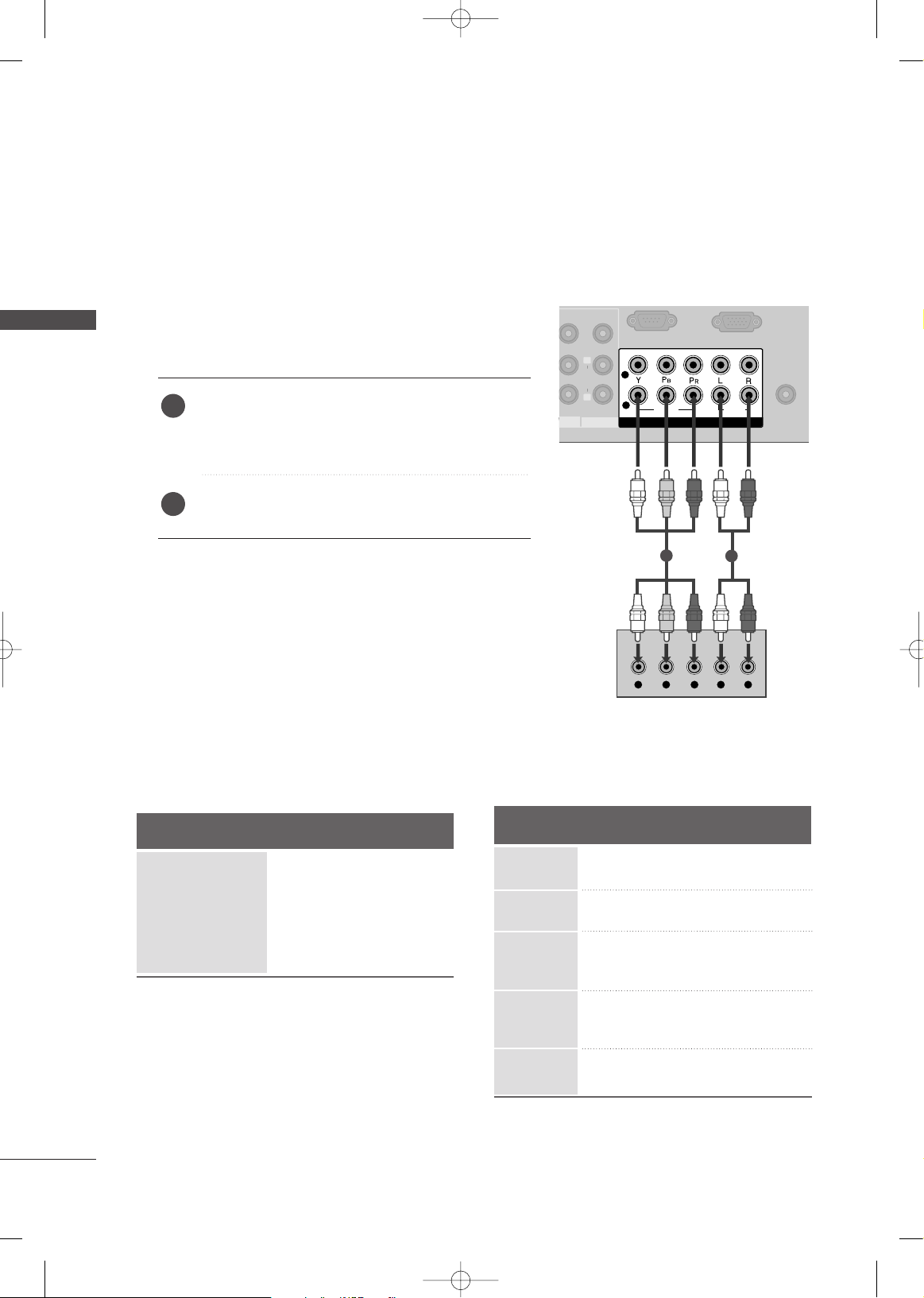
EXTERNAL EQUIPMENT SETUP
20
EXTERNAL EQUIPMENT SETUP
HD RECEIVER SETUP
AV OUT
ANTENNA
IN
V
ID
E
O
L
AUDIO
R
RS 232C IN
(CONTROL & SERVICE)
RGB IN (PC)
COMPONENT IN
AUDIO
VIDEO
1
2
Y L RPB PR
1
2
Component Connection
■
To prevent the equipment damage, never plug in any power cords until you have finished connecting all equipment.
■
This part of EXTERNAL EQUIPMENT SETUP mainly use picture for Plasma TV models.
Y, CB/PB, CR/PR
Horizontal Vertical
Frequency(KHz)Frequency(Hz
)
15.73 59.94
15.75 60.00
31.47 59.94
31.50 60.00
37.50 50.00
44.96 59.94
45.00 60.00
28.125 50.00
33.72 59.94
33.75 60.00
56.25 50.00
67.50 60.00
Resolution
720x480i
720x480p
1280x720p
1920x1080i
1920x1080p
Signal
480i
480p
720 p
10 8 0 i
1080p (50/60Hz)
Component
Yes
Yes
Yes
Yes
Yes
HDMI
No
Yes
Yes
Yes
Yes
1. How to connect
Connect the video outputs (Y, P B, PR
)
of the digital set-
top box to the
CCOOMMPPOONNEENNTT II NN VVIIDDEEOO 11
jacks on
the TV. Match the jack colors (Y = green, P
B = blue, and
P
R = red).
Connect the audio output of the digital set-top box to
the
CCOOMMPPOONNEENNTT IINN AAUUDDIIOO 11
jacks on the TV.
2
1
2. How to use
■
Turn on the digital set-top box.
(
Refer to the owner’s manual for the digital set-top box. operation
)
■
Select the
CCoommppoonneenn tt 11
input source on the TV using
the
IINNPPUUTT
button on the remote control.
■
If connected to
CCOOMMPPOONNEE NNTT IINN22
input, select the
CCoommppoonnee nntt 22
input source on the TV.
Supported Resolutions
MFL42054502en_1 6/12/08 8:10 AM Page 20
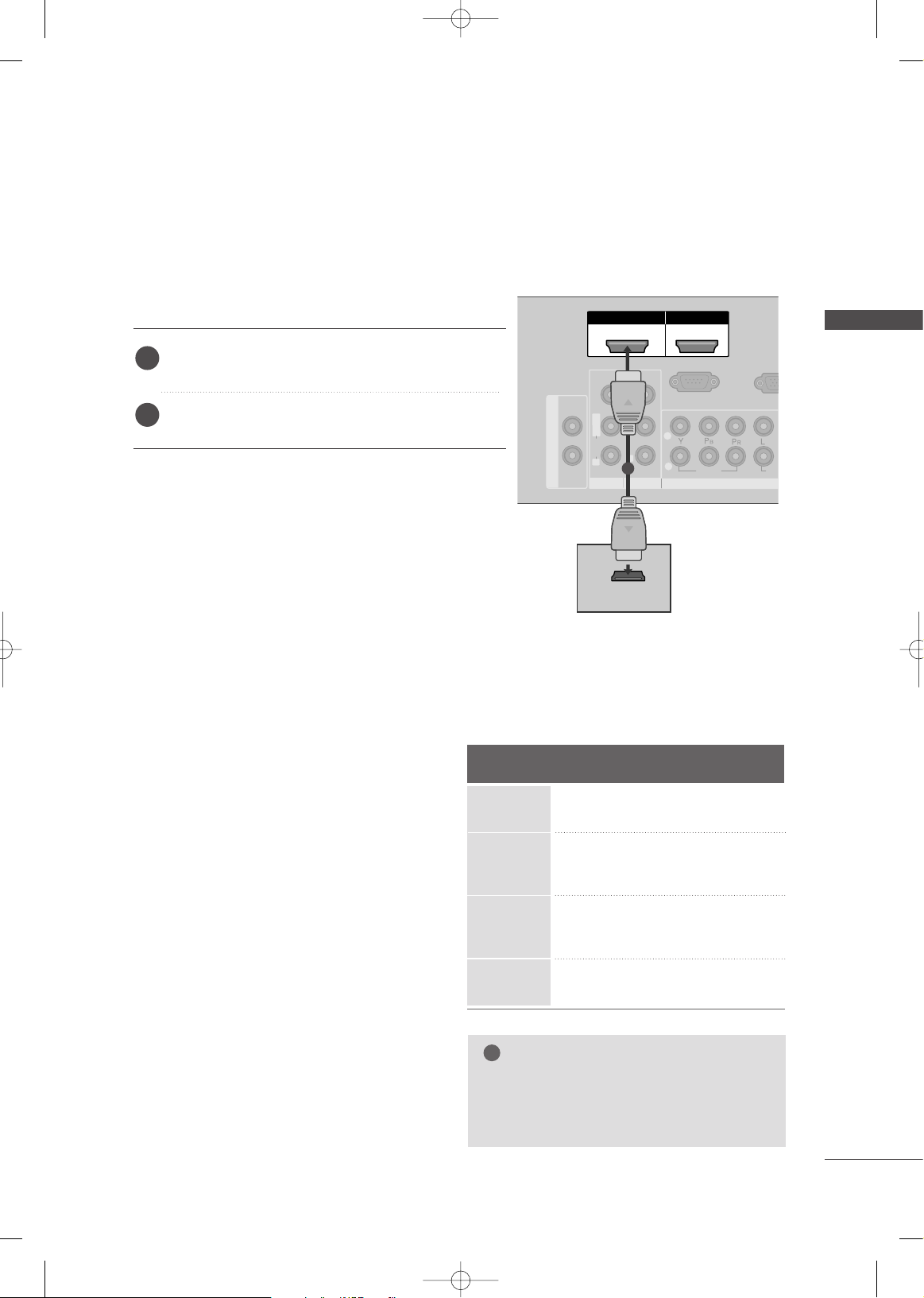
EXTERNAL EQUIPMENT SETUP
21
HDMI IN HDMI/DVI IN
12
(R
AV OUT
AV IN 1
L/ MONO
R
AUDIO
V
ID
E
O
L
AUDIO
R
V
ID
E
O
COMPONENT IN
AUD
VIDEO
1
2
RS-232C IN
(CONTROL & SERVICE)
RGB I
VARIABLE AUDIO OUT
HDMI-DTV OUTPUT
1
HDMI Connection
HDMI-DTV
Horizontal Vertical
Frequency(KHz)Frequency(Hz
)
31.47 59.94
31.50 60.00
37.50 50.00
44.96 59.94
45.00 60.00
28.125 50.00
33.72 59.94
33.75 60.00
56.25 50.00
67.50 60.00
Resolution
720x480p
1280x720p
1920x1080i
1920x1080p
Connect the digital set-top box to
HHDDMMII//DDVVII IINN 11
,
HHDDMMII IINN 22
, or
33
jack on the TV.
No separate audio connection is necessary.
HDMI supports both audio and video.
1. How to connect
2. How to use
■
Turn on the digital set-top box.
(
Refer to the owner’s manual for the digital set-top box.
)
■
Select the
HHDDMMII11 //DDVVII, HHDDMMII22
, or
HHDDMMII33
input
source on the TV using the
IINNPPUUTT
button on the remote
control.
2
1
GG
If you use unsupported resolution, there may
be noise associated with the resolution, vertical pattern, contrast or brightness.
NOTE
!
MFL42054502en_1 6/12/08 8:10 AM Page 21
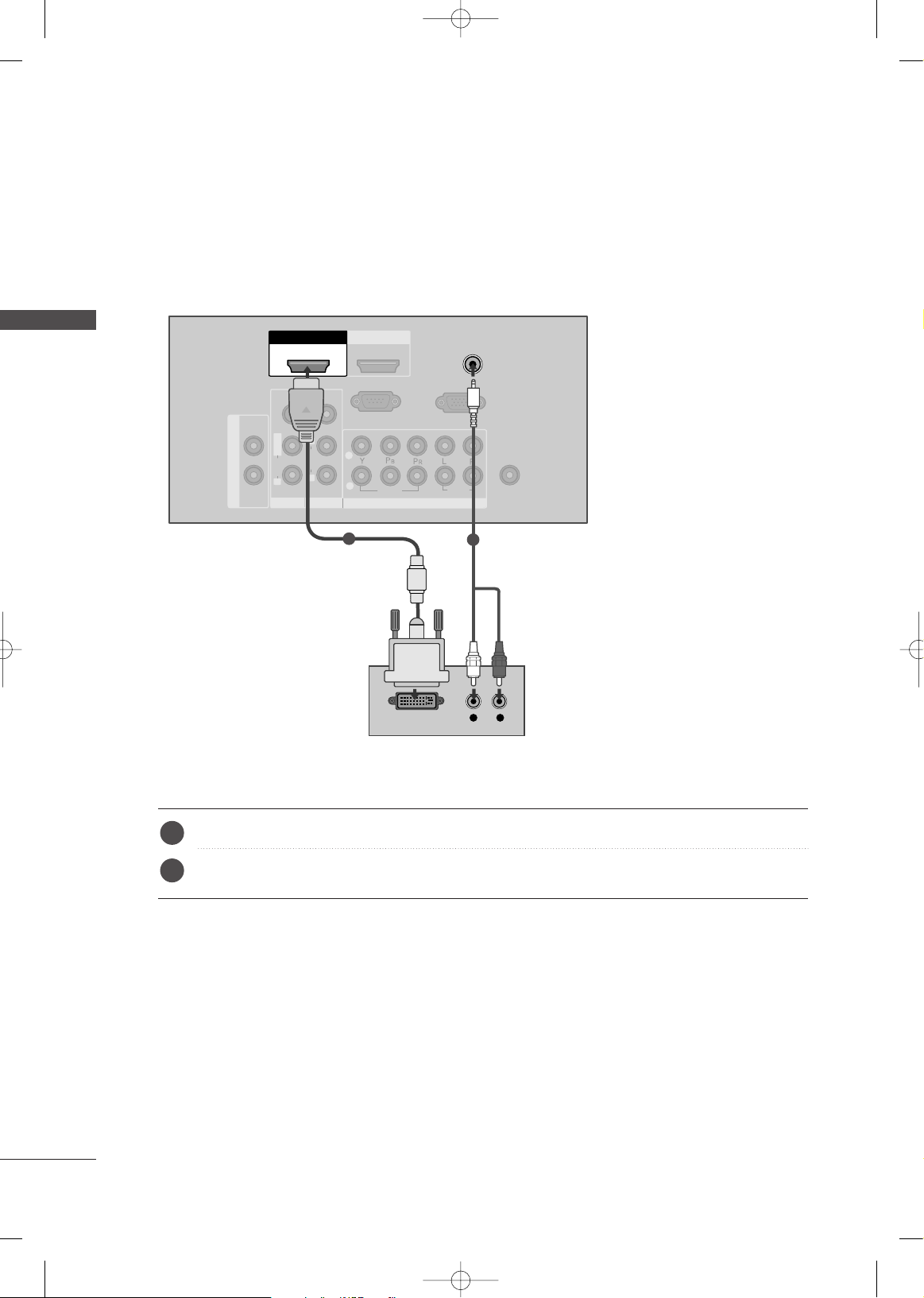
EXTERNAL EQUIPMENT SETUP
22
EXTERNAL EQUIPMENT SETUP
HDMI IN
2
AUDIO
(RGB/DVI)
AV OUT
ANTENNA
IN
AV IN 1
L/ MONO
R
AUDIO
V
ID
E
O
L
AUDIO
R
V
ID
E
O
COMPONENT IN
AUDIO
VIDEO
1
2
RS-232C IN
(CONTROL & SERVICE)
RGB IN (PC)
VARIABLE AUDIO OUT
1
HDMI/DVI IN
L R
DVI-DTV OUTPUT
1
2
DVI to HDMI Connection
Connect the DVI output of the digital set-top box to the
HHDDMMII//DDVVII IINN 11
jack on the TV.
Connect the PC audio output to the
AAUUDDIIOO ((RRGGBB// DDVVII
))
jack on the TV.
1. How to connect
2. How to use
■
Turn on the digital set-top box. (Refer to the owner’s manual for the digital set-top box.
)
■
Select
HHDDMMII11 //DDVVII
input source on the TV using the
IINNPP UU TT
button on the remote control.
2
1
MFL42054502en_1 6/12/08 8:10 AM Page 22
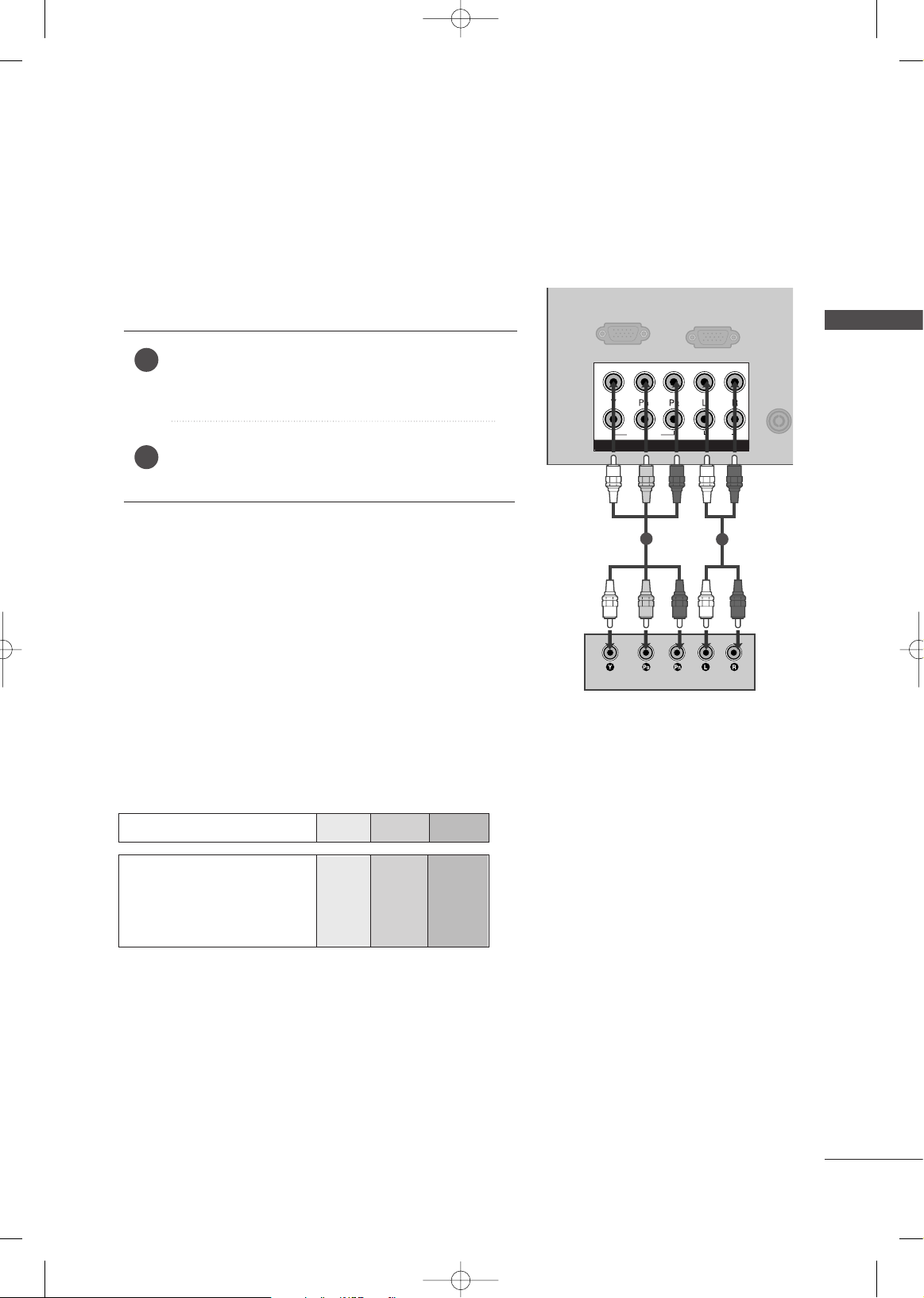
EXTERNAL EQUIPMENT SETUP
23
DVD SETUP
S-VIDEO
1
2
COMPONENT INCOMPONENT IN
AUDIO
VIDEO
ANTENNA
IN
ANTENNA
IN
RGB IN (PC)
1
2
COMPONENT IN
AUDIO
VIDEO
RS-232C IN
(CONTROL & SERVICE)
1
2
Component Connection
Component Input ports
To get better picture quality, connect a DVD player to the component input ports as shown below.
Component ports on the TV
YPB PR
Video output ports
on DVD player
Y
Y
Y
Y
P
B
B-Y
Cb
Pb
P
R
R-Y
Cr
Pr
Connect the video outputs (Y, P B
, PR
)
of the DVD to the
CCOOMMPPOONNEENNTT IINN VVIIDDEEOO11
jacks on the TV.
Match the jack colors (Y = green, P
B = blue, and PR = red
)
.
Connect the audio outputs of the DVD to the
CCOOMMPPOONNEENNTT IINN AAUUDDIIOO 11
jacks on the TV.
1. How to connect
2. How to use
■
Turn on the DVD player, insert a DVD.
■
Select the
CCoommppoonneenn tt 11
input source on the TV using
the
IINNPPUUTT
button on the remote control.
■
If connected to
CCOOMMPPOONNEE NNTT IINN 22
input, select the
CCoommppoonnee nntt 22
input source on the TV.
■
Refer to the DVD player's manual for operating instructions.
2
1
MFL42054502en_1 6/12/08 8:10 AM Page 23
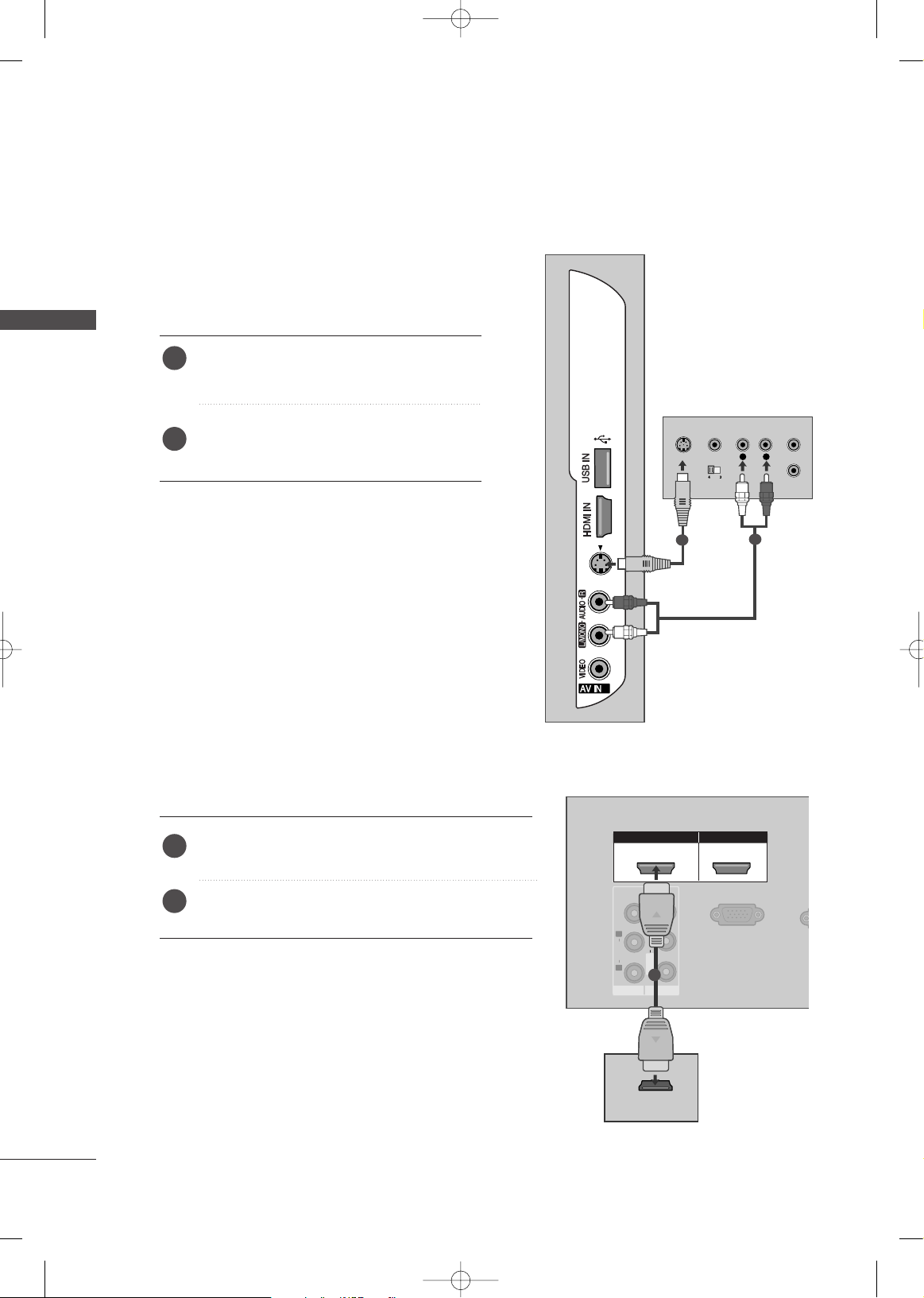
EXTERNAL EQUIPMENT SETUP
24
EXTERNAL EQUIPMENT SETUP
S-Video Connection
L
R
S-VIDEO
VIDEO
OUTPUT
SWITCH
ANT IN
ANT OUT
3
2
S-VIDEOS-VIDEO
1
2
2
S-VIDEO
1
2
COMPONENT IN
HDMI IN HDMI IN HDMI/DVI IN HDMI/DVI IN
12
HDMI IN HDMI/DVI IN
1 2
AV IN 1V IN 1
R
AUDIOAUDIO
VIDEOVIDEO
R
AUDIOAUDIO
L
VIDEOVIDEO
L/M
O
N
O
MONO
AV OUTV OUT
R
RS-232C IN
(CONTROL & SERVICE)
HDMI-DVD OUTPUT
1
HDMI Connection
Connect the S-VIDEO output of the DVD
to the
SS --VV IIDDEEOO
input on the TV.
Connect the audio outputs of the DVD to the
AAUUDD II OO
input jacks on the TV.
1. How to connect
2. How to use
■
Turn on the DVD player, insert a DVD.
■
Select the
AAVV 22
input source on the TV using the
IINNPPUUTT
button on the remote control.
■
Refer to the DVD player's manual for operating
instructions.
2
1
Connect the HDMI output of the DVD to the
HHDDMMII//DDVVII IINN 11,HHDDMMII IINN 22
, or 33jack on the TV.
No separate audio connection is necessary.
HDMI supports both audio and video.
1. How to connect
2. How to use
■
Select the
HHDDMMII11 //DDVVIIorHHDDMMII22
input source on the
TV using the
IINNPPUUTT
button on the remote control.
■
Refer to the DVD player's manual for operating instructions.
2
1
MFL42054502en_1 6/12/08 8:10 AM Page 24
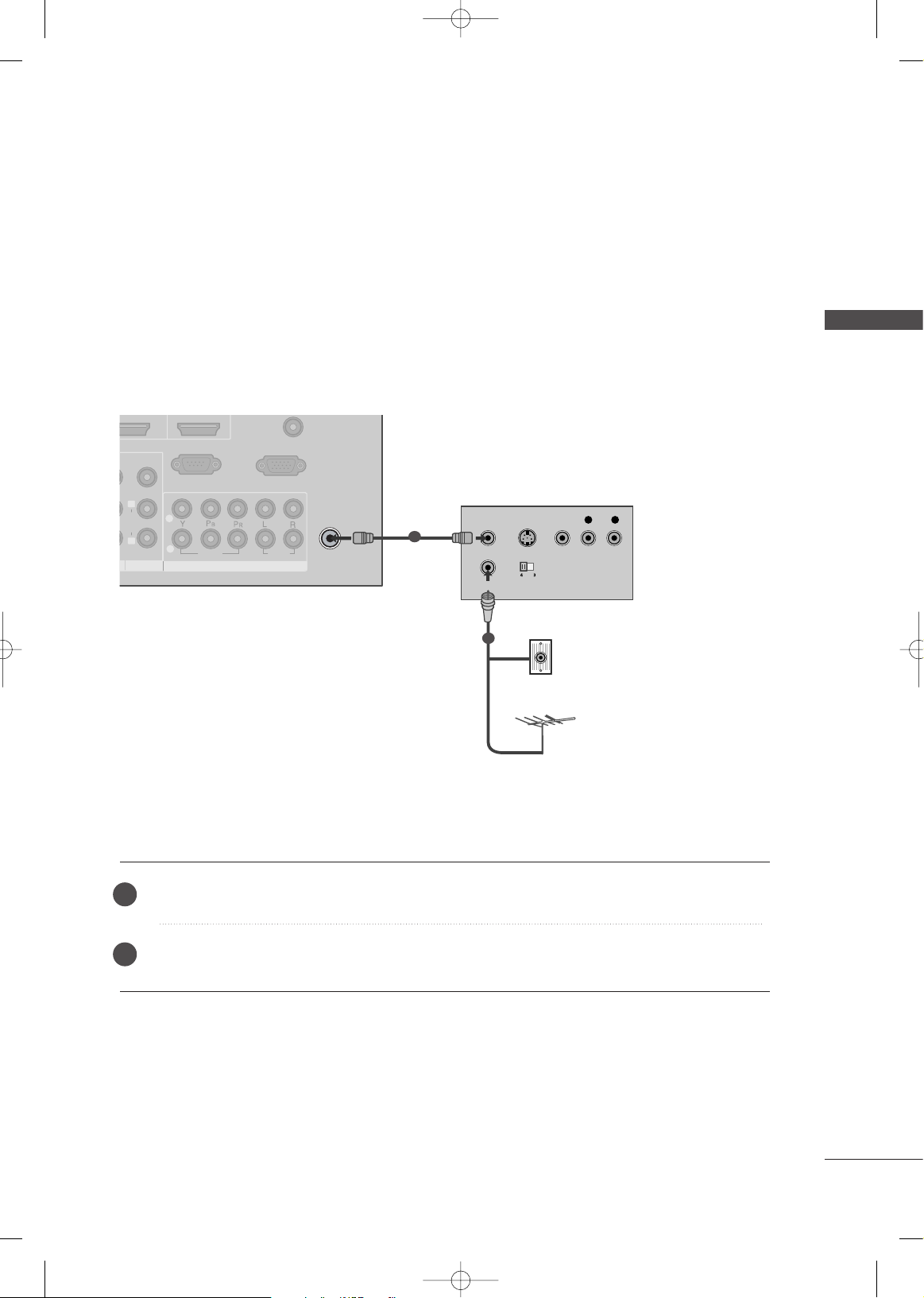
EXTERNAL EQUIPMENT SETUP
25
VCR SETUP
12
AV OUT
ANTENNA
IN
V
ID
E
O
L
AUDIO
R
COMPONENT IN
AUDIO
VIDEO
1
2
RS-232C IN
(CONTROL & SERVICE)
RGB IN (PC)
OUTPUT
SWITCH
ANT IN
R
S-VIDEO VIDEO
ANT OUT
L
S-VIDEO
Wall Jack
Antenna
Antenna Connection
■
To avoid picture noise (interference), leave an adequate distance between the VCR and TV.
■
Use the ISM feature in the Option menu to avoid having a fixed image remain on the screen for a long period of
time
(
Plasma TV models
only)
. If the 4:3 picture format is used; the fixed images on the sides of the screen
may remain visible on the screen. This phenomenon is common to all TVs and is not covered by warranty.
Connect the RF antenna out socket of the VCR to the
AANNTTEENNNNAA//CCAABBLLEE IINN
socket on the TV.
Connect the antenna cable to the RF antenna in socket of the VCR.
1
2
2
1
1. How to connect
2. How to use
■
Set VCR output switch to 3 or 4 and then tune TV to the same channel number.
■
Insert a video tape into the VCR and press PLAY on the VCR. (Refer to the VCR owner’s manual.
)
MFL42054502en_1 6/12/08 8:10 AM Page 25
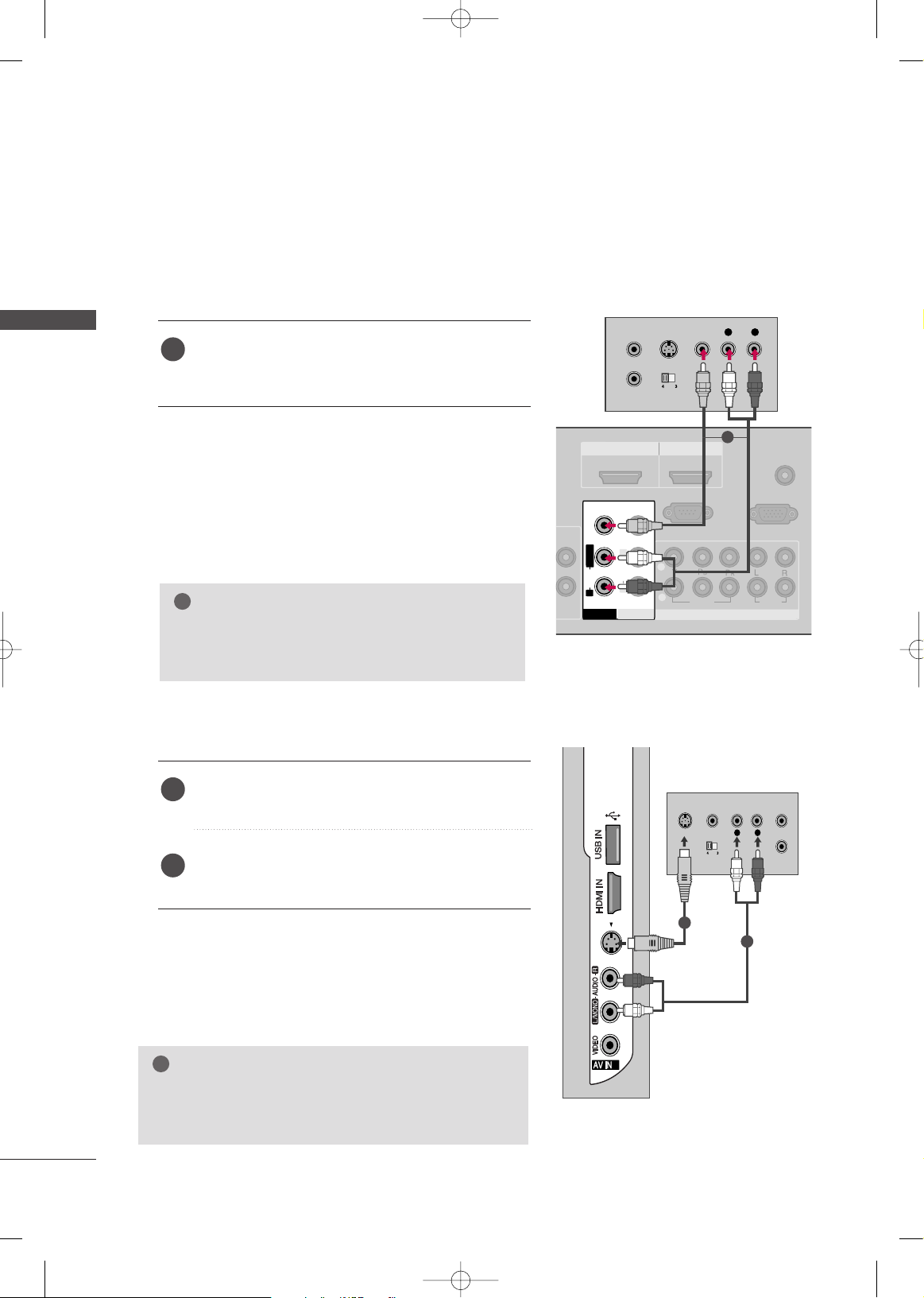
EXTERNAL EQUIPMENT SETUP
26
EXTERNAL EQUIPMENT SETUP
Composite (RCA) Connection
S-VIDEO
HDMI IN HDMI/DVI IN
12
AUDIO
(RGB/DVI)
AN
COMPONENT IN
AUDIO
VIDEO
1
2
RS-232C IN
(CONTROL & SERVICE)
RGB IN (PC)
AV OUT
AV IN 1
L/ MONO
R
AUDIO
VIDEO
V
ID
E
O
L
AUDIO
R
L R
S-VIDEO VIDEO
OUTPUT
SWITCH
ANT IN
ANT OUT
1
3
S-VIDEOS-VIDEO
L
R
S-VIDEO
VIDEO
OUTPUT
SWITCH
ANT IN
ANT OUT
2
S-Video Connection
1
2
Connect the
AAUUDD II OO/VVIIDDEEOO
jacks between TV and
VCR. Match the jack colors (Video = yellow, Audio Left
= white, and Audio Right = red)
1. How to connect
2. How to use
■
Insert a video tape into the VCR and press PLAY on the
VCR. (Refer to the VCR owner’s manual.
)
■
Select the
AAVV 11
input source on the TV using the
II NNPPUUTT
button on the remote control.
■
If connected to
AAVV II NN22
, select
AAVV22
input source on the TV.
1
Connect the S-VIDEO output of the VCR to the
SS --
VVIIDDEE OO
input on the TV.
Connect the audio outputs of the VCR to the
AAUUDD II OO
input jacks on the TV.
1. How to connect
2. How to use
■
Insert a video tape into the VCR and press PLAY on the
VCR. (Refer to the VCR owner’s manual.
)
■
Select the
AAVV 22
input source on the TV using the
II NNPPUUTT
button on the remote control.
1
1
GG
If you have a mono VCR, connect the audio cable
from the VCR to the
AAUUDDIIOO LL//MMOONNOO
jack of the
TV.
NOTE
!
GG
S-Video provides better quality than composite. Use it
when available.
NOTE
!
MFL42054502en_1 6/12/08 8:10 AM Page 26

EXTERNAL EQUIPMENT SETUP
27
OTHER A/V SOURCE SETUP
Camcorder
Video Game Set
L R
VIDEO
3
S-VIDEOS-VIDEO
2
1
USB CONNECTION
3
S-VIDEOS-VIDEO
2
or
1
Connect the
AAUUDDIIOO/VVIIDDEEOO
jacks
between TV and external equipment.
Match the jack colors
.
(
Video = yellow, Audio Left = white, and
Audio Right = red
)
1. How to connect
2. How to use
■
Select the
AAVV 22
input source on the TV
using the
II NNPPUUTT
button on the remote
control.
■
If connected to
AAVV II NN 11
input, select
the
AAVV 11
input source on the TV.
■
Operate the corresponding external
equipment.
1
Connect the USB device to the
UUSSBB II NN
jack on the side
of TV.
1. How to connect
1
2. How to use
■
After connecting the
UUSSBB II NN
jack, you use the
TTIIMMEE
MMAACCHHIINNEE
function. (
GG
pp..5500
)
MFL42054502en_1 6/12/08 8:10 AM Page 27
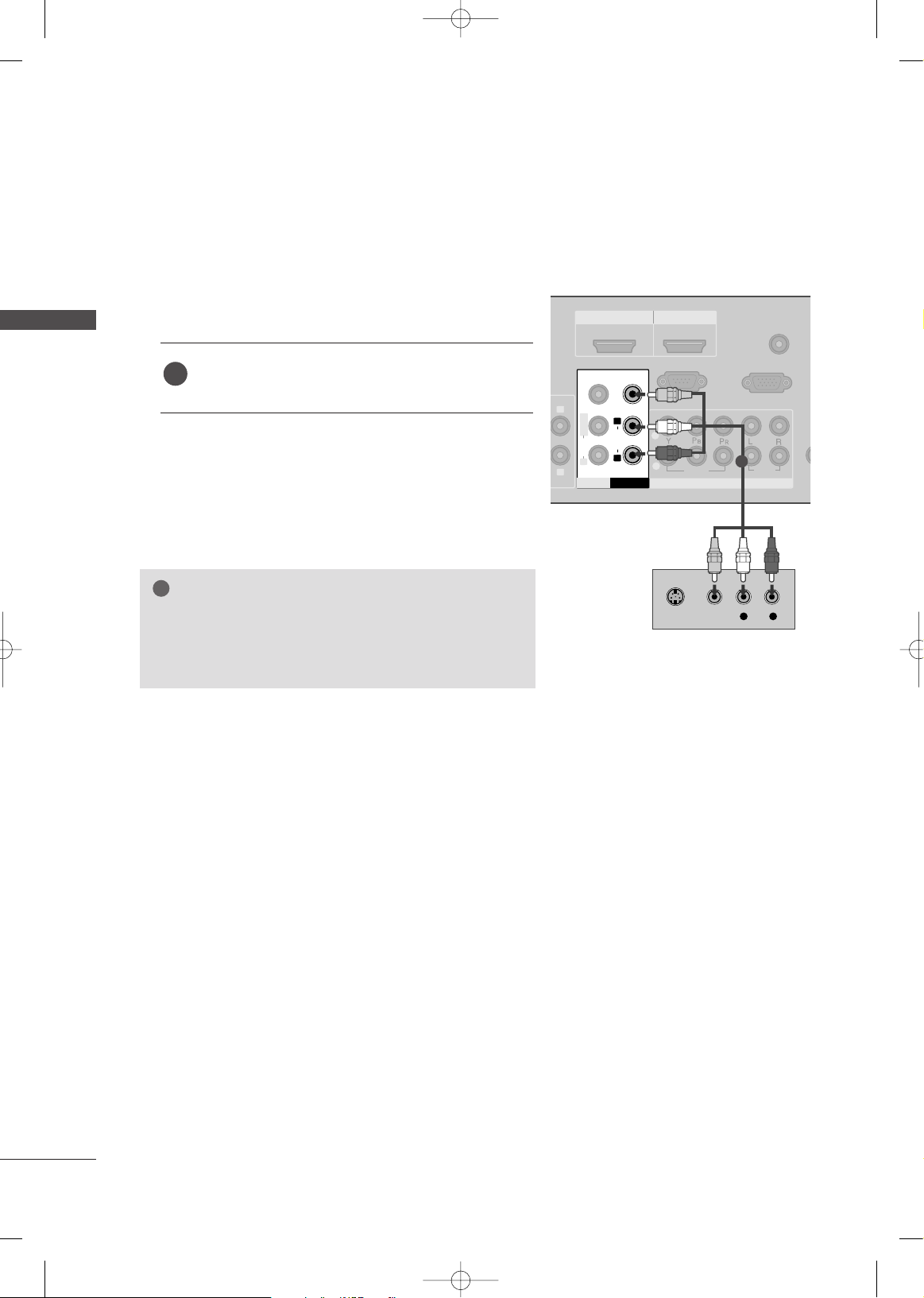
EXTERNAL EQUIPMENT SETUP
28
AV OUT SETUP
EXTERNAL EQUIPMENT SETUP
The TV has a special signal output capability which allows you to hook up the second TV or monitor.
HDMI IN HDMI/DVI IN
12
AUDIO
(RGB/DVI)
ANT
COMPONENT IN
AUDIO
VIDEO
1
2
RS-232C IN
(CONTROL & SERVICE)
RGB IN (PC)
V
ID
E
O
AV OUT
AV IN 1
L/ MONO
R
AUDIO
L
AUDIO
R
V
ID
E
O
L R
S-VIDEO VIDEO
L
R
GG
Component, RGB, HDMI input sources cannot be used for
AV out.
GG
We recommend to use the AV OUT jacks for VCR recording.
NOTE
!
1
Connect the second TV or monitor to the TV’s
AAVV OOUUTT
jacks.
1. How to connect
1
2. How to use
■
See the Operating Manual of the second TV or monitor for
further details regarding that device’s input settings.
MFL42054502en_1 6/12/08 8:10 AM Page 28
