LG 42LD655-SC user manuals
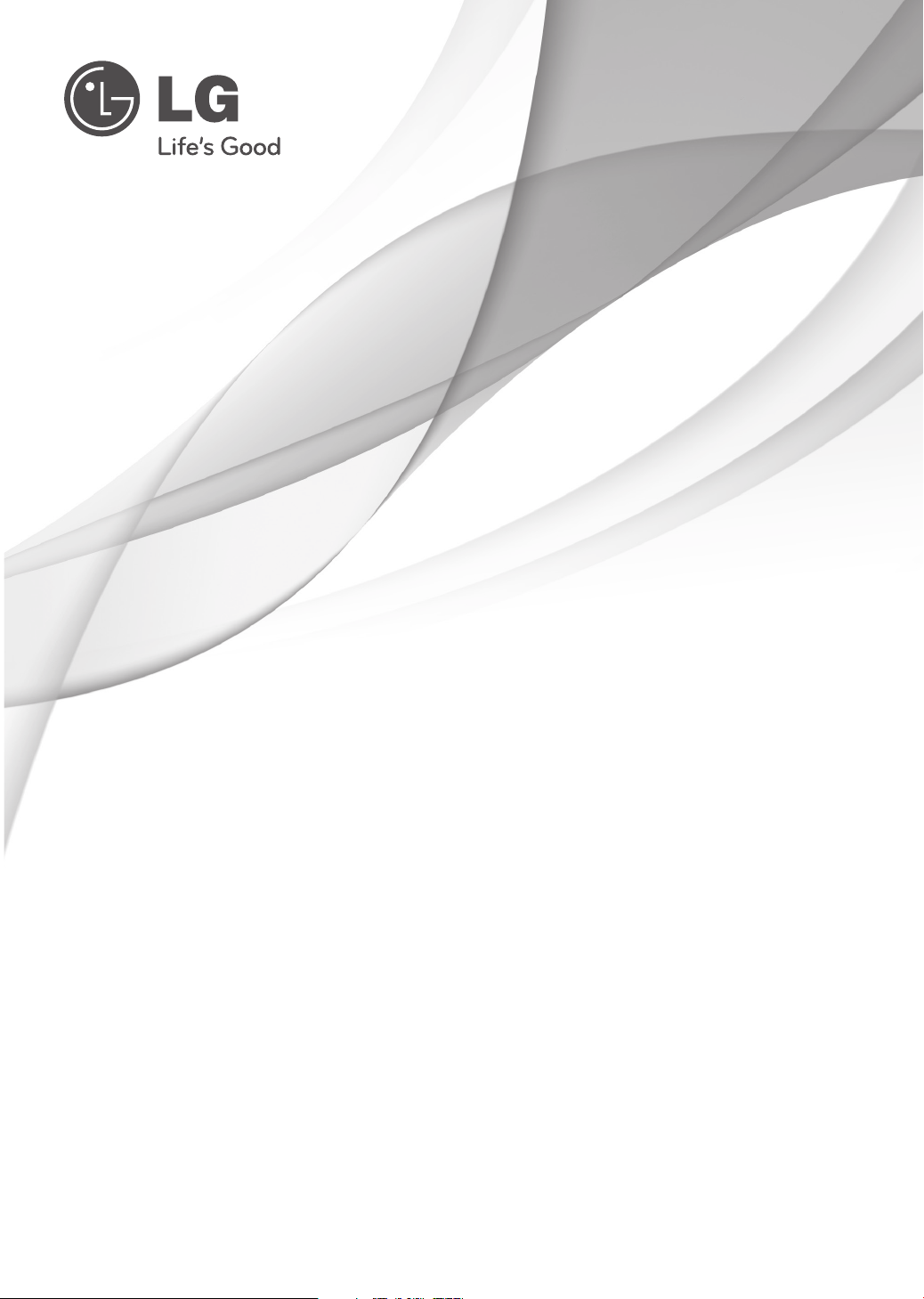
OWNER’S MANUAL
LED LCD TV / LCD TV
PLASMA TV
Please read this manual carefully before operating
your set and retain it for future reference.
LED LCD TV
32LE5500
42LE5500
47LE5500
55LE5500
42LE8500
32LE5550
42LE5550
P/NO : MFL59166618 (1008-REV04)
32LE7500
42LE7500
47LE7500
55LE7500
42LX6500
47LX6500
55LX6500
LCD TV
32LD650
42LD650
47LD650
55LD650
42LD655
47LD655
32LD840
37LD840
42LD840
47LD840
PLASMA TV
50PK550
60PK550
50PK950
60PK950
50PX950
60PX950
www.lg.com
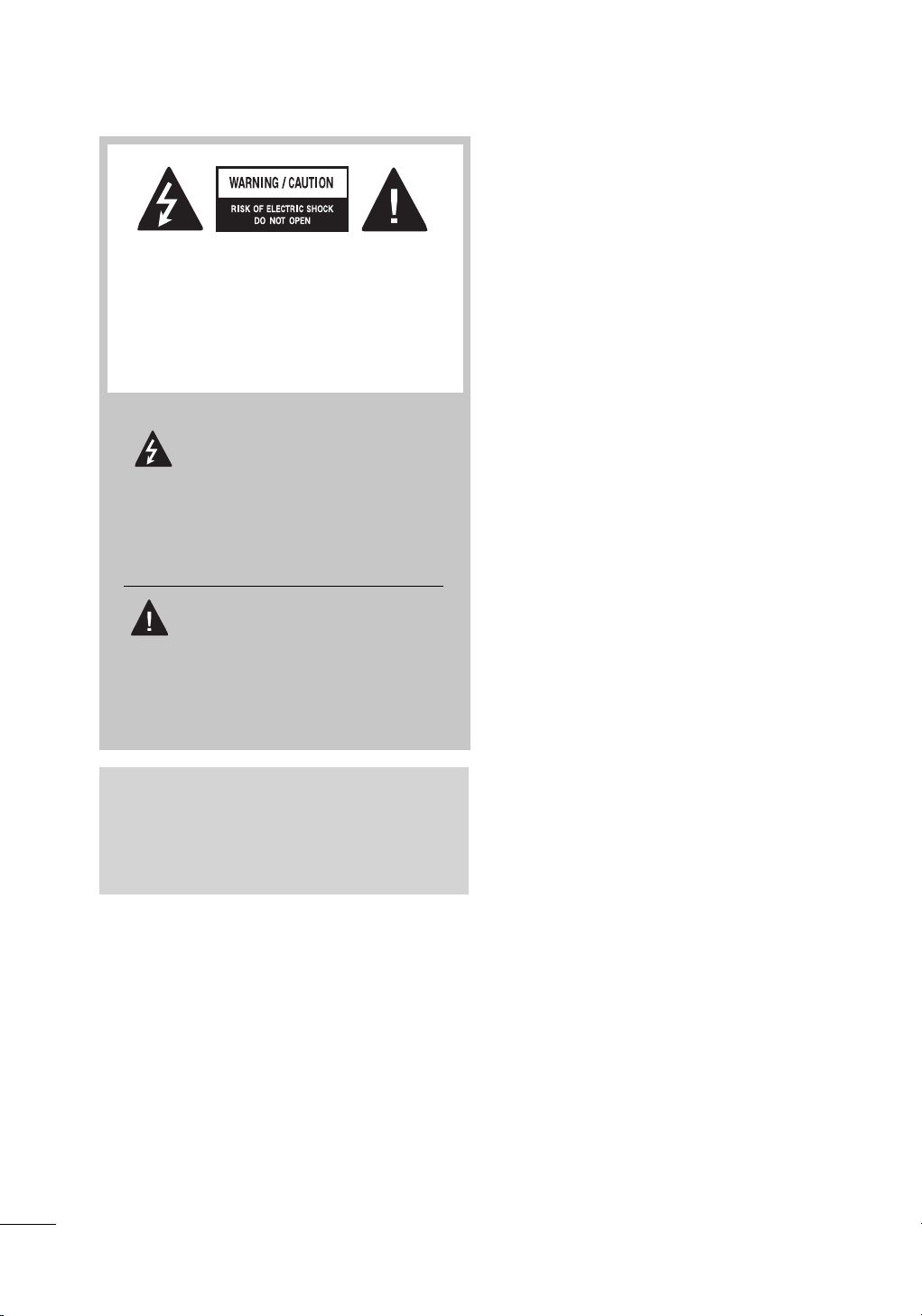
WARNING / CAUTION
TO REDUCE THE RISK OF ELECTRIC
SHOCK DO NOT REMOVE COVER (OR
BACK). NO USER SERVICEABLE PARTS
INSIDE. REFER TO QUALIFIED SERVICE
PERSONNEL.
The lightning flash with arrowhead
symbol, within an equilateral triangle, is intended to alert the user to
the presence of uninsulated “dangerous voltage” within the product’s enclosure that may be of sufficient magnitude to
constitute a risk of electric shock to persons.
The exclamation point within an equi-
lateral triangle is intended to alert
the user to the presence of important operating and maintenance (servicing) instructions in the literature accompanying the
appliance.
WARNING/CAUTION
TO REDUCE THE RISK OF FIRE AND
ELECTRIC SHOCK, DO NOT EXPOSE THIS
PRODUCT TO RAIN OR MOISTURE.
2
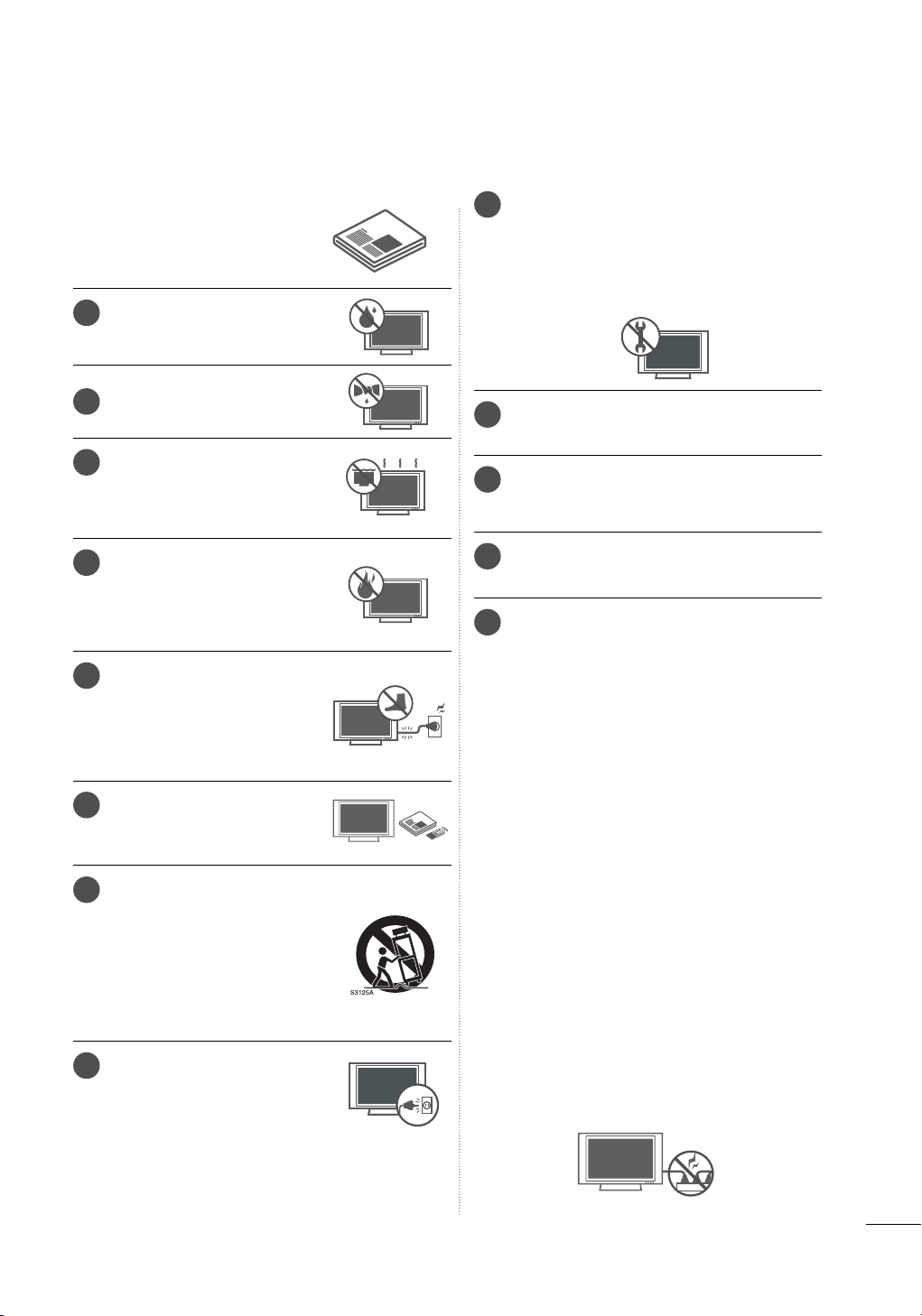
SAFETY INSTRUCTIONS
IMPORTANT SAFETY INSTRUCTIONS
Read these instructions.
Keep these instructions.
Heed all warnings.
Follow all instructions.
1
Do not use this apparatus
near water.
Clean only with dry cloth.
2
Do not block any ventilation
3
openings. Install in accordance
with the manufacturer’s
instructions.
Do not install near any heat
4
sources such as radiators, heat
registers, stoves, or other apparatus (including amplifiers) that
produce heat.
Protect the power cord from
5
being walked on or pinched
particularly at plugs, convenience receptacles, and the
point where they exit from the
apparatus.
Only use attachments/acces-
6
sories specified by the manufacturer.
7
Use only with the cart, stand,
tripod, bracket, or table specified by the manufacturer, or
sold with the apparatus. When
a cart is used, use caution
when moving the cart/apparatus combination to avoid injury
from tip-over.
8
Unplug this apparatus during
lighting storms or when unused
for long periods of time.
Refer all servicing to qualified service personnel. Servicing is required when the appa-
9
ratus has been damaged in any way, such
as power-supply cord or plug is damaged,
liquid has been spilled or objects have fallen
into the apparatus, the apparatus has been
exposed to rain or moisture, does not operate normally, or has been dropped.
Never touch this apparatus or antenna dur-
10
ing a thunder or lighting storm.
When mounting a TV on the wall, make sure
11
not to install the TV by the hanging power
and signal cables on the back of the TV.
Do not allow an impact shock or any objects
12
to fall into the product, and do not drop
onto the screen with something.
CAUTION concerning the Power Cord:
13
It is recommend that appliances be placed
upon a dedicated circuit; that is, a single
outlet circuit which powers only that appliance and has no additional outlets or
branch circuits. Check the specification
page of this owner's manual to be certain.
Do not connect too many appliances to the
same AC power outlet as this could result in
fire or electric shock.
Do not overload wall outlets. Overloaded
wall outlets, loose or damaged wall outlets,
extension cords, frayed power cords, or
damaged or cracked wire insulation are
dangerous . Any of these conditions could
result in electric shock or fire. Periodically
examine the cord of your appliance, and if its
appearance indicates damage or deterioration, unplug it, discontinue use of the appliance, and have the cord replaced with an
exact replacement part by an authorized
servicer. Protect the power cord from physical or mechanical abuse, such as being
twisted, kinked, pinched, closed in a door, or
walked upon. Pay particular attention to
plugs, wall outlets, and the point where the
cord exits the appliance.
Do not make the TV with the power cord
plugged in. Do not use a damaged or loose
power cord. Be sure do grasp the plug
when unplugging the power cord. Do not
pull on the power cord to unplug the TV.
3
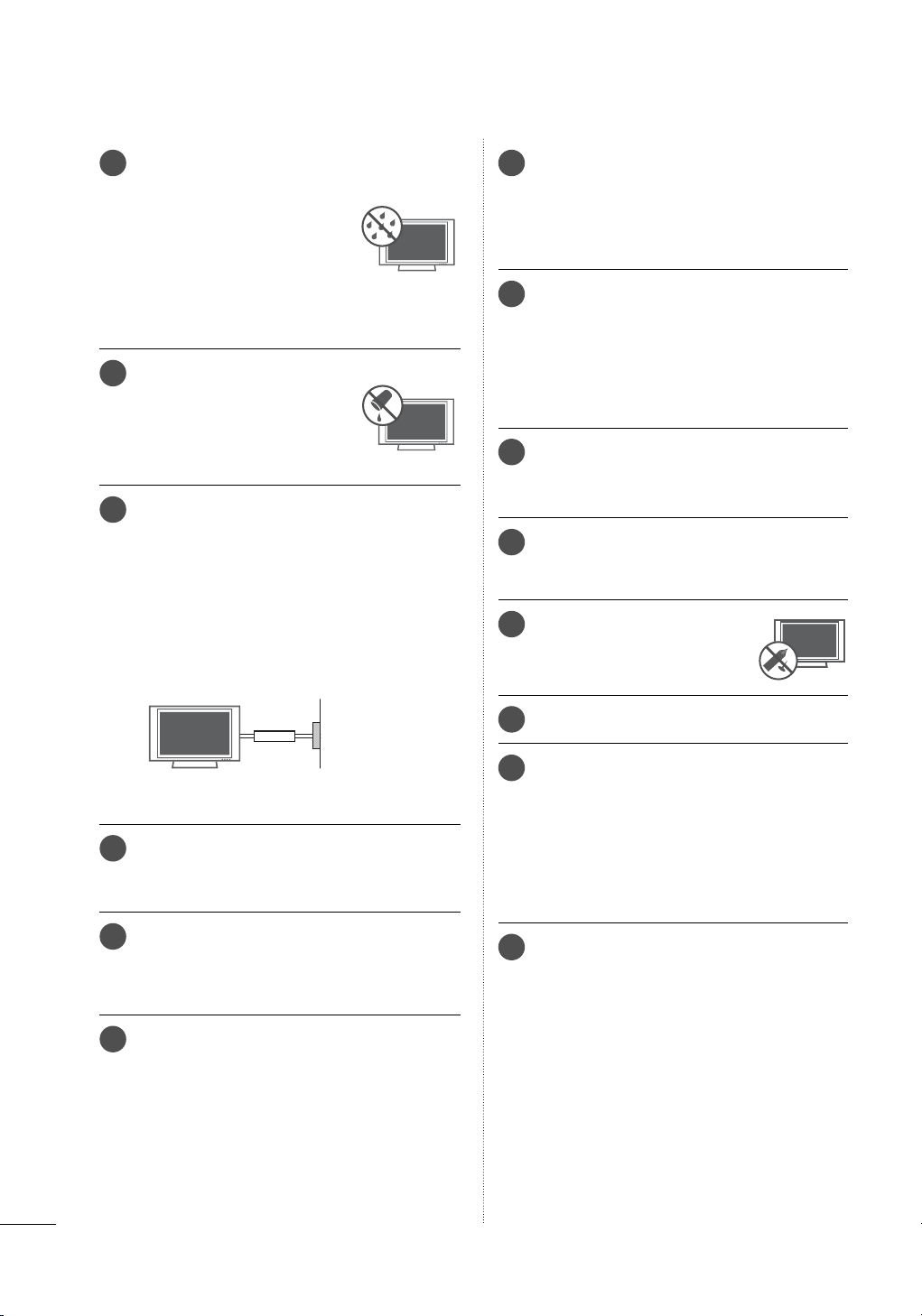
SAFETY INSTRUCTIONS
WARNING - To reduce the risk
14
of fire or electrical shock, do not
expose this product to rain,
moisture or other liquids. Do
not touch the TV with wet
hands. Do not install this product near flammable objects
such as gasoline or candles or
expose the TV to direct air
conditioning.
Do not expose to dripping or
15
splashing and do not place
objects filled with liquids, such
as vases, cups, etc. on or over
the apparatus (e.g. on shelves
above the unit).
GROUNDING
16
Ensure that you connect the earth ground wire
to prevent possible electric shock (i.e. a TV with
a three-prong grounded AC plug must be connected to a three-prong grounded AC outlet). If
grounding methods are not possible, have a
qualified electrician install a separate circuit
breaker.
Do not try to ground the unit by connecting it to
telephone wires, lightening rods, or gas pipes.
Moving
20
Make sure the product is turned off,
unplugged and all cables have been
removed. It may take 2 or more people to
carry larger TVs. Do not press against or put
stress on the front panel of the TV.
Ventilation
21
Install your TV where there is proper ventilation. Do not install in a confined space such
as a bookcase. Do not cover the product
with cloth or other materials (e.g.) plastic
while plugged in. Do not install in excessively dusty places.
Take care not to touch the ventilation open-
22
ings. When watching the TV for a long
period, the ventilation openings may
become hot.
If you smell smoke or other odors coming
23
from the TV, unplug the power cord contact
and authorized service center.
Do not press strongly upon the
24
panel with hand or sharp object
such as nail, pencil or pen, or
make a scratch on it.
Power
Supply
Short-circuit
Breaker
DISCONNECTING DEVICE FROM MAINS
17
Mains plug is the disconnecting device. The
plug must remain readily operable.
As long as this unit is connected to the AC
18
wall outlet, it is not disconnected from the AC
power source even if you turn off this unit by
SWITCH.
Cleaning
19
When cleaning, unplug the power cord and
scrub gently with a soft cloth to prevent
scratching. Do not spray water or other liquids
directly on the TV as electric shock may
occur. Do not clean with chemicals such as
alcohol, thinners or benzene.
Keep the product away from direct sunlight.
25
Dot Defect
26
The Plasma or LCD panel is a high technology product with resolution of two million to
six million pixels. In a very few cases, you
could see fine dots on the screen while
you’reviewing the TV. Those dots are deactivated pixels and do not affect the performance and reliability of the TV.
Generated Sound
27
“Cracking” noise: A cracking noise that
occurs when watching or turning off the TV
is generated by plastic thermal deformation
due to temperature or humidity. This noise
is common for products where thermal
deformation is required, such as furniture
and cars.
Electrical circuit humming/panel buzzing: A
microscopic noise is generated from a
highspeed switching circuit, which supplies
a large amount of current to operate a
product. It varies depending on the product.
This generated sound does not affect the
performance and reliability of the product.
4
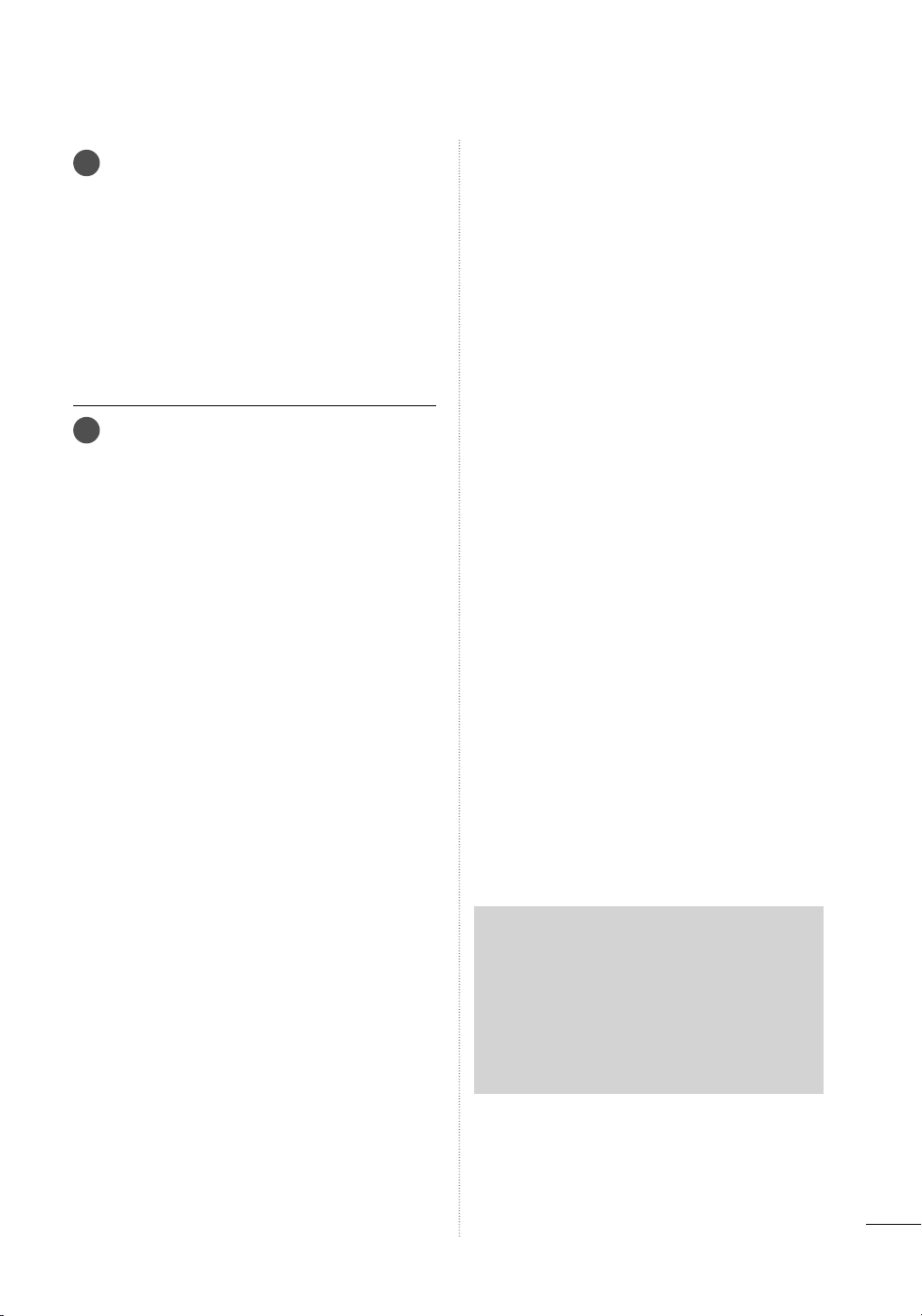
For LED LCD TV/LCD TV
28
If the TV feels cold to the touch, there may be
a small “flicker” when it is turned on. This is
normal, there is nothing wrong with TV.
Some minute dot defects may be visible on
the screen, appearing as tiny red, green, or
blue spots. However, they have no adverse
effect on the monitor’s performance.
Avoid touching the LCD screen or holding your
finger(s) against it for long periods of time.
Doing so may produce some temporary distortion effects on the screen.
Viewing 3D Imaging (For 3D TV)
29
►When viewing 3D imaging, watch the TV
from an effective viewing angle and within the appropriate distance. If you exceed
this viewing angle or distance, you may not
be able to view the 3D imaging. Furthermore, the 3D imaging may not display if it
is viewed while you are lying down.
►If you watch the 3D imaging too closely or
for a long period of time, it may harm your
eyesight.
►Watching the TV or playing video games
that incorporate 3D imaging with the 3D
glasses for a long period of time can cause
drowsiness, headaches or fatigue to you
and/or your eyes. If you have a headache,
or otherwise feel fatigued or drowsy, stop
watching the TV and take a rest.
►Pregnant woman, seniors, persons with
heart problems or persons who experience
frequent drowsiness should refrain from
watching 3D TV.
►Some 3D imaging may cause you to duck
or dodge the image displayed in the video.
Therefore, it is best if you do not watch 3D
TV near fragile objects or near any objects
that can be knocked over easily.
► Please prevent children under the age of 5
from watching 3D TV. It may affect their vision development.
►Warning for photosensitization seizure:
Some viewers may experience a seizure
or epilepsy when exposed to certain factors, including fl ashing lights or images in
TV or video games. If you or anybody from
your family has a history of epilepsy or seizure, please consult with your doctor before
watching 3D TV.
Also certain symptoms can occur in unspecifi ed conditions without any previous history. If you experience any of the
following symptoms, immediately stop
watching the 3D imaging and consult a
doctor: dizziness or lightheadedness, visual transition or altered vision, visual or
facial instability, such as eye or muscle
twitching, unconscious action, convulsion,
loss of conscience, confusion or disorientation, loss of directional sense, cramps,
or nausea. Parents should monitor their
children, including teenagers, for these
symptoms as they may be more sensitive
to the effects of watching 3D TV.
Risk of photosensitization seizure can be
reduced with the following actions.
- Take frequent breaks from watching 3D
TV.
- For those who have vision that is differ-
ent in each eye, they should watch the
TV after taking vision correction measures.
- Watch the TV so that your eyes are on
the same level as the 3D screen and
refrain from sitting too closely to the TV
- Do not watch the 3D imaging when
tired or sick, and avoid watching the 3D
imaging for a long period of time.
- Do not wear the 3D glasses for any oth-
er purpose than viewing 3D imaging on
a 3D TV.
- Some viewers may feel disoriented after
watching 3D TV. Therefore, after you watch
3D TV, take a moment to regain awareness of your situation before moving.
ON DISPOSAL
(Only Hg lamp used LCD TV)
The fluorescent lamp used in this product contains a small amount of mercury. Do not
dispose of this product with general household waste. Disposal of this product must be
carried out in accordance to the regulations of
your local authority.
5
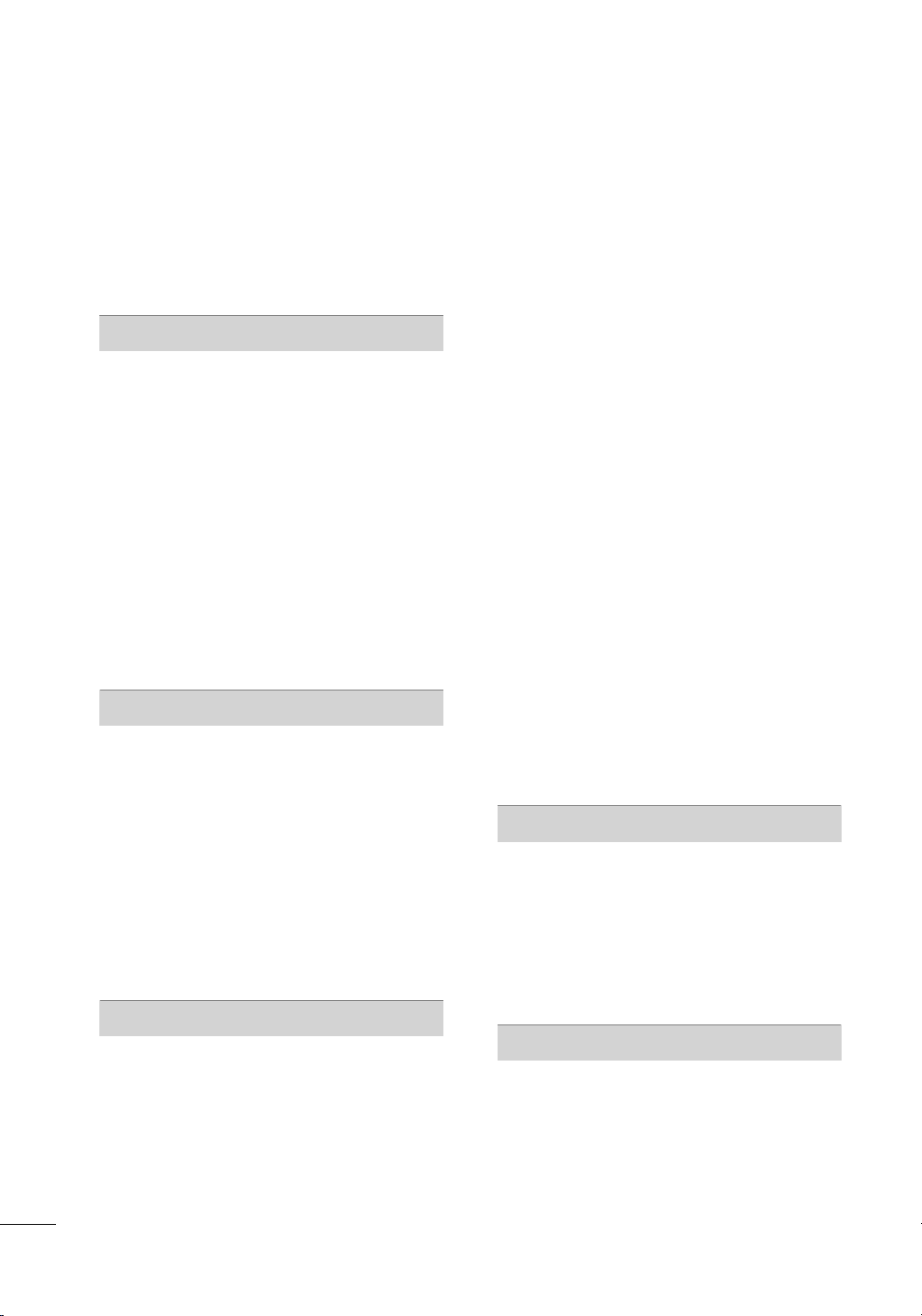
CONTENTS
WARNING / CAUTION
SAFETY INSTRUCTIONS
FEATURE OF THIS TV
............................2
........................3
............................. 8
PREPARATION
Accessories .............................................................9
Optional Extras ..................................................... 11
Front Panel Information .................................... 12
Back Panel Information .....................................18
Stand Instructions
VESA Wall Mounting ........................................28
Cable Management ..........................................30
Desktop Pedestal Installation .........................33
Swivel Stand ........................................................33
Attaching the TV to a Desk ............................34
Kensington Security System ..........................34
Securing the TV to the wall to prevent falling
when the TV is used on a stand ...................35
Antenna or Cable Connection .......................36
.......................................................22
EXTERNAL EQUIPMENT SETUP
HD Receiver setup ............................................. 37
DVD SETUP .........................................................40
VCR SETUP .........................................................43
Other A/V Source Setup .................................45
USB Connection ................................................ 46
Headphone Setup
Audio out Connection ...................................... 47
External Equipment WIreless Connection
(Optional Extras for LED TV/LCD TV) ..........48
PC Setup .............................................................. 49
Network Setup ....................................................56
..................................................46
WATCHING TV / CHANNEL CONTROL
Remote Control Functions ..............................64
Turning on the TV .............................................. 67
Channel Selection.............................................. 67
Volume Adjustment .......................................... 67
Initial setting ........................................................68
On-Screen Menus Selection .......................... 70
Quick menu ......................................................... 72
Customer Support
- Software Update ............................................. 73
- Picture Test/Sound Test ................................ 74
- Product/Service Info. ..................................... 75
- Network Test ..................................................... 76
Simple Manual .................................................... 77
Channel Setup
- Auto Scan (Auto Tuning) .............................. 78
- Add/Delete Channel (Manual Tuning) .....79
- Channel Editing .............................................. 80
Favorite Channel Setup .....................................81
Favorite Channel List .........................................81
Channel List ........................................................82
Scan Option ........................................................83
System Color .......................................................84
Channel Brief Information ...............................85
EPG (Electronic Program Guide)...................87
Input List ..............................................................90
Input Label ............................................................91
Mode Setting ......................................................92
Demo mode ........................................................ 93
Reset to Factory Default (Initial Setting) ..... 94
AV Mode ...............................................................95
Game ..................................................................... 95
SIMPLINK .............................................................96
BLUETOOTH
Bluetooth? ............................................................98
Setting the Bluetooth .......................................99
Connecting the Bluetooth headset ...........100
Remove the Bluetooth Device ..................... 103
My Bluetooth Information ..............................104
Viewing the photos with Bluetooth device
Listening the Musics with Bluetooth Device .....
.......105
106
TIME MACHINE
Precautions when using the USB Device . 106
Time Machine (Pause & Replay of Live TV)
Recording ..............................................................111
Schedule .............................................................. 114
Recorded TV ...................................................... 115
.107
6
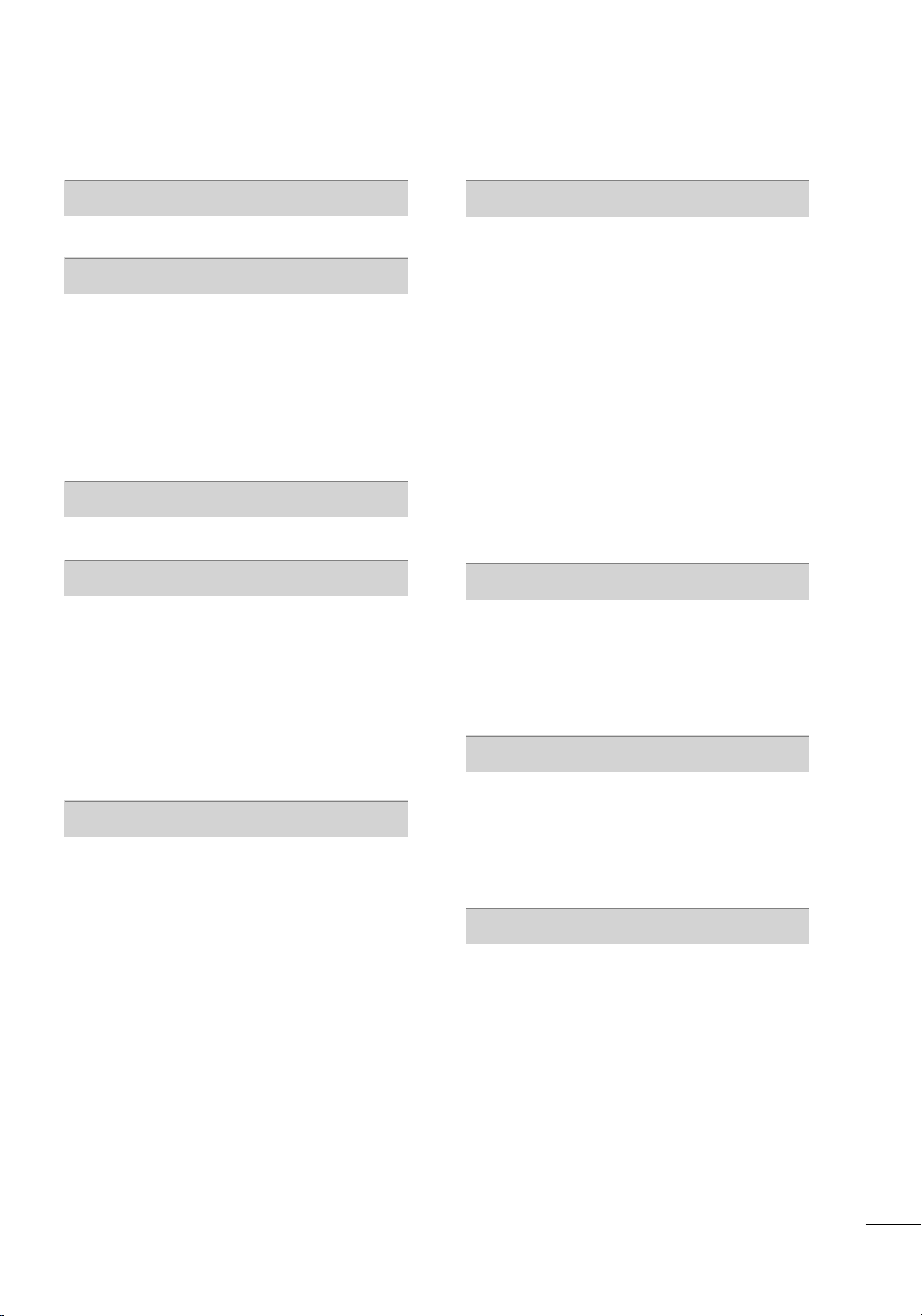
3D VIDEO
SOUND & LANGUAGE CONTROL
3D Video .............................................................. 119
MY MEDIA
Entry Mode ........................................................ 123
Connection Method ........................................ 124
Movie list .............................................................128
Photo list .............................................................135
Music list .............................................................. 141
DivX Registration Code .................................. 146
Deactivation ........................................................147
NETWORK
Legal Notice ...................................................... 148
NETCAST
Netcast Menu .................................................... 149
Emol ..................................................................... 150
UOL ...................................................................... 151
Terra TV ............................................................... 152
Bazuca ................................................................. 153
Accuweather ...................................................... 154
PICASA ............................................................... 155
YOUTUBE ........................................................... 156
PICTURE CONTROL
Picture Size (Aspect Ratio) Control ............158
Picture Wizard ...................................................160
ꕊ Energy Saving ............................................ 162
Preset Picture Settings (Picture Mode) ..... 163
Manual Picture Adjustment - User Mode 164
Picture Improvement Technology
(Advanced Contorl) ......................................... 165
Expert Picture Control .................................... 166
Picture Reset ..................................................... 169
TruMotion ...........................................................170
LED Local Dimming ........................................171
Power Indicator ...............................................172
Image Sticking Minimization (ISM) Method
......173
Auto Volume .......................................................174
Clear Voice II ......................................................175
Balance ................................................................176
Preset Sound Settings (Sound Mode) ....... 177
Sound Setting Adjustment - User Mode ..178
Audio Reset ........................................................179
Digital Audio Out ..............................................179
TV Speakers On/Off Setup ..........................180
Stereo/SAP Broadcast Setup ....................... 181
Audio Language ............................................. 182
On-Screen Menus Language Selection ... 183
Caption Mode
- Analog Broadcasting System Captions . 184
- Digital Broadcasting System Captions ...185
TIME SETTING
Clock Setting
- Auto Clock Setup ......................................... 186
- Manual Clock Setup .....................................187
Auto On/Off Time Setting ............................ 188
Sleep Timer Setting ........................................ 189
PARENTAL CONTROL / RATINGS
Set Password & Lock System ......................190
Channel Blocking ............................................. 193
Movie Rating ..................................................... 194
External Input Blocking .................................. 195
Key Lock ............................................................. 196
APPENDIX
Troubleshooting .................................................197
Maintenance .....................................................200
Product Specifications ................................... 201
IR Codes ............................................................ 207
External Control Through RS-232C .........208
Open Source Software Notice ..................... 214
7
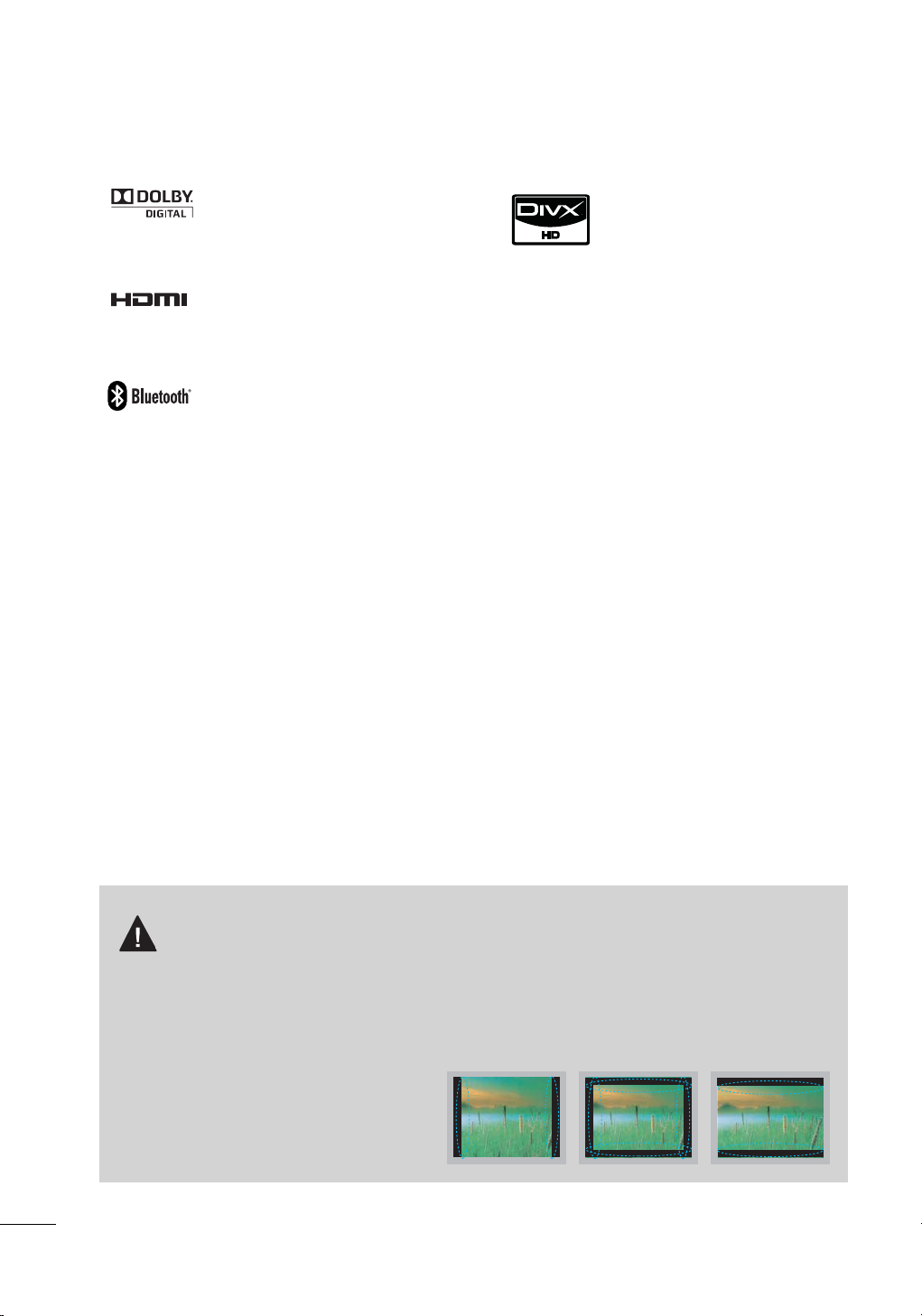
FEATURE OF THIS TV
Manufactured under license from
Dolby Laboratories. “Dolby “and the
double-D symbol are trademarks of
Dolby Laboratories.
HDMI, the HDMI logo and HighDefinition Multimedia Interface are
trademarks or registered trademarks of HDMI Licensing LLC."
Listen to TV with wireless headset,
or enjoy viewing your mobile
phone photos on your TV.
ABOUT DIVX VIDEO: DivX® is a digital
video format created by DivX,Inc. This is
an official DivX Certified device that
plays DivX video. Visit www.divx.com for
more information and software tools to
convert your files into DivX video.
ABOUT DIVX VIDEO-ON-DEMAND:
This DivX Certified® device must be
registered in order to play DivX Videoon-Demand (VOD) content. To generate the registration code, locate the
DivX VOD section in the device setup
menu. Go to vod.divx.com with this
code to complete the registration process and learn more about DivX VOD.
“DivX Certified to play DivX video up to
HD 1080p, including premium content”
Pat. 7,295,673; 7,460,668; 7,515,710;
7,51 9,2 74
IMPORTANT INFORMATION TO PREVENT “IMAGE
BURN / BURN-IN” ON YOUR TV SCREEN
ꔛ
When a fixed image (e.g. logos, screen menus, video game, and computer display) is displayed
on the TV for an extended period, it can become permanently imprinted on the screen. This
phenomenon is known as “image burn” or “burn-in.” Image burn is not covered under the manufacturer’s warranty.
ꔛ
In order to prevent image burn, avoid displaying a fixed image on your TV screen for a prolonged
period (2 or more hours for LCD, 1 or more
hours for Plasma).
ꔛ
Image burn can also occur on the letterboxed areas of your TV if you use the 4:3
aspect ratio setting for an extended period.
8
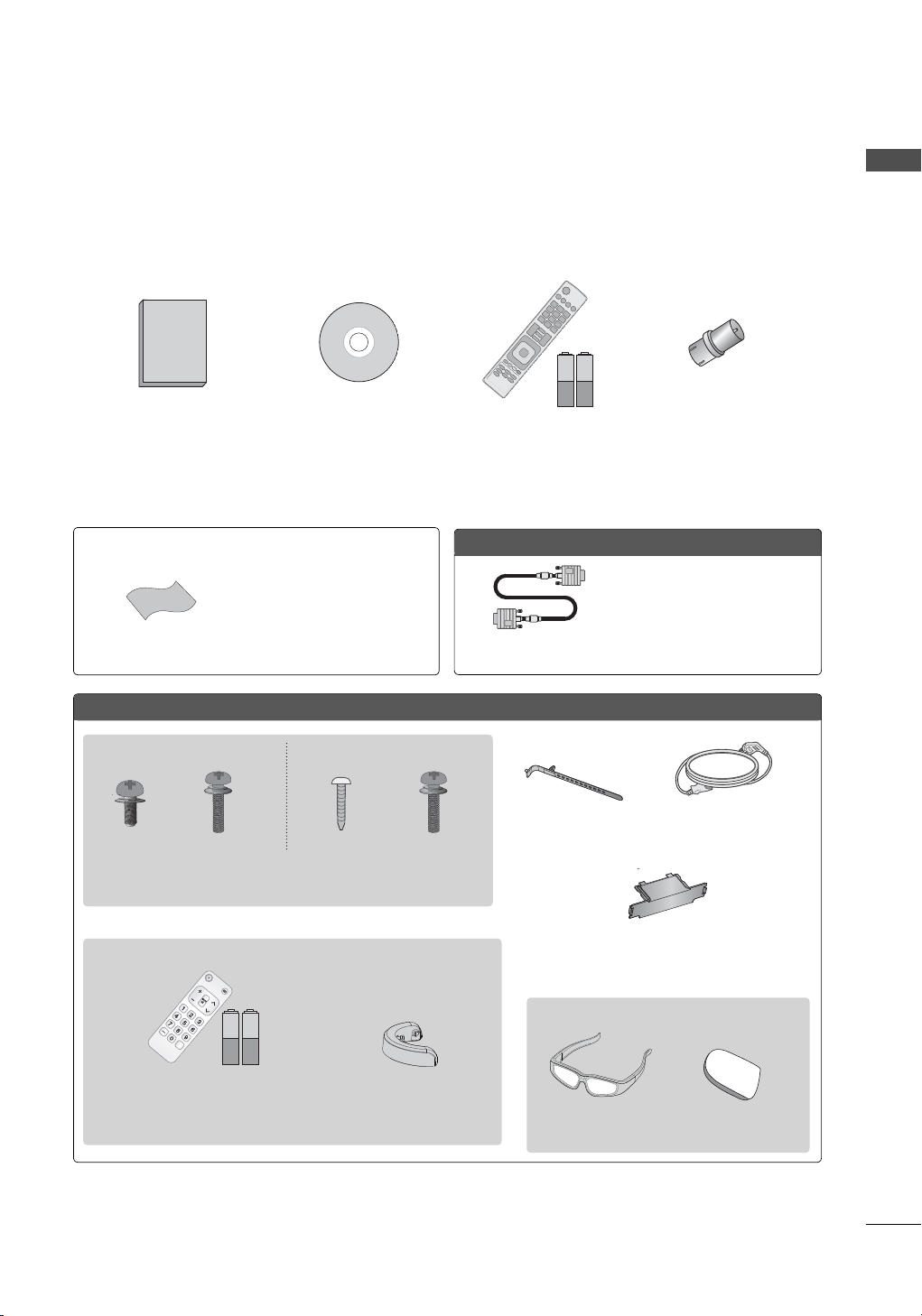
PREPARATION
1.5V 1.5V
1.5V 1.5V
CH
Q.VIEW
VOL
POWER TV/INPUT
ACCESSORIES
Ensure that the following accessories are included with your TV. If an accessory is missing, please contact the dealer where you purchased the TV.
The accessories included may differ from the images below.
PREPARATION
Owner’s Manual Nero MediaHome 4
Essentials CD
Not included with all models
* Wipe spots on the exterior only
with the polishing cloth.
* Do not wipe roughly when remov-
Polishing Cloth
ing stain. Excessive pressure may
cause scratch or discoloration.
Plasma TV
(For 50PK550) (For 50PK950, 50PX950)
x 3 x 4x 4 x 4
(M5 x 14) (M4 x 14)(M4 x 28) (M4 x 28)
Screws for stand assembly
(Refer to P.22)
(For 50/60PK950, 50/60PX950)
Remote Control,
Batteries (AAA)
(Some models)
Option Extras
D-sub 15 pin Cable
x 2
Cable Holder
(Refer to P.30)
RF Adapter (Some models)
You must connect it to the
antenna wire after fixing in
Antenna Input. This adapter is
for supplied in Argentina.
When using the VGA (D-sub 15
pin cable) PC connection, the
user must use shielded signal
interface cables with ferrite cores
to maintain standards compliance.
Power Cord
Protection Cover
(Refer to P.23)
Remote Control,
Batteries (AAA) (Some models)
Cable
Management Clip
(For 50/60PX950)
3D Glasses
Cleansing Cloths
(mitt)
9
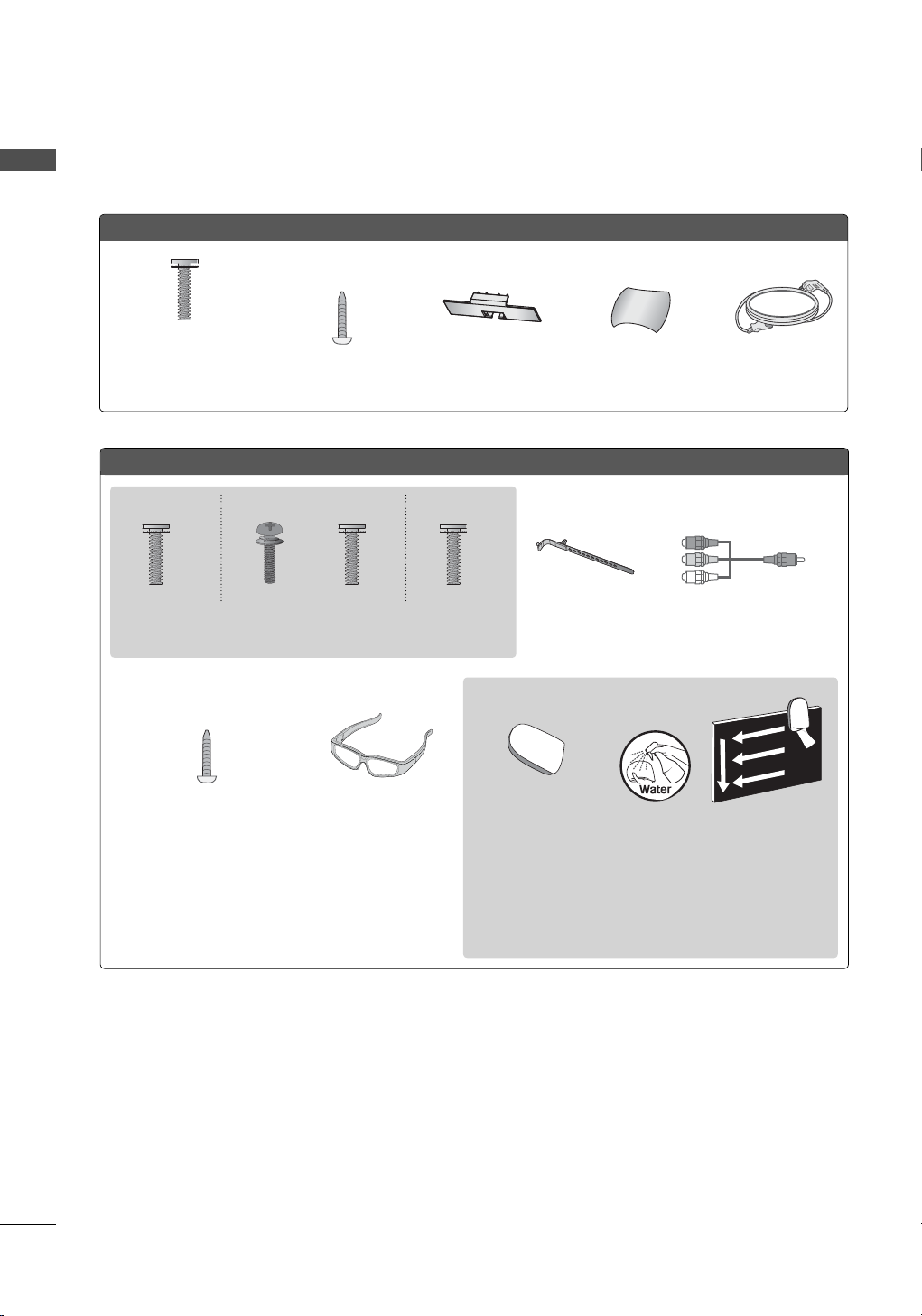
PREPARATION
PREPARATION
32/42/47/55LD650, 42/47LD655, 32/37/42/47LD840
x 8
(M4 x 20)
(For 32/42LD650, 42LD655,
32/37/42LD840)
(For 32/37/42/47LD840)
Screws for stand
assembly
Screw for stand fixing
(Refer to P.34)
Protection Cover
(Refer to P.25)
(Refer to P.24)
(Refer to P.24)
32/42/47/55LE5500, 32/42LE5550, 32/42/47/55LE7500, 42LE8500, 42/47/55LX6500
(42LE8500) (Other models)(55LE5500, 55LE7500,
55LX6500)
x 8 x 8x 4x 4
(M4 x 20) (M4 x 16)(M4 x 16)(M4 x 24)
Screws for stand assembly
(Refer to P.26)
(For 32LE5500, 32LE5550,
32LE7500)
Screw for stand fixing
(Refer to P.34)
(For 42/47/55LX6500)
3D Glasses
Cable Holder
(Refer to p.32)
(For 32/42/47/55LE7500)
Cleansing Cloths
(mitt)
* Wipe spots on the exterior only with the cleansing cloths.
* Do not wipe roughly when removing stains. Excessive pressure
may cause scratches or discoloration.
* For cleaning front frame, please slowly wipe in one direction after
spraying water 1-2 times on cleansing cloths. Please remove
excessive moisture after cleaning. Excessive moisture may cause
water stains on the frame.
Component gender cable,
AV gender cable
Power CordStand Rear Cover
x 2
10
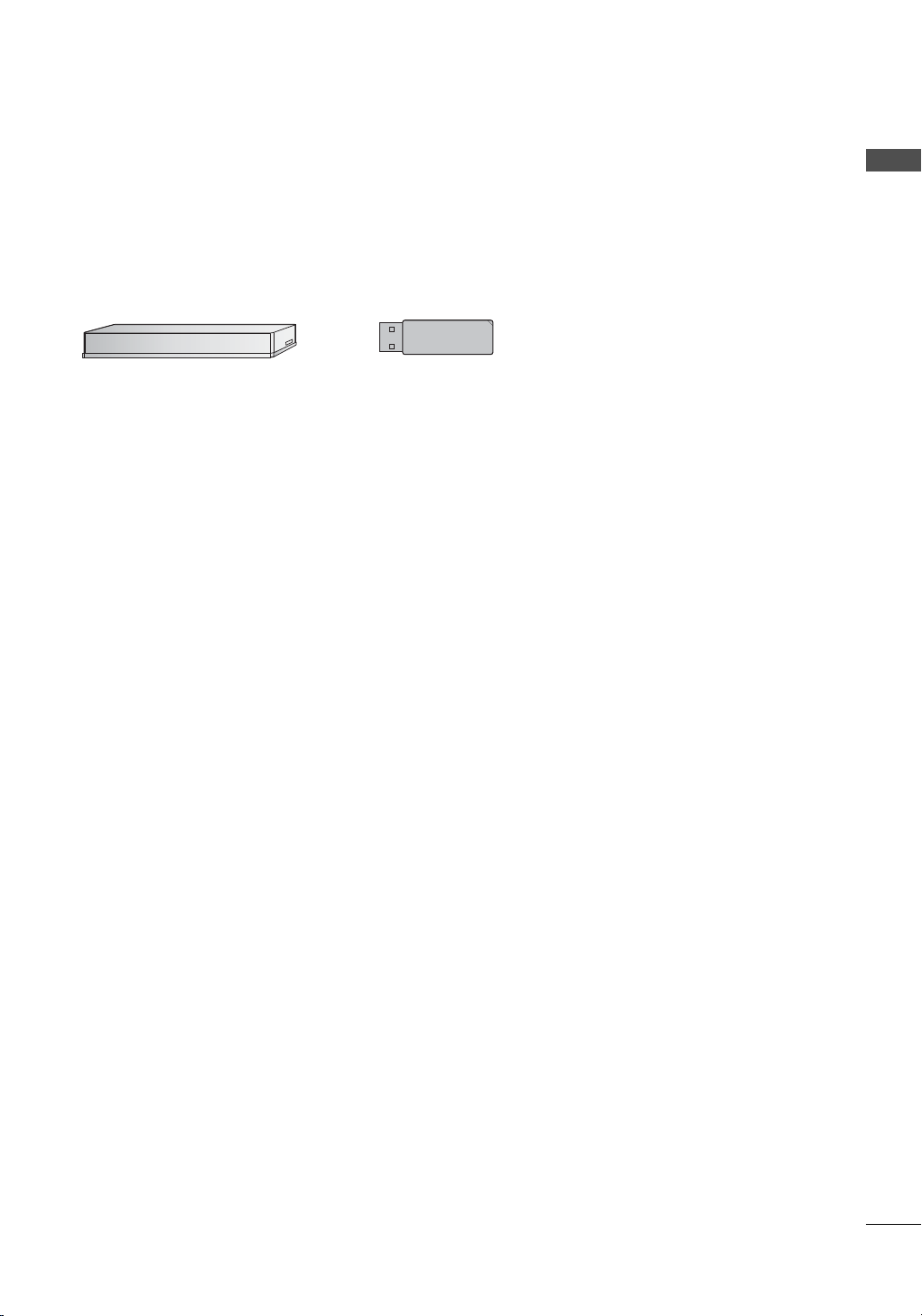
OPTIONAL EXTRAS
Optional extras can be changed or modified for quality improvement without any notification.
Contact your dealer for buying these items.
This device only works with compatible LG LED LCD TV, LCD TV, or Plasma TV.
(Except 50/60PK550)
PREPARATION
Wireless Media Box
(AN-WL100W)
Wireless LAN for Broadband/
DLNA Adaptor
(AN-WF100)
11
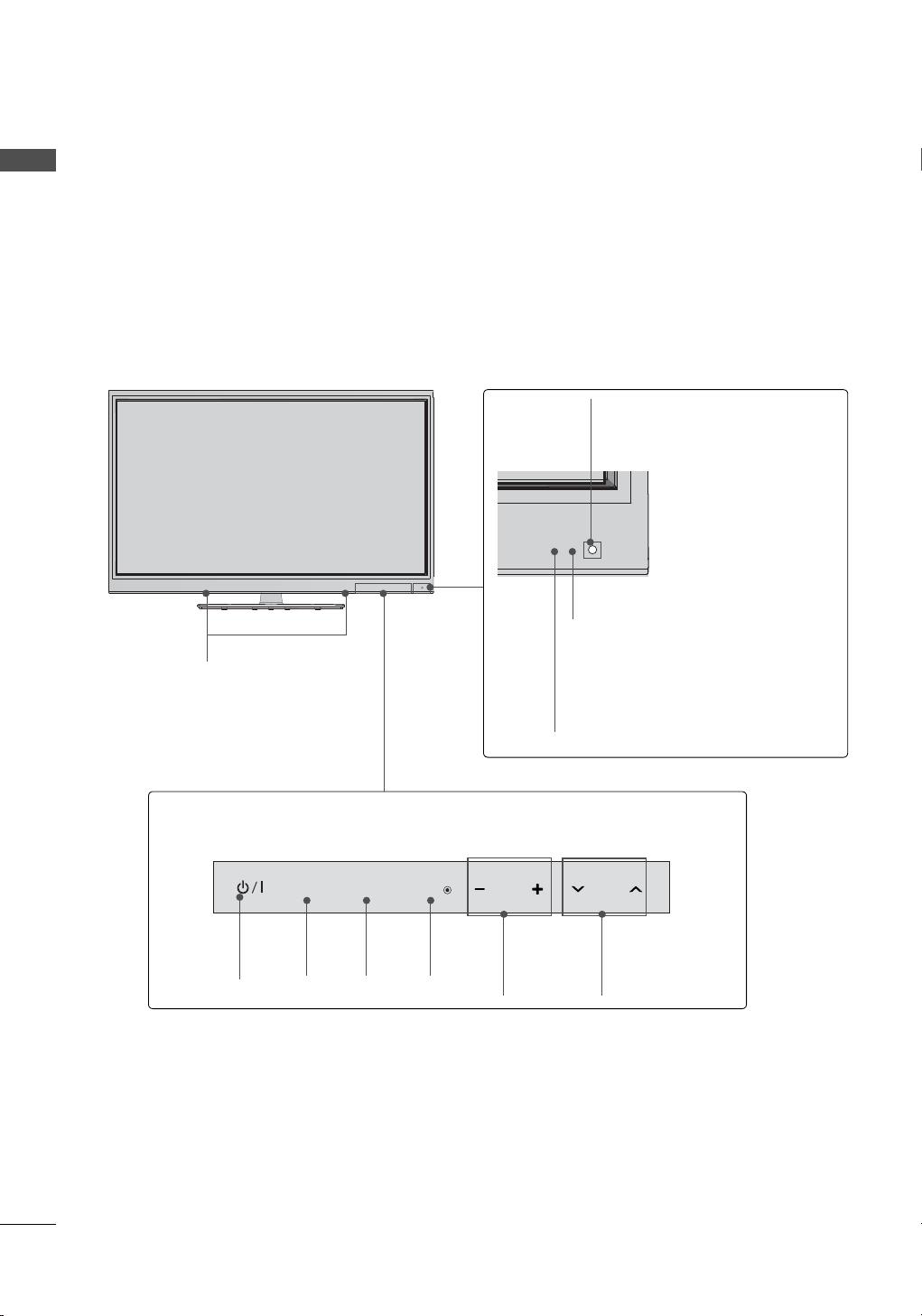
PREPARATION
FRONT PANEL INFORMATION
PREPARATION
ꔛ
Image shown may differ from your TV.
Plasma TV
50/60PK550
Intelligent Sensor
Adjusts picture according to the
surrounding conditions
Remote Control Sensor
SPEAKER
Touch Button
You can operate the button just by touching the button lightly with your finger.
INPUT
POWER
Button
MENU
INPUT
Button
ENTER
MENU
Button
ENTER
Button
VOL
Power/Standby Indicator
Illuminates red in standby mode.
The lighting is off while the TV
remains on.
CH
VOLUME
(+, -)
Buttons
CHANNEL
(
ꕌ,ꕍ)
Buttons
12
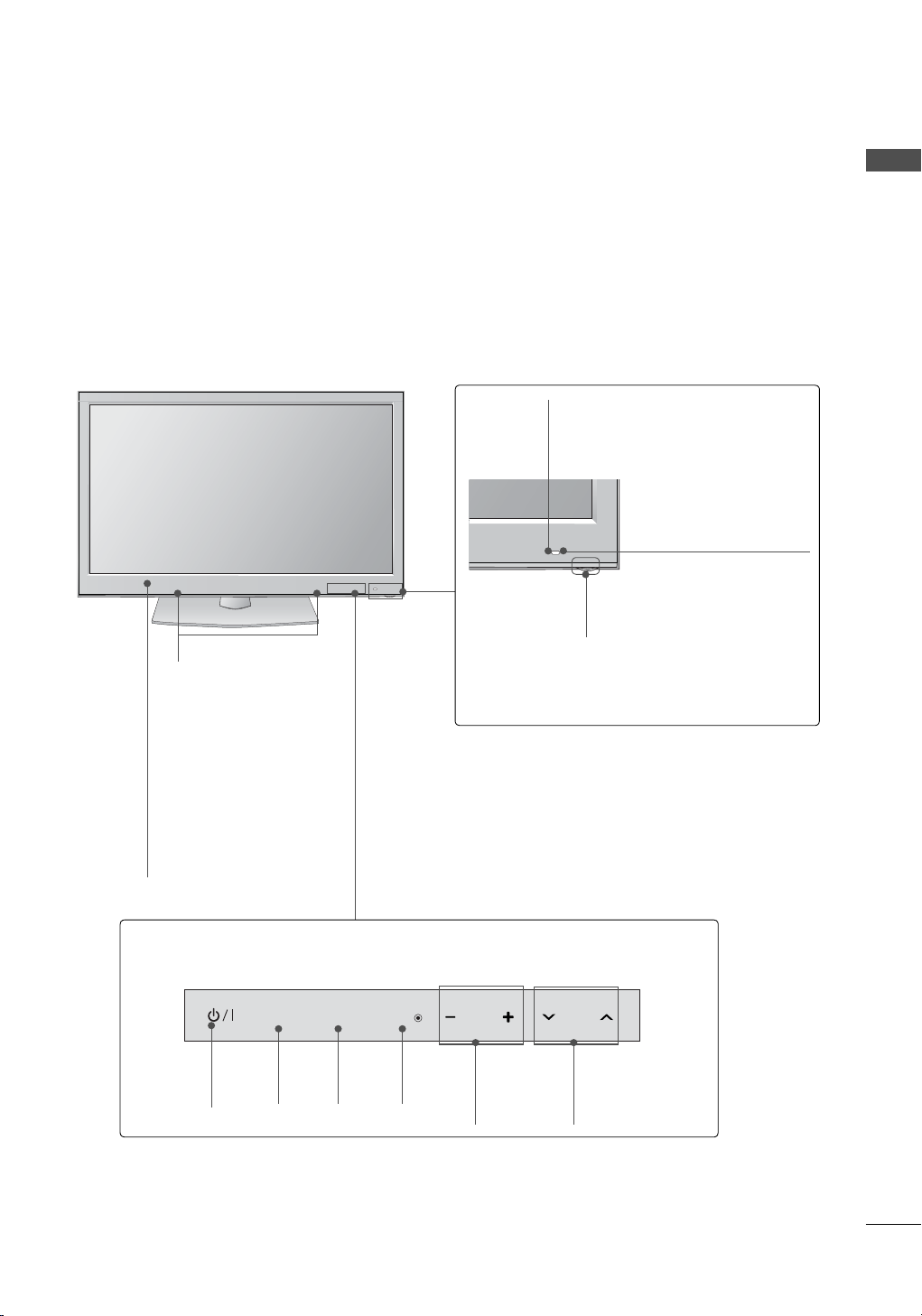
50/60PK950, 50/60PX950
PREPARATION
Intelligent Sensor
Adjusts picture according to the
surrounding conditions
Remote Control Sensor
SPEAKER
Power/Standby Indicator
Illuminates red in standby mode.
Emitter
The lighting is off while the TV remains on.
(For 50/60PX950)
It is the part equipped with
the emitter exchanging
signal with 3D glasses.
Please be careful not to
block the screen with
objects or people while
watching a 3D Video.
Touch Button
You can operate the button just by touching the button lightly with your finger.
INPUT
POWER
Button
MENU
INPUT
Button
ENTER
MENU
Button
ENTER
Button
VOL
VOLUME
(+, -)
Buttons
CH
CHANNEL
(
ꕌ,ꕍ)
Buttons
13
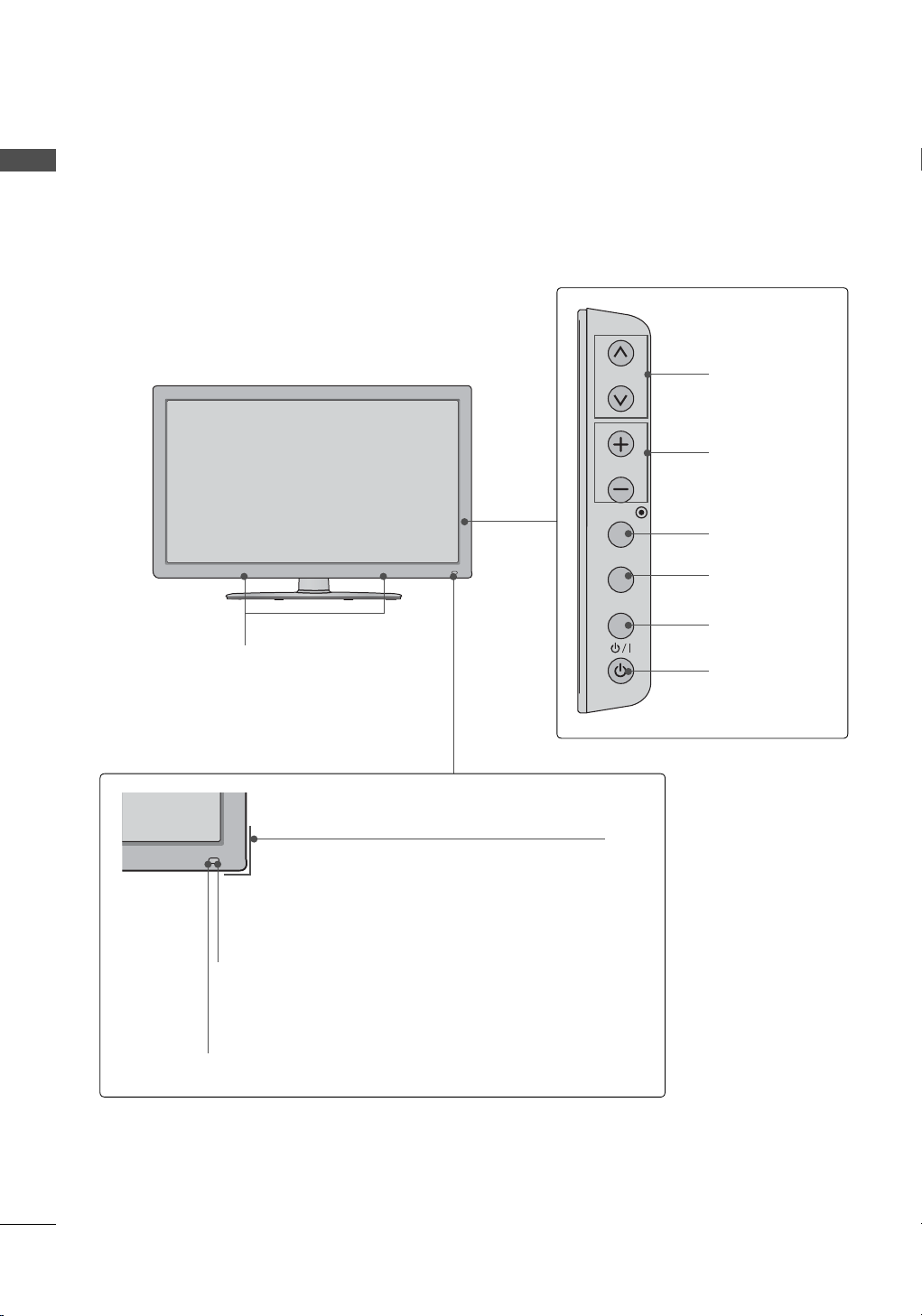
PREPARATION
CH
VOL
ENTER
INPUT
MENU
PREPARATION
ꔛ
Image shown may differ from your TV.
32/42/47/55LD650, 42/47LD655
SPEAKER
CHANNEL
(
ꕌ,ꕍ) Buttons
VOLUME (+, -)
Buttons
ENTER Button
MENU Button
INPUT Button
POWER Button
14
Power/Standby Indicator
(Can be adjusted using the Power Indicator
in the OPTION menu.
►p.172)
Remote Control Sensor
Intelligent Sensor
Adjusts picture according to the surrounding conditions
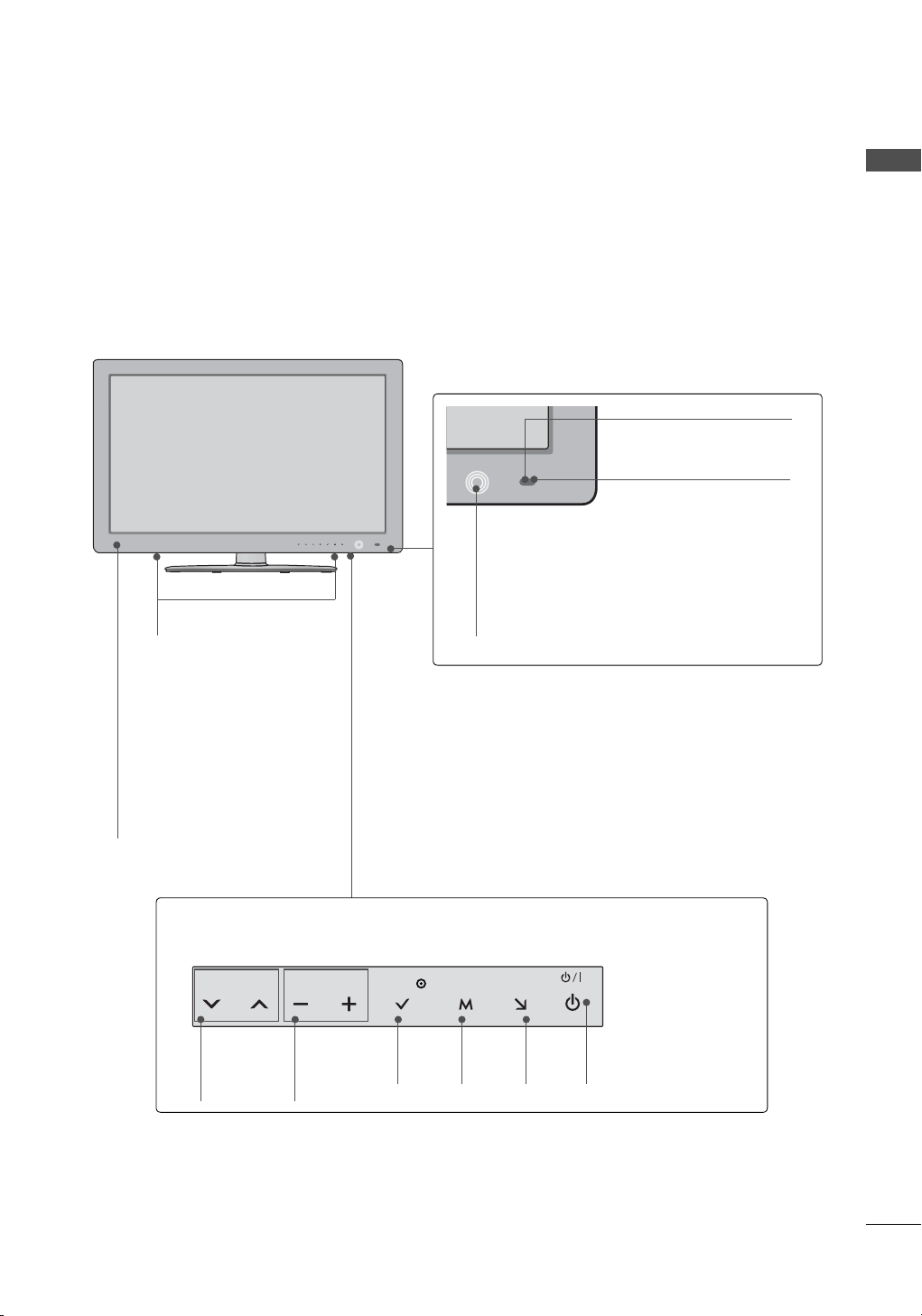
32/42/47/55LE5500, 32/42LE5550, 32/42/47/55LE7500, 42/47/55LX6500
VOL ENTERCH MENU INPUT
Remote Control Sensor
Intelligent Sensor
Adjusts picture according to
the surrounding conditions
Power/Standby Indicator
(Can be adjusted using the Power Indicator in
SPEAKER
Emitter
(For 42/47/55LX6500)
It is the part equipped with
the emitter exchanging
signal with 3D glasses.
Please be careful not to
block the screen with
objects or people while
watching a 3D Video.
the OPTION menu.
►p.172)
PREPARATION
Touch Button
Light the button by touching first. At this time, you can use the desired button.
CHANNEL
(
ꕍ,ꕌ)
Buttons
VOLUME
(-, +)
Buttons
ENTER
Button
MENU
Button
INPUT
Button
POWER
Button
15
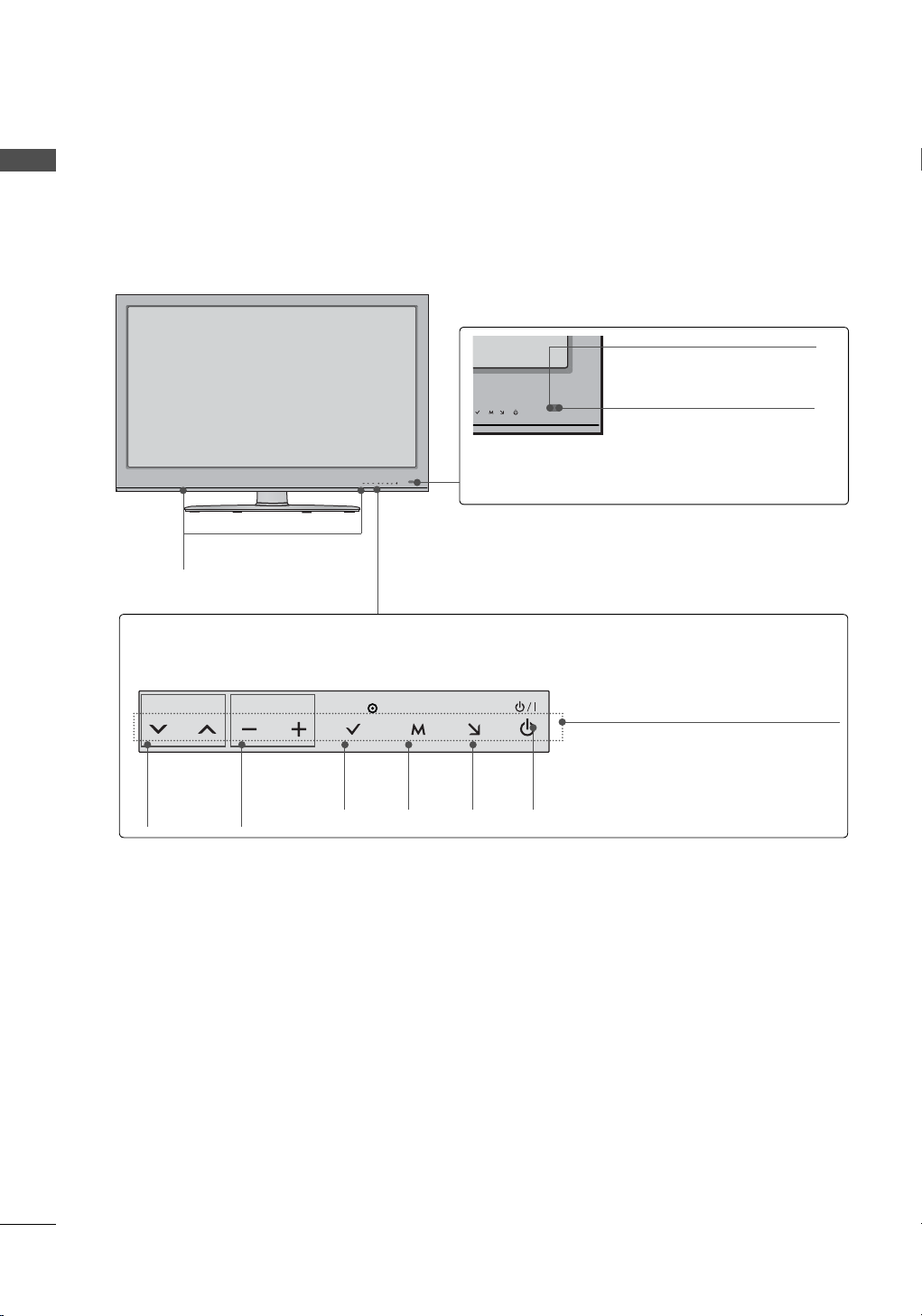
PREPARATION
VOL ENTERCH MENU INPUT
PREPARATION
ꔛ
Image shown may differ from your TV.
42LE8500
SPEAKER
Touch Button
You can operate the button just by touching the button lightly with your finger.
Remote Control Sensor
Intelligent Sensor
Adjusts picture according to
the surrounding conditions
16
CHANNEL
(
ꕍ,ꕌ)
Buttons
VOLUME
(-, +)
Buttons
ENTER
Button
MENU
Button
INPUT
Button
POWER
Button
Power/Standby Indicator
(Can be adjusted using the
Power Indicator in the
OPTION menu.
►p.172)
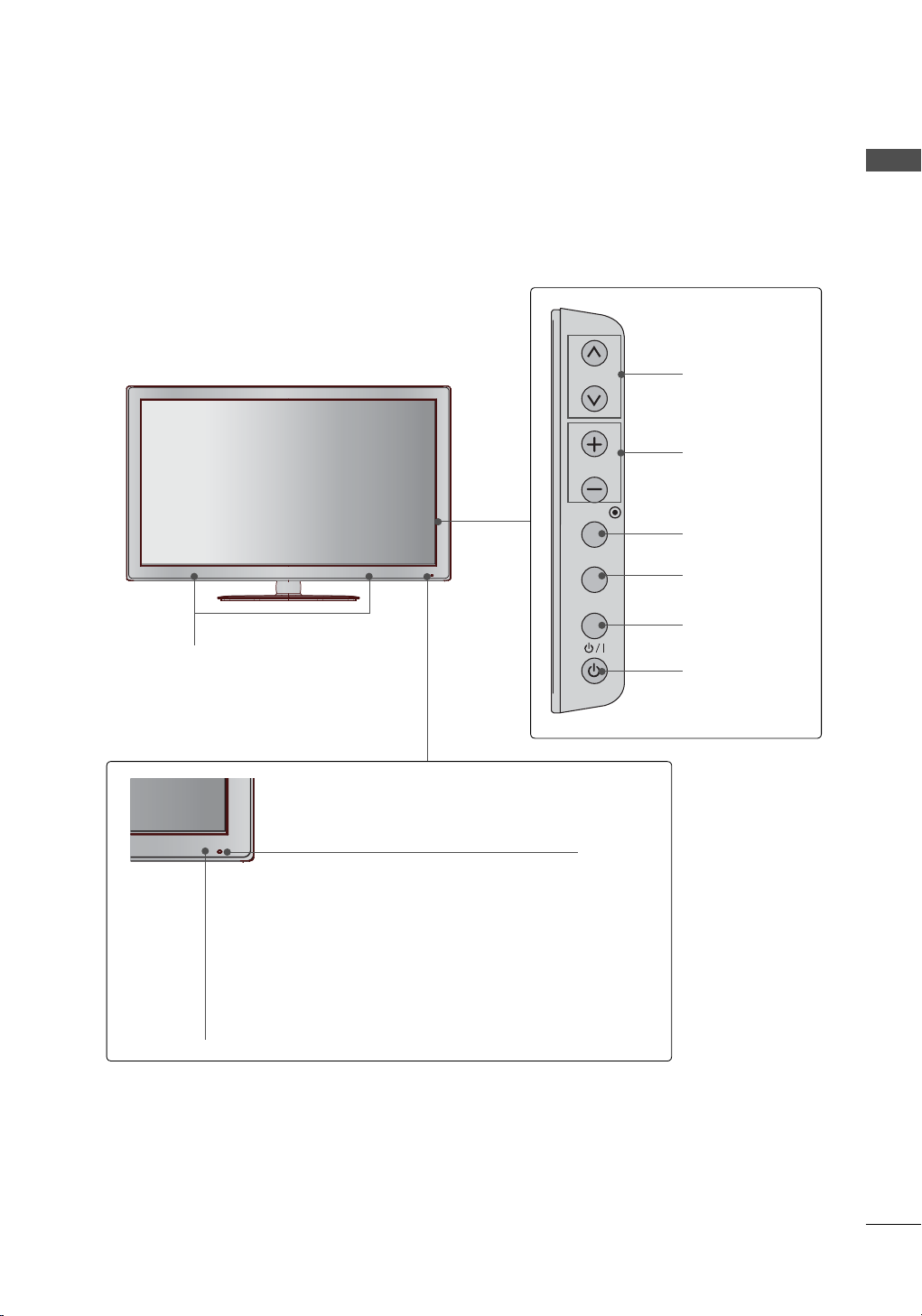
32/37/42/47LD840
CH
VOL
ENTER
INPUT
MENU
CHANNEL
(
ꕌ,ꕍ) Buttons
VOLUME (+, -)
Buttons
ENTER Button
MENU Button
PREPARATION
SPEAKER
Remote Control Sensor
Intelligent Sensor
Adjusts picture according to the surrounding
conditions
Power/Standby Indicator
(Can be adjusted using the Power Indicator
in the OPTION menu.
►p.172)
INPUT Button
POWER Button
17
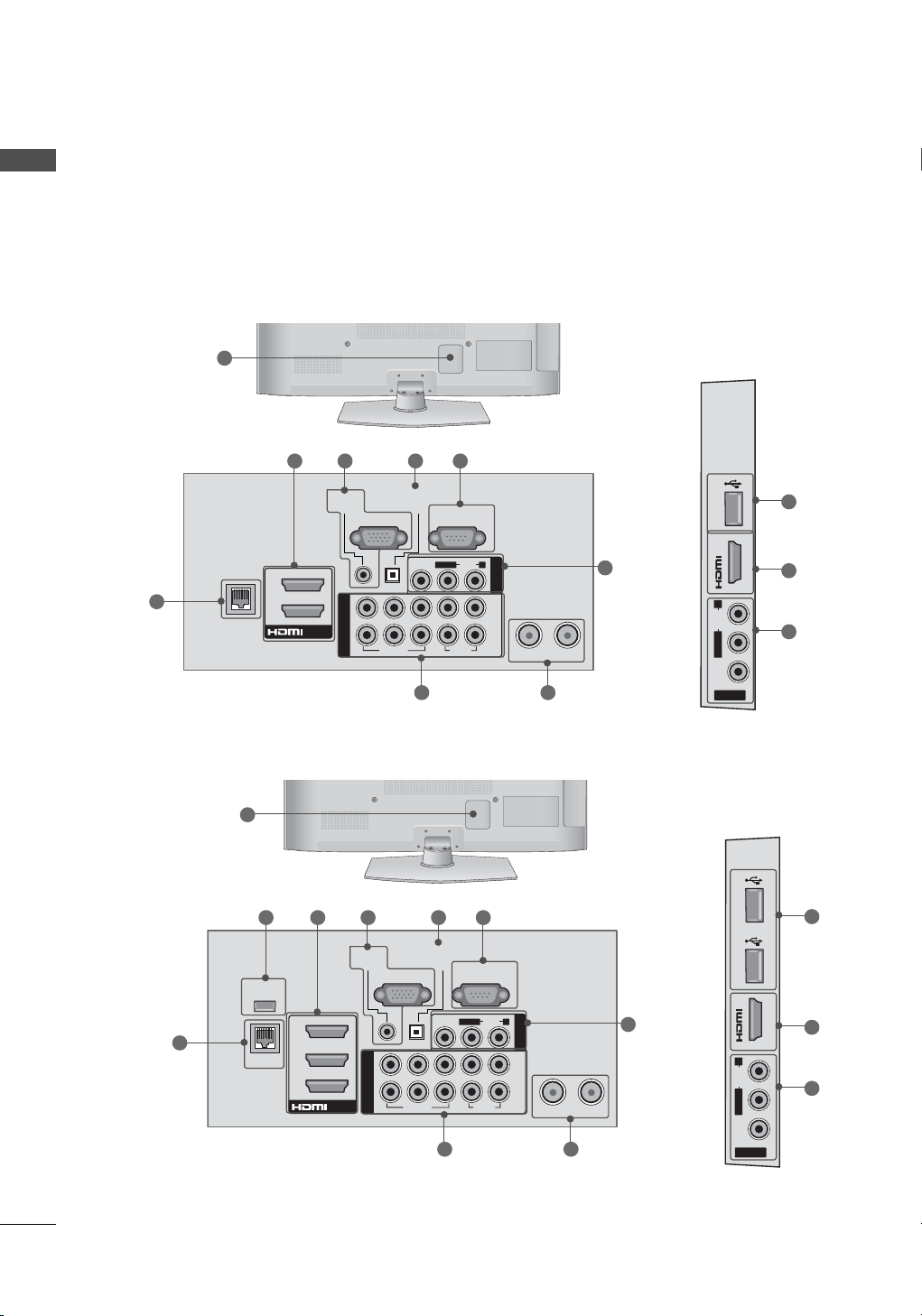
PREPARATION
RGB IN (PC)
AUDIO IN
(RGB/DVI)
O
PTICAL
DIGITAL
AUDIO OUT
2
1
VIDEO
AUDIO
L/MONO
R
VIDEO
AUDIO
COMPONENT IN
AV IN 1
Y
LR
P
B PR
ANTENNA IN CABLE IN
LAN
WIRELESS
CONTROL
/DVI IN
2
3
1
RS-232C IN
(
CONTROL&SERVICE)
IN 4
USB IN 1
TimeMachine Ready
USB IN 2
AV IN 2
VIDEO
AUDIO
L(MONO)
R
RGB IN (PC)
LAN
AUDIO IN
(RGB/DVI)
RS-232C IN
(
CONTROL&SERVICE)
O
PTICAL
DIGITAL
AUDIO OUT
/DVI IN
2
1
2
1
VIDEO
AUDIO
L(MONO)
R
VIDEO
AUDIO
COMPONENT IN
AV IN 1
Y
LR
P
B PR
ANTENNA IN CABLE IN
IN 3
USB IN
AV IN 2
VIDEO
AUDIO
L(MONO)
R
BACK PANEL INFORMATION
PREPARATION
ꔛ
Image shown may differ from your TV.
50/60PK550
12
2 3 45
10
18
1
50/60PK950, 50/60PX950
1
12
2 3 45
9
6
2
6
78
10
6
2
6
78
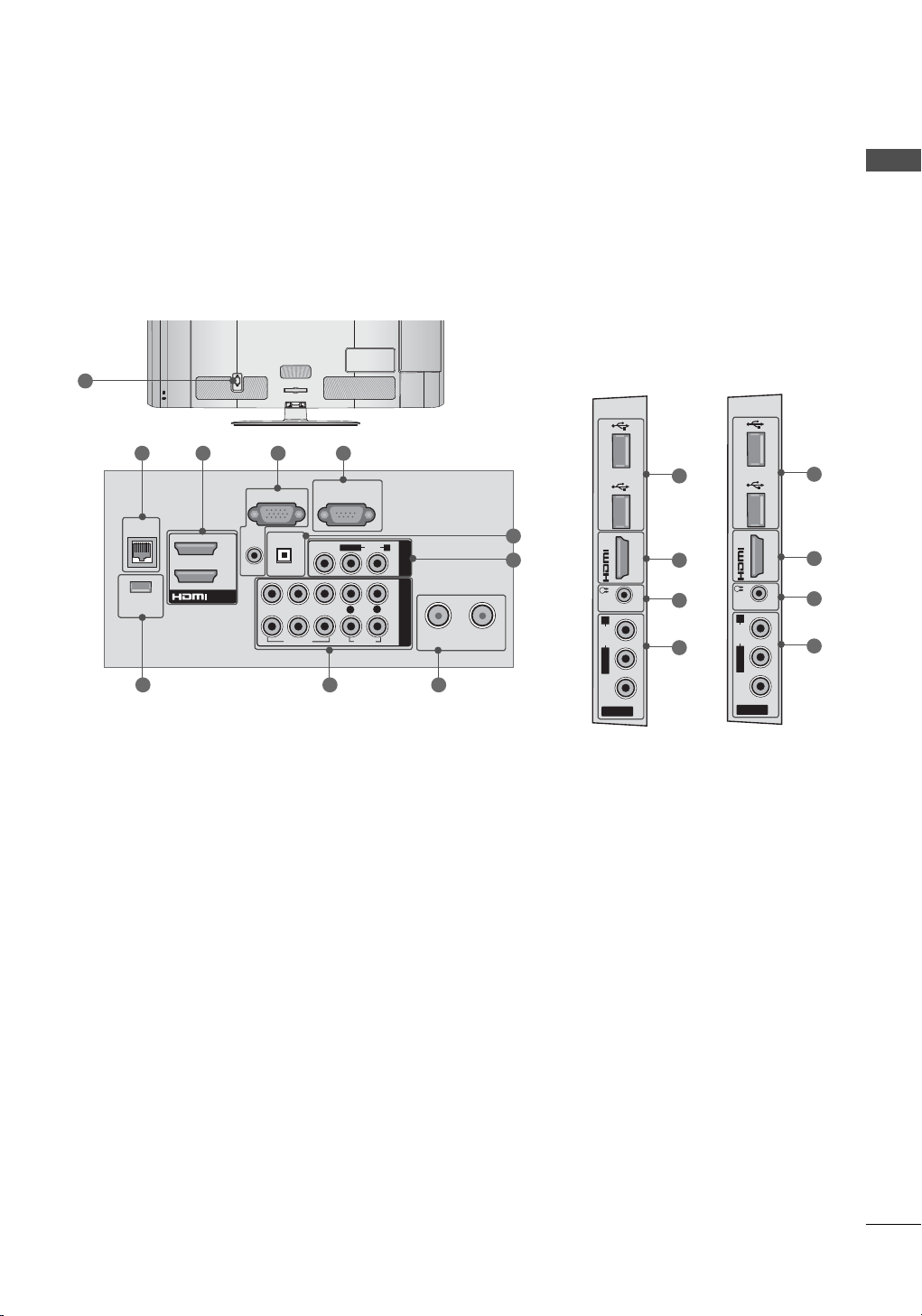
32/42/47/55LD650, 42/47LD655, 32/37/42/47LD840
CABLE MANAGEMENT
AC IN
ANTENNAINCABLE IN
RGB IN (PC)
LAN
WIRELESS
CONTROL
AUDIO IN
AUDIO OUT
RGB/DVI
RS-232C IN
(
CONTROL & SERVICE)
OPTICAL DIGITAL
/DVI IN
2
1
2
1
VIDEO
AUDIO
L(MONO)
R
VIDEO
AUDIO
COMPONENT INAV IN 1
YPB PR
ꔡ
L
R
IN 3
H/P USB IN 1 USB IN 2
AV IN 2
VIDEO
AUDIO
L/MONO
R
IN 3
H/P USB IN 1
TimeMachine Ready
USB IN 2
AV IN 2
VIDEO
AUDIO
L/MONO
R
PREPARATION
12
1
2 3 4
*For Brazil *Other country
10
10
5
6
2
11
6
2
11
6
789
19
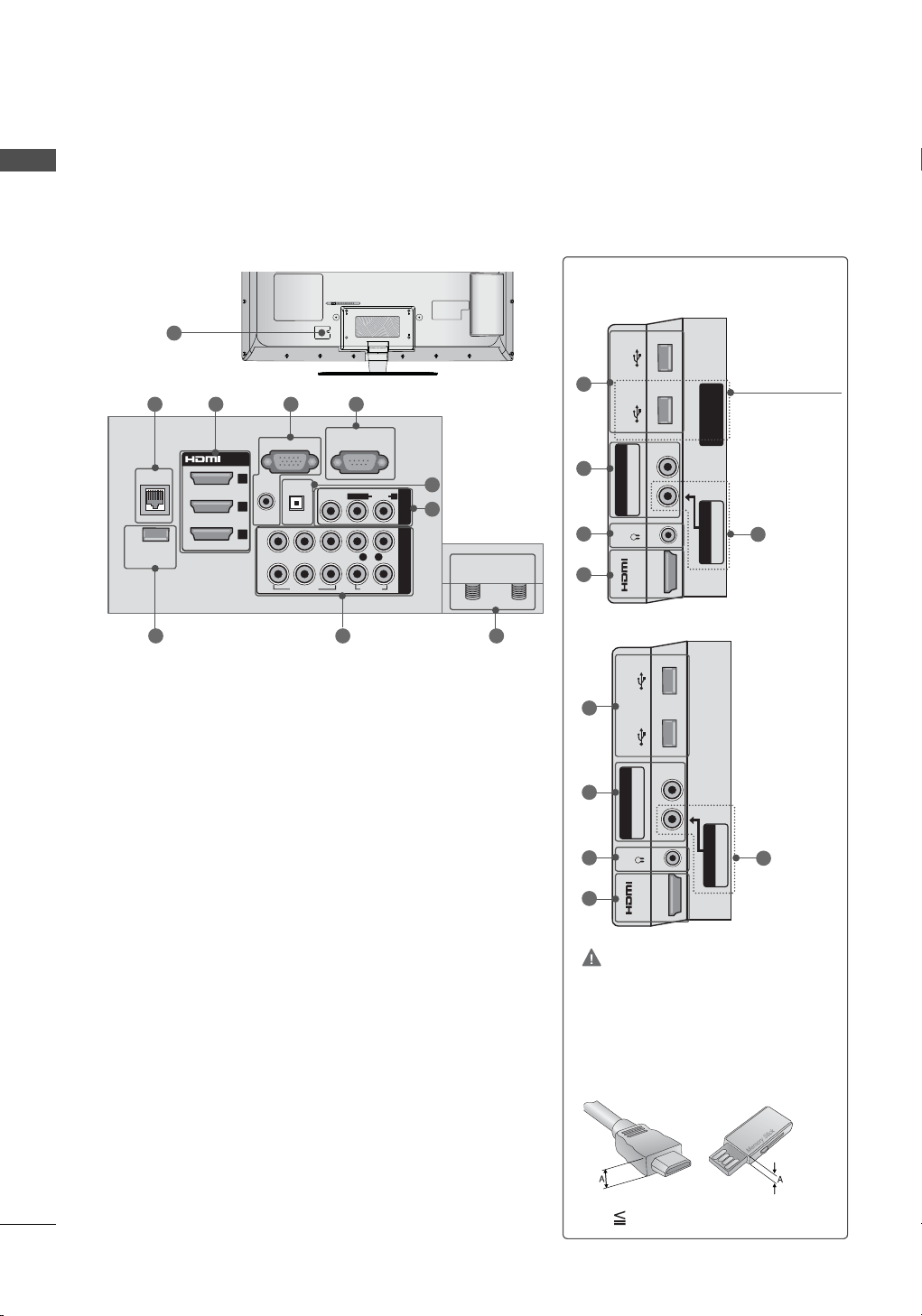
PREPARATION
ANTENNA
IN
RGB IN (PC)
LAN
WIRELESS
CONTROL
(RGB/DVI)
OPTICAL DIGITAL
/DVI IN
2
3
1
VIDEO
AUDIO
L(MONO)
R
VIDEO
AUDIO
COMPONENT INAV IN 1
YPB PR
L R
AUDIO IN
AUDIO OUT
2
1
CABLE
IN
RS-232C IN
(
CONTROL&SERVICE)
ꔡ
COMPONENT IN3
AUDIO / Y P
B PR
IN 4
H/P
USB IN 1 USB IN 2
AV IN2
VIDEO / AUDIO
Time Machine
Ready
COMPONENT IN3
AUDIO / Y P
B PR
IN 4
H/P
USB IN 1 USB IN 2
AV IN2
VIDEO / AUDIO
PREPARATION
32/42/47/55LE5500, 32/42LE5550, 32/42/47/55LE7500, 42LE8500, 42/47/55LX6500
12
1 2 3 4
- Brazil
- Argentina for 42/47/55LX6500
10
Used for Time
Machine feature.
5
8
6
11
6
2
8 79
- Other country
10
8
11
6
2
CAUTION
20
For HDMI IN 4 and USB IN 1, 2
► For an optimal connection,
HDMI cables and USB
devices should have bezels
less than 0.39 inches (10
mm) thick.
*A
0.39 inches (10 mm)
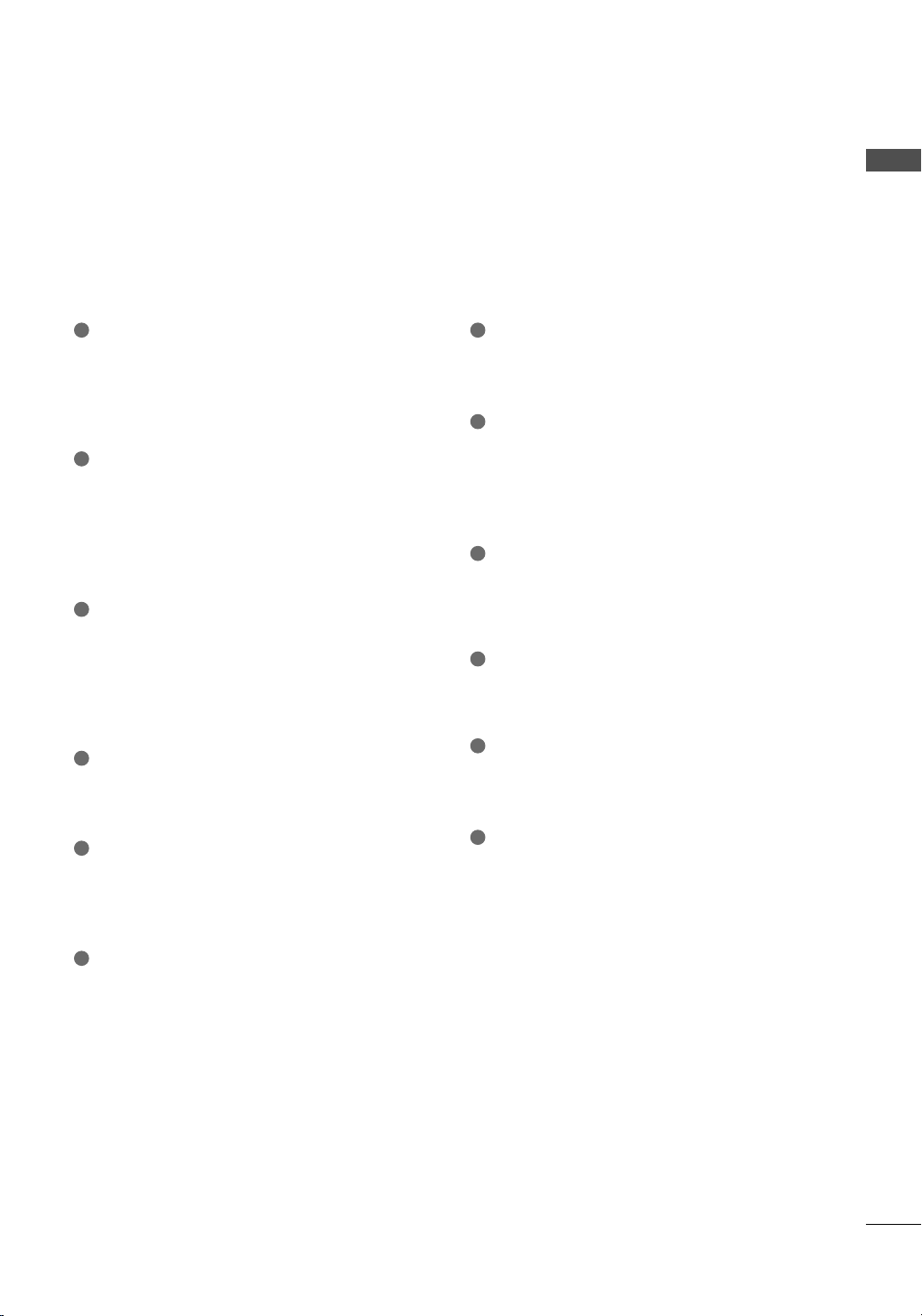
PREPARATION
1
LAN
Network connection for AccuWeather, Picasa,
YouTube, etc.
Also used for photo and music files on local
network.
2
HDMI/DVI IN, HDMI IN
Digital Connection.
Supports HD video and Digital audio. Doesn’t
support 480i.
Accepts DVI video using an adapter or HDMI
to DVI cable (not included).
3
RGB IN (PC)
Analog PC Connection. Uses a D-sub 15 pin
cable (VGA cable).
AUDIO IN (RGB/DVI)
1/8” (0.32 cm) headphone jack for analog PC
audio input.
4
RS-232C IN (CONTROL & SERVICE) PORT
Used by third party devices.
This port is used for service or Hotel mode.
5
OPTICAL DIGITAL AUDIO OUT
Digital optical audio output for use with amps
and home theater systems.
Note: In standby mode, this port doesn’t work.
7
ANTENNA IN, CABLE IN
Connect over-the air signals to this jack.
Connect cable signals to this jack.
8
COMPONENT IN
Analog Connection.
Supports HD.
Uses a red, green, and blue cable for video &
red and white for audio.
9
WIRELESS CONTROL
Connect the Wireless Dongle to the TV to
control the external input devices connected
to Media Box wirelessly.
10
USB INPUT
Used for viewing photos, movies and listen-
ing to MP3s.
11
HEADPHONE INPUT
0.32 cm (1/8 inch) headphone jack
Impedance 16 Ω , Maximum audio out 15 mW
12
Power Cord Socket
For operation with AC power.
Caution: Never attempt to operate the TV on
DC power.
6
AV (Audio/Video) IN
Analog composite connection. Supports stan-
dard definition video only (480i).
21
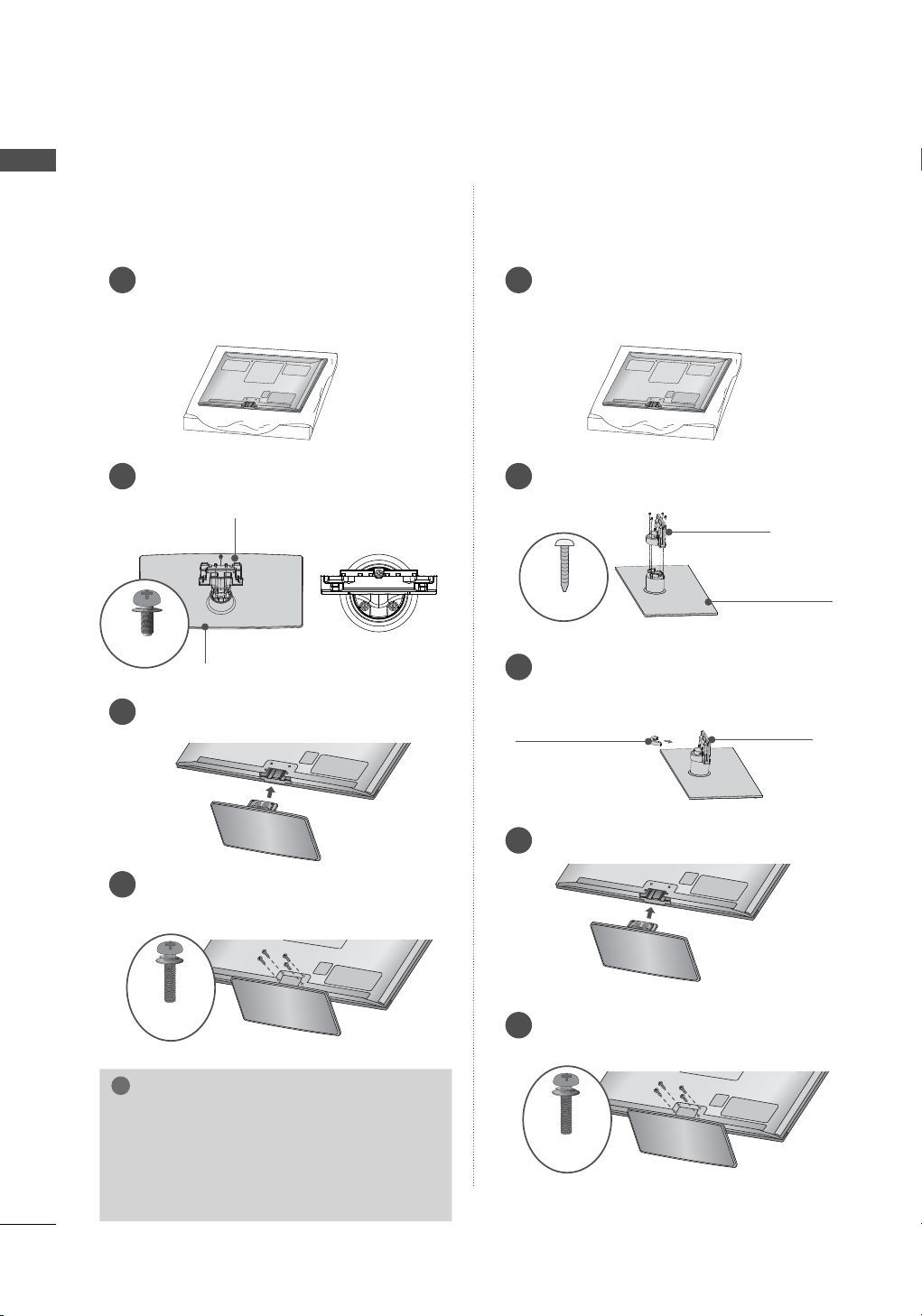
PREPARATION
!
PREPARATION
STAND INSTRUCTIONS
ꔛ
Image shown may differ from your TV.
(For 50/60PK550, 50/60PK950, 50/60PX950)
INSTALLATION (For 50PK550)
Carefully place the TV screen side down on
1
a cushioned surface to protect the screen
from damage.
Assemble the parts of the STAND BODY
2
with the STAND BASE of the TV.
STAND BODY
M5 x 14
Assemble the TV as shown.
3
STAND BASE
INSTALLATION (For 50PK950, 50PX950)
Carefully place the TV screen side down on
1
a cushioned surface to protect the screen
from damage.
Assemble the parts of the STAND BODY
2
with the STAND BASE of the TV.
STAND BODY
M4 x 14
Assemble the parts of the CABLE
3
MANAGEMENT CLIP with the STAND
BODY.
STAND BASE
22
Fix the 4 screws securely using the holes
4
in the back of the TV.
M4 x 28
NOTE
► When assembling the desk type stand,
make sure the screws are fully tightened (If
not tightened fully, the TV can tilt forward
after the product installation). Do not over
tighten.
CABLE
MANAGEMENT
CLIP
Assemble the TV as shown.
4
Fix the 4 screws securely using the holes
5
in the back of the TV.
M4 x 28
STAND BODY
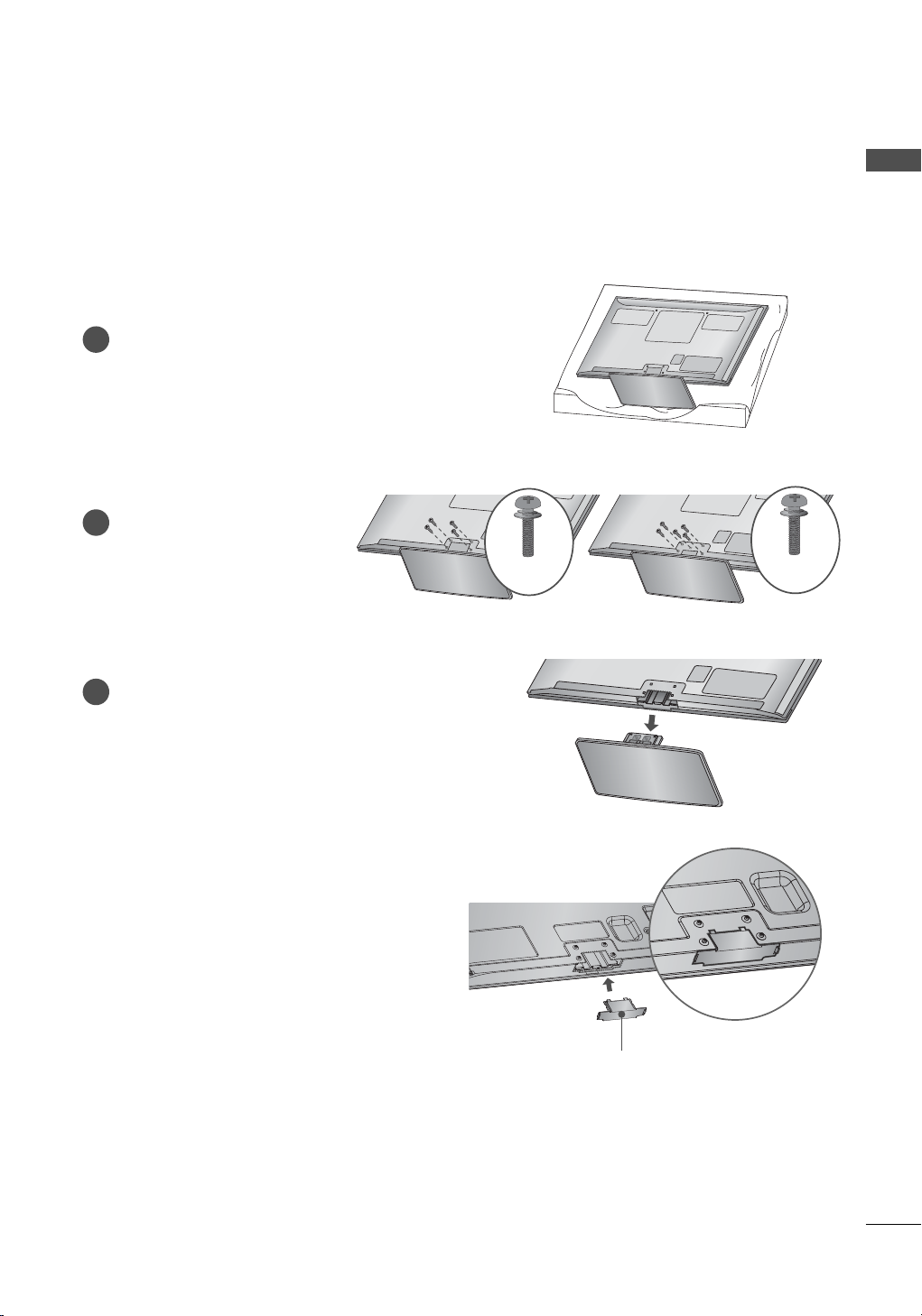
DETACHMENT
Carefully place the TV screen side down on
1
a cushioned surface to protect the screen
from damage.
Remove the screws that
2
hold the stand on.
PREPARATION
50PK550, 50PK950, 50PX950 60PK550, 60PK950, 60PX950
Detach the stand from TV.
3
PROTECTION COVER
After removing the stand, install the included
PROTECTION COVER over the hole for the
stand.
Press the PROTECTION COVER into the TV until
you hear it click.
When installing the wall mounting bracket, use
the PROTECTION COVER.
M4 x 28
M4 x 30
PROTECTION COVER
Fix a guide to the outside.
23
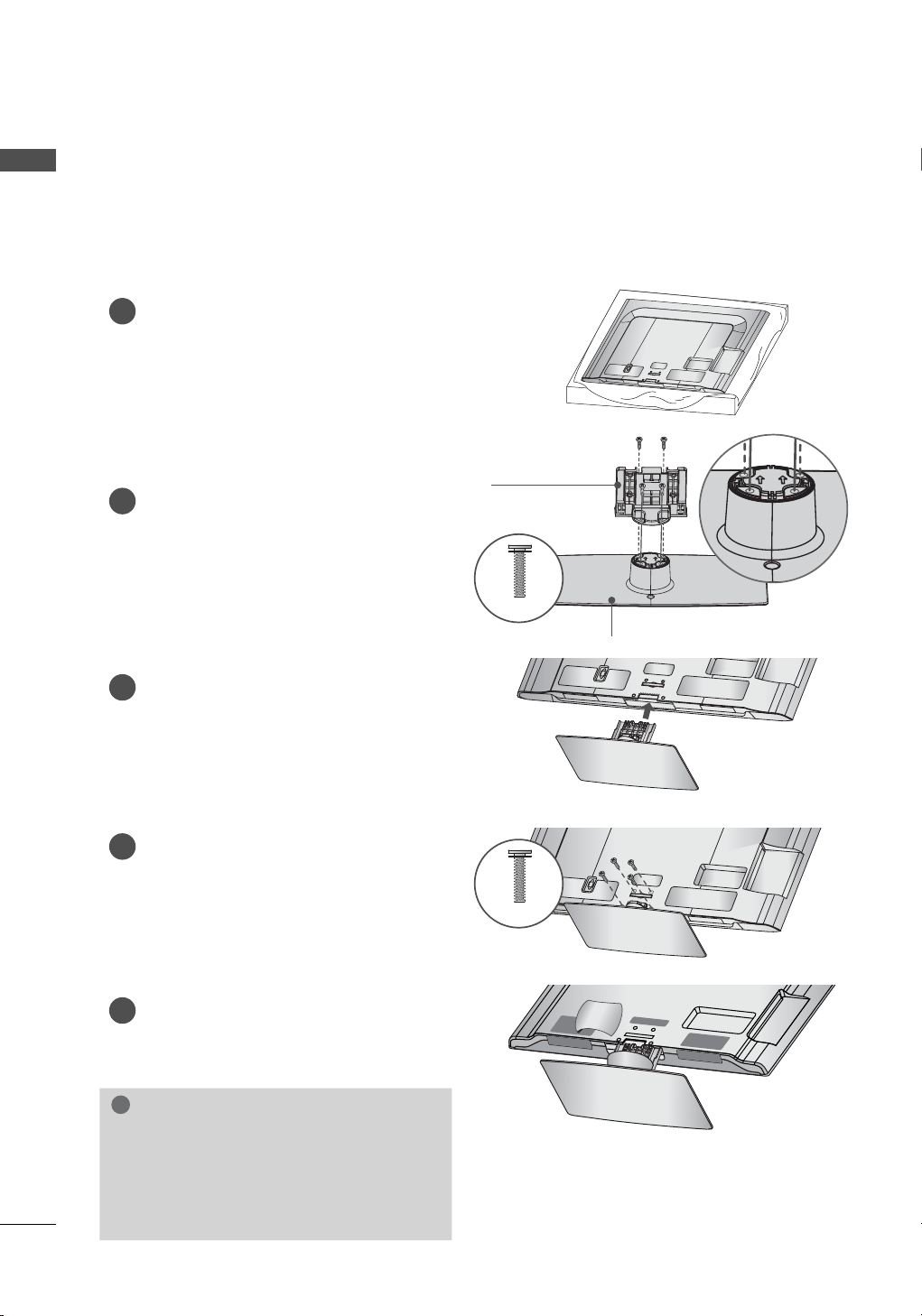
PREPARATION
!
A
C
I
N
CAB
L
E
M
A
NA
GEM
E
N
T
AC IN
CABLE MANAGEMENT
AC IN
CABLE MANAGEMENT
STAND INSTRUCTIONS (For 32/42/47/55LD650, 42/47LD655, 32/37/42/47LD840)
PREPARATION
ꔛ
Image shown may differ from your TV.
INSTALLATION
Carefully place the TV screen side down on
1
a cushioned surface to protect the screen
from damage.
Assemble the parts of the STAND BODY
2
with the STAND BASE of the TV.
Assemble the TV as shown.
3
4
Install the 4 screws into the holes shown.
(For 32/37/42/47LD840)
5
Assemble the parts of the STAND REAR
COVER with the TV.
STAND BODY
M4 x 20
STAND BASE
M4 x 20
NOTE
► When assembling the desk type stand,
make sure the screws are fully tightened (If
not tightened fully, the TV can tilt forward
after the product installation). Do not over
tighten.
24
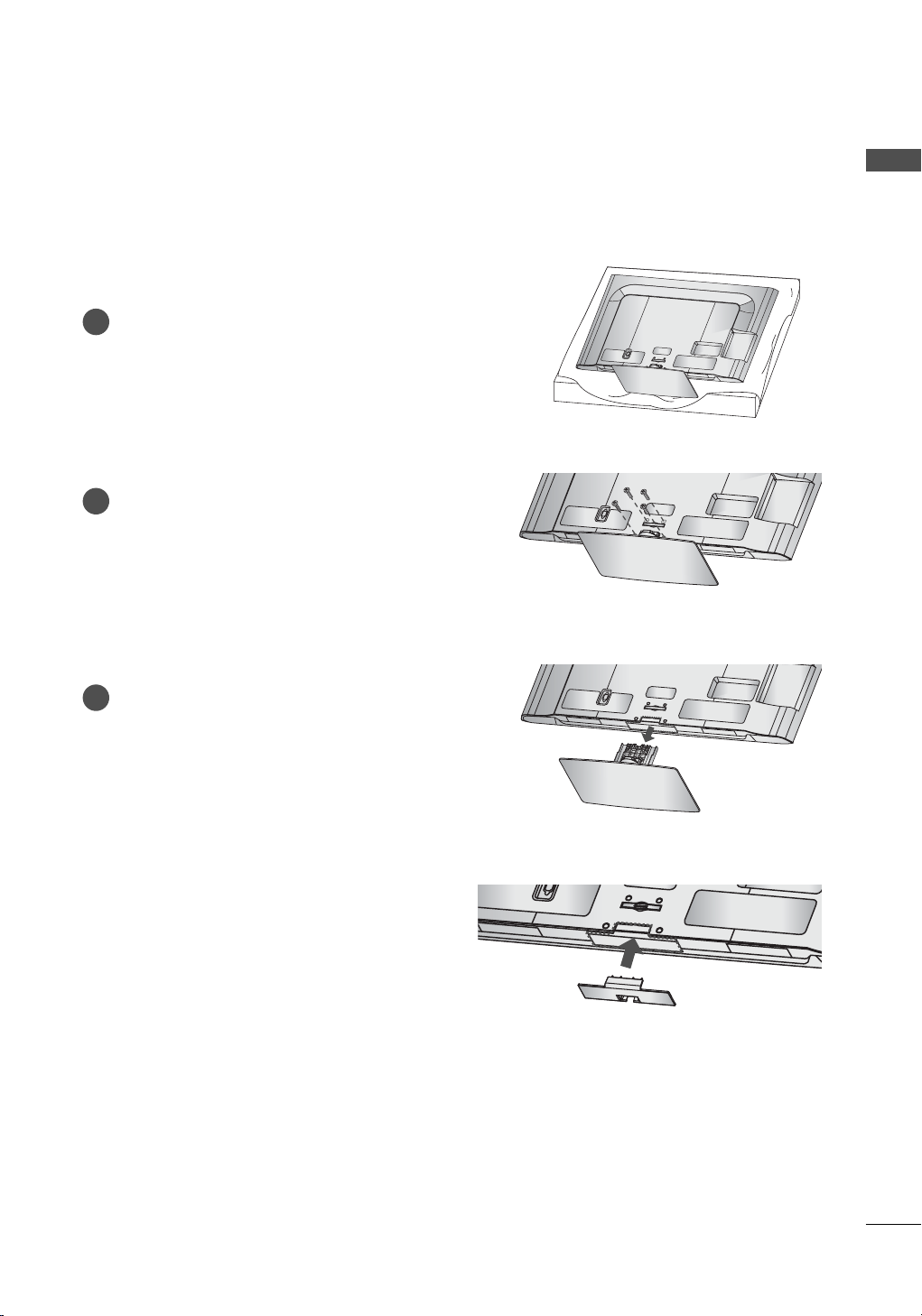
AC IN
CABLE MA
N
AGEMENT
AC IN
CABLE MANAGEMENT
DETACHMENT
AC I
N
CABL
E
MANAGEM
E
N
T
Carefully place the TV screen side down on
1
a cushioned surface to protect the screen
from damage.
Remove the screws that hold the stand on.
2
Detach the stand from TV.
3
PREPARATION
PROTECTION COVER
After removing the stand, install the included
PROTECTION COVER over the hole for the
stand.
Press the PROTECTION COVER into the TV until
you hear it click.
25
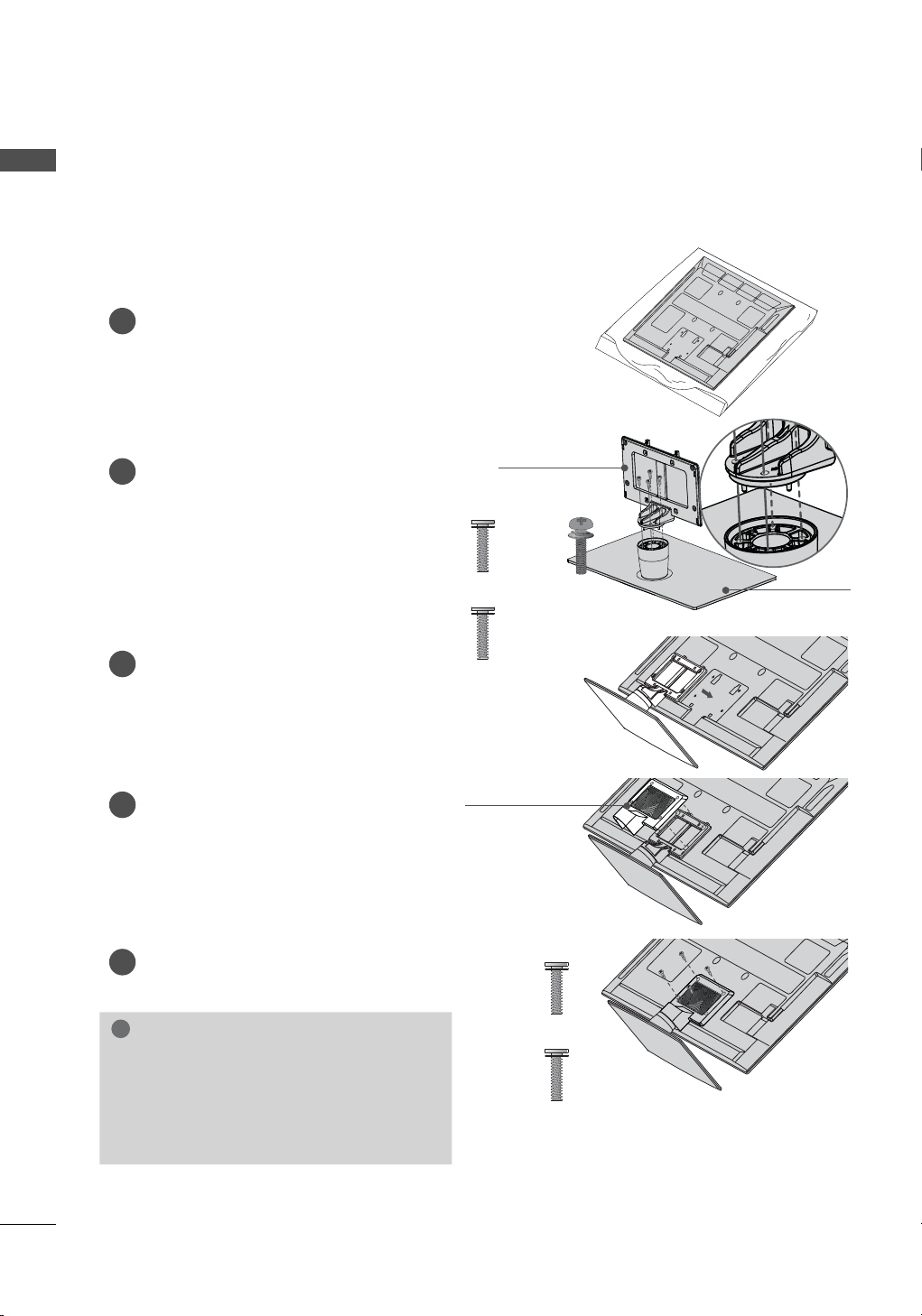
PREPARATION
!
STAND INSTRUCTIONS
PREPARATION
(For 32/42/47/55LE5500, 32/42LE5550, 32/42/47/55LE7500, 42LE8500, 42/47/55LX6500)
ꔛ
Image shown may differ from your TV.
INSTALLATION
1
Carefully place the TV screen side down on
a cushioned surface to protect the screen
from damage.
Assemble the parts of the STAND
2
BODY with the STAND BASE of the
TV.
At this time, tighten the screws that
hold the STAND BODY on.
STAND BODY
Assemble the TV as shown.
3
Assemble the part of the STAND
4
REAR COVER with the TV.
Install the 4 screws into the holes shown.
5
NOTE
► When assembling the desk type stand,
make sure the screws are fully tightened (If
not tightened fully, the TV can tilt forward
after the product installation). Do not over
tighten.
M4 x 20
(42LE8500)
M4 x 16
(Other models)
STAND REAR
M4 x 24
(55LE5500/7500,
55LX6500)
COVER
M4 x 20
(42LE8500)
M4 x 16
(Other models)
STAND BASE
26
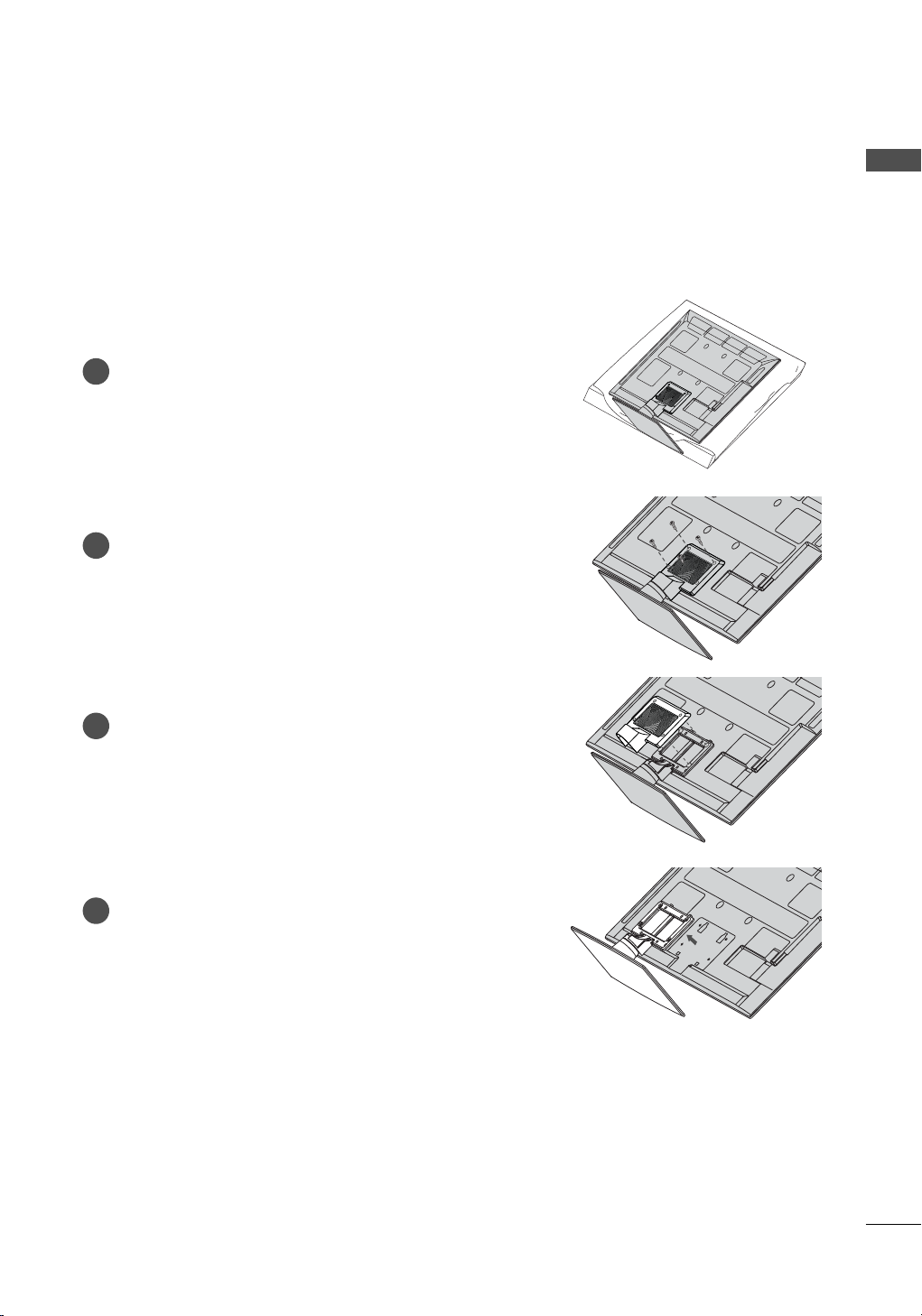
DETACHMENT
Carefully place the TV screen side down on
1
a cushioned surface to protect the screen
from damage.
Remove the screws that hold the stand on.
2
PREPARATION
Detach the STAND REAR COVER from TV.
3
Detach the stand from TV.
4
27
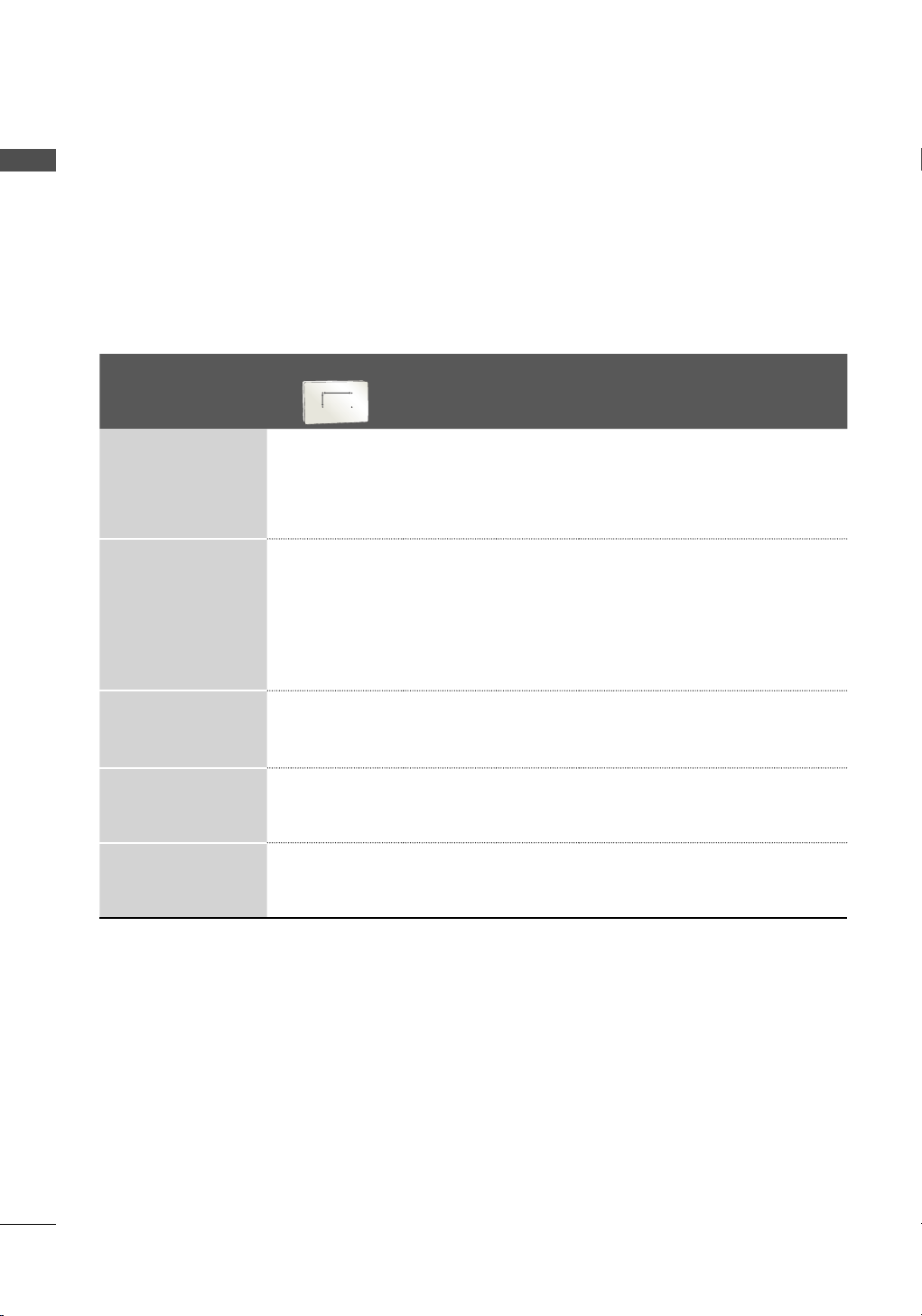
PREPARATION
PREPARATION
VESA WALL MOUNTING
Install your wall mount on a solid wall perpendicular to the floor. When attaching to other building materials, please contact your nearest installer.
If installed on a ceiling or slanted wall, it may fall and result in severe personal injury.
We recommend that you use an LG brand wall mount when mounting the TV to a wall.
LG recommends that wall mounting be performed by a qualified professional installer.
Model
32LD650,
32LD840,
32LE5500,
32LE5550,
32LE7500,
42/47LD650,
42/47LD655,
37/42/47LD840,
42/47LE5500,
42LE5550,
42/47LE7500,
42LE8500,
42/47LX6500
55LD650,
55LE7500,
55LE5500,
55LX6500
VESA (A * B)
A
B
200
100 M4 4 LSW100B, LSW100BG
*
200
200 M6 4 LSW200B, LSW200BG
*
400
400 M6 4
*
Standar
Screw
Quantity
Wall Mounting Bracket
(sold separately)
LSW400B, LSW400BG,
DSW400BG
28
50PK550,
50PK950,
50PX950
60PK550,
60PK950,
60PX950
400
400 M6 4 PSW400B, PSW400BG
*
600
400 M8 4 PSW600B, PSW600BG
*
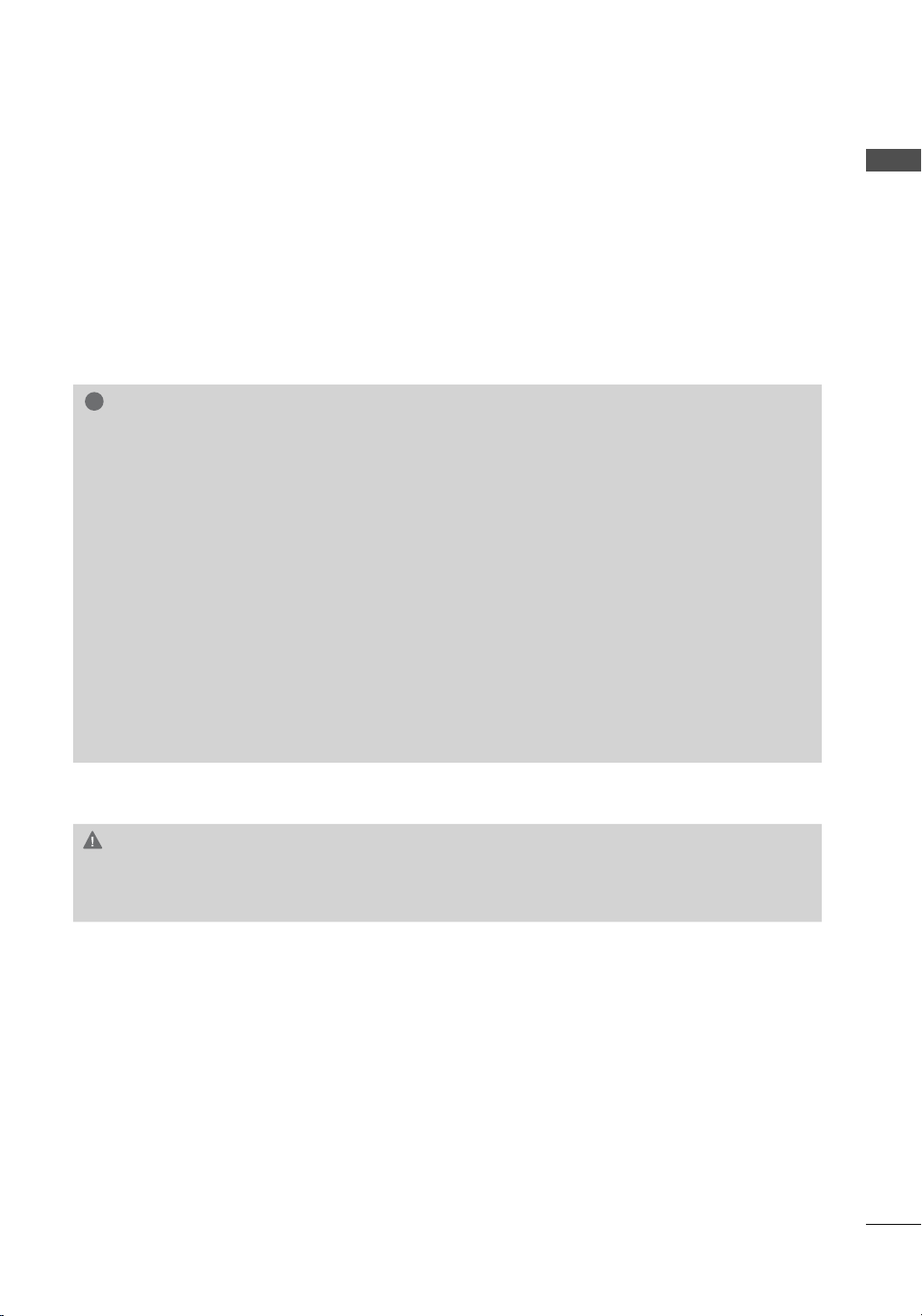
!
NOTE
► Screw length needed depends on the wall
mount used. For further information, refer to
the instructions included with the mount.
► Standard dimensions for wall mount kits are
shown in the table.
► When purchasing our wall mount kit, a detailed
installation manual and all parts necessary for
assembly are provided.
► Do not use screws longer than the standard
dimension, as they may cause damage to the
inside to the TV.
► For wall mounts that do not comply with the
VESA standard screw specifications, the length
of the screws may differ depending on their
specifications.
PREPARATION
► Do not use screws that do not comply with the
VESA standard screw specifications.
Do not use fasten the screws too strongly, this
may damage the TV or cause the TV to a fall,
leading to personal injury. LG is not liable for
these kinds of accidents.
► LG is not liable for TV damage or personal
injury when a non-VESA or non specified wall
mount is used or the consumer fails to follow
the TV installation instructions.
CAUTION
► Do not install your wall mount kit while your TV is turned on. It may result in personal injury due to
electric shock.
29
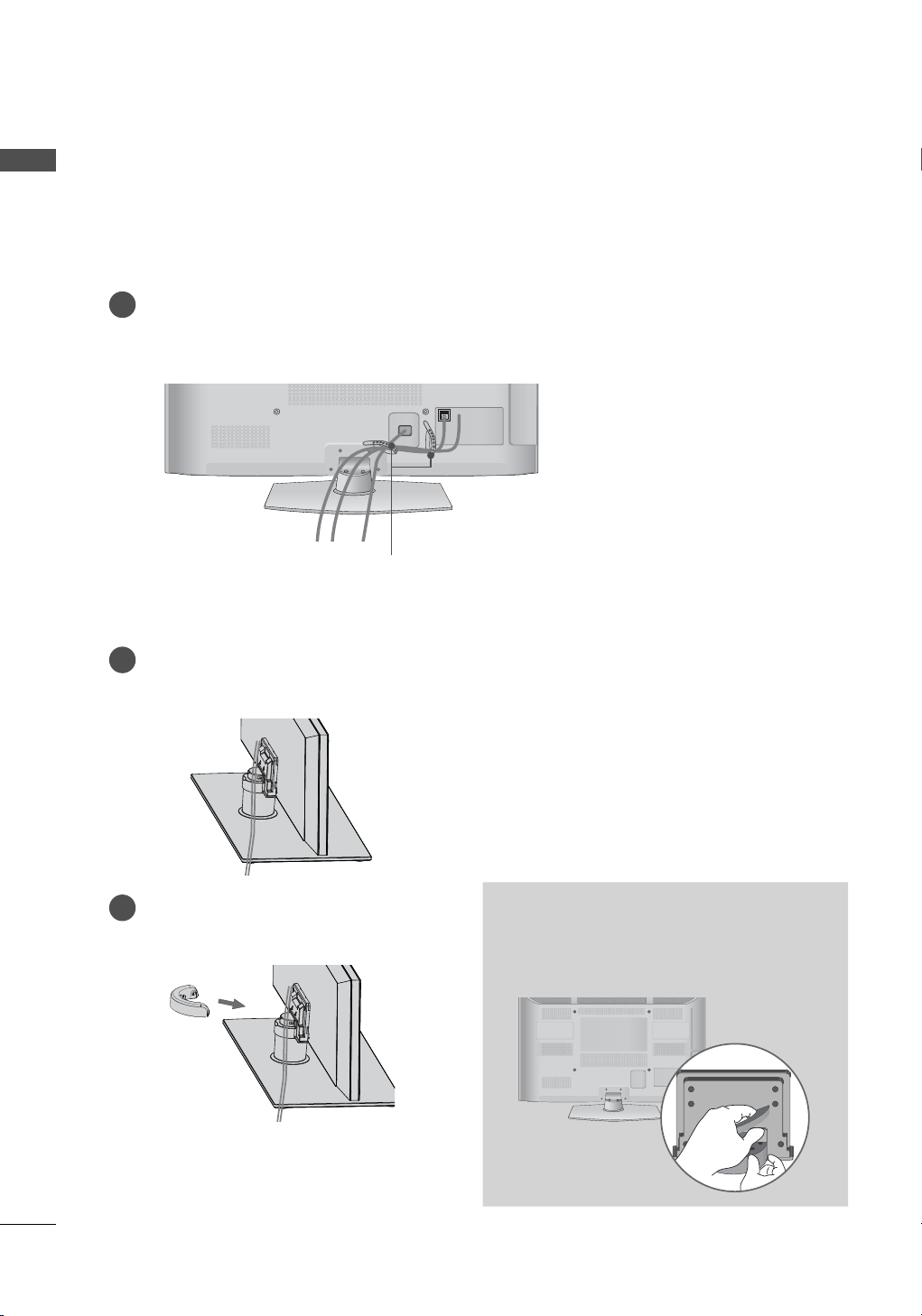
PREPARATION
CABLE MANAGEMENT
PREPARATION
ꔛ
Image shown may differ from your TV.
Plasma TV
After connecting the cables as necessary,
1
install the CABLE HOLDER as shown
and bundle the cables.
(For 50/60PK950, 50/60PX950)
CABLE HOLDER
Connect the cables as necessary.
1
To connect additional equipment, see the
EXTERNAL EQUIPMENT SETUP section.
Install the CABLE MANAGEMENT CLIP
2
into the TV until clicking sound.
HOW TO REMOVE THE CABLE
MANAGEMENT CLIP
► Hold the CABLE MANAGEMENT CLIP with
both hands and pull it backward as shown.
30
