LG 42LD650H, 37LD650H, 32LD650H User guide
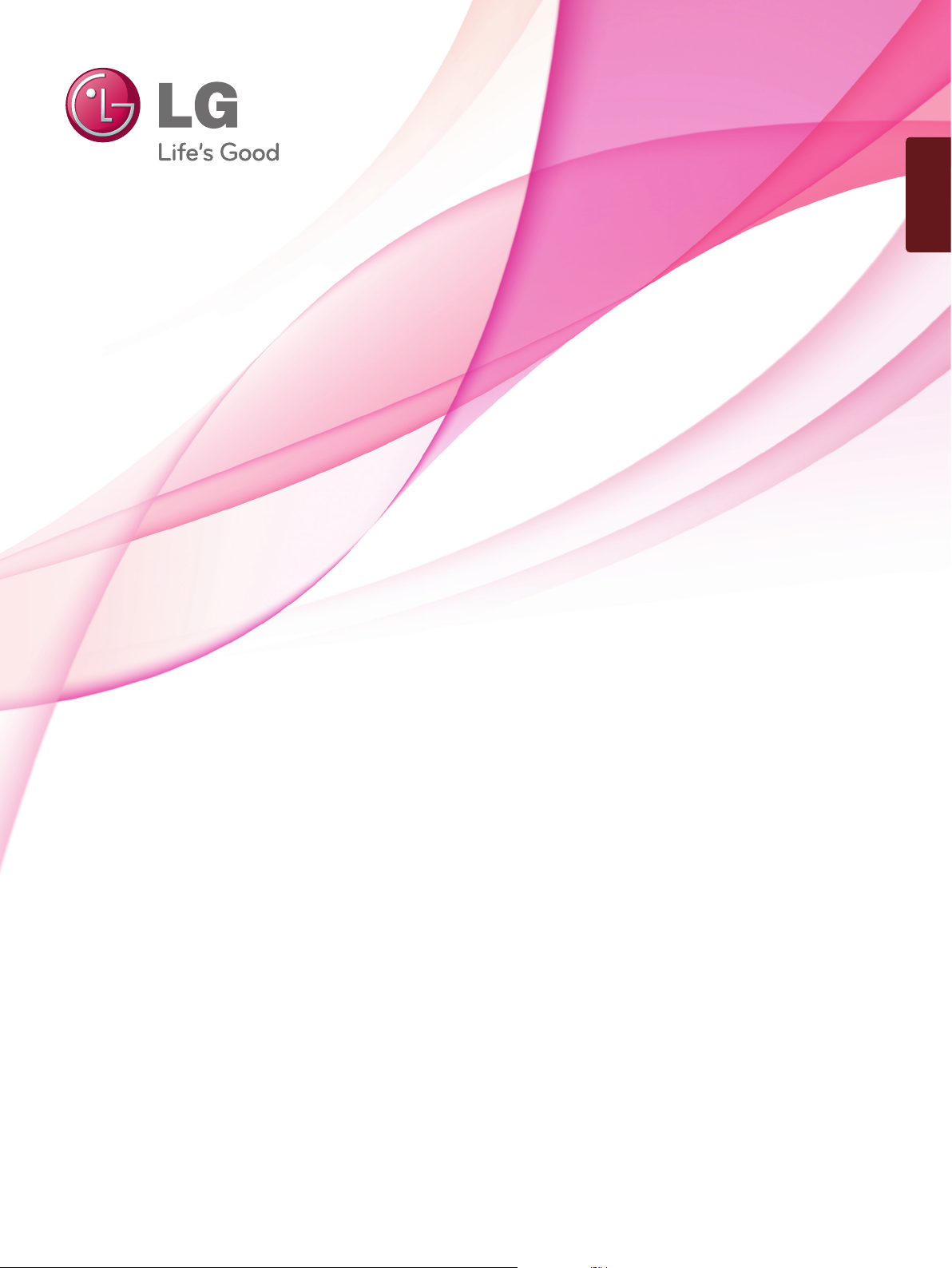
ENGLISH
OWNER’S MANUAL
LED LCD TV/LCD TV
Please read this manual carefully before operating
your set and retain it for future reference.
www.lg.com
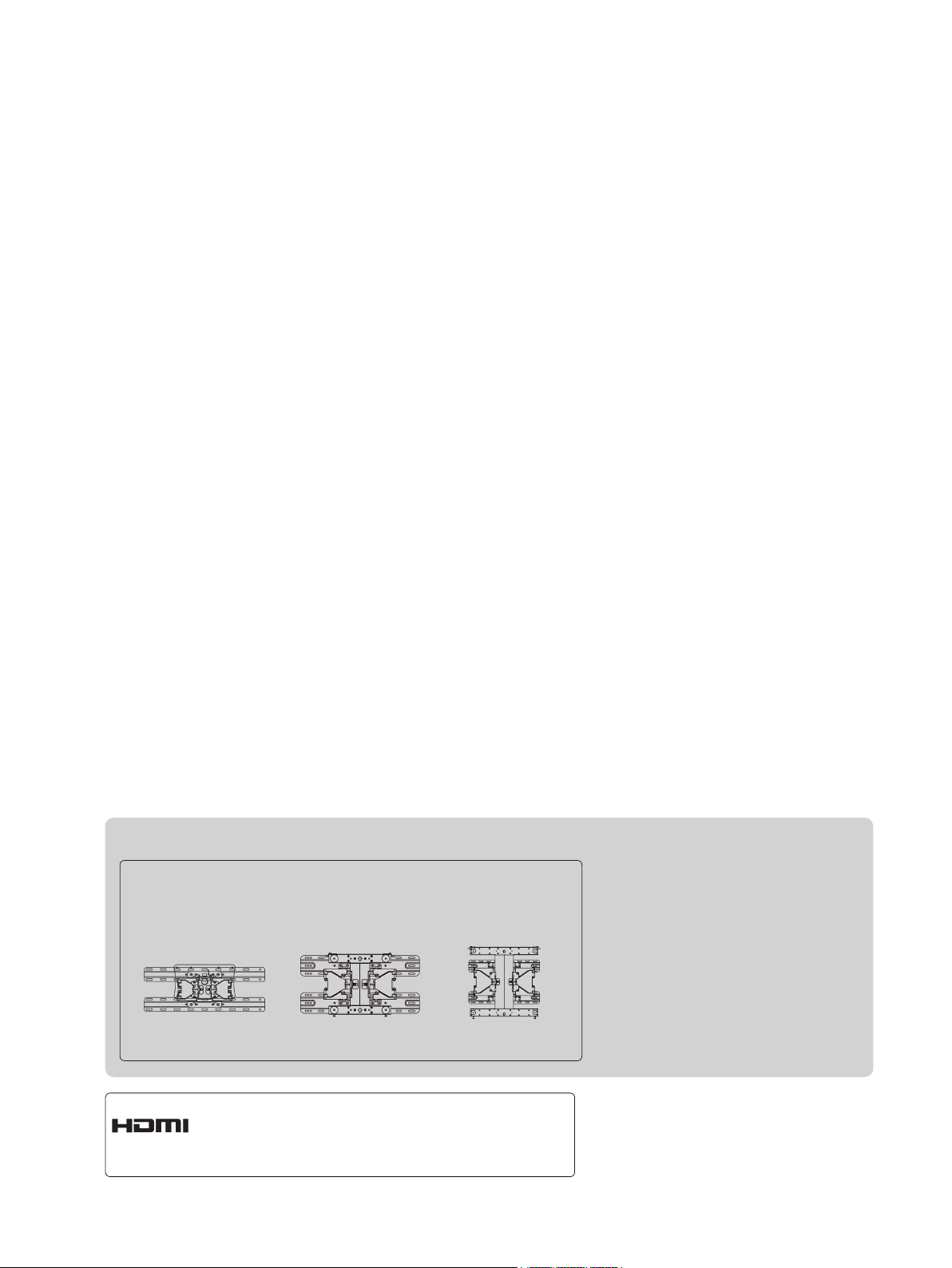
Separate purchase
Wall Mounting Bracket
LSW100B or
LSW100BG
(32LD6
, 32LV3
***
HDMI, the HDMI logo and High-Definition
Multimedia Interface are trademarks or registered trademarks of HDMI Licensing LLC.
***
)
LSW200B or
LSW200BG
(37/42/47LD6
, 37LV3
***
LSW400B or
LSW400BG
) (42/47LV3
***
***
)
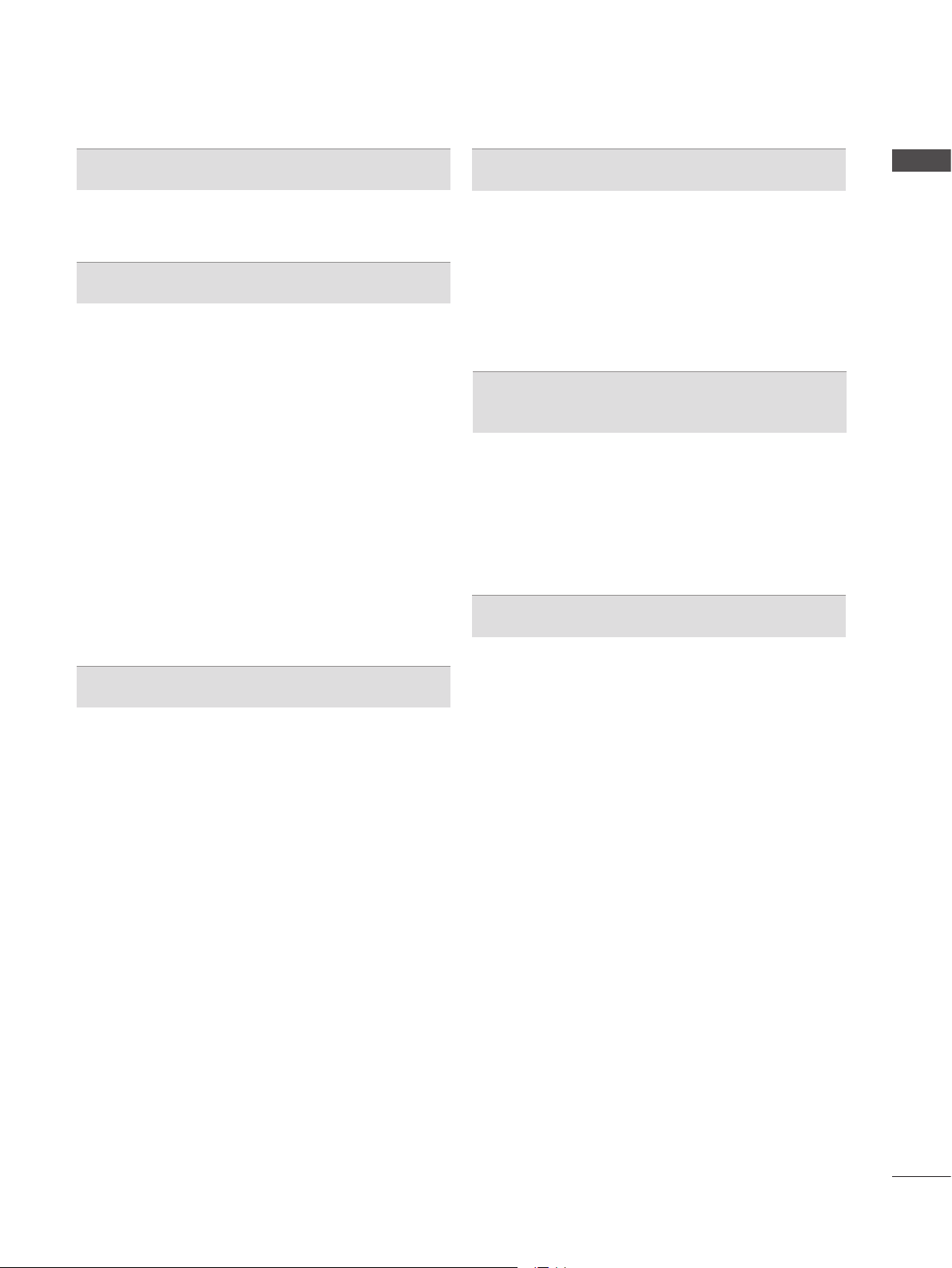
CONTENTS
PREPARATION
LCD TV Models : 32/37/42/47LD6
LED LCD TV Models : 32/37/42/47LV3
***.............. A-1
*** ....A-13
EXTERNAL EQUIPMENT SETUP
Antenna Connection ............................................1
Connecting with a Component cable ..................2
Connecting with an HDMI cable .........................3
Connecting with an HDMI to DVI cable ..............4
Connecting with a Euro Scart cable ...................5
Usb setup ............................................................6
Connecting with AN RF Cable ............................6
Connecting with a D-sub 15 pin cable ................7
Speaker output Setup .........................................7
Insertion of A CI Module ......................................8
Headphone Setup ...............................................8
Digital audio out Setup ........................................9
Supported Display Resolution ...........................10
Screen Setup for PC mode ...............................12
Network setup ...................................................16
WATCHING TV / PROGRAMME CONTROL
Turning on the TV .............................................17
Initializing Setup ...............................................17
Programme Selection ........................................17
Volume Adjustment ...........................................17
Quick Menu .......................................................18
On Screen Menus Selection and adjustment ...19
Auto programme tuning ...................................21
Manual programme Tuning ...............................22
Programme Edit ...............................................26
Booster ..............................................................28
CI [Common Interface] Information ...................29
Selecting the Programme List ...........................30
Input List ............................................................31
Input Label ........................................................32
Data Service ......................................................33
SIMPLINK ..........................................................34
AV Mode ............................................................38
Initializing(Reset to original factory settings) ....39
TO USE A USB DEVICE
When connecting a USB device .......................40
Movie list ...........................................................42
Photo list ............................................................53
Music list ............................................................63
Extra Contents ..................................................72
DivX Registration Code .....................................73
Deactivation .......................................................74
EPG(ELECTRONIC PROGRAMME
GUIDE)(IN DIGITAL MODE)
Switch on/off EPG .............................................76
Select a programme ..........................................76
Button Function in NOW/NEXT Guide Mode ...76
Button Function in 8 Day Guide Mode .............77
Button Function in Date Change Mode ............78
Button Function in Extended Description Box ..78
PICTURE CONTROL
Picture Size (Aspect Ratio) Control ..................79
Picture Wizard ...................................................81
Energy Saving ...................................................82
Preset Picture Settings .....................................83
Manual Picture Adjustment ...............................84
Picture Improvement Technology ......................86
Expert Picture Control .......................................87
Picture Reset .....................................................90
Trumotion ..........................................................91
Demo Mode .......................................................92
Power Indicator .................................................93
CONTENTS
I
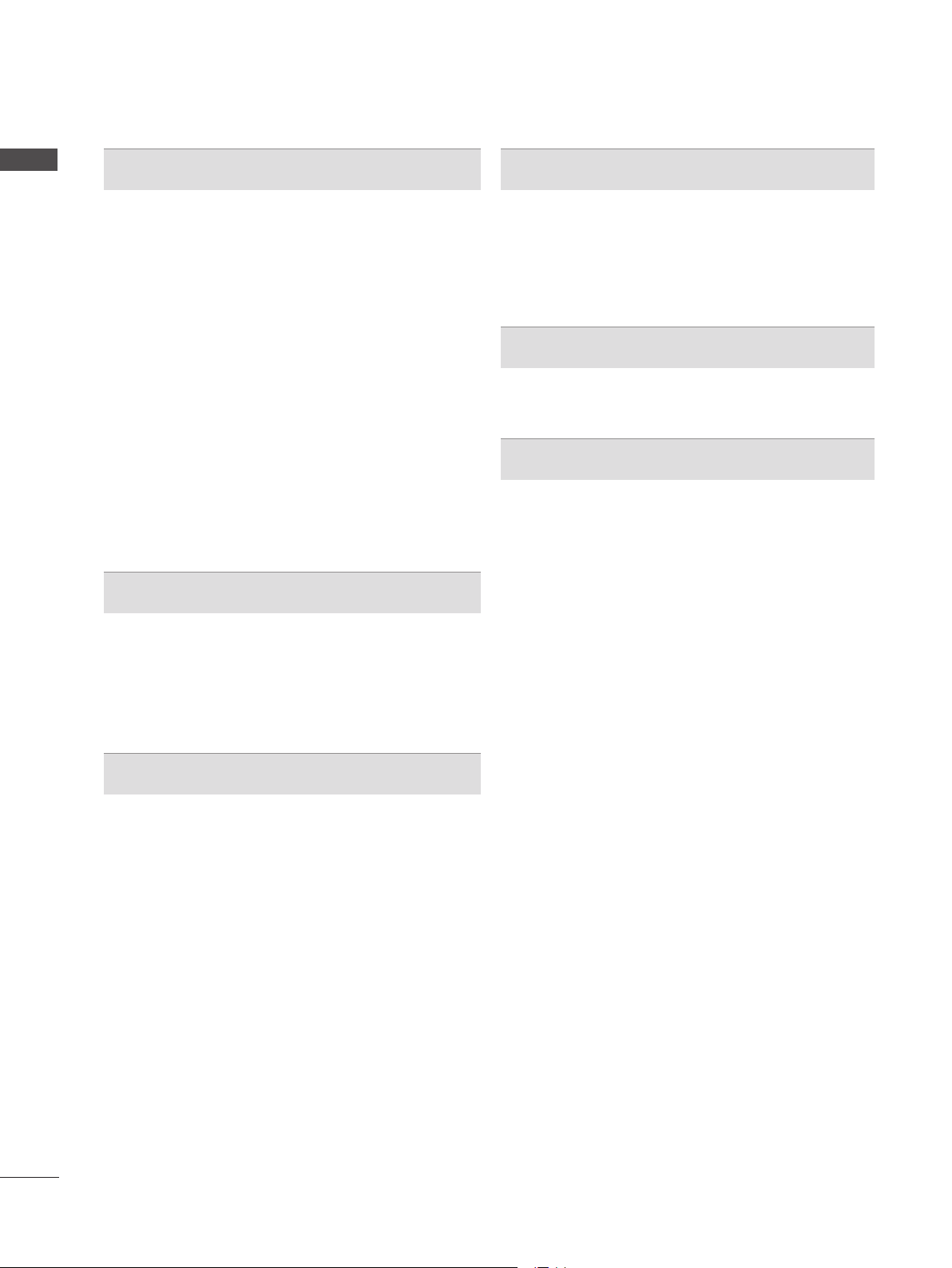
CONTENTS
CONTENTS
SOUND & LANGUAGE CONTROL
Auto Volume Leveler .........................................94
Clear Voice II .....................................................95
Preset Sound Settings-Sound Mode ................96
Sound Setting Adjustment -User Mode ............97
Infinite Sound ....................................................97
Balance .............................................................98
DTV Audio Setting (in digital mode only) ..........99
Selecting Digital Audio out ..............................100
Audio Reset .....................................................101
Audio Description (In digital mode only) .........102
I/II
Stereo/Dual Reception (In Analogue Mode Only) ..103
NICAM Reception (In Analogue Mode Only) ..104
Speaker Sound Output Selection ...................104
On-Screen Menu Language / Country Selection .. 105
Language Selection ........................................106
TIME SETTING
Clock Setup .....................................................108
Auto on/off time setting ...................................109
Sleep Timer setting .........................................110
Alarm setting ................................................... 111
Automatic Standby ..........................................112
TELETEXT
Switch on/off ...................................................118
SIMPLE Text....................................................118
TOP Text..........................................................119
FASTEXT ........................................................119
Special Teletext Functions ..............................120
DIGITAL TELETEXT
Teletext within Digital Service .........................121
Teletext in Digital Service ................................121
APPENDIX
Troubleshooting ...............................................122
Maintenance ....................................................124
Product Specifications ...................................125
IR Codes .........................................................129
External Control Device Setup ........................130
Open source software notice ..........................137
II
PARENTAL CONTROL / RATINGS
Set Password & Lock System.........................113
Block Programme ............................................114
Parental Control (In Digital Mode only) ...........115
External Input Blocking ...................................116
Key Lock..........................................................117
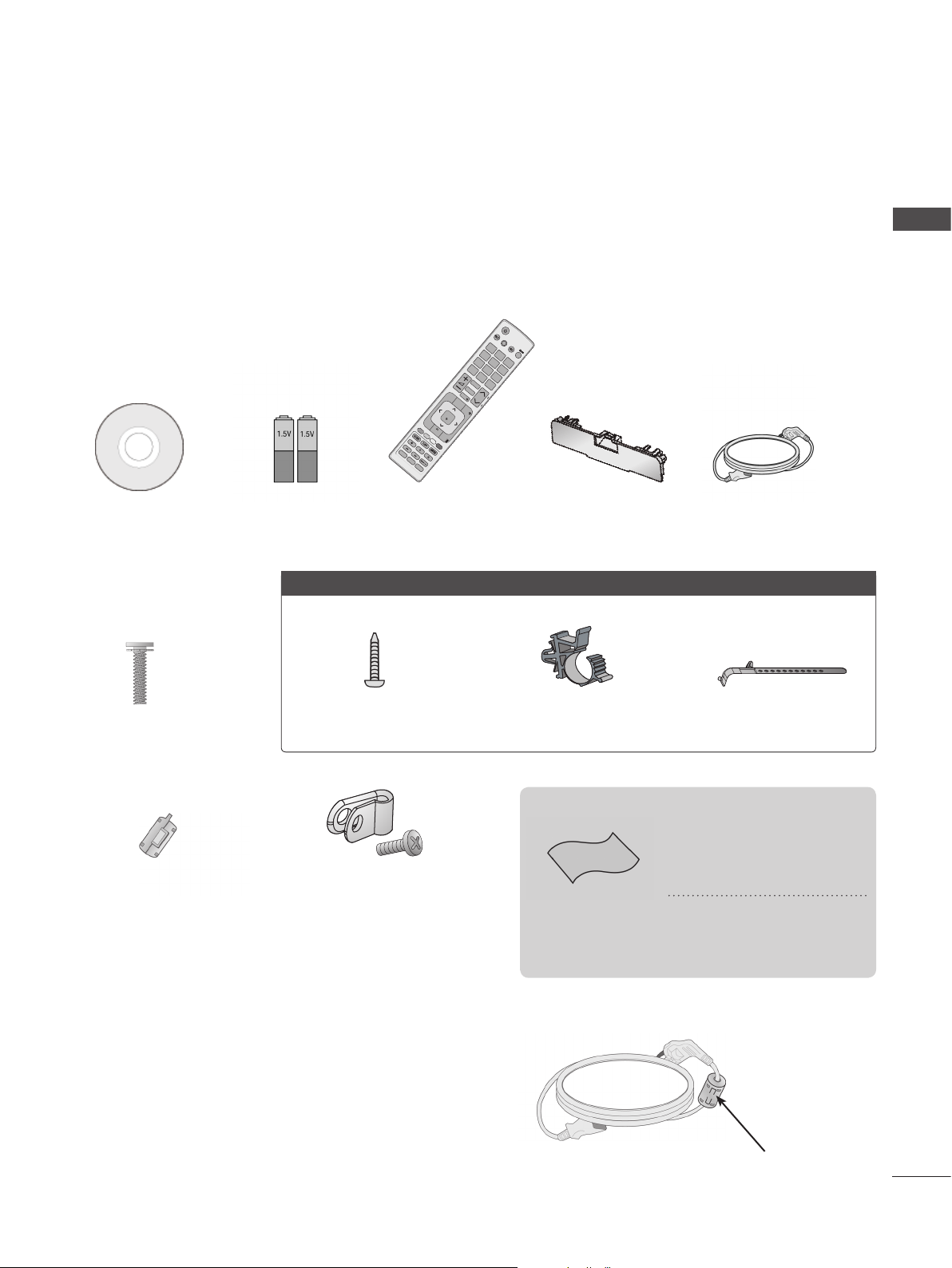
AV MODE INPUT
ENERGY
SAVING
EXIT
OK
BACK
PORTAL
Q.MENU
1
.,;@
2
abc
3
def
4
ghi
5
jkl
6
mno
7
pqrs
8
tuv
0
[
9
wxyz
LIST
Q.VIEW
GUIDE
AD
ALARM
INFO
MARK
RATIO
MUTE
DELETE
CHAR/NUM
P
TV/
RAD
P
A
G
E
MENU
PREPARATION
LCD TV MODELS : 32/37/42/47LD6
***
ACCESSORIES
Ensure that the following accessories are included with your TV. If an accessory is missing, please
contact the dealer where you purchased the TV.
■ Image shown may differ from your TV.
Owner’s Manual Batteries
(AAA)
Only 32/37/42LD6
Remote Control
***
Protection cover
Power Cord
PREPARATION
x 8
(M4x20)
Bolts for stand assembly
Ferrite Core
(
This item is not included
for all models.
Use of ferrite core (This feature is not available for all models.)
Ferrite core can be used to reduce the electromagnetic
wave when connecting the power cord.
The closer the location of the ferrite core to the power
plug, the better it is.
1-screw for stand fixing
Cable HolderPlug in type Holder
This item is not included for all models.
* Lightly wipe any stains
or fingerprints on the
surface of the TV with
the polishing cloth.
Protective Bracket and
)
Bolt for Power Cord
(This feature is not
available for all models.)
Polishing Cloth
Polishing cloth for
use on the screen.
Do not use excessive
force. This may cause
scratching or discolouration.
Install the power plug closely.
A-1
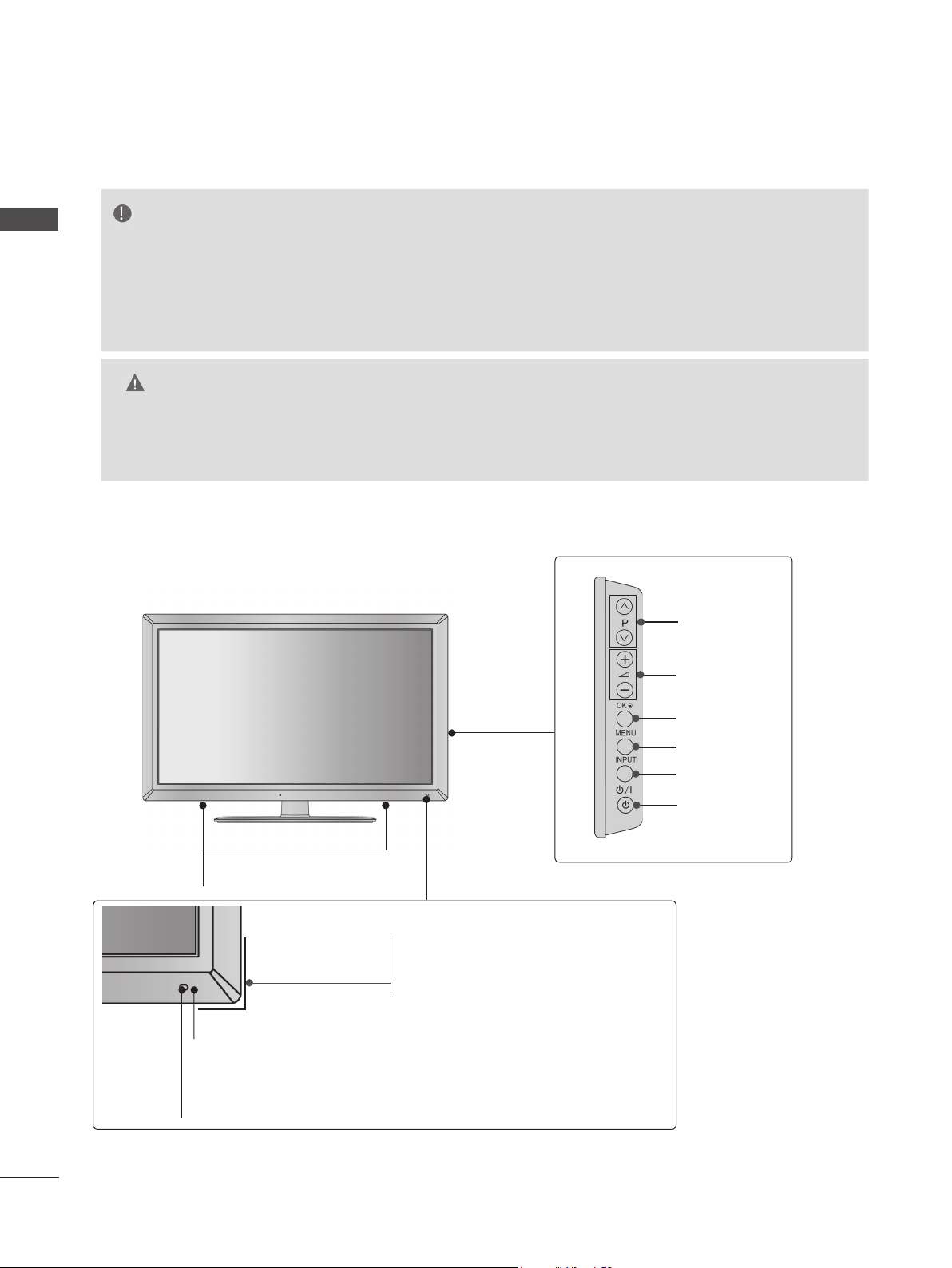
PREPARATION
FRONT PANEL CONTROLS
NOTE
PREPARATION
►TV can be placed in standby mode in order to reduce the power consumption. And TV should be
switched off using the power switch on the TV if it will not be watched for some time, as this will
reduce energy consumption.
The energy consumed during use can be significantly reduced if the level of
brightness of the picture is reduced, and this will reduce the overall running cost.
CAUTION
► Do not step on the glass stand or subject it to any impact. It may break, causing possible injury from frag-
ments of glass, or the TV may fall.
► Do not drag the TV. The floor or the product may be damaged.
■ Image shown may differ from your TV.
SPEAKER
Remote Control Sensor
Intelligent Sensor
Adjusts picture according to
the surrounding conditions.
PROGRAMME
VOLUME
OK
MENU
INPUT
POWER
Power/Standby Indicator
(Can be adjusted using the Power
Indicator in the OPTION menu.)
A-2
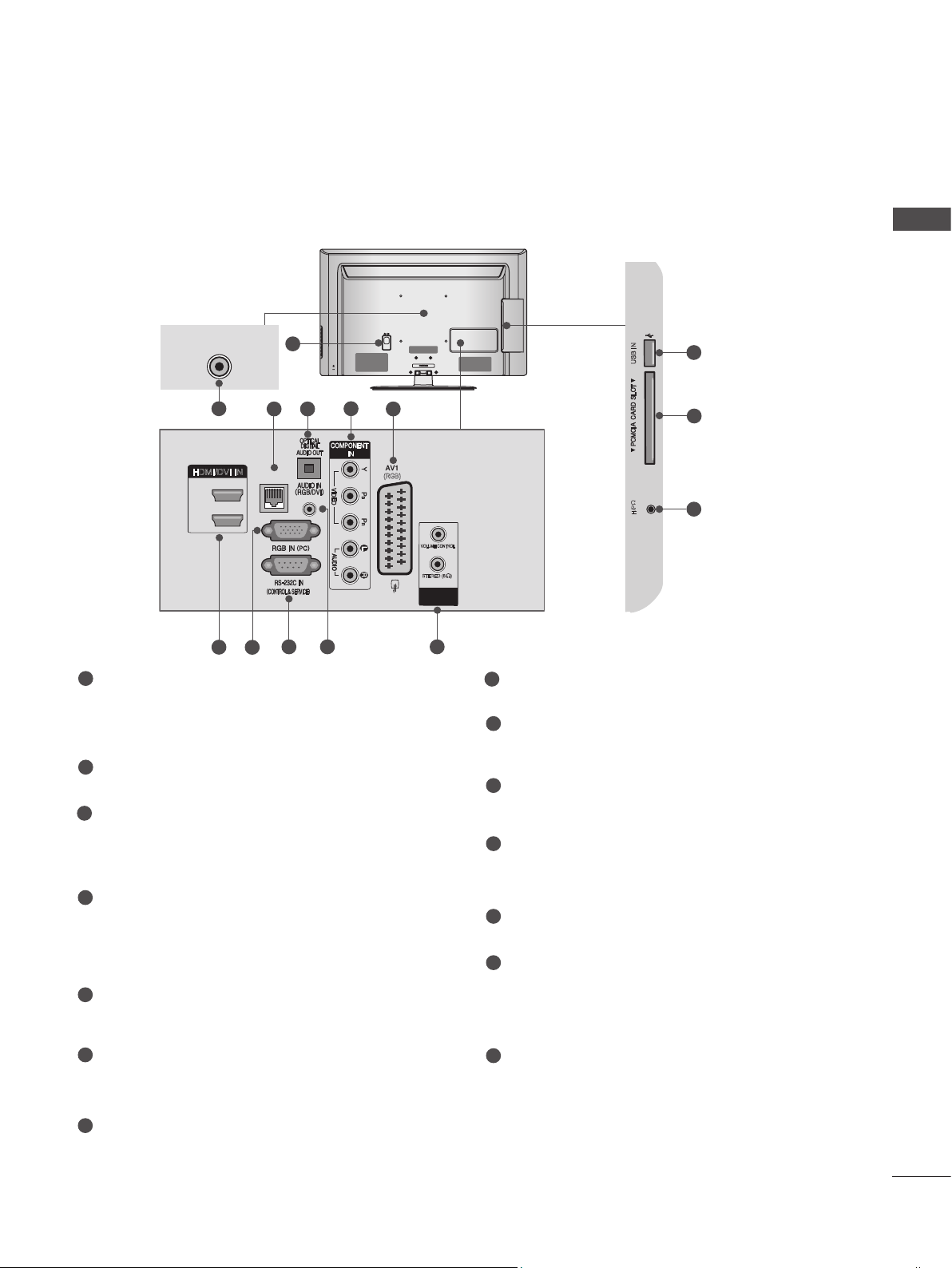
USB IN
CABLE MANAGEMENT
AC IN
USB IN
H/P
BACK PANEL INFORMATION
■ Image shown may differ from your TV.
32/37/42LD6
1
Power Cord Socket
***
ANTENNA IN
2
HDMI/DVI IN
2
1
7
1
5
43
LAN
8
9 10
This TV operates on an AC power. The voltage is indicated on the Specifications page.
(► p.125 to 128) Never attempt to operate
the TV on DC power.
2
Antenna Input
Connect antenna or cable to this jack.
3
LAN
Network connection.
Also used for video, photo and music files on
a local network.
4
OPTICAL DIGITAL AUDIO OUT
Connect digital audio to various types of
equipment.
Connect to a Digital Audio Component.
Use an Optical audio cable.
5
Component Input
Connect a component video/audio device to
these jacks.
6
Euro Scart Socket (AV1)
Connect scart socket input or output from an
external device to these jacks.
AC IN
6
(RGB)
CABLE MANAGEMENT
VOLUME CONTROL
STEREO (8 )
SPEAKER
OUT
11
12
13
14
8
RGB IN Input
USB IN
H/P
Connect the output from a PC.
9
RS-232C IN (CONTROL & SERVICE) PORT
Connect to the RS-232C port on a PC.
This port is used for Service or Hotel mode.
10
RGB/DVI Audio Input
Connect the audio from a PC or DTV.
11
SPEAKER OUTPUT(STEREO)
The phone socket for external speaker is on
this jack.
12
USB Input
Connect USB storage device to this jack.
13
PCMCIA (Personal Computer Memory
Card International Association) Card Slot
Insert the CI Module to PCMCIA CARD
SLOT.
(This feature is not available in all countries.)
14
Headphone Socket
Plug the headphone into the headphone
socket.
PREPARATION
7
HDMI/DVI IN Input
Connect an HDMI signal to HDMI IN. Or DVI
(VIDEO) signal to HDMI/DVI port with DVI to
HDMI cable.
A-3
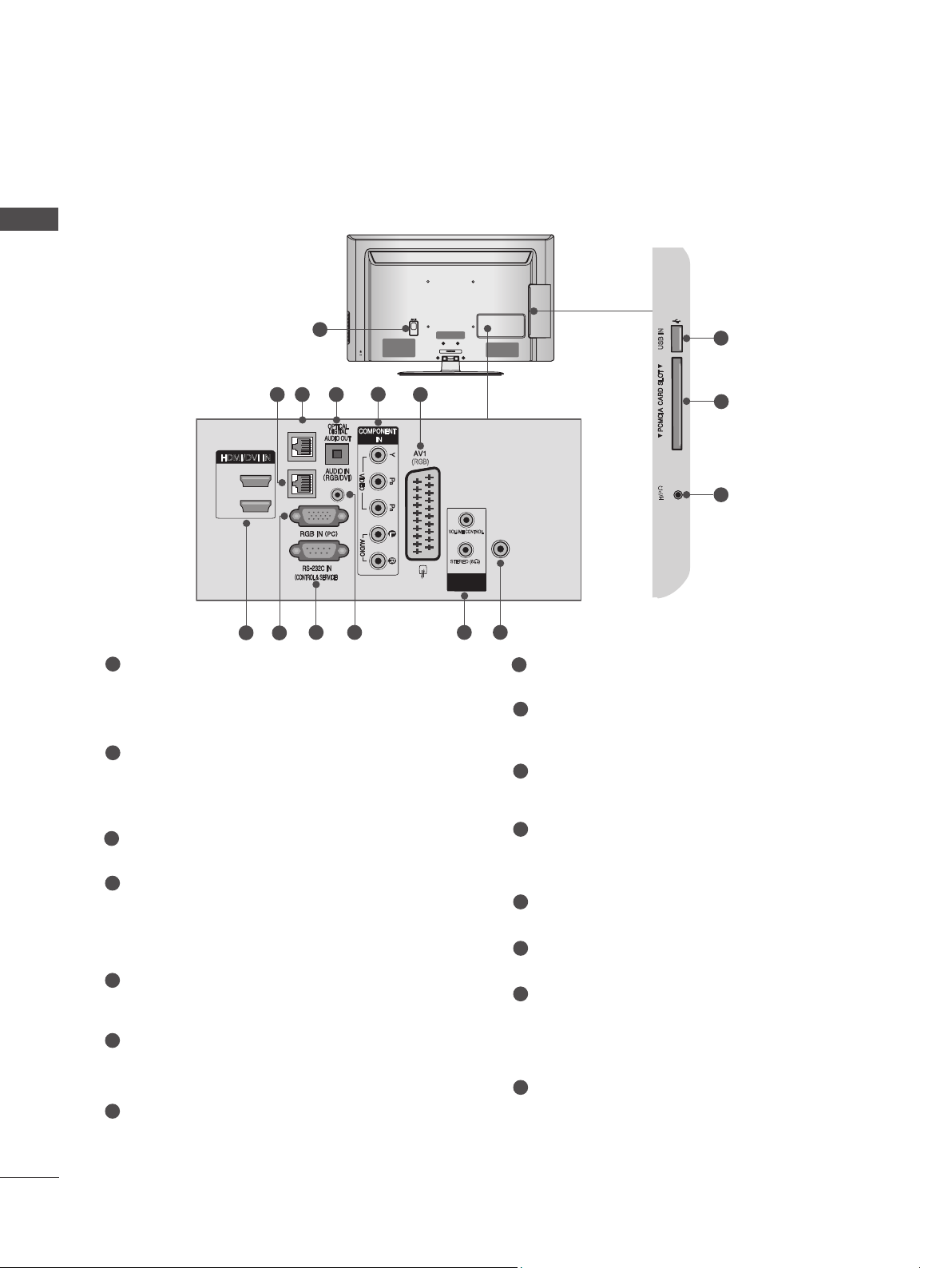
PREPARATION
USB IN
CABLE MANAGEMENT
AC IN
USB IN
H/P
PREPARATION
47LD6
1
***
2
HDMI/DVI IN
2
1
7
Power Cord Socket
1
5
4
3
AUX LAN
LAN
8
9 10
This TV operates on an AC power. The voltage is indicated on the Specifications page.
(► p.125 to 128) Never attempt to operate
the TV on DC power.
2
LAN
Network connection.
Also used for video, photo and music files on
a local network.
3
AUX LAN
Network connection.
4
OPTICAL DIGITAL AUDIO OUT
Connect digital audio to various types of
equipment.
Connect to a Digital Audio Component.
Use an Optical audio cable.
5
Component Input
Connect a component video/audio device to
these jacks.
6
Euro Scart Socket (AV1)
Connect scart socket input or output from an
external device to these jacks.
7
HDMI/DVI IN Input
Connect an HDMI signal to HDMI IN. Or DVI
(VIDEO) signal to HDMI/DVI port with DVI to
HDMI cable.
AC IN
6
(RGB)
CABLE MANAGEMENT
VOLUME CONTROL
STEREO (8 )
SPEAKER
OUT
11
13
14
15
ANTENNA
IN
12
8
RGB IN Input
USB IN
H/P
Connect the output from a PC.
9
RS-232C IN (CONTROL & SERVICE) PORT
Connect to the RS-232C port on a PC.
This port is used for Service or Hotel mode.
10
RGB/DVI Audio Input
Connect the audio from a PC or DTV.
11
SPEAKER OUTPUT(STEREO)
The phone socket for external speaker is on
this jack.
12
Antenna Input
Connect antenna or cable to this jack.
13
USB Input
Connect USB storage device to this jack.
14
PCMCIA (Personal Computer Memory
Card International Association) Card Slot
Insert the CI Module to PCMCIA CARD
SLOT.
(This feature is not available in all countries.)
15
Headphone Socket
Plug the headphone into the headphone
socket.
A-4
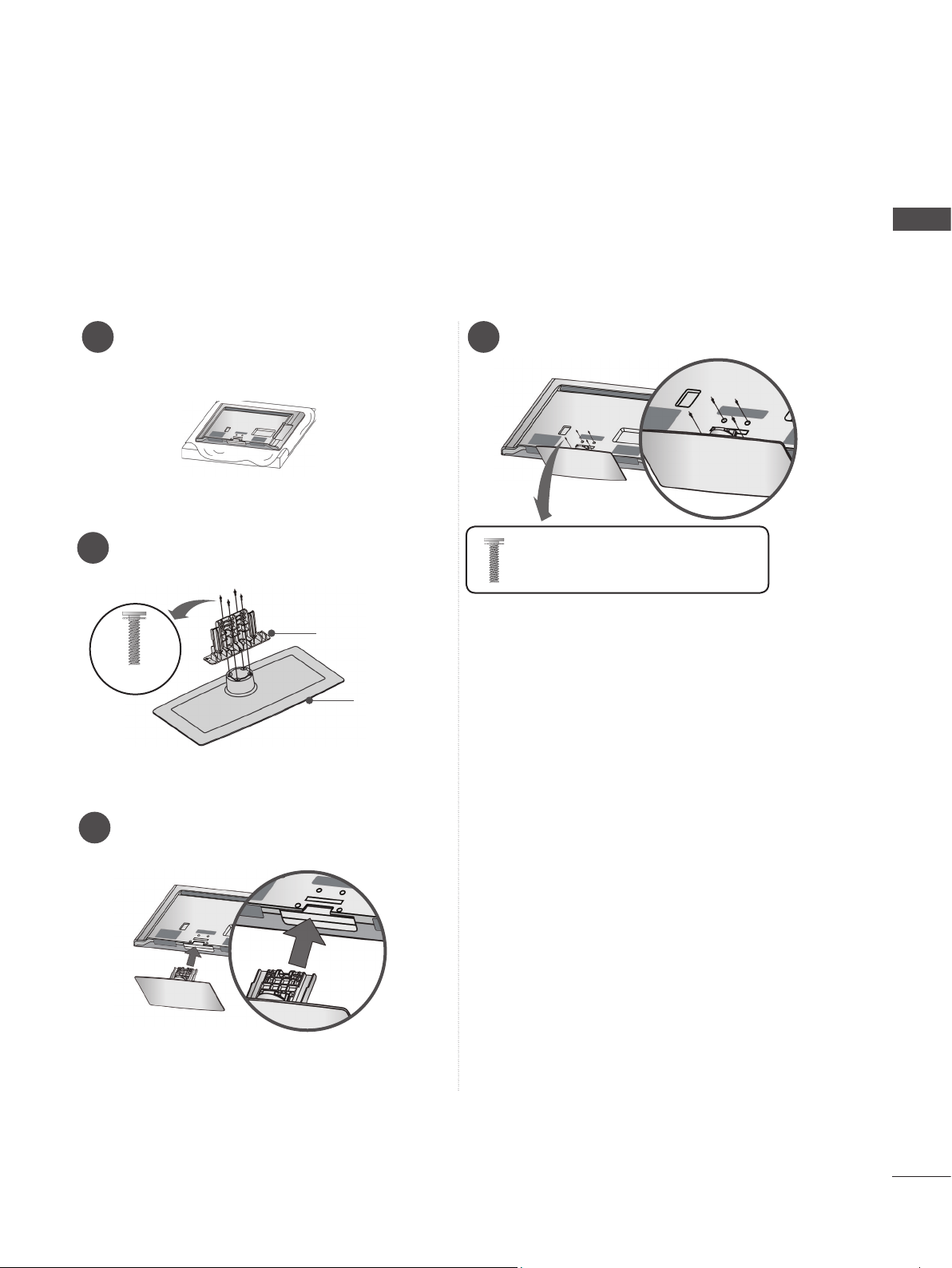
STAND INSTALLATION
■ Image shown may differ from your TV.
When assembling the desk type stand, check whether the bolt is fully tightened.
(If not tightened fully, the product can tilt forward after the product installation.)
If you tighten the bolt with excessive force, the bolt can deviate from abrasion of the tightening
part of the bolt.
PREPARATION
Carefully place the TV screen side down
1
on a cushioned surface to protect the
screen from damage.
Assemble the parts of the Stand Body with
2
the Stand Base of the TV.
Stand Body
M4 X 20
Stand Base
Fix the 4 bolts securely using the holes in
4
the back of the TV.
Tighten the stand with the
x 4
four screws (provided as
parts of the TV).
Assemble the TV as shown.
3
A-5
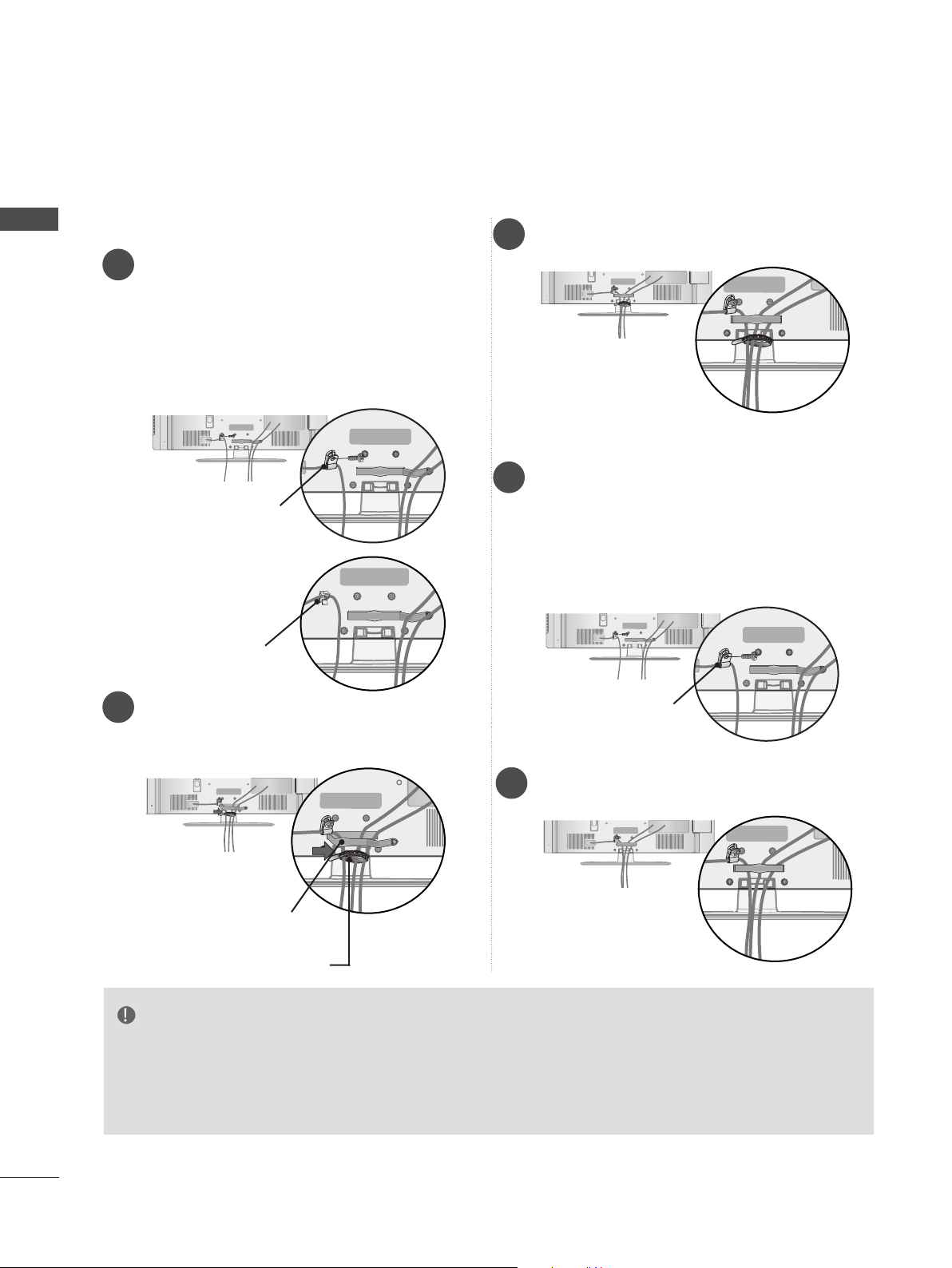
PREPARATION
AC IN
AC IN
AC IN
AC IN
AC IN
AC IN
AC IN
AC IN
AC IN
AC IN
AC IN
AC IN
AC IN
AC IN
AC IN
AC IN
AC IN
AC IN
AC IN
AC IN
AC IN
AC IN
AC IN
AC IN
AC IN
AC IN
AC IN
AC IN
AC IN
BACK COVER FOR WIRE ARRANGEMENT
■ Image shown may differ from your TV.
PREPARATION
32/37/42LD6
Connect the cables as necessary.
1
***
To connect additional equipment, see the
EXTERNAL EQUIPMENT SETUP section.
Secure the power cable with the Protective
Bracket/Bolt or the Plug in type Holder. It
will help prevent the power cable from being
removed by accident.
Protective Bracket/Bolt
( This feature is not available
for all models.)
Plug in type Holder
or
Put the cables inside the Cable
3
Management Clip and snap it closed.
47LD6
1
***
Connect the cables as necessary.
To connect additional equipment, see the
EXTERNAL EQUIPMENT SETUP section.
Secure the power cable with the Protective
Bracket/Bolt. It will help prevent the power
cable from being removed by accident.
Install the Cable Management Clip as shown.
2
If your TV has the Cable Holder, install it as
shown and bundle the cables.
Protective Bracket/Bolt
( This feature is not available
for all models.)
Put the cables inside the Cable
2
Management Clip and snap it closed.
Cable Management Clip
Cable Holder
NOTE
►Do not hold the Cable Management Clip when moving the TV.
- If the TV is dropped, you may be injured or the product may be broken.
►With some TVs, the Plug in type Holder and the Cable Holder are included. If these holders
are inserted into the hole provided on back of the TV, they cannot be removed.
A-6
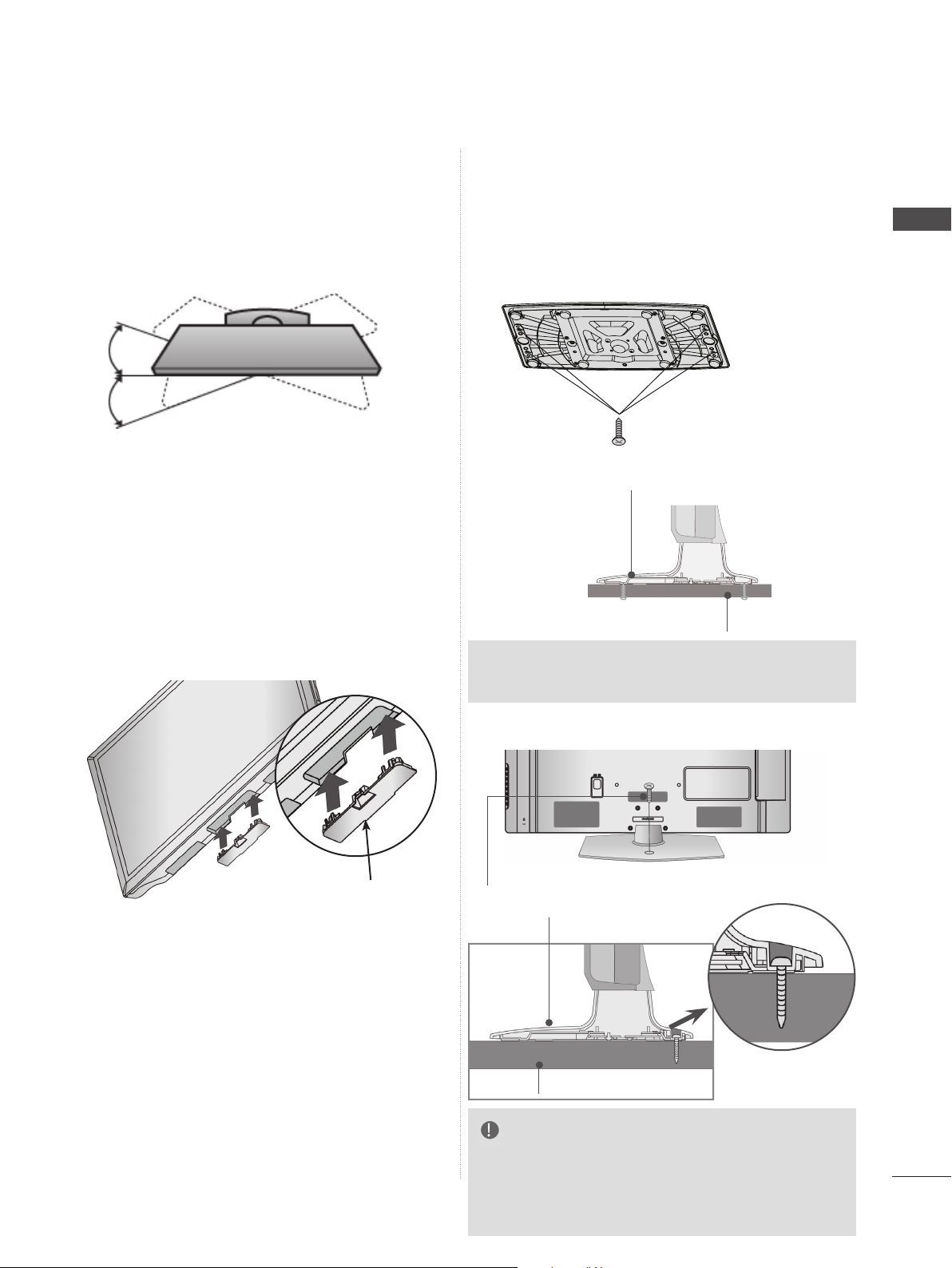
SWIVEL STAND
ATTACHING THE TV TO A
■ Image shown may differ from your TV.
After installing the TV, you can adjust the TV set
manually to the left or right direction by 20
degrees to suit your viewing position.
NOT USING THE
DESK-TYPE STAND
■ Image shown may differ from your TV.
When installing the wall-mounted unit, use the
protection cover.
Insert the Protection Cover into the TV until
clicking sound.
DESK
■ Image shown may differ from your TV.
The TV must be attached to desk so it cannot be
pulled in a forward/backward direction, potentially
causing injury or damaging the product.
►Screws: M5 x L (*L: Table depth + 8-10 mm)
ex) Table depth: 15mm, Screw: M5 x 25
(Only 32/37/42/47LD6
4-Screws
(not provided as parts of the product)
Stand
Desk
***
)
PREPARATION
Protection Cover
(Only 32/37/42LD6
1-Screw ( provided as parts of the product)
Stand
Desk
WARNING
►To prevent TV from falling over, the TV
should be securely attached to the floor/wall
per installation instructions. Tipping, shaking,
or rocking the machine may cause injury.
***
)
A-7
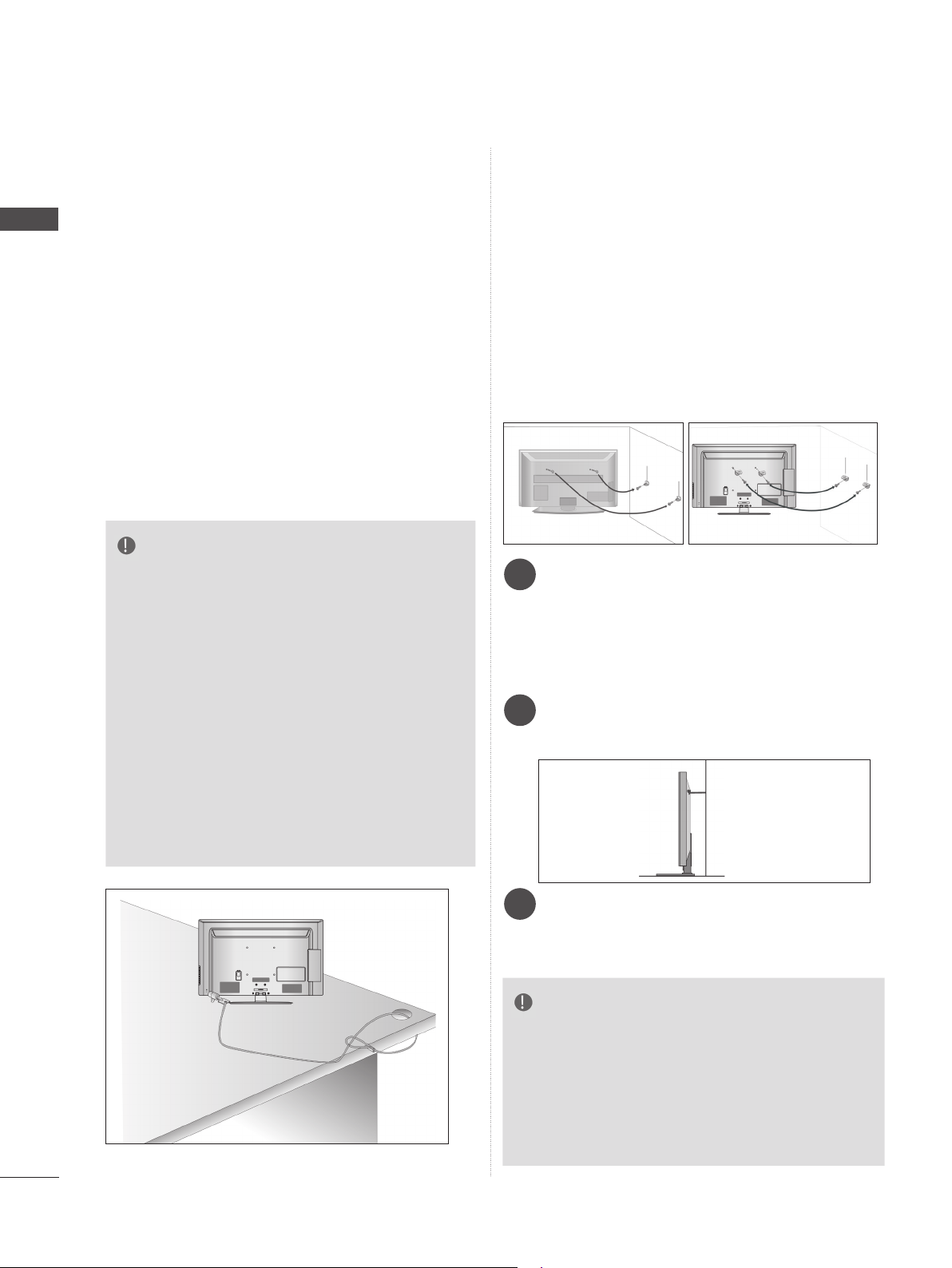
PREPARATION
PREPARATION
KENSINGTON SECURITY
SYSTEM
■ This feature is not available for all models.
■ Image shown may differ from your TV.
The TV is equipped with a Kensington Security
System connector on the back panel. Connect
the Kensington Security System cable as shown
below.
For the detailed installation and use of the
Kensington Security System, refer to the user’s
guide provided with the Kensington Security
System.
For further information, contact http://www.kensington.com, the internet homepage of the
Kensington
company. Kensington sells security systems for
expensive electronic equipment such as notebook PCs and LCD projectors.
NOTE
► The Kensington Security System is an optional
accessory.
► If the TV feels cold to the touch, there may be a
small “flicker” when it is turned on.
This is normal
► Some minute dot defects may be visible on the
screen, appearing as tiny red, green, or blue
spots. However, they have no adverse effect on
the monitor's performance.
► Avoid touching the LCD screen or holding your
finger(s) against it for long periods of time.
Doing so may produce some temporary distortio
effects on the screen.
, there is nothing wrong with TV.
n
CAREFUL INSTALLATION
ADVICE
■ You should purchase necessary components
to fix the TV safety and secure to the wall on
the market.
■ Position the TV close to the wall to avoid the
possibility of it falling when pushed.
■ The instructions shown below are a safer way
to set up the TV, by fixing it to the wall, avoiding the possibility of it falling forwards if pulled.
This will prevent the TV from falling forward
and causing injury. This will also prevent the
TV from damage. Ensure that children do not
climb or hang from the TV.
1
2
Use the eye-bolts or TV brackets/bolts to fix the
1
product to the wall as shown in the picture.
(If your TV has bolts in the eyebolts, loosen then
bolts.)
* Insert the eye-bolts or TV brackets/bolts and
tighten them securely in the upper holes.
Secure the wall brackets with the bolts on the
2
wall. Match the height of the bracket that is
mounted on the wall.
1
2
3
A-8
Use a sturdy rope to tie the product for align-
3
ment. It is safer to tie the rope so it becomes
horizontal between the wall and the product.
NOTE
► When moving the TV undo the cords first.
► Use a platform or cabinet strong and large
enough to support the size and weight of the TV.
► To use the TV safely make sure that the height of
the bracket on the wall and on the TV is the
same.
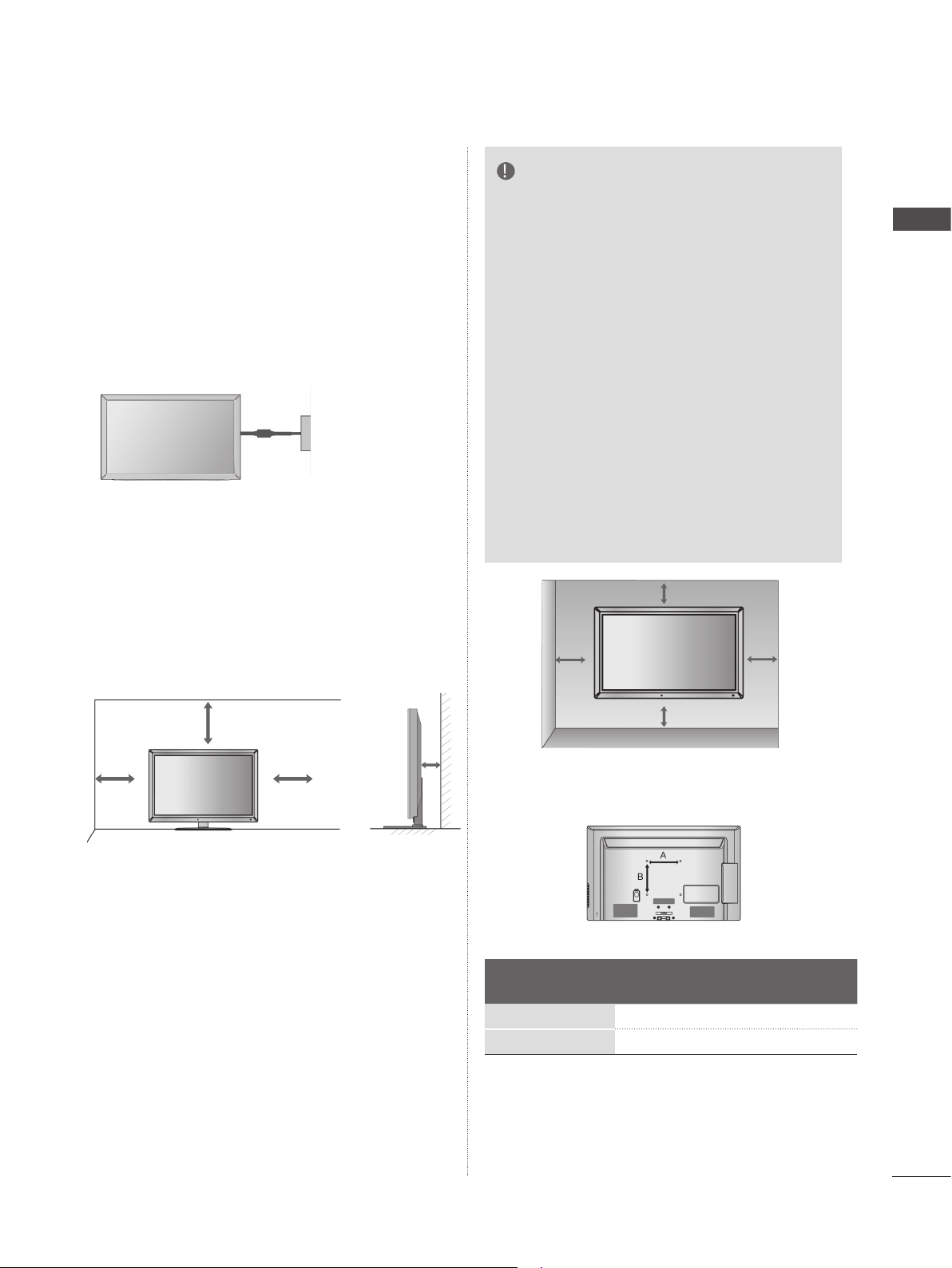
■ The TV can be installed in various ways such as
on a wall, or on a desktop etc.
■ The TV is designed to be mounted horizontally.
EARTHING
Ensure that you connect the earth wire to prevent
possible electric shock. If grounding methods are
not possible, have a qualified electrician install a
separate circuit breaker.
Do not try to earth the TV by connecting it to telephone wires, lightening rods or gas pipes.
Power
Supply
Circuit
breaker
DESKTOP PEDESTAL
INSTALLATION
■ Image shown may differ from your TV.
For adequate ventilation allow a clearance of 10
cm all around the TV.
NOTE
►Should Install wall mount on a solid wall
perpendicular to the floor.
►Should use a special wall mount, if you
want to install it to ceiling or slanted wall.
►The surface that wall mount is to be
mounted on should be of sufficient
strength to support the weight of TV set;
e.g. concrete, natural rock, brick and hollow block.
►Installing screw type and length depends
on the wall mount used. Further information, refer to the instructions included with
the mount.
►LG is not liable for any accidents or dam-
age to property or TV due to incorrect
installation:
- Where a non-compliant VESA wall
mount is used.
- Incorrect fastening of screws to surface
which may cause TV to fall and cause
personal injury.
- Not following the recommended
Installation method.
10 cm
10 cm
10 cm
PREPARATION
10 cm
10 cm
10 cm
10 cm
WALL MOUNT: HORIZONTAL
INSTALLATION
■ We recommend the use of a LG Brand wall
mounting bracket when mounting the TV to a wall.
■ We recommend that you purchase a wall mount-
ing bracket which supports VESA standard.
■ LG recommends that wall mounting be per-
formed by a qualified professional installer.
Model
32LD6
37/42/47LD6
***
10 cm
VESA
(A * B)
200 * 100 M4 4
200 * 200 M6 4
***
Standard
Screw
Quantity
A-9
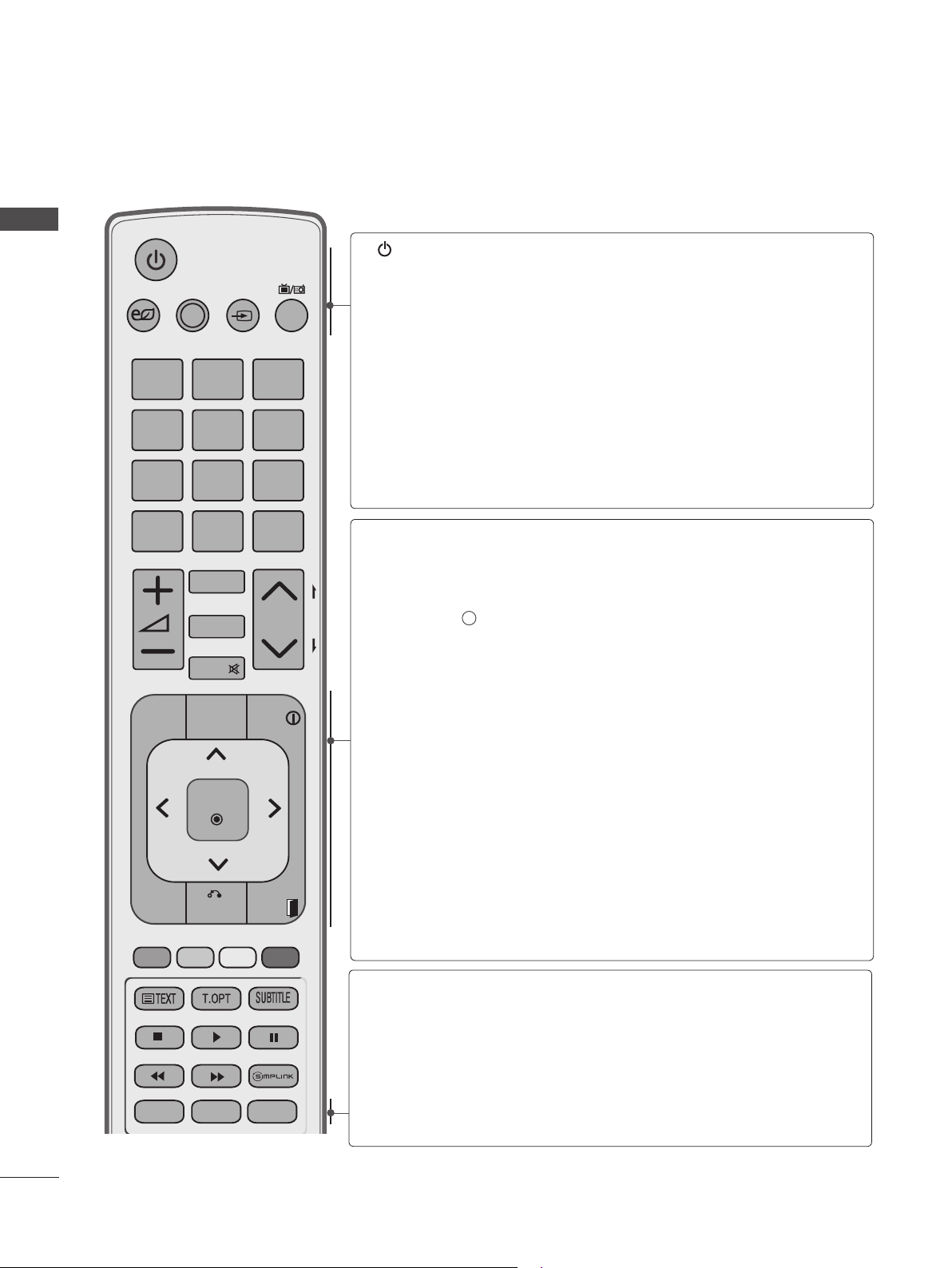
PREPARATION
REMOTE CONTROL KEY FUNCTIONS
When using the remote control, aim it at the remote control sensor on the TV.
PREPARATION
SAVING
1
.,;@
4
ghi
7
pqrs
LIST
AV MODE INPUTENERGY
2
abc
5
jkl
8
tuv
0
CHAR/NUM
MARK
RATIO
DELETE
MUTE
[
TV/
RAD
3
def
6
mno
9
wxyz
Q.VIEW
P
(POWER)
ENERGY
SAVING
AV MODE
INPUT
TV/RAD
GUIDE
PORTAL
P
A
G
E
THUMBSTICK
(Up/Down/Left/Right)
INFO i
Switches the TV on from standby or off to standby.
Adjust the Energy Saving mode of the TV.(► p.82)
It helps you select and set images and sounds
when connecting AV devices.(► p.38)
External input mode rotate in regular sequence.
(
►
p.31)
Selects Radio, TV and DTV programme.
Shows programme guide. (►
Displays and removes the hotel interactive menu.
Shows the present screen information.
Allows you to navigate the on-screen menus and
adjust the system settings to your preference.
p.75)
GUIDE
MENU
Q.MENU
PORTAL
OK
BACK
AD
INFO
EXIT
ALARM
OK
MENU
BACK
EXIT
Q. MENU
AD
ALARM
Accepts your selection or displays the current
mode.
Selects a menu.
Clears all on-screen displays and returns to TV
viewing from any menu.(►
Allows the user to move return one step in an interactive application, EPG or other user interaction
function.
Clears all on-screen displays and returns to TV
viewing from any menu.
Select the desired quick menu source. (Aspect
Ratio, Clear Voice II , Picture Mode, Sound Mode,
Audio (or
On, USB Device).(►
Switches the Audio Description On or Off.
Sets the alarm function.
Audio Language)
p.19)
, Sleep Timer, Skip Off/
p.18)
A-10
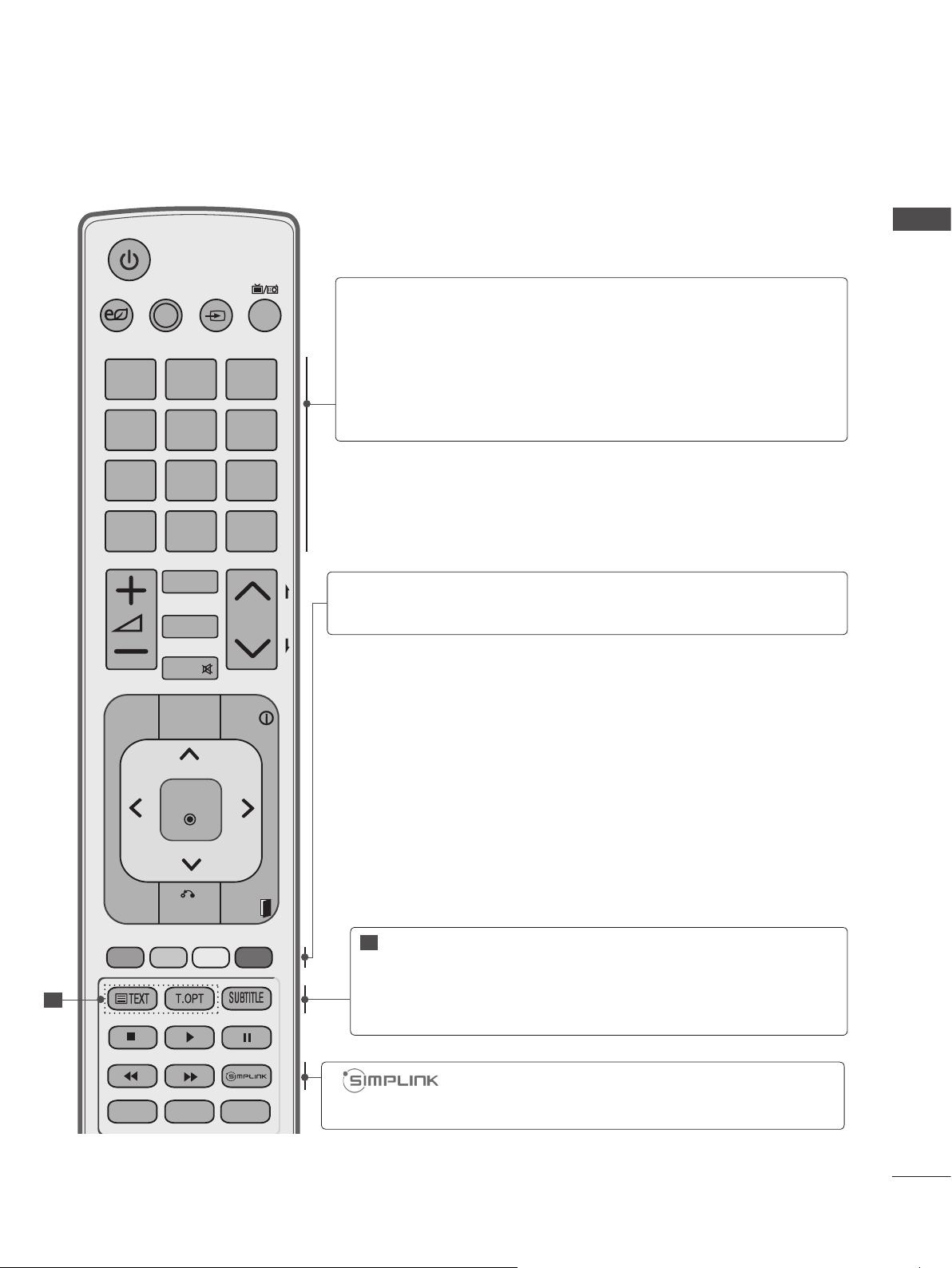
PREPARATION
SAVING
1
.,;@
4
ghi
7
pqrs
LIST
GUIDE
AV MODE INPUTENERGY
2
5
8
0
CHAR/NUM
MARK
RATIO
DELETE
MUTE
PORTAL
abc
jkl
tuv
[
TV/
RAD
3
def
6
mno
9
wxyz
Q.VIEW
P
INFO
0 to 9 number
button
]
(Space)
Q.VIEW
Coloured
P
A
G
E
buttons
Selects a programme.
Selects numbered items in a menu.
Opens an empty space on the screen keyboard.
LIST
Displays the programme table. (►
Returns to the previously viewed programme.
These buttons are used for teletext (on TELETEXT
models only), Programme edit.
p.30)
OK
MENU
1
Q.MENU
BACK
AD
EXIT
ALARM
1
TELETEXT
BUTTONS
SUBTITLE
These buttons are used for teletext.
For further details, see the ‘Teletext’ section.
(►
p.118)
Recalls your preferred subtitle in digital mode.
See a list of AV devices connected to TV.
When you toggle this button, the Simplink menu
appears at the screen.(►
p.34)
A-11
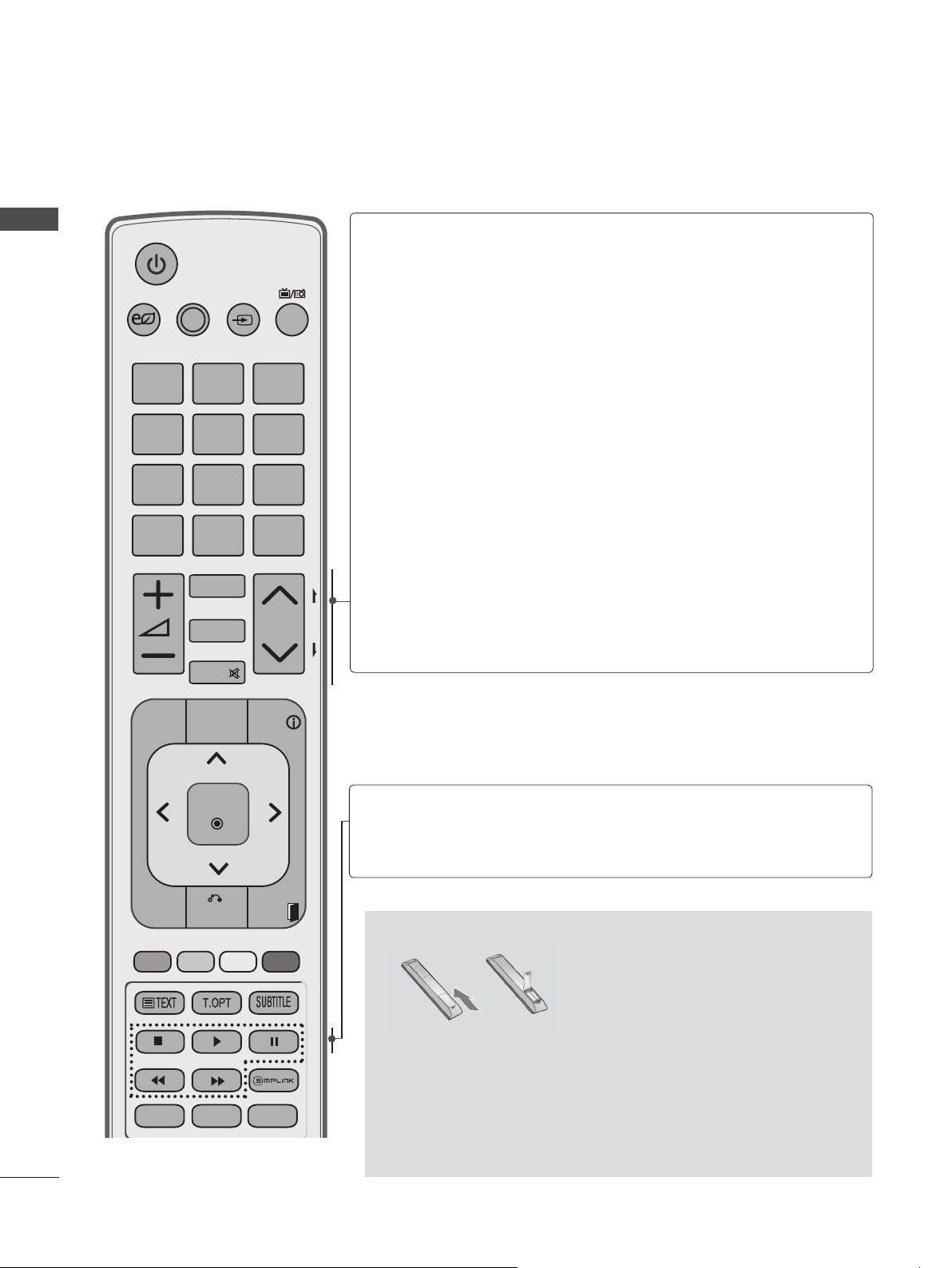
PREPARATION
PREPARATION
SAVING
1
.,;@
4
ghi
7
pqrs
LIST
AV MODE INPUTENERGY
2
5
8
0
CHAR/NUM
MARK
RATIO
DELETE
MUTE
abc
jkl
tuv
[
TV/
RAD
3
def
6
mno
9
wxyz
Q.VIEW
P
VOLUME UP
/DOWN
CHAR/NUM
MARK
RATIO
DELETE
MUTE
Programme
P
A
G
E
UP/DOWN
PAGE UP/
DOWN
Adjusts the volume.
Shifts the Character or Number.
Select the input to apply the Picture Wizard
settings.
Check and un-check programmes in the USB
menu.
Selects your desired Aspect Ratio of picture.
(► p.79)
Deletes the entered character when entering the
character on the screen keyboard.
Switches the sound on or off.
Selects a programme.
Move from one full set of screen information to the
next one.
GUIDE
MENU
Q.MENU
PORTAL
OK
BACK
AD
INFO
EXIT
ALARM
SIMPLINK /
MY MEDIA
Menu
control buttons
Controls SIMPLINK or MY MEDIA menu (Photo List,
Music List and Movie List).
Installing Batteries
■ Open the battery compartment cover on the back and install
the batteries matching correct polarity (+with +,-with -).
■ Install two 1.5 V AAA batteries. Do not mix old or used batter-
ies with new ones.
■ Close cover.
■ To remove the batteries, perform the installation actions in
reverse.
A-12

LED LCD TV MODELS : 32/37/42/47LV3
AV MODE INPUT
ENERGY
SAVING
EXIT
OK
BACK
PORTAL
Q.MENU
1
.,;@
2
abc
3
def
4
ghi
5
jkl
6
mno
7
pqrs
8
tuv
0
[
9
wxyz
LIST
Q.VIEW
GUIDE
AD
ALARM
INFO
MARK
RATIO
MUTE
DELETE
CHAR/NUM
P
TV/
RAD
P
A
G
E
MENU
***
ACCESSORIES
Ensure that the following accessories are included with your TV. If an accessory is missing, please
contact the dealer where you purchased the TV.
■ Image shown may differ from your TV.
Owner’s Manual
Only 32/37LV3
x 8
Batteries
(AAA)
***
Remote Control
This item is not included for all models.
* Lightly wipe any stains
or fingerprints on the
surface of the TV with
the polishing cloth.
PREPARATION
(M4x12)
Bolts for stand assembly
Ferrite Core
(
This item is not included
for all models.
Use of ferrite core (This feature is not available for all models.)
Ferrite core can be used to reduce the electromagnetic
wave when connecting the power cord.
The closer the location of the ferrite core to the power
plug, the better it is.
1-screw for stand fixing
Polishing Cloth
Polishing cloth for
use on the screen.
Do not use excessive
force. This may cause
scratching or discolouration.
)
Install the power plug closely.
A-13
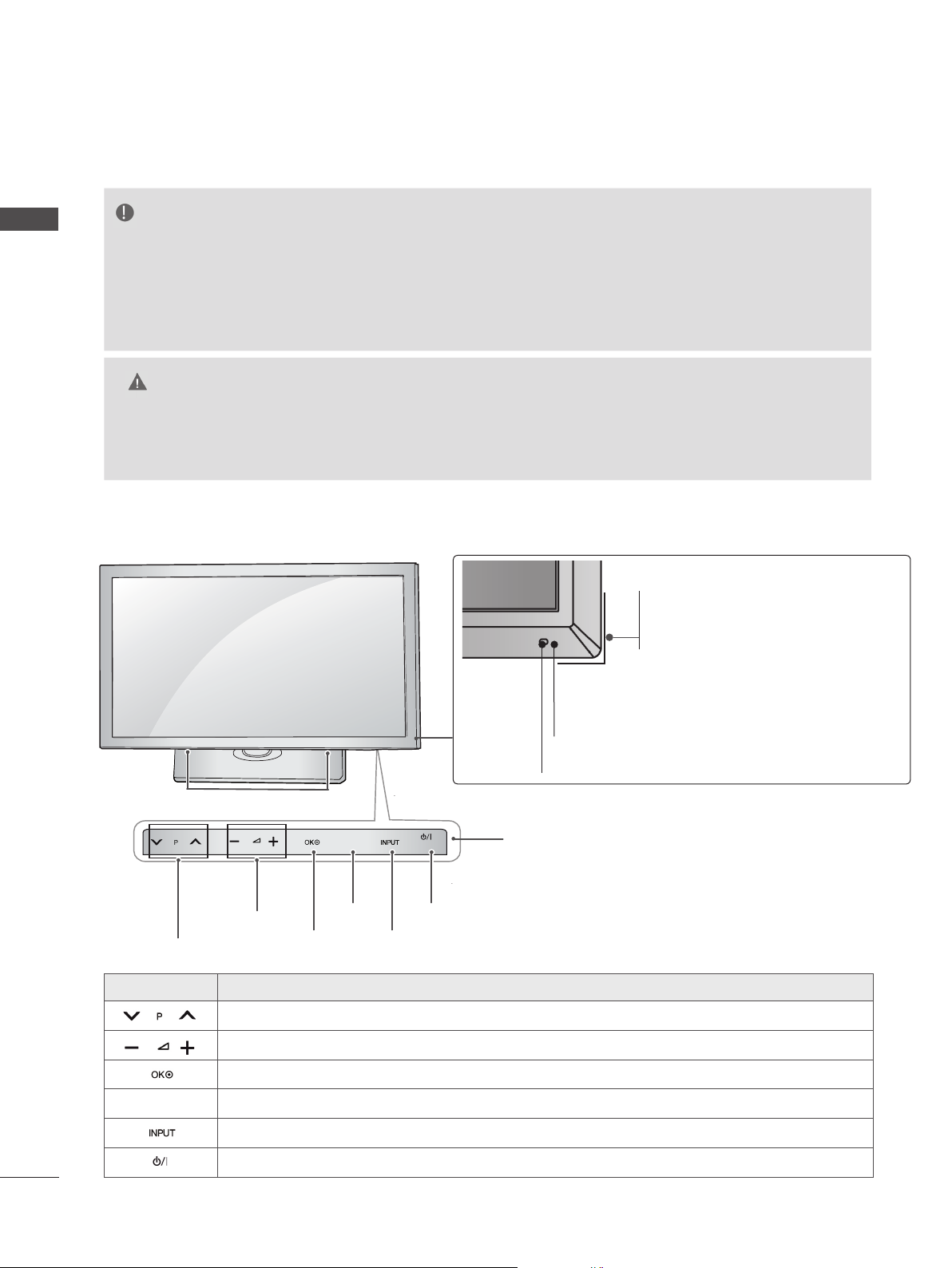
PREPARATION
FRONT PANEL CONTROLS
NOTE
PREPARATION
►TV can be placed in standby mode in order to reduce the power consumption. And TV should be
switched off using the power switch on the TV if it will not be watched for some time, as this will
reduce energy consumption.
The energy consumed during use can be significantly reduced if the level of
brightness of the picture is reduced, and this will reduce the overall running cost.
CAUTION
► Do not step on the glass stand or subject it to any impact. It may break, causing possible injury from frag-
ments of glass, or the TV may fall.
► Do not drag the TV. The floor or the product may be damaged.
■ Image shown may differ from your TV.
Intelligent Sensor
Adjusts picture according to
the surrounding conditions.
Remote Control Sensor
SPEAKER
HOME
VOLUME
PROGRAMME
Touch button Description
Scrolls through the saved programmes
Adjusts the volume level
HOME
OK
POWER
INPUT
Touch buttons
Power/Standby Indicator
(Can be adjusted using the Power
Indicator in the OPTION menu.)
1
A-14
Selects the highlighted menu option or confirms an input
HOME
1. Touch Button - You can use the desired button function by touching.
Accesses the main menus, or saves your input and exits the menus
Changes the input source
Turns the power on or off
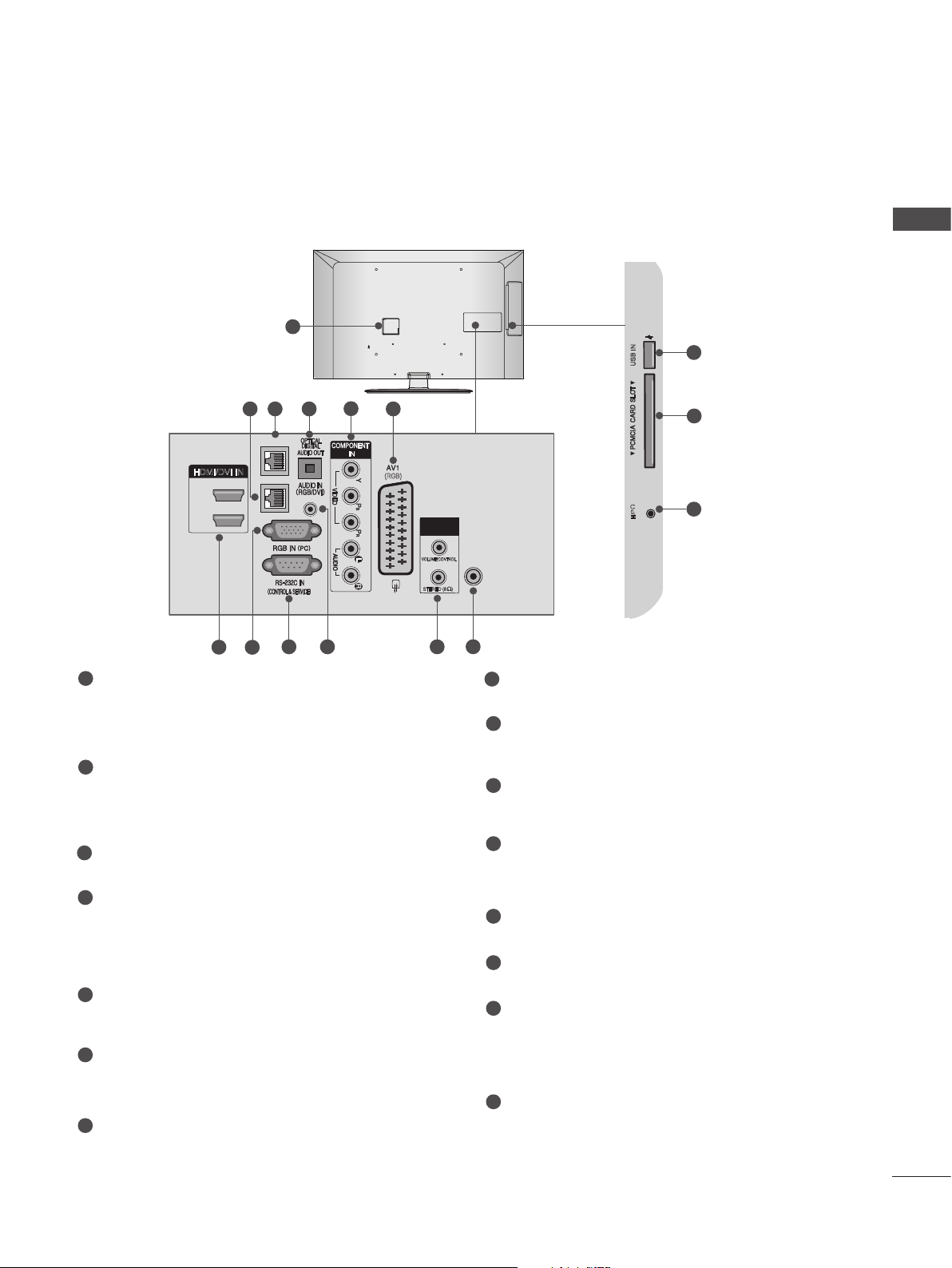
BACK PANEL INFORMATION
USB IN
USB IN
H/P
■ Image shown may differ from your TV.
1
5
3
AUX LAN
4
2
6
USB IN
PREPARATION
13
14
HDMI/DVI IN
2
1
1
Power Cord Socket
7
LAN
8
9 10
This TV operates on an AC power. The voltage is indicated on the Specifications page.
(► p.125 to 128) Never attempt to operate
the TV on DC power.
2
LAN
Network connection.
Also used for video, photo and music files on
a local network.
3
AUX LAN
Network connection.
4
OPTICAL DIGITAL AUDIO OUT
Connect digital audio to various types of
equipment.
Connect to a Digital Audio Component.
Use an Optical audio cable.
5
Component Input
Connect a component video/audio device to
these jacks.
6
Euro Scart Socket (AV1)
Connect scart socket input or output from an
external device to these jacks.
7
HDMI/DVI IN Input
Connect an HDMI signal to HDMI IN. Or DVI
(VIDEO) signal to HDMI/DVI port with DVI to
HDMI cable.
(RGB)
SPEAKER
OUT
VOLUME CONTROL
STEREO (8 )
11
15
ANTENNA
IN
12
8
RGB IN Input
H/P
Connect the output from a PC.
9
RS-232C IN (CONTROL & SERVICE) PORT
Connect to the RS-232C port on a PC.
This port is used for Service or Hotel mode.
10
RGB/DVI Audio Input
Connect the audio from a PC or DTV.
11
SPEAKER OUTPUT(STEREO)
The phone socket for external speaker is on
this jack.
12
Antenna Input
Connect antenna or cable to this jack.
13
USB Input
Connect USB storage device to this jack.
14
PCMCIA (Personal Computer Memory
Card International Association) Card Slot
Insert the CI Module to PCMCIA CARD
SLOT.
(This feature is not available in all countries.)
15
Headphone Socket
Plug the headphone into the headphone
socket.
A-15
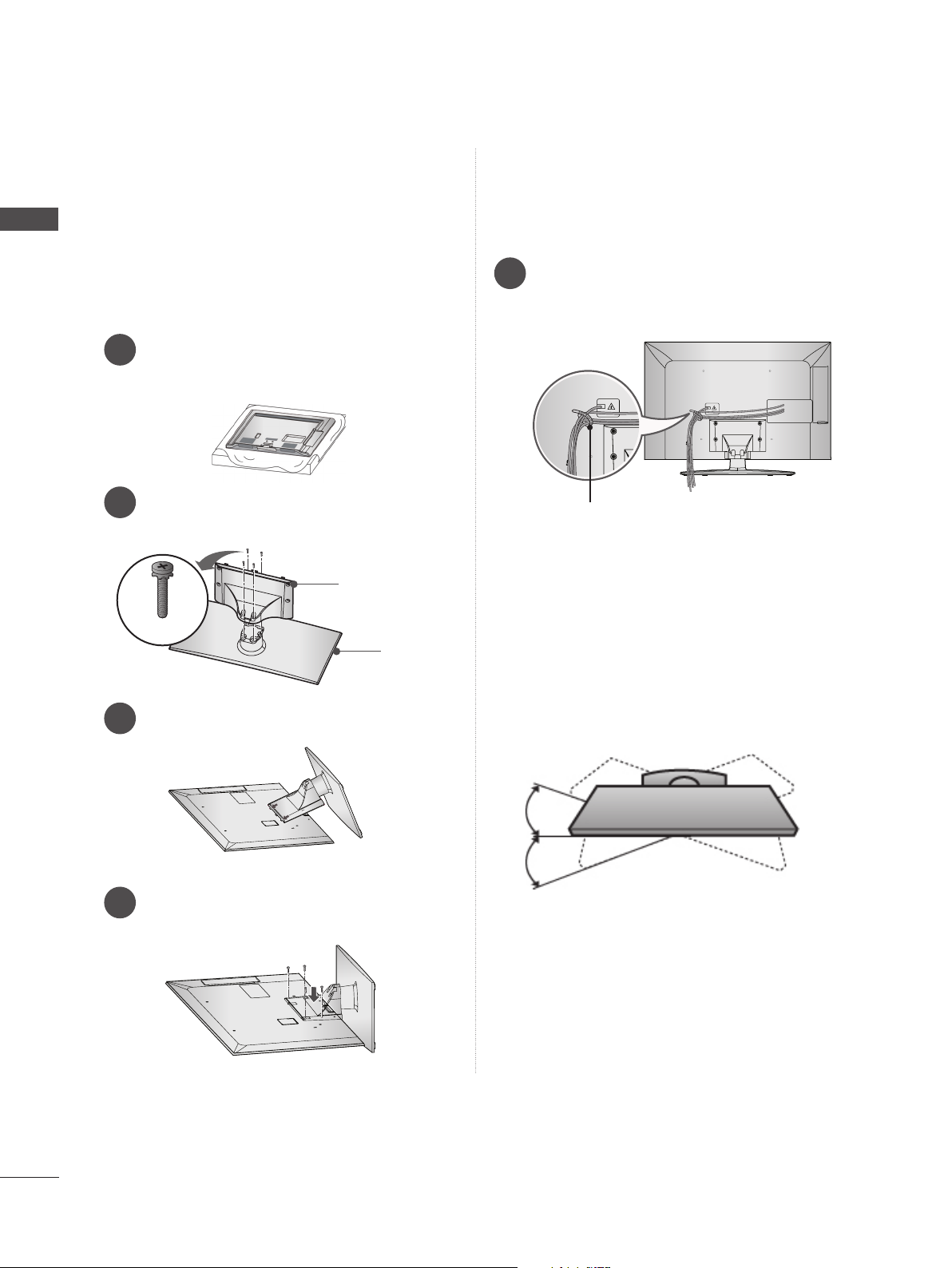
PREPARATION
PREPARATION
STAND INSTALLATION
■ Image shown may differ from your TV.
When assembling the desk type stand, check
whether the bolt is fully tightened.
(If not tightened fully, the product can tilt forward
after the product installation.)
If you tighten the bolt with excessive force, the
bolt can deviate from abrasion of the tightening
part of the bolt.
Carefully place the TV screen side down
1
on a cushioned surface to protect the
screen from damage.
Assemble the parts of the Stand Body
2
with the Stand Base of the TV.
Stand Body
M4 X 12
Stand Base
Assemble the TV as shown.
3
BACK COVER FOR WIRE
ARRANGEMENT
■ Image shown may differ from your TV.
Gather and bind the cables with the Cable
1
Holder on the TV back cover.
Cable Holder
SWIVEL STAND
■ Image shown may differ from your TV.
After installing the TV, you can adjust the TV set
manually to the left or right direction by 20
degrees to suit your viewing position.
A-16
Secure the TV and the stand with the 4
4
screws.
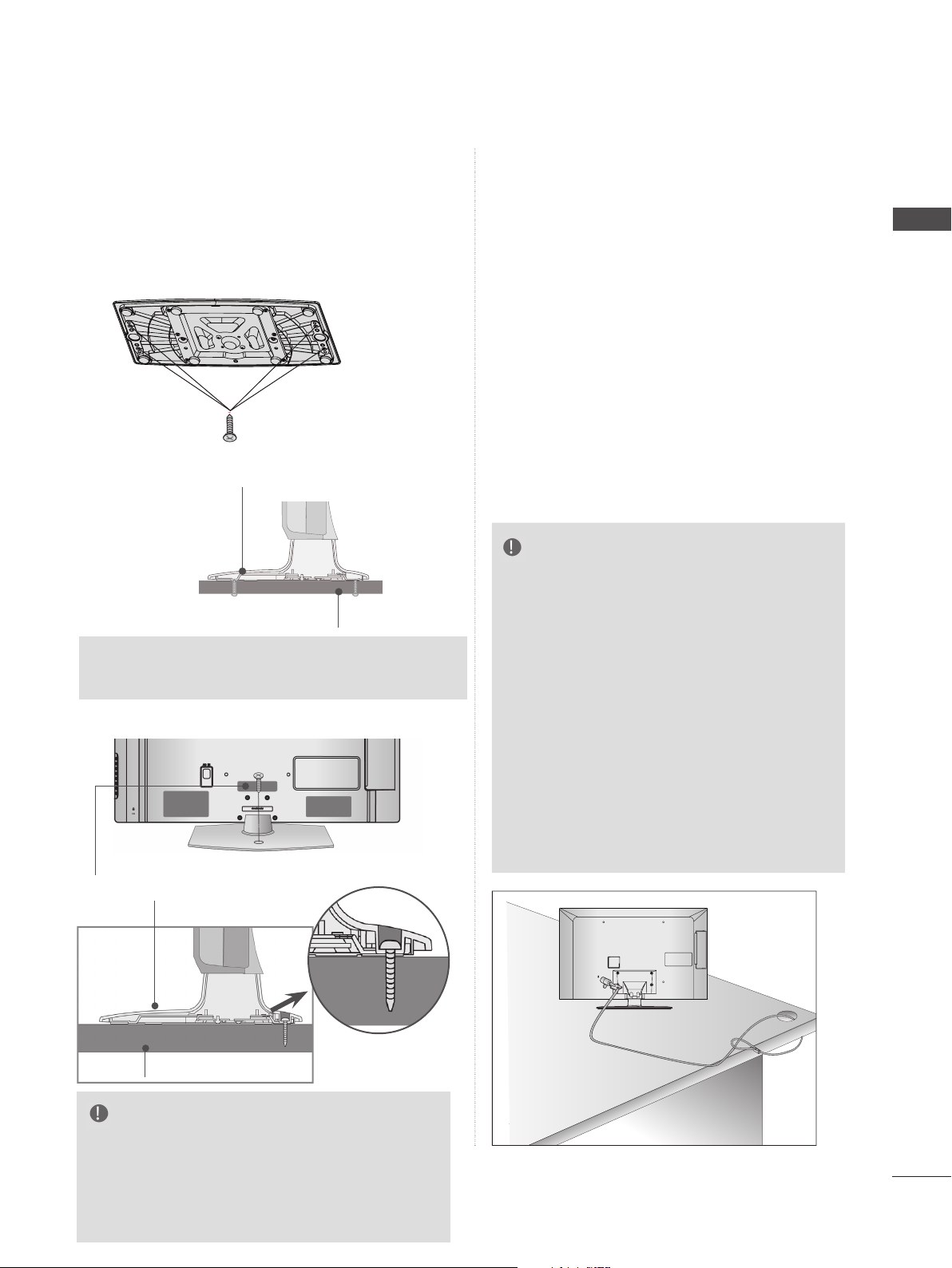
ATTACHING THE TV TO A
KENSINGTON SECURITY
DESK
■ Image shown may differ from your TV.
The TV must be attached to desk so it cannot be
pulled in a forward/backward direction, potentially
causing injury or damaging the product.
►Screws: M5 x L (*L: Table depth + 8-10 mm)
ex) Table depth: 15mm, Screw: M5 x 25
(Only 32/37LV3
1-Screw ( provided as parts of the product)
(Only 32/37/42/47LV3
4-Screws
(not provided as parts of the product)
Stand
Desk
)
***
***
)
SYSTEM
■ This feature is not available for all models.
■ Image shown may differ from your TV.
The TV is equipped with a Kensington
Security System connector on the back panel.
Connect the Kensington Security System
cable as shown below.
For the detailed installation and use of the
Kensington Security System, refer to the
user’s guide provided with the Kensington
Security System.
For further information, contact http://www.
kensington.com, the internet homepage of
the Kensington
company. Kensington sells security systems
for expensive electronic equipment such as
notebook PCs and LCD projectors.
NOTE
► The Kensington Security System is an option-
al accessory.
► If the TV feels cold to the touch, there may
be a small “flicker” when it is turned on.
This is normal
TV.
► Some minute dot defects may be visible on
the screen, appearing as tiny red, green, or
blue spots. However, they have no adverse
effect on the monitor's performance.
► Avoid touching the LCD screen or holding
your finger(s) against it for long periods of
time.
Doing so may produce some temporary distor-
n effects on the screen.
tio
, there is nothing wrong with
PREPARATION
Stand
Desk
WARNING
►To prevent TV from falling over, the TV
should be securely attached to the floor/
wall per installation instructions. Tipping,
shaking, or rocking the machine may cause
injury.
A-17
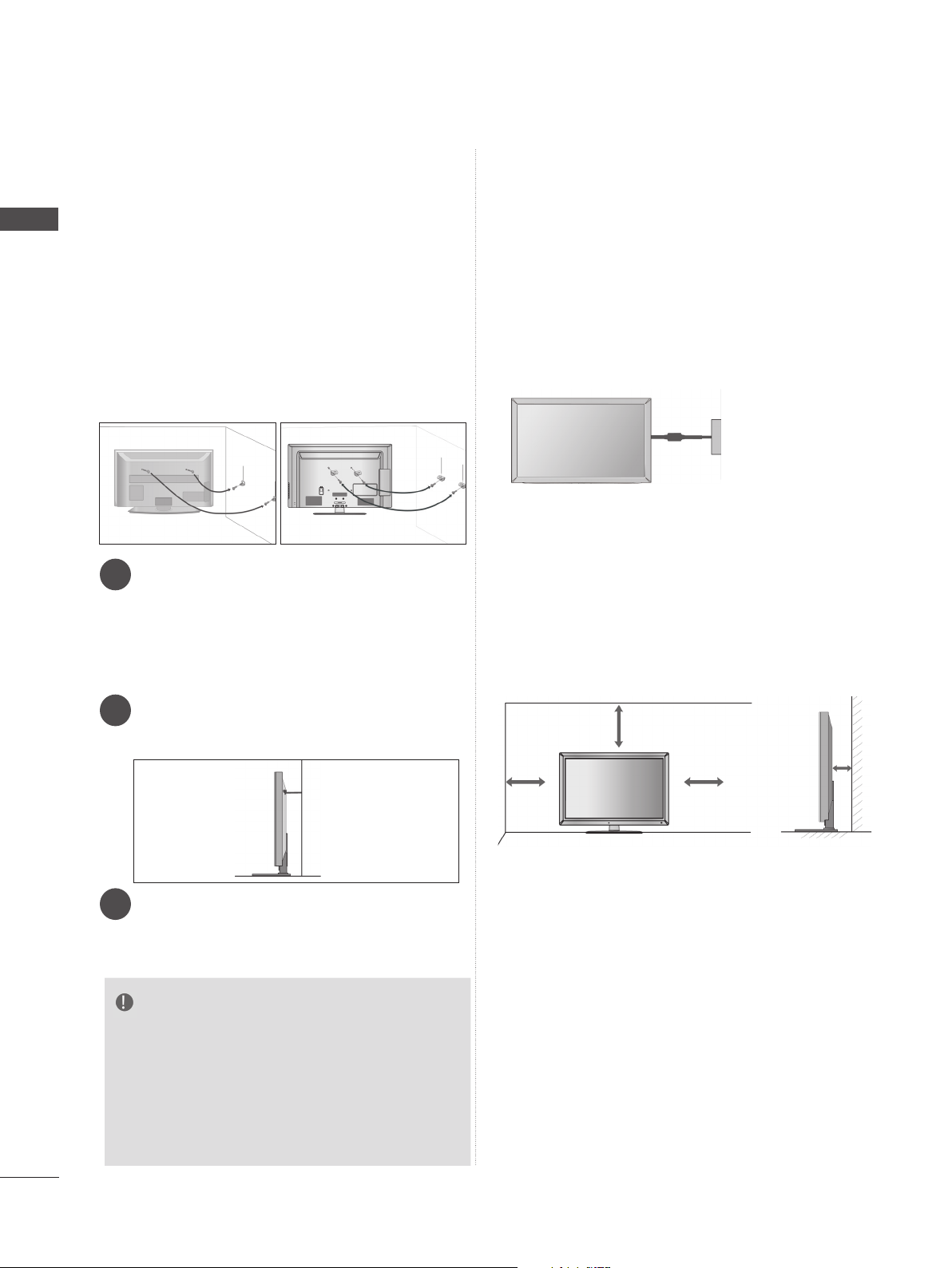
PREPARATION
PREPARATION
CAREFUL INSTALLATION
ADVICE
■ You should purchase necessary components
to fix the TV safety and secure to the wall on
the market.
■ Position the TV close to the wall to avoid the
possibility of it falling when pushed.
■ The instructions shown below are a safer way
to set up the TV, by fixing it to the wall, avoiding the possibility of it falling forwards if
pulled. This will prevent the TV from falling
forward and causing injury. This will also prevent the TV from damage. Ensure that children do not climb or hang from the TV.
1
2
Use the eye-bolts or TV brackets/bolts to fix the
1
product to the wall as shown in the picture.
(If your TV has bolts in the eyebolts, loosen then
bolts.)
* Insert the eye-bolts or TV brackets/bolts and
tighten them securely in the upper holes.
1
2
■ The TV can be installed in various ways such as
on a wall, or on a desktop etc.
■ The TV is designed to be mounted horizontally.
EARTHING
Ensure that you connect the earth wire to prevent
possible electric shock. If grounding methods are
not possible, have a qualified electrician install a
separate circuit breaker.
Do not try to earth the TV by connecting it to telephone wires, lightening rods or gas pipes.
Power
Supply
Circuit
breaker
DESKTOP PEDESTAL
INSTALLATION
■ Image shown may differ from your TV.
For adequate ventilation allow a clearance of 10
cm all around the TV.
Secure the wall brackets with the bolts on the
2
wall. Match the height of the bracket that is
mounted on the wall.
3
Use a sturdy rope to tie the product for align-
3
ment. It is safer to tie the rope so it becomes
horizontal between the wall and the product.
NOTE
► When moving the TV undo the cords first.
► Use a platform or cabinet strong and large
enough to support the size and weight of the TV.
► To use the TV safely make sure that the height of
the bracket on the wall and on the TV is the
same.
10 cm
10 cm
10 cm
10 cm
A-18
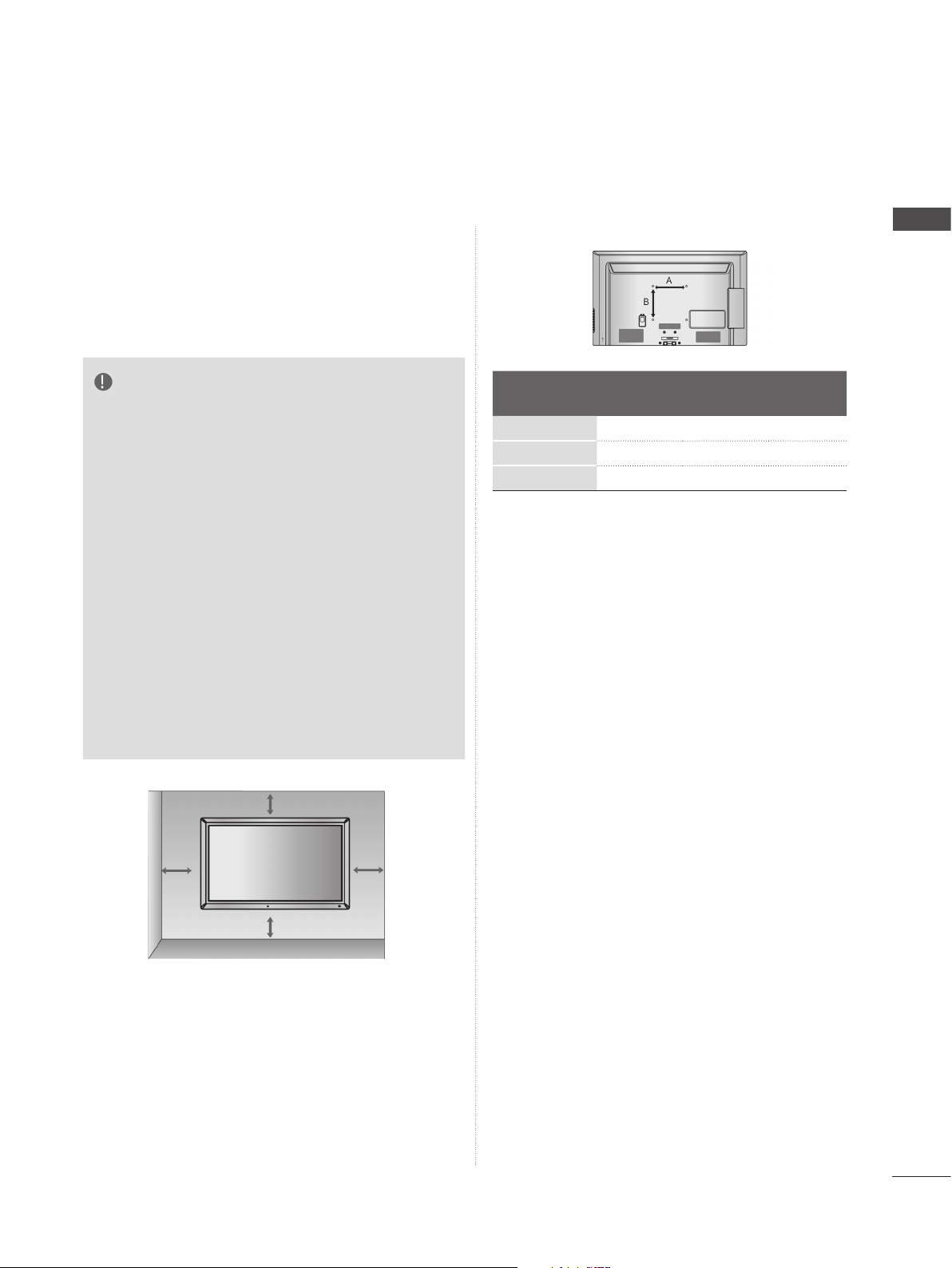
WALL MOUNT: HORIZONTAL INSTALLATION
■ We recommend the use of a LG Brand wall
mounting bracket when mounting the TV to a wall.
■ We recommend that you purchase a wall mount-
ing bracket which supports VESA standard.
■ LG recommends that wall mounting be per-
formed by a qualified professional installer.
NOTE
►Should Install wall mount on a solid wall per-
pendicular to the floor.
►Should use a special wall mount, if you want
to install it to ceiling or slanted wall.
►The surface that wall mount is to be mount-
ed on should be of sufficient strength to support the weight of TV set; e.g. concrete, natural rock, brick and hollow block.
►Installing screw type and length depends on
the wall mount used. Further information,
refer to the instructions included with the
mount.
►LG is not liable for any accidents or damage
to property or TV due to incorrect installation:
- Where a non-compliant VESA wall mount
is used.
- Incorrect fastening of screws to surface
which may cause TV to fall and cause personal injury.
- Not following the recommended Installation
method.
Model
32LV3
37LV3
42/47LV3
***
***
VESA
(A * B)
200 * 100 M4 4
200 * 200 M6 4
400 * 400 M6 4
***
Standard
Screw
PREPARATION
Quantity
10 cm
10 cm
10 cm
10 cm
A-19
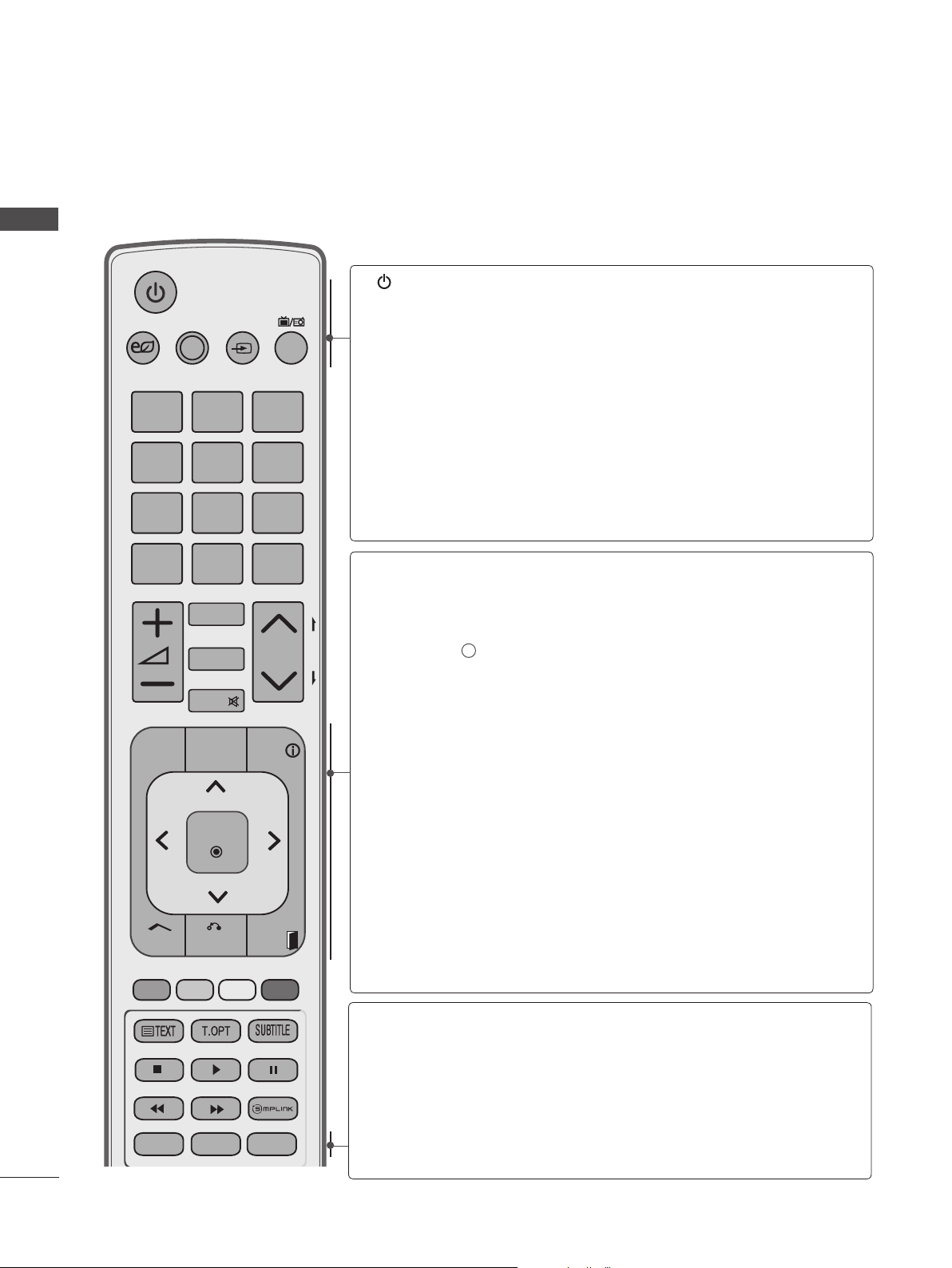
PREPARATION
REMOTE CONTROL KEY FUNCTIONS
When using the remote control, aim it at the remote control sensor on the TV.
PREPARATION
SAVING
1
4
7
LIST
GUIDE
.,;@
ghi
pqrs
AV MODE INPUTENERGY
2
abc
5
jkl
8
tuv
0
CHAR/NUM
MARK
RATIO
DELETE
MUTE
PORTAL
[
TV/
RAD
3
def
6
mno
9
wxyz
Q.VIEW
P
INFO
(POWER)
ENERGY
SAVING
AV MODE
INPUT
TV/RAD
GUIDE
PORTAL
P
A
G
E
THUMBSTICK
(Up/Down/Left/Right)
INFO i
Switches the TV on from standby or off to standby.
Adjust the Energy Saving mode of the TV.(► p.82)
It helps you select and set images and sounds
when connecting AV devices.(► p.38)
External input mode rotate in regular sequence.
(
►
p.31)
Selects Radio, TV and DTV programme.
Shows programme guide. (►
Displays and removes the hotel interactive menu.
Shows the present screen information.
Allows you to navigate the on-screen menus and
adjust the system settings to your preference.
OK
Accepts your selection or displays the current
mode.
p.75)
A-20
Home
Q.MENU
OK
BACK
AD
EXIT
ALARM
Home
BACK
EXIT
Q. MENU
AD
ALARM
Selects a menu.
Clears all on-screen displays and returns to TV
viewing from any menu.(►
Allows the user to move return one step in an interactive application, EPG or other user interaction
function.
Clears all on-screen displays and returns to TV
viewing from any menu.
Select the desired quick menu source. (Aspect
Ratio, Clear Voice II , Picture Mode, Sound Mode,
Audio (or
On, USB Device).(►
Switches the Audio Description On or Off.
Sets the alarm function.
Audio Language)
p.19)
, Sleep Timer, Skip Off/
p.18)
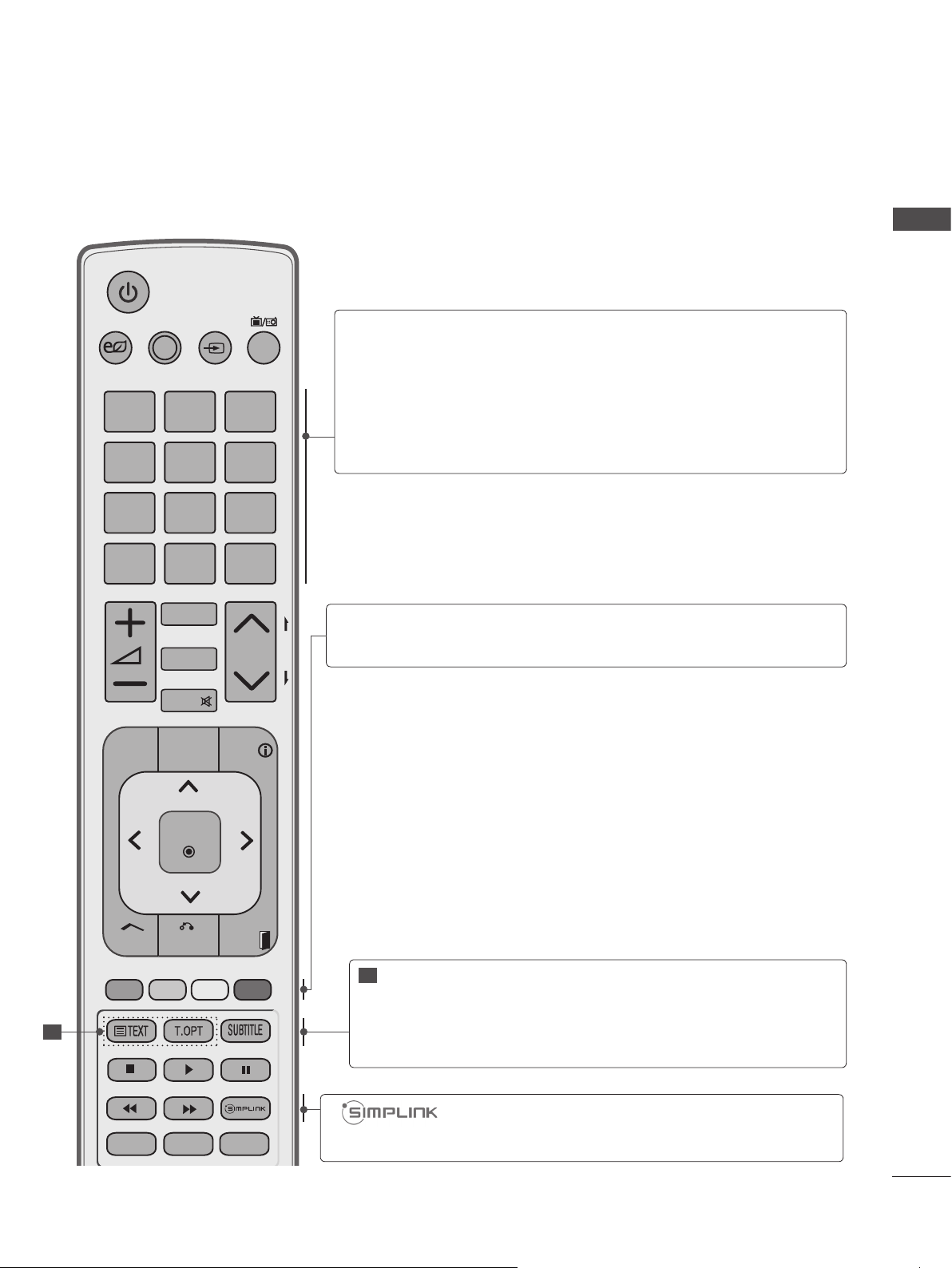
PREPARATION
SAVING
1
.,;@
4
ghi
7
pqrs
LIST
GUIDE
AV MODE INPUTENERGY
2
5
8
0
CHAR/NUM
MARK
RATIO
DELETE
MUTE
PORTAL
abc
jkl
tuv
[
TV/
RAD
3
def
6
mno
9
wxyz
Q.VIEW
P
INFO
0 to 9 number
button
]
(Space)
Q.VIEW
Coloured
P
A
G
E
buttons
Selects a programme.
Selects numbered items in a menu.
Opens an empty space on the screen keyboard.
LIST
Displays the programme table. (►
Returns to the previously viewed programme.
These buttons are used for teletext (on TELETEXT
models only), Programme edit.
p.30)
OK
Home
1
Q.MENU
BACK
AD
EXIT
ALARM
1
TELETEXT
BUTTONS
SUBTITLE
These buttons are used for teletext.
For further details, see the ‘Teletext’ section.
(►
p.118)
Recalls your preferred subtitle in digital mode.
See a list of AV devices connected to TV.
When you toggle this button, the Simplink menu
appears at the screen.(►
p.34)
A-21
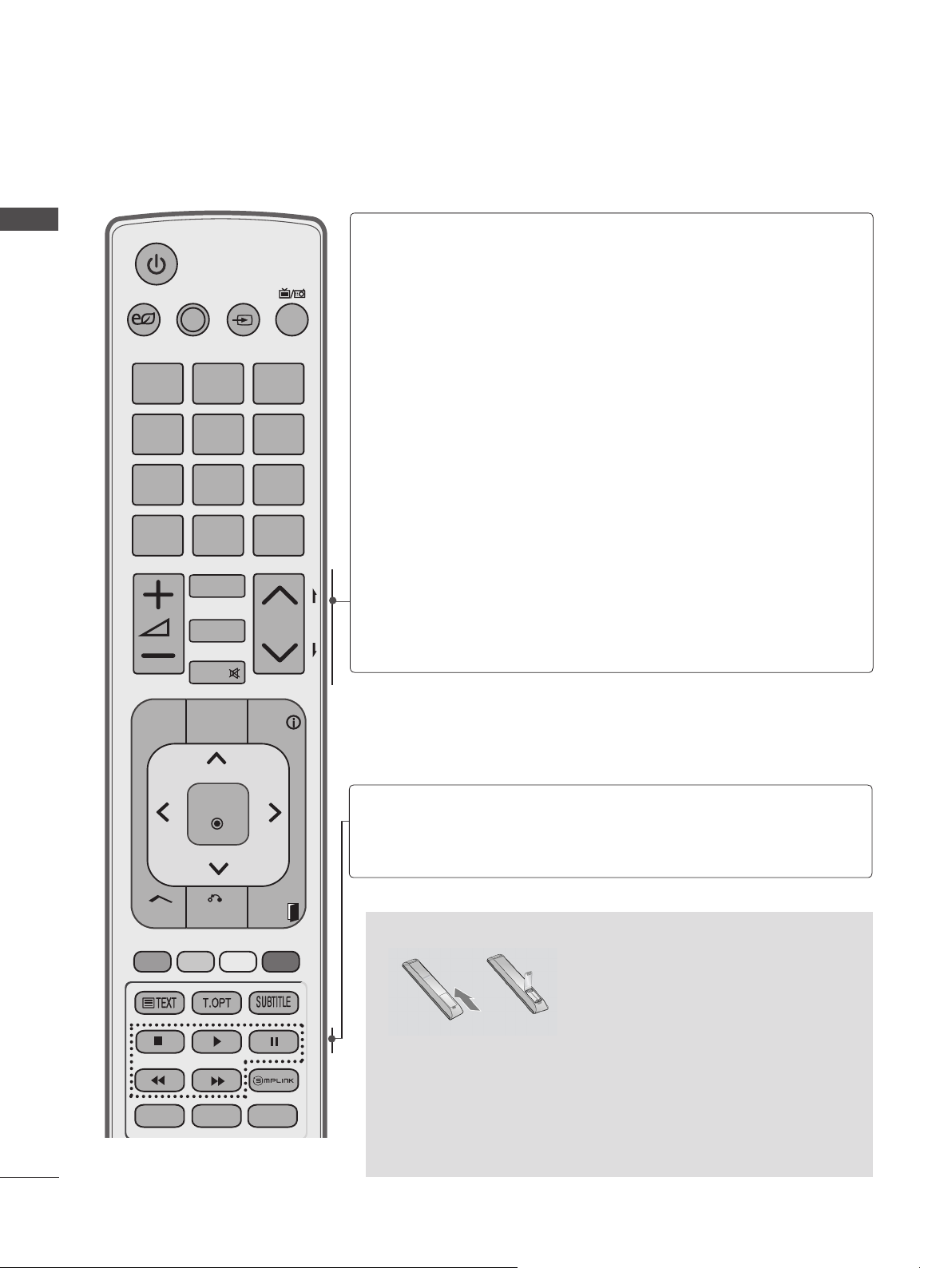
PREPARATION
PREPARATION
SAVING
1
.,;@
4
ghi
7
pqrs
LIST
AV MODE INPUTENERGY
2
5
8
0
CHAR/NUM
MARK
RATIO
DELETE
MUTE
abc
jkl
tuv
[
TV/
RAD
3
def
6
mno
9
wxyz
Q.VIEW
P
VOLUME UP
/DOWN
CHAR/NUM
MARK
RATIO
DELETE
MUTE
Programme
P
A
G
E
UP/DOWN
PAGE UP/
DOWN
Adjusts the volume.
Shifts the Character or Number.
Select the input to apply the Picture Wizard
settings.
Check and un-check programmes in the USB
menu.
Selects your desired Aspect Ratio of picture.
(► p.79)
Deletes the entered character when entering the
character on the screen keyboard.
Switches the sound on or off.
Selects a programme.
Move from one full set of screen information to the
next one.
GUIDE
Home
Q.MENU
PORTAL
OK
BACK
AD
INFO
EXIT
ALARM
SIMPLINK /
MY MEDIA
Menu
control buttons
Controls SIMPLINK or MY MEDIA menu (Photo List,
Music List and Movie List).
Installing Batteries
■ Open the battery compartment cover on the back and install
the batteries matching correct polarity (+with +,-with -).
■ Install two 1.5 V AAA batteries. Do not mix old or used batter-
ies with new ones.
■ Close cover.
■ To remove the batteries, perform the installation actions in
reverse.
A-22
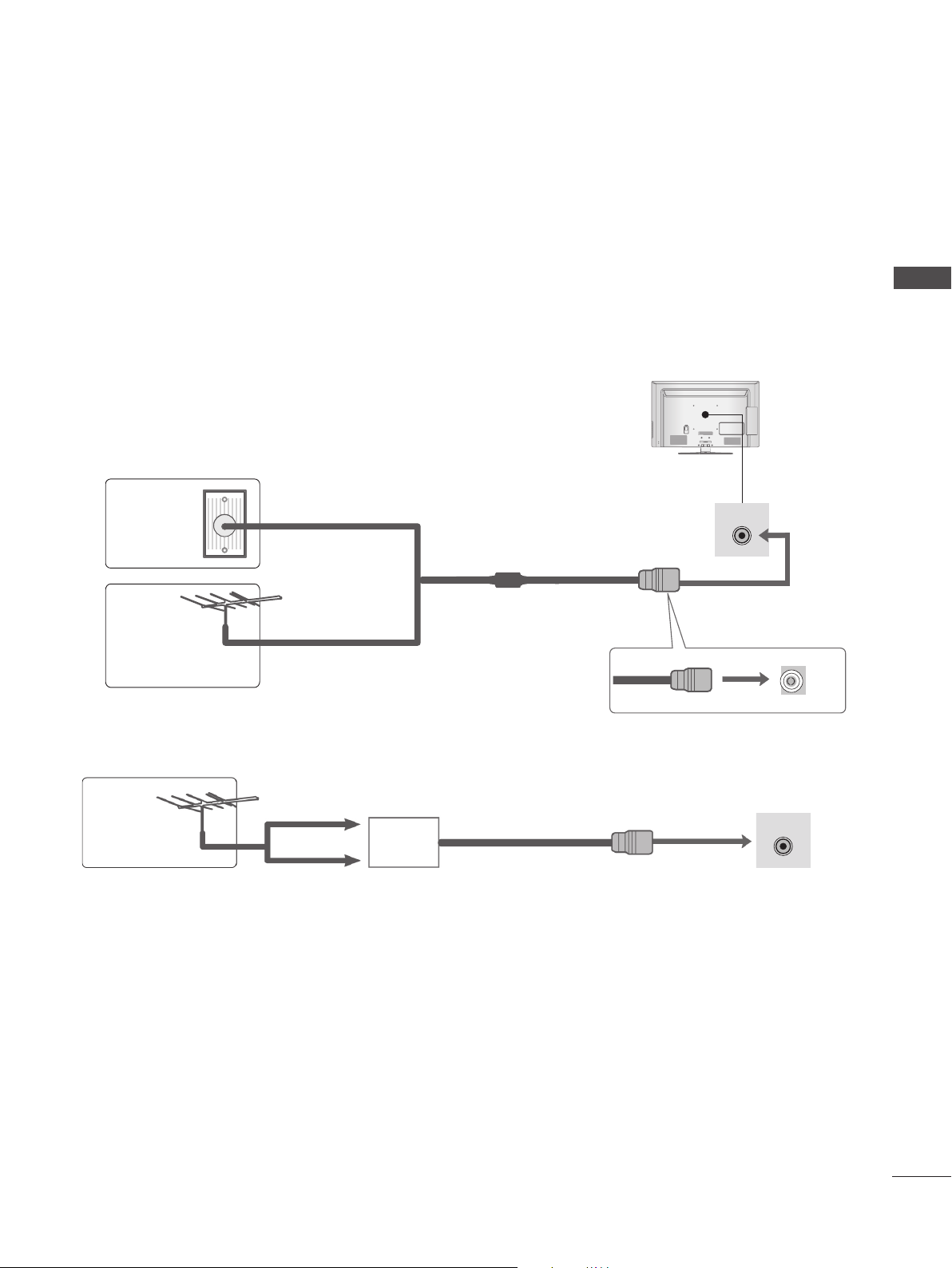
EXTERNAL EQUIPMENT SETUP
■ To prevent damage do not connect to the mains outlet until all connections are made between the
devices.
■ This section on EXTERNAL EQUIPMENT SETUP mainly uses diagrams for the 32/37/42LD6
models.
■ Image shown may differ from your TV.
ANTENNA CONNECTION
■ For optimum picture quality, adjust antenna direction.
■ An antenna cable and converter are not supplied.
Multi-family Dwellings/Apartments
Wall
Antenna
Socket
(Connect to wall antenna socket)
ANTENNA IN
***
EXTERNAL EQUIPMENT SETUP
Outdoor
Antenna
(VHF, UHF)
Antenna
■ In poor signal areas, to achieve better picture quality it may be necessary to install a signal amplifier
to the antenna as shown above.
■ If signal needs to be split for two TVs, use an antenna signal splitter for connection.
Single-family Dwellings /Houses
(Connect to wall jack for outdoor antenna)
UHF
Signal
Amplifier
VHF
RF Coaxial Wire (75
Ω)
ANTENNA IN
1
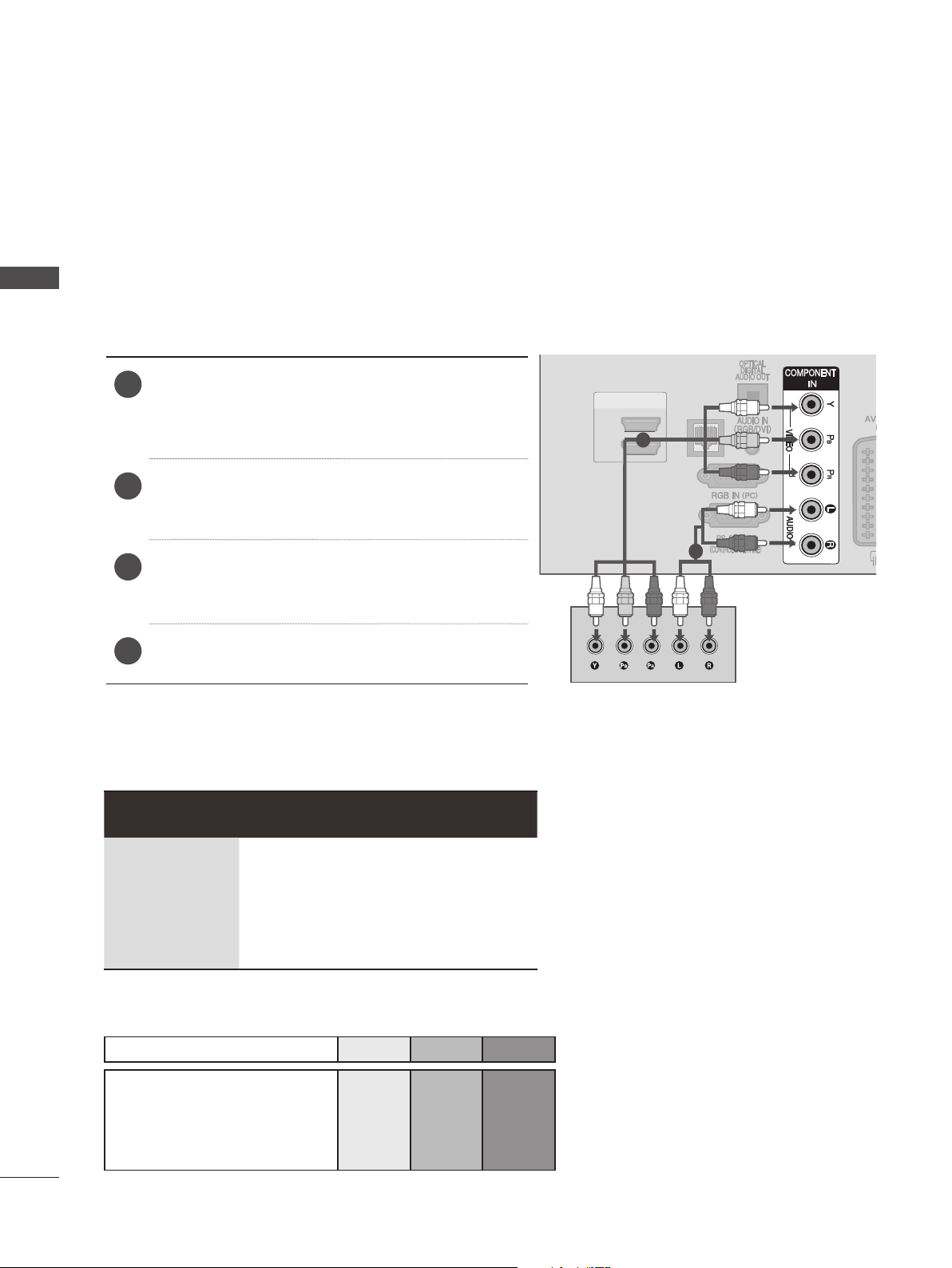
EXTERNAL EQUIPMENT SETUP
(RGB)
SPEAKER
OUT
VOLUME CONTROL
RJP
INTERFACE
STEREO (8 )
■ To avoid damaging any equipment, never plug in any power cord until you have finished connecting
all equipment.
CONNECTING WITH A COMPONENT CABLE
EXTERNAL EQUIPMENT SETUP
This TV can receive Digital RF/Cable signals without an external digital set-top box. However, if you do
receive Digital signals from a digital set-top box or other digital external device, refer to the diagram as
shown below.
Connect the video outputs (Y, PB, PR) of the
1
external equipment (digital set-top box, DVD,
etc.) to the COMPONENT IN VIDEO jacks on
the TV.
Connect the audio output of the external equip-
2
ment (digital set-top box, DVD, etc.) to the
HDMI/DVI IN
2
1
1
LAN
COMPONENT IN AUDIO jacks on the TV.
Turn on the external equipment.
3
(
Refer to the external equipment's manual for
2
operating instructions.)
Select the Component input source using the
4
INPUT button on the remote control.
► HDMI Audio Supported format : Dolby Digital, PCM.
DTS Audio format is not supported.
Signal Component HDMI
480i/576i O X
480p/576p O O
720p/1080i O O
1080p
(50 Hz / 60 Hz only)
Component Input ports
To achieve better picture quality, connect a DVD player to the component input ports as shown below.
O
O
(24 Hz / 30 Hz /
50 Hz / 60 Hz)
Component ports on the TV Y PB PR
Y PB PR
Video output ports
on DVD player
Y B-Y R-Y
Y Cb Cr
Y Pb Pr
2
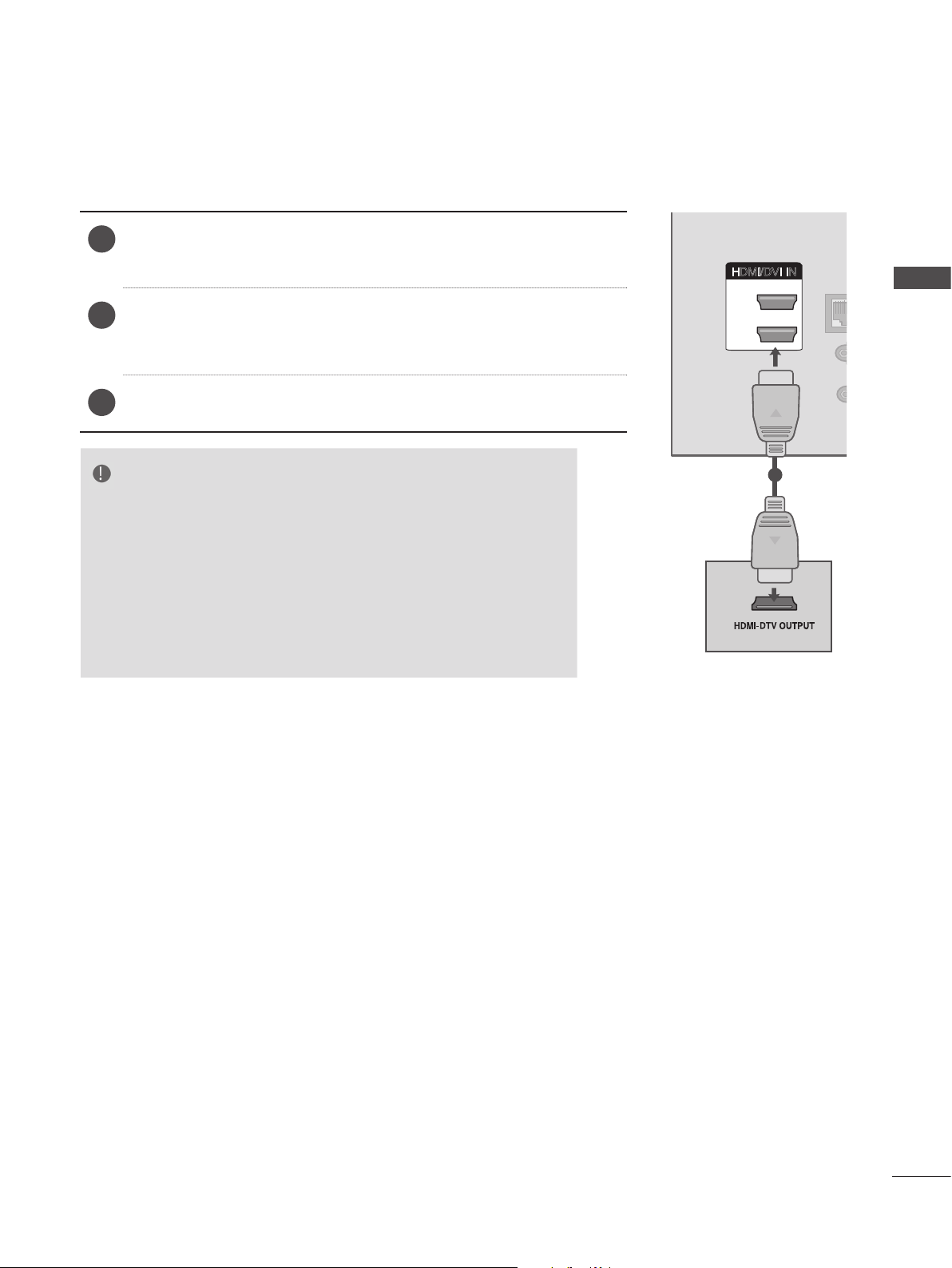
CONNECTING WITH AN HDMI CABLE
(RGB)
LAN
SPEAKER
OUT
VOLUME CONTROL
RJP
INTERFACE
STEREO (8 )
Connect the HDMI output of the external equipment (digital set-
1
top box, DVD, etc.) to HDMI/DVI IN 1, HDMI/DVI IN 2 jack on
the TV.
HDMI/DVI IN
Turn on the external equipment.
2
(Refer to the external equipment's manual for operating
instructions.)
Select HDMI1, HDMI2 input source using the INPUT button on
3
the remote control.
NOTE
►The TV can receive video and audio signals simultaneously
when using an HDMI cable.
►If the DVD does not support Auto HDMI, you must set the
output resolution appropriately.
►Check that your HDMI cable is High Speed HDMI Cable. If
the HDMI cables are not High Speed HDMI Cable, flickering
or no screen display can result. Please use the High Speed
HDMI Cable.
2
1
1
EXTERNAL EQUIPMENT SETUP
3
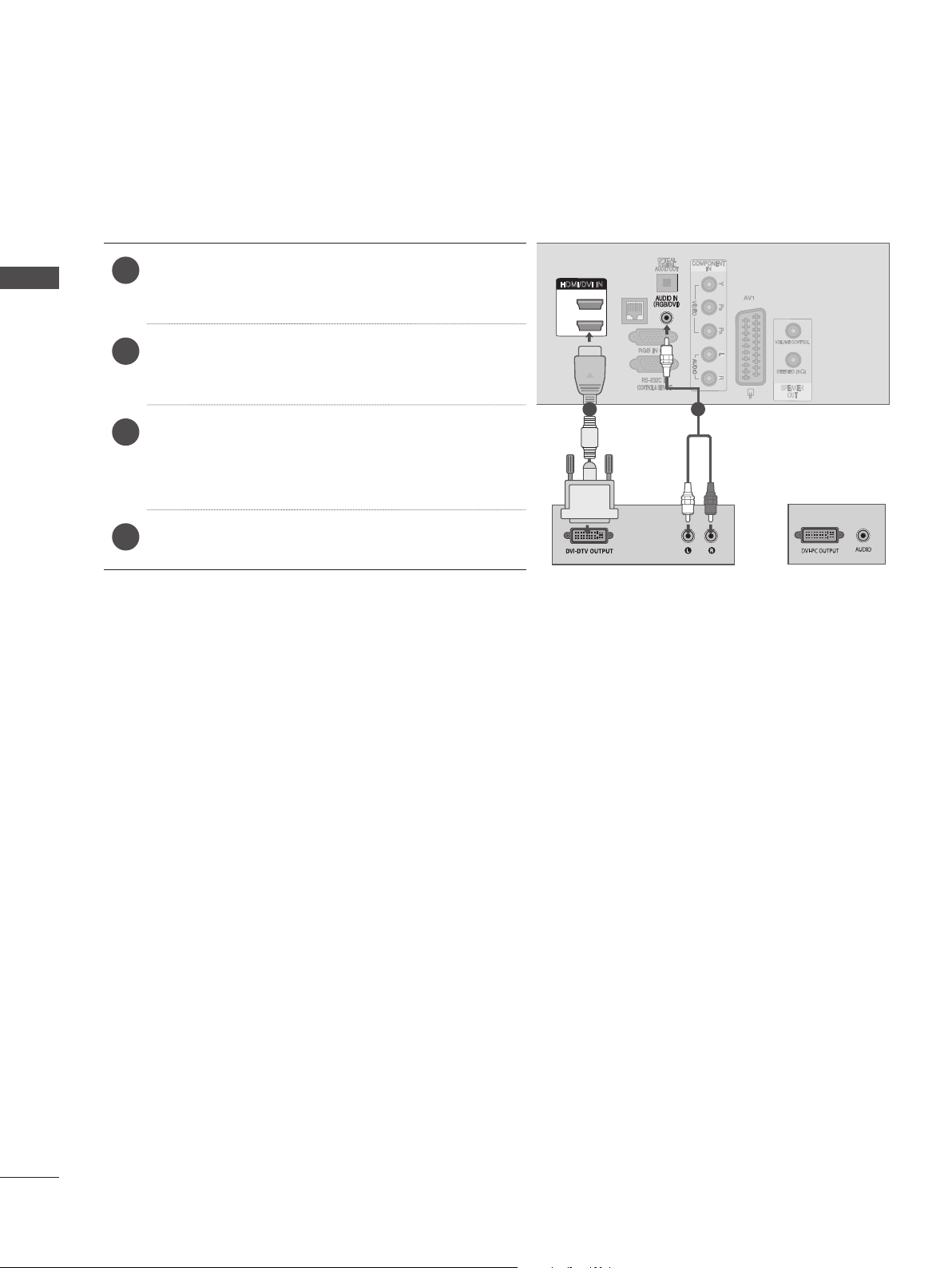
EXTERNAL EQUIPMENT SETUP
(RGB)
LAN
SPEAKER
OUT
VOLUME CONTROL
RJP
INTERFACE
STEREO (8 )
1
2
HDMI/DVI IN
CONNECTING WITH AN HDMI TO DVI CABLE
Connect the digital set-top box or the DVI out-
1
EXTERNAL EQUIPMENT SETUP
put of the PC to HDMI/DVI IN 1 or HDMI/DVI
IN 2 jack on the TV.
Connect the audio output of the digital set-top
2
box or the PC audio output to the AUDIO IN
(RGB/DVI) jack on the TV.
Turn on the digital set-top box or the PC and
3
the TV.
(
Refer to the digital set-top box or the PC
manual for operating instructions.)
Select HDMI1 or HDMI2 input source using the
4
INPUT button on the remote control.
HDMI/DVI IN
2
1
LAN
1 2
(RGB)
or
VOLUME CONTROL
STEREO (8 )
SPEAKER
OUT
4
