LG 42LB6500-SF Quick Setup Guide
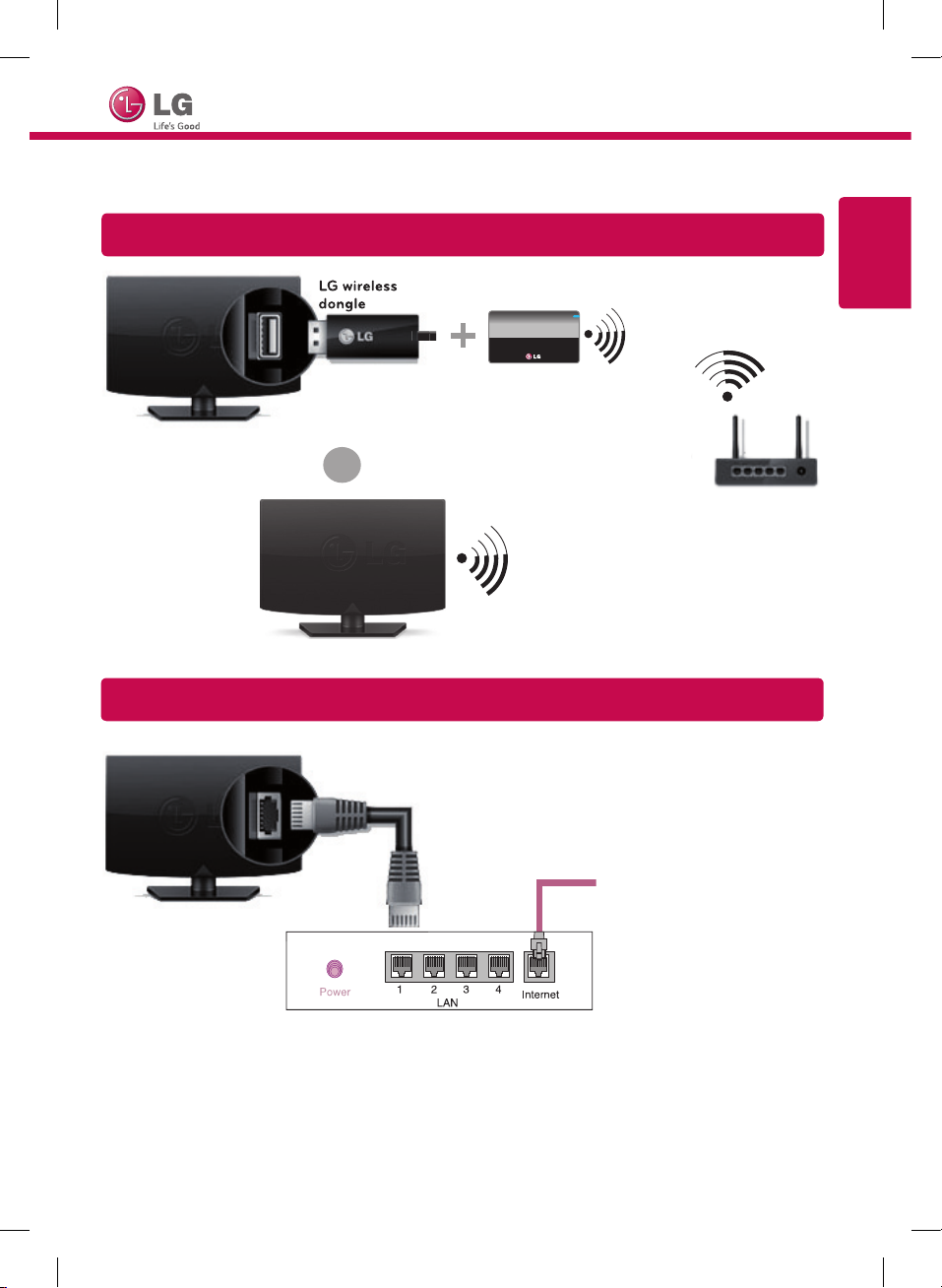
SMART TV Quick Setup Guide
LG wireless
dongle
* Image shown may differ from your TV.
* Image shown on a PC or mobile phone may vary depending upon the Operating System (OS).
Wireless Network Connection
LG wireless
dongle
or
Wireless AP (Router)
ENGLISH
*MBM64101902*
Wired Network Connection
Internet connection
Wired router
P/NO : MBM64101902 (1402-REV01)
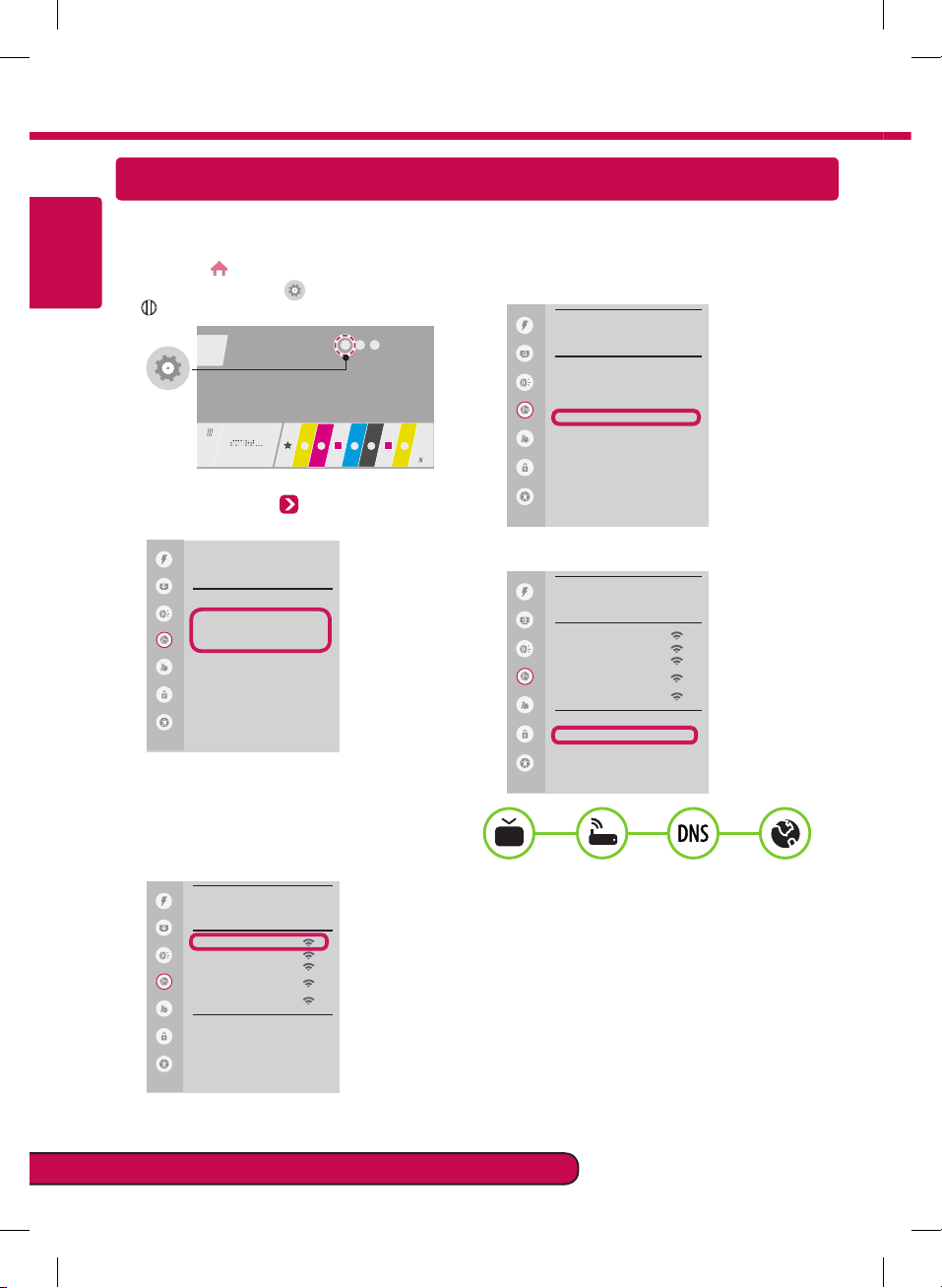
Network Settings
ENGLISH
Premium Apps are pre-installed on the TV. These may vary by country.
Depending upon the version of the software, icon position can be changed.
Press the (Smart) button to access the
1
home menu. Select (Settings) and press
Wheel (OK).
Select the Network Wired Connection or
2
Wi-Fi Connection.
NETWORK
Overview
Overview
Over
Overview
Overviewvievie
Overview
Overview
Overviewv
Overvie
Overview
Overviewvie
Overview
Overview
Overview
The device automatically tries to connect to
3
the network available (wired network first).
When you select the Wi-Fi Connection, the
network list available is displayed. Choose the
network you wish to use.
If the connection is completed, Connected is
4
displayed.
Overview
Overview
Overview
Overview
Overview
Overview
Overview
You can check the status of connection
in Advanced Settings.
Overview
Overview
Overview
Overview
Overview
Overview
Overview
NETWORK
Over
Overview
Overviewvievie
Overview
Overviewv
Overvie
Overviewvie
WI-FI
ꔓ Over
Overviewv
Overviewv
Overviewv
Overviewv
Overviewvieiewvie
Overviewvie
WI-FI
Overview
Overview
ꔓ Over
Overviewv
Overview
Overviewv
Overviewv
Overview
Overviewv
Overview
Overviewvieiewvie
Overviewvie
Overview
Overview
For wireless AP (Router) that have the ꔒ symbol,
you need to enter the security key.
Please call LG Customer Service if you experience any problems.
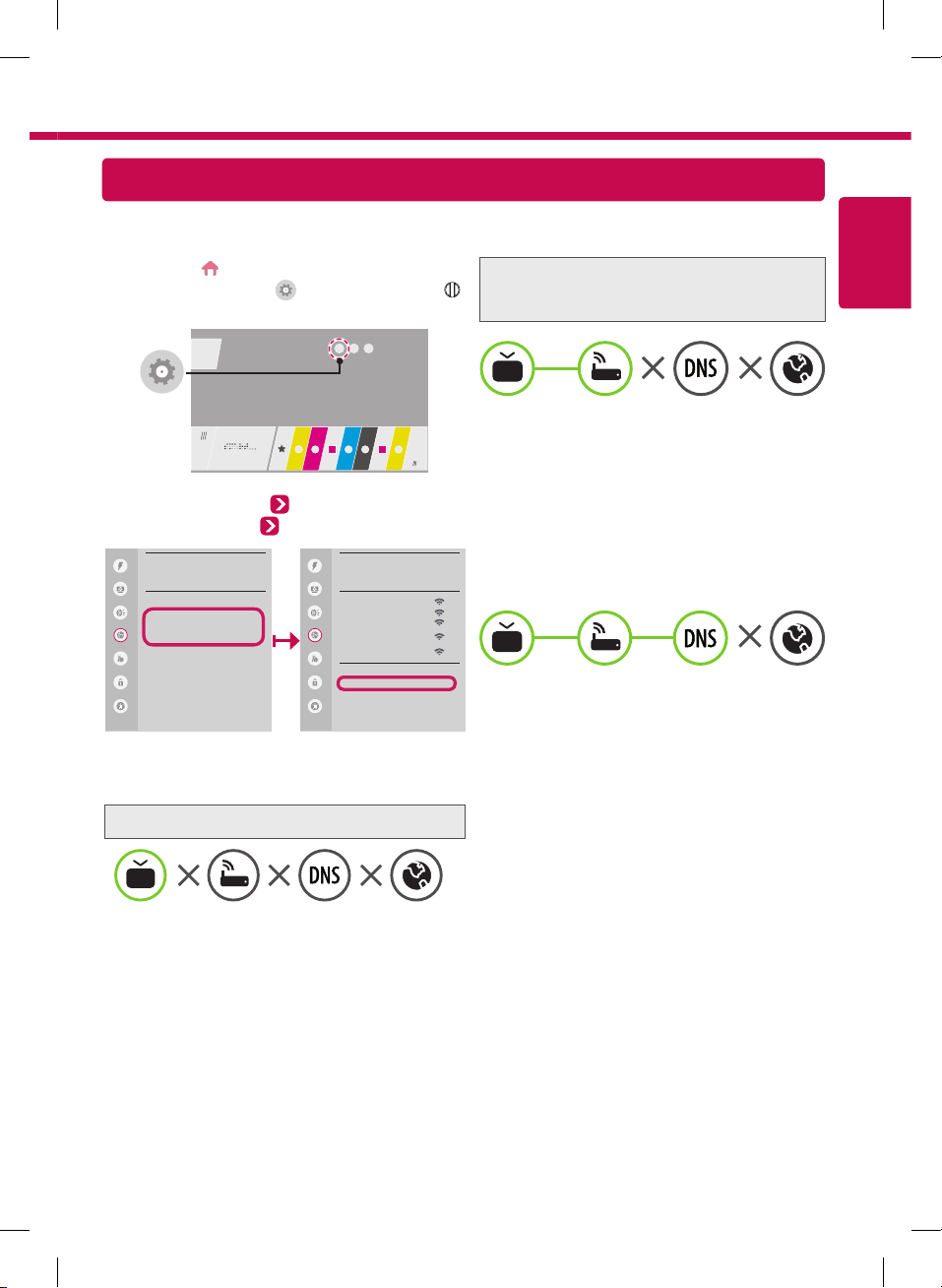
Troubleshooting Network Problems
Depending upon the version of the software, icon position can be changed.
Press the (Smart) button to access the
1
home menu. Select (Settings) and press
Wheel (OK).
Select the Network Wired Connection or
2
Wi-Fi Connection Advanced Settings.
NETWORK
Overview
Overview
Over
Overview
Overviewvievie
Overview
Overview
Overviewv
Overvie
Overview
Overviewvie
Overview
Overview
Overview
Follow the instructions below that correlate to your
network status.
Check the TV or the AP (Router).
When X appears next to TV:
Check the connection status of the TV,
1
AP (Router) and cable modem.
Power off and power on in the following order;
2
(1st) the cable modem, wait for the cable
modem to reset (2nd) the AP (Router), wait for
the AP (Router) to reset and the (3rd) TV.
If you are using a static IP, enter the IP directly.
3
Contact internet service provider or AP (Router)
4
companies.
Overview
Overview
Overview
Overview
Overview
Overview
Overview
WI-FI
ꔓ Over
Overviewv
Overviewv
Overviewv
Overviewv
Overviewvieiewvie
Overviewvie
Check the AP (Router) or consult your Internet
service provider.
When X appears next to Gateway:
Unplug the power cord of the AP (Router),
1
cable modem, wait 10 seconds. Reapply
power.
Initialize (Reset) the AP (Router) or cable
2
modem.
Contact internet service provider or AP
3
(Router) companies.
When X appears next to DNS:
Unplug the power cord of the cable modem
1
or the AP (Router), wait 10 seconds. Reapply
power.
After the cable modem or AP (Router) has
2
Initialized (Reset), try to reconnect.
Check that the MAC address of the TV/
3
AP (Router) is registered with your Internet
service provider. (The MAC address displayed
on the right pane of the network status
window should be registered with your
Internet service provider.)
Check the AP (Router) manufacturer’s
4
website to make sure your router has the
latest firmware version installed.
ENGLISH
