Page 1
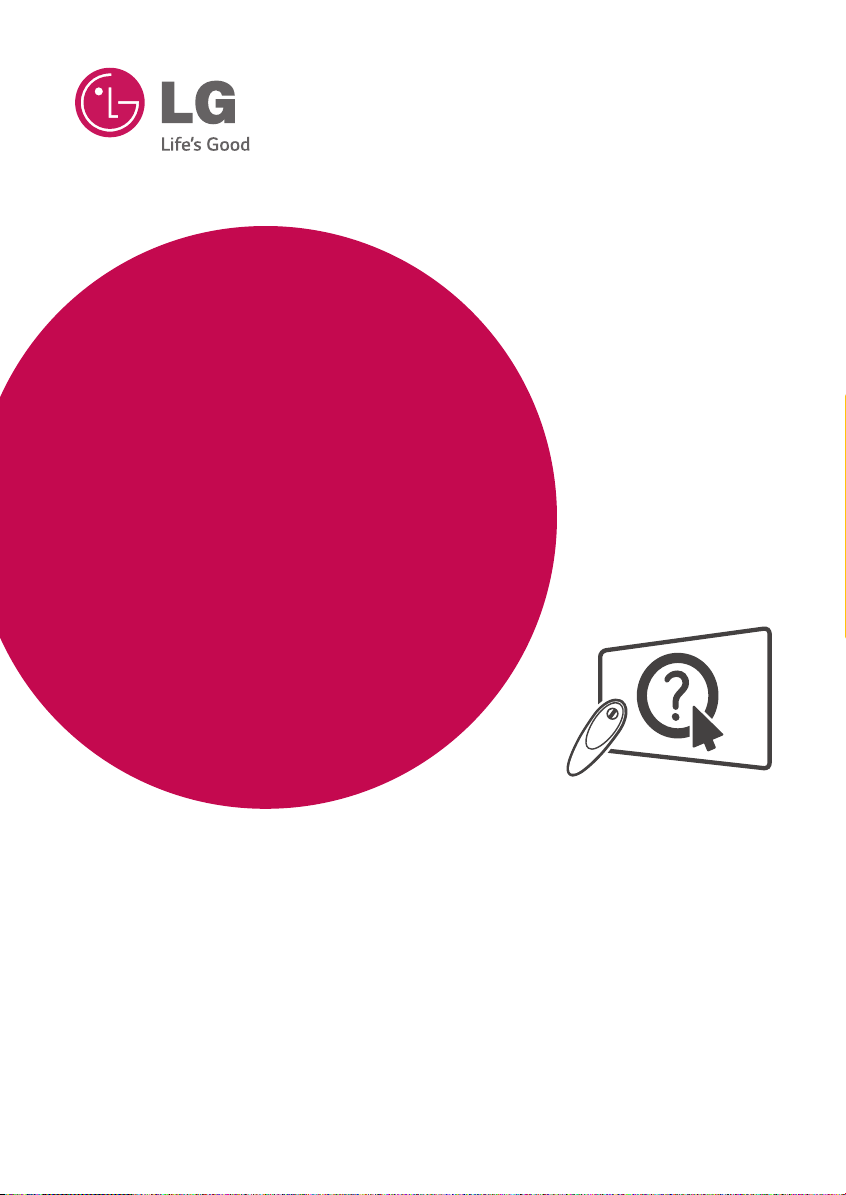
OWNER’S MANUAL
LED TV*
* LG LED TV applies LCD screen
with LED backlights.
Click! User Guide
Please read this manual carefully before operating your set and retain it
for future reference.
42LB6300
47LB6300
55LB6300
60LB6300
65LB6300
47LB6350
55LB6350
*MFL68027902*
P/NO : MFL68027902 (1402-REV01)
42LB6500
47LB6500
50LB6500
55LB6500
60LB6500
60LB7100
65LB7100
70LB7100
55LB7200
www.lg.com
Page 2
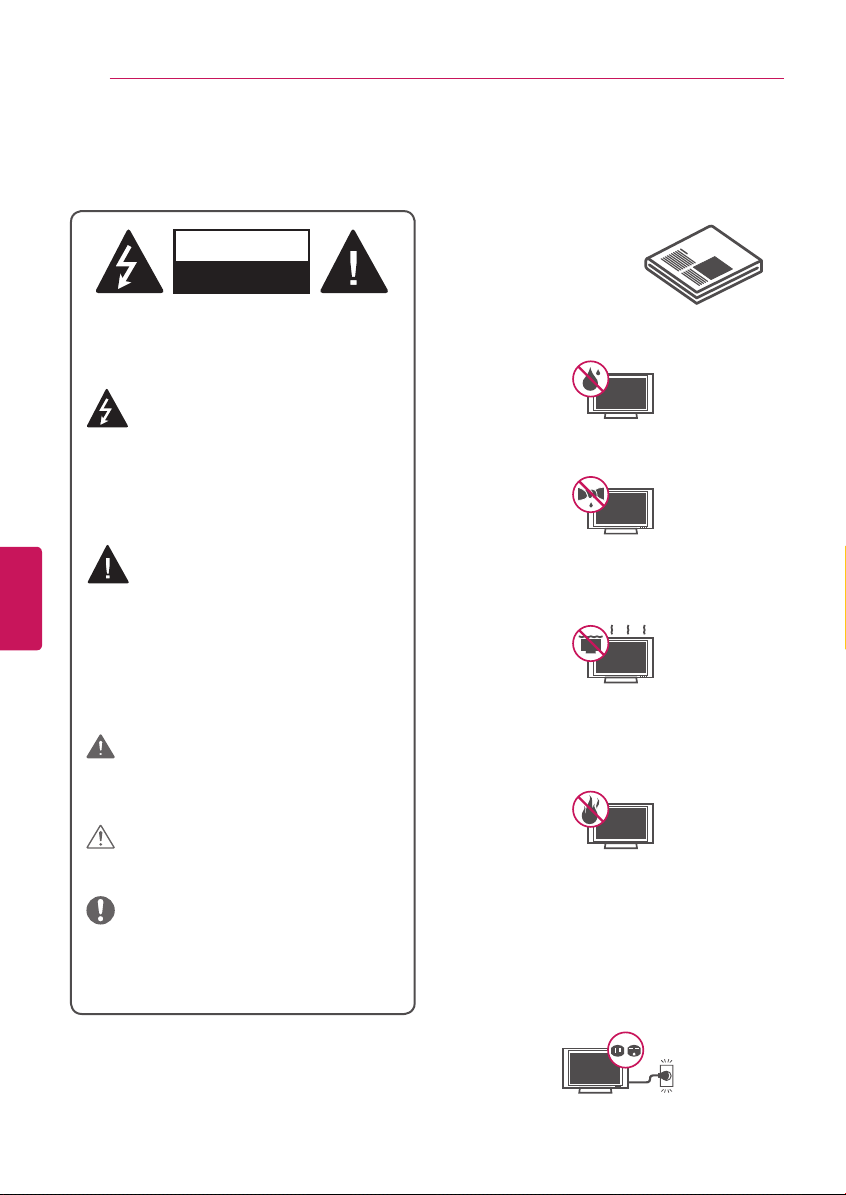
2
Short-circuit
Breaker
Power Supply
Short-circuit
Breaker
Power Supply
WARNING/CAUTION
RISK OF ELECTRIC SHOCK
DO NOT OPEN
IMPORTANT SAFETY INSTRUCTIONS
IMPORTANT SAFETY INSTRUCTIONS
Always comply with the following precautions to avoid dangerous situations and ensure peak
performance of your product.
Read these instructions.
WARNING/CAUTION
RISK OF ELECTRIC SHOCK
DO NOT OPEN
TO REDUCE THE RISK OF ELECTRIC SHOCK DO
NOT REMOVE COVER (OR BACK).
NO USER SERVICEABLE PARTS INSIDE.
REFER TO QUALIFIED SERVICE PERSONNEL.
The lightning flash with arrowhead symbol,
within an equilateral triangle, is intended to
alert the user to the presence of
uninsulated dangerous voltage within the
product’s enclosure that may be of sufficient
magnitude to constitute a risk of electric shock to
persons.
Keep these instructions.
Heed all warnings.
Follow all instructions.
Do not use this apparatus near water.
y
Clean only with a dry cloth.
y
ENGLISH
ENG
The exclamation point within an equilateral
triangle is intended to alert the user to the
presence of important operating and
maintenance (servicing) instructions in the
literature accompanying the appliance.
WARNING/CAUTION
- TO REDUCE THE RISK OF FIRE AND ELECTRIC
SHOCK, DO NOT EXPOSE THIS PRODUCT TO
RAIN OR MOISTURE.
WARNING
If you ignore the warning message, you may be
seriously injured or there is a possibility of accident
or death.
CAUTION
If you ignore the caution message, you may be
slightly injured or the product may be damaged.
NOTE
The note helps you understand and use the
product safely. Please read the note carefully
before using the product.
WARNING
the State of California to cause cancer and birth defects
or other reproductive harm.
Wash hands after handling.
: This product contains chemicals known to
Do not block any ventilation openings. Install
y
in accordance with the manufacturer’s
instructions.
Do not install near any heat sources such
y
as radiators, heat registers, stoves, or other
apparatus (including amplifiers) that produce
heat.
Do not defeat the safety purpose of the
y
polarized or grounding-type plug. A polarized
plug has two blades with one wider than the
other. A grounding type plug has two blades
and a third grounding prong. The wide blade or
the third prong are provided for your safety. If
the provided plug does not fit into your outlet,
consult an electrician for replacement of the
obsolete outlet (Can differ by country).
Page 3
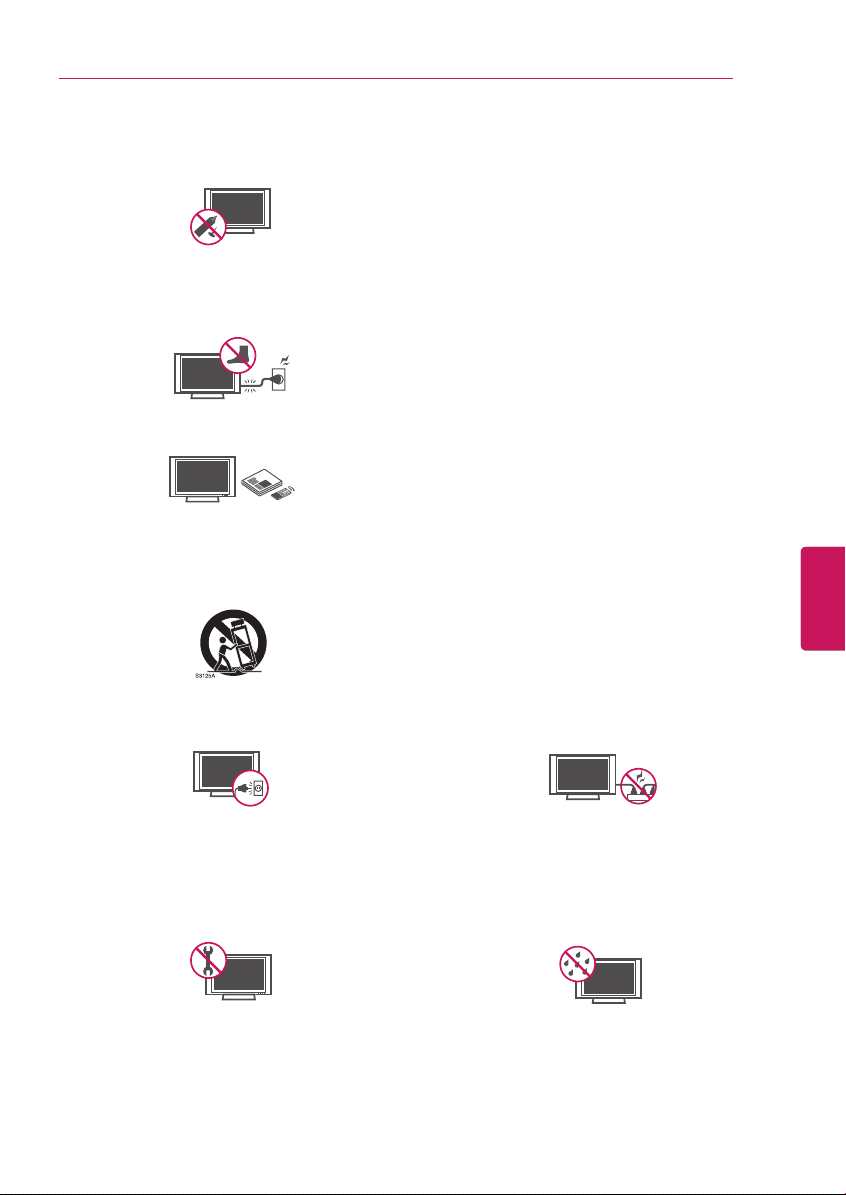
IMPORTANT SAFETY INSTRUCTIONS
Short-circuit
Breaker
Power Supply
Short-circuit
Breaker
Power Supply
Short-circuit
Breaker
Power Supply
3
Do not press strongly upon the panel with a hand
y
or a sharp object such as a nail, pencil or pen, or
make a scratch on it.
Protect the power cord from being walked on
y
or pinched particularly at plugs, convenience
receptacles, and the point where they exit from
the apparatus.
Only use attachments/accessories specified by
y
the manufacturer.
Use only with a cart, stand, tripod, bracket, or
y
table specified by the manufacturer, or sold with
the apparatus. When a cart is used, use caution
when moving the cart/apparatus combination to
avoid injury from tip-over.
Unplug this apparatus during lightning storms or
y
when unused for long periods of time.
Keep the packing anti-moisture material or vinyl
y
packing out of the reach of children. Anti-moisture
material is harmful if swallowed. If swallowed
by mistake, force the patient to vomit and visit
the nearest hospital. Additionally, vinyl packing
can cause suffocation. Keep it out of the reach of
children.
CAUTION concerning the Power Cord
y
(Can differ by country):
It is recommended that appliances be placed
upon a dedicated circuit; that is, a single outlet
circuit which powers only that appliance and
has no additional outlets or branch circuits.
Check the specification page of this owner’s
manual to be certain. Do not connect too many
appliances to the same AC power outlet as
this could result in fire or electric shock. Do not
overload wall outlets. Overloaded wall outlets,
loose or damaged wall outlets, extension cords,
frayed power cords, or damaged or cracked wire
insulation are dangerous. Any of these conditions
could result in electric shock or fire. Periodically
examine the cord of your appliance, and if its
appearance indicates damage or deterioration,
unplug it, discontinue use of the appliance, and
have the cord replaced with an exact replacement
part by an authorized service. Protect the power
cord from physical or mechanical abuse, such
as being twisted, kinked, pinched, closed in a
door, or walked upon. Pay particular attention to
plugs, wall outlets, and the point where the cord
exits the appliance. Do not move the TV with the
power cord plugged in. Do not use a damaged
or loose power cord. Be sure do grasp the plug
when unplugging the power cord. Do not pull on
the power cord to unplug the TV.
ENGENGLISH
Refer all servicing to qualified service personnel.
y
Servicing is required when the apparatus has
been damaged in any way, such as power-supply
cord or plug is damaged, liquid has been spilled
or objects have fallen into the apparatus, the
apparatus has been exposed to rain or moisture,
does not operate normally, or has been dropped.
Do not stick metal objects or any other
y
conductive material into the power cord. Do
not touch the end of the power cord while it is
plugged in.
- To reduce the risk of fire or electrical
Warning
y
shock, do not expose this product to rain,
moisture or other liquids. Do not touch the TV
with wet hands. Do not install this product near
flammable objects such as gasoline or candles, or
expose the TV to direct air conditioning.
Page 4
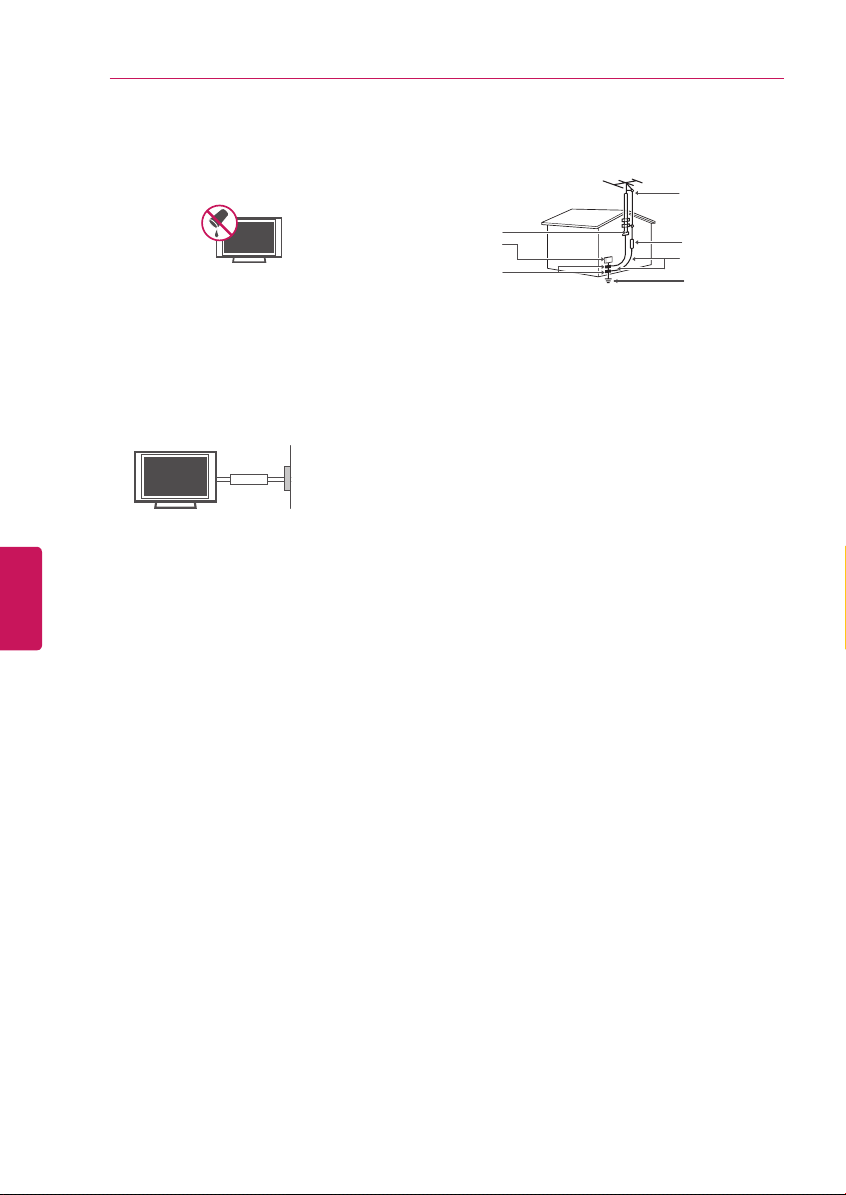
4
IMPORTANT SAFETY INSTRUCTIONS
ENGLISH
ENG
Do not expose to dripping or splashing and do
y
not place objects filled with liquids, such as
vases, cups, etc. on or over the apparatus (e.g. on
shelves above the unit).
Grounding
y
(Except for devices which are not grounded.)
Ensure that you connect the earth ground wire to
prevent possible electric shock (i.e. a TV with a
three-prong grounded AC plug must be connected
to a three-prong grounded AC outlet). If grounding
methods are not possible, have a qualified
electrician install a separate circuit breaker. Do not
try to ground the unit by connecting it to telephone
wires, lightning rods, or gas pipes.
Short-circuit
Breaker
As long as this unit is connected to the AC wall
y
Power Supply
outlet, it is not disconnected from the AC power
source even if the unit is turned off.
Do not attempt to modify this product in any way
y
without written authorization from LG Electronics.
Unauthorized modification could void the user’s
authority to operate this product.
Outdoor Antenna Grounding
y
(Can differ by country):
If an outdoor antenna is installed, follow the
precautions below. An outdoor antenna system
should not be located in the vicinity of overhead
power lines or other electric light or power circuits,
or where it can come in contact with such power
lines or circuits as death or serious injury can occur.
Be sure the antenna system is grounded so as to
provide some protection against voltage surges
and built-up static charges. Section 810 of the
National Electrical Code (NEC) in the U.S.A. provides
information with respect to proper grounding of the
mast and supporting structure, grounding of the
lead-in wire to an antenna discharge unit, size of
grounding conductors, location of antenna discharge
unit, connection to grounding electrodes and
requirements for the grounding electrode.
Antenna grounding according to the National
Electrical Code, ANSI/NFPA 70
Antenna Lead in Wire
Ground Clamp
Electric Service
Equipment
Ground Clamp
Cleaning
y
NEC: National Electrical Code
Antenna Discharge Unit
(NEC Section 810-20)
Grounding Conductor
(NEC Section 810-21)
Power Service Grounding
Electrode System
(NEC Art 250, Part H)
When cleaning, unplug the power cord and wipe
gently with a soft cloth to prevent scratching. Do
not spray water or other liquids directly on the TV
as electric shock may occur. Do not clean with
chemicals such as alcohol, thinners or benzine.
Moving
y
Make sure the product is turned off, unplugged and
all cables have been removed. It may take 2 or more
people to carry larger TVs. Do not press or put stress
on the front panel of the TV.
Ventilation
y
Install your TV where there is proper ventilation. Do
not install in a confined space such as a bookcase.
Do not cover the product with cloth or other materials
while plugged. Do not install in excessively dusty
places.
If you smell smoke or other odors coming from the
y
TV, unplug the power cord and contact an authorized
service center.
Keep the product away from direct sunlight.
y
Never touch this apparatus or antenna during a
y
thunder or lightning storm.
When mounting a TV on the wall, make sure not to
y
install the TV by hanging the power and signal cables
on the back of the TV.
Do not allow an impact shock or any objects to fall
y
into the product, and do not drop anything onto the
screen.
Disconnecting the Main Power
y
The power outlet used with this device must remain
easily accessible.
Store the accessories (battery, etc.) in a safe location
y
out of the reach of children.
This apparatus use batteries. In your community
y
there might be regulations that require you to dispose
of these batteries properly due to environmental
considerations. Please contact your local authorities
for disposal or recycling information.
Do not dispose of batteries in a fire.
y
Do not short circuit, disassemble or allow the
y
batteries to overheat.
Page 5
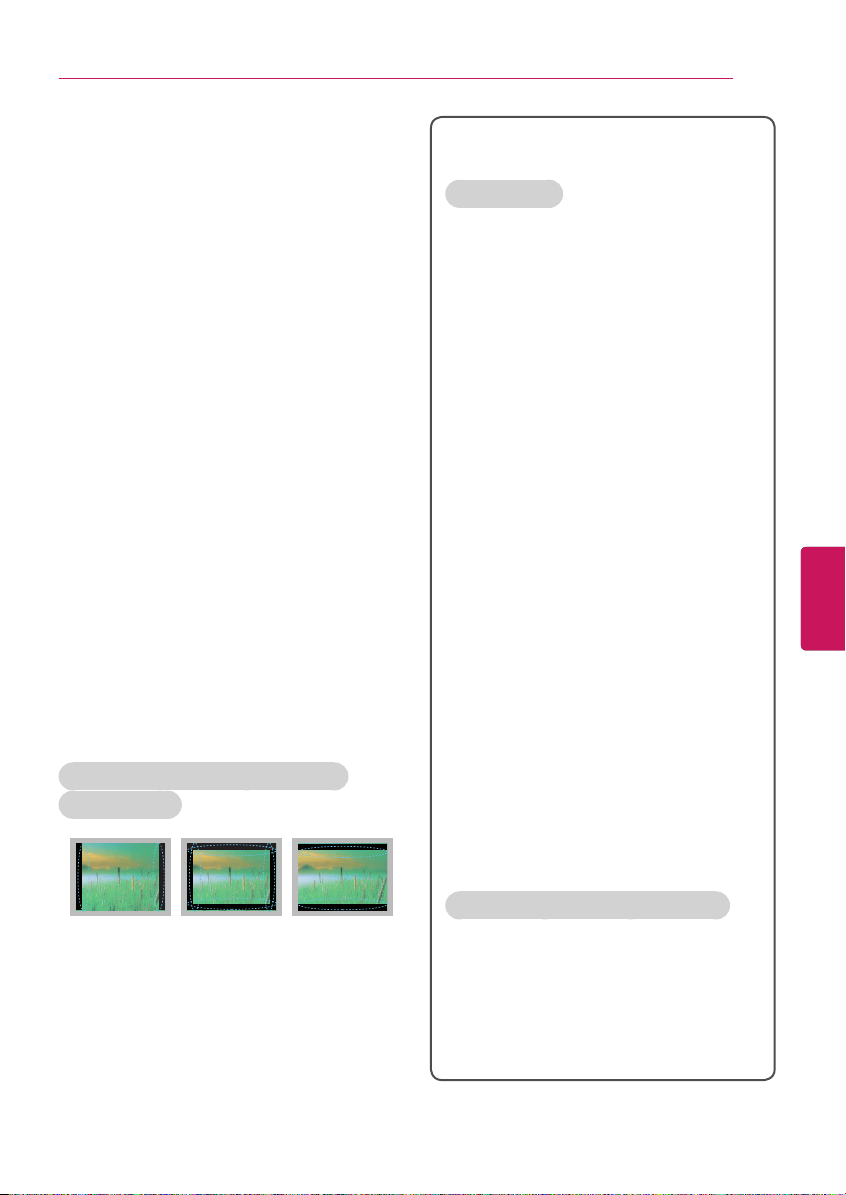
Dot Defect
y
The Plasma or LCD panel is a high technology
product with resolution of two million to six million
pixels. In a very few cases, you could see fine dots
on the screen while you’re viewing the TV. Those
dots are deactivated pixels and do not affect the
performance and reliability of the TV.
Generated Sound
y
Cracking noise
watching or turning off the TV is generated by plastic
thermal contraction due to temperature and humidity.
This noise is common for products where thermal
deformation is required.
Electrical circuit humming/panel buzzing
noise is generated from a high-speed switching
circuit, which supplies a large amount of current
to operate a product. It varies depending upon the
product.
This generated sound does not affect the
performance and reliability of the product.
Take care not to touch the ventilation openings.
y
When watching the TV for a long period, the
ventilation openings may become hot. This does
not affect the performance of the product or cause
defects in the product.
Do not install this product on a wall if it could be
y
exposed to oil or oil mist. This may damage the
product and cause it to fall.
If the TV feels cold to the touch, there may be a small
y
flicker when it is turned on. This is normal, there is
nothing wrong with TV. Some minute dot defects
may be visible on the screen, appearing as tiny red,
green, or blue spots. However, they have no adverse
effect on the TV’s performance. Avoid touching the
LCD screen or holding your finger(s) against it for
long periods of time. Doing so may produce some
temporary distortion effects on the screen.
A cracking noise that occurs when
A low level
Preventing Image burn or Burn-in on
your TV screen
IMPORTANT SAFETY INSTRUCTIONS
For USA and Canada
FCC NOTICE
This equipment has been tested and found to
comply with the limits for a Class B digital device,
pursuant to Part 15 of the FCC Rules. These limits
are designed to provide reasonable protection
against harmful interference in a residential
installation. This equipment generates, uses
and can radiate radio frequency energy and, if
not installed and used in accordance with the
instructions, may cause harmful interference
to radio communications. However, there is no
guarantee that interference will not occur in a
particular installation. If this equipment does
cause harmful interference to radio or television
reception, which can be determined by turning the
equipment off and on, the user is encouraged to
try to correct the interference by one or more of
the following measures:
- Reorient or relocate the receiving antenna.
- Increase the separation between the
equipment and the receiver.
- Connect the equipment to an outlet on a circuit
different from that to which the receiver is
connected.
- Consult the dealer or an experienced radio/TV
technician for help.
This device complies with part 15 of the FCC
Rules. Operation is subject to the following two
conditions: (1) this device may not cause harmful
interference and (2) this device must accept any
interference received, including interference that
may cause undesired operation of the device.
Any changes or modifications in construction of
this device which are not expressly approved by
the party responsible for compliance could void
the user’s authority to operate the equipment.
5
ENGENGLISH
If a fixed image displays on the TV screen for a long
y
period of time, it will be imprinted and become
a permanent disfigurement on the screen. This
is image burn or burn-in and not covered by the
warranty.
If the aspect ratio of the TV is set to 4:3 for a long
y
period of time, image burn may occur on the
letterboxed area of the screen.
Avoid displaying a fixed image on the TV screen for
y
a long period of time (2 or more hours for LCD, 1
or more hours for the Plasma TV) to prevent image
burn.
NOTE TO CABLE/TV INSTALLER
This reminder is provided to call the CATV system
installer’s attention to Article 820-40 of the
National Electric Code (U.S.A.). The code provides
guidelines for proper grounding and, in particular,
specifies that the cable ground shall be connected
to the grounding system of the building, as close
to the point of the cable entry as practical.
Page 6
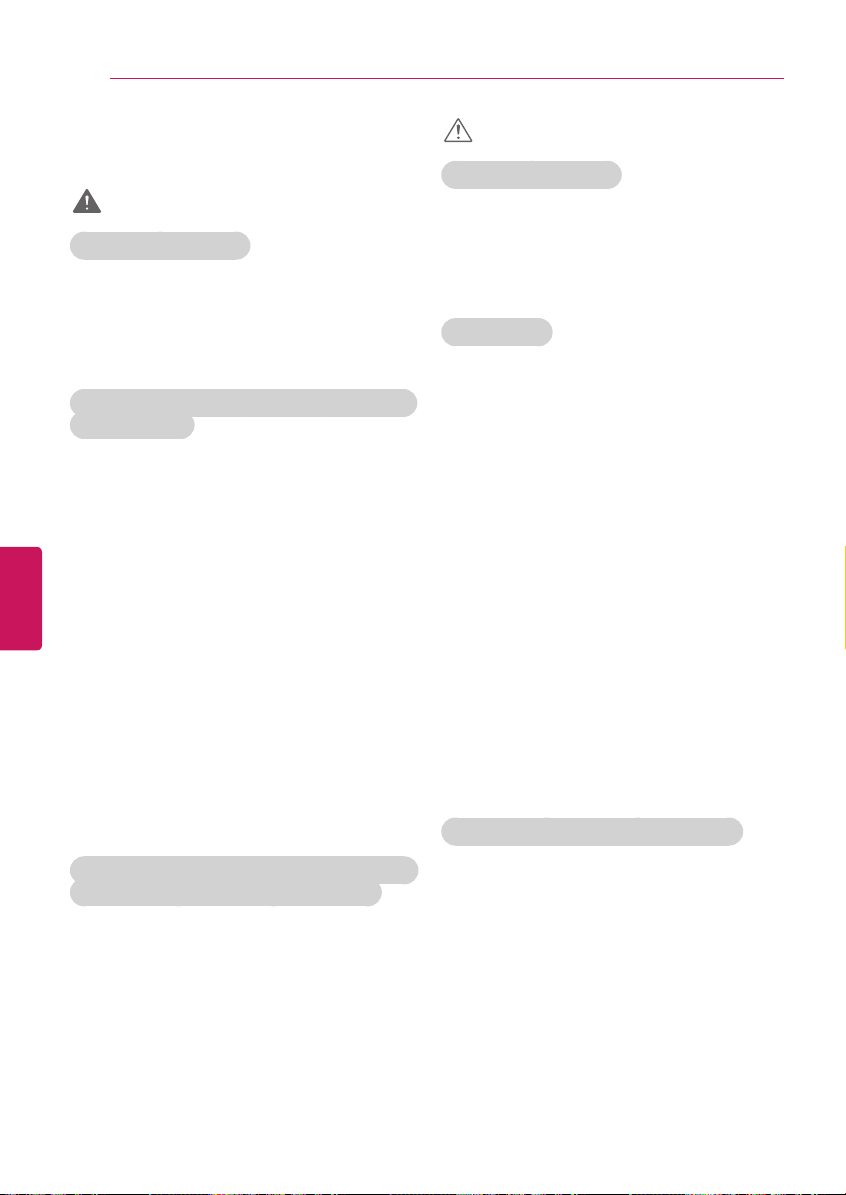
6
IMPORTANT SAFETY INSTRUCTIONS
Viewing 3D Imaging
(For 3D models)
WARNING
Viewing Environment
Viewing Time
y
When watching 3D contents, take 5 to
15 minute breaks every hour. Viewing 3D
contents for a long period of time may cause
headache, dizziness, fatigue or eye strain.
Those that have a photosensitive seizure or
chronic illness
Some users may experience a seizure or
y
other abnormal symptoms when they are
exposed to a flashing light or particular
pattern from 3D contents.
Do not watch 3D videos if you feel nausea,
y
ENGLISH
ENG
are pregnant and/ or have a chronic illness
such as epilepsy, cardiac disorder, or blood
pressure disease, etc.
3D Contents are not recommended to
y
those who suffer from stereo blindness
or stereo anomaly. Double images or
discomfort in viewing may be experienced.
If you have strabismus (cross-eyed),
y
amblyopia (weak eyesight) or astigmatism,
you may have trouble sensing depth and
easily feel fatigue due to double images. It
is advised to take frequent breaks than the
average adult.
If your eyesight varies between your right
y
and left eye, revise your eyesight prior to
watching 3D contents.
CAUTION
Viewing Environment
Viewing Distance
y
-
Maintain a distance of at least twice the
screen diagonal length when watching 3D
contents. If you feel discomfort in viewing
3D contents, move further away from the TV.
Viewing Age
Infants / Children
y
- Usage/ Viewing 3D contents for children
under the age of 5 are prohibited.
- Children under the age of 10 may overreact
and become overly excited because their
vision is in development (for example: trying
to touch the screen or trying to jump into
it. Special monitoring and extra attention is
required for children watching 3D contents.
- Children have greater binocular disparity of
3D presentations than adults because the
distance between the eyes is shorter than
one of adults. Therefore they will perceive
more stereoscopic depth compared to
adults for the same 3D image.
Teenagers
y
- Teenagers under the age of 19 may be
stimulated to light coming from 3D videos.
Advise them not to watch 3D videos for a
long time when they are tired.
Elderly
y
- The elderly may perceive less of a 3D
effect than the youth. Do not sit closer to
the TV than the recommended distance.
Cautions when using the 3D glasses
Symptoms which require discontinuation or
refraining from watching 3D contents
Do not watch 3D contents when you feel
y
fatigue from lack of sleep, overwork or
drinking.
When these symptoms are experienced,
y
stop using/watching 3D contents and get
enough rest until the symptom subsides.
- Consult your doctor when the symptoms
persist. Symptoms may include headache,
eyeball pain, dizziness, nausea, palpitation,
blurriness, discomfort, double image,
visual inconvenience or fatigue.
Make sure to use LG 3D glasses.
y
Otherwise, you may not be able to view 3D
videos properly.
Do not use 3D glasses instead of your
y
normal glasses, sunglasses or protective
goggles.
Using modified 3D glasses may cause eye
y
strain or image distortion.
Do not keep your 3D glasses in extremely
y
high or low temperatures. It will cause
deformation.
The 3D glasses are fragile and are easy to be
y
scratched. Always use a soft, clean piece of
cloth when wiping the lenses. Do not scratch
the lenses of the 3D glasses with sharp
objects or clean/wipe them with chemicals.
Page 7
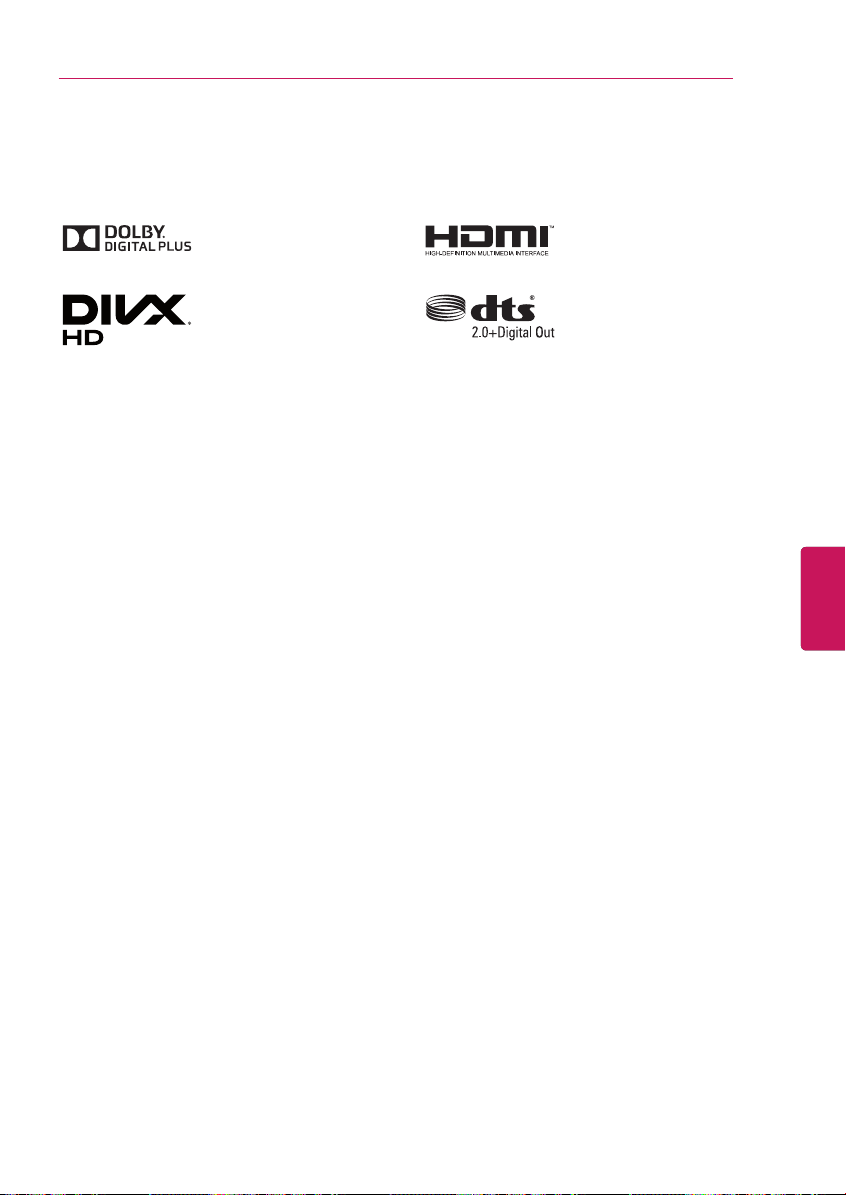
LICENSES / OPEN SOURCE SOFTWARE NOTICE
LICENSES
Supported licenses may differ by model.
For more information about licenses, visit
www.lg.com
.
OPEN SOURCE SOFTWARE NOTICE
To obtain the source code under GPL, LGPL, MPL and other open source licenses, that is contained
in this product, please visit
In addition to the source code, all referred license terms, warranty disclaimers and copyright notices
are available for download.
LG Electronics will also provide open source code to you on CD-ROM for a charge covering the
cost of performing such distribution (such as the cost of media, shipping and handling) upon email
request to
purchased the product.
opensource@lge.com
http://opensource.lge.com
. This offer is valid for three (3) years from the date on which you
.
7
ENGENGLISH
Page 8
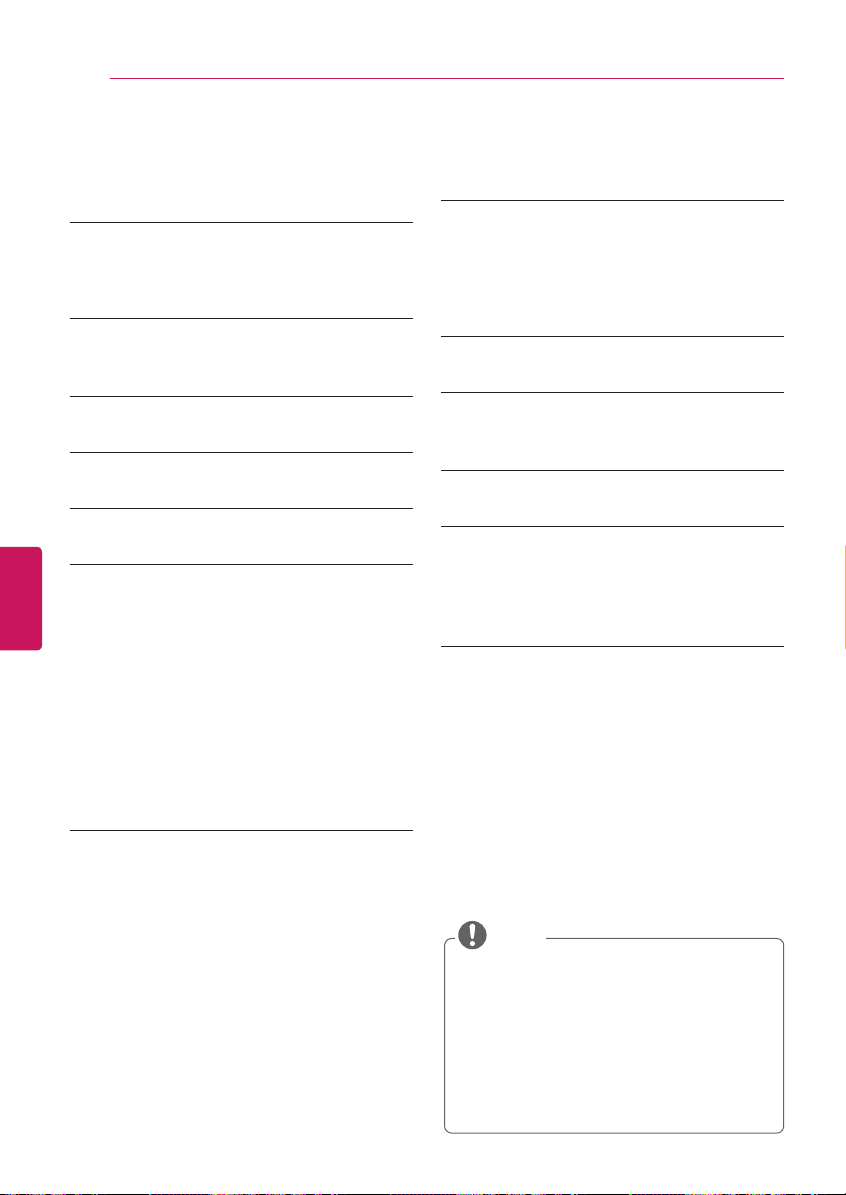
8
TABLE OF CONTENTS
TABLE OF CONTENTS
2 IMPORTANT SAFETY
INSTRUCTIONS
6 Viewing 3D Imaging
(For 3D models)
7 LICENSES
7 OPEN SOURCE SOFTWARE
NOTICE
8 TABLE OF CONTENTS
9 INSTALLATION PROCEDURE
9 ASSEMBLING AND PREPARING
ENGLISH
ENG
9 Unpacking
11 Optional Extras
12 Parts and Buttons
13 - Using the Joystick button
14 Lifting and Moving the TV
15 Setting Up the TV
15 - Attaching the Stand
17 - Mounting on a Table
18 - Tidying Cables
19 - Mounting on a Wall
31 MAGIC REMOTE FUNCTIONS
32 Registering Magic Remote
32 How to use Magic Remote
32 Precautions to Take when Using the
Magic Remote
33 USING THE USER GUIDE
34 SPECIFICATIONS
37 EXTERNAL CONTROL DEVICE
SETUP
38 MAINTENANCE
38 Cleaning Your TV
38 - Screen, Frame, Cabinet, and Stand
38 - Power Cord
38 TROUBLESHOOTING
21 MAKING CONNECTIONS
21 Connecting to an Antenna or Cable
22 Connecting to a HD receiver, DVD Player,
or VCR
22 - HDMI Connection
23 - DVI to HDMI Connection
24 - Connecting to a mobile phone
25 - Component Connection
26 - Composite Connection
27 Connecting to a PC
27 - HDMI Connection or DVI to HDMI
Connection
29 Connecting to an Audio System
29 - Digital Optical Audio Connection
30 Connecting a USB Drive
NOTE
Image shown may differ from your TV.
y
Your TV’s OSD (On Screen Display) may
y
differ slightly from that shown in this
manual.
The available menus and options may
y
differ from the input source or product
model that you are using.
New features may be added to this TV in
y
the future.
Page 9
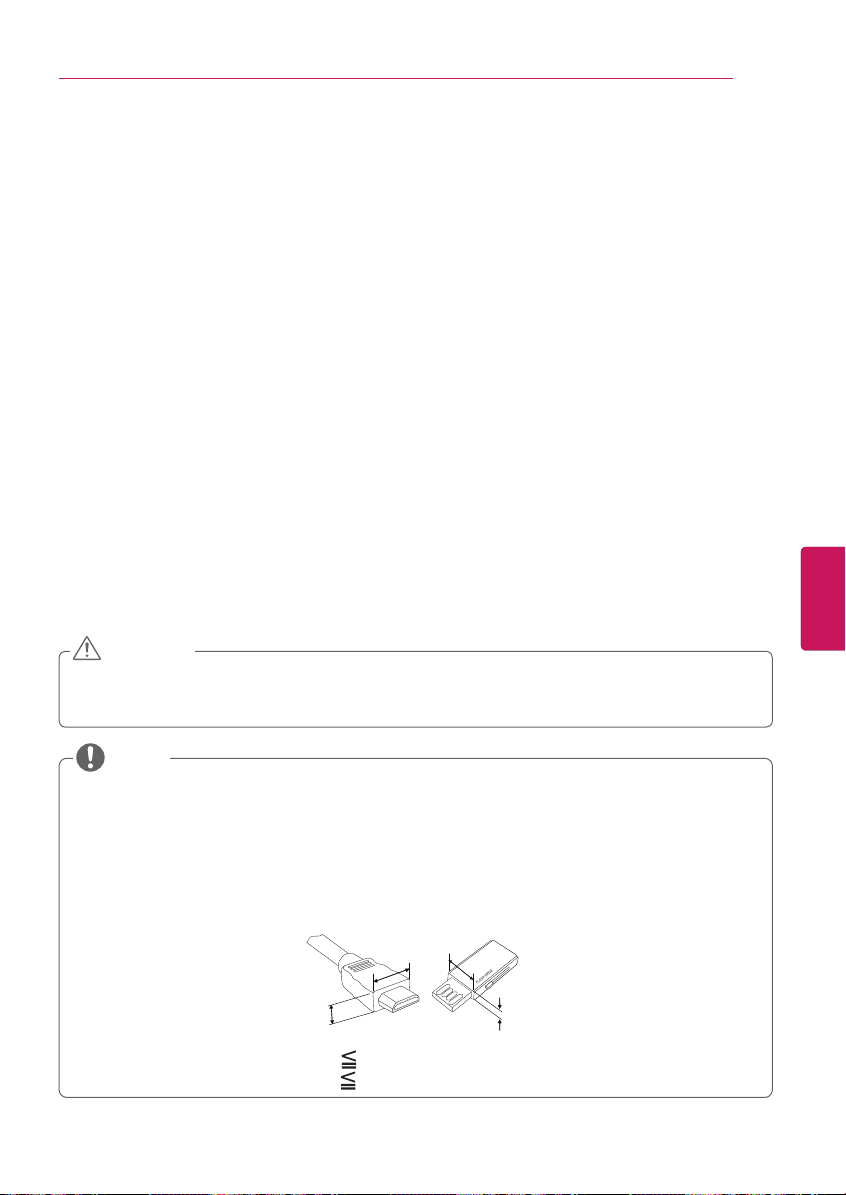
INSTALLATION PROCEDURE / ASSEMBLING AND PREPARING
INSTALLATION PROCEDURE
Open the package and make sure all the accessories are included.
1
Attach the stand to the TV set.
2
Connect an external device to the TV set.
3
Make sure the network connection is available.
4
You can use the TV network functions only when the network connection is made.
* When the TV is turned on for the first time after being shipped from the factory, initialization of
the TV may take up to one minute.
ASSEMBLING AND PREPARING
Unpacking
9
Check your product box for the following items. If there are any missing accessories, contact the
local dealer where you purchased your product. The illustrations in this manual may differ from the
actual product and item.
CAUTION
Do not use any unapproved items to ensure the safety and product life span.
y
Any damages or injuries by using unapproved items are not covered by the warranty.
y
In case of some model, the thin film on screen is a part of TV, So don’t take it off.
y
NOTE
The items supplied with your product may vary depending upon the model.
y
Product specifications or contents of this manual may be changed without prior notice due to
y
upgrade of product functions.
For an optimal connection, HDMI cables and USB devices should have bezels less than 10 mm
y
(0.39 inches) thick and 18 mm (0.7 inches) width.
Use an extension cable that supports USB 2.0 if the USB cable or USB FLASH DRIVE does not
y
fit into your TV’s USB port.
B
A
*A 10 mm (0.39 inches)
*B 18 mm (0.7 inches)
B
A
ENGENGLISH
Page 10
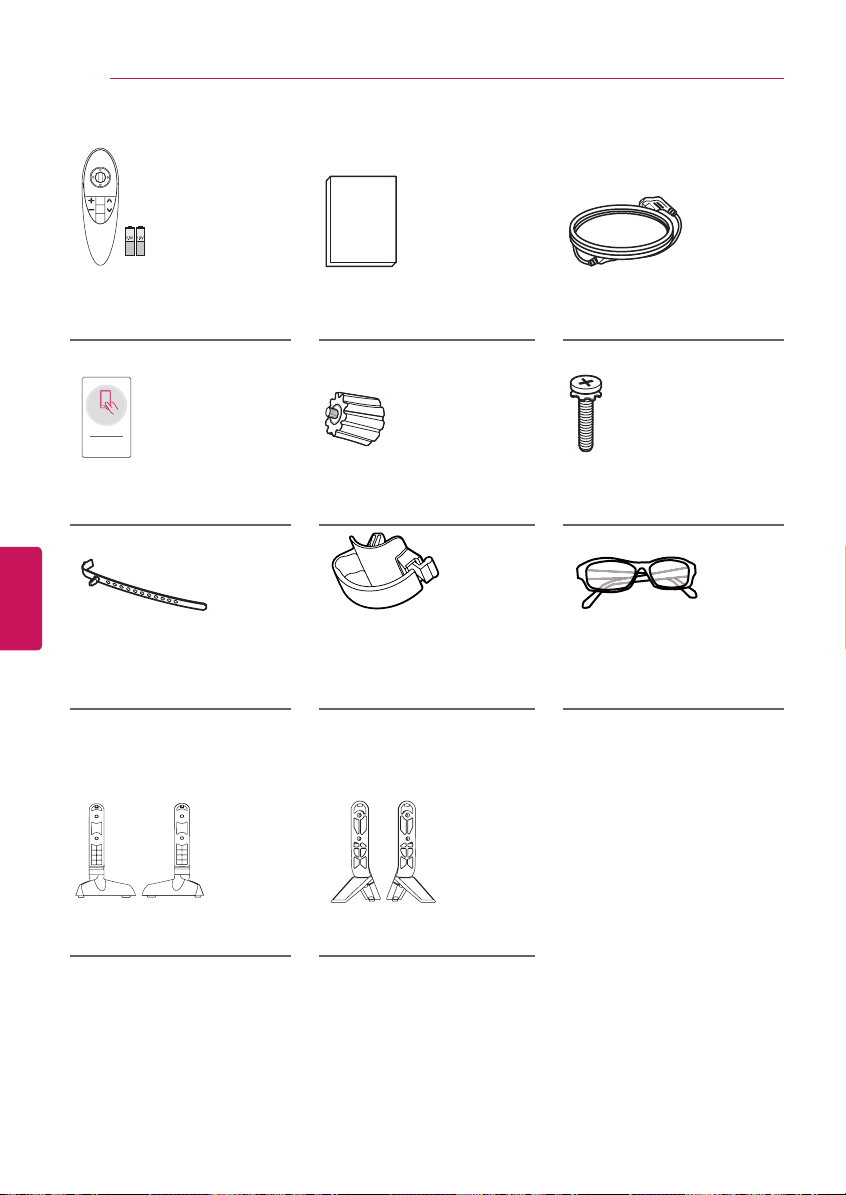
10
ASSEMBLING AND PREPARING
Magic Remote,
Batteries (AA)
(See page 31.)
Tag On
Tag On
(Depending upon model)
ENGLISH
ENG
Cable Holder
(Depending upon model)
(See page 18.)
(For 42/47/55LB6300,
47/55LB6350,
42/47/50/55LB6500)
Owner’s Manual
(For 42LB6300, 42LB6500)
Wall Mount Spacer
2 EA
(See page 20.)
Cable Management
2 EA
(See page 18.)
(For 60/65LB6300,
60LB6500,
60/65/70LB7100,
55LB7200)
Power Cord
(Depending upon model)
Stand Screws
4 EA, M4 x L14
(See page 15, 16.)
Cinema 3D Glasses
The number of 3D glasses
may differ depending upon
the model or country.
Stand Base
(See page 16.)
Stand Base/Stand Body
(See page 15.)
Page 11
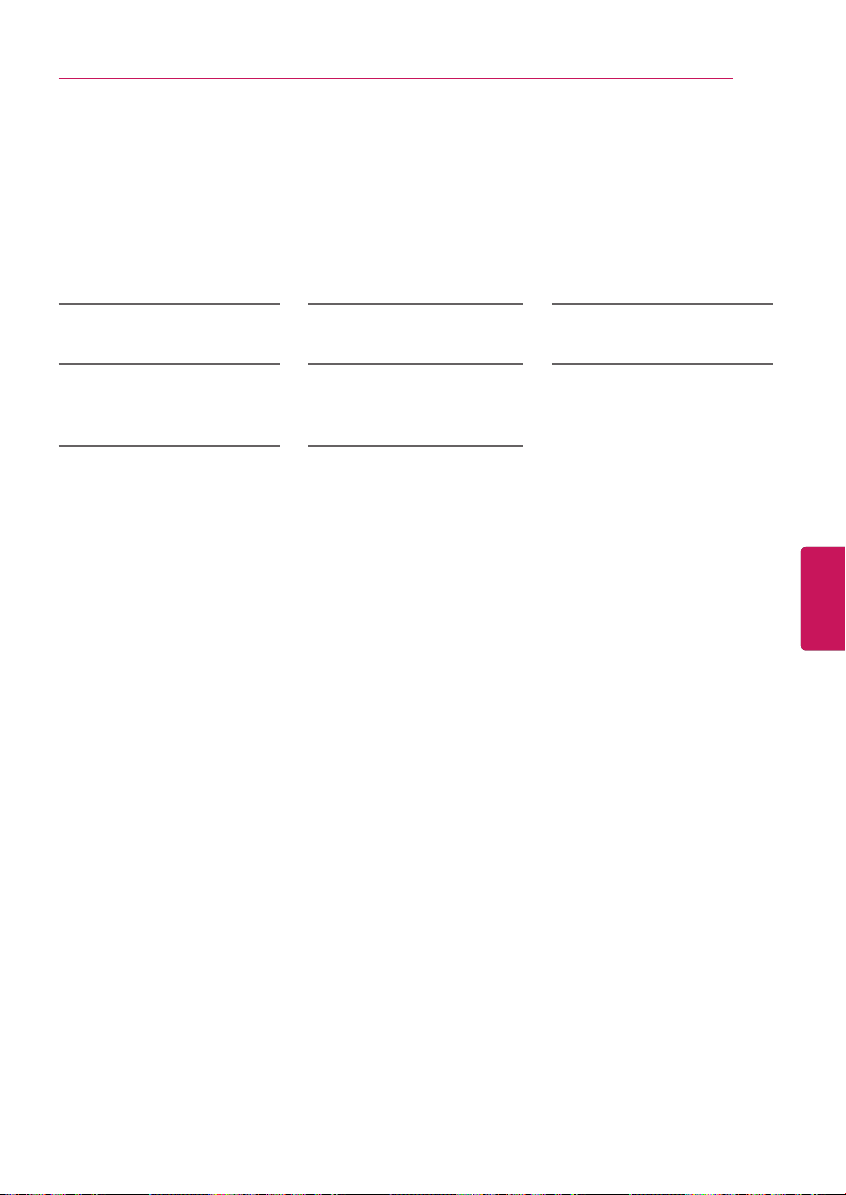
ASSEMBLING AND PREPARING
Optional Extras
Optional extras can be changed or modified for quality improvement without any notification.
Contact your dealer for buying these items.
These devices only work with certain models.
The model name or design may be changed manufacturer’s circumstances or policies.
11
AN-MR500
Magic Remote
AG-F***DP
Dual Play Glasses
AN-BL***
Wireless IR Blaster
(Depending upon model)
AG-F***
Cinema 3D Glasses
LG Audio Device Tag On
AN-WF500
Wi-Fi/Bluetooth DONGLE
(Depending upon model)
AN-VC5**
Video Call Camera
ENGENGLISH
Page 12
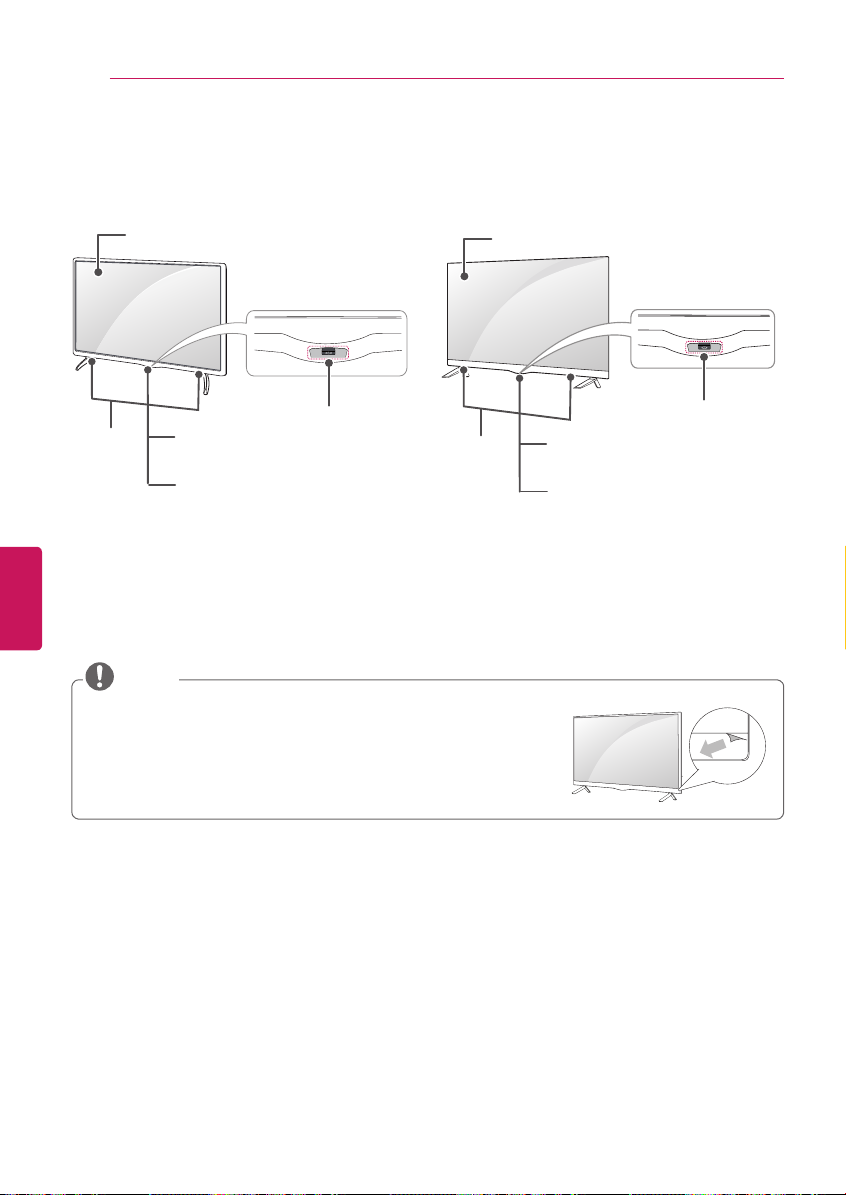
12
ASSEMBLING AND PREPARING
Parts and Buttons
(For 42/47/55LB6300, 47/55LB6350,
42/47/50/55LB6500)
Screen
2
Speakers
Joystick Button
Remote Control Sensor and
Intelligent Sensor
1
Power Indicator
ENGLISH
ENG
1
Intelligent sensor - Adjusts the image quality and brightness based on the surrounding
(For 60/65LB6300, 60LB6500,
60/65/70LB7100, 55LB7200)
Screen
Speakers
Remote Control Sensor and
Intelligent Sensor
Power Indicator
environment.
2
Joystick button is located below the screen of TV.
NOTE
Removing the protective film on the bottom of the TV
y
(Depending upon model)
»
The protective film was applied to the TV face to protect it from
scratches and other damage during shipping.
»
When the TV is installed, peel the film off the bottom of the
cabinet.
Joystick Button
1
2
Page 13

ASSEMBLING AND PREPARING
Using the Joystick button
You can operate the TV by pressing the button or moving the joystick left, right, up, or down.
Basic functions
13
Power On
Power Off
Volume Control
Channels Control
When the TV is turned off, place your finger on the joystick button and press
it once and release it.
When the TV is turned on, place your finger on the joystick button and press
it once for a few seconds and release it.
If you place your finger over the joystick button and move it left or right, you
can adjust the volume level you want.
If you place your finger over the joystick button and move it up or down, you
can scrolls through the saved channels you want.
NOTE
When your finger over the joystick button and push it up, down, left or right, be careful not to
y
press the joystick button. If you press the joystick button first, you can not adjust the volume
level and saved channels.
Adjusting the menu
When the TV is turned on, press the joystick button one time.
You can adjust the Menu items (
, , ) moving the joystick button left or right.
TV Off
CLOSE
INPUT
Turns the power off.
Clears on-screen displays and returns to TV viewing.
Changes the input source.
ENGENGLISH
Page 14

14
ASSEMBLING AND PREPARING
Lifting and Moving the TV
When moving or lifting the TV, read the following
to prevent the TV from being scratched or
damaged and for safe transportation regardless
of its type and size.
CAUTION
Avoid touching the screen at all times, as
y
this may result in damage to the screen.
Do not place the product on the floor with
y
its front facing down without padding.
Failure to do so may result in damage to
the screen.
It is recommended to move the TV in the
y
box or packing material that the TV originally
came in.
Before moving or lifting the TV, disconnect
y
the power cord and all cables.
When holding the TV, the screen should
y
face away from you to avoid damage.
ENGLISH
ENG
Use at least two people to move a large
y
TV.
When transporting the TV by hand,
y
hold the TV as shown in the following
illustration.
When handling the TV, be careful not to
y
damage the protruding joystick button.
When transporting the TV, do not expose
y
the TV to jolts or excessive vibration.
When transporting the TV, keep the TV
y
upright; never turn the TV on its side or tilt
towards the left or right.
Hold the top and bottom of the TV frame
y
firmly. Make sure not to hold the transparent
part, speaker, or speaker grill area.
Page 15

ASSEMBLING AND PREPARING
15
Setting Up the TV
You can mount your TV to a wall or attach the stand if you wish to place the TV on an entertainment
center or other furniture.
Attaching the Stand
If you are not mounting the TV to a wall, use the following instructions to attach the stand.
CAUTION
When attaching the stand to the TV set, place the screen facing down on a cushioned table or
y
flat surface to protect the screen from scratches.
Make sure that the screws are fastened tightly. (If they are not fastened securely enough, the
y
TV may tilt forward after being installed.)
Do not tighten the screws with too much force; otherwise they may be damaged and come
y
loose later.
NOTE
Remove the stand before installing the TV on a wall mount by performing the stand attachment
y
in reverse.
(For 60/65LB6300, 60LB6500,
1
60/65/70LB7100, 55LB7200)
Stand Base/
Stand Body
2
1
2
1
Attach the stand to the TV using the upper
mounting hole on the back of the TV.
2
Attach the stand to the TV using the lower
connection on the back of the TV.
A stand base
B stand base
3
4 EA
M4 x L14
ENGENGLISH
Page 16

16
ASSEMBLING AND PREPARING
(For 42/47/55LB6300, 47/55LB6350,
1
42/47/50/55LB6500)
Stand Base
2
B stand base
A stand base
3
4 EA
M4 x L14
ENGLISH
ENG
1
2
1
Attach the stand to the TV using the upper
mounting hole on the back of the TV.
2
Attach the stand to the TV using the lower
connection on the back of the TV.
Using the Kensington security system
(optional)
(Depending upon model)
Image shown may differ from your TV.
y
The Kensington security system connector is
located at the rear of the TV.
For more information of installation and
using, refer to the manual provided with the
Kensington security system or visit
kensington.com
Connect the Kensington security system cable
between the TV and a table.
.
http://www.
NOTE
The Kensington security system is optional.
y
You can obtain additional accessories from
your local dealer.
Page 17

ASSEMBLING AND PREPARING
17
Mounting on a Table
Lift and tilt the TV into its upright position on
1
a table.
- Leave a 10 cm (4 inch) (minimum) space
from the wall for proper ventilation.
10 cm
(4 inches)
10 cm
Connect the power cord to a wall outlet.
2
CAUTION
Do not place the TV near or on sources
y
of heat, as this may result in fire or other
damage.
10 cm
10 cm
Securing the TV to a wall (optional)
(Depending upon model)
Insert and tighten the eye-bolts, or TV
1
brackets and bolts on the back of the TV.
- If there are bolts inserted at the eye-bolts
position, remove the bolts first.
Mount the wall brackets with the bolts to
2
the wall.
Match the location of the wall bracket and
the eye-bolts on the rear of the TV.
Connect the eye-bolts and wall brackets
3
tightly with a sturdy rope or cable.
Make sure to keep the rope parallel to the
flat surface.
ENGENGLISH
CAUTION
Make sure that children do not climb on
y
or hang on the TV.
NOTE
Use a platform or cabinet that is strong
y
and large enough to support the TV
securely.
Brackets, bolts, and ropes are optional.
y
You can obtain additional accessories
from your local dealer.
Page 18

18
ASSEMBLING AND PREPARING
Tidying Cables
Gather and bind the cables with the cable
1
holder.
Gather and bind the cables with the cable
2
management.
(For 60/65LB6300, 60LB6500, 60/65LB7100,
55LB7200)
ENGLISH
ENG
Cable Holder
(For 70LB7100)
Management
Cable
(For 42/47/55LB6300, 47/55LB6350,
42/47/50/55LB6500)
Gather and bind the cables with the cable
1
holder.
Gather and bind the cables with the cable
2
management.
Cable Holder
Cable
Management
Cable Holder
Cable
Management
CAUTION
Do not move the TV by holding the cable
y
holder and cable management, as the
cable holders may break, and injuries and
damage to the TV may occur.
CAUTION
Do not move the TV by holding the cable
y
holder and cable management, as the
cable holders may break, and injuries and
damage to the TV may occur.
Page 19

ASSEMBLING AND PREPARING
A
A
19
Mounting on a Wall
An optional wall mount can be used with your
LG Television. Consult with your local dealer for
a wall mount that supports the VESA standard
used by your TV model. Carefully attach the wall
mount bracket at the rear of the TV. Install the
wall mount bracket on a solid wall perpendicular
to the floor. If you are attaching the TV to other
building materials, please contact qualified
personnel to install the wall mount. Detailed
instructions will be included with the wall
mount. We recommend that you use an LG
brand wall mount.
10 cm
(4 inches)
10 cm
10 cm
Make sure to use screws and wall mounts that
meet the VESA standard. Standard dimensions
for the wall mount kits are described in the
following table.
Model 42/47/55LB6300
47/55LB6350
42/47/50/55LB6500
VESA (A x B)
A
B
400 x 400
10 cm
Model 60/65LB6300
60LB6500
60/65LB7100
55LB7200
VESA (A x B)
B
400 x 400
Standard screw M6
Number of screws 4
Wall mount bracket
LSW440B
(optional)
Model 70LB7100
VESA (A x B)
B
600 x 400
Standard screw M6
Number of screws 4
Wall mount bracket
LSW640B
(optional)
Wall mount bracket (optional)
LSW440B
LSW640B
ENGENGLISH
Standard screw M6
Number of screws 4
Wall mount bracket
(optional)
MSW240
MSW240
LSW440B
Page 20

20
ENGLISH
ENG
ASSEMBLING AND PREPARING
CAUTION
Disconnect the power first, and then
y
move or install the TV. Otherwise electric
shock may occur.
If you install the TV on a ceiling or slanted
y
wall, it may fall and result in severe injury.
Use an authorized LG wall mount and
contact the local dealer or qualified
personnel.
Do not over tighten the screws as this
y
may cause damage to the TV and void
your warranty.
Use the screws and wall mounts that
y
meet the VESA standard. Any damages
or injuries by misuse or using an improper
accessory are not covered by the
warranty.
NOTE
Use the screws that are listed on the VESA
y
standard screw specifications.
The wall mount kit includes an installation
y
manual and necessary parts.
The wall mount bracket is optional. You can
y
obtain additional accessories from your local
dealer.
The length of screws may differ depending
y
upon the wall mount. Make sure to use the
proper length.
For more information, refer to the manual
y
supplied with the wall mount.
When attaching a wall mounting bracket to
y
the TV, insert the wall mount spacers into
the TV wall mount holes to adjust the vertical
angle of the TV.
(For 42LB6300, 42LB6500)
Wall Mount
Spacers
Page 21

MAKING CONNECTIONS
ANTENNA/
CABLE IN
21
MAKING CONNECTIONS
This section uses illustrations of the LB7100 series.
y
You can connect various external devices to the TV. Supported external devices are: HD receivers,
DVD players, VCRs, audio systems, USB storage devices, PC, gaming devices, and other external
devices. For more information on external device’s connection, refer to the manual provided with
each device.
NOTE
If you record a TV program on a DVD recorder or VCR, make sure to connect the TV signal
y
input cable to the TV through a DVD recorder or VCR. For more information of recording, refer
to the manual provided with the connected device.
The external device connections shown may differ slightly from illustrations in this manual.
y
Connect external devices to the TV regardless of the order of the TV port.
y
If you connect a gaming device to the TV, use the cable supplied with the gaming device.
y
Refer to the external equipment’s manual for operating instructions.
y
Connecting to an Antenna or Cable
Connect an antenna, cable, or cable box to watch TV while referring to the following. The illustrations
may differ from the actual items and a RF cable is optional.
VHF Antenna
UHF Antenna
ENGENGLISH
CAUTION
Make sure not to bend the copper wire
y
of the RF cable.
Copper wire
Complete all connections between
y
devices, and then connect the power
cord to the power outlet to prevent
damage to your TV.
Coaxial (75Ω)
(*Not Provided)
Terminal
y
y
Antenna
NOTE
Use a signal splitter to use 2 TVs or more.
DTV Audio Supported Codec: MPEG,
Dolby Digital.
Page 22

22
MAKING CONNECTIONS
Connecting to a HD receiver, DVD Player, or VCR
Connect a HD receiver, DVD Player, or VCR to the TV and select an appropriate input mode.
HDMI Connection
HDMI is the best way to connect a device.
Transmits the digital video and audio signals from an external device to the TV. Connect the external
device and the TV with the HDMI cable as shown in the following illustration.
NOTE
Use the latest High Speed HDMI™ Cable with CEC (Customer Electronics Control) function.
y
High Speed HDMI™ Cables are tested to carry an HD signal up to 1080p and higher.
y
HDMI Audio Supported Format: PCM (Up to 192 kHz, 32 kHz / 44.1 kHz / 48 kHz / 88 kHz / 96
y
kHz / 176 kHz / 192 kHz)
Choose any HDMI input port to connect.
It does not matter which port you use.
ENGLISH
ENG
(MHL)
3
IN
(*Not Provided)
2
IN
HDMI
(ARC)
1
IN
ARC (Audio Return Channel)
When connected with a high-speed HDMI cable,
y
digital audio can be sent to a compactible device
without an additional optical audio cable.
ARC is only supported on the HDMI IN 1(ARC) port.
y
An external audio device that supports ARC should
be connected to HDMI IN 1(ARC) if you wish to use
ARC.
DVD / Blu-Ray / HD Cable Box / HD STB
Page 23

MAKING CONNECTIONS
O
/
N
AUDIO
Y
P
P
23
DVI to HDMI Connection
Transmits the digital video signal from an external device to the TV. Connect the external device and
the TV with the DVI-HDMI cable as shown in the following illustration. To transmit an audio signal,
connect an audio cable.
NOTE
When using the HDMI/DVI cable, Single link is only supported.
y
Choose any HDMI input port to connect.
It does not matter which port you use.
(MHL)
3
IN
2
IN
(ARC)
1
IN
VIDE
L/MONO
R
/AV IN
COMPONENT IN
PC-AUDIO I
WHITE
RED
(*Not Provided)
ENGENGLISH
DVI OUT
(*Not Provided)
AUDIO OUT
DVD / Blu-Ray / HD Cable Box
Page 24

24
MAKING CONNECTIONS
Connecting to a mobile phone
Mobile High-definition Link (MHL) is an interface for transmitting digital audiovisual signals from
mobile phones to television sets.
NOTE
Connect the mobile phone to the HDMI IN 3 (MHL) port to view the phone screen on the TV.
y
This only works for the MHL-enabled phone.
y
With some MHL supporting mobile phones, you can use the TV remote to control the phone.
y
An MHL passive cable is needed to connect the TV and a mobile phone.
y
Remove the MHL cable from the TV when:
y
- the MHL function is disabled.
- your mobile device is fully charged in standby mode.
ENGLISH
ENG
(MHL)
3
IN
MHL Cable
(*Not Provided)
Mobile phone
Page 25

MAKING CONNECTIONS
N
AUDIO
O
/
Y
PBP
R
Component Connection
Transmits analog video and audio signals from an external device to the TV. Connect the external
device and the TV with a component cable as shown in the following illustration.
NOTE
If cables are installed incorrectly, it could cause the image to display in black and white or with
y
distorted color.
Check to ensure the cables are matched with the corresponding color connection.
y
25
VIDE
/AV IN
COMPONENT IN
GREEN
BLUE
(*Not Provided)
GREEN
BLUE
VIDEO
RED
RED
L/MONO
PC-AUDIO I
WHITE
WHITE
L R
AUDIO
R
ENGENGLISH
RED
(*Not Provided)
RED
DVD / Blu-Ray / HD Cable Box
Page 26

26
N
AUDIO
/
Y
MAKING CONNECTIONS
Composite Connection
Transmits analog video and audio signals from an external device to the TV. Connect the external
device and the TV with the composite cable as shown in the following illustration.
NOTE
If you have a mono VCR, connect the audio cable from the VCR to the AUDIO L/MONO jack of
y
the TV.
Check to ensure the cables are matched with the corresponding color connection.
y
ENGLISH
ENG
L/MONO
R
/AV IN
YELLOW
PC-AUDIO I
(*Not Provided)
( )
MONO
WHITE
WHITE
AUDIOL R
RED
RED
COMPONENT IN
YELLOW
VIDEO
VCR / DVD / Blu-Ray / HD Cable Box
Page 27

MAKING CONNECTIONS
Connecting to a PC
NOTE
Use an HDMI connection for the best image quality.
y
Depending upon the graphics card, DOS mode video may not work if a HDMI to DVI Cable is in use.
y
In PC mode, there may be noise associated with the resolution, vertical pattern, contrast or
y
brightness. If noise is present, change the PC output to another resolution, change the refresh
rate to another rate or adjust the brightness and contrast on the PICTURE menu until the picture
is clear.
The synchronization input form for horizontal and vertical frequencies is separate.
y
Depending upon the graphics card, some resolution settings may not allow the image to be
y
positioned on the screen properly.
If you are using DVI out from a PC, you have to connect analog audio separately. Refer to the
y
instructions on the next page.
When using the HDMI/DVI cable, Single link is only supported.
y
HDMI Connection or DVI to HDMI Connection
Choose method A or B to make connection.
Method A: HDMI Connection
Choose any HDMI input port to connect.
It does not matter which port you use.
27
ENGENGLISH
(MHL)
3
IN
(*Not Provided)
2
IN
(ARC)
1
IN
HDMI
PC
Page 28

28
IN
1
(ARC)
IN
3
(MHL)
IN
2
HDMI
N
O
/
Y
PBP
R
ENGLISH
ENG
MAKING CONNECTIONS
Method B: DVI to HDMI Connection
Choose any HDMI input port to connect.
It does not matter which port you use.
VIDE
/AV IN
COMPONENT IN
L/MONO
PC-AUDIO I
AUDIO R
WHITE
RED
(MHL)
3
IN
(*Not Provided)
2
IN
(ARC)
1
IN
(*Not Provided)
AUDIO OUT
DVI OUT
PC
Page 29

MAKING CONNECTIONS
Connecting to an Audio System
You may use an optional external audio system instead of the built-in speaker.
Digital Optical Audio Connection
Transmits a digital audio signal from the TV to an external device. Connect the external device and
the TV with the optical audio cable as shown in the following illustration.
NOTE
Do not look into the optical output port. Looking at the laser beam may damage your vision.
y
Audio with ACP (Audio Copy Protection) function may block digital audio output.
y
OPTICAL
DIGITAL
AUDIO OUT
29
ENGENGLISH
Digital Audio System
(*Not Provided)
OPTICAL AUDIO IN
Page 30

30
MAKING CONNECTIONS
Connecting a USB Drive
Connect a USB storage device such as a USB flash thumbdrive, external hard drive, or a USB
memory card reader to the TV and access the SmartShare menu to use various multimedia files.
NOTE
Some USB Hubs may not work. If a USB device connected using a USB Hub is not detected,
y
connect it to the USB port on the TV directly.
Choose any USB input port to connect.
It does not matter which port you use.
(*Not Provided)
USB IN 3
ENGLISH
ENG
USB IN 2
USB IN 1
USB
USB HUB
Page 31

MAGIC REMOTE FUNCTIONS
MAGIC REMOTE FUNCTIONS
31
When the message
Magic remote control battery is low. Change the battery
.
is displayed, replace the battery. To install batteries, open the battery cover,
replace batteries (1.5 V AA) matching
and ends to the label inside the
compartment, and close the battery cover. Failure to match the correct polarities
of the battery may cause the battery to burst or leak, resulting in fire, personal
injury, or ambient pollution. Be sure to point the remote control at the remote control sensor on the
TV. To remove the batteries, perform the installation actions in reverse.
CAUTION
Do not mix old and new batteries, as this may damage the remote control.
y
This remote uses infrared light. When in use, it should be pointed in the direction of the TV’s remote
sensor.
Wheel (OK)
Press the center of the Wheel button
You can change channels and scroll
the menu by using the Wheel
Returns to the previous screen.
Switches among broadcast (antenna) and
to select a menu.
button.
(BACK)
(EXIT to LIVE)
various inputs.
Color buttons
These access special functions in
(
: Red, : Green, : Yellow,
Adjusts the volume level.
* Accesses the Universal Control Menu in
* Pressing and holding the
display a menu to select an external device
* By pressing and holding the
SAP(Secondary Audio Program) Feature can
Displays the Screen Remote.
that is connected to the TV.
Used for viewing 3D video.
VD function will be enabled.
also be enabled by pressing the
some menus.
: Blue)
VOL
/INPUT
some regions.
button will
(MUTE)
Mutes all sounds.
button,
key.
CH
Scrolls through the saved channels.
/INPUT
VOL
.
CH
(POWER)
Turns the TV on or off.
Navigation buttons
(up/down/left/right)
Press the up, down, left or right button
to scroll the menu.
If you press
the pointer is in use, the pointer will
disappear from the screen and Magic
Remote will operate like a general
remote control.
To display the pointer on the screen
again, shake Magic Remote to the left
and right.
(Smarthome)
Accesses the Smarthome menu.
(Voice recognition)
Network connection is required to use
the voice recognition function.
1. Press the voice recognition button.
2. Speak when the voice display
window appears on the left of the TV
screen.
* Use the Magic Remote no further
than 10 cm (4 inch) from your face.
* The voice recognition may fail when
you speak too fast or too slowly.
* The recognition rate may vary
depending upon the user’s
characteristics (voice, pronunciation,
intonation, and speed) and the
environment (noise and TV volume).
buttons while
ENGENGLISH
Page 32

32
MAGIC REMOTE FUNCTIONS
Registering Magic Remote
The Magic Remote operates by pairing with
your TV.
How to register the Magic Remote
To use the Magic Remote, first pair it
with your TV.
1 Put batteries into the Magic Remote
and turn the TV on.
2 Point the Magic Remote at your TV
and press the
(Wheel)
How to deregister the Magic Remote
ENGLISH
ENG
(BACK)
(Smart
home)
remote control.
* If the TV fails to register the Magic
Remote, try again after turning the TV
off and back on.
Press the
(Smarthome)
seconds, to unpair the Magic Remote
with your TV.
»
Pressing and holding the
LIVE)
re-register Magic Remote at once.
(BACK)
at the same time, for five
button will let you cancel and
Wheel (OK)
and
on the
(EXIT to
Precautions to Take when Using
the Magic Remote
Use the Magic remote within the maximum
y
communication distance (10 m, 32.8 ft). Using the
remote control beyond this distance, or with an
object obstructing it, may cause a communication
failure.
A communication failure may occur due to nearby
y
devices. Electrical devices such as a microwave
oven or wireless LAN product may cause
interference, as these use the same bandwidth (2.4
GHz) as the Magic remote.
The Magic remote may be damaged or may
y
malfunction if it is dropped or receives a heavy
impact.
Take care not to bump into nearby furniture or other
y
people when using the Magic remote.
Manufacturer and installer cannot provide service
y
related to human safety as the applicable wireless
device has possibility of electric wave interference.
It is recommended that an Access Point (AP) be
y
located more than 1 m (3.28 ft) away from the TV.
If the AP is installed closer than 1 m (3.28 ft), the
Magic remote may not perform as expected due to
frequency interference.
How to use Magic Remote
Shake the Magic Remote slightly to
y
the right and left or press
(Smarthome),
make the pointer appear on the
screen.
(In some TV models, the pointer will
appear when you turn the Wheel
button.)
If the pointer has not been used for
y
a certain period of time or Magic
Remote is placed on a flat surface,
then the pointer will disappear.
If the pointer does not move as you
y
wish, shake Magic Remote to the
left and right. The pointer will move
to the center of the screen.
The Magic Remote depletes
y
batteries faster than a normal remote
due to the additional features.
, buttons to
/INPUT
Page 33

USING THE USER GUIDE
User Guide allows you to easily access detailed
TV information.
USING THE USER GUIDE
33
Press
1
Smarthome menu.
Select
2
(OK)
(Smarthome)
User Guide
button.
button to access the
and press the
Wheel
ENGENGLISH
Page 34

34
SPECIFICATIONS
SPECIFICATIONS
Product specifications may be changed without prior notice due to upgrade of product functions.
Power requirement
Television System
Program Coverage
External Antenna Impedance
Operating
Temperature
Operating
Environment
condition
ENGLISH
ENG
Dimensions
(W x H x D)
Weight
Current Value / Power consumption 1.0 A / 100 W 1.1 A / 110 W
Humidity
Storage
Temperature
Storage
Humidity
MODELS
With stand
Without stand
With stand 9.9 kg (21.8 Ibs) 13.3 kg (29.3 Ibs)
Without stand 9.6 kg (21.1 Ibs) 13.0 kg (28.6 Ibs)
AC 100 - 240 V ~ 50 / 60 Hz
AC 120V ~ 50 / 60 Hz (For 70LB7100)
NTSC-M, ATSC, 64 & 256 QAM
VHF 2-13, UHF 14-69, CATV 1-135, DTV 2-69, CADTV 1-135
Ω
75
0 - 40 °C (32 °F ~ 104 °F)
Less than 80 %
-20 - 60 °C (- 4 °F ~ 140 °F)
Less than 85 %
42LB6300
(42LB6300-UQ)
960 x 612 x 193 (mm) 1,072 x 675 x 230 (mm)
37.7 x 24 x 7.5 (inch) 42.2 x 26.5 x 9.0 (inch)
960 x 567 x 54.5 (mm) 1,072 x 629 x 54.5 (mm)
37.7 x 22.3 x 2.1 (inch) 42.2 x 24.7 x 2.1 (inch)
(47LB6300-UQ)
(47LB6350-UQ)
47LB6300
47LB6350
55LB6300
MODELS
Dimensions
(W x H x D)
Weight
Current Value / Power consumption 1.3 A / 130 W 1.3 A / 130 W
With stand
Without stand
With stand 18.6 kg (41 Ibs) 22.5 kg (49.6 Ibs)
Without stand 18.3 kg (40.3 Ibs) 21.8 kg (48 Ibs)
(55LB6300-UQ)
55LB6350
(55LB6350-UQ)
1,241 x 769 x 224 (mm) 1,351 x 833 x 289 (mm)
48.8 x 30.2 x 8.8 (inch) 53.1 x 32.7 x 11.3 (inch)
1,241 x 725 x 55.5 (mm) 1,351 x 785 x 57.5 (mm)
48.8 x 28.5 x 2.1 (inch) 53.1 x 30.9 x 2.2 (inch)
60LB6300
(60LB6300-US)
Page 35

SPECIFICATIONS
35
MODELS
Dimensions
(W x H x D)
Weight
Current Value / Power consumption 1.9 A / 190 W
Dimensions
(W x H x D)
Weight
Current Value / Power consumption 1.0 A / 100 W 1.1 A / 110 W
Dimensions
(W x H x D)
Weight
Current Value / Power consumption 1.2 A / 120 W 1.3 A / 130 W
Dimensions
(W x H x D)
Weight
Current Value / Power consumption 1.3 A / 130 W
With stand
Without stand
With stand 30.5 kg (67.2 Ibs)
Without stand 29 kg (63.9 Ibs)
MODELS
With stand
Without stand
With stand 9.9 kg (21.8 Ibs) 13.3 kg (29.3 Ibs)
Without stand 9.6 kg (21.1 Ibs) 13.0 kg (28.6 Ibs)
MODELS
With stand
Without stand
With stand 14.6 kg (32.1 Ibs) 18.6 kg (41 Ibs)
Without stand 14.3 kg (31.5 Ibs) 18.3 kg (40.3 Ibs)
MODELS
With stand
Without stand
With stand 22.5 kg (49.6 Ibs)
Without stand 21.8 kg (48 Ibs)
42LB6500
(42LB6500-UM)
960 x 612 x 193 (mm) 1,072 x 675 x 230 (mm)
37.7 x 24 x 7.5 (inch) 42.2 x 26.5 x 9 (inch)
960 x 567 x 54.5 (mm) 1,072 x 629 x 54.5 (mm)
37.7 x 22.3 x 2.1 (inch) 42.2 x 24.7 x 2.1 (inch)
50LB6500
(50LB6500-UM)
1,127 x 710 x 230 (mm) 1,241 x 769 x 224 (mm)
44.3 x 27.9 x 9 (inch) 48.8 x 30.2 x 8.8 (inch)
1,127 x 660 x 54.5 (mm) 1,241 x 725 x 55.5 (mm)
44.3 x 25.9 x 2.1 (inch) 48.8 x 28.5 x 2.1 (inch)
65LB6300
(65LB6300-UE)
1,462 x 898 x 314 (mm)
57.5 x 35.3x 12.3 (inch)
1,462 x 850 x 59.2 (mm)
57.5 x 33.4 x 2.3 (inch)
47LB6500
(47LB6500-UM)
55LB6500
(55LB6500-UM)
60LB6500
(60LB6500-UP)
1,351 x 833 x 289 (mm)
53.1 x 32.7 x 11.3 (inch)
1,351 x 785 x 57.5 (mm)
53.1 x 30.9 x 2.2 (inch)
ENGENGLISH
Page 36

36
SPECIFICATIONS
MODELS
Dimensions
(W x H x D)
Weight
Current Value / Power consumption 1.5 A / 150 W 1.9 A / 190 W
Dimensions
(W x H x D)
Weight
Current Value / Power consumption 2.6 A / 260 W
ENGLISH
ENG
Dimensions
(W x H x D)
Weight
Current Value / Power consumption 1.3 A / 130 W
With stand
Without stand
With stand 22.5 kg (49.6 Ibs) 30.5 kg (67.2 Ibs)
Without stand 21.8 kg (48 Ibs) 29 kg (63.9 Ibs)
MODELS
With stand
Without stand
With stand 31.6 kg (69.6 Ibs)
Without stand 30.1 kg (66.3 Ibs)
MODELS
With stand
Without stand
With stand 19 kg (41.8 Ibs)
Without stand 18.5 kg (40.7 Ibs)
60LB7100
(60LB7100-UT)
1,351 x 833 x 289 (mm) 1,462 x 898 x 314 (mm)
53.1 x 32.7 x 11.3 (inch) 57.5 x 35.3 x 12.3 (inch)
1,351 x 785 x 57.5 (mm) 1,462 x 850 x 59.2 (mm)
53.1 x 30.9 x 2.2 (inch) 57.5 x 33.4 x 2.3 (inch)
70LB7100
(70LB7100-UC)
1,574 x 964 x 344 (mm)
61.9 x 37.9 x 13.5 (inch)
1,574 x 916 x 60.2 (mm)
61.9 x 36 x 2.3 (inch)
55LB7200
(55LB7200-UB)
1,231 x 769 x 247 (mm)
48.4 x 30.2 x 9.7 (inch)
1,231 x 718 x 55.1 (mm)
48.4 x 28.2 x 2.1 (inch)
65LB7100
(65LB7100-UB)
Page 37

SPECIFICATIONS / EXTERNAL CONTROL DEVICE SETUP
Wireless module (LGSBW41) Specifications
Wireless Lan Bluetooth
Standard
Frequency Range
Output Power (Max.)
Because band channel used by the country could be different, the user can not change or
y
IEEE 802.11a/b/g/n
2400 to 2483.5 MHz
5150 to 5250 MHz
5725 to 5850 MHz
802.11a: 11.5 dBm
802.11b: 11 dBm
802.11g: 10.5 dBm
802.11n - 2.4GHz: 11 dBm
802.11n - 5GHz: 12.5 dBm
Standard
Frequency Range
Output Power (Max.)
Bluetooth Version 3.0
2400 to 2483.5MHz
10 dBm or Lower
adjust the operating frequency and this product is set for the regional frequency table.
This device should be installed and operated with minimum distance 20 cm (7.8 inch)
y
between the device and your body. And this phrase is for the general statement for
consideration of user environment.
Contains FCC ID: BEJLGSBW41 / Contains IC: 2703H-LGSBW41
y
37
ENGENGLISH
EXTERNAL CONTROL DEVICE SETUP
To obtain the external control device setup information, please visit
www.lg.com
.
Page 38

38
MAINTENANCE / TROUBLESHOOTING
MAINTENANCE
Cleaning Your TV
Clean your TV regularly to keep it at peak performance and to extend the product lifespan.
CAUTION
Make sure to turn the power off and disconnect the power cord and all other cables first.
y
When the TV is left unattended or unused for a long time, disconnect the power cord from the
y
wall outlet to prevent possible damage from lightning or power surges.
Screen, Frame, Cabinet, and Stand
To remove dust or light dirt, wipe the surface with a dry, clean, and soft cloth.
To remove major dirt, wipe the surface with a soft cloth dampened in clean water or a diluted mild
detergent. Then wipe immediately with a dry cloth.
CAUTION
Do not push, rub, or hit the surface with your fingernail or a sharp object, as this may result in
ENGLISH
ENG
y
scratches on the screen and image distortions.
Do not use any chemicals, such as waxes, benzene, alcohol, thinners, insecticides, air
y
fresheners, or lubricants, as these may damage the screen’s finish and cause discoloration.
Do not spray liquid onto the surface. If water enters the TV, it may result in fire, electric shock,
y
or malfunction.
Power Cord
Remove the accumulated dust or dirt on the power cord regularly.
TROUBLESHOOTING
Problem Solution
Check the remote control sensor on the product and try again.
Cannot control the TV with
the remote control.
No image display and no
sound is produced.
The TV turns off suddenly.
y
Check if there is any obstacle between the product and the remote control.
y
Check if the batteries are still working and properly installed (
y
Check if the product is turned on.
y
Check if the power cord is connected to a wall outlet.
y
Check if there is a problem in the wall outlet by connecting other products.
y
Check the power control settings. The power supply may be interrupted.
y
Check if the
y
If there is no signal while the TV is on, the TV will turn off automatically after 15
y
minutes of inactivity.
Sleep Timer/Timer Power off
is activated in the
to , to ).
settings.
TIMERS
Page 39

As you enjoy your television, please note that all televisions – new and old- must be supported on
CHILD SAFETY:
PROPER TELEVISION PLACEMENT MATTERS
THE CONSUMER ELECTRONICS INDUSTRY CARES
• Manufacturers, retailers and the rest of the consumer electronics industry are committed to
making home entertainment safe and enjoyable.
•
proper stands or installed according to the manufacturer’s recommendations. Televisions that
are inappropriately situated on dressers, bookcases, shelves, desks, speakers, chests, carts, etc.,
may fall over, resulting in injury.
TUNE IN TO SAFETY
• ALWAYS follow the manufacturer’s recommendations for the safe installation of your television.
• ALWAYS read and follow all instructions for proper use of your television.
• NEVER allow children to climb on or play on the television or the furniture on which the television
is placed.
• NEVER place the television on furniture that can easily be used as steps, such as a chest of
drawers.
• ALWAYS install the television where it cannot be pushed, pulled over or knocked down.
• ALWAYS route cords and cables connected to the television so that they cannot be tripped
over, pulled or grabbed.
WALL OR CEILING MOUNT YOUR TELEVISION
• ALWAYS contact your retailer about professional installation if you have any doubts about your
ability to safely mount your television.
• ALWAYS use a mount that has been recommended by the television manufacturer and has a
safety certication by an independent laboratory (such as UL, CSA, ETL).
• ALWAYS follow all instructions supplied by the television and mount manufacturers.
• ALWAYS make sure that the wall or ceiling where you are mounting the television is appropriate.
Some mounts are not designed to be mounted to walls and ceilings with steel studs or cinder
block construction. If you are unsure, contact a professional installer.
• Televisions can be heavy. A minimum of two people is required for a wall or ceiling mount
installation.
MOVING AN OLDER TELEVISION TO A NEW PLACE IN
YOUR HOME
• Many new television buyers move their older CRT televisions into a secondary room after the
purchase of a at-panel television. Special care should be made in the placement of older CRT
televisions.
• ALWAYS place your older CRT television on furniture that is sturdy and appropriate for its size
and weight.
• NEVER place your older CRT television on a dresser where children may be tempted to use the
drawers to climb.
• ALWAYS make sure your older CRT television does not hang over the edge of your furniture.
CE.org/safety
Page 40

Declaration of Conformity
Trade Name LG
Model 42LB6300-UQ, 47LB6300-UQ,
Responsible
Party
Address 1000 Sylvan Ave.
TEL 201 - 266 - 2534
55LB6300-UQ, 60LB6300-US,
65LB6300-UE
47LB6350-UQ, 55LB6350-UQ
42LB6500-UM, 47LB6500-UM
50LB6500-UM, 55LB6500-UM
60LB6500-UP,
60LB7100-UT, 65LB7100-UB,
70LB7100-UC, 55LB7200-UB
LG Electronics Inc.
Englewood Cliffs NJ 07632
U.S.A
The model and serial number of the TV are located
on the back and one side of the TV.
Record them below should you ever need service.
MODEL
SERIAL
LG Customer Information Center
For inquires or comments, visit www.lg.com or call;
1-800-243-0000 USA, Consumer User
1-888-865-3026 USA, Commercial User
1-888-542-2623 CANADA
Register your product Online!
www.lg.com
This product qualifies for ENERGY STAR in
the factory default (Home Use) setting.
Changing the factory default settings or
enabling other features may increase power
consumption that could exceed the limits
necessary to quality for ENERGY STAR.
