Page 1
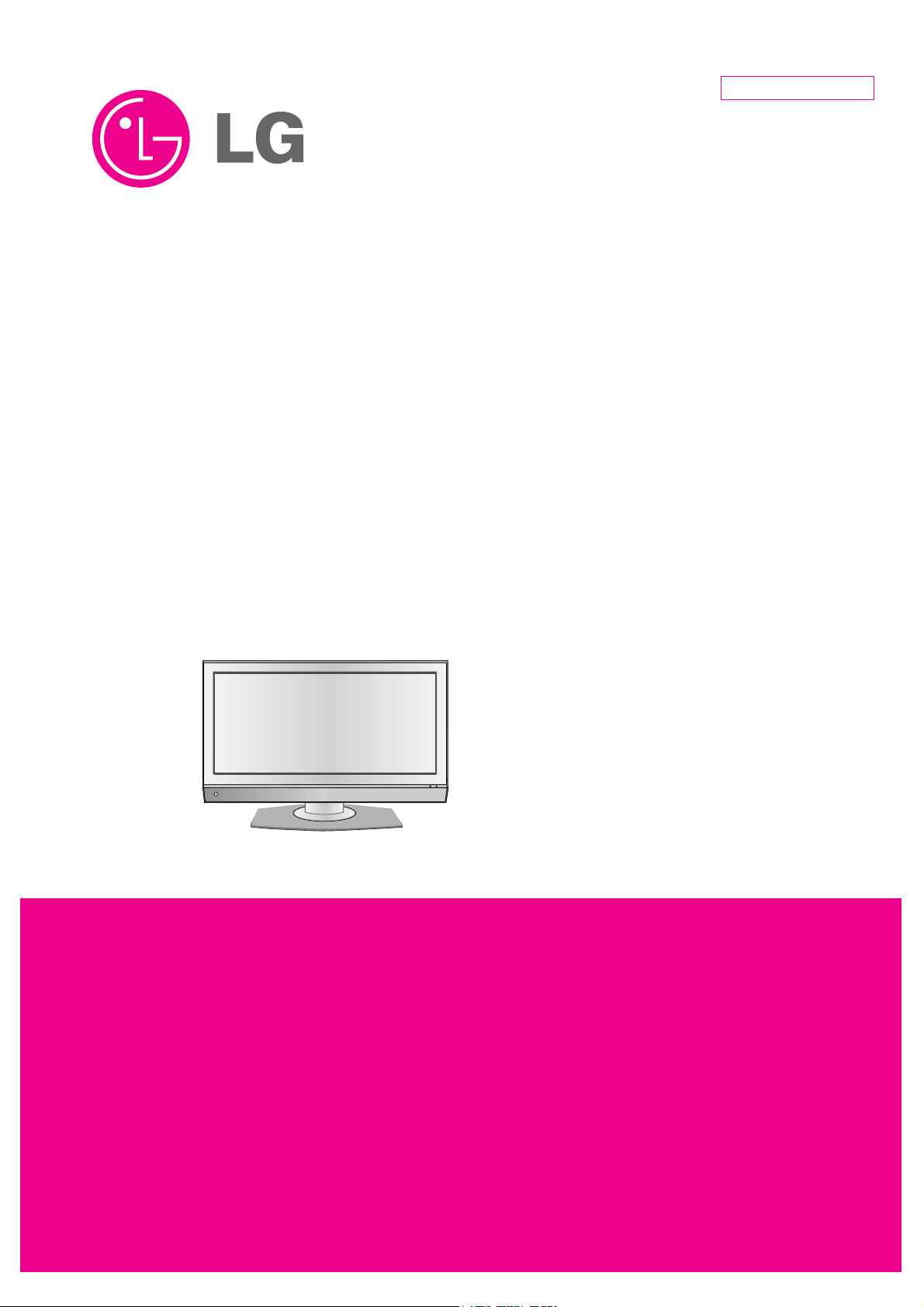
LCD TV
SERVICE MANUAL
CAUTION
BEFORE SERVICING THE CHASSIS,
READ THE SAFETY PRECAUTIONS IN THIS MANUAL.
CHASSIS : LA7BA
MODEL : 42LB5RT 42LB5RT-TB
North/Latin America http://aic.lgservice.com
Europe/Africa http://eic.lgservice.com
Asia/Oceania http://biz.lgservice.com
Internal Use Only
Printed in KoreaP/NO : MFL38634802 (0903-REV01)
Page 2
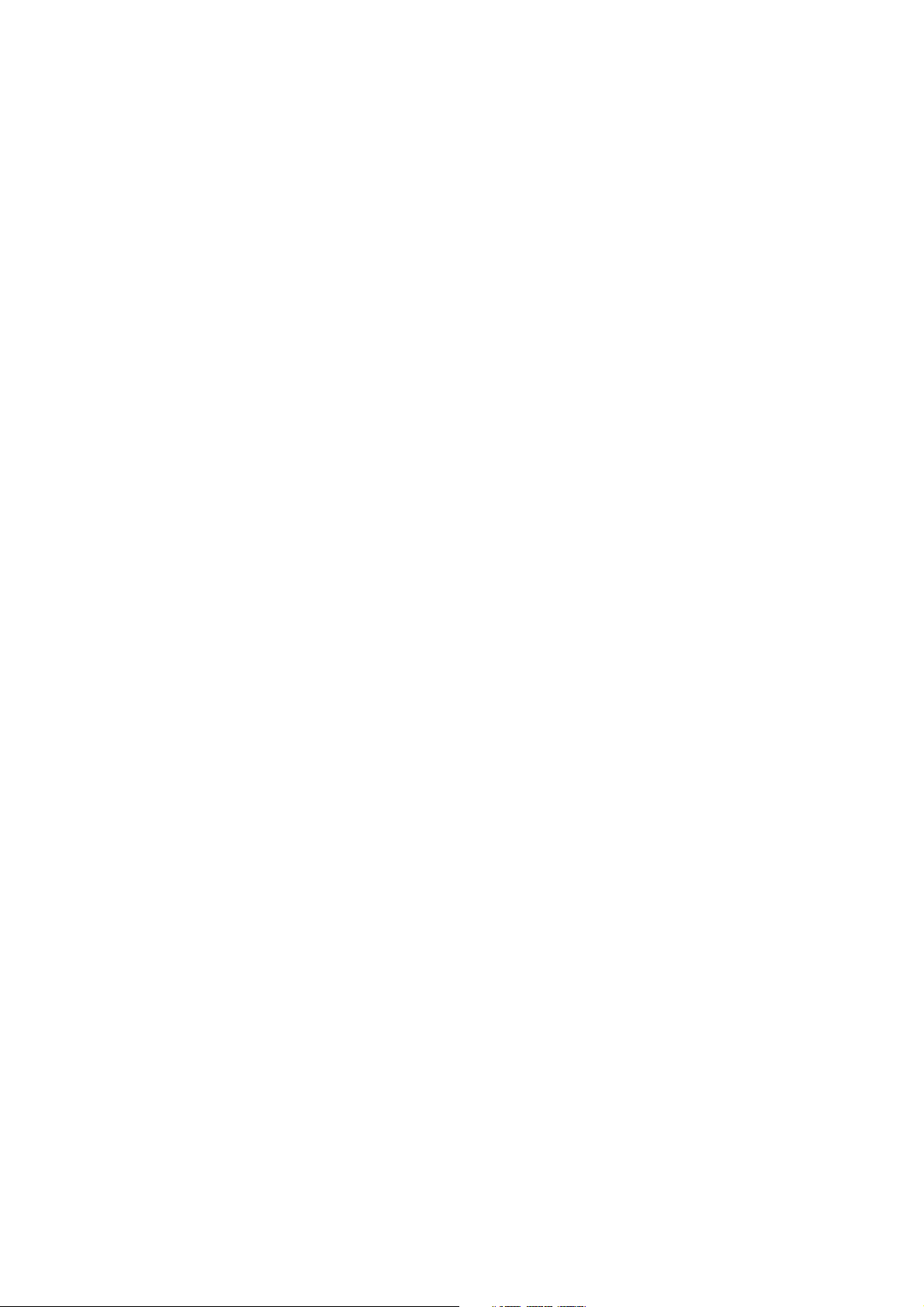
- 2 -
Copyright © 2007 LG Electronics. Inc. All right reserved.
Only for training and service purposes
LGE Internal Use Only
CONTENTS
CONTENTS .............................................................................................. 2
SAFETY PRECAUTIONS ..........................................................................3
SPECIFICATION ........................................................................................6
ADJUSTMENT INSTRUCTION ...............................................................10
TROUBLE SHOOTING ............................................................................14
BLOCK DIAGRAM...................................................................................26
EXPLODED VIEW .................................................................................. 28
EXPLODED VIEW PARTS LIST..............................................................29
REPLACEMENT PARTS LIST ............................................................... 30
SVC. SHEET ...............................................................................................
Page 3

- 3 -
Copyright © 2007 LG Electronics. Inc. All right reserved.
Only for training and service purposes
LGE Internal Use Only
SAFETY PRECAUTIONS
Many electrical and mechanical parts in this chassis have special safety-related characteristics. These parts are identified by in the
Schematic Diagram and Exploded View.
It is essential that these special safety parts should be replaced with the same components as recommended in this manual to prevent
Shock, Fire, or other Hazards.
Do not modify the original design without permission of manufacturer.
General Guidance
An isolation Transformer should always be used during the
servicing of a receiver whose chassis is not isolated from the AC
power line. Use a transformer of adequate power rating as this
protects the technician from accidents resulting in personal injury
from electrical shocks.
It will also protect the receiver and it's components from being
damaged by accidental shorts of the circuitry that may be
inadvertently introduced during the service operation.
If any fuse (or Fusible Resistor) in this TV receiver is blown,
replace it with the specified.
When replacing a high wattage resistor (Oxide Metal Film Resistor,
over 1W), keep the resistor 10mm away from PCB.
Keep wires away from high voltage or high temperature parts.
Before returning the receiver to the customer,
always perform an AC leakage current check on the exposed
metallic parts of the cabinet, such as antennas, terminals, etc., to
be sure the set is safe to operate without damage of electrical
shock.
Leakage Current Cold Check(Antenna Cold Check)
With the instrument AC plug removed from AC source, connect an
electrical jumper across the two AC plug prongs. Place the AC
switch in the on position, connect one lead of ohm-meter to the AC
plug prongs tied together and touch other ohm-meter lead in turn to
each exposed metallic parts such as antenna terminals, phone
jacks, etc.
If the exposed metallic part has a return path to the chassis, the
measured resistance should be between 1MΩ and 5.2MΩ.
When the exposed metal has no return path to the chassis the
reading must be infinite.
An other abnormality exists that must be corrected before the
receiver is returned to the customer.
Leakage Current Hot Check (See below Figure)
Plug the AC cord directly into the AC outlet.
Do not use a line Isolation Transformer during this check.
Connect 1.5K/10watt resistor in parallel with a 0.15uF capacitor
between a known good earth ground (Water Pipe, Conduit, etc.)
and the exposed metallic parts.
Measure the AC voltage across the resistor using AC voltmeter
with 1000 ohms/volt or more sensitivity.
Reverse plug the AC cord into the AC outlet and repeat AC voltage
measurements for each exposed metallic part. Any voltage
measured must not exceed 0.75 volt RMS which is corresponds to
0.5mA.
In case any measurement is out of the limits specified, there is
possibility of shock hazard and the set must be checked and
repaired before it is returned to the customer.
Leakage Current Hot Check circuit
Replaceable batteries
1.5 Kohm/10W
To Instrument's
exposed
METALLIC PARTS
Good Earth Ground
such as WATER PIPE,
CONDUIT etc.
AC Volt-meter
IMPORTANT SAFETY NOTICE
0.15uF
CAUTION
RISK OF EXPLOSION IF BATTERY
IS REPLACED BY AN INCORRECT
TYPE. DISPOSE OF USED
BATTERIES ACCORDING TO THE
INSTRUCTIONS
ADVARSEL
Lithiumbatteri - Eksplosionsfare ved
fejlagtig hándtening. Udskiftning má
kun ske med batteri at samme
fabrikat og type. Levér det brugte
batteri tilbage til leverandoren
Page 4
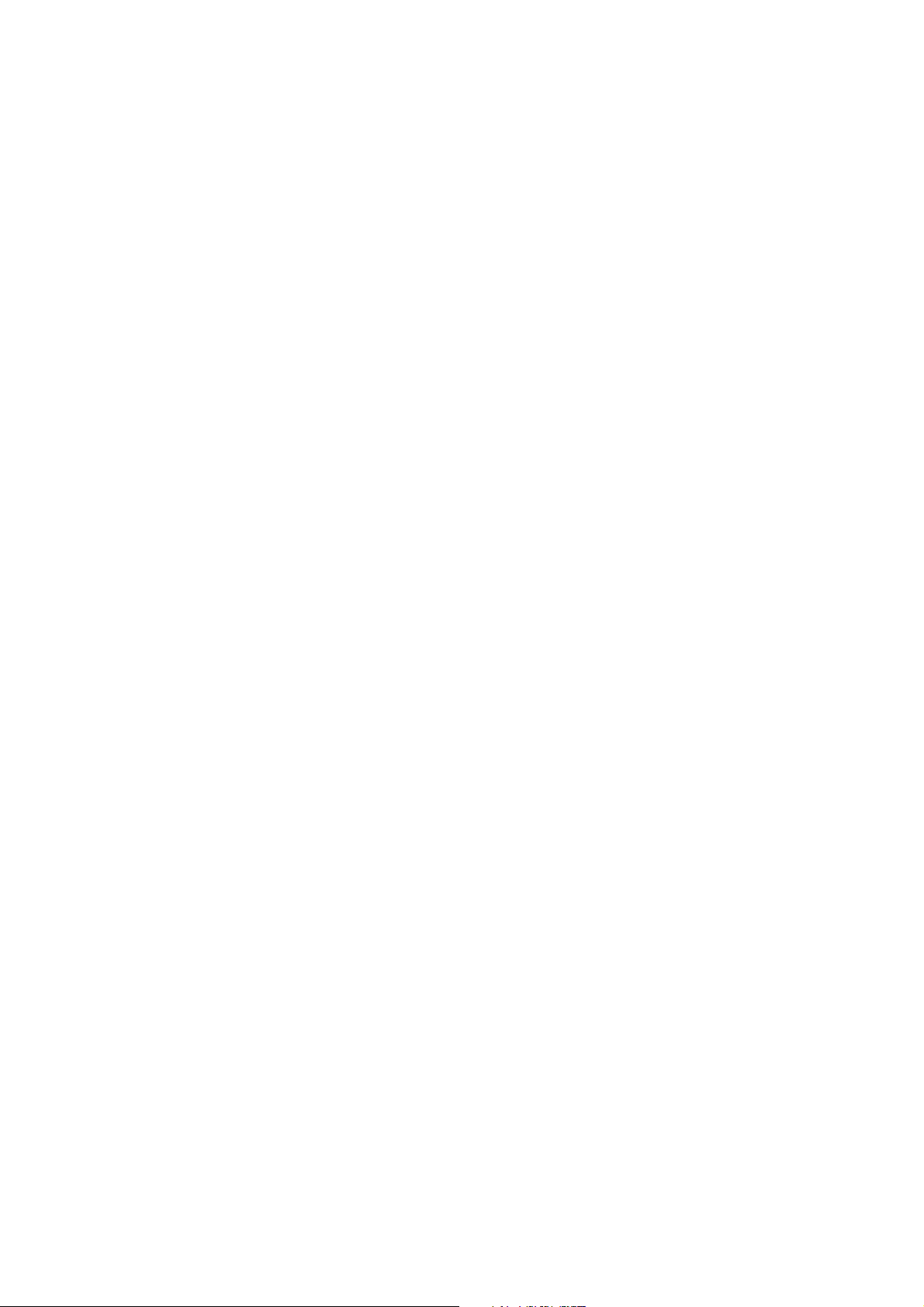
- 4 -
Copyright © 2007 LG Electronics. Inc. All right reserved.
Only for training and service purposes
LGE Internal Use Only
CAUTION: Before servicing receivers covered by this service
manual and its supplements and addenda, read and follow the
SAFETY PRECAUTIONS on page 3 of this publication.
NOTE: If unforeseen circumstances create conflict between the
following servicing precautions and any of the safety precautions on
page 3 of this publication, always follow the safety precautions.
Remember: Safety First.
General Servicing Precautions
1. Always unplug the receiver AC power cord from the AC power
source before;
a. Removing or reinstalling any component, circuit board
module or any other receiver assembly.
b. Disconnecting or reconnecting any receiver electrical plug or
other electrical connection.
c. Connecting a test substitute in parallel with an electrolytic
capacitor in the receiver.
CAUTION: A wrong part substitution or incorrect polarity
installation of electrolytic capacitors may result in an
explosion hazard.
2. Test high voltage only by measuring it with an appropriate high
voltage meter or other voltage measuring device (DVM,
FETVOM, etc) equipped with a suitable high voltage probe.
Do not test high voltage by "drawing an arc".
3. Do not spray chemicals on or near this receiver or any of its
assemblies.
4. Unless specified otherwise in this service manual, clean
electrical contacts only by applying the following mixture to the
contacts with a pipe cleaner, cotton-tipped stick or comparable
non-abrasive applicator; 10% (by volume) Acetone and 90% (by
volume) isopropyl alcohol (90%-99% strength)
CAUTION: This is a flammable mixture.
Unless specified otherwise in this service manual, lubrication of
contacts in not required.
5. Do not defeat any plug/socket B+ voltage interlocks with which
receivers covered by this service manual might be equipped.
6. Do not apply AC power to this instrument and/or any of its
electrical assemblies unless all solid-state device heat sinks are
correctly installed.
7. Always connect the test receiver ground lead to the receiver
chassis ground before connecting the test receiver positive
lead.
Always remove the test receiver ground lead last.
8. Use with this receiver only the test fixtures specified in this
service manual.
CAUTION: Do not connect the test fixture ground strap to any
heat sink in this receiver.
Electrostatically Sensitive (ES) Devices
Some semiconductor (solid-state) devices can be damaged easily
by static electricity. Such components commonly are called
Electrostatically Sensitive (ES) Devices. Examples of typical ES
devices are integrated circuits and some field-effect transistors and
semiconductor "chip" components. The following techniques
should be used to help reduce the incidence of component
damage caused by static by static electricity.
1. Immediately before handling any semiconductor component or
semiconductor-equipped assembly, drain off any electrostatic
charge on your body by touching a known earth ground.
Alternatively, obtain and wear a commercially available
discharging wrist strap device, which should be removed to
prevent potential shock reasons prior to applying power to the
unit under test.
2. After removing an electrical assembly equipped with ES
devices, place the assembly on a conductive surface such as
aluminum foil, to prevent electrostatic charge buildup or
exposure of the assembly.
3. Use only a grounded-tip soldering iron to solder or unsolder ES
devices.
4. Use only an anti-static type solder removal device. Some solder
removal devices not classified as "anti-static" can generate
electrical charges sufficient to damage ES devices.
5. Do not use freon-propelled chemicals. These can generate
electrical charges sufficient to damage ES devices.
6. Do not remove a replacement ES device from its protective
package until immediately before you are ready to install it.
(Most replacement ES devices are packaged with leads
electrically shorted together by conductive foam, aluminum foil
or comparable conductive material).
7. Immediately before removing the protective material from the
leads of a replacement ES device, touch the protective material
to the chassis or circuit assembly into which the device will be
installed.
CAUTION: Be sure no power is applied to the chassis or circuit,
and observe all other safety precautions.
8. Minimize bodily motions when handling unpackaged
replacement ES devices. (Otherwise harmless motion such as
the brushing together of your clothes fabric or the lifting of your
foot from a carpeted floor can generate static electricity
sufficient to damage an ES device.)
General Soldering Guidelines
1. Use a grounded-tip, low-wattage soldering iron and appropriate
tip size and shape that will maintain tip temperature within the
range or 500°F to 600°F.
2. Use an appropriate gauge of RMA resin-core solder composed
of 60 parts tin/40 parts lead.
3. Keep the soldering iron tip clean and well tinned.
4. Thoroughly clean the surfaces to be soldered. Use a mall wirebristle (0.5 inch, or 1.25cm) brush with a metal handle.
Do not use freon-propelled spray-on cleaners.
5. Use the following unsoldering technique
a. Allow the soldering iron tip to reach normal temperature.
(500°F to 600°F)
b. Heat the component lead until the solder melts.
c. Quickly draw the melted solder with an anti-static, suction-
type solder removal device or with solder braid.
CAUTION: Work quickly to avoid overheating the circuit
board printed foil.
6. Use the following soldering technique.
a. Allow the soldering iron tip to reach a normal temperature
(500°F to 600°F)
b. First, hold the soldering iron tip and solder the strand against
the component lead until the solder melts.
c. Quickly move the soldering iron tip to the junction of the
component lead and the printed circuit foil, and hold it there
only until the solder flows onto and around both the
component lead and the foil.
CAUTION: Work quickly to avoid overheating the circuit
board printed foil.
d. Closely inspect the solder area and remove any excess or
splashed solder with a small wire-bristle brush.
SERVICING PRECAUTIONS
Page 5
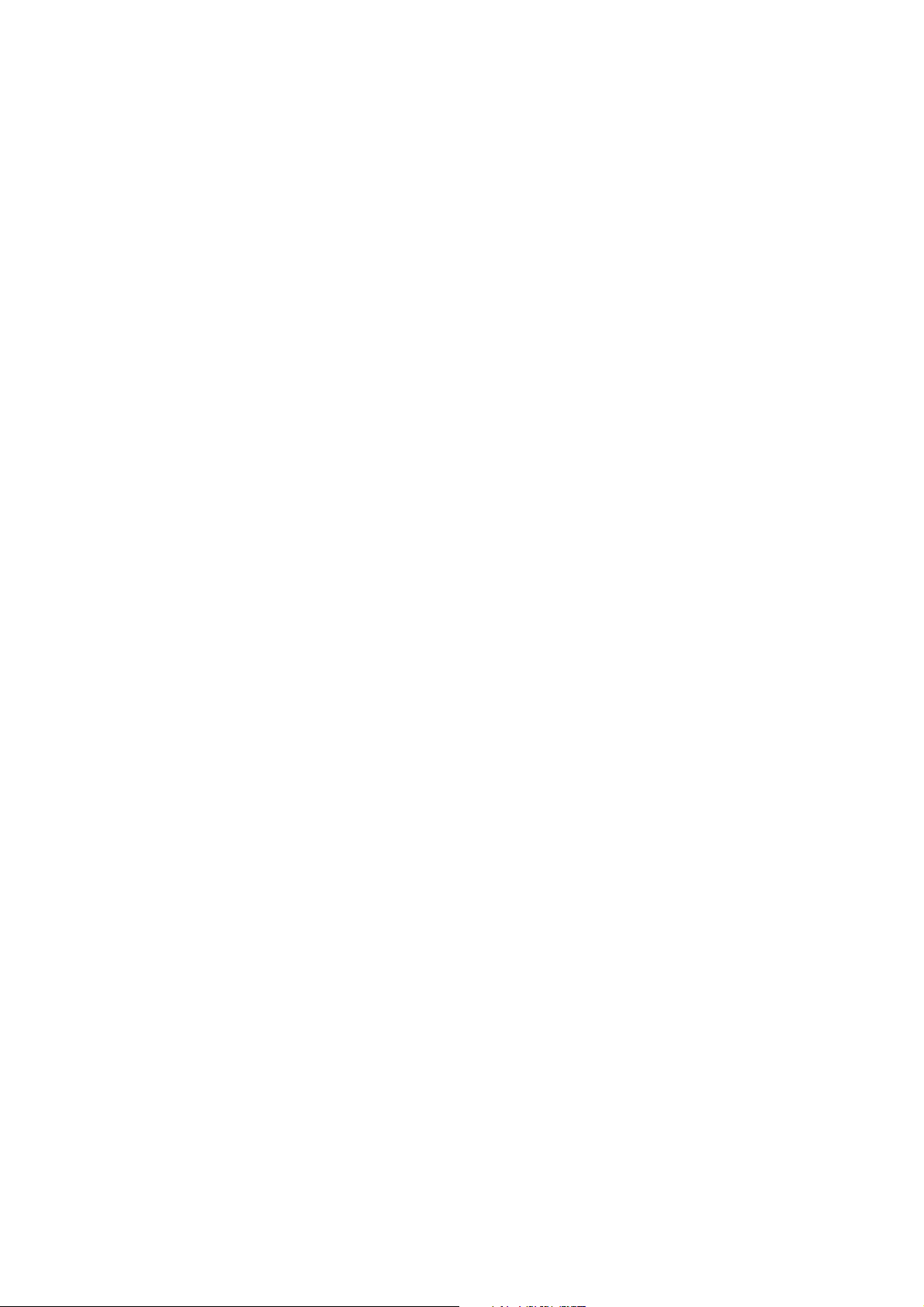
- 5 -
Copyright © 2007 LG Electronics. Inc. All right reserved.
Only for training and service purposes
LGE Internal Use Only
IC Remove/Replacement
Some chassis circuit boards have slotted holes (oblong) through
which the IC leads are inserted and then bent flat against the
circuit foil. When holes are the slotted type, the following technique
should be used to remove and replace the IC. When working with
boards using the familiar round hole, use the standard technique
as outlined in paragraphs 5 and 6 above.
Removal
1. Desolder and straighten each IC lead in one operation by gently
prying up on the lead with the soldering iron tip as the solder
melts.
2. Draw away the melted solder with an anti-static suction-type
solder removal device (or with solder braid) before removing the
IC.
Replacement
1. Carefully insert the replacement IC in the circuit board.
2. Carefully bend each IC lead against the circuit foil pad and
solder it.
3. Clean the soldered areas with a small wire-bristle brush.
(It is not necessary to reapply acrylic coating to the areas).
"Small-Signal" Discrete Transistor
Removal/Replacement
1. Remove the defective transistor by clipping its leads as close as
possible to the component body.
2. Bend into a "U" shape the end of each of three leads remaining
on the circuit board.
3. Bend into a "U" shape the replacement transistor leads.
4. Connect the replacement transistor leads to the corresponding
leads extending from the circuit board and crimp the "U" with
long nose pliers to insure metal to metal contact then solder
each connection.
Power Output, Transistor Device
Removal/Replacement
1. Heat and remove all solder from around the transistor leads.
2. Remove the heat sink mounting screw (if so equipped).
3. Carefully remove the transistor from the heat sink of the circuit
board.
4. Insert new transistor in the circuit board.
5. Solder each transistor lead, and clip off excess lead.
6. Replace heat sink.
Diode Removal/Replacement
1. Remove defective diode by clipping its leads as close as
possible to diode body.
2. Bend the two remaining leads perpendicular y to the circuit
board.
3. Observing diode polarity, wrap each lead of the new diode
around the corresponding lead on the circuit board.
4. Securely crimp each connection and solder it.
5. Inspect (on the circuit board copper side) the solder joints of
the two "original" leads. If they are not shiny, reheat them and if
necessary, apply additional solder.
Fuse and Conventional Resistor
Removal/Replacement
1. Clip each fuse or resistor lead at top of the circuit board hollow
stake.
2. Securely crimp the leads of replacement component around
notch at stake top.
3. Solder the connections.
CAUTION: Maintain original spacing between the replaced
component and adjacent components and the circuit board to
prevent excessive component temperatures.
Circuit Board Foil Repair
Excessive heat applied to the copper foil of any printed circuit
board will weaken the adhesive that bonds the foil to the circuit
board causing the foil to separate from or "lift-off" the board. The
following guidelines and procedures should be followed whenever
this condition is encountered.
At IC Connections
To repair a defective copper pattern at IC connections use the
following procedure to install a jumper wire on the copper pattern
side of the circuit board. (Use this technique only on IC
connections).
1. Carefully remove the damaged copper pattern with a sharp
knife. (Remove only as much copper as absolutely necessary).
2. carefully scratch away the solder resist and acrylic coating (if
used) from the end of the remaining copper pattern.
3. Bend a small "U" in one end of a small gauge jumper wire and
carefully crimp it around the IC pin. Solder the IC connection.
4. Route the jumper wire along the path of the out-away copper
pattern and let it overlap the previously scraped end of the good
copper pattern. Solder the overlapped area and clip off any
excess jumper wire.
At Other Connections
Use the following technique to repair the defective copper pattern
at connections other than IC Pins. This technique involves the
installation of a jumper wire on the component side of the circuit
board.
1. Remove the defective copper pattern with a sharp knife.
Remove at least 1/4 inch of copper, to ensure that a hazardous
condition will not exist if the jumper wire opens.
2. Trace along the copper pattern from both sides of the pattern
break and locate the nearest component that is directly
connected to the affected copper pattern.
3. Connect insulated 20-gauge jumper wire from the lead of the
nearest component on one side of the pattern break to the lead
of the nearest component on the other side.
Carefully crimp and solder the connections.
CAUTION: Be sure the insulated jumper wire is dressed so the
it does not touch components or sharp edges.
Page 6
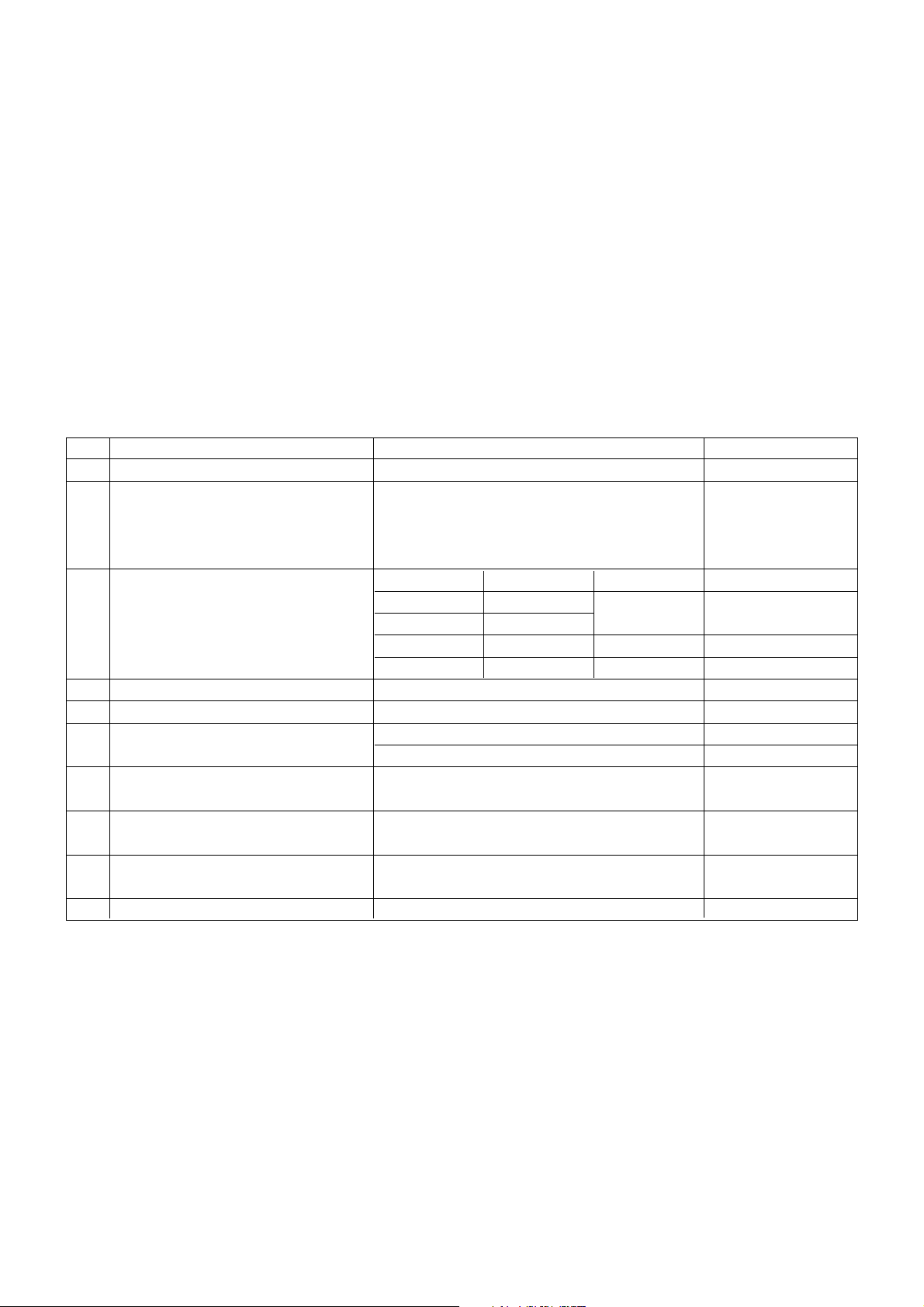
- 6 -
Copyright © 2007 LG Electronics. Inc. All right reserved.
Only for training and service purposes
LGE Internal Use Only
1. Application range
This spec sheet is applied to the 42"/37" LCD TV used LP7BA
chassis
2. Specification
Each part is tested as below without special appointment.
(1) Temperature : 25 ± 5°C(77 ± 9°F), CST : 40 ± 5°C
(2) Relative Humidity : 65% ± 10%
(3) Power Voltage : St andard input voltage (100-240V~,
50/60Hz)
*Standard Voltage of each products is marked by models
(4) Specification and performance of each parts are followed
each drawing and specification by part number in
accordance with BOM.
(5) The receiver must be operated for about 20 minutes prior
to the adjustment.
3. Test method
(1) Performance : LGE TV test method followed
(2) Demanded other specification
Safety : CE, IEC Specification
EMC : CE, IEC
SPECIFICATION
NOTE : Specifications and others are subject to change without notice for improvement
.
4. General TV Specification
No Item Specification Remark
1. Video input applicable system PAL-D/K, B/G, I, NTSC-M, SECAM, PAL 60
2. Receivable Broadcasting System 1) PAL / SECAM BG
2) PAL / SECAM DK
3) PAL I/I I
4) NTSC
3. RF Input Channel PAL NTSC
VHF E2 ~ E12 2~83
UHF E21 ~ E69
CATV S1 ~ S20 1~71
HYPER S21~ S47
4. Input Voltage AC 100 ~ 240 V/50Hz, 60Hz
5. Market Non-EU
6. Active Screen Size 1067.308 mm (diagonal) 42.02 inches
940.3 mm (diagonal) 37.02 inches
7. Tuning System FVS 100 program
FS
8. Operating Environment 1) Temp : 0 ~ 40 deg
2) Humidity : 10 ~ 90 %RH
9. Storage Environment 1) Temp : -20 ~ 50 deg
2) Humidity : 10 ~ 90 %RH
10. Display LCD Module
Page 7

- 7 -
Copyright © 2007 LG Electronics. Inc. All right reserved.
Only for training and service purposes
LGE Internal Use Only
5. General Specification
No Item Specification Remark
1 . Panel 42" TFT WXGA LCD
37" TFT WXGA LCD
2. Frequency range H : 31 ~ 61Khz PC Input
V : 56 ~ 75Hz
3. Control Function 1) Contrast/Brightness
2) H-Position / V-Position
3) Tracking : Clock / Phase
4) Auto Configure
5) Reset
4. Component Jack(480i/576i/480p/576p/720p/1080i) Y/Pb/Pr : 2EA
5. Power ON LED Power consumption
Green ≤ 260W(42")
≤ 240W(37")
Stand by Cool ≤ 1W
Warm ≤ 40W
6. LCD Module Outline 42" 983 x 576 x 47.3 (H)mm x (V)mm x (D)mm
Dimension 37" 877.0 x 516.8 x 55.5
Pixel Pitch 42" 0.227 x 0.681 x RGB mm
37" 0.200 x 0.600 x RGB
Pixel Format 1366 x 768 Pixels RGB strip arrangement
Coating Hard coating(3H), Anti-glare treatment
of the front polarizer,
Back Light 42" 18CCFL
37" 16CCFL
6. Set Optical Feature
No Item Min Typ Max Unit Maker Remark
1. Luminance AV - 100IRE Full white window
Componet 350 450 LPL(0RT)37",42" pattern
HDMI - APC : Dynamic
PC 250 350
2. Contrast ratio CR 700 900 37" - APC : Dynamic
800 1000 42"
HDMI 720p Full Black Pattern
DCR 8000 10000 37"/42" Measure the black luminance
after 30 seconds.
3. Medium X axis 0.283 0.285 0.287 DQA : ±0.015
Y axis 0.291 0.293 0.295 DQA : ±0.015
4. Cool X axis 0.274 0.276 0.278 DQA : ±0.015 Pattern : Internal pattern of
Y axis 0.281 0.283 0.285 DQA : ±0.015 Torino
5. Warm X axis 0.311 0.313 0.315 DQA : ±0.015
Y axis 0.327 0.329 0.331 DQA : ±0.015
Page 8
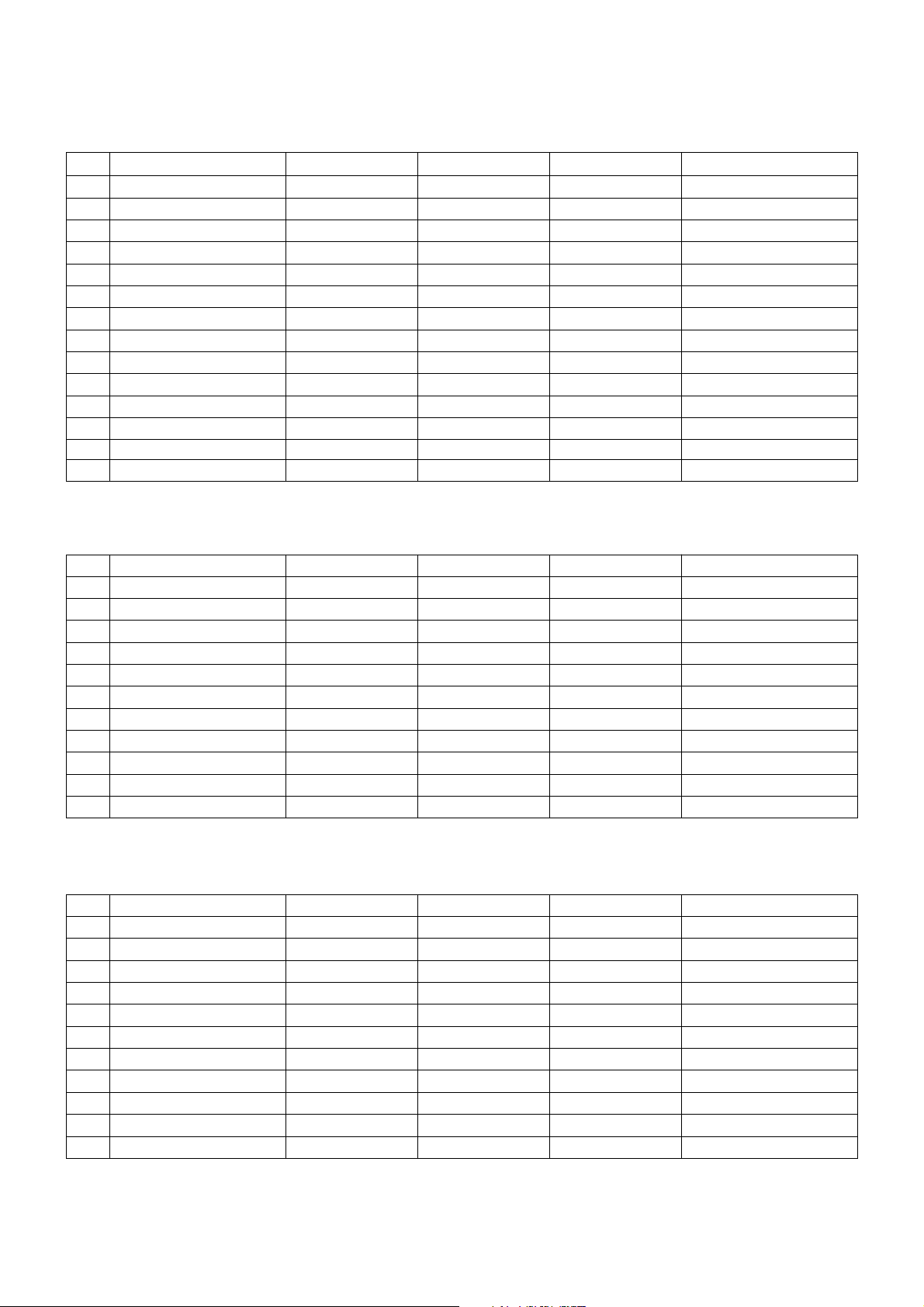
- 8 -
Copyright © 2007 LG Electronics. Inc. All right reserved.
Only for training and service purposes
LGE Internal Use Only
7. Component Video Input (Y, PB, PR)
No Resolution H-freq(kHz) V-freq.(kHz) Pixel clock(MHz) Remarks
1. 720*480 15.73 59.94 13.500 SDTV, DVD 480I(525I)
2. 720*480 15.75 60.00 13.514 SDTV, DVD 480I(525I)
3. 720*576 15.625 50.00 13.500 SDTV, DVD 576I(625I)
4. 720*480 31.47 59.94 27.000 SDTV 480P
5. 720*480 31.50 60.00 27.027 SDTV 480P
6. 720*576 31.25 50.00 27.000 SDTV 576P
7. 1280*720 44.96 59.94 74.176 HDTV 720P
8. 1280*720 45.00 60.00 74.250 HDTV 720P
9. 1280*720 37.50 50.00 74.25 HDTV 720P 50Hz
10. 1920*1080 33.72 59.94 74.176 HDTV 1080I
11. 1920*1080 33.75 60.00 74.250 HDTV 1080I
12. 1920*1080 28.125 50.00 74.250 HDTV 1080I 50Hz,
13. 1920*1080 67.5 60.00 148.5 HDTV 1080P
14. 1920*1080 56.25 50 148.5 HDTV 1080P 50Hz
8. RGB Input ( PC )
No Resolution H-freq(kHz) V-freq.(kHz) Pixel clock(MHz) Remarks
1 720*400 31.469 70.08 28.32 DOS
2. 640*480 31.469 59.94 25.17 VESA(VGA)
3 640*480 37.500 75.00 31.50 VESA(VGA)
4 800*600 37.879 60.31 40.00 VESA(SVGA)
5 800*600 46.875 75.00 49.50 VESA(SVGA)
6 1024*768 48.363 60.00 65.00 VESA(XGA)
7 1024*768 56.476 70.06 75.00 VESA(XGA)
8 1024*768 60.023 75.02 78.75 VESA(XGA)
9 1280*768 47.693 59.99 80.125 WXGA(42XGA,50",60")
10 1360*768 47.700 60.00 84.62 WXGA(42XGA,50",60")
11 1366*768 47.700 60.00 84.62 WXGA(42XGA,50",60")
9. HDMI Input ( PC )
No Resolution H-freq(kHz) V-freq.(kHz) Pixel clock(MHz) Remarks
1 720*400 31.469 70.08 28.32 DOS
2 640*480 31.469 59.94 25.17 VESA(VGA)
3 640*480 37.500 75.00 31.50 VESA(VGA)
4 800*600 37.879 60.31 40.00 VESA(SVGA)
5 800*600 46.875 75.00 49.50 VESA(SVGA)
6 1024*768 48.363 60.00 65.00 VESA(XGA)
7 1024*768 56.476 70.06 75.00 VESA(XGA)
8 1024*768 60.023 75.02 78.75 VESA(XGA)
9 1280*768 47.693 59.99 80.125 WXGA(42XGA,50",60")
10 1360*768 47.700 60.00 84.62 WXGA(42XGA,50",60")
11 1366*768 47.700 60.00 84.62 WXGA(42XGA,50",60")
Page 9
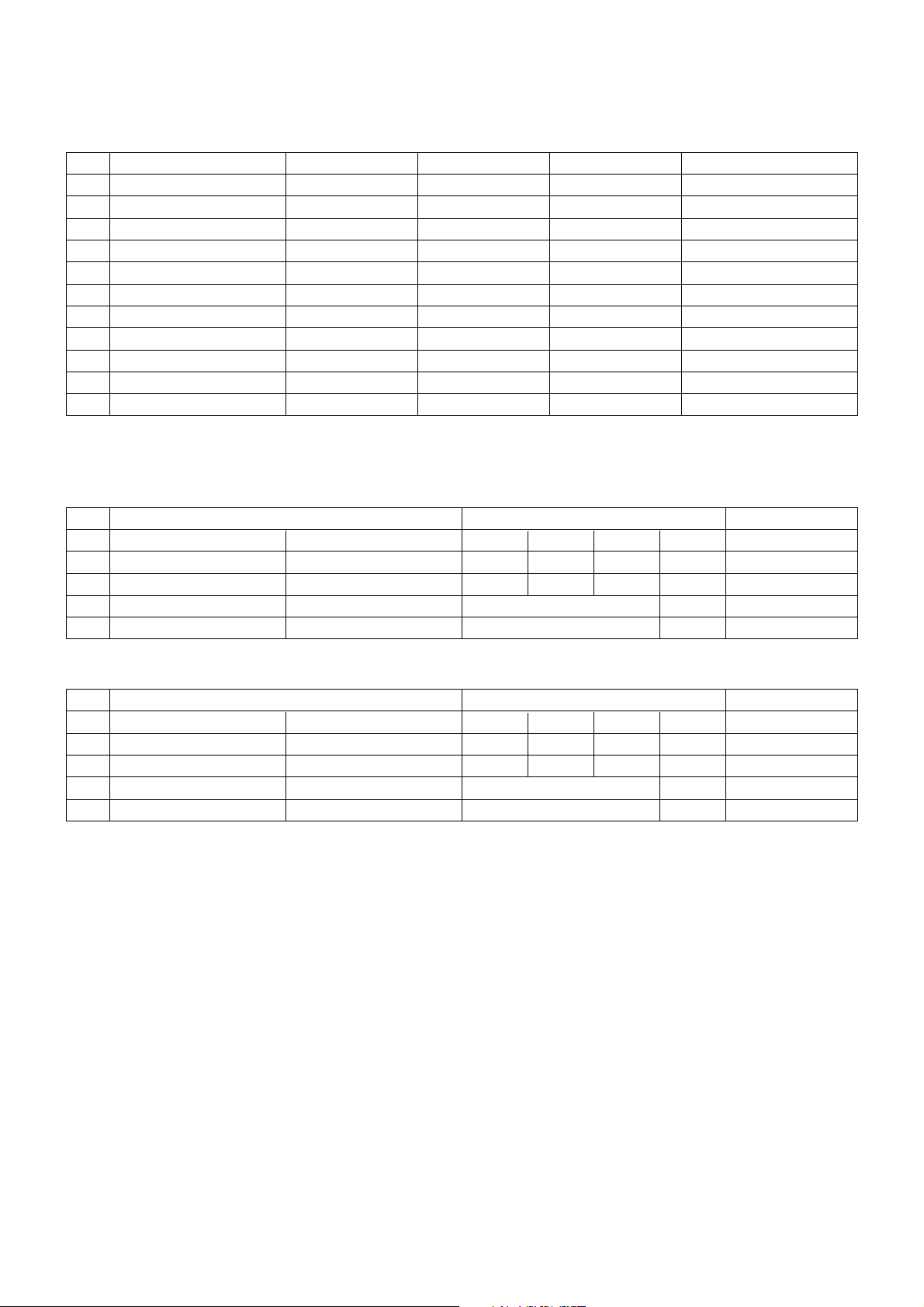
- 9 -
Copyright © 2007 LG Electronics. Inc. All right reserved.
Only for training and service purposes
LGE Internal Use Only
10. HDMI input ( DTV )
No Resolution H-freq(kHz) V-freq.(kHz) Pixel clock(MHz) Remarks
1. 720*480 31.47 59.94 27.000 SDTV 480P
2. 720*480 31.50 60.00 27.027 SDTV 480P
3. 720*576 31.25 50.00 27.000 SDTV 576P
4. 1280*720 44.96 59.94 74.176 HDTV 720P
5. 1280*720 45.00 60.00 74.250 HDTV 720P
6. 1280*720 37.50 50.00 74.25 HDTV 720P 50H
7. 1920*1080 33.72 59.94 74.176 HDTV 1080I
8. 1920*1080 33.75 60.00 74.250 HDTV 1080I
9. 1920*1080 28.125 50.00 74.250 HDTV 1080I 50Hz
10. 1920*1080 67.5 60.00 148.5 HDTV 1080P
11. 1920*1080 56.25 50 148.5 HDTV 1080P 50Hz
No Item Content Remark
1. Product Dimension Width Length Height Unit
Before Packing 1033 288 750 mm SET(With Stand)
After Packing 1119 374 858 mm
2. Product Weight Only SET 29 Kg
With BOX 31 Kg
No Item Content Remark
1. Product Dimension Width Length Height Unit
Before Packing 811 235 630 mm SET(With Stand)
After Packing 896 300 720 mm
2. Product Weight Only SET 22 Kg
With BOX 25.5 Kg
12. Mechanical Spec - 37LB5RT
11. Mechanical Spec - 42LB5RT
Page 10

- 10 -
Copyright © 2007 LG Electronics. Inc. All right reserved.
Only for training and service purposes
LGE Internal Use Only
ADJUSTMENT INSTRUCTION
1. Application Range
This spec. sheet is applied to all of the LP7BA
chassis(Saturn Analog DVR) manufactured at LG TV Plant
all over the world.
Ex.) LP7BA: 32/37/42LB5RT-TB, 32/37/42LT81-ZF,
32/42LB9RT-MA
2. Specification
2.1 Because this is not a hot chassis, it is not necessary to
use an isolation transformer.
However, the use of isolation transformer will help to
protect test instruments.
2.2 Adjustment must be done in the correct sequence.
2.3 The adjustment must be performed at 25±5°C
temperature and 65±10% relative humidity if there is no
specified designation.
2.4 The input voltage of the receiver must be kept between
100~220V, 50/60Hz.
2.5 Before adjustment, execute Heat-Run for 30 minutes at
RF no signal.
3. PCB assembly adjustment items
* Channel memory
- Download the channel data from BOM to EEPROM by
using LGIDS.
* Option adjustment following BOM
- Tool Option1
- Tool Option2
- Area Option
(Fig.1)
1) Push the ADJ key in the Adjust Remocon.
2) Input the Option Number that was specified in the BOM,
into the Shipping area.
3) Select "Tool Option1/ Tool Option2/ Area Option" by using
▲
/▼(CH+/-) key , and press the number key(0~9)
consecutively
ex) If the value of Tool Option1 is 7, input the data using
number key "7" (Fig. 1)
4. SET assembly adjustment items
●Auto AV Color Balance
●Adjustment of White Balance
●Auto Component Color Balance adjustment
- Standard equipment : MSPG925FA
●Auto RGB Color Balance adjustment
- Standard equipment : MSPG925FA
(At DVR model Case, Please check DVR function like
following list )
●Checking DVR Function and HDD
◈Check DVR Function as follow on 4.2 and find HDD failure
under malfunction.
5. HDD Assembly Adjustment method
5.1. HDD FORMAT
1) Assemble MAIN , DVR Board.
2) HDD Format in progress words will create automatically.
3) Please, wait for 30~40 seconds.
5.1.1. HDD Format in progress
5.1.2. HDD Format completed
5.2. Sub Program Download for "DVR" by using USB
memory stick
1) connect USB memory stick to SET
2) Set power off -> ON
- DVR s/w will be installed automatically
LP7BA LPL 42 Normal
S/W Version X.XX
DVR Version X.XX
UTT XX hr
Tool Option1 7
Tool Option2 161
Area Option 16
:
Page 11

- 11 -
Copyright © 2007 LG Electronics. Inc. All right reserved.
Only for training and service purposes
LGE Internal Use Only
6. EDID
● Caution
* Use the proper signal cable for EDID Download
- Analog EDID : Pin3 exists
- Digital EDID : Pin3 exists
=> Caution : - Never connect HDMI & DVI-D & DVI-A Cable
at the same time.
- Use the proper cables below for EDID Writing
6.1. Data
6.1.1 ANALOG(256 Bytes )
● BLOCK1 (128BYTE)
6.1.2 HDMI(256 Bytes )
● BLOCK1 (128BYTE)
● BLOCK2 (128BYTE)
7. ADC Calibration
=> Caution : - System control RS-232 Host should be "PC"
for adjustment.
Press the FRONT-AV KEY on R/C for converting input
mode.
(change RS-232 Host : pc, Band Rate : 115200bps)
7.1 Adjustment of RF/AV/S-VIDEO
* Required Equipments
- Remote controller for adjustment
- 802F Pattern Generator, Master (MSPG-925FA), etc.
- MSPG-925FA Pattern Generator
(Which has Video Signal: 100% Color Bar Pattern
shown in Fig. 2)
=> Model: 202 / Pattern : 65
(Fig. 2)
7.1.1 Method of Auto RF/AV/S-VIDEO Color Balance.
1) Press the FRONT-AV KEY on R/C for converting input
mode.
2) Input the Video Signal: 100% Color Bar signal into AV
3) Set the PSM to Dynamic mode in the Picture menu.
4) Press INSTART key on R/C for adjustment.
5) Press the ▶(Vol. +) key to operate the set, then it
becomes automatically
6) Auto-RGB OK means the adjustment is completed
7.1.2 Requirement
- This AV color balance adjustment should be performed
before White Balance Adjustment.
- After AV color balance adjustment, Change the mode
from AV to RF.
(Cancel Heat-run mode.)
ADC RF/AV/S-VIDEO Component RGB
MSPG925FA PAL NTSC Model:217 720P Model: 60
INPUT AV3-ZF VIDEO1 -MA Pattern:65 1024*768 60Hz
SELECT
AV1-TB
* 100% Color Bar
Pattern: 65
Model: 202 Model:201
* 100% Color Bar
(PAL-BGDHI) (NTSC)
Pattern: 65 Pattern: 65
* 100% Color Bar * 100% Color Bar
Page 12

- 12 -
Copyright © 2007 LG Electronics. Inc. All right reserved.
Only for training and service purposes
LGE Internal Use Only
7.2 Adjustment of Component.
* Required Equipments
- Remote controller for adjustment
- 802F Pattern Generator, Master (MSPG-925FA), etc
- MSPG-925FA Pattern Generator
(Which has 720p@60Hz YPbPr signal : 100% Color
Bar Pattern shown in Fig. 3 )
=> Model: 217 / Pattern: 65
- It is very import to use correct adjustment pattern like
Fig.3.
a. Within the pattern, color sequence should be aligned
: White-Yellow-Cyan-Green-Magenta-Red-BLUE-
BLACK
(If color sequence is reversed (Black -> …-> White),
reverse the pattern with REV key, when using Master
pattern generator like MSPG-925)
b. If Minimum Black Level and/or Maximum White Level
is not correct, Do select 100% Color Bar Pattern.
(Fig. 3)
7.2.1 Method of Auto Component Color Balance
1) Input the Component 720p 100% Color Bar(MSPG-
925FA model:217, pattern:65) signal into Component.
(MH : component 1 )
2) Set the PSM to Dynamic mode in the Picture menu
3) Press the INSTART key on R/C for adjustment
4) Press the ▶(Vol. +) key to operate the set, then it
becomes automatically
5) Auto-RGB OK means the adjustment is completed
7.3 Adjustment of RGB
* Required Equipments
- Remote controller for adjustment
- 802F Pattern Generator, Master (MSPG-925FA), etc
- MSPG-925FA Pattern Generator
(Which has XGA [1024*768] 60Hz PC Format output
signal : 100% Color Bar Pattern shown in Fig. 4 )
- It is very import to use correct adjustment pattern like
Fig. 4.
a. Within the pattern, color sequence should be aligned
: White-Yellow-Cyan-Green-Magenta-Red-BLUE-
BLACK
(If color sequence is reversed (Black -> …-> White),
reverse the pattern with REV key, when using Master
pattern generator like MSPG-925)
b. If Minimum Black Level and/or Maximum White Level
is not correct, Do select 100% Color Bar Pattern
(Fig. 4)
7.3.1 Method of Auto RGB Color Balance
1) Input the PC 1024x768 @ 60Hz with 100% color bar
pattern like Fig.4. into RGB.
(Ex. MSPG-925FA, model:60, pattern:65)
2) Set the PSM to Dynamic mode in Picture menu
3) Press the INSTART key on R/C for adjustment
4) Press the ▶(Vol. +) key operate To set , then it
becomes automatically
5) Auto-RGB OK means adjustment is completed
Page 13

- 13 -
Copyright © 2007 LG Electronics. Inc. All right reserved.
Only for training and service purposes
LGE Internal Use Only
8. White Balance
* Caution : Before White-balance, the AV ADC should be done.
=> Notice
- Do the white balance adjustment under the 10LUX
- Before white balance, press the In-start key 2times and do
the reset like Fig.5
- Use the Torino inner pattern(216 gray pattern)
- To enter White-balance mode,press the IN-START key
2times.
* Caution : - System control RS-232 Host should be "PC" for
adjustment.
(Fig. 4)
* Test Equipment
LCD : Color Analyzer ( CA-110), PDP : Color Analyzer (CA-
100)
CA-210 : The both of LCD and PDP are available.
PC (for communication through RS-232C) -> UART Baud
rate : 115200
Pattern Generator (MSPG-925FA etc. )
* Color Temperature & Color Coordinates Setting
When adjusting the Color Temperature of LCD, Color
AnalyzerCA-210(Matrix should be corrected through CH9 of
CS-1000) should be used.
When adjusting the Color Temperature of PDP, Color
AnalyzerCA-210(Matrix should be corrected through CH10
of CS-1000) should be used.
Adjust the Color Temperature based below adjustment color
coordinates.
Even if CH9 of CA-210 is corrected with Matrix, there may
be many character of Module and Filter.
Therefore Refer to the below Color Coordinates Target.
But, in case of WCG module, use the CH12 of CA-210.
White Balance(Hex)
Color Temp. Cool
Red Gain. 80
Green Gain. 80
Blue Gain. 80
Red Offset 80
Green Offset 80
Blue Offset 80
Reset _ To set
Page 14

- 14 -
Copyright © 2007 LG Electronics. Inc. All right reserved.
Only for training and service purposes
LGE Internal Use Only
TROUBLESHOOTING
1. No power
Symptom
1) Minute discharge doesn't occur at module.
2) Front LE D does n't come into action.
Start check
Is inserted a pl ug
in power cord?
Is connected the Line
Filter and PSU?
Is normal the fuse of
PSU? Plasma (F101),
LC D (F111 )
Plug in a power cord
Connect a cable.
Plasma (E L1 1), LC D(SC100 )
Replace the fuse
Is it connected that
PSU and 13 p in cable
in VSC board ?
Connect the 13pin cable.
YE S
YE S
YE S
YE S
NO
NO
NO
NO
After remo ve a ll cab les con nec ted to
PSU (except the C N101) , author izes the AC
vo ltage marking on manual.
When ST-by 5V doesn't ope rate , rep lace PSU
Page 15

- 15 -
Copyright © 2007 LG Electronics. Inc. All right reserved.
Only for training and service purposes
LGE Internal Use Only
Symptom
1) After once shining, it doesn't discharge minutely from module.
2) The rel ay fall s. ( Th e sound is audible "Click")
3) It is converted with the c o lor wh ere the front LED is red from gr een .
2. Protection mode
Start check
Is the PSU
no rm al?
Is the each
connector norma l?
Is t he Y- Board
no rm al ?
Is output the no rm ality Lo w /H igh
Voltage except Stand-by 5V?
Replace the power board
After connecting we ll each
connector the normality it operates?
Replace the power board
Is no rm al the output voltage after
remove P1 connector of Y-B/D?
Replace Y-B/D
Is no rm a l the fuse
(F S2 ,F S3 ) on Y -B/D?
Replace the fuse
Is the Z - Board
no rm al ?
Is no rm al the output vo ltage after
remove P1 connector of Z -B/D?
Replace Z -B/D
Is no rm a l the fuse
(F S1 ,F S2 ) on Z -B/D?
Replace the fuse
Is t he X- Bo ard
no rm al ?
After remove P100,110 output voltage norma lity:
Re place Ri ght X-B/ D
Afte r re mo ve P200,210 output voltage norm ality:
Replace Left X- B/D
Is norm a l the output vo ltage
after re move P100,110,200, 210
connector of X- B/D?
YE S
YE S
YE S
YE S
YE S
YE S
NO
NO
NO
NO
NO
NO
NO
Page 16

- 16 -
Copyright © 2007 LG Electronics. Inc. All right reserved.
Only for training and service purposes
LGE Internal Use Only
3. No Raster
Sy mptom
1) No OSD and image occur at scr een.
2) It maintains the condition where the front L ED is green
Start check
Is the link cable
norm al?
Reconnect the link cable
in P600
NO
Is the IC700's
output norm al?
NO
Replace the VSC
Does minute
discharge at
Module?
NO
Is the
inverter/ VaV s
on?
Check the PDP/LC D Module
Is output the norm ality Lo w /H igh
Voltage except Stand-by 5V?
Replace
the power boa rd
YE S
YE S
YE S
NO
Page 17

- 17 -
Copyright © 2007 LG Electronics. Inc. All right reserved.
Only for training and service purposes
LGE Internal Use Only
4. In case of becomes unusual display from RF mode(Main)
A
Is normal video output
of the Tuner?
(Check TU200_Pin14)
Is normal the I2C communication ?
(Check Pin5, Pin4)
Is normal the Input voltage ?
(Check L308)
Is normal the Input voltage ?
(Check Pin8, Pin6)
Is normal video
output
of CXA2069Q?
(Check R324, In case of S-Video
check R324, R328)
Is the Tuner Cable
connected well?
Change the TunerCheck the powerCable inserts well.
Is normal the
I2C communication ?
(Check R309, R310)
Change the IC(IC300)
Check the power
( Check L1004)
Change the IC(IC700)
Is the LVDS Cable
connected well?
Cable inserts well
NO NO NO
YE S
NO YE S YES
YE S
YE S
YE S
NO
NO NO
NO
Page 18

- 18 -
Copyright © 2007 LG Electronics. Inc. All right reserved.
Only for training and service purposes
LGE Internal Use Only
5. In the case of becomes unusual display from rear AV mode(main)
6. In the case of becomes unusual display from rear S-Video mode(main)
7. In the case of becomes unusual display from side AV mode(main)
Is normal video input
of the A/V jack?
Is normal video input
of the A/V jack?
Is normal video input
of the A/V jack?
Check the input source
Same as Block A
Same as Block A
Same as Block A
Check the input source
Check the input source
YES
NO
YES
NO
YES
NO
Page 19

- 19 -
Copyright © 2007 LG Electronics. Inc. All right reserved.
Only for training and service purposes
LGE Internal Use Only
8. In the case of becomes unusual display from side S-Video mode(main)
9. In the case of becomes unusual display from SCART 1 mode(main)
10. In the case of becomes unusual display from SCART 1_RGB mode(main)
Is normal video input
of the A/V jack?
(Check R339, R341, L310)
Check the input source
Is normal video input
of the A/V jack?
(Check L111, L112, L106)
Is normal video input
of the A/V jack?
(Check R102)
Same as Block A
Check the input source
Check the input source
Same as Block A
Same as Block A
YES
NO
YES
NO
YES
NO
Page 20

- 20 -
Copyright © 2007 LG Electronics. Inc. All right reserved.
Only for training and service purposes
LGE Internal Use Only
11. In the case of becomes unusual display from SCART 2 mode(main)
12. In the case of becomes unusual display from SCART 2_YC mode(main)
Is normal video input
of the A/V jack?
(Check R115)
Check the input source
Is normal video input
of the A/V jack?
(Check R115, R149)
Check the input source
Same as Block A
Same as Block A
YES
NO
YES
NO
Page 21

- 21 -
Copyright © 2007 LG Electronics. Inc. All right reserved.
Only for training and service purposes
LGE Internal Use Only
13. In case of becomes unusual display from RF mode(Sub)
Is normal video output
of the Tuner?
(Check TU201_Pin14)
Is normal the I2C communication ?
(Check Pin5, Pin4)
Is normal video
output
of CXA2069Q?
(Check R312, In case of S-Video
check R312, R314)
Is the Tuner Cable
connected well?
Is normal the Input voltage ?
(Check Pin8, Pin6)
Is normal the Input voltage ?
(Check L308)
Is normal the
I2C communication ?
(Check R309, R310)
Change the IC(IC300)
Check the power
( Check L1004)
Change the IC(IC700)
Is the LVDS Cable
connected well?
Cable inserts well
Change the Tuner
Check the power
( L1103)
Cable inserts well.
B
NO
NO NO
NO NONO
NO
YES
YES
YES
YES YES
YES YES
14. In case PIP doesn't display from other modes(Sub)
Same as the case of main except block A should be change to B
Page 22

- 22 -
Copyright © 2007 LG Electronics. Inc. All right reserved.
Only for training and service purposes
LGE Internal Use Only
15. In case of becomes unusual display from component1 mode(main/sub)
16. In case of becomes unusual display from component 2 mode(main/sub)
17. In case of becomes unusual display from RGB mode(main/sub)
Is normal video
input
of the JK102?
(Check L126, L127, L128)
Check the input source
Is normal video
input
of the JK103?
(Check L129, L130, L131)
Is normal R, G, B input
and H,V sync of the JK500?
(Check R509, R511, R512
R513, R515)
Check the input source
Check the input source
Change IC(IC700)
Change IC(IC700)
Change IC(IC700)
YES
NO
YES
NO
YES
NO
Page 23

- 23 -
Copyright © 2007 LG Electronics. Inc. All right reserved.
Only for training and service purposes
LGE Internal Use Only
Symptom
LED is Green
Sc r een i s ex istent, but sound isn't
Check f ollow
18. No Sound
All input (mode)
is no sound?
Is the speaker
on in menu?
Is the speaker
cable normal?
IC400 operate
normally?
Set on speaker
in menu
Check the
Speaker cable
Replace IC400
IC401 operate
normally?
Replace IC401
IC402 operate
normally?
Replace IC402
Replace VSC B/D
Only HDMI is
no Sound?
Download the EDID data
Only AV input is
no Sound?
Is the output
of IC300(pin52,53)
normal?
Check the signal
after IC300
refer to circuit diagram
Replace IC300
Only RF is
no Sound?
Check the Tuner In/Out
YES
YES
YES
YES
YES
YES
YES
YES
YES
NO
NO
NO
NO
NO NO
NO
NO
NO
NO
Page 24

- 24 -
Copyright © 2007 LG Electronics. Inc. All right reserved.
Only for training and service purposes
LGE Internal Use Only
No
Is normal on ly video ?
Is norm al on ly aud io?
Check TMDS line wave.
(R 1215 ~ R1222/ R1226 ~ R1233)
Down load EDID data each port.
1. Check TV input mode.
(H DMI1 port support HDMI and DVI.
So if you inpu t D V I s igna l and PC aud io fro m phone jac k ,
You can hear PC audio . )
2. Unpl ug and plug HDMI ca ble.
(som etimes ESD surge occurred a t HDMI port.)
3. Check HDMI Mute register. (0x 68, offset 0x37)
4. Check Audio- ou t channe l mute reg ister (0 x68 , offse t 0x32)
is appropriately enabled .
Check HDMI source . Change another source or cab le.
Is wave continuous?
1. Check H D MI re ce iver's status reg ister. (0x60, offset 0 x06)
- If the value is 0xf or 0x 8, it is n
o
rmal.
2. Check HD CP reg iste r. (0 x60, offset 0x32 )
- Enabl e bit 6: HDCP key loaded
- En ab le bit 5: HDCP decryption active
- En ab le bit 4: HDCP authen. attempted
No
No
Replace IC1200
Reset TMDS power down /on register .
- 0 x6 0, offse t 0x 3f : 0xf 7 => 0xff
Yes
Yes
Norma l video ,
Norma l aud io?
Yes
No
19. HDMI mode
Page 25

- 25 -
Copyright © 2007 LG Electronics. Inc. All right reserved.
Only for training and service purposes
LGE Internal Use Only
20.1 DVR
Start check
Is Timeshift M ode "On"
in
Menu?
Is connected cable?
(P1300, P1302 )
Is operated
IC1300,IC1302
normally?
Change Timesh ift Mode
from off to "On"
Connect a cable.
P1300, P1302
Replace the IC1300, IC1302
YE S
YE S
YE S
NO
NO
NO
NO
Sympto m
L ED is Green
Doesn't work time shift m ode.
Can't enter to recorded list
Can't record AV/RF/Component
Check f ollow
Is
operated
IC1500, IC150
1
normally?
Replace the IC1500, IC1501
Change HDD
YE S
Page 26

- 26 -
Copyright © 2007 LG Electronics. Inc. All right reserved.
Only for training and service purposes
LGE Internal Use Only
BLOCK DIAGRAM
Page 27

MEMO
- 27 -
Copyright © 2007 LG Electronics. Inc. All right reserved.
Only for training and service purposes
LGE Internal Use Only
Page 28

- 28 -
Copyright LG Electronics. Inc. All right reserved.
Only for training and service purposes
LGE Internal Use Only
120
122
120
121
520
510
910
900
500
300
200
802
807
809
820
840
830
804
530
600
610
400
800
803
805
806
801
200T
200N
EXPLODED VIEW
Many electrical and mechanical parts in this chassis have special safety-related characteristics. These
parts are identified by in the Schematic Diagram and EXPLODED VIEW.
It is essential that these special safety parts should be replaced with the same components as
recommended in this manual to prevent X-RADIATION, Shock, Fire, or other Hazards.
Do not modify the original design without permission of manufacturer.
IMPORTANT SAFETY NOTICE
Page 29

Copyright © 2007 LG Electronics. Inc. All right reserved.
Only for training and service purposes
LGE Internal Use Only
Page 30

Copyright © 2007 LG Electronics. Inc. All right reserved.
Only for training and service purposes
LGE Internal Use Only
Page 31

Copyright © 2007 LG Electronics. Inc. All right reserved.
Only for training and service purposes
LGE Internal Use Only
Page 32

Copyright © 2007 LG Electronics. Inc. All right reserved.
Only for training and service purposes
LGE Internal Use Only
Page 33

