LG 42LB5DCUA Users manual

Please read this manual carefully before operating
your set.
Retain it for future reference.
Record model number and serial number of the set.
See the label attached on the back cover and quote
this information to your dealer
when you require service.
LCD TV
OWNER’S MANUAL
LCD TV MODELS
32LC5DC
32LC5DCS
37LC5DC
37LC5DC1
42LC5DC
32LX5DC
32LX5DCS
42LB5DC
www.lgcommercial.com
PLASMA TV MODEL
42PX8DC
PLASMA TV

LG's own special digital image generator, consisting
of a full digital image processor, six different main
picture quality factors.
High-definition television. High-resolution digital
television broadcast and playback system composed
of roughly a million or more pixels, 16:9 aspect-ratio
screens, and AC3 digital audio. A subset of digital
television, HDTV formats include 1080i and 720p
resolutions.
Manufactured under license from Dolby Laboratories.
“
Dolby
“and the double-D symbol are trademarks of
Dolby Laboratories.
It has 2 HDMI ports that connect audio and video
devices with one cable and produces the highest
quality digital images and sound.

1
WARNING / CAUTION
To prevent fire or shock hazards, do not expose
this product to rain or moisture.
FCC NOTICE
Class B digital device
This equipment has been tested and found to comply with the limits for a Class B digital device, pursuant to Part 15 of the FCC Rules. These limits are
designed to provide reasonable protection against
harmful interference in a residential installation. This
equipment generates, uses and can radiate radio frequency energy and, if not installed and used in
accordance with the instructions, may cause harmful
interference to radio communications. However,
there is no guarantee that interference will not
occur in a particular installation. If this equipment
does cause harmful interference to radio or television reception, which can be determined by turning
the equipment off and on, the user is encouraged to
try to correct the interference by one or more of
the following measures:
- Reorient or relocate the receiving antenna.
- Increase the separation between the equipment
and receiver.
- Connect the equipment to an outlet on a circuit
different from that to which the receiver is connected.
- Consult the dealer or an experienced radio/TV
technician for help.
Any changes or modifications not expressly
approved by the party responsible for compliance
could void the user’s authority to operate the
equipment.
CAUTION
Do not attempt to modify this product in any way
without written authorization from LG Electronics.
Unauthorized modification could void the user’s
authority to operate this product
The lightning flash with arrowhead
symbol, within an equilateral triangle,
is intended to alert the user to the
presence of uninsulated “dangerous voltage”
within the product’s enclosure that may be of
sufficient magnitude to constitute a risk of electric
shock to persons.
The exclamation point within an equilateral
triangle is intended to alert the user to
the presence of important operating and maintenance (servicing) instructions in the literature
accompanying the appliance.
TO REDUCE THE RISK OF ELECTRIC SHOCK
DO NOT REMOVE COVER (OR BACK). NO
USER SERVICEABLE PARTS INSIDE. REFER TO
QUALIFIED SERVICE PERSONNEL.
WARNING/CAUTION
TO REDUCE THE RISK OF FIRE AND ELECTRIC
SHOCK, DO NOT EXPOSE THIS PRODUCT TO
RAIN OR MOISTURE.
NOTE TO CABLE/TV INSTALLER
This reminder is provided to call the CATV system
installer’s attention to Article 820-40 of the National
Electric Code (U.S.A.). The code provides guidelines for
proper grounding and, in particular, specifies that the
cable ground shall be connected to the grounding system of the building, as close to the point of the cable
entry as practical.

2
SAFETY INSTRUCTION
IMPORTANT SAFETY INSTRUCTIONS
Read these instructions.
Keep these instructions.
Heed all warnings.
Follow all instructions.
Do not use this apparatus near water.
Clean only with dry cloth.
Do not block any ventilation openings. Install in
accordance with the manufacturer’s instructions.
Do not install near any heat sources such as
radiators, heat registers, stoves, or other apparatus
(including amplifiers)that produce heat.
Do not defeat the safety purpose of the polarized
or grounding-type plug. A polarized plug has
two blades with one wider than the other. A
grounding type plug has two blades and a third
grounding prong, The wide blade or the third
prong are provided for your safety. If the provided
plug does not fit into your outlet, consult an
electrician for replacement of the obsolete outlet.
Protect the power cord from being walked on
or pinched particularly at plugs, convenience
receptacles, and the point where they exit from
the apparatus.
Only use attachments/accessories specified by
the manufacturer.
Unplug this apparatus when unused for long
periods of time.
Important safety instructions shall be provided with each apparatus. This information shall be given in a separate
booklet or sheet, or be located before any operating instructions in an instruction for installation for use and
supplied with the apparatus.
This information shall be given in a language acceptable to the country where the apparatus is intended to be used.
The important safety instructions shall be entitled “Important Safety Instructions”. The following safety
instructions shall be included where applicable, and, when used, shall be verbatim as follows. Additional safety
information may be included by adding statements after the end of the following safety instruction list. At the
manufacturer’s option, a picture or drawing that illustrates the intent of a specific safety instruction may be
placed immediately adjacent to that safety instruction:
1
2
3
4
5
6
7
8
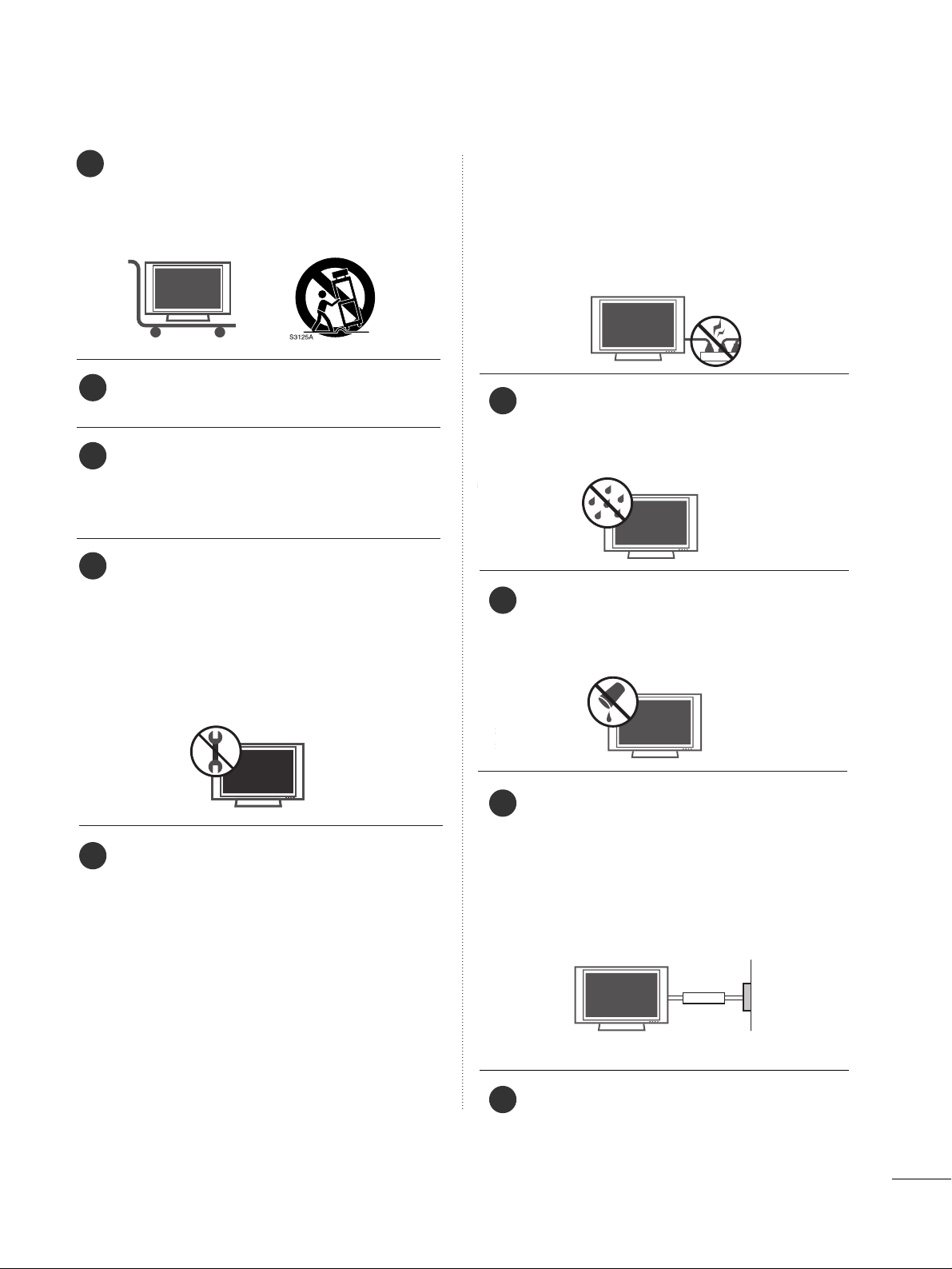
3
Use only with the cart, stand, tripod, bracket,
or table specified by the manufacturer, or sold
with the apparatus. When a cart is used, use
caution when moving the cart/apparatus
combination to avoid injury from tip-over.
Never touch this apparatus or antenna during
a thunder or lighting storm.
Do not allow a impact shock or any objects to
fall into the product, and do not drop onto the
screen with something. (You may be injured or
the product can be damaged.)
Refer all servicing to qualified service personnel.
Servicing is required when the apparatus has
been damaged in any way, such as power-supply
cord or plug is damaged, liquid has been
spilled or objects have fallen into the apparatus,
the apparatus has exposed to rain or moisture,
does not operate normally, or has been
dropped.
CAUTION concerning the Power Cord :
Most appliances recommend they be placed
upon a dedicated circuit; that is, a single outlet
circuit which powers only that appliance and
has no additional outlets or branch circuits.
Check the specification page of this owner's
manual to be certain.
Do not overload wall outlets. Overloaded wall
outlets, loose or damaged wall outlets, extension
cords, frayed power cords, or damaged or
cracked wire insulation are dangerous. Any of
these conditions could result in electric shock
or fire. Periodically examine the cord of your
appliance, and if its appearance indicates damage or deterioration, unplug it, discontinue use
of the appliance, and have the cord replaced
with an exact replacement part by an authorized
servicer. Protect the power cord from physical
or mechanical abuse, such as being twisted,
kinked, pinched, closed in a door, or walked
upon. Pay particular attention to plugs, wall
outlets, and the point where the cord exits the
appliance.
Outdoor use marking :
WARNING - To reduce the risk of fire or elec-
tric shock, do not expose this appliance to rain
or moisture.
Wet Location Marking : Apparatus shall not be
exposed to dripping or splashing and no
objects filled with liquids, such as vases, shall
be placed on or over apparatus.
GGRROOUUNNDDIINN GG
Ensure that you connect the earth ground wire
to prevent possible electric shock. If grounding
methods are not possible, have a qualified
electrician install a separate circuit breaker.
Do not try to ground the unit by connecting it
to telephone wires, lightening rods, or gas pipes.
DDIISSCCOONNNNEECCTTIINN GG DDEE VV II CCEE FFRROOMM MMAAII NNSS
Mains plug is the disconnecting device. The
plug must remain readily operable.
9
12
10
11
13
14
15
16
17
Power
Supply
Short-circuit
Breaker

4
CONTENTS
WARNING / CAUTION
. . . . . . . . . . . . . . . . . . . . . . . . . . . . 1
SAFETY INSTRUCTIONS
. . . . . . . . . . . . . . . . . . . . . . . . . . 2
FEATURE OF THIS TV . . . . . . . . . . . . . . . . . . . . . . . . . . . . . .6
PREPARATION
Accessories
. . . . . . . . . . . . . . . . . . . . . . . . . . . . . . . . . . . . . . . . . . . . . . . . . . . . . . 7
Front Panel Information . . . . . . . . . . . . . . . . . . . . . . . . . . . . . . . . . . . . .8
Back Panel Information
. . . . . . . . . . . . . . . . . . . . . . . . . . . . . . . . . . . . . 11
Back Cover for Wire Arrangement
. . . . . . . . . . . . . . . . . . . . . 13
Attaching the TV to a Wall
. . . . . . . . . . . . . . . . . . . . . . . . . . . . . . . 16
Swivel Stand . . . . . . . . . . . . . . . . . . . . . . . . . . . . . . . . . . . . . . . . . . . . . . . . . . . . 16
Attaching the TV to a Desk
. . . . . . . . . . . . . . . . . . . . . . . . . . . . . . 17
Stand Installation . . . . . . . . . . . . . . . . . . . . . . . . . . . . . . . . . . . . . . . . . . . . . 18
VESA Wall Mounting
. . . . . . . . . . . . . . . . . . . . . . . . . . . . . . . . . . . . . . . . 19
Desktop Pedestal Installation
. . . . . . . . . . . . . . . . . . . . . . . . . . .19
Antenna or Cable Connection
. . . . . . . . . . . . . . . . . . . . . . . . . . 20
EXTERNAL EQUIPMENT SETUP
HD Receiver Setup . . . . . . . . . . . . . . . . . . . . . . . . . . . . . . . . . . . . . . . . . 21
DVD Setup
. . . . . . . . . . . . . . . . . . . . . . . . . . . . . . . . . . . . . . . . . . . . . . . . . . . . . 24
VCR Setup
. . . . . . . . . . . . . . . . . . . . . . . . . . . . . . . . . . . . . . . . . . . . . . . . . . . . . 26
Other A/V Source Setup
. . . . . . . . . . . . . . . . . . . . . . . . . . . . . . . . 28
Digital Audio Output
. . . . . . . . . . . . . . . . . . . . . . . . . . . . . . . . . . . . . . 28
PC Setup
. . . . . . . . . . . . . . . . . . . . . . . . . . . . . . . . . . . . . . . . . . . . . . . . . . . . . . . .29
WATCHING TV / CHANNEL CONTROL
Remote Control Functions
. . . . . . . . . . . . . . . . . . . . . . . . . . . . . . . 32
Turning On TV
. . . . . . . . . . . . . . . . . . . . . . . . . . . . . . . . . . . . . . . . . . . . . . . . 34
Channel Selection . . . . . . . . . . . . . . . . . . . . . . . . . . . . . . . . . . . . . . . . . . . 34
Volume Adjustment
. . . . . . . . . . . . . . . . . . . . . . . . . . . . . . . . . . . . . . . . .34
On-Screen Menus Selection . . . . . . . . . . . . . . . . . . . . . . . . . . . . . 35
Channel Setup . . . . . . . . . . . . . . . . . . . . . . . . . . . . . . . . . . . . . . . . . . . . . . . .36
- Auto Scan (EZ Scan)
. . . . . . . . . . . . . . . . . . . . . . . . . . . . . . . . . 36
- Add / Delete Channel (Manual Scan)
. . . . . . . . . 37
- Channel Editing
. . . . . . . . . . . . . . . . . . . . . . . . . . . . . . . . . . . . . . . . 38
DTV Signal Strength
. . . . . . . . . . . . . . . . . . . . . . . . . . . . . . . . . . . . . . . . 39
Channel Label
. . . . . . . . . . . . . . . . . . . . . . . . . . . . . . . . . . . . . . . . . . . . . . . . .40
PICTURE CONTROL
Watching DW (Double Window) . . . . . . . . . . . . . . . . . . . . . . . 41
Picture Size (Aspect Ratio) Control
. . . . . . . . . . . . . . . . . . 43
Preset Picture Settings
- EZ Picture - Preset
. . . . . . . . . . . . . . . . . . . . . . . . . . . . . . . . . . . . 45
- Color Tone - Preset.
. . . . . . . . . . . . . . . . . . . . . . . . . . . . . . . . . .46
Manual Picture Adjustment
- EZ Picture - User Mode
. . . . . . . . . . . . . . . . . . . . . . . . . . . .
47
- Color Tone - User Mode
. . . . . . . . . . . . . . . . . . . . . . . . . . .48
XD - Picture Improvement Technology
. . . . . . . . . . . . . 49
Advanced - Cinema Mode
. . . . . . . . . . . . . . . . . . . . . . . . . . . . . . . 50
Advanced - Black (Darkness) Level
. . . . . . . . . . . . . . . . . . . 51
Picture Reset
. . . . . . . . . . . . . . . . . . . . . . . . . . . . . . . . . . . . . . . . . . . . . . . . . 52
Low-Power Picture Mode
. . . . . . . . . . . . . . . . . . . . . . . . . . . . . . . . 52
Image Sticking Minimization( ISM) Method . . . . . . . . . . . . . 53
SOUND & LANGUAGE CONTROL
Auto Volume Leveller (EZ SoundRite)
. . . . . . . . . . . . . . . 54
Preset Sound Setting (EZ Sound)
. . . . . . . . . . . . . . . . . . . . . 55
Sound Setting Adjustment - User Mode
. . . . . . . . . . . 56
Balance Adjustment
. . . . . . . . . . . . . . . . . . . . . . . . . . . . . . . . . . . . . . . . .57
TV Speakers On/Off Setup
. . . . . . . . . . . . . . . . . . . . . . . . . . . . . . 58
Stereo/SAP Broadcasts Setup
. . . . . . . . . . . . . . . . . . . . . . . . . . 59
Audio Language
. . . . . . . . . . . . . . . . . . . . . . . . . . . . . . . . . . . . . . . . . . . . . . 60
On-Screen Menus Language Selection
. . . . . . . . . . . . . . 61
Caption/Text
. . . . . . . . . . . . . . . . . . . . . . . . . . . . . . . . . . . . . . . . . . . . . . . . . . 62
- Analog Broadcasting System Captions
. . . . . . . 62
- Digital Broadcasting System Captions
. . . . . . . . 63
Caption Options
. . . . . . . . . . . . . . . . . . . . . . . . . . . . . . . . . . . . . . . . . . . .
64

5
TIME SETTING
Clock Setting . . . . . . . . . . . . . . . . . . . . . . . . . . . . . . . . . . . . . . . . . . . . . . . . . .65
- Auto Clock Setup
. . . . . . . . . . . . . . . . . . . . . . . . . . . . . . . . . . . . 65
- Manual Clock Setup
. . . . . . . . . . . . . . . . . . . . . . . . . . . . . . . . . 66
Auto On/Off Timer Setting
. . . . . . . . . . . . . . . . . . . . . . . . . . . . . 67
Auto Shut-off Setting . . . . . . . . . . . . . . . . . . . . . . . . . . . . . . . . . . . . . . . 68
Sleep Timer Setting
. . . . . . . . . . . . . . . . . . . . . . . . . . . . . . . . . . . . . . . . .69
SCREEN ADJUSTMENT
Auto Configure (RGB(PC) Mode only) . . . . . . . . . . . . . 70
Manual Configure
. . . . . . . . . . . . . . . . . . . . . . . . . . . . . . . . . . . . . . . . . . . .
71
Selecting XGA Mode
. . . . . . . . . . . . . . . . . . . . . . . . . . . . . . . . . . . . . . . 72
Initializing (Reset to Original Factory Settings)
. 73
PARENTAL CONTROL / RATINGS
Set Password & Lock System . . . . . . . . . . . . . . . . . . . . . . . . . . . .74
- Setting up Your Password
. . . . . . . . . . . . . . . . . . . . . . . . . 74
- Set Password
. . . . . . . . . . . . . . . . . . . . . . . . . . . . . . . . . . . . . . . . . . . 75
- Lock System
. . . . . . . . . . . . . . . . . . . . . . . . . . . . . . . . . . . . . . . . . . . . .
75
Channel Blocking
. . . . . . . . . . . . . . . . . . . . . . . . . . . . . . . . . . . . . . . . . . . . 76
External Input Blocking
. . . . . . . . . . . . . . . . . . . . . . . . . . . . . . . . . . . . 77
Movie & TV Rating
. . . . . . . . . . . . . . . . . . . . . . . . . . . . . . . . . . . . . . . . . . 78
- Movie Rating (MPAA)
. . . . . . . . . . . . . . . . . . . . . . . . . . . . . . . .78
- TV Rating Children & General
. . . . . . . . . . . . . . . . . . . 79
APPENDIX
Troubleshooting
. . . . . . . . . . . . . . . . . . . . . . . . . . . . . . . . . . . . . . . . . . . . . . 80
Maintenance
. . . . . . . . . . . . . . . . . . . . . . . . . . . . . . . . . . . . . . . . . . . . . . . . . . . 82
Product Specifications
. . . . . . . . . . . . . . . . . . . . . . . . . . . . . . . . . . . . . 83
Programming the Remote Control . . . . . . . . . . . . . . . . . . . . 84
Set ID
. . . . . . . . . . . . . . . . . . . . . . . . . . . . . . . . . . . . . . . . . . . . . . . . . . . . . . . . . . . . 86
IR Codes
. . . . . . . . . . . . . . . . . . . . . . . . . . . . . . . . . . . . . . . . . . . . . . . . . . . . . . . .87

6
FEATURES OF THIS TV
What is a Plasma TV ?
Using plasma is the best way to achieve flat panel
displays with excellent image quality and large screen
sizes that are easily viewable. The Plasma TV can be
thought of as a descendant of the neon lamp and or
a series of fluorescent lamps.
How does it work?
Plasma TV is an array of cells, known as pixels, which
are comprised of three sub-pixels, corresponding to
the colors red, green, and blue. Gas in a plasma state
is used to react with phosphors in each sub-pixel to
produce colored light (red, green, or blue). These
phosphors are the same types used in Cathode Ray
Tube (CRT) devices such as televisions and common
computer monitors.
Plasma TV offers a rich, dynamic display because
each sub-pixel is individually controlled by advanced
electronics to produce over 16 million different colors. This means that you get perfect images that are
easily viewable in a display that is fewer than five
inches thick.
160° - Wide angle range of vision
Your flat panel plasma screen offers an exceptionally
broad viewing angle of over 160 degrees. This means
that the display is clear and visible to viewers anywhere in the room.
Wide Screen
The wide screen offers a theater-like experience in
your own home.
Multimedia
Connect your plasma display to a PC and use it for
conferencing, games, and Internet browsing. The
Picture-in-Picture feature allows you to view your PC
and video images simultaneously.
Versatile
The light weight and thin size makes it easy to install
your plasma display in a variety of locations where
conventional TVs do not fit.
The Plasma TV Manufacturing Process: a few
minute colored dots may be present on the
Plasma TV screen
The Plasma TV is composed of 0.9
to 2.2 million
cells. A few cell defects will normally occur in the
Plasma TV manufacturing process. Several tiny,
minute colored dots visible on the screen should be
acceptable. This also occurs in other Plasma TV
manufacturers' products. The tiny dots appearing
does not mean that this Plasma TV is defective. Thus
a few cell defects are not sufficient cause for the
Plasma TV to be exchanged or returned. Our production technology minimizes these cell defects during the manufacture and operation of this product.
Cooling Fan Noise (This feature is not available for all models.)
In the same way that a fan is used in a PC computer
to keep the CPU (Central Processing Unit) cool, the
Plasma TV is equipped with cooling fans to cool the
Monitor and improve its reliability. Therefore, a certain level of noise could occur while the fans are
operating and cooling the Plasma TV.
The fan noise doesn't have any negative effect on
the Plasma TV's efficiency or reliability. The noise
from these fans is normal during the operation of
this product. We hope you understand that a certain
level of noise from the cooling fans is acceptable and
is not sufficient cause for the Plasma TV to be
exchanged or returned.
FOR LCD TV
If the TV feels cold to the touch, there may be a
small “flicker” when it is turned on. This is normal,
there is nothing wrong with TV.
Some minute dot defects may be visible on the
screen, appearing as tiny red, green, or blue spots.
However, they have no adverse effect on the monitor's performance.
Avoid touching the LCD screen or holding your finger(s) against it for long periods of time. Doing so
may produce some temporary distortion effects on
the screen.
OOnn DDiissppoossaall
a. The fluorescent lamp used in this product con-
tains a small amount of mercury.
b. Do not dispose of this product with general
household waste.
c. Disposal of this product must be carried out in
accordance to the regulations of your local
authority.

PREPARATION
7
PREPARATION
ACCESSORIES
Ensure that the following accessories are included with your product. If an accessory is missing, please contact the dealer where you purchased the product.
User must use shielded signal interface cables (D-sub 15 pin cable) with ferrite cores to maintain standard
compliance for the product.
Owner’s Manual,
Setup & Operation Guide
for Commercial Mode
E
N
T
E
R
TV
INPUT
MO
DE
DV
D
M
ULTI
EX
IT
L
EZ SOUND
INFO
SWAP
EZ PIC
T
IM
E
R
M
U
T
E
C
H
SAP
C
C
R
A
T
I
O
M
EN
U
VC
R
P
O
W
E
R
23
6
9
P
IP
P
IP
C
H
-
P
IP
C
H
+
PIP
IN
P
U
T
E
N
T
E
R
T
V
TV
INP
UT
INPUT M
ODE
D
VD
M
ULTI
E
X
IT
V
O
L
EZ SOUND
INFO
SWAP
EZ PIC
T
I
M
E
R
M
U
T
E
C
H
SAP
CC
R
A
T
I
O
ME
NU
VC
R
P
O
WE
R
123
456
789
0
F
L
A
S
H
B
A
C
K
P
I
P
PIP
C
H
P
IP
C
H
+
P
IP
I
NP
U
T
PAGE
PAGE
Remote Control,
Batteries
Power Cord
PPllaassmmaa TTVV mmooddeell oonnllyy
CD Manual
LCD TV PLASMA TV
Owner's Manual
http://www.lgusa.com
www.lg.ca
Copyright© 2007 LGE,
All Rights Reserved.
75 ohm Round
Cable
D-sub 15 Pin
Cable
LLCCDD TTVV mmooddeell oonnllyy
4-Bolts for stand
assembly
(Refer to p.18)
32/37LC5DC* models only
D-sub 15 pin Cable
OOppttiioonn EExxttrraass
Twist Holder
Arrange the wires
with the twist holder.
2- TV Bracket Bolts
2- TV Brackets,
2- Wall Brackets
1.5V 1.5V
1-Bolt for fixing the
Cable Holder
(Refer to p.13)
Cable Management
(Refer to p.13)
Cable Holder
(Refer to p.13)
32/37/42LC5DC*, 42LB5DC models only
* Slightly wipe stained spot on the exterior only
with the polishing cloth for the product exterior if there is stain or fingerprint on surface of
the exterior.
* Do not wipe roughly when removing stain.
Please be cautions of that excessive pressure
may cause scratch or discoloration.
Polishing Cloth
This feature is not available
for all models.
This feature is not available for all models.
This feature is not available for all models.

PREPARATION
8
FRONT PANEL CONTROLS
PREPARATION
■
Here shown may be somewhat different from your TV.
■
If your product has a protection tape attached, remove the tape. And then wipe the product with a cloth (If a
polishing cloth is included with your product, use it).
CHCH
VOLOL
ENTERENTER
MENUMENU
INPUTINPUT
Remote Control Sensor
Power/Standby Indicator
Illuminates red when the TV is in standby mode.
Illuminates green when the TV is switched on.
CHANNEL Buttons
VOLUME Buttons
ENTER Button
MENU Button
INPUT Button
POWER Button
32/37/42LC5DC*, 42LB5DC

PREPARATION
9
32LX5DC*
CH
VOL
ENTER
INPUT
MENU
ON/OFF
VOLUME Buttons
Remote Control Sensor
Power/Standby
Indicator
Illuminates red when the
TV is in standby mode.
Illuminates green when
the TV is switched on.
CHANNEL Buttons
ENTER Button
ON/OFF Button
INPUT Button
MENU Button
CH
VOL
ENTER
MENU
INPUT
ON/OFF

PREPARATION
10
PREPARATION
42PX8DC
CH
VOL
MENUINPUT
ENTER
INPUTINPUT
ENTERENTER
VOLUME Buttons
CHANNEL Buttons
ENTER Button
POWER Button
INPUT Button
MENU Button
Remote Control Sensor
Power/Standby Indicator
Illuminates red when the TV is in standby mode.
Illuminates green when the TV is switched on.
This TV’s stand is sold, separately.

PREPARATION
11
BACK PANEL INFORMATION
■
Here shown may be somewhat different from your TV.
AV IN 2
/
O
O
S-VIDEO
S-VIDEO Input
Provides better picture quality than the
video input.
VIDEO Input
Connects the video signal from a video
device.
AUDIO Input
11
32/37/42LC5DC*, 42LB5DC
32LX5DC*
R
S-VIDEO Input
Provides better picture quality than the
video input.
VIDEO Input
Connects the video signal from a video
device.
AUDIO Input
AV IN 2
VIDEO
S-VIDEO
L/ MONO
R
AUDIO
42PX8DC
S-VIDEO Input
Provides better picture quality than the
video input.
VIDEO Input
Connects the video signal from a video
device.
AUDIO Input
11
11
/
O
O
N
L
IDE
AV IN 2
S-VIDEO
N
L
VIDE

PREPARATION
12
PREPARATION
HDMI/DVI IN 1, HDMI IN 2
Connect a HDMI (DVI) connection to either input.
DIGITAL AUDIO OUT
Connect digital audio from various types of equipment.
Note: In standby mode, these ports do not work.
M.P.I
RESET/UPDATE/REMOTE CONTROL OUT
SERVICE ONLY
RGB IN (PC)
Connect the output from a PC.
AUDIO IN (RGB, DVI)
Connect the audio from a PC or DTV.
SPEAKER OUT 8Ω
AV (Audio/Video) IN 1
Connect audio/video output from an external
device to these jacks.
S-VIDEO
Connect S-Video out from an S-VIDEO device.
COMPONENT IN
Connect a component video/audio device to these
jacks.
RJP INTERFACE
Power Cord Socket
For operation with AC power.
Caution: Never attempt to operate the TV on DC
power.
ANTENNA IN
Connect over-the air signals to this jack.
1
8
9
10
11
12
2
3
4
5
6
7
VIDEO
AUDIO
VIDEO
AUDIO
MONO
( )
S-VIDEO
REMOTE
CONTROL
OUT
RGB IN
AUDIO
IN
(RGB, DVI)
RESET
UPDATE
M.P.I.
)
RJP
INTERFACE
SERVICE ONLY
N
SPEAKER
OUT
8
AV IN 1
COMPONENT IN
L
O
OUT
(
)
ANTENNA INANTENNA IN
M.P.I.M.P.I.
6
1
5
2
3
4
7
8
9
10
12
13
13
■
Here shown may be somewhat different from your TV.
This part mainly use picture for the LCD TV models.
DIGITA
AUDI
OPTICAL
HDMI/DVI I
1(DVI

PREPARATION
13
BACK COVER FOR WIRE ARRANGEMENT
Connect the cables as necessary.
To connect an additional equipment, see the EXTERNAL
EQUIPMENT SETUP section.
Install the CABLE MANAGEMENT as shown.
How to remove the CABLE MANAGEMENT
GG
Hold the CABLE MANAGEMENT with both hands and
pull it backward.
CABLE MANAGEMENT
TWISTER HOLDER
GG
Do not hold the CABLE MANAGEMENT when moving
the product.
- If the product is dropped, you may be injured or the
product may be broken.
NOTE
!
1
2
Bundle the cables using the supplied twister holder.
(This feature is not available for all models.)
3
32/37/42LC5DC*, 42LB5DC
Install the CABLE HOLDER as shown.
CABLE HOLDER
2
BOLT
■
Here shown may be somewhat different from your TV.

PREPARATION
14
BACK COVER FOR WIRE ARRANGEMENT
PREPARATION
32LX5DC*
Connect the cables as necessary.
To connect an additional equipment, see the EXTERNAL
EQUIPMENT SETUP section.
TWISTER HOLDER
2
Bundle the cables using the supplied twister holder.
(This feature is not available for all models.)
4
Install the CABLE HOLDER as shown.
CABLE
HOLDER
3
BOLT
To separate the CABLE HOLDER, loosen the bolt
installed the set.
1
■
Here shown may be somewhat different from your TV.

PREPARATION
15
42PX8DC
Hold the CABLE MANAGEMENT with both
hands and pull it as shown.
Connect the cables as necessary.
To connect an additional equipment, see the
EXTERNAL EQUIPMENT SETUP section.
1
2
Install the CABLE MANAGEMENT as shown.
3
45
°

PREPARATION
16
PREPARATION
ATTACHING THE TV TO A WALL
We recommend that you set up the TV close to a wall so it cannot fall over if pushed backwards.
Additionally, we recommend that the TV be attached to a wall so it cannot be pulled in a forward direction,
potentially causing injury or damaging the product.
Caution: Please make sure that children don’t climb on or hang from the TV.
■
Insert the TV brackets (or eye-bolts) and bolts to tighten the product to the wall as shown in the picture.
*If your product has the bolts in the eye-bolts position before inserting the eye-bolts, loosen the bolts.
Secure the wall brackets with the bolts (not provided as parts of the product, must purchase separately) on
the wall. Match the height of the bracket that is mounted on the wall to the holes in the product.
Ensure the eye-bolts or brackets are tightened securely.
■
Use a sturdy rope (not provided as parts of the product, must purchase separately) to tie the product. It is safer to tie the rope so it
becomes horizontal between the wall and the product.
The TV can be conveniently swivelled on its stand 20°or 90° to the left or right to provide the optimum viewing angle.
SWIVEL STAND
20° (37LC5DC1, 42LC5DC, 42PX8DC,
42LB5DC
models)
90°
(32LX5DC/S, 32LC5DC/S, 37LC5DC models)
32/37/42LC5DC*, 42LB5DC
32LX5DC*
This feature is not available for all models.
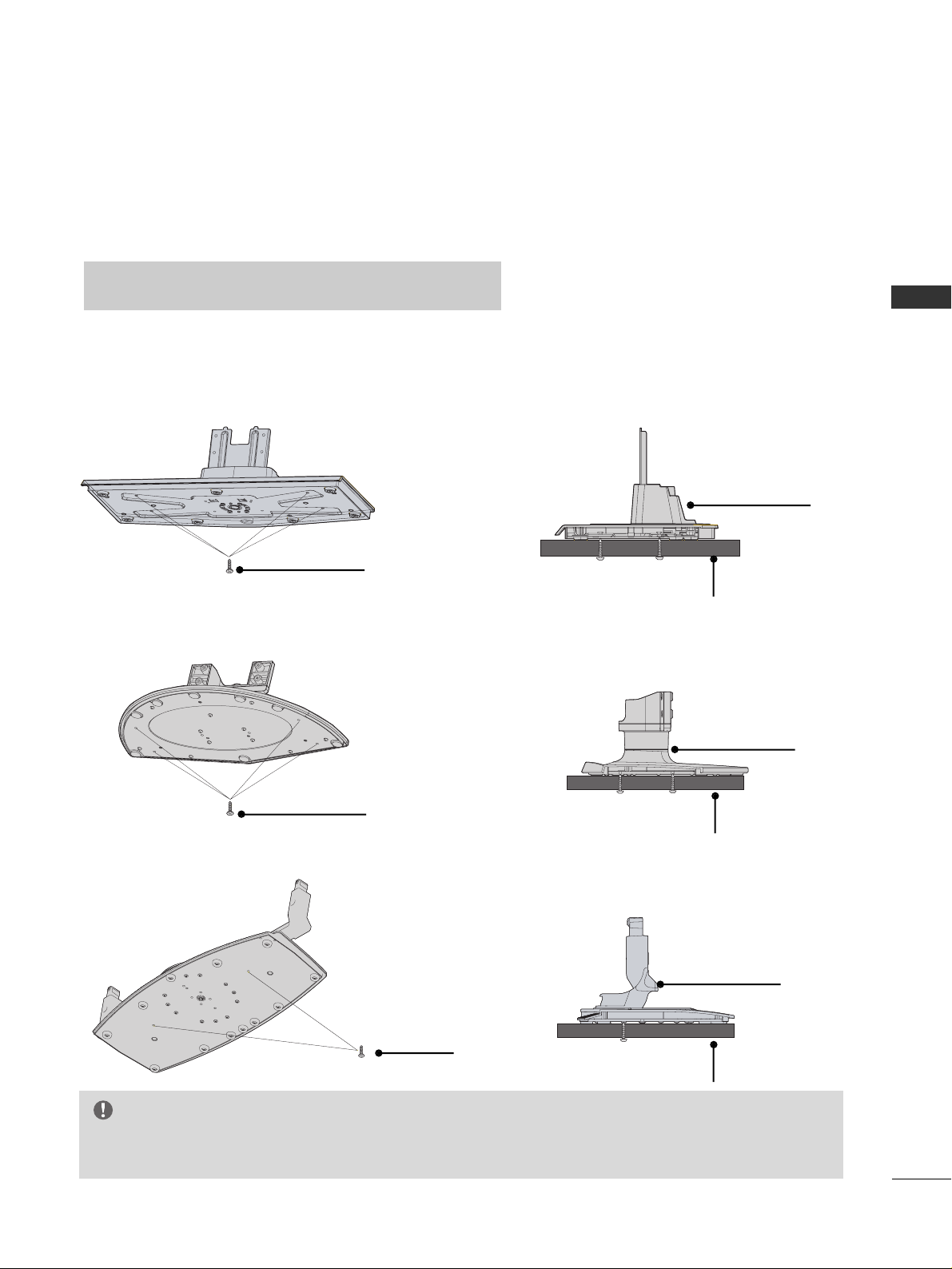
PREPARATION
17
ATTACHING THE TV TO A DESK
The TV must be attached to desk so it cannot be pulled in a forward/backward direction,
potentially causing injury or damaging the product.
*
SS ccrr eewwss -- MM55 xx LL (( ttaa bbllee ddeepp tthh ++ 88~1100 mm mm))
ex) table depth-15mm: Bolts - M5 x 25
WARNING
GG
This apparatus must be securely attached to the floor/wall per installation
instructions.Tipping, shaking, or rocking the machine may cause injury/death.
4-Screws
Stand
Desk
32/37/42LC5DC*
, 42LB5DC
32LX5DC*
42PX8DC
4-Screws
Stand
Desk
2-Screws
Stand
Desk

PREPARATION
18
PREPARATION
STAND INSTALLATION (Only 32/37LC5DC* models)
Carefully place the product screen side down on a cushioned surface that will protect product and screen from damage.
Assemble the product stand with the product as shown.
Securely install the 4 bolts provided.
1
2
3

PREPARATION
19
VESA WALL MOUNTING
For proper ventilation, allow a clearance of 4inches on each side from the wall.
4 inches
4 inches
DESKTOP PEDESTAL INSTALLATION
GG
Ensure adequate ventilation by following the clearance recommendations.
CAUTION
This product accepts a VESA-compliant mounting interface pad. (optional)
There 4 threaded holes are available for attaching the bracket.
GG
Screw length needed depends on the wall mount used. For further information, refer to the VESA
Wall Mounting Instruction Guide.
NOTE
!
R
100 mm
200 mm
400mm
(32LC5DC*:
100mm)
600 mm
(32LC5DC*: 200mm)
32/37/42LC5DC*, 42LB5DC 32LX5DC*
400 mm
600 mm
42PX8DC
4 inches 4 inches 4 inches
32/37/42LC5DC*, 42LB5DC
32LX5DC*
42PX8DC
INPUTINPUT
ENTERENTER
4 inches
4 inches
4 inches
4 inches
4 inches
4 inches
4 inches

PREPARATION
20
PREPARATION
ANTENNA OR CABLE CONNECTION
1. Antenna (Analog or Digital)
Wall Antenna Socket or Outdoor Antenna without a Cable Box
Connections.
For optimum picture quality, adjust antenna direction if needed.
2. Cable
Wall
Antenna
Socket
Outdoor
Antenna
(VHF, UHF)
Cable TV
Wall Jack
Multi-family Dwellings/Apartments
(Connect to wall antenna socket)
RF Coaxial Wire (75 ohm)
RF Coaxial Wire (75 ohm)
Single-family Dwellings /Houses
(Connect to wall jack for outdoor antenna)
Be careful not to bend the bronze wire
when connecting the antenna.
Copper Wire
ANTENNA IN
M.P.I.
ANTENNA IN
M.P.I.
ANTENNA IN
M.P.I.
GG
The TV will let you know when the analog, cable, and digital channel scans are complete.
NOTE
!
■
To improve the picture quality in a poor signal area, please purchase a signal amplifier and install properly.
■
If the antenna needs to be split for two TV’s, install a 2-Way Signal Splitter.
■
If the antenna is not installed properly, contact your dealer for assistance.
Antenna
UHF
Signal
Amplifier
VHF
3.Using both cable and antenna
Cable TV
Wall Jack
Antenna
RF Coaxial Wire (75 ohm)
RF Coaxial Wire (75 ohm)
ANTENNA IN
M.P.I.
Diplexer
(Signal
Combiner)

EXTERNAL EQUIPMENT SETUP
21
HD RECEIVER SETUP
EXTERNAL EQUIPMENT SETUP
This TV can receive Digital Over-the-air/Cable signals without an external digital set-top box. However, if you
do receive digital signals from a digital set-top box or other digital external device, refer to the figure as shown
below.
( )
S-VIDEO
M.P.I.
1(DVI)
2
HDMI/DVI IN
COMPONENT IN
DIGITAL
AUDIO
OUT
(OPTICAL)
VIDEO
AUDIO
Y L RPB PR
When connecting Component cable
1
2
1. How to connect
Connect the video outputs (Y, PB, PR
)
of the digital set
top box to the
CC OOMMPPOONNEENNTT IINN VVIIDD EE OO
jacks on
the set. Match the jack colors
(Y = green, P
B = blue, and PR = red).
Connect the audio output of the digital set-top box to
the
CC OOMMPPOONNEENNTT IINN AAUUDDIIOO
jacks on the set.
2
1
2. How to use
■
Turn on the digital set-top box.
(
Refer to the owner’s manual for the digital set-top box.
)
■
Select
CC oo mmpp oonneenntt
input source with using the
IINN PP UU TT
button on the remote control.
Signal
480i
480p
720p
10 8 0 i
Component
Yes
Yes
Yes
Yes
HDMI1/DVI,
HDMI2
No
Yes
Yes
Yes
■
To prevent the equipment damage, never plug in any power cords until you have finished connecting all equipment.
■
This part of external equipment setup mainly use picture for LCD TV models.

EXTERNAL EQUIPMENT SETUP
22
EXTERNAL EQUIPMENT SETUP
When connecting HDMI cable
Connect the digital set-top box to
HHDDMM II //DDVVII IINN
11(( DDVVII))
or
22
jack on the set.
No separated audio connection is necessary.
HDMI supports both audio and video.
1. How to connect
2. How to use
■
Turn on the digital set-top box.
(
Refer to the owner’s manual for the digital set-top box.
)
■
Select
HHDDMM II 11// DD VV II
or
HHDDMMII 22
input source with using
the
IINN PP UU TT
button on the remote control.
2
1
VIDEO
AUDIO
( )
M.P.I
1(DVI)
RJP
INTERFACE
2
HDMI/DVI IN
COMPONENT IN
DIGITAL
AUDIO
OUT
(OPTICAL)
HDMI-DTV OUTPUT
1
GG
When connected, the TV will tell a connected device what
resolution it supports and the resolution it prefers. If the
device supports this Auto HDMI function, the player output
resolution will be automatically set to 720p.
GG
If the device does not support Auto HDMI, you need to set
the output resolution appropriately.
NOTE
!

EXTERNAL EQUIPMENT SETUP
23
VIDEO
AUDIO
VIDEO
AUDIO
MONO
( )
S-VIDEO
REMOTE
CONTROL
OUT
RGB IN
AUDIO
IN
(RGB, DVI)
RESET
UPDATE
M.P.I.
1(DVI)
RJP
INTERFACE
2
SERVICE ONLY
HDMI/DVI IN
SPEAKER
OUT
8
AV IN 1
COMPONENT IN
DIGITAL
AUDIO
OUT
(OPTICAL)
( )
L R
DVI-DTV OUTPUT
Connect the DVI output of the digital set-top box to the
HHDDMMII//DDVVII IINN 11((DDVVII))
or
22
jack on the set.
Connect the audio output of the digital set-top box to the
AAUUDDIIOO IINN ((RRGGBB,,DD VV II
))
jack on the set.
1. How to connect
■
Turn on the digital set-top box. (Refer to the owner’s manual for the digital set-top box.
)
■
Select
HHDDMM II 11// DD VV II
or
HHDDMMII22
input source with using the
IINN PP UU TT
button on the remote control.
2. How to use
2
1
1
2
When connecting HDMI to DVI cable

EXTERNAL EQUIPMENT SETUP
24
EXTERNAL EQUIPMENT SETUP
DVD SETUP
When connecting Component cable
( )
S-VIDEO
M.P.I.
1(DVI)
2
HDMI/DVI IN
COMPONENT IN
DIGITAL
AUDIO
OUT
(OPTICAL)
VIDEO
AUDIO
Y L RPB PR
Component Input ports
To get better picture quality, connect a DVD player to the component input ports as shown below.
Component ports on the TV
YPB PR
Video output ports
on DVD player
Y
Y
Y
Y
P
B
B-Y
Cb
Pb
P
R
R-Y
Cr
Pr
Connect the video outputs (Y, PB
, PR
)
of the DVD to
the
CC OOMMPPOONNEENNTT IINN VVII DD EE OO
jacks on the set.
Match the jack colors
(
Y = green, P
B = blue, and PR = red
)
.
Connect the audio outputs of the DVD to the
CC OOMMPPOONNEENNTT IINN AAUUDDIIOO
jacks on the set.
1. How to connect
2. How to use
■
Turn on the DVD player, insert a DVD.
■
Select
CC oo mmpp oonneenntt
input source with using the
IINN PP UU TT
button on the remote control.
■
Refer to the DVD player's manual for operating instructions.
2
1
1 2

EXTERNAL EQUIPMENT SETUP
25
When connecting with an S-Video cable
AUDIO
REMOTE
CONTROL
OUT
RESET
UPDATE
M.P.I.
S
SPE
O
AV IN 1
( )
AUDIO
MONO
( )
S-VIDEO
VIDEO
L R
S-VIDEO
AUDIO
1
2
VIDEO
AUDIO
( )
M.P.I
1(DVI)
RJP
INTERFACE
2
HDMI/DVI IN
COMPONENT IN
DIGITAL
AUDIO
OUT
(OPTICAL)
HDMI-DVD OUTPUT
1
Connect the S-VIDEO output of the DVD to the
SS --VVIIDDEEOO
input on the set.
Connect the audio outputs of the DVD to the
AAUUDDIIOO
input jacks on the set.
1. How to connect
2. How to use
■
Turn on the DVD player, insert a DVD.
■
Select
AAVV11
input source with using the
IINN PP UU TT
button on
the remote control.
■
If connected to
AAVV IINN22
, select
AAVV22
input source.
■
Refer to the DVD player's manual for operating instructions.
When connecting HDMI cable
Connect the HDMI output of the DVD to the
HHDDMM II //DD VV II II NN 11((DDVVII))
or 22jack on the set.
No separated audio connection is necessary.
HDMI supports both audio and video.
1. How to connect
2. How to use
■
Select
HHDDMM II 11// DD VV II
or
HHDDMMII22
input source with using
the
IINN PP UU TT
button on the remote control.
■
Refer to the DVD player's manual for operating instructions.
2
1
2
1
GG
When connected, the TV will tell a connected device what
resolution it supports and the resolution it prefers. If the
device supports this Auto HDMI function, the player output resolution will be automatically set to 720p.
GG
If the device does not support Auto HDMI, you need to
set the output resolution appropriately.
To get the best picture quality, adjust the output resolution
of the DVD to 720p.
NOTE
!
