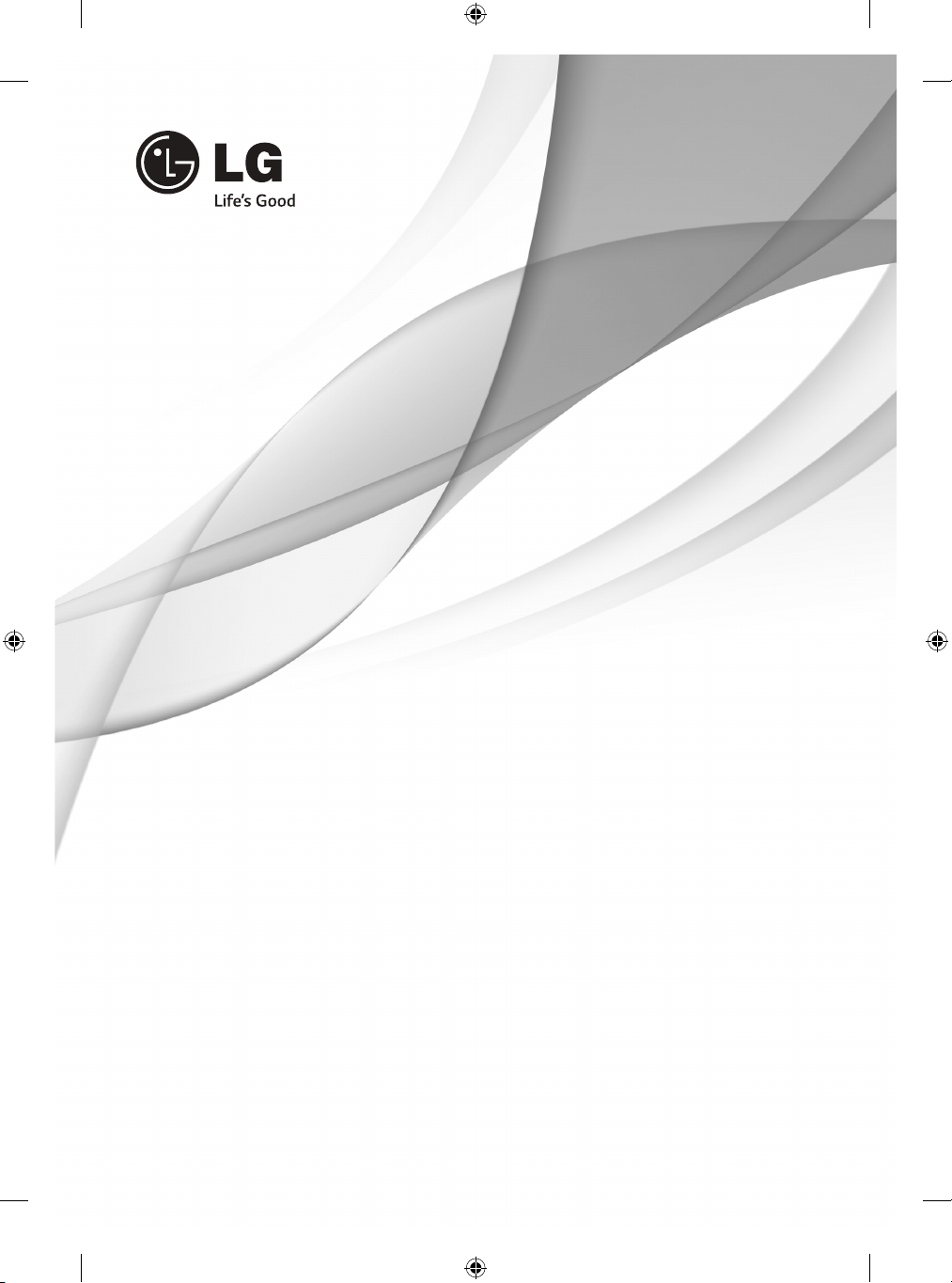
OWNER’S MANUAL
*
LED TV
* LG LED TV applies LCD screen with LED backlights.
Please read this manual carefully before operating your set and retain
it for future reference.
LB49**
LB57**
LB58**
*MFL68027048*
P/NO : MFL68027048(1402-REV00)
Printed in Korea
www.lg.com
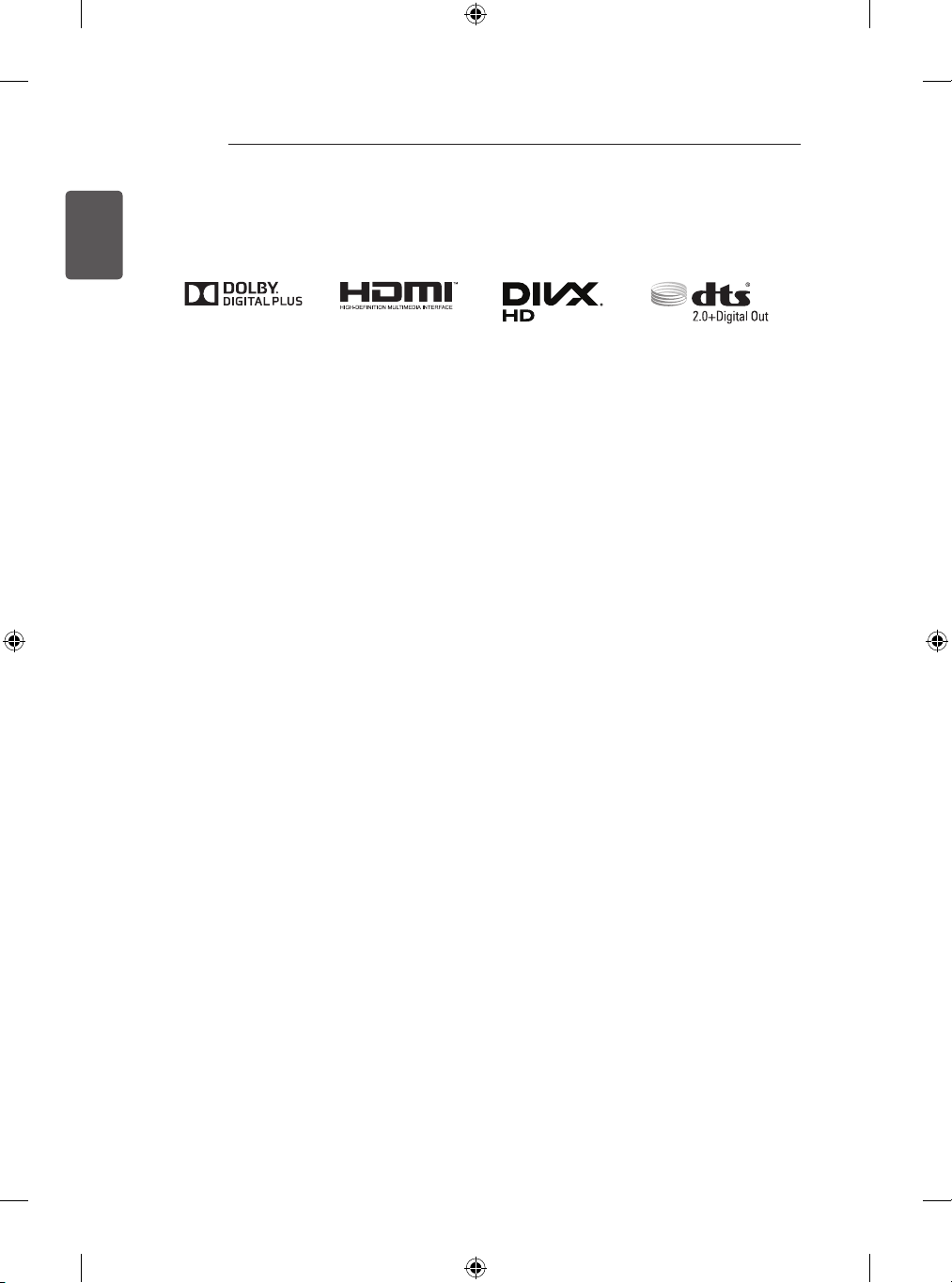
2
LICENSES / OPEN SOURCE SOFTWARE NOTICE / EXTERNAL CONTROL DEVICE SETUP
ENGLISH
LICENSES
Supported licenses may differ by model. For more information about licenses, visit www.lg.com.
OPEN SOURCE SOFTWARE NOTICE
To obtain the source code under GPL, LGPL, MPL and other open source licenses, that is contained in this
product, please visit http://opensource.lge.com .
In addition to the source code, all referred license terms, warranty disclaimers and copyright notices are
available for download.
LG Electronics will also provide open source code to you on CD-ROM for a charge covering the cost of
performing such distribution (such as the cost of media, shipping and handling) upon email request to
opensource@lge.com. This offer is valid for three (3) years from the date on which you purchased the
product.
EXTERNAL CONTROL DEVICE SETUP
To obtain the external control device setup information, please visit www.lg.com
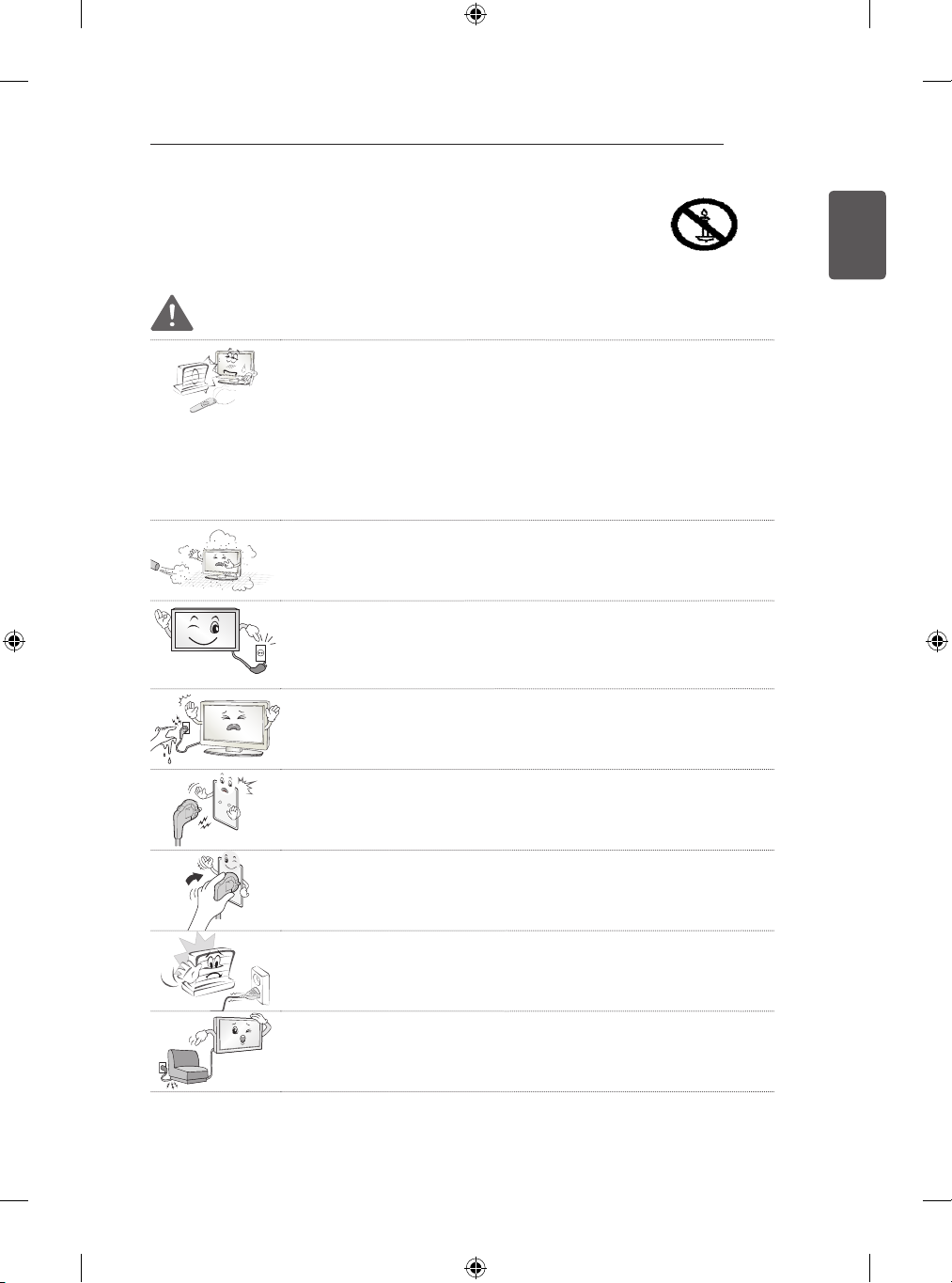
SAFETY INSTRUCTIONS
3
SAFETY INSTRUCTIONS
Please read these safety precautions carefully before using the product.
WARNING
Do not place the TV and/or remote control in the following environments:
y
- A location exposed to direct sunlight
- An area with high humidity such as a bathroom
- Near any heat source such as stoves and other devices that produce
heat
- Near kitchen counters or humidifiers where they can easily be exposed
to steam or oil
- An area exposed to rain or wind
- Near containers of water such as vases
Otherwise, this may result in fire, electric shock, malfunction or product
deformation.
Do not place the product where it might be exposed to dust.
y
This may cause a fire hazard.
Mains Plug is the TV connecting/disconnecting device to AC mains electric
y
supply.This plug must remain readily attached and operable when TV is in
use.
Do not touch the power plug with wet hands. Additionally, if the cord pin is
y
wet or covered with dust, dry the power plug completely or wipe dust off.
You may be electrocuted due to excess moisture.
ENGLISH
Make sure to connect Mains cable to compliant AC mains socket with
y
Grounded earth pin. (Except for devices which are not grounded on earth.)
Otherwise possibility you may be electrocuted or injured.
Insert power cable plug completely into wall socket otherwise if not secured
y
completely into socket, fire ignition may break out.
Ensure the power cord does not come into contact with hot objects such as
y
a heater.
This may cause a fire or an electric shock hazard.
Do not place a heavy object, or the product itself, on power cables.
y
Otherwise, this may result in fire or electric shock.

4
Desiccant
SAFETY INSTRUCTIONS
ENGLISH
Bend antenna cable between inside and outside building to prevent rain
y
from flowing in.
This may cause water damaged inside the Product and could give an
electric shock.
When mounting TV onto wall make sure to neatly install and isolate cabling
y
from rear of TV as to not create possibility of electric shock /fire hazard.
Do not plug too many electrical devices into a single multiple electrical
y
outlet.
Otherwise, this may result in fire due to over-heating.
Do not drop the product or let it fall over when connecting external devices.
y
Otherwise, this may result in injury or damage to the product.
Keep the anti-moisture packing material or vinyl packing out of the reach of
y
children.
Anti-moisture material is harmful if swallowed. If swallowed by mistake,
force the patient to vomit and visit the nearest hospital. Additionally, vinyl
packing can cause suffocation. Keep it out of the reach of children.
Do not let your children climb or cling onto the TV.
y
Otherwise, the TV may fall over, which may cause serious injury.
Dispose of used batteries carefully to ensure that a small child does not
y
consume them.
Please seek Doctor- Medical Attention immediately if child consumes
batteries.
Do not insert any metal objects/conductors (like a metal chopstick/cutlery/
y
screwdriver) between power cable plug and input Wall Socket while it is
connected to the input terminal on the wall. Additionally, do not touch the
power cable right after plugging into the wall input terminal. You may be
electrocuted.
(Depending on model)
Do not put or store inflammable substances near the product.
y
There is a danger of combustion/explosion or fire due to careless handling
of the inflammable substances.
Do not drop metallic objects such as coins, hair pins, chopsticks or wire into
y
the product, or inflammable objects such as paper and matches. Children
must pay particular attention.
Electrical shock, fire or injury can occur. If a foreign object is dropped into
the product, unplug the power cord and contact the service centre.
Do not spray water on the product or scrub with an inflammable substance
y
(thinner or benzene). Fire or electric shock accident can occur.

SAFETY INSTRUCTIONS
5
Do not allow any impact, shock or any objects to fall into the unit, and do
y
not drop anything onto the screen.
You may be injured or the product can be damaged.
Never touch this product or antenna during a thunder or lighting storm.
y
You may be electrocuted.
Never touch the wall outlet when there is leakage of gas, open the windows
y
and ventilate.
It may cause a fire or a burn by a spark.
Do not disassemble, repair or modify the product at your own discretion.
y
Fire or electric shock accident can occur.
Contact the service centre for check, calibration or repair.
If any of the following occur, unplug the product immediately and contact
y
your local service centre.
- The product has been impacted by shock
- The product has been damaged
- Foreign objects have entered the product
- The product produced smoke or a strange smell
This may result in fire or electric shock.
Unplug the TV from AC mains wall socket if you do not intend to use the TV
y
for a long period of time.
Accumulated dust can cause fire hazard and insulation deterioration can
cause electric leakage/shock/fire.
Apparatus shall not be exposed to dripping or splashing and no objects
y
filled with liquids, such as vases, shall be placed on the apparatus.
ENGLISH
Do not install this product on a wall if it could be exposed to oil or oil mist.
y
This may damage the product and cause it to fall.
CAUTION
Install the product where no radio wave occurs.
y
There should be enough distance between an outside antenna and power
y
lines to keep the former from touching the latter even when the antenna
falls.
This may cause an electric shock.
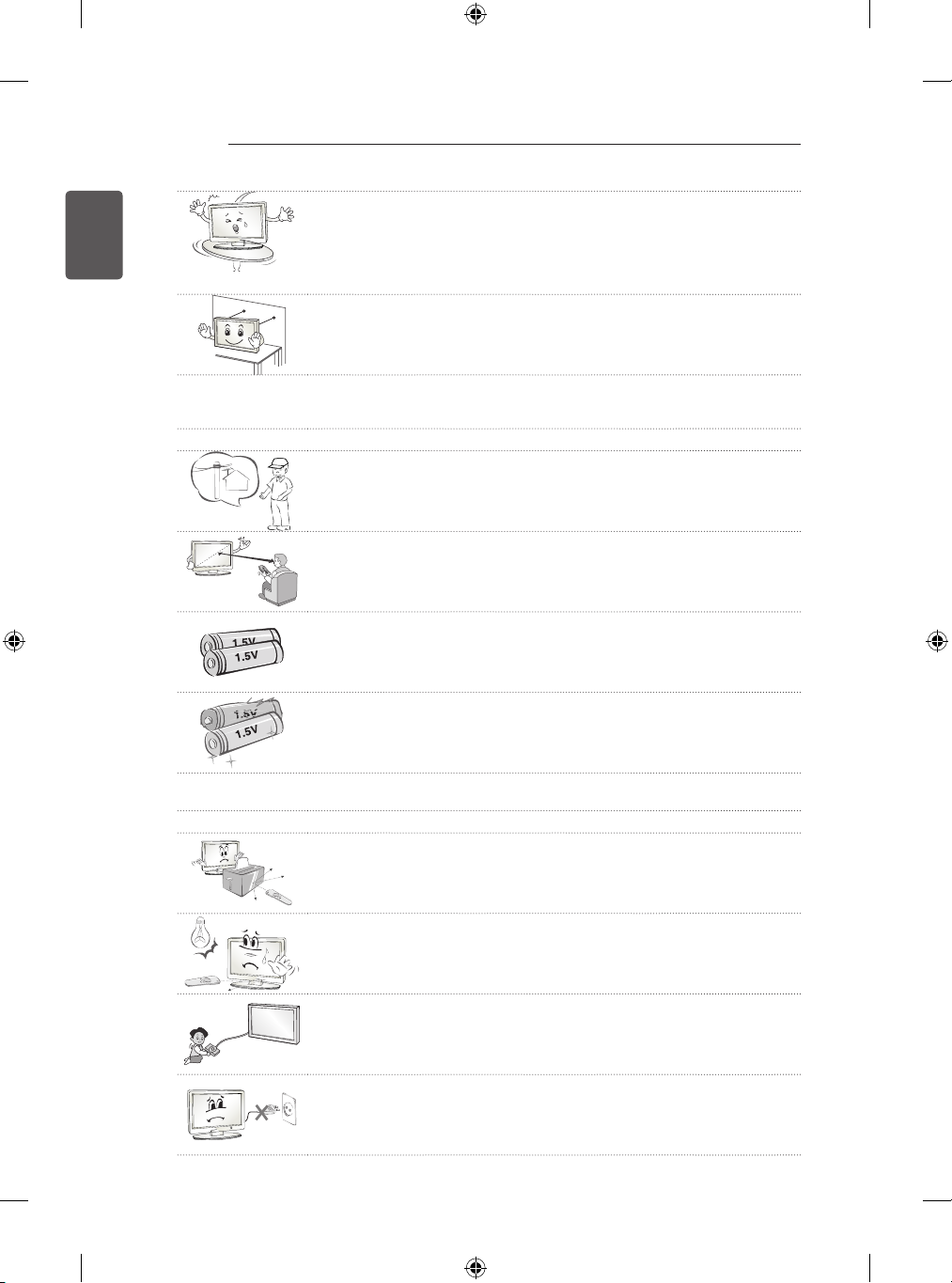
6
SAFETY INSTRUCTIONS
ENGLISH
Do not install the product on places such as unstable shelves or inclined
y
surfaces. Also avoid places where there is vibration or where the product
cannot be fully supported.
Otherwise, the product may fall or flip over, which may cause injury or
damage to the product.
If you install the TV on a stand, you need to take actions to prevent the
y
product from overturning. Otherwise, the product may fall over, which may
cause injury.
If you intend to mount the product to a wall, attach VESA standard mounting interface (optional
y
parts) to the back of the product. When you install the set to use the wall mounting bracket (optional
parts), fix it carefully so as not to drop.
Only use the attachments / accessories specified by the manufacturer.
y
When installing the antenna, consult with a qualified service technician. If
y
not installed by a qualified technician, this may create a fire hazard or an
electric shock hazard.
We recommend that you maintain a distance of at least 2 to 7 times the
y
diagonal screen size when watching TV.
If you watch TV for a long period of time, this may cause blurred vision.
Only use the specified type of battery.
y
This could cause damage to the remote control.
Do not mix new batteries with old batteries.
y
This may cause the batteries to overheat and leak.
Batteries should not be exposed to excessive heat. For example, keep away from direct Sunlight ,
y
open fireplace and electric heaters .
Do not place non-rechargeable batteries in charging device.
y
Make sure there are no objects between the remote control and its sensor.
y
Signal from Remote Control can be interrupted due to external/internal
y
lighting eg Sunlight, fluorescent lighting.
If this occurs turn off lighting or darken viewing area.
When connecting external devices such as video game consoles, make
y
sure the connecting cables are long enough.
Otherwise, the product may fall over, which may cause injury or damage
the product.
Do not turn the product On/Off by plugging-in or unplugging the power plug
y
to the wall outlet. (Do not use the power plug for switch.)
It may cause mechanical failure or could give an electric shock.

SAFETY INSTRUCTIONS
7
Please follow the installation instructions below to prevent the product from
y
overheating.
- The distance between the product and the wall should be more than
10 cm.
- Do not install the product in a place with no ventilation (e.g., on a
bookshelf or in a cupboard).
- Do not install the product on a carpet or cushion.
- Make sure the air vent is not blocked by a tablecloth or curtain.
Otherwise, this may result in fire.
Take care not to touch the ventilation openings when watching the TV for
y
long periods as the ventilation openings may become hot. This does not
affect the operation or performance of the product.
Periodically examine the cord of your appliance, and if its appearance indicates damage or
y
deterioration, unplug it, discontinue use of the appliance, and have the cord replaced with an
exact replacement part by an authorized servicer.
Prevent dust collecting on the power plug pins or outlet.
y
This may cause a fire hazard.
Protect the power cord from physical or mechanical abuse, such as being
y
twisted, kinked, pinched, closed in a door, or walked upon. Pay particular
attention to plugs, wall outlets, and the point where the cord exits the
appliance.
Do not press strongly upon the panel with a hand or sharp object such
y
as nail, pencil or pen, or make a scratch on it, as it may cause damage to
screen.
Avoid touching the screen or holding your finger(s) against it for long
y
periods of time. Doing so may produce some temporary or permanent
distortion/damage to screen.
ENGLISH
When cleaning the product and its components, unplug the power first and
y
wipe it with a soft cloth. Applying excessive force may cause scratches or
discolouration. Do not spray with water or wipe with a wet cloth. Never use
glass cleaner, car or industrial shiner, abrasives or wax, benzene, alcohol
etc., which can damage the product and its panel.
Otherwise, this may result in fire, electric shock or product damage
(deformation, corrosion or breakage).
As long as this unit is connected to the AC wall outlet, it is not disconnected from the AC power
y
source even if you turn off this unit by SWITCH.
When unplugging the cable, grab the plug and unplug it, by pulling at the
y
plug.
Don’t pull at the cord to unplug the power cord from the power board, as
this could be hazardous.
When moving the product, make sure you turn the power off first. Then,
y
unplug the power cables, antenna cables and all connecting cables.
The TV set or power cord may be damaged, which may create a fire hazard
or cause electric shock.

8
SAFETY INSTRUCTIONS
ENGLISH
When moving or unpacking the product, work in pairs because the product
y
is heavy.
Otherwise, this may result in injury.
Contact the service centre once a year to clean the internal parts of the
y
product.
Accumulated dust can cause mechanical failure.
Refer all servicing to qualified service personnel. Servicing is required when
y
the apparatus has been damaged in any way, such as power supply cord
or plug is damaged, liquid has been spilled or objects have fallen into the
apparatus, the apparatus has been exposed to rain or moisture, does not
operate normally, or has been dropped.
If the product feels cold to the touch, there may be a small “flicker” when it
y
is turned on. This is normal, there is nothing wrong with product.
The panel is a high technology display product with resolution of two million
y
to six million pixels. You may see tiny black dots and/or brightly coloured
dots (red, blue or green) at a size of 1 ppm on the panel. This does not
indicate a malfunction and does not affect the performance and reliability of
the product.
This phenomenon also occurs in third-party products and is not subject to
exchange or refund.
You may find different brightness and color of the panel depending on your
y
viewing position(left/right/top/down).
This phenomenon occurs due to the characteristic of the panel. It is not
related with the product performance, and it is not malfunction.
Displaying a still image (e.g., broadcasting channel logo, on-screen menu, scene from a video
y
game) for a prolonged time may cause damage to the screen, resulting in retention of the image,
which is known as image sticking. The warranty does not cover the product for image sticking.
Avoid displaying a fixed image on your television’s screen for a prolonged period (2 or more hours
for LCD, 1 or more hours for Plasma).
Also, if you watch the TV at a ratio of 4:3 for a long time, image sticking may occur on the borders
of the panel.
This phenomenon also occurs in third-party products and is not subject to exchange or refund.
Generated Sound
y
“Cracking” noise: A cracking noise that occurs when watching or turning off the TV is generated by
plastic thermal contraction due to tempera-ture and humidity. This noise is common for products
where thermal deformation is required. Electrical circuit humming/panel buzzing: A low level noise
is generated from a high-speed switching circuit, which supplies a large amount of current to
operate a product. It varies depending on the product.
This generated sound does not affect the performance and reliability of the product.
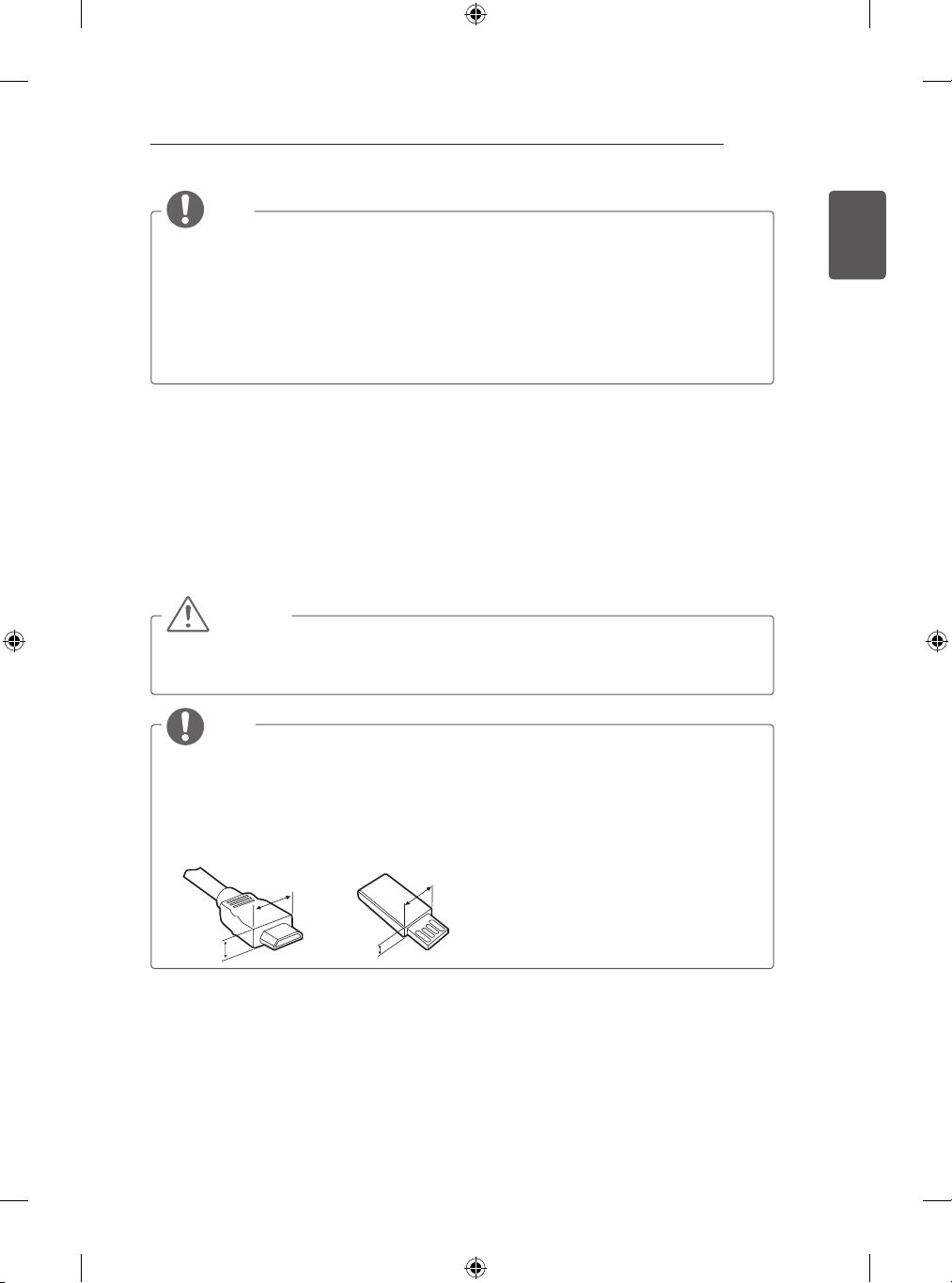
ASSEMBLING AND PREPARING
<
<
9
NOTE
yImage shown may differ from your TV.
yYour TV’s OSD (On Screen Display) may differ slightly from that shown in this manual.
yThe available menus and options may differ from the input source or product model that you are
using.
yNew features may be added to this TV in the future.
yThe TV can be placed in standby mode in order to reduce the power consumption. And the TV
should be turned off if it will not be watched for some time, as this will reduce energy consumption.
yThe energy consumed during use can be significantly reduced if the level of brightness of the
picture is reduced, and this will reduce the overall running cost.
ASSEMBLING AND PREPARING
Unpacking
Check your product box for the following items. If there are any missing accessories, contact the local
dealer where you purchased your product. The illustrations in this manual may differ from the actual
product and item.
CAUTION
yDo not use any unapproved items to ensure the safety and product life span.
yAny damage or injuries caused by using unapproved items are not covered by the warranty.
ySome models have a thin film attached on to the screen and this must not be removed.
NOTE
yThe items supplied with your product may vary depending on the model.
yProduct specifications or contents of this manual may be changed without prior notice due to
upgrade of product functions.
yFor an optimal connection, HDMI cables and USB devices should have bezels less than 10 mm
thick and 18 mm width. Use an extension cable that supports USB 2.0 if the USB cable or USB
memory stick does not fit into your TV’s USB port.
ENGLISH
B
A
B
*A
10 mm
=
*B
18 mm
A
=

ENGLISH
10
ASSEMBLING AND PREPARING
AV MODE
INPUT
ENERGY
TV
SAVING
1 2 3
4 5 6
7 809
FLASHBK
LIST
MARK
FAV
P
A
G
3D
CHVOL
E
MUTE
INFO
MENU
Q.MENU
ENTER
EXIT
BACK
L/R SELECT
FREEZE
RATIO
Remote Control, Batteries
(AAA)
Cable Managements
2EA
(Only LB57**, LB58**-ZA/ZB/
ZG/ZJ)
Stand Base
(Only LB57**, LB58**-ZA/ZB/
ZG/ZJ)
Owner’s Manual Cable Holder
Stand Base
(Only LB49**-ZH)
Stand Base
(Only LB49**-ZB/ZG)
Stand Base/Stand Body
(Only LB58**-ZM)
Power Cord
(Only LB57**, LB58**)
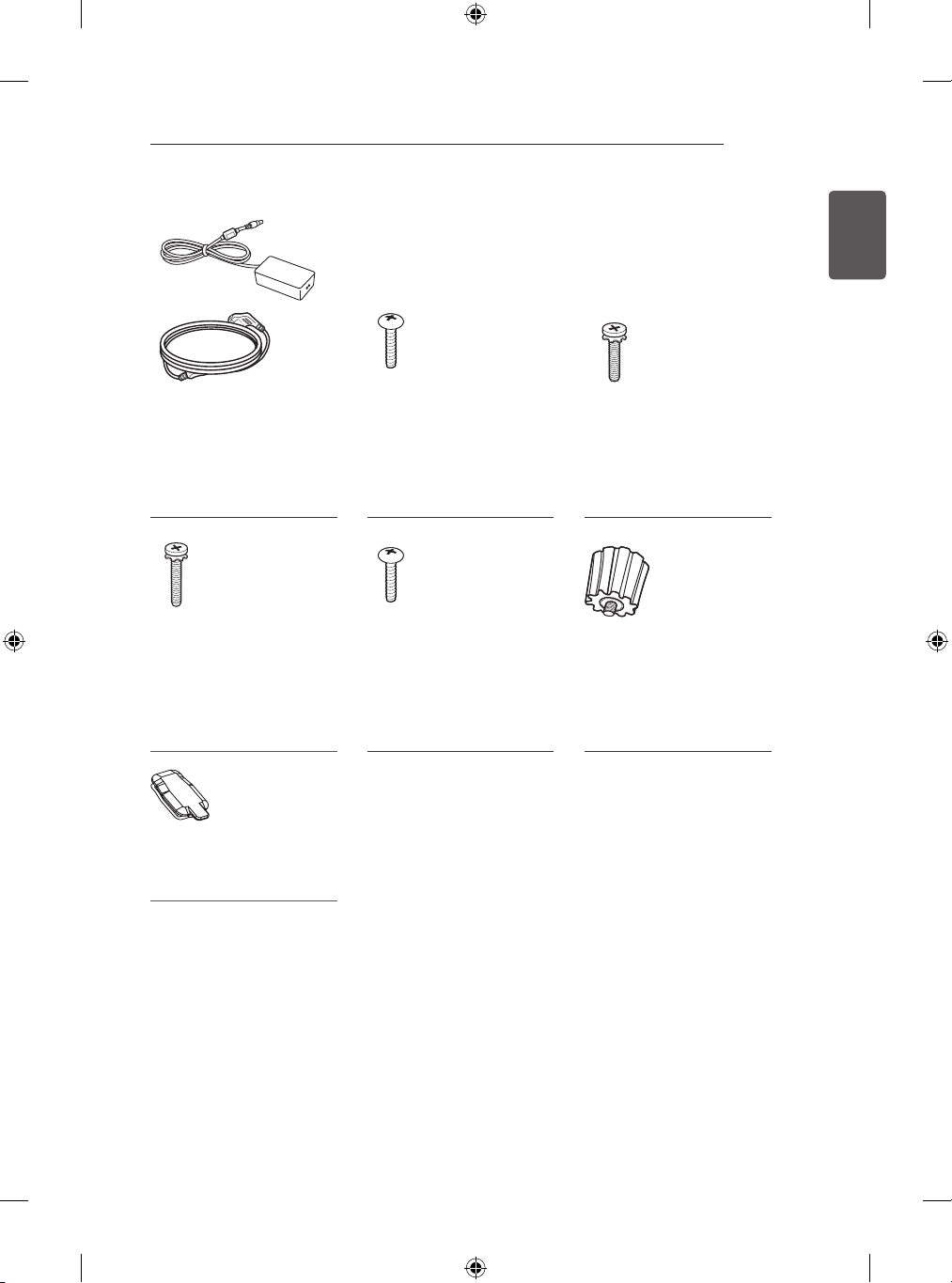
AC-DC Adapter / Power
Cord
(Only LB49**)
Stand Screws
2 EA, M4 x L10
(Only 28LB49**-ZH)
ASSEMBLING AND PREPARING
Stand Screws
4EA, M4 x L14
(Only 39/42/47/50LB57**,
39/42/47/50/55LB58**ZA/ZB/ZG/ZJ,
42/47/50/55/60LB58**-ZM)
11
ENGLISH
Stand Screws
2EA, M4 x L20
(Only 32/39LB58**-ZM)
4EA, M4 x L20
(Only 32LB57**,
32LB58**-ZA/ZB/ZG/ZJ)
Rubber
2EA
(Only LB58**-ZM)
Stand Screws
4EA, M4 x L20
(Only LB58**-ZM)
Wall Mount Spacers
2EA
(Only 42LB57**, 42LB58**)

12
ASSEMBLING AND PREPARING
ENGLISH
Separate purchase
Separate purchase items can be changed or modied for quality improvement without any notication.
Contact your dealer to buy these items.
These devices only work with certain models.
The model name or design may be changed depending on the upgrade of product functions,
manufacturer’s circumstances or policies.
AN-MR500
Magic Remote
LG Audio Device Tag On
* You can use the Magic Remote and LG Audio Device(Wireless) only when you are using the Wi-Fi/
Bluetooth Dongle.
AN-WF500
Wi-Fi/Bluetooth Dongle
AN-VC5**
Video Call Camera

ASSEMBLING AND PREPARING
13
Parts and buttons
A type : LB49**-ZH, LB57**,
LB58**-ZA/ZB/ZG/ZJ
Screen
Speakers
Remote control and
Intelligent1 sensors
Power Indicator
Joystick Button
C type : LB58**-ZM
ENGLISH
B type : LB49**-ZB/ZG
Screen
Speakers
Remote control and
Intelligent1 sensors
2
Power Indicator
Joystick Button
Joystick Button
2
2
Screen
Speakers
Remote control and
Intelligent1 sensors
Power Indicator
Joystick Button
2

14
ASSEMBLING AND PREPARING
ENGLISH
1 Intelligent sensor - Adjusts the image quality and brightness based on the surrounding environment.
2 Joystick Button - This button is located below the TV screen.
NOTE
You can set the power indicator light to on or off by selecting OPTION in the main menus.
y
Using the Joystick button
You can simply operate the TV functions, pressing or moving the joystick button up, down, left or right.
Basic Functions
Power On
Power Off
Volume
Control
Programmes
Control
When the TV is turned off, place your finger on the joystick button
and press it once and release it.
When the TV is turned on, place your finger on the joystick button
and press it once for a few seconds and release it.
(However, if the Menu button is on the screen, pressing and
holding the joystick button will let you exit the Menu.)
If you place your finger over the joystick button and move it left or
right, you can adjust the volume level you want.
If you place your finger over the joystick button and move it up or
down, you can scrolls through the saved programmes you want.
NOTE
When your finger over the joystick button and push it to the up, down, left or right, be careful not to
y
press the joystick button. If you press the joystick button first, you can not adjust the volume level
and saved programmes.
Adjusting the Menu
When the TV is turned on, press the joystick button one time.
You can adjust the Menu items(
, , , )moving the joystick button up, down, left or right.
TV Off Turns the power off.
Settings Accesses the main menu.
Close Clears on-screen displays and returns to TV viewing.
Input List Changes the input source.

ASSEMBLING AND PREPARING
15
Lifting and moving the TV
Please note the following advice to prevent the
TV from being scratched or damaged and for safe
transportation regardless of its type and size.
CAUTION
yAvoid touching the screen at all times, as
this may result in damage to the screen.
yIt is recommended to move the TV in the
box or packing material that the TV originally
came in.
yBefore moving or lifting the TV, disconnect
the power cord and all cables.
yWhen holding the TV, the screen should face
away from you to avoid damage.
yWhen transporting a large TV, there should
be at least 2 people.
yWhen transporting the TV by hand, hold the
TV as shown in the following illustration.
yWhen transporting the TV, do not expose the
TV to jolts or excessive vibration.
yWhen transporting the TV, keep the TV
upright, never turn the TV on its side or tilt
towards the left or right.
yDo not apply excessive pressure to cause
exing /bending of frame chassis as it may
damage screen.
yWhen handling the TV, be careful not to
damage the protruding joystick button.
ENGLISH
yHold the top and bottom of the TV frame
rmly. Make sure not to hold the transparent
part, speaker, or speaker grill area.

16
ASSEMBLING AND PREPARING
ENGLISH
Setting up the TV
Image shown may differ from your TV.
Attaching the stand
22LB49**-ZH
1
B stand base
A stand base
28LB49**-ZH
1
2
B stand base
A stand base
2
2EA
M4 x L10
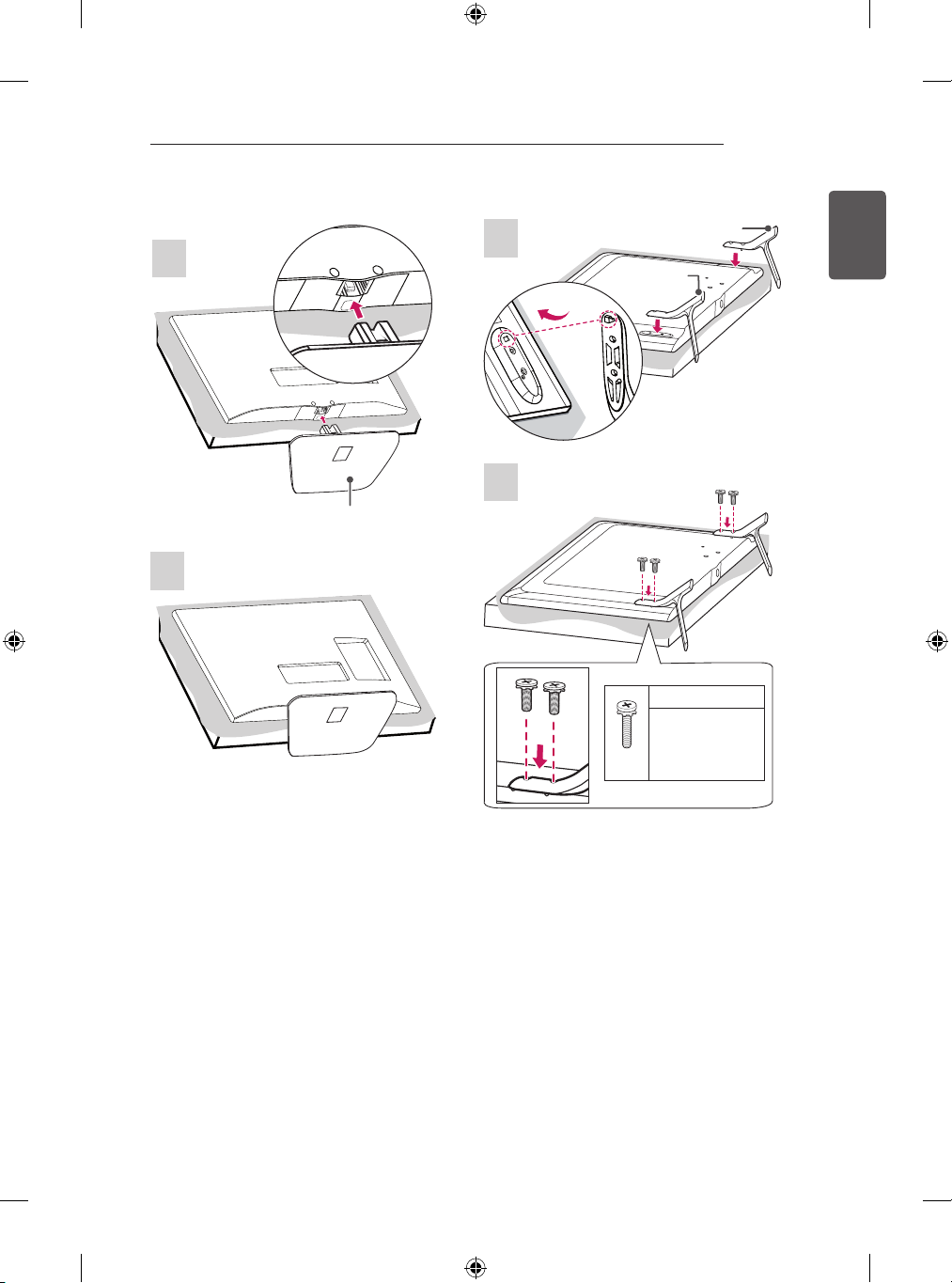
ASSEMBLING AND PREPARING
17
LB49**-ZB/ZG
1
2
Stand Base
LB57**, LB58**-ZA/ZB/ZG/ZJ
1
B stand base
2
4EA
ENGLISH
A stand base
M4 x L14
M4 x L20
(Only 32LB57**,
32LB58**-ZA/ZB/
ZG/ZJ)

18
ASSEMBLING AND PREPARING
ENGLISH
32/39LB58**-ZM
1
4EA
M4 x L20
1
Stand Body
2
3
2EA
M4 x L20
42/47/50/55/60LB58**-ZM
1
Stand Base
4EA
M4 x L20
1
Stand Body
Stand Base

ASSEMBLING AND PREPARING
19
2
CAUTION
yWhen attaching the stand to the TV
set, place the screen facing down on a
cushioned table or flat surface to protect
the screen from scratches.
ENGLISH
NOTE
yThe Rubber will protect the opening
from accumulating dust and dirt. When
installing the wall mounting bracket, use
the Rubber. (Only LB58**-ZM)
3
Rubber
4EA
M4 x L14

20
ASSEMBLING AND PREPARING
ENGLISH
Mounting on a table
1 Lift and tilt the TV into its upright position on a
table.
- Leave a 10 cm (minimum) space from
the wall for proper ventilation.
10 cm
10 cm
10 cm
2 Connect the power cord to a wall outlet.
CAUTION
yDo not place the TV near or on sources
of heat, as this may result in fire or other
damage.
10 cm
10 cm
Securing the TV to a wall
(This feature is not available for all models.)
1 Insert and tighten the eye-bolts, or TV brackets
and bolts on the back of the TV.
- If there are bolts inserted at the eyebolts position, remove the bolts first.
2 Mount the wall brackets with the bolts to the
wall.
Match the location of the wall bracket and the
eye-bolts on the rear of the TV.
3 Connect the eye-bolts and wall brackets tightly
with a sturdy rope.
Make sure to keep the rope horizontal with the
at surface.
CAUTION
yMake sure that children do not climb on
or hang on the TV.
NOTE
yUse a platform or cabinet that is strong
and large enough to support the TV
securely.
yBrackets, bolts and ropes are not
provided. You can obtain additional
accessories from your local dealer.

ASSEMBLING AND PREPARING
21
Mounting on a wall
Attach an optional wall mount bracket at the rear
of the TV carefully and install the wall mount
bracket on a solid wall perpendicular to the
oor. When you attach the TV to other building
materials, please contact qualied personnel.
LG recommends that wall mounting be performed
by a qualied professional installer.
10 cm
10 cm
10 cm
10 cm
Make sure to use screws and wall mount
bracket that meet the VESA standard. Standard
dimensions for the wall mount kits are described
in the following table.
Separate purchase(Wall Mounting Bracket)
Model
VESA (A x B)
Standard screw
Number of
screws
Wall mount
bracket
Model
VESA (A x B) 200 x 200 400 x 400
Standard screw M6 M6
Number of
screws
Wall mount
bracket
Model
VESA (A x B) 400 x 400
Standard screw M6
Number of
screws
Wall mount
bracket
22LB49**
75 x 75 100 x 100
M4 X L10 M4 X L10
4 4
LSW140B LSW140B
32/39LB57**
32/39LB58**
4 4
LSW240B
MSW240
60LB58**
4
LSW440B
28LB49**
42/47/50LB57**
42/47/50/55LB58**
LSW440B
MSW240
A
B
ENGLISH

22
ASSEMBLING AND PREPARING
ENGLISH
CAUTION
yDisconnect the power first, and then
move or install the TV. Otherwise electric
shock may occur.
yIf you install the TV on a ceiling or slanted
wall, it may fall and result in severe injury.
Use an authorised LG wall mount and
contact the local dealer or qualified
personnel.
yDo not over tighten the screws as this
may cause damage to the TV and void
your warranty.
yUse the screws and wall mounts that
meet the VESA standard. Any damages
or injuries by misuse or using an
improper accessory are not covered by
the warranty.
yScrew length from outer surface of
back cover should be under 8mm. (only
LB49**)
Wal l m oun t P ad
Ba c k Co ver
Wall mount Pad
Back Cover
Standard screw
: M4 x L10
NOTE
yUse the screws that are listed on the
VESA standard screw specifications.
yThe wall mount kit includes an installation
manual and necessary parts.
yThe wall mount bracket is not provided.
You can obtain additional accessories
from your local dealer.
yThe length of screws may differ
depending on the wall mount. Make sure
to use the proper length.
yFor more information, refer to the manual
supplied with the wall mount.
yWhen attaching a wall mounting
bracket to the TV, insert the wall
mount spacers into the TV wall mount
holes to adjust the vertical angle of
the TV. (Only 42LB57**, 42LB58**)
Wall Mount Spacer
Max.8mm

MAKING CONNECTIONS
LNB
Satellite IN
13/18V
700mA Max
23
MAKING CONNECTIONS
This section on MAKING CONNECTIONS mainly
uses diagrams for the LB57** models.
Connect various external devices to the TV
and switch input modes to select an external
device. For more information of external device’s
connection, refer to the manual provided with
each device.
Available external devices are: HD receivers,
DVD players, VCRs, audio systems, USB storage
devices, PC, gaming devices, and other external
devices.
NOTE
yThe external device connection may differ
from the model.
yConnect external devices to the TV
regardless of the order of the TV port.
yIf you record a TV program on a DVD
recorder or VCR, make sure to connect
the TV signal input cable to the TV
through a DVD recorder or VCR. For
more information of recording, refer to
the manual provided with the connected
device.
yRefer to the external equipment’s manual
for operating instructions.
yIf you connect a gaming device to the TV,
use the cable supplied with the gaming
device.
yIn PC mode, there may be noise
associated with the resolution, vertical
pattern, contrast or brightness. If noise is
present, change the PC output to another
resolution, change the refresh rate to
another rate or adjust the brightness and
contrast on the PICTURE menu until the
picture is clear.
yIn PC mode, some resolution settings
may not work properly depending on the
graphics card.
Antenna connection
ANTENNA/
CABLE IN
(*Not Provided)
Connect the TV to a wall antenna socket with an
RF cable (75 Ω).
NOTE
yUse a signal splitter to use more than 2 TVs.
yIf the image quality is poor, install a signal
amplifier properly to improve the image quality.
yIf the image quality is poor with an antenna
connected, try to realign the antenna in the
correct direction.
yAn antenna cable and converter are not
supplied.
ySupported DTV Audio: MPEG, Dolby Digital,
Dolby Digital Plus, HE-AAC
Satellite dish connection
(Only satellite models)
ENGLISH
(*Not Provided)
Connect the TV to a satellite dish to a satellite
socket with a satellite RF cable (75 Ω).

24
AV1
IN/OUT
MAKING CONNECTIONS
ENGLISH
Adapter connection
(Only LB49**)
2
1
AC-DC Adapter
CAUTION
yPlease be sure to connect the TV to the
AC-DC power adapter before connecting
the TV’s power plug to a wall power
outlet.
Euro Scart connection
(*Not Provided)
3
Transmits the video and audio signals from an
external device to the TV set. Connect the
external device and the TV set with the euro scart
cable as shown.
Output
Type
Current
input mode
Digital TV
Analogue TV, AV
Component
HDMI
1 TV Out : Outputs Analogue TV or Digital TV
signals.
AV1
(TV Out1)
Digital TV
Analogue TV
NOTE
yAny Euro scart cable used must be signal
shielded.

MAKING CONNECTIONS
OPTICAL
AUDIO IN
(MONO)
L
R
(MONO)
L
R
AUDIO
VIDEO
(MONO)
L
R
MONO
( )
VIDEO
HDMI
DVI OUT
AUDIO OUT
(MONO)
L
R
25
Other connections
Connect your TV to external devices. For the best picture and audio quality, connect the external device
and the TV with the HDMI cable as shown. Some separate cable is not provided.
(Only LB49**)
Headphone
Digital Audio System
RED
WHITE
DVD / Blu-Ray / HD Cable Box / HD
STB / PC
(Only
satellite
models)
ENGLISH
YELLOW
WHITE
RED
GREEN
BLUE
RED
WHITE
RED
MHL passive
cable
WHITE
YELLOW
RED
DVD / Blu-Ray / HD Cable
Box / VCR
GREEN
BLUE
DVD/ Blu-Ray / HD
RED
Cable Box
WHITE
RED
DVD/ Blu-Ray / HD Cable
Box / HD STB / PC
Mobile
Phone

26
MAKING CONNECTIONS
ENGLISH
PCMCIA card
USB
HDD
HUB

MAKING CONNECTIONS
AUDIO
VIDEO
MONO
( )
VIDEO
OPTICAL
AUDIO IN
LNB
Sat el li te I N
13/18V
700mA Max
ANT EN NA /
CAB LE I N
H/P OUT
27
(Only LB57**, LB58**)
YELLOW
WHITE
RED
(Only satellite models)
GREEN
BLUE
RED
WHITE
ENGLISH
Headphone
RED
YELLOW
WHITE
RED
DVD / Blu-Ray / HD Cable
Box / VCR
GREEN
BLUE
RED
DVD/ Blu-Ray /
HD Cable Box
WHITE
RED
Digital Audio
System

ENGLISH
HDMI
DVI OUT
AUDIO OUT
28
MAKING CONNECTIONS
PCMCIA card
USB
HUB
HDD
RED
WHITE
DVD / Blu-Ray / HD Cable Box / HD STB /
PC (Only HDMI IN 1(ARC) or HDMI IN 2)
MHL passive cable
Mobile Phone
DVD/ Blu-Ray / HD Cable Box / HD STB /
PC (Only HDMI IN 1(ARC) or HDMI IN 2)

REMOTE CONTROL
29
REMOTE CONTROL
The descriptions in this manual are based on the buttons on the remote control.
Please read this manual carefully and use the TV correctly.
To replace batteries, open the battery cover, replace batteries (1.5 V AAA)
matching the and ends to the label inside the compartment, and close the
battery cover.
To remove the batteries, perform the installation actions in reverse.
CAUTION
yDo not mix old and new batteries, as this may damage the remote control.
yThe remote control will not be included for all sales market.
Make sure to point the remote control toward the remote control sensor on the TV.
(Depending on model)
TV/RAD Selects Radio, TV and DTV programme.
SUBTITLE Recalls your preferred subtitle in digital mode.
Q. MENU Accesses the quick menus.
GUIDE Shows programme guide.
AD By Pressing AD button, audio descriptions function will be enabled.
INPUT Changes the input source.
LIST Accesses the saved programme list.
Q.VIEW Returns to the previously viewed programme.
FAV Accesses your favourite programme list.
INFO Views the information of the current programme and
screen.
PAGE Moves to the previous or next screen.
SETTINGS Accesses the main menus.
SMART Accesses the Smart Home menus.
MY APPS Shows the list of Apps.
1
1
TELETEXT BUTTONS These buttons are used for teletext.
Navigation buttons (up/down/left/right) Scrolls through menus or options.
OK Selects menus or options and confirms your input.
BACK Returns to the previous level.
EXIT Clears on-screen displays and returns to TV viewing.
APP/ Selects the MHP TV menu source. (Only Italy) (Depending on model)
REC/ Starts to record and displays record menu. (Only Time Machine
supported model)
LIVE TV Returns to LIVE TV.
Control buttons ( ) Controls the Premium contents, Time
Ready
Machine
(USB or SIMPLINK or Time Machine
2
( : Red, : Green, : Yellow, : Blue)
or SmartShare menus or the SIMPLINK compatible devices
Ready
).
Colour buttons These access special functions in some menus.
SUBTITLE
Q.MENU
GUIDE
1
4 5 6
7 8 9
LIST
INFO
SETTINGS
1
TEXT
APP/
2
AD
2 3
0
FAV
MUTE
SMART
REC/
TV/
RAD
INPUT
Q.VIEW
P
MY APPS
T.OPT
EXIT
LIVE TV
ENGLISH
or
Ready

30
P
A
G
E
FAV
MUTE
EXIT
OK
SETTINGS
MY APPS
LIVE TV
REC/
TEXT
T.OPT
Q.MENU
AD
BACK
SMART
APP/
SLEEP
TV/
RAD
SUBTITLE
1
.,;@
2
abc
3
def
4
ghi
5
jkl
6
mno
7
pqrs
8
tuv
0
9
wxyz
LIST
Q.VIEW
GUIDE
RATIO
INPUT
INFO
REMOTE CONTROL
ENGLISH
(Depending on model)
1
2
SUBTITLE Recalls your preferred subtitle in digital mode.
RATIO Resizes an image.
INPUT Changes the input source.
TV/RAD Selects Radio, TV and DTV programme.
LIST Accesses the saved programme list.
(Space) Opens an empty space on the screen keyboard.
Q.VIEW Returns to the previously viewed programme.
FAV Accesses your favourite programme list.
GUIDE Shows programme guide.
PAGE Moves to the previous or next screen.
INFO Views the information of the current programme and screen.
SMART Accesses the Smart Home menus.
MY APPS Shows the list of Apps.
Navigation buttons (up/down/left/right) Scrolls through menus or options.
OK Selects menus or options and confirms your input.
BACK Returns to the previous level.
SETTINGS Accesses the main menus.
EXIT Clears on-screen displays and returns to TV viewing.
1
Colour buttons These access special functions in some menus.
( : Red, : Green, : Yellow, : Blue)
2
TELETEXT BUTTONS These buttons are used for teletext.
LIVE TV Returns to LIVE TV.
Q. MENU Accesses the quick menus.
Control buttons ( ) Controls the Premium contents, Time
Ready
Machine
SIMPLINK or Time Machine
REC/ Starts to record and displays record menu. (Only Time Machine
or SmartShare menus or the SIMPLINK compatible devices (USB or
Ready
).
Ready
supported model)
SLEEP Sets the sleep timer.
AD By Pressing AD button, audio descriptions function will be enabled.
APP/ Selects the MHP TV menu source. (Only Italy) (Depending on model)

USING THE USER GUIDE / MAINTENANCE
31
USING THE USER
GUIDE
User Guide allows you to more easily access the
detailed TV information.
1 Press the SMART button to access the
Smart Home menu.
2 Select SETTINGS → SUPPORT.
3 Select User Guide and press
SUPPORT
User Guide
OK
.
MAINTENANCE
Cleaning your TV
Clean your TV regularly to keep the best
performance and to extend the product lifespan.
CAUTION
yMake sure to turn the power off and
disconnect the power cord and all other
cables first.
yWhen the TV is left unattended and
unused for a long time, disconnect the
power cord from the wall outlet to prevent
possible damage from lightning or power
surges.
Screen, frame, cabinet and stand
yTo remove dust or light dirt, wipe the surface
with a dry, clean, and soft cloth.
yTo remove major dirt, wipe the surface
with a soft cloth dampened in clean water
or a diluted mild detergent. Then wipe
immediately with a dry cloth.
CAUTION
yAvoid touching the screen at all times, as
this may result in damage to the screen.
yDo not push, rub, or hit the screen
surface with your fingernail or a sharp
object, as this may result in scratches
and image distortions.
yDo not use any chemicals as this may
damage the product.
yDo not spray liquid onto the surface. If
water enters the TV, it may result in fire,
electric shock, or malfunction.
ENGLISH
Power cord
Remove the accumulated dust or dirt on the
power cord regularly.

32
0197
TROUBLESHOOTING / SPECIFICATIONS
ENGLISH
TROUBLESHOOTING
Problem Solution
Cannot control
the TV with the
remote control.
No image display
and no sound is
produced.
The TV turns off
suddenly.
When connecting
to the PC (HDMI/
DVI), ‘No signal’
or ‘Invalid Format’
is displayed.
yCheck the remote control sensor on the product and try again.
yCheck if there is any obstacle between the product and the remote control.
yCheck if the batteries are still working and properly installed ( to ,
to ).
yCheck if the product is turned on.
yCheck if the power cord is connected to a wall outlet.
yCheck if there is a problem in the wall outlet by connecting other products.
yCheck the power control settings. The power supply may be interrupted.
yCheck if the Automatic Standby (Depending on model) / Sleep Timer /
Time Power Off is activated in the TIME settings.
yIf there is no signal while the TV is on, the TV will turn off automatically after
15 minutes of inactivity.
yTurn the TV off/on using the remote control.
yReconnect the HDMI cable.
yRestart the PC with the TV on.
SPECIFICATIONS
(Depending on model)
Wireless LAN module(TWFM-B006D) specification
Standard IEEE802.11a/b/g/n
y
y
Frequency Range
Output Power
(Max.)
Because band channel used by the country could be different, the user can not change or adjust the
operating frequency and this product is set for the regional frequency table.
This device should be installed and operated with minimum distance 20 cm between the device and
your body. And this phrase is for the general statement for consideration of user environment.
2400 to 2483.5 MHz
5150 to 5250 MHz
5725 to 5850 MHz (for Non EU)
802.11a: 11 dBm
802.11b: 14 dBm
802.11g: 10.5 dBm
802.11n - 2.4GHz: 11 dBm
802.11n - 5GHz: 12.5 dBm

SPECIFICATIONS
33
Product specifications may be changed without prior notice due to upgrade of product functions.
22LB49**
22LB4900-ZA
22LB490B-ZH
22LB490U-ZA
22LB490U-ZH
22LB490V-ZA
28LB49**
28LB4900-ZA
28LB490B-ZH
28LB490U-ZA
28LB490U-ZH
28LB490V-ZA
MODELS
Dimensions
(W x H x D)
Weight With stand (kg)
Power requirement
Power consumption
AC-DC Adaptor
MODELS
Dimensions
(W x H x D)
Weight With stand (kg)
Power requirement
Power consumption
AC-DC Adaptor
With stand (
Without stand(
Without stand (kg)
With stand (
Without stand(
Without stand (kg)
mm
mm
22LB490B-ZG
22LB490U-ZG
22LB491U-ZB
22LB498U-ZG
506 x 354 x 141 506 x 345 x 129
)
506 x 310 x 55.8 506 x 310 x 55.8
mm)
3.1 3.0
2.9 2.9
AC 100-240 V~ 50 / 60 Hz AC 100-240 V~ 50 / 60 Hz
48 W 48 W
Manufacturer : Lien Chang
Model : LCAP35
Manufacturer : APD
Model : DA-48F19
28LB490B-ZG
28LB490U-ZG
28LB491U-ZB
28LB498U-ZG
638 x 430 x 175 638 x 422 x 160
)
638 x 389 x 56.8 638 x 389 x 56.8
mm)
4.6 4.4
4.3 4.3
AC 100-240 V~ 50 / 60 Hz AC 100-240 V~ 50 / 60 Hz
65 W 65 W
Manufacturer : Lien Chang
Model : LCAP39
Manufacturer : APD
Model : DA-65G19
ENGLISH

34
SPECIFICATIONS
ENGLISH
MODELS
Dimensions
(W x H x D)
Weight With stand (kg)
Power requirement
Power consumption
MODELS
Dimensions
(W x H x D)
Weight With stand (kg)
Power requirement
Power consumption
With stand (mm)
Without stand(
Without stand (kg)
With stand (mm)
Without stand(
Without stand (kg)
32LB57** 39LB57** 42LB57**
32LB5700-ZB
32LB5700-ZK
32LB570B-ZB
32LB570B-ZK
32LB570U-ZB
32LB570U-ZJ
32LB570U-ZK
32LB570V-ZB
32LB570V-ZF
32LB570V-ZJ
32LB570V-ZK
32LB572U-ZP
32LB572V-ZP
732 x 481 x 207 885 x 567 x 218 961 x 610 x 218
732 x 431 x 55.5 885
mm)
6.2 8.3 9.5
6.0 8 9.2
AC 100-240 V~ 50 / 60 Hz AC 100-240 V~ 50 / 60 Hz AC 100-240 V~ 50 / 60 Hz
75 W 100 W 110 W
47LB57** 50LB57**
47LB5700-ZB
47LB5700-ZK
47LB570B-ZB
47LB570B-ZK
47LB570U-ZB
47LB570U-ZJ
47LB570U-ZK
47LB570V-ZB
47LB570V-ZF
47LB570V-ZJ
47LB570V-ZK
47LB572U-ZP
47LB572V-ZP
1073 x 676 x 255 1128 x 708 x 255
1073 x 629 x 55.8 1128 x 660 x 55.8
mm)
12.7 14.2
12.3 13.8
AC 100-240 V~ 50 / 60 Hz AC 100-240 V~ 50 / 60 Hz
120 W 130 W
39LB5700-ZB
39LB5700-ZK
39LB570B-ZB
39LB570B-ZK
39LB570U-ZB
39LB570U-ZJ
39LB570U-ZK
39LB570V-ZB
39LB570V-ZF
39LB570V-ZJ
39LB570V-ZK
39LB572U-ZP
39LB572V-ZP
x
524
x
50LB5700-ZB
50LB5700-ZK
50LB570B-ZB
50LB570B-ZK
50LB570U-ZB
50LB570U-ZJ
50LB570U-ZK
50LB570V-ZB
50LB570V-ZF
50LB570V-ZJ
50LB570V-ZK
50LB572U-ZP
50LB572V-ZP
55.5 961 x 567 x 55.5
42LB5700-ZB
42LB5700-ZK
42LB570B-ZB
42LB570B-ZK
42LB570U-ZB
42LB570U-ZJ
42LB570U-ZK
42LB570V-ZB
42LB570V-ZF
42LB570V-ZJ
42LB570V-ZK
42LB572U-ZP
42LB572V-ZP

SPECIFICATIONS
35
MODELS
Dimensions
(W x H x D)
Weight With stand (kg)
Power requirement
Power consumption
MODELS
Dimensions
(W x H x D)
Weight With stand (kg)
Power requirement
Power consumption
MODELS
Dimensions
(W x H x D)
Weight With stand (kg)
Power requirement
Power consumption
With stand (mm)
Without stand(
Without stand (kg)
With stand (mm)
Without stand(
Without stand (kg)
With stand (mm)
Without stand(
Without stand (kg)
32LB58**
32LB580V-ZA
32LB580U-ZB
32LB580V-ZB
32LB580V-ZD
32LB5820-ZJ
32LB582B-ZJ
32LB582U-ZJ
32LB582V-ZJ
32LB582V-ZG
732 x 481 x 207
732 x 431 x 55.5 732 x 431 x 55.5
mm)
6.2 8.1
6.0 6.0
AC 100-240 V~ 50 / 60 Hz AC 100-240 V~ 50 / 60 Hz
75 W 75 W
39LB580V-ZA
39LB580U-ZB
39LB580V-ZB
39LB580V-ZD
39LB5820-ZJ
39LB582B-ZJ
39LB582U-ZJ
39LB582V-ZJ
39LB582V-ZG
885 x 567 x 218 885 x 564 x 238
885
x
524
x
mm)
8.3 10.4
8 8
AC 100-240 V~ 50 / 60 Hz AC 100-240 V~ 50 / 60 Hz
100 W 100 W
42LB580V-ZA
42LB580U-ZB
42LB580V-ZB
42LB580V-ZD
42LB5820-ZJ
42LB582B-ZJ
42LB582U-ZJ
42LB582V-ZJ
42LB582V-ZG
961 x 610 x 218 961 x 607 x 238
961 x 567 x 55.5 961 x 567 x 55.5
mm)
9.5 11.7
9.2 9.2
AC 100-240 V~ 50 / 60 Hz AC 100-240 V~ 50 / 60 Hz
110 W 110 W
55.5 885 x 524 x 55.5
32LB5800-ZM
32LB580B-ZM
32LB580U-ZM
32LB580V-ZM
732 x 475 x 233
39LB58**
39LB5800-ZM
39LB580B-ZM
39LB580U-ZM
39LB580V-ZM
42LB58**
42LB5800-ZM
42LB580B-ZM
42LB580U-ZM
42LB580V-ZM
ENGLISH

36
SPECIFICATIONS
ENGLISH
MODELS
Dimensions
(W x H x D)
Weight With stand (kg)
Power requirement
Power consumption
MODELS
Dimensions
(W x H x D)
Weight With stand (kg)
Power requirement
Power consumption
MODELS
Dimensions
(W x H x D)
Weight With stand (kg)
Power requirement
Power consumption
With stand (mm)
Without stand(
Without stand (kg)
With stand (mm)
Without stand(
Without stand (kg)
With stand (mm)
Without stand(
Without stand (kg)
47LB58**
47LB580V-ZA
47LB580U-ZB
47LB580V-ZB
47LB580V-ZD
47LB5820-ZJ
47LB582B-ZJ
47LB582U-ZJ
47LB582V-ZJ
47LB582V-ZG
1073 x 676 x 255
1073 x 629 x 55.8 1073 x 629 x 55.8
mm)
12.7 14.8
12.3 12.3
AC 100-240 V~ 50 / 60 Hz AC 100-240 V~ 50 / 60 Hz
120 W 120 W
50LB580V-ZA
50LB580U-ZB
50LB580V-ZB
50LB580V-ZD
50LB5820-ZJ
50LB582B-ZJ
50LB582U-ZJ
50LB582V-ZJ
50LB582V-ZG
1128 x 708 x 255 1128 x 703 x 267
1128 x 660 x 55.8 1128 x 660 x 55.8
mm)
14.2 16.3
13.8 13.8
AC 100-240 V~ 50 / 60 Hz AC 100-240 V~ 50 / 60 Hz
130 W 130 W
55LB580V-ZA
55LB580U-ZB
55LB580V-ZB
55LB580V-ZD
55LB5820-ZJ
55LB582B-ZJ
55LB582U-ZJ
55LB582V-ZJ
55LB582V-ZG
1243 x 772 x 255 1243 x 766 x 293
1243 x 725 x 56.8 1243 x 725 x 56.8
mm)
18.4 21.85
18 18
AC 100-240 V~ 50 / 60 Hz AC 100-240 V~ 50 / 60 Hz
140 W 140 W
47LB5800-ZM
47LB580B-ZM
47LB580U-ZM
47LB580V-ZM
1073 x 670 x 267
50LB58**
50LB5800-ZM
50LB580B-ZM
50LB580U-ZM
50LB580V-ZM
55LB58**
55LB5800-ZM
55LB580B-ZM
55LB580U-ZM
55LB580V-ZM

SPECIFICATIONS
37
60LB58**
MODELS
Dimensions
(W x H x D)
Weight With stand (kg)
Power requirement
Power consumption
CI Module Size (W x H x D) 100.0 mm x 55.0 mm x 5.0 mm
Environment
condition
Television system
Programme coverage
With stand (
Without stand(
Without stand (kg)
Operating Temperature
Operating Humidity
Storage Temperature
Storage Humidity
60LB5800-ZM
60LB580B-ZM
60LB580U-ZM
60LB580V-ZM
1373 x 838 x 293
mm
)
1373 x 801 x 58.8
mm)
26.85
23.0
AC 100-240 V~ 50 / 60 Hz
150 W
(Depending on model)
DVB-T(DVB-T/T2*)
DVB-C
DVB-S/S2*
VHF, UHF
C-Band*, Ku-Band*
Digital TV
0 °C to 40 °C
Less than 80 %
-20 °C to 60 °C
Less than 85 %
Analogue TV
(Depending on model)
PAL/SECAM B/G/I/D/K
SECAM L/L’
VHF, UHF, CATV
ENGLISH
Maximum number of
storable programmes
External antenna impedance 75 Ω
* Only DVB-T2/C/S2 support models.
DVB-S/S2 : 6,000
DVB-T/T2/C & Analogue TV : 1,500



Record the model number and serial number of
the TV.
Refer to the label on the back cover and quote
this information to your dealer when requiring
any service.
MODEL
SERIAL
Please contact LG First.
If you have any inquiries or comments,
please contact LG customer information centre.
LG Customer Information Centre
Country
Latvija
Service
0 810 144 131 0900 543 5454
015 200 255 800 187 40
0032 15 200255 801 54 54 54
07001 54 54 808 78 54 54
810 555 810 031 228 3542
8088 5758 0850 111 154
0800 0 54 54 902 500 234
3220 54
01806-11-54-11
(0,20€ pro Anruf
aus dem Festnetz der
DTAG; Mobilfunk: max.
0,60€ pro Anruf.)
801 11 200 900,
210 4800 564
06 40 54 54 54 800 9990
0818 27 6955 0 800 303 000
199600099
8 820 0071 1111
80200201 8 800 120 2222
880008081 8 0000 710 005
Country
Service
0770 54 54 54
0848 543 543
0844 847 5454
8 800 200 7676
8 8000 805 805,
2255(GSM)
