 Loading...
Loading...#
- 420G3
- 423000.AEU
- 423000-ZA.AEU
- 4230DC2
- 4230RA
- 4231FR
- 423500-ZA
- 423RC-TA
- 42500H
- 4250DC
- 4250FR
- 42/50PC5DC
- 4253FR
- 425L80
- 4260FR2
- 42700H
- 4270ED
- 42710H
- 4280FR
- 42CL113
- 42CL408
- 42CL40UA
- 42CM5652
- 42CM565UB
- 42CQ610H9
- 42CQ610H-UA3
- 42CQ61OH
- 42CS410
- 42CS410Y-TB
- 42CS411Y
- 42CS46044
- 42CS460C
- 42CS460-DA3
- 42CS460S2
- 42CS460T12
- 42CS460-TA5
- 42CS460T-ZA
- 42CS460Y-TA
- 42CS4613
- 42CS461-TB2
- 42CS461Y-TB
- 42CS470-TA
- 42CS53010
- 42CS530-UB3
- 42CS56020
- 42CS560-TD3
- 42CS560-UE2
- 42CS560Y-TD
- 42CS560-ZD
- 42CS5708
- 42CS570UD
- 42CS669C
- 42CS669C-ZD
- 42g1
- 42g2
- 42GA64008
- 42GA6400UD3
- 42GA64503
- 42GA6450-UD2
- 42GB6310-CC
- 42GB6500-CA
- 42GB6580-CG
- 42HIZ20
- 42HIZ222
- 42HQZ009
- 42HQZ012
- 42INCH
- 42L631H
- 42LA46230
- 42LA6100
- 42LA613018
- 42LA6130-SB4
- 42LA6130-TB2
- 42LA6130-ZB8
- 42LA6134
- 42LA6134-ZB8
- 42LA6136
- 42LA6136-ZB8
- 42LA613S3
- 42LA613S-ZA9
- 42 PC3 R25
- 42 PG100
- 426
- 427
- 428
- 4220
- 42302
- 42503
- 42602
- 42703
- 422000
- 422100
- 423000
- 425000
- 4250104
- 425020
- 4250302
- 42600014
- 426100
- 427000
 Loading...
Loading... Loading...
Loading...Nothing found
42CS460
Diagram
96 pgs31 Mb0
Owner's Manual
36 pgs8.83 Mb0
Owner's Manual
121 pgs32.86 Mb0
Owner's Manual
88 pgs25.68 Mb0
Owner's Manual [es]
98 pgs31.61 Mb0
Owner’s Manual [tr]
68 pgs11.37 Mb0
Owner’s Manual [zh]
76 pgs13.6 Mb0
Service Manual
53 pgs6.88 Mb0
User Guide
94 pgs1.35 Mb0
User Guide [ar]
74 pgs3.68 Mb0
User guide [bg]
81 pgs5.94 Mb0
USER GUIDE [fi]
81 pgs5.84 Mb0
User Guide [fr]
74 pgs5.69 Mb0
User guide [hr]
81 pgs5.89 Mb0
User Guide [hu]
81 pgs5.91 Mb0
User Guide [pt]
81 pgs5.91 Mb0
User guide [sr]
81 pgs6.29 Mb0
User Guide [tr]
81 pgs5.83 Mb0
User Guide [zh]
67 pgs9.04 Mb0
User Manual
29 pgs7.68 Mb0
User Manual
36 pgs9.95 Mb0
User Manual
66 pgs15.81 Mb0
User Manual
74 pgs10.37 Mb0
User Manual
86 pgs9.71 Mb0
User Manual
81 pgs5.99 Mb0
User Manual
86 pgs6.83 Mb0
User Manual [ar]
152 pgs44.48 Mb0
User Manual [da]
81 pgs6.21 Mb0
User Manual [el]
81 pgs6.38 Mb0
User Manual [en, cs, pl]
396 pgs36.19 Mb0
User Manual [et]
81 pgs5.96 Mb0
User Manual [fr]
81 pgs5.92 Mb0
User Manual [lt]
81 pgs6.34 Mb0
User Manual [lv]
81 pgs6.36 Mb0
User manual [nl]
81 pgs5.9 Mb0
User Manual [ru]
81 pgs6.39 Mb0
User Manual [sk]
81 pgs6.32 Mb0
User Manual [th]
74 pgs4.92 Mb0
User Manual [vi]
74 pgs5.76 Mb0
User Manual [zh]
81 pgs6.59 Mb0
user manuals
42 pgs12.21 Mb0
user manuals [es]
42 pgs13.29 Mb0
User's Guide [es]
89 pgs1.17 Mb0
User's Guide [pt]
70 pgs5.45 Mb0
Table of contents
 Loading...
Loading...Specifications and Main Features
Frequently Asked Questions
User Manual





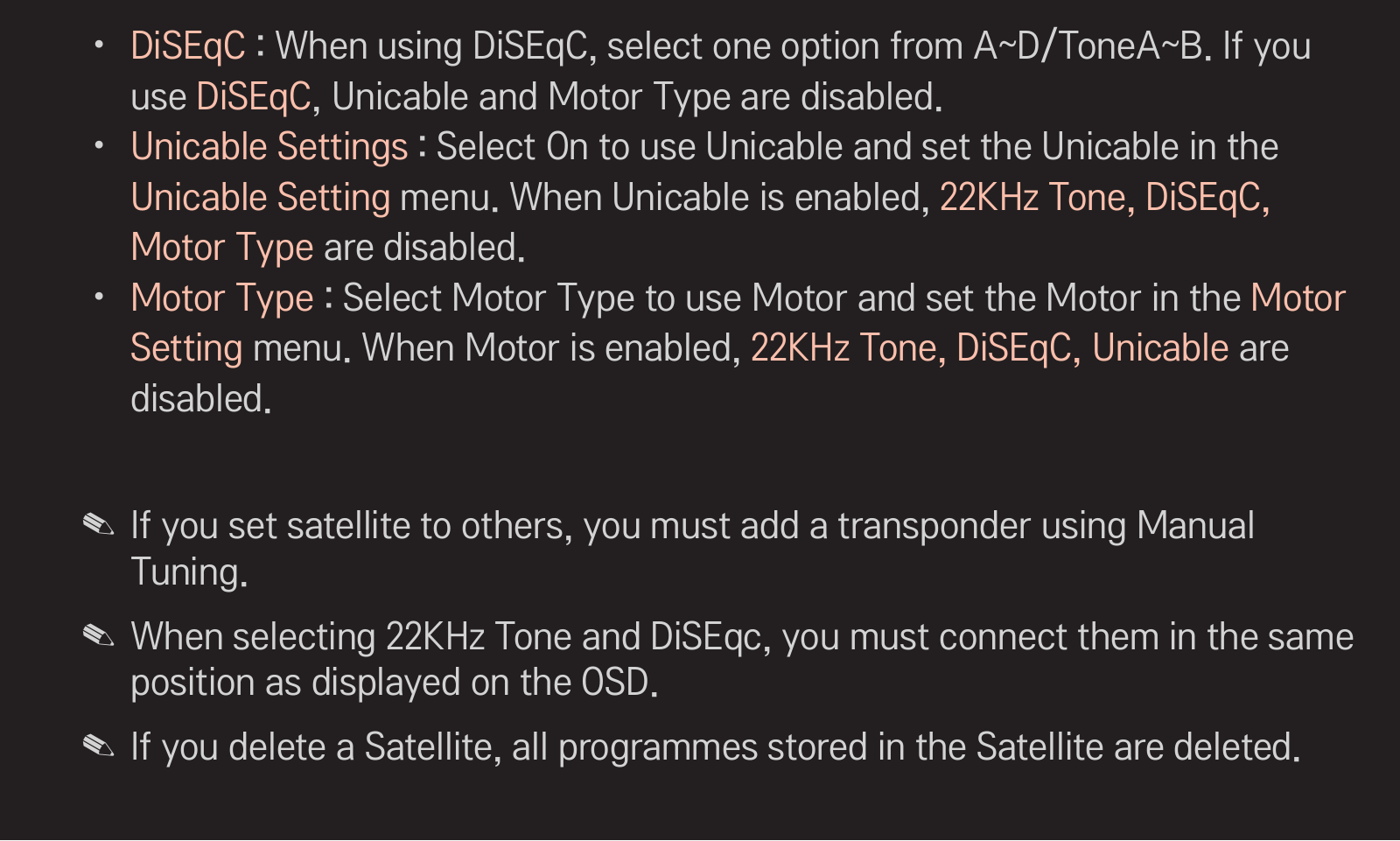



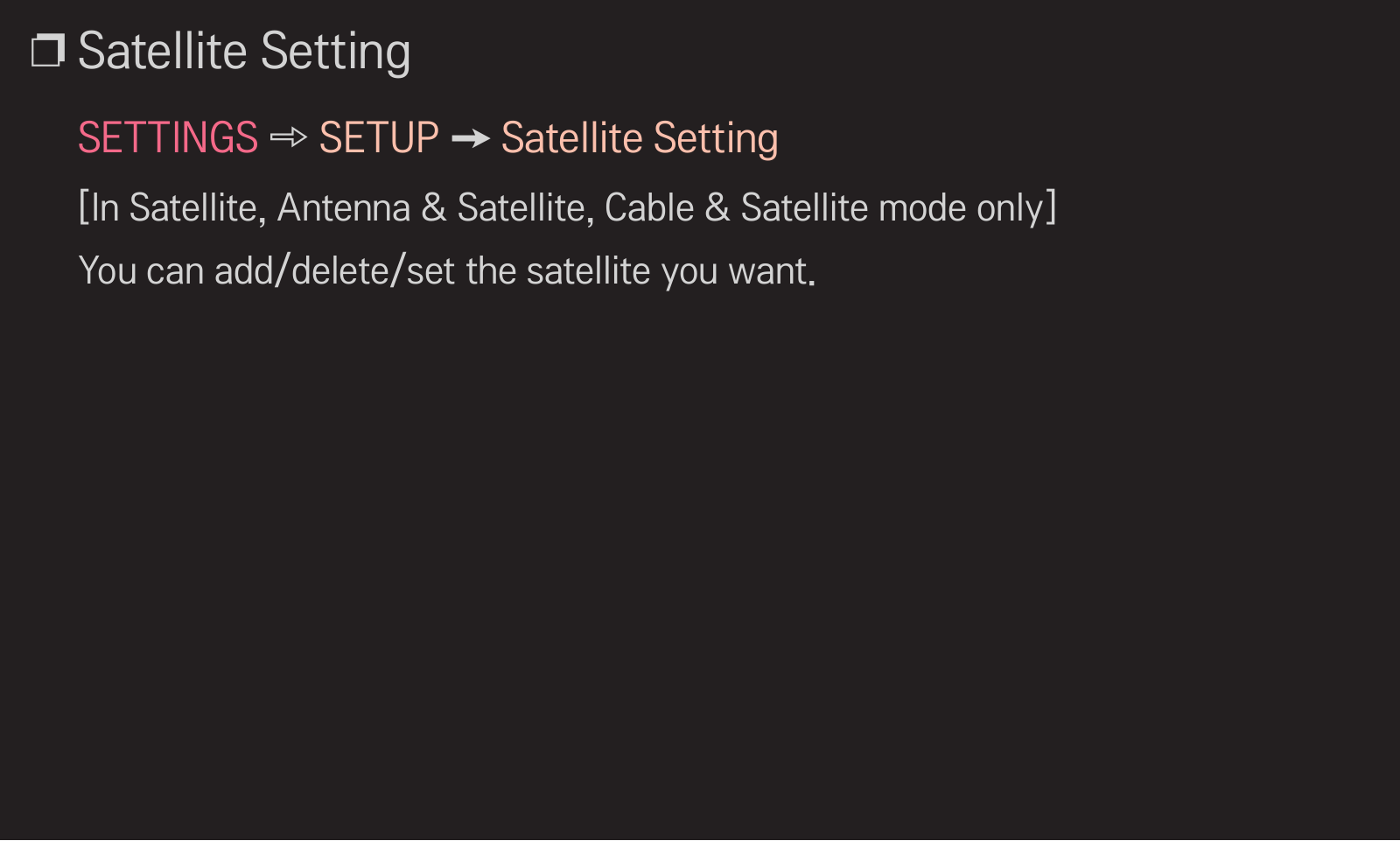











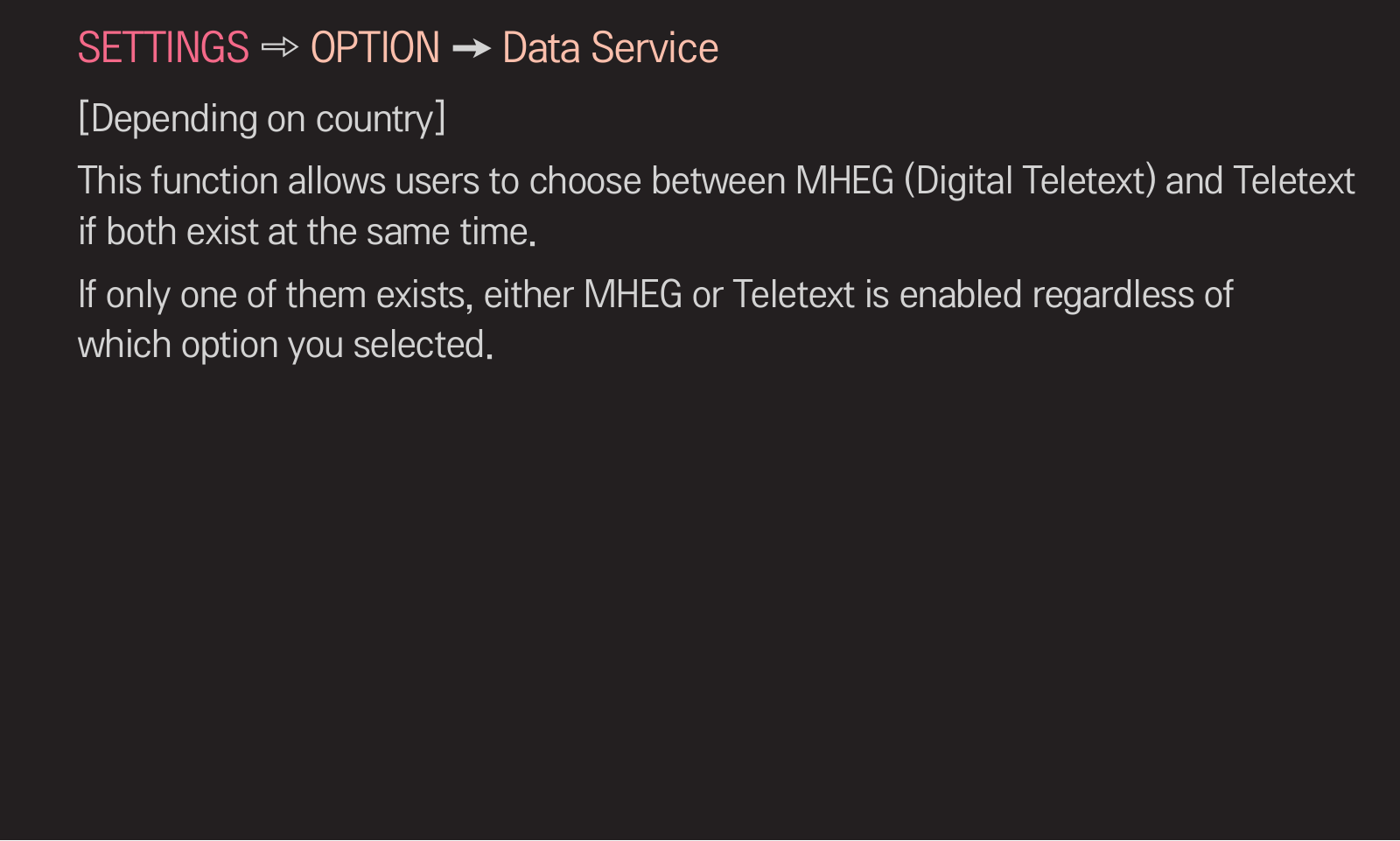


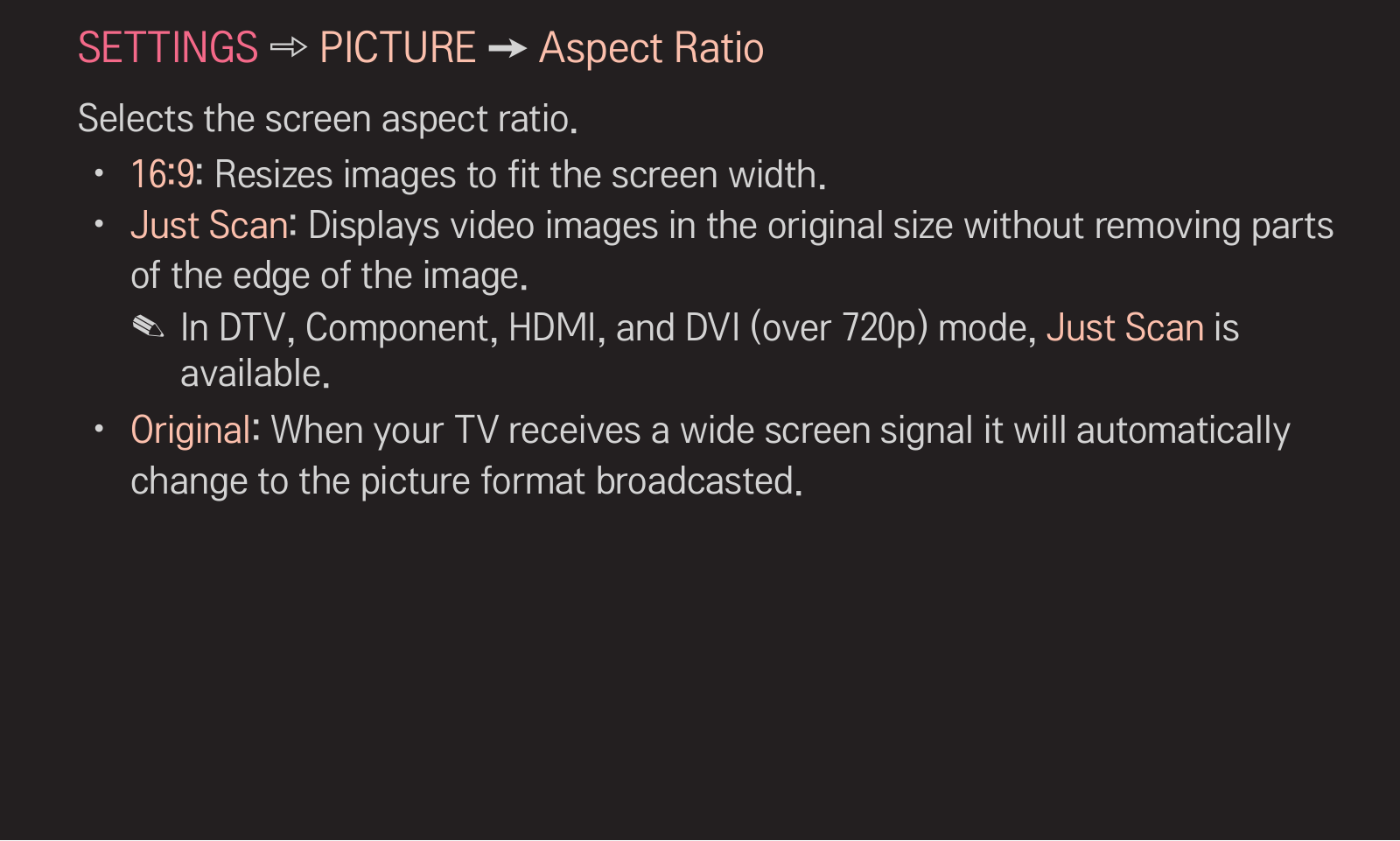














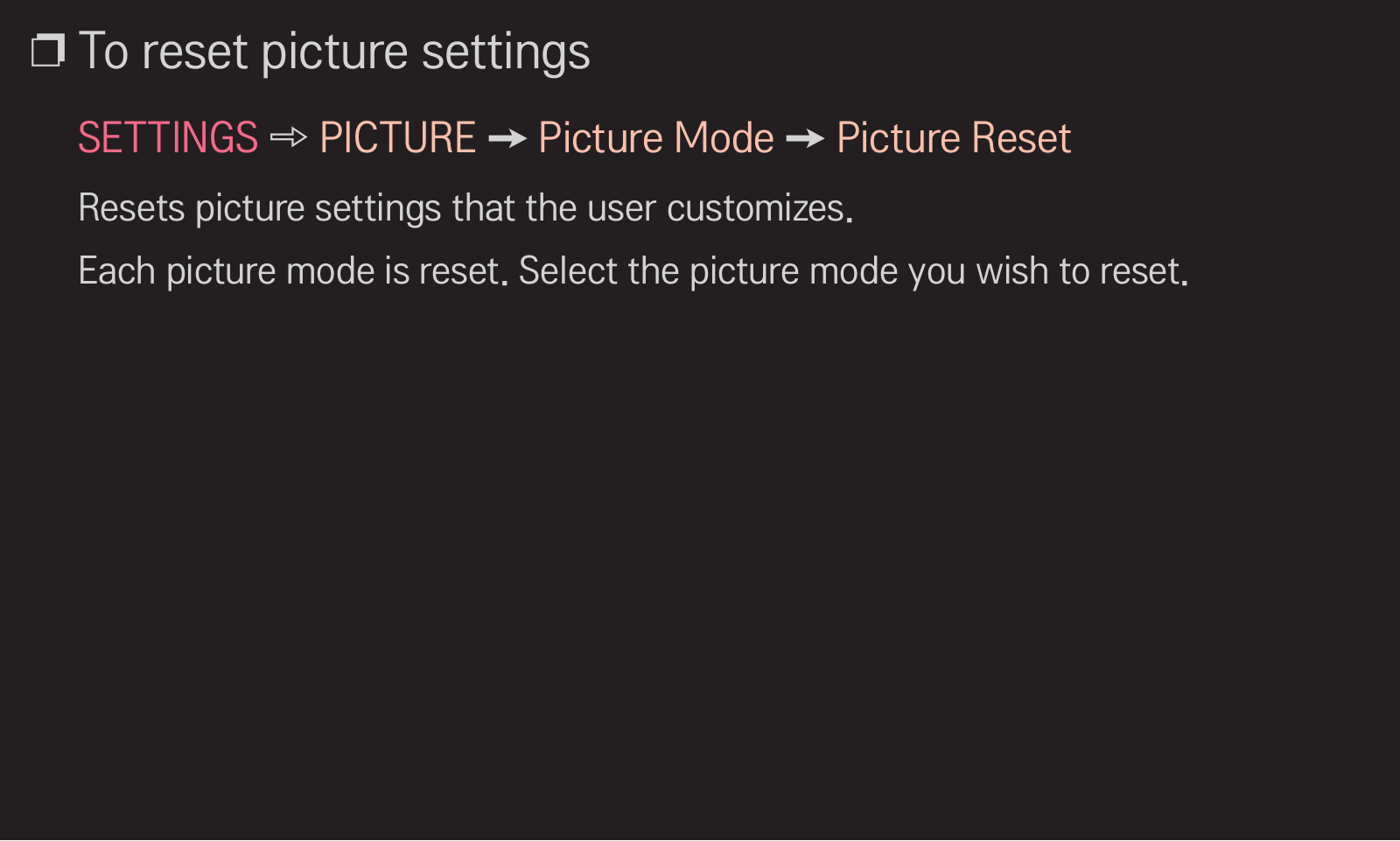












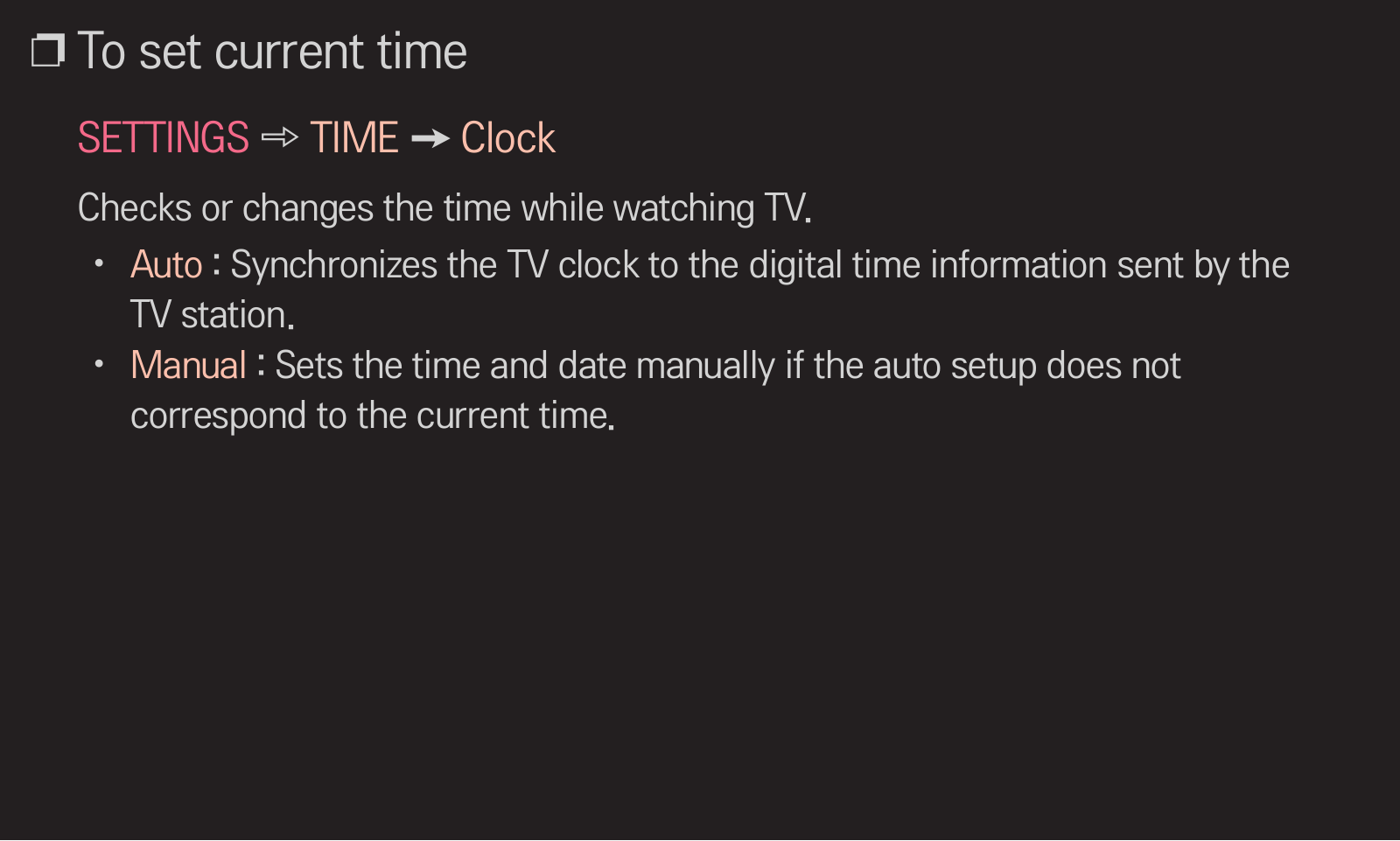





















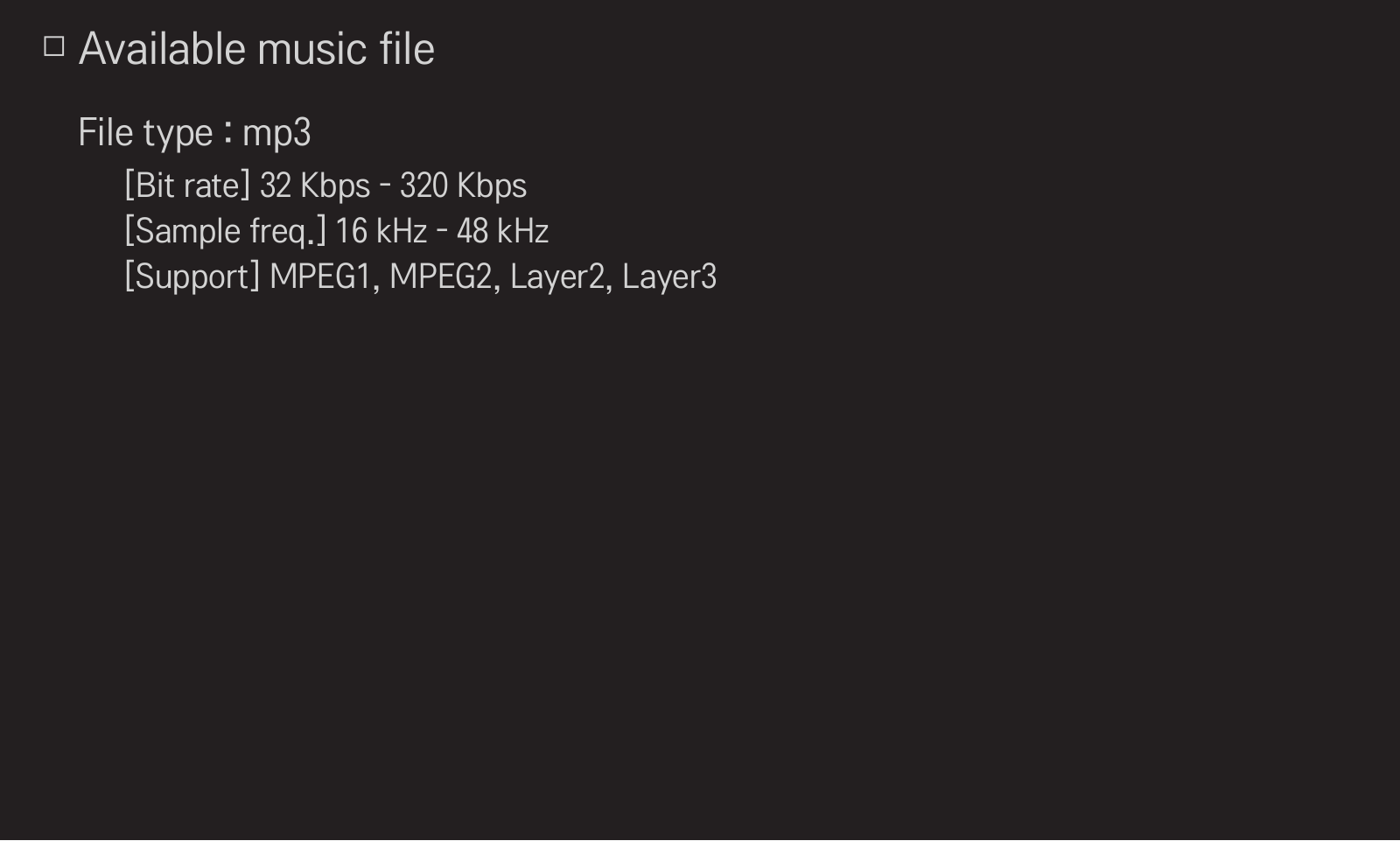





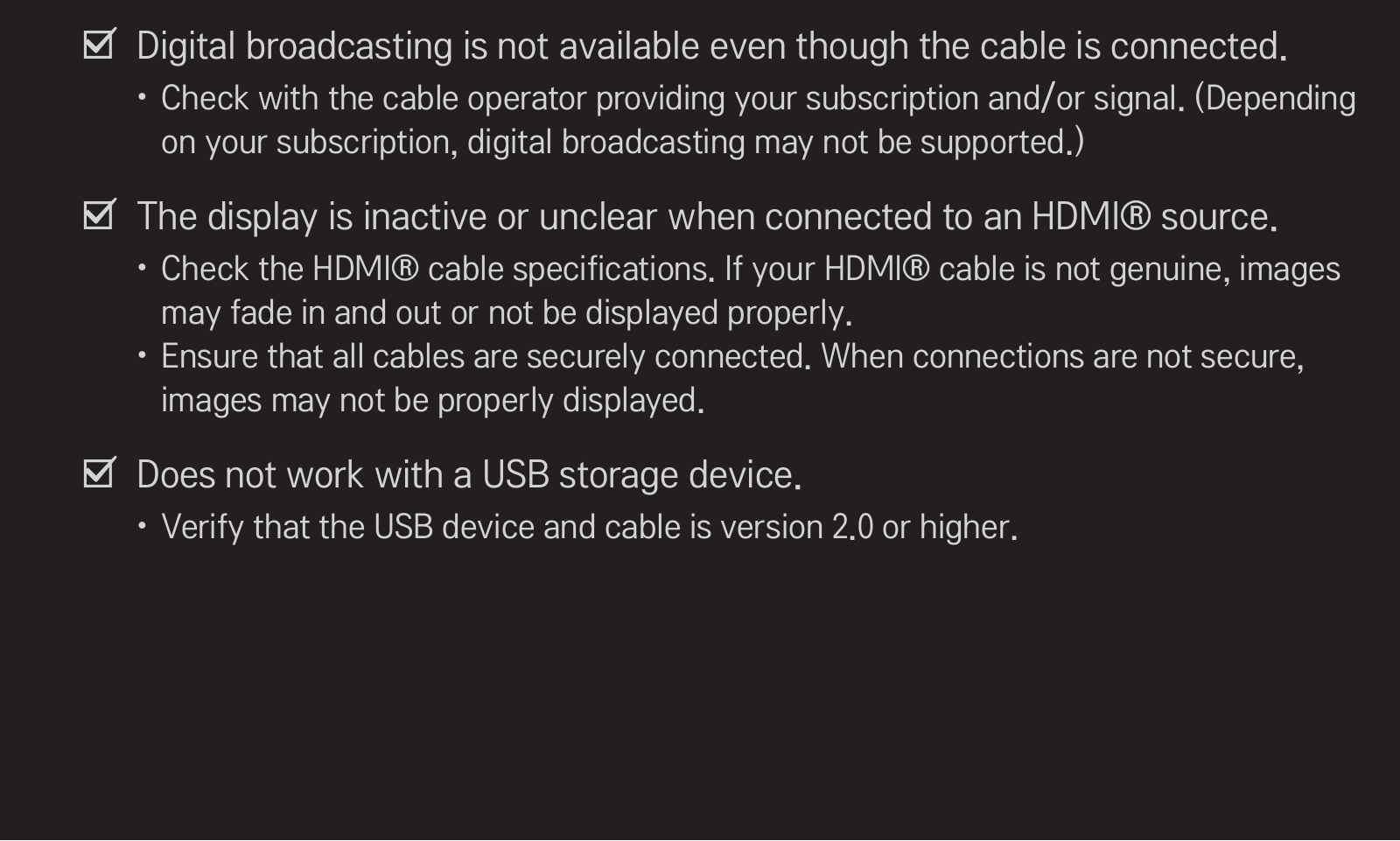



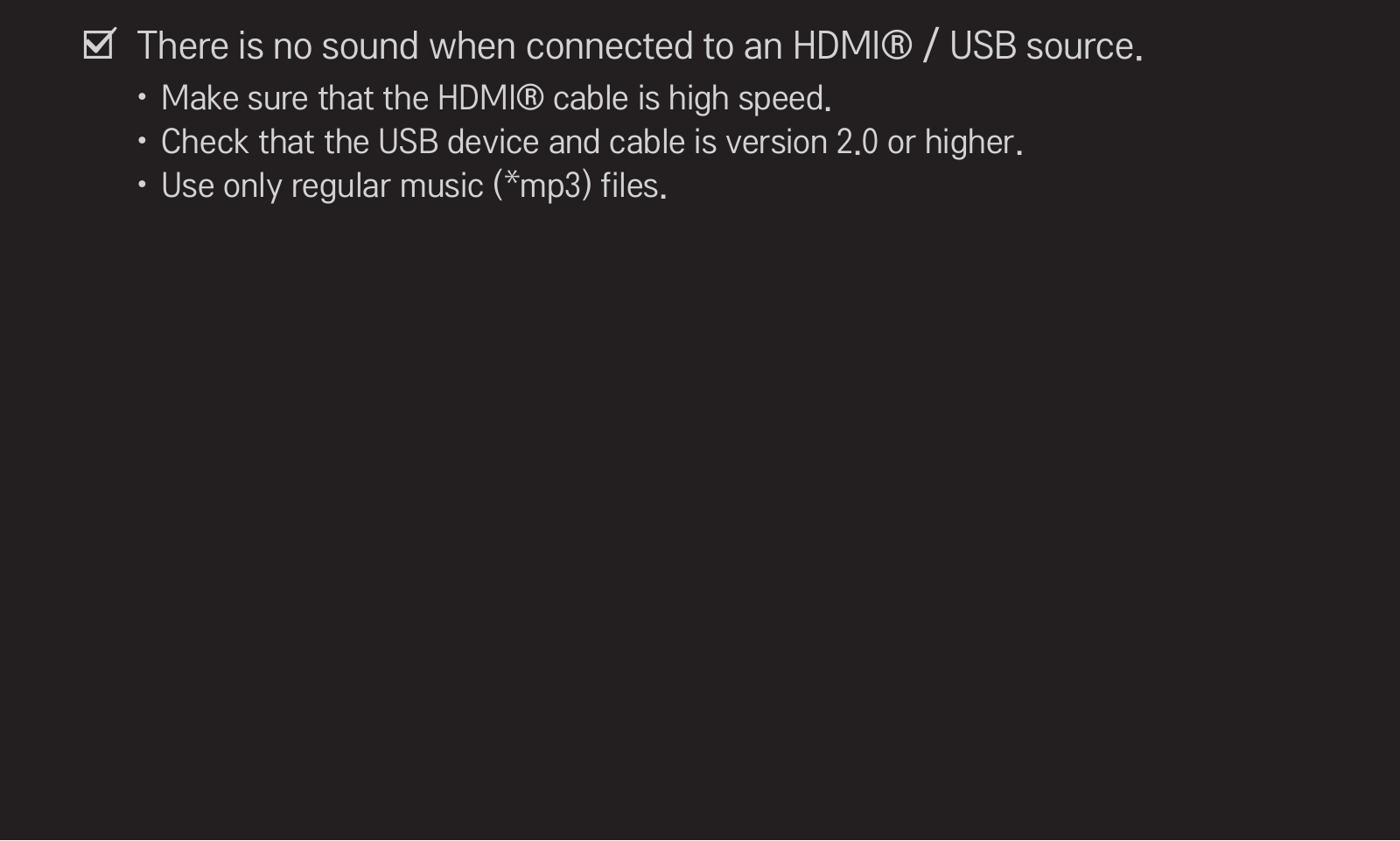




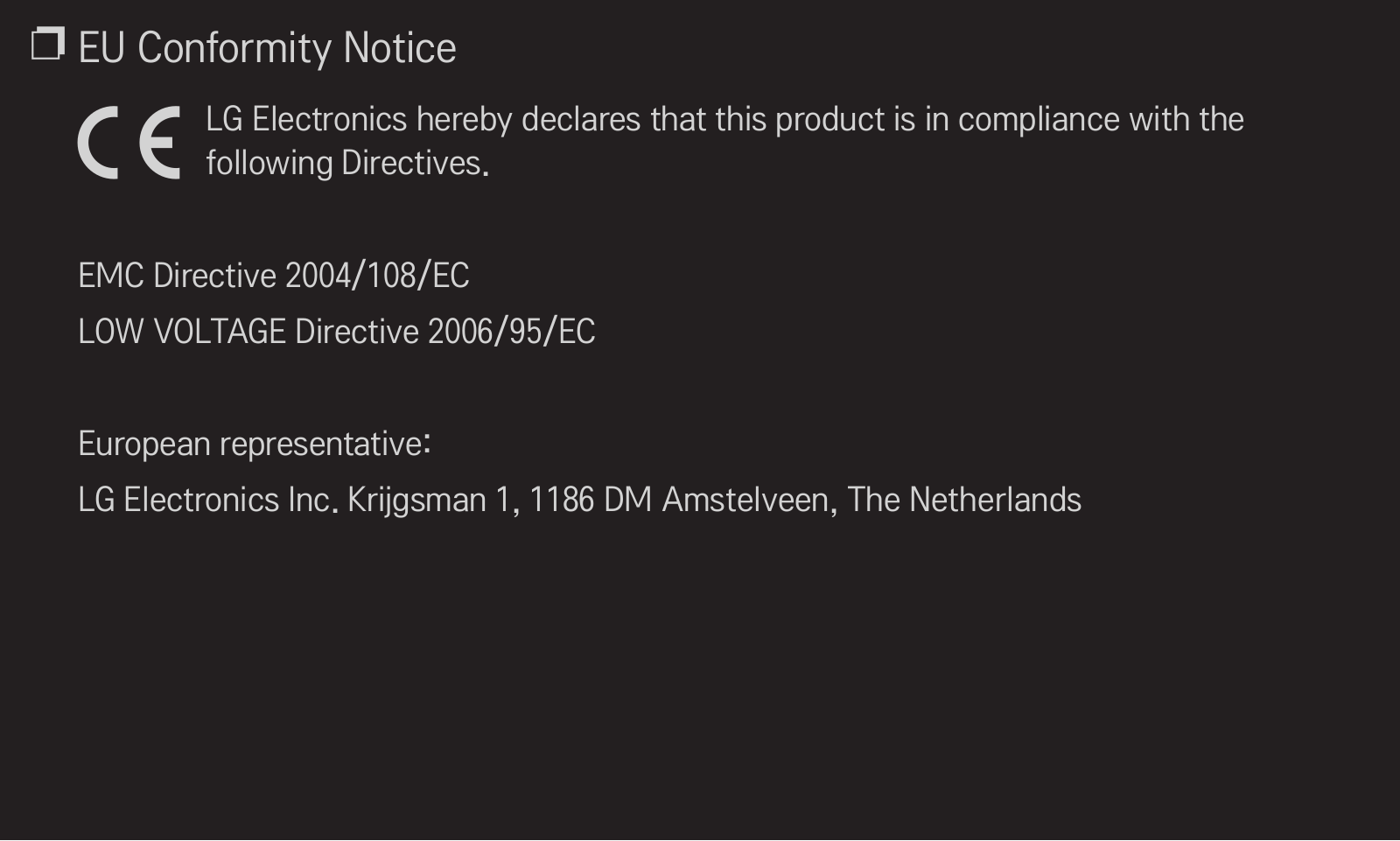




 Loading...
Loading...+ hidden pages