LG 42CQ610H-UA Schematic
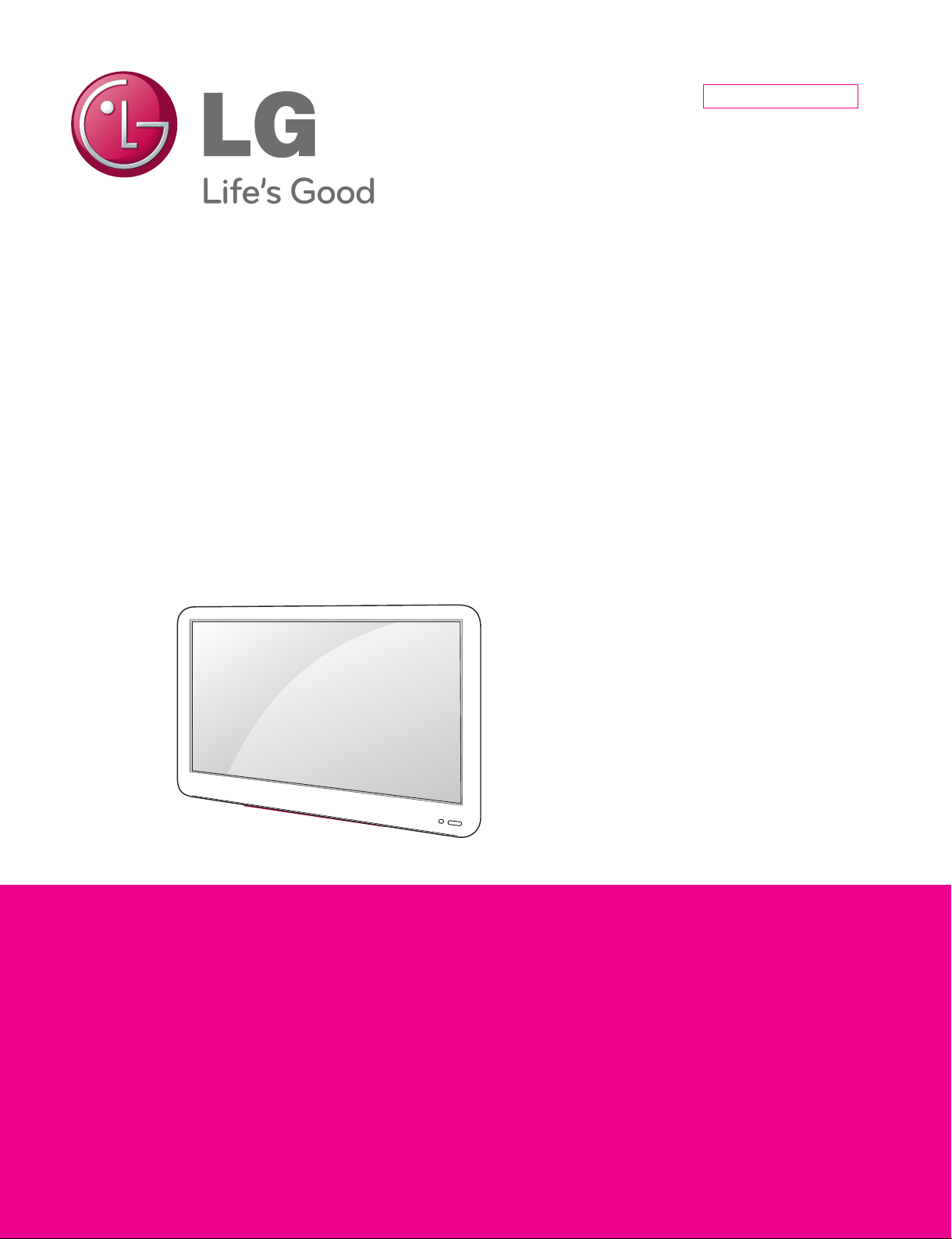
Internal Use Only
North/Latin America http://aic.lgservice.com
Europe/Africa http://eic.lgservice.com
Asia/Oceania http://biz.lgservice.com
LCD TV
SERVICE MANUAL
CHASSIS : LA1EZ
MODEL : 42CQ610H 42CQ610H-UA
CAUTION
BEFORE SERVICING THE CHASSIS,
READ THE SAFETY PRECAUTIONS IN THIS MANUAL.
Printed in KoreaP/NO : MFL67406206(1204-REV00)

CONTENTS
CONTENTS .............................................................................................. 2
PRODUCT SAFETY
SPECIFICATION
ADJUSTMENT INSTRUCTION
TROUBLESHOOTING
BLOCK DIAGRAM
EXPLODED VIEW
................................................................................. 3
....................................................................................... 4
................................................................ 6
.............................................................................13
.................................................................................. 21
.................................................................................. 22
SCHEMATIC CIRCUIT DIAGRAM
..............................................................
Only for training and service purposes
- 2 -
LGE Internal Use OnlyCopyright © LG Electronics. Inc. All rights reserved.
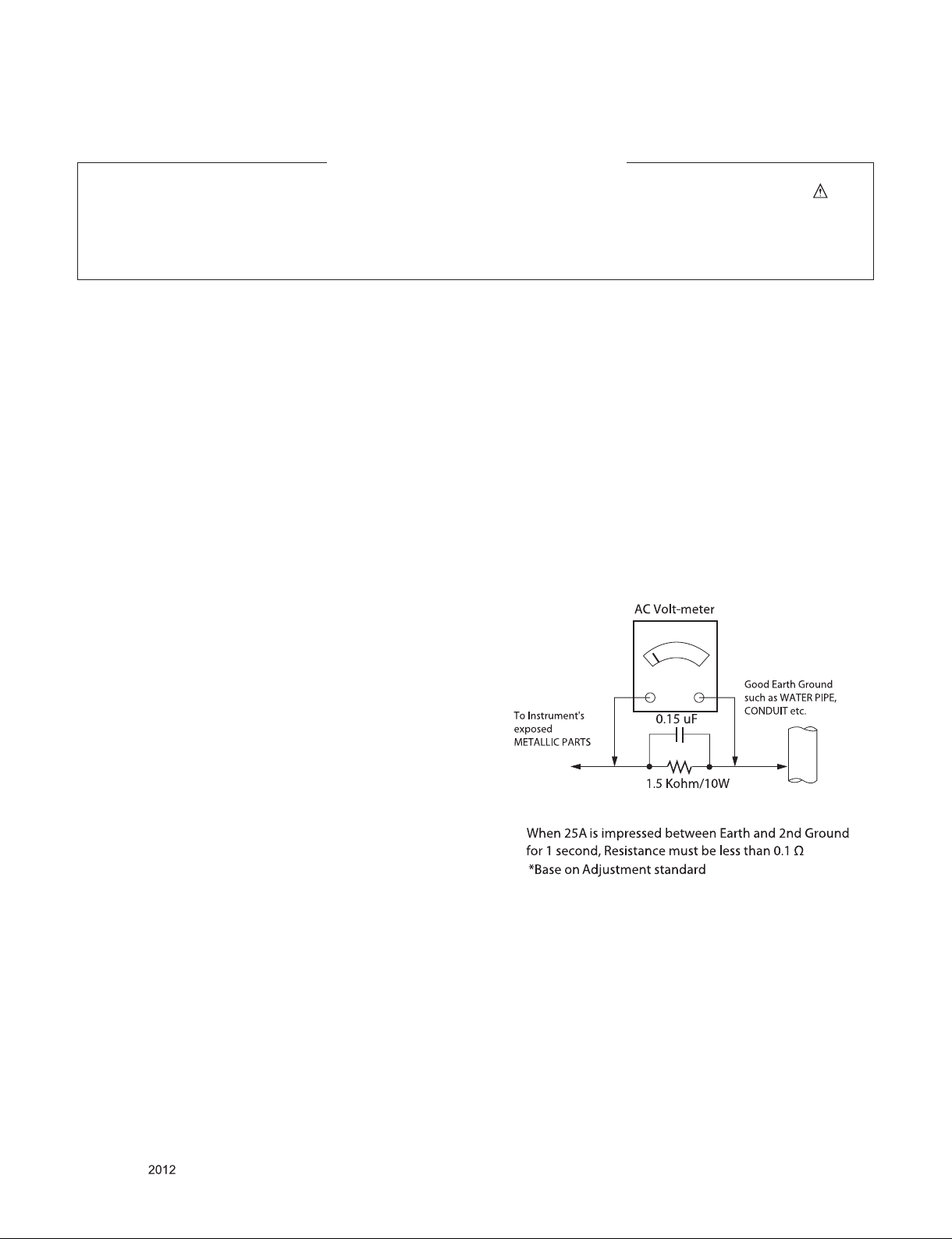
SAFETY PRECAUTIONS
IMPORTANT SAFETY NOTICE
Many electrical and mechanical parts in this chassis have special safety-related characteristics. These parts are identified by in the
Schematic Diagram and Exploded View.
It is essential that these special safety parts should be replaced with the same components as recommended in this manual to prevent
Shock, Fire, or other Hazards.
Do not modify the original design without permission of manufacturer.
General Guidance
An isolation Transformer should always be used during the
servicing of a receiver whose chassis is not isolated from the AC
power line. Use a transformer of adequate power rating as this
protects the technician from accidents resulting in personal injury
from electrical shocks.
It will also protect the receiver and it's components from being
damaged by accidental shorts of the circuitry that may be
inadvertently introduced during the service operation.
If any fuse (or Fusible Resistor) in this TV receiver is blown,
replace it with the specified.
When replacing a high wattage resistor (Oxide Metal Film Resistor,
over 1 W), keep the resistor 10 mm away from PCB.
Keep wires away from high voltage or high temperature parts.
Before returning the receiver to the customer,
always perform an AC leakage current check on the exposed
metallic parts of the cabinet, such as antennas, terminals, etc., to
be sure the set is safe to operate without damage of electrical
shock.
Leakage Current Cold Check(Antenna Cold Check)
With the instrument AC plug removed from AC source, connect an
electrical jumper across the two AC plug prongs. Place the AC
switch in the on position, connect one lead of ohm-meter to the AC
plug prongs tied together and touch other ohm-meter lead in turn to
each exposed metallic parts such as antenna terminals, phone
jacks, etc.
If the exposed metallic part has a return path to the chassis, the
measured resistance should be between 1 M
When the exposed metal has no return path to the chassis the
reading must be infinite.
An other abnormality exists that must be corrected before the
receiver is returned to the customer.
Ω and 5.2 MΩ.
Leakage Current Hot Check (See below Figure)
Plug the AC cord directly into the AC outlet.
Do not use a line Isolation Transformer during this check.
Connect 1.5 K / 10 watt resistor in parallel with a 0.15 uF capacitor
between a known good earth ground (Water Pipe, Conduit, etc.)
and the exposed metallic parts.
Measure the AC voltage across the resistor using AC voltmeter
with 1000 ohms/volt or more sensitivity.
Reverse plug the AC cord into the AC outlet and repeat AC voltage
measurements for each exposed metallic part. Any voltage
measured must not exceed 0.75 volt RMS which is corresponds to
0.5 mA.
In case any measurement is out of the limits specified, there is
possibility of shock hazard and the set must be checked and
repaired before it is returned to the customer.
Leakage Current Hot Check circuit
Only for training and service purposes
- 3 -
LGE Internal Use OnlyCopyright © LG Electronics. Inc. All rights reserved.
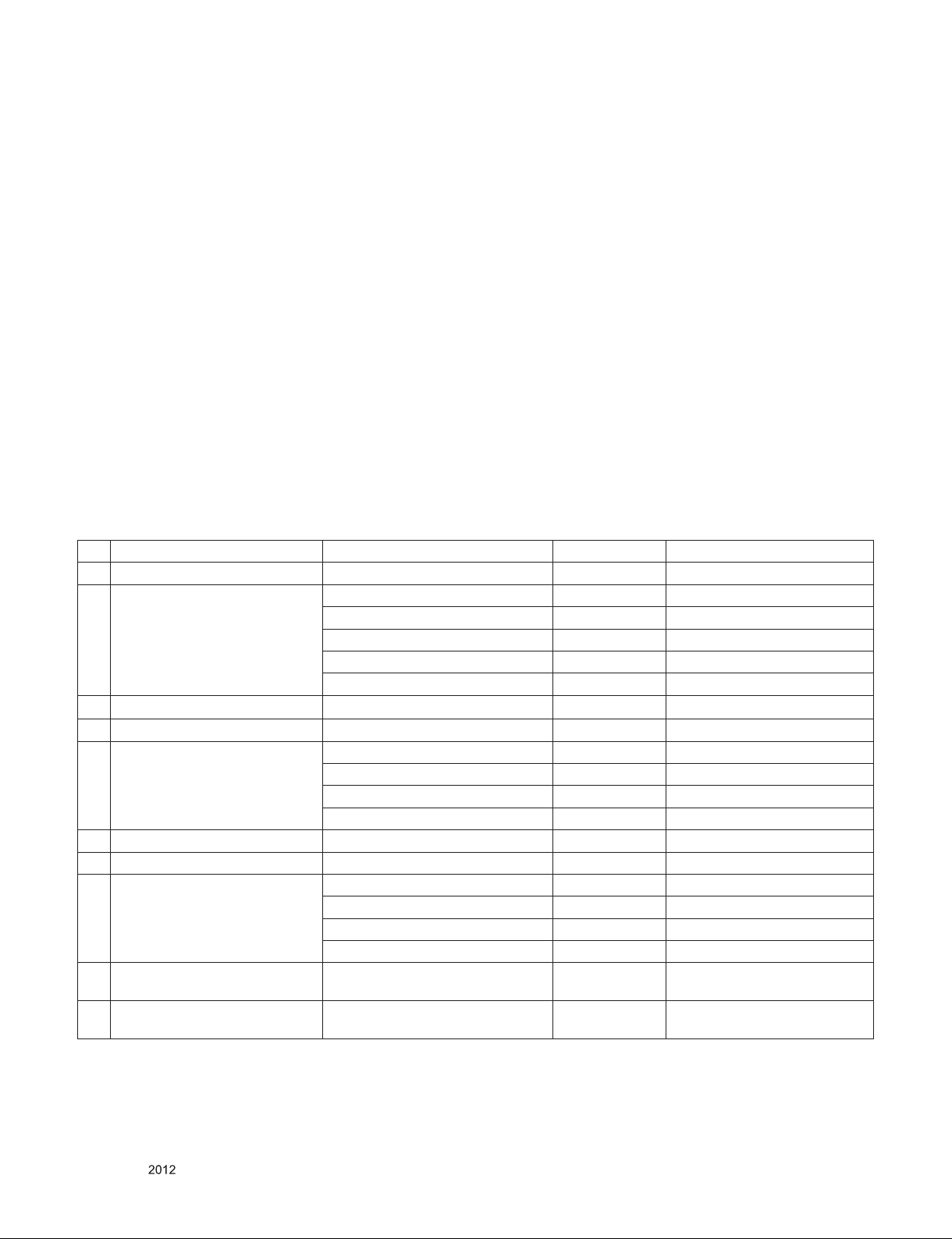
SPECIFICATION
NOTE : Specifications and others are subject to change without notice for improvement
.
1. Application range
This spec sheet is applied LCD TV with LA1EX, Y, Z chassis
2. Test condition
Each part is tested as below without special notice.
1) Temperature : 25 ºC ± 5 ºC (77 ºF ± 9 ºF), CST : 40 ºC±5 ºC
2) Relative Humidity: 65 % ± 10 %
3) Power Voltage
: Standard input voltage (AC 110-240 V~, 50/60 Hz)
* Standard Voltage of each products is marked by models.
4) Specification and performance of each parts are followed
each drawing and specification by part number in
accordance with BOM.
5) The receiver must be operated for about 20 minutes prior to
the adjustment.
3. Test method
1) Performance: LGE TV test method followed
2) Demanded other specification
- Safety : UL, CSA, IEC specification
- EMC: FCC, ICES, IEC specification
4. General Specification
No Item Specication Remark
1 Receiving System 1) ATSC / NTSC-M
2 Available Channel 1) VHF : 02~13
2) UHF : 14~69
3) DTV : 02-69
4) CATV : 01~135
5) CADTV : 01~135
3 Input Voltage 1) AC 100 ~ 240V 50/60Hz Mark : 110V, 60Hz (N.America)
4 Market NORTH AMERICA
5 Screen Size 22 inch Wide (1920 × 1080) FHD + 60Hz 22LQ630H-UA_CMI
26 inch Wide (1366 × 768) HD + 60Hz 26LQ630H-UA_LGD
32 inch Wide (1366 × 768) HD + 60Hz 32LQ630H-UA_LGD
42 inch Wide (1920 × 1080) FHD + 60Hz 42CQ610H-UA_LGD
6 Aspect Ratio 16:9
7 Tuning System FS
8 Module M215HGE-L10 CMI 22LQ630H-UA
LC260EXN-SDA1 LGD 26LQ630H-UA
LC320EXN-SDA1 LGD 32LQ630H-UA
LC420WUE-SCA2 LGD 42CQ610H-UA
9 Operating Environment 1) Temp : 0 ~ 40 deg
2) Humidity : ~ 80 %
10 Storage Environment 1) Temp : -20 ~ 60 deg
2) Humidity : ~ 85 %
Only for training and service purposes
- 4 -
LGE Internal Use OnlyCopyright © LG Electronics. Inc. All rights reserved.
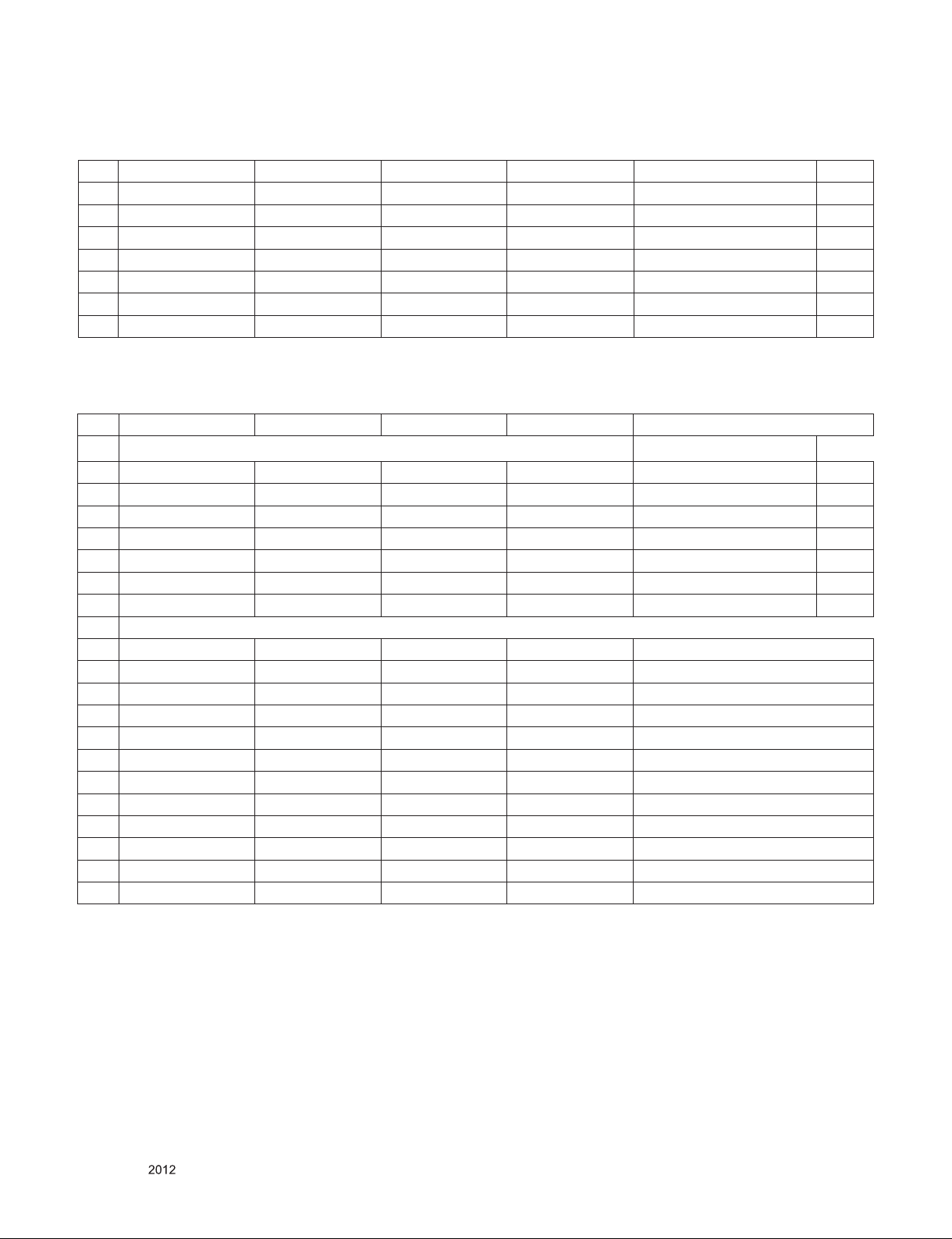
5. RGB (PC)
No Resolution H-freq(kHz) V-freq.(Hz) Pixel clock(MHz) Proposed DDC
1 640*350 31.468 70.09 25.17 EGA Х
2 720*400 31.469 70.08 28.32 DOS O
3 640*480 31.469 59.94 25.17 VESA(VGA) O
4 800*600 37.879 60.31 40.00 VESA(SVGA) O
5 1024*768 48.363 60.00 65.00 VESA(XGA) O
6 1280*768 47.776 59.870 79.5 CVT(WXGA) Х
7 1360*768 47.712 60.015 85.50 VESA (WXGA) Х
6. HDMI Input
No. Resolution H-freq(kHz) V-freq.(kHz) Pixel clock(MHz) Proposed
PC DDC
1 640*350 31.468 70.09 25.17 EGA Х
2 720*400 31.469 70.08 28.32 DOS O
3 640*480 31.469 59.94 25.17 VESA(VGA) O
4 800*600 37.879 60.31 40.00 VESA(SVGA) O
5 1024*768 48.363 60.00 65.00 VESA(XGA) O
6 1280*768 47.776 59.870 79.5 CVT(WXGA) Х
7 1360*768 47.712 60.015 85.50 VESA (WXGA) O
DTV
1 720*480 31.47 60 27.027 SDTV 480P
2 720*480 31.47 59.94 27.00 SDTV 480P
3 1280*720 45.00 60.00 74.25 HDTV 720P
4 1280*720 44.96 59.94 74.176 HDTV 720P
5 1920*1080 33.75 60.00 74.25 HDTV 1080I
6 1920*1080 33.72 59.94 74.176 HDTV 1080I
7 1920*1080 67.500 60 148.50 HDTV 1080P
8 1920*1080 67.432 59.939 148.352 HDTV 1080P
9 1920*1080 27.000 24.000 74.25 HDTV 1080P
10 1920*1080 26.97 23.976 74.176 HDTV 1080P
11 1920*1080 33.75 30.000 74.25 HDTV 1080P
12 1920*1080 33.71 29.97 74.176 HDTV 1080P
Only for training and service purposes
- 5 -
LGE Internal Use OnlyCopyright © LG Electronics. Inc. All rights reserved.
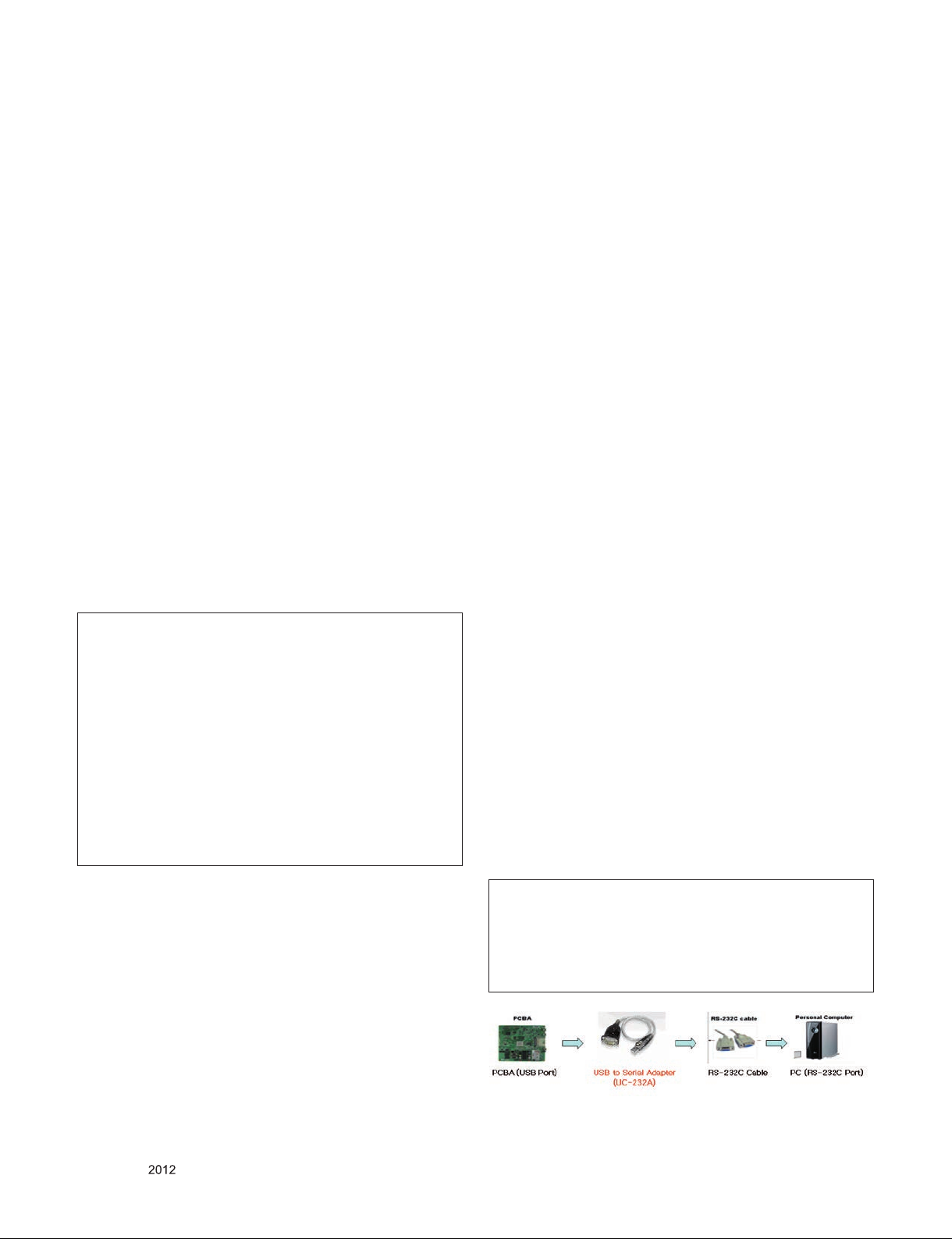
ADJUSTMENT INSTRUCTION
1. Application Range
This spec. sheet applies to LA1EZ Chassis applied LCD TV
all models manufactured in TV factory
2. Specification
(1) Because this is not a hot chassis, it is not necessary to
use an isolation transformer. However, the use of isolation
transformer will help protect test instrument.
(2) Adjustment must be done in the correct order.
(3) The adjustment must be performed in the circumstance of
25 ±5 °C of temperature and 65±10% of relative humidity if
there is no specific designation.
(4) The input voltage of the receiver must keep 100~240V,
50/60Hz.
(5) The receiver must be operated for about 5 minutes prior to
the adjustment when module is in the circumstance of over
15°C.
In case of keeping module is in the circumstance of 0°C, it
should be placed in the circumstance of above 15°C for 2
hours
In case of keeping module is in the circumstance of below
-20°C, it should be placed in the circumstance of above
15°C for 3 hours.
(6) Adjustment equipments : Color Analyzer (CA-210 or
CA-110), SVC remote controller.
(7) Push The “IN STOP KEY” – For memory initialization.
Case1 : Software version up
1) After downloading S/W by USB , TV set will reboot
automatically
2) Push “In-stop” key
3) Push “Power on” key
4) Function inspection
5) After function inspection, Push “In-stop” key.
Case2 : Function check at the assembly line
1) When TV set is entering on the assembly line, Push
“In-stop” key at first.
2) Push “Power on” key for turning it on.
=> If you push “Power on” key, TV set will recover channel
information by itself.
3).After function inspection, Push “In-stop” key.
[Caution]
When still image is displayed for a period of 20 minutes or
longer (especially where W/B scale is strong.
Digital pattern 13ch and/or Cross hatch pattern 09ch), there
can some afterimage in the black level area
3. Adjustment items
3.1 Board Level Adjustment
(1) Adjust RGB (ADC)
(2) EDID/DDC download
● Above adjustment items can be also performed in Final
Assembly if needed. Both Board-level and Final assembly
adjustment items can be check using In-Start Menu (1.
Adjust Check). Component 1080p and RGB-PC Adjust will
be calculated by 480i adjust value.
3.2. Final assembly adjustment
(1) White Balance adjustment
(2) RS-232C functionality check
(3) Factory Option setting per destination
(4) Shipment mode setting (In-Stop)
3.3. Etc
(1) Ship-out mode
(2) Service Option Default
(3) USB Download (S/W Update, Option and Service only)
(4) ISP Download (Optional)
4. Automatic Adjustment
4.1. ADC Adjustment
4.1.1. Overview
▪ ADC adjustment is needed to find the optimum black level
and gain in Analog-to-Digital device and to compensate RGB
deviation.
4.1.2. Equipment & Condition
(1) Protocol: RS-232C
(2) Inner Pattern
- Resolution : 1080p (Inner Pattern)
- Resolution : 1024*768 RGB (Inner Pattern)
- Pattern : Horizontal 100% Color Bar Pattern
- Pattern level : 0.7±0.1 Vp-p
4.1.3. Adjustment
4.1.3.1. Adjustment method
- Using RS-232, adjust items listed in 3.1 in the other shown
in “4.1.3.3”
* RS-232C Connection Method.
Connection : PCBA (USB Port) -> USB to Serial Adapter
(UC-232A) -> RS-232C cable -> PC(RS-232C port)
● Product name of USB to Serial Adapter is UC-232A.
=> Caution: LA1E* chassis support only UC-232A driver.
( only use this one.)
Only for training and service purposes
- 6 -
LGE Internal Use OnlyCopyright © LG Electronics. Inc. All rights reserved.
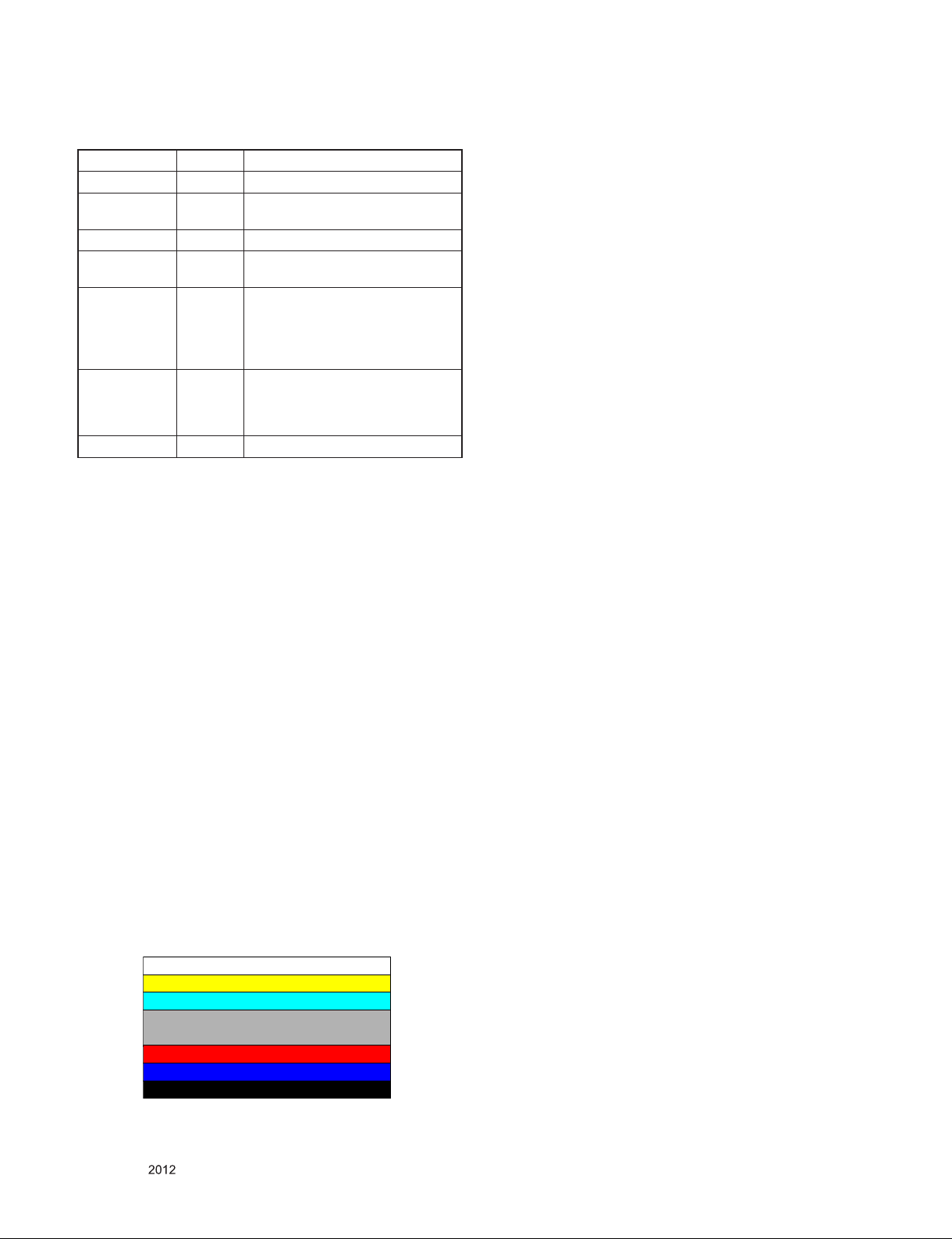
4.1.3.2. Adj. protocol
Protocol Command Set ACK
Enter adj. mode aa 00 00 a 00 OK00x
Source change xb 00 40
xb 00 40
Begin adj. ad 00 10
Return adj. result OKx (Case of Success)
Read adj. data (main)
ad 00 20
(sub )
ad 00 21
Conrm adj. ad 00 99 NG 03 00x (Fail)
End adj. aa 00 90 a 00 OK90x
Ref.) ADC Adj. RS232C Protocol_Ver1.0
4.1.3.3. Adj. order
▪ aa 00 00 [Enter ADC adj. mode]
▪ xb 00 60 [Change input source to RGB(1024*768)]
▪ ad 00 10 [Adjust 1024*768 RGB]
▪ ad 00 90 End adj.
Ref) ADC adj. RS232C Protocol_Ver1.0
b 00 OK40x (Adjust 1080i Comp1 )
b 00 OK60x (Adjust 1024*768 RGB)
NGx (Case of Fail)
(main)
000000000000000000000000007c007b006dx
(Sub)
000000070000000000000000007c00830077x
NG 03 01x (Fail)
NG 03 02x (Fail)
OK 03 03x (Success)
5. Manual Adjustment
5.1 ADC Adjustment
5.1.1 Overview
▪ ADC adjustment is needed to find the optimum black level
and gain in Analog-to-Digital device and to compensate RGB
deviation.
5.1.3 Adjust method
5.1.3.1. ADC RGB
(1) Press the In-start Key on the ADJ remote after at least 1
min of signal reception. Then, select 4.ADC Calibration.
And Press OK Button on the menu “Start”. The adjustment
will start automatically.
(2) If ADC RGB is successful, “ADC RGB Success” is
displayed and ADC RGB is completed. If ADC calibration
is failure, “ADC RGB Fail” is displayed.
(3) If ADC calibration is failure, after rechecking ADC pattern
or condition, retry calibration
5.2. EDID/DDC Download(EDID PCM)
5.2.1. Overview
- It is a VESA regulation. A PC or a MNT will display an
optimal resolution through information sharing without any
necessity of user input. It is a realization of “Plug and Play”.
5.2.2. Equipment
(1) Adjust remocon.
(2) Since embedded EDID data is used, EDID download JIG,
HDMI cable and D-sub cable are not need
5.2.3. Download method
(1) Press Adj. key on the Adj. R/C.
(2) Select EDID D/L menu.
(3) By pressing Enter key, EDID download will begin
(4) If Download is successful, OK is display, but If Download is
failure, NG is displayed.
(5) If Download is failure, Re-try downloads.
[Caution] : When EDID Download, must remove RGB/HDMI
Cable.
5.1.2. Equipment & Condition
(1) Adjust Remocon
(2) 801GF(802B, 802F, 802R) or MSPG925FA Pattern
Generator
- Resolution: 480i Comp1 (MSPG-925FA: model-209,
pattern-65)
- Resolution : 1024*768 RGB (Inner Pattern)
- Pattern : Horizontal 100% Color Bar Pattern
- Pattern level: 0.7±0.1 Vp-p
- Image
(3) Must use standard cable
Only for training and service purposes
- 7 -
LGE Internal Use OnlyCopyright © LG Electronics. Inc. All rights reserved.

5.2.4. EDID DATA
(1) 42CQ610H-UA (FHD)
* HDMI1_EDID table [CHECK SUM : 3/4]
* HDMI2_EDID table [CHECK SUM : 3/F4]
5.3. White Balance Adjustment
5.3.1. Overview
5.3.1.1. W/B adj. Objective & How-it-works
(1) Objective: To reduce each Panel’s W/B deviation
(2) How-it-works: When R/G/B gain in the OSD is at 192, it
means the panel is at its Full Dynamic Range. In order to
prevent saturation of Full Dynamic range and data, one of
R/G/B is fixed at 192, and the other two is lowered to find
the desired value.
(3) Adj. condition: normal temperature
- Surrounding Temperature: 25±5 ºC
- Warm-up time: About 5 Min
- Surrounding Humidity: 20% ~ 80%
5.3.2. Equipment
(1) Color Analyzer: CA-210 (NCG: CH 9 / WCG: CH12 / LED:
CH14)
(2) Adj. Computer(During auto adj., RS-232C protocol is
needed)
(3) Adjust Remocon
(4) Video Signal Generator MSPG-925F 720p/204-Gray
(Model:217, Pattern:49)
→ Only when internal pattern is not available
※ Color Analyzer Matrix should be calibrated using
CS-1000
5.3.3. Equipment connection
* Analog (RGB) EDID table [CHECK SUM : ED]
Probe
RS-232C
※
Signal Source
※If TV internal pattern is used, not needed
Color Analyzer
RS-232C
Computer
RS-232C
Pattern Generator
Only for training and service purposes
- 8 -
LGE Internal Use OnlyCopyright © LG Electronics. Inc. All rights reserved.
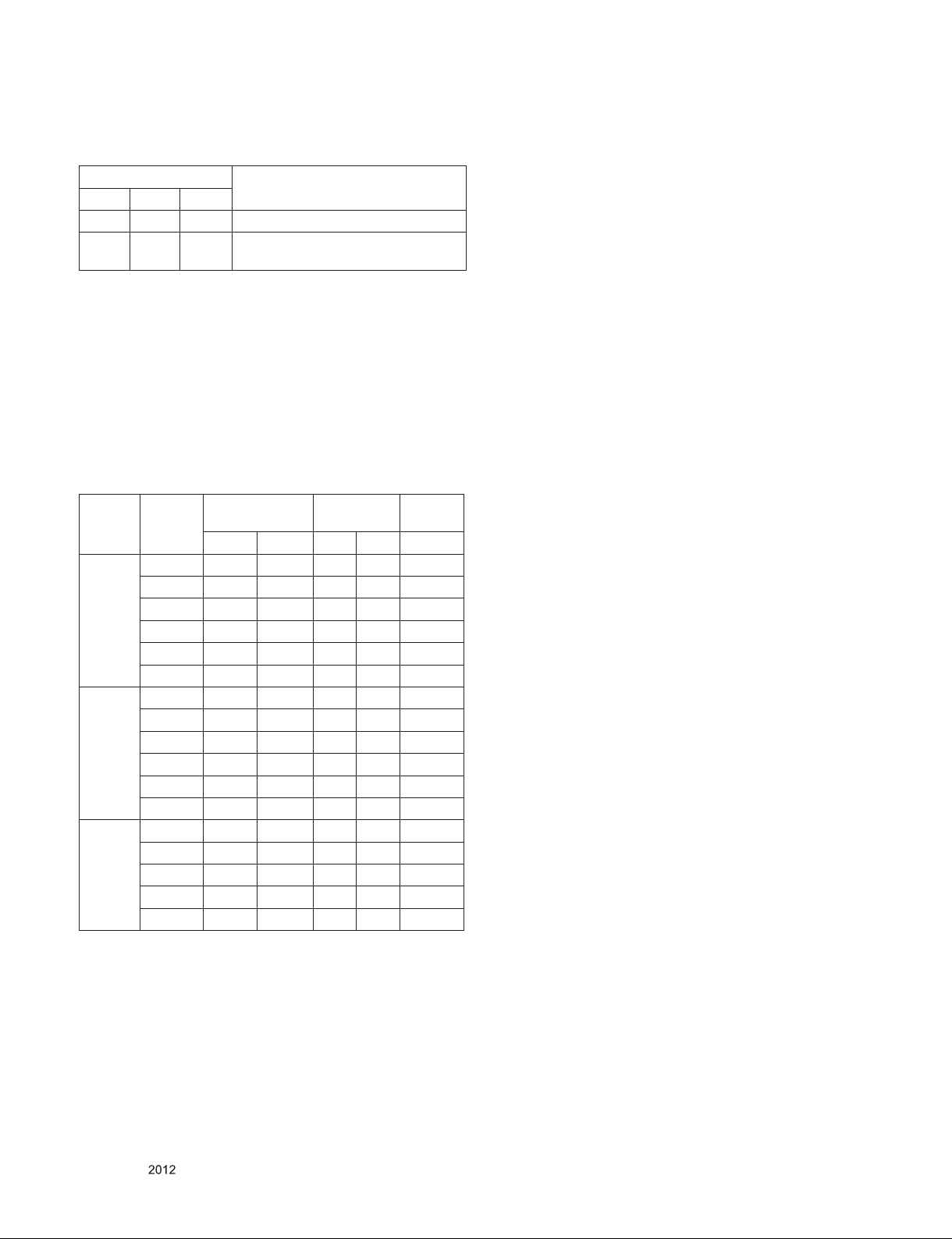
5.3.4. Adjustment Command (Protocol)
(1) RS-232C Command used during auto-adj
RS-232C COMMAND
CMD DATA ID
Wb 00 00 Begin White Balance adj.
Wb 00 ff End White Balance adj.
(internal pattern disappears )
Ex) wb 00 00 -> Begin white balance auto-adj.
wb 00 10 -> Gain adj.
ja 00 ff -> Adj. data
jb 00 c0
...
...
wb 00 1f -> Gain adj. complete
*(wb 00 20(start), wb 00 2f(endc)) -> Off-set adj.
wb 00 ff ->End white balance auto adj.
(2) Adjustment Map
Applied Model : 26LQ630H -UA,
Command
Adj. item
Cool R Gain j g 00 C0 TBD
G Gain j h 00 C0 TBD
B Gain j i 00 C0 TBD
R Cut TBD
G Cut TBD
B Cut TBD
Medium R Gain j a 00 C0 TBD
G Gain j b 00 C0 TBD
B Gain j c 00 C0 TBD
R Cut TBD
G Cut TBD
B Cut TBD
Warm R Gain j d 00 C0 TBD
G Gain j e 00 C0 TBD
B Gain j f 00 C0 TBD
R Cut TBD
G Cut TBD
(lower case ASCII)
CMD1 CMD2 MIN MAX
Explanation
Data Range
(Hex.)
(Decimal)
Default
5.3.5. Adjustment method
5.3.5.1 Auto adj. method
(1) Set TV in adj. mode using POWER ONLY (P-ONLY) key
(2) Zero calibrate probe then place it on the center of the
Display
(3) Connect Cable(RS-232C)
(4) Select mode in adj. Program and begin adj.
(5) When adj. is completed (OK Sing), check adj. status of pre
mode (Cool, Medium, Warm)
(6) Remove probe and RS-232C cable to complete adj.
▪ W/B Adj. must begin as start command “wb 00 00” , and
finish as end command “wb 00 ff”, and Adj. offset if need
5.3.5.2. Manual adj. method
(1) Set TV in Adj. mode using POWER ON
(2) Zero Calibrate the probe of Color Analyzer, then place it on
the center of LCD module within 10cm of the surface..
(3) Press ADJ key -> EZ adjust using adj. R/C -> 6. White-
Balance then press the cursor to the right (KEY►).
(When KEY(►) is pressed 204 Gray(80IRE) internal
pattern will be displayed)
(4) One of R Gain / G Gain / B Gain should be fixed at 192,
and the rest will be lowered to meet the desired value.
(5) Adj. is performed in COOL, MEDIUM, WARM 3 modes of
color temperature.
▪ If internal pattern is not available, use RF input. In EZ Adj.
menu 6.White Balance, you can select one of 2 Test-pattern:
ON, OFF. Default is inner(ON). By selecting OFF, you can
adjust using RF signal in 204 Gray pattern.
▪ Adj. condition and cautionary items
(1) Lighting condition in surrounding area
Surrounding lighting should be lower 10 lux. Try to isolate
adj. area into dark surrounding.
(2) Probe location : Color Analyzer (CA-210) probe should be
within 10cm and perpendicular of the module surface (80°~
100°)
(3) Aging time
- After Aging Start, Keep the Power ON status during 5
Minutes.
- In case of LCD, Back-light on should be checked using no
signal or Full-white pattern.
Only for training and service purposes
- 9 -
LGE Internal Use OnlyCopyright © LG Electronics. Inc. All rights reserved.
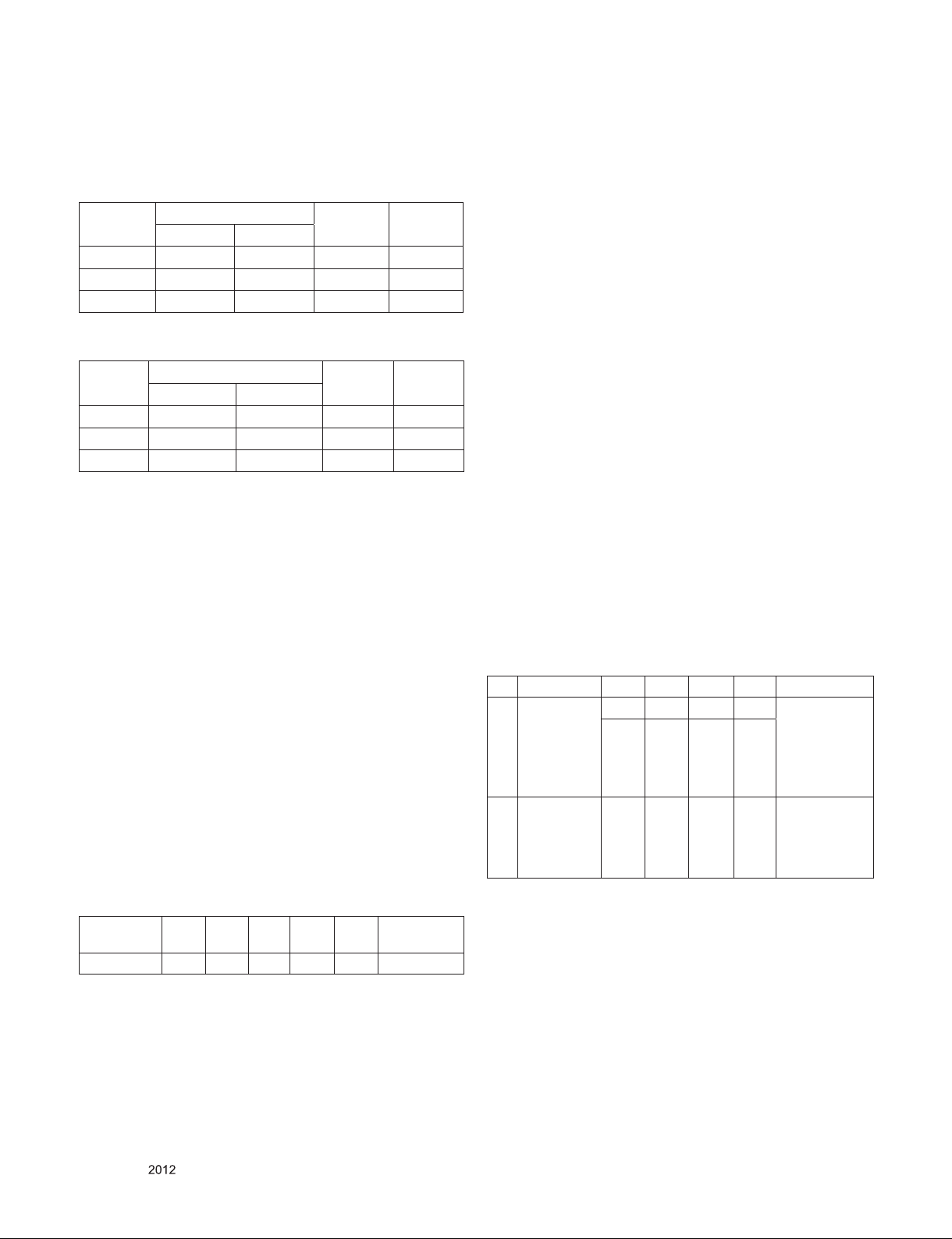
5.3.6. Reference (White Balance Adj. coordinate and
color temperature)
▪ Luminance: 216 Gray
▪ Standard color coordinate and temperature using CS-1000
Mode
Cool 0.269 0.273 13000K 0.0000
Medium 0.285 0.293 9300K 0.0000
Warm 0.313 0.329 6500K 0.0000
▪ S ta ndard color coord in ate a nd t em per at ure u sing
CA-210(CH 9)
Mode
Cool 0.269±0.002 0.273±0.002 13000K 0.0000
Medium 0.285±0.002 0.293±0.002 9300K 0.0000
Warm 0.313±0.002 0.329±0.002 6500K 0.0000
■ In case of LGD Edge LED module, the color coordinates is
changing by aging, so you have to use the below table.
EDGE LED (26/32LQ630H-UA) – LGD Only
Coordinate
X Y
Coordinate
X Y
Temp △uv
Temp △uv
5.4 HDCP
(High-Bandwidth Digital Contents
Protection) SETTING
6. GND and HI-POT Test
6.1. GND & HI-POT auto-check preparation
(1) Check the POWER CABLE and SIGNAL CABE insertion
condition
6.2. GND & HI-POT auto-check
(1) Pallet moves in the station. (POWER CORD / AV CORD is
tightly inserted)
(2) Connect the AV JACK Tester.
(3) Controller (GWS103-4) on.
(4) GND Test (Auto)
- If Test is failed, Buzzer operates.
- If Test is passed, execute next process (Hi-pot test).
(Remove A/V CORD from A/V JACK BOX)
(5) HI-POT test (Auto)
- If Test is failed, Buzzer operates.
- If Test is passed, GOOD Lamp on and move to next process
automatically.
6.3. Checkpoint
(1) Test voltage
- GND: 1.5KV/min at 100mA
- SIGNAL: 3KV/min at 100mA
(2) TEST time: 1 second
(3) TEST POINT
- GND Test = POWER CORD GND and SIGNAL CABLE
GND.
- Hi-pot Test = POWER CORD GND and LIVE & NEUTRAL.
(4) LEAKAGE CURRENT: At 0.5mArms
5.5. Option selection per country
5.5.1. Overview
(1) Option selection is only done for models in Non-USA North
America due to rating
(2) Applied model: LA2AC Chassis is applied in USA
5.5.2. Method
(1) Press ADJ key on the Adj. R/C, and then select Country
Group Menu
(2) Depending on destination, select KR or US, then on the
lower Country option, select US, CA, MX.
Selection is done using +, - KEY
5.5.3. Tool Option inspection
▪ Press Adj. key on the Adj. R/C, then select Tool option.
Model Tool 1 Tool 2 Tool 3 Tool 4 Tool 5
42CQ610H-UA 24576 8202 53257 2564 8448 114
COMMERCIAL
OPTION
5.7. Ship-out mode check (In-stop)
▪ After final inspection, press In-Stop key of the Adj. R/C and
check that the unit goes to Stand-by mode
7. AUDIO
No Item Min Typ Max Unit
1. Audio practical max
Output, L/R
(Distortion=10%
max Output)
2. Speaker
(8Ω Impedance)
● Measurement condition:
(1) RF input: Mono, 1KHz sine wave signal, 100% Modulation
(2) CVBS, Component: 1KHz sine wave signal 0.4Vrms
(3) RGB PC: 1KHz sine wave signal 0.7Vrms
6.3 7.0 8.4 W Measurement
7.09 7.48 8.19 Vrms
5.0 15.0 W Measurement
condition
EQ Off
AVL Off
Clear Voice Off
condition
EQ On
AVL On
Clear Voice On
Only for training and service purposes
- 10 -
LGE Internal Use OnlyCopyright © LG Electronics. Inc. All rights reserved.
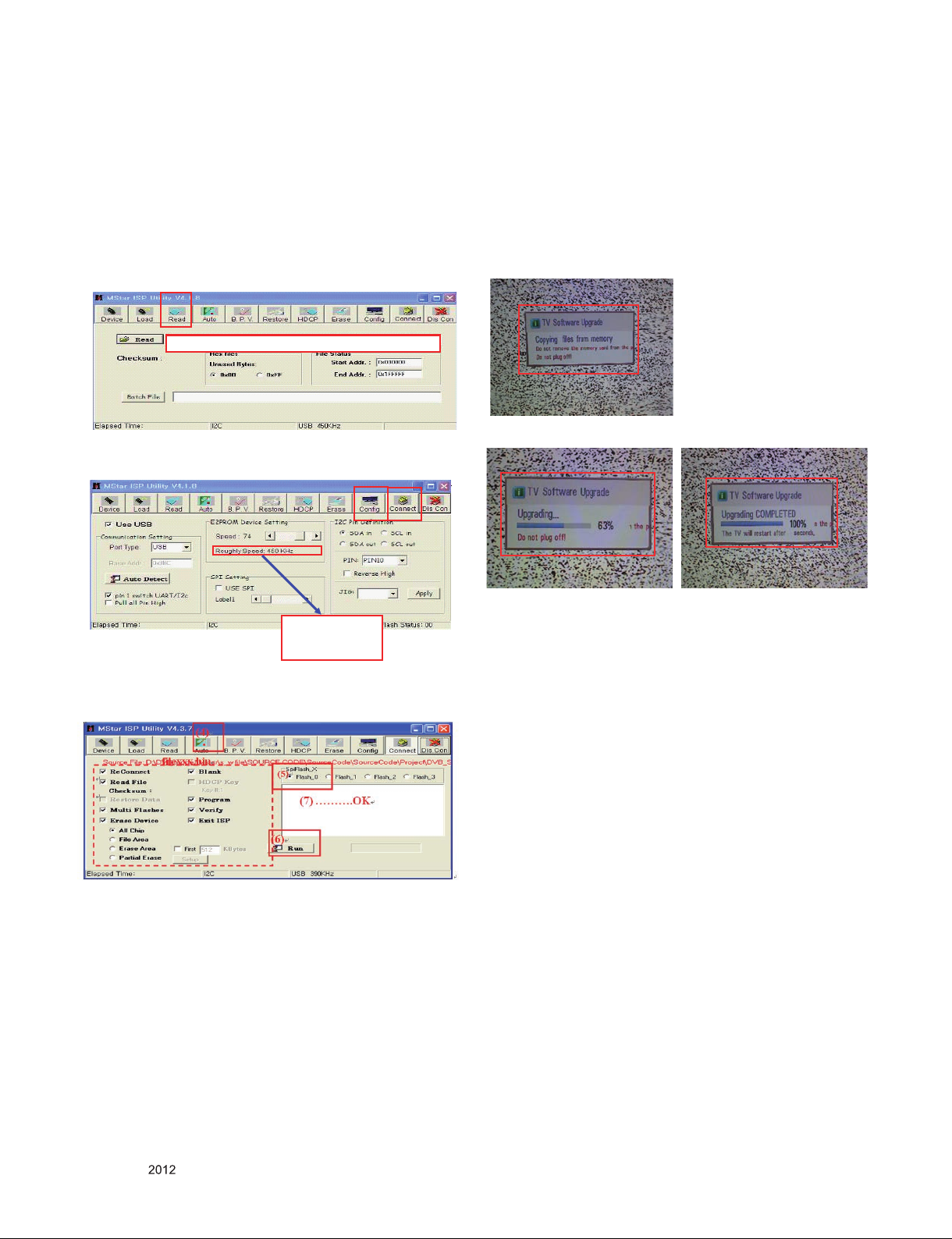
8. USB Boot file Download
(Option, Service only)
(1) Execute ISP program “Mstar ISP Utility” and then click
“Config” tab.
(2) Set as below, and then click “Auto Detect” and check “OK”
message. If “Error” is displayed, Check connection
between computer, jig, and set.
(3) Click “Read” tab, and then load download file (XXXX.bin)
by clicking “Read”
(1)
filexxx.bin
(4) Click “Connect” tab. If “Can’t ” is displayed, Check
connection between computer, jig, and set
(2)
(3)
9. USB S/W Download
(optional, Service only)
(1) Put the USB Stick to the USB socket
(2) Automatically detecting update file in USB Stick
- If your downloaded program version in USB Stick is lower
than that of TV set, it didn’t work. Otherwise USB data is
automatically detected.
(3) Show the message “Copying files from memory”
(4) Updating is staring.
Please Check the Speed
To use speed between
from 200KHz to 400KHz
(5) Click “Auto” tab and set as below
(6) Click “Run”.
(7) After downloading, check “OK” message
(5) Updating Completed, The TV will restart automatically
(6) If your TV is turned on, check your updated version and
Tool option.
* If downloading version is more high than your TV have, TV
can lost all channel data. In this case, you have to channel
recover. If all channel data is cleared, you didn’t have a DTV/
ATV test on production line.
* After downloading, TOOL OPTION setting is needed again.
(1) Push "IN-START" key in service remote controller.
(2) Select "Tool Option 1" and Push “OK” button.
(3) Punch in the number. (Each model has their number.)
Only for training and service purposes
- 11 -
LGE Internal Use OnlyCopyright © LG Electronics. Inc. All rights reserved.
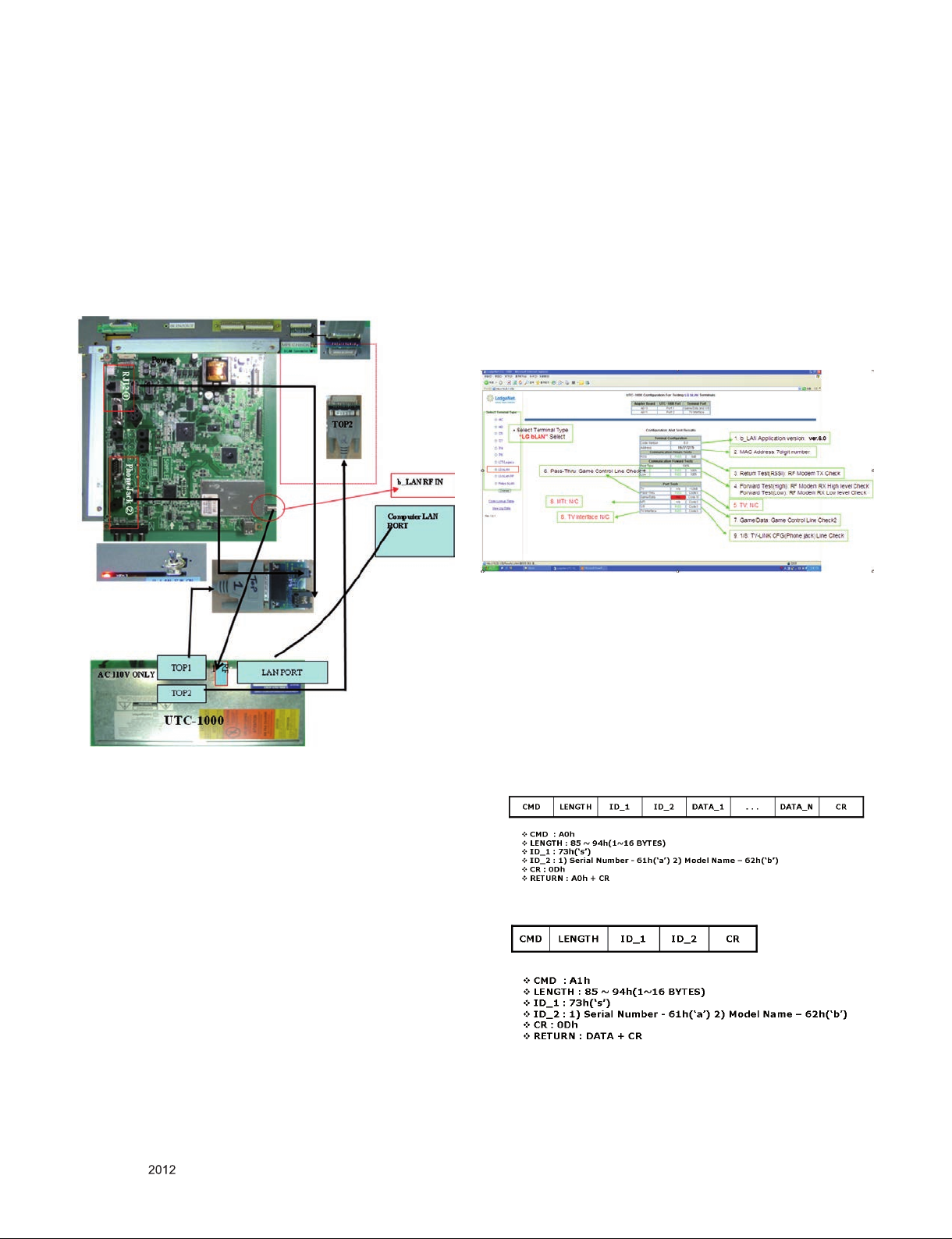
10. LAN Main board Check
10.1. Overview
▪ It is LNET RF modem & FTG card
10.4.2. Working procedure
10.4.2.1. Connection
10.2. Equipment
(1) b_LAN Checker: UTC-1000 (with Cable accessory)
(2) Computer(for test result monitoring)
(3) Connection JIG
10.3. Equipment connection map & b_LAN Check
10.4.2.2. Power on JIG : Switch on front of the JIG
10.4.2.3. Test Start
10.4.2.4. Checking b-LAN MAC Address
UTC-1000 LAN <- -> PC LAN Port
UTC-1000 TOP1 <- -> Game port(RJ21)
-> TV-LINK CFG (Phone Jack)
UTC-1000 RF1 <- -> b_LAN RF IN
UTC-1000 TOP2 <- -> JIG 11pin Connection
Check whether it is same their address numbers or not
between B-LAN Label and on the pc address numbers
10.4. Check
10.4.1. Setting Procedure
10.4.1.1. Setting JIG
(1) Connect UTC-1000 Equipment to JIG device as a like left
picture
- Connection Line:
UTC-1000 TOP1 <- -> Game port(RJ21)
-> TV-LINK CFG (Phone Jack)
UTC-1000 TOP2 <- -> JIG 11pin Connection
UTC-1000 RF1 <- -> b_LAN RF IN
UTC-1000 LAN <- -> PC LAN Port
※ Checking JIG contents
(1) Check whether displaying all “Pass” or not at the number
3.4.6.7.9 contents of UTC-1000 on the PC
(2) Check “Version 6.0” of the 1. b_LAN Application version
(3) Check whether it is same their address numbers or not
between B-LAN Label and 2. MAC Address on the pc.
11. Serial number download
Connect Bar Code scan equipment and TV set by RS-232C
cable
(1)E2PROM Data Write
(2) E2PROM Data Read
Only for training and service purposes
- 12 -
LGE Internal Use OnlyCopyright © LG Electronics. Inc. All rights reserved.
