Page 1
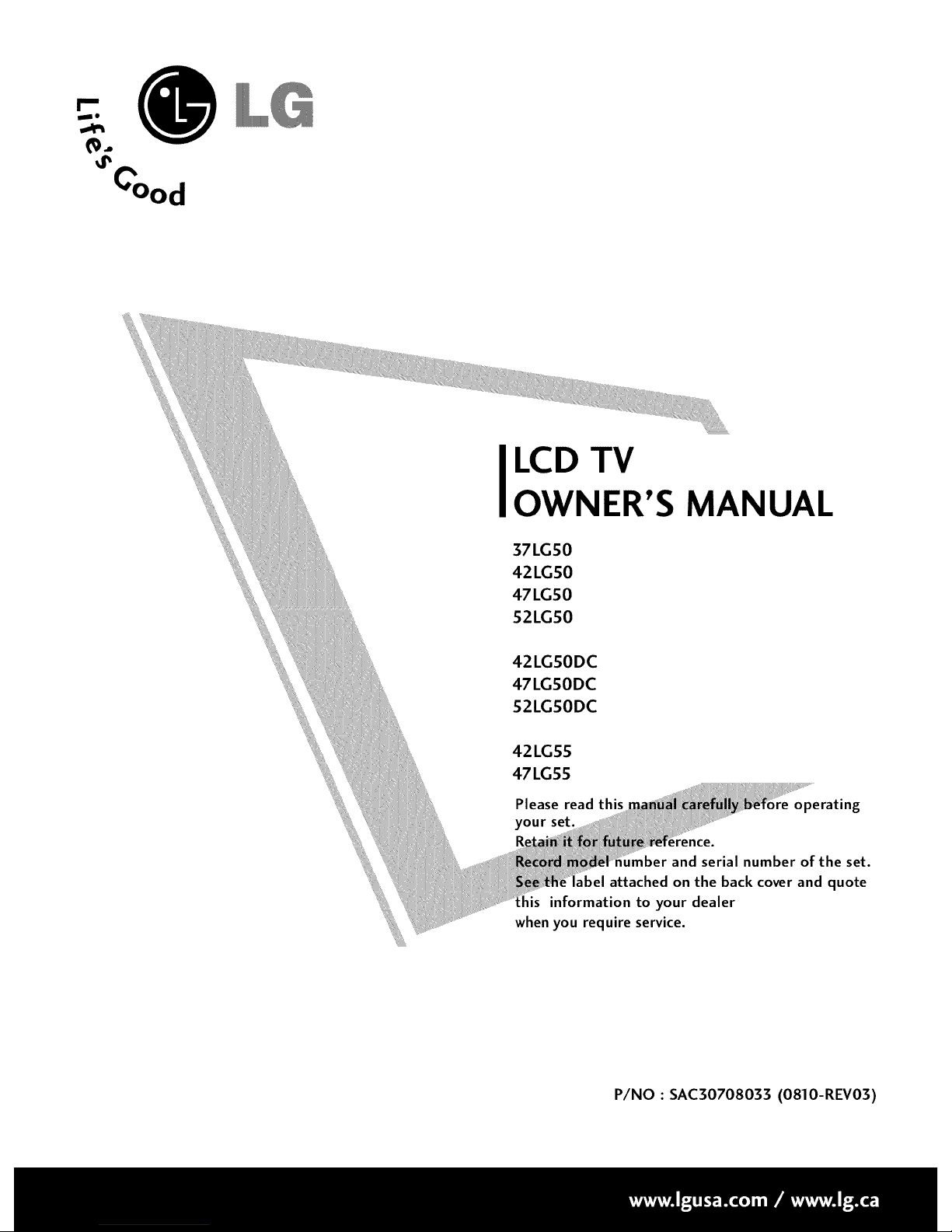
0
(%
LCD TV
OWNER'S MANUAL
37LG50
42LG50
47LG50
52LG50
42LGSODC
47LGSODC
52LGSODC
42LG55
47 LGS5
Please read this operating
your
mber and serial number of the set.
ibel attached on the back cover and quote
_is information to your dealer
when you require service.
P/NO : SAC30708033 (0810-REV03)
Page 2
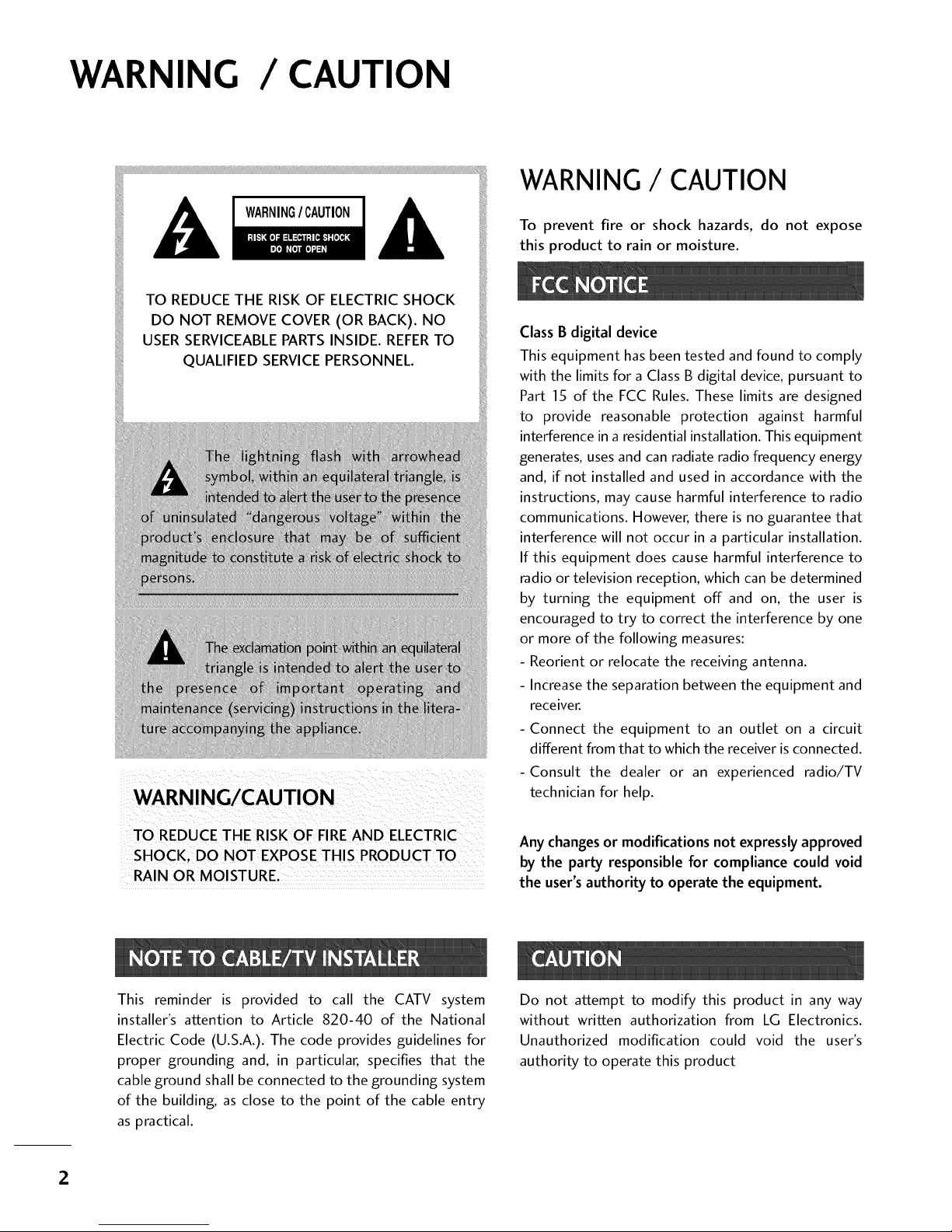
WARNING / CAUTION
WARNING/ CAUTION
To prevent fire or shock hazards, do not expose
this product to rain or moisture.
TO REDUCE THE RISK OFFIRE AND ELECTRIC
RAIN OR MOISTURE,
Class B digital device
This equipment has been tested and found to comply
with the limits for a Class B digital device, pursuant to
Part 15 of the FCC Rules. These limits are designed
to provide reasonable protection against harmful
interference in a residential installation. This equipment
generates, uses and can radiate radio frequency energy
and, if not installed and used in accordance with the
instructions, may cause harmful interference to radio
communications. However, there is no guarantee that
interference will not occur in a particular installation.
If this equipment does cause harmful interference to
radio or television reception, which can be determined
by turning the equipment off and on, the user is
encouraged to try to correct the interference by one
or more of the following measures:
- Reorient or relocate the receiving antenna.
- Increase the separation between the equipment and
receiver.
- Connect the equipment to an outlet on a circuit
different from that to which the receiver is connected.
-Consult the dealer or an experienced radio/TV
technician for help.
Any changes or modifications not expressly approved
by the party responsible for compliance could void
the user's authority to operate the equipment.
This reminder is provided to call the CATV system
installer's attention to Article 820-40 of the National
Electric Code (U.S.A.). The code provides guidelines for
proper grounding and, in particular, specifies that the
cable ground shall be connected to the grounding system
of the building, as close to the point of the cable entry
as practical.
Do not attempt to modify this product in any way
without written authorization from LG Electronics.
Unauthorized modification could void the user's
authority to operate this product
2
Page 3

SAFETYINSTRUCTIONS
IMPORTANT SAFETYINSTRUCTIONS
Read these instructions.
Keep these instructions.
Heed all warnings.
Follow all instructions.
O Do not use this apparatus near water.
O Clean only with dry cloth.
O Do not block any ventilation openings. Install in
accordance with the manufacturer's instructions.
O
Do not install near any heat sources such as
radiators, heat registers, stoves, or other
apparatus (including amplifiers)that produce
heat.
0
Do not defeat the safety purpose of the polarized
or grounding-type plug. A polarized plug has
two blades with one wider than the other. A
grounding type plug has two blades and a
third grounding prong, The wide blade or the
third prong are provided for your safety. If the
provided plug does not fit into your outlet,
consult an electrician for replacement of the
obsolete outlet.
O
Protect the power cord from being walked on
or pinched particularly at plugs, convenience
receptacles, and the point where they exit from
the apparatus.
Only use attachments/accessories specified by
the manufacturer.
0
Use only with the cart, stand, tripod, bracket,
or table specified by the manufacturer, or sold
with the apparatus. When a cart is used, use
caution when moving the cart/apparatus com-
bination to avoid injury from tip-over.
@
S3125A
O Unplug this apparatus during lighting storms
or when unused for long periods of time.
@
Refer all servicing to qualified service personnel.
Servicing is required when the apparatus has
been damaged in any way, such as power-
supply cord or plug is damaged, liquid has
been spilled or objects have fallen into the
apparatus, the apparatus has been exposed to
rain or moisture, does not operate normally, or
has been dropped.
3
Page 4
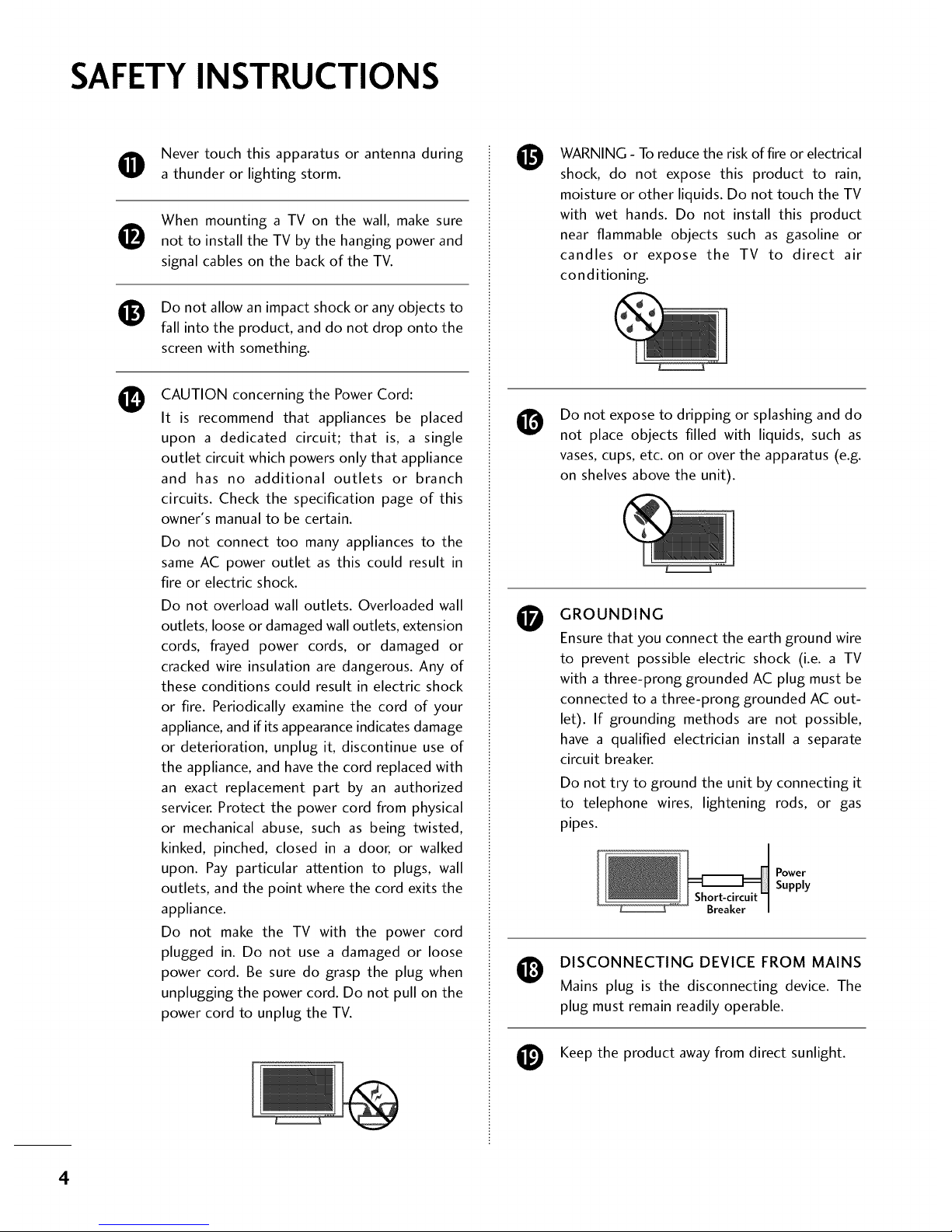
SAFETYINSTRUCTIONS
Never touch this apparatus or antenna during
a thunder or lighting storm.
0
0
0
When mounting a TV on the wall, make sure
not to install the TV by the hanging power and
signal cables on the back of the TV.
Do not allow an impact shock or any objects to
fall into the product, and do not drop onto the
screen with something.
CAUTION concerning the Power Cord:
It is recommend that appliances be placed
upon a dedicated circuit; that is, a single
outlet circuit which powers only that appliance
and has no additional outlets or branch
circuits. Check the specification page of this
owner's manual to be certain.
Do not connect too many appliances to the
same AC power outlet as this could result in
fire or electric shock.
Do not overload wall outlets. Overloaded wall
outlets, loose or damaged wall outlets, extension
cords, frayed power cords, or damaged or
cracked wire insulation are dangerous. Any of
these conditions could result in electric shock
or fire. Periodically examine the cord of your
appliance, and if its appearance indicates damage
or deterioration, unplug it, discontinue use of
the appliance, and have the cord replaced with
an exact replacement part by an authorized
servicer. Protect the power cord from physical
or mechanical abuse, such as being twisted,
kinked, pinched, closed in a door, or walked
upon. Pay particular attention to plugs, wall
outlets, and the point where the cord exits the
appliance.
Do not make the TV with the power cord
plugged in. Do not use a damaged or loose
power cord. Be sure do grasp the plug when
unplugging the power cord. Do not pull on the
power cord to unplug the TV.
O
O
O
WARNING - To reduce the risk of fire or electrical
shock, do not expose this product to rain,
moisture or other liquids. Do not touch the TV
with wet hands. Do not install this product
near flammable objects such as gasoline or
candles or expose the TV to direct air
conditioning.
Do not expose to dripping or splashing and do
not place objects filled with liquids, such as
vases, cups, etc. on or over the apparatus (e.g.
on shelves above the unit).
GROUNDING
Ensure that you connect the earth ground wire
to prevent possible electric shock (i.e. a TV
with a three-prong grounded AC plug must be
connected to a three-prong grounded AC out-
let). If grounding methods are not possible,
have a qualified electrician install a separate
circuit breaker.
Do not try to ground the unit by connecting it
to telephone wires, lightening rods, or gas
pipes.
Power
Supply
DISCONNECTING DEVICE FROM MAINS
Mains plug is the disconnecting device. The
plug must remain readily operable.
Keep the product away from direct sunlight.
4
Page 5
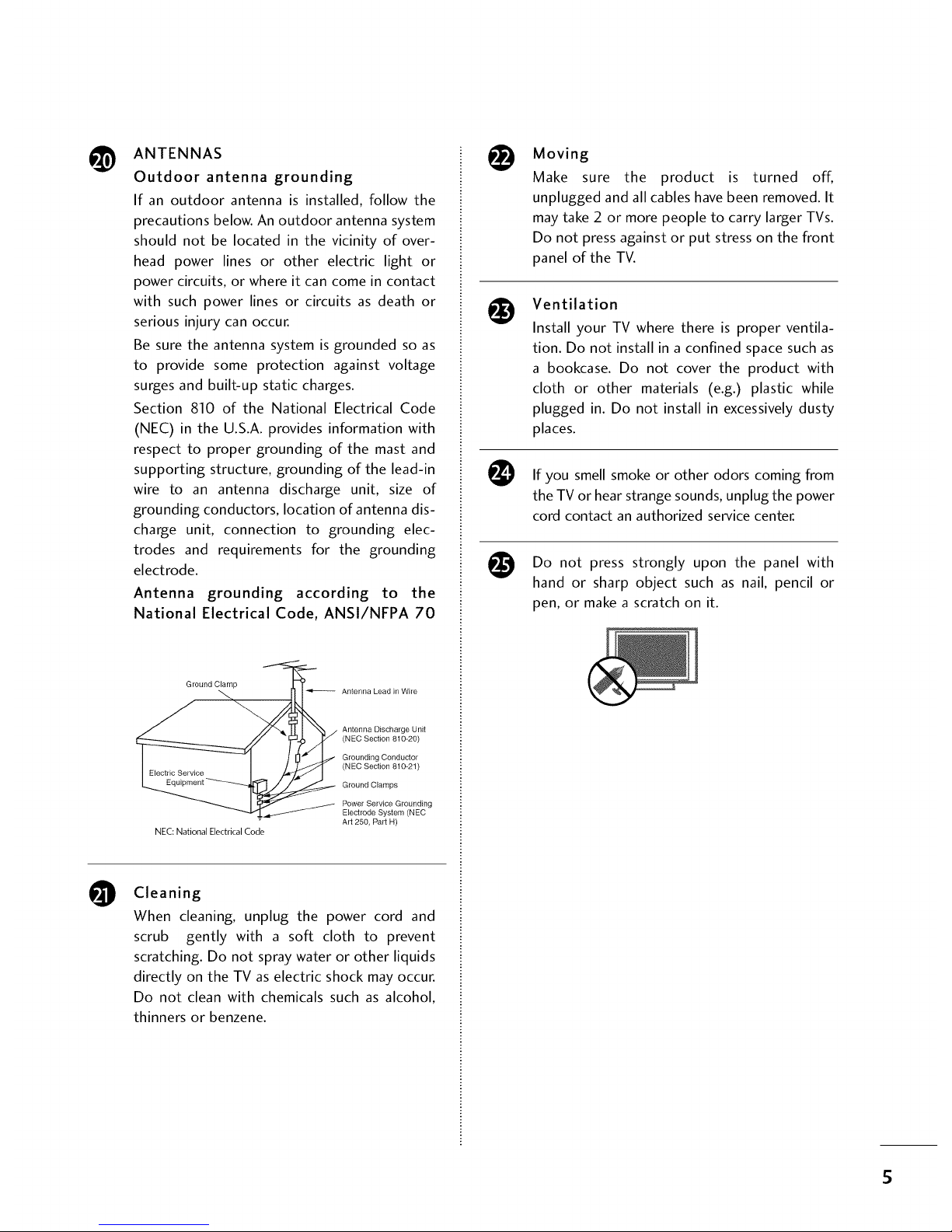
@
O
ANTENNAS
Outdoor antenna grounding
If an outdoor antenna is installed, follow the
precautions below. An outdoor antenna system
should not be located in the vicinity of over-
head power lines or other electric light or
power circuits, or where it can come in contact
with such power lines or circuits as death or
serious injury can occur.
Be sure the antenna system is grounded so as
to provide some protection against voltage
surges and built-up static charges.
Section 810 of the National Electrical Code
(NEC) in the U.S.A. provides information with
respect to proper grounding of the mast and
supporting structure, grounding of the lead-in
wire to an antenna discharge unit, size of
grounding conductors, location of antenna dis-
charge unit, connection to grounding elec-
trodes and requirements for the grounding
electrode.
Antenna grounding according to the
National Electrical Code, ANSl/NFPA 70
Ground Clamp
NEC: National Electrical Code
Antenna Lead in Wire
Antenna Discharge Unit
(NEC Section 810-20)
Grounding Conductor
(NEC Section 810-21)
Ground Clamps
Power Service Grounding
Electrode System (NEC
Art 250, Part H)
Cleaning
When cleaning, unplug the power cord and
scrub gently with a soft cloth to prevent
scratching. Do not spray water or other liquids
directly on the TV as electric shock may occur.
Do not clean with chemicals such as alcohol,
thinners or benzene.
Moving
Make sure the product is turned off,
unplugged and all cables have been removed. It
may take 2 or more people to carry larger TVs.
Do not press against or put stress on the front
panel of the TV.
Ventilation
@
Install your TV where there is proper ventila-
tion. Do not install in a confined space such as
a bookcase. Do not cover the product with
cloth or other materials (e.g.) plastic while
plugged in. Do not install in excessively dusty
places.
If you smell smoke or other odors coming from
the TV or hear strange sounds, unplug the power
cord contact an authorized service center.
@
Do not press strongly upon the panel with
hand or sharp object such as nail, pencil or
pen, or make a scratch on it.
5
Page 6
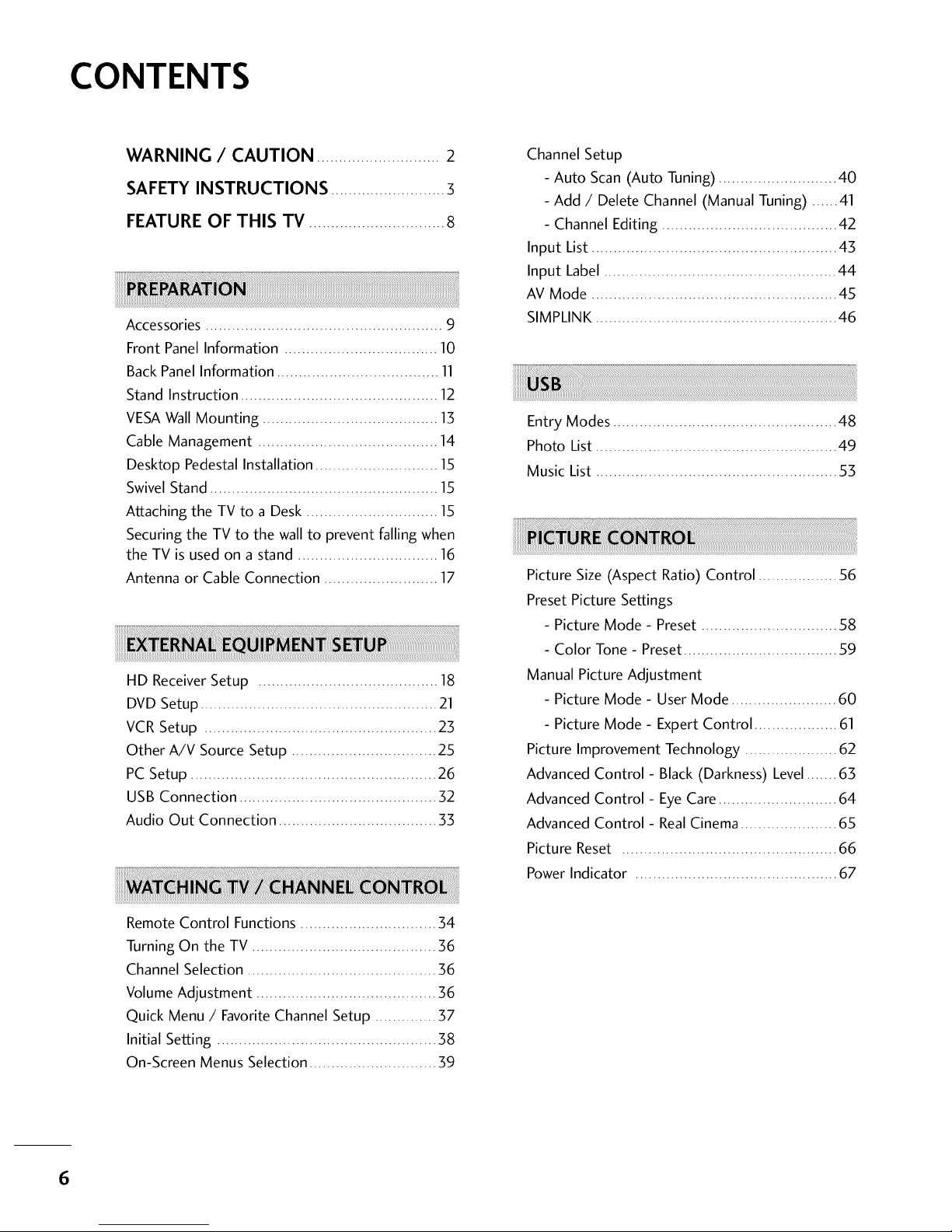
CONTENTS
WARNING / CAUTION ............................ 2
SAFETY INSTRUCTIONS ..........................3
FEATURE OF THIS TV ............................... 8
Accessories ...................................................... 9
Front Panel Information ................................... 10
Back Panel Information ..................................... 11
Stand Instruction ............................................. 12
VESAWall Mounting ........................................ 13
Cable Management ......................................... 14
Desktop Pedestal Installation ............................ 15
Swivel Stand .................................................... 15
Attaching the TV to a Desk .............................. 15
Securing the TV to the wall to prevent falling when
the TV is used on a stand ................................ 16
Antenna or Cable Connection .......................... 17
HD ReceiverSetup ......................................... 18
DVD Setup ...................................................... 21
VCR Setup ..................................................... 23
Other A/V Source Setup ................................. 25
PC Setup ........................................................ 26
USB Connection ............................................. 32
Audio Out Connection .................................... 33
Channel Setup
- Auto Scan (Auto Tuning) ........................... 40
- Add / Delete Channel (Manual Tuning) ...... 41
- Channel Editing ........................................ 42
Input List ........................................................ 43
Input Label ..................................................... 44
AV Mode ........................................................ 45
SIMPLINK ....................................................... 46
Entry Modes ................................................... 48
Photo List ....................................................... 49
Music List ....................................................... 53
Picture Size (Aspect Ratio) Control .................. 56
Preset Picture Settings
- Picture Mode - Preset ............................... 58
- Color Tone - Preset................................... 59
Manual Picture Adjustment
- Picture Mode - User Mode ........................ 60
- Picture Mode - Expert Control ................... 61
Picture Improvement Technology ..................... 62
Advanced Control- Black (Darkness) Level....... 63
Advanced Control- Eye Care........................... 64
Advanced Control - RealCinema ...................... 65
Picture Reset ................................................. 66
Power Indicator .............................................. 67
Remote Control Functions ............................... 34
Turning On the TV .......................................... 36
Channel Selection ........................................... 36
Volume Adjustment ......................................... 36
Quick Menu / Favorite Channel Setup .............. 37
Initial Setting .................................................. 38
On-Screen Menus Selection ............................. 39
6
Page 7
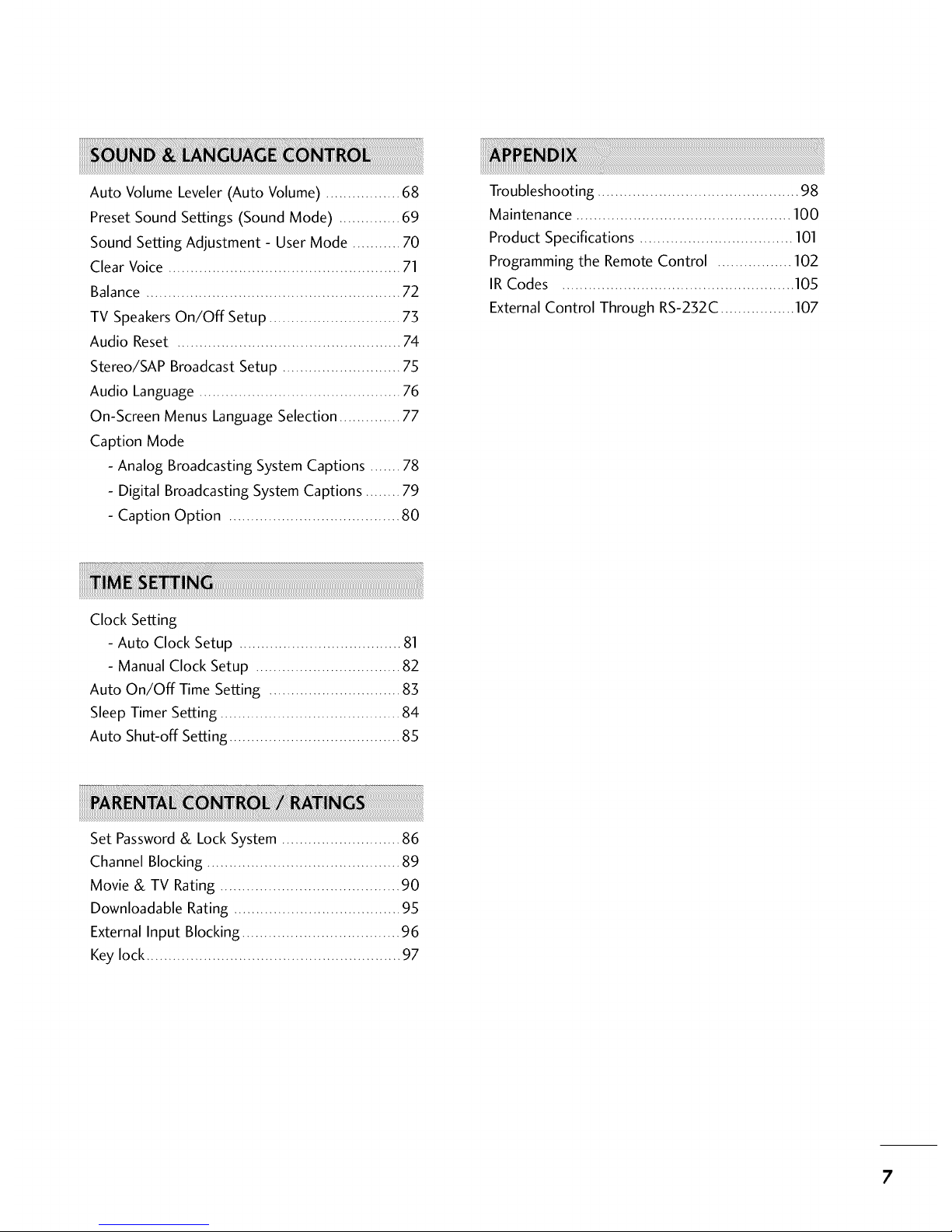
Auto Volume Leveler (Auto Volume) ................. 68
Preset Sound Settings (Sound Mode) .............. 69
Sound Setting Adjustment - User Mode ........... 70
Clear Voice ..................................................... 71
Balance .......................................................... 72
TV Speakers On/Off Setup .............................. 73
Audio Reset ................................................... 74
Stereo/SAP Broadcast Setup ........................... 75
Audio Language .............................................. 76
On-Screen Menus Language Selection .............. 77
Caption Mode
- Analog Broadcasting System Captions ....... 78
- Digital Broadcasting System Captions ........ 79
- Caption Option ....................................... 80
Troubleshooting .............................................. 98
Maintenance ................................................. 100
Product Specifications ................................... 101
Programming the Remote Control ................. 102
IR Codes ..................................................... 105
External Control Through RS-232C ................. 107
Clock Setting
- Auto Clock Setup ..................................... 81
- Manual Clock Setup ................................. 82
Auto On/Off Time Setting .............................. 83
Sleep Timer Setting ......................................... 84
Auto Shut-off Setting ....................................... 85
Set Password& Lock System ........................... 86
Channel Blocking ............................................ 89
Movie & TV Rating ......................................... 90
Downloadable Rating ...................................... 95
External Input Blocking .................................... 96
Key lock .......................................................... 97
7
Page 8
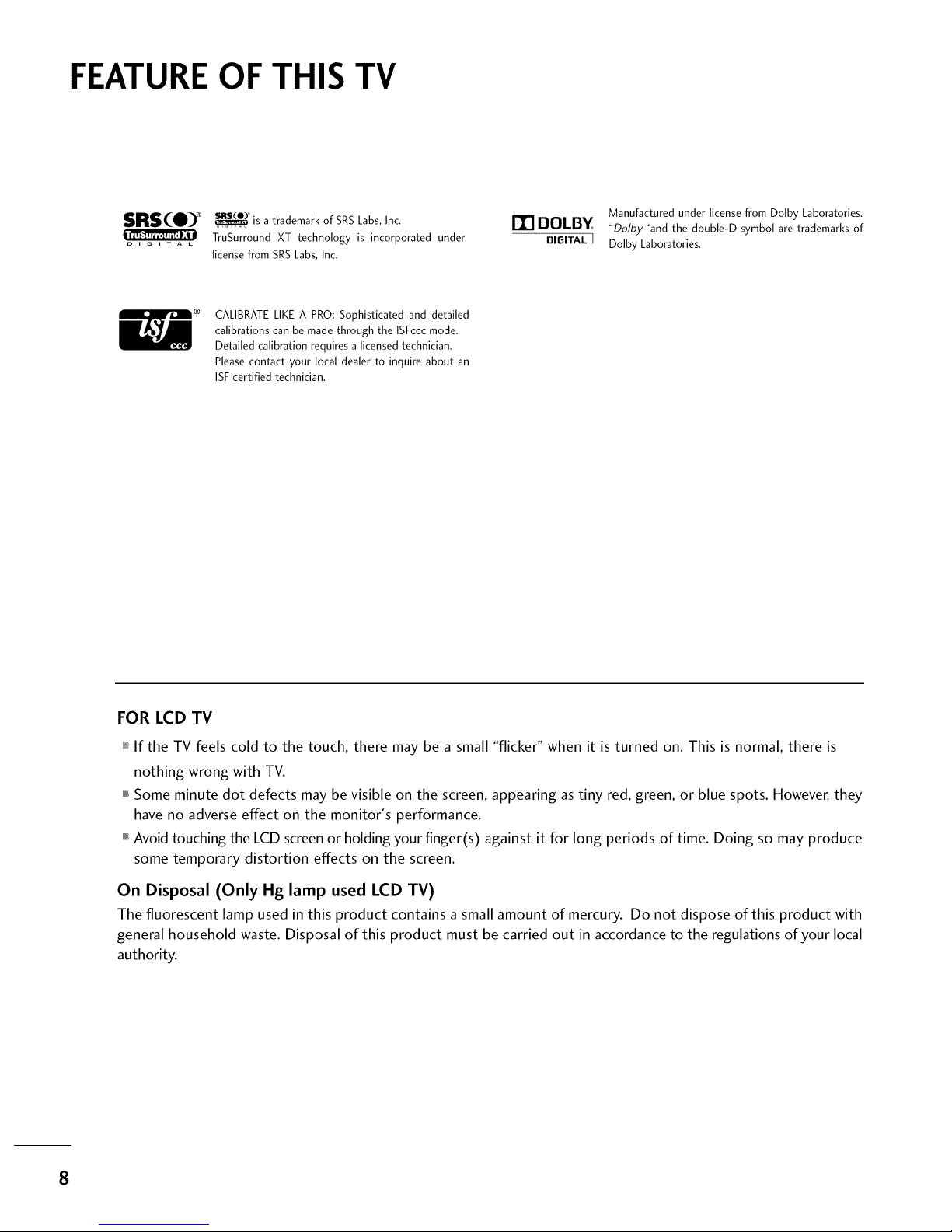
FEATURE OF THIS TV
SRSCO) 0_
D I G E T A L
_° is a trademark of SRSLabs,Inc.
TruSurround XT technology is incorporated under
licensefrom SRSLabs,Inc.
IT] DOLBY
DIGITAL[
Manufactured under license from Dolby Laboratories.
"Dolby "and the double-D symbol are trademarks of
Dolby Laboratories.
CALIBRATE LIKE A PRO: Sophisticated and detailed
calibrations can be made through the ISFccc mode.
Detailed calibration requires a licensed technician.
Please contact your local dealer to inquire about an
ISF certified technician.
FOR LCD TV
_ If the TV feels cold to the touch, there may be a small "flicker" when it is turned on. This is normal, there is
nothing wrong with TV.
""_Some minute dot defects may be visible on the screen, appearing as tiny red, green, or blue spots. However, they
have no adverse effect on the monitor's performance.
""_Avoid touching the LCD screen or holding your finger(s) against it for long periods of time. Doing so may produce
some temporary distortion effects on the screen.
On Disposal (Only Hg lamp used LCD TV)
The fluorescent lamp used in this product contains a small amount of mercury. Do not dispose of this product with
general household waste. Disposal of this product must be carried out in accordance to the regulations of your local
authority.
8
Page 9
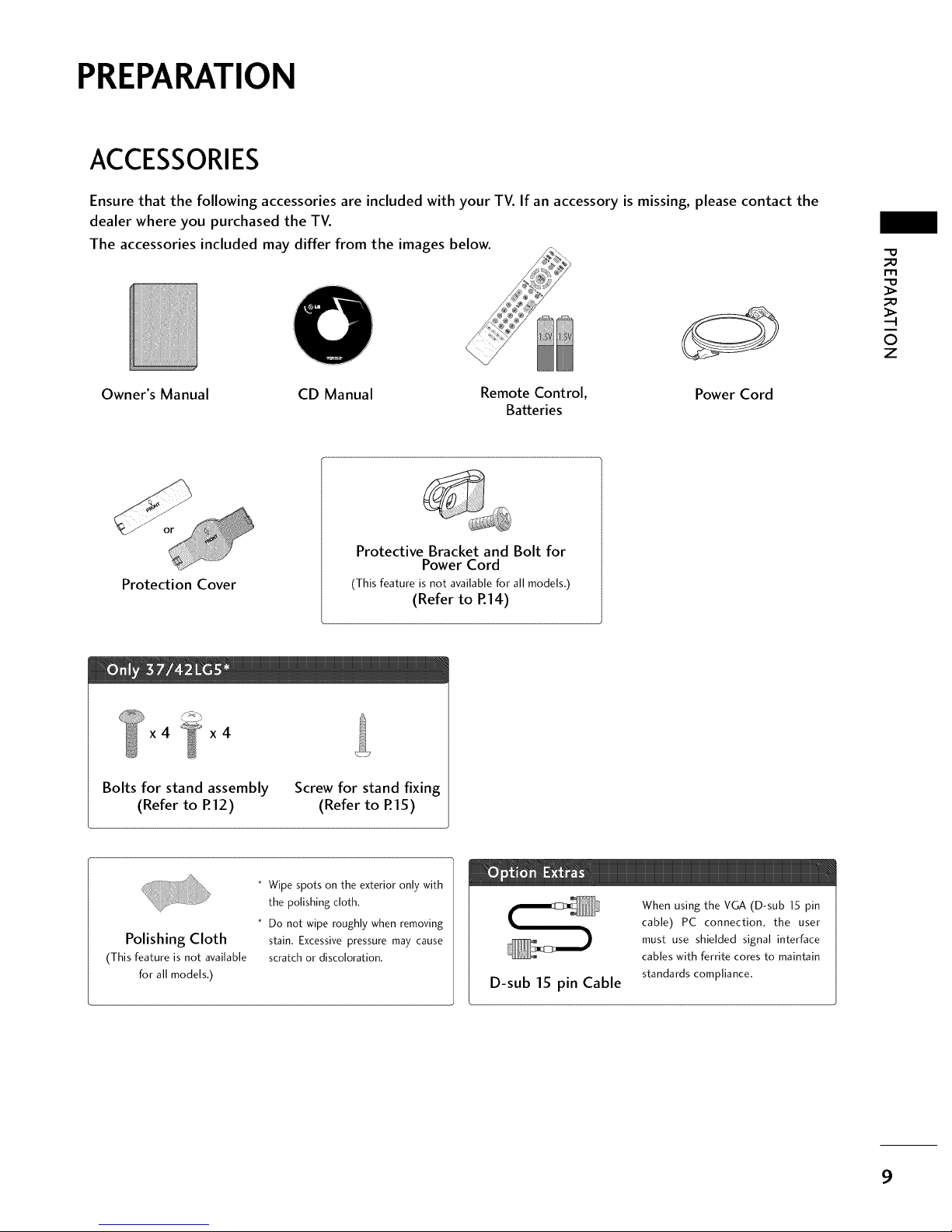
PREPARATION
ACCESSORIES
Ensure that the following accessories are included with your TV. If an accessory is missing, please contact the
dealer where you purchased the TV.
The accessories included may differ from the images below.
Owner's Manual CD Manual Remote Control,
Batteries
Power Cord
"O
_o
rT1
_o
©
z
Protection Cover
Protective Bracket and Bolt for
Power Cord
(This feature is not available for all models,)
(Refer to R14)
x4 x4
Bolts for stand assembly
(Refer to R12)
Screw for stand fixing
(Refer to R15)
Polishing Cloth
(This feature is not available
for all models,)
* Wipe spots on the exterior only with
the polishing cloth.
* Do not wipe roughly when removing
stain. Excessive pressure may cause
scratch or discoloration.
D-sub 15 pin Cable
When using the VGA (D-sub 15 pin
cable) PC connection, the user
must use shielded signal interface
cables with ferrite cores to maintain
standards compliance.
9
Page 10
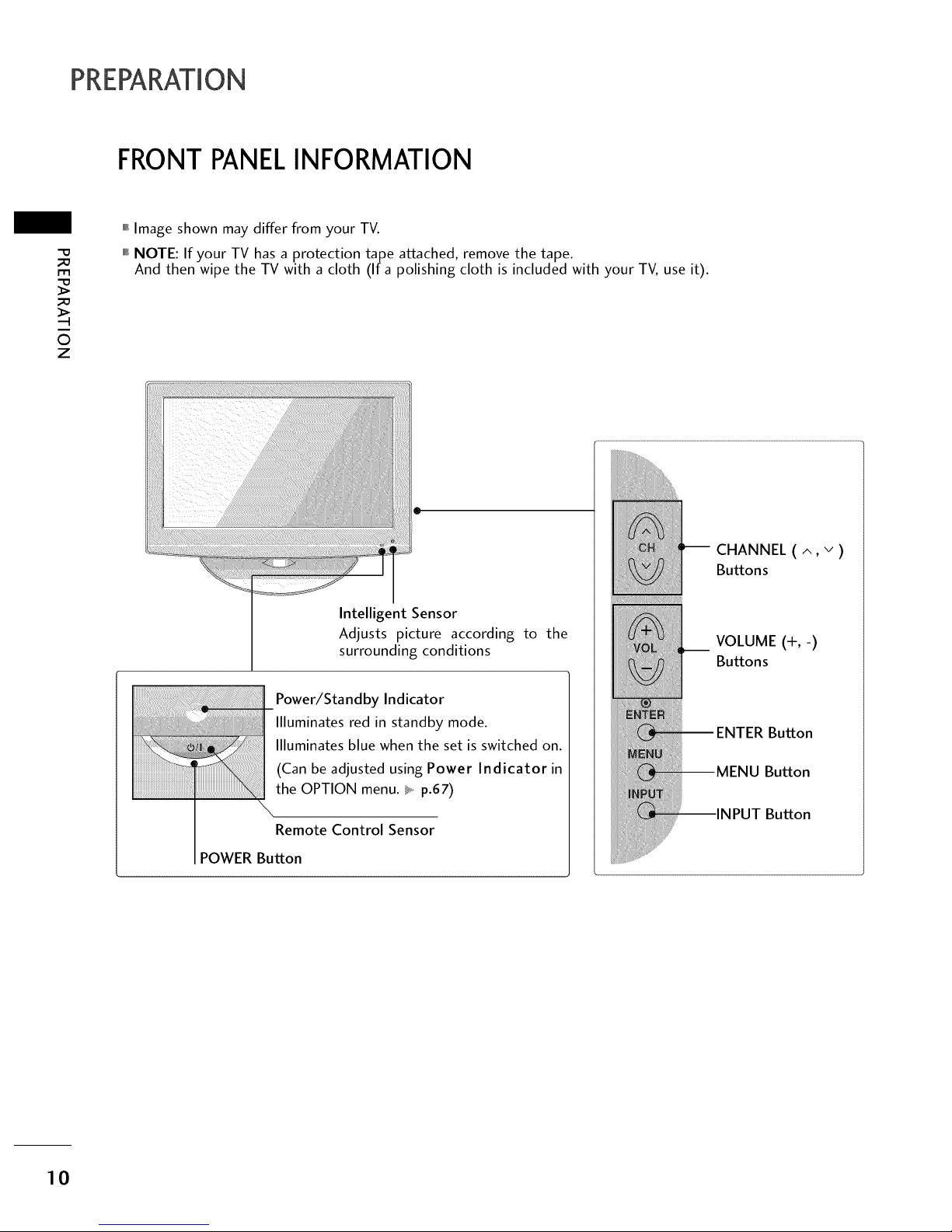
PREPARATION
FRONTPANELINFORMATION
-0
_o
_o
©
z
,,,IImage shown may differ from your TV.
""_NOTE: If your TV has a protection tape attached, remove the tape.
And then wipe the TV with a cloth (If a polishing cloth is included with your TV, use it).
Intelligent Sensor
Adjusts picture according to the
surrounding conditions
Power/Standby Indicator
Illuminates red in standby mode.
Illuminates blue when the set is switched on.
(Can be adjusted using Power Indicator in
the OPTION menu. _, p.67)
Remote Control Sensor
POWER Button
-- CHANNEL ( ^, v )
Buttons
__ VOLUME (+,-)
Buttons
Button
MENU Button
INPUT Button
10
Page 11

BACKPANELINFORMATION
""_Image shown may differ from your TV.
@
ii!!!i!i!i!!ii!!!i!!!!!i!i!!iiiiiii
_!_!_i_i_!_!ii_:i_ii_i_i_i_i_ii!!!_ii_iiiiiiiiiiiiiiiiiiiii_i_i!i!i_iiii_i_ iiiiii_ii_i!iiii_i_!_!_!_i!!ii!i!i!i!i!i:iiiiii!iii!i!ii_iiii_i_iiiii_i
_ilil¸ ® !i_ _¸__: _i_'_ ¸ _
/
@ HDMI/DVI IN, HDMI IN
Digital Connection.
Supports HD video and Digital audio. Doesn't
support 480i.
Accepts DVI video using an adapter or HDMI to
DVl cable (not included).
@ COMPONENT IN
Analog Connection.
Supports HD.
Uses a red, green, and blue cable for video & red
and white for audio.
@ RGB (PC)
Analog PC Connection. Uses a D-sub 15 pin cable
(VGA cable).
AUDIO (RGB/DVl)
1/8" headphone jack for analog PC audio input.
@ REMOTE CONTROL IN PORT
For a wired remote control.
@ RS-252C IN (CONTROL & SERVICE) PORT
Used by third party devices.
O ANTENNA/CABLE IN
Connect over-the air signalsto this jack.
Connect cable signals to this jack.
@
@
@
@
@
(Except
42/47/52 LG50 DC)
DIGITAL AUDIO OUT
Digital audio output for use with amps and home
theater systems.
Includes an optical and coaxial connection.
Note: In standby mode, these ports do not work.
AUDIO OUT
Analog audio output for use with amps and home
theater systems.
AV (Audio/Video) IN
Analog composite connection. Supports standard
definition video only (480i).
S-VIDEO
Better quality than standard composition.
Supports standard definition video only (480i).
USB INPUT
Used for viewing photos and listening to MPSs.
Power Cord Socket
For operation with AC power.
Caution: Never attempt to operate the TV on DC
power.
"O
_o
m
_o
©
z
11
Page 12

PREPARATION
m
0
z
STAND INSTRUCTION
,,,IImage shown may differ from your TV.
INSTALLATION (Only37/42tGS*)
O Carefully place the TV screen side down on a cush-
ioned surface to protect the screen from damage.
//
/,J-
e ssemble the parts of the STAND BODY
with COVER BASE of the TV.
BODY
BASE
e Assemble the TV as shown.
Fix the 4 bolts securely using the holes in the
back of the TV.
DETACHMENT
Carefully place the TV screen side down on a
cushioned surface to protect the screen from
damage.
e
Loose the bolts from TV.
0
Detach the stand from TV.
PROTECTION COVER
After removing the stand, install the included
protection cover over the hole for the stand.
Press the PROTECTION COVER into the TV
until you hear it click.
12
Page 13

VESAWALLMOUNTING
Install your wall mount on a solid wall perpendicular to the floor. When attaching to other building materials, please
contact your nearest dealer.
If installed on a ceiling or slanted wall, it may fall and result in severe personal injury.
We recommend that you use an LG brand wall mount when mounting the TV to a wall.
LG recommends that wall mounting be performed by a qualified professional installer.
-O
_o
m
_o
©
z
37LG5"
42LG5" 200 • 200 M6 4
47 LG5"
52LG5" 800 • 400 M6 4
13
Page 14

PREPARATION
CABLEMANAGEMENT
"O
rtl
©
z
,,,IImage shown may differ from your TV.
0
Connect the cables as necessary.
To connect additional equipment, see the
EXTERNAL EQUIPMENT SETUP section.
Secure the power cable with the PROTECTIVE
BRACKET and the screw as shown. It will help
prevent the power cable from being removed
by accident.
PROTECTIVE BRACKET
(This feature is not available for all models.)
O Install the CABLE MANAGEMENT CLIP
as
shown.
CABLE MANAGEMENT CLIP
O ut the cables inside the CABLE MANAGEMENT
CLIP and snap it closed.
14
Page 15

DESKTOP PEDESTALINSTALLATION
,,,IImage shown may differ from your TV.
For proper ventilation, allow a clearance of 4 inches on all four sides from the wall.
4 inches
4 inches
4 inches 4 inches
_0
II"1
_o
©
z
SWIVELSTAND
After installing the TV, you can adjust the TV set manually to the left or right direction by 20 degrees to suit
your viewing position.
ATTACHING THE TV TO A DESK (Only37/42LGS*)
The TV must be attached to a desk so it cannot be pulled in a forward/backward direction, potentially causing
injury or damaging the product.
1-Screw
(provided as parts of the product)
Stand
Desk
15
Page 16

PREPARATION
m
©
z
SECURING THE TV TO THE WALLTO PREVENTFALLING
WHEN THE TV IS USEDON A STAND
,,,IYou should purchase necessary components to prevent TV from falling off of the stand.
""_Image shown may differ from your TV.
We recommend that you set up the TV close to a wall so it cannot fall over if pushed backwards.
Additionally, we recommend that the TV be attached to a wall so it cannot be pulled in a forward direction,
potentially causing injury or damaging the product.
Caution: Please make sure that children don't climb on or hang from the TV.
Insert the eye-bolts (or TV brackets and bolts) to tighten the product to the wall as shown in the picture.
If your product has the bolts in the eye-bolts position before inserting the eye-bolts, loosen the bolts.
* Insert the eye-bolts or TV brackets/bolts and tighten them securely in the upper holes.
Secure the wall brackets with the bolts (sold separately) to the wall. Match the height of the bracket that is
mounted on the wall to the holes in the product.
Ensure the eye-bolts or brackets are tightened securely.
Use a sturdy rope (sold separately) to tie the product. It is safer to tie
the rope so it becomes horizontal between the wall and the product.
16
Page 17
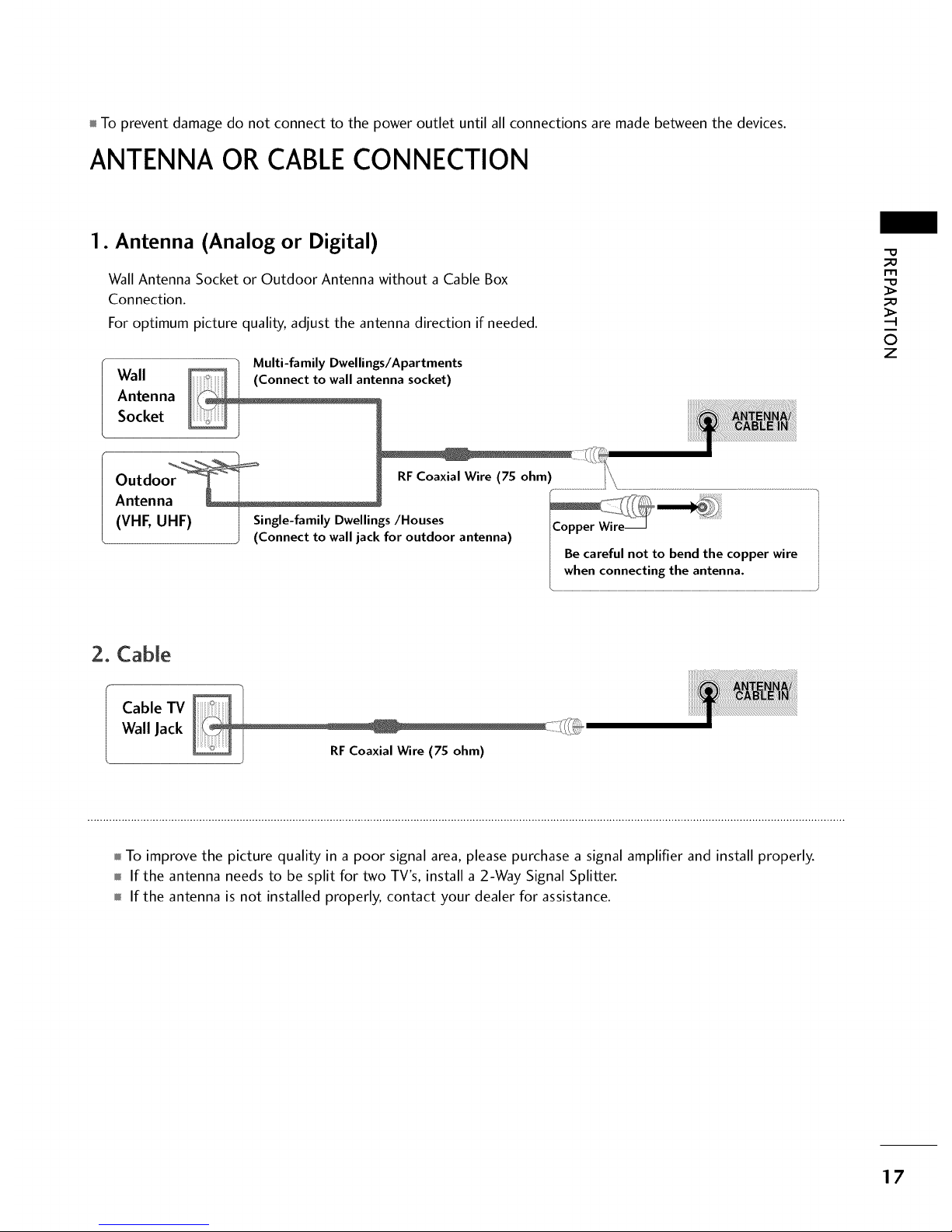
mTo prevent damage do not connect to the power outlet until all connections are made between the devices.
ANTENNA ORCABLECONNECTION
1. Antenna (Analog or Digital)
Wall Antenna Socket or Outdoor Antenna without a Cable Box
Connection.
For optimum picture quality, adjust the antenna direction if needed.
Wall
Antenna
Socket
Multi-family Dwellings/Apartments
(Connect to wall antenna socket)
-O
_o
m
_o
©
z
Outdoor
RF Coaxial Wire (75 ohm)
Antenna
(VHF, UHF)
Single-family Dwellings/Houses
(Connect to wall jack for outdoor antenna)
Copper
Be careful not to bend the copper wire
when connecting the antenna.
2. Cable
Cable TV
Wall Jack
mTo improve the picture quality in a poor signal area, please purchase a signal amplifier and install properly.
m If the antenna needs to be split for two TV's, install a 2-Way Signal Splitter.
m If the antenna is not installed properly, contact your dealer for assistance.
17
Page 18

EXTERNAL EQUIPMENT SETUP
01_To prevent the equipment damage, never plug in any power cords until you havefinished connecting all equipment.
llllll_Image shown may differ from your TV.
HD RECEIVERSETUP
This TV can receive digital over-the-air/digital cable signals without an external digital set-top box. However, if
you do receive digital signals from a digital set-top box or other digital external device.
m
X
z
x:)
C
z
C
Component Connection
1. How to connect
0
Connect the video outputs (Y, PB, PR) of the digital set-
top box to the COMPONENT IN VIDEO 1 jacks on
the TV. Match the jack colors (Y = green, PB = blue, and
PR = red).
O onnect the audio output of the digital set-top box to
the COMPONENT IN AUDIO 1 jacks on the TV.
2. How to use
01_Turn on the digital set-top box.
(Referto the owner'smanualforthe digital set-top box.operation)
0_Select the Component 1 input source on the TV using
the INPUT button on the remote control.
01_If connected to COMPONENT IN2 input, select the
Component 2 input source on the TV.
VIDEO _ L AUDIO
Supported Resolutions
Y, CB/PB,CR/PR
Yes No
Yes Yes
Yes Yes
Yes Yes
Yes Yes
15.73 59.94
15.73 60.00
o
31.47 59.94
31.50 60.00
44.96 59.94
45.00 60.00
33.72 59.94
33.75 60.00
26.97
27.00
33.75
67.432
67.50
23.976
24.00
29.97
30.00
59.94
60.00
18
Page 19
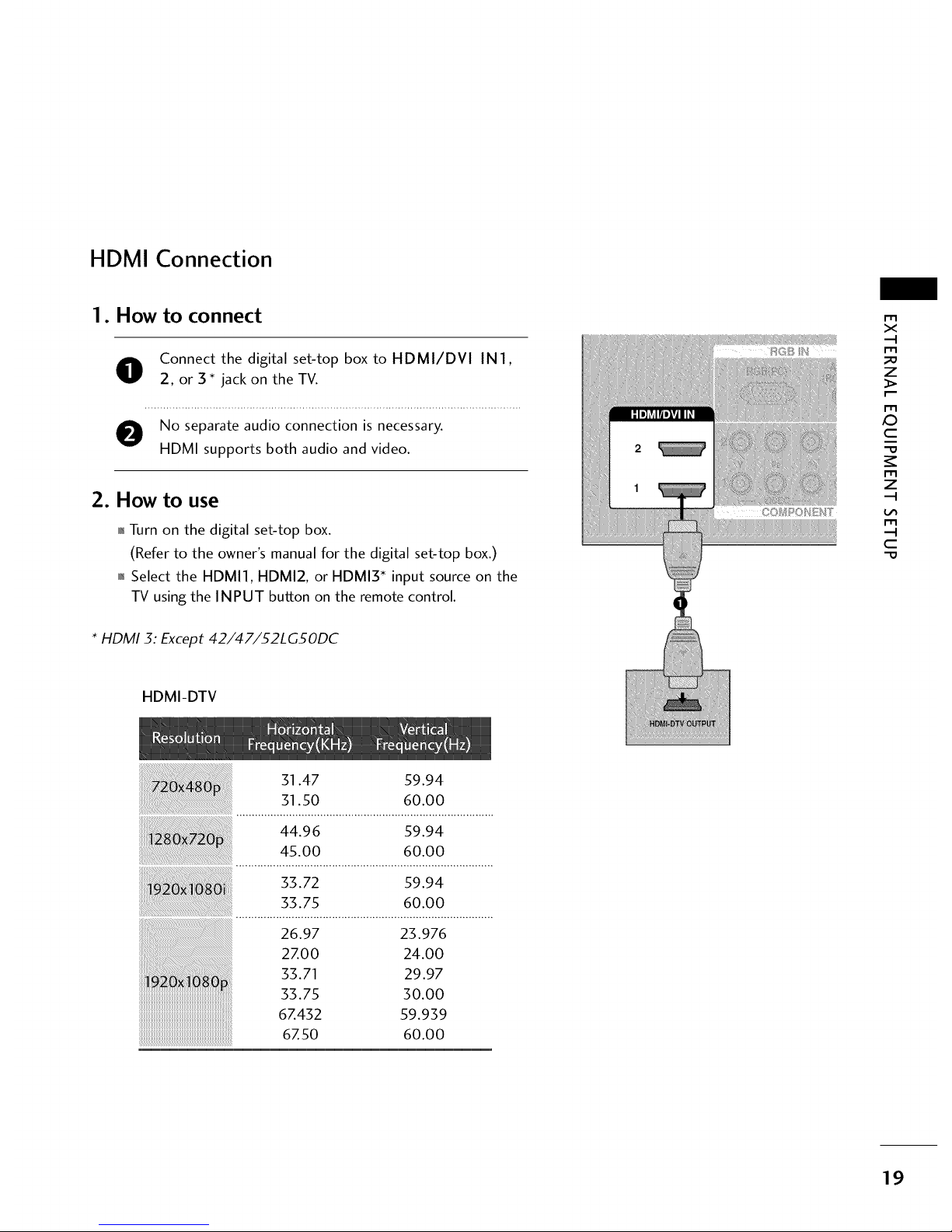
HDMI Connection
1. How to connect
O onnect the digital set-top box to HDMI/DVI IN1,
2, or 3 * jack on the TV.
O No separate audio connection is necessary.
HDMI supports both audio and video.
2. How to use
01_Turn on the digital set-top box.
(Refer to the owner's manual for the digital set-top box.)
01_Select the HDMI1, HDMI2, or HDMI5 _ input source on the
TV using the INPUT button on the remote control.
m
X
,-I
m
z
m
_0
C
m
z
,-I
m
,-I
C
* HDMI 3: Except 42/47/52LGSODC
HDMI-DTV
31.47 59.94
31.50 60.00
44.96 59.94
45.00 60.00
33.72 59.94
33.75 60.00
26.97 23.976
2ZOO 24.00
33.71 29.97
33.75 30.00
6Z432 59.939
6Z50 60.00
19
Page 20
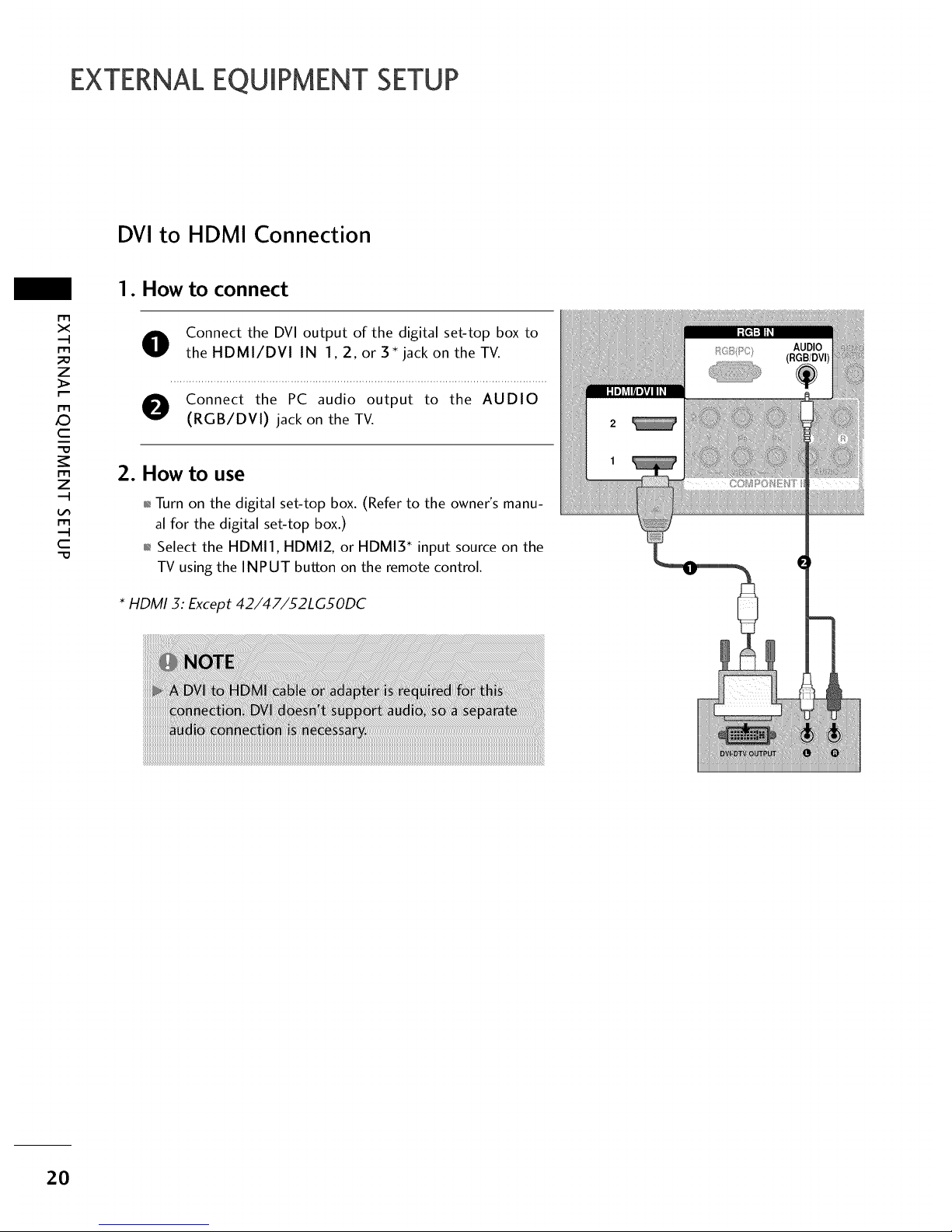
EXTERNALEQUIPMENT SETUP
DVI to HDMI Connection
m
x
m
_o
z
m
X:)
c
"O
m
z
m
c
"O
1. How to connect
O Connect the DVI output of the digital set-top box to
theHDMI/DVI IN 1,2, orS*jackontheTV.
O Connect the PC audio output to the AUDIO
(RGB/DVl) jack on the TV.
2. How to use
01_Turn on the digital set-top box. (Refer to the owner's manu-
al for the digital set-top box.)
01_Select the HDMI1, HDMI2, or HDMI5 _ input source on the
TV using the INPUT button on the remote control.
* HDMI 3: Except 42/47/52LGSODC
2O
Page 21
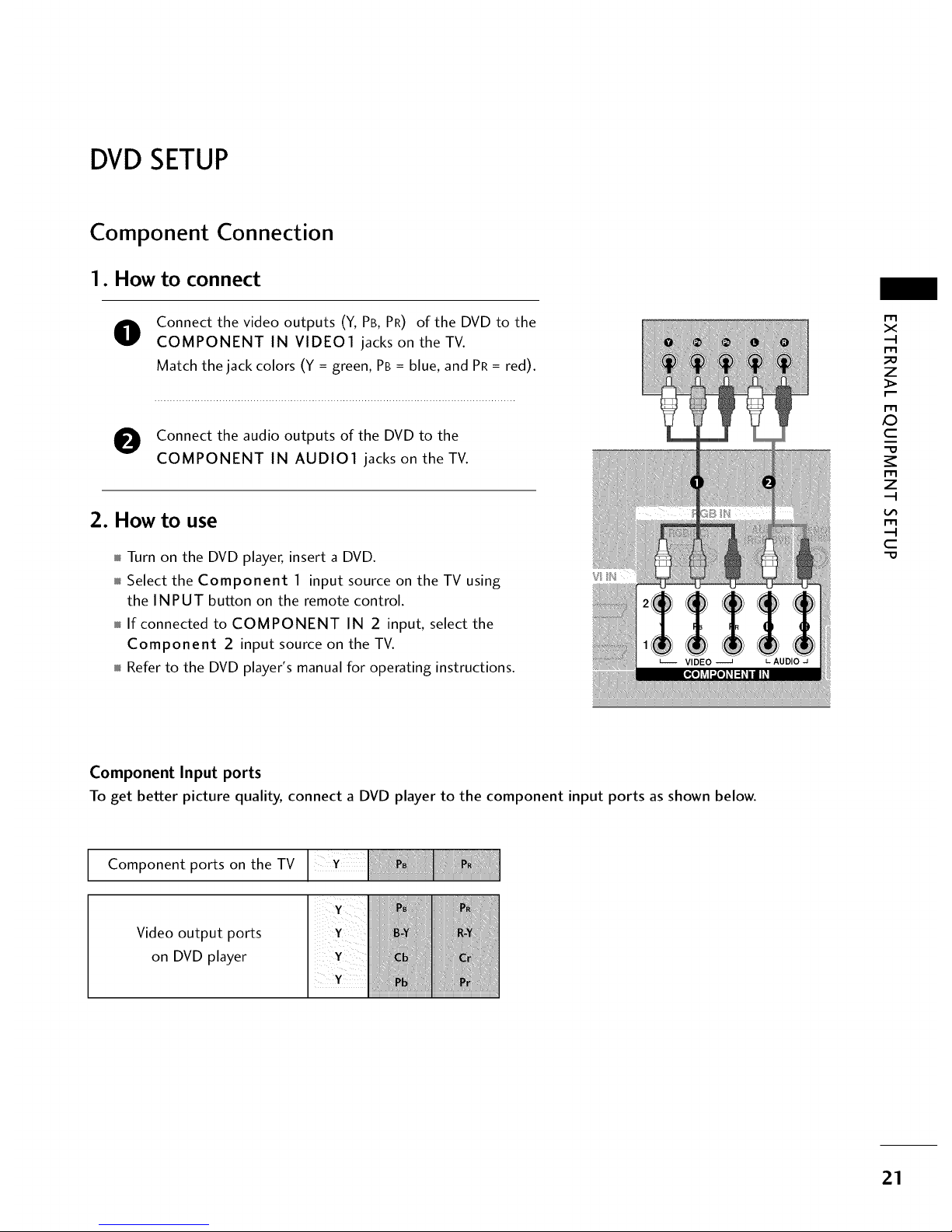
DVDSETUP
Component Connection
1. How to connect
O
Connect the video outputs (Y, PB, PR) of the DVD to the
COMPONENT IN VIDE01 jacks on the TV.
Match the jack colors (Y = green, PB = blue, and PR = red).
e Connect the audio outputs of the DVD to the
COMPONENT IN AUDIO1 jacks on the TV.
2. How to use
Turn on the DVD player, insert a DVD.
Select the Component 1 input source on theTVusing
the INPUT button on the remote control.
If connected to COMPONENT IN 2 input, select the
Component 2 input source on the TV.
Refer to the DVD player's manual for operating instructions.
L--- VIDEO ----J L AUDIO J
r'rl
x
r'_
z
r'rl
c
r'_
z
r'rl
c
Component Input ports
To get better picture quality, connect a DVD player to the component input ports as shown below.
Component ports on the TV
Video output ports
on DVD player
21
Page 22
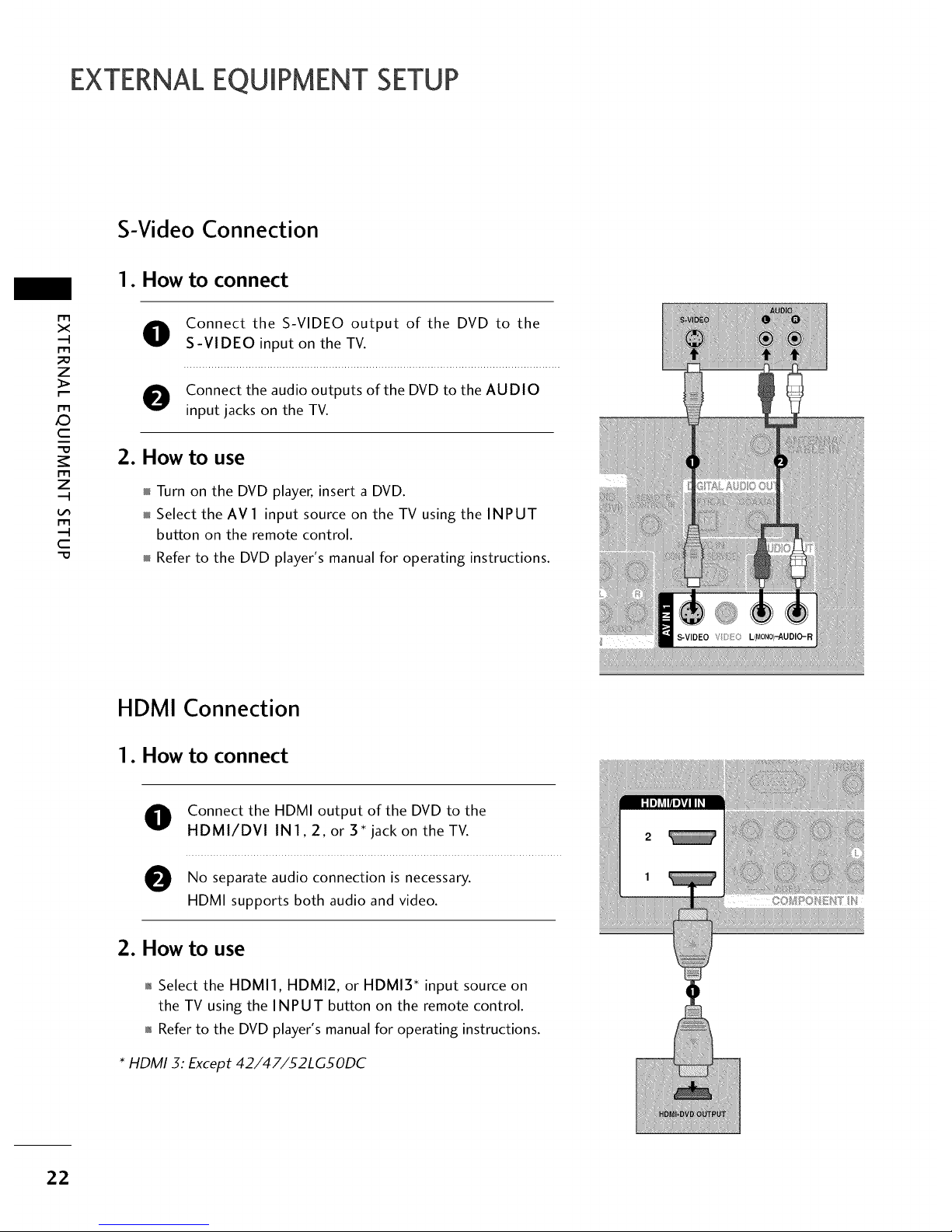
EXTERNALEQUIPMENT SETUP
S-Video Connection
1. How to connect
m
x
z
X:)
c
z
c
"O
O onnect the S-VIDEO output of the DVD to the
S-VIDEO input on the TV.
O onnect the audio outputs of the DVD to the AUDIO
input jacks on the TV.
2. How to use
Turn on the DVD player, insert a DVD.
Select the AV 1 input source on the TV using the INPUT
button on the remote control.
Refer to the DVD player's manual for operating instructions.
HDMI Connection
1. How to connect
O onnect the HDMI output of the DVD to the
HDMI/DVI IN1,2, or 3* jack on the TV.
O No audio connection is
separate necessary.
HDMI supports both audio and video.
2. How to use
01_Select the HDMI1, HDMI2, or HDMI3 _ input source on
the TV using the INPUT button on the remote control.
01_Refer to the DVD player's manual for operating instructions.
* HDMI 3: Except 42/47/32LG30DC
22
Page 23
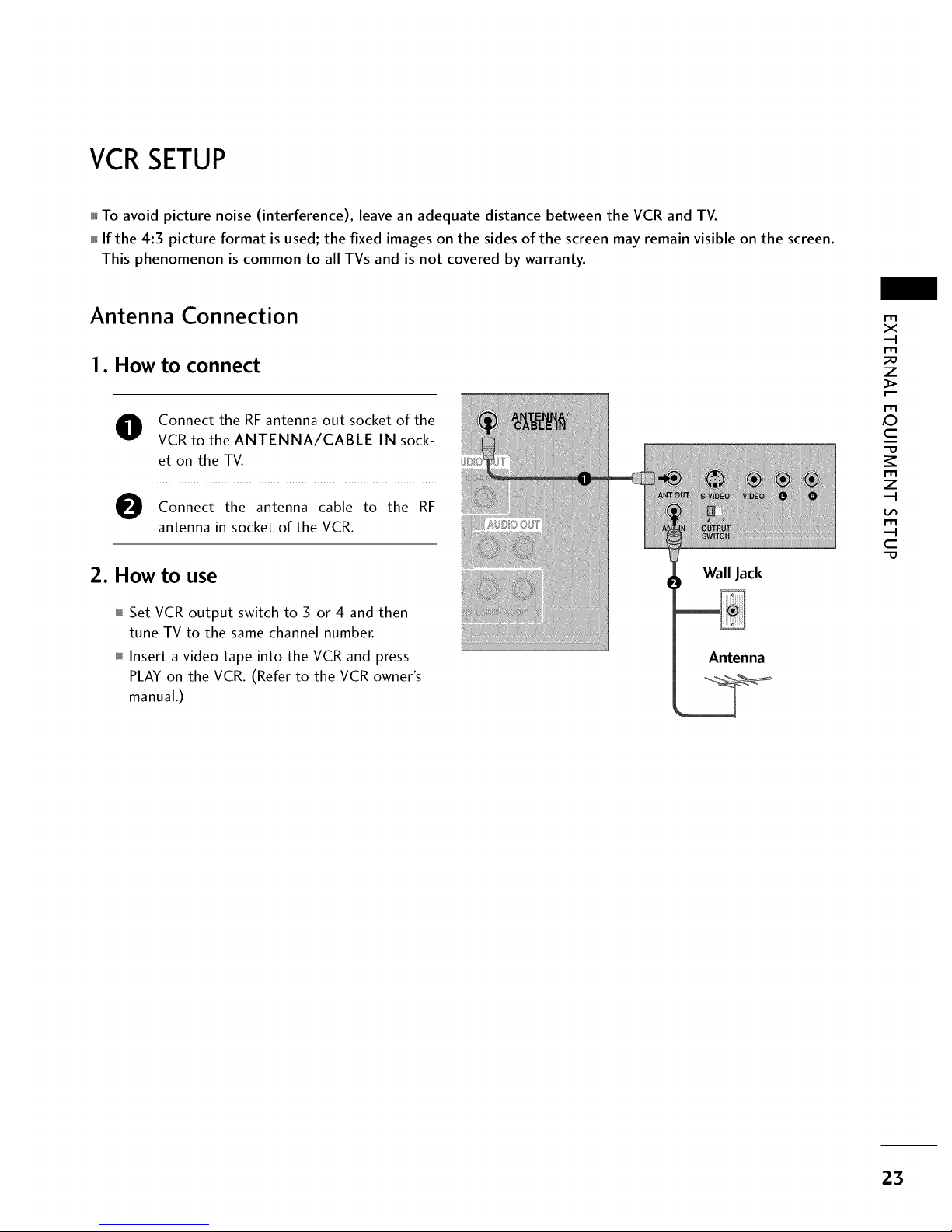
VCRSETUP
To avoid picture noise (interference), leave an adequate distance between the VCR and TV.
If the 4:3 picture format is used; the fixed images on the sides of the screen may remain visible on the screen.
This phenomenon is common to all TVs and is not covered by warranty.
Antenna Connection
1. How to connect
O Connect the RF antenna out socket of the
VCR to the ANTENNA/CABLE IN sock-
et on the TV.
Connect the antenna cable to the RF
antenna in socket of the VCR.
2. How to use
Set VCR output switch to 3 or 4 and then
tune TV to the same channel number.
Insert a video tape into the VCR and press
PLAY on the VCR. (Refer to the VCR owner's
manual.)
Wall Jack
Antenna
r'_
x
r_3
z
r_3
c
"O
r_3
z
L_
c
"O
23
Page 24
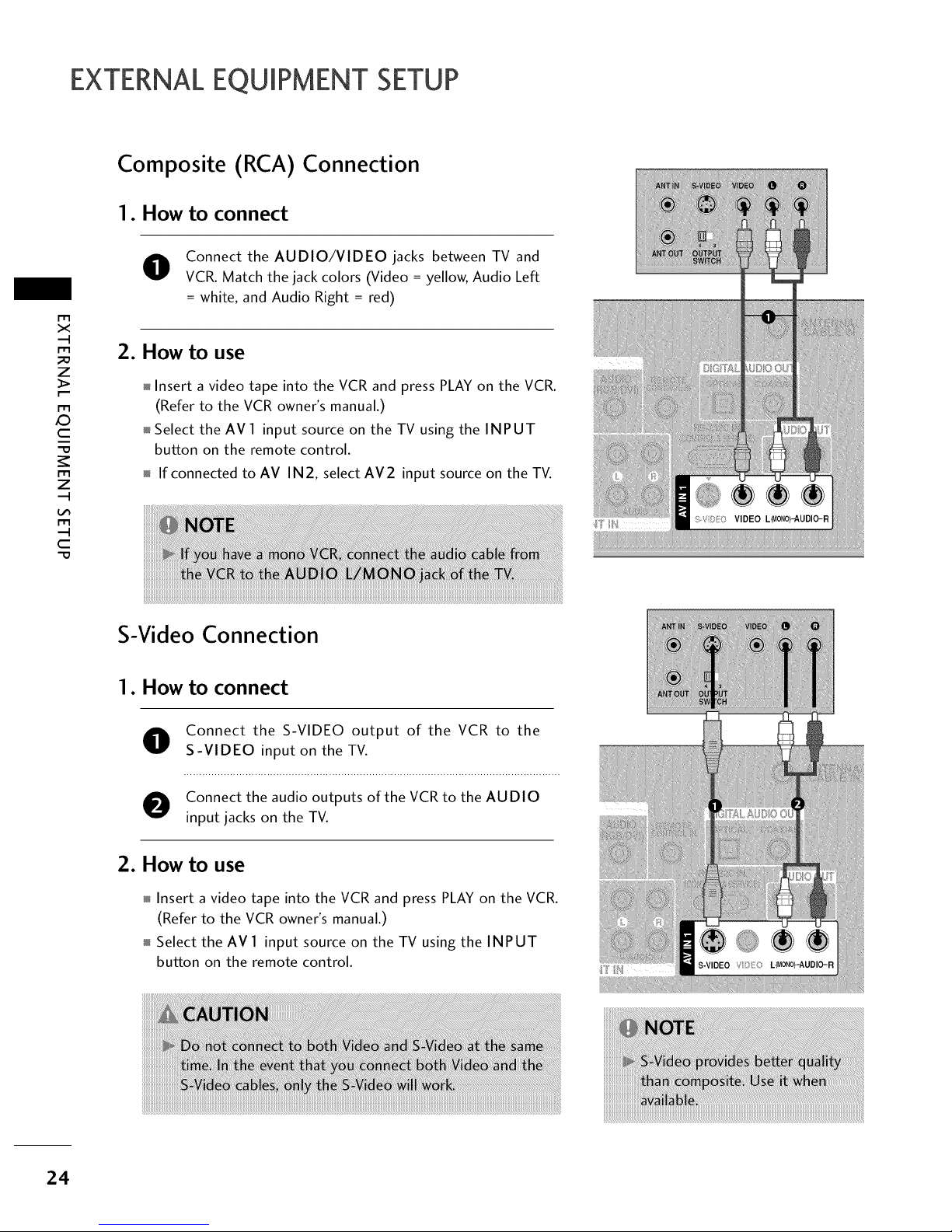
EXTERNALEQUIPMENT SETUP
Composite (RCA) Connection
1. How to connect
x
z
X:)
c
z
c
"O
O Connect the AUDIO/VIDEO jacks between TV and
VCR. Match the jack colors (Video = yellow, Audio Left
= white, and Audio Right = red)
2. How to use
Insert a video tape into the VCR and press PLAY on the VCR.
(Refer to the VCR owner's manual.)
Select the AV 1 input source on the TV using the INPUT
button on the remote control.
If connected to AV IN2, select AV2 input source on the TV.
S-Video Connection
I. How to connect
O onnect the S-VIDEO output of the VCR to the
S-VIDEO input on the TV.
O onnect the audio outputs of the VCRto the AUDIO
input jacks on the TV.
2. How to use
Insert a video tape into the VCR and press PLAY on the VCR.
(Refer to the VCR owner's manual.)
Select the AV 1 input source on the TV using the INPUT
button on the remote control.
24
Page 25
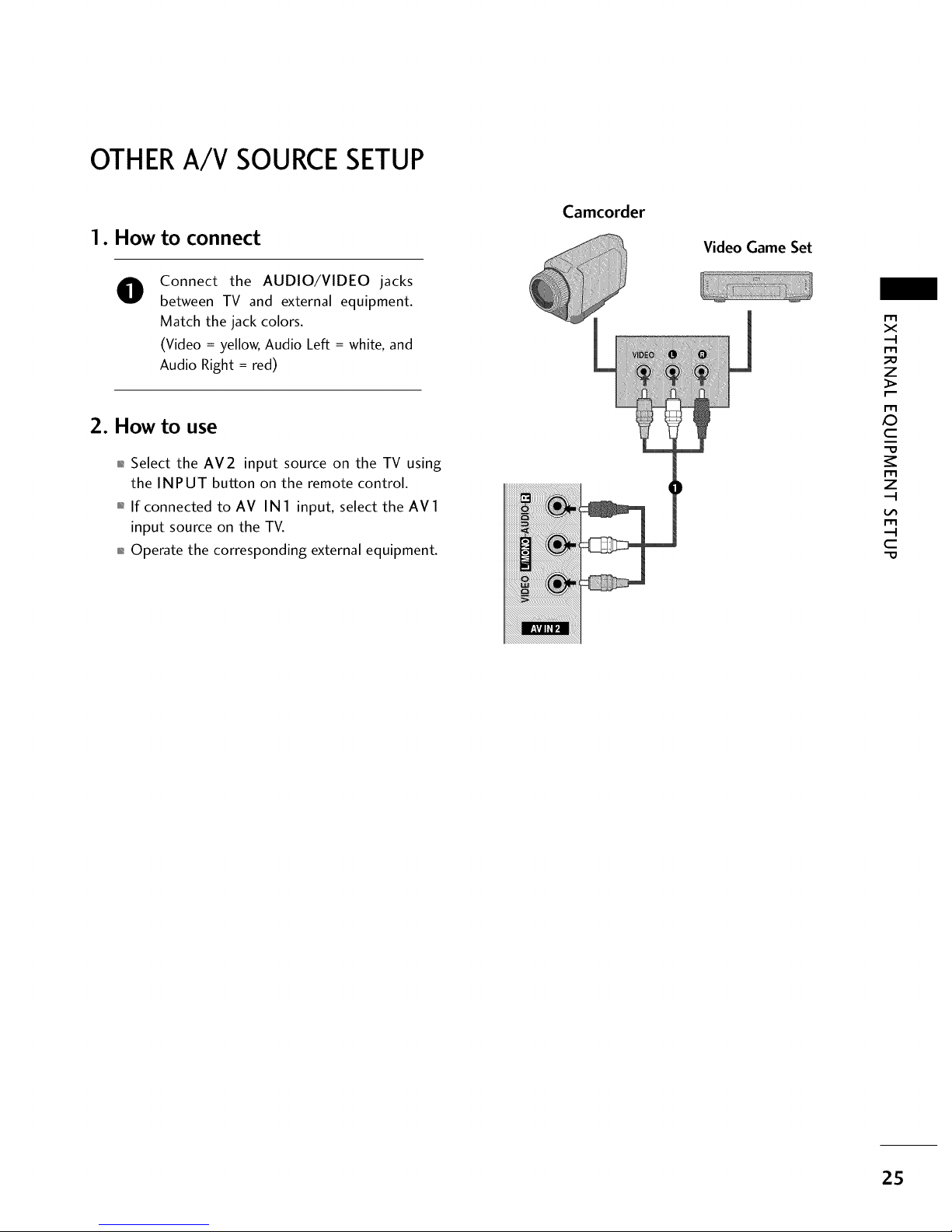
OTHERA/V SOURCESETUP
1. How to connect
0
Connect the AUDIO/VIDEO jacks
between TV and external equipment.
Match the jack colors.
(Video = yellow, Audio Left = white, and
Audio Right = red)
2. How to use
01_Select the AV2 input source on the TV using
the INPUT button on the remote control.
01_If connected to AV INI input, select the AVI
input source on the TV.
01_Operate the corresponding external equipment.
Camcorder
Video Game Set
r'_
x
m
_o
z
m
X_
c
m
z
m
c
-O
25
Page 26

EXTERNALEQUIPMENT SETUP
PCSETUP
This TV provides Plug and Play capability, meaning that the PC adjusts automatically to the TV's settings.
VGA (D-Sub 15 pin) Connection
m
x
z
XD
c
z
c
1. How to connect
O onnect the VGA output of the PC to the RGB
(PC) jack on the TV.
O onnect the PC audio output to the AUDIO
(RGB/DVI) jack on the TV.
2. How to use
Turn on the PC and the TV.
Select the RGB-PC input source on the TV using the
INPUT button on the remote control.
DVI to HDMI Connection
I. How to connect
O onnect the DVI output of the PC to the HDMI/DVI
IN 1,2, or 3" jack on the TV.
O onnect the PC audio output to the AUDIO
(RGB/DVI) jack on the TV.
2. How to use
Turn on the PC and the TV.
Select the HDMII, HDMI2, or HDMI3* input source on
the TV using the INPUT button on the remote control.
* HDMI 3: Except 42/47/52LGgODC
26
Page 27
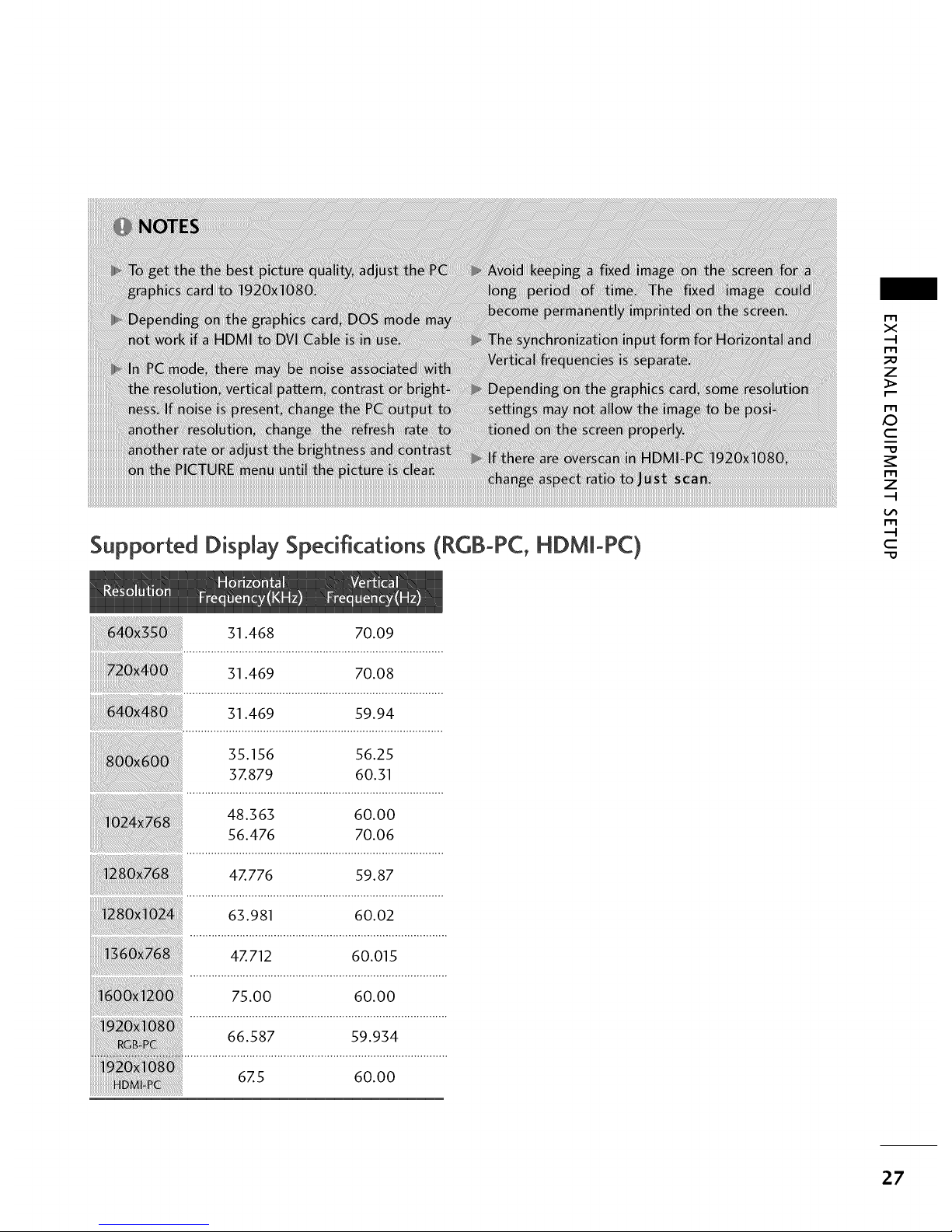
Supported Display Specifications (RGB-PC, HDMI-PC)
m
X
.-.4
r"rl
_o
z
m
,o
C
"O
r"rl
z
"-'4
m
.-I
C
"O
31 •468 70•09
3146
• 9 70.08
a 31.469 59.94
35.156 56.25
3Z879 60•31
48•363 60•00
56.476 70•06
4Z776 59.87
63.981 60•02
4Z712 60•015
75.00 60•00
.,__. _ 66•587 59.934
"_ '_ .................i;;............................._00o.................
D • •
27
Page 28
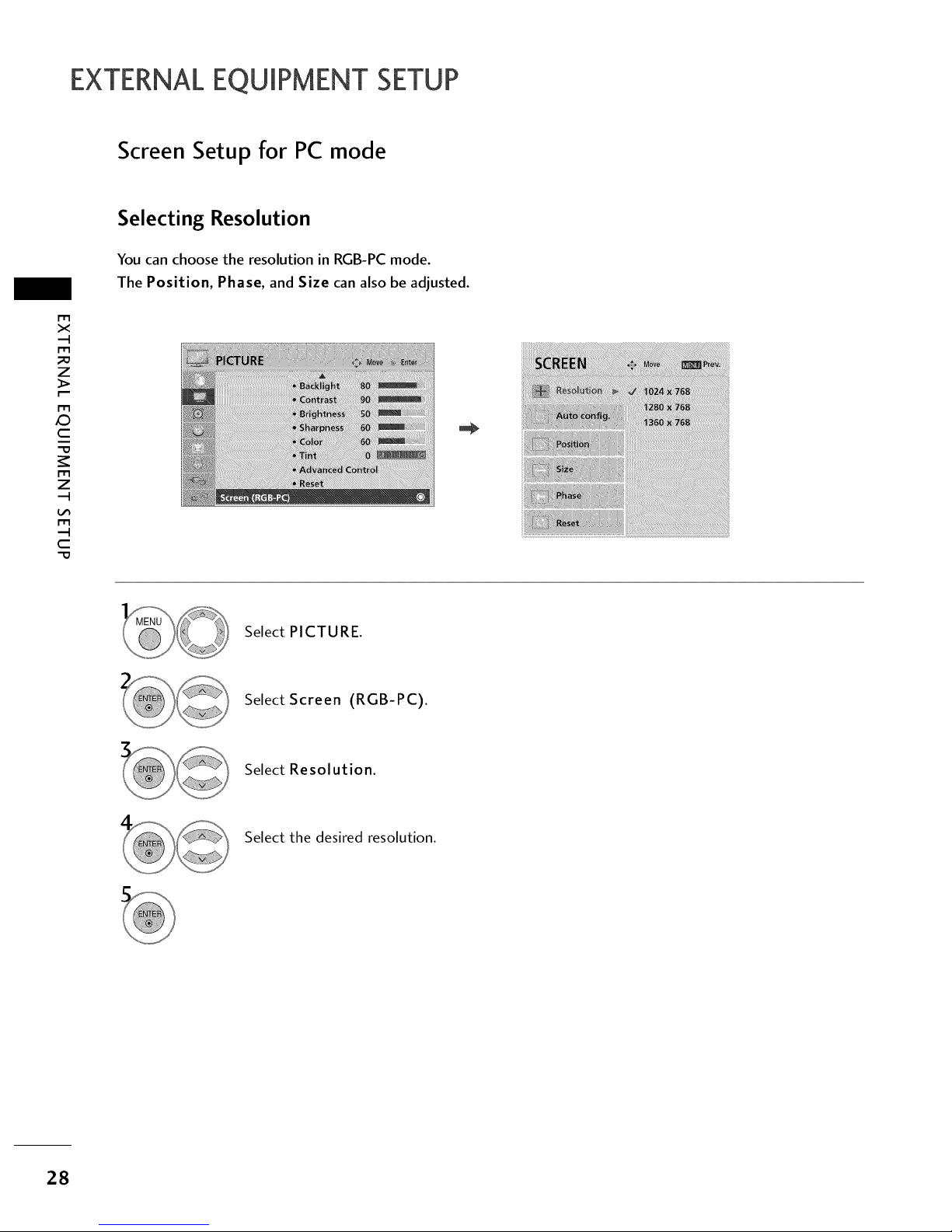
EXTERNALEQUIPMENT SETUP
Screen Setup for PC mode
m
x
m
_o
z
m
X:)
c
m
z
m
c
"0
Selecting Resolution
You can choose the resolution in RGB-PC mode.
The Position, Phase, and Size can also be adjusted.
Select PICTURE.
Select Screen (RGB-PC).
Select Resolution.
Select the desired resolution.
28
Page 29
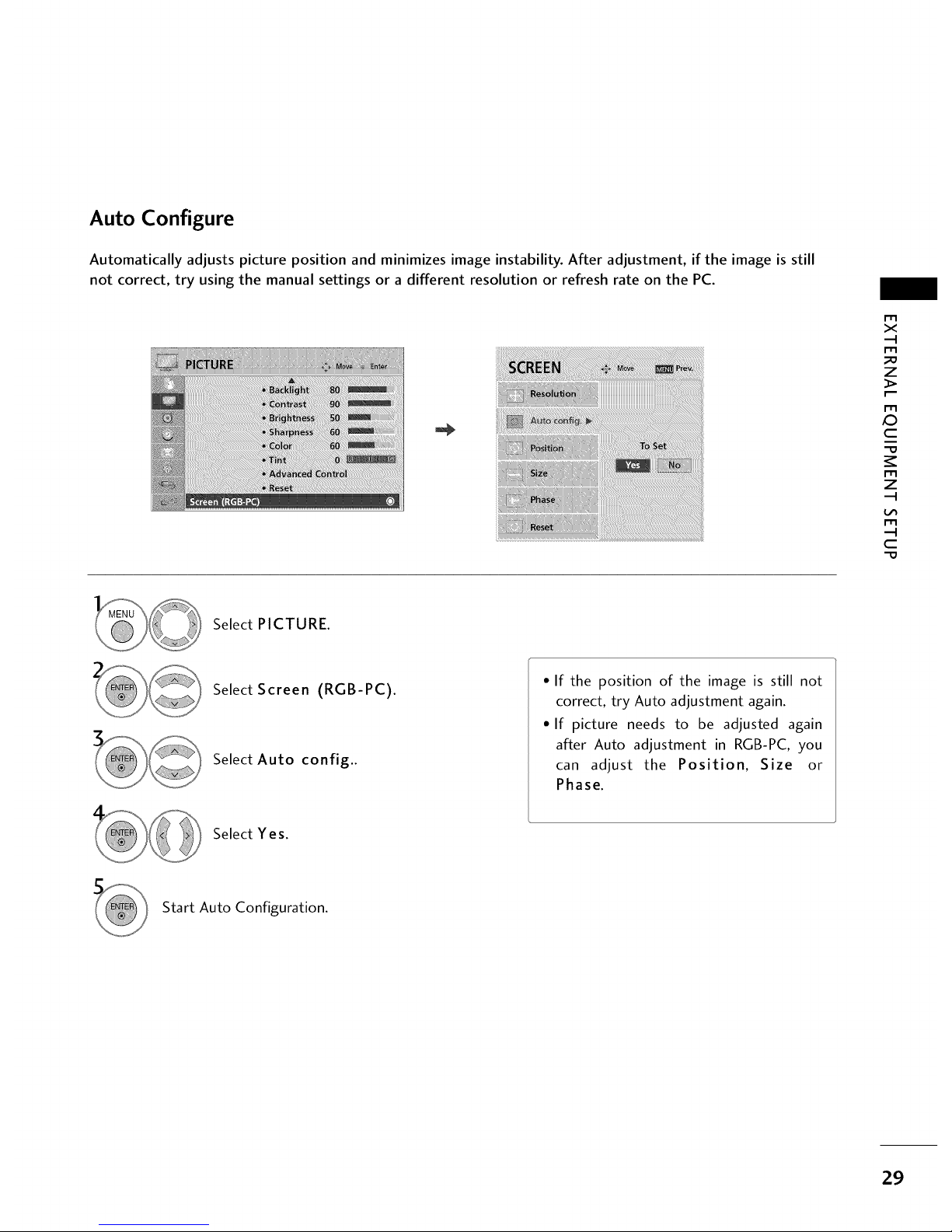
Auto Configure
Automatically adjusts picture position and minimizes image instability. After adjustment, if the image is still
not correct, try using the manual settings or a different resolution or refresh rate on the PC.
r'_
x
m
z
m
c
m
z
m
c
Select PICTURE.
Select Screen (RGB-PC).
Select Auto config..
• If the position of the image is still not
correct, try Auto adjustment again.
• If picture needs to be adjusted again
after Auto adjustment in RGB-PC, you
can adjust the Position, Size or
Phase.
Select Yes.
Start Auto Configuration.
29
Page 30

EXTERNALEQUIPMENT SETUP
m
x
m
z
m
_D
c
m
z
m
c
Adjustment for screen Position, Size, and Phase
If the picture is not clear after auto adjustment and especially if characters are still trembling, adjust the picture
phase manually.
This feature operates only in RGB-PC mode.
Select PICTURE.
Select Screen (RGB-PC).
Select Position, Size, or Phase.
Make appropriate adjustments.
01_Position: This function is to adjust pic-
ture to left/right and up/down as you
prefer.
01_Size: This function is to minimize any
vertical bars or stripes visible on the
screen background. And the horizontal
screen size will also change.
01_Phase: This function allows you to
remove any horizontal noise and clear or
sharpen the image of characters.
3O
Page 31

Screen Reset (Reset to original factory values)
Returns Position, Size, and Phase to the default factory settings.
This feature operates only in RGB-PC mode.
m
x
m
_o
z
m
c
m
z
m
c
-0
Select PICTURE.
Select Screen (RGB-PC).
Select Reset.
Select Yes.
31
Page 32

EXTERNALEQUIPMENT SETUP
USB CONNECTION
1. How to connect
x
_o
z
_>
_D
c
"O
z
r-r1
c
"O
O onnect the USB device to the USB IN jack on the side
of TV.
2. How to use
After connecting the USB IN jack, you use the USB function.
(_p.48)
Except 42/47/52LG50DC)
32
Page 33

AUDIO OUT CONNECTION
Send the TV's audio to external audio equipment via the Audio Output port.
Analog
1. How to connect
O Connect audio outputs to the TV's AUDIO OUT jacks.
O Set the "TV Speaker option - Off" in the AUDIO menu.
(_ p.73). See the external audio equipment instruction
manual for operation.
Digital
1. How to connect
r_l
x
r_l
z
r_l
c
r_l
z
r_l
c
O Connect one end of the optical or coaxial cable to the
TV's OPTICAL or COAXIAL port of DIGITAL AUDIO
OUT.
O Connect the other end of the optical or coaxial cable to
the digital audio input on the audio equipment.
O
Set the "TV Speaker option - Off" in the AUDIO menu. (_
p.73). See the external audio equipment instruction man-
ual for operation.
33
Page 34

WATCHING TV / CHANNEL CONTROL
REMOTECONTROL FUNCTIONS
When using the remote control, aim it at the remote control sensor on the TV.
_h
I
z
<
N
I
>
z
z
fT1
N
©
Z
©
TV/STB/DVD/VCR
POWER
Q.MENU
MENU
INPUT
VOLUME UP
/DOWN
FAV
MUTE
CHANNEL
UP/DOWN
PAGE
UP/DOWN
NUMBER button
-- (DASH)
FLASHBK
VCR/DVD, USB,
SIMPLINK
Control buttons
Select the remote operating mode: TV, STB, DVD, or VCR.
Turns your TV or any other programmed equipment on or __
off, depending on the mode.
Select the desired quick menu source. _ p.37
Displays the main menu.
Clear all on-screen displays and return to TV viewing from
any menu.
External input modes rotate in regular sequence.
Increase/decrease the sound level.
Scroll through the programmed Favorite channels. _ p.37
Switch the sound on or off. _ p.36
Select available channels.
Move from one full set of screen information to the next one.
Used to enter a program number for multiple
program channels such as 2-1,2-2, etc.
Tune to the last channel viewed.
o Control video cassette recorders or DVD players.
Control USB menu (Photo List and Music List.)
Q Control the SIMPLINK compatible devices.
...... MUTE
i iii Z i ICII
_ii! i_ Z_
34
Page 35

THUMBSTICK
(Up/Down/Left
Right/ENTER)
RETURN
SIMPLINK
AV MODE
Navigate the on-screen menus and adjust the system settings to your preference.
Allows the user to move return one step in an interactive application or other user interaction
function.
See a list of AV devices connected to TV.
When you toggle this button, the SIMPLINK menu appears at the screen. _ p.46-47
It helps you select and set images and sounds. _ p.45
N
-r"
z
<
N
-r
>
z
z
fT1
N
©
Z
©
35
Page 36

WATCHING TV / CHANNEL CONTROL
TURNING ON THE TV
"-r"
z
<
N
-r
>
z
z
fT1
N
©
Z
©
@
@
First, connect power cord correctly.
At this moment, the TV switches to standby mode.
In standby mode to turn TV on, press the (b/l, INPUT, CH ( ^ v ) button
on the TV or press the POWER INPUT, CH( ^ or v ), Number (0~9) but-
ton on the remote control.
Select the viewing source by using the INPUT button on the remote control.
01_This TV is programmed to remember which power state it was last set to,
even if the power cord is out.
When finished using the TV, press the POWER button on the remote control.
The TV reverts to standby mode.
CHANNEL SELECTION
Press the CH ( ^ or v ) or NUMBER buttons to select a channel number.
VOLUMEADJUSTMENT
Adjust the volume to suit your personal preference.
Press the VOL (+ or -) button to adjust the volume.
If you want to switch the sound off, press the MUTE button.
You can cancel the Mute function by pressing the MUTE or VOL (+ or -)
button.
36
Page 37

QUICK MENU / FAVORITECHANNEL SETUP
Your TV's OSD (On Screen Display) may differ slightly from what is shown in this manual.
Q.Menu (Quick Menu) is a menu of features which users might use frequently.
Aspect Ratio: Selects your desired picture format.
Backlight: Adjust the brightness of LCD panel to
control the brightness of the screen.
Clear Voice: By differentiating the human sound
range from others, it helps make human voices
sound better.
Picture Mode: Selects the factory preset picture
depend on the viewing environment.
Sound Mode: Selects the factory preset sound for
type of program.
Caption: Select on or off.
Multi Audio: Changes the audio language (Digital
signal).
SAP: Selects MTS sound (Analog signal).
Sleep Timer: Select the amount of time before
your TV turns off automatically.
Del/Add/Fav: Select channel you want to add/delete
or add the channel to the Favorite List.
USB Eject: Select "USB Eject" in order to eject
USB device.
Favorite Channle Setup
or !_)_:',_: Select your desired channel.
Select Del/Add/Fav.
Select Favorite.
Return to TV viewing.
_To tune to a favorite channel, press the FAV
(Favorite) button repeatedly.
N
-r"
z
<
N
I
>
z
z
fT1
N
0
Z
0
Display each menu.
Make appropriate adjustments.
Return to TV viewing.
37
Page 38

WATCHING TV / CHANNEL CONTROL
rh
-r"
z
<
N
I
>
z
z
fT1
N
©
Z
©
INITIAL SETTING
This Function guides the user to easily set the essential items for viewing the TV for the first time when
purchasing the TV. It will be displayed on the screen when turning the TV on for the first time. It can also be
activated from the user menus.
0_Default selection is "Home". We recommend setting the TV to "Home" mode for the best picture in your
home environment.
01_"In-store" Mode is only intended for use in retail environments. Customers can adjust the "Picture menu
- Picture mode" manually while inspecting the TV, but the TV will automatically return to preset in-store
mode after 5 minutes.
Step1. Mode Setting
Select Home Mode.
Step2. Time Setting
Select Auto or Manual.
Select desired time option.
Step3. Option Setting
Select OSD Language Setting or
Audio Language Setting.
Select your desired language.
Step4. Auto Tuning
Start Auto Tuning.
38
ii!i!i!i!i!i!i!i!i!i!i!i!i!i!i!i!i!i!i!i!i!i!i!i!i!i!i!i!i!i!i!i!i!i!i!i!i!i!i!i!i!i!i!i!i!i!i!i!i!i!i!i!i!i!i!i!i!i!i!i!i!i!i!i!i!i!i!i!i!i!i!i!i!i!i!i!i!i!i!i!i!i!i!i!i!i!i!i!i!i!i!i!i!i!i!i!i!i!i!i!i!i!i!i!i!i!i!i!i!i!i!i!i!i!i!i!i!i!i!i!i!i!i!i!i!i!i!i!i!i!i!i!i!i!i!i!i!i!i!i!i!i!i!i!i!i!i!i!i!i!i!i!i!i!i!i!i!i!i!i!i!i!i!i!i!i!i!i!i!i!i!i!i!i!i!i!i!i!i!i!i!i!i!i!i!i!i!i!i!i!i!i!i!i!i!i!i!i!i!i!i!i!i!i!i!i!i!i!i!i!i!i!i!i!i!i!i!i!i!i!i!i!i!i!i!i!i!i!i!i!i!i!i!i!i!i!i!i!i!i!i!i!i!i!i!i!i!i!i!i!i!i!i!i!i!i!i!i!i!i!i!i!i!i!i!i!i!i!i!i!i!i!i!i!i!i!i!i!i!i!i!i!i!i!i!i!i!i!i!i!i!i!i!i!i!i!i!i!i!i_!_!i!iii
Page 39

ON-SCREENMENUSSELECTION
Your TV's OSD (On Screen Display) may differ slightly from that shown in this manual.
T
z
<
N
I
>
z
z
fT1
N
©
Z
©
For USA For Canada
Display each menu.
Select a menu item.
Enter to the pop up menu.
Return to TV viewing.
39
Page 40

WATCHING TV / CHANNEL CONTROL
CHANNELSETUP
Auto Scan (Auto Tuning)
Automatically finds all channels available through antenna or cable inputs, and stores them in memory on the
channel list.
Run Auto Tuning again after any Antenna/Cable connection changes.
z
<
N
-r"
>
Z
Z
r_l
N
©
Z
©
Select CHANNEL.
Select Auto Tuning.
Select Yes.
01_A password is required to gain access to
Auto Tuning menu if the Lock System is
turned on.
Run Auto tuning.
Return to the previous menu.
Return to TV viewing.
4O
Page 41

Add/Delete Channel (Manual Tuning)
If selecting DTV or CADTV input signal, you can view the on-screen signal strength monitor to see the quality
of the signal being received.
Select CHANNEL.
-r"
z
c_
<
N
-r"
>
Z
Z
fT1
N
0
Z
0
Select Manual Tuning.
Select DTV, TV, CADTV, or CATV.
Select channel you want to add
or delete.
01_A password is required to gain access to
Manual Tuning menu if the Lock System
is turned on.
Select Add or Delete.
Return to the previous menu.
Return to TV viewing.
41
Page 42

WATCHING TV / CHANNEL CONTROL
CHANNELSETUP
Channel Editing
A custom list can be created by toggling each channel on or offwith ENTER button. The channels in the Custom
List are displayed in black and the channels deleted from the Custom List are displayed in gray.
Once a channel is highlighted you can add or delete the channel by referring to the small window at the top-
right corner of the screen.
N
-r"
z
<
N
-r
>
z
z
fT1
N
©
Z
©
1_ Add/Delete ,_ Move CH Move Page Previous _J_ET_:_ Exit
Select CHANNEL.
Select Channel Edit.
Select a channel.
Select channel you want to add or
delete.
Return to the previous menu.
Return to TV viewing.
42
Page 43

INPUT LIST
Only these input signals which are connected to a TV can be activated and selected.
Select the desired input source.
You can also select the desired input source in the INPUT menu.
[ Antenna i_l_ [ Cable
t
L HDMI3 ]
Except 42/47/52LG50DC
[_1_[ AV1 ]_1,[ AV2 [_1_[ Component1 [_1_[ Component2 i
. .
N
-r"
z
<
N
-r
>
z
z
fT1
N
©
Z
©
J Input Label J Exit
Disconnected inputs are inactive (grayed out)
Select a desired input source (except
Antenna or Cable). Then, you can select
your desired Input Label with using Q. MENU
button, b p.44
0101_Antenna: Select it to watch over-the-air broadcasts.
0101_Cable: Select it to watch cable and digital cable.
0101_AV: Select them to watch a VCR or other external equipment.
0_0_Component: Select them to watch DVD or a Digital set-top box.
0101_RGB-PC: Select it to view PC input.
f_l_HDMI: Select them to watch high definition devices.
43
Page 44

WATCHING TV / CHANNEL CONTROL
INPUTLABEL
You can set a label for each input source when it's not in use.
N
"l-
z
<
N
"1-
>
z
z
fT1
N
0
Z
_m
0
iiiiiii_i_!_(_!iijiiM_iiiI_iiIiiiiii!i!i!iiiiiiiMiiiMi_i_i!iiiiiiMiii_iIi_iii_i_iiiiiiiiliiiiliiii!!iiiiiiiiiiiixiiiiiii_iiiiiiMiiiiiiiiii_iiiiiiiii'iiiiiliiiii_ii_iiiiii!
..........b_,_i!i_¸¸¸¸¸_'j__¸_'_'_'_'_""_''i_'_'J_,_"ii_""""ii"_?,i"_i_¸'''_¸¸¸""'f'_i'¸¸¸''iiiii'_,iF_i?i'p_'_''i?_iiiii_"ii¸"i]......
Except
42/47/52LG50DC
With using OPTION menu
With using INPUT button
Select OPTION.
Select Input Label.
Select the source.
Select the label.
Return to the previous menu.
Return to TV viewing.
Select the source.
Select the label.
Return to the previous menu.
Return to TV viewing.
When new external device is connected, this popup menu is displayed automatically.
If selecting Yes, you can select input source that you want to appreciate.
But, when selecting "SlMPLINK - On", popup menu for HDMI input will not be displayed.
44
Page 45

AV MODE
You can select the optimal images and sounds.
÷
T
Press the AV MODE button repeatedly to select the desired source.
0_If you select "Cinema" in AV mode,
Cinema will be selected both for "PIC-
TURE menu - Picture Mode" and "AUDIO
menu - Sound Mode" respectively.
_f_If you select "Off" in AV mode, the
"Picture Mode" and "Sound Mode"
return to previous selected value.
-r"
z
<
N
-1-
>
z
z
N
O
z
_m
O
45
Page 46

WATCHING TV / CHANNEL CONTROL
C,_ImPLInK
This function operates only with devices with the _._ImPLInK logo.
The TV might not function properly when using it with other products with HDMI-CEC function.
This allows you to control and play other AV devices connected with HDMI cable without additional cables and
settings.
To start using SlMPLINK, turn it on in the user menus.
-r"
z
<
N
-r"
>
Z
Z
fT1
N
0
Z
_m
0
Select OPTION.
Select SIMPLINK.
Select On or Off.
Return to the previous menu.
Return to TV viewing.
46
Page 47

SIMPLINK Functions
Direct Play: After connecting AV devices to the TV, you can directly control the devices and play media with-
out additional settings.
_Select AV device: Enables you to select one of the AV devices connected to TV.
Disc playback: Control connected AV devices by pressing the ^ v < > , ENTER, I_, II, I L_I_I and I_I_ buttons.
01_Power off all devices: When you power offthe TV, all connected devices are turned off.
_Switch audio-out: Offers an easy way to switch audio-out.
Sync Power on: When you play the connected AV device, TV will automatically turn on.
(A device, which is connected to the TV through a HDMI cable but does not support SIMPLINK, does not provide
this function)
Display SIMPLINK menu.
Select the desired device.
Control connected AV devices.
N
-r"
z
<
N
I
>
z
z
fT1
N
©
Z
©
SIMPLINK Menu
@ TV viewing: Switch to the previous TV
channel regardlessof the current mode.
@ DISC playback: Select and play discs.
When multiple discsare available,the titles
of discs are conveniently displayed at the
bottom of the screen.
0 VCR playback: Control the connected
VCR.
@ HDD Recordings playback: Control
recordings stored in HDD.
@ Audio Out to Home Theater speak-
er/Audio Out to TV: Select Home
Theater speaker or TV speaker for Audio
Out.
When no device is connected
(displayed in gray)
Selected Device
When a device is connected
(displayed in bright color)
47
Page 48

USB
ENTRYMODES
When you connect a USB device, this screen is displayed automatically.
In USB device, you can not add a new folder or delete the existing folder.
C
Connect the USB device to the USB IN
jacks on the side of TV.
Select Photo List or Music List.
y
_ It doesn't support USB HDD
This TV supports JPG and MP3.
When removing the USB device
Select the USB Eject menu before removing the
USB device.
Select USB Eject.
48
Precautions when using the USB device
Only a USB storage device is recognizable.
If the USB storage device is connected through a
USB hub. the device is not recognizable.
A USB storage device using an automatic recogni-
tion program may not be recognized.
A USB storage device which uses its own driver
may not be recognized.
USB multi-card reader or USB hard drive may not
operate smoothly or may not operate at all.
_ The recognition speed of a USB storage device
may depend on each device.
Please do not turn off the TV or unplug the USB
device when the connected USB storage device is
Please use only a USB storage device which was
formatted as a FAT or NTFS file system provided
with the Windows operating system. In case of a
storage device formatted as a different utility pro-
gram which is not supported by Windows. it may
not be recognized.
Please connect power to a USB storage device
which requires an external power supply. If not,
the device may not be recognized.
Please connect a USB storage device with cable is
offered by USB maker. If connected with cable is
not offered by USB maker or an excessively long
cable, the device may not be recognized.
Some USB storage devices may not be supported
working. When such device is suddenly separated or operated smoothly,
or unplugged, the stored files or the USB storage - ,
device may be damaged. _ Because the TV doesnt support file sorting for
_. Please do not connect the USB storage device USB storage device, the file on the storage device
which was artificially maneuvered on the PC. The will be displayed in the order saved.
device may cause the product to malfunction or Please backup important files because data on
fail to be played. Never forget to use only a USB USB device may be damaged. Data management is
consumer's responsibility and as a result, the man-
storage device which has normal music files or
mage files, ufacturer does not cover data damage.
Page 49

PHOTOLIST
You can view .JPG files from USB storage devices.
The On Screen Display on your model may be slightly different.
Supported photo file: *.JPG
You can play JPG files only.
Only baseline scan is supported amongJPG.
Screen Components
c
Select USB.
@ Moves to upper level folder
@ Preview: Display the
thumbnail/folder name of
the photo in the selected
folder
@ Current page/Total pages
©_ Total number of marked photos
@ Usable USB memory
0 Corresponding buttons on
the remote control
27
_)_ ) Select Photo List.
I _% Move PopUp Menu CH Move Page FAV Mark Exit I
I
@b
I
• Non-supported files are displayed in the
form of bitmap.
• Some files may be displayed the preview
image by icon only.
F _MJO0_ _5_s2_0g
: JMJ_34 ¢;_2f'_gZ2e¢;_
_:_Mow (_PopUpMenu CH _ MowPage FAV Mark :RE_'URN Exil _:_Mow ®PopUpMenu CH _ MowPage _AV Mark _E_@ Exit
49
Page 50

USB
Photo Selection and Popup Menu
C
,:_Move _ PopUp Menu CH Move Page _AM Mark Exit
_% Move _) PopUp Menu CH Move Page FAV Mark _ _: Exit
When you select a file (not folder), this PopUp
menu is displayed.
t_,Vie_. Display the selected item.
_, Mark All: Mark all photos on the screen.
_;_Unmark All: Deselect all marked photos.
_'_Delete: Delete the selected photo item.
_ Close: Close the pop-up menu.
Select the target folder or drive.
Select the desired photos.
Show the Popup menu.
Select the desired Popup menu.
Use the CH ^ v button to navigation in the
photo page.
Use the FAV button to mark or unmark a
photo. When one or more photos are marked.
you can view individual photos or a slide show
of the marked photos. If no photos are marked.
you can view all photos individually or all pho-
tos in the folder in a slide show.
5O
Page 51

Full Screen Menu
You can change the Photo List view so that it fills the screen. More operations are available in full
screen mode.
The aspect ratio of a photo may change the size of
the photo displayed on the screen in full size.
c
'_:_ Move _) PopUp Menu CH Move Page Mark Exit
$
_Move (_PopUpMenu CH MovePage Mark ;RETURN Exit
Select the target folder or drive.
Select the desired photos.
Show the Popup menu.
Select View.
The selected photo is displayed in
full size.
_UsetheCH _ _ button to naVigation in the
51
Page 52

USB
C
,++i++i+++_i!!i
Select the Side Show, (Rotate),
Delete, Option, or Hide.
++_Use v < > button to select and control
the menu on the full_sized screenl
_, Slide Show: Selected photos are displayed during the
slide show. If no photo is selected, all photos in the cur-
rent folder are displayed during slide show.
+ Set the time interval of the slide show in Option.
A slide show continues for a maximum of 4 hours.
After 4 hours, the slide show will end and go to TV
mode or external input mode.
_ (Rotate): Rotate photos.
Rotates the photo 90 ° , 180 ° , 270 ° , 360 ° clockwise.
_++Delete: Delete photos.
_ Option: Set values for Slide Speed.
+ Use < > button and ENTER button to set values.
Then go to _ and press ENTER to save the set-
tings.
>_ Hide : Hide the menu on the full-sized screen.
+ To see the menu again on the full-sized screen, press
ENTER button to display.
NOTE
This TV will not be able to decode
most JPG images saved using the
Progressive option.
52
Page 53

MUSICLIST
You can use the Music List menu to play MP3 files form a USB storage device.
This TV cannot play back copy-protected files.
The On Screen Display on your model may be slightly different.
Supported music file: *.MP3
Bit rate range 40Kbps - 320Kbps
• Sampling rate (Sampling Frequency)
MPEG1 : 52000, 44100, 48000Hz
MPEG2 : 16000, 24000, 22050Hz
MPEG2.5 : 16 - 48KHz
c
Do
Screen Components
Select USB.
Select Music List.
O Moves to upper level folder
US[_ Devke
Musk List , ===========================
G Preview: If any album jacket P_g_'_,,__ NoM_k_d F_Sp_SOMB
for the file exists, this jack-
et is displayed.
@ Current page/Total pages
O Total number of marked
musics
@ Usable USB memory
@ Corresponding buttons on
the remote control
I '_" Move (_) PopUp Menu CH Move Page Mark _'7 _ Exit I
53
Page 54

USB
Music Selection and Popup Menu
Up to 6 music titles are listed per page.
C
<_ Move (_ PopUp Menu CH Move Page Mark Exit
_ Move _ PopUp Menu CH Move Page Mark Exit
Z
_, Play (During stop): Play the selected music.
Once a song finishes playing, the next selected
one will be played. When there are no selected
musics to play, the next one in the current fold-
er will be played. If you go to a different folder
and press the ENTER button, the current
music in playback will stop.
_, Stop Play (During playback): Stop the play-
ing musics.
_,_,Mark All: Mark all musics in the folder.
_* Unmark All: Deselect all marked music.
_, Delete: Delete the selected music.
Close: Close the pop-up menu.
Select the target folder or drive.
Select the desired musics.
Show the Popup menu.
Select the desired Popup menu.
Use the CH ^ v button to navigation in
the music page.
Use FAV button to mark or unmark a music
file. If no music is marked, all the music in the
folder will be played in sequence. When one or
more music files are marked, the marked music
files will be played in sequence. If you want to
listen to only one song repeatedly, just mark
that one file and pay.
Return to TV viewing
54
Page 55

The play information box (as shown below) will automatically
move across the screen when there is no user input to pre-
vent a fixed image remaining on the screen for a extended
period of time.
c
When music is playing, _ is displayed in front of the music play time.
A damaged or corrupted music file that does not play Gisplays 00:00 as the play time.
Music files with copy-protection will not play.
Press ENTER. •. or RETURN button to stop the screen saver.
This TV can not play music files less than 16 Kbytes.
55
Page 56

PICTURE CONTROL
PICTURESIZE (ASPECTRATIO) CONTROL
This feature lets you choose the way an analog picture with a 4:3 aspect ratio is displayed on your TV.
RGB-PC input source use 4:3 or 16:9 aspect ratio.
"O
i
N
C
_o
m
N
©
Z
_o
©
iii[iiiiIIIIiiii_i_5i_iiiiiii[[[[Ii_iiii[[[i_iiiiiiii[i[[[[_!!_iI_I_ii!i[[[[_ii!iiiii[Ii_i!i_i[[iiI__iii[[[[i[iiii_ii[[[[_iii[[[_i!i!!!!iiiiii[[_[[_i!iiiiii[[[[_i_ii!!i[[[[[iiiiiIii[i[ii_i_iii[_Ii_i[[_!!ii!i[[[[i_iiii!i!!_i[[i!iI[[i!iiiiii_i_iiiiii[[[iI[[[[[[[i[i!i[[[[i_ii[[[_iii
iiDi!ii!i_ i iil_iiiiii _iiiiiiiiiiiiil
!!
Select PICTURE.
Select Aspect Ratio.
_f_You can also adjust Aspect Ratio in
the Q-Menu.
Select the desired picture format.
Return to the previous menu.
Return to TV viewing.
56
Page 57

Set by program
Selectsthe proper picture proportion to match
the source'simage.
(4:3"* 4:3)
(16:9--_ 16:9)
4:3
Choose 4:3 when you want to view a picture
with an original 4:3 aspect ratio.
16:9
Adjust the picture horizontally, in a linear pro-
portion to fill the entire screen.
Zoom 1
Choose Zoom 1 when you want to view the pic-
ture without any alteration. However, the top and
bottom portions of the picture will be cropped.
m m
v....................... _u
Zoom 2
Choose Zoom 2 when you want the picture to be
altered, both vertically extended and cropped.
The picture taking a halfway trade off between
alteration and screen coverage.
Just Scan
Normally the edges of video signals are cropped
1-2%. Just Scan turns off this cropping and
shows the complete video.
Notes: If there isnoise on the edges of the original
signal, it will be visible when Just Scan is activated.
Just Scan operates only in
DTV/CADTV/Com po nent/H DM I-DTV/DVI-DTV
(720p/1080i/1080p) input source.
"O
N
C
_o
m
N
O
Z
_o
O
57
Page 58

PICTURECONTROL
PRESETPICTURESETTINGS
Picture Mode - Preset
There are factory presets for picture settings available in the user menus. You can use a preset, change each
setting manually, or use the Intelligent Sensor.
N
c
N
©
z
©
Select PICTURE.
Select Picture Mode.
Select Intelligent Sensor, Vivid,
Standard, Cinema, Sport, or Game.
0_When selecting Intelligent Sensor
the most suitable picture is automatically
adjusted according to the surrounding
conditions.
01_Vivid, Standard, Cinema, Sport, and
Game Settings are preset for the optimum
picture quality at the factory and are not
adjustable.
0101_You can also adjust Picture Mode in
the Q. Menu.
Return to the previous menu.
Return to TV viewing.
58
Page 59

Color Tone - Preset
Choose one of three automatic color adjustments. Set to warm to enhance hotter colors such as red, or set to
cool to see less intense colors with more blue.
Select PICTURE.
"O
N
C
m
N
O
Z
O
Select Advanced Control.
Select Color Temperature.
Select Cool, Medium, or Warm.
Return to the previous menu.
Return to TV viewing.
59
Page 60

PICTURECONTROL
MANUALPICTUREADJUSTMENT
Picture Mode - User Mode
Adjust the picture appearance to suit your preference and viewing situations.
This feature is disable in "Picture Mode-Intelligent Sensor".
"O
N
C
_o
m
N
O
Z
_o
O
Select PICTURE.
Select Picture Mode.
Select Vivid, Standard, Cinema, Sport, or Game.
Select Backlight, Contrast, Brightness,
Sharpness, Color, or Tint.
Make appropriate adjustments.
Return to the previous menu.
Return to TV viewing.
6O
Page 61

Picture Mode - Expert Control
By segmenting categories, Expert1 and Expert2 provide more categories which users can set as they see
fit, offering the optimal picture quality for users.
Select PICTURE.
Select Picture Mode.
"O
N
C
m
N
O
Z
O
Select Expert1 or Expert2.
Select Expert Control.
Select your desired menu option.
Make appropriate adjustments.
Return to the previous menu.
Return to TV viewing.
61
Page 62

PICTURECONTROL
PICTUREIMPROVEMENTTECHNOLOGY
Fresh Contrast: Optimizes the contrast automatically according to the brightness of the reflection.
Fresh Color: Adjusts the color of the reflection automatically to reproduce as close as possible natural colors.
Noise Reduction: Removes interference up to the point where it does not damage the original picture.
Gamma: High gamma values display whitish images and low gamma values display high contrast images.
"O
N
C
m
N
O
Z
O
Select PICTURE.
Select Advanced Control.
Select Fresh Contrast, Fresh Color, Noise
Reduction, or Gamma.
Select your desired options.
Return to the previous menu.
Return to TV viewing.
62
Page 63

ADVANCED CONTROL- BLACK (DARKNESS) LEVEL
Adjusting the contrast and the brightness of the screen using the black level of the screen.
This feature is disabled in DTV and RGB-PC mode.
Select PICTURE.
Select Advanced Control.
Select Black Level.
Select Low or High.
01_Low: The reflection of the screen gets
darker.
01_High: The reflection of the screen gets
brighter.
01_Auto: Realizing the black level of the
screen and set it to High or Low auto-
matically.
"O
N
C
m
N
©
Z
©
Return to the previous menu.
Return to TV viewing.
63
Page 64

PICTURECONTROL
ADVANCEDCONTROL- EYECARE
Dims extremely bright pictures.
This feature is disabled in "Picture Mode-Vivid, Cinema".
c
_D
m
©
z
_D
©
Select PICTURE.
Select Advanced Control.
Select Eye Care.
Select On or Off.
Return to the previous menu.
Return to TV viewing.
64
Page 65

ADVANCED CONTROL- REALCINEMA
Set up the TV for the best picture appearance for viewing movies.
When you operate Real Cinema (3:2 Pull-Down Mode or Cinema Correction Mode), the TV will adjust 24 fps
video from movies to 30 fps video for display.
This feature operates only in TV (Analog TV/CATV, Digital DTV/CADTV), AVl, AV2, Component 480i/1080i,
and HDMI 1080i mode.
This TV ouputs 48Hz in DTV, Component, and HDM11080p (24Hz).
-O
N
C
_o
m
N
O
Z
_o
O
Select PICTURE.
Select Advanced Control.
Select Real Cinema.
Select On or Off.
Return to the _revious menu.
Return to TV viewing.
65
Page 66

PICTURECONTROL
PICTURERESET
Settings of the selected picture modes return to the default factory settings.
"O
N
C
m
N
O
Z
O
Select PICTURE.
Select Reset.
Initialize the adjusted value.
Return to TV viewing.
66
Page 67

POWERINDICATOR
Select OPTION.
Select Power Indicator.
Select Standby Light or Power Light.
01_Standby Light: You can set the
brightness of the LED on the front side
of the TV during power standby.
01_Power Light: You can set the the LED
on the front side of the TV to be turned
on or off while watching the TV.
"O
N
C
m
N
O
Z
O
Select your desired options.
Return to the previous menu.
Return to TV viewing.
67
Page 68

SOUND & LANGUAGE CONTROL
AUTO VOLUME LEVELER(AUTO VOLUME)
Auto Volume makes sure that the volume level remains consistent whether you are watching a commercial or a
regular TV program.
0
C
z
z
C
1-11
N
0
z
.-I
0
Select AUDIO.
Select Auto Volume.
Select On or Off.
Return to the previous menu.
Return to TV viewing.
68
Page 69

PRESETSOUND SETTINGS (SOUND MODE)
Sound Mode lets you enjoy the best sound without any special adjustment as the TV sets the appropriate
sound options based on the program content.
Standard, Music, Cinema, Sport, and Game are preset for optimum sound quality at the factory and are
not adjustable.
Select AUDIO.
Select Sound Mode.
Select Standard, Music,
Cinema, Sport, or Game.
f_l_You can also adjust Sound Mode in
the Q. Menu.
0
c
Z
_o
z
c
l'rl
N
0
Z
.-I
0
Return to the previous menu.
Return to TV viewing.
69
Page 70

SOUND & LANGUAGECONTROL
SOUND SETTING ADJUSTMENT- USERMODE
Adjust the sound to suit your taste and room situations.
O
c
Z
_o
z
c
l'rl
N
0
Z
.-I
0
Select AUDIO.
Select Sound Mode.
Select Standard, Music,
Cinema, Sport, or Game.
Select Treble or Bass.
SRS TRUSURROUND XT
Select AUDIO.
Make appropriate adjustments.
Return to the previous menu.
Return to TV viewing.
Select SRS TruSurround XT
Select On or Off.
Return to the previous menu.
Return to TV viewing.
SRS TruSurround XT: Takes advantage of
any multi-channel format without needing to
add extra speakers or equipment. Dialog clarity,
bass enrichment, and the addition of stereo
audio enhancement produces an immersive
sound experience from standard stereo material.
70
Page 71

CLEARVOICE
By differentiating the human sound range from others, it improves the sound quality of voices.
Select AUDIO.
Select Clear Voice.
Select 0 n or Off.
Return to the previous menu.
01_If you select "Clear Voice-On", SRS
TruSurround XT feature will not
work.
0101_You can also adjust Clear Voice in the
Q-Menu.
0
c
Z
z
c
l'rl
N
0
Z
.-I
0
Return to TV viewing.
71
Page 72

SOUND & LANGUAGECONTROL
BALANCE
Adjust the left/right sound of speaker to suit your taste and room situations.
0
c
Z
_o
z
c
l'rl
N
0
Z
.-I
0
Select AUDIO.
Select Balance.
Make appropriate adjustments.
Return to the previous menu.
Return to TV viewing.
72
Page 73

TV SPEAKERSONIOFF SETUP
Turn the TV speakers off if using external audio equipment.
Select AUDIO.
Select TV Speaker.
Select 0 n or Off.
Return to the previous menu.
0
c
Z
_o
z
c
l'rl
N
0
Z
.-I
0
Return to TV viewing.
73
Page 74

SOUND & LANGUAGECONTROL
AUDIO RESET
Settings of the selected Sound Mode return to the default factory settings.
0
c
Z
z
c
l'rl
N
0
Z
.-I
0
Select AUDIO.
Select Reset.
Initialize the adjusted value.
Return to TV viewing.
74
Page 75

STEREO/SAPBROADCASTSETUP
For Analog only: This TV can receive MTS stereo programs and any SAP (Secondary Audio Program) that accom-
panies the stereo program if the station transmits an additional sound signal. Mono sound is automatically used
if the broadcast is only in Mono.
Analog TV
Select SAP.
Select Mono, Stereo, or SAP.
Return to TV viewing.
Digital TV
Select Multi Audio.
Select other languages.
Return to TV viewing.
0
c
Z
_o
z
c
l'rl
N
0
Z
.-I
0
75
Page 76

SOUND & LANGUAGECONTROL
AUDIO LANGUAGE
Other languages may be available if a digital signal is provided by the broadcasting station.
This feature operates only in DTV/CADTV mode.
O
c
Z
_o
z
c
l'rl
N
0
Z
.-I
0
Select OPTION.
Select Language.
Select Audio.
Select your desired language:
English, Spanish, or French
Return to the previous menu.
Return to TV viewing.
76
Page 77

ON-SCREEN MENUS LANGUAGESELECTION
The menus can be shown on the screen in the selected language.
Select OPTION.
Select Language.
Select Menu.
Select your desired language.
From this point on, the on-screen menus
will be shown in the selected language.
0
c
Z
z
c
l'rl
N
0
Z
.-I
0
Return to the previous menu.
Return to TV viewing.
77
Page 78

SOUND & LANGUAGECONTROL
CAPTION MODE
Analog Broadcasting System Captions
Caption must be provided to help people with hearing loss watch TV. Select a caption mode for displaying cap-
tioning information if provided on a program. Analog caption displays information at any position on the screen
and is usually the program's dialog. Caption/Text, if provided by the broadcaster, would be available for both
digital and analog channels on the Antenna/Cable. This TV is programmed to memorize the caption/text mode
which was last set when you turned the power off. This function is only available when Caption Mode is set On.
0
c
Z
_o
z
c
l'rl
N
0
Z
.-I
0
Select OPTION.
Select Caption.
Select 0 n.
Select CC1-4 or Text1-4.
Return to the previous menu.
When selecting Off, Sub-menus for
Analog, DTV, and Digital Option
become disabled.
CAPTION
The term for the words that scroll
across the bottom of the TV screen;
usually the audio portion of the pro-
gram provided for the hearing impaired.
TEXT
The term for the words that appear in a
large black frame and almost cover the
entire screen; usually messages provid-
ed by the broadcaster.
Return to TV viewing.
78
Page 79

Digital Broadcasting System Captions
Choose the language you want the DTV/CADTV Captions to appear in.
Other Languages can be chosen for digital sources only if they are included on the program.
This function in only available when Caption Mode is set On.
/Mtt!_i_!_!!_iiiii!i_iiii!iiiYiiOii_iiiiiiii_5ii_iiiiii!ii!;_ii_ii_ii_Xi;ii!!iiiiiiIi!iiiiii!i_i_iii11i_i;;_i;_i;iii_i_ii_iiii_ii_ii_iiiii_ti;iiiii_ii_iIiiiii;_i_ii_i;iiiiii1i_ii_iiiiiiiii_
......._ _!i!_i_iii!i/i_i_i_H_r_i_qiiiiii:_¸¸............................iiiiT!iii¸¸¸¸¸i [[=_ 7_iii ............
Select OPTION.
Select Caption.
Select 0 n.
Select CC1-4, Text1-4, or
Service1 - 6.
0
c
z
t:3
z
c
l'rl
N
0
Z
.-I
0
Return to the previous menu.
Return to TV viewing.
79
Page 80

SOUND & LANGUAGECONTROL
Caption Option
Customize the DTV/CADTV captions that appear on your screen.
This function in only available when Caption Mode is set On.
O
c
Z
_o
z
c
l'rl
N
0
Z
.-I
0
Select OPTION.
Select Caption
Select O n.
Select Digital Option.
Select Custom.
Customize the Style, Font, etc., to your
preference. A preview icon is provided at
the bottom of the screen, use it to see the
caption language.
01_Size: Set the word size.
01_Font: Select a typeface for the text.
0_Text Color: Choose a color for the
text.
01_Text Opacity: Specify the opacity
for the text color.
01_Bg (Background) Color: Select a
background color.
01_Bg (Background) Opacity: Select
the opacity for the background color.
0101_Edge Type: Select an edge type.
0101_Edge Color: Select a color for the
edges.
Return to the previous menu.
Return to TV viewing.
80
Page 81

TIME SETTING
CLOCK SETTING
Auto Clock Setup
The time is set automatically from a digital channel signal.
The digital channel signal includes information for the current time provided by the broadcasting station.
Set the clock manually if the current time is set incorrectly by the auto clock function.
Select TIME.
Select Clock.
Select Auto.
m
m
z
Select your viewing area time zone.
• U.S.A: Eastern, Central, Mountain,
Pacific, Alaska, or Hawaii.
• Canada: Eastern, Central, Mountain,
Pacific, New F.land, or Atlantic.
Select Auto, Off, or On (depending on
whether or not your viewing area observes
Daylight Saving time).
Return to the previous menu.
Return to TV viewing.
81
Page 82

TIMESETTING
Manual Clock Setup
If the current time setting is wrong, set the clock manually.
Select TIME.
m
m
z
Select Clock.
Select Manual.
Select the Year, Month, Date, Hour, or Minutes
option.
Set the Year, Month, Date, Hour, or Minutes
option.
Return to the previous menu.
Return to TV viewing.
82
Page 83

AUTO ON/OFF TIMESETTING
This function operates only if the current time has been set.
The Off Time function overrides the On Time function if they are both set to the same time.
The TV must be in standby mode for the On Time to work.
If you do not press any button within 2 hours after the TV turns on with the On Time function, the TV will
automatically revert to standby mode.
iiiiii_iiliiiiiiiiiiiil_il_iiiiiii!!ii_iiiiiiiiiiiiiiiiiiiiiiiiiiiiiiililiiili!!ii_i"iii,_,_,ii_i¸ii!i!iilii_ii_iiii
Select TIME.
Select Off time or On time.
Select Repeat.
Select Off, Once, Everyday, Mon~Fri,
Mon~Sat, Weekend, or Sunday.
Select and set Hour or Minute.
,_ To cancel On/Off Time function, select Off.
i_l_Only for On Time function
Select Input.
Select the desired input source.
When Selecting TV:
set the channel at turn-on.
Adjust to sound level at
turn-on.
r_l
r_l
z
Ch
Return to the previous menu.
Return to TV viewing.
83
Page 84

TIMESETTING
SLEEPTIMER SETTING
The Sleep Timer turns the TV off at the preset time.
Note that this setting is cleared when the TV is turned off.
Select TIME.
m
m
z
Select Sleep Timer.
Select Off, 1 O, 2 O, 3 O, 6 O, 9 O,
120, 180, or 240 minutes.
Return to the previous menu.
,I,_You can also adjust Sleep Timer in
the Q-Menu.
Return to TV viewing.
84
Page 85

AUTO SHUT-OFF SETTING
TV will be automatically turned off, in case of no signal for 10 minutes.
Select TIME.
Select Auto Sleep.
Select 0 n or Off.
Return to the previous menu.
m
m
z
Return to TV viewing.
85
Page 86

PARENTALCONTROL / RATINGS
Parental Control can be used to block specific channels, ratings and other viewing sources.
The Parental Control Function (V-Chip) is used to block program viewing based on the ratings sent by the broad-
casting station. The default setting is to allow all programs to be viewed. Viewing can be blocked by choosing the
type of the program and the categories. It is also possible to block all program viewing for a time period. To use
this function, the following must be done :
1. Set ratings and categories to be blocked.
2. Specify a password
3. Enable the lock
V-Chip rating and categories
Rating guidelines are provided by broadcasting stations. Most television programs and television movies can be
blocked by TV Rating and/or Individual Categories. Movies that have been shown at the theaters or direct-to-
video movies use the Movie Rating System (MPAA) only.
Ratings for Television programs including made-for-TV movies-
0,_TV-G (General audience) 0,_TV-MA (Mature audience only)
0_TV-PG (Parental guidance suggested) 0_TV-Y (All children)
0fu_TV-14 (Parents strongly cautioned) 0fu_TV-Y7 (Children 7 years older)
SETPASSWORD& LOCKSYSTEM
m
z
©
z
©
z
c_
Setting up Your Password
Set up blocking schemes to block specific channels, ratings, and external viewing sources.
A password is required to gain access to this menu.
For USA For Canada
iii_i iHL!ii/iiiii!!:iiiiii_iii_,_,_i i_i'i'i'i'iiiiiiiiiii_ i !_i}_ii_ii!!i
_i_ G_ !
Select LOCK.
Input the password.
0_Enter the password as requested.
0_The TV is set up with the initial pass-
word "0-0-0-0".
86
Page 87

Lock System
Enables or disables the blocking scheme you set up previously.
Select LOCK.
Input the password.
Select Lock System.
Select 0 n or Off.
Return to the previous menu.
Return to TV viewing.
01_When you select O n, the Lock System
is enable.
_o
m
z
N
©
z
_o
©
_o
z
87
Page 88

PARENTALCONTROL / RATINGS
Set Password
Change the password by inputting a new password twice.
Select LOCK.
Input the password.
m
z
N
0
z
0
z
Ch
Select Set password.
Choose any 4 digits for your new password.
As soon as the 4 digits are entered, re-enter
the same 4 digits on the Confirm.
Return to the previous menu.
Return to TV viewing.
88
Page 89

CHANNEL BLOCKING
Blocks any channels that you do not want to watch or that you do not want your children to watch.
(_ Block/Unblock _, Move CH Move Page Previous :_TO_N* Exit
_ Select LOCK.
Input the password.
Select Block Channel.
Select a channel to block or unblock.
Block or unblock a channel.
Return to the previous menu.
Return to TV viewing.
m
z
N
0
z
0
z
89
Page 90

PARENTALCONTROL / RATINGS
MOVIE & TV RATING
Movie Rating (MPAA) - For USA only
Blocks movies according to the movie ratings limits specified, so children cannot view certain movies. You can
set the ratings limit by blocking out all the movies with the ratings above a specified level. Keep in mind that
the movie ratings limit only applies to movies shown on TV, not TV programs, such as soap operas.
_D
rT1
z
N
©
z
_D
©
_D
z
c_
Select LOCK.
Input the password.
Select Movie Rating.
Select G, PG, PG-1 3, R, NC-1 7,
X, or Blocking Off.
Return to the previous menu.
Return to TV viewing.
01_G (General audience)
01_PG (Parental guidance suggested)
01_PG-13 (Parents strongly cautioned)
01_R (Restricted)
01_NC-17 (No one 17 and under admitted)
01_X (Adult only)
01_Blocking Off (Permits all programs)
If you set PG-1S: G and PG movies will
be available, PG-1S, R, NC-17 and X will
be blocked.
9O
Page 91

TV Rating Children - For USA only
Prevents children from watching certain children's TV programs, according to the ratings limit set. The children
rating does not apply to other TV programs. Unless you block certain TV programs intended for mature audi-
ences in the TV Rating - sub menu, your children can view those programs.
___ Select LOCK.
Input the password.
Select TV Rating-Children.
Select Age or Fantasy Violence.
Select block options.
Return to the previous menu.
0101_Age (applies to TV-Y, TV-Y7)
f_l_Fantasy Violence (applies to TV-Y7)
m
z
N
O
z
O
z
Return to TV viewing.
91
Page 92

PARENTALCONTROL / RATINGS
TV Rating General - ForUSAonly
Based on the ratings, blocks certain TV programs that you and your family do not want to view.
Select LOCK.
Input the password.
_D
m
z
N
O
z
_D
O
_D
z
Select TV Rating-General.
Select Age, Dialogue, Language,
Sex or Violence.
Select block options.
Return to the previous menu.
01_Age (applies to TV-G,TV-PG,TV-14,TV-
MA).
01_Dialogue-sexual dialogue
TV-PG,TV- 14).
01_Language-adult language
TV-PG, TV-14, TV-MA).
01_Sex-sexual situations (applies to TV-PG,
TV-14, TV-MA).
0101_Violence (applies to TV-PG, TV-14, TV-
MA).
(applies to
(applies to
Return to TV viewing.
92
Page 93

TV Rating English - ForCANADA only
Selecting canadian english language rating system.
_ Select LOCK.
Input the password.
Select TV Rating-English.
Select E, C, C8+, G, PG, 1 4+,
1 8+, or Blocking Off.
Return to the previous menu.
Return to TV viewing.
,l_E (Exempt)
,l_C (Children)
01_C8+ (Children eight years and older)
,l_G (General programming, suitable for
all audiences)
,i,l_PG (Parental Guidance)
,i,l_14+ (Viewers 14 years and older)
,i,l_18+ (Adult programming)
f_l_Blocking Off (Permits all programs)
m
z
N
©
z
©
z
93
Page 94

PARENTALCONTROL / RATINGS
TV Rating French - ForCANADA only
Selecting canadian french language rating system.
t"t3
z
0
z
0
z
c_
Select LOCK.
Input the password.
Select TV Rating-French.
Select E, G, 8ans+, 1 3ans+,
1 6ans+, 18ans+, or Blocking off.
Return to the previous menu.
Return to TV viewing.
0,_E (Exempt)
0,_G (General)
01_8ans+ (General-Not convenient for lit-
tle children)
01_13ans+ (Not convenient for children of
13 years and younger)
01_16ans+ (Not convenient for children of
16 years and younger)
01_18ans+ (This programs is only for
adults)
_f_Blocking off (Permits all programs)
94
Page 95

DOWNLOADABLE RATING
This function may become available in the future and will be available only for digital channels.
This function operates only when TV has received Regions Rating data.
Based on rating table, your TV's OSD
(On Screen Display) may differ slightly
from what is shown in this manual.
MENU _ Select LOCK.
Input the password.
Select Downloadable Rating.
Select desired Downloadable
Rating option.
Select desired option and block it.
m
z
N
O
z
O
z
c_
Return to the previous menu.
Return to TV viewing.
9S
Page 96

PARENTALCONTROL / RATINGS
EXTERNALINPUT BLOCKING
Enables you to block an input.
Except
42/47/52LG50DC
Select LOCK.
Input the password.
m
z
N
O
z
O
z
Select Input Block.
Select input source.
Select On or Off.
Return to the previous menu.
Return to TV viewing.
96
Page 97

KEYLOCK
The TV can be set up so that it can only be used with the remote control.
This feature can be used to prevent unauthorized viewing by locking out the front panel controls.
This TV is programmed to remember which option it was last set to even if you turn the TV off.
Select OPTION.
Select Key Lock
Select 0 n or Off.
Return to the previous menu.
Return to TV viewing.
01_In Key Lock 'On', if the TV is turned
off, press the ¢b/ I, INPUT, CH ( ^ v )
button on the TV or POWER, INPUT,
CH ^ v or NUMBER buttons on the
remote control.
0_With the Key Lock On, the display
'_ Key Lock' appears on the screen
if any button on the front panel is
pressed while viewing the TV.
rT1
z
0
z
0
z
Cl
97
Page 98

APPENDIX
TROUBLESHOOTING
mmlCheck to see if there is any object between the product and the remote control
causing obstruction. Ensure you are pointing the remote control directly at the TV.
Ensure that the batteries are installed with correct polarity (+ to +, - to -).
Ensure that the correct remote operating mode is set: TV, VCR etc.
Install new batteries.
Is the sleep timer set?
Check the power control settings. Power interrupted.
m
z
c7
x
Check whether the product is turned on.
Try another channel. The problem may be with the broadcast.
Is the power cord inserted into wall power outlet?
Check your antenna direction and/or location.
Test the wall power outlet, plug another product's power cord into the outlet
where the product's power cord was plugged in.
This is normal, the image is muted during the product startup process. Please
contact your service center, if the picture has not appeared after five minutes.
Adjust Color in menu option.
Keep a sufficient distance between the product and the VCR.
Try another channel. The problem may be with the broadcast.
Are the video cables installed properly?
Activate any function to restore the brightness of the picture.
Check for local interference such as an electrical appliance or power tool.
Station or cable product experiencing problems, tune to another station.
Station signal is weak, reorient antenna to receive weaker station.
Check for sources of possible interference.
Check antenna (Change the direction of the antenna).
Check HDMI cable over version 1.3.
The HDMI cables don't support HDMI version 1.3, it cause flickers or no screen
display. In this case use the latest cables that support HDMI version 1.3.
98
Page 99

mm_Pressthe VOL or VOLUME button.
miniSound muted? Press MUTE button.
miniTry another channel. The problem may be with the broadcast.
miniAre the audio cables installed properly?
miniAdjust Balance in menu option.
mmffA change in ambient humidity or temperature may result in an unusual noise
when the product is turned on or off and does not indicate a fault with the
product.
miniCheck HDMI cable over version 1.3.
miniCheck USB cable over version 2.0.
m_Use normal MP3 file.
Adjust resolution, horizontal frequency, or vertical frequency.
Check the input source.
Work the Auto configure or adjust clock, phase, or H/V position. (Option)
m
z
x
99
Page 100

MAINTENANCE
Early malfunctions can be prevented. Careful and regular cleaning can extend the amount of time you can
enjoy your new TV.
Caution: Be sure to turn the power off and unplug the power cord before you begin any cleaning.
Cleaning the Screen
0
0
Here's a great way to keep the dust offyour screen for a while. Wet a soft cloth in a mixture of lukewarm
water and a little fabric softener or dish washing detergent. Wring the cloth until it's almost dry, and then
use it to wipe the screen.
Make sure the excess water is off the screen, and then let it air-dry before you turn on your TV.
Cleaning the Cabinet
0i_To remove dirt or dust, wipe the cabinet with a soft, dry, lint-free cloth.
0i_Please be sure not to use a wet cloth.
Extended Absence
_>
"O
"O
z
E:I
X
100
