LG 4230DC - - 42"" LCD TV, 32LG30DC, 37LG30DC, 42LG30DC, 47LGSODC Owner's Manual
...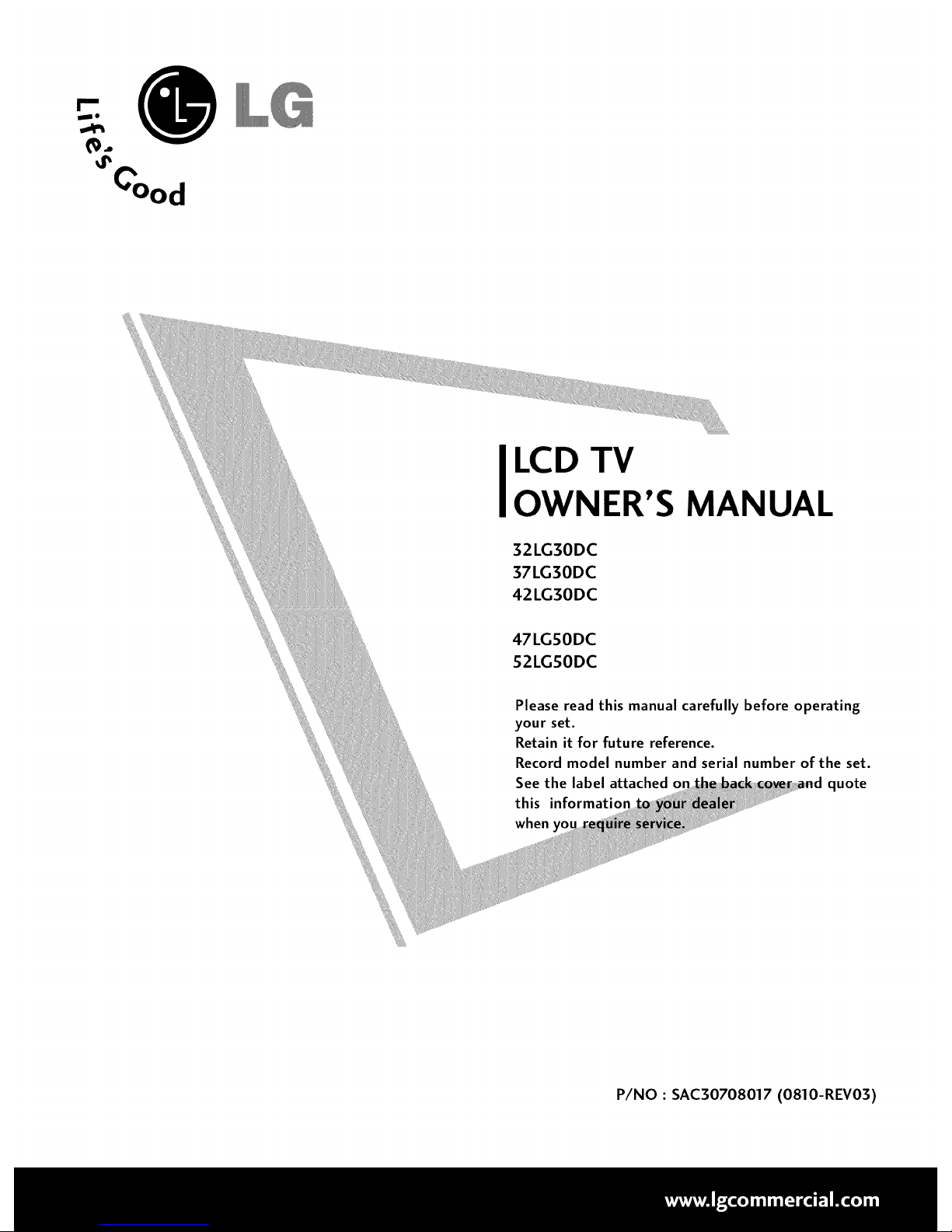
0
(%
LCD TV
OWNER'S MANUAL
32LG30DC
37LG30DC
42LG30DC
47LGSODC
52LGSODC
Please read this manual carefully before operating
your set.
Retain it for future reference.
Record model number and serial number of the set.
See the label attached o quote
this information :
when
P/NO : SAC30708017 (0810-REV03)

WARNING / CAUTION
WARNING/ CAUTION
To prevent fire or shock hazards, do not expose
this product to rain or moisture.
TO REDUCE THE RISK OFFIRE AND ELECTRIC
RAIN OR MOISTURE,
Class B digital device
This equipment has been tested and found to comply
with the limits for a Class B digital device, pursuant to
Part 15 of the FCC Rules. These limits are designed
to provide reasonable protection against harmful
interference in a residential installation. This equipment
generates, uses and can radiate radio frequency energy
and, if not installed and used in accordance with the
instructions, may cause harmful interference to radio
communications. However, there is no guarantee that
interference will not occur in a particular installation.
If this equipment does cause harmful interference to
radio or television reception, which can be determined
by turning the equipment off and on, the user is
encouraged to try to correct the interference by one
or more of the following measures:
- Reorient or relocate the receiving antenna.
- Increase the separation between the equipment and
receiver.
- Connect the equipment to an outlet on a circuit
different from that to which the receiver is connected.
-Consult the dealer or an experienced radio/TV
technician for help.
Any changes or modifications not expressly approved
by the party responsible for compliance could void
the user's authority to operate the equipment.
This reminder is provided to call the CATV system
installer's attention to Article 820-40 of the National
Electric Code (U.S.A.). The code provides guidelines for
proper grounding and, in particular, specifies that the
cable ground shall be connected to the grounding system
of the building, as close to the point of the cable entry
as practical.
Do not attempt to modify this product in any way
without written authorization from LG Electronics.
Unauthorized modification could void the user's
authority to operate this product
2
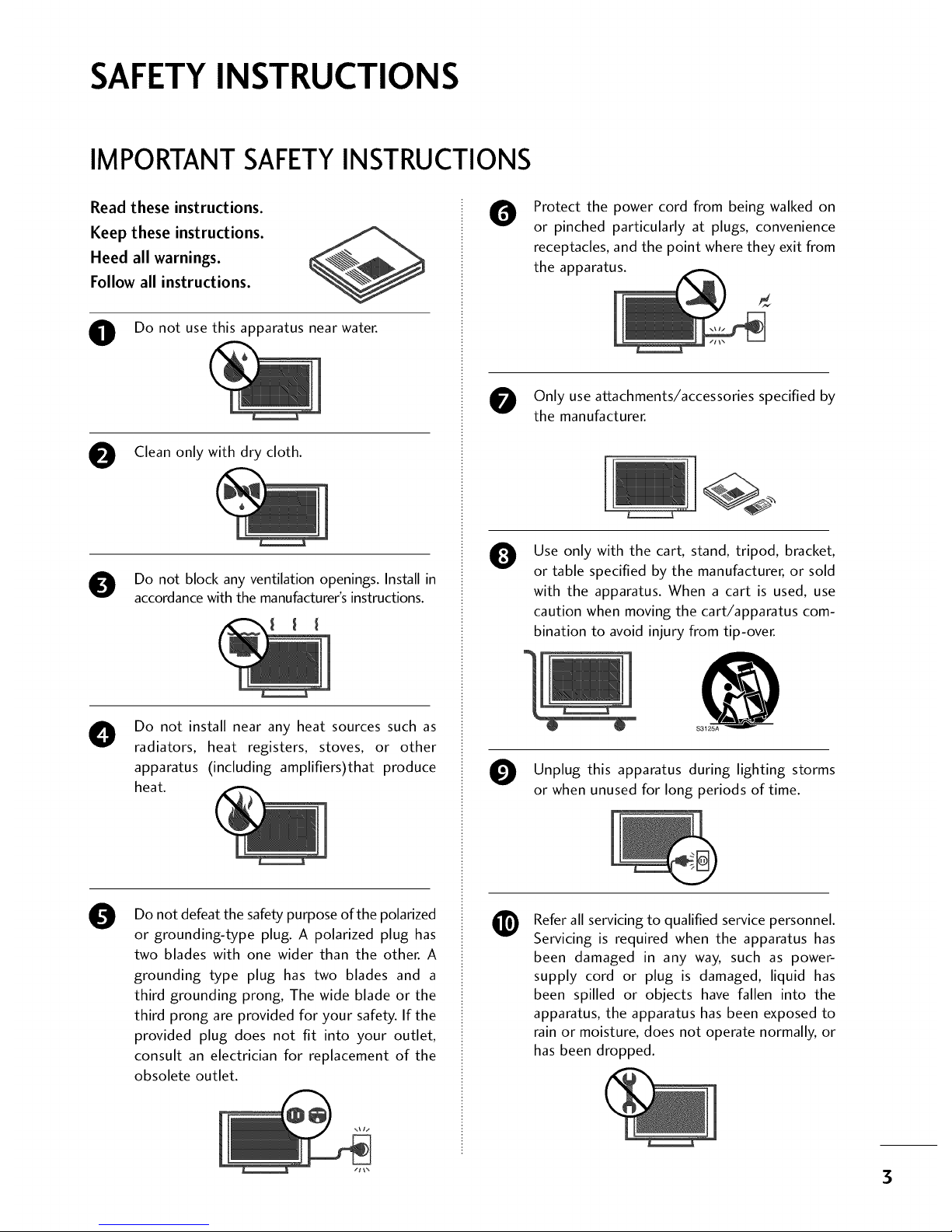
SAFETYINSTRUCTIONS
IMPORTANT SAFETYINSTRUCTIONS
Read these instructions.
Keep these instructions.
Heed all warnings.
Follow all instructions.
O Do not use this apparatus nearwater.
O Clean only with dry cloth.
O Do not block any ventilation openings. Install in
accordance with the manufacturer's instructions.
O
Do not install near any heat sources such as
radiators, heat registers, stoves, or other
apparatus (including amplifiers)that produce
heat.
0
Do not defeat the safety purpose of the polarized
or grounding-type plug. A polarized plug has
two blades with one wider than the other. A
grounding type plug has two blades and a
third grounding prong, The wide blade or the
third prong are provided for your safety. If the
provided plug does not fit into your outlet,
consult an electrician for replacement of the
obsolete outlet.
O
Protect the power cord from being walked on
or pinched particularly at plugs, convenience
receptacles, and the point where they exit from
the apparatus.
Only use attachments/accessories specified by
the manufacturer.
0
Use only with the cart, stand, tripod, bracket,
or table specified by the manufacturer, or sold
with the apparatus. When a cart is used, use
caution when moving the cart/apparatus com-
bination to avoid injury from tip-over.
@
$3125A
O Unplug this apparatus during lighting storms
or when unused for long periods of time.
@
Refer all servicing to qualified service personnel.
Servicing is required when the apparatus has
been damaged in any way, such as power-
supply cord or plug is damaged, liquid has
been spilled or objects have fallen into the
apparatus, the apparatus has been exposed to
rain or moisture, does not operate normally, or
has been dropped.
3
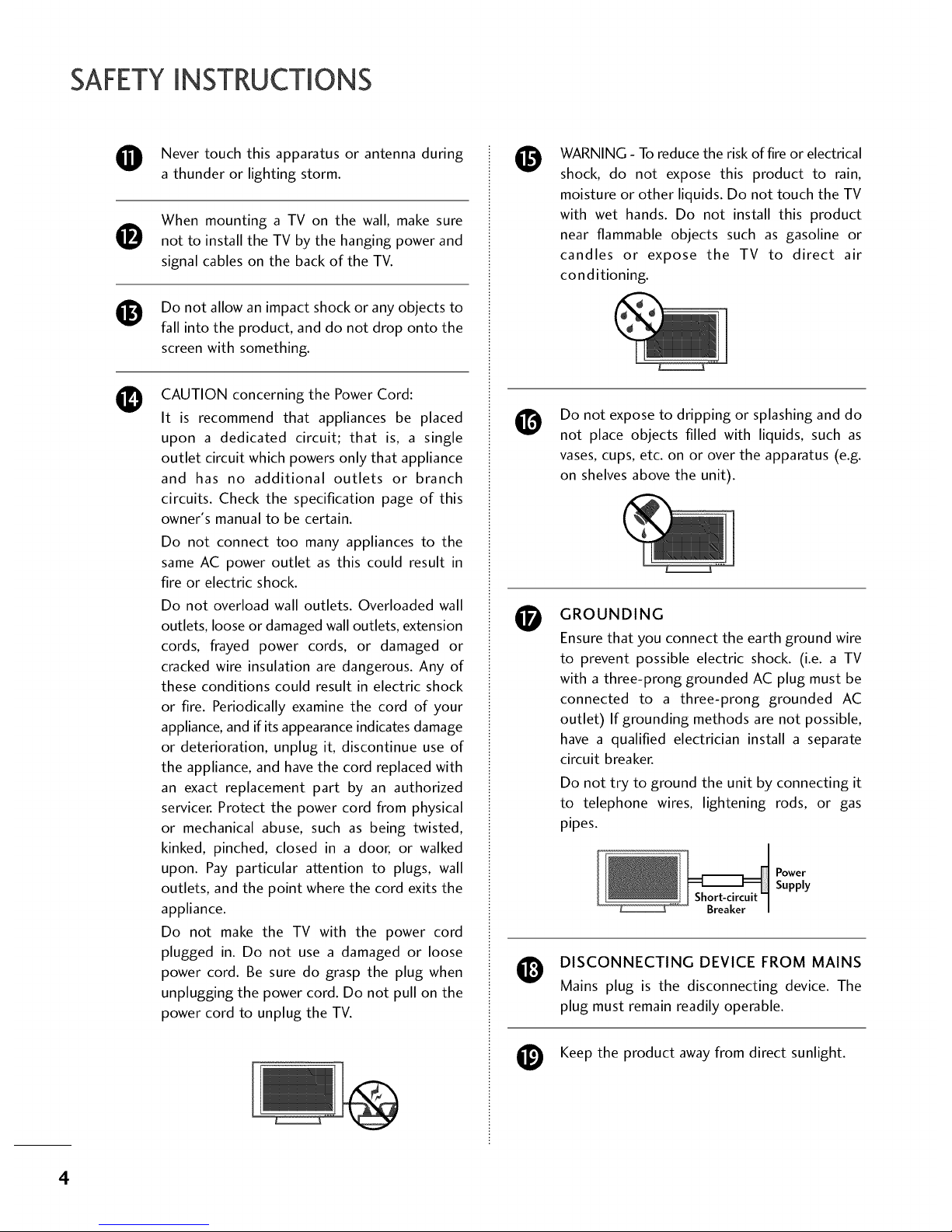
SAFETYINSTRUCTIONS
Never touch this apparatus or antenna during
a thunder or lighting storm.
0
0
0
When mounting a TV on the wall, make sure
not to install the TV by the hanging power and
signal cables on the back of the TV.
Do not allow an impact shock or any objects to
fall into the product, and do not drop onto the
screen with something.
CAUTION concerning the Power Cord:
It is recommend that appliances be placed
upon a dedicated circuit; that is, a single
outlet circuit which powers only that appliance
and has no additional outlets or branch
circuits. Check the specification page of this
owner's manual to be certain.
Do not connect too many appliances to the
same AC power outlet as this could result in
fire or electric shock.
Do not overload wall outlets. Overloaded wall
outlets, loose or damaged wall outlets, extension
cords, frayed power cords, or damaged or
cracked wire insulation are dangerous. Any of
these conditions could result in electric shock
or fire. Periodically examine the cord of your
appliance, and if its appearance indicates damage
or deterioration, unplug it, discontinue use of
the appliance, and have the cord replaced with
an exact replacement part by an authorized
servicer. Protect the power cord from physical
or mechanical abuse, such as being twisted,
kinked, pinched, closed in a door, or walked
upon. Pay particular attention to plugs, wall
outlets, and the point where the cord exits the
appliance.
Do not make the TV with the power cord
plugged in. Do not use a damaged or loose
power cord. Be sure do grasp the plug when
unplugging the power cord. Do not pull on the
power cord to unplug the TV.
O
O
O
WARNING - To reduce the risk of fire or electrical
shock, do not expose this product to rain,
moisture or other liquids. Do not touch the TV
with wet hands. Do not install this product
near flammable objects such as gasoline or
candles or expose the TV to direct air
conditioning.
Do not expose to dripping or splashing and do
not place objects filled with liquids, such as
vases, cups, etc. on or over the apparatus (e.g.
on shelves above the unit).
GROUNDING
Ensure that you connect the earth ground wire
to prevent possible electric shock. (i.e. a TV
with a three-prong grounded AC plug must be
connected to a three-prong grounded AC
outlet) If grounding methods are not possible,
have a qualified electrician install a separate
circuit breaker.
Do not try to ground the unit by connecting it
to telephone wires, lightening rods, or gas
pipes.
Power
Supply
DISCONNECTING DEVICE FROM MAINS
Mains plug is the disconnecting device. The
plug must remain readily operable.
Keep the product away from direct sunlight.
4

@
O
ANTENNAS
Outdoor antenna grounding
If an outdoor antenna is installed, follow the
precautions below. An outdoor antenna system
should not be located in the vicinity of
overhead power lines or other electric light or
power circuits, or where it can come in contact
with such power lines or circuits as death or
serious injury can occur.
Be sure the antenna system is grounded so as
to provide some protection against voltage
surges and built-up static charges.
Section 810 of the National Electrical Code
(NEC) in the U.S.A. provides information with
respect to proper grounding of the mast and
supporting structure, grounding of the lead-in
wire to an antenna discharge unit, size of
grounding conductors, location of antenna
discharge unit, connection to grounding
electrodes and requirements for the grounding
electrode.
Antenna grounding according to the
National Electrical Code, ANSl/NFPA 70
Ground Clamp
NEC: National Electrical Code
Antenna Lead in Wire
Antenna Discharge Unit
(NEC Section 810-20)
Grounding Conductor
(NEC Section 810-21)
Ground Clamps
Power Service Grounding
Electrode System (NEC
Art 250, Part H)
Cleaning
When cleaning, unplug the power cord and
scrub gently with a soft cloth to prevent
scratching. Do not spray water or other liquids
directly on the TV as electric shock may occur.
Do not clean with chemicals such as alcohol,
thinners or benzene.
Moving
Make sure the product is turned off,
unplugged and all cables have been removed. It
may take 2 or more people to carry larger TVs.
Do not press against or put stress on the front
panel of the TV.
Ventilation
Install your TV where there is proper ventilation.
Do not install in a confined space such as a
bookcase. Do not cover the product with cloth
or other materials (e.g.) plastic while plugged
in. Do not install in excessively dusty places.
If you smell smoke or other odors coming from
the TV or hear strange sounds, unplug the
power cord contact an authorized service center.
Do not press strongly upon the panel with
hand or sharp object such as nail, pencil or
pen, or make a scratch on it.
5
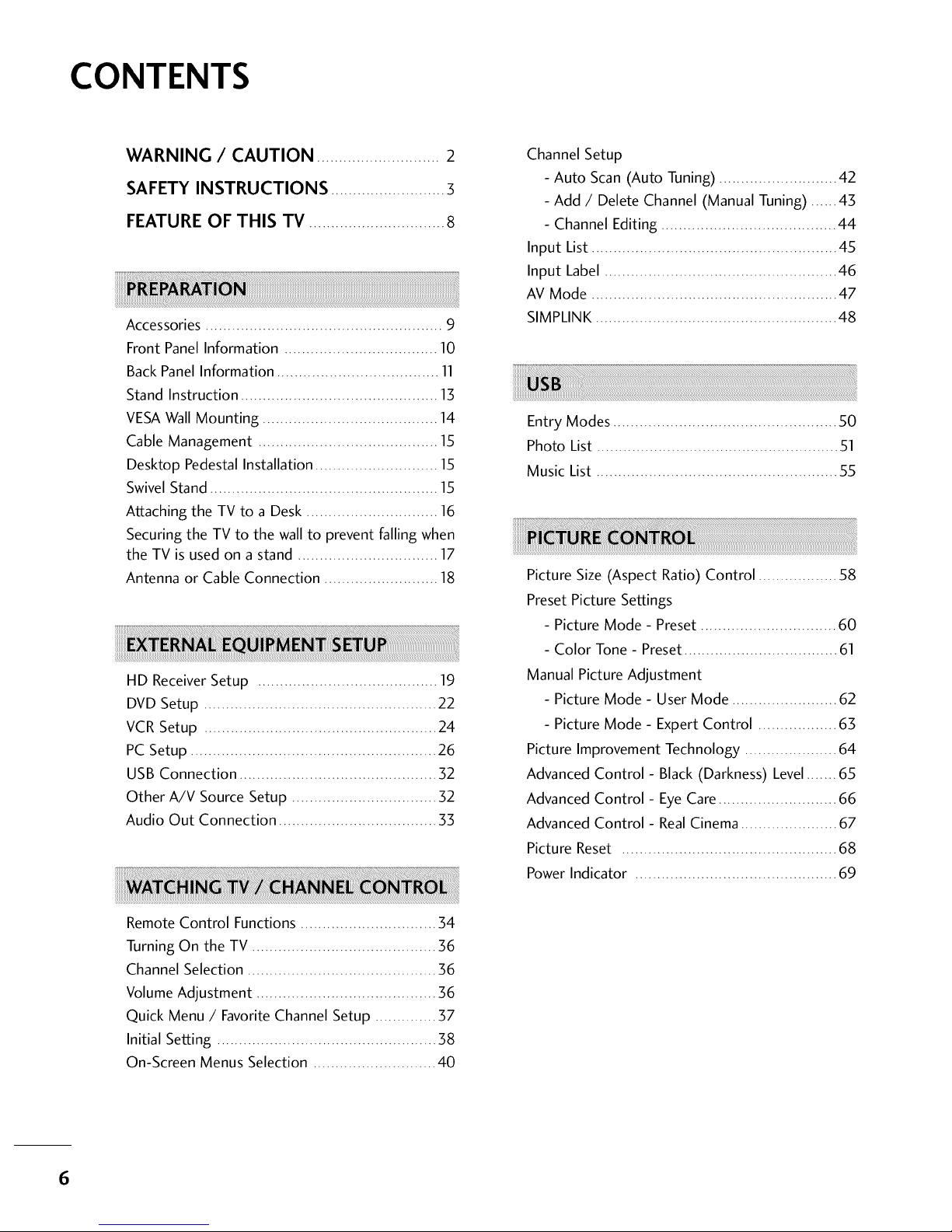
CONTENTS
WARNING / CAUTION ............................ 2
SAFETY INSTRUCTIONS ..........................3
FEATURE OF THIS TV ............................... 8
Accessories ...................................................... 9
Front Panel Information ................................... 10
Back Panel Information ..................................... 11
Stand Instruction ............................................. 13
VESAWall Mounting ........................................ 14
Cable Management ......................................... 15
Desktop Pedestal Installation ............................ 15
Swivel Stand .................................................... 15
Attaching the TV to a Desk .............................. 16
Securing the TV to the wall to prevent falling when
the TV is used on a stand ................................ 17
Antenna or Cable Connection .......................... 18
HD ReceiverSetup ......................................... 19
DVD Setup ..................................................... 22
VCR Setup ..................................................... 24
PC Setup ........................................................ 26
USB Connection ............................................. 32
Other A/V Source Setup ................................. 32
Audio Out Connection .................................... 33
Channel Setup
- Auto Scan (Auto Tuning) ........................... 42
- Add / Delete Channel (Manual Tuning) ...... 43
- Channel Editing ........................................ 44
Input List ........................................................ 45
Input Label ..................................................... 46
AV Mode ........................................................ 47
SIMPLINK ....................................................... 48
Entry Modes ................................................... 50
Photo List ....................................................... 51
Music List ....................................................... 55
Picture Size (Aspect Ratio) Control .................. 58
Preset Picture Settings
- Picture Mode - Preset ............................... 60
- Color Tone - Preset ................................... 61
Manual Picture Adjustment
- Picture Mode - User Mode ........................ 62
- Picture Mode - Expert Control .................. 63
Picture Improvement Technology ..................... 64
Advanced Control- Black (Darkness) Level....... 65
Advanced Control- Eye Care........................... 66
Advanced Control- RealCinema ...................... 67
Picture Reset ................................................. 68
Power Indicator .............................................. 69
Remote Control Functions ............................... 34
Turning On the TV .......................................... 36
Channel Selection ........................................... 36
Volume Adjustment ......................................... 36
Quick Menu / Favorite Channel Setup .............. 37
Initial Setting .................................................. 38
On-Screen Menus Selection ............................ 40
6

Auto Volume Leveler (Auto Volume) ................. 70
Preset Sound Settings (Sound Mode) ............... 71
Sound Setting Adjustment - User Mode ........... 72
Clear Voice ..................................................... 73
Balance ........................................................... 74
TV Speakers On/Off Setup .............................. 75
Audio Reset ................................................... 76
Stereo/SAP Broadcast Setup ........................... 77
Audio Language .............................................. 78
On-Screen Menus Language Selection ............. 79
Caption Mode
- Analog Broadcasting System Captions ....... 80
- Digital Broadcasting System Captions ........ 81
- Caption Option ....................................... 82
Troubleshooting ............................................ 100
Maintenance ................................................. 102
Product Specifications ................................... 103
Programming the Remote Control ................. 104
IR Codes ..................................................... 107
External Control Through RS-232C ................ 109
Open Source License ...................................... 116
Clock Setting
- Auto Clock Setup .................................... 83
- Manual Clock Setup ................................. 84
Auto On/Off Time Setting .............................. 85
Sleep Timer Setting ......................................... 86
Auto Shut-off Setting ....................................... 87
Set Password& LockSystem ........................... 88
Channel Blocking ............................................ 91
Movie & TV Rating ......................................... 92
Downloadable Rating ...................................... 97
External Input Blocking .................................... 98
Key lock ......................................................... 99
7
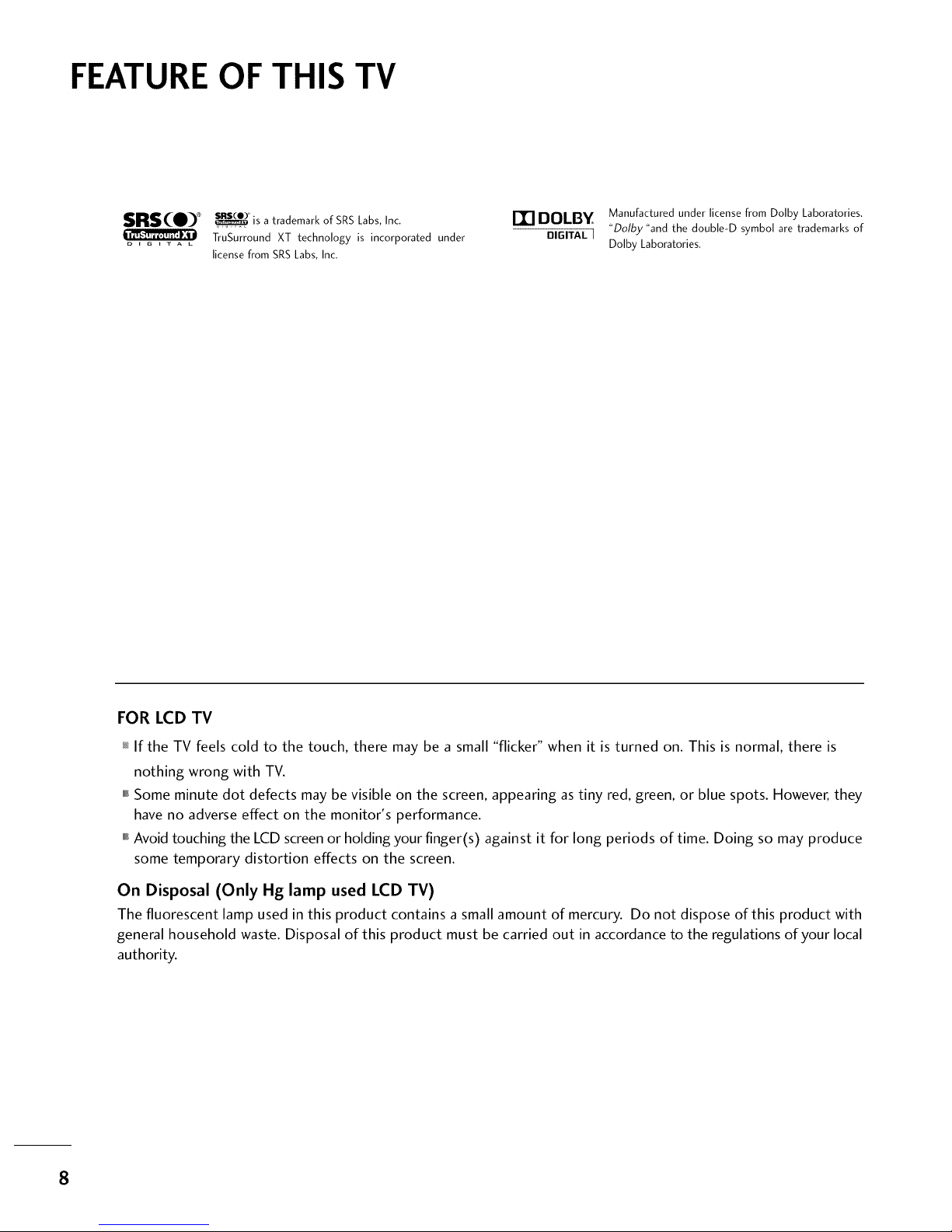
FEATURE OF THIS TV
SRS(_O) e_ _° is a trademark of SRS Labs, Inc, r_ DOLBY
TruSurround XT technology is incorporated under DIGITAL ]
D I B I T A L
license from SRS Labs, Inc.
Manufactured under license from Dolby Laboratories.
"Dolbv "and the double-D symbol are trademarks of
Dolby Laboratories.
FOR LCD TV
_ If the TV feels cold to the touch, there may be a small "flicker" when it is turned on. This is normal, there is
nothing wrong with TV.
""_Some minute dot defects may be visible on the screen, appearing astiny red, green, or blue spots. However,they
have no adverseeffect on the monitor's performance.
""_Avoidtouching the LCDscreenor holding your finger(s) against it for long periods of time. Doing so may produce
some temporary distortion effects on the screen.
On Disposal (Only Hg lamp used LCD TV)
The fluorescent lamp used in this product contains a small amount of mercury. Do not dispose of this product with
general household waste. Disposal of this product must be carried out in accordance to the regulations of your local
authority.
8

PREPARATION
ACCESSORIES
Ensure that the following accessories are included with your TV. If an accessory is missing, please contact the
dealer where you purchased the TV.
The accessories included may differ from the images below.
Owner's Manual
CD Manual Remote Control,
Batteries
Power Cord
"o
_o
r_l
_o
©
z
(Only 32/37/42LG30DC)
x4 x4
Bolts for stand assembly
(Refer to R13)
(Only 32/37/42LG30DC)
Screw for stand fixing
(Refer to R16)
Protection Cover
Polishing Cloth
(This feature is not available
for all models.)
* Wipe spots on the exterior only with
the polishing cloth.
* Do not wipe roughly when removing
stain, Excessive pressure may cause
scratch or discoloration.
D-sub 15 pin Cable
When using the VGA (D-sub 15 pin
cable) PC connection, the user
must use shielded signal interface
cables with ferrite cores to maintain
standards compliance.
Protective Bracket and Bolt for
Power Cord
(This feature is not available for all models.)
(Refer to R15)
9
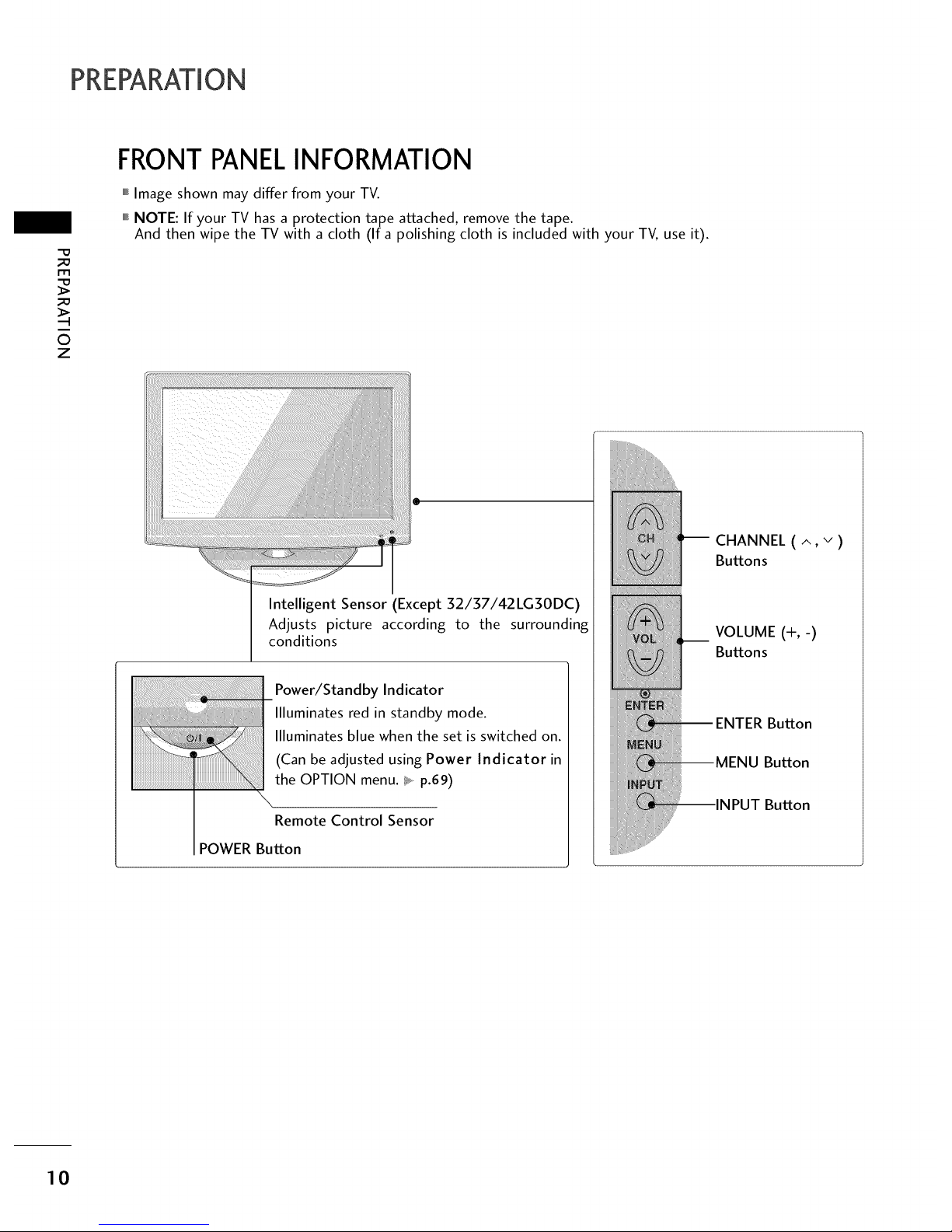
PREPARATION
-O
_o
m
_o
©
z
FRONTPANELINFORMATION
,,,IImage shown may differ from your TV.
""_NOTE: If your TV has a protection tape attached, remove the tape.
And then wipe the TV with a cloth (If a polishing cloth is included with your TV, use it).
Intelligent Sensor (Except 32/37/42LG30DC)
Adjusts picture according to the surrounding
conditions
Power/Standby Indicator
Illuminates red in standby mode.
Illuminates blue when the set is switched on.
(Can be adjusted using Power Indicator in
the OPTION menu. t_ p.69)
Remote Control Sensor
POWER Button
CHANNEL ( ^, v)
Buttons
__ VOLUME (+,-)
Buttons
Button
MENU Button
INPUT Button
10
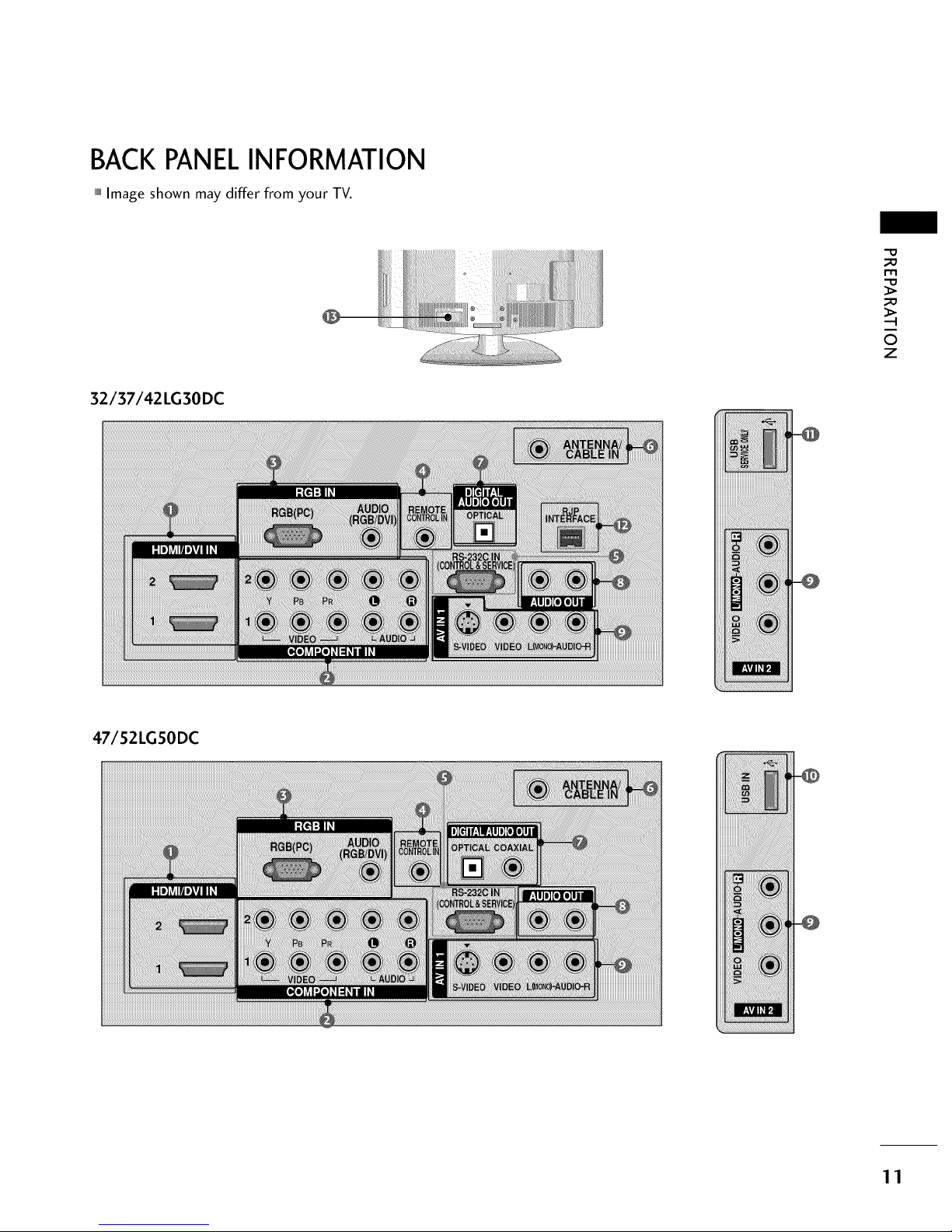
BACKPANELINFORMATION
rollImage shown may differ from your TV.
32/37/42LG30DC
47/52LGSODC
_!J_!!_ii_ii_i!_i_!i!iii_i_i_i_i_i_i_i_iiiiiiii_iiiiiiiiiiiiii!!!_!!!!!!!!i!i!i!iiiiiii!!i!i!i!i!_!!!!!!!!i!i!iiiiiiiiiiiii!!i!i!!!i!i!iiiiiiiiiiiiiiiiii
_iiillii!¸if! jii
m
©
z
11

PREPARATION
-O
_o
m
_o
©
z
@
@
@
@
@
@
HDMI/DVI IN, HDMI IN
Digital Connection.
Supports HD video and Digital audio. Doesn't
support 480i.
Accepts DVI video using an adapter or HDMI to
DVI cable (not included).
COMPONENT IN
Analog Connection.
Supports HD.
Uses a red, green, and blue cable for video & red
and white for audio.
RGB (PC)
Analog PC Connection. Uses a D-sub 15 pin cable
(VGA cable).
AUDIO (RGB/DVI)
I/8" headphone jack for analog PC audio input.
REMOTE CONTROL IN PORT
Fora wired remote control.
RS-232C IN (CONTROL & SERVICE) PORT
Used by third party devices.
ANTENNA/CABLE IN
Connect over-the air signals to this jack.
Connect cable signals to this jack.
@ DIGITAL AUDIO OUT
Digital audio output for use with amps and home
theater systems.
Includes an optical and/or coaxial connection.
Note: In standby mode, these ports do not work.
@ AUDIO OUT
Analog audio output for use with amps and home
theater systems.
@ AV (Audio/Video) IN
Analog composite connection. Supports standard
definition video only (480i).
S-VIDEO
Better quality than standard composition.
Supports standard definition video only (480i).
@ USB INPUT
Used for viewing photos and listening to MP3s.
USB SERVICE ONLY
Used for software updates.
RJP INTERFACE
Power Cord Socket
For operation with AC power.
Caution: Never attempt to operate the TV on DC
power.
12

STAND INSTRUCTION
,,,IImage shown may differ from your TV.
INSTALLATION (Only 32/37/42LG30DC)
Carefully place the TV screen side down on a cush-
ioned surface to protect the screen from damage.
J
s/
e ssemble the parts of the STAND BODY
with COVER BASE of the TV.
BODY
BASE
0
Assemble the TV as shown.
_!!ii_ii_ii_ii_ii_ii_ii_ii_!i_!ii!i!i_i!i!ii!ii!ii!ii!i!!__ i¸
O Fix the 4 bolts securely using the holes in the
back of the TV.
DETACHMENT
0
Carefully place the TV screen side down on a
cushioned surface to protect the screen from
damage.
e
Loose the bolts from TV.
Detach the stand from TV.
PROTECTION COVER
After removing the stand, install the included
protection cover over the hole for the stand.
Press the PROTECTION COVER into the TV
until you hear it click.
-0
m
0
z
13

PREPARATION
r'rl
©
z
VESAWALL MOUNTING
Install your wall mount on a solid wall perpendicular to the floor. When attaching to other building materials, please
contact your nearest dealer.
If installed on a ceiling or slanted wall, it may fall and result in severe personal injury.
We recommend that you use an LG brand wall mount when mounting the TV to a wall.
LG recommends that wall mounting be performed by a qualified professional installer.
32LG30DC 200 • 100 M4 4
37LG30DC
42LG30DC 200 • 200 M6 4
47LG50DC
52LG50DC 800 • 400 M6 4
14

CABLEMANAGEMENT
_ Image shown may differ from your TV.
0
Connect the cables as necessary.
To connect additional equipment, see the
EXTERNAL EQUIPMENT SETUP section.
Secure the power cable with the PROTECTIVE
BRACKET and the screw as shown. It will help
prevent the power cable from being removed
by accident.
PROTECTIVE
BRACKET
(ThN feafure i_ nor
availahle for all moclek)
Install the CABLE MANAGEMENT CLIP
as
shown.
CABLE MANAGEMENT CLIP
O ut the cables inside the CABLE MANAGEMENT
CLIP and snap it closed.
i !iiiiiil_¸_¸_¸';'_¸¸¸¸¸_iiiiiiiiiiiiiiiiiiiiiiii!
....................iii,_iili!i_!;!i_!;!i_!;!i_!i!_!_i!!i!ii!ii!ii!ii!ii!ii!ii!i:i_!i_;!!i!_i!!i
DESKTOP PEDESTAL
INSTALLATION
,,,IImage shown may differ from your TV.
For proper ventilation, allow a clearance of 4 inches
on all four sides from the wall.
4 inches
4 inches 4 inches
4 inches
SWIVELSTAND
After installing the TV, you can adjust the TV set
manually to the left or right direction by 20 degrees
to suit your viewing position.
:..:.::........:.:.....:_
m
©
z
15
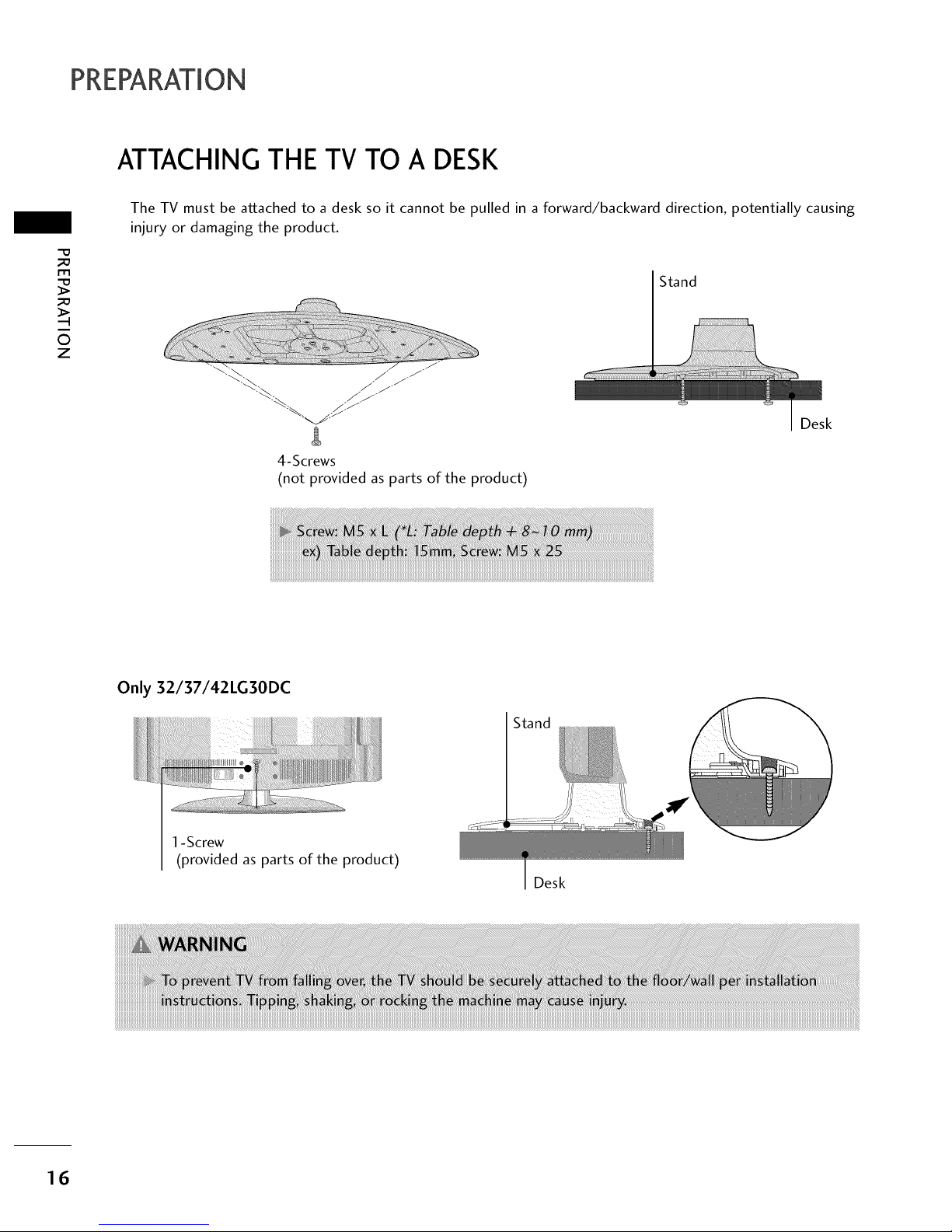
PREPARATION
ATTACHING THE TV TO A DESK
_D
m
_D
©
z
The TV must be attached to a desk so it cannot be pulled in a forward/backward direction, potentially causing
injury or damaging the product.
Stand
4-Screws
(not provided as parts of the product)
Desk
Only 32/37/42LG30DC
1-Screw
(provided as parts of the product)
Stand
Desk
16
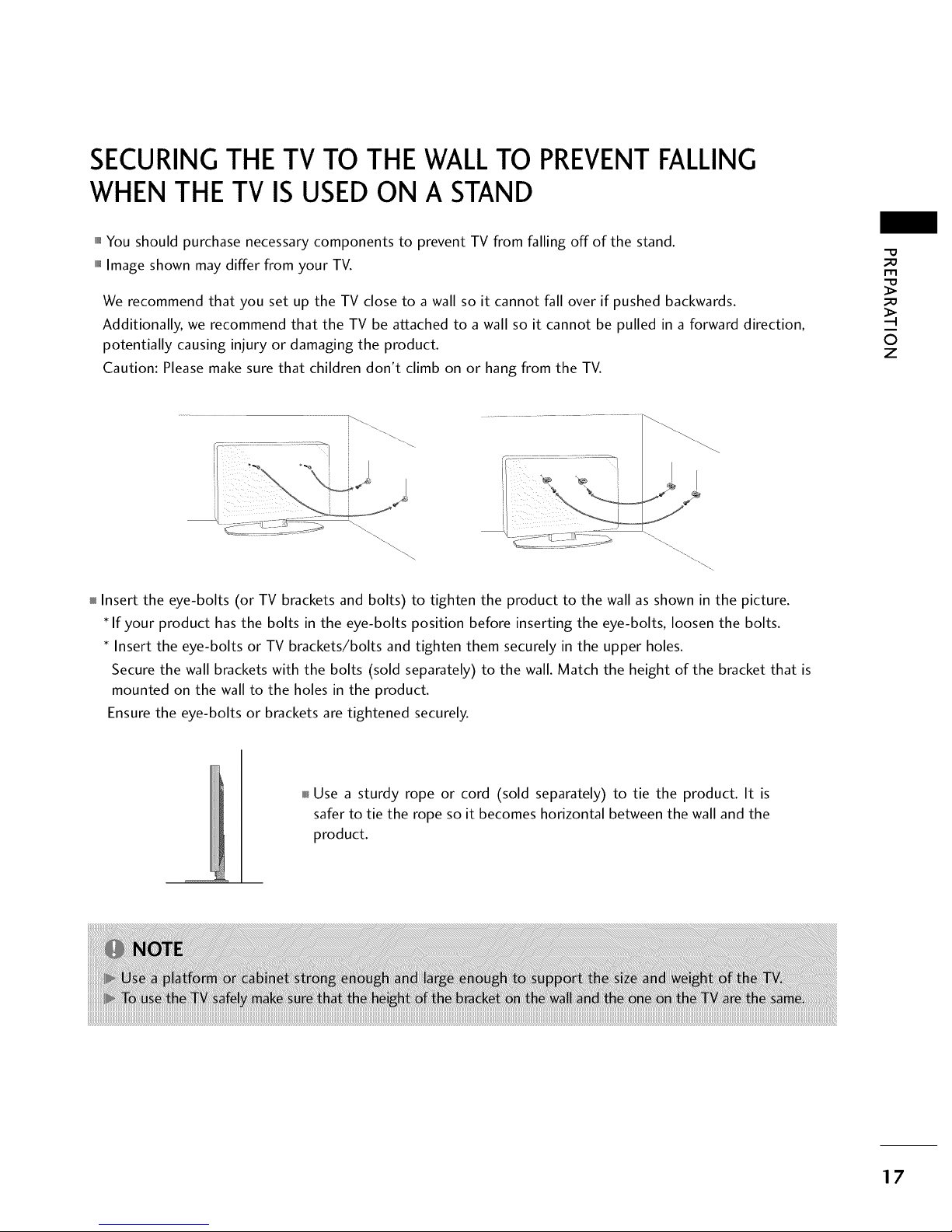
SECURINGTHE TV TO THE WALLTO PREVENTFALLING
WHEN THE TV IS USED ON A STAND
""_You should purchase necessary components to prevent TV from falling off of the stand.
""_Image shown may differ from your TV.
We recommend that you set up the TV close to a wall so it cannot fall over if pushed backwards.
Additionally, we recommend that the TV be attached to a wall so it cannot be pulled in a forward direction,
potentially causing injury or damaging the product.
Caution: Please make sure that children don't climb on or hang from the TV.
m
©
z
Insert the eye-bolts (or TV brackets and bolts) to tighten the product to the wall as shown in the picture.
If your product has the bolts in the eye-bolts position before inserting the eye-bolts, loosen the bolts.
Insert the eye-bolts or TV brackets/bolts and tighten them securely in the upper holes.
Secure the wall brackets with the bolts (sold separately) to the wall. Match the height of the bracket that is
mounted on the wall to the holes in the product.
Ensure the eye-bolts or brackets are tightened securely.
Use a sturdy rope or cord (sold separately) to tie the product. It is
safer to tie the rope so it becomes horizontal between the wall and the
product.
17
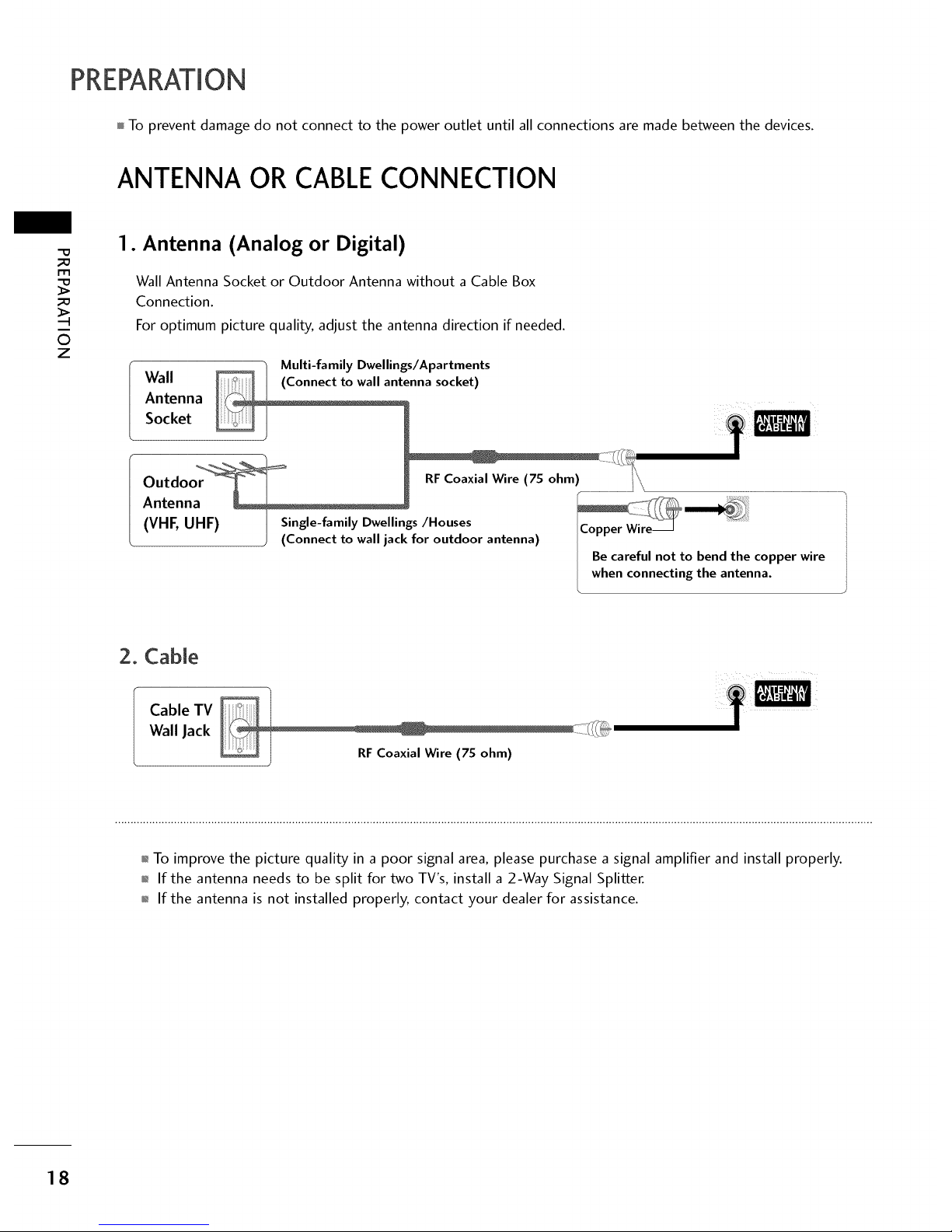
PREPARATION
To prevent damage do not connect to the power outlet until all connections are made between the devices.
ANTENNA OR CABLECONNECTION
l-rl
©
z
1. Antenna (Analog or Digital)
Wall Antenna Socket or Outdoor Antenna without a Cable Box
Connection.
For optimum picture quality, adjust the antenna direction if needed.
Multi-family Dwellings/Apartments
Wall (Connect to wall antenna socket)
Antenna ................................
Socket
Outdoor _ _ ] RFCoaxial Wire (7S ohm) ..................................................................../ ...........................................................................................................................................
Antenna ' _ ...........
( ,
VHE UHF Single-family Dwellings/Houses
(Connect to wall jack for outdoor antenna) I H _
I Be careful not to bend the copper wire
I when connecting the antenna.
2. Cable
Cable TV
Wall Jack
01_To improve the picture quality in a poor signal area, please purchase a signal amplifier and install properly.
01_If the antenna needs to be split for two TV's, install a 2-Way Signal Splitter.
01_If the antenna is not installed properly, contact your dealer for assistance.
18
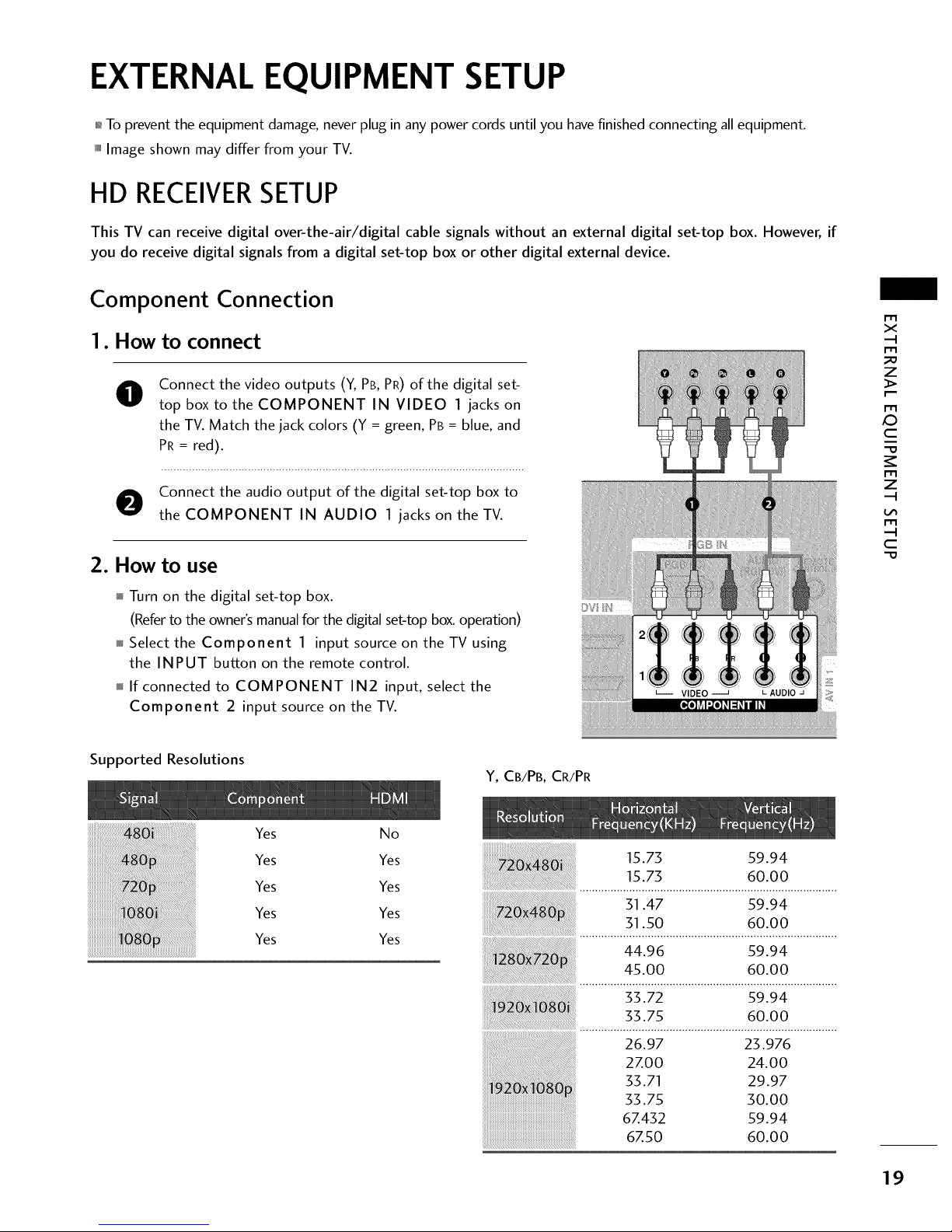
EXTERNAL EQUIPMENT SETUP
,l_To prevent the equipment damage, never plug in any power cords until you have finished connecting all equipment.
""_Image shown may differ from your TV.
HD RECEIVERSETUP
This TV can receive digital over-the-air/digital cable signals without an external digital set-top box. However, if
you do receive digital signals from a digital set-top box or other digital external device.
Component Connection
1. How to connect
0
Connect the video outputs (Y, PB,PR) of the digital set-
top box to the COMPONENT IN VIDEO 1 jacks on
the TV. Match the jack colors (Y = green, PB = blue, and
PR = red).
O onnect the audio output of the digital set-top box to
the COMPONENT IN AUDIO 1 jacks on the TV.
2. How to use
Turn on the digital set-top box.
(Referto the owner'smanualfor the digitalset-top box.operation)
Select the Component 1 input source on theTVusing
the INPUT button on the remote control.
If connected to COMPONENT IN2 input, select the
Component 2 input source on the TV.
I"1'1
x
-I
I"1'1
z
I"1'1
,0
c
I"1'1
z
-I
m
.-I
c
Supported Resolutions
Y, CB/PB,CR/PR
Yes
Yes
Yes
Yes
Yes
No
Yes
Yes
Yes
Yes
15.73 59.94
15.73 60.00
31.47 59.94
31.50 60.00
44.96 59.94
45.00 60.00
[[[[
;3.72 59.94
33.75 60.00
26.97 23.976
2Z00 24.00
33.71 29.97
33.75 30.00
6Z432 59.94
6Z50 60.00
19

EXTERNALEQUIPMENT SETUP
HDMI Connection
m
X
m
z
m
x:)
C
m
z
m
C
1. How to connect
O onnect the digital set-top box to HDMI/DVI IN1
or 2 jack on the TV.
O No separate audio connection is necessary.
HDMI supports both audio and video.
2. How to use
01_Turn on the digital set-top box.
(Refer to the owner's manual for the digital set-top box.)
01_Select the HDMI1 or HDMI2 input source on the TV using
the INPUT button on the remote control.
HDMI-DTV
31.47 59.94
31.50 60.00
44.96 59.94
45.00 60.00
33.72 59.94
33.75 60.00
26.97 23.976
2zoo 24.00
_.7_ 29.97
_.75 _o.oo
6Z432 59.939
6Z50 60.00
2O

DVI to HDMI Connection
1. How to connect
O onnect the DVI output of the digital set-top box to
the HDMI/DVI IN 1 or 2 jack on the TV.
O Connect the PC audio output to the AUDIO
(RGB/DVI) jack on the TV.
2. How to use
01_Turn on the digital set-top box. (Refer to the owner's manu-
al for the digital set-top box.)
0HSelect the HDMI1 or HDMI2 input source on the TV using
the INPUT button on the remote control.
m
x
m
_D
z
m
X:)
c
m
z
m
c
21
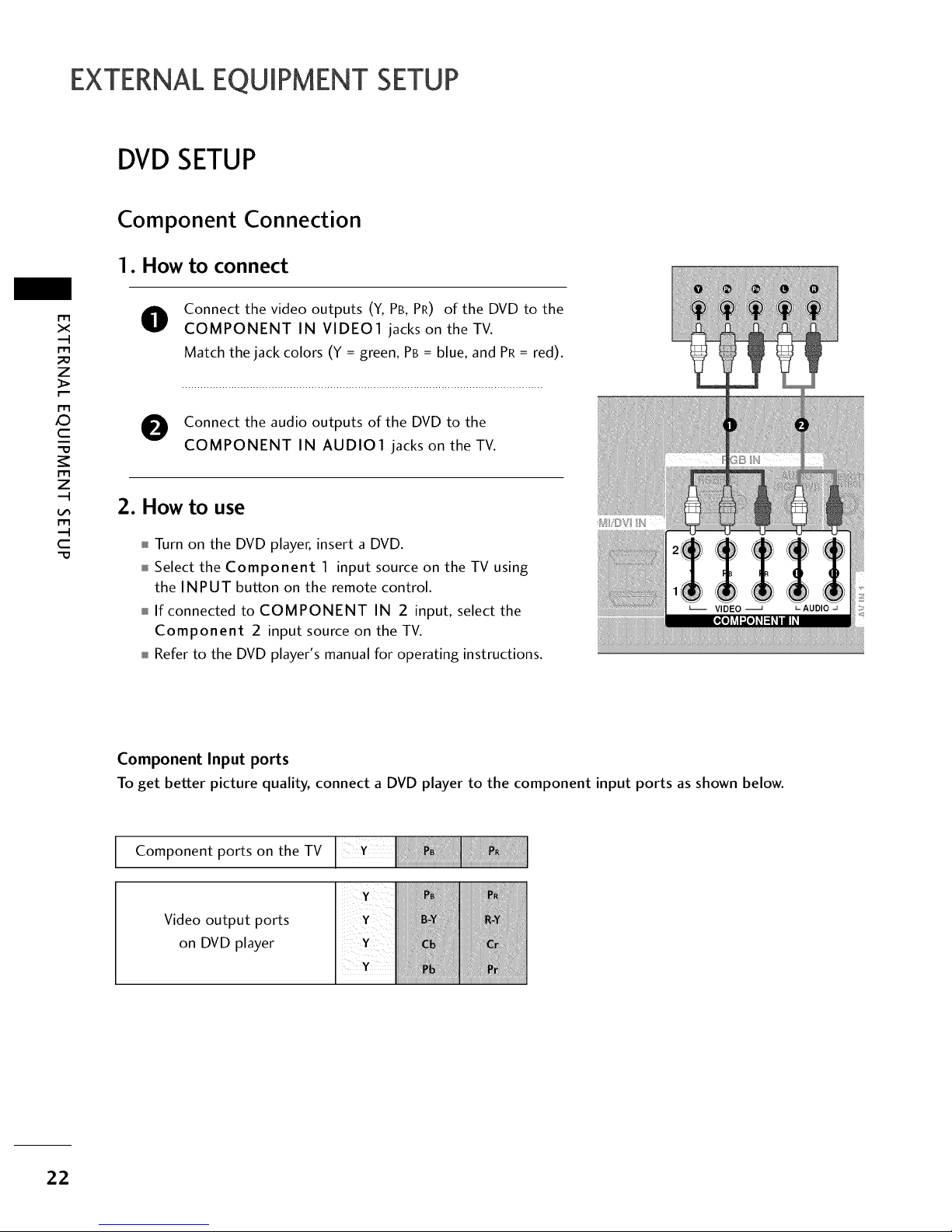
EXTERNALEQUIPMENT SETUP
DVD SETUP
Component Connection
1. How to connect
m
x
z
X:)
c
z
c
"O
O
Connect the video outputs (Y, PB, PR) of the DVD to the
COMPONENT IN VIDEO1 jacks on the TV.
Match the jack colors (Y = green, PB = blue, and PR= red).
O Connect the audio outputs of the DVD to the
COMPONENT IN AUDIO1 jacks on the TV.
2. How to use
Turn on the DVD player, insert a DVD.
Select the Component 1 input source on theTVusing
the INPUT button on the remote control.
If connected to COMPONENT IN 2 input, select the
Component 2 input source on the TV.
Refer to the DVD player's manual for operating instructions.
Component Input ports
To get better picture quality, connect a DVD player to the component input ports as shown below.
Component ports on the TV
Video output ports
on DVD player
22
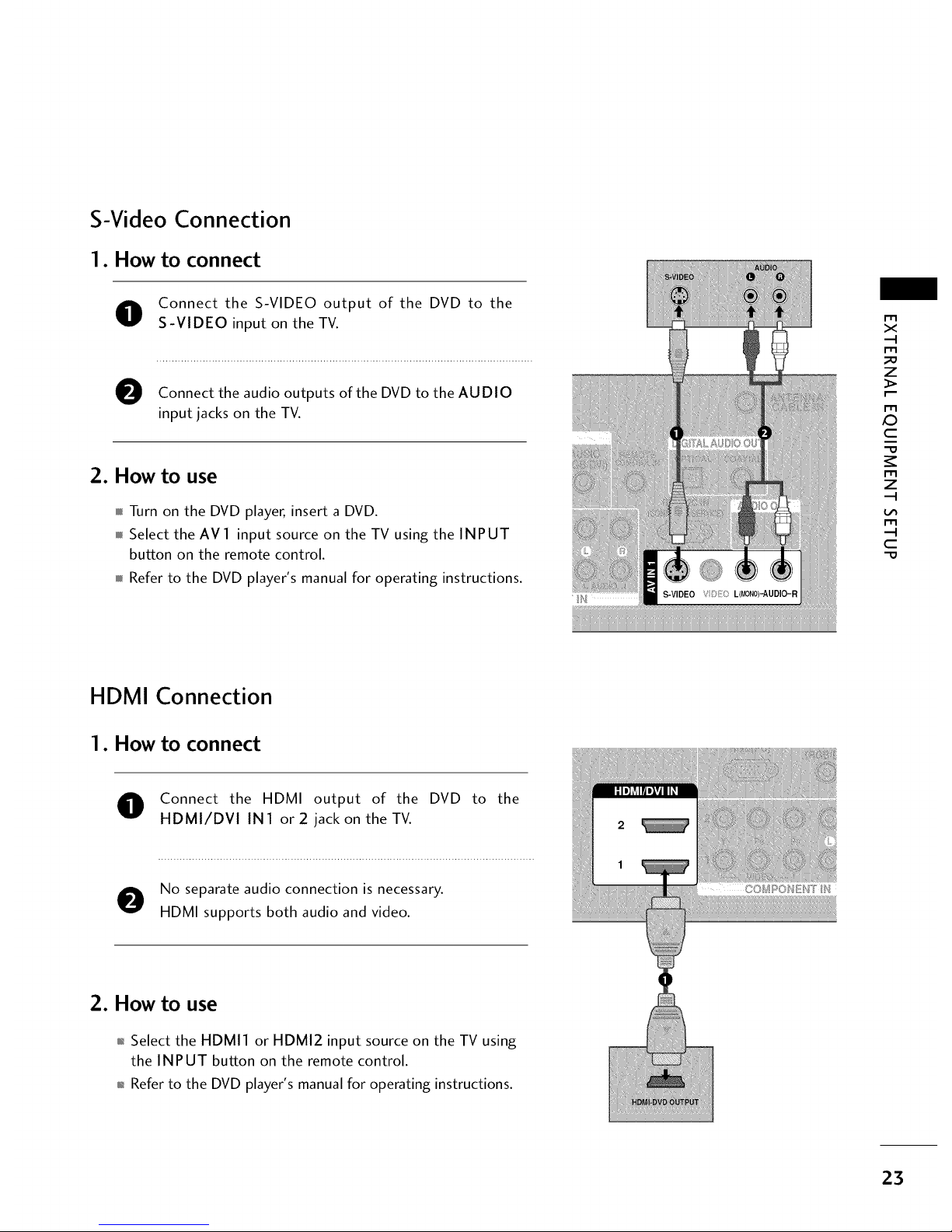
S-Video Connection
1. How to connect
O onnect the S-VIDEO output of the DVD to the
S-VIDEO input on the TV.
O Connect the audio outputs of the DVD to the AUDIO
input jacks on the TV.
2. How to use
Turn on the DVD player, insert a DVD.
Select the AV 1 input source on the TV using the INPUT
button on the remote control.
Refer to the DVD player's manual for operating instructions.
x
r_l
_o
z
r_l
X:)
c
"O
r_l
z
r_l
c
"O
HDMI Connection
1. How to connect
O onnect the HDMI output of the DVD to the
HDMI/DVI IN1 or2 jack on the TV.
O
No separate audio connection is necessary.
HDMI supports both audio and video.
2. How to use
01_Select the HDMI1 or HDMI2 input source on the TV using
the INPUT button on the remote control.
01_Refer to the DVD player's manual for operating instructions.
23
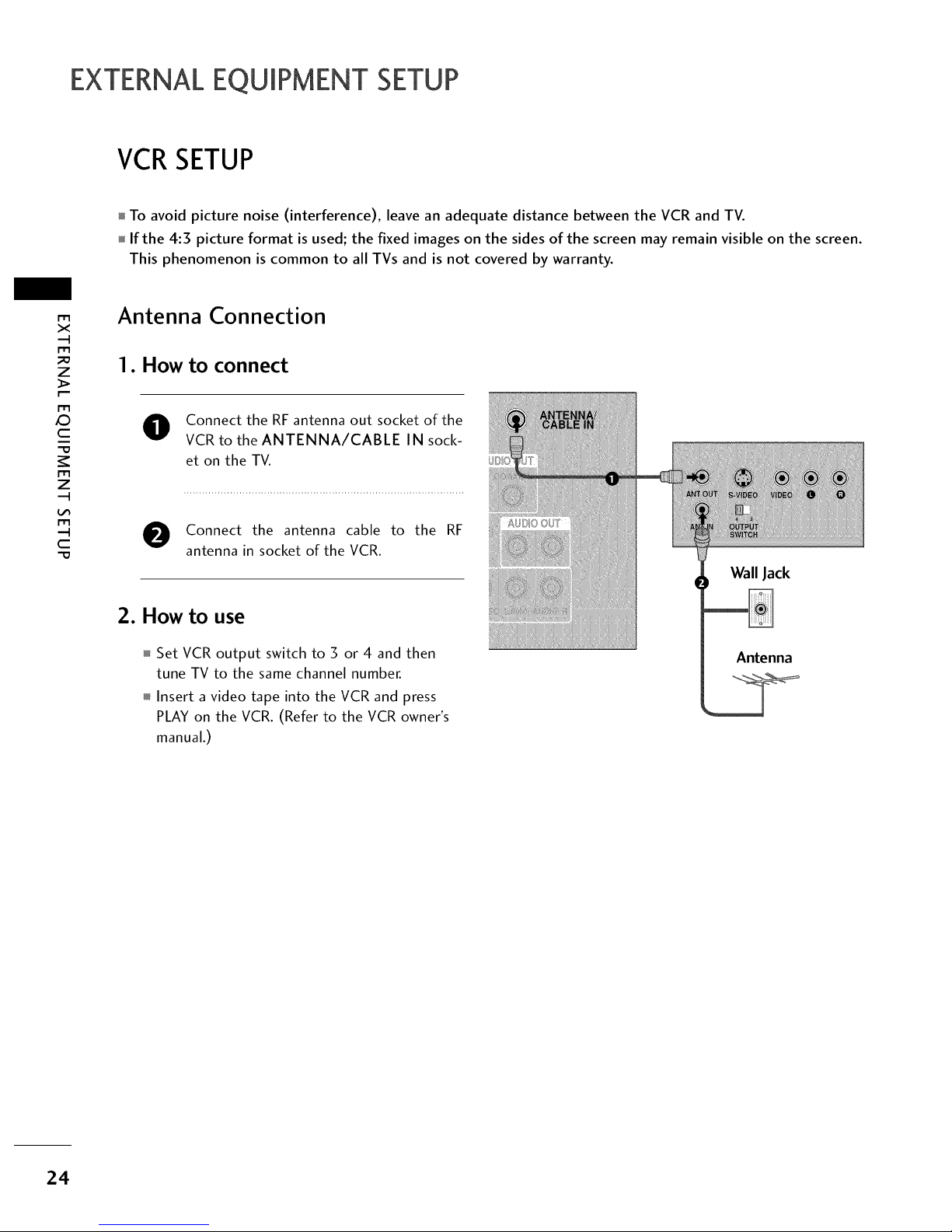
EXTERNALEQUIPMENT SETUP
VCRSETUP
To avoid picture noise (interference), leave an adequate distance between the VCR and TV.
If the 4:3 picture format is used; the fixed images on the sides of the screen may remain visible on the screen.
This phenomenon is common to all TVs and is not covered by warranty.
rT1
x
r_l
_o
z
r_l
XD
c
"0
r_l
z
r_l
c
"0
Antenna Connection
1. How to connect
O Connect the RF antenna out socket of the
VCR to the ANTENNA/CABLE IN sock-
et on the TV.
Connect the antenna cable to the RF
antenna in socket of the VCR.
2. How to use
Set VCR output switch to 3 or 4 and then
tune TV to the same channel number.
Insert a video tape into the VCR and press
PLAY on the VCR. (Refer to the VCR owner's
manual.)
Wall Jack
Antenna
2.4
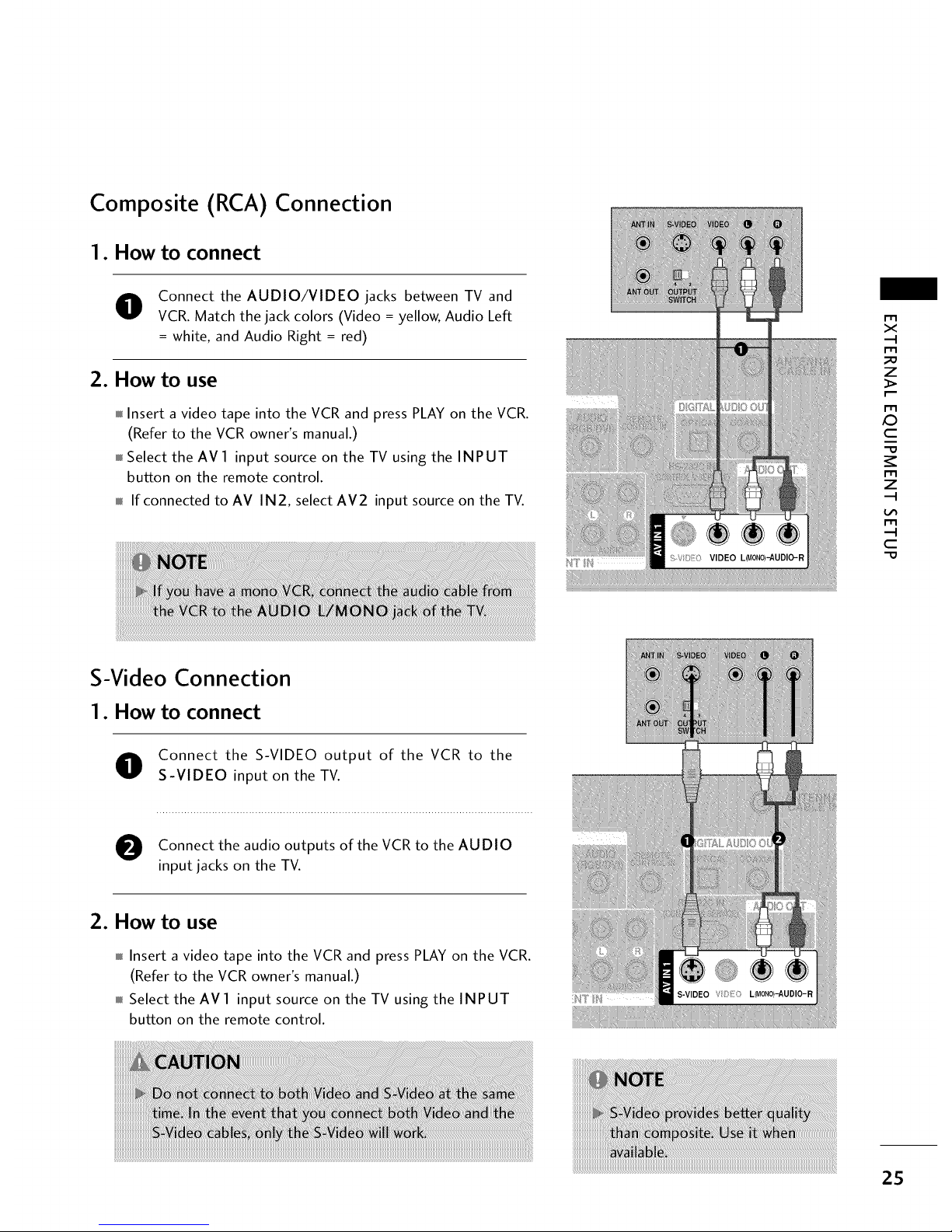
Composite (RCA) Connection
1. How to connect
O Connect the AUDIO/VIDEO jacks between TV and
VCR. Match the jack colors (Video = yellow, Audio Left
= white, and Audio Right = red)
2. How to use
Insert a video tape into the VCR and press PLAY on the VCR.
(Refer to the VCR owner's manual.)
Select the AVl input source on the TV using the INPUT
button on the remote control.
If connected to AV IN2, select AV2 input source on the TV.
x
m
_o
z
m
_D
c
m
z
m
c
-0
S-Video Connection
1. How to connect
O onnect the S-VIDEO output of the VCR to the
S-VIDEO input on the TV.
O onnect the audio outputs of the VCR to the AUDIO
input jacks on the TV.
2. How to use
Insert a video tape into the VCR and press PLAY on the VCR.
(Refer to the VCR owner's manual.)
Select the AVl input source on the TV using the INPUT
button on the remote control.
25
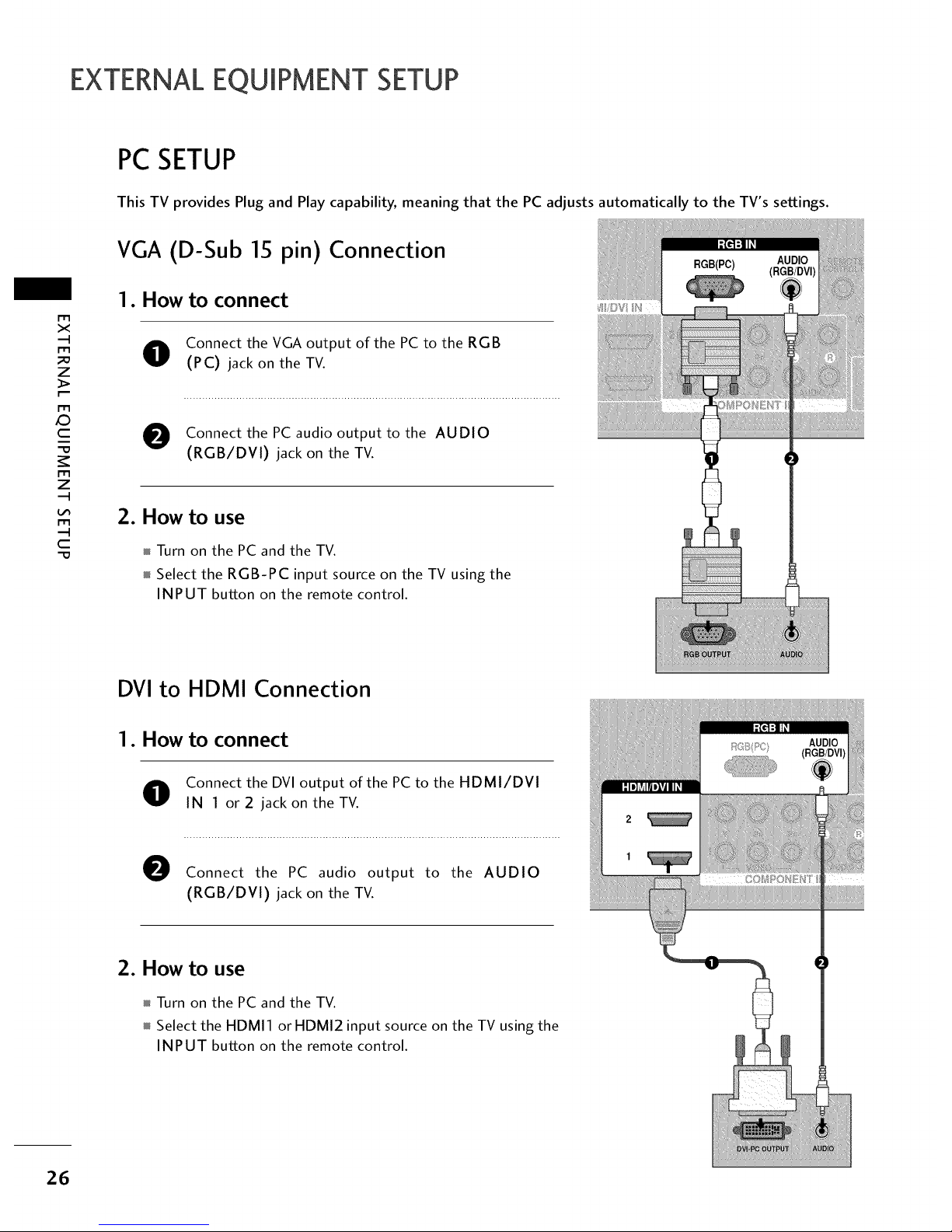
EXTERNALEQUIPMENT SETUP
PCSETUP
This TV provides Plug and Play capability, meaning that the PC adjusts automatically to the TV's settings.
VGA (D-Sub 15 pin) Connection
m
x
rT1
_D
z
rT1
X:)
c
rT1
z
rT1
c
1. How to connect
O onnect the VGA output of the PC to the RGB
(PC) jack on the TV.
O onnect the PC audio output to the AUDIO
(RGB/DVI) jack on the TV.
2. How to use
Turn on the PC and the TV.
Select the RGB-PC input source on the TV using the
INPUT button on the remote control.
DVI to HDMI Connection
1. How to connect
O onnect the DVI output of the PC to the HDMI/DVI
IN 1 or 2 jack on the TV.
O
Connect the PC audio output to the AUDIO
(RGB/DVI) jack on the TV.
2. How to use
Turn on the PC and the TV.
Select the HDMII or HDMI2 input source on the TV using the
INPUT button on the remote control.
26

Supported Display Specifications (RGB-PC, HDMI-PC)
For 32/37/42LG30DC For 47/52LGSODC
m
X
---t
m
z
r'--
m
C
m
z
---t
m
--t
C
31.469 70.08
31.469 70.08
31.469 59.94
37.879 60.31
48.363 60.00
!!!!!!!:
47.776 59.87
47.720 59.799
47.130 59.65
* Only RGB-PC mode
63.981 60.02
79.976 75.025
47.712 60.015
75.00 60.00
* Only RGB-PC mode
27

EXTERNALEQUIPMENT SETUP
Screen Setup for PC mode
m
x
m
_o
z
m
X:)
c
m
z
m
c
"0
Selecting Resolution
You can choose the resolution in RGB-PC mode.
The Position, Phase, and Size can also be adjusted.
Only for
32/37/42LG30DC
Select PICTURE.
Select Screen (RGB-PC).
Select Resolution.
Select the desired resolution.
28
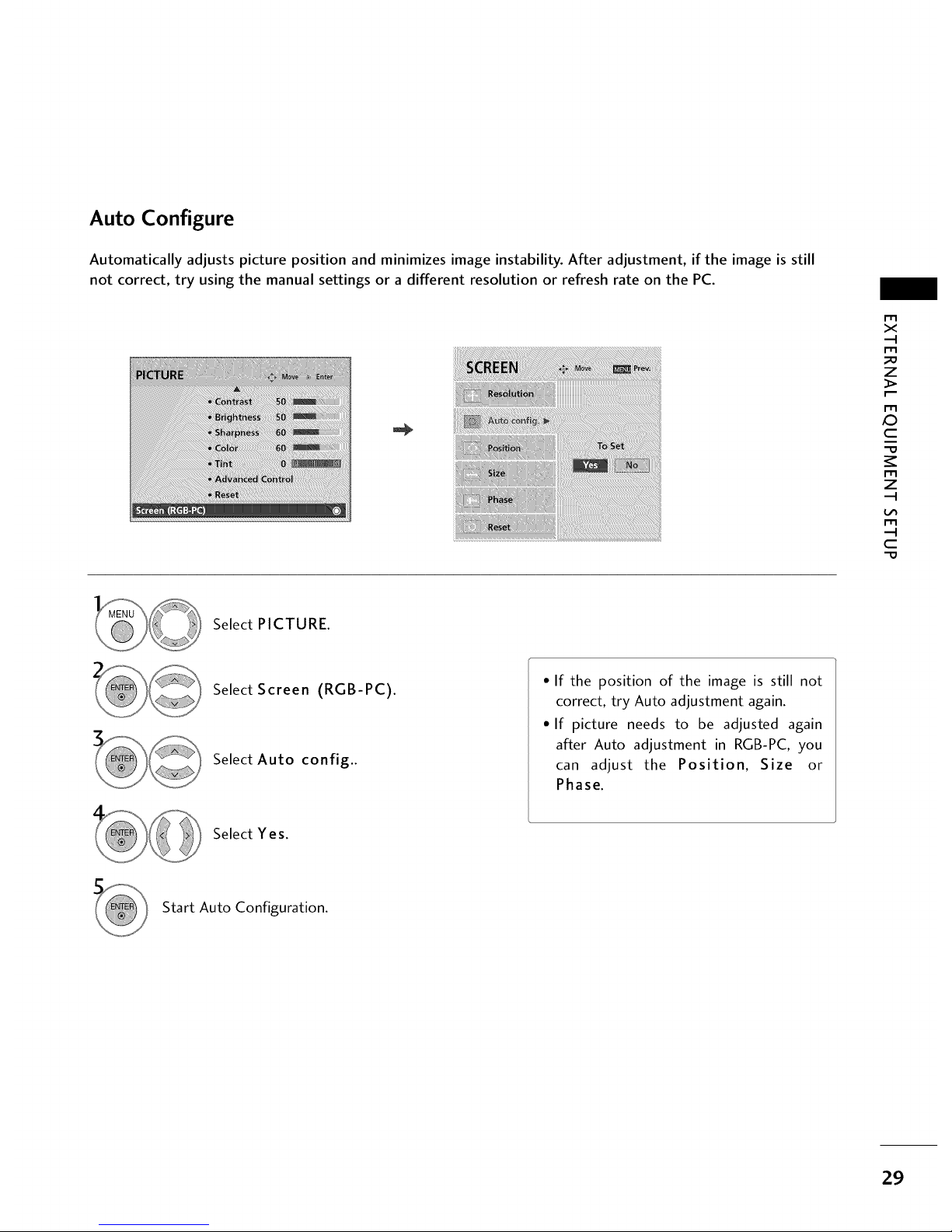
Auto Configure
Automatically adjusts picture position and minimizes image instability. After adjustment, if the image is still
not correct, try using the manual settings or a different resolution or refresh rate on the PC.
r'_
x
m
z
m
c
m
z
m
c
Select PICTURE.
Select Screen (RGB-PC).
Select Auto config..
• If the position of the image is still not
correct, try Auto adjustment again.
• If picture needs to be adjusted again
after Auto adjustment in RGB-PC, you
can adjust the Position, Size or
Phase.
Select Yes.
Start Auto Configuration.
29
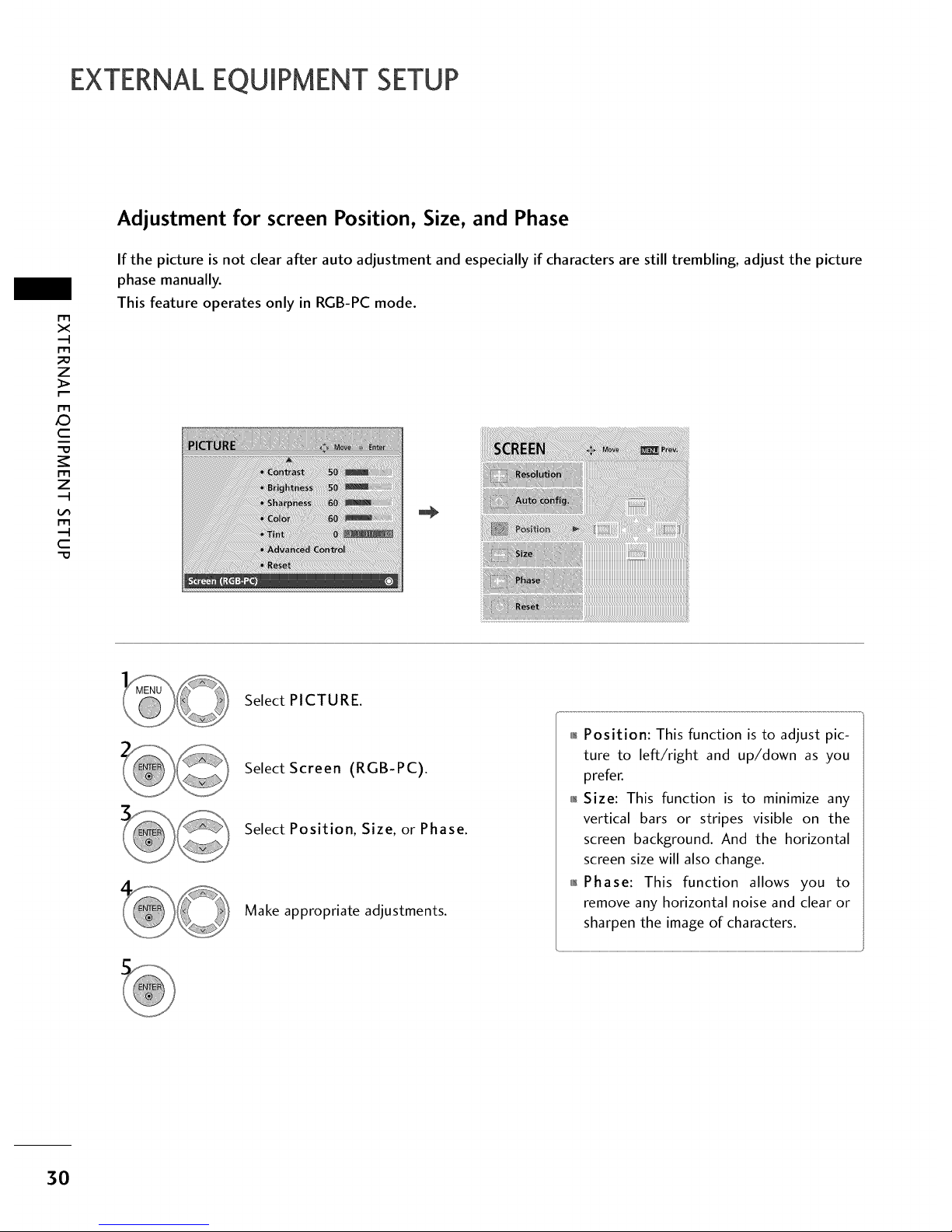
EXTERNALEQUIPMENT SETUP
m
x
m
z
m
_D
c
m
z
m
c
Adjustment for screen Position, Size, and Phase
If the picture is not clear after auto adjustment and especially if characters are still trembling, adjust the picture
phase manually.
This feature operates only in RGB-PC mode.
Select PICTURE.
Select Screen (RGB-PC).
Select Position, Size, or Phase.
Make appropriate adjustments.
_ Position: This function is to adjust pic-
ture to left/right and up/down as you
prefer.
_ Size: This function is to minimize any
vertical bars or stripes visible on the
screen background. And the horizontal
screen size will also change.
_ Phase: This function allows you to
remove any horizontal noise and clear or
sharpen the image of characters.
3O
