LG Electronics 60 0P PF F9 9, 50 0P PF F9, 52 2L LF F6, 52 2L LY Y9, 47 7L LY Y9 User Manual
...Page 1
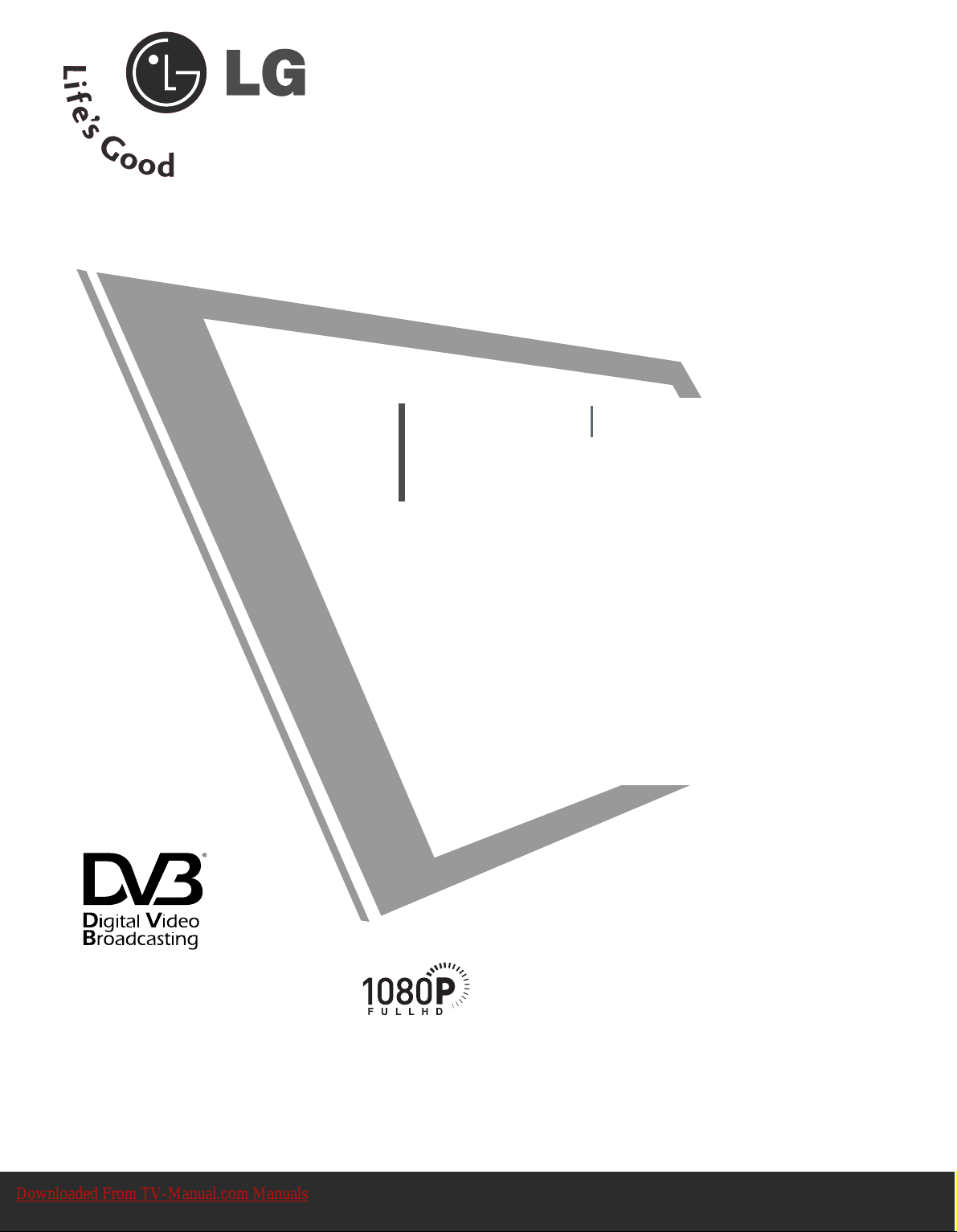
Please read this manual carefully before operating
your set.
Retain it for future reference.
Record model number and serial number of the set.
See the label attached on the back cover and quote
this information to your dealer when you require
service.
LCD TV PLASMA TV
OWNER’S MANUAL
LCD TV MODELS
3377 LLFF66
**
3377 LLYY99
**
4422 LLFF66
**
4422 LLYY99
**
4477 LLFF66
**
4477 LLYY99
**
5522 LLFF66**5522 LLYY99
**
3377 LLFF77 **
4422 LLFF77 **
PLASMA TV MODELS
5500 PPFF99
**
6600 PPFF99
**
Trade Mark of the DVB Digital Video
Broadcasting Project (1991 to 1996)
IIDD NNuummbbeerr(( ss))::
4560: 37LY95 4536: 47LF65
4534: 42LY95 4604: 37LY96
4558: 47LY95 4606: 47LY96
4537: 42LF65 4608: 37LF66
4605: 42LY96 4610: 47LF66
4607: 52LY96 4612: 52LF66
4609: 42LF66 4614: 50PF96
4611: 52LF65 4724: 37LF75
4725: 42LF75 4911: 42LY99
4615: 60PF96 4965: 50PF95(50PF95-ZJ)
4551: 60PF95 4613: 50PF95 (50PF95-ZA)
4535: 37LF65 5110: 37LF76
5111: 42LF76
Downloaded From TV-Manual.com Manuals
Page 2
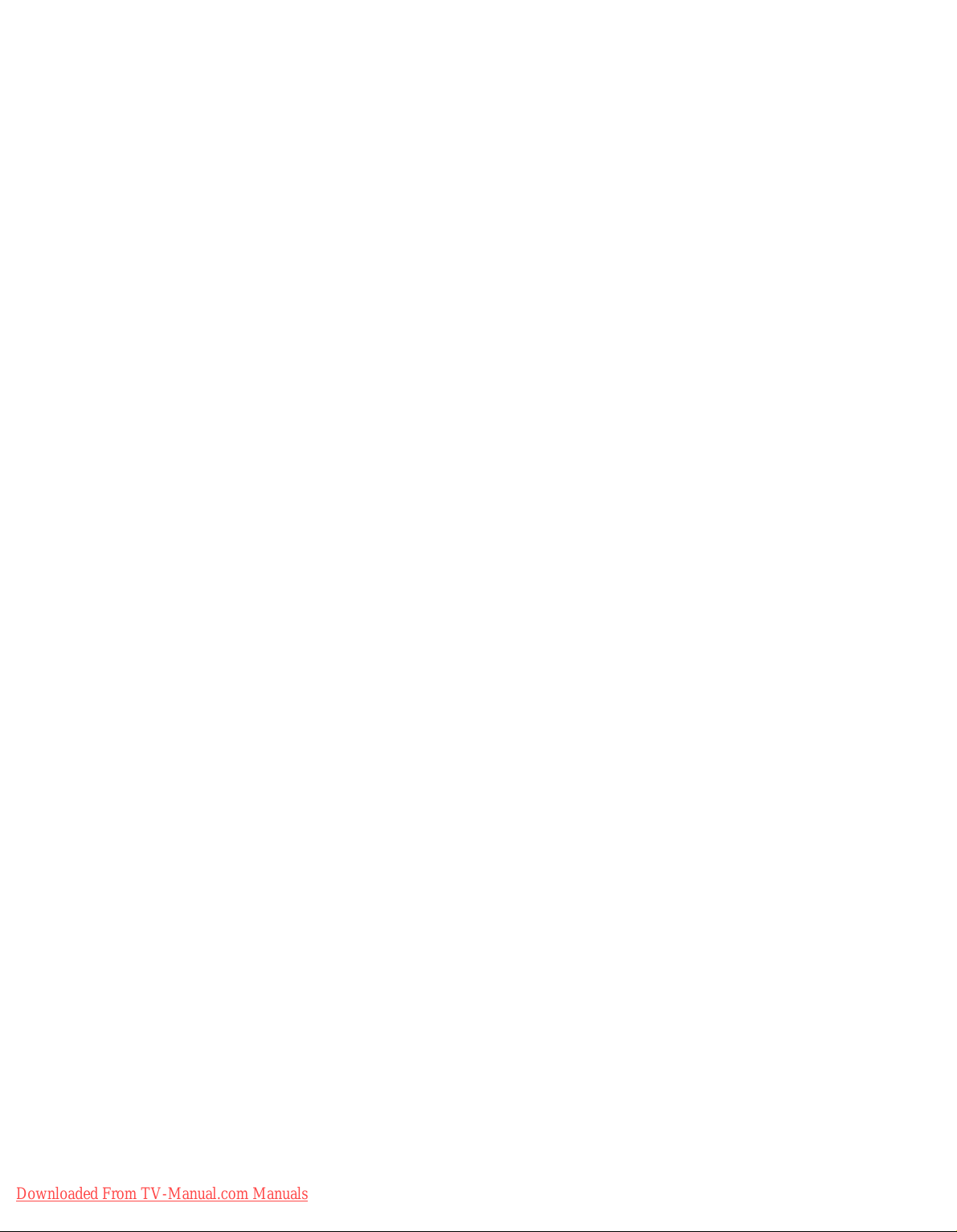
Downloaded From TV-Manual.com Manuals
Page 3
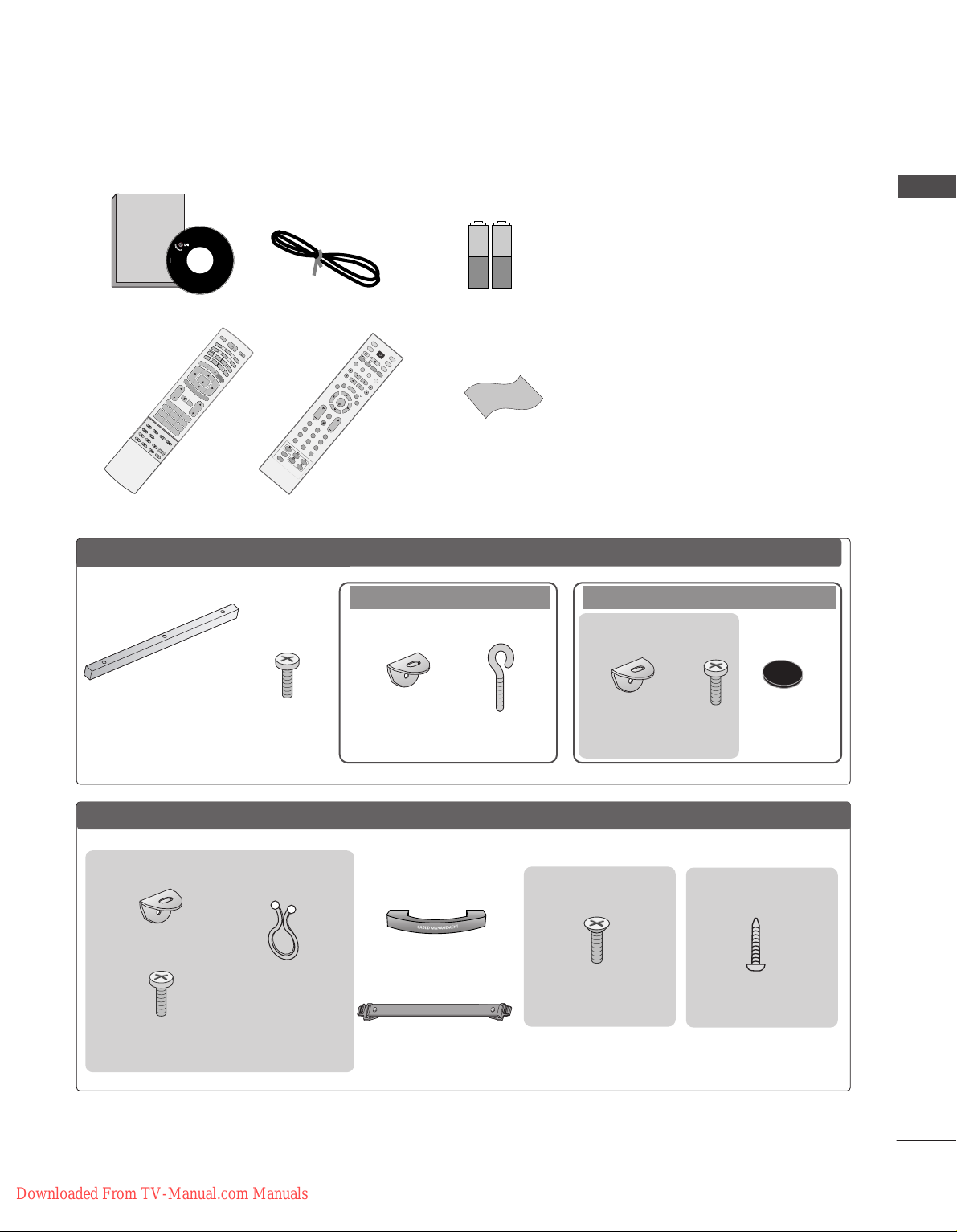
1
ACCESSORIES
ACCESSORIES
Ensure that the following accessories are included with your TV. If an accessory is missing, please contact the
dealer where you purchased the product.
Owner's
Manual
Owner’s manual
Owner’s Manual
Batteries
D/A
INPUT
VOL
LIST
FAV
PR
POWER
1 2 3
456
78
0
9
UPDATE INDEX
SIZE
G
UIDE
I/II
MENU
MUTE
Q.VIEW
EXIT
VCR
TV
DVD
TEXT
B
A
C
K
PICTURE
SLEEP
RATIO
TIME
REVEAL
?
HOLD
i
OK
SUBTITLE
TV/RADIO
SOUND
INFO i
Remote Control
Power Cord
2- TV Brackets
2- Wall Brackets
2-bolts
Twister Holder
Arrange the wires
with the twister
holder.
LLCCDD TTVV mmooddeellss
Polishing Cloth
Polish the screen with the cloth.
Slightly wipe stained spot on the exterior
only with the cleansing cloths for the product exterior if there is stain or fingerprint
on surface of the exterior.
Do not wipe roughly when removing stain.
Please be cautious of that excessive power
may cause scratch or discoloration.
OK
INPUT
MODE
TV
D/A
DVD
EXIT
VOL PR
GUIDE
B
AC
K
MENU
RATIO
I/II
VCR
POWER
123
456
789
0
Q.VIEW
LIST
INDEX
S
LE
E
P
HOLD
R
E
V
E
A
L
?
SUBTITLE
TEXT
INPUT
BRIGHT
MUTE
TV/RADIO
UPDATE
SIMPLINK
INFO i
FAV
TIM
E
or
4-bolts for stand assembly
Refer to p. 10
3377”” oonnll yy
1-screw for stand fixing
Refer to p. 10
3377LLFF 77**oonnll yy
Cable Management
or
5500PP FF 99
**
oonnllyy
2-Wall brackets
2-eye-bolts
Two rubber caps
Refer to p. 15
2- TV Brackets
2- Wall Brackets
Plasma
TTVV mmooddeellss
One desk-type stand fixture
protection cover
Refer to p. 15
3-bolts
Refer to p. 15
■
This feature is not available for all models.
■
This feature is not available for all models.
6600PP FF 99
**
oonnllyy
■
This feature is not available
for all models.
2-bolts
Downloaded From TV-Manual.com Manuals
Page 4
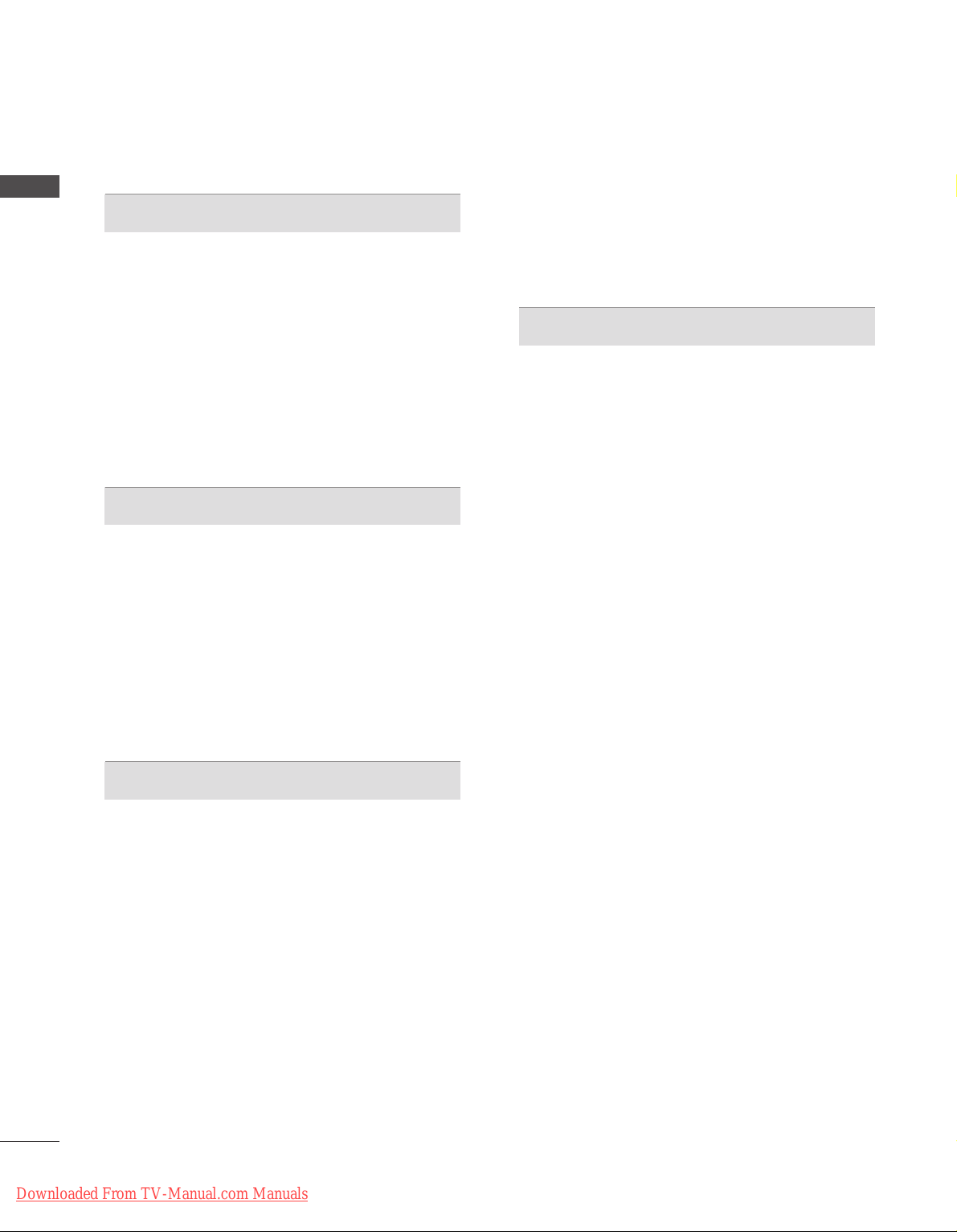
2
CONTENTS
CONTENTS
ACCESSORIES
. . . . . . . . . . . . . . . . . . . . . . . . . . . . . . . . . . . . . . . . . . . . .
1
PREPARATION
Front Panel Controls....................................................... 4
Back Panel Information .................................................. 7
Stand installation
............................................................. 10
ATTACHING THE TV TO A DESK................................10
Attaching the TV to a wall ............................................ 11
Back Cover for Wire Arrangement............................. 12
Desktop Pedestal Installation ...................................... 15
Wall Mount: Horizontal installation ........................... 15
Antenna Connection...................................................... 16
EXTERNAL EQUIPMENT SETUP
HD Receiver Setup . . . . . . . . . . . . . . . . . . . . . . . . . . . . . . . . . . . . . . . . . . 17
DVD Setup . . . . . . . . . . . . . . . . . . . . . . . . . . . . . . . . . . . . . . . . . . . . . . . . . . . . . . . . 20
Insertion of CI module
. . . . . . . . . . . . . . . . . . . . . . . . . . . . . . . . . . . . . . . 22
VCR Setup . . . . . . . . . . . . . . . . . . . . . . . . . . . . . . . . . . . . . . . . . . . . . . . . . . . . . . . .23
Digital Audio Out Setup
. . . . . . . . . . . . . . . . . . . . . . . . . . . . . . . . . . . . 25
Other A/V Source Setup . . . . . . . . . . . . . . . . . . . . . . . . . . . . . . . . . . . . 26
PC Setup
. . . . . . . . . . . . . . . . . . . . . . . . . . . . . . . . . . . . . . . . . . . . . . . . . . . . . . . . . . 27
- Screen Setup for PC Mode
. . . . . . . . . . . . . . . . . . . . . . . . . . 30
WATCHING TV / PROGRAMME CONTROL
Remote Control Key Functions . . . . . . . . . . . . . . . 34
Turning on the TV . . . . . . . . . . . . . . . . . . . . . . . . .38
Programme Selection . . . . . . . . . . . . . . . . . . . . . . 39
Volume Adjustment . . . . . . . . . . . . . . . . . . . . . . . 39
On Screen Menus Selection and Adjustment . . . . 40
Auto Programme Tuning (In Digital Mode) . . . . . 41
Manual Programme Tuning (In Digital Mode) . . . 42
Programme Edit (In Digital Mode) . . . . . . . . . . . . 43
5V antenna Power (In Digital Mode only) . . . . . . 45
Software Update (In Digital Mode only) . . . . . . . 46
Diagnostics (In Digital Mode only) . . . . . . . . . . . 47
CI Information (In Digital Mode only) . . . . . . . . . 48
Auto Programme Tuning (In Analogue Mode) . . . . 49
Manual Programme Tuning (In Analogue Mode)
. . . . 50
Fine Tuning (In Analogue Mode) . . . . . . . . . . . . . 51
Assigning a Station Name (In Analogue Mode)
. . . . . 51
Programme Edit (In Analogue Mode)
. . . . . . . . . . . . 52
Calling the Programme Table . . . . . . . . . . . . . . . . 54
Input Source Selection . . . . . . . . . . . . . . . . . . . . . 55
Index . . . . . . . . . . . . . . . . . . . . . . . . . . . . . . . . . .55
SIMPLINK . . . . . . . . . . . . . . . . . . . . . . . . . . . . . . . 56
PICTURE CONTROL
EPG (Electronic programme guide) (In Digital Mode)
- Switch on/off EPG . . . . . . . . . . . . . . . . . . . . 58
- Select a programme . . . . . . . . . . . . . . . . . . . 58
-
Button function in NOW/NEXT guide mode
. . . . 59
-
Button function in 8 days guide mode
. . . . . . . . 59
-
Button function in date change mode
. . . . . . . . . 59
-
Button function in extended description box
. . . . 60
-
Button function in record/remind setting mode
. . 60
-
Button function in timer list mode
. . . . . . . . . . . 60
Picture Size (Aspect Ratio) Control . . . . . . . . . . . 61
Preset Picture Settings
- Picture Mode-Preset
. . . . . . . . . . . . . . . . . . . . . . . . . . . . . . . . . . . . 63
-
Auto Colour Tone Control (Warm/Medium/Cool)
. . . 64
Manual Picture Adjustment
- Picture Mode-User option . . . . . . . . . . . . . . . 65
- Colour Tone - User option . . . . . . . . . . . . . . .66
XD - Picture Improvement Technology . . . . . . . . . . . . 67
XD Demo . . . . . . . . . . . . . . . . . . . . . . . . . . . . . . . . . 68
TruMotion Demo . . . . . . . . . . . . . . . . . . . . . . . . . . . 68
Advanced - Cinema . . . . . . . . . . . . . . . . . . . . . . . . . 69
Advanced - TruMotion . . . . . . . . . . . . . . . . . . . . . . 69
Advanced - Black(Darkness) Level . . . . . . . . . . . . . 70
Picture Reset . . . . . . . . . . . . . . . . . . . . . . . . . . . . . 71
Image Sticking Minimization(ISM) Method . . . . . . . . . 72
Low-Power Picture Mode . . . . . . . . . . . . . . . . . . . . 73
Downloaded From TV-Manual.com Manuals
Page 5

3
CONTENTS
SOUND & LANGUAGE CONTROL
Auto Volume Leveler . . . . . . . . . . . . . . . . . . . . . . . 74
Preset Sound Settings - Sound Mode . . . . . . . . . 75
Sound Setting Adjustment - User Mode . . . . . . . . . 76
Balance . . . . . . . . . . . . . . . . . . . . . . . . . . . . . . . . . . 77
TV Speakers On/ Off Setup . . . . . . . . . . . . . . . . . 78
Selecting digital audio out . . . . . . . . . . . . . . . . . . 79
I/II
-
Stereo/Dual Reception (In Analogue Mode Only)
. . . .80
-
NICAM Reception (In Analogue Mode Only) . . . . . .
81
- Speaker Sound Output Selection . . . . . . . . . 81
On-Screen Menu Language/Country Selection
. . . . . 82
Language selection (In Digital Mode only) . . . . . . 83
TIME SETTING
Clock Setup . . . . . . . . . . . . . . . . . . . . . . . . . . . . . . 84
Auto On/ Off Timer Setting . . . . . . . . . . . . . . . . . 85
Auto Shut-off Setting . . . . . . . . . . . . . . . . . . . . . . . 86
Time Zone Setup . . . . . . . . . . . . . . . . . . . . . . . . . . 87
Sleep Timer Setting . . . . . . . . . . . . . . . . . . . . . . . . 87
PARENTAL CONTROL / RATINGS
Set Password & Lock System . . . . . . . . . . . . . . . . 88
Parental Control . . . . . . . . . . . . . . . . . . . . . . . . . . . 89
TELETEXT
Switch on/off . . . . . . . . . . . . . . . . . . . . . . . . . . . . . 90
SIMPLE Text . . . . . . . . . . . . . . . . . . . . . . . . . . . . . . 90
TOP Text . . . . . . . . . . . . . . . . . . . . . . . . . . . . . . . . 90
FASTEXT . . . . . . . . . . . . . . . . . . . . . . . . . . . . . . . . . 91
Special Teletext Functions . . . . . . . . . . . . . . . . . . . 91
DIGITAL TELETEXT
Teletext within Digital Service . . . . . . . . . . . . . . . 92
Teletext in Digital Service
. . . . . . . . . . . . . . . . . . 92
APPENDIX
Troubleshooting . . . . . . . . . . . . . . . . . . . . . . . . . . . 93
Maintenance . . . . . . . . . . . . . . . . . . . . . . . . . . . . . 95
Product Specifications . . . . . . . . . . . . . . . . . . . . . 96
Programming the Remote Control . . . . . . . . . . . . 98
IR Codes . . . . . . . . . . . . . . . . . . . . . . . . . . . . . . . . 102
External Control Device Setup . . . . . . . . . . . . . . 104
Downloaded From TV-Manual.com Manuals
Page 6
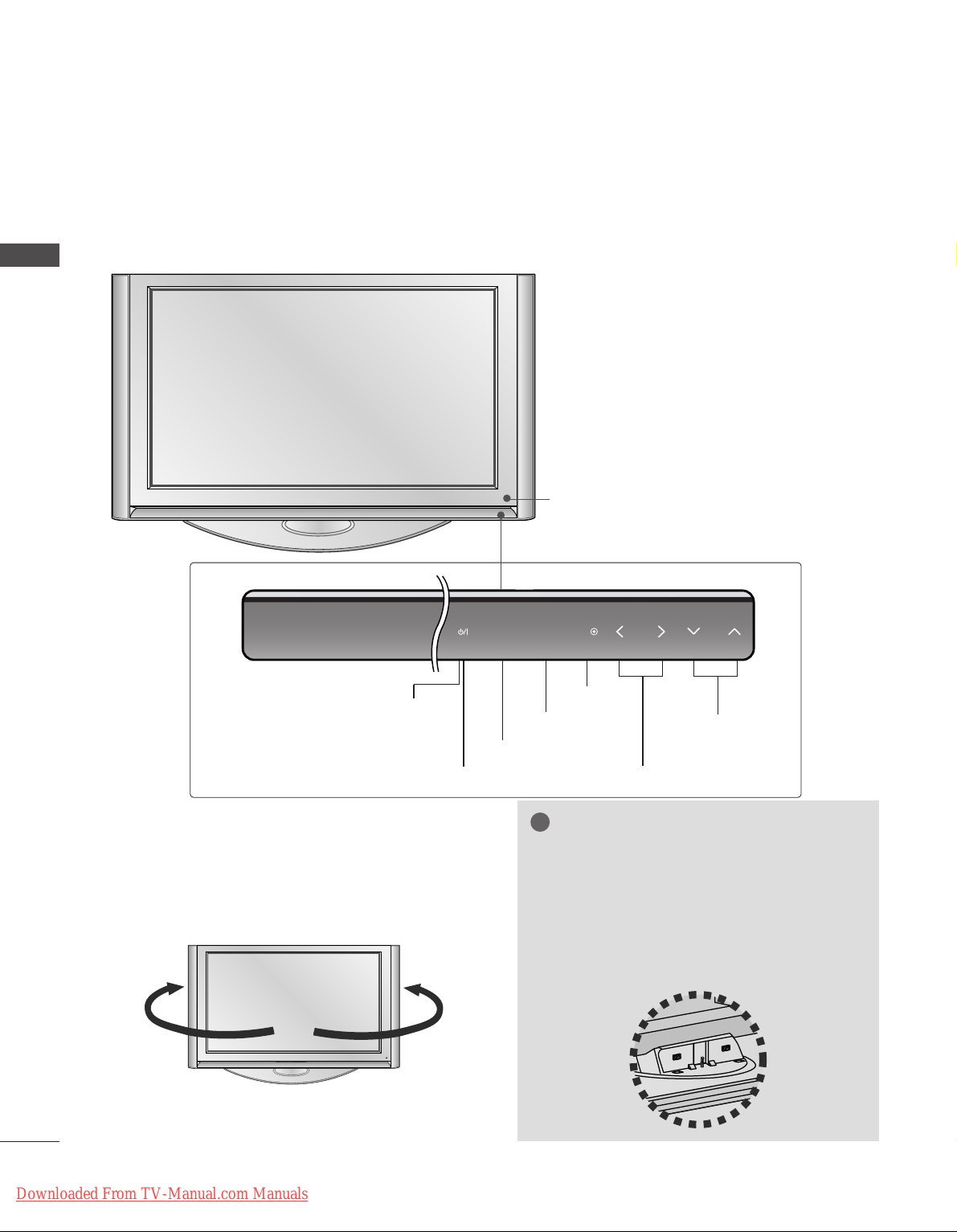
4
PREPARATION
PREPARATION
FRONT PANEL CONTROLS
Plasma TV Models: 50PF9*, 60PF9
*
A
This is a simplified representation of the front panel. Here shown may be somewhat different from your TV.
A
If your product has a protection film attached, remove the film and then wipe the product with a polishing
cloth.
SWIVEL STAND
(Only
PLASMA TV MODELS
)
After installing the TV, you can adjust the TV set
manually to the left or right direction by 20 degrees
to suit your viewing position.
NOTE
!
GG
Before adjusting the angle, you must
remove the cable management and
loosen (to the left) the shaft bolt on the
middle of stand’s back. And when stand
be level with TV, you must close (to the
right) the shaft bolt to set the hole.
Remote Control Sensor
PROGRAMME Buttons
VOLUME Buttons
MENU Button
OK Button
INPUT Button
POWER Button
Power/Standby Indicator
• illuminates red in standby mode.
INPUT MENU OK VOL PR
Downloaded From TV-Manual.com Manuals
Page 7

5
PREPARATION
LCD TV Models: 37LF6*, 42LF6*, 47LF6*, 52LF6
*
Remote Control Sensor
Power/Standby Indicator
• illuminates red in standby mode.
• illuminates green when the set is switched on.
PROGRAMME Buttons
VOLUME Buttons
OK Button
MENU Button
INPUT Button
POWER Button
IInntteelllliiggeenntt EEyyee
Adjusts picture according to
the surrounding conditions.
PR
VOL
OK
MENU
INPUT
/I
Downloaded From TV-Manual.com Manuals
Page 8
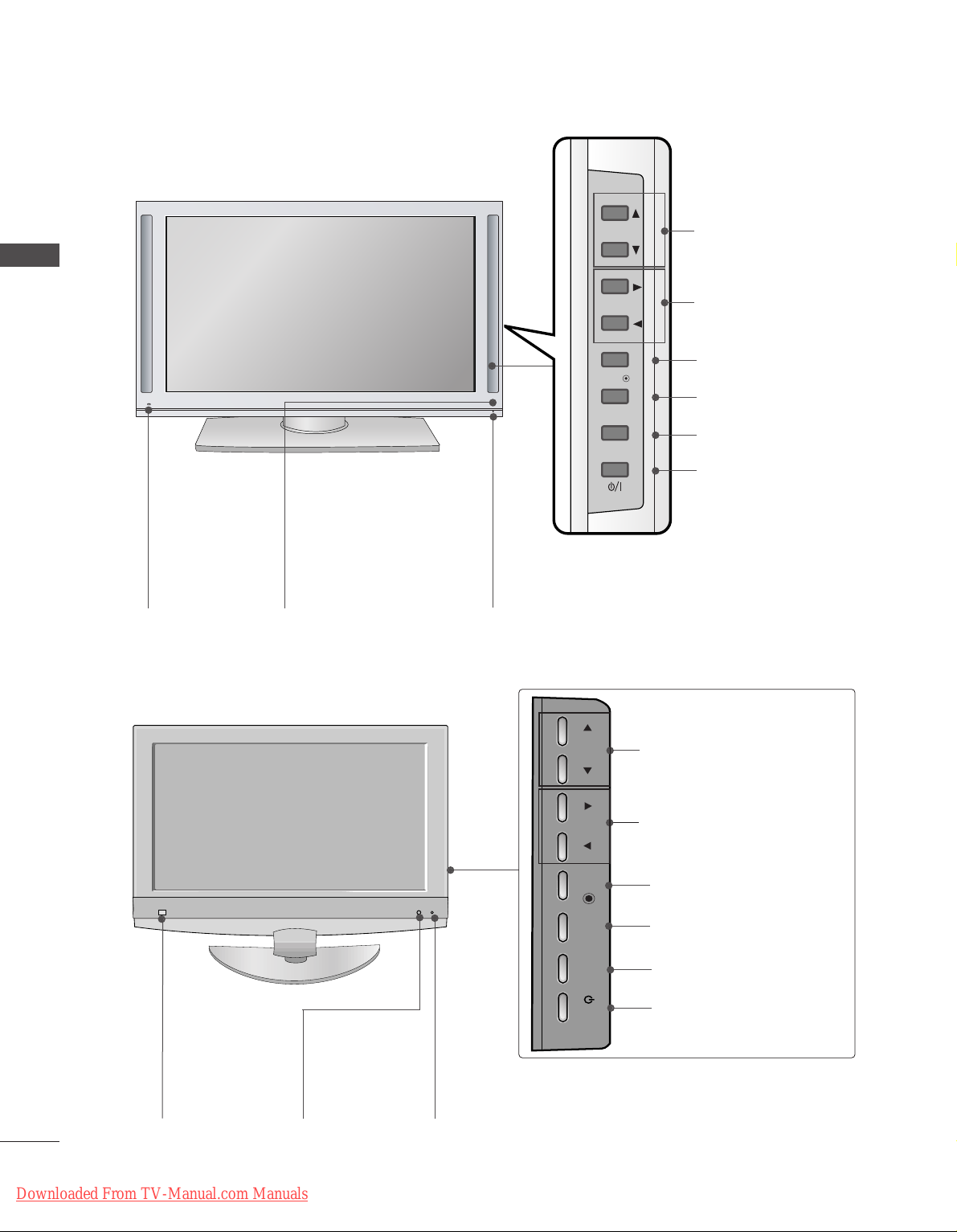
PR
VOL
OK
MENU
INPUT
/I
CH
VOL
6
PREPARATION
PREPARATION
LCD TV Models: 37LY9*, 42LY9*, 47LY9*, 52LY9
*
IInntteelllliiggeenntt EEyyee
Adjusts picture
according to the
surrounding conditions.
Power/Standby Indicator
• illuminates red in standby mode.
• illuminates green when the set is switched on.
PROGRAMME Buttons
VOLUME Buttons
OK Button
MENU Button
INPUT Button
POWER Button
Remote Control Sensor
LCD TV Models: 37/
42LF7
*
CH
VOL
PROGRAM Buttons
VOLUME Buttons
OK Button
MENU Button
INPUT Button
POWER Button
Remote Control
Sensor
IInntteelllliiggeenntt EEyyee
Adjusts picture
according to the surrounding conditions.
Power/Standby Indicator
• illuminates red in standby mode.
• illuminates green when the set is switched on.
PR
VOL
OK
MENU
INPUT
Downloaded From TV-Manual.com Manuals
Page 9
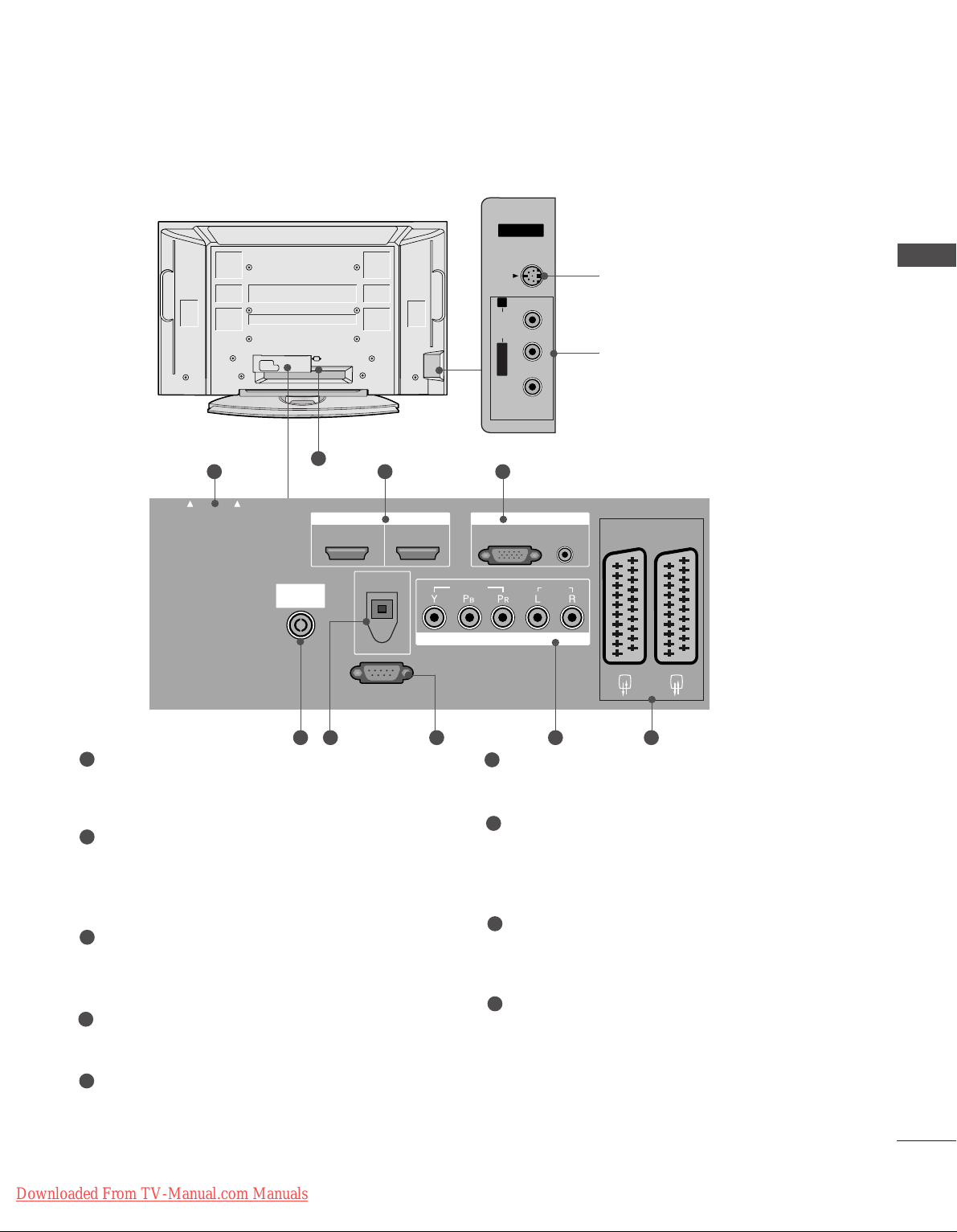
7
PREPARATION
PCMCIA (Personal Computer Memory Card
International Association) Card Slot
(This feature is not available in all countries.)
HDMI Input
Connect a HDMI signal to HDMI IN.
Or DVI(VIDEO)signal to HDMI/DVI port with DVI
to HDMI cable.
RGB/DVI Audio Input
Connect the monitor output from a PC to the
appropriate input port.
Antenna Input
Connect over-the-air signals to this jack.
DIGITAL AUDIO OUT OPTICAL
Connect digital audio from various types of equipment.
Note: In standby mode, these ports do not work.
RS-232C IN (CONTROL & SERVICE) PORT
Connect to the RS-232C port on a PC.
Component Input
Connect a component video/audio device to
these jacks.
Euro Scart Socket (AV1/AV2)
Connect scart socket input or output from an
external device to these jacks.
Power Cord Socket
This TV operates on an AC power. The voltage is
indicated on the Specifications page. Never
attempt to operate the TV on DC power.
1
2
3
4
5
6
7
8
9
BACK PANEL INFORMATION
A
This is a simplified representation of the back panel. Here shown may be somewhat different from your TV.
Plasma TV Models
S-Video Input
Connect S-Video out from an
S-VIDEO device.
Audio/Video Input
Connect audio/video output
from an external device to
these jacks.
AV IN 3V IN 3
L/L/MONOMONO
R
AUDIOAUDIO
VIDEOVIDEO
S-VIDEOS-VIDEO
AV IN 3
L/ MONO
R
AUDIO
VIDEO
S-VIDEO
AUDIO
VIDEO
V 1
V 2
EJECT
PCMCIA
CARD SLOT
RS-232C IN
1 32
84 5 6 7
9
PCMCIA
CARD SLOT
EJECT
ANTENNA
IN
HDMI/DVI IN
12
DIGITAL AUDIO
OUT
OPTICAL
RS-232C IN
(CONTROL & SERVICE)
HDMI IN
RGB IN
RGB
(PC)
VIDEO
COMPONENT IN
(RGB/DVI)
AUDIO
AUDIO
AV 1
AV 2
Downloaded From TV-Manual.com Manuals
Page 10

8
PREPARATION
PREPARATION
PCMCIA (Personal Computer Memory Card
International Association) Card Slot
(This feature is not available in all countries.)
HDMI Input
Connect a HDMI signal to HDMI IN.
Or DVI(VIDEO)signal to HDMI/DVI port with DVI
to HDMI cable.
RGB/DVI Audio Input
Connect the monitor output from a PC to the
appropriate input port.
Antenna Input
Connect over-the-air signals to this jack.
DIGITAL AUDIO OUT OPTICAL
Connect digital audio from various types of equipment.
Note: In standby mode, these ports do not work.
RS-232C IN (CONTROL & SERVICE) PORT
Connect to the RS-232C port on a PC.
Component Input
Connect a component video/audio device to
these jacks.
Euro Scart Socket (AV1/AV2)
Connect scart socket input or output from an
external device to these jacks.
Power Cord Socket
This TV operates on an AC power. The voltage is
indicated on the Specifications page. Never
attempt to operate the TV on DC power.
1
2
3
4
5
6
7
8
9
LCD TV Models
(Except 37/42LF7*)
AV 3
L/MONO
R
AUDIO
VIDEO
S-VIDEO
AUDIO
VIDEO
ANTENNA
EJECT
HDMI/DVI IN 1
HDMI IN 2
PCMCIA
CARD SLOT
1 2 3
9
S-Video Input
Connect S-Video
out from an SVIDEO device.
Audio/Video
Input
Connect
audio/video output from an external device to
these jacks.
AV IN 3
L/MONO
R
AUDIOAUDIO
VIDEOVIDEO
S-VIDEOS-VIDEO
AV IN 3
L/MONO
R
AUDIOAUDIO
VIDEOVIDEO
S-VIDEOS-VIDEO
84 5 6 7
AV IN 3
L/MONO
R
AUDIO
VIDEO
S-VIDEO
AUDIO
VIDEO
ANTENNA
EJECT
HDMI/DVI IN 1
HDMI IN 2
HDMI IN 3
PCMCIA
CARD SLOT
1 2 5
84 6 7 3
PCMCIA
CARD SLOT
CARD SLOT
EJECT
HDMI/DVI IN 1
ANTENNA
IN
(CONTROL & SERVICE)
PCMCIA
EJECT
HDMI/DVI IN 1
ANTENNA
IN
OPTICAL
RS-232C IN
(CONTROL & SERVICE)
HDMI IN 2
DIGITAL AUDIO OUT
HDMI IN 2
RS-232C IN
RGB
COMPONENT IN
VIDEO
HDMI IN 3
RGB
VIDEO
COMPONENT IN
RGB IN
(PC)
(PC)
RGB IN
AUDIO IN
(RGB/DVI)
AUDIO
OPTICAL
AUDIO IN
(RGB/DVI)
AUDIO
AV 1 AV 2
AV 1 AV 2
DIGITAL AUDIO OUT
Downloaded From TV-Manual.com Manuals
Page 11
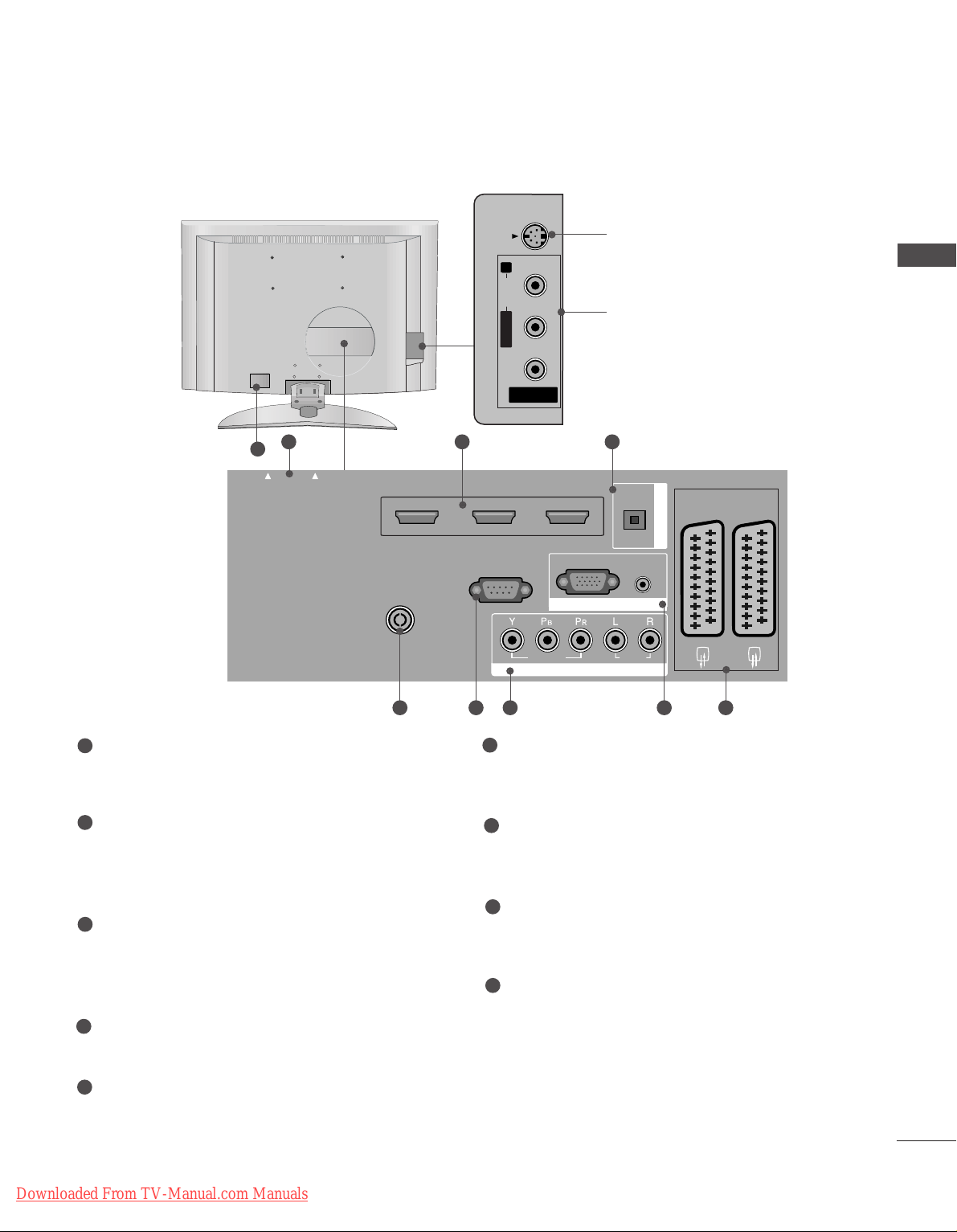
9
LCD TV Models : 37/
42LF7
*
AV IN 2
L/MONO
R
AUDIO
VIDEO
USB IN
AV IN 3
L/ MONO
R
AUDIO
VIDEO
S-VIDEO
AUDIO
VIDEO
V 1
V 2
EJECT
HDMI/DVI IN 1
HDMI IN 2
HDMI IN 3
PCMCIA
CARD SLOT
RS-232C IN
1 2 3
9
S-Video Input
Connect S-Video out from an SVIDEO device.
Audio/Video Input
Connect audio/video output from
an external device to these jacks.
AV IN 3
L/MONO
R
AUDIOAUDIO
VIDEOVIDEO
S-VIDEOS-VIDEO
84 5 6 7
PCMCIA (Personal Computer Memory Card
International Association) Card Slot
(This feature is not available in all countries.)
HDMI Input
Connect a HDMI signal to HDMI IN.
Or DVI(VIDEO)signal to HDMI/DVI port with DVI
to HDMI cable.
DIGITAL AUDIO OUT OPTICAL
Connect digital audio from various types of equipment.
Note: In standby mode, these ports do not work.
Antenna Input
Connect over-the-air signals to this jack.
RS-232C IN (CONTROL & SERVICE) PORT
Connect to the RS-232C port on a PC.
Component Input
Connect a component video/audio device to
these jacks.
RGB/DVI Audio Input
Connect the monitor output from a PC to the
appropriate input port.
Euro Scart Socket (AV1/AV2)
Connect scart socket input or output from an
external device to these jacks.
Power Cord Socket
This TV operates on an AC power. The voltage is
indicated on the Specifications page. Never
attempt to operate the TV on DC power.
1
2
3
4
5
6
7
8
9
PREPARATION
PCMCIA
CARD SLOT
Downloaded From TV-Manual.com Manuals
EJECT
HDMI/DVI IN 1
ANTENNA
IN
HDMI IN 2
RS-232C IN
(CONTROL & SERVICE)
VIDEO
COMPONENT IN
HDMI IN 3
RGB
(PC)
RGB IN
OPTICAL
AUDIO IN
(RGB/DVI)
AUDIO
DIGITAL AUDIO OUT
AV 1
AV 2
Page 12
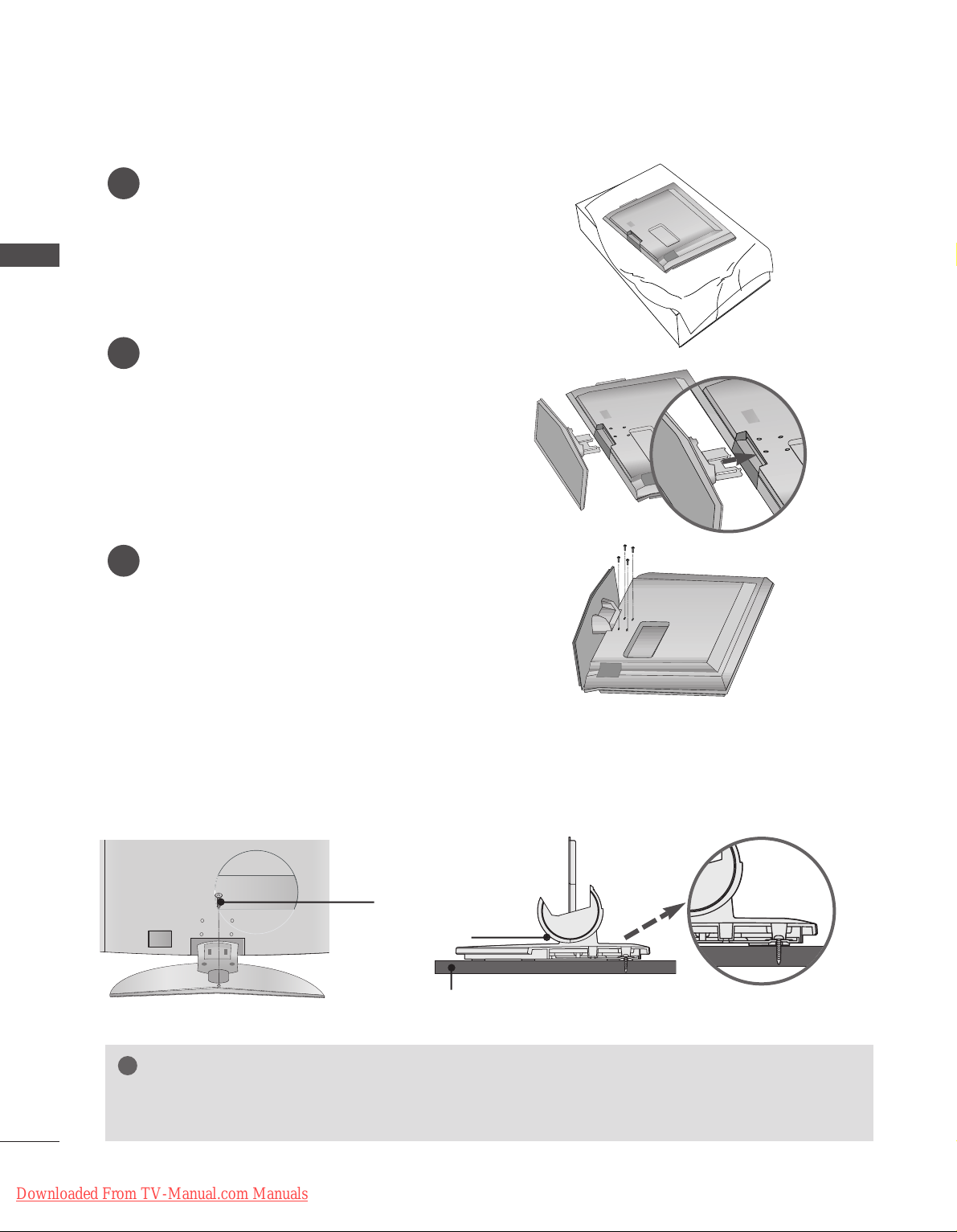
10
PREPARATION
PREPARATION
STAND INSTALLATION (Only 37 inch LCD TV Models)
1
2
3
Carefully place the product screen side down on
a cushioned surface that will protect product and
screen from damage.
Assemble the product stand with the product as
shown.
Install the 4 bolts securely, in the back of the
product in the holes provided.
ATTACHING THE TV TO A DESK (Only 37LF7
*
)
WARNING
!
GG
To prevent TV from falling over, the TV should be securely attached to the floor/wall per
installation instructions. Tipping, shaking, or rocking the machine may cause injury.
1-screw
Stand
Desk
The TV must be attached to desk so it cannot be pulled in a forward/backward direction, potentially causing
injury or damaging the product. Use only an attached screw.
Downloaded From TV-Manual.com Manuals
Page 13
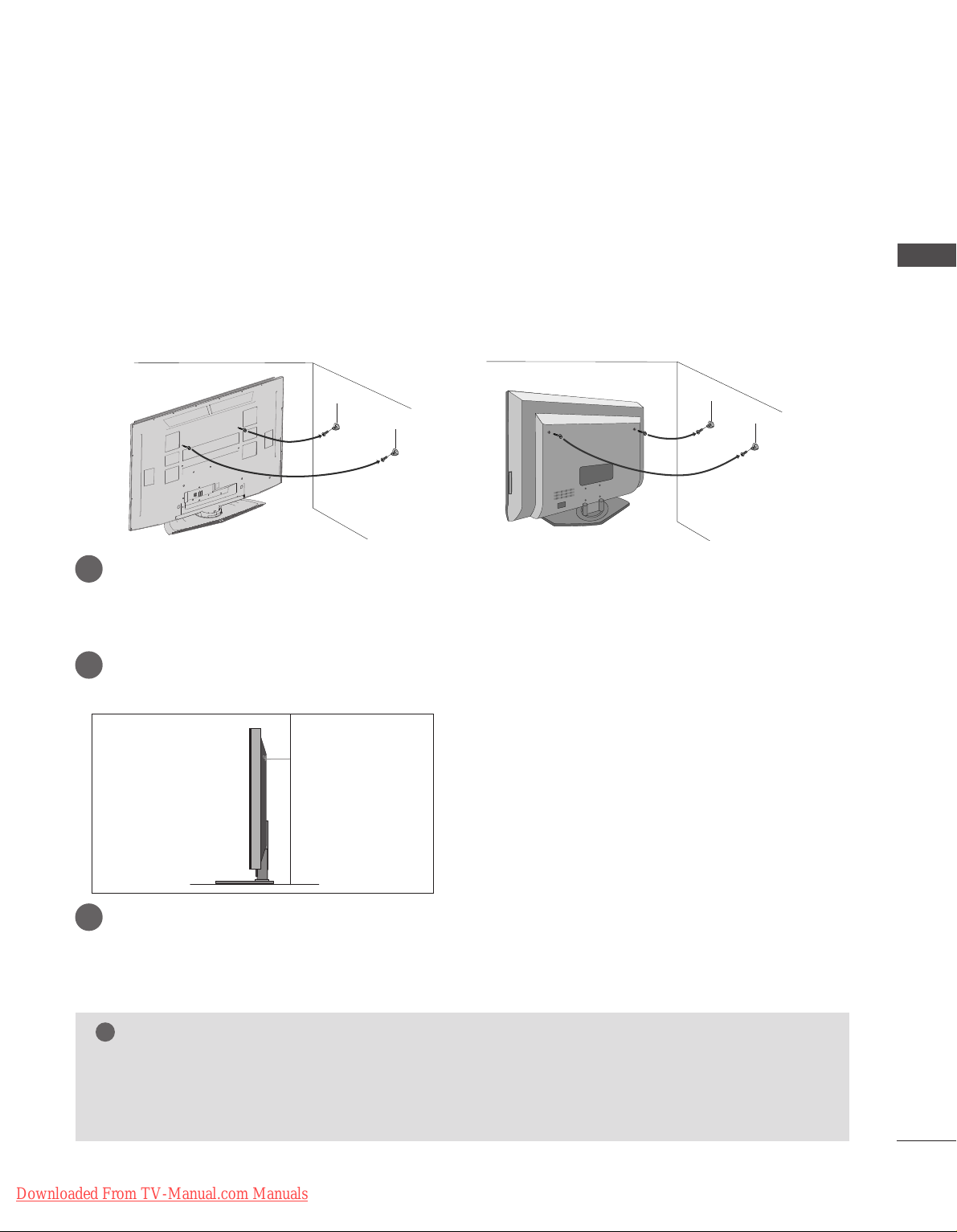
11
ATTACHING THE TV TO A WALL
■
This feature is not available for all models.
or
2
1
A
Set it up close to the wall so the product doesn’t fall over when it is pushed backwards.
A
The instructions shown below is a safer way to set up the product, which is to fix it on the wall so the
product doesn’t fall over when it is pulled in the forward direction. It will prevent the product from
falling for-ward and hurting people. It will also prevent the product from damage caused by fall. Please
make sure that children don’t climb on or hang from the product.
NOTE
!
G
When moving the product to another place undo the ropes first.
G
Use a product holder or a cabinet that is big and strong enough for the size and weight of the product.
G
To use the product safely make sure that the height of the bracket that is mounted on the wall is same
as that of the product.
2
3
1
1
2
Use the eye-bolts or TV brackets/bolts to fix the product to the wall as shown in the picture.
(If your product has the bolts in the eye-bolts position before inserting the eye-bolts, loosen the bolts.)
* Insert the eye-bolts or TV brackets/bolts and tighten them securely in the upper holes.
Secure the wall brackets with the bolts (not provided as parts of the product, must purchase separately) on
the wall. Match the height of the bracket that is mounted on the wall.
3
Use a sturdy rope (not provided as parts of the product, must purchase separately) to tie the
product. It is safer to tie the rope so it becomes horizontal between the wall and the product.
PREPARATION
Downloaded From TV-Manual.com Manuals
Page 14
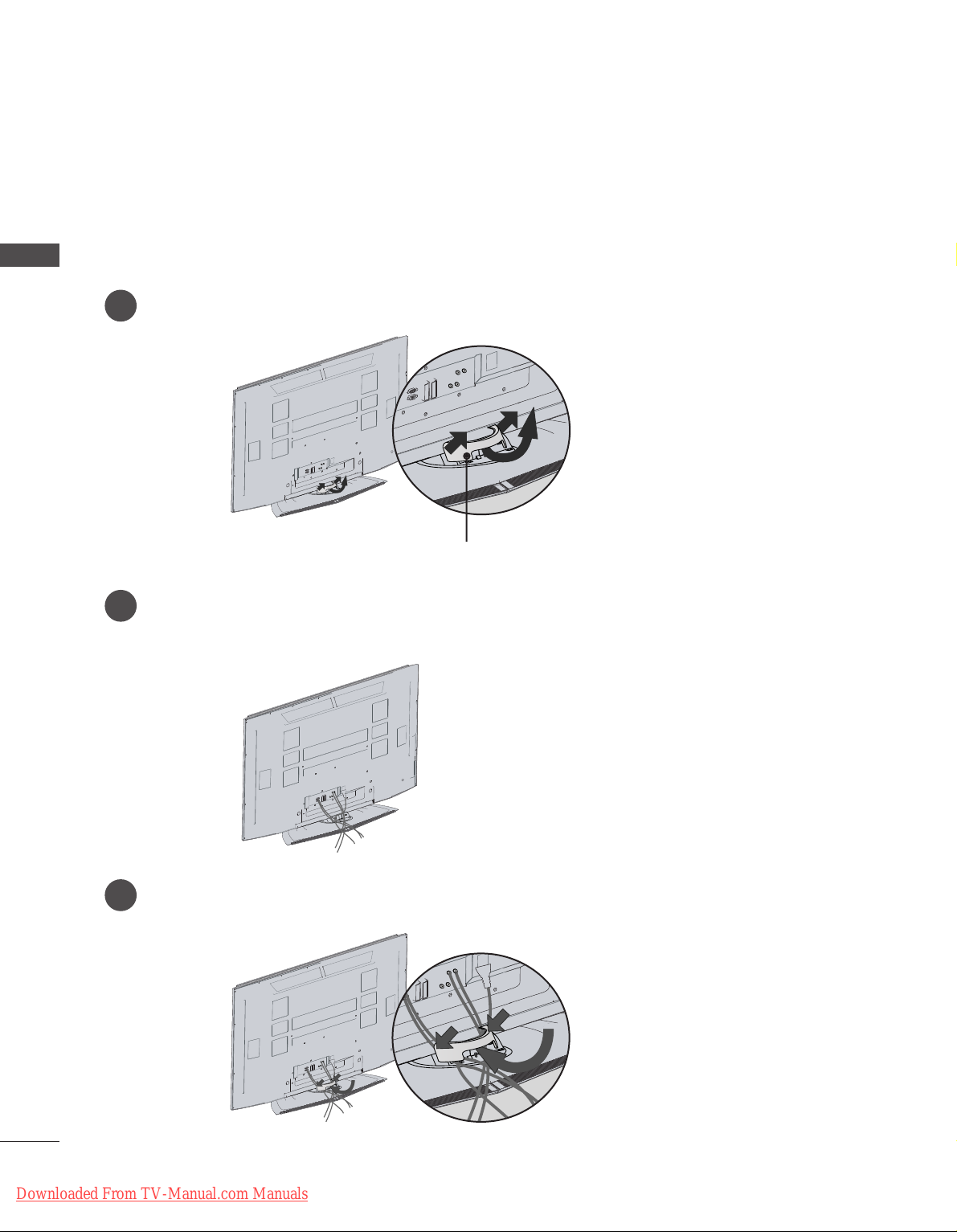
12
PREPARATION
Plasma TV models
2
1
3
Hold the CABLE MANAGEMENT with both hands and pull it as shown.
Connect the cables as necessary.
To connect an additional equipment, see the External equipment Connections section.
Reinstall the CABLE MANAGEMENT as shown.
CABLE MANAGEMENT
45
°
BACK COVER FOR WIRE ARRANGEMENT
PREPARATION
Downloaded From TV-Manual.com Manuals
Page 15
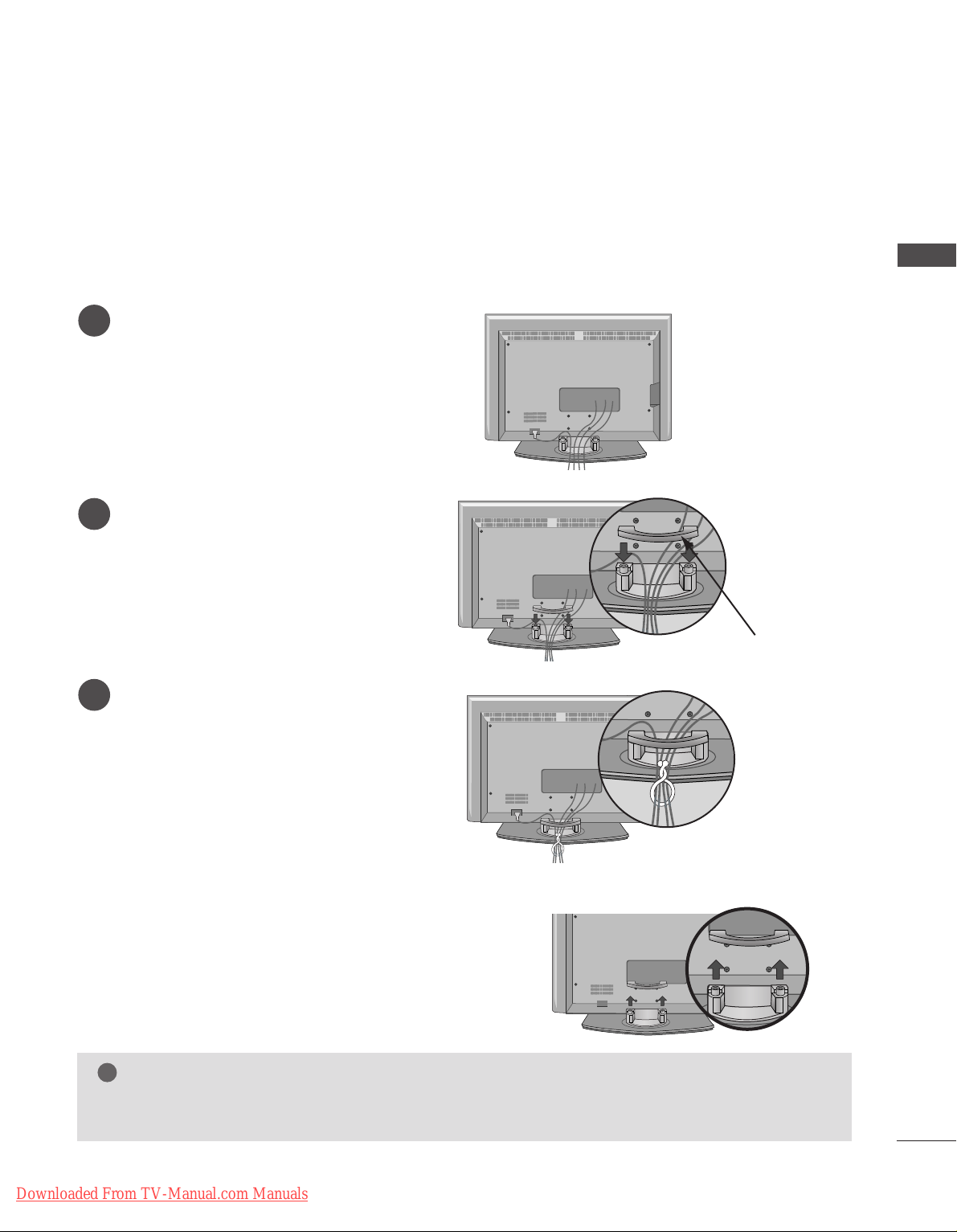
13
PREPARATION
LCD TV models
(Except 37/42LF7*)
Connect the cables as necessary.
To connect an additional equipment, see the
EExxtteerrnnaall eeqquuiippmmeenntt CCoonnnneeccttiioonnss
section.
1
Install the
CC AABB LL EE MMAANN AAGGEE MMEENNTT
as shown.
2
Bundle the cables using the supplied twister
holder.
(
This feature is not available for all models.
)
3
Hold the
CC AABBLLEE MM AANN AAGG EEMMEE NNTT
with both
hands and pull it upward.
NOTE
!
GG
Do not hold the CABLE MANAGEMENT when moving the product.
- If the product is dropped, you may be injured or the product may be broken.
How to remove the cable management
CABLE MANAGEMENT
Downloaded From TV-Manual.com Manuals
Page 16
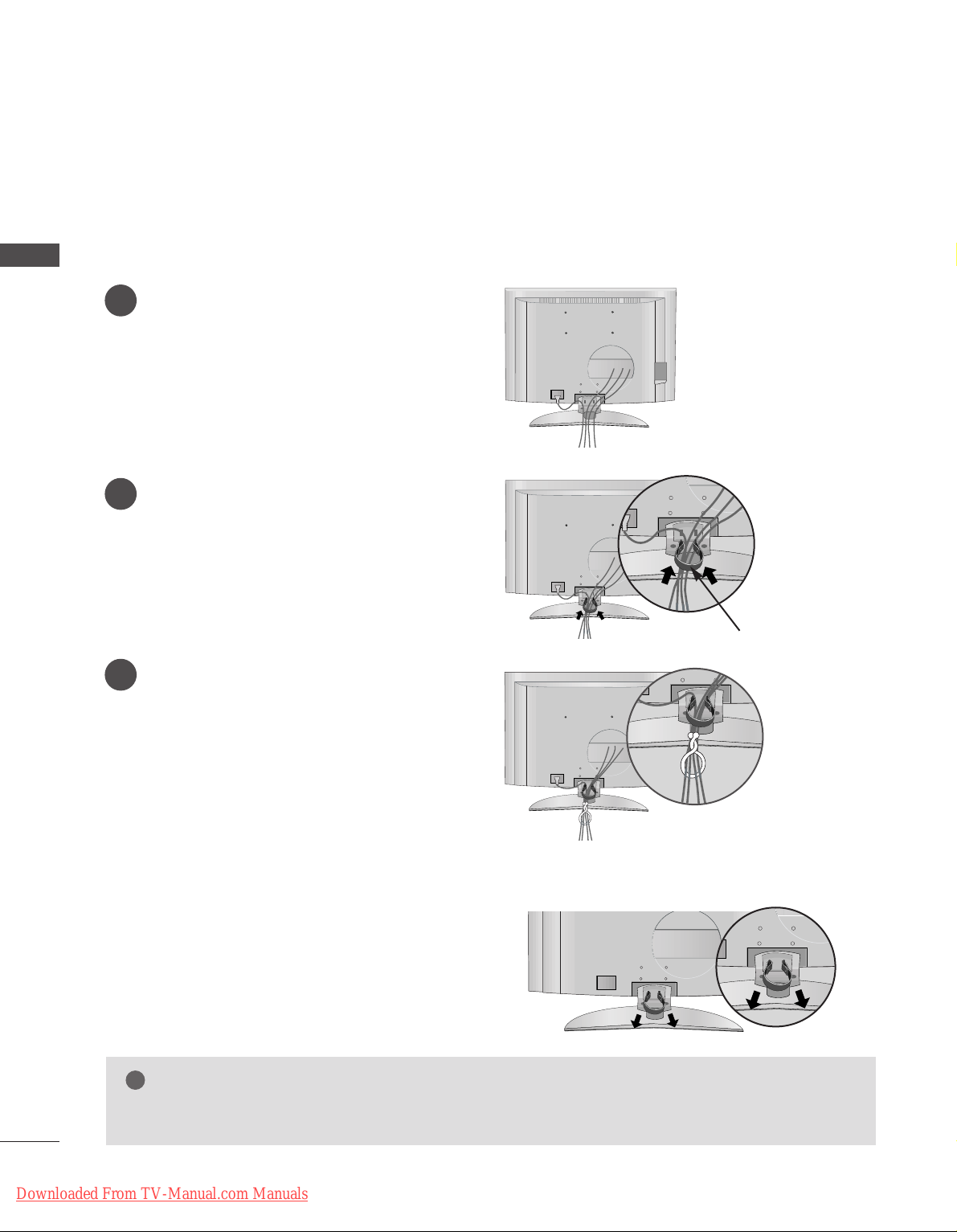
14
PREPARATION
LCD TV model
(Only 37/42LF7*)
Connect the cables as necessary.
To connect an additional equipment, see the
EExxtteerrnnaall eeqquuiippmmeenntt CCoonnnneeccttiioonnss
section.
Install the
CC AABB LL EE MMAANN AAGGEE MMEENNTT
as shown.
(Insert it as pushing the loops on the both
sides of the cable management.)
Bundle the cables using the supplied twist
holder.
(
This feature is not available for all models.
)
Hold the
CC AABBLLEE MM AANN AAGG EEMMEE NNTT
with both
hands and pull it out.
(Pull it out as holding the loops on the both sides of
the cable management.)
NOTE
!
GG
Do not hold the CABLE MANAGEMENT when moving the product.
- If the product is dropped, you may be injured or the product may be broken.
How to remove the cable management
CABLE MANAGEMENT
1
2
3
PREPARATION
Downloaded From TV-Manual.com Manuals
Page 17
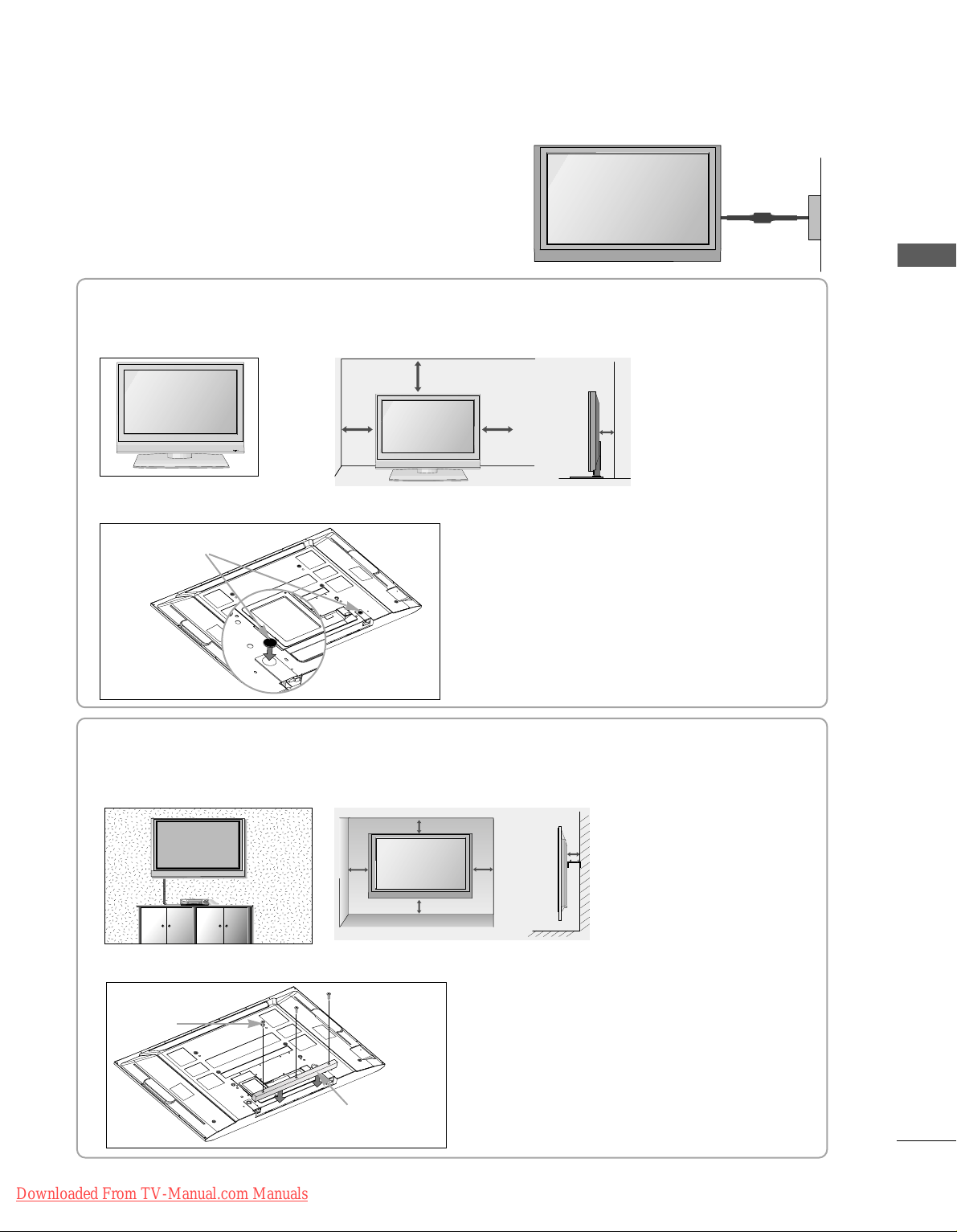
15
WALL MOUNT: HORIZONTAL INSTALLATION
For adequate ventilation allow a clearance of 4” (10cm) all around the TV. We recommend that you use a wall
mounting bracket of LG brand when mounting the TV to a wall.
4 inches
4 inches
4 inches 4 inches
4 inches
If you want to install the desk-type stand fixture protection cover (Plasma
TTVV mmooddeellss
only)
To prevent the foreign materials from
entering the desk-type stand fixture, fix
the desk-type stand fixture protection
cover by using the supplied bolts as
shown at the figure.
Bolts
Desk-type stand
fixture protection cover
DESKTOP PEDESTAL INSTALLATION
R
For proper ventilation, allow a clearance of 4" on each side and from the wall.
When not using the desk-type stand (60PF9* only )
When not using the desk-type stand,
install the supplied rubber caps for
protecting the desk-type stand fixture
as shown at the figure.
4 inches
4 inches
4 inches
4 inches
Rubber cap
GROUNDING
Ensure that you connect the earth ground wire to prevent
possible electric shock. If grounding methods are not possible, have a qualified electrician install a separate circuit
breaker. Do not try to ground the unit by connecting it to
telephone wires, lightening rods, or gas pipes.
Power Supply
Short-circuit
Breaker
■
The set can be installed in various ways such as on a wall, or on a desktop etc.
■
The set is designed to be mounted horizontally.
PREPARATION
Downloaded From TV-Manual.com Manuals
Page 18
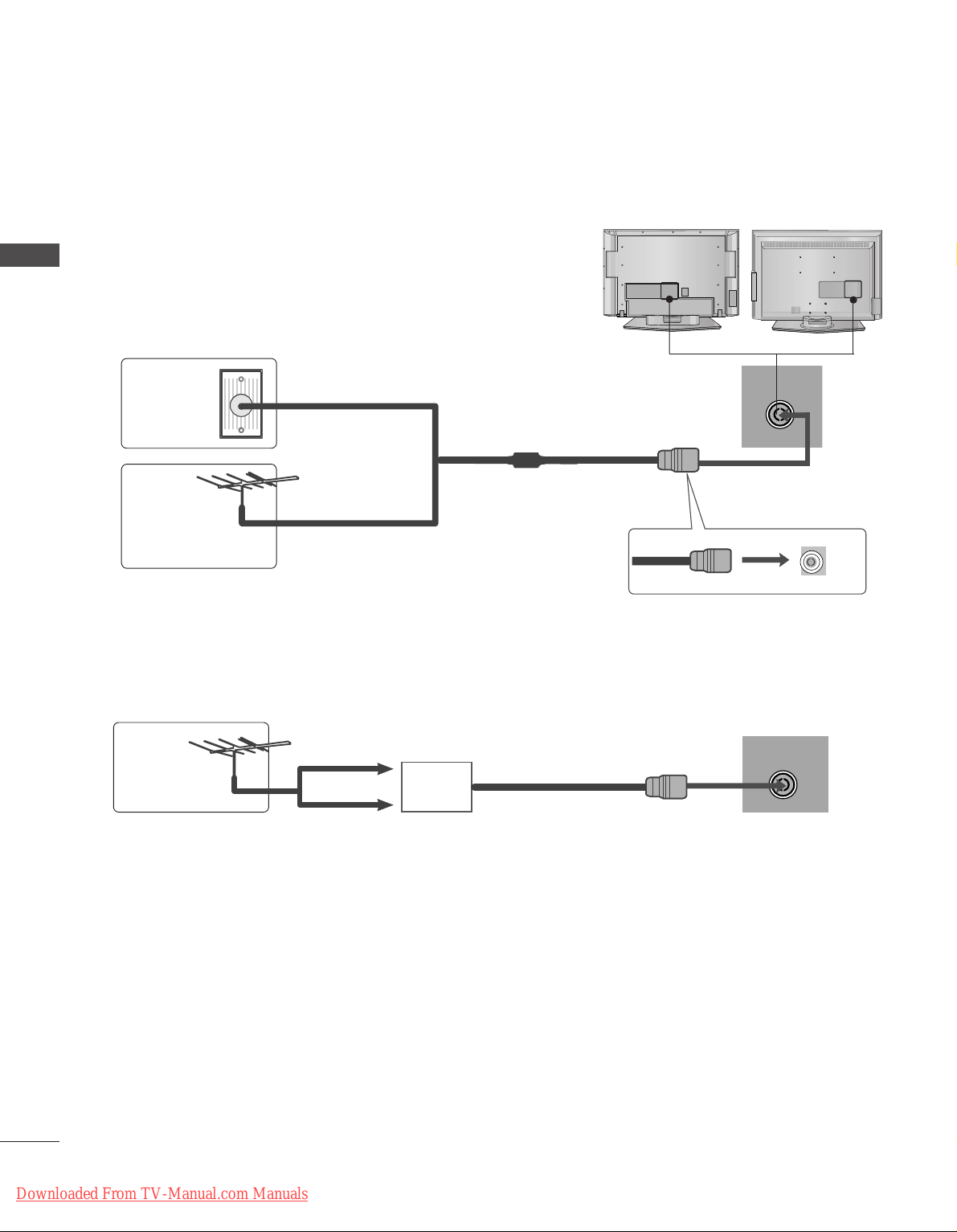
16
PREPARATION
AV 3
L/ MONO
R
AUDIO
VIDEO
S-VIDEO
AUDIO
VIDEO
AV 1 AV 2
ANTENNA
IN
EJECT
HDMI/DVI IN 1 HDMI IN 2
AV 3
L/ MONO
R
AUDIO
VIDEO
S-VIDEO
AUDIO
VIDEO
AV 1 AV 2
ANTENNA
IN
EJECT
HDMI/DVI IN 1 HDMI IN 2
■
For optimum picture quality, adjust antenna direction.
■
An antenna cable and converter are not supplied.
■
To prevent the equipment damage, never plug in any power cords until you have finished connecting all equipment.
Multi-family Dwellings/Apartments
(Connect to wall antenna socket)
Single-family Dwellings /Houses
(Connect to wall jack for outdoor antenna)
Outdoor
Antenna
(VHF, UHF)
Wall
Antenna
Socket
RF Coaxial Wire (75 ohm)
ANTENNA CONNECTION
Antenna
UHF
Signal
Amplifier
VHF
■
In poor signal areas,to get better picture quality, install a signal amplifier to the antenna as shown to the right.
■
If signal needs to be split for two TVs,use an antenna signal splitter for connection.
- Be careful not to bend the bronze
wire when connecting to an antenna
port.
- 5V antenna power works In Digital
mode only. (Refer to p. 45)
AV IN 3
L/MONO
R
AUDIO
VIDEO
S-VIDEO
AV IN 3
L/MONO
R
AUDIO
VIDEO
S-VIDEO
PREPARATION
Downloaded From TV-Manual.com Manuals
Page 19
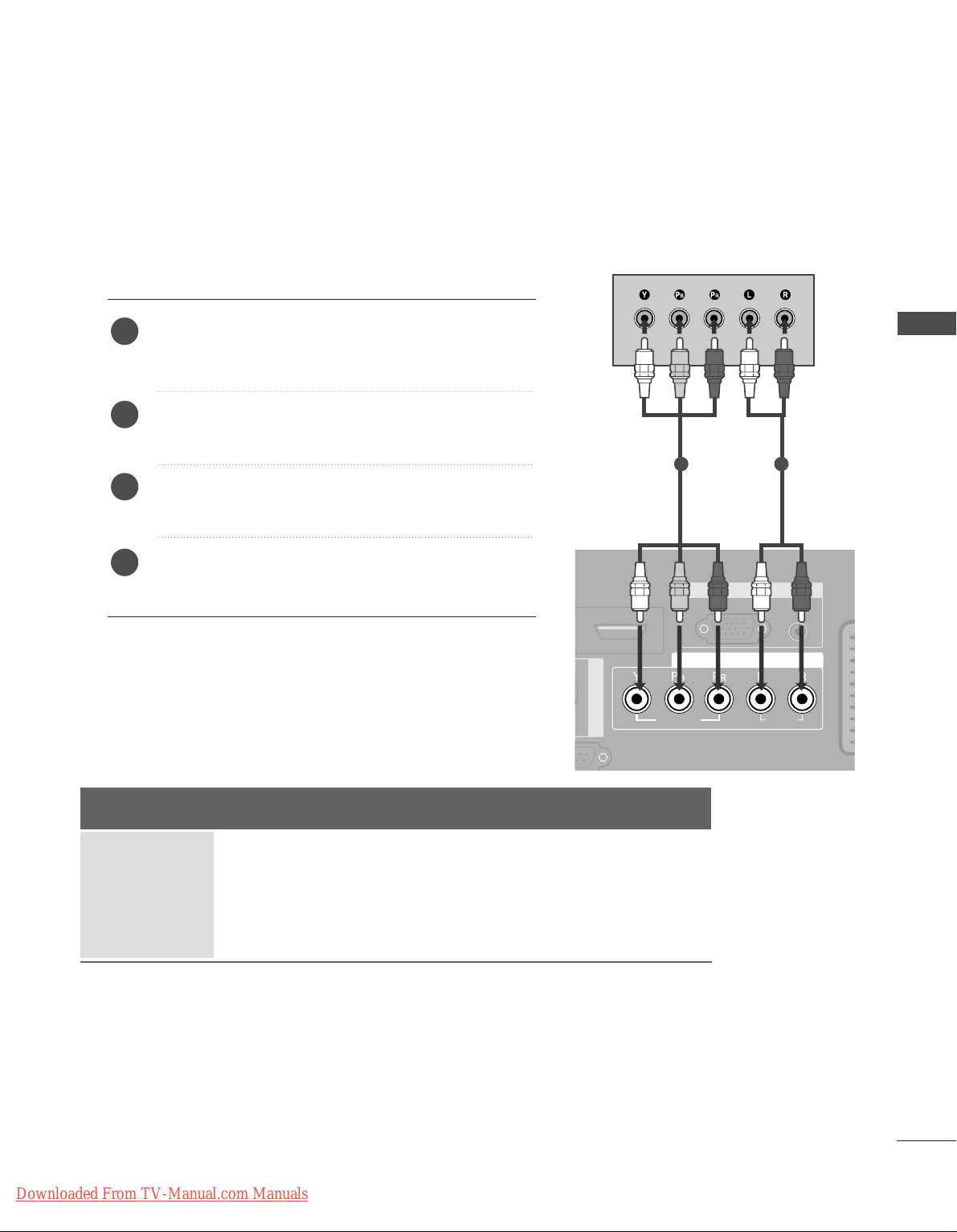
17
EXTERNAL EQUIPMENT SETUP
HD RECEIVER SETUP
■
This TV can receive Digital Over-the-air/Cable signals without an external digital set-top box.However,if you do
receive Digital signals from a digital set-top box or other digital external device,refer to the figure as shown
below.
AUDIO IN
(RGB/DVI)
RGB
(PC)
RGB IN
COMPONENT IN
AUDIOAUDIO
VIDEOVIDEO
AAV 1 AV 2
DIGITAL AUDIO OUT
AUDIO
VIDEO
ANTENNA
IN
HDMI/DVI IN 1 HDMI IN 2
EJECT PCMCIA
CARD SLOT
When connecting with a component cable
Connect the video outputs (Y, PB, P
R
)
of the digital set
top box to the
CC OOMM PPOONNEENN TT IINN VVIIDDEE OO
jacks on the
set.
Connect the audio output of the digital set-top box to
the
CC OOMM PPOONNEENN TT IINN AAUU DDIIOO
jacks on the set.
Turn on the digital set-top box.
(
Refer to the owner’s manual for the digital set-top box.
)
Select
COMPONENT input source with using the
II NNPPUU TT
button on the remote control.
2
3
4
1
Signal
480i/576i
480p/576p
720p/1080i
10 8 0 p
Component
Yes
Yes
Yes
Yes
(60Hz only)
HDMI1/2
No
Yes
Yes
Yes
(24Hz/50Hz/60Hz)
HDMI3
(Only 37/42LF7*, 42LY99)
No
Yes
Yes
Yes
(24Hz/50Hz/60Hz)
1 2
■
To prevent the equipment damage, never plug in any power cords until you have finished connecting all equipment.
■
This part of EXTERNAL EQUIPMENT SETUP mainly use pictures for the LCD TV models.
EXTERNAL EQUIPMENT SETUP
Downloaded From TV-Manual.com Manuals
Page 20
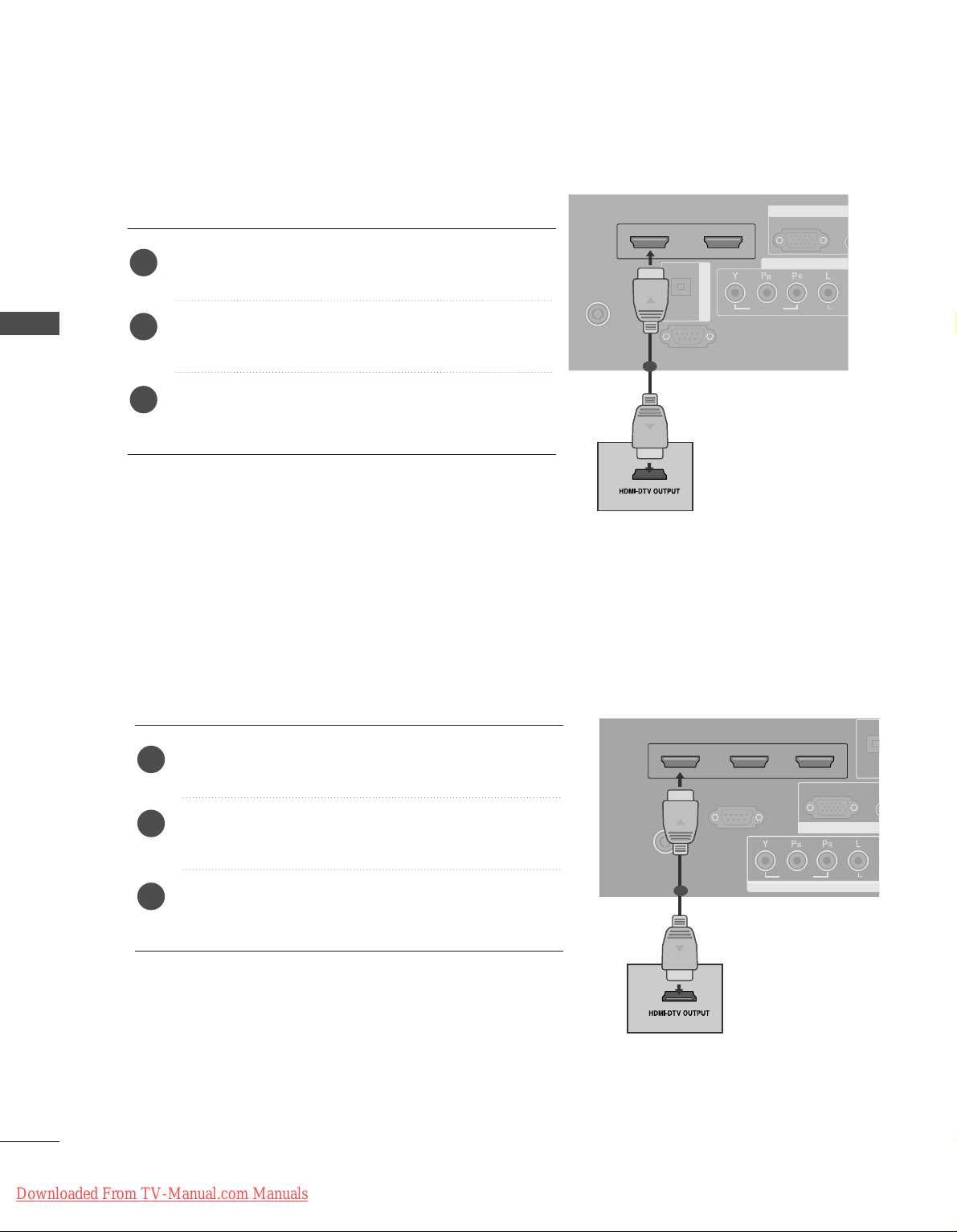
18
AUD
(RG
RGB
(PC)
RGB IN
COMPONENT I
AUDIAUDIO
VIDEO
AV 1 AV 2
ANTENNAANTENNA
IN IN
HDMI/DVI IN 1HDMI/DVI IN 1 HDMI IN 2HDMI IN 2
EJECT EJECT PCMCIA
RS-232C INRS-232C IN
(CONTROL & SERVICE)
OPTICAL
DIGITAL AUDIO OUT
AUDIO
VIDEO
AV 1 AV 2
ANTENNA
IN
HDMI/DVI IN 1 HDMI IN 2
EJECT PCMCIA
CARD SLOT
RS-232C IN
AUDIO
VIDEO
AV 1 AV 2
ANTENNA
IN
HDMI/DVI IN 1 HDMI IN 2
EJECT PCMCIA
CARD SLOT
RS-232C IN
When connecting with a HDMI cable
Connect the digital set-top box to
HHDDMM II//DDVVII IINN 11
or
HHDDMM II II NN 22
jack on the set.
Turn on the digital set-top box.
(
Refer to the owner’s manual for the digital set-top box.
)
Select
HDMI1 or HDMI2 input source with using the
II NNPPUUTT
button on the remote control.
2
3
1
1
Except
37/42LF7*, 42LY99
RGB IN
COMPONENT IN
ANTENNAANTENNA IN
HDMI/DVI IN 1 HDMI IN 2 HDMI IN 3
RS-232C INRS-232C IN
(CONTROL(CONTROL & SER & SERVICE)VICE)
AUD
(RGB
RGB
(PC)
AUDIAUDIO
VIDEO
AV 1 AV 2
EJECT EJECT PCMCIA
OPTIC
ANTENNA IN
HDMI/DVI IN 1 HDMI IN 2 HDMI IN 3
RS-232C IN
(CONTROL & SERVICE)
VIDEO
EJECT PCMCIA
CARD SLOT
Connect the digital set-top box to
HHDDMM II//DDVVII IINN 11
,
HHDDMM II II NN 22
or
HHDDMM II II NN 33
jack on the set.
Turn on the digital set-top box.
(
Refer to the owner’s manual for the digital set-top box.
)
Select
HDMI1, HDMI2 or HDMI3 input source with
using the
II NNPPUUTT
button on the remote control.
2
3
1
1
Only
37/42LF7*, 42LY99
EXTERNAL EQUIPMENT SETUP
Downloaded From TV-Manual.com Manuals
Page 21
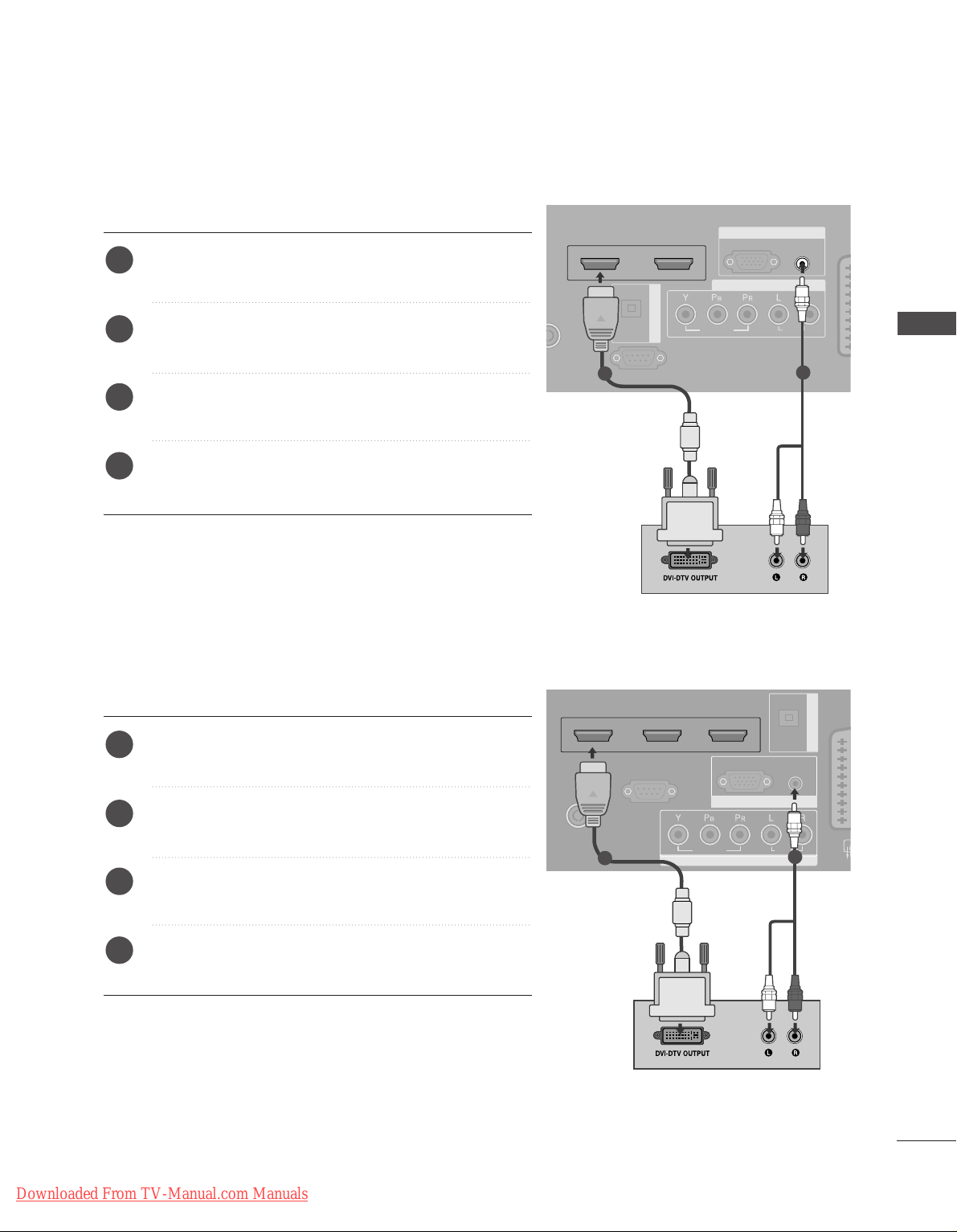
19
AUDIO IN
(RGB/DVI)
RGB
(PC)
RGB IN
COMPONENT IN
AUDIO
VIDEO
AAV 1 AV 2
HDMI/DVI IN 1HDMI/DVI IN 1 HDMI IN 2HDMI IN 2
RS-232C INRS-232C IN
(CONTROL & SERVICE)
OPTICAL
DIGITAL AUDIO OUT
1
2
Connect the digital set-top box to
HHDDMM II//DDVVII IINN 11
jack on the set.
Connect the audio output of the digital set-top box to
the
AAUUDDIIOO IINN ((RRGGBB// DDVV II))
jack on the set.
Turn on the digital set-top box. (Refer to the owner’s
manual for the digital set-top box.
)
Select
HDMI1 input source with using the
II NNPPUUTT
button on the remote control.
2
3
4
1
When connecting with a HDMI to DVI cable
Except
37/42LF7*, 42LY99
RGB IN
COMPONENT IN
ANTENNAANTENNA IN
HDMI/DVI IN 1 HDMI IN 2 HDMI IN 3
RS-232C INRS-232C IN
(CONTROL(CONTROL & SER & SERVICE)VICE)
AUDIO IN
(RGB/DVI)
RGB
(PC)
AUDIO
VIDEO
AVV 1 AV 2
OPTICAL
DIGITAL AUDIO OUT
1
2
Connect the digital set-top box to
HHDDMM II//DDVVII IINN 11
jack on the set.
Connect the audio output of the digital set-top box to
the
AAUUDDIIOO IINN ((RRGGBB// DDVV II))
jack on the set.
Turn on the digital set-top box. (Refer to the owner’s
manual for the digital set-top box.
)
Select
HDMI1 input source with using the
II NNPPUUTT
button on the remote control.
2
3
4
1
Only
37/42LF7*, 42LY99
EXTERNAL EQUIPMENT SETUP
Downloaded From TV-Manual.com Manuals
Page 22

20
EXTERNAL EQUIPMENT SETUP
DVD SETUP
When connecting with a component cable
AUDIO IN
(RGB/DVI)
RGB
(PC)
RGB IN
COMPONENT IN
AUDIOAUDIO
VIDEOVIDEO
AAV 1 AV 2
DIGITAL AUDIO OUT
L/ MONO
R
AUDIO
VIDEO
S-VIDEO
Component Input ports
To get better picture quality, connect a DVD player to the component input ports as shown below.
Component ports on the TV
YPB PR
Video output ports
on DVD player
Y
Y
Y
Y
PB
B-Y
Cb
Pb
P
R
R-Y
Cr
Pr
Connect the video outputs (Y, P
B, PR
)
of the DVD to the
CC OOMM PPOONNEENN TT IINN VVIIDD EEOO
jacks on the set.
Connect the audio outputs of the DVD to the
CC OOMM PPOONNEENN TT IINN AAUU DDIIOO
jacks on the set.
Turn on the DVD player, insert a DVD.
Select
COMPONENT input source with using the
II NNPPUUTT
button on the remote control.
Refer to the DVD player's manual for operating
instructions.
2
3
4
5
1
1 2
EXTERNAL EQUIPMENT SETUP
Downloaded From TV-Manual.com Manuals
Page 23

21
EXTERNAL EQUIPMENT SETUP
When connecting with a Euro Scart
Connect the Euro scart socket of the DVD to the
AAVV11
Euro scart socket on the set.
Turn on the DVD player, insert a DVD.
Select
AV 1 input source with using the
II NNPPUUTT
button
on the remote control.
If connected to
AV 2 Euro scart socket, select AV2
input source.
Refer to the DVD player's manual for operating
instructions.
2
3
4
1
AUDIO
VIDEO
AV 1 AV 2
ANTENNA
IN
HDMI/DVI IN 1 HDMI IN 2
EJECT PCMCIA
CARD SLOT
RS-232C IN
AV IN 3
L/ MONO
R
AUDIO
VIDEO
S-VIDEO
AUDIO IN
(RGB/DVI)
AUDIOAUDIO
AV 1V 1 AV 2V 2
(R) AUDIO (L)
AUDIO/
VIDEO
1
NOTE
!
GG
If you want to use the EURO scart cable, you have to use
the signal shielded Euro scart cable.
When connecting with an S-Video cable
L R
S-VIDEOVIDEO
OUTPUT
SWITCH
ANT IN
ANT OUT
AV IN 3V IN 3
L/L/MONOMONO
R
AUDIOAUDIO
VIDEOVIDEO
S-VIDEOS-VIDEO
Connect the S-VIDEO output of the DVD to the
SS--
VVIIDDEEOO
input on the set.
Connect the audio outputs of the DVD to the
AAUUDDIIOO
input jacks on the set.
Turn on the DVD player, insert a DVD.
Select
AV 3 input source with using the
II NNPPUUTT
button
on the remote control.
Refer to the DVD player's manual for operating instructions.
2
3
4
5
1
1
2
Downloaded From TV-Manual.com Manuals
Page 24
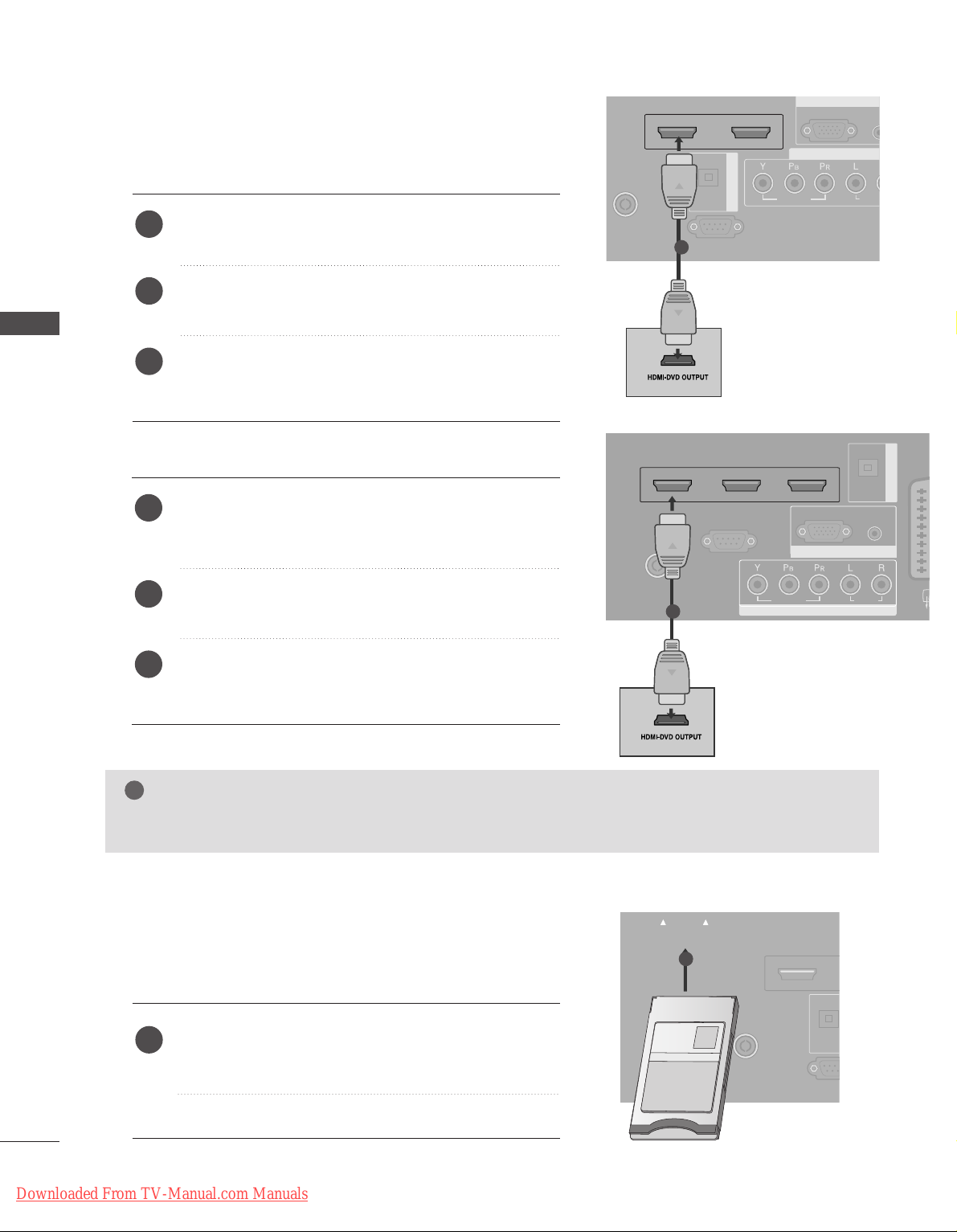
22
EXTERNAL EQUIPMENT SETUP
AUD
(RGB
RGB
(PC)
RGB IN
COMPONENT IN
AUDIO
VIDEO
AV 1 AV 2
ANTENNAANTENNA
IN IN
HDMI/DVI IN 1HDMI/DVI IN 1 HDMI IN 2HDMI IN 2
EJECT PCMCIA
RS-232C INRS-232C IN
(CONTROL & SERVICE)
OPTICAL
DIGITAL AUDIO OUT
AV IN 3
L/ MONO
R
AUDIO
VIDEO
S-VIDEO
When connecting HDMI cable
Connect the HDMI output of the DVD to the
HHDDMMII//DDVVII
IINN 11
or
HHDDMMII IINN 22
jack on the set.
Select
HDMI1or HDMI2 input source with using the
II NNPPUUTT
button on the remote control.
Refer to the DVD player's manual for operating
instructions.
1
2
3
Insert the CI Module to
PPCC MMCC II AA
(Personal Computer
Memory Card International Association)
CC AARRDD SS LL OOTT
of TV as shown.
For further information, see p.48.
1
GG
TV can receive the video and audio signal simultaneously with using a HDMI cable.
GG
If the DVD does not support Auto HDMI, you need to set the output resolution appropriately.
NOTE
!
1
INSERTION OF CI MODULE
(This feature is not available in all countries.)
AUDIO
VIDEO
AV 1 AV 2
ANTENNAANTENNA
IN IN
HDMI IN 1HDMI IN 1 HDMI IN 2
EJECT EJECT PCMCIAPCMCIA
CARD SLOT CARD SLOT
RS-232RS-232C IN
(CONTROL &
OPTICA
TVTVTV
-- TToo vvii eeww tthh ee ssccrraammbbll eedd ((ppaayy)) sseerrvvii cceess iinn ddii ggiittaall TTVV
mmooddee..
1
Except
37/42LF7*, 42LY99
Only
37/42LF7*, 42LY99
RGB IN
COMPONENT IN
ANTENNAANTENNA IN
HDMI/DVI IN 1 HDMI IN 2 HDMI IN 3
RS-232C INRS-232C IN
(CONTROL(CONTROL & SER & SERVICE)VICE)
AUDIO IN
(RGB/DVI)
RGB
(PC)
AUDIO
VIDEO
AVV 1 AV 2
OPTICAL
DIGITAL AUDIO OUT
Connect the HDMI output of the DVD to the
HHDDMM II//DDVVII II NN 11,HHDDMM II II NN 22
or
HHDDMM II II NN 33
jack
on the set.
Select
HDMI1, HDMI2 or HDMI3 input source with
using the
II NNPPUUTT
button on the remote control.
Refer to the DVD player's manual for operating
instructions.
1
2
3
1
EXTERNAL EQUIPMENT SETUP
Downloaded From TV-Manual.com Manuals
Page 25
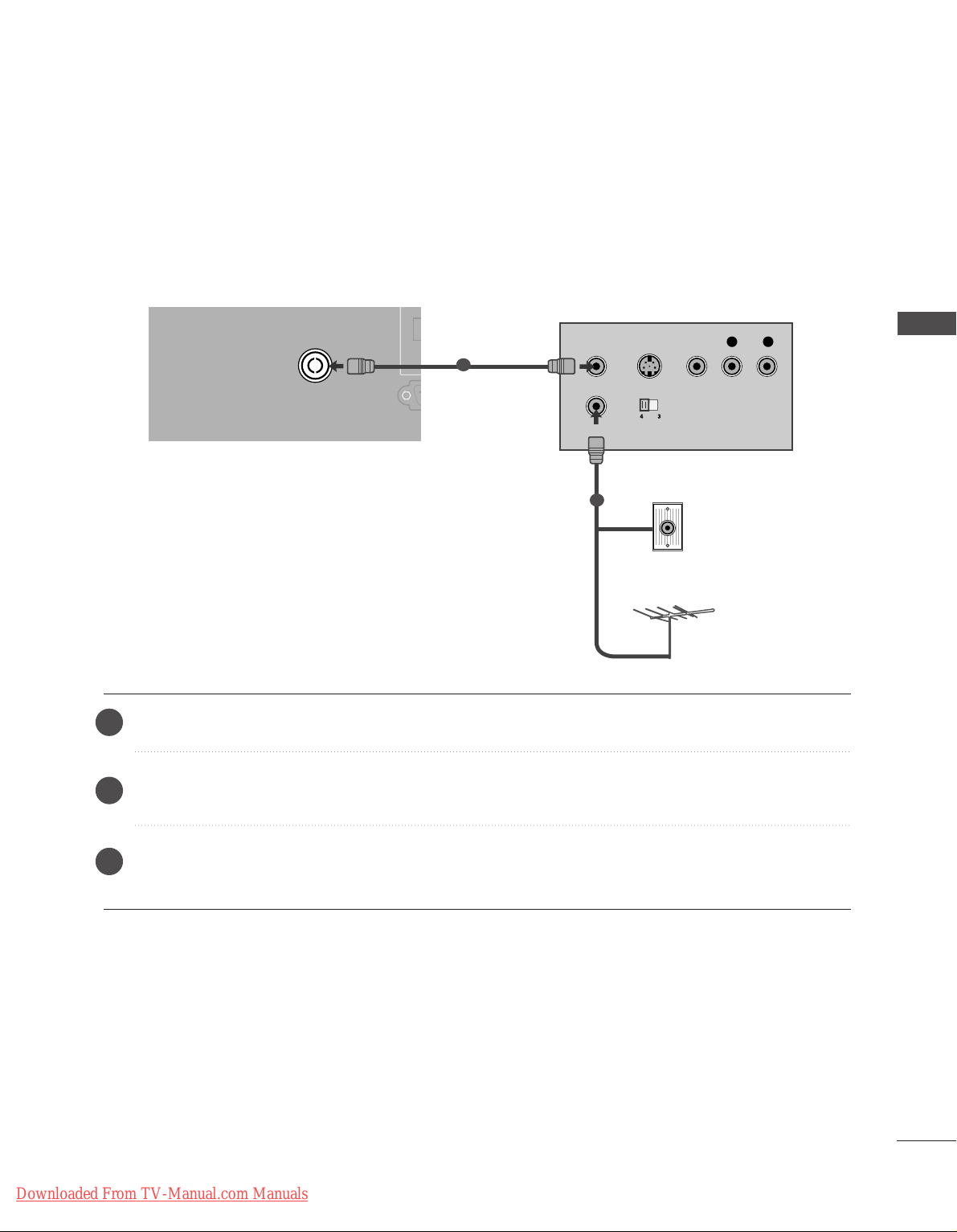
23
EXTERNAL EQUIPMENT SETUP
When connecting with an antenna
■
To avoid picture noise (interference), leave an adequate distance between the VCR and TV.
■
Typically a frozen still picture from a VCR. If the 4:3 picture format is used; the fixed images on the sides of
the screen may remain visible on the screen.
AUDIOAUDIO
VIDEOVIDEO
AV 1 AV 2
ANTENNA
IN
HDMI/DVI IN 1 HDMI IN 2
EJECT PCMCIA
CARD SLOT
RS-232C INRS-232C IN
(CONTROL & SERVICE)
OPTICAL
DIGITAL AUDIO OU
OUTPUT
SWITCH
ANT IN
R
S-VIDEO VIDEO
ANT OUT
L
Wall Jack
Antenna
Connect the
AANN TT OOUUTT
socket of the VCR to the
AANN TTEENN NNAA IINN
socket on the set.
Connect the antenna cable to the
AANN TT II NN
socket of the VCR.
Press the
PPLLAA YY
button on the VCR and match the appropriate programme between the TV and VCR for
viewing.
VCR SETUP
1
2
2
3
1
Downloaded From TV-Manual.com Manuals
Page 26
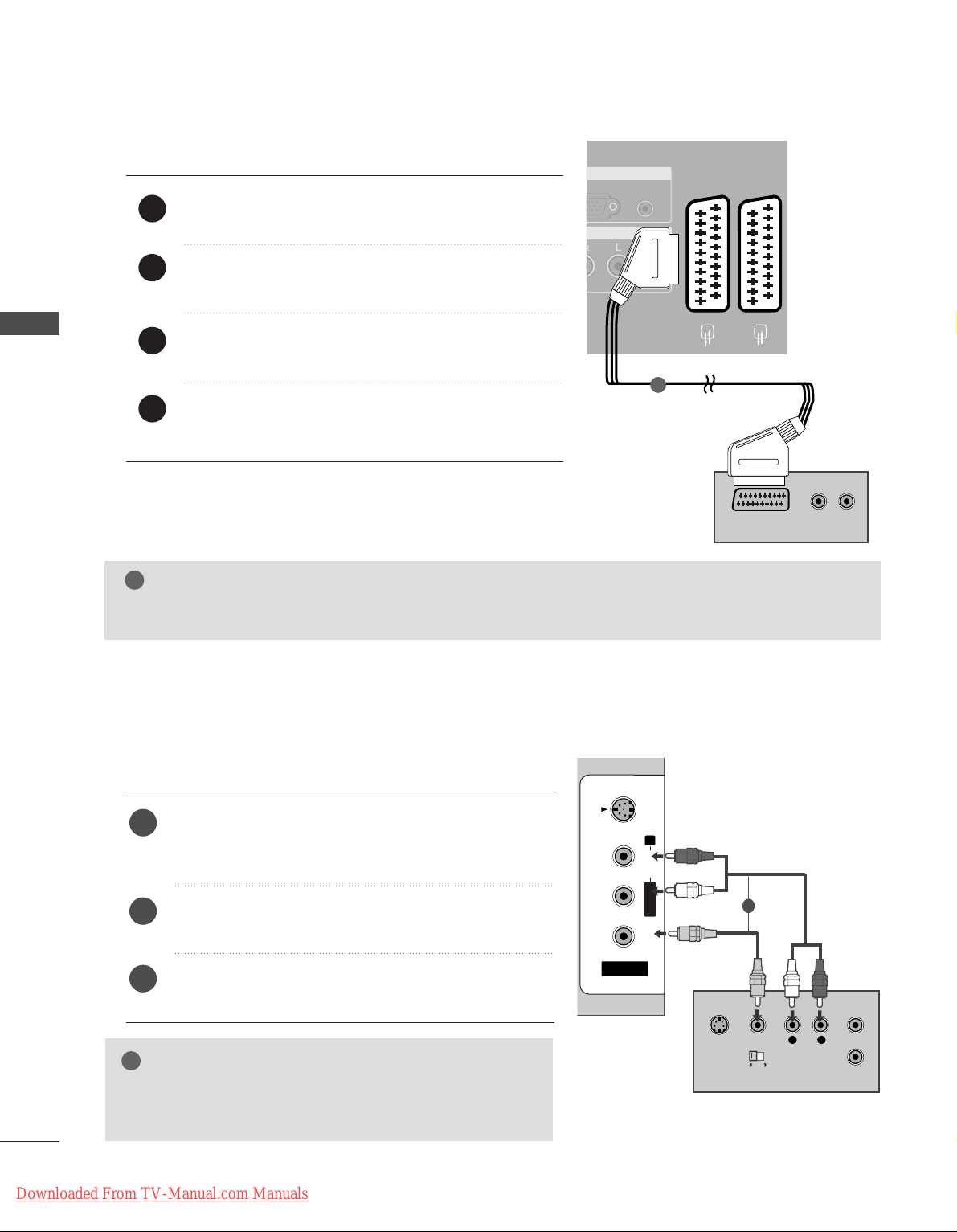
24
EXTERNAL EQUIPMENT SETUP
When connecting with a Euro Scart
Connect the Euro scart socket of the VCR to the
AAVV11
Euro scart socket on the set.
Insert a video tape into the VCR and press PLAY on
the VCR. (Refer to the VCR owner’s manual.)
Select
AV 1 input source with using the
II NNPPUUTT
button
on the remote control.
If connected to
AAVV22
Euro scart socket, select
AV 2
input source.
2
3
4
1
AUDIO
VIDEO
AV 1 AV 2
ANTENNA
IN
HDMI/DVI IN 1 HDMI IN 2
EJECT PCMCIA
CARD SLOT
RS-232C IN
AUDIO IN
(RGB/DVI)
(PC)
RGB IN
AUDIOAUDIO
AV 1V 1 AV 2V 2
(R) AUDIO (L)
AUDIO/
VIDEO
L/ MONO
R
AUDIO
VIDEO
S-VIDEO
L/ MONO
R
AUDIO
VIDEO
S-VIDEO
1
NOTE
!
GG
If you want to use the EURO scart cable, you have to use the signal shielded Euro scart cable.
When connecting with a RCA cable
L
R
S-VIDEO
VIDEO
OUTPUT
SWITCH
ANT IN
ANT OUT
AV IN 3
L/ MONO
R
AUDIO
VIDEO
S-VIDEO
AV IN 3V IN 3
L/L/MONOMONO
R
AUDIOAUDIO
VIDEOVIDEO
S-VIDEOS-VIDEO
Connect the
AAUUDD II OO/VVII DDEEOO
jacks between TV and
VCR. Match the jack colors (Video = yellow, Audio Left
= white, and Audio Right = red)
Insert a video tape into the VCR and press PLAY on
the VCR. (Refer to the VCR owner’s manual.
)
Select
AV 3 input source using the
II NNPPUUTT
button on
the remote control.
1
2
3
GG
If you have a mono VCR, connect the audio cable from the
VCR to the
AAUUDDIIOO LL//MMOONNOO
jack of the set.
NOTE
!
1
EXTERNAL EQUIPMENT SETUP
Downloaded From TV-Manual.com Manuals
Page 27
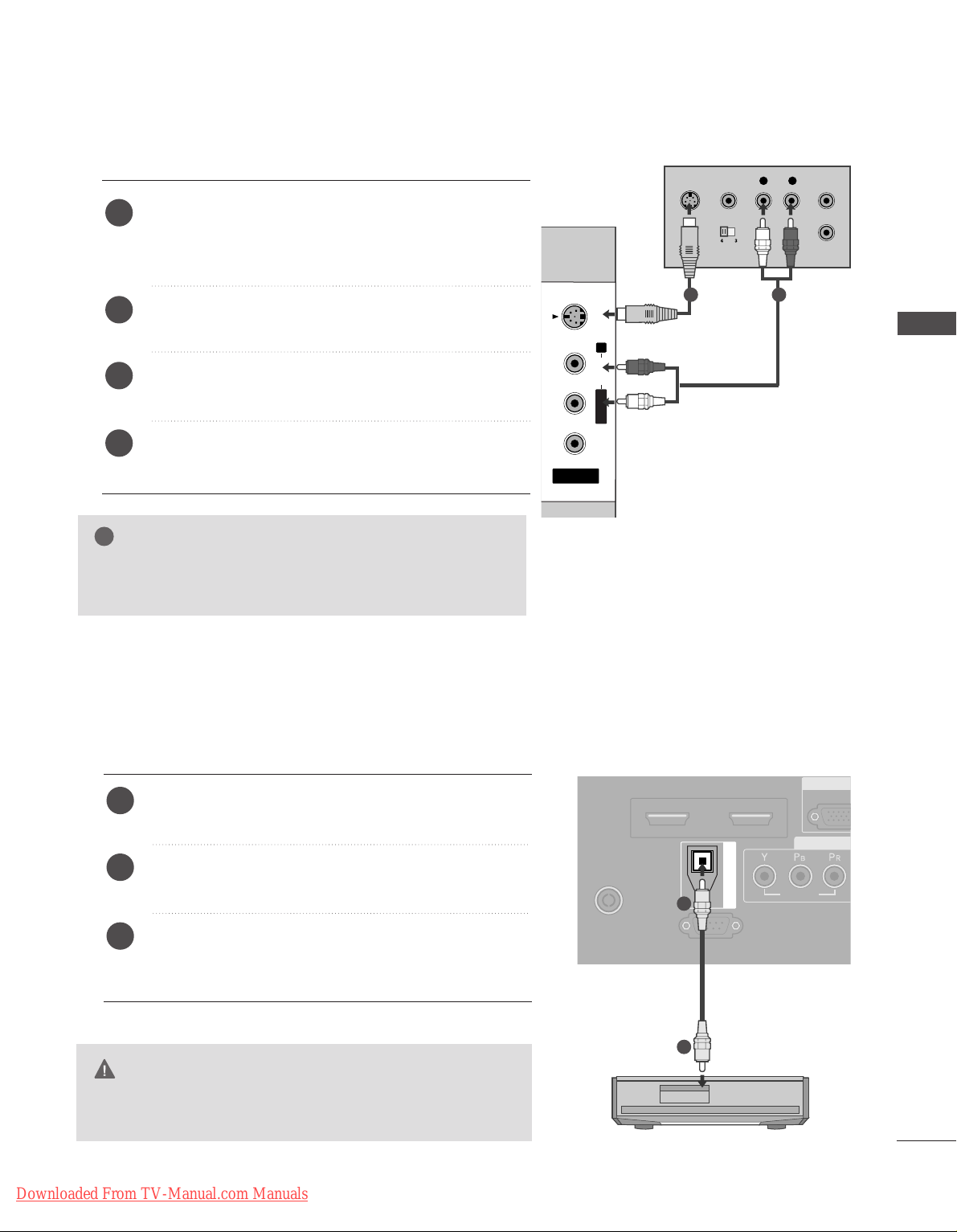
25
EXTERNAL EQUIPMENT SETUP
GG
If both S-VIDEO and VIDEO sockets have been connected to
the S-VHS VCR simultaneously, only the S-VIDEO can be
received.
NOTE
!
L
R
S-VIDEO
VIDEO
OUTPUT
SWITCH
ANT IN
ANT OUT
AV IN 3V IN 3
L/L/MONOMONO
R
AUDIOAUDIO
VIDEOVIDEO
S-VIDEOS-VIDEO
When connecting with an S-Video cable
Connect the S-VIDEO output of the VCR to the
SS--
VV II DD EEOO
input on the set. The picture quality is
improved; compared to normal composite (RCA cable)
input.
Connect the audio outputs of the VCR to the
AAUUDDIIOO
input jacks on the set.
Insert a video tape into the VCR and press PLAY on the
VCR. (Refer to the VCR owner’s manual.)
Select
AV 3 input source with using the
IINNPPUUTT
button on
the remote control.
2
3
4
1
1 2
DIGITAL AUDIO OUT SETUP
Send the TV’s audio to external audio equipment via the Digital Audio Output (Optical)port.
G
Do not look into the optical output port. Looking at the
laser beam may damage your vision.
CAUTION
RGB
(PC
R
COMP
AUDIO
VIDEOVIDEO
AV 1 AV 2
ANTENNA
IN
HDMI/DVI IN 1HDMI/DVI IN 1 HDMI IN 2HDMI IN 2
EJECT PCMCIA
RS-232C IN
(CONTROL & SERVICE)
OPTICAL
DIGITAL AUDIO OUT
Connect one end of an optical cable to the TV Digital
Audio (Optical)Output port.
Connect the other end of the optical cable to the digital audio (optical)input on the audio equipment.
Set the “TV Speaker option - Off ” in the AUDIO menu.
(
G
pp..7788
). See the external audio equipment instruction
manual for operation.
2
3
1
1
2
Downloaded From TV-Manual.com Manuals
Page 28

26
EXTERNAL EQUIPMENT SETUP
OTHER A/V SOURCE SETUP
Connect the
AAUUDDIIOO/VVIIDDEEOO
jacks between TV and external equipment. Match the jack colors
.
(
Video = yellow, Audio Left = white, and Audio Right = red
)
Select AV 3 input source with using the
II NNPPUUTT
button on the remote control.
Operate the corresponding external equipment.
Refer to external equipment operating guide.
L R
VIDEO
AV IN 3V IN 3
L/L/MONOMONO
R
AUDIOAUDIO
VIDEOVIDEO
S-VIDEOS-VIDEO
Camcorder
Video Game Set
1
1
2
3
EXTERNAL EQUIPMENT SETUP
Downloaded From TV-Manual.com Manuals
Page 29
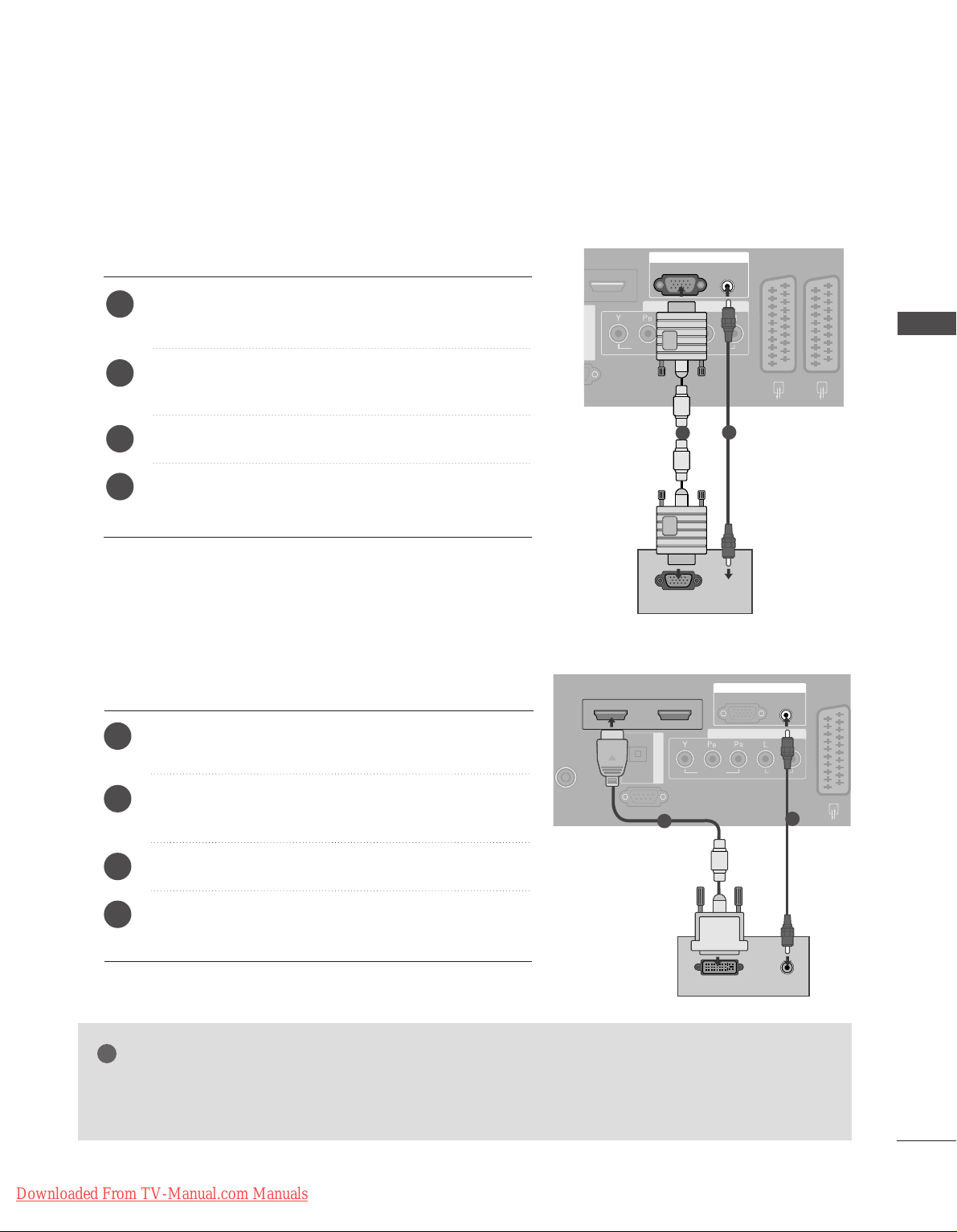
27
PC SETUP
This TV provides Plug and Play capability, meaning that the PC adjusts automatically to the TV's settings.
When connecting with a D-sub 15 pin cable
AUDIO IN
(RGB/DVI)
RGB
(PC)
RGB IN
COMPONENT IN
AUDIOAUDIO
VIDEOVIDEO
AV 1V 1 AV 2V 2
INRS-232C IN
DIGITAL AUDIO OUT
RGB OUTPUT
AUDIO
Connect the RGB output of the PC to the
RR GGBB ((PPCC
))
jack on the set.
Connect the PC audio output to the
AAUUDDIIOO IINN
((RRGGBB//DDVVII ))
jack on the set.
Turn on the PC and the set.
Select
RGB input source with using the
II NNPPUU TT
button
on the remote control.
2
3
4
1
1
2
When connecting with a HDMI to DVI cable
GG
If the PC has a DVI output and no HDMI output, a separated audio connection is necessary.
GG
If the PC does not support Auto DVI, you need to set the output resolution appropriately.
NOTE
!
AUDIO
VIDEO
AV 1 AV 2
ANTENNA
IN
HDMI/DVI IN 1 HDMI IN 2
EJECT PCMCIA
RS-232C IN
AUDIO IN
(RGB/DVI)
RGB
(PC)
RGB IN
COMPONENT IN
AUDIOAUDIO
VIDEOVIDEO
AV 1V 1 AV 2
IN IN
HDMI/DVI IN 1 HDMI IN 2
RS-232C INRS-232C IN
(CONTROL & SERVICE)
OPTICAL
DIGITAL AUDIO OUT
DVI-PC OUTPUT
AUDIO
1
2
Connect the DVI output of the PC to the
HHDDMM II //DDVVII
II NN 11
jack on the set.
Connect the PC audio output to the
AAUUDDIIOO IINN
((RRGGBB//DDVVII ))
jack on the set.
Turn on the PC and the set
Select
HDMI1 input source with using the
II NNPPUUTT
button on the remote control.
2
3
4
1
EXTERNAL EQUIPMENT SETUP
Downloaded From TV-Manual.com Manuals
Page 30
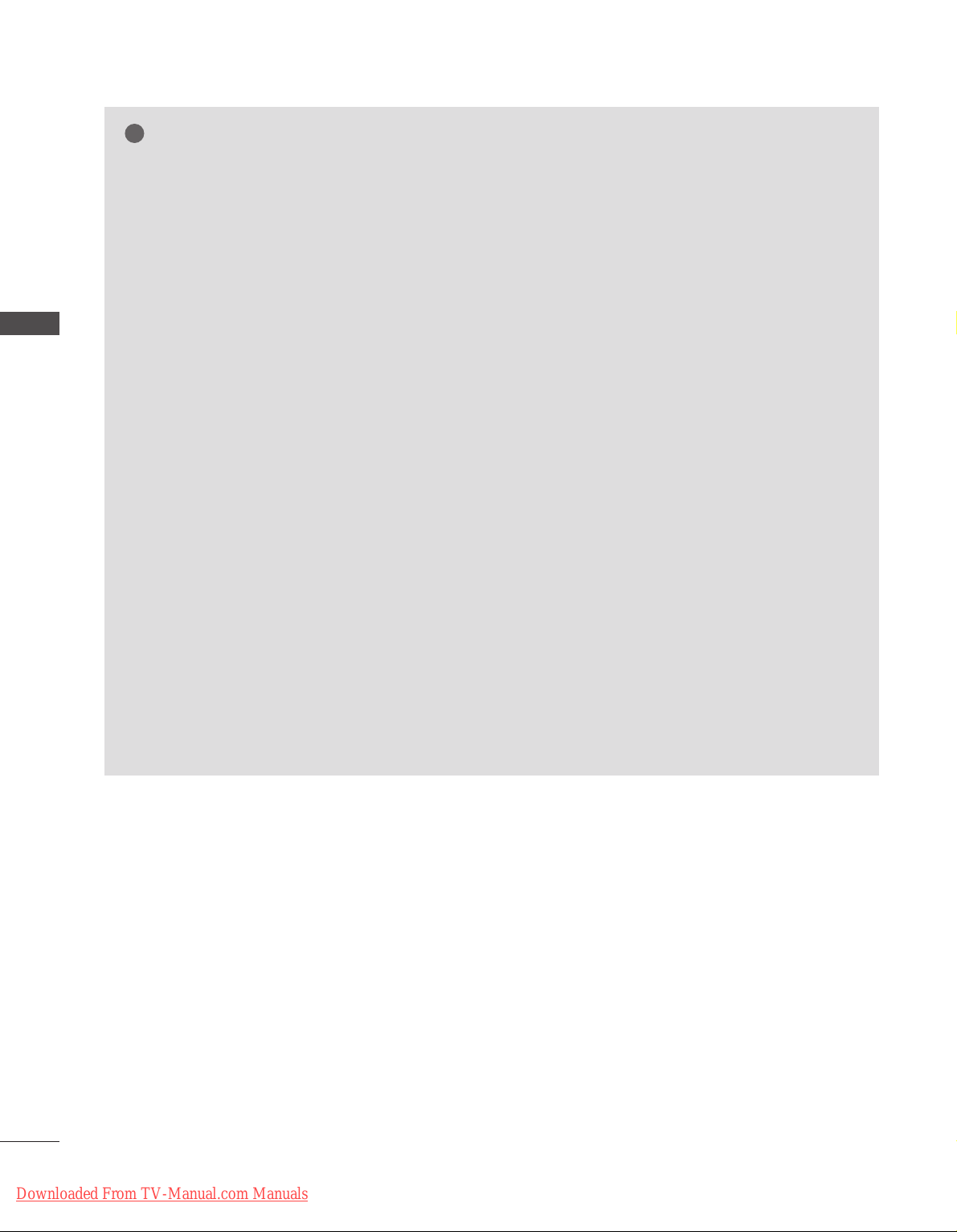
28
EXTERNAL EQUIPMENT SETUP
NOTE
!
G
To enjoy vivid picture and sound, connect a PC to
the set.
G
Avoid keeping a fixed image on the set’s screen for
a long period of time. The fixed image may become
permanently imprinted on the screen; use a screen
saver when possible.
G
Connect PC to the RGB (PC) or HDMI IN (or
HDMI/DVI IN) port of the set; change the resolution output of PC accordingly.
G
There might be noise according to some resolution,
vertical pattern, contrast or brightness in PC mode.
Change the PC mode into another resolution or
change the refresh rate into another rate or adjust
the brightness and contrast on the menu until the
picture is clean. If the refresh rate of the PC graphic card can not be changed, change the PC graphic card or consult it to the manufacturer of the PC
graphic card.
G
The synchronization input waveform for Horizontal
and Vertical frequencies are separate.
G
We recommend using 1920x1080 (Reduced
Blanking Timing), 60Hz for the PC mode, they provide the best picture quality.
G
In Plasma TV models, we recommend using
1024x768, 60Hz for the PC mode, they provide
the best picture quality.
G
Connect the signal cable from the monitor output
port of the PC to the RGB (PC) port of the set or
the signal cable from the HDMI output port of the
PC to the HDMI IN (or HDMI/DVI IN) port on the
set.
G
Connect the audio cable from the PC to the Audio
input on the set. (Audio cables are not included
with the set).
G
If using a sound card, adjust PC sound as required.
G
This set uses a VESA Plug and Play Solution. The
set provides EDID data to the PC system with a
DDC protocol. The PC adjusts automatically when
using this set.
G
DDC protocol is preset for RGB (Analog RGB),
HDMI (Digital RGB) mode.
G
If required, adjust the settings for Plug and Play
functionally.
G
If graphic card on the PC does not output analog
and digital RGB simultaneously, connect only one
of either RGB or HDMI IN (or HDMI/DVI IN) to
display the PC on the set.
G
If graphic card on the PC does output analog and
digital RGB simultaneously, set the set to either
RGB or HDMI; (the other mode is set to Plug and
Play automatically by the set.)
G
DOS mode may not work depending on video card
if you use a HDMI to DVI cable.
G
When you use too long RGB-PC cable, there might
be a noise on the screen. We recommend using
under 5m of the cable. It provides the best picture
quality.
EXTERNAL EQUIPMENT SETUP
Downloaded From TV-Manual.com Manuals
Page 31

29
EXTERNAL EQUIPMENT SETUP
1366x768
1280x1024
70.08
59.94
75.00
60.31
75.00
74.55
60.00
70.00
75.03
59.99
59.94
59.94
60.00
60.00
60.00
59.99
31.468
31.469
37. 500
37. 879
46.875
49.725
48.363
56.476
60.023
47. 693
47. 649
47. 649
63.595
65.160
74.077
66.647
Supported Display Resolution
Resolution
720x400
640x480
Horizontal
Frequency(KHz)
Vertical
Frequency(Hz)
800x600
832x624
1024x768
1280x768
1360x768
RGB[PC] / HDMI[PC] mode
1400x1050
1600x1200
1920x1080
640x480
720x480
720x576
1280x720
1920x1080i
1920x1080p
59.94
60.00
59.94
60.00
50.00
50.00
59.94
60.00
59.94
60.00
50.00
24.00
50.00
59.94
60.00
31.469
31.469
31.47
31.50
31.25
37. 50
44.96
45.00
33.72
33.75
28.125
27.00
56.25
67. 433
67. 500
HDMI[DTV] mode
Resolution
Horizontal
Frequency(KHz)
Vertical
Frequency(Hz)
: HDMI[PC] mode only
NOTE
!
G
Reduced Blanking Timing is applied with 1600x1200, 1920x1080 in RGB[PC] / HDMI[PC] mode.
G
60PF9*isn’t supported to 800x600, 75.00Hz in RGB[PC] mode.
Downloaded From TV-Manual.com Manuals
Page 32

30
EXTERNAL EQUIPMENT SETUP
Screen Setup for PC mode
Automatically adjusts picture position and minimizes image
shaking.After adjustment, if the image is still not correct,
your set is functioning properly but needs further adjustment.
AAuutt oo cc oonnff ii gguurr ee
This function is for the automatic adjustment of the screen
position, clock, and phase. The displayed image will unstable
for a few seconds while the auto configuration is in progress.
Press the
MMEENN UU
button and then use
D
or
E
button
to select the SCREEN menu.
Press the
G
button and then use
D
or
E
button to
select Auto Config..
Press the
G
button to start Auto Config..
• When Auto Config. has finished, OK will be shown
on screen.
• If the position of the image is still not correct, try
Auto adjustment again.
• If picture needs to be adjusted more after Auto adjust-
ment in RGB (PC), you can adjust the Manual
Config..
Press the EXIT button to return to normal TV viewing.
Auto Configure (RGB [PC] mode only)
Auto Config. G
Manual Config.
XGA Mode
Aspect Ratio
Reset
To Set
VOL
PR
GUIDE
I/II
MENU
MUTE
Q.VIEW
EXIT
BACK
PICTURE
SLEEP
RATIO
OK
TV/RADIO
SOUND
SUBTITLE
INFO i
TEXT
OK
EXIT
VOL PR
GUIDE
BACK
MENU
MUTE
INFO i
FAV
1
3
2
1
2
3
4
Auto Config.
Manual Config.
XGA Mode
Aspect Ratio
Reset
SETUP
O
PICTURE
O
Prev.
MENU
Move
AUDIO
O
TIME
O
OPTION
O
SCREEN
O
EXTERNAL EQUIPMENT SETUP
Downloaded From TV-Manual.com Manuals
Page 33

31
If the picture isn’t clear after auto adjustment and especially if characters are still trembling, adjust the picture
phase manually.
It’s not available to use this function in 1:1 Pixel mode.
To correct the screen size, adjust
CC ll oo cc kk
.
This function works in the following mode : RGB[PC].
CC ll oo cc kk
This function is to minimize any vertical bars or
stripes visible on the screen background. And the
horizontal screen size will also change.
PPhhaassee
This function allows you to remove any horizontal
noise and clear or sharpen the image of characters.
Press the MENU button and then use
D
or
E
button
to select the SCREEN menu.
Press the
G
button and then
D
or
E
button to select
Manual Config..
Press the
G
button and then
D
or
E
button to select
Phase, Clock, H-Position or V-Position.
Press the
ForG
button to make appropriate adjust-
ments.
Press the EXIT button to return to normal TV viewing.
Adjustment for screen Phase, Clock, Position
Auto Config.
Manual Config.
G
XGA Mode
Aspect Ratio
Reset
Phase
Clock
H-Position
V-Position
0
0
0
0
VOL
PR
GUIDE
I/II
MENU
MUTE
Q.VIEW
EXIT
BACK
PICTURE
SLEEP
RATIO
OK
TV/RADIO
SOUND
SUBTITLE
INFO i
TEXT
OK
EXIT
VOL PR
GUIDE
BACK
MENU
MUTE
INFO i
FAV
1
1
2
3
4
5
Auto Config.
Manual Config.
XGA Mode
Aspect Ratio
Reset
SETUP
O
PICTURE
O
Prev.
MENU
Move
AUDIO
O
TIME
O
OPTION
O
SCREEN
O
EXTERNAL EQUIPMENT SETUP
3 4
2
Downloaded From TV-Manual.com Manuals
Page 34

32
EXTERNAL EQUIPMENT SETUP
To see a normal picture, match the resolution of RGB mode
and selection of XGA mode.
This function works in the following mode: RGB[PC] mode
Press the MENU button and then use
D
or
E
button
to select the SCREEN menu.
Press the
G
button and then use
D
or
E
button to
select XGA Mode.
Press the
G
button and then use
D
or
E
button to
select the desired XGA resolution.
Press the EXIT button to return to normal TV viewing.
Selecting Wide XGA mode
Auto Config.
Manual Config.
XGA Mode
G
Aspect Ratio
Reset
1024 X 768
1280 X 768
1360 X 768
1366 X 768
VOL
PR
GUIDE
I/II
MENU
MUTE
Q.VIEW
EXIT
BACK
PICTURE
SLEEP
RATIO
OK
TV/RADIO
SOUND
SUBTITLE
INFO i
TEXT
OK
EXIT
VOL PR
GUIDE
BACK
MENU
MUTE
INFO i
FAV
1
1
2
3
4
Auto Config.
Manual Config.
XGA Mode
Aspect Ratio
Reset
SETUP
O
PICTURE
O
Prev.
MENU
Move
AUDIO
O
TIME
O
OPTION
O
SCREEN
O
3
2
EXTERNAL EQUIPMENT SETUP
Downloaded From TV-Manual.com Manuals
Page 35

33
This function operates in current mode.
To initialize the adjusted value
It’s not available to use ISM Method and Low power in
LL CC DD TTVV
models.
Press the MENU button and then
D
or
E
button to
select the OPTION menu.
Press the
G
button and then
D
or
E
button to select
Factory Mode.
Press the
G
button and then
D
or
E
button to select
Factory Reset.
Press the OK button.
The message “If you enter a password, all user
setting will be reset” will appear.
Use NUMBER buttons to input a 4-digit password.
Initializing
(Reset to original factory settings)
VOL
PR
GUIDE
I/II
MENU
MUTE
Q.VIEW
EXIT
BACK
PICTURE
SLEEP
RATIO
OK
TV/RADIO
SOUND
SUBTITLE
INFO i
TEXT
OK
EXIT
VOL PR
GUIDE
BACK
MENU
MUTE
INFO i
FAV
1
2
3
4
5
EXTERNAL EQUIPMENT SETUP
Language
Country
Lock System
Parental Control
Input Label
SIMPLINK
Factory Mode
G
Set ID
Factory Reset
ISM Method
Low Power
1
2
Language
Country
Lock System
Parental Control
Input Label
SIMPLINK
Factory Mode
SETUP
O
PICTURE
O
SCREEN
O
Prev.
MENU
Move
AUDIO
O
TIME
O
OPTION
O
Language
Country
Lock System
Parental Control
Input Label
SIMPLINK
Factory Mode
Set ID
Factory Reset
ISM Method
Low Power
OK
1
Normal
Off
OK
1
Normal
Off
4
3
Downloaded From TV-Manual.com Manuals
Page 36

34
WATCHING TV /PROGRAMME CONTROL
REMOTE CONTROL KEY FUNCTIONS
(Only
37/42/47/52LY9*, 50/60PF9*)
When using the remote control, aim it at the remote control sensor on the TV.
D/A
INPUT
VOL
LIST
FAV
PR
POWER
1 2 3
4 5 6
7809
UPDATE INDEX
SIZE
GUIDE
I/II
MENU
MUTE
Q.VIEW
EXIT
VCR
TV
DVD
TEXT
BACK
PICTURE
SLEEP
RATIO
TIME
REVEAL
?
HOLD
i
OK
SUBTITLE
TV/RADIO
SOUND
INFO i
D/A
POWER
INPUT
Selects digital or analogue mode.
Switches the set on from standby.
Switches the set on from standby or off to standby.
External input mode rotate in regular sequence.
MODE
GUIDE
INFO i
SUBTITLE
Selects the remote operating modes.
Shows programme schedule.
Shows the present screen information.
Recalls your preferred subtitle in digital mode.
THUMBSTICK
(Up/Down/Left
Right)
OK
Coloured
buttons
Allows you to navigate the on-screen menus and adjust
the system settings to your preference.
Accepts your selection or displays the current mode.
These buttons are used for teletext (only
TTEE LLEE TTEEXXTT
models) or
PPrrooggrraammmmee eeddiitt
.
VOLUME UP
/DOWN
MUTE
Q.VIEW
Programme
UP/DOWN
0~9 number
button
LIST
FAV
Adjusts the volume.
Switches the sound on or off.
Returns to the previously viewed programme.
Selects a programme.
Selects a programme.
Selects numbered items in a menu.
Displays the programme table.
Displays the selected favourite programme.
VCR/DVD
control buttons
Controls some video cassette recorders or DVD players
when you have already selected DVD or VCR mode button.
Control connected AV devices by pressing the
DD
or EEor
FF
or GG, OK buttons and buttons for play, stop, pause,
fast reverse, fast forward, chapter skip.
(The button does not provide such functions.)
WATCHING TV / PROGRAMME CONTROL
Downloaded From TV-Manual.com Manuals
Page 37

35
WATCHING TV / PROGRAMME CONTROL
Installing Batteries
■
Open the battery compartment cover on the back side and install
the batteries matching correct polarity (+with +,-with -).
■
Install two 1.5V AA batteries. Don’t mix old or used batteries with
new ones.
■
Close cover.
D/A
INPUT
VOL
LIST
FAV
PR
POWER
1 2 3
4 5 6
7809
UPDATE INDEX
SIZE
GUIDE
I/II
MENU
MUTE
Q.VIEW
EXIT
VCR
TV
DVD
TEXT
BACK
PICTURE
SLEEP
RATIO
TIME
REVEAL
?
HOLD
i
OK
SUBTITLE
TV/RADIO
SOUND
INFO i
SLEEP
BACK
TV/RADIO
I/II
RATIO
PICTURE
SOUND
See a list of AV devices connected to TV.
When you toggle this button, the Simplink menu appears
at the screen.
Sets the sleep timer.
Allow the user to move back one step in an interactive
application, EPG or other user interaction function.
Selects Radio or TV channel in digital mode.
Selects the sound output.
Selects your desired picture format.
Adjusts the factory preset picture according to the room.
To select the sound appropriate to your viewing programme.
1
MENU
TELETEXT
BUTTONS
EXIT
Selects a menu.
These buttons are used for teletext.
For further details, see the ‘Teletext’ section.
Clears all on-screen displays and returns to TV viewing
from any menu.
1
1
Downloaded From TV-Manual.com Manuals
Page 38

36
WATCHING TV /PROGRAMME CONTROL
REMOTE CONTROL KEY FUNCTIONS
(Only
37/42/47/52LF6*, 37/42LF7*)
When using the remote control, aim it at the remote control sensor on the TV.
OK
INPUT MODE
TV
D/A
DVD
EXIT
VOL PR
GUIDE
BACK
MENU
RATIO
I/II
VCR
POWER
123
456
789
0
Q.VIEW
LIST
INDEX
SLEEP
HOLD
REVEAL
?
SUBTITLE
TEXT
INPUT
BRIGHT
MUTE
TV/RADIO
UPDATE
SIMPLINK
INFO i
FAV
TIME
POWER
D/A INPUT
TV/RADIO
Switches the set on from standby or off to standby.
Selects digital or analogue mode.
Switches the set on from standby.
Selects Radio or TV channel in digital mode.
INPUT
Brightness
adjustment
External input mode rotate in regular sequence.
Switches the set on from standby.
Adjusts screen brightness.
It returns to the default settings brightness by changing
mode source.
Coloured
buttons
These buttons are used for teletext (only
TTEE LLEE TTEEXXTT
models) or
PPrrooggrraammmmee eeddiitt
.
EXIT
BACK
MENU
INFO i
GUIDE
Clears all on-screen displays and returns to TV viewing
from any menu.
Allow the user to move back one step in an interactive
application, EPG or other user interaction function.
Selects a menu.
Shows the present screen information.
Shows programme schedule.
VOLUME UP
/DOWN
FAV
MUTE
Programme
UP/DOWN
0~9 number
button
LIST
Q.VIEW
Adjusts the volume.
Displays the selected favourite programme.
Switches the sound on or off.
Selects a programme.
Selects a programme.
Selects numbered items in a menu.
Displays the programme table.
Returns to the previously viewed programme.
WATCHING TV / PROGRAMME CONTROL
Downloaded From TV-Manual.com Manuals
Page 39

37
WATCHING TV / PROGRAMME CONTROL
Installing Batteries
■
Open the battery compartment cover on the back side and install
the batteries matching correct polarity (+with +,-with -).
■
Install two 1.5V AA batteries. Don’t mix old or used batteries with
new ones.
■
Close cover.
OK
INPUT MODE
TV
D/A
DVD
EXIT
VOL PR
GUIDE
BACK
MENU
RATIO
I/II
VCR
POWER
123
456
789
0
Q.VIEW
LIST
INDEX
SLEEP
HOLD
REVEAL
?
SUBTITLE
TEXT
INPUT
BRIGHT
MUTE
TV/RADIO
UPDATE
SIMPLINK
INFO i
FAV
TIME
1
1
MODE
Selects the remote operating modes.
TELETEXT
BUTTONS
RATIO
I/II
See a list of AV devices connected to TV.
When you toggle this button, the Simplink menu appears
at the screen.
These buttons are used for teletext.
For further details, see the ‘Teletext’ section.
Selects your desired picture format.
Selects the sound output.
THUMBSTICK
(Up/Down/Left
Right)
OK
Allows you to navigate the on-screen menus and adjust
the system settings to your preference.
Accepts your selection or displays the current mode.
SLEEP
SUBTITLE
Sets the sleep timer.
Recalls your preferred subtitle in digital mode.
VCR/DVD
control buttons
Controls some video cassette recorders or DVD players
when you have already selected DVD or VCR mode button.
Control connected AV devices by pressing the
DD
or EEor
FF
or GG, OK buttons and buttons for play, stop, pause,
fast reverse, fast forward, chapter skip.
(The button does not provide such functions.)
1
Downloaded From TV-Manual.com Manuals
Page 40

38
WATCHING TV /PROGRAMME CONTROL
First, connect power cord correctly.
At this moment, the TV switches to standby mode.
In standby mode to turn TV on, press the
rr
/ I, INPUT or
PR
D
or Ebutton on the TV or press the POWER, INPUT,
D/A, PR
D
or E (or PR + or -) or NUMBER button on
the remote control and then the TV will switch on.
(
This feature is not available for all models.)
2
1
TURNING ON THE TV
Initializing setup
Note:
a. It will automatically disappear after approx. 40 seconds
unless a button is pressed.
b. Press the
BBAACCKK
button to change current OSD into
previous OSD.
If the OSD (On Screen Display) is displayed on the screen
as figure after turning on the set, you can adjust the
Language, Country, Time Zone, Auto programme tuning.
- If your TV will be turned on, you will be able to use its features.
WATCHING TV / PROGRAMME CONTROL
POWER
D/A
TV
VOL
LIST
INPUT MODE
D/A
TV/RADIO
INPUT
DVD
MUTE
1 2 3
4 5 6
7809
POWER
BRIGHT
Q.VIEW
INPUT
VCR
PR
FAV
TV
DVD
VCR
Downloaded From TV-Manual.com Manuals
FAV
VOL PR
MUTE
123
456
789
0
LIST
Q.VIEW
Page 41

39
PROGRAMME SELECTION
Press the
PPRR
D
or E (or PR + or -) or NUMBER buttons
to select a programme number.
1
WATCHING TV / PROGRAMME CONTROL
VOLUME ADJUSTMENT
Press the VOLD or E(or VOL + or -) button to adjust the
volume.
If you want to switch the sound off, press the MUTE
button.
You can cancel this function by pressing the MUTE,
VOL
D
or E(or VOL + or -), or I/II button.
VOL
PR
1 2 3
4 5 6
GUIDE
I/II
MENU
MUTE
Q.VIEW
EXIT
TEXT
BACK
PICTURE
SLEEP
RATIO
OK
SUBTITLE
TV/RADIO
SOUND
INFO i
OK
EXIT
VOL PR
GUIDE
BACK
MENU
RATIO
I/II
VCR
TEXT
MUTE
SIMPLINK
INFO i
FAV
1
Downloaded From TV-Manual.com Manuals
Page 42

40
WATCHING TV /PROGRAMME CONTROL
ON SCREEN MENUS SELECTION AND ADJUSTMENT
Press the
MMEE NNUU
button and thenDDor EEbutton to display each menu.
Press the
GG
button and thenDDor EEbutton to select a menu item.
Change the setting of an item in the sub or pull-down menu with
F or G button.
You can move to the higher level menu by pressing the
OO KK
or
MMEE NNUU
button.
Your TV's OSD (On Screen Display)may differ slightly from what is shown in this manual.
2
3
1
NOTE
!
G
It’s not available to use ISM Method and Low power in
LL CC DD TTVV
models.
G
In Analogue mode, 5V Antenna Power, CI Information, Software Update and Diagnostics
will not display.
Auto Tuning
Manual Tuning
Programme Edit
5V Antenna Power
Software Update
Diagnostics
CI Information
PICTURE
O
AUDIO
O
TIME
O
OPTION
O
SCREEN
O
Prev.
MENU
Move
Picture Mode
Colour Temperature
Advanced
Picture Reset
Demo
SETUP
O
AUDIO
O
TIME
O
OPTION
O
SCREEN
O
Prev.
MENU
Move
Sound Mode
Auto Volume
Balance 0
TV Speaker
Digital Audio Out
SETUP
O
PICTURE
O
TIME
O
OPTION
O
SCREEN
O
Prev.
MENU
Move
SETUP
O
PICTURE
O
AUDIO
O
Clock
Off Time
On Time
Auto Sleep
Time Zone
SETUP
O
PICTURE
O
OPTION
O
SCREEN
O
Prev.
MENU
Move
AUDIO
O
TIME
O
Language
Country
Lock System
Parental Control
Input Label
SIMPLINK
Factory Mode
Index
SETUP
O
PICTURE
O
SCREEN
O
Prev.
MENU
Move
AUDIO
O
TIME
O
OPTION
O
Auto Config.
Manual Config.
XGA Mode
Aspect Ratio
Reset
SETUP
O
PICTURE
O
Prev.
MENU
Move
AUDIO
O
TIME
O
OPTION
O
SCREEN
O
*
: This feature is not
available in all countries.
*
:
This feature is not
available for all models.
WATCHING TV / PROGRAMME CONTROL
Downloaded From TV-Manual.com Manuals
Page 43

41
Use it to automatically find and store all of the programmes.
When you start auto programming in digital mode, all the
stored service information will be deleted.
AUTO PROGRAMME TUNING (IN DIGITAL MODE)
VOL
PR
GUIDE
I/II
MENU
MUTE
Q.VIEW
EXIT
BACK
PICTURE
SLEEP
RATIO
OK
TV/RADIO
SOUND
SUBTITLE
INFO i
TEXT
OK
EXIT
VOL PR
GUIDE
BACK
MENU
MUTE
INFO i
FAV
1
Auto Tuning G
Manual Tuning
Programme Edit
5V Antenna Power
Software Update
Diagnostics
CI Information
Start
2
3
Press the MENU button and then
D
or
E
button to
select the SETUP menu.
Press the
G
button and then
D
or
E
button to select
Auto Tuning.
Press the
G
button to begin auto tuning.
Use NUMBER buttons to input a 4-digit password in
Lock System ‘On’.
The message “All service-information will be
updated. Continue?” will appear.
If you want to keep on auto tuning select YES with
using the
F
or
G
button. Then, press the OK button.
Otherwise select NO.
To stop auto tuning, press the MENU button.
Press the EXIT button to return to normal TV viewing.
2
3
4
1
Auto Tuning
Manual Tuning
Programme Edit
5V Antenna Power
Software Update
Diagnostics
CI Information
PICTURE
O
AUDIO
O
TIME
O
OPTION
O
SCREEN
O
Prev.
MENU
Move
SETUP
O
WATCHING TV / PROGRAMME CONTROL
Auto Tuning
MENU
Stop
24 %
UHF CH.
14
0 Programme(s)
0 Programme(s)
Downloaded From TV-Manual.com Manuals
Page 44

42
WATCHING TV /PROGRAMME CONTROL
Auto Tuning
Manual Tuning
G
Programme Edit
5V Antenna Power
Software Update
Diagnostics
CI Information
Your receiver will
add this channel to
your channel list.
UHF CH.
35
Manual Tuning lets you manually add a programme to your
programme list.
MANUAL PROGRAMME TUNING (IN DIGITAL MODE)
VOL
PR
GUIDE
I/II
MENU
MUTE
Q.VIEW
EXIT
BACK
PICTURE
SLEEP
RATIO
OK
TV/RADIO
SOUND
SUBTITLE
INFO i
TEXT
OK
EXIT
VOL PR
GUIDE
BACK
MENU
MUTE
INFO i
FAV
1
2
Auto Tuning
Manual Tuning
Programme Edit
5V Antenna Power
Software Update
Diagnostics
CI Information
Your receiver will
add this channel to
your channel list.
UHF CH
35
43
Press the MENU button and then
D
or
E
button to
select the SETUP menu.
Press the
G
button and then
D
or
E
button to select
Manual Tuning.
Press the
G
button and then
D
or
E
button or NUMBER buttons to select the desired channel number.
Use NUMBER buttons to input a 4-digit password in
Lock System ‘On’.
Press the OK button to save.
When the channel number you want to add is already
added in programme list, the massage “Setup infor-
mation for the channel will be updated.
Continue?” will appear.
If you want to keep on manual tuning, select YES
with using the
F
or
G
button.
Then, press the OK button. Otherwise select NO.
Press the EXIT button to return to normal TV viewing.
2
3
4
5
1
D
E
Auto Tuning
Manual Tuning
Programme Edit
5V Antenna Power
Software Update
Diagnostics
CI Information
PICTURE
O
AUDIO
O
TIME
O
OPTION
O
SCREEN
O
Prev.
MENU
Move
SETUP
O
Search
WATCHING TV / PROGRAMME CONTROL
Downloaded From TV-Manual.com Manuals
Page 45

43
Auto Tuning
Manual Tuning
Programme Edit
G
5V Antenna Power
Software Update
Diagnostics
CI Information
To Set
When a programme number is skipped, it means that you will
be unable to select it using PR
D
or E (or PR + or -) but-
ton during TV viewing.
If you want to select the skipped programme, directly enter
the programme number with the NUMBER buttons or select
it in the Programme edit menu.
This function enables you to skip the stored programmes.
It’s available in some countries only to move a programme
number by YELLOW button.
PROGRAMME EDIT (IN DIGITAL MODE)
VOL
LIST
FAV
PR
1 2 3
456
7809
I/II
MENU
MUTE
Q.VIEW
EXIT
PICTURE
RATIO
OK
SOUND
TEXT
UPDATE INDEX
SIZE
HOLD
i
OK
EXIT
VOL PR
GUIDE
BACK
MENU
123
456
789
0
LIST
MUTE
INFO i
FAV
Q.VIEW
INDEX
POSITION
TIME
1
32
Press the MENU button and then
D
or
E
button to
select the SETUP menu.
Press the
G
button and then
D
or
E
button to select
Programme Edit menu.
Press the
G
button to enter the Programme Edit
menu.
Use NUMBER buttons to input a 4-digit password in
Lock System ‘On’.
Select a programme to be stored or skipped with the
D
or
E
or
F
or
G
button.
Press the BLUE button repeatedly to have the pro-
gramme skipped or stored.
In case of programmes to be skipped, skipped programme shows in blue colour and these programmes
will not be selected by the PR
D
or E (or PR + or -)
buttons during TV viewing.
Press the EXIT button to return to normal TV viewing.
2
3
4
5
6
1
Auto Tuning
Manual Tuning
Programme Edit
5V Antenna Power
Software Update
Diagnostics
CI Information
PICTURE
O
AUDIO
O
TIME
O
OPTION
O
SCREEN
O
Prev.
MENU
Move
SETUP
O
WATCHING TV / PROGRAMME CONTROL
Downloaded From TV-Manual.com Manuals
Page 46

44
WATCHING TV /PROGRAMME CONTROL
A Skipping a programme number
Select a programme number to be skipped with the
D
or
E
or
F
or
G
button.
Press the BLUE button. The skipped programme number turns to blue.
Press the BLUE button again to release the skipped programme.
When a programme number is skipped it means that you will be unable to select it using the PR
D
or
E
(or PR + or -) button during normal TV viewing.
If you want to select the skipped programme, directly enter the programme number with the NUMBER buttons or select it in the programme edit or EPG.
Press the EXIT button to return to TV viewing.
A Locking a programme (In Lock System On mode only)
Select a programme to be locked with the
D
or
E
or
F
or
G
button.
Press the GREEN button. The lock mark will appear in front of that programme number.
Press the GREEN button again to release this function.
Note :
G
To watch a locked programme, input a 4-digit password in Lock system. Be sure to remember this number!
G
If you forgot your password, press ‘7’, ‘7’, ‘7’, ‘7’ on the remote control handset.
G
If you select other programme after releasing a locked programme and then return to the locked programme
within 1 minute, you needn’t input a password to select the locked programme.
A Selecting favourite programme
Select your favourite programme number by pressing
D
or
E
or
F
or
G
button and then press the FAV but-
ton on your remote control handset.
It will automatically include the selected programme into your favourite programme list.
Displayed when the DTV Programme.
Displayed when the Locked Programme.
Displayed when the Radio Programme.
Displayed when the MHEG Programme.
Displayed when the Teletext Programme.
Displayed when the Subtitle Programme.
Displayed when the Scramble Programme.
Displayed when the Dolby Programme.
Mini Glossary
TEXT
1
2
3
4
1
2
3
1
WATCHING TV / PROGRAMME CONTROL
Downloaded From TV-Manual.com Manuals
Page 47

45
Even if there isn’t a special 5V adapter power in the external
antenna, this function can output 5V in the set.
Press the MENU button and then
D
or
E
button to
select the SETUP menu.
Press the
G
button and then use
D
or
E
button to
select
5V Antenna Power
.
Press the
G
button and then use
D
or
E
button to
select
On
or
Off
.
In
5V Antenna Power On
, if the set is short-cir-
cuit, it will automatically return to
Off
.
The message “Antenna feed overloaded.
Automatically switched off.” will appear.
Press the EXIT button to return to normal TV viewing.
5V ANTENNA POWER (IN DIGITAL MODE ONLY)
Auto Tuning
Manual Tuning
Programme Edit
5V Antenna Power
G
Software Update
Diagnostics
CI Information
Off
On
VOL
PR
GUIDE
I/II
MENU
MUTE
Q.VIEW
EXIT
BACK
PICTURE
SLEEP
RATIO
OK
TV/RADIO
SOUND
SUBTITLE
INFO i
TEXT
OK
EXIT
VOL PR
GUIDE
BACK
MENU
MUTE
INFO i
FAV
1
32
1
2
3
4
Auto Tuning
Manual Tuning
Programme Edit
5V Antenna Power
Software Update
Diagnostics
CI Information
PICTURE
O
AUDIO
O
TIME
O
OPTION
O
SCREEN
O
Prev.
MENU
Move
SETUP
O
WATCHING TV / PROGRAMME CONTROL
Downloaded From TV-Manual.com Manuals
Page 48

46
WATCHING TV /PROGRAMME CONTROL
Auto Tuning
Manual Tuning
Programme Edit
5V Antenna Power
Software Update
G
Diagnostics
CI Information
Off
On
1
32
Auto Tuning
Manual Tuning
Programme Edit
5V Antenna Power
Software Update
Diagnostics
CI Information
PICTURE
O
AUDIO
O
TIME
O
OPTION
O
SCREEN
O
Prev.
MENU
Move
SETUP
O
Software Update, means software can be downloaded
through the digital terrestrial broadcasting system.
SOFTWARE UPDATE (IN DIGITAL MODE ONLY)
Press the MENU button and then
D
or
E
button to
select the SETUP menu.
Press the
G
button and then
D
or
E
button to select
Software update.
Press the
G
button and then
D
or
E
button to select
Off or On.
• If you select On, a user confirm message box will be
displayed to notify that new software is found.
Press the EXIT button to return to normal TV viewing.
* When setting “Software Update”
Occasionally, a transmission of updated digital
software information will
result in the following
menu on the TV screen.
Select the YES using the
F
or
G
button and when
you see the following
picture.
After Software Update is
completed, the System
takes about one minute to
restart.
- During Progress of Software Update,
please note the following:
• The power of the set must not be interrupted.
• The set must not be switched off.
• The antenna must not be disconnected.
• During this time, you should not switch off
the power to the set.
• At this time, you should not work power
On/Off.
• After Software Update, you can confirm the
updated software version in Diagnostics
menu.
1
2
3
4
WATCHING TV / PROGRAMME CONTROL
GUIDE
I/II
MENU
VOL
SLEEP
RATIO
MUTE
INFO i
TEXT
OK
BACK
PICTURE
Q.VIEW
SUBTITLE
TV/RADIO
SOUND
EXIT
PR
BACK
MENU
EXIT
OK
FAV
VOL PR
MUTE
INFO i
GUIDE
Downloaded From TV-Manual.com Manuals
Page 49

47
WATCHING TV / PROGRAMME CONTROL
This function enables you to watch Manufacturer,
Model/Type, Serial Number and Software Version.
It’s displayed the information and signal strength of the
turned MUX.
It’s displayed the signal information and service name of the
selected MUX.
Press the
MMEENN UU
button and then
D
or
E
button to
select the SETUP menu.
Press the
G
button and then use
D
or
E
button to
select Diagnostics.
Press the
G
button to display Manufacturer,
Model/Type, Serial Number and Software Version.
Press the
EEXXIITT
button to return to normal TV viewing.
DIAGNOSTICS (IN DIGITAL MODE ONLY)
Auto Tuning
Manual Tuning
Programme Edit
5V Antenna Power
Software Update
Diagnostics
G
CI Information
To Set
VOL
PR
GUIDE
I/II
MENU
MUTE
Q.VIEW
EXIT
BACK
PICTURE
SLEEP
RATIO
OK
TV/RADIO
SOUND
SUBTITLE
INFO i
TEXT
OK
EXIT
VOL PR
GUIDE
BACK
MENU
MUTE
INFO i
FAV
1
2
3
1
2
3
4
Auto Tuning
Manual Tuning
Programme Edit
5V Antenna Power
Software Update
Diagnostics
CI Information
PICTURE
O
AUDIO
O
TIME
O
OPTION
O
SCREEN
O
Prev.
MENU
Move
SETUP
O
Engineering Diagnostics
Menu
Prev.
Manufacturer : LG Electronics Inc.
Model / Type : 37LC2D-EC
Serial No. : 604KG0000006
Software Version : 1.1.0
CH 30
CH 34
Select
Transmitter : Teracom_Mux_2
Signal Strength 53%
Signal Quality 100%
1 YLE PEU 1 YLE TV1
3 YLE TV2 4 YLEQ
5 YLE FST
6 YLEN KLASS
7 YLE FSR+ 8 YLE24
Back
i Channel 30
E
D
Downloaded From TV-Manual.com Manuals
Page 50

48
WATCHING TV /PROGRAMME CONTROL
This function enables you to watch some scrambled services (pay
services). If you remove the CI Module, you can’t watch the pay
services. When the module is inserted to CI slot, you can access
the module menu.
To purchase a module and smart card, contact your supplying
dealer. Do not often insert or remove a CAM module from the set.
It may cause a trouble. When the set turned on after inserting the
CI Module, you often can’t hear the sound.
There might be unnatural picture according to CI module and
smart card.
CI (Common Interface) function may not be applied based on
country broadcasting circumstance.
Press the MENU button and then
D
or
E
button to
select the SETUP menu.
Press the
G
button and then
D
or
E
button to select
CI Information.
Press the
G
button and then OK button.
Press the
D
or
E
button to select the desired item:
Module information, smart card information, language, or software download etc.
Press the OK button.
Press the EXIT button to return to normal TV viewing.
• This OSD is only for illustration and the menu
options and screen format will vary according to
the Digital pay services provider.
• It’s possible for you to change CI (Common
Interface) menu screen and service by your dealer.
Viaccess Module
Select the item
Consultations
Authorizations
Module information
CI [COMMON INTERFACE] INFORMATION (IN DIGITAL MODE ONLY)
Auto Tuning
Manual Tuning
Programme Edit
5V Antenna Power
Software Update
Diagnostics
CI Information
G
Module
VOL
PR
GUIDE
I/II
MENU
MUTE
Q.VIEW
EXIT
BACK
PICTURE
SLEEP
RATIO
OK
TV/RADIO
SOUND
SUBTITLE
INFO i
TEXT
OK
EXIT
VOL PR
GUIDE
BACK
MENU
MUTE
INFO i
FAV
1
2
3
4
5
6
32
54
1
Auto Tuning
Manual Tuning
Programme Edit
5V Antenna Power
Software Update
Diagnostics
CI Information
PICTURE
O
AUDIO
O
TIME
O
OPTION
O
SCREEN
O
Prev.
MENU
Move
SETUP
O
WATCHING TV / PROGRAMME CONTROL
Downloaded From TV-Manual.com Manuals
Page 51

49
WATCHING TV / PROGRAMME CONTROL
1
5432
All stations that can be received are stored by this method.
It is recommended that you use Auto tuning during installation of this set.
AUTO PROGRAMME TUNING (IN ANALOGUE MODE)
Press the
MMEENN UU
button and then
D
or
E
button to
select the SETUP menu.
Press the
G
button and then
D
or
E
button to select
Auto Tuning.
Press the
G
button to select System. Select a TV
system with the
F
or
G
button;
L : SECAM L/L’ (France)
BG : PAL B/G, SECAM B/G (Europe / East Europe /
Asia / New Zealand / M.East / Africa / Australia)
I : PAL I/II (U.K. / Ireland / Hong Kong / South
Africa)
DK : PAL D/K, SECAM D/K (East Europe / China /
Africa / CIS)
Press the
E
button to select Storage From.
Select the beginning programme number with the
F
or
G
button or NUMBER buttons on the Storage
From menu.
Press the
E
button to select Start.
The station name is stored for stations which broadcast VPS (Video Programme Service), PDC
(Programme Delivery Control) or TELETEXT data.
If no station name can be assigned to a station, the
channel number is assigned and stored as C (V/UHF
01-69) or S (Cable 01-47), followed by a number.
To stop auto tuning, press the MENU button.
When auto tuning is completed, the Programme
Edit menu appears on the screen.
See the ‘Programme Edit’ section to edit the
stored programme.
Auto Tuning G
Manual Tuning
Programme Edit
System
Storage From
Start
BG
2
VOL
LIST
FAV
PR
1 2 3
456
7809
I/II
MENU
MUTE
Q.VIEW
EXIT
PICTURE
RATIO
OK
SOUND
TEXT
UPDATE INDEX
SIZE
TIME
REVEAL
?
HOLD
i
OK
EXIT
VOL PR
GUIDE
BACK
MENU
123
456
789
0
LIST
MUTE
INFO i
FAV
Q.VIEW
INDEX
SLEEP
HOLD
REVEAL
?
POSITION
TIME
1
2
3
4
5
Auto Tuning
Manual Tuning
Programme Edit
PICTURE
O
AUDIO
O
TIME
O
OPTION
O
SCREEN
O
Prev.
MENU
Move
SETUP
O
Downloaded From TV-Manual.com Manuals
Page 52

50
WATCHING TV /PROGRAMME CONTROL
Manual Tuning lets you manually tune and arrange the stations in whatever order you desire.
MANUAL PROGRAMME TUNING (IN ANALOGUE MODE)
Press the MENU button and then
D
or
E
button to
select the SETUP menu.
Press the
G
button and then
D
or
E
button to select
Manual Tuning.
Press the
G
button to select Storage.
Select the desired programme number with the
F
or
G
button or NUMBER buttons on the Storage menu.
Press the
E
button to select System. Select a TV
system with the
F
or
G
button;
L : SECAM L/L’ (France)
BG : PAL B/G, SECAM B/G (Europe / East Europe /
Asia / New Zealand / M.East / Africa / Australia)
I : PAL I/II (U.K. / Ireland / Hong Kong / South
Africa)
DK : PAL D/K, SECAM D/K (East Europe / China /
Africa / CIS)
Press the
E
button to select Band. Press the
F
or
G
button to select V/UHF or Cable as required.
Press the
E
button to select Channel. You can
select the desired channel number with the
F
or
G
button or NUMBER buttons.
If possible, select the channel number directly with
the NUMBER buttons.
Press the
E
button to select Search. Press the
F
or
G
button to commence searching. If a station is
found the search will stop.
Press the OK button to store it.
To store another station, repeat steps 3 to 8.
Press the EXIT button to return to normal TV viewing.
Auto Tuning
Manual Tuning
G
Programme Edit
Storage
System
Band
Channel
Fine
Search
Name
1
1
C 01
BG
V/UHF
1
VOL
LIST
FAV
PR
1 2 3
456
7809
I/II
MENU
MUTE
Q.VIEW
EXIT
PICTURE
RATIO
OK
SOUND
TEXT
UPDATE INDEX
SIZE
HOLD
i
OK
EXIT
VOL PR
GUIDE
BACK
MENU
123
456
789
0
LIST
MUTE
INFO i
FAV
Q.VIEW
INDEX
?
POSITION
TIME
5
432
9
876
1
2
3
4
5
6
7
8
9
10
Auto Tuning
Manual Tuning
Programme Edit
PICTURE
O
AUDIO
O
TIME
O
OPTION
O
SCREEN
O
Prev.
MENU
Move
SETUP
O
WATCHING TV / PROGRAMME CONTROL
Downloaded From TV-Manual.com Manuals
Page 53

51
WATCHING TV / PROGRAMME CONTROL
Press the MENU button and then
D
or
E
button to
select the SETUP menu.
Press the
G
button and then
D
or
E
button to select
Manual Tuning.
Press the
G
button and then
D
or
E
button to select
Name.
Press the
G
button and then
D
or
E
button. You can
use a the alphabet A to Z, the number 0 to 9, +/ -,
and blank.
Press the
F
or
G
button to select the position and
make your choice of the second character, and so on.
Press the OK button to store it.
Press the EXIT button to return to normal TV viewing.
Normally fine tuning is only necessary if reception is poor.
Press the MENU button and then
D
or
E
button to
select the SETUP menu.
Press the
G
button and then
D
or
E
button to select
Manual Tuning.
Press the
G
button and then
D
or
E
button to select
Fine.
Press the
G
button and then
F
or
G
button to fine
tune for the best picture and sound.
Press the OK button to store it.
Press the EXIT button to return to normal TV viewing.
FINE TUNING (IN ANALOGUE MODE)
ASSIGNING A STATION NAME (IN ANALOGUE MODE)
You can assign a station name with five characters to each
programme number.
Auto Tuning
Manual Tuning
Programme Edit
FG
Store
Storage
System
Band
Channel
Fine
Search
Name
1
1
C 01
BG
V/UHF
Auto Tuning
Manual Tuning
Programme Edit
Storage
System
Band
Channel
Fine
Search
Name
1
1
C 01
BG
V/UHF
FG
D
E
1
VOL
PR
GUIDE
I/II
MENU
MUTE
Q.VIEW
EXIT
BACK
PICTURE
SLEEP
RATIO
OK
TV/RADIO
SOUND
SUBTITLE
INFO i
TEXT
OK
EXIT
VOL PR
GUIDE
BACK
MENU
MUTE
INFO i
FAV
1
2
3
4
5
6
1
2
3
4
5
6
7
Auto Tuning
Manual Tuning
Programme Edit
PICTURE
O
AUDIO
O
TIME
O
OPTION
O
SCREEN
O
Prev.
MENU
Move
SETUP
O
5
432
5
432 6
Downloaded From TV-Manual.com Manuals
Page 54

52
WATCHING TV /PROGRAMME CONTROL
Press the MENU button and then
D
or
E
button to
select the SETUP menu.
Press the
G
button and then
D
or
E
button to select
Programme Edit.
Press the
G
button to display the Programme Edit menu.
A Deleting a programme
Select a programme to be deleted with the
D
or
E
or
F
or
G
button.
Press the RED button twice. The selected programme
is deleted, all the following programmes are shifted
up one position.
A Copying a programme
Select a programme to be copied with the
D
or
E
or
F
or
G
button.
Press the GREEN button. All the following programmes
are shifted down one position.
This function enables you to delete or skip the stored programmes. Also you can move some stations to other programme numbers or copy a blank station data into the
selected programme number.
PROGRAMME EDIT (IN ANALOGUE MODE)
1
2
VOL
PR
GUIDE
I/II
MENU
MUTE
Q.VIEW
EXIT
BACK
PICTURE
SLEEP
RATIO
OK
TV/RADIO
SOUND
SUBTITLE
INFO i
TEXT
OK
EXIT
VOL PR
GUIDE
BACK
MENU
MUTE
INFO i
FAV
Auto Tuning
Manual Tuning
Programme Edit
G
To Set
1
2
3
a
b
a
b
Auto Tuning
Manual Tuning
Programme Edit
PICTURE
O
AUDIO
O
TIME
O
OPTION
O
SCREEN
O
Prev.
MENU
Move
SETUP
O
WATCHING TV / PROGRAMME CONTROL
Downloaded From TV-Manual.com Manuals
Page 55

53
WATCHING TV / PROGRAMME CONTROL
A Moving a programme
Select a programme to be moved with
D
or
E
or
F
or
G
button.
Press the YELLOW button.
Move the programme to the desired programme number with the
D
or
E
or
F
or
G
button.
Press the YELLOW button again to release this function.
A Skipping a programme number
Select a programme number to be skipped with
D
or
E
or
F
or
G
button.
Press the BLUE button. The skipped programme number turns to blue.
Press the BLUE button to release the skipped programme.
When a programme number is skipped it means that you will be unable to select it using the PR
D
or
E
(or PR + or -) button during normal TV viewing.
If you want to select the skipped programme, directly enter the programme number with the NUMBER
buttons or select it in the programme edit or table menu.
A Selecting Favourite Programme
Select your favourite programme number with
D
or
E
or
F
or
G
button.
Press the FAV button.
The selected programme will be added to the favourite programme list.
a
b
c
d
a
b
a
b
c
d
VOL PR
123
456
789
0
LIST
MUTE
FAV
Q.VIEW
INDEX
SLEEP
HOLD
REVEAL
?
POSITION
TIME
OK
EXIT
VOL PR
GUIDE
BACK
MENU
MUTE
INFO i
FAV
VOL
LIST
FAV
PR
1 2 3
456
7809
MUTE
Q.VIEW
UPDATE INDEX
SIZE
TIME
REVEAL
?
HOLD
i
VOL
PR
GUIDE
I/II
MENU
MUTE
Q.VIEW
EXIT
BACK
PICTURE
SLEEP
RATIO
OK
TV/RADIO
SOUND
SUBTITLE
INFO i
TEXT
Downloaded From TV-Manual.com Manuals
Page 56

54
WATCHING TV /PROGRAMME CONTROL
A Displaying programme LIST
Press the LIST button to display the PROGRAMME
LIST menu.
The programme list appears on the screen.
• You may find some blue programmes.
They have been set up to be skipped by auto
programming or in the programme edit mode.
• Some programmes with the channel number shown
in the programme LIST indicate there is no station
name assigned.
A Selecting a programme in the programme list
Select a programme with the
D
or
E
button.
Press the OKbutton. The set switches to the chosen programme number.
A Paging through a programme list
There are programme LIST pages which total contain
100 programmes (
Analogue Mode)
.
Press the
D
or
E
button repeatedly to turns the pages.
Press the LIST button to return to normal TV viewing.
A
Displaying favourite programme table
Press the
FAV
button to display the Favourite
Programme table menu.
You can check the programmes stored in the memory by
displaying the programme table.
CALLING THE PROGRAMME TABLE
Displayed when the
Favourite Programme.
Displayed when the
Locked Programme.
Mini Glossary
< In Digital Mode >
VOL
LIST
FAV
PR
1 2 3
456
7809
MENU
MUTE
Q.VIEW
EXIT
OK
UPDATE INDEX
SIZE
HOLD
TEXT
OK
EXIT
VOL PR
GUIDE
BACK
MENU
123
456
789
0
LIST
MUTE
INFO i
FAV
Q.VIEW
INDEX
POSITION
TIME
1
1
2
1
2
DTV List
D
E
1 YLE TV1
2 YLE TV2
3 YLE FST
4 YLE 24
5
YLE Teema
6TV4
7 TV4 Film
8 TV4 400
9 TV4 Plus
10 CNN
< In Analogue Mode >
Programme List
0 BBC1
1C 01
2C 04
3C 43
4 C 05
5BLN 2
6
S 04
7
S 05
8
S 07
9
S 12
WATCHING TV / PROGRAMME CONTROL
Downloaded From TV-Manual.com Manuals
Page 57

55
Sets a label to each input source which is not in use.
Press the
MMEENNUU
button and then use
D
or
E
button
to select the OPTION menu.
Press the G button and then use
D
or
E
button to
select Input Label.
Press the
G
button and then use
D
or
E
button to
select the source: AV1, AV2, Comp., RGB, HDMI1,
HDMI2 or HDMI3(
Only
37/42LF7*, 42LY99
)
.
Press the
F
or
G
button to select the label.
Press EXIT button to return to normal TV viewing.
INPUT SOURCE SELECTION
Language
Country
Lock System
Parental Control
Input Label
G
SIMPLINK
Factory Mode
AV1
AV2
AV3
Comp.
RGB
HDMI1
HDMI2
HDMI3
GUIDE
I/II
MENU
EXIT
BACK
PICTURE
SLEEP
RATIO
OK
TV/RADIO
SOUND
SUBTITLE
INFO i
TEXT
OK
EXIT
GUIDE
BACK
MENU
INFO i
FAV
1
1
2
3
4
5
Language
Country
Lock System
Parental Control
Input Label
SIMPLINK
Factory Mode
SETUP
O
PICTURE
O
SCREEN
O
Prev.
MENU
Move
AUDIO
O
TIME
O
OPTION
O
WATCHING TV / PROGRAMME CONTROL
3 42
Only
37/42LF7*, 42LY99
Language
Country
Lock System
Parental Control
Input Label
SIMPLINK
Factory Mode
Index
G
1
Language
Country
Lock System
Parental Control
Input Label
SIMPLINK
Factory Mode
Index
SETUP
O
PICTURE
O
SCREEN
O
Prev.
MENU
Move
AUDIO
O
TIME
O
OPTION
O
32
You can switch FRONT DISPLAY on or off.
This feature is not available for all models.
Press the MENU button and then use
DD
or
EE
button to
select the OPTION menu.
Press the
GG
button and then use
DD
or
EE
button to select
Index.
Press the
GG
button and then use
DD
or
EE
button to select
On or Off.
When you select On mode, The FRONT DISPLAY illuminates
brightly.
Press the
EEXXIITT
button to return to normal TV viewing.
INDEX
1
2
3
4
Off
On
Downloaded From TV-Manual.com Manuals
Page 58

56
WATCHING TV /PROGRAMME CONTROL
Press the MENU button and then
D
or
E
button to
select the OPTION menu.
Press the
G
button and then
D
or
E
button to select
SIMPLINK.
Press the
G
button and then
D
or
E
button to select
Off or On.
Press the EXIT button to return to normal TV viewing.
Language
Country
Lock System
Parental Control
Input Label
SIMPLINK
G
Factory Mode
Off
On
VOL
PR
GUIDE
I/II
MENU
MUTE
Q.VIEW
EXIT
BACK
PICTURE
SLEEP
RATIO
OK
TV/RADIO
SOUND
SUBTITLE
INFO i
TEXT
OK
EXIT
VOL PR
GUIDE
BACK
MENU
MUTE
INFO i
FAV
1
1
2
3
4
Language
Country
Lock System
Parental Control
Input Label
SIMPLINK
Factory Mode
SETUP
O
PICTURE
O
SCREEN
O
Prev.
MENU
Move
AUDIO
O
TIME
O
OPTION
O
This operates only for the devices with the SIMPLINK
logo. Please check the SIMPLINK logo.
This allows you to control and play other AV devices connected to the display through HDMI cable without additional cables and settings.
If you do not want SIMPLINK menu, select “Off”.
In 37/42LF7*, 42LY99 model, SIMPLINK function is not
supported by HDMI IN 3 input.
32
WATCHING TV / PROGRAMME CONTROL
Downloaded From TV-Manual.com Manuals
Page 59

57
WATCHING TV / PROGRAMME CONTROL
NOTE
!
GG
Connect the HDMI/DVI IN or HDMI IN terminal of the TV to the rear terminal (HDMI terminal) of the
SIMPLINK device with the HDMI cable.
GG
After connecting the HDMI terminal for the home theater with SIMPLINK function in the above method,
connect the DIGITAL AUDIO OUT terminal on the back of the TV to the DIGITAL AUDIO IN terminal on
the back of the SIMPLINK device with the OPTICAL cable.
GG
When operating the external device with SIMPLINK, press the TV button among the MODE button on the
remote controller.
GG
When you switch the Input source with the INPUT button on the remote controller, you can stop the
operation of device controlled by SIMPLINK.
GG
When you select or operate the media device with home theater function, the speaker automatically
switches to home theater speaker (HT speaker).
DDiisscc ppllaayy bbaacckk
Control connected AV devices by pressing the
DD
or EEor FFor
GG
, OK, , , , , , and
buttons.
DDiirreecctt PP llaayy
After connecting AV devices to TV, you can directly control the devices and play media without additional settings.
SSeelleecctt AAVV ddeevviicc ee
Enables you to select one of AV devices connected to TV and play it.
PPoowweerr ooffff aallll ddeevviicc eess
When you power off TV, all connected devices are turned off.
SSwwiittcchh aauuddiioo--oouutt
Offers an easy way to switch audio-out.
**
A device, which is connected to TV through HDMI cable but does not support Simplink, does not provide this function.
SIMPLINK Functions
TTVV vviieewwiinngg ::
Switch to the previous TV programme
regardless of the current mode.
DDIISSCC pp llaayybbaacc kk ::
Select and play connected discs.
When multiple discs are available, the titles of discs are
conveniently displayed at the bottom of the screen.
VVCCRR ppllaayybbaa cckk ::
Play and control the connected
VCR.
HHDD DD RReeccoorrddiinnggss ppll aayybbaacc kk ::
Play and control
recordings stored in HDD.
AAuuddiioo OOuutt ttoo HHoommee tthheeaattrree//AAuuddiioo OOuutt ttoo TTVV::
Select Home theatre or TV speaker for Audio Out.
Selected Device
When no device is connected (displayed in gray)
When a device is connected
(displayed in bright colour)
1
2
3
4
5
1
2
3
4
5
SIMPLINK Menu
Press the
DD
or EEor FFor
GG
button and then OK button to select the desired SIMPLINK source.
Downloaded From TV-Manual.com Manuals
Page 60

58
PICTURE CONTROL
Press the GUIDE button to switch on EPG.
Press the GUIDE or EXIT button again to switch off EPG and return to normal TV viewing.
Press the
D
or E, F or G, PR D or E (or PR + or -)
button to select desired programme, then press the
OK button to display the selected programme.
This system has an Electronic Programme Guide (EPG) to help your navigation through all the
possible viewing options.
The EPG supplies information such as programme listings, start and end times for all available
services. In addition, detailed information about the programme is often available in the EPG (the
availability and amount of these programme details will vary, depending on the particular
broadcaster).
This function can be used only when the EPG information is broadcasted by broadcasting
companies.
The EPG displays the programme description for next 8 days.
EPG (ELECTRONIC PROGRAMME GUIDE) (IN DIGITAL MODE)
Switch on/off EPG
Select a programme
1
2
1
PICTURE CONTROL
Downloaded From TV-Manual.com Manuals
Page 61

59
Remote Control Buttons
Function
RED Change EPG mode
YELLOW Enter Timer Record/Remind setting mode
BLUE Enter Timer Record/Remind list mode
Change to the selected channel
F
or
G
Select NOW or NEXT Programme
D
or
E
Select the Broadcasting Programme
PR Page Up/Down
GUIDE/EXIT Switch off EPG
TV/RADIO Select TV or RADIO Programme
INFO i The detail information on or off
Remote Control Buttons
Function
RED Change EPG mode
GREEN Enter Date setting mode
YELLOW Enter Timer Record/Remind setting mode
BLUE Enter Timer Record/Remind list mode
Change to the selected channel
F
or
G
Select NOW or NEXT Programme
D
or
E
Select the Broadcasting Programme
PR Page Up/Down
GUIDE/EXIT Switch off EPG
TV/RADIO Select TV or RADIO Programme
INFO i The detail information on or off
Button Function in NOW/NEXT Guide Mode
Button Function in 8 Days Guide Mode
Button Function in Date Change Mode
Remote Control Buttons
Function
GREEN Switch off Date setting mode
Change to the selected date
F
or
G
Select a date
E
Switch off Date setting mode
GUIDE/EXIT Switch off EPG
PICTURE CONTROL
Downloaded From TV-Manual.com Manuals
Page 62

60
PICTURE CONTROL
Button Function in Extended Description Box
Remote Control Buttons
Function
D
or
E
Text Up/Down
YELLOW Enter Timer Record/Remind setting mode
INFO i The detail information on or off
GUIDE/EXIT Switch off EPG
- This function is available only when recording equipment that use pin8 recording signalling has
been connected to the DTV-OUT terminal, using a SCART cable.
Button Function in Record/Remind Setting Mode
Remote Control Buttons
Function
YELLOW Change to Guide or Timer list mode
Save Timer Record/Remind
F
or
G
Select Type, Service, Date or Start/End time
D
or
E
Function setting
Button Function in Timer List Mode
Remote Control Buttons
Function
YELLOW Add new Manual Timer setting mode
GREEN Enter Timer list editing mode
RED Delete the selected item
BLUE Change to Guide mode
D
or
E
Select Timer list
PICTURE CONTROL
Downloaded From TV-Manual.com Manuals
Page 63

61
You can watch the screen in various picture formats;
SSppeeccttaa cc llee
((
Except
37/42LF7*, 42LY99)),
FF uu ll ll
((
Except
42LY9 9)),
OOrriiggii nn aall, 44::33, 1166:: 99, 1144:: 99, ZZoo oo mm11//22
and
11::11 PPii xx eell
(or
JJ uuss tt SSccaa nn
(Only 37/42LF7*, 42LY99)).
If a fixed image is displayed on the screen for a long time,
that fixed image may become imprinted on the screen and
remain visible.
There might be uncomfortable in full mode. Then change
into other mode.
You can adjust the enlarge proportion using
DDorEE
button.
This function works in the following signal.
PICTURE SIZE (ASPECT RATIO) CONTROL
VOL
PR
GUIDE
I/II
MENU
MUTE
Q.VIEW
EXIT
BACK
PICTURE
SLEEP
RATIO
OK
TV/RADIO
SOUND
SUBTITLE
INFO i
TEXT
OK
EXIT
VOL PR
GUIDE
BACK
MENU
MUTE
INFO i
FAV
PICTURE CONTROL
•
SSppeeccttaaccllee ((
Except
37/42LF7*, 42LY99
))
When your TV receives the wide screen signal,
when selected it will adjust the picture horizontally,
in non-linear proportion, to fill the entire screen.
•
FFuullll ((
Except
42LY9 9
))
When your TV receives the wide screen signal, when
selected it will adjust the picture horizontally or vertically, in a linear proportion, to fill the entire screen fully.
•
OOrriiggiinnaall
When your TV receives the wide screen signal, it will be
automatically changed to the picture format to be sent.
•
44::33
Following selection will lead you to view a picture
with an original 4:3 aspect ratio, with gray bars
appearing at both the left and right sides.
Press the
RRAATTIIOO
button repeatedly to select the desired picture format.
You can also adjust
AAssppeecctt RRaattiioo
in the
SCREEN menu.
1
Spectacle
DE
Full
DE
4:3
Original
Downloaded From TV-Manual.com Manuals
Page 64

62
PICTURE CONTROL
•
1166::99
Following selection will lead you to adjust the picture
horizontally, in a linear proportion, to fill the entire
screen (useful for viewing 4:3 formatted DVDs).
•
1144::99
You can enjoy the picture format of 14:9 or general TV programme through the 14:9 mode. The
screen 14:9 is viewed just like that the screen 4:3
is magnified to the left / right.
•
ZZoooomm11
Following selection will lead you to view the
picture without any alternation, while filling
the entire screen. However, the top and bottom portions of the picture will be cropped.
•
ZZoooomm22
Choose Zoom2 when you want the picture to
be altered, both horizontally extended and
vertically cropped. The picture taking a
halfway trade off between alteration and
screen coverage.
•
11::11 PPiixxeell
(or
JJ uuss tt SSccaa nn
(Only 37/42LF7*,
42LY9 9))
Following Selection will lead to you view the
picture of best quality without loss of original
picture in high resolution image.
NOTE
!
GG
You can only select
44::33, 1166:: 99
(Wide), Zoom 1/2 in Component, HDMI mode.
GG
You can only select
44::33, 1166:: 99
(Wide) in RGB mode only.
GG
In HDMI (1080i 50Hz/60Hz, 1080p 24Hz/50Hz/60Hz) mode, 1:1 Pixel(or
JJ uusstt
SScc aann
(Only 37/42LF7*, 42LY99)) is available.
14:9
DE
16:9
Zoom1
DE
Zoom2
DE
PICTURE CONTROL
Downloaded From TV-Manual.com Manuals
Page 65

63
Press the MENU button and then
D
or
E
button to
select the PICTURE menu.
Press the
G
button and then
D
or
E
button to select
Picture Mode.
Press the
G
button and then
D
or
E
button to select
Intelligent Eye (except 50/60PF9*), Dynamic,
Standard, Mild, User 1, or User 2.
Press the EXIT button to return to normal TV viewing.
Picture Mode adjusts the set for the best picture
appearance. Select the preset value in the Picture
Mode menu based on the programme category.
Intelligent Eye (except 50/60PF9*), Dynamic,
Standard and Mild are programmed for optimum
picture reproduction at the factory and cannot be
changed.
DDyy nn aammiicc
Select this option to display with a sharp
image.
SSttaannddaa rrdd
The most general and natural screen display status.
MMiill dd
Select this option to display with a mild
image.
UUss eerr 11// 22
Select this option to use the user-defined
setting.
PRESET PICTURE SETTINGS
Picture Mode-Preset
Picture Mode G
Colour Temperature
Advanced
Picture Reset
Demo
Intelligent Eye
Dynamic
Standard
Mild
User 1
User 2
1
2
3
4
VOL
PR
GUIDE
I/II
MENU
MUTE
Q.VIEW
EXIT
BACK
PICTURE
SLEEP
RATIO
OK
TV/RADIO
SOUND
SUBTITLE
INFO i
TEXT
OK
EXIT
VOL PR
GUIDE
BACK
MENU
MUTE
INFO i
FAV
1
Picture Mode
Colour Temperature
Advanced
Picture Reset
Demo
SETUP
O
AUDIO
O
TIME
O
OPTION
O
SCREEN
O
Prev.
MENU
Move
PICTURE
O
PICTURE CONTROL
32
Downloaded From TV-Manual.com Manuals
Page 66

64
PICTURE CONTROL
Press the MENU button and then
D
or
E
button to
select the PICTURE menu.
Press the
G
button and then
D
or
E
button to select
Colour Temperature.
Press the
G
button and then
D
or
E
button to select
either Cool, Medium, War m, or User.
Press the EXIT button to return to normal TV viewing.
To initialize values (reset to default settings), select the
Cool option.
Choose one of three automatic colour adjustments. Set to
warm to enhance hotter colours such as red, or set to cool
to see less intense colours with more blue.
It’s available to use this function in User mode.
Auto Colour Tone Control (Warm/Medium/Cool)
Picture Mode
Colour Temperature
G
Advanced
Picture Reset
Demo
Cool
Medium
Warm
User
VOL
PR
GUIDE
I/II
MENU
MUTE
Q.VIEW
EXIT
BACK
PICTURE
SLEEP
RATIO
OK
TV/RADIO
SOUND
SUBTITLE
INFO i
TEXT
OK
EXIT
VOL PR
GUIDE
BACK
MENU
MUTE
INFO i
FAV
1
1
2
3
4
Picture Mode
Colour Temperature
Advanced
Picture Reset
Demo
SETUP
O
AUDIO
O
TIME
O
OPTION
O
SCREEN
O
Prev.
MENU
Move
PICTURE
O
32
PICTURE CONTROL
Downloaded From TV-Manual.com Manuals
Page 67

65
PICTURE CONTROL
Contrast 100 G
Brightness 45
Colour 50
Sharpness 50
Tint 0
User 1
VOL
PR
GUIDE
I/II
MENU
MUTE
Q.VIEW
EXIT
BACK
PICTURE
SLEEP
RATIO
OK
TV/RADIO
SOUND
SUBTITLE
INFO i
TEXT
OK
EXIT
VOL PR
GUIDE
BACK
MENU
MUTE
INFO i
FAV
Picture Mode G
Colour Temperature
Advanced
Picture Reset
Demo
Intelligent Eye
Dynamic
Standard
Mild
User 1
User 2
1
RG
Picture Mode
Colour Temperature
Advanced
Picture Reset
Demo
SETUP
O
AUDIO
O
TIME
O
OPTION
O
SCREEN
O
Prev.
MENU
Move
PICTURE
O
MANUAL PICTURE ADJUSTMENT
Press the
MMEE NNUU
button and then
DD
or
EE
button to
select the
PICTURE menu.
Press the
GG
button and then
DD
or
EE
button to select
Picture Mode.
Press the
GG
button and then
DD
or
EE
button to select
User 1 or User 2.
Press the
GG
button and then
DD
or
EE
button to select
the desired picture option (
Contrast, Brightness,
Colour, Sharpness and Tint).
Press the
FF
or
GG
button to make appropriate adjust-
ments.
Press the
EEXXIITT
button to return to normal TV viewing.
Picture Mode-User option
CC oonnttrr aass tt
Adjusts the difference between the light
and dark levels in the picture.
BBrriigghhttnneessss
Increases or decreases amount of white
in the your picture.
CC ooll oo uu rr
Adjusts intensity of all colours.
SShhaa rr ppnneessss
Adjusts the level of crispness in the edges
between the light and dark areas of the
picture. The lower the level, the softer
the image.
TTii nntt
Adjusts the balance between red and
green levels.
NOTE
!
GG
You can’t adjust colour, sharpness and tint in the RGBPC mode to the levels you prefer.
1
2
3
4
5
6
32
54
Downloaded From TV-Manual.com Manuals
Page 68

66
PICTURE CONTROL
Picture Mode
Colour Temperature
G
Advanced
Picture Reset
Demo
Cool
Medium
Warm
User
Red 40 G
Green 0
Blue 0
User
VOL
PR
GUIDE
I/II
MENU
MUTE
Q.VIEW
EXIT
BACK
PICTURE
SLEEP
RATIO
OK
TV/RADIO
SOUND
SUBTITLE
INFO i
TEXT
OK
EXIT
VOL PR
GUIDE
BACK
MENU
MUTE
INFO i
FAV
1
Picture Mode
Colour Temperature
Advanced
Picture Reset
Demo
SETUP
O
AUDIO
O
TIME
O
OPTION
O
SCREEN
O
Prev.
MENU
Move
PICTURE
O
To adjust red, green, blue to any colour temperature you
prefer.
Colour Tone - User option
Press the
MMEE NNUU
button and then
DD
or
EE
button to
select the
PICTURE menu.
Press the
GG
button and then
DD
or
EE
button to select
Colour Temperature.
Press the
GG
button and then
DD
or
EE
button to select
User.
Press the
GG
button and then
DD
or
EE
button to select
Red, Green or Blue.
Press the
FF
or
GG
button to make appropriate adjust-
ments.
Press the
EEXXIITT
button to return to normal TV viewing.
1
2
3
4
5
6
32
54
PICTURE CONTROL
Downloaded From TV-Manual.com Manuals
Page 69

67
VOL
PR
GUIDE
I/II
MENU
MUTE
Q.VIEW
EXIT
BACK
PICTURE
SLEEP
RATIO
OK
TV/RADIO
SOUND
SUBTITLE
INFO i
TEXT
OK
EXIT
VOL PR
GUIDE
BACK
MENU
MUTE
INFO i
FAV
1
Picture Mode
Colour Temperature
Advanced
Picture Reset
Demo
SETUP
O
AUDIO
O
TIME
O
OPTION
O
SCREEN
O
Prev.
MENU
Move
PICTURE
O
XD - PICTURE IMPROVEMENT TECHNOLOGY
PICTURE CONTROL
Press the MENU button and then
DD
or
EE
button to
select the
PICTURE menu.
Press the
GG
button and then
DD
or
EE
button to select
XD.
Press the
GG
button and then
DD
or
EE
button to select
Auto or Manual.
Press the
EEXXIITT
button to return to normal TV viewing.
* Selecting the Manual
This menu is activated after selecting the
User1
or
User2
of
PPiicc ttuurr ee MMooddee
.
Press theGGbutton and then
DD
or
EE
button to select
XXDD
Contrast, XD Colour, XD NR or MPEG NR.
Press the
GG
button and then
DD
or
EE
button to select
On or Off.
Press the
EEXXIITT
button to return to normal TV viewing.
XD is LG electronic's unique picture improving technology
to display a real HD source through an advanced digital
signal processing algorithm.
It’s not available to use this function in PC[RGB/HDMI]
mode.
AA
XXDD CCoonnttrraa sstt ::
Optimizing the contrast automati-
cally according to the brightness of the reflection.
AA
XXDD CCooll oo uurr ::
Adjusting the colors of the reflection automatically to reproduce as closely as possible to the natural colors.
AA
XXDD NNRR
: Removing the noise up to the point
where it does not damage the original picture.
AA
MMPPEEGG NNRR
: To reduce the picture noise which may
appear on the screen during watching the TV.
1
2
3
4
1
2
3
Picture Mode
Colour Temperature
G
Advanced
Picture Reset
Demo
Auto
Manual
XD Contrast
XD Colour
XD NR
MPEG NR
0
On
On
Low
Picture Mode
Colour Temperature
Advanced
Picture Reset
Demo
2
3
Auto
Manual
G
XD Contrast
XD Colour
XD NR
MPEG NR
0
On
On
Low
Downloaded From TV-Manual.com Manuals
Page 70

68
PICTURE CONTROL
DEMO
Use it to see the difference between XD Demo on and XD
Demo off.
It’s not available to use this function in RGB[PC],
HDMI[PC] mode.
Press the MENU button and then
DD
or
EE
button to
select the
PICTURE menu.
Press the MENU button and then
DD
or
EE
button to
select
XD Demo.
Press the GGbutton to begin XD Demo.
To s to p
XXDD DDeemmoo
, press the
MMEE NNUU
or
EEXXIITT
button.
1
2
3
4
TRUMOTION DEMO (
Only 42 LY 99 )
Use it to see the difference between TruMotion Demo on
and TruMotion Demo off.
It’s not available to use this function in RGB[PC],
HDMI[PC] mode.
Press the MENU button and then
DD
or
EE
button to
select the
PICTURE menu.
Press the MENU button and then
DD
or
EE
button to
select
TruMotion Demo.
Press the GGbutton to begin TruMotion Demo.
To s t o p
TTrruuMMoottiioonn DDeemmoo
, press the
MMEE NNUU
or
EEXXIITT
button.
1
2
3
4
Picture Mode
Colour Temperature
Advanced
Picture Reset
Demo
G
To Start
GUIDE
I/II
MENU
EXIT
BACK
PICTURE
SLEEP
RATIO
OK
TV/RADIO
SOUND
SUBTITLE
INFO i
TEXT
OK
EXIT
GUIDE
BACK
MENU
INFO i
1
Picture Mode
Colour Temperature
Advanced
Picture Reset
Demo
SETUP
O
AUDIO
O
TIME
O
OPTION
O
SCREEN
O
Prev.
MENU
Move
PICTURE
O
• XD Demo
XD™Off XD™ On
Exit
MENU
• TruMotion Demo
TruMotion
On
TruMotion
Off
32
Picture Mode
Colour Temperature
Advanced
Picture Reset
Demo
TruMotion Demo
G
To Start
32
PICTURE CONTROL
* Only 42 LY99
Downloaded From TV-Manual.com Manuals
Page 71

69
PICTURE CONTROL
Picture Mode
Colour Temperature
Advanced G
Picture Reset
Demo
Cinema
Black Level
Off
Low
Picture Mode
Colour Temperature
Advanced
Picture Reset
Demo
Cinema
Black Level
Low
GUIDE
I/II
MENU
EXIT
BACK
PICTURE
SLEEP
RATIO
OK
TV/RADIO
SOUND
SUBTITLE
INFO i
TEXT
OK
EXIT
VOL PR
GUIDE
BACK
MENU
INFO i
FAV
1
Picture Mode
Colour Temperature
Advanced
Picture Reset
Demo
SETUP
O
AUDIO
O
TIME
O
OPTION
O
SCREEN
O
Prev.
MENU
Move
PICTURE
O
2
3
ADVANCED - CINEMA
Set up the TV for the best picture appearance for viewing
movies.
This feature operates only in TV, AV, S-Video and
Component 480i/576i, DTV mode.
Press the
MMEE NNUU
button and then
DD
or
EE
button to
select the
PICTURE menu.
Press the
GG
button and then
DD
or
EE
button to select
Advanced.
Press the
GG
button and then
DD
or
EE
button to select
Cinema.
Press the
FForGG
button to select On or Off.
Press the
EEXXIITT
button to return to normal TV viewing.
1
2
3
4
5
ADVANCED - TRUMOTION (
Only 42 LY 99 )
It is used for the best picture quality without any motion
blur or judder when you enter a quick image or Film
Source.
This feature is disable in RGB-PC,HDMI-PC mode.
Press the
MMEE NNUU
button and then
DD
or
EE
button to
select the
PICTURE menu.
Press the
GG
button and then
DD
or
EE
button to select
Advanced.
Press the
GG
button and then
DD
or
EE
button to select
TruMotion.
Press the
FF
or
GG
button to select Off, Low or High.
AA
Low
Set amount of film judder to low.
AA
High
Set amount of film judder to high.
* If you have some problem in viewing picture, set
TruMotion to Lowor Off.
Press the
EEXXIITT
button to return to normal TV viewing.
1
2
3
4
5
On
GF
Picture Mode
Colour Temperature
Advanced
Picture Reset
Demo
TruMotion Demo
Cinema
Black Level
TruMotion
Low
High
3
On
GF
* Only 42 LY99
Downloaded From TV-Manual.com Manuals
Page 72

70
PICTURE CONTROL
VOL
PR
GUIDE
I/II
MENU
MUTE
Q.VIEW
EXIT
BACK
PICTURE
SLEEP
RATIO
OK
TV/RADIO
SOUND
SUBTITLE
INFO i
TEXT
OK
EXIT
VOL PR
GUIDE
BACK
MENU
MUTE
INFO i
FAV
ADVANCED - BLACK(DARKNESS) LEVEL
When you watch the movie, this function adjusts the set
to the best picture appearance. Adjusting the contrast
and the brightness of the screen using the black level of
the screen.
This function works in the following mode: AV (NTSC-M),
S-Video (NTSC-M) or HDMI.
Press the
MMEE NNUU
button and then
DD
or
EE
button to
select the
PICTURE menu.
Press the
GG
button and then
DD
or
EE
button to select
Advanced.
Press the
GG
button and then
DD
or
EE
button to select
Black Level.
Press the
FF
or
GG
button to select Low or High.
AA
LL ooww
::
The reflection of the screen gets darker.
AA
HHiigghh
::
The reflection of the screen gets brighter.
Press the
EEXXIITT
button to return to normal TV viewing.
1
2
3
4
5
Picture Mode
Colour Temperature
Advanced G
Picture Reset
Demo
Cinema
Black Level
Off
Low
Picture Mode
Colour Temperature
Advanced
Picture Reset
Demo
Cinema
Black Level
1
Picture Mode
Colour Temperature
Advanced
Picture Reset
Demo
SETUP
O
AUDIO
O
TIME
O
OPTION
O
SCREEN
O
Prev.
MENU
Move
PICTURE
O
2
43
Off
Low
GF
PICTURE CONTROL
Downloaded From TV-Manual.com Manuals
Page 73

71
PICTURE CONTROL
VOL
PR
GUIDE
I/II
MENU
MUTE
Q.VIEW
EXIT
BACK
PICTURE
SLEEP
RATIO
OK
TV/RADIO
SOUND
SUBTITLE
INFO i
TEXT
OK
EXIT
VOL PR
GUIDE
BACK
MENU
MUTE
INFO i
FAV
PICTURE RESET
Press the
MMEE NNUU
button and then
DD
or
EE
button to
select the
PICTURE menu.
Press the
GG
button and then
DD
or
EE
button to select
Picture Reset.
Press the
GG
button to initialize the adjusted value.
Returns to the default settings Picture Mode, Colour
Temperature, XD, Advanced at the factory.
1
2
3
Picture Mode
Colour Temperature
Advanced
Picture Reset
G
Demo
To Set
1
Picture Mode
Colour Temperature
Advanced
Picture Reset
Demo
SETUP
O
AUDIO
O
TIME
O
OPTION
O
SCREEN
O
Prev.
MENU
Move
PICTURE
O
32
Downloaded From TV-Manual.com Manuals
Page 74

72
PICTURE CONTROL
A frozen of still picture from a PC/video game displayed
on the screen for prolonged periods will result in a ghost
image remaining even when you change the image. Avoid
allowing a fixed image to remain on the set's screen for a
long period of time.
It’s not available to use this function in LCD models.
WWhhiittee ww aasshh
White wash removes permanent images from the
screen.
Note: An excessive permanent image may be impossible
to clear entirely with White Wash.
OOrrbbii ttee rr
Orbiter may help prevent ghost images. However, it is
best not to allow any fixed image to remain on the
screen. To avoid a permanent image on the screen, the
screen will move every 2 minutes.
II nn vv eerr ssiioonn
This is the function to invert the panel colour of the
screen. The panel colour is automatically inverted every
30 minutes.
Press the MENU button and then
D
or
E
button to
select the OPTION menu.
Press the
G
button and then
D
or
E
button to select
Factory Mode.
Press the
G
button and then
D
or
E
button to select
ISM Method.
Press the
FF
or GGbutton to select either Normal,
White wash, Orbiter or Inversion.
If you unnecessary to set this function, set Normal.
Press the EXIT button to return to normal TV viewing.
IMAGE STICKING MINIMIZATION (ISM) METHOD
Language
Country
Lock System
Parental Control
Input Label
SIMPLINK
Factory Mode
G
Set ID
Factory Reset
ISM Method
Low Power
VOL
PR
GUIDE
I/II
MENU
MUTE
Q.VIEW
EXIT
BACK
PICTURE
SLEEP
RATIO
OK
TV/RADIO
SOUND
SUBTITLE
INFO i
TEXT
OK
EXIT
VOL PR
GUIDE
BACK
MENU
MUTE
INFO i
FAV
1
2
1
2
3
4
5
Language
Country
Lock System
Parental Control
Input Label
SIMPLINK
Factory Mode
SETUP
O
PICTURE
O
SCREEN
O
Prev.
MENU
Move
AUDIO
O
TIME
O
OPTION
O
Language
Country
Lock System
Parental Control
Input Label
SIMPLINK
Factory Mode
Set ID
Factory Reset
ISM Method
Low Power
Normal
GF
43
OK
1
Normal
Off
OK
1
Off
PICTURE CONTROL
Downloaded From TV-Manual.com Manuals
Page 75

73
This is the function to reduce the power consumption of
the set.
It’s not available to use this function in LCD TV models.
Press the MENU button and then
D
or
E
button to
select the OPTION menu.
Press the
G
button and then
D
or
E
button to select
Factory Mode.
Press the
G
button and then
D
or
E
button to select
Low power.
Press the
FF
or
GG
button to select On or Off.
Press the EXIT button to return to normal TV viewing.
LOW-POWER PICTURE MODE
VOL
PR
GUIDE
I/II
MENU
MUTE
Q.VIEW
EXIT
BACK
PICTURE
SLEEP
RATIO
OK
TV/RADIO
SOUND
SUBTITLE
INFO i
TEXT
OK
EXIT
VOL PR
GUIDE
BACK
MENU
MUTE
INFO i
FAV
1
2
3
4
5
Language
Country
Lock System
Parental Control
Input Label
SIMPLINK
Factory Mode
G
Set ID
Factory Reset
ISM Method
Low Power
1
2
Language
Country
Lock System
Parental Control
Input Label
SIMPLINK
Factory Mode
SETUP
O
PICTURE
O
SCREEN
O
Prev.
MENU
Move
AUDIO
O
TIME
O
OPTION
O
Language
Country
Lock System
Parental Control
Input Label
SIMPLINK
Factory Mode
Set ID
Factory Reset
ISM Method
Low Power
On
GF
PICTURE CONTROL
43
OK
1
Normal
Off
OK
1
Normal
Downloaded From TV-Manual.com Manuals
Page 76

74
SOUND & LANGUAGE CONTROL
VOL
PR
GUIDE
I/II
MENU
MUTE
Q.VIEW
EXIT
BACK
PICTURE
SLEEP
RATIO
OK
TV/RADIO
SOUND
SUBTITLE
INFO i
TEXT
OK
EXIT
VOL PR
GUIDE
BACK
MENU
MUTE
INFO i
FAV
1
AVL automatically keeps on an equal volume level even if
you change programmes.
Press the MENU button and then
D
or
E
button to
select the AUDIO menu.
Press the
G
button and then
D
or
E
button to select
Auto Volume.
Press the
G
button and then
D
or
E
button to select
Off or On.
Press the EXIT button to return to normal TV viewing.
AUTO VOLUME LEVELER
Sound Mode
Auto Volume
G
Balance 0
TV Speaker
Digital Audio Out
Off
On
1
2
3
4
Sound Mode
Auto Volume
Balance 0
TV Speaker
Digital Audio Out
SETUP
O
PICTURE
O
TIME
O
OPTION
O
SCREEN
O
Prev.
MENU
Move
AUDIO
O
32
SOUND & LANGUAGE CONTROL
Downloaded From TV-Manual.com Manuals
Page 77

75
Sound Mode G
Auto Volume
Balance 0
TV Speaker
Digital Audio Out
Surround MAX
Standard
Music
Movie
Sports
User
VOL
PR
GUIDE
I/II
MENU
MUTE
Q.VIEW
EXIT
BACK
PICTURE
SLEEP
RATIO
OK
TV/RADIO
SOUND
SUBTITLE
INFO i
TEXT
OK
EXIT
VOL PR
GUIDE
BACK
MENU
MUTE
INFO i
FAV
1
Sound Mode
Auto Volume
Balance 0
TV Speaker
Digital Audio Out
SETUP
O
PICTURE
O
TIME
O
OPTION
O
SCREEN
O
Prev.
MENU
Move
AUDIO
O
SOUND & LANGUAGE CONTROL
PRESET SOUND SETTINGSSOUND MODE
You can select your preferred sound setting; Surround
MAX, Standard, Music, Movie or Sports and you can also
adjust the sound frequency of the equalizer.
Sound Mode lets you enjoy the best sound without any
Special adjustment because the TV sets the appropriate
sound options based on the programme content.
SSuurrrr oo uu nndd MMAAXX, SSttaannddaa rrdd, MMuuss iicc, MMoovv ii ee
, and
SSppoorrttss
are preset for good sound quality at the factory and are
not adjustable.
SSuurrrr oouu nndd MM AAXX
Select this option to sound realistic.
SSttaannddaa rrdd
The most commanding and natural audio.
MMuuss iicc
Select this option to enjoy the original sound
when listening to the music.
MMoovv ii ee
Select this option to enjoy sublime sound.
SSppoorrttss
Select this option to watch sports broadcasting.
UUsseerr
Select this option to use the user-defined audio
settings.
Press the
MMEE NNUU
button and then
DDorEE
button to
select the
AUDIO menu.
Press the
GG
button and then DDorEEbutton to select
Sound Mode.
Press the
GG
button and then DDorEEbutton to select
Surround MAX, Standard, Music, Movie, Sports
or User
.
Press the
EEXXIITT
button to return to normal TV viewing.
1
2
3
4
32
Downloaded From TV-Manual.com Manuals
Page 78

76
SOUND &LANGUAGE CONTROL
Sound Mode G
Auto Volume
Balance 0
TV Speaker
Digital Audio Out
Surround MAX
Standard
Music
Movie
Sports
User
120Hz FG
200Hz
500Hz
1.2KHz
3KHz
7.5KHz
12KHz
User
VOL
PR
GUIDE
I/II
MENU
MUTE
Q.VIEW
EXIT
BACK
PICTURE
SLEEP
RATIO
OK
TV/RADIO
SOUND
SUBTITLE
INFO i
TEXT
OK
EXIT
VOL PR
GUIDE
BACK
MENU
MUTE
INFO i
FAV
1
Sound Mode
Auto Volume
Balance 0
TV Speaker
Digital Audio Out
SETUP
O
PICTURE
O
TIME
O
OPTION
O
SCREEN
O
Prev.
MENU
Move
AUDIO
O
SOUND SETTING ADJUSTMENT
-USER MODE
Press the
MMEE NNUU
button and then DDorEEbutton to
select the
AUDIO menu.
Press the
GG
button and then DDorEEbutton to select
Sound Mode.
Press the
GG
button and then DDorEEbutton to select
User.
Press the
GG
button.
Select a sound band by pressing the
FForGG
button.
Make appropriate sound level with the
DDorEE
but-
ton.
Press the
EEXXIITT
button to return to normal TV viewing.
Adjust the sound equalizer.
1
2
3
4
5
6
32
54
SOUND & LANGUAGE CONTROL
Downloaded From TV-Manual.com Manuals
Page 79

77
VOL
PR
GUIDE
I/II
MENU
MUTE
Q.VIEW
EXIT
BACK
PICTURE
SLEEP
RATIO
OK
TV/RADIO
SOUND
SUBTITLE
INFO i
TEXT
OK
EXIT
VOL PR
GUIDE
BACK
MENU
MUTE
INFO i
FAV
1
Press the MENU button and then
D
or
E
button to
select the AUDIO menu.
Press the
G
button and then
D
or
E
button to select
Balance.
Press the
G
button and then
F
or
G
button to make
desired adjustment.
Press the EXIT button to return to normal TV viewing.
You can adjust the sound balance of speaker to the levels you
prefer.
BALANCE
Sound Mode
Auto Volume
Balance 0
G
TV Speaker
Digital Audio Out
LR
1
2
3
4
Sound Mode
Auto Volume
Balance 0
TV Speaker
Digital Audio Out
SETUP
O
PICTURE
O
TIME
O
OPTION
O
SCREEN
O
Prev.
MENU
Move
AUDIO
O
SOUND & LANGUAGE CONTROL
32
Downloaded From TV-Manual.com Manuals
Page 80

78
SOUND &LANGUAGE CONTROL
Press the MENU button and then
D
or
E
button to
select the AUDIO menu.
Press the
G
button and then
D
or
E
button to select
TV Speaker
.
Press the
G
button and then
D
or
E
button to select
Off or On.
Press the EXIT button to return to normal TV viewing.
You can adjust the internal speaker status.
In AV 1, AV 2, AV 3 , COMPONENT, RGB and HDMI1
with HDMI to DVI cable, TV speaker can be outputted even
though there is no video signal.
If you want to use your external hi-fi stereo system, turn off
the internal speakers of the set.
TV SPEAKERS ON/ OFF SETUP
Sound Mode
Auto Volume
Balance 0
TV Speaker
G
Digital Audio Out
Off
On
VOL
PR
GUIDE
I/II
MENU
MUTE
Q.VIEW
EXIT
BACK
PICTURE
SLEEP
RATIO
OK
TV/RADIO
SOUND
SUBTITLE
INFO i
TEXT
OK
EXIT
VOL PR
GUIDE
BACK
MENU
MUTE
INFO i
FAV
1
1
2
3
4
Sound Mode
Auto Volume
Balance 0
TV Speaker
Digital Audio Out
SETUP
O
PICTURE
O
TIME
O
OPTION
O
SCREEN
O
Prev.
MENU
Move
AUDIO
O
32
SOUND & LANGUAGE CONTROL
Downloaded From TV-Manual.com Manuals
Page 81

79
Press the MENU button and then
D
or
E
button to
select the AUDIO menu.
Press the
G
button and then
D
or
E
button to select
Digital Audio Out.
Press the
G
button and then
D
or
E
button to select
Dolby Digital or PCM.
Press the EXIT button to return to normal TV viewing.
1
1
2
3
4
Sound Mode
Auto Volume
Balance 0
TV Speaker
Digital Audio Out
G
Dolby Digital
PCM
VOL
PR
GUIDE
I/II
MENU
MUTE
Q.VIEW
EXIT
BACK
PICTURE
SLEEP
RATIO
OK
TV/RADIO
SOUND
SUBTITLE
INFO i
TEXT
OK
EXIT
VOL PR
GUIDE
BACK
MENU
MUTE
INFO i
FAV
This function lets you select your preferred Digital Audio Output.
The set can output Dolby Digital in a channel only which
broadcast Dolby Digital Audio.
When it’s applied the Dolby Digital format, if you select Dolby
Digital on Digital audio out menu, SPDIF Output will be outputted Dolby Digital.
Even if it’s selected Dolby Digital, when it doesn’t apply
Dolby Digital format, SPDIF Output will be outputted PCM.
Even if both Dolby Digital and Audio language have been set
in a channel which broadcast Dolby Digital Audio, only Dolby
Digital will be played.
This function is not displayed in the Analog mode.
SELECTING DIGITAL AUDIO OUT
Manufactured under license from Dolby
Laboratories. “
Dolby
“and the double-D symbol
are trademarks of Dolby Laboratories.
Sound Mode
Auto Volume
Balance 0
TV Speaker
Digital Audio Out
SETUP
O
PICTURE
O
TIME
O
OPTION
O
SCREEN
O
Prev.
MENU
Move
AUDIO
O
SOUND & LANGUAGE CONTROL
32
Downloaded From TV-Manual.com Manuals
Page 82

80
SOUND &LANGUAGE CONTROL
I/II
AA
MMoo nnoo ssoouunndd ssee ll eecc ttii oonn
If the stereo signal is weak in stereo reception, you can switch to mono by pressing
the
II //IIII
button twice. In mono reception, the depth of sound is improved. To switch
back to stereo, press the
II // IIII
button twice again.
AA
LL aanngguuaagg ee ssee ll eecc ttii oonn ff oorr dduuaa ll llaa nn gguuaaggee bbrrooaa ddccaa sstt
If a programme received two languages (dual language), you can switch to
DUAL I,
DUAL II or DUAL I+II by pressing the
II // IIII
button repeatedly.
DUAL I Sends the primary broadcast language to the loudspeakers.
DUAL II Sends the secondary broadcast language to the loudspeakers.
DUAL I+II Sends a separate language to each loudspeaker.
Broadcast
Mono
Stereo
Dual
On Screen Display
MONO
STEREO
DUAL I
Stereo/Dual Reception (In Analogue Mode Only)
When a programme is selected, the sound information for the station appears after
the programme number and station name disappear.
SOUND & LANGUAGE CONTROL
Downloaded From TV-Manual.com Manuals
Page 83

81
NICAM Reception (In Analogue Mode Only)
When
NNIICCAAMM mmoo nnoo
is received, you can select
NNIICCAAMM MMOONN OO
or
FF MM MMOONNOO
.
When
NNIICCAA MM
stereo is received, you can select
NNIICCAAMM SSTTEE RREEOO
or
FF MM MMOONNOO
.
If the stereo signal is weak, switch to
FFMM mmoonn oo
.
When NICAM dual is received, you can select
NNIICCAAMM DDUUAALL II, NNIICCAAMM DDUUAALL IIII
or
NNIICCAAMM DDUUAALL II++IIII
or
MMOONNOO
.
If the set is equipped with the receiver for NICAM reception, the high quality NICAM (Near
Instantaneous Companding Audio Multiplex) digital sound can be received.
Sound output can be selected according to the type of received broadcast as follows by pressing the I/II button repeatedly.
Speaker Sound Output Selection
In AV, S-Video, Component, RGB and HDMI mode, you can select output sound for the left and
right loudspeakers.
Repeatedly press the
II // IIII
button to select the sound output.
L+R: Audio signal from audio L input is sent to the left loud speaker and audio signal from audio
R input is sent to the right loud speaker.
L+L: Audio signal from audio L input is sent to left and right loud speakers.
R+R: Audio signal from audio R input is sent to left and right loud speakers.
1
2
3
SOUND & LANGUAGE CONTROL
Downloaded From TV-Manual.com Manuals
Page 84

82
SOUND &LANGUAGE CONTROL
ON-SCREEN MENU LANGUAGE / COUNTRY SELECTION
Press the
MM EENNUU
button and then use
DD
or
EE
button
to select the OPTION menu.
Press the G button and then use DDor EEbutton to
select
Language. The menus can be shown on the
screen in the selected language.
Or, Press the
G button and then use
DD
or EEbutton
to select
Country.
Press the
G button and then use
FF
or GGbutton to
select your desired language or country.
Press the
OO KK
button.
Press the
EEXX II TT
button to return to normal TV viewing.
1
2
3
4
5
Installation guide menu appears on TV screen when it is turned
on for the first time.
Press the
DD
or EEor F or G button and then,
OOKK
button to select your desired language.
Press the
DD
or
EE
button and then,
OOKK
button to
select your country.
1
2
** IIff yyoouu wwaanntt ttoo cchhaannggee LLaanngguuaaggee// CCoouunnttrryy sseelleeccttiioonn
NOTE
!
GG
If you don’t finish set up
II nnssttaa llllaatt iioonn GGuuiiddee
by pressing
EEXXIITT
button
or time out of OSD (On Screen Display) display, it will continuously
appear until completing set up whenever the set is turned on.
GG
If you select wrong local country, the teletext may not appear correctly
on the screen and some problem may happen during teletext operation.
GG
CI (Common Interface) function may not be applied based on country
broadcasting circumstance.
GG
DTV mode control buttons may not be working based on country
broadcasting circumstance.
GUIDE
I/II
MENU
EXIT
BACK
PICTURE
SLEEP
RATIO
OK
TV/RADIO
SOUND
SUBTITLE
TEXT
OK
EXIT
VOL PR
GUIDE
BACK
MENU
INFO i
FAV
SOUND & LANGUAGE CONTROL
Downloaded From TV-Manual.com Manuals
Page 85

83
SOUND & LANGUAGE CONTROL
GUIDE
I/II
MENU
EXIT
VCR
TV
DVD
BACK
PICTURE
SLEEP
RATIO
OK
TV/RADIO
SOUND
SUBTITLE
INFO i
TEXT
Press the
MMEE NNUU
button and then use
D
or
E
button to select
the OPTION menu.
Press the G button and then use Dor Ebutton to select
LL aann gguuaa ggee
.
Press the
G button and then use
D
or Ebutton to select
AAuu dd iioo, SSuubbtt iittllee
or
SSuu bb ttiittll ee HHaarrdd ooff hhee aarrii nngg
.
Press the
G button and then use
F
or Gbutton to select
your desired language.
Press the
EEXX IITT
button to return to normal TV viewing.
AAuu dd iioo
function lets you select your preferred language for audio. If
the audio data in selected language is not broadcasted, default language audio will be played.
Use
SSuubbtt iittllee
function when two or more subtitle languages are
broadcasted. If the subtitle data in selected language is not broadcasted, default language subtitle will be displayed.
LANGUAGE SELECTION (IN DIGITAL MODE ONLY)
1
2
3
4
5
NOTE
!
< Audio Language Selection >
GG
When two or more audio languages are broadcasted, you
can select audio language with the I/II button on the
remote control.
GG
Press the
D
or
E
button to select an audio language.
GG
Press the
F
or
G
button to select L+R, L+L or R+R.
- The audio/subtitle can be displayed simpler form with 1 to 3 characters which is broadcast by service provider.
- When you select supplementary Audio (Audio for “Visual/Hearing Impaired”) it may speak out a part of Main audio.
Audio Language OSD Information
Status
Not Available
MPEG Audio
Dolby Digital Audio
Audio for “Visual Impaired”
Audio for “Hearing Impaired”
Display
N.A
TEXT
< Subtitle Language Selection >
GG
When two or more subtitle languages are broadcasted, you
can select subtitle language with the SUBTITLE button on
the remote control.
GG
Press the
D
or
E
button to select a subtitle language.
Subtitle Language OSD Information
Status
Not Available
Teletext Subtitle
Subtitle for “Hard of Hearing”
Display
N.A
OK
EXIT
GUIDE
BACK
MENU
RATIO
I/II
TEXT
SIMPLINK
INFO i
SLEEP
HOLD
REVEAL
?
SUBTITLE
Downloaded From TV-Manual.com Manuals
Page 86

84
TIME SETTING
Press the MENU button and then
D
or
E
button to
select the TIME menu.
Press the
G
button and then
D
or
E
button to select
Clock.
Press the
G
button and then
F
or
G
button to select
either the year, date, or time option.
Once selected, use the
D
or
E
button to set the year,
date, and time options.
Press the EXIT button to return to normal TV viewing.
The clock is set automatically when receiving the digital signal.
(You can set the clock if the TV has no DTV signal.)
You must set to the time correctly before using on/off time
function.
CLOCK SETUP
Clock G
Off Time
On Time
Auto Sleep
Time Zone
Time
Date
Year
12
2007
Apr
20 14
VOL
PR
GUIDE
I/II
MENU
MUTE
Q.VIEW
EXIT
BACK
PICTURE
SLEEP
RATIO
OK
TV/RADIO
SOUND
SUBTITLE
INFO i
TEXT
OK
EXIT
VOL PR
GUIDE
BACK
MENU
MUTE
INFO i
FAV
1
1
2
3
4
Clock
Off Time
On Time
Auto Sleep
Time Zone
SETUP
O
PICTURE
O
OPTION
O
SCREEN
O
Prev.
MENU
Move
AUDIO
O
TIME
O
32
TIME SETTING
Downloaded From TV-Manual.com Manuals
Page 87

85
Press the MENU button and then
D
or
E
button to
select the TIME menu.
Press the
G
button and then
D
or
E
button to select
Off time/On Time.
Press the
G
button and then
D
or
E
button to select
On.
• To cancel On/Off Time function, select Off.
Press the
G
button and then
D
or
E
button to set the
hour.
Press the
G
button and then
D
or
E
button to set the
minutes.
For only On time function
• Programme: Press the
G
button and then
D
or
E
button to select TV, DTV or Radio in the Mode menu.
And then, Press the
G
button and then
D
or
E
button to
select the programme.
• Volume: Press the
G
button and then
D
or
E
but-
ton to adjust volume level at turn-on.
Press the EXIT button to return to normal TV viewing.
The Off time automatically switches the set to standby at
the preset time.
Two hours after the set is switched on by the on time function it will automatically switch back to standby mode
unless a button has been pressed.
Once the on time/off time is set, these functions operate
daily at the preset time.
Off time function overrides On timer function if they are set
both to the same time.
The set must be in standby mode for the On timer to work.
AUTO ON/OFF TIMER SETTING
Clock
Off Time
On Time
G
Auto Sleep
Time Zone
Off
On
:
Volume
Mode
PR
18 00
3
TV
0
VOL
PR
GUIDE
I/II
MENU
MUTE
Q.VIEW
EXIT
BACK
PICTURE
SLEEP
RATIO
OK
TV/RADIO
SOUND
SUBTITLE
INFO i
TEXT
OK
EXIT
VOL PR
GUIDE
BACK
MENU
MUTE
INFO i
FAV
1
1
2
3
4
5
6
7
Clock
Off Time
On Time
Auto Sleep
Time Zone
SETUP
O
PICTURE
O
OPTION
O
SCREEN
O
Prev.
MENU
Move
AUDIO
O
TIME
O
TIME SETTING
5 6432
Downloaded From TV-Manual.com Manuals
Page 88

86
TIME SETTING
1
If set to on and there is no input signal, the set turns off automatically after 10 minutes.
Press the MENU button and then
D
or
E
button to
select the TIME menu.
Press the
G
button and then
D
or
E
button to select
Auto Sleep.
Press the
G
button and then
D
or
E
button to select
Off or On.
Press the EXIT button to return to normal TV viewing.
AUTO SHUT-OFF SETTING
Clock
Off Time
On Time
Auto Sleep
G
Time Zone
Off
On
1
2
3
4
VOL
PR
GUIDE
I/II
MENU
MUTE
Q.VIEW
EXIT
BACK
PICTURE
SLEEP
RATIO
OK
TV/RADIO
SOUND
SUBTITLE
INFO i
TEXT
OK
EXIT
VOL PR
GUIDE
BACK
MENU
MUTE
INFO i
FAV
Clock
Off Time
On Time
Auto Sleep
Time Zone
SETUP
O
PICTURE
O
OPTION
O
SCREEN
O
Prev.
MENU
Move
AUDIO
O
TIME
O
32
TIME SETTING
Downloaded From TV-Manual.com Manuals
Page 89

87
You don’t have to remember to switch the set off before you
go to sleep.
The sleep timer automatically switches the set to standby
after the preset time has elapsed.
SLEEP TIMER SETTING
Press the SLEEP button repeatedly to select the number of minutes.
The display ‘
- - - Min.
’ will appear on the screen, fol-
lowed by 10, 20, 30, 60, 90, 120, 180 and 240.
When the number of minutes you want is displayed on
the screen, the timer begins to count down from the
number of minutes selected.
To view the remaining sleep time, press the SLEEP but-
ton once.
To cancel the sleep time, repeatedly press the SLEEP
button until the display ‘
- - - Min.
’ appears.
When you switch the set off, the set releases the preset sleep time.
a
b
c
d
e
1
When you select a Time Zone city, TV time is set by the time
offset information based on Time Zone and GMT (Greenwich
Mean Time) information which is received to broadcasting
signal when time is set automatically by a digital signal.
Press the MENU button and then
D
or
E
button to
select the TIME menu.
Press the
G
button and then
D
or
E
button to select
Time Zone.
Press the
G button and then F or G button to select
your viewing area time zone.
Press the EXIT button to return to normal TV viewing.
TIME ZONE SETUP
Clock
Off Time
On Time
Auto Sleep
Time Zone
G
Time Zone
1
2
3
4
OK
EXIT
VOL PR
GUIDE
BACK
MENU
MUTE
INFO i
FAV
VOL
PR
GUIDE
I/II
MENU
MUTE
Q.VIEW
EXIT
BACK
PICTURE
SLEEP
RATIO
OK
TV/RADIO
SOUND
SUBTITLE
INFO i
TEXT
Clock
Off Time
On Time
Auto Sleep
Time Zone
SETUP
O
PICTURE
O
OPTION
O
SCREEN
O
Prev.
MENU
Move
AUDIO
O
TIME
O
TIME SETTING
32
London GMT
Downloaded From TV-Manual.com Manuals
Page 90

88
PARENTAL CONTROL / RATINGS
SET PASSWORD & LOCK SYSTEM
Language
Country
Lock System
G
Parental Control
Input Label
SIMPLINK
Factory Mode
Lock
Set Password
New
Confirm
Off
If you first enter the password, press ‘0’, ‘0’, ‘0’, ‘0’ on the
remote control handset.
VOL
LIST
FAV
PR
1 2 3
456
7809
I/II
MENU
MUTE
Q.VIEW
EXIT
OK
SOUND
TEXT
OK
EXIT
VOL PR
GUIDE
BACK
MENU
123
456
789
0
LIST
MUTE
INFO i
FAV
Q.VIEW
1
Press the MENU button and then
D
or
E
button to
select the OPTION menu.
Press the
G
button and then
D
or
E
button to select
Lock System.
Press the
G
button and then
F
or
G
button to select
On.
To set the password
Press the
G
button and then use NUMBER buttons to
input a 4-digit password.
Be sure to remember this number!
Re-enter new password for confirm.
If you forgot your password, press ‘7’, ‘7’, ‘7’, ‘7’ on the
remote control handset.
Press the EXIT button to return to normal TV viewing.
1
2
3
4
Language
Country
Lock System
Parental Control
Input Label
SIMPLINK
Factory Mode
SETUP
O
PICTURE
O
SCREEN
O
Prev.
MENU
Move
AUDIO
O
TIME
O
OPTION
O
32
PARENTAL CONTROL / RATING
Downloaded From TV-Manual.com Manuals
Page 91

89
This function operates according to information
from the broadcasting station. Therefore if the
signal has wrong information, this function dose
not operates.
Lets you set up blocking schemes to block specific channels, ratings, and external viewing sources.
A password is required to gain access to this menu.
This set is programmed to remember which option
it was last set to even if you turn the set off.
Press the MENU button and then
D
or
E
button to
select the OPTION menu.
Press the
G
button and then
D
or
E
button to select
Parental Control.
Then, press the
G
button to enter the password as
requested.
The TV is set up with the initial password “0-0-0-0”.
Press the
G
button and then
D
or
E
button to select
Parental Guidance or Key Lock.
PPaarreennttaall GG uuiiddaa nnccee
(In Digital mode only)
Prevents children from watching certain adult’s TV programmes, according to the ratings limit set.
KKee yy LLoocckk
The set can be set so that the remote control is
needed to control it. This feature can be used to prevent unauthorized viewing.
Press the
F
or
G
button to make appropriate adjust-
ments.
Press the
EEXXIITT
button to return to normal TV viewing.
PARENTAL CONTROL
Language
Country
Lock System
Parental Control
G
Input Label
SIMPLINK
Factory Mode
VOL
LIST
FAV
PR
1 2 3
456
7809
I/II
MENU
MUTE
Q.VIEW
EXIT
OK
SOUND
TEXT
INPUT MODE
TV
D/A
DVD
VCR
POWER
INPUT
BRIGHT
TV/RADIO
1
1
2
3
4
5
Language
Country
Lock System
Parental Control
Input Label
SIMPLINK
Factory Mode
SETUP
O
PICTURE
O
SCREEN
O
Prev.
MENU
Move
AUDIO
O
TIME
O
OPTION
O
In
Key Lock‘On
’, if the set is turned off, press the r / I, INPUT, PR D or
E
button on the set or POWER, INPUT, D/A, PR D or E (or PR + or -) or NUMBER buttons on the remote control.
With the
Key Lock On
, the display ‘
Key Lock On
’ appears on the
screen if any button on the front panel is pressed while viewing the set.
Parental Guidance
Key Lock
PARENTAL CONTROL / RATING
3 42
OK
EXIT
VOL PR
GUIDE
BACK
MENU
123
456
789
0
LIST
MUTE
INFO i
FAV
Q.VIEW
Off
Off
Downloaded From TV-Manual.com Manuals
Page 92

90
TELETEXT
TOP TEXT
The user guide displays four fields-red, green, yellow and blue at the bottom of the screen. The yellow field
denotes the next group and the blue field indicates the next block.
AA
Block / group / page selection
With the blue button you can progress from block to block.
Use the yellow button to proceed to the next group with automatic overflow to the next block.
With the green button you can proceed to the next existing page with automatic overflow to the next group.
Alternatively the PR
D
(or PR +) button can be used.
The red button permits to return to previous selection. Alternatively the PR
E
(or PR -) button can be used.
AA
Direct page selection
Corresponding to the SIMPLE teletext mode, you can select a page by entering it as a three digit number using
the NUMBER buttons in TOP mode.
44
1
2
3
TThh iiss ffeeaattuurr ee iiss nnoo tt aa vvaaii llaabbllee iinn aallll ccoouunnttrr iieess..
Press the
TTEE XXTT
button to switch to teletext. The initial page or last page appears on the screen.
Two page numbers, TV station name, date and time are displayed on the screen headline. The first page number
indicates your selection, while the second shows the current page displayed.
Press the
TTEE XXTT
or
EEXXIITT
button to switch off teletext. The previous mode reappears.
SWITCH ON/OFF
AA
Page selection
Enter the desired page number as a three digit number with the NUMBER buttons. If during selection you
press a wrong number, you must complete the three digit number and then re-enter the correct page number.
The PR
D
or E (or PR + or -) button can be used to select the preceding or following page.
SIMPLE TEXT
1
2
Teletext is a free service broadcast by most TV stations which gives up-to-the-minute information on news,
weather, television programmes, share prices and many other topics.
The teletext decoder of this TV can support the SIMPLE, TOP and FASTEXT systems. SIMPLE (standard teletext) consists of a number of pages which are selected by directly entering the corresponding page number.
TOP and FASTEXT are more modern methods allowing quick and easy selection of teletext information.
TELETEXT
Downloaded From TV-Manual.com Manuals
Page 93

91
SPECIAL TELETEXT FUNCTIONS
AA
RREEVVEEAA LL
Press this button to display concealed information, such as solutions of riddles or puzzles.
Press this button again to remove the information from the display.
AA
UUPPDDAATTEE
Displays the TV picture on the screen while waiting for the new teletext page. The display will appear at the top
left hand corner of the screen. When the updated page is available then display will change to the page number.
Press this button to view the updated teletext page.
AA
TTIIMMEE
When viewing a TV programme, press this button to display the time at the top right hand corner of the screen.
Press this button again to remove the display. In the teletext mode, press this button to select a sub page number. The sub page number is displayed at the bottom of the screen. To hold or change the sub page, press the
RED/GREEN, PR D or E(or PR + or -) or NUMBER buttons.
Press again to exit this function.
AA
HHOOLLDD
Stops the automatic page change which will occur if a teletext page consists of 2 or more sub pages. The num-
ber of sub pages and the sub page displayed is, usually, shown on the screen below the time. When this button
is pressed the stop symbol is displayed at the top left-hand corner of the screen and the automatic page change
is inhibited. To continue press this button again.
?
FASTEXT
The teletext pages are colour coded along the bottom of the screen and are selected by pressing the corresponding coloured button.
AA
Page selection
Press the button to select the index page.
You can select the pages which are colour coded along the bottom line with the same coloured buttons.
Corresponding to the SIMPLE teletext mode, you can select a page by entering its three digit page number
with the NUMBER buttons in FASTEXT mode.
The PR
D
or E(or PR + or -) button can be used to select the preceding or following page.
i
44
1
2
3
TELETEXT
Downloaded From TV-Manual.com Manuals
Page 94

92
DIGITAL TELETEXT
Press the numeric or PR D or E(or PR + or -) button to
select a digital service which broadcasts digital teletext.
To know which are digital teletext services, refer to the
EPG service list.
Follow the indications on digital teletext and move onto the
next step by pressing TEXT, OK,
D
or E, F or G, RED,
GREEN, YELLOW, BLUE or NUMBER buttons and so on.
To change digital teletext service, just select a different service by the numeric or PR
D
or E(or PR + or -) button.
If pressing the MENU, GUIDE or INFO i button, the
teletext service disappear temporarily. When pressing
these buttons again, the teletext service is appeared.
Press the numeric or PR
D
or E(or PR + or -) button to
select a certain service which broadcasts digital teletext.
Press the TEXT or colour button to switch on teletext.
Follow the indications on digital teletext and move onto
the next step by pressing OK,
D
or E, F or G, RED,
GREEN, YELLOW, BLUE or NUMBER buttons and so on.
Press the TEXT or colour button to switch off digital teletext and return to TV viewing.
Some services may allow you to access text services by
pressing the RED button.
If pressing the MENU, GUIDE or INFO i button, the
teletext service disappear temporarily. When pressing
these buttons again, the teletext service is appeared.
*This function works in UK only.
The set gives you access to a digital teletext which is greatly improved in various aspects such as text,
graphics and so on.
This digital teletext can be accessed by special digital teletext services and specific services which
broadcast digital teletext.
You should select off from the subtitle language to display teletext by pressing SUBTITLE button.
TELETEXT WITHIN DIGITAL SERVICE
TELETEXT IN DIGITAL SERVICE
1
2
3
1
2
3
4
APPENDIX
Downloaded From TV-Manual.com Manuals
Page 95

93
APPENDIX
No picture &No sound
No or poor colour
or poor picture
Poor reception on
some channels
Lines or streaks
in pictures
Horizontal/vertical bars
or picture shaking
Picture appears slowly
after switching on
A
Check whether the product is turned on.
A
Try another channel. The problem may be with the broadcast.
A
Is the power cord inserted into wall power outlet?
A
Check your antenna direction and/or location.
A
Test the wall power outlet, plug another product’s power cord into the outlet
where the product’s power cord was plugged in.
A
This is normal, the image is muted during the product startup process. Please
contact your service centre, if the picture has not appeared after five minutes.
A
Adjust Colour in menu option.
A
Keep a sufficient distance between the product and the VCR.
A
Try another channel. The problem may be with the broadcast.
A
Are the video cables installed properly?
A
Activate any function to restore the brightness of the picture.
A
Check for local interference such as an electrical appliance or power tool.
A
Station or cable product experiencing problems, tune to another station.
A
Station signal is weak, reorient antenna to receive weaker station.
A
Check for sources of possible interference.
A
Check antenna (Change the direction of the antenna).
TROUBLESHOOTING
TThhee ooppeerraattiioonn ddooeess nnoott wwoorrkk nnoorrmmaallllyy..
The remote control
doesn’t work
Power is suddenly
turned off
A
Check to see if there is any object between the product and the remote control
causing obstruction. Ensure you are pointing the remote control directly at the TV.
A
Ensure that the batteries are installed with correct polarity (+ to +, - to -).
A
Ensure that the correct remote operating mode is set: TV, VCR etc.
A
Install new batteries.
A
Is the sleep timer set?
A
Check the power control settings. Power interrupted.
A
No broadcast on station tuned with Auto sleep activated.
TThhee vviiddeeoo ffuunnccttiioonn ddooeess nnoott wwoorrkk..
APPENDIX
Downloaded From TV-Manual.com Manuals
Page 96

94
APPENDIX
TThhee aauuddiioo ffuunnccttiioonn ddooeess nnoott wwoorrkk..
TThheerree iiss aa pprroobblleemm iinn PPCC mmooddee.. ((OOnnllyy PPCC mmooddee aapppplliieedd))
A
Press the VOL button.
A
Sound muted? Press MUTE button.
A
Try another channel. The problem may be with the broadcast.
A
Are the audio cables installed properly?
A
Adjust Balance in menu option.
A
A change in ambient humidity or temperature may result in an unusual noise
when the product is turned on or off and does not indicate a fault with the
product.
Picture OK & No sound
Unusual sound from
inside
the product
No output from one
of the speakers
A
Adjust resolution, horizontal frequency, or vertical frequency.
A
Check the input source.
A
Work the Auto configure or adjust clock, phase, or H/V position. (Option)
A
Check the signal cable.
A
Reinstall the PC video card.
The signal is out of range
(Invalid format)
Screen colour is unstable
or single colour
Vertical bar or stripe on
background &
Horizontal Noise &
Incorrect position
APPENDIX
Downloaded From TV-Manual.com Manuals
Page 97

95
MAINTENANCE
Early malfunctions can be prevented. Careful and regular cleaning can extend the amount of time you can
enjoy your new TV.
Caution: Be sure to turn the power off and unplug the power cord before you begin any cleaning.
Cleaning the Screen
Here’s a great way to keep the dust off your screen for a while. Wet a soft cloth in a mixture of lukewarm
water and a little fabric softener or dish washing detergent. Wring the cloth until it’s almost dry, and then
use it to wipe the screen.
Make sure the excess water is off the screen, and then let it air-dry before you turn on your TV.
Cleaning the Cabinet
A
To remove dirt or dust, wipe the cabinet with a soft, dry, lint-free cloth.
A
Please be sure not to use a wet cloth.
Extended Absence
G
If you expect to leave your TV dormant for a long time (such as a vacation), it’s a good idea to unplug
the power cord to protect against possible damage from lightning or power surges.
CAUTION
2
1
APPENDIX
Downloaded From TV-Manual.com Manuals
Page 98

96
APPENDIX
PRODUCT SPECIFICATIONS
1005.0 x 653.0 x 267.0 mm
39.6 x 25.8 x 10.6 inches
1005.0 x 594.4 x 88.0 mm
39.6 x 23.5 x 3.5 inches
23.0 kg / 50.8 lbs
18.8 kg / 41.5 lbs
AC100-240V~50/60Hz 1.8A
180W
1113.3 x 722.5 x 294.3 mm
43.9 x 28.5 x 11.6 inches
1113.3 x 656.5 x 88.5 mm
43.9 x 25.9 x 3.5 inches
30.5 kg / 67.3 lbs
24.3 kg / 53.6 lbs
AC100-240V~50/60Hz 2.6A
260 W
1236.8 x 795.5 x 325.6 mm
48.7 x 31.4 x 12.9 inches
1236.8 x 725.4 x 103.0 mm
48.7 x 28.6 x 4.1 inches
39.5 kg / 87.1 lbs
33.0 kg / 72.8 lbs
AC100-240V~50/60Hz 3.2A
310 W
1033.1 x 749.5 x 287.6 mm
40.7x 29.5 x 11.3 inches
1033.4 x 686.8 x 88.5mm
40.7 x 27.0x 3.5inches
24.5 kg / 54.1 lbs
20.4 kg / 45.0 lbs
AC100-240V~50/60Hz 3.5A
350 W
MODELS
Dimensions
(Width x Height x Depth)
Weight
Operating Temperature
Operating Humidity
Storage Temperature
Storage Humidity
Environment condition
Power requirement
Power Consumption
Television System
Program Coverage
External Antenna Impedance
PAL/SECAM B/G/D/K, PAL I/II, SECAM L/L’
VHF: E2
~ E12, UHF: E21 ~ E69, CATV: S1 ~ S20, HYPER: S21 ~ S47
75 Ω
0 ~ 40°C / 32 ~ 104°F
Less than 80%
-20 ~ 60°C / -4 ~ 140°F
Less than 85%
with stand
without stand
with stand
without stand
Dimensions
(Width x Height x Depth)
Weight
Power requirement
Power Consumption
with stand
without stand
with stand
without stand
927.0 x 692.8 x 280.5 mm
36.5 x 27.3 x 11.0 inches
927.0 x 630.0 x 88.0 mm
36.5 x 24.8 x 3.5 inches
20.0 kg / 44.0 lbs
16.0 kg / 35.3 lbs
AC100-240V~50/60Hz 1.8A
180W
1033.1 x 750.0 x 300.0 mm
40.7 x 29.6 x 11.9 inches
1033.1 x 686.5 x 88.5 mm
40.7 x 27.1 x 3.5 inches
27.5 kg / 60.7 lbs
23.0 kg / 50.8 lbs
AC100-240V~50/60Hz 2.5A
240 W
1144.5 x 825.6 x 331.0 mm
45.1 x 32.5 x 13.1 inches
1144.5 x 754.9 x 103.0 mm
45.1 x 29.8 x 4.1 inches
37.46 kg / 82.6 lbs
31.4 kg / 69.3 lbs
AC100-240V~50/60Hz 3.2A
310 W
1032.7 x 750.0 x 287.6 mm
40.7x 29.5 x 11.3 inches
1032.7 x 685.5 x 88.5 mm
40.7 x 27.0 x 3.5 inches
24.5 kg / 54.0 lbs
20 kg / 44.1 lbs
AC100-240V~50/60Hz 3.5A
350 W
37LF6
*
37LF65-ZC
37LF66-ZE
42LF6
*
42LF65-ZC
42LF66-ZE
47LF6
*
47LF65-ZC
47LF66-ZE
52LF6
*
52LF65-ZC
52LF66-ZE
37 LY 9
*
37LY95-ZA
37LY96-ZB
42LY9
*
42LY95-ZA
42LY96-ZB
42LY99-ZC
47 LY 9
*
47LY95-ZA
47LY96-ZB
52LY9
*
52LY95-ZA
52LY96-ZB
MODELS
■
The specifications shown above may be changed without prior notice for quality improvement.
APPENDIX
Downloaded From TV-Manual.com Manuals
Page 99

97
APPENDIX
MODELS
Dimensions
(Width x Height x Depth)
Weight
Operating Temperature
Operating Humidity
Storage Temperature
Storage Humidity
Environment condition
Power requirement
Power Consumption
Television System
Program Coverage
External Antenna Impedance
PAL/SECAM B/G/D/K, PAL I/II, SECAM L/L’
VHF: E2
~ E12, UHF: E21 ~ E69, CATV: S1 ~ S20, HYPER: S21 ~ S47
75 Ω
0 ~ 40°C / 32 ~ 104°F
Less than 80%
-20 ~ 60°C / -4 ~ 140°F
Less than 85%
with stand
without stand
with stand
without stand
1360 x 889 x 370 mm
53.5 x 35 x 14.5 inches
1360 x 822.5 x 95.5 mm
53.5 x 32.3 x 3.7 inches
57.5 kg / 126.7 lbs
48.5kg / 106.9 lbs
AC100-240V~50/60Hz 4.5A
450 W
50PF9
*
MODELS
Dimensions
(Width x Height x Depth)
Weight
Operating Temperature
Operating Humidity
Storage Temperature
Storage Humidity
Environment condition
Power requirement
Power Consumption
Television System
Program Coverage
External Antenna Impedance
PAL/SECAM B/G/D/K, PAL I/II, SECAM L/L’
VHF: E2
~ E12, UHF: E21 ~ E69, CATV: S1 ~ S20, HYPER: S21 ~ S47
75 Ω
0 ~ 40°C / 32 ~ 104°F
Less than 80%
-20 ~ 60°C / -4 ~ 140°F
Less than 85%
with stand
without stand
with stand
without stand
929.0 x 709.1 x 301.9 mm
36.6 x 27.9 x 11.9 inches
929.0 x 633.3 x 88 mm
36.6 x 24.9 x 3.5 inches
21.8 kg / 48.1 lbs
18.6 kg / 41.0 lbs
AC100-240V~ 50/60Hz 1.8A
18 0 W
1030.8 x 779.8 x 333.2mm
40.58 x 30.7 x 13.1 inches
1030.8 x 693 x 88.5 mm
40.58 x 27.28 x 3.48 inches
27.2 kg / 59.96 lbs
23.3 kg / 51.3 lbs
AC100-240V~ 50/60Hz 2.3A
230 W
37LF7
*
37LF75-ZD
37LF76-ZB
42LF7
*
42LF75-ZD
42LF76-ZB
■
The specifications shown above may be changed without prior notice for quality improvement.
50PF95-ZA
50PF96-ZB
1613.6 x 1036.8 x 452.0 mm
63.5 x 40.9 x 17.8 inches
1613.6 x 970.0 x 98.5 mm
63.5 x 38.2 x 3.9 inches
81.0 kg / 178.6 lbs
65.0 kg / 143.3 lbs
AC100-240V~ 50/60Hz 6.5A
650W
60PF9
*
60PF95-ZA
60PF95-ZJ
60PF96-ZB
1360 x 889 x 370 mm
53.5 x 35 x 14.5 inches
1360 x 822.5 x 95.5 mm
53.5 x 32.3 x 3.7 inches
57.5 kg / 126.7 lbs
48.5kg / 106.9 lbs
AC100-240V~50/60Hz 4.9A
490 W
50PF9
*
50PF95-ZJ
Downloaded From TV-Manual.com Manuals
Page 100

98
APPENDIX
The remote is a multi-brand or a universal remote. It can be
programmed to operate most remote-controllable devices of
other manufacturers.
Note that the remote may not control all models of other
brands.
PROGRAMMING THE REMOTE CONTROL
(Only
37/42/47/52LY9*, 50/60PF9*)
To find out whether your remote can operate the device
without programming, turn on the device such as a DVD
or VCR and press the corresponding mode button on
the remote.
After that, press the POWER button. If the device is
turned off then it responds properly and the remote
need not to be programmed.
If not, the remote should be programmed to operate
the device. The programming procedures are explained
below.
Press the MENU and MUTE button continuously at the
same time for 2 seconds, the current selected device
button will be illuminated.
If you don't press any button for 20 seconds, the light
on the mode button will be turned off. In that case, you
have to repeat from step 2.
Enter code numbers using the number button on the
remote by referring the code table on the following
pages. When pressing the button, the light blinks at a
time.
If the device turned off, the programming is successful.
Press the MENU button to store the code. After blinking
twice, this code is stored.
Test the remote functions to see if the device responds
properly. If not, repeat from step 2.
1
2
3
4
5
APPENDIX
Downloaded From TV-Manual.com Manuals
