LG 40LX570H-UA Schematic
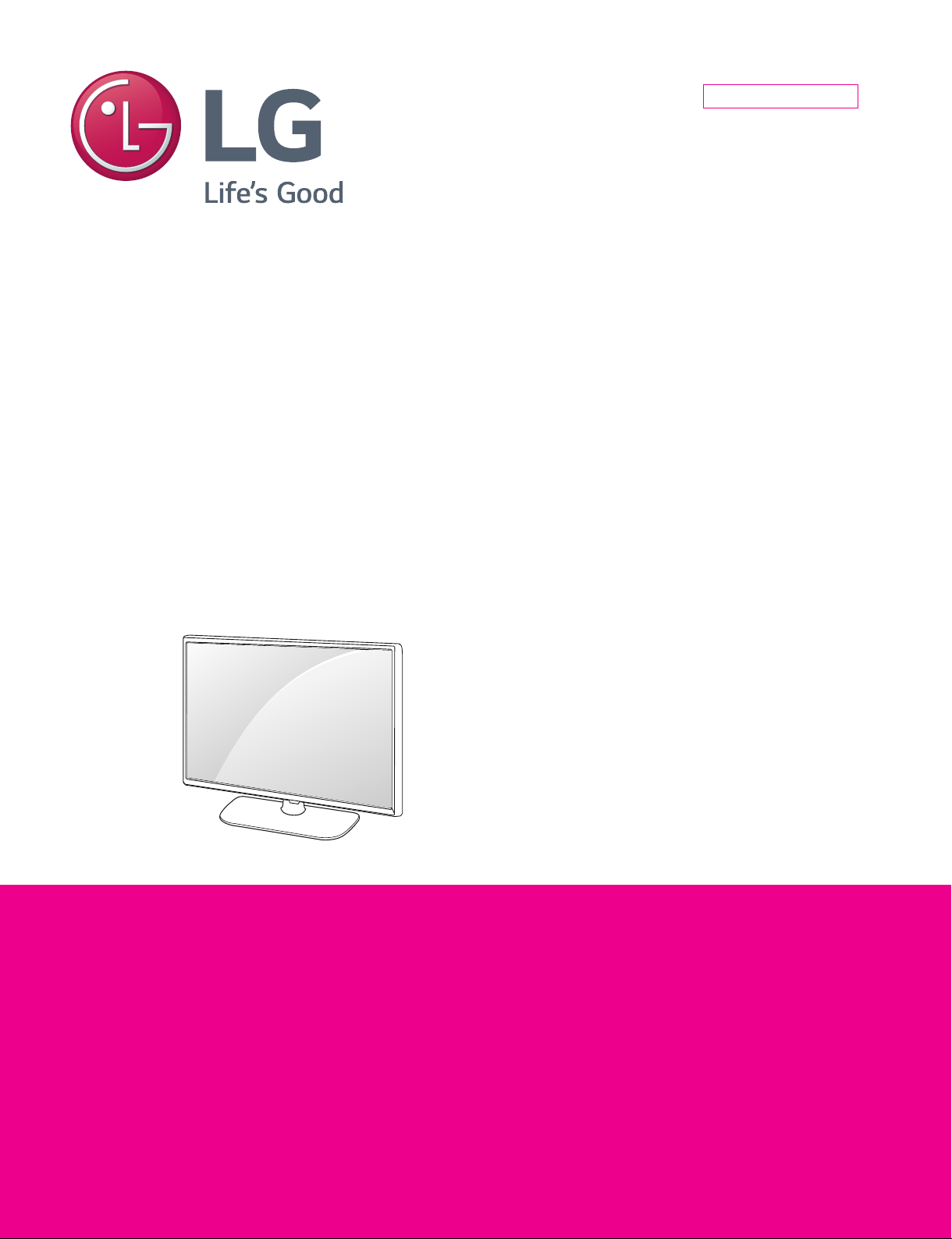
Internal Use Only
North/Latin America http://aic.lgservice.com
Europe/Africa http://eic.lgservice.com
Asia/Oceania http://biz.lgservice.com
LED TV
SERVICE MANUAL
CHASSIS : LA5CJ
MODEL : 40LX570H/560H
MODEL : 40LX570H/560H-UA
CAUTION
BEFORE SERVICING THE CHASSIS,
READ THE SAFETY PRECAUTIONS IN THIS MANUAL.
Printed in KoreaP/NO : MFL69175102 (1504-REV00)
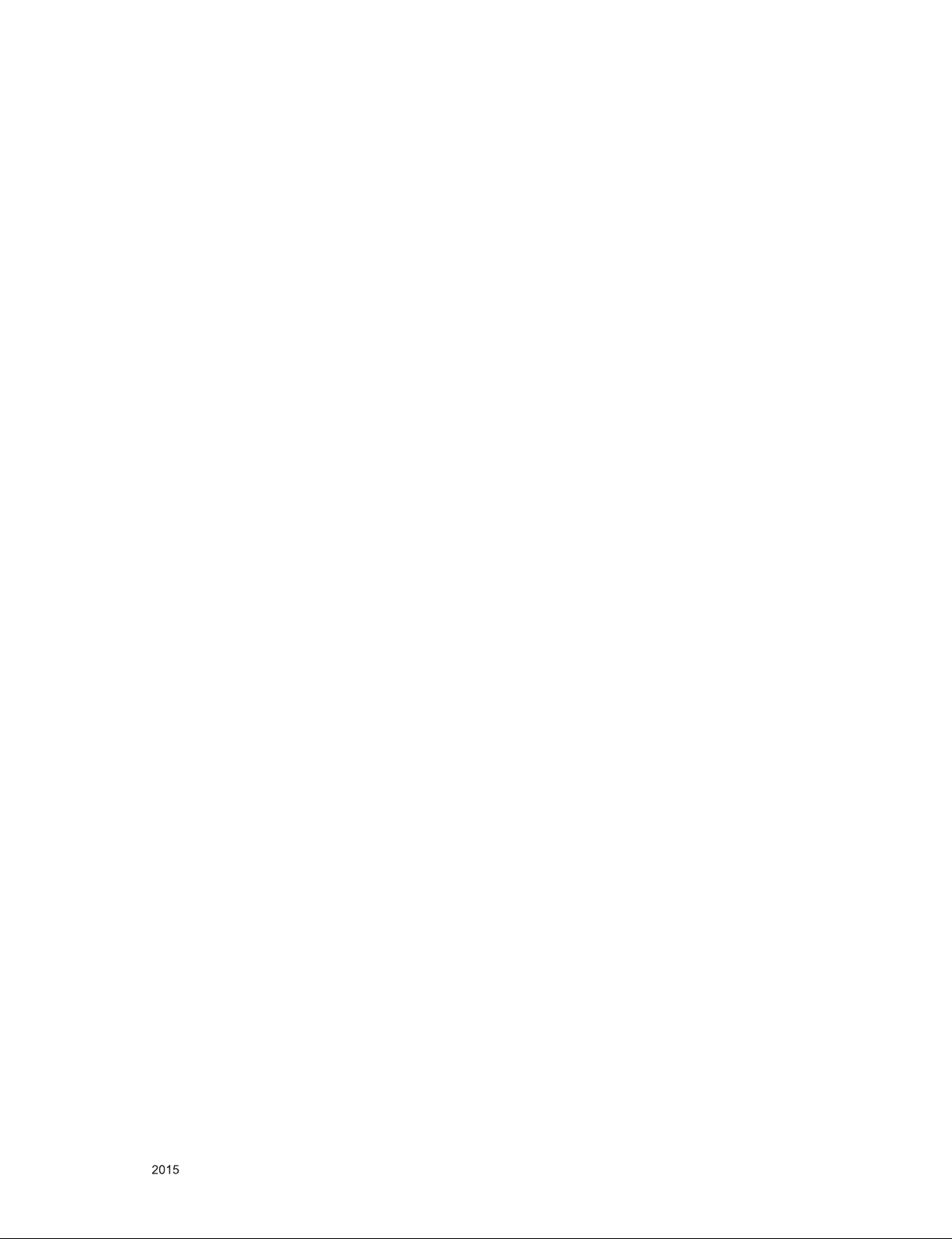
CONTENTS
CONTENTS .............................................................................................. 2
SAFETY PRECAUTIONS ........................................................................ 3
SERVICING PRECAUTIONS ................................................................... 4
SPECIFICATION ...................................................................................... 6
ADJUSTMENT INSTRUCTION ............................................................... 8
TROUBLE SHOOTING GUIDE ............................................................... 17
BLOCK DIAGRAM ................................................................................. 25
EXPLODED VIEW .................................................................................. 26
SCHEMATIC CIRCUIT DIAGRAM ........................................... APPENDIX
Only for training and service purposes
- 2 -
LGE Internal Use OnlyCopyright © LG Electronics. Inc. All rights reserved.
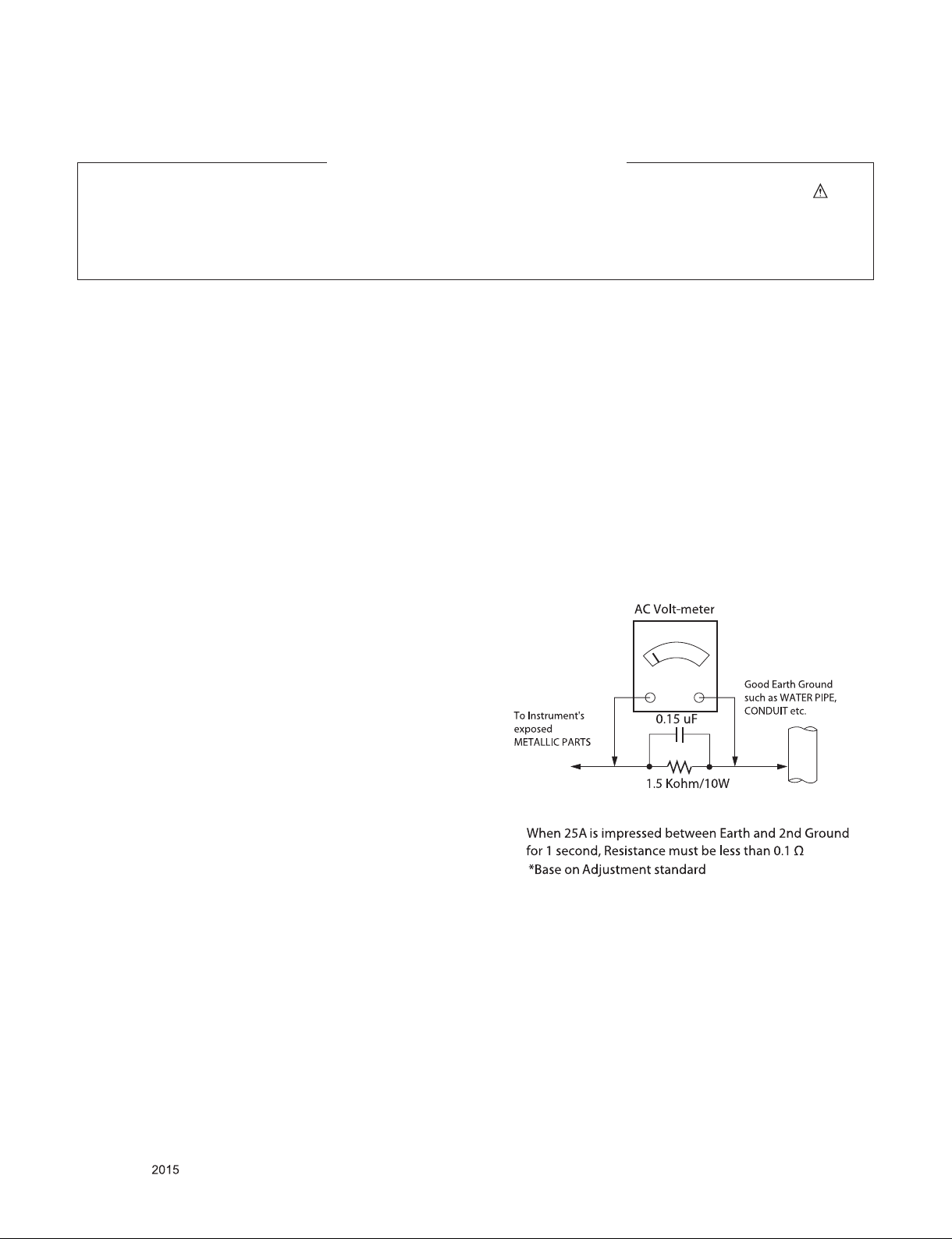
SAFETY PRECAUTIONS
IMPORTANT SAFETY NOTICE
Many electrical and mechanical parts in this chassis have special safety-related characteristics. These parts are identified by in the
Schematic Diagram and Exploded View.
It is essential that these special safety parts should be replaced with the same components as recommended in this manual to prevent
Shock, Fire, or other Hazards.
Do not modify the original design without permission of manufacturer.
General Guidance
An isolation Transformer should always be used during the
servicing of a receiver whose chassis is not isolated from the AC
power line. Use a transformer of adequate power rating as this
protects the technician from accidents resulting in personal injury
from electrical shocks.
It will also protect the receiver and it's components from being
damaged by accidental shorts of the circuitry that may be
inadvertently introduced during the service operation.
If any fuse (or Fusible Resistor) in this TV receiver is blown,
replace it with the specified.
When replacing a high wattage resistor (Oxide Metal Film Resistor,
over 1 W), keep the resistor 10 mm away from PCB.
Keep wires away from high voltage or high temperature parts.
Before returning the receiver to the customer,
Always perform an AC leakage current check on the exposed
metallic parts of the cabinet, such as antennas, terminals, etc., to
be sure the set is safe to operate without damage of electrical
shock.
Leakage Current Cold Check(Antenna Cold Check)
With the instrument AC plug removed from AC source, connect an
electrical jumper across the two AC plug prongs. Place the AC
switch in the on position, connect one lead of ohm-meter to the AC
plug prongs tied together and touch other ohm-meter lead in turn to
each exposed metallic parts such as antenna terminals, phone
jacks, etc.
If the exposed metallic part has a return path to the chassis, the
measured resistance should be between 1 MΩ and 5.2 MΩ.
When the exposed metal has no return path to the chassis the
reading must be infinite.
An other abnormality exists that must be corrected before the
receiver is returned to the customer.
Leakage Current Hot Check (See below Figure)
Plug the AC cord directly into the AC outlet.
Do not use a line Isolation Transformer during this check.
Connect 1.5 K / 10 watt resistor in parallel with a 0.15 uF capacitor
between a known good earth ground (Water Pipe, Conduit, etc.)
and the exposed metallic parts.
Measure the AC voltage across the resistor using AC voltmeter
with 1000 ohms/volt or more sensitivity.
Reverse plug the AC cord into the AC outlet and repeat AC voltage
measurements for each exposed metallic part. Any voltage
measured must not exceed 0.75 volt RMS which is corresponds to
0.5 mA.
In case any measurement is out of the limits specified, there is
possibility of shock hazard and the set must be checked and
repaired before it is returned to the customer.
Leakage Current Hot Check circuit
Only for training and service purposes
- 3 -
LGE Internal Use OnlyCopyright © LG Electronics. Inc. All rights reserved.
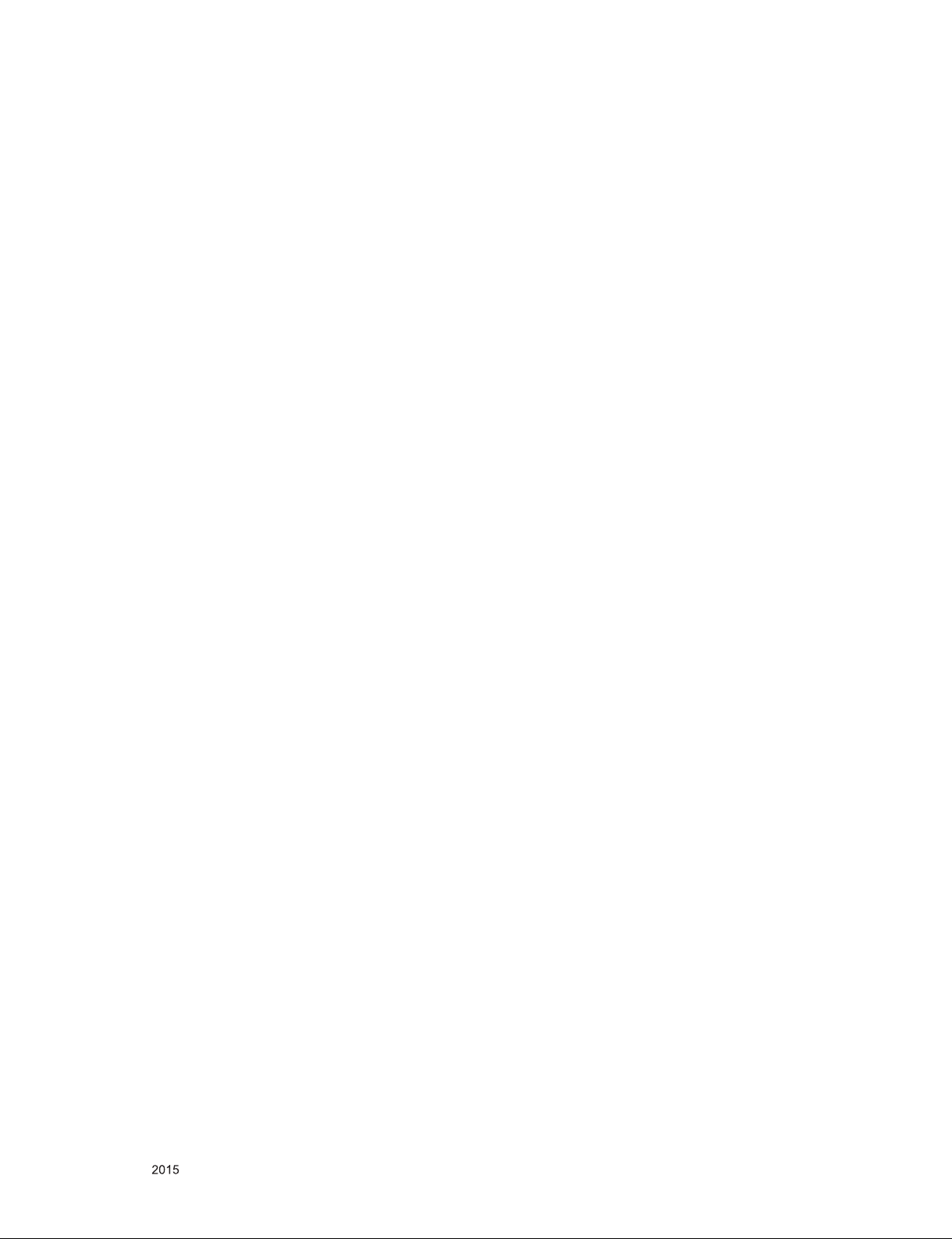
SERVICING PRECAUTIONS
CAUTION: Before servicing receivers covered by this service
manual and its supplements and addenda, read and follow the
SAFETY PRECAUTIONS on page 3 of this publication.
NOTE: If unforeseen circumstances create conict between the
following servicing precautions and any of the safety precautions
on page 3 of this publication, always follow the safety precautions. Remember: Safety First.
General Servicing Precautions
1. Always unplug the receiver AC power cord from the AC power
source before;
a. Removing or reinstalling any component, circuit board
module or any other receiver assembly.
b. Disconnecting or reconnecting any receiver electrical plug
or other electrical connection.
c. Connecting a test substitute in parallel with an electrolytic
capacitor in the receiver.
CAUTION: A wrong part substitution or incorrect polarity
installation of electrolytic capacitors may result in an explosion hazard.
2. Test high voltage only by measuring it with an appropriate
high voltage meter or other voltage measuring device (DVM,
FETVOM, etc) equipped with a suitable high voltage probe.
Do not test high voltage by "drawing an arc".
3. Do not spray chemicals on or near this receiver or any of its
assemblies.
4. Unless specied otherwise in this service manual, clean
electrical contacts only by applying the following mixture to the
contacts with a pipe cleaner, cotton-tipped stick or comparable
non-abrasive applicator; 10 % (by volume) Acetone and 90 %
(by volume) isopropyl alcohol (90 % - 99 % strength)
CAUTION: This is a ammable mixture.
Unless specied otherwise in this service manual, lubrication
of contacts in not required.
5. Do not defeat any plug/socket B+ voltage interlocks with which
receivers covered by this service manual might be equipped.
6. Do not apply AC power to this instrument and/or any of its
electrical assemblies unless all solid-state device heat sinks
are correctly installed.
7. Always connect the test receiver ground lead to the receiver
chassis ground before connecting the test receiver positive
lead.
Always remove the test receiver ground lead last.
8. Use with this receiver only the test xtures specied in this
service manual.
CAUTION: Do not connect the test xture ground strap to any
heat sink in this receiver.
Electrostatically Sensitive (ES) Devices
Some semiconductor (solid-state) devices can be damaged easily by static electricity. Such components commonly are called
Electrostatically Sensitive (ES) Devices. Examples of typical ES
devices are integrated circuits and some eld-effect transistors
and semiconductor “chip” components. The following techniques
should be used to help reduce the incidence of component damage caused by static by static electricity.
1. Immediately before handling any semiconductor component or
semiconductor-equipped assembly, drain off any electrostatic
charge on your body by touching a known earth ground. Alternatively, obtain and wear a commercially available discharging wrist strap device, which should be removed to prevent
potential shock reasons prior to applying power to the unit
under test.
2. After removing an electrical assembly equipped with ES
devices, place the assembly on a conductive surface such as
aluminum foil, to prevent electrostatic charge buildup or exposure of the assembly.
3. Use only a grounded-tip soldering iron to solder or unsolder
ES devices.
4. Use only an anti-static type solder removal device. Some sol-
der removal devices not classied as “anti-static” can generate
electrical charges sufcient to damage ES devices.
5. Do not use freon-propelled chemicals. These can generate
electrical charges sufcient to damage ES devices.
6. Do not remove a replacement ES device from its protective
package until immediately before you are ready to install it.
(Most replacement ES devices are packaged with leads electrically shorted together by conductive foam, aluminum foil or
comparable conductive material).
7. Immediately before removing the protective material from the
leads of a replacement ES device, touch the protective material to the chassis or circuit assembly into which the device will
be installed.
CAUTION: Be sure no power is applied to the chassis or circuit, and observe all other safety precautions.
8. Minimize bodily motions when handling unpackaged replacement ES devices. (Otherwise harmless motion such as the
brushing together of your clothes fabric or the lifting of your
foot from a carpeted oor can generate static electricity sufcient to damage an ES device.)
General Soldering Guidelines
1. Use a grounded-tip, low-wattage soldering iron and appropriate tip size and shape that will maintain tip temperature within
the range or 500 °F to 600 °F.
2. Use an appropriate gauge of RMA resin-core solder composed
of 60 parts tin/40 parts lead.
3. Keep the soldering iron tip clean and well tinned.
4. Thoroughly clean the surfaces to be soldered. Use a mall wirebristle (0.5 inch, or 1.25 cm) brush with a metal handle.
Do not use freon-propelled spray-on cleaners.
5. Use the following unsoldering technique
a. Allow the soldering iron tip to reach normal temperature.
(500 °F to 600 °F)
b. Heat the component lead until the solder melts.
c. Quickly draw the melted solder with an anti-static, suction-
type solder removal device or with solder braid.
CAUTION: Work quickly to avoid overheating the circuit
board printed foil.
6. Use the following soldering technique.
a. Allow the soldering iron tip to reach a normal temperature
(500 °F to 600 °F)
b. First, hold the soldering iron tip and solder the strand
against the component lead until the solder melts.
c. Quickly move the soldering iron tip to the junction of the
component lead and the printed circuit foil, and hold it there
only until the solder ows onto and around both the component lead and the foil.
CAUTION: Work quickly to avoid overheating the circuit
board printed foil.
d. Closely inspect the solder area and remove any excess or
splashed solder with a small wire-bristle brush.
Only for training and service purposes
- 4 -
LGE Internal Use OnlyCopyright © LG Electronics. Inc. All rights reserved.
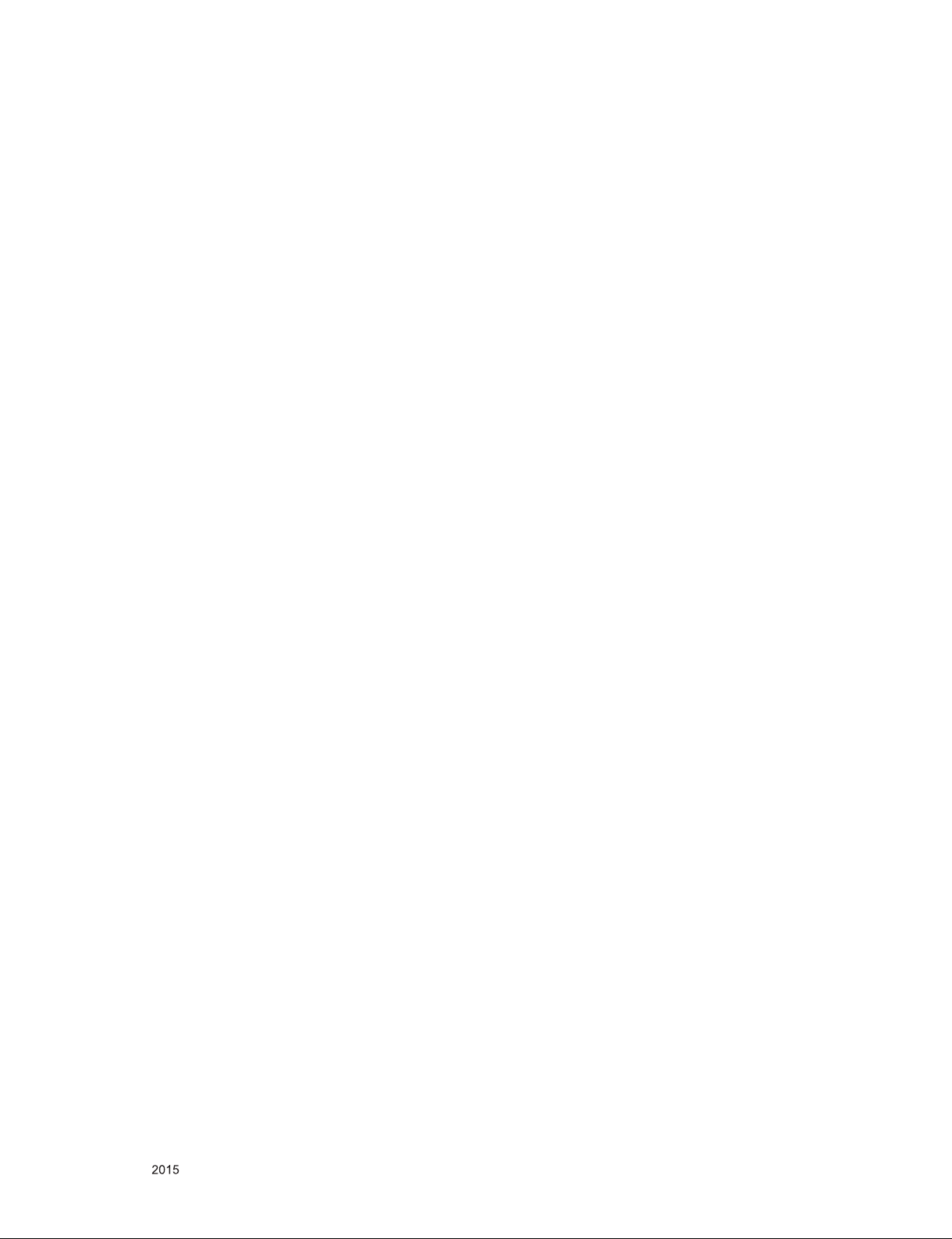
IC Remove/Replacement
Some chassis circuit boards have slotted holes (oblong) through
which the IC leads are inserted and then bent at against the circuit foil. When holes are the slotted type, the following technique
should be used to remove and replace the IC. When working with
boards using the familiar round hole, use the standard technique
as outlined in paragraphs 5 and 6 above.
Removal
1. Desolder and straighten each IC lead in one operation by
gently prying up on the lead with the soldering iron tip as the
solder melts.
2. Draw away the melted solder with an anti-static suction-type
solder removal device (or with solder braid) before removing
the IC.
Replacement
1. Carefully insert the replacement IC in the circuit board.
2. Carefully bend each IC lead against the circuit foil pad and
solder it.
3. Clean the soldered areas with a small wire-bristle brush.
(It is not necessary to reapply acrylic coating to the areas).
"Small-Signal" Discrete Transistor
Removal/Replacement
1. Remove the defective transistor by clipping its leads as close
as possible to the component body.
2. Bend into a "U" shape the end of each of three leads remaining on the circuit board.
3. Bend into a "U" shape the replacement transistor leads.
4. Connect the replacement transistor leads to the corresponding
leads extending from the circuit board and crimp the "U" with
long nose pliers to insure metal to metal contact then solder
each connection.
Power Output, Transistor Device
Removal/Replacement
1. Heat and remove all solder from around the transistor leads.
2. Remove the heat sink mounting screw (if so equipped).
3. Carefully remove the transistor from the heat sink of the circuit
board.
4. Insert new transistor in the circuit board.
5. Solder each transistor lead, and clip off excess lead.
6. Replace heat sink.
Diode Removal/Replacement
1. Remove defective diode by clipping its leads as close as possible to diode body.
2. Bend the two remaining leads perpendicular y to the circuit
board.
3. Observing diode polarity, wrap each lead of the new diode
around the corresponding lead on the circuit board.
4. Securely crimp each connection and solder it.
5. Inspect (on the circuit board copper side) the solder joints of
the two "original" leads. If they are not shiny, reheat them and
if necessary, apply additional solder.
3. Solder the connections.
CAUTION: Maintain original spacing between the replaced
component and adjacent components and the circuit board to
prevent excessive component temperatures.
Circuit Board Foil Repair
Excessive heat applied to the copper foil of any printed circuit
board will weaken the adhesive that bonds the foil to the circuit
board causing the foil to separate from or "lift-off" the board. The
following guidelines and procedures should be followed whenever this condition is encountered.
At IC Connections
To repair a defective copper pattern at IC connections use the
following procedure to install a jumper wire on the copper pattern
side of the circuit board. (Use this technique only on IC connections).
1. Carefully remove the damaged copper pattern with a sharp
knife. (Remove only as much copper as absolutely necessary).
2. Carefully scratch away the solder resist and acrylic coating (if
used) from the end of the remaining copper pattern.
3. Bend a small "U" in one end of a small gauge jumper wire and
carefully crimp it around the IC pin. Solder the IC connection.
4. Route the jumper wire along the path of the out-away copper
pattern and let it overlap the previously scraped end of the
good copper pattern. Solder the overlapped area and clip off
any excess jumper wire.
At Other Connections
Use the following technique to repair the defective copper pattern
at connections other than IC Pins. This technique involves the
installation of a jumper wire on the component side of the circuit
board.
1. Remove the defective copper pattern with a sharp knife.
Remove at least 1/4 inch of copper, to ensure that a hazardous
condition will not exist if the jumper wire opens.
2. Trace along the copper pattern from both sides of the pattern
break and locate the nearest component that is directly connected to the affected copper pattern.
3. Connect insulated 20-gauge jumper wire from the lead of the
nearest component on one side of the pattern break to the
lead of the nearest component on the other side.
Carefully crimp and solder the connections.
CAUTION: Be sure the insulated jumper wire is dressed so the
it does not touch components or sharp edges.
Fuse and Conventional Resistor
Removal/Replacement
1. Clip each fuse or resistor lead at top of the circuit board hollow
stake.
2. Securely crimp the leads of replacement component around
notch at stake top.
Only for training and service purposes
- 5 -
LGE Internal Use OnlyCopyright © LG Electronics. Inc. All rights reserved.
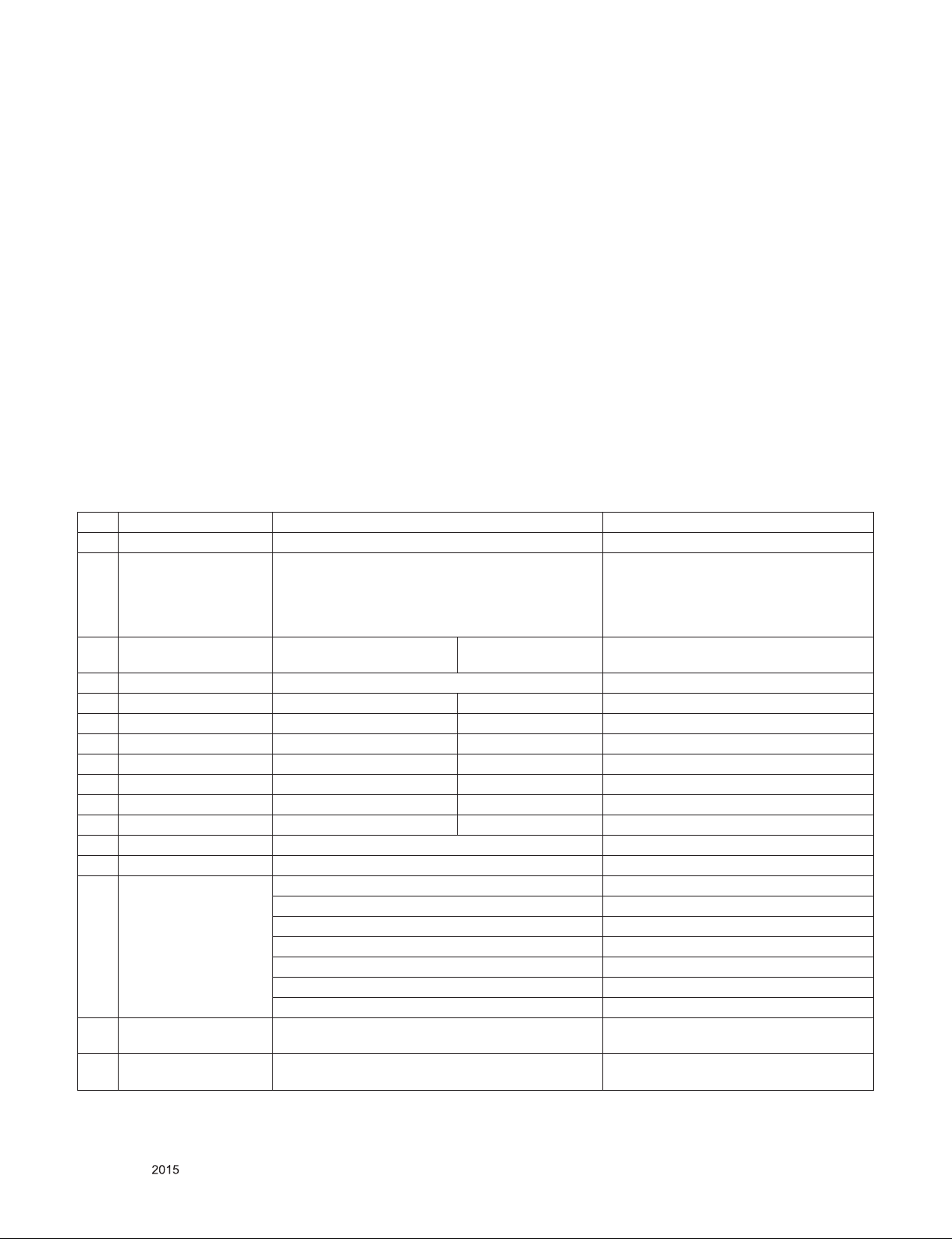
SPECIFICATION
NOTE : Specifications and others are subject to change without notice for improvement
.
1. Application range
This specification is applied to the LED TV used LA5CJ
chassis.
2. Requirement for Test
Each part is tested as below without special appointment.
1) Temperature: 25 °C ± 5 °C(77 °F ± 9 °F), CST: 40 °C ± 5 °C
2) Relative Humidity: 65 % ± 10 %
3) Power Voltage
: Standard input voltage (AC 100-240 V~, 50/60 Hz)
* Standard Voltage of each products is marked by models.
4) Specification and performance of each parts are followed
each drawing and specification by part number in
accordance with BOM.
5) The receiver must be operated for about 5 minutes prior to
the adjustment.
3. Test method
1) Performance: LGE TV test method followed
2) Demanded other specification
- Safety : CE, IEC specification
- EMC : CE, IEC
4. Model General Specification
No. Item Specication Remarks
1 Receiving System ATSC / NTSC-M / 64 QAM / 256 QAM North America
1) VHF : 02~13
2) UHF : 14~69
2 Available Channel
3 Input Voltage North America
4 Market North America
5 Screen Size 28 inch Wide (1366 × 768) HD + 60Hz
6 Aspect Ratio 16:9
7 Tuning System FS
8 Module
9 Operating Environment
10 Storage Environment
3) DTV : 02-69
4) CATV : 01~135
5) CADTV : 01~135
AC 100 ~ 240V@
50/60Hz
32 inch Wide (1920 × 1080) FHD + 60Hz
40 inch Wide (1920 × 1080) FHD + 60Hz
43 inch Wide (1920 × 1080) FHD + T120Hz
49 inch Wide (1920 × 1080) FHD + T120Hz
55 Inch Wide (1920 × 1080) FHD + T120Hz
65 Inch Wide (1920 x 1080) FHD + T240Hz
HC275EXN-VSDP1 28LX570H-UA
LC320DUE-FHA3 32LX570H/560H-UA
HC400DUN-VCKN5 40LX570H/560H-UA
LC430EUE-FHM3 43LX570H/560H-UA
LC490EUE-FHM3 49LX570H/560H-UA
LC550EUE-FHM3 55LX570H-UA
LC650EUF-FHM3 65LX570H-UA
1) Temp : 0 ~ 40 deg
2) Humidity : ~ 80 %
1) Temp. : -20 ~ 60 deg
2) Humidity : ~ 85%
Mark : 110V, 60Hz (N.America)
Only for training and service purposes
- 6 -
LGE Internal Use OnlyCopyright © LG Electronics. Inc. All rights reserved.
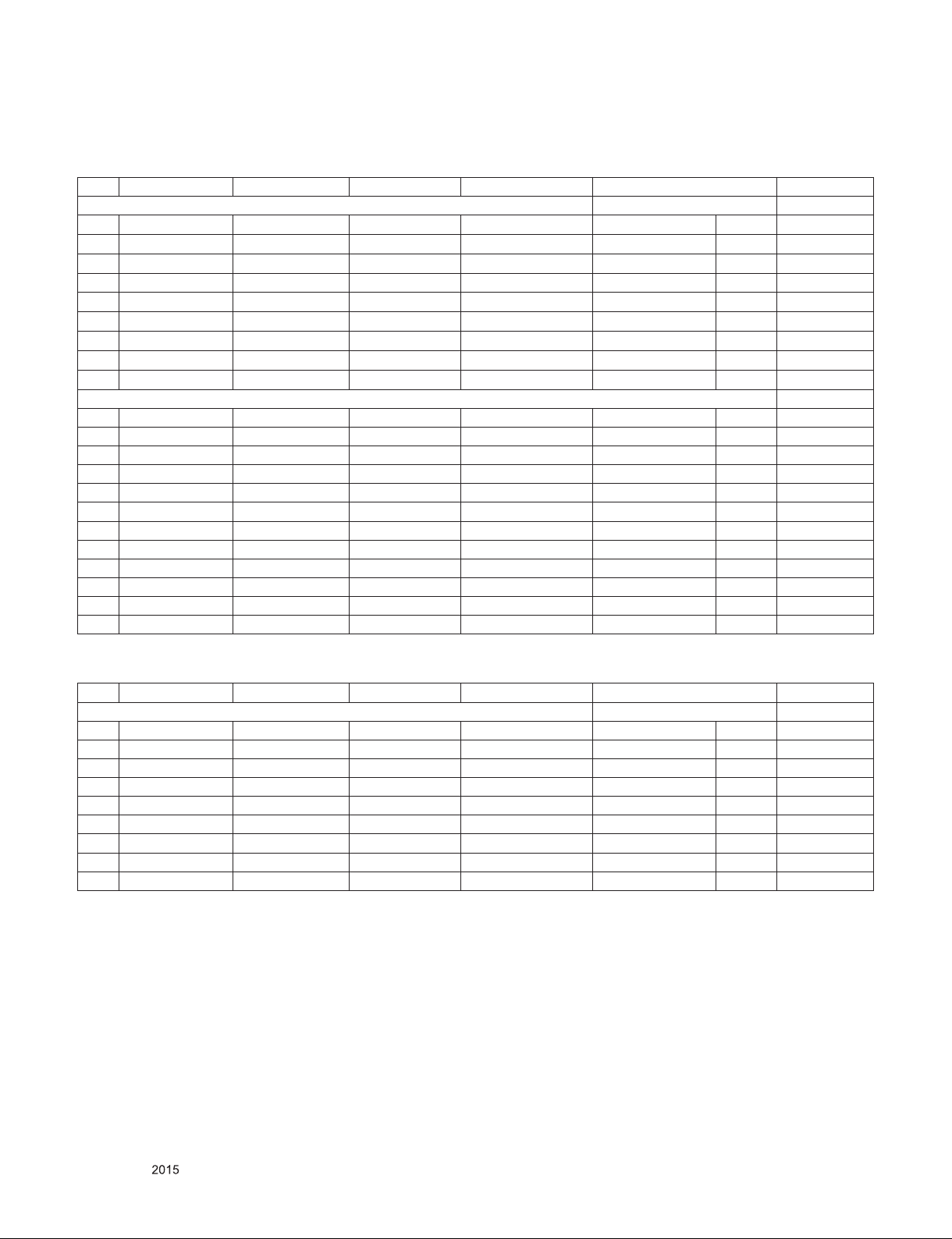
5. Video resolutions
5.1. HDMI Input(PC/DTV)
No. Resolution H-freq(kHz) V-freq.(Hz) Pixel clock(MHz) Proposed Remark
PC DDC
1
2
3
4
5
6
7
8
9
DTV
1 720*480 31.500 60.000 27.027 SDTV 480P
2 720*480 31.470 59.940 27.000 SDTV 480P
3 1280*720 45.000 60.000 74.250 HDTV 720P
4 1280*720 44.960 59.940 74.176 HDTV 720P
5 1920*1080 33.750 60.000 74.250 HDTV 1080I
6 1920*1080 33.720 59.940 74.176 HDTV 1080I
7 1920*1080 67.500 60.000 148.500 HDTV 1080P
8 1920*1080 67.4320 59.940 148.352 HDTV 1080P
9 1920*1080 27.000 24.000 74.250 HDTV 1080P
10 1920*1080 26.970 23.976 74.176 HDTV 1080P
11 1920*1080 33.750 30.000 74.250 HDTV 1080P
12 1920*1080 33.710 29.970 74.176 HDTV 1080P
640*350 31.468 70.09 25.17
720*400 31.469 70.08 28.32
640*480 31.469 59.94 25.17
800*600 37.879 60.31 40.00
1024*768 48.363 60.00 60.00
1152*864 54.348 60.053
1280*1024 63.981 60.020 108.0
1360*768 47.712 60.015 85.50
1920*1080 67.50 60.00 148.5
EGA X
DOS O
VESA(VGA) O
VESA(SVGA) O
VESA(XGA) O
VESA X
VESA (SXGA) O
VESA (WXGA) O
HDTV 1080P O
5.2. RGB input(PC)
No. Resolution H-freq(kHz) V-freq.(Hz) Pixel clock(MHz) Proposed Remark
PC DDC
1 640*350 31.468 70.09 25.17 EGA Х
2 720*400 31.469 70.08 28.32 DOS O
3 640*480 31.469 59.94 25.17 VESA(VGA) O
4 800*600 37.879 60.31 40.00 VESA(SVGA) O
5 1024*768 48.363 60.00 65.00 VESA(XGA) O
6 1280*768 47.776 59.870 79.5 CVT(WXGA) Х
7 1360*768 47.712 60.015 85.50 VESA (WXGA) Х
8 1600*1200 75.00 60.00 162.0 VESA (UXGA) X
9 1920*1080 67.50 60.00 148.5 HDTV 1080P O
Only for training and service purposes
- 7 -
LGE Internal Use OnlyCopyright © LG Electronics. Inc. All rights reserved.
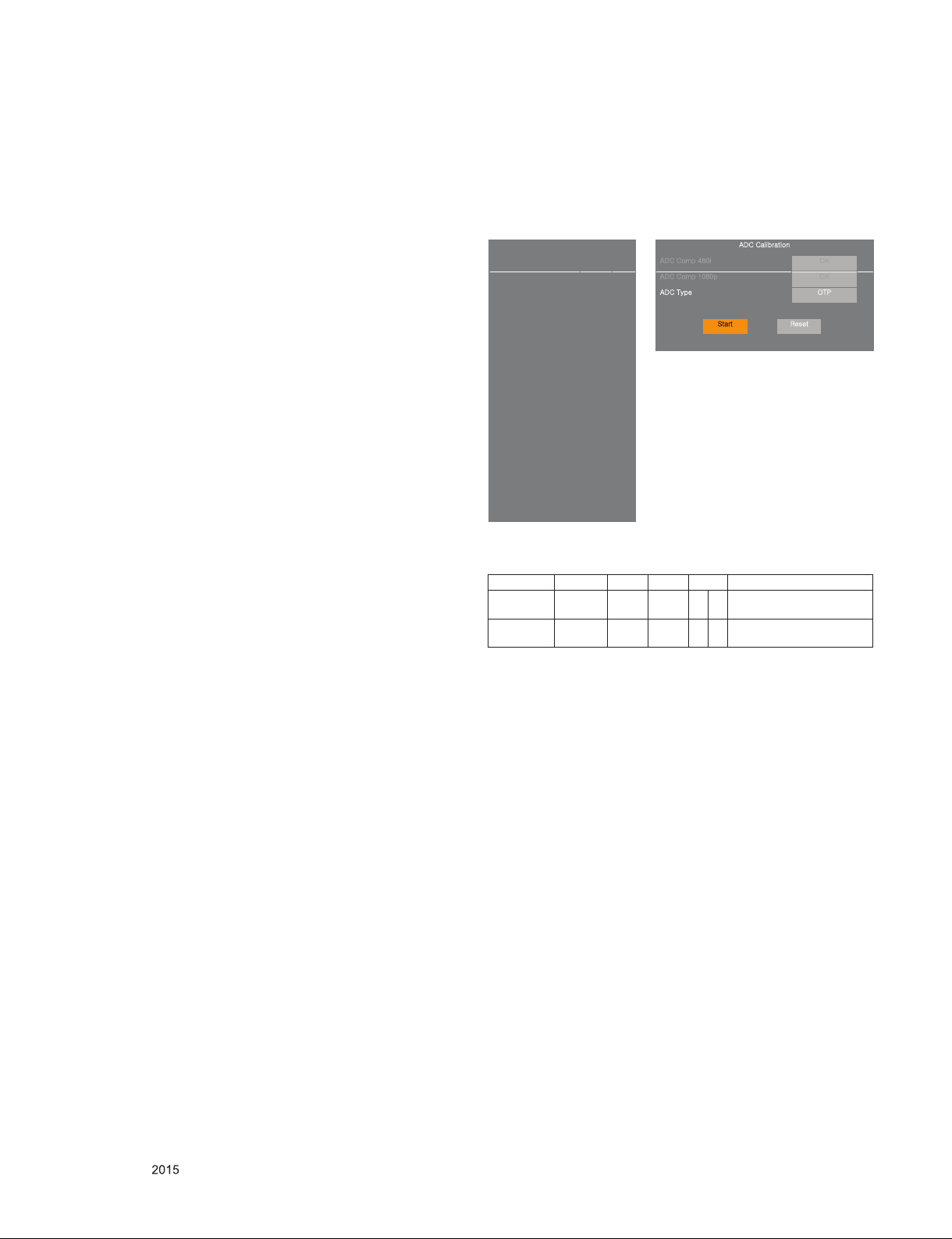
ADJUSTMENT INSTRUCTION
1. Application Range
This specification sheet is applied to all of the LED TV with
LA5CJ chassis.
2. Specification
(1) Because this is not a hot chassis, it is not necessary to
use an isolation transformer. However, the use of isolation
transformer will help protect test instrument.
(2) Adjustment must be done in the correct order.
(3) The adjustment must be performed in the circumstance of
25 ±5 ºC of temperature and 65±10% of relative humidity if
there is no specific designation
(4) The input voltage of the receiver must keep 100~240V,
50/60Hz
(5) At first Worker must turn on the SET by using Power Only
key.
(6) The receiver must be operated for about 5 minutes prior to
the adjustment when module is in the circumstance of over
15
ºC
In case of keeping module is in the circumstance of 0°C, it
should be placed in the circumstance of above 15°C for 2
hours
In case of keeping module is in the circumstance of below
-20°C, it should be placed in the circumstance of above
15°C for 3 hours.
※ Caution
When still image is displayed for a period of 20 minutes or
longer (especially where W/B scale is strong.
Digital pattern 13ch and/or Cross hatch pattern 09ch), there
can some afterimage in the black level area
3. Adjustment items
3.1. Main PCBA Adjustments
(1) Adjust RGB (ADC) : RGB-PC 1080P
(2) EDID/DDC download : HDMI and RGB-PC
* Remark
Above adjustment items can be also performed in Final
Assembly if needed. Both Board-level and Final assembly
adjustment items can be check using In-Start Menu 1.
ADJUST CHECK.
RGB-PC Adjust will be calculated by 480i adjust value.
3.2. Final assembly adjustment
(1) White Balance adjustment
(2) RS-232C functionality check
(3) Factory Option setting per destination
(4) Shipment mode setting (In-Stop)
(5) GND and HI-POT test
3.3. Appendix
(1) Ship-out mode
(2) Service Option Default
(3) USB Download(S/W Update, Option, Service only)
(4) ISP Download (Optional)
4. MAIN PCBA Adjustments
4.1. ADC Adjustment
4.1.1. ADC
■ Enter Service Mode by pushing “ADJ” key,
■ Enter Internal ADC mode by pushing “►” key at “8. ADC
Calibration”
'<#&,756
6QQN1RVKQP
6QQN1RVKQP
6QQN1RVKQP
6QQN1RVKQP
6QQN1RVKQP
6QQN1RVKQP
%QWPVT[)TQWR
#TGC1RVKQP
#&%%CNKDTCVKQP
9JKVG$CNCPEG
2QKPV9$
6GUV2CVVGTP
'&+&&.
5WD$%
'ZV+PRWV#FLWUV
52-.KRU[PE#FLWUV
52&+(.KRU[PE#FLWUV
hkjGjG[_WG vrG G G
hkjGjGXW_WG vrG G G
hkjG{G v{wG G G
G G zG G G yG G G
* ADC Calibration Protocol (RS232)
NO Item CMD 1 CMD 2 Data 0
Enter Adjust
MODE
ADC adjust
Adjust
‘Mode In’
ADC
Adjust
A A 0 0
A D 1 0
Adjust Sequence
▪aa 00 00 [Enter Adjust Mode]
▪xb 00 40 [Component1 Input (480i)]
▪ad 00 10 [Adjust 480i Comp1]
▪xb 00 60 [RGB Input (1024*768)]
▪ad 00 10 [Adjust 1024*768 RGB]
▪aa 00 90 End Adjust mode
* Required equipment : Adjustment R/C.
4.2. EDID Download
4.2.1. Overview
- It is a VESA regulation. A PC or a MNT will display an
optimal resolution through information sharing without any
necessity of user input. It is a realization of “Plug and Play”.
4.2.2. Equipment
(1) Since EDID data is embedded, EDID download JIG, HDMI
cable and D-sub cable are not need.
(2) Adjust by using remote controller.
4.2.3. Download method
(1) Press Adj. key on the Adj. R/C,
(2) Select EDID D/L (PCM) menu.
(3) By pressing Enter key, EDID download will begin
(4) If Download is successful, OK is displayed, but If
Download is failure, NG is displayed.
(5) If Download is failure, Re-try downloads.
hkjGjG
G G
G G
When transfer the ‘Mode In’,
Carry the command.
Automatically adjustment (The
use of a internal pattern)
Only for training and service purposes
(Caution) When EDID Download, must remove RGB/HDMI
Cable.
- 8 -
LGE Internal Use OnlyCopyright © LG Electronics. Inc. All rights reserved.
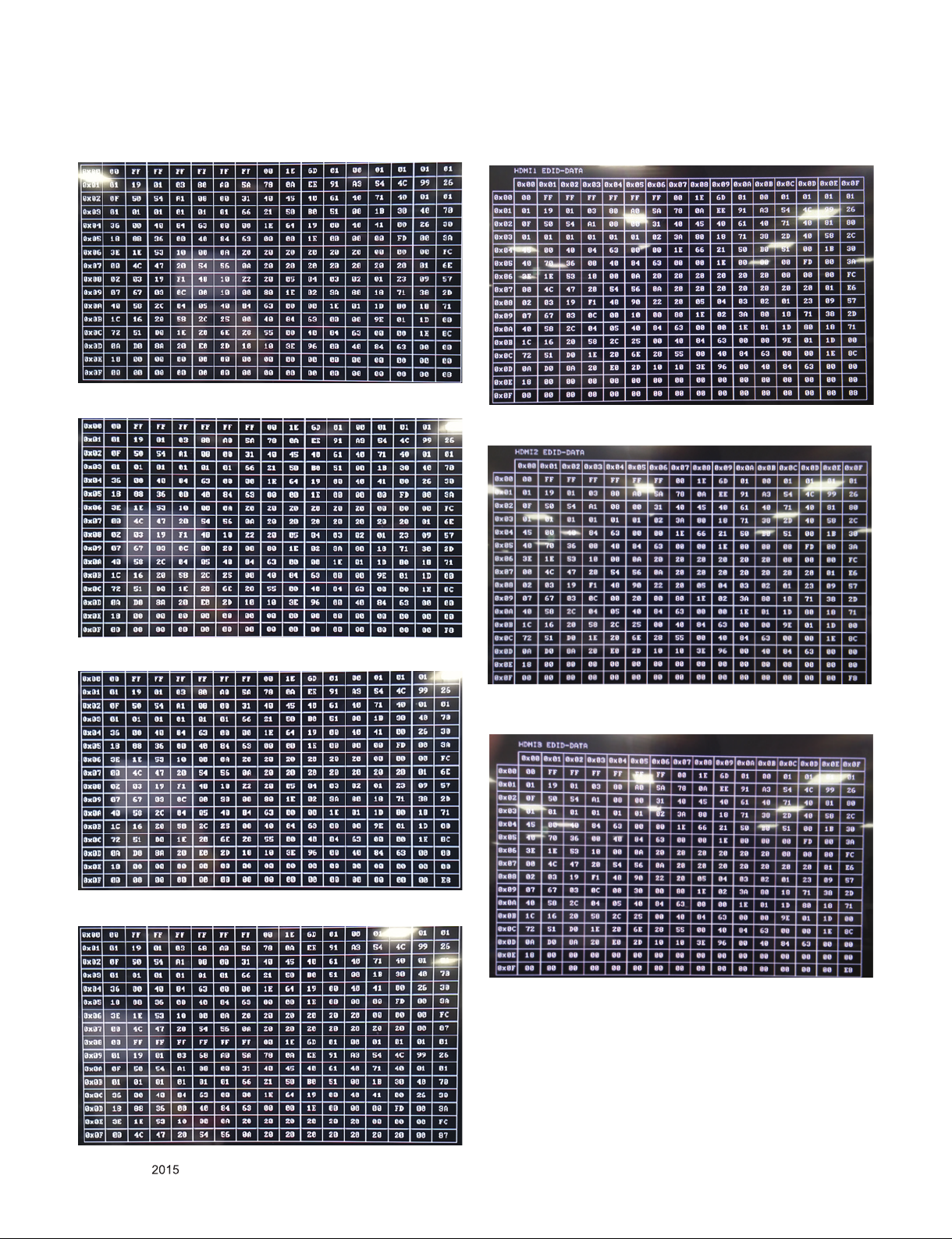
4.2.4. EDID DATA (PCM)
- HDMI1 HD 8BIT (C/S : 6E08), Only for 28LX570H-UA
- HDMI1 FHD 8BIT (C/S : E608),
32/40/43/49LX560H, 32/40/43/49/55LX570H
- HDMI2 HD 8BIT (C/S : 6EF8) , Only for 28LX570H-UA
- HDMI3 HD 8BIT (C/S : 6EE8) , Only for 28LX570H-UA
- HDMI2 FHD 8BIT (C/S : E6F8),
32/40/43/49LX560H, 32/40/43/49/55LX570H
- HDMI3 FHD 8BIT (C/S : E6E8),
32/40/43/49LX560H, 32/40/43/49/55LX570H
- RGB-HD 8BIT (C/S : 87) , Only for 28LX570H-UA
Only for training and service purposes
- 9 -
LGE Internal Use OnlyCopyright © LG Electronics. Inc. All rights reserved.
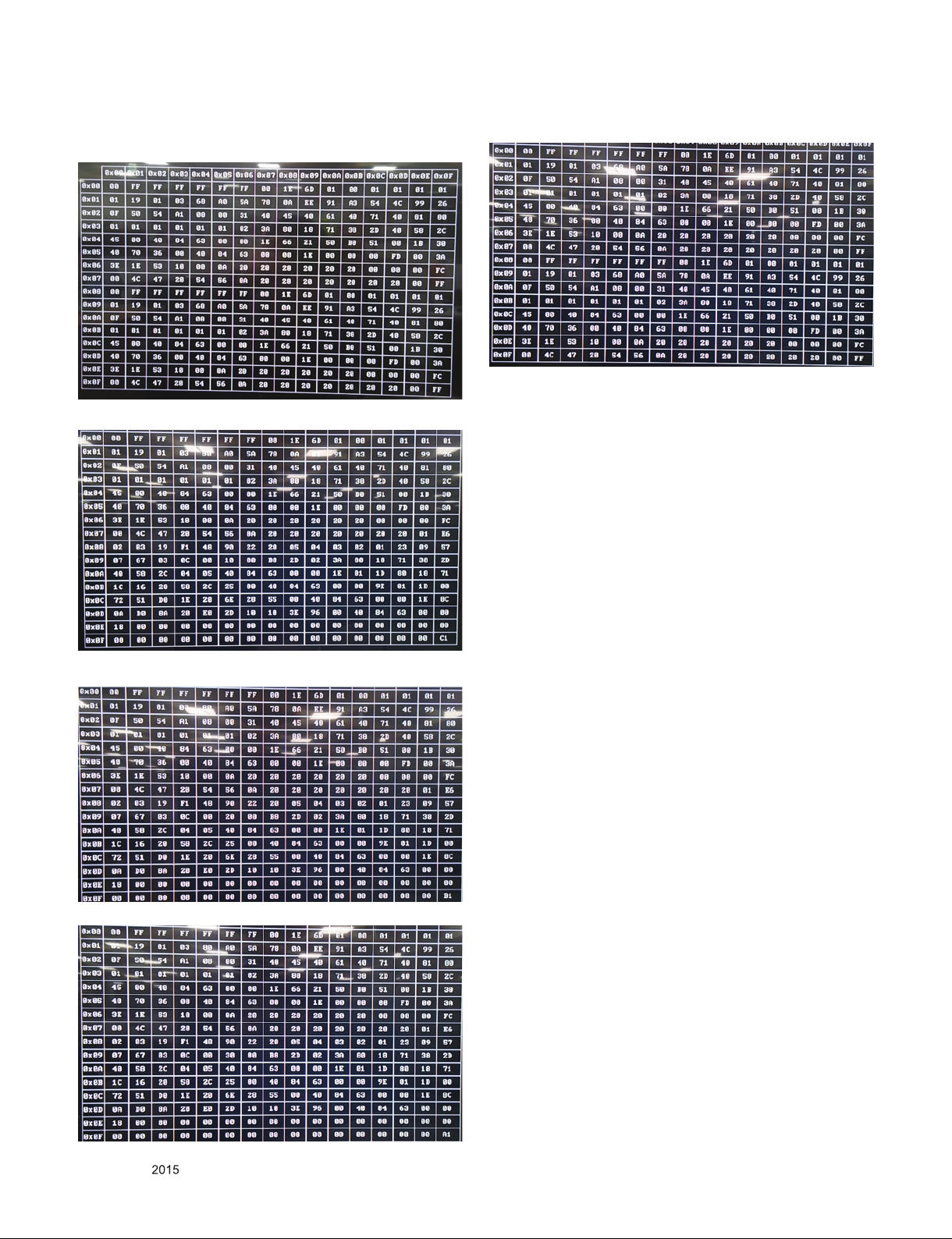
- RGB-FHD 8BIT (C/S : FF),
32/40/43/49LX560H, 32/40/43/49/55LX570H
- RGB-FHD 10BIT (C/S : FF), Only for 65LX570H-UA
- HDMI1 FHD 10BIT (C/S : E6C1), Only for 65LX570H-UA
- HDMI2 FHD 10BIT (C/S : E6B1), Only for 65LX570H-UA
- HDMI3 FHD 10BIT (C/S : E6A1), Only for 65LX570H-UA
5. Final Assembly Adjustment
5.1. White Balance Adjustment
5.1.1. Overview
5.1.1.1. W/B adj. Objective & How-it-works
(1) Objective: To reduce each Panel’s W/B deviation
(2) How-it-works: When R/G/B gain in the OSD is at 192, it
means the panel is at its Full Dynamic Range.
1) Case : Cool Mode
- To adjust the white balance without the saturation, G
gain should be adjust at least 172 and change the
others (R,B Gain)
* When R or B gain is over 255, G gain can be adjust
below 172)
2) Case : Medium / Warm Mode
- To adjust the white balance without the saturation, Fix
the one of R/G/B gain to 192 (default data) and
decrease the others.
(3) Adj. condition: normal temperature
- Surrounding Temperature: 25±5 ºC
- Warm-up time: About 5 Min
- Surrounding Humidity: 20% ~ 80%
- Before White balance adjustment, Keep power on status,
don’t power off
5.1.1.2. Adj. condition and cautionary items
(1) Lighting condition in surrounding area surrounding lighting
should be lower 10 lux. Try to isolate adj. area into dark
surrounding.
(2) Probe location: Color Analyzer (CA-210) probe should be
within 10cm and perpendicular of the module surface
(80°~ 100°)
(3) Aging time
- After Aging Start, Keep the Power ON status during 5
Minutes.
- In case of LCD, Back-light on should be checked using
no signal or Full-white pattern.
Only for training and service purposes
- 10 -
LGE Internal Use OnlyCopyright © LG Electronics. Inc. All rights reserved.
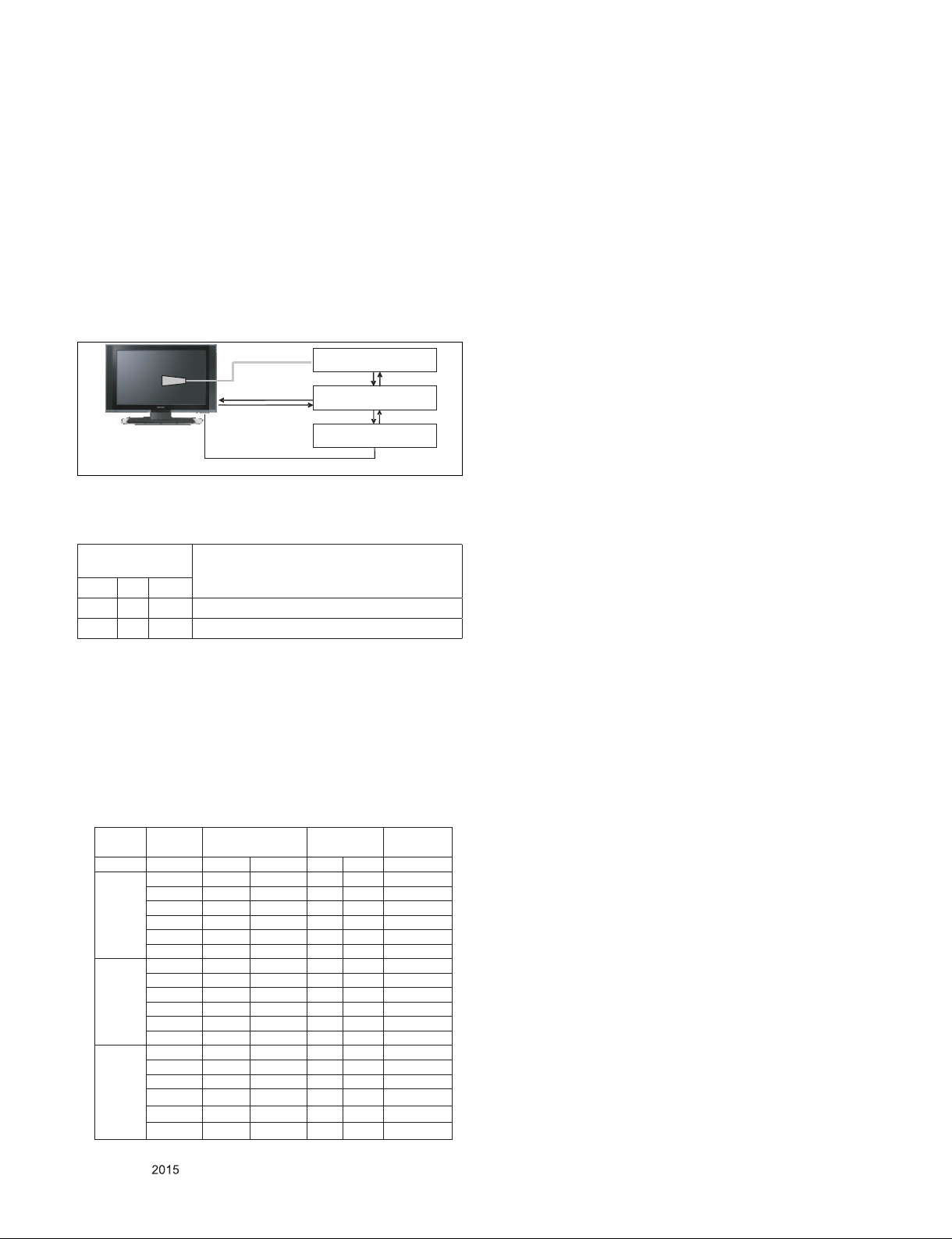
5.1.2. Equipment
* If TV internal pattern is used, not needed
(1) Color Analyzer: CA-210 (NCG: CH 9 / WCG: CH12 / LED:
CH14)
(2) Adj. Computer(During auto adj., RS-232C protocol is
needed)
(3) Adjust Remocon
(4) Video Signal Generator MSPG-925F 720p/204-Gray
(Model:217, Pattern:49)
→ Only when internal pattern is not available
※ Color Analyzer Matrix should be calibrated using
CS-1000
5.1.3. Equipment connection
Color Analyzer
Probe
RS- 232C
Pattern Generator
Signal Source
RS-232C
Computer
RS-232C
5.1.4. Adjustment Command (Protocol)
(1) RS-232C Command used during auto-adj
RS-232C
COMMAND
CMD ID D ATA
Wb 00 00 Begin White Balance adj.
Wb 00 ff End White Balance adj. (internal pattern disappears )
Ex) wb 00 00 -> Begin white balance auto-adj.
wb 00 10 -> Gain adj.
ja 00 ff -> Adj. data
jb 00 c0
...
...
wb 00 1f -> Gain adj. complete
*(wb 00 20(start), wb 00 2f(end)) -> Off-set adj.
wb 00 ff ->End white balance auto adj.
▪Adj. Map - Applied Model :
32/40/43/49/55/65LX570H-UA, 32/40/43/49LX560H-UA.
R Gain j G 00 C0 172
G Gain j H 00 C0 172
Cool
Medium
Warm
B Gain j I 00 C0 192
R Cut 64
G Cut 64
B Cut 64
R Gain j A 00 C0 192
G Gain j B 00 C0 192
B Gain j C 00 C0 192
R Cut 64
G Cut 64
B Cut 64
R Gain j D 00 C0 192
G Gain j E 00 C0 192
B Gain j F 00 C0 172
R Cut 64
G Cut 64
B Cut 64
Adj. item
Explanation
Command
(lower caseASCII)
CMD1 CMD2 MIN MAX
Data Range
(Hex.)
Default
(Decimal)
5.1.5. Adjustment method
5.1.5.1. Auto WB calibration
(1) Set TV in ADJ mode using P-ONLY key (or POWER ON
key)
(2) Place optical probe on the center of the display
- It need to check probe condition of zero calibration before
adjustment.
(3) Connect RS-232C Cable
(4) Select mode in ADJ Program and begin a adjustment.
(5) When WB adjustment is completed with OK message,
check adjustment status of pre-set mode (Cool, Medium,
Warm)
(6) Remove probe and RS-232C cable.
* W/B Adj. must begin as start command “wb 00 00” , and
finish as end command “wb 00 ff”, and Adj. offset if need.
5.1.5.2. Manual adj. method
(1) Set TV in Adj. mode using POWER ON
(2) Zero Calibrate the probe of Color Analyzer, then place it on
the center of LCD module within 10cm of the surface.
(3) Press ADJ key -> EZ adjust using adj. R/C -> 6. White-
Balance then press the cursor to the right (KEY►).
(When KEY(►) is pressed 204 Gray(80IRE) internal
pattern will be displayed)
(4) Adjust modes
1) Cool : Fix the G gain at least 172 and change the others
(R/B Gain).
* If R or B gain is over 255, G gain can be adjust below
172.
2) Adjust two modes (Medium / Warm) :
Fix the one of R/G/B gain to 192 (default data) and
decrease the others.
* CASE : Cool mode
First adjust the coordinate far away from the target value(x,
y).B
1. x, y >target
2. x, y < target
3. x > target , y < target
4. x < target , y > target
- Every 4 case have to fit y value by adjusting B Gain and
then fit x value by adjusting R-Gain
- In this case, increasing/decreasing of B Gain and R
Gain can be adjusted.
► How to adjust
1. Fix G gain at least 172 : Adjust R, B Gain ( In Case of
Mostly Blue Gain Saturation )
2. When R or B Gain > 255, Release Fixed G Gain and
Readjust
Only for training and service purposes
- 11 -
LGE Internal Use OnlyCopyright © LG Electronics. Inc. All rights reserved.
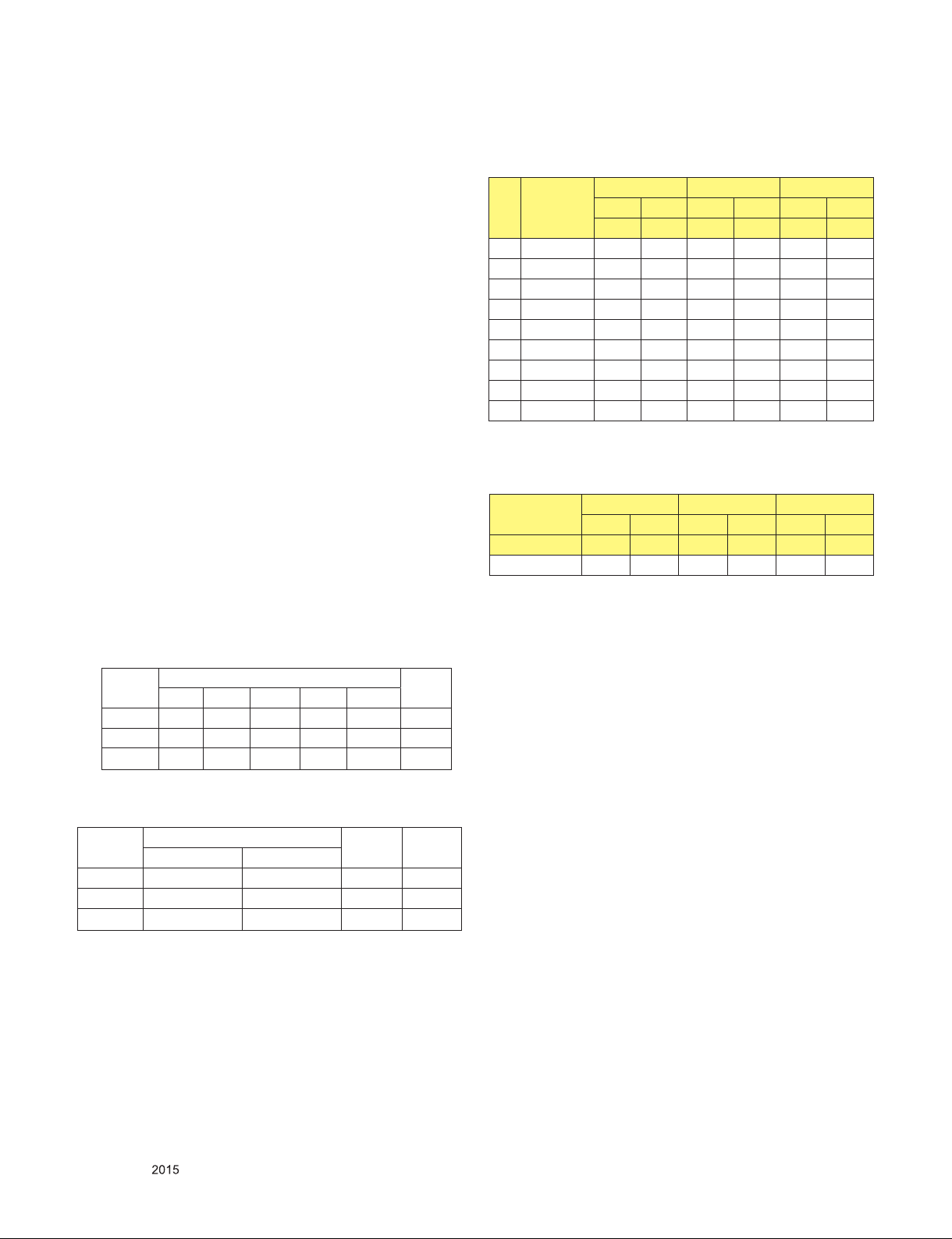
* CASE : Medium / Warm mode
First adjust the coordinate far away from the target value(x,
y).
1. x, y > target
i) Decrease the R, G.
2. x, y < target
i) First decrease the B gain,
ii) Decrease the one of the others.
3. x > target, y < target
i) First decrease B, so make y a little more than the
target.
ii) Adjust x value by decreasing the R
4. x < target , y > target
i) First decrease B, so make x a little more than the
target.
ii) Adjust x value by decreasing the G
5.1.6. Reference
(White Balance Adj. coordinate and color
temperature)
▪ White balance adjustment for 28inch (Do not adjust white
balance)
* RGB Gains are fixed data for each model.
Insert RS-232C Jack which is connected with PC for White
Balance or equivalent device.
-> Total Assembly line should be check whether the color
coordinate(x,y) data refer to below table were meet or
not.
Color coordinate is differ from panel’s characteristics of
color temperature.
Please check panel characteristics about color
temperature.
- Cool Panel (28LX570H-UA)
Mode
Cool 0.271 0.270 13,000 -0.003 Upper C50
Medium 0.286 0.289 9300 -0.003 Lower 0
Warm 0.313 0.329 6500 0.003 Lower W50
▪ Luminance: 204 Gray, 80IRE
▪ Standard color coordinate and temperature using CA-210(CH
14)
Mode
Cool 0.271±0.002 0.270±0.002 13000 K -0.003
Medium 0.286±0.002 0.289±0.002 9300 K 0.0000
Warm 0.313±0.002 0.329±0.002 6500 K 0.0000
x y CCT duv Method
W/Balance Adjust
Coordinate
x y
W/B UI
Temp ∆uv
(normal line) LGD Cell (LX5xxx)
▪ Standard color coordinate and temperature using CA-210(CH
14) – by aging time
Aging time
(Min)
1 0-2 282 289 297 308 324 348
2 3-5 281 287 296 306 323 346
3 6-9 279 284 294 303 321 343
4 10-19 277 280 292 299 319 339
5 20-35 275 277 290 296 317 336
6 36-49 274 274 289 293 316 333
7 50-79 273 272 288 291 315 331
8 80-119 272 271 287 290 314 330
9 Over 120 271 270 286 289 313 329
* INX, AUO, Sharp, CSOT Models
(Cool Mode Spec : 13000K)
▪ Standard color coordinate and temperature using
CA-210(CH-14) – by aging time
spec 271 270 286 289 313 329
target 278 280 293 299 320 339
Cool Medium Warm
x y x y x y
271 270 286 289 313 329
Cool med warm
x y x y x y
5.2. Tool Option setting & Inspection per
countries
5.2.1. Overview
(1) Tool option selection is only done for models in Non-USA
North America due to rating
(2) Applied model: LA4BX Chassis applied to CANADA and
MEXICO
5.2.2. Country Group selection
(1) Press ADJ key on the Adj. R/C, and then select Country
Group Menu
(2) Depending on destination, select KR or US, then on the
lower Country option, select US, CA, MX. Selection is
done using +, - KEY
5.2.3. Tool Option Inspection
- Method : Press Adj. key on the Adj. R/C, then select Tool
option.
Only for training and service purposes
- 12 -
LGE Internal Use OnlyCopyright © LG Electronics. Inc. All rights reserved.
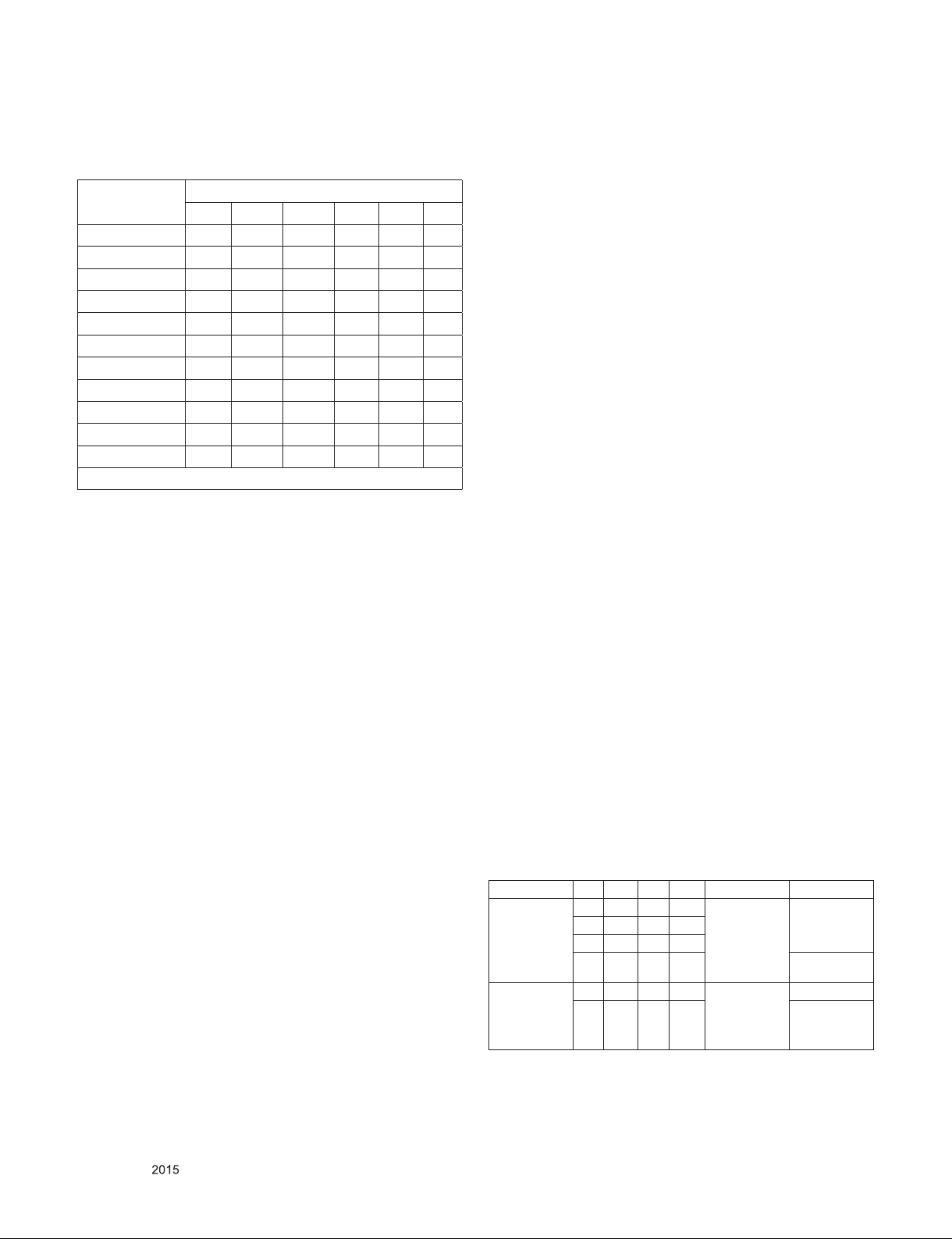
5.2.3. Tool Option Inspection
- Method : Press Adj. key on the Adj. R/C, then select Tool
option.
Model Tool option
1 2 3 4 5 6
28LX570H-UA 7173 1331 43584 8736 531 265
32LX570H-UA 679 1075 43456 8736 1555 267
32LX560H-UA 679 1075 43456 9760 1555 267
40LX570H-UA 1706 3123 43712 8736 531 265
40LX560H-UA 1706 3123 43712 9760 531 265
43LX570H-UA 684 3123 43584 8736 1555 265
43LX560H-UA 684 3123 43584 9760 1555 265
49LX570H-UA 686 3123 43584 8736 1555 265
49LX560H-UA 686 3123 43584 9760 1555 265
55LX570H-UA 688 3123 43584 8736 1555 265
65LX570H-UA 8882 3123 43840 8736 3603 265
Commercial Tool Option : 3
5.3. Ship-out mode check (In-stop)
▪ After final inspection, press In-Stop key of the Adj. R/C and
check that the unit goes to Stand-by mode.
6. GND and HI-POT Test
6.1. GND & HI-POT auto-check preparation
(1) Check the POWER CABLE and SIGNAL CABE insertion
condition.
6.2. GND & HI-POT auto-check
(1) Pallet moves in the station.(POWER CORD / AV CORD is
tightly inserted)
(2) Connect the AV JACK Tester.
(3) Controller (GWS103-4) on.
(4) GND Test (Auto)
- If Test is failed, Buzzer operates.
- If Test is passed, execute next process(Hi-pot test).
(Remove A/V CORD from A/V JACK BOX)
(5) HI-POT test (Auto)
- If Test is failed, Buzzer operates.
- If Test is passed, GOOD Lamp on and move to next
process automatically.
6.3. Checkpoint
(1) Test voltage
1) 3 Poles
- GND: 1.5 KV/min at 100 mA
- SIGNAL: 3 KV/min at 100 mA
2) 2 Poles
- SIGNAL: 3 KV/min at 100 mA
(2) TEST time: 1 second
(3) TEST POINT
1) 3 Poles
- GND Test = POWER CORD GND and SIGNAL
CABLE GND.
- Hi-pot Test = POWER CORD GND and LIVE & NEUTRAL.
2) 2 Poles
- Hi-pot Test = Accessible Metal and LIVE & NEUTRAL.
(4) LEAKAGE CURRENT: At 0.5 mArms
Only for training and service purposes
7. Audio
7.1. Audio input condition
(1) RF input: Mono, 1KHz sine wave signal, 100% Modulation
(2) CVBS, Component: 1KHz sine wave signal (0.4Vrms)
(3) RGB PC: 1KHz sine wave signal (0.7Vrms)
7.2. Specification
Item Min Typ Max Unit Remark
9.0 10.0 12 W
4.5 5 6 W
8.5 8.9 9.8 Vrms
4.25 4.65 4.9 Vrms
10.0 14.0 W Measurement
5 7 W
- 13 -
Audio practical
max Output,
L/R
(Distortion=10%
max Output)
Speaker
(8Ω Impedance)
* Measurement condition:
(1) RF input: Mono, 1KHz sine wave signal, 100% Modulation
(2) CVBS, Component: 1KHz sine wave signal 0.4Vrms
(3) RGB PC: 1KHz sine wave signal 0.7Vrms
Measurement
condition
EQ Off
AVL Off
Clear Voice Off
condition
EQ On
AVL On
Clear Voice On
LGE Internal Use OnlyCopyright © LG Electronics. Inc. All rights reserved.
DRC operation
under 12W
(LX series)
Only for
28LX570H-UA
(LX series)
Only for
28LX570H-UA
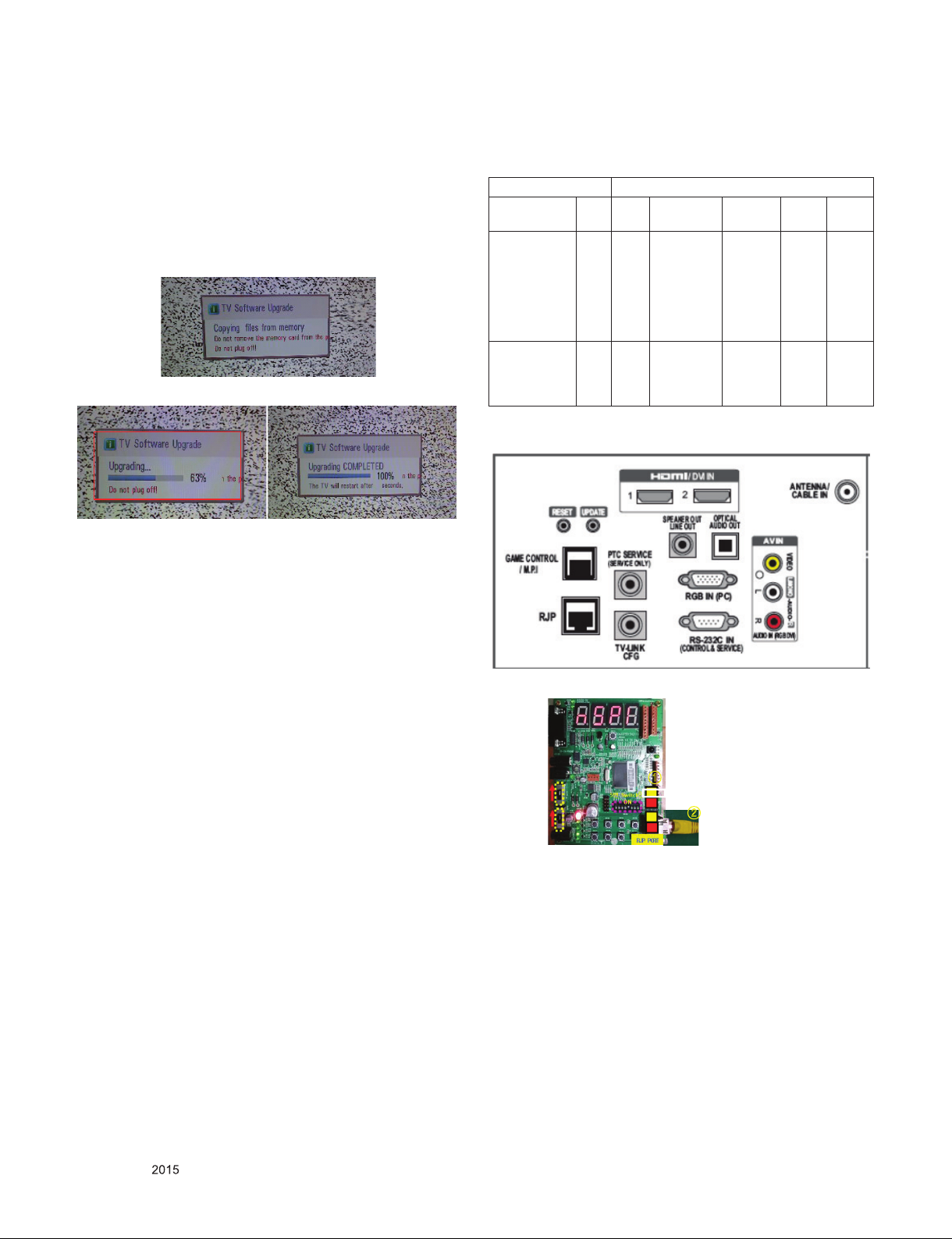
8. USB S/W Download(Service only)
[picture 1]
(1) Put the USB Stick to the USB socket
(2) Automatically detecting update file in USB Stick
- If your downloaded program version in USB Stick is
Lower, it didn’t work.
But your downloaded version is Higher, USB data is
automatically detecting (Download Version High & Power
only mode, Set is automatically Download)
(3) Show the message “Copying files from memory”
(4) Updating is starting.
9. Test factor for Commercial
features
Model info. Commercial Feature
Model Name inch RJP
28
32
LX570H-UA
LX560H-UA
40
43
49
55
65
32
40
43
49
Ext SPK
Out
O O O O O
X O X O O
b-LAN MPI
Pro:
Idiom
(5) Updating Completed, the TV will restart automatically.
(6) If your TV is turned on, check your updated version and
Tool option. (explain the Tool option, next stage)
* If downloading version is more high than your TV have,
TV can lost all channel data. In this case, you have to
channel recover. if all channel data is cleared, you didn’t
have a DTV/ATV test on production line.
* After downloading, have to adjust Tool Option again.
(1) Push "IN-START" key in service remote control.
(2) Select "Tool Option 1" and push "OK" key.
(3) Punch in the number. (Each model has their number)
9.1. RJP TEST
ᐭ
ᐮ
Only for training and service purposes
9.1.1. Equipment & Condition
▪ Jig (Speaker out JIG) or Oscilloscope
▪ Power only mode
9.1.2. Test sequence
(1) Operate switches on Jig as above
1) Select Power supply mode (Adapter/TV, 5V/12V)
2) Select check mode (Pin 5 : RJP Pin Check)
(2) Press p-only button using the adjust remocon.
(3) Connect TV set and Jig with RJ-45 cable.
(4) You can see the test result of it on TV screen.
- If shown “OK” it’s normal “NG” it’s defect.
- If defect, check the connection once again as done
above.
- 14 -
LGE Internal Use OnlyCopyright © LG Electronics. Inc. All rights reserved.
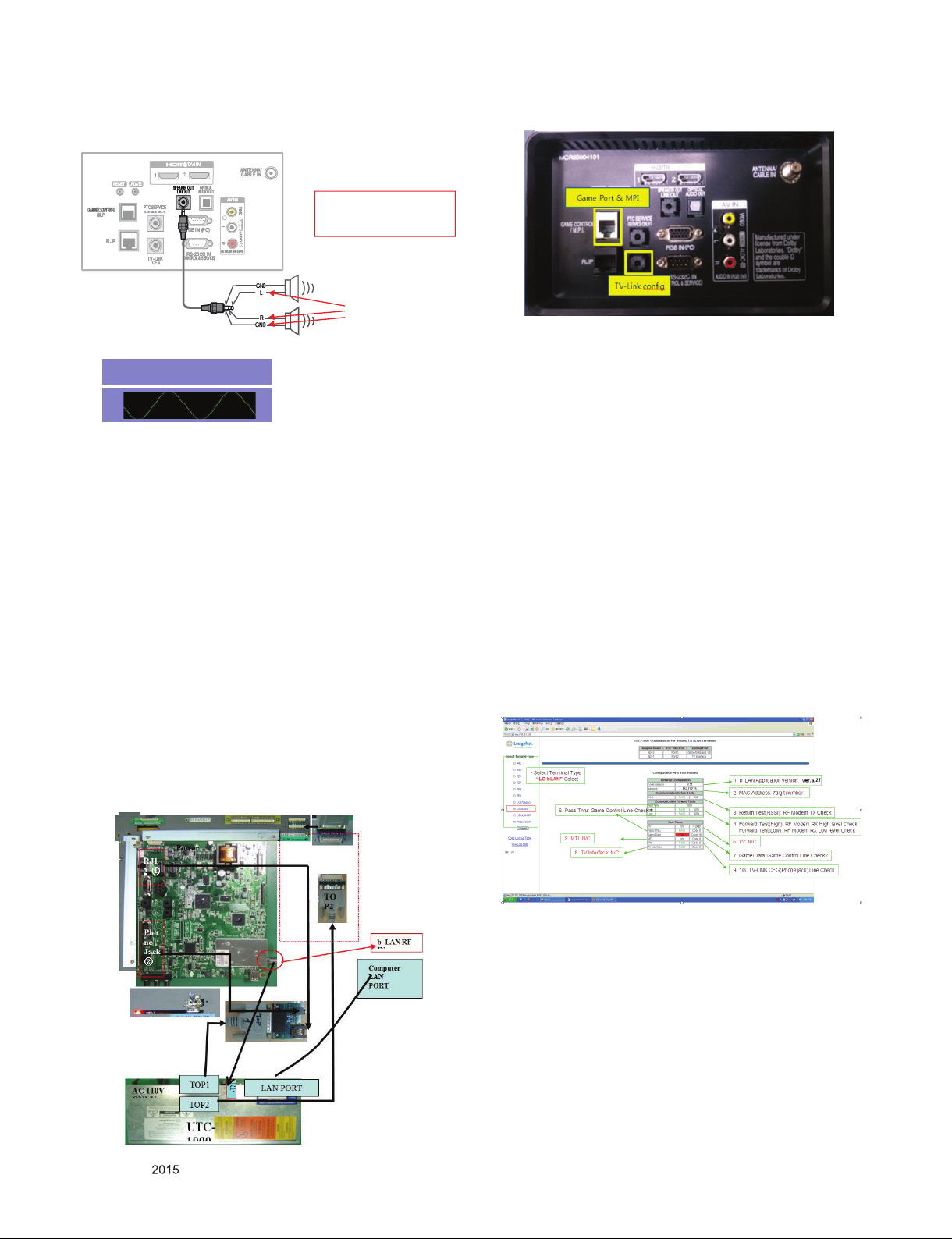
9.2. External Speaker Out
5HFRPPHQGHG,QSXW6LJQDO
5)N+]6LQHZDYH
Measuring point
Waveform of Oscilloscope
(1) Connect external speaker to speaker out port with phone
jack on TV rear bracket.
(2) Check the Max. speaker output is 1W or not. Sine wave
with 1KHz will be displayed
(3) Check Both of the signal in speaker.
(only Power -> Fived 1W Default)
-> Check the input signal(1KHZ, Sine wave) and the
waveform of output by utilizing oscilloscope.
9.3. b_LAN Main board Check
[Only for XXLX570H series]
* Below b-LAN test procedure can be performed in DFTs of
SMT lines not Final Assembly.
9.3.1. Overview
It is LNET RF modem & FTG card
9.3.2. Equipment
(1) b-LAN Checker: UTC-1000 (with Cable accessory)
(2) Computer(for test result monitoring)
(3) Connection JIG
(4) Check
- Setting JIG
1) Connect UTC-1000 Equipment to JIG device as a like
left picture
- Connection Line:
UTC-1000 TOP1 <--> Game port(RJ21)
-> TV-LINK CFG (Phone Jack)
UTC-1000 TOP2 -> JIG 11pin Connection
UTC-1000 RF1 <--> b-LAN RF IN
UTC-1000 LAN <--> PC LAN Port
- Working procedure
1) Connection
UTC-1000 LAN <--> PC LAN Port
UTC-1000 TOP1 <--> Game port(RJ21)
-> TV-LINK CFG (Phone Jack)
UTC-1000 RF1 <--> b-LAN RF IN
2) Power on JIG : Switch on front of the JIG
3) Test Start
UTC-1000 TOP2 <--> JIG 11pin Connection
4) Checking b-LAN MAC Address
Check whether it is same their address numbers or not
between b-LAN Label and on the pc address numbers.
-Equipment connection map & b_LAN Check
Only for training and service purposes
- 15 -
* Checking JIG contents
(1) Check whether displaying all “Pass” or not at the number
3.4.6.7.9 contents of UTC-1000 on the PC
(2) Check “Version 6.27” of the 1. b-LAN Application version
(3) Check whether it is same their address numbers or not
between b-LAN Label and
(4) MAC Address on the pc.
LGE Internal Use OnlyCopyright © LG Electronics. Inc. All rights reserved.
