LG 402LG Users manual
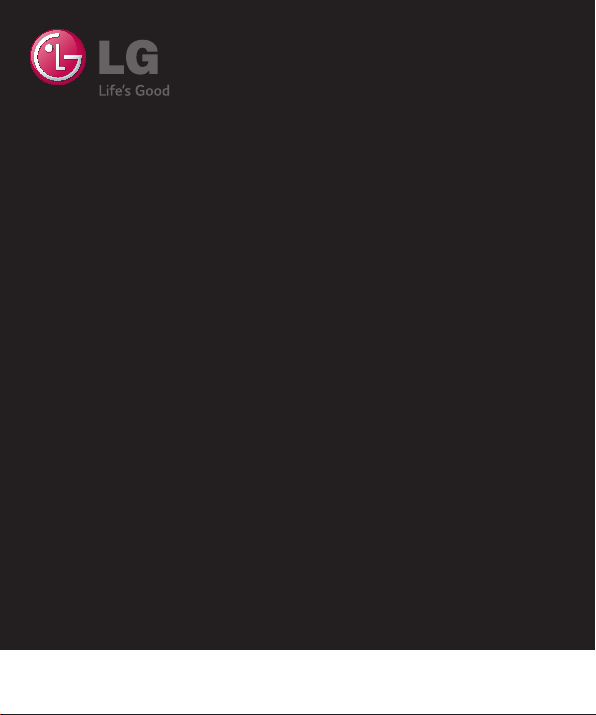
User Guide
ENGLISH
402LG
MFL00000000 (1.0) www.lg.com
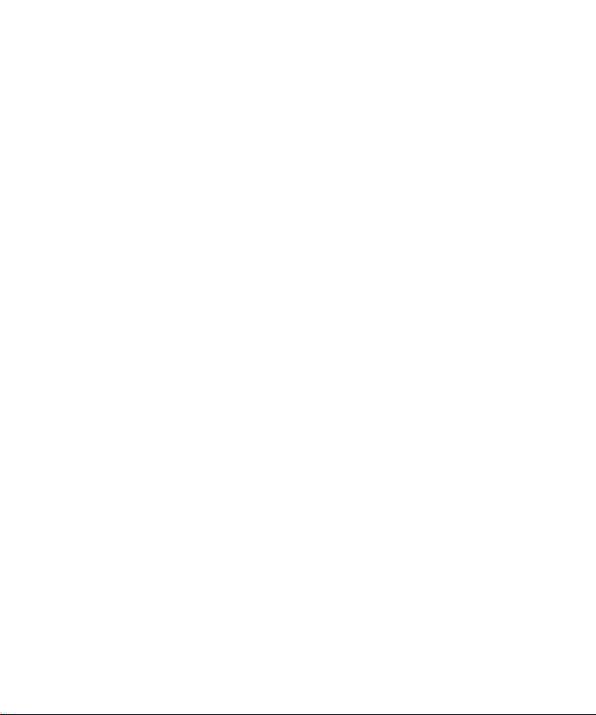

User Guide
• Screen displays and illustrations may differ from those you see on
actual phone.
• Some of the contents of this guide may not apply to your
phone, depending on the software and your service provider. All
information in this document is subject to change without notice.
• This handset is not suitable for people who have a visual
impairment due to the tap screen keyboard.
• Copyright ©2014 LG Electronics, Inc. All rights reserved. LG and
the LG logo are registered trademarks of LG Group and its related
entities. All other trademarks are the property of their respective
owners.
• Google™, Google Maps™, Gmail™, YouTube™, Hangouts™ and
Play Store™ are trademarks of Google, Inc.
ENGLISH
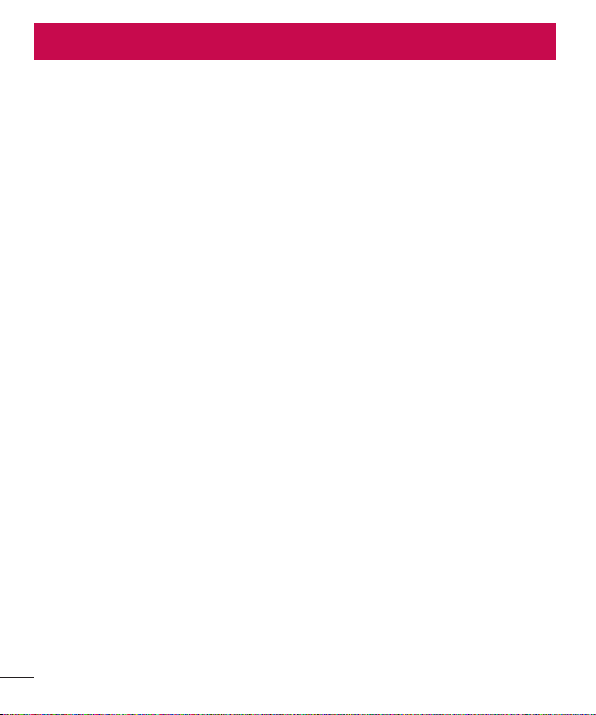
Table of contents
Guidelines for safe and effi cient use .................5
Important notice ...............................................13
Getting to know your phone .............................17
Phone overview ...............................................17
Installing the SIM card and battery ..................19
Charging your phone .......................................21
Using the memory card ...................................22
Locking and unlocking the screen ...................23
Your Home screen .............................................24
Touch screen tips ............................................24
Home screen ...................................................24
Extended home screen ..................................25
Customizing the Home screen
Returning to recently-used applications...........27
Notifi cations panel...........................................27
Opening the notifi cations panel ......................28
Indicator icons on the Status Bar....................28
On-screen keyboard ........................................30
Entering accented letters ...............................30
Google account setup .......................................31
Connecting to Networks and Devices
Wi-Fi ...............................................................32
Connecting to Wi-Fi networks ........................32
urning Wi-Fi on and connecting to a Wi-Fi
T
network ........................................................32
Bluetooth ........................................................33
Sharing your phone's data connection .............34
Wi-Fi Direct .....................................................35
SmartShare .....................................................35
.......................26
..............32
Enjoying the content from Nearby devices .......36
PC connections with a USB cable ....................36
Calls ..................................................................38
Making a call ..................................................38
Calling your contacts .......................................38
Answering and rejecting a call.........................38
Adjusting the in-call volume ............................38
Making a second call ......................................39
Viewing your call logs ......................................39
Call settings ....................................................39
Contacts ............................................................40
Searching for a contact ...................................40
Adding a new contact ......................................40
Favourites contacts .........................................40
Creating a group .............................................41
Messaging .........................................................42
Sending a message .........................................42
Threaded box .................................................42
Changing your message settings .....................43
E-mail ................................................................44
Managing an email account ............................44
Working with account folders ..........................44
Composing and sending email .........................44
Camera and Video .............................................45
Getting to know the viewfi nder ........................45
Using the advanced settings ............................46
Taking a quick photo ......................................46
Once you've taken a photo ..............................47
Gesture shot ....................................................48
2

Using Panorama mode ...................................48
Recording a quick video ..................................49
After recording a video ....................................49
From your Gallery ............................................50
Function ............................................................51
Guest Mode ...................................................51
Knock Code .....................................................51
KnockON .........................................................51
QuickMemo+ ..................................................52
Using the QuickMemo+ options .....................53
Viewing the saved QuickMemo+
QSlide .............................................................54
QuickRemote ..................................................55
Smart Keyboard ..............................................56
Live Zooming ..................................................57
Multimedia ........................................................58
Gallery ............................................................58
Viewing pictures ...........................................58
Playing videos...............................................
Editing photos ...............................................59
Deleting photos/videos ..................................60
Setting as wallpaper ......................................60
Music ..............................................................60
Playing a song ..............................................60
Add music fi
les to your phone ........................62
Transfer music using Media device (MTP) .......62
FM radio .........................................................63
Utilities ..............................................................
Setting your alarm ...........................................64
Using your calculator .......................................64
Adding an event to your calendar ....................64
...................53
Voice Recorder ................................................65
Recording a sound or voice ...........................65
Tasks ..............................................................65
ree Viewer .............................................65
ThinkF
Google+ ..........................................................66
Voice Search ...................................................66
Downloads ......................................................66
LG SmartWorld ................................................67
How to Get to LG SmartWorld from Your Phone ...
67
The Web ............................................................68
Internet ...........................................................
Using the Web toolbar ...................................68
Viewing webpages
Opening a page ............................................68
Bookmarks ...................................................69
History .........................................................69
Chrome ...........................................................69
Viewing webpages ........................................69
58
Opening a page ............................................69
Syncing with other devices ............................69
Settings .............................................................70
Networks ........................................................
Sound .............................................................72
Display ............................................................73
General ...........................................................74
PC software (LG PC Suite) ................................78
64
Phone software update ....................................80
Phone software update....................................80
About this user guide .......................................81
About this user guide ......................................81
Trademarks .....................................................81
........................................68
68
70
3
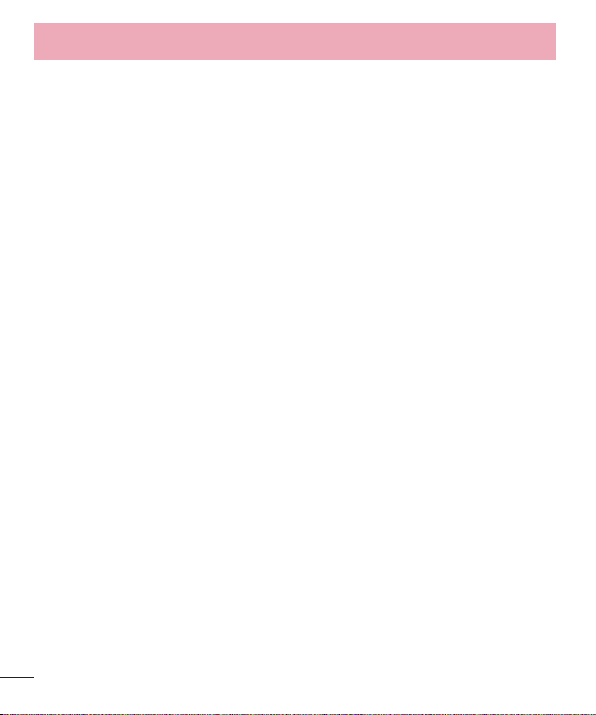
Table of contents
Accessories .......................................................82
Troubleshooting ................................................83
FAQ ....................................................................86
4
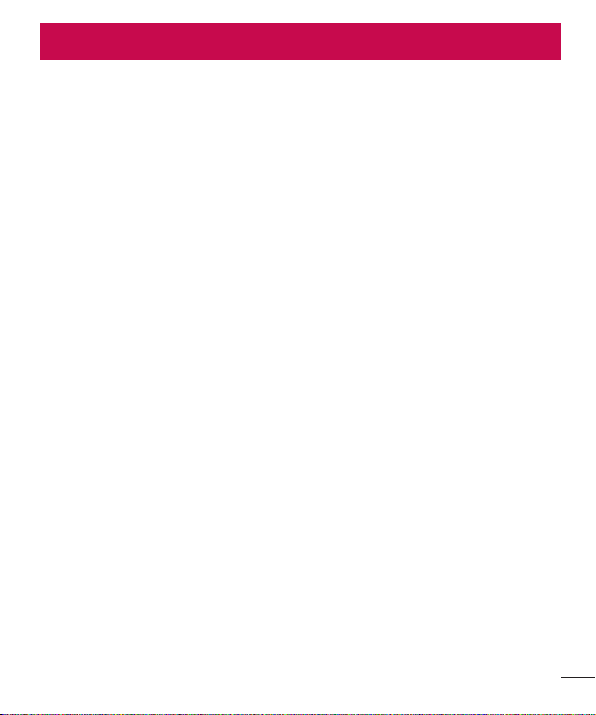
Guidelines for safe and effi cient use
Please read these simple guidelines. Not following these guidelines may be dangerous or illegal.
Should a fault occur, a software tool is built into your device that will gather a fault log.
This tool gathers only data specific to the fault, such as signal strength, cell ID position in sudden call drop and
applications loaded. The log is used only to help determine the cause of the fault. These logs are encrypted and
can only be accessed by an authorized LG Repair centre should you need to return your device for repair.
Specific Absorption Rate (SAR) for This Product (for
Japan)
This mobile phone 402LG meets the Japanese technical regulations* and international guidelines for
exposure to radio waves.
The Japanese technical regulations for exposure to radio frequency energy established permitted levels of radio
frequency energy, based on standards developed by independent scientific organizations through periodic and
thorough evaluation of scientific studies.
The regulation employs a unit of measurement known as the Specific Absorption Rate, or SAR.
The SAR limit is 2 watts/kilogram (W/kg) averaged over ten grams of tissue.
The limit includes a substantial safety margin designed to assure the safety of all persons, regardless of age and
health.
The value of the limit is equal to the value given in international guidelines recommended by ICNIRP**, which is
in collaboration with the World Health Organization (WHO)
The highest SAR value for this mobile phone is ●.●● W/kg when tested for use at the ear, and ●.●● W/
kg*** when worn on the body in the below manner****
While there may be differences between the SAR levels of various phones and at various positions, all phones
meet the Japanese technical regulations.
Although the SAR is determined at the highest certified power level, the actual SAR of the phone during
operation can be well below the maximum value.
Use at positions other than at the ear****
This mobile phone may be used at positions other than at the ear. By using an accessory such as a belt clip
holster that maintains a ●.● cm separation with no metal (parts) between the body and the mobile phone, this
mobile phone will comply with international guidelines for radio wave protection.
5
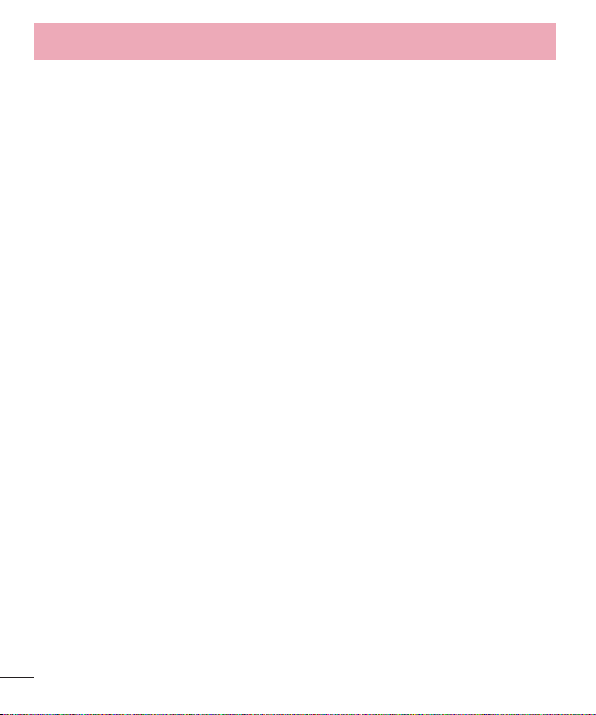
Guidelines for safe and effi cient use
* The technical regulation is provided in Article 14-2 of the Ministry Ordinance Regulating Radio Equipment.
** International Commission on Non-Ionizing Radiation Protection
*** The value is under simultaneous transmission use conditions.
The World Health Organization has announced that "A large number of studies have been performed over the
last two decades to assess whether mobile phones pose a potential health risk. To date, no adverse health
effects have been established as being caused by mobile phone use."
For more information about SAR, see the following websites:
• Ministry of Internal Affairs and Communications (MIC)
http://www.tele.soumu.go.jp/e/sys/ele/body/index.htm
• Association of Radio Industries and Businesses (ARIB)
http://www.arib-emf.org/index02.html (Japanese)
This mobile phone 402LG is confirmed to comply with guidelines relating to effects of radio wave
exposure as set forth by the Council of Europe (CE) and the Federal Communications Commission (FCC).
Refer to the following.
European RF Exposure Information
Your mobile device is a radio transmitter and receiver. It is designed not to exceed the limits for exposure to radio
waves recommended by international guidelines. These guidelines were developed by the independent scientific
organization ICNIRP and include safety margins designed to assure the protection of all persons, regardless of
age and health. The guidelines use a unit of measurement known as the Specific Absorption Rate, or SAR. The
SAR limit for mobile devices is 2.0 W/kg and the highest SAR value for this device when tested at the ear is
●.●● W/kg*. As mobile devices offer a range of functions, they can be used in other positions, such as on
the body as described in this User Guide****. In this case, the highest tested SAR value is ●.●● W/kg*.
* The tests are carried out in accordance with international guidelines for testing.
FCC RF Exposure Information
Your handset is a radio transmitter and receiver. It is designed and manufactured not to exceed the emission
limits for exposure to radio frequency (RF) energy set by the Federal Communications Commission of the U.S.
Government.
The guidelines are based on standards that were developed by independent scientific organization through
6

periodic and thorough evaluation of scientific studies. The standards include a substantial safety margin designed
0.59
0.62
1.0
ZNF402LG.
to assure the safety of all persons, regardless of age and health.
The exposure standard for wireless handsets employs a unit of measurement known as the Specific Absorption
Rate, or SAR.
The SAR limit set by the FCC is 1.6 W/kg. The tests are performed in positions and locations (e.g. at the ear and
worn on the body) as required by the FCC for each model.
The highest SAR value for this model handset as reported to the FCC when tested for use at the ear is ●.●●
W/kg, and when worn on the body in a holder or carry case, is ●.●● W/kg.
Body-worn Operation; This device was tested for typical body-worn operations with the handset kept ●.●
cm from the body. To maintain compliance with FCC RF exposure requirements, use accessories that maintain
a ●.● cm separation distance between the user's body and the handset. The use of beltclips, holsters and
similar accessories should not contain metallic components in its assembly.
The use of accessories that do not satisfy these requirements may not comply with FCC RF exposure
requirements, and should be avoided. The FCC has granted an Equipment Authorization for this model handset
with all reported SAR levels evaluated as in compliance with the FCC RF emission guidelines. SAR information on
this model handset is on file with the FCC and can be found under the Display Grant section of http://www.fcc.
gov/oet/ea/) after searching on FCC ID ●●●●●-●●●●.
Additional information on Specific Absorption Rates (SAR) can be found on the FCC website at http://transition.
fcc.gov/oet/rfsafety/.
The World Health Organization has stated that present scientific information does not indicate the need for any
special precautions for the use of mobile devices. They note that if you want to reduce your exposure then you
can do so by limiting the length of calls or using a hands-free device to keep the mobile phone away from the
head and body.
World Health Organization
http://www.who.int/emf
List of Specific Absorption Rates (SAR) for radio waves by smartphone / 3G model
http://www.softbank.jp/mobile/support/sar/ (Japanese)
7
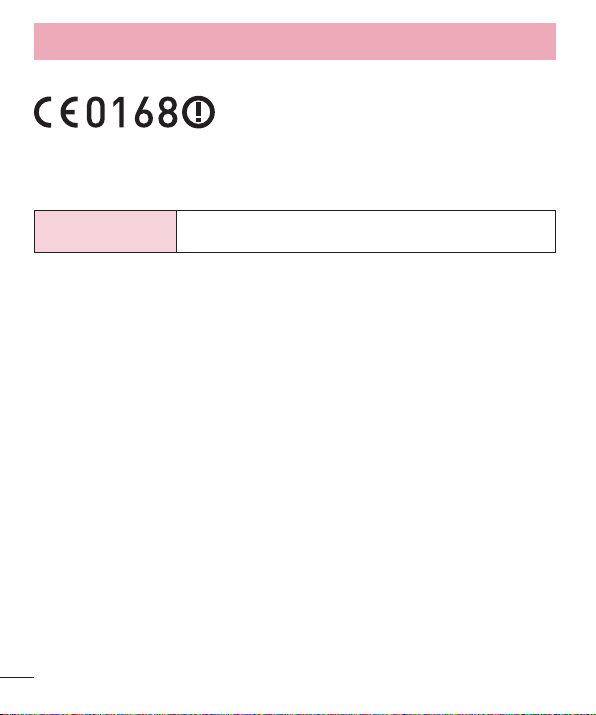
Guidelines for safe and effi cient use
European Union Directives Conformance Statement
Hereby, LG Electronics Inc. declares that this product is in compliance with:
• The essential requirements and other relevant provisions of Directive 1999/5/EC
• All other relevant EU Directives
The above gives an example of a typical Product Approval Number.
Wi-Fi(WLAN) This device is intended for sale in Japan only.
This equipment may be operated in all European countries.
8

Important Safety Information
AIRCRAFT
Switch off your wireless device when boarding an aircraft or whenever you are instructed to do so by airline staff.
If your device offers a 'flight mode' or similar feature consult airline staff as to whether it can be used on board.
DRIVING
Full attention should be given to driving at all times and local laws and regulations restricting the use of wireless
devices while driving must be observed.
HOSPITALS
Mobile phones should be switched off wherever you are requested to do so in hospitals, clinics or health care
facilities. These requests are designed to prevent possible interference with sensitive medical equipment.
PETROL STATIONS
Obey all posted signs with respect to the use of wireless devices or other radio equipment in locations with
flammable material and chemicals. Switch off your wireless device whenever you are instructed to do so by
authorized staff.
INTERFERENCE
Care must be taken when using the phone in close proximity to personal medical devices, such as pacemakers
and hearing aids.
Pacemakers
Pacemaker manufacturers recommend that a minimum separation of 15 cm be maintained between a mobile
phone and a pacemaker to avoid potential interference with the pacemaker. To achieve this use the phone on the
opposite ear to your pacemaker and do not carry it in a breast pocket.
Hearing Aids
Some digital wireless phones may interfere with some hearing aids. In the event of such interference, you may
want to consult your hearing aid manufacturer to discuss alternatives.
NOTE : Excessive sound pressure from earphones and headphones can cause hearing loss.
For other Medical Devices:
Please consult your physician and the device manufacturer to determine if operation of your phone may interfere
with the operation of your medical device.
To prevent possible hearing damage, do not listen at high volume levels for long periods.
9

Guidelines for safe and effi cient use
CAUTION
RISK OF EXPLOSION IF BATTERY IS REPLACED BY AN INCORRECT TYPE.
DISPOSE OF USED BATTERIES ACCORDING TO THE INSTRUCTIONS.
10
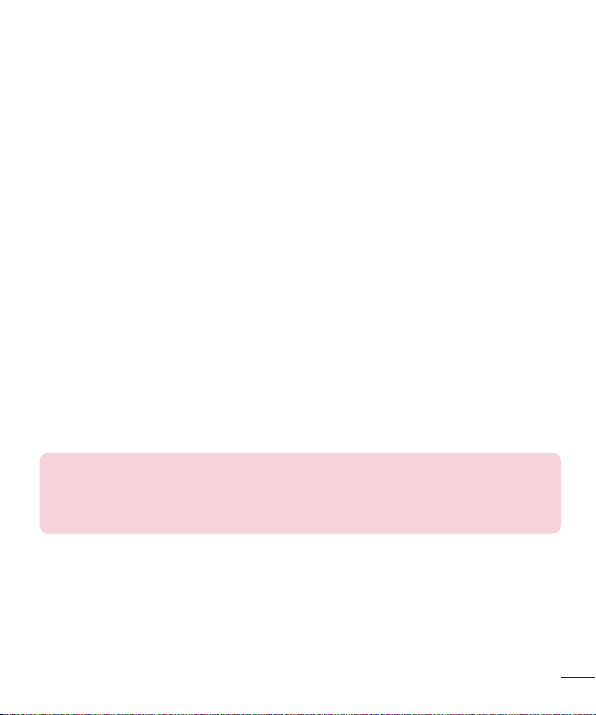
FCC Notice
This device complies with part 15 of the FCC Rules. Operation is subject to the following two conditions: (1) This
device may not cause harmful interference, and (2) this device must accept any interference received, including
interference that may cause undesired operation.
Note:
This equipment has been tested and found to comply with the limits for a Class B digital device, pursuant to part
15 of the FCC Rules. These limits are designed to provide reasonable protection against harmful interference
in a residential installation. This equipment generates, uses, and can radiate radio frequency energy and, if not
installed and used in accordance with the instructions, may cause harmful interference to radio communications.
However, there is no guarantee that interference will not occur in a particular installation.
If this equipment does cause harmful interference to radio or television reception, which can be determined by
turning the equipment off and on, the user is encouraged to try to correct the interference by one or more of the
following measures:
– Reorient or relocate the receiving antenna.
– Increase the separation between the equipment and receiver.
– Connect the equipment into an outlet on circuit different from that to which the receiver is connected.
– Consult the dealer or an experienced radio/TV technician for help and for additional suggestions.
Warning
The user is cautioned that changes or modifications not expressly approved by the manufacturer could void the
user's authority to operate the equipment.
Contact office for compliance of this product :
LG Electronics Inc.
EU Representative, Krijgsman 1,
1186 DM Amstelveen, The Netherlands
11
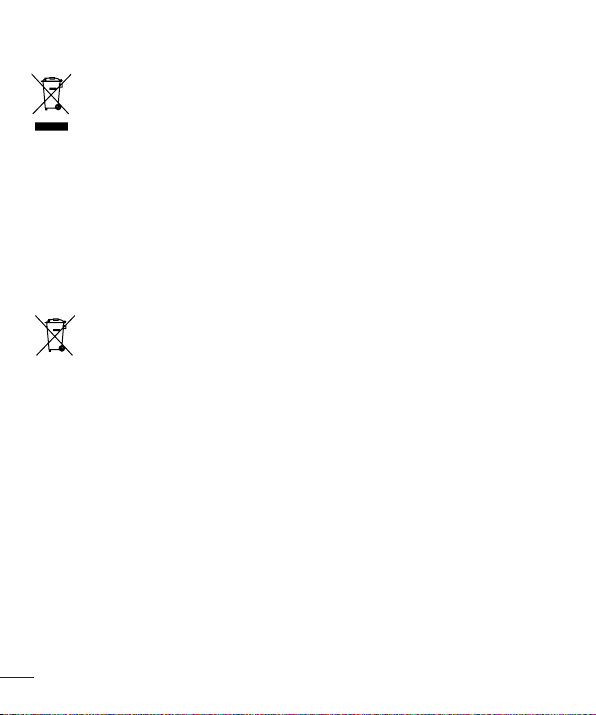
Disposal of your old appliance
1 All electrical and electronic products should be disposed of separately from the
municipal waste stream via designated collection facilities appointed by the
government or the local authorities.
2 The correct disposal of your old appliance will help prevent potential negative
consequences for the environment and human health.
3 For more detailed information about disposal of your old appliance, please contact
your city offi
product.
Disposal of waste batteries/accumulators
1 This symbol may be combined with chemical symbols for mercury (Hg), cadmium
(Cd) or lead (Pb) if the batter
cadmium or 0.004% of lead.
2 All batteries/accumulators should be disposed separately from the municipal waste
stream via designated collection facilities appointed by the government or the local
authorities.
3 The correct disposal of your old batteries/accumulators will help to prevent potential
negative consequences for the environment,
4 For more detailed information about disposal of your old batteries/ accumulators,
please contact your city offi
purchased the product.
ce, waste disposal service or the shop where you purchased the
y contains more than 0.0005% of mercury, 0.002% of
animal and human health.
ce, waste disposal service or the shop where you
12
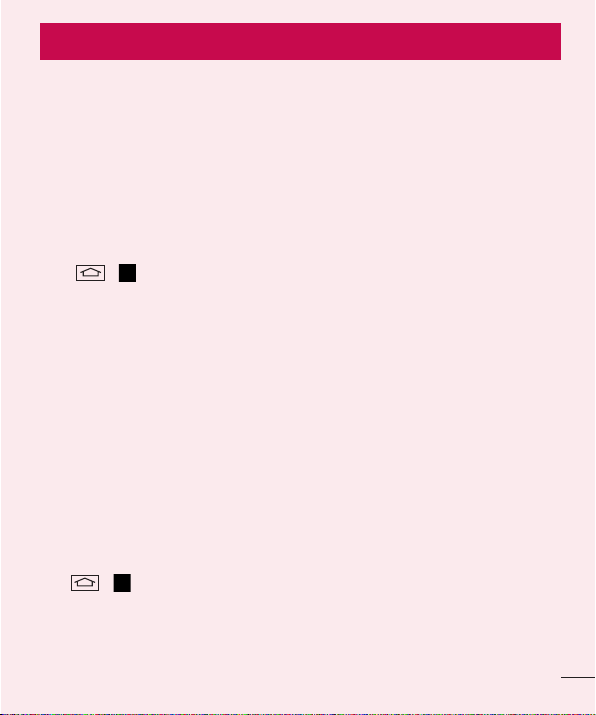
Important notice
Please read this before you start using your phone!
Please check to see whether any problems you encountered with your phone are described in this section before
taking the phone in for service or calling a service representative.
1. Phone memory
When there is less than 10% of space available in your phone memory, your phone cannot receive new
messages. You need to check your phone memory and delete some data, such as applications or messages, to
make more memory available.
To uninstall applications:
1 Ta p
2 Once all applications appear, scroll to and select the application you want to uninstall.
3 Ta p Uninstall.
2. Optimizing battery life
Extend your battery's power by turning off features that you don't have to run constantly in the background. You
can monitor how applications and system resources consume battery power.
Extending your phone's battery life:
• Turn off radio communications when you are not using. If you are not using Wi-Fi, Bluetooth or GPS, turn them
• Reduce screen brightness and set a shorter screen timeout.
• Turn off automatic syncing for Gmail, Calendar, Contacts and other applications.
• Some applications you have downloaded may reduce battery power.
• While using downloaded applications, check the battery charge level.
To check the battery power level:
• Tap > > Apps tab > Settings > General tab > About phone > Battery.
The battery status (charging or discharging) and battery level (percentage charged) is displayed at the top of the
screen.
> > Apps tab > Settings > General tab > Apps.
off.
13

Important notice
To monitor and control how battery power is being used:
• Tap > > Apps tab > Settings > General tab > About phone > Battery > Battery use.
Battery usage time is displayed on the screen. It tells you how long it has been since you last connected your
phone to a power source or, if currently connected, how long the phone was last running on battery power.
The screen shows the applications or services using battery power, listed in order from the greatest to smallest
amount used.
3. Before installing an open source application and OS
WARNING
If you install and use an OS other than the one provided by the manufacturer it may
cause your phone to malfunction. In addition, your phone will no longer be covered by the
warranty.
WARNING
To protect your phone and personal data, only download applications from trusted
sources, such as Play Store™. If there are improperly installed applications on your
phone, the phone may not work normally or a serious error may occur. You must uninstall
those applications and all associated data and settings from the phone.
4. Using an unlock pattern
Set an unlock pattern to secure your phone. Tap > > Apps tab > Settings > Display tab > Lock
screen > Select screen lock > Pattern. This opens a screen that will guide you through how to draw a screen
unlock pattern. You have to create a Backup PIN as a safety measure in case you forget your unlock pattern.
Caution: Create a Google account before setting an unlock pattern and remember the
Backup PIN you created when creating your pattern lock.
14

WARNING
Precautions to take when using pattern lock.
It is very important to remember the unlock pattern you set. You will not be able to
access your phone if you use an incorrect pattern 5 times. You have 5 opportunities to
enter your unlock pattern, PIN or password. If you have used all 5 opportunities, you can
try again after 30 seconds.
When you can’t recall your unlock Pattern, PIN or Password:
< If you have forgotten your pattern >
If you logged in to your Google account on the phone but failed to enter the correct pattern 5 times, tap the
Forgot pattern? button at the bottom of the screen. You are then required to log in with your Google Account or
you have to enter the Backup PIN which you entered when creating your Pattern Lock.
If you have not created a Google account on the phone or you forgot Backup PIN, you have to perform a hard
reset.
< If you have forgotten your PIN or Password >
If you forget your PIN or Password, you will need to perform a hard reset.
Caution: If you perform a hard reset, all user applications and user data will be deleted.
NOTE: If you have not logged into your Google Account and have forgotten your Unlock
Pattern, you will need to enter your Backup PIN.
5. Using the Hard Reset (Factory Reset)
If your phone does not restore to its original condition, use a Hard Reset (Factory Reset) to initialize it.
1 Turn the power off.
2 Press and hold the Po
3 Release the Po
Power/Lock Key again.
4 Release all keys when the Factory data reset screen is displayed.
5 Press the V
6 Press the V
time.
wer/Lock Key + Volume Down Key on the phone.
wer/Lock Key only when the LG logo is displayed, then immediately press and hold the
olume Key to scroll to the desired option, then press the Power/Lock Key to confi rm.
olume Key to scroll to the desired option, then press the Power/Lock Key to confi rm one more
15
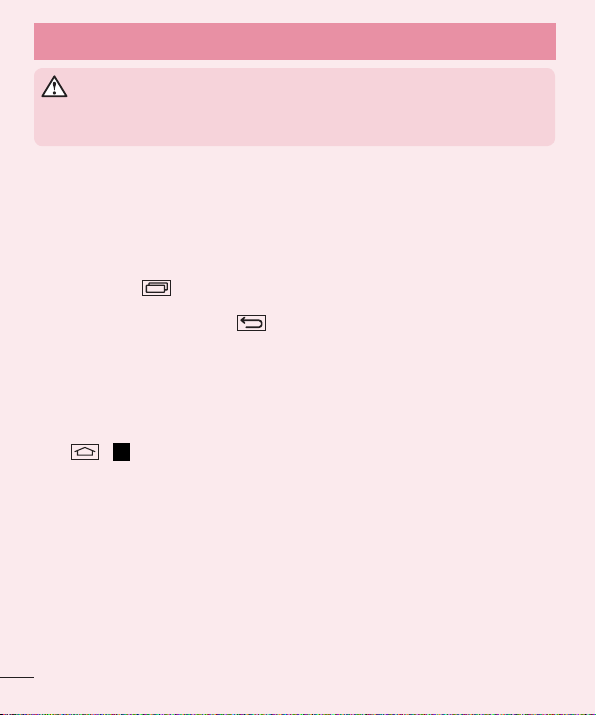
Important notice
WARNING
If you perform a Hard Reset, all user applications, user data and DRM licenses will be
deleted. Please remember to backup any important data before performing a Hard Reset.
6. Opening and switching applications
Multi-tasking is easy with Android, you can keep more than one application running at the same time. There is
no need to quit an application before opening another one. Use and switch between several open applications.
Android manages each application, stopping and starting them as needed to ensure that idle applications don't
consume resources unnecessarily.
1 Touch Recent Key
2 Tap the application you want to access. This does not stop the previous app running in the background on
the phone.
• To remove an app from the recent apps list, swipe the app preview to the left or right. To clear all apps, tap
Make sure to tap Back Key
Clear all.
7. Transferring music, photos and videos using Media
sync (MTP)
1 Ta p > > Apps tab > Settings > General tab > Storage to check out the storage media.
2 Connect the phone to your PC using the USB cable.
3 Select USB connection method will appear on your phone screen,
option.
4 Open the memory folder on your PC. You can view the mass storage content on your PC and transfer the
fi
les from PC to Device memory folder or vice versa.
8. Hold your phone upright
Hold your cell phone vertically, as you would a regular phone. Your phone has an internal antenna. Be careful not
to scratch or damage the back of the phone, as this may affect performance.
When making/receiving calls or sending/receiving data, avoid holding the lower part of the phone where the
antenna is located. Doing so may affect call quality.
16
. A list of recently used applications will be displayed.
to exit an app after using it.
select the Media device (MTP)
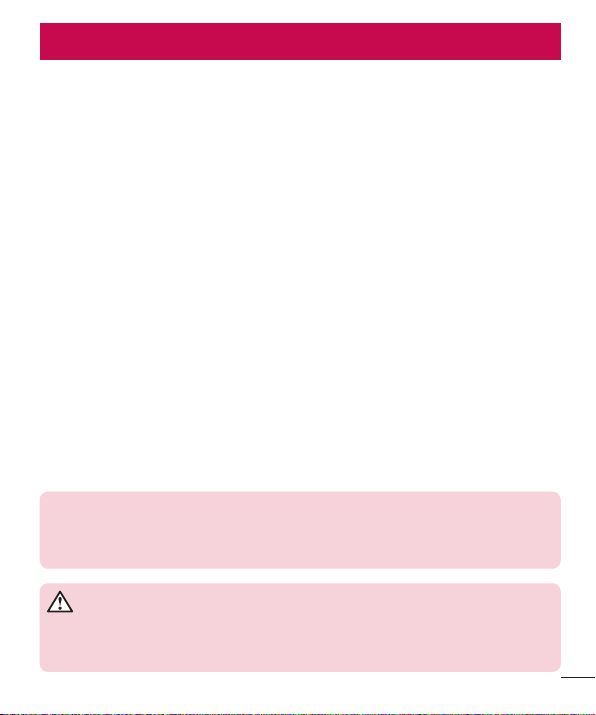
Getting to know your phone
Phone overview
NOTE: Proximity sensor
When receiving and making calls, the proximity sensor automatically turns the backlight off
and locks the touch screen by sensing when the phone is near your ear. This extends battery
life and prevents you from unintentionally activating the touch screen during calls.
WARNING
Placing a heavy object on the phone or sitting on it can damage the LCD and touch screen
functions. Do not cover the LCD proximity sensor with protective film. This could cause the
sensor to malfunction.
17
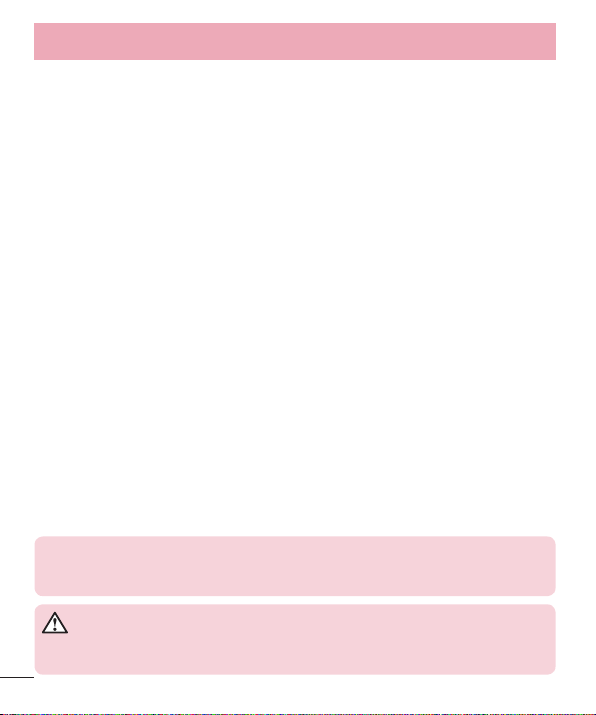
Getting to know your phone
LDAF Sensor (Laser Detection AutoFocus Sensor) : By detecting the distance with laser,
when you recording with the rear camera lens, LDAF Sensor enables you to focus the long or
close range more fast and accurately.
WARNING
Be careful not to damage the NFC touch point on the phone, which is part of the NFC
antenna.
18

Installing the SIM card and battery
Before you can start exploring your new phone, you'll need to set it up. To insert the SIM card and battery.
1 To remove the battery cover, hold the phone firmly in one hand. With your other hand, lift off the battery cover
with your thumbnail as shown in figure.
19
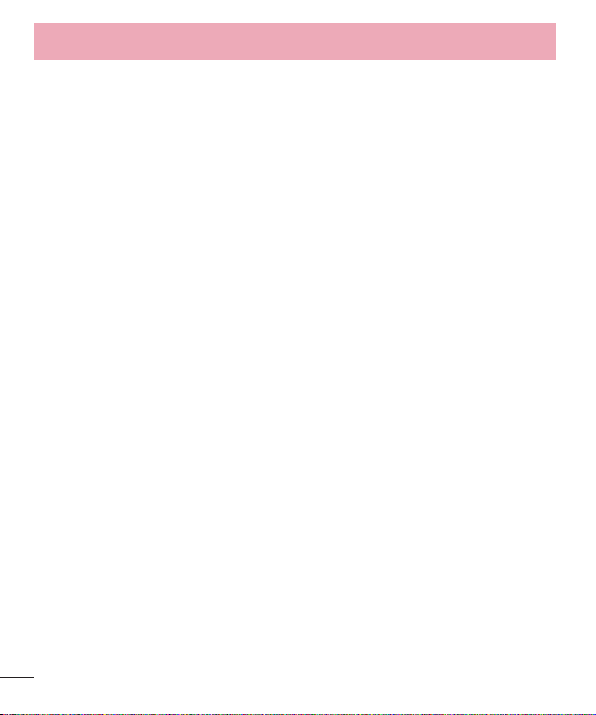
Getting to know your phone
2 Slide the SIM card into its slots as shown in the fi gure. Make sure the gold contact area on the card is
facing downwards.
3 Insert the battery into place by aligning the gold contacts on the phone and the battery (1) and pressing it
down until it clicks into place (2).
20
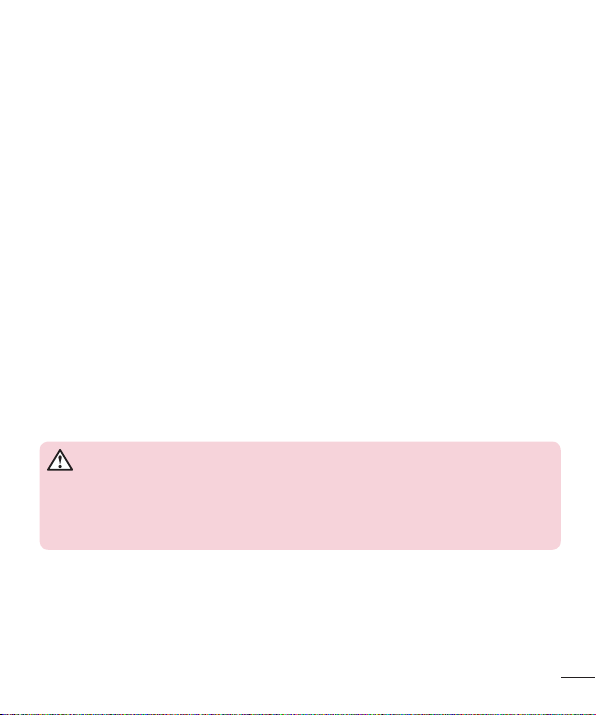
4 Align the battery cover over the battery compartment (1) and press it down until it clicks into place (2).
Charging your phone
Charge the battery before using it for the first time. Use the charger to charge the battery. A computer can be
also used to charge the device by connecting them via the USB cable.
WARNING
Use only LG-approved chargers, batteries, and cables. When using unapproved
chargers or cables, it may cause battery charging delay or pop-up message regarding
slow charging. Or, unapproved chargers or cables can cause the battery to explode or
damage the device, which are not covered by the warranty.
The charger connector is at the bottom of the phone. Insert the charger and plug it into an electrical outlet.
21

Getting to know your phone
NOTE:
• The battery must be fully charged initially to improve battery lifetime.
• Do not open the back cover while your phone is charging.
Using the memory card
Your phone supports the use of microSDTM or microSDHCTM memory cards of up to 32 GB capacity. These
memory cards are specifically designed for mobile phones and other ultra-small devices, and are ideal for storing
media-rich files such as music, programs, videos, and photographs for use with your phone.
To insert a memory card:
Insert the memory card into the slot. Make sure the gold contact area is facing downwards.
To safely remove the memory card:
> Apps tab > Settings > General tab > Storage > Unmount SD card.
Touch
22

NOTE:
• Use only compatible memory cards with your phone. Using incompatible memory cards
may damage the card and data stored on the card, as well as the phone.
• As the device uses FAT32, the maximum size for any given file is 4 GB.
WARNING
Do not insert or remove the memory card when the phone is ON. Doing so may damage
the memory card as well as your phone, and the data stored on the memory card may
become corrupt.
To format the memory card:
Your memory card may already be formatted. If it isn't, you must format it before you can use it.
NOTE: All files on your memory card are deleted when it is formatted.
1 Touch
2 Scroll and touch Settings > Gener
3 Touch Unmount SD car
4 Touch Er
5 If you have set a pattern lock, input the pattern lock then select Er
NOTE: If there is content on your memory card, the folder structure may be different after
formatting, as all the files will have been deleted.
to open the application list.
al tab > Storage.
d.
ase SD card > Erase SD card > Erase everything.
ase everything.
Locking and unlocking the screen
If you do not use the phone for a while, the screen will be automatically turned off and locked. This helps to
prevent accidental taps and saves battery power.
When you are not using the phone, press the Power/Lock key
If there are any programs running when you lock your screen, they may be still running in Lock mode. It is
recommended that you exit all programs before entering Lock mode to avoid unnecessary charges (e.g. phone
calls, web access and data communications).
To wake up your phone, press the Power/Lock key
screen in any direction to unlock your Home screen. The last screen you viewed will open.
to lock your phone.
. The Lock screen will appear. Touch and slide the Lock
23
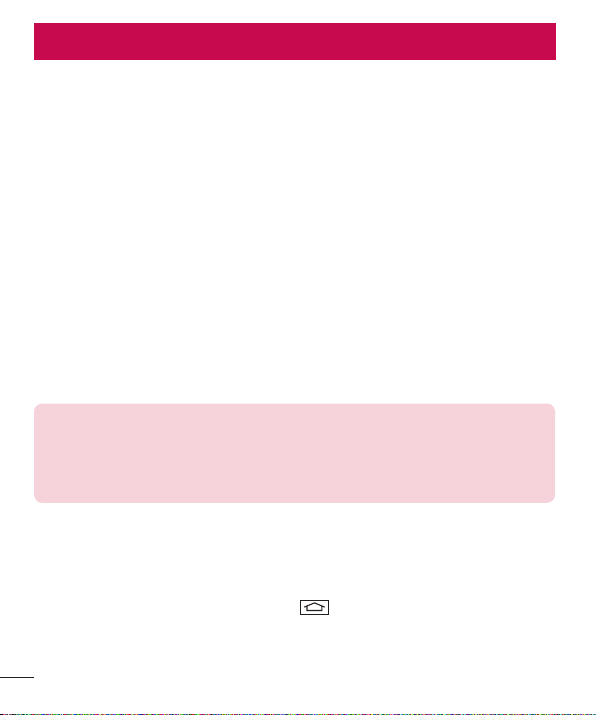
Your Home screen
Touch screen tips
Here are some tips on how to navigate on your phone.
Tap or touch – A single finger tap selects items, links, shortcuts and letters on the on-screen keyboard.
Touch and hold – Touch and hold an item on the screen by tapping it and not lifting your finger until an action
occurs. For example, to open a contact's available options, touch and hold the contact in the Contacts list until
the context menu opens.
Drag – Touch and hold an item for a moment and then, without lifting your finger, move your finger on the
screen until you reach the target position. You can drag items on the Home screen to reposition them.
Swipe or slide – To swipe or slide, quickly move your finger across the surface of the screen, without pausing
when you first tap it (so you don’t drag an item instead). For example, you can slide the screen up or down to
scroll through a list, or browse through the different Home screens by swiping from left to right (and vice versa).
Double-tap – Double-tap to zoom on a webpage or a map. For example, quickly double-tap a section of a
webpage to adjust that section to fit the width of the screen. You can also double-tap to zoom in and out while
viewing the picture.
Pinch-to-Zoom – Use your index finger and thumb in a pinching or spreading motion to zoom in or out when
using the browser or Maps, or when browsing pictures.
Rotate the screen – From many applications and menus, the orientation of the screen adjusts to the device's
physical orientation.
NOTE:
• To select an item, tap the center of the icon.
• Do not press too hard; the tap screen is sensitive enough to pick up a light, yet firm tap.
• Use the tip of your finger to tap the option you want. Be careful not to tap any other
keys.
Home screen
The Home screen is the starting point for many applications and functions, and it allows you to add items like
application shortcuts, or Google widgets to give you instant access to information and applications. This is the
default canvas and accessible from any menu by tapping
.
24
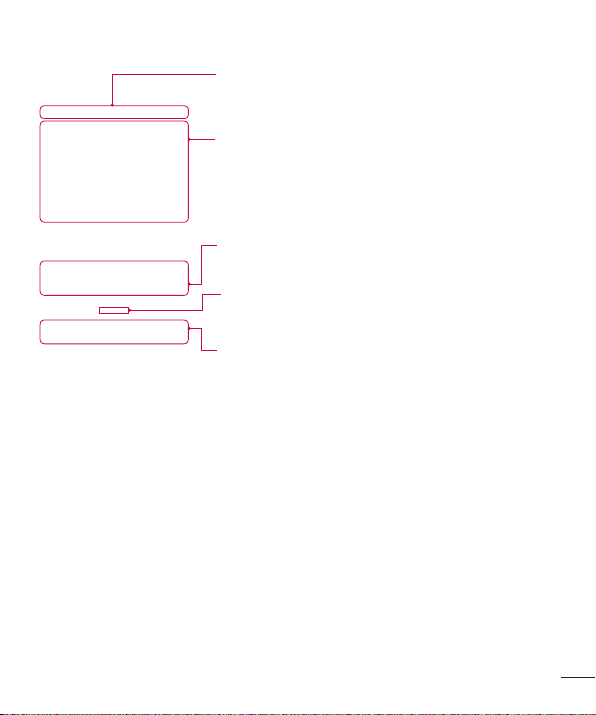
Status Bar
Shows phone's status information including the time, signal strength,
battery status, and notification icons.
Widget
Widgets are self-contained applications that can be accessed through
the Apps screen or on the Home screen or an extended home screen.
Unlike a shortcut, the Widget appears as an on-screen application.
Application Icons
Tap an icon (application, folder, etc.) to open and use it.
Location Indicator
Indicates which Home screen canvas you are viewing.
Quick Key Area
Provides one-touch access to the function in any home screen canvas.
Extended home screen
The operating system provides multiple Home screen canvases to provide more space for adding icons, widgets,
and more.
Slide your finger left or right across the Home screen.
25
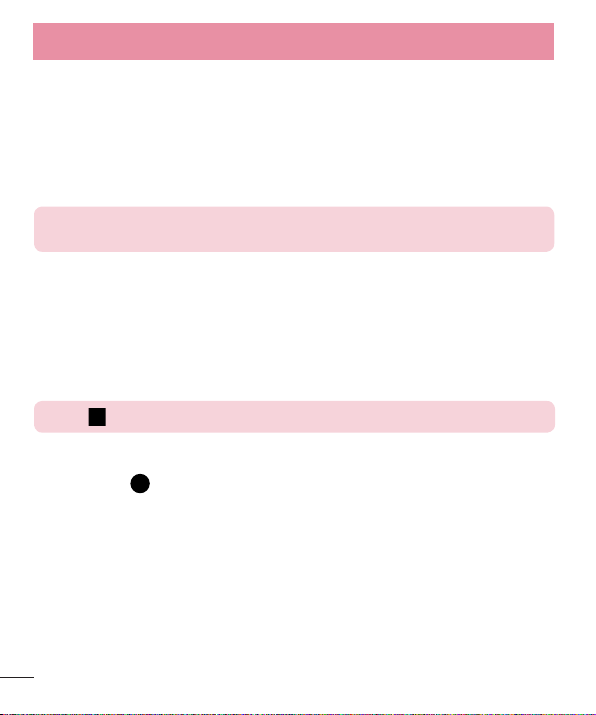
Your Home screen
Customizing the Home screen
You can customize your Home screen by adding apps, widgets or changing wallpapers.
To add items on your Home screen
1 Touch and hold the empty part of the Home screen.
2 In the Add Mode menu, select the item you wish to add. You will then see this added item on the Home
screen.
3 Drag it to the desired location and lift your fi nger.
TIP! To add an application icon to the Home screen from the Apps menu, touch and hold
the application you want to add.
To remove an item from the Home screen
Home screen > touch and hold the icon you want to remove > drag it to .
To add an app as a Quick key
From the Apps menu or on the Home screen, touch and hold an application icon and drag it to the Quick
key area.
To remove an app from the Quick key area
Touch and hold the desired quick key and drag it to .
NOTE: Apps key cannot be removed.
To customize apps icons on the Home screen
1 Touch and hold an application icon until it is unlocked from its current position. Then drop it on the screen.
The editing icon
2 Tap the application icon again and select the desired icon design and size.
3 Ta p OK to save the change.
will appear in the upper right corner of the application.
26
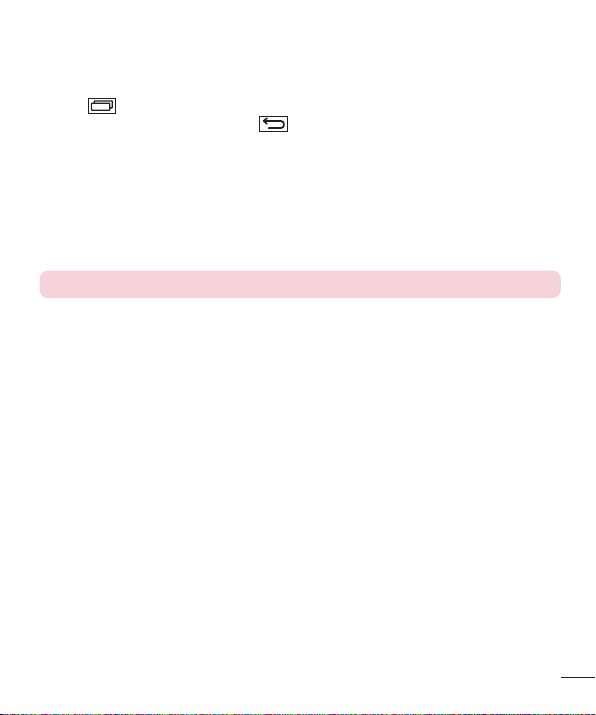
Returning to recently-used applications
1 Touch . The screen displays a pop-up containing the icons of applications you used recently.
2 Tap an icon to open the application. Or tap
to return to your previous screen.
Notifications panel
Notifications alert you the arrival of new messages, calendar events, and alarms, as well as to ongoing events,
such as when you are on a call.
When a notification arrives, its icon appears at the top of the screen. Icons for pending notifications appear on
the left, and system icons such as Wi-Fi or battery strength shown on the right.
NOTE: The available options may vary depending on the region or service provider.
27
