Page 1
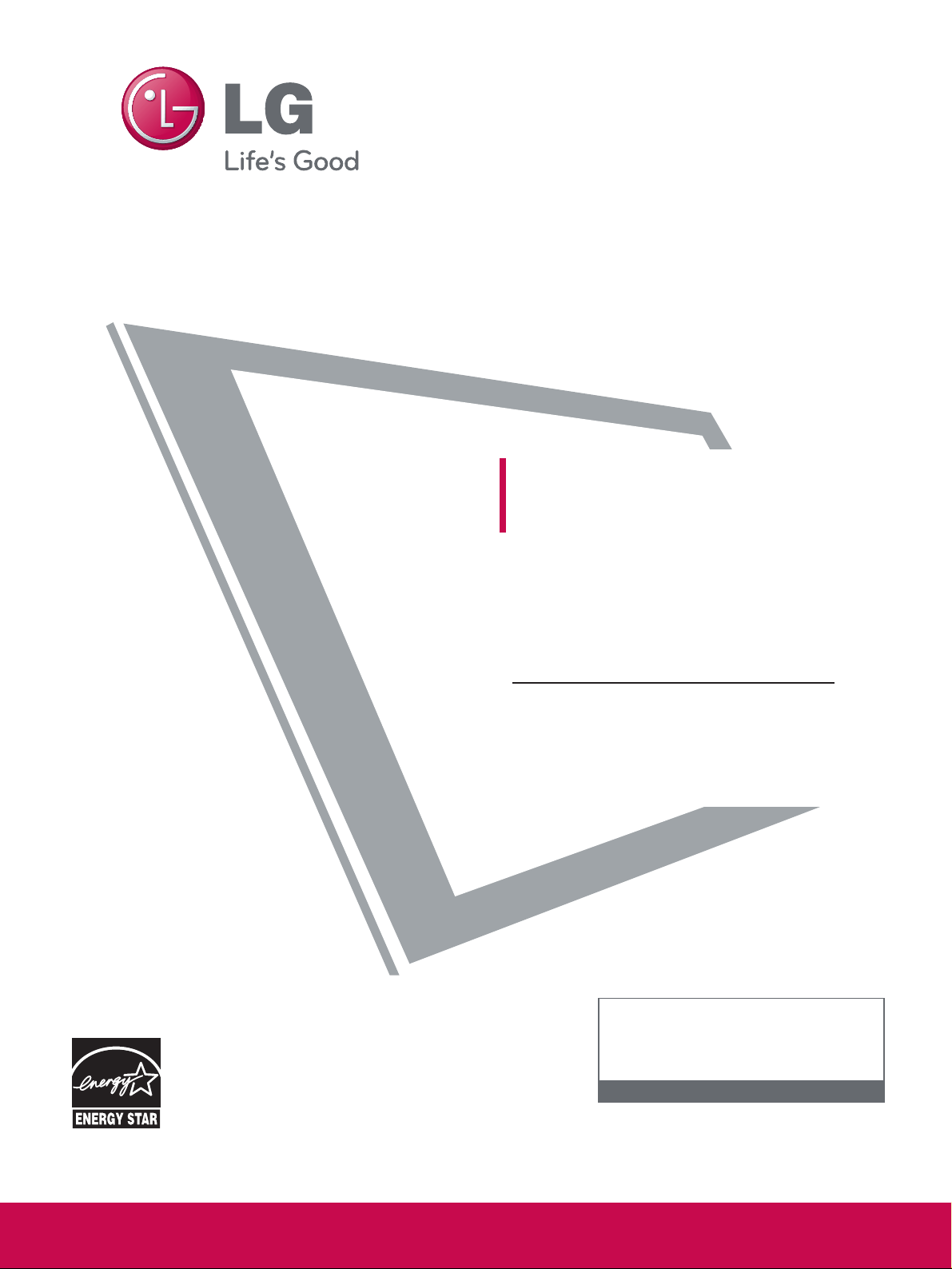
Please read this manual carefully before operating
your set.
Retain it for future reference.
Record model number and serial number of the set.
See the label attached on the back cover and quote
this information to your dealer
when you require service.
LCD TV
OWNER’S MANUAL
32LG710H
37 LG 710H
42LG710H
Inst
aller Reference for Commercial Mode
MPI/PPV Card Setup see page 19
Commercial Mode Setup see pages 88-114
P/NO : SAC34134301 (0910-REV01)
www.lgcommercial.com
This product qualifies for ENERGY STAR in the “factory
default” setting.
Changing the factory default picture setting or enabling other
features will increase power consumption that could exceed
the limits necessary to quality for Energy Star rating.
1-800-243-0000 USA, Consumer User
1-888-865-3026 USA, Commercial User
1-888-542-2623 CANADA
LG Customer Information Center
Model:
Serial:
Page 2
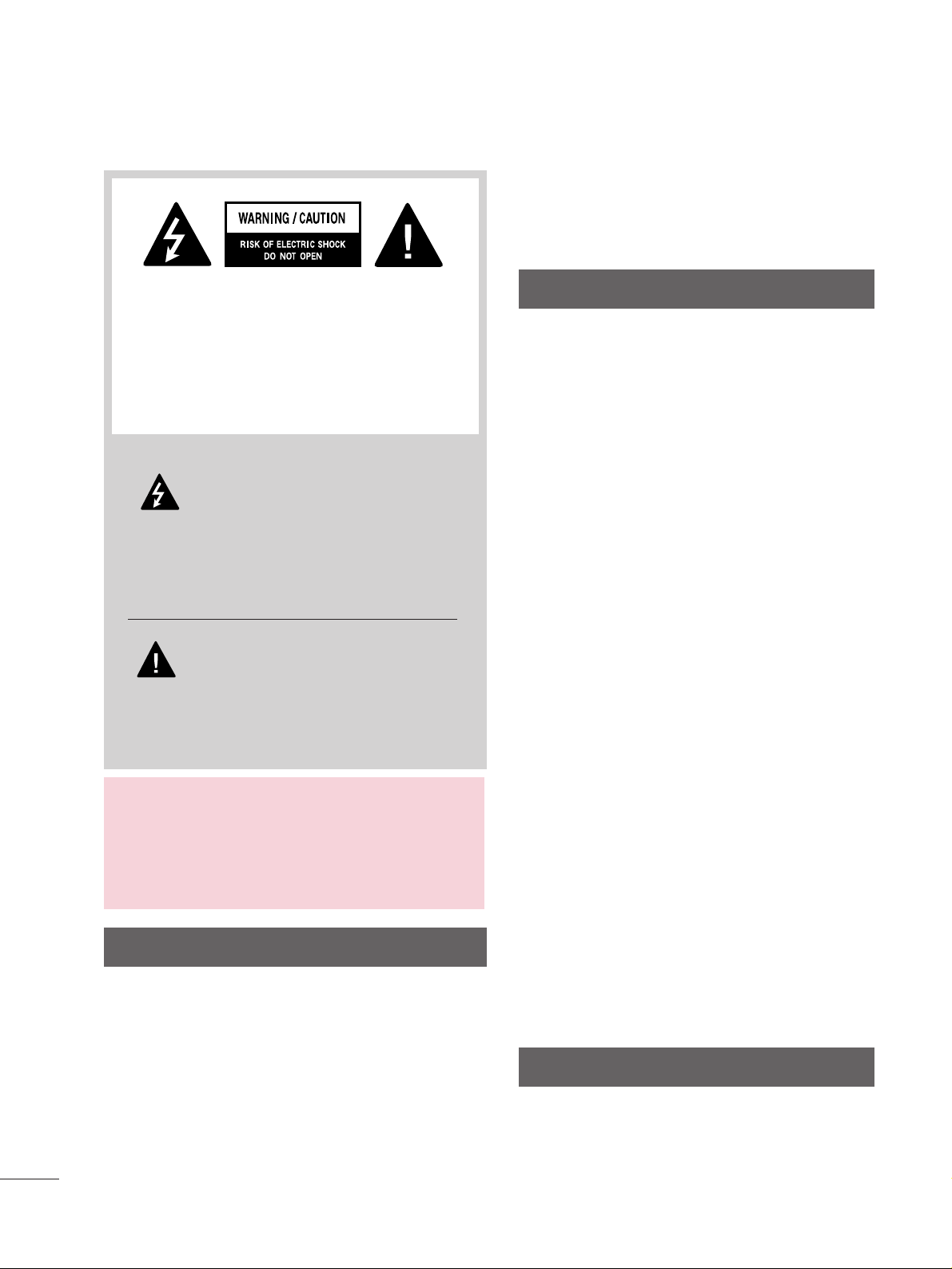
2
WARNING / CAUTION
WARNING / CAUTION
To prevent fire or shock hazards, do not expose
this product to rain or moisture.
FCC NOTICE
Class B digital device
This equipment has been tested and found to comply
with the limits for a Class B digital device, pursuant to
Part 15 of the FCC Rules. These limits are designed
to provide reasonable protection against harmful
interference in a residential installation. This equipment
generates, uses and can radiate radio frequency energy
and, if not installed and used in accordance with the
instructions, may cause harmful interference to radio
communications. However, there is no guarantee that
interference will not occur in a particular installation.
If this equipment does cause harmful interference to
radio or television reception, which can be determined
by turning the equipment off and on, the user is
encouraged to try to correct the interference by one
or more of the following measures:
- Reorient or relocate the receiving antenna.
- Increase the separation between the equipment and
receiver.
- Connect the equipment to an outlet on a circuit
different from that to which the receiver is connected.
- Consult the dealer or an experienced radio/TV
technician for help.
This device complies with part 15 of the FCC Rules.
Operation is subject to the following two conditions: (1) This device may not cause (harmful)
interference, and (2) this device must accept any
interference received, including interference that
may cause undesired operation (of the device).
Any changes or modifications in construction of this
device which are not expressly approved by the party
responsible for compliance could void the user’s
authority to operate the equipment.
CAUTION
Do not attempt to modify this product in any way
without written authorization from LG Electronics.
Unauthorized modification could void the user’s
authority to operate this product
The lightning flash with arrowhead
symbol, within an equilateral triangle, is
intended to alert the user to the presence
of uninsulated “dangerous voltage” within the
product’s enclosure that may be of sufficient
magnitude to constitute a risk of electric shock to
persons.
The exclamation point within an equilateral
triangle is intended to alert the user to
the presence of important operating
and maintenance (servicing) instructions in the
literature accompanying the appliance.
TO REDUCE THE RISK OF ELECTRIC SHOCK
DO NOT REMOVE COVER (OR BACK). NO
USER SERVICEABLE PARTS INSIDE. REFER TO
QUALIFIED SERVICE PERSONNEL.
WARNING/CAUTION
TO REDUCE THE RISK OF FIRE AND ELECTRIC
SHOCK, DO NOT EXPOSE THIS PRODUCT TO
RAIN OR MOISTURE.
NOTE TO CABLE/TV INSTALLER
This reminder is provided to call the CATV system
installer’s attention to Article 820-40 of the National
Electric Code (U.S.A.). The code provides guidelines for
proper grounding and, in particular, specifies that the
cable ground shall be connected to the grounding system
of the building, as close to the point of the cable entry
as practical.
Page 3
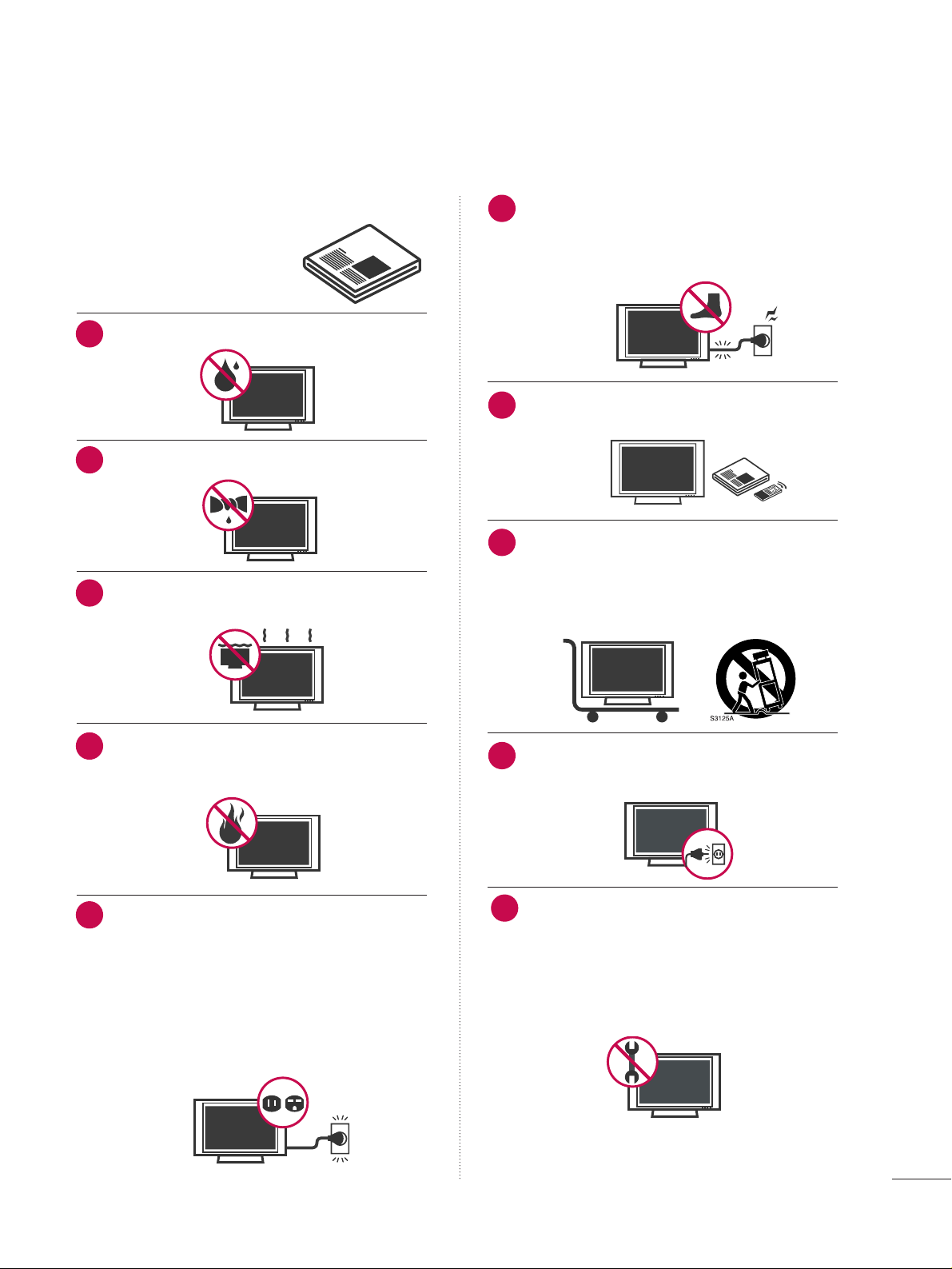
3
SAFETY INSTRUCTIONS
Read these instructions.
Keep these instructions.
Heed all warnings.
Follow all instructions.
Do not use this apparatus near water.
Clean only with a dry cloth.
Do not block any ventilation openings. Install in
accordance with the manufacturer’s instructions.
Do not install near any heat sources such as
radiators, heat registers, stoves, or other apparatus
(including amplifiers)that produce heat.
Do not defeat the safety purpose of the polarized
or grounding-type plug. A polarized plug has
two blades with one wider than the other. A
grounding type plug has two blades and a third
grounding prong, The wide blade or the third
prong are provided for your safety. If the provided
plug does not fit into your outlet, consult an
electrician for replacement of the obsolete outlet.
Protect the power cord from being walked on
or pinched particularly at plugs, convenience
receptacles, and the point where they exit from
the apparatus.
Only use attachments/accessories specified by
the manufacturer.
Use only with the cart, stand, tripod, bracket,
or table specified by the manufacturer, or sold
with the apparatus. When a cart is used, use
caution when moving the cart/apparatus
combination to avoid injury from tip-over.
Unplug this apparatus during lighting storms or
when unused for long periods of time.
Refer all servicing to qualified service personnel.
Servicing is required when the apparatus has been
damaged in any way, such as power-supply cord or
plug is damaged, liquid has been spilled or objects
have fallen into the apparatus, the apparatus has
been exposed to rain or moisture, does not operate
normally, or has been dropped.
IMPORTANT SAFETY INSTRUCTIONS
1
2
3
4
5
7
8
6
9
10
Page 4
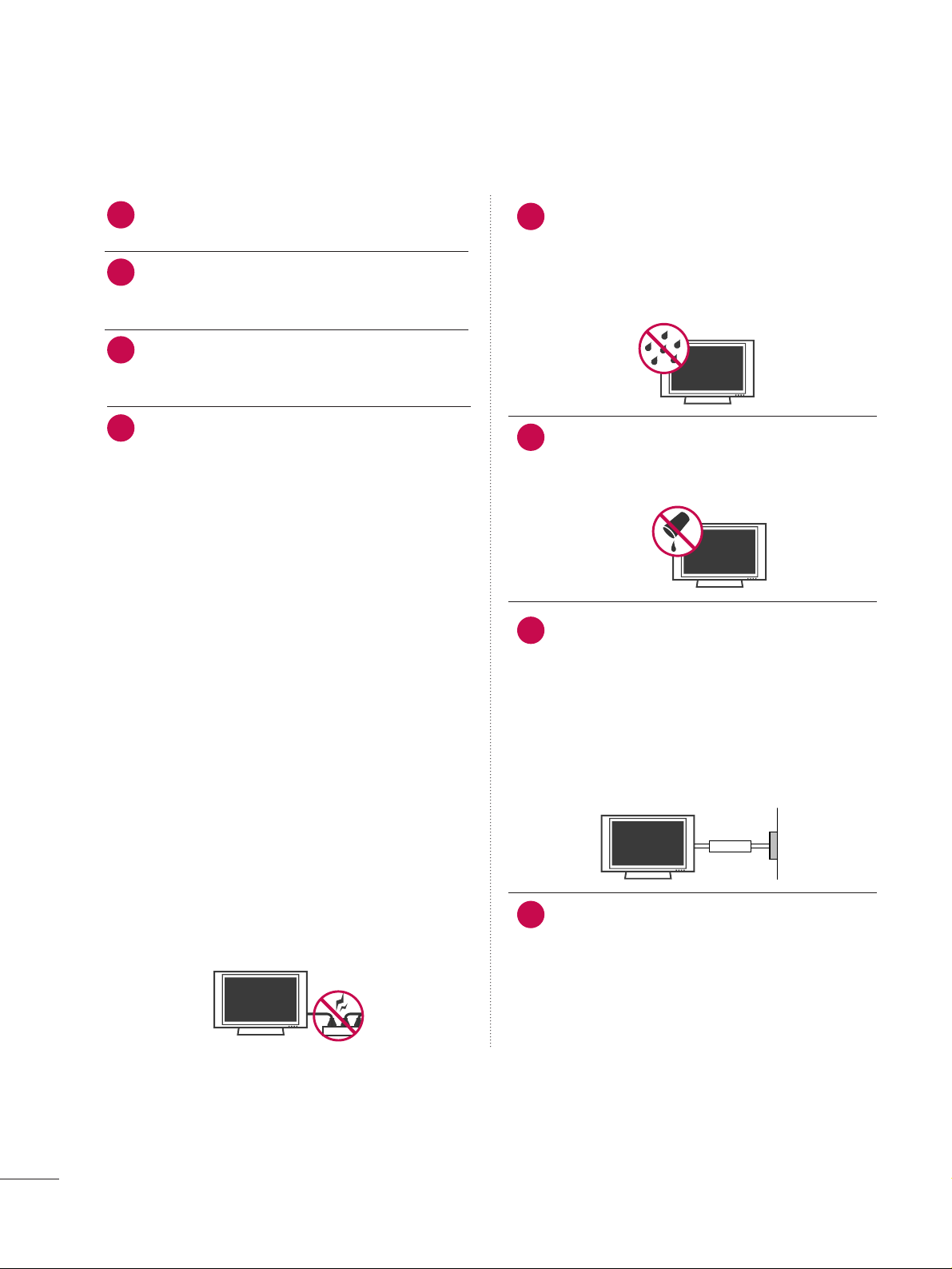
4
Never touch this apparatus or antenna during a
thunder or lighting storm.
When mounting a TV on the wall, make sure not to
install the TV by the hanging power and signal
cables on the back of the TV.
Do not allow an impact shock or any objects to fall
into the product, and do not drop onto the screen
with something.
CAUTION concerning the Power Cord :
It is recommend that appliances be placed upon a
dedicated circuit; that is, a single outlet circuit which
powers only that appliance and has no additional
outlets or branch circuits. Check the specification
page of this owner's manual to be certain.
Do not connect too many appliances to the same
AC power outlet as this could result in fire or electric shock.
Do not overload wall outlets. Overloaded wall outlets, loose or damaged wall outlets, extension cords,
frayed power cords, or damaged or cracked wire
insulation are dangerous. Any of these conditions
could result in electric shock or fire. Periodically
examine the cord of your appliance, and if its
appearance indicates damage or deterioration,
unplug it, discontinue use of the appliance, and
have the cord replaced with an exact replacement
part by an authorized servicer. Protect the power
cord from physical or mechanical abuse, such as
being twisted, kinked, pinched, closed in a door, or
walked upon. Pay particular attention to plugs, wall
outlets, and the point where the cord exits the
appliance.
Do not make the TV with the power cord plugged
in. Do not use a damaged or loose power cord. Be
sure do grasp the plug when unplugging the power
cord. Do not pull on the power cord to unplug the
TV.
WARNING - To reduce the risk of fire or electrical
shock, do not expose this product to rain, moisture
or other liquids. Do not touch the TV with wet
hands. Do not install this product near flammable
objects such as gasoline or candles or expose the
TV to direct air conditioning.
Do not expose to dripping or splashing and do not
place objects filled with liquids, such as vases, cups,
etc. on or over the apparatus (e.g. on shelves above
the unit).
GGRROOUUNNDDIINNGG
Ensure that you connect the earth ground wire to
prevent possible electric shock. (i.e. a TV with a
three-prong grounded AC plug must be connected
to a three-prong grouned AC outlet) If grounding
methods are not possible, have a qualified electrician install a separate circuit breaker.
Do not try to ground the unit by connecting it to
telephone wires, lightening rods, or gas pipes.
DDIISSCCOONNNNEECCTTIINNGG DDEEVVIICCEE FFRROOMM MMAAIINNSS
Mains plug is the disconnecting device. The plug
must remain readily operable.
Owner Manual
12
11
14
13
16
17
18
Power
Supply
Short-circuit
Breaker
15
Page 5

5
AANNTTEENNNNAASS
OOuuttddoooorr aanntteennnnaa ggrroouunnddiinngg
If an outdoor antenna is installed, follow the precautions below. An outdoor antenna system should not
be located in the vicinity of overhead power lines or
other electric light or power circuits, or where it can
come in contact with such power lines or circuits as
death or serious injury can occur.
Be sure the antenna system is grounded so as to provide some protection against voltage surges and
built-up static charges.
Section 810 of the National Electrical Code (NEC) in
the U.S.A. provides information with respect to proper grounding of the mast and supporting structure,
grounding of the lead-in wire to an antenna discharge unit, size of grounding conductors, location of
antenna discharge unit, connection to grounding
electrodes and requirements for the grounding electrode.
AAnntteennnnaa ggrroouunnddiinngg aaccccoorrddiinngg ttoo tthhee
NNaattiioonnaall EElleeccttrriiccaall CCooddee,, AANNSSII//NNFFPPAA 7700
Cleaning
When cleaning, unplug the power cord and scrub
gently with a soft cloth to prevent scratching. Do not
spray water or other liquids directly on the TV as
electric shock may occur. Do not clean with chemicals such as alcohol, thinners or benzene.
Moving
Make sure the product is turned off, unplugged
and all cables have been removed. It may take 2 or
more people to carry larger TVs. Do not press
against or put stress on the front panel of the TV.
Ventilation
Install your TV where there is proper ventilation. Do
not install in a confined space such as a bookcase.
Do not cover the product with cloth or other materials (e.g.) plastic while plugged in. Do not install in
excessively dusty places.
Take care not to touch the ventilation openings.
When watching the TV for a long period, the ventilation openings may become hot.
If you smell smoke or other odors coming from the
TV or hear strange sounds, unplug the power cord
contact an authorized service center.
Do not press strongly upon the panel with a hand or
sharp object such as nail, pencil or pen, or make a
scratch on it.
Keep the product away from direct sunlight.
FF oorr LLCC DD TTVV
If the TV feels cold to the touch, there may be
a small “flicker” when it is turned on. This is
normal, there is nothing wrong with TV.
Some minute dot defects may be visible on the
screen, appearing as tiny red, green, or blue
spots. However, they have no adverse effect on
the monitor's performance.
Avoid touching the LCD screen or holding your
finger(s) against it for long periods of time.
Doing so may produce some temporary distortion effects on the screen.
21
19
Antenna Lead in Wire
Antenna Discharge Unit
(NEC Section 810-20)
Grounding Conductor
(NEC Section 810-21)
Ground Clamps
Power Service Grounding
Electrode System (NEC
Art 250, Part H)
Ground Clamp
Electric Service
Equipment
NEC: National Electrical Code
22
23
24
25
20
ON DISPOSAL
(Only Hg lamp used LCD TV)
The fluorescent lamp used in this product contains
a small amount of mercury. Do not dispose of
this product with general household waste.
Disposal of this product must be carried out in
accordance to the regulations of your local authority.
26
27
Page 6
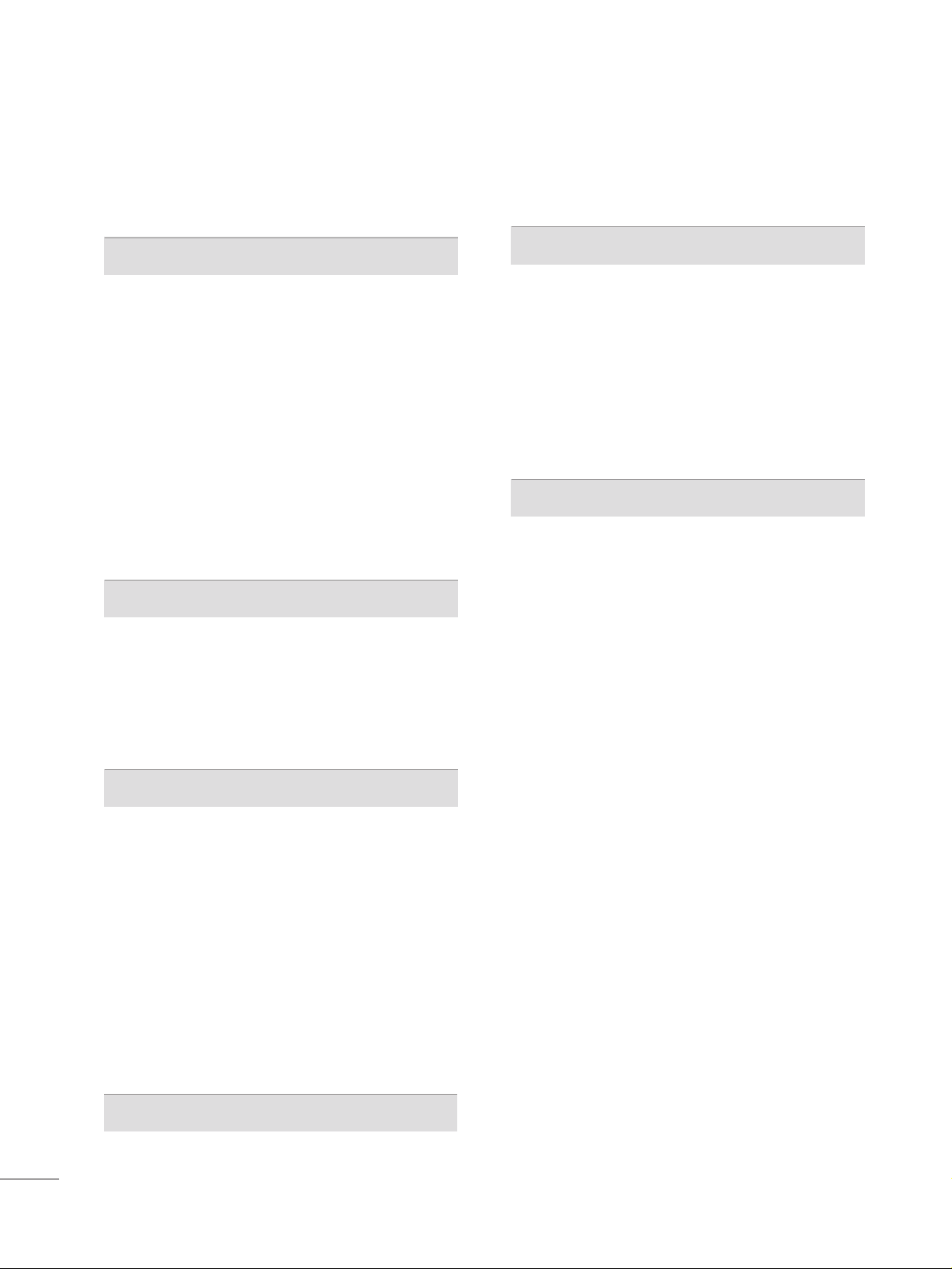
6
CONTENTS
WARNING / CAUTION
. . . . . . . . . . . . . . . . . . . . . . . . . . . . 2
SAFETY INSTRUCTIONS
. . . . . . . . . . . . . . . . . . . . . . . . . . 3
FEATURES OF THIS TV
. . . . . . . . . . . . . . . . . . . . . . . . . . . . . 8
PREPARATION
Accessories
. . . . . . . . . . . . . . . . . . . . . . . . . . . . . . . . . . . . . . . . . . . . . . . . . . . . . . 9
Front Panel Information
. . . . . . . . . . . . . . . . . . . . . . . . . . . . . . . . . . . 10
Back Panel Information
. . . . . . . . . . . . . . . . . . . . . . . . . . . . . . . . . . . . . 11
Stand Instruction
. . . . . . . . . . . . . . . . . . . . . . . . . . . . . . . . . . . . . . . . . . . . . 12
Cable Management
. . . . . . . . . . . . . . . . . . . . . . . . . . . . . . . . . . . . . . . . .13
Desktop Pedestal Installation
. . . . . . . . . . . . . . . . . . . . . . . . . . . . 14
Swivel Stand
. . . . . . . . . . . . . . . . . . . . . . . . . . . . . . . . . . . . . . . . . . . . . . . . . . . . 14
Attaching the TV to a desk
. . . . . . . . . . . . . . . . . . . . . . . . . . . . . . . 15
VESA Wall Mounting
. . . . . . . . . . . . . . . . . . . . . . . . . . . . . . . . . . . . . . . . 16
Securing the TV to the wall to prevent falling
When the TV is used on a stand
. . . . . . . . . . . . . . . . . . . . . . . . . . 17
Antenna or Cable Connection
. . . . . . . . . . . . . . . . . . . . . . . . . . 18
MPI Card Slot / PPV Card Installation
. . . . . . . . . . . . . . . 19
EXTERNAL EQUIPMENT SETUP
HD Receiver Setup
. . . . . . . . . . . . . . . . . . . . . . . . . . . . . . . . . . . . . . . . . . 20
DVD Setup
. . . . . . . . . . . . . . . . . . . . . . . . . . . . . . . . . . . . . . . . . . . . . . . . . . . . . 23
VCR Setup
. . . . . . . . . . . . . . . . . . . . . . . . . . . . . . . . . . . . . . . . . . . . . . . . . . . . . 24
Other A/V Source Setup
. . . . . . . . . . . . . . . . . . . . . . . . . . . . . . . . . 25
Audio Out Connection
. . . . . . . . . . . . . . . . . . . . . . . . . . . . . . . . . . . . 25
PC Setup
. . . . . . . . . . . . . . . . . . . . . . . . . . . . . . . . . . . . . . . . . . . . . . . . . . . . . . . .26
WATCHING TV / CHANNEL CONTROL
Remote Control Functions
. . . . . . . . . . . . . . . . . . . . . . . . . . . . . . . 32
Turning On TV
. . . . . . . . . . . . . . . . . . . . . . . . . . . . . . . . . . . . . . . . . . . . . . . . 34
Channel Selection
. . . . . . . . . . . . . . . . . . . . . . . . . . . . . . . . . . . . . . . . . . . 34
Volume Adjustment
. . . . . . . . . . . . . . . . . . . . . . . . . . . . . . . . . . . . . . . . .34
On-Screen Menus Selection
. . . . . . . . . . . . . . . . . . . . . . . . . . . . . 35
Channel Setup
- Auto Scan (Auto Tuning)
. . . . . . . . . . . . . . . . . . . . . . . . . . .36
- Add / Delete Channel (Manual Tuning)
. . . . . . 37
- Channel Editing
. . . . . . . . . . . . . . . . . . . . . . . . . . . . . . . . . . . . . . . . 38
Channel Label
. . . . . . . . . . . . . . . . . . . . . . . . . . . . . . . . . . . . . . . . . . . . . . . . .38
Input List
. . . . . . . . . . . . . . . . . . . . . . . . . . . . . . . . . . . . . . . . . . . . . . . . . . . . . . . .39
Example Electronic Program Guide
. . . . . . . . . . . . . . . . . . . 40
USB
Entry Modes
. . . . . . . . . . . . . . . . . . . . . . . . . . . . . . . . . . . . . . . . . . . . . . . . . . . 41
Photo List
. . . . . . . . . . . . . . . . . . . . . . . . . . . . . . . . . . . . . . . . . . . . . . . . . . . . . . . 43
Music List
. . . . . . . . . . . . . . . . . . . . . . . . . . . . . . . . . . . . . . . . . . . . . . . . . . . . . . . 47
Extra contents
. . . . . . . . . . . . . . . . . . . . . . . . . . . . . . . . . . . . . . . . . . . . . . . . .49
PICTURE CONTROL
PIP (Picture-In-Picture) . . . . . . . . . . . . . . . . . . . . . . . . . . . . . . . . . . . .
50
Picture Size (Aspect Ratio) Control
. . . . . . . . . . . . . . . . . . 52
Preset Picture Settings
- Picture Mode - Preset
. . . . . . . . . . . . . . . . . . . . . . . . . . . . . . . 55
Manual Picture Adjustment
- Picture Mode - User Mode
. . . . . . . . . . . . . . . . . . . . . . . . 56
Picture Improvement Technology
. . . . . . . . . . . . . . . . . . . . . 57
Picture Reset
. . . . . . . . . . . . . . . . . . . . . . . . . . . . . . . . . . . . . . . . . . . . . . . . .59
Demo mode
. . . . . . . . . . . . . . . . . . . . . . . . . . . . . . . . . . . . . . . . . . . . . . . . . . . 60
SOUND & LANGUAGE CONTROL
Auto Volume Leveler (Auto Volume) . . . . . . . . . . . . . . . . . 61
Preset Sound Settings (Sound Mode)
. . . . . . . . . . . . . . 62
Sound Setting Adjustment - User Mode
. . . . . . . . . . . 63
- SRS TruSurround XT
. . . . . . . . . . . . . . . . . . . . . . . . . . . . . . . . . 64
Clear Voice ll
. . . . . . . . . . . . . . . . . . . . . . . . . . . . . . . . . . . . . . . . . . . . . . . . . . . 65
Balance
. . . . . . . . . . . . . . . . . . . . . . . . . . . . . . . . . . . . . . . . . . . . . . . . . . . . . . . . . . 66
TV Speakers On/Off Setup
. . . . . . . . . . . . . . . . . . . . . . . . . . . . . . 67
Audio Reset
. . . . . . . . . . . . . . . . . . . . . . . . . . . . . . . . . . . . . . . . . . . . . . . . . . . 68
Stereo/SAP Broadcast Setup
. . . . . . . . . . . . . . . . . . . . . . . . . . .69
Audio Language
. . . . . . . . . . . . . . . . . . . . . . . . . . . . . . . . . . . . . . . . . . . . . . 70
On-Screen Menus Language Selection
. . . . . . . . . . . . . .
71
Caption Mode
- Analog Broadcasting System Captions
. . . . . . . 72
- Digital Broadcasting System Captions
. . . . . . . . 73
- Caption Option
. . . . . . . . . . . . . . . . . . . . . . . . . . . . . . . . . . . . . . . 74
Page 7
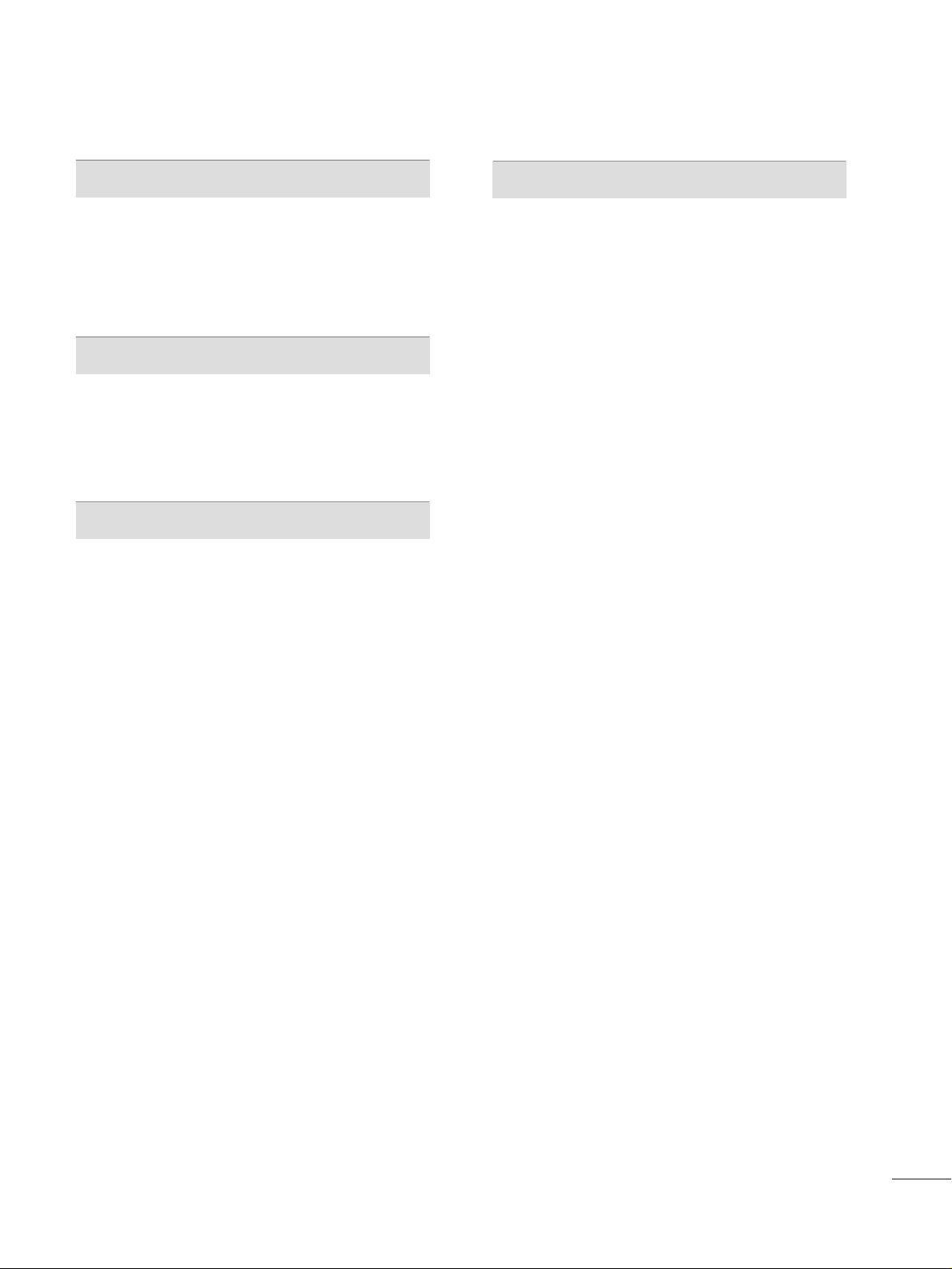
7
TIME SETTING
Clock Setting
- Auto Clock Setup
. . . . . . . . . . . . . . . . . . . . . . . . . . . . . . . . . . . . 75
- Manual Clock Setup
. . . . . . . . . . . . . . . . . . . . . . . . . . . . . . . . . 76
Auto On/Off Time Setting
. . . . . . . . . . . . . . . . . . . . . . . . . . . . . . 77
Sleep Timer Setting
. . . . . . . . . . . . . . . . . . . . . . . . . . . . . . . . . . . . . . . . .
78
PARENTAL CONTROL / RATINGS
Set Password & Lock System
. . . . . . . . . . . . . . . . . . . . . . . . . . .80
Channel Blocking
. . . . . . . . . . . . . . . . . . . . . . . . . . . . . . . . . . . . . . . . . . . . 82
Movie & TV Rating
. . . . . . . . . . . . . . . . . . . . . . . . . . . . . . . . . . . . . . . . . . 83
Downloadable Rating
. . . . . . . . . . . . . . . . . . . . . . . . . . . . . . . . . . . . . . 86
External Input Blocking
. . . . . . . . . . . . . . . . . . . . . . . . . . . . . . . . . . . . 87
COMMERCIAL MODE SETUP
Interactive TV Setup
. . . . . . . . . . . . . . . . . . . . . . . . . . . . . . . . . . . . . . . . 88
Installer Overview
. . . . . . . . . . . . . . . . . . . . . . . . . . . . . . . . . . . . . . . . . . . . 89
Interactive TV Overview
. . . . . . . . . . . . . . . . . . . . . . . . . . . . . . . . . . . 90
Commercial Mode Setup for Master TV
. . . . . . . . . . . . 91
Master TV Profile Setup Learning/Teaching with
USB Memory Card
. . . . . . . . . . . . . . . . . . . . . . . . . . . . . . . . . . . . . . . . . . 92
TLL-1100A Cloning Connections/Learning Setup
. . . . . . . . . . . . . . . . . . . . . . . . . . . . . . . . . . . . . . . . . . . . . . . . . . . . . . . . . . . . . . . . . . . . . .
94
LT2002 Cloning Connections/Learning Setup
. . 95
LT2002 Cloning Learning Setup
. . . . . . . . . . . . . . . . . . . . . . 96
Cloning Connections/Teaching Setup
. . . . . . . . . . . . . . 97
Installer Menu
. . . . . . . . . . . . . . . . . . . . . . . . . . . . . . . . . . . . . . . . . . . . . . . . .98
Reference: Detailed Instructions For Making A
Master TV
. . . . . . . . . . . . . . . . . . . . . . . . . . . . . . . . . . . . . . . . . . . . . . . . . . . . . 10 4
Reference: Procedures for adding Channel Label
Icons/Custom Channel Labels (2-5-4 + MENU
Mode)
. . . . . . . . . . . . . . . . . . . . . . . . . . . . . . . . . . . . . . . . . . . . . . . . . . . . . . . . . . 10 5
Reference: Clonable Menu Features
. . . . . . . . . . . . . . . . 10 6
Reference: Power Saving Setup
. . . . . . . . . . . . . . . . . . . . . . . 107
TV Camport Auto Sense Operation
. . . . . . . . . . . . . . . 10 9
FTG Card Operation Setup
. . . . . . . . . . . . . . . . . . . . . . . . . . .110
FTG Card Channel Map Overview
. . . . . . . . . . . . . . . . . . .111
FTG Installer Menu Overview
. . . . . . . . . . . . . . . . . . . . . . . . . .112
FTG Operation Troubleshooting
. . . . . . . . . . . . . . . . . . . . .113
TV Aux Input Configuration
. . . . . . . . . . . . . . . . . . . . . . . . . . . . .113
B-LAN Setup and Overview
. . . . . . . . . . . . . . . . . . . . . . . . . . . .114
APPENDIX
Troubleshooting . . . . . . . . . . . . . . . . . . . . . . . . . . . . . . . . . . . . . . . . . . . . . 115
Reference: LT2002 Cloning Procedure
Troubleshooting
. . . . . . . . . . . . . . . . . . . . . . . . . . . . . . . . . . . . . . . . . . . . . 117
Troubleshooting Flow Chart
. . . . . . . . . . . . . . . . . . . . . . . . . . . . 118
Commercial Mode Check
. . . . . . . . . . . . . . . . . . . . . . . . . . . . . . . . 119
Reference: RJP model list and input hierarchy
. . . 119
Glossary of Terms
. . . . . . . . . . . . . . . . . . . . . . . . . . . . . . . . . . . . . . . . . . 12 0
Maintenance
. . . . . . . . . . . . . . . . . . . . . . . . . . . . . . . . . . . . . . . . . . . . . . . . . .
121
Product Specifications
. . . . . . . . . . . . . . . . . . . . . . . . . . . . . . . . . . . 12 2
Programming the Remote Control
. . . . . . . . . . . . . . . . . . . 12 3
IR Codes
. . . . . . . . . . . . . . . . . . . . . . . . . . . . . . . . . . . . . . . . . . . . . . . . . . . . . . . 12 6
Open Source License
. . . . . . . . . . . . . . . . . . . . . . . . . . . . . . . . . . . . . 12 8
Page 8

8
FEATURES OF THIS TV
■
When a fixed image (e.g. logos, screen menus, video game, and computer display) is displayed on the TV
for an extended period, it can become permanently imprinted on the screen. This phenomenon is known
as “image burn” or “burn-in.” Image burn is not covered under the manufacturer’s warranty.
■
In order to prevent image burn, avoid displaying a fixed image on your TV screen for a prolonged period
(2 or more hours for LCD, 1 or more hours for Plasma).
■
Image burn can also occur on the letterboxed
areas of your TV if you use the 4:3 aspect
ratio setting for an extended period.
IMPORTANT INFORMATION TO PREVENT “IMAGE BURN
/ BURN-IN” ON YOUR TV SCREEN
Automatically enhances and amplifies the sound of
human voice frequency range to help keep dialogue
audible when background noise swells.
LG TV include a unique invisible speaker system,
tuned by renowned audio expert, Mr. Mark Levinson.
Speakers are embedded in strategic spots behind the
front cabinet and use minute vibrations to turn the
entire front bezel into the speaker system. The result
is a clean, polished look, and enhanced audio by
increasing the “sweet spot”, giving a wider and richer
sound field.
HDMI, the HDMI logo and High-Definition
Multimedia Interface are trademarks or registered
trademarks of HDMI Licensing LLC."
is a trademark of SRS Labs, Inc.
TruSurround XT technology is incorporated under
license from SRS Labs, Inc.
Manufactured under license from Dolby Laboratories.
“
Dolby
“and the double-D symbol are trademarks of
Dolby Laboratories.
High-definition television. High-resolution digital
television broadcast and playback system composed
of roughly a million or more pixels, 16:9 aspect-ratio
screens, and AC3 digital audio. A subset of digital
television, HDTV formats include 1080i and 720p
resolutions.
Unlike other sensors which can only sense brightness
of ambient light, LG’s “Intelligent Sensor” uses 4,096
sensing steps to evaluate its surroundings. Using a
sophisticated algorithm, the LG processes picture
quality elements including brightness, contrast, color,
sharpness and white balance. The result is a picture
optimized for it’s surroundings, more pleasing to
watch and which can also save up to 50% in power
consumption.
Matches the original frame rate of the film for a more
film-like experience
View videos and photos and listen to music on your
TV through USB 2.0 (‘videos’ dependent on model).
Page 9
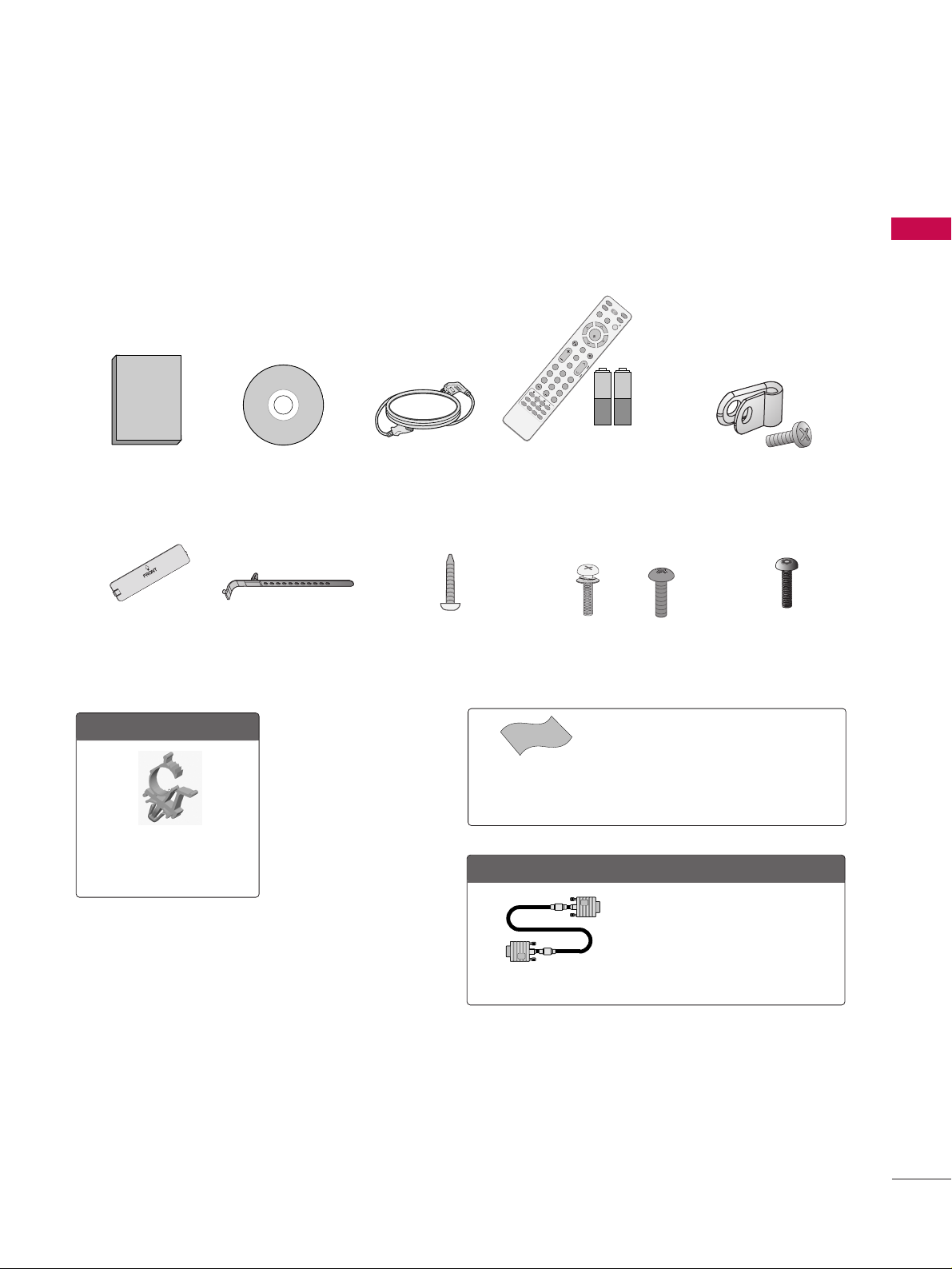
PREPARATION
9
PREPERATION
ACCESSORIES
Ensure that the following accessories are included with your TV. If an accessory is missing, please contact the
dealer where you purchased the TV.
The accessories included may differ from the images below.
Owner’s Manual Power CordCD Manual Protective Bracket and
Bolt for Power Cord
(Refer to P.13)
Cable Holder
(Refer to P.13)
* Wipe spots on the exterior only with the pol-
ishing cloth.
* Do not wipe roughly when removing stains.
Excessive pressure may cause scratches or
discoloration.
Polishing Cloth
(Not included with all
models.)
FFoorr 3322LLGG771100HH
OOppttiioonn EExxttrraass
D-sub 15 pin Cable
When using the VGA (D-sub 15 pin
cable) PC connection, the user
must use shielded signal interface
cables with ferrite cores to maintain
standards compliance.
x 2
Torx plus
Star head screw
(Refer to P.12)
Screw for stand fixing
(Refer to P.15)
Screws for stand
assembly
(Refer to P.12)
x 4 x 4
1.5V 1.5V
Remote Control,
Batteries
M
U
TE
RETURN
C
C
TV
P
O
W
ER
GUIDE
P
ORTAL
ENT
E
R
VOL
CH
123
456
78
0
9
FLASHB
K
VCR
DVD
INPU
T
M
E
NU
INFO
i
STB
P
A
G
E
PIP
SAP
PIP CH-
PIP CH+
PIP SWAP
PIP INPU
T
ALPHA/NUM
RE
M
OVE
RATIO
TIM
E
R
ABC
DEF
GHI
WX
Y
Z
T
U
V
PQRS
MNO
JKL
&
@
.:/,
Protection Cover
(Refer to P.12)
Plug in type Holder
(Refer to P.13)
Page 10

PREPARATION
10
PREPARATIONPREPARATION
FRONT PANEL INFORMATION
■
Image shown may differ from your TV.
POWER Button
Power/Standby Indicator
Illuminates red in standby mode.
Illuminates blue when the set is
switched on.
VOLUME (+, -)
Buttons
ENTER Button
MENU Button
INPUT Button
Remote Control Sensor
CHANNEL( , )
Buttons
Intelligent Sensor
Adjusts picture according to
the surrounding conditions.
CH
VOL
ENTER
MENU
INPUT
Page 11
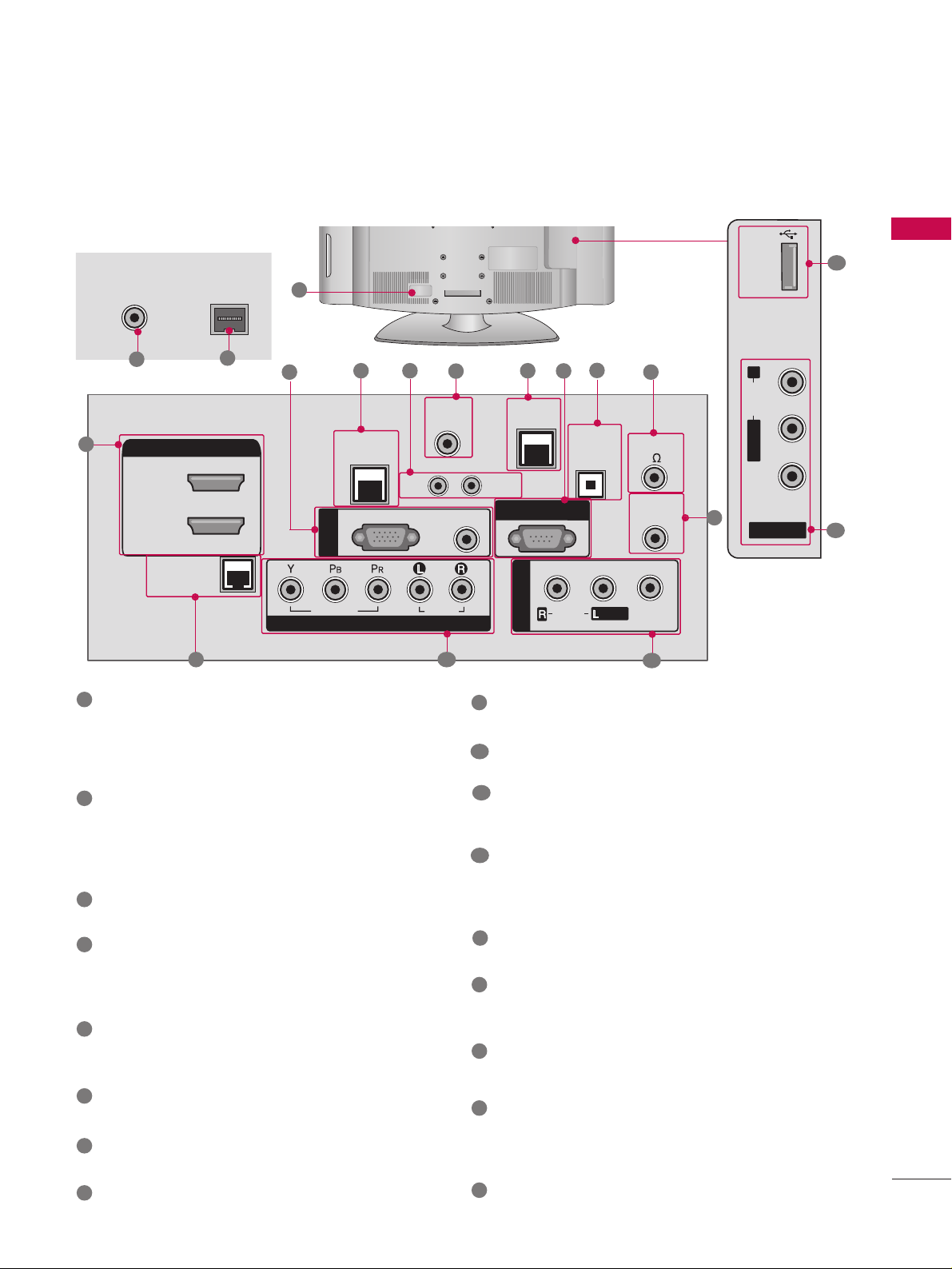
PREPARATION
11
■
Image shown may differ from your TV.
BACK PANEL INFORMATION
R
/
10
3
8
R
ANTENNA IN
M.P.I.
7
1
4
92
13
12
11
17
14
16
15
11
HDMI/DVI IN
Digital Connection. Supports HD video and Digital
audio.
Accepts DVI video using an adapter or HDMI to DVI
cable (not included)
RGB (PC)
Analog PC Connection. Uses a D-sub 15 pin cable
(VGA cable).
AUDIO (RGB/DVI)
1/8” headphone jack for analog PC audio input.
LAN (SERVICE ONLY)
For connecting to a control network.
RESET
Performs a hardware reset.
UPDATE
Enables/disables software downloads and debug mode.
TV - LINK CFG
Computer input for programming Free To Guest ser-
vices.
GAME CONTROL
Input port for third party game Controllers.
RS-232C IN (SERVICE ONLY)
Used for software updates.
OPTICAL DIGITAL AUDIO OUT
Optical digital audio output for use with amps and
home theater systems.
Note: In standby mode, this port doesn’t work.
SPEAKER OUT 8
Ω
For use with external speakers.
REMOTE CONTROL OUT
IR output for controlling an auxiliary device.
AV (Audio/Video) IN 1/2
Analog composite connection. Supports standard
definition video only (480i).
COMPONENT IN
Analog Connection. Supports HD.
Uses a red, green, and blue cable for video & a red
and white cable for audio.
RJP INTERFACE (REMOTE JACK PACK PORT)
Connect this to an LG remote jack pack system.
ANTENNA IN
Connect an antenna to receive over-the-air (OTA)
signals.
M.P. I.
Allows VOD/PPV devices or set-top boxes to control
the TV.
Power Cord Socket
AC power input.
Caution: Never attempt to operate the TV on DC
power.
USB IN
Used for viewing multimedia files.
1
2
3
4
5
6
7
9
8
10
11
12
13
14
15
6
5
17
16
ANTENNA IN
HDMI/DVI IN
2
1(DVI)
RJP
INTERFACE
M.P.I.
LAN
(SERVICE ONLY)
RESET
RGB(PC)
RGB IN
VIDEO
COMPONENT IN
TV-LINK
CFG
(RGB/DVI)
AUDIO
CONTROL
UPDATE
AUDIO
RS-232C IN
(SERVICE ONLY)
GAME
AV IN 1
OPTICAL
DIGITAL
AUDIO OUT
AUDIO
/
MONO
SPEAKER OUT
8
REMOTE
CONTROL OUT
VIDEO
USB IN
R
AUDIO
L/ MONO
VIDEO
AV IN 2
Page 12
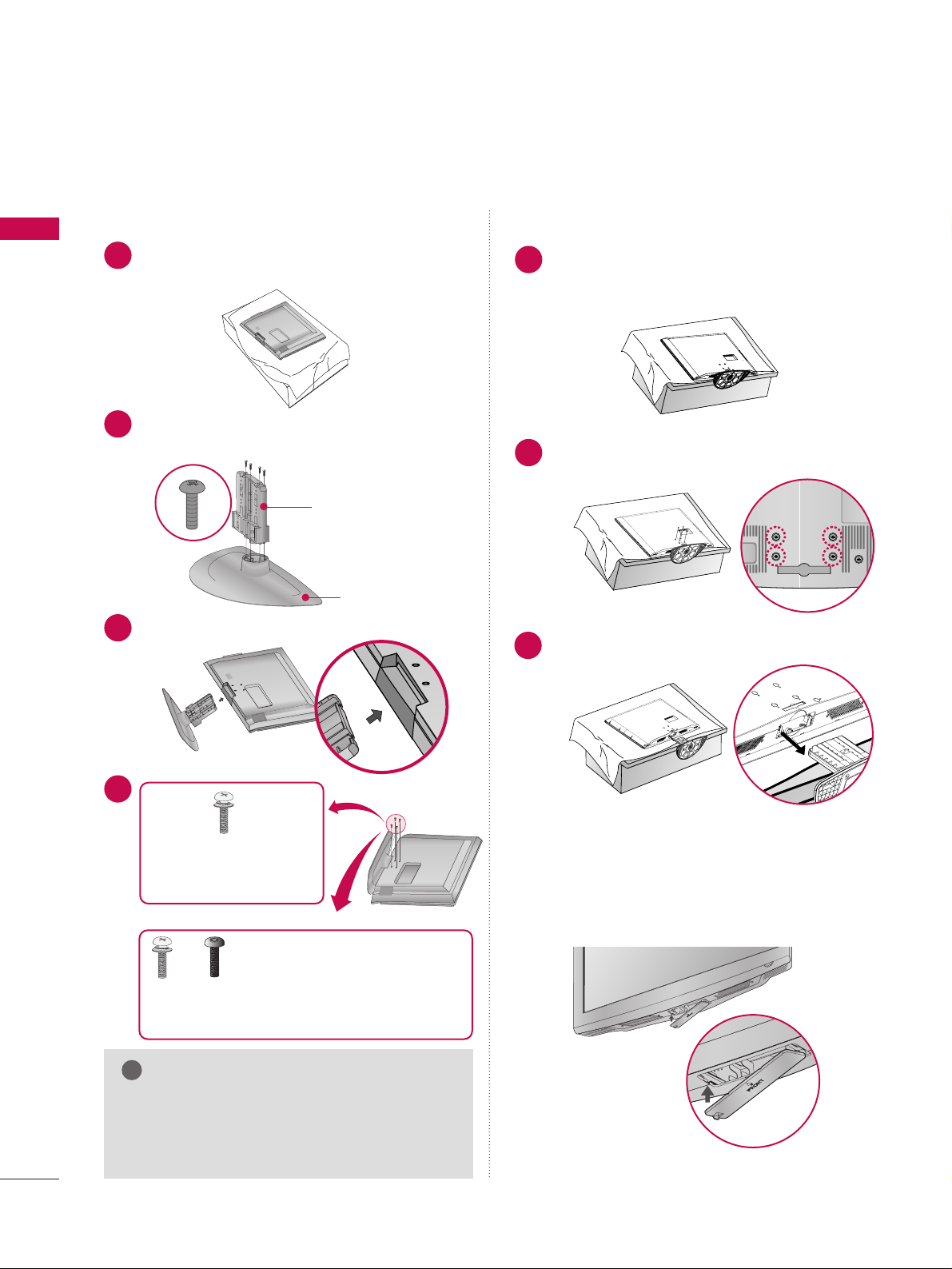
PREPARATION
12
STAND INSTRUCTION
PREPARATION
Carefully place the TV screen side down on a
cushioned surface to protect the screen from
damage.
Assemble the
SSTTAANNDD BBOODDYY
to the
CC OOVVEERR
BBAA SS EE
with the included screws.
1
2
Insert the stand as shown.
3
SSTTAANNDD BBOO DD YY
CCOOVV EERR BBAASSEE
■
Image shown may differ from your TV.
GG
Make sure the screws in the stand are fully
tightened. (If not tightened fully, the product
could tilt forward and fall). But do not over
tighten, over-tightening can damage the threads
on the screws.
NOTE
!
DETACHMENT
Carefully place the TV screen side down on a
cushioned surface to protect the screen from
damage.
1
Remove the four screws that hold the base on.
2
Detach the stand from TV.
3
INSTALLATION
4
or
x 4
Tighten the stand with the
four screws (provided as parts
of the TV).
Tighten the two of these four screws
and the two Torx plus star head screws
(provided as parts of the TV) to secure the TV. Tighten
the two Torx plus star head screws with a star head driver bit (not provided as parts of the TV).
x 2
x 2
After removing the stand, install the included
pp rrootteeccttiioonn ccoo vv eerr
over the hole for the stand.
Press the
PPRROOTTEECCTTII OONN CCOOVVEERR
into the TV
until you hear it click.
PROTECTION COVER
Page 13

PREPARATION
13
CABLE MANAGEMENT
■
Image shown may differ from your TV.
Connect the cables as needed after reading
the section titled EXTERNAL EQUIPMENT
SETUP.
To help prevent the power cable from being
removed by accident, secure the power cable
with the included PPROTECTIVE BRACKET
/Screw. The 32LG710H uses a Plug in type
Holder instead of using a screw.
Install the CABLE MANAGEMENT CLIP as
shown.
If a CABLE HOLDER was included with your
TV, install it as shown.
1
2
Put the cables inside the CABLE MANAGEMENT
CLIP and snap it closed.
3
GG
Do not hold the CABLE MANAGEMENT CLIP
when moving the TV.
- If the TV is dropped, you may be injured or the
product may be broken.
GG
With some TVs, the PLUG IN TYPE HOLDER
and the CABLE HOLDER are included. If these
holders are inserted into the hole provided on
back of the TV, they cannot be removed.
NOTE
!
CABLE MANAGEMENT CLIP
CABLE HOLDER
PROTECTIVE BRACKET/Screw
(This feature is not available for
all models.)
PLUG IN TYPE HOLDER
(For 32LG710H model)
Or
Page 14

PREPARATION
14
PREPARATION
DESKTOP PEDESTAL INSTALLATION
For proper ventilation, allow a clearance of 4 inches on all four sides.
■
Image shown may differ from your TV.
4 inches
4 inches
4 inches
4 inches
SWIVEL STAND
The TV can be conveniently swivelled on its stand 90° to the left or right to provide the optimum viewing angle.
GG
Ensure adequate ventilation by following the clearance recommendations.
GG
Do not mount near or above any type of heat source.
CAUTION
Page 15
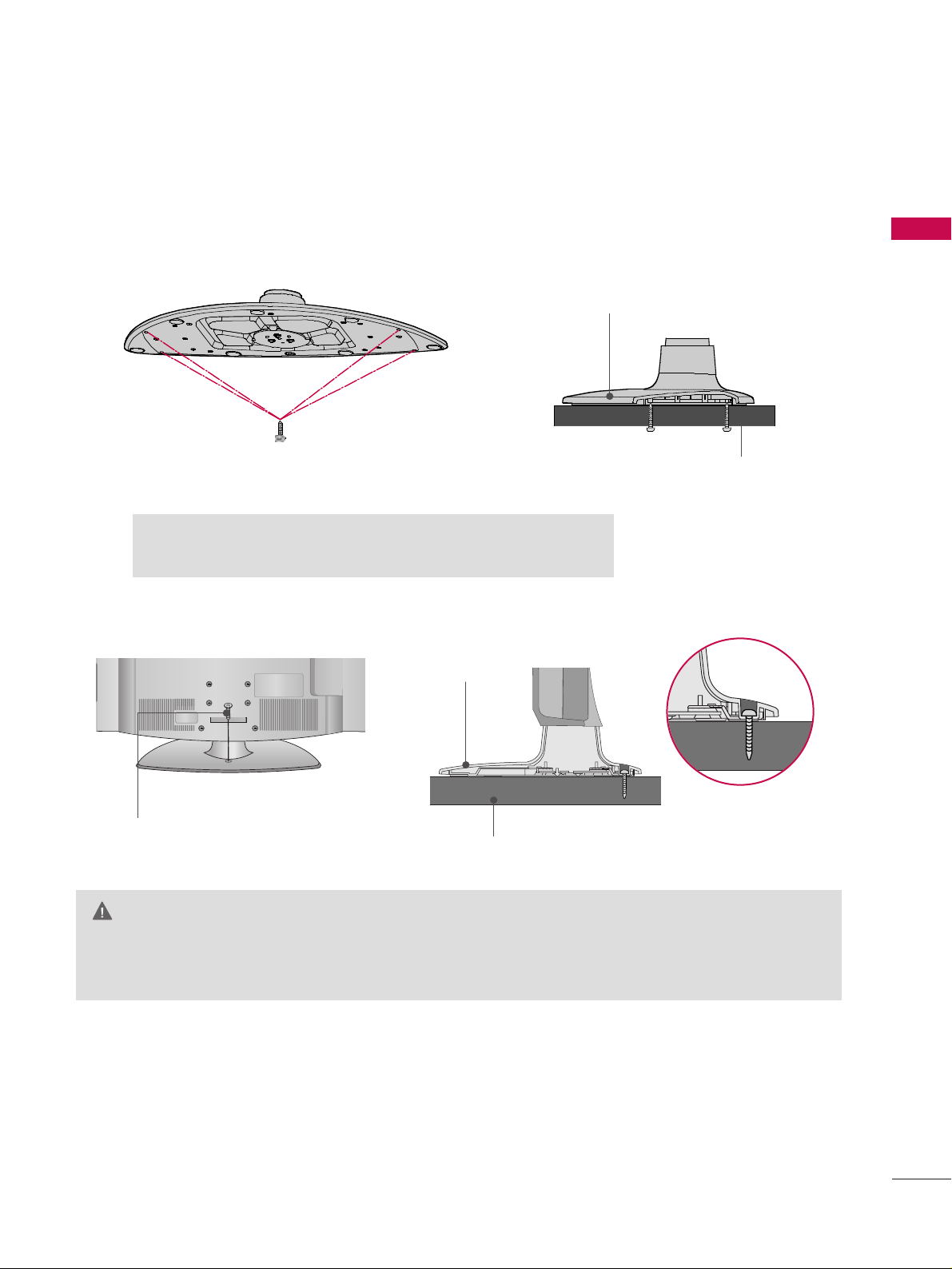
PREPARATION
15
ATTACHING THE TV TO A DESK
The TV should be attached to a desk so it cannot be pulled in a forward/backward direction, potentially causing
injury or damaging the product.
GG
To prevent TV from falling over, the TV should be securely attached to the floor/wall per installation
instructions. Tipping, shaking, or rocking the TV may cause injury.
WARNING
1-Screw
(provided as parts of the product)
Desk
Stand
4-Screws
(not provided as parts of the product)
GG
Recommended screw size: M5 x L (
*L: Table depth + 8
~10 mm)
ex) Table depth: 15mm, Screw: M5 x 25
Desk
Stand
Page 16
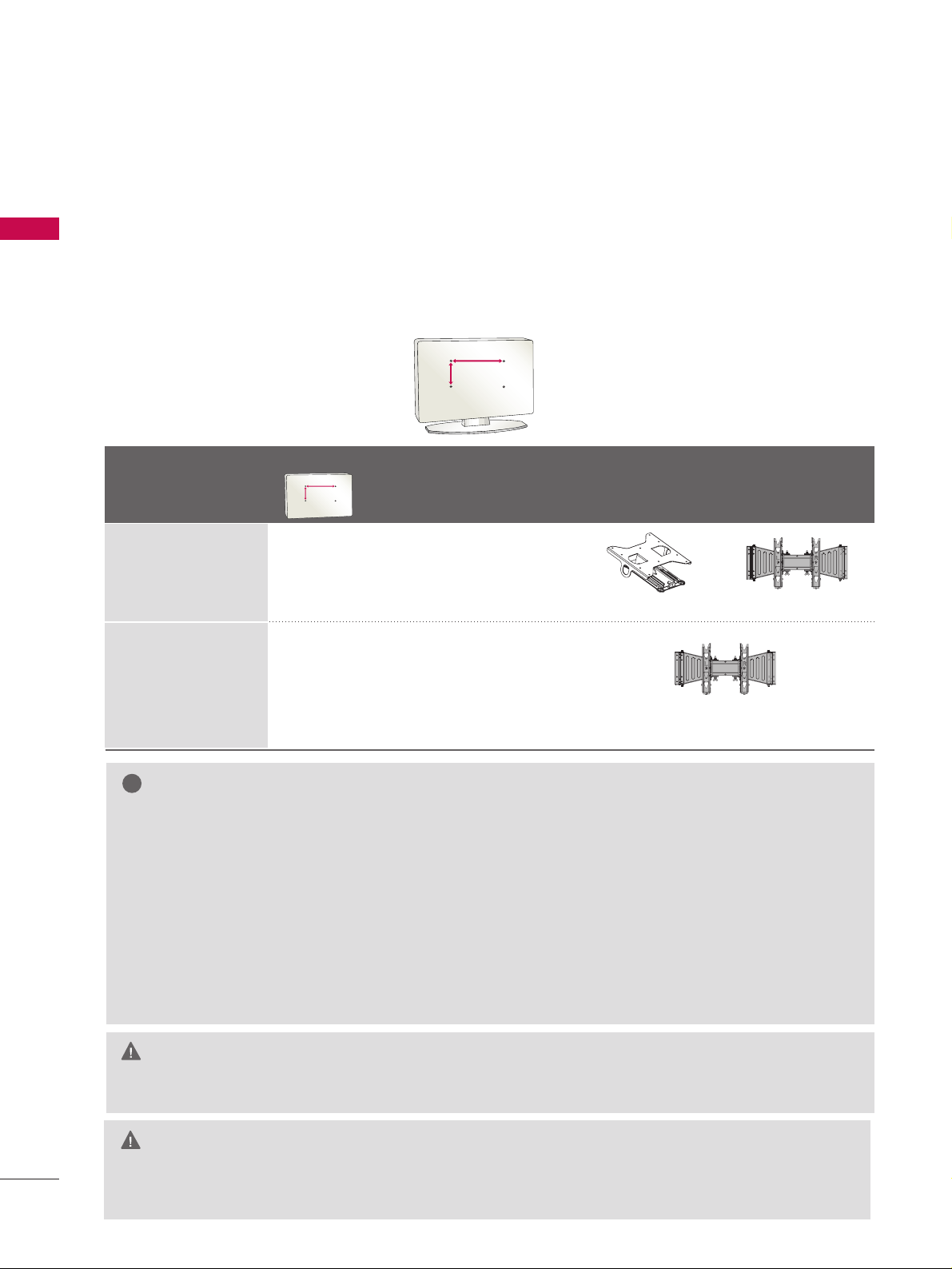
PREPARATION
16
PREPARATION
VESA WALL MOUNTING
Install your wall mount on a solid wall perpendicular to the floor. When attaching to other building materials, please
contact your nearest installer.
If installed on a ceiling or slanted wall, it may fall and result in severe personal injury.
We recommend that you use an LG brand wall mount when mounting the TV to a wall.
LG recommends that wall mounting be performed by a qualified professional installer.
GG
Do not install your wall mount kit while the TV is plugged in. It may result in personal injury due to electric shock.
CAUTION
GG
Screw length needed depends on the wall mount
used. For further information, refer to the instructions included with the mount.
GG
Standard dimensions for wall mount kits are shown
in the table.
GG
When purchasing our wall mount kit, a detailed
installation manual and all parts necessary for
assembly are provided.
GG
Do not use screws longer then the standard dimension, as they may cause damage to the inside to
the TV.
GG
For wall mounts that do not comply with the VESA
standard screw specifications, the length of the
screws may differ depending on their specifications.
GG
Do not use screws that do not comply with the
VESA standard screw specifications.
Do not tighten the screws too much. It may damage the TV or allow the TV to a fall and cause personal injury. LG is not liable for these kinds of accidents.
GG
LG is not liable for TV damage or personal injury
when a non-VESA or non specified wall mount is
used or the consumer fails to follow the TV installation instructions.
NOTE
!
AA
BB
GG
To prevent injury, this apparatus must be securely attached to the wall in accordance with the installation instructions.
WARNING
Model
VESA (A *B)
Standard Screw Quantity
Wall Mounting Bracket
(sold separately)
32 LG 710 H
37LG710H,
42LG 710 H
200* 10 0 M 4 4
200* 200 M6 4
AA
BB
AW-47LG30M
RW230 AW-47LG30M
Page 17
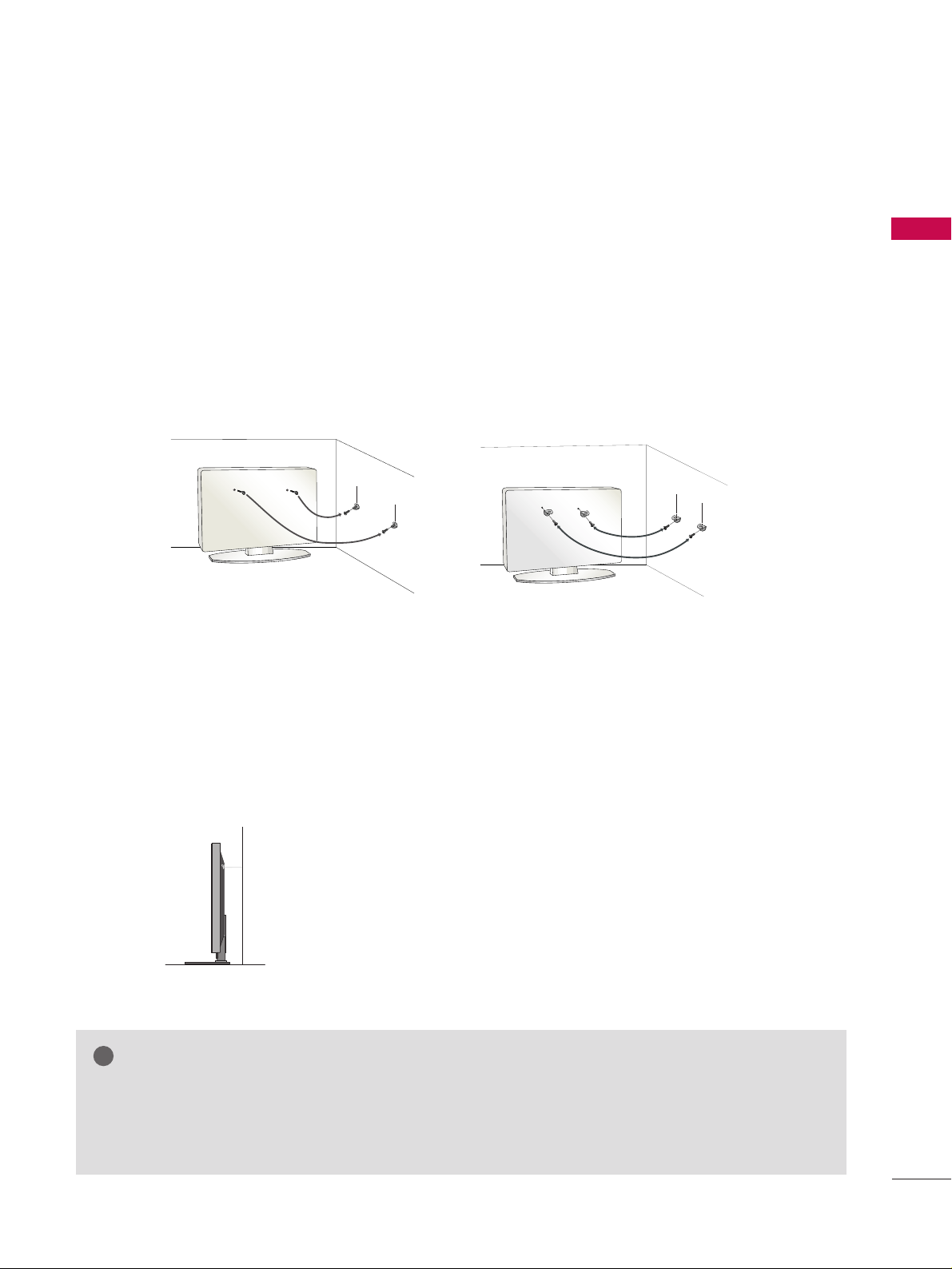
PREPARATION
17
SECURING THE TV TO THE WALL TO PREVENT FALLING WHEN THE TV IS USED ON A STAND
We recommend that you set up the TV close to a wall so it cannot fall over if pushed backwards.
Additionally, we recommend that the TV be attached to a wall so it cannot be pulled in a forward direction,
potentially causing injury or damaging the product.
Caution: Please make sure that children don’t climb on or hang from the TV.
■
Insert the eye-bolts (or TV brackets and bolts) to tighten the product to the wall as shown in the picture.
*If your product has the bolts in the eye-bolts position before inserting the eye-bolts, loosen the
bolts.
* Insert the eye-bolts or TV brackets/bolts and tighten them securely in the upper holes.
Secure the wall brackets with the bolts (sold separately) to the wall. Match the height of the bracket
that is mounted on the wall to the holes in the product.
Ensure the eye-bolts or brackets are tightened securely.
■
Use a sturdy rope (sold separately) to tie the product. It is safer to
tie the rope so it becomes horizontal between the wall and the product.
■
You should purchase necessary components to prevent the TV from tipping over (when not using a wall mount).
■
Image shown may differ from your TV.
GG
Use a platform or cabinet strong enough and large enough to support the size and weight of the TV.
GG
To use the TV safely make sure that the height of the bracket on the wall and the one on the TV are the same.
NOTE
!
Page 18
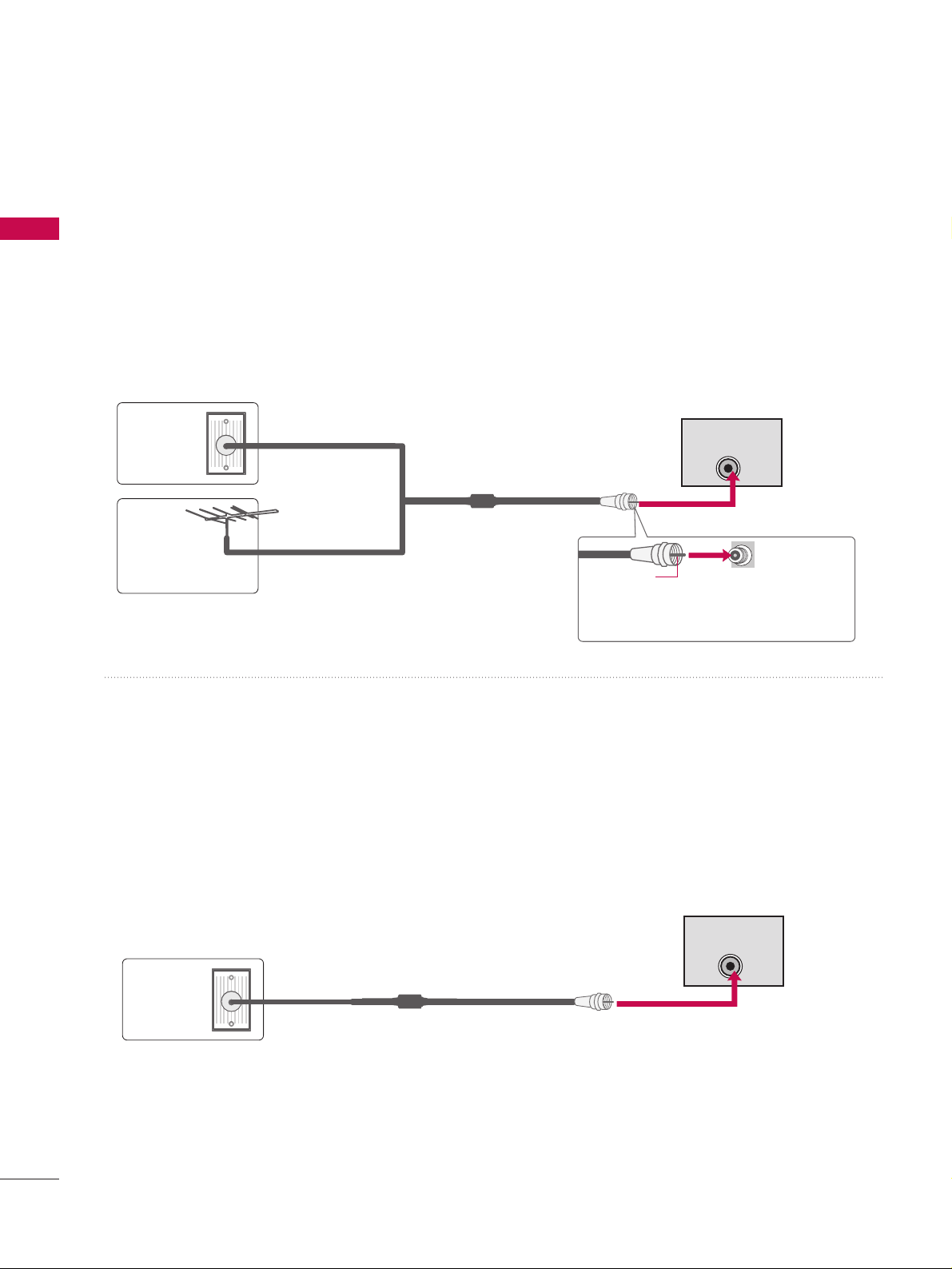
R
ANTENNA INANTENNA IN
M.P.I.
PREPARATION
18
PREPARATION
ANTENNA OR CABLE CONNECTION
1. Antenna (Analog or Digital)
This image refers to using a Wall Antenna Socket or Outdoor
Antenna without a Cable Box Connection.
2. Cable
Wall
Antenna
Socket
Outdoor
Antenna
(VHF, UHF)
Cable TV
Wall Jack
Multi-family Dwellings/Apartments
(Connect to wall antenna socket)
RF Coaxial Wire (75 ohm)
RF Coaxial Wire (75 ohm)
Single-family Dwellings /Houses
(Connect to wall jack for outdoor antenna)
Be careful not to bend the copper wire
when connecting the antenna.
Copper Wire
- For optimum picture quality, adjust the antenna direction if needed.
■
To improve the picture quality in a poor signal area, please purchase a signal amplifier and install properly.
■
If the antenna needs to be split for two TV’s, install a 2-Way Signal Splitter.
■
If the antenna is not installed properly, contact your dealer for assistance.
■
To prevent damage, do not connect to the power outlet until all connections are made between the devices.
R
ANTENNA INANTENNA IN
M.P.I.
This image refers to using a cable connection without a cable box.
- If you experience a poor signal when using cable, make sure the RF cable is screwed in completely.
Contact your cable company is a poor signal persists.
Page 19
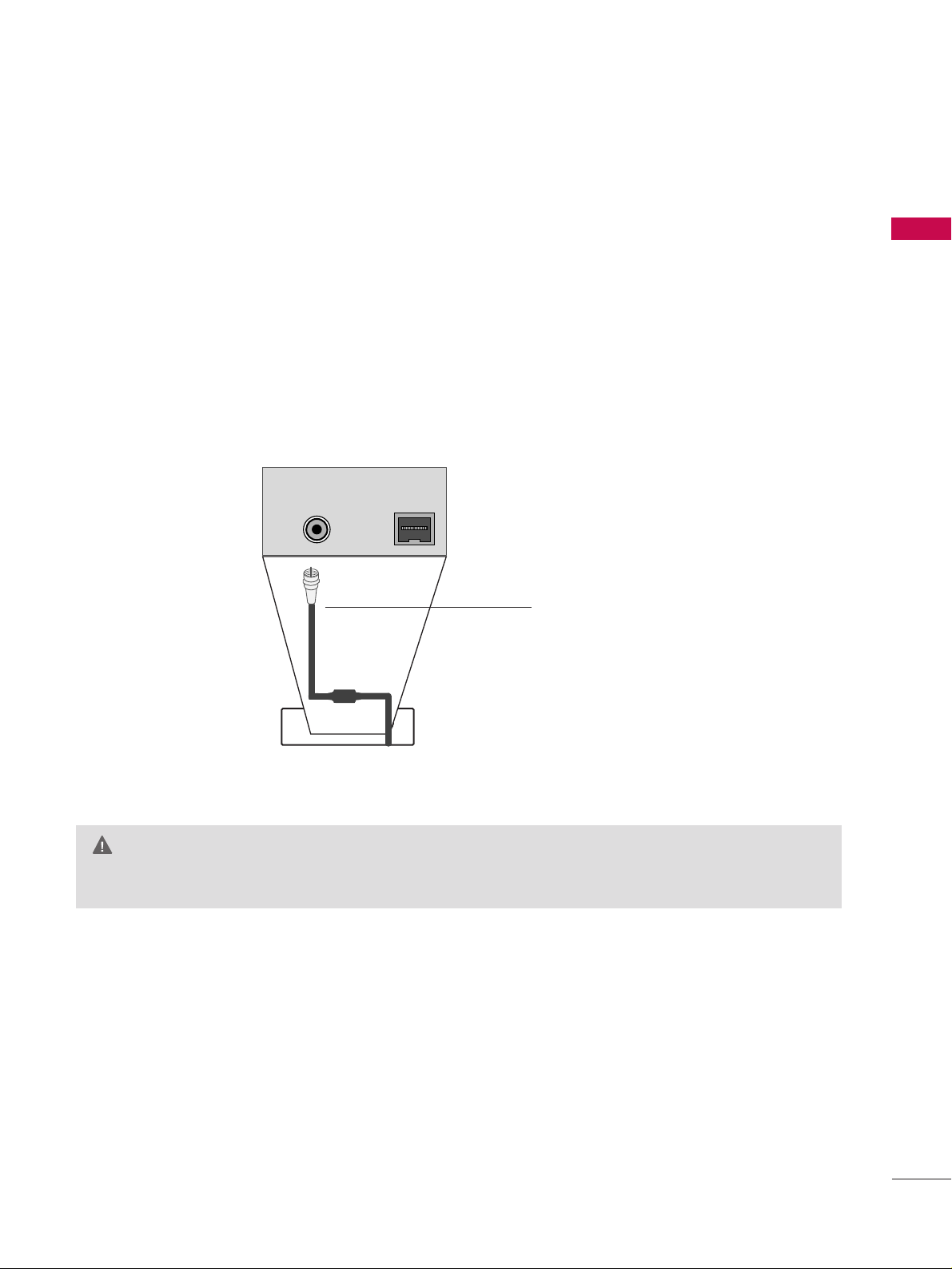
PREPARATION
19
MPI CARD SLOT / PPV CARD INSTALLATION
1. Remove the two MPI card retainer screws.
2. Pull out current MPI card far enough so that the RF cable can be detached from the old card.
3. Detach RF cable.
4. Place new PPV card into slot and slide it in far enough to reconnect RF cable.
5. Insert card all the way into the slot making sure it is fully seated into back plane connector.
6. Replace the two card retainer screws.
The MPI card is equipped with an RF jack for antenna/cable signal source connection.
This card can be removed and replaced with a third-party PPV (Pay-Per-View) card.
MPI Card Removal / PPV Card Installation
RF CABLE
ANTENNA IN
M.PM.P.I.
M.P. I.
Card Slot
GG
There is an RF cable connected to the back of the card. Remove the card slowly.
WARNING
Page 20

PREPARATION
20
HD RECEIVER SETUP
EXTERNAL EQUIPMENT SETUP
This TV can receive Digital Over-the-air or Digital Cable signals without an external digital set-top box. However,
if you do receive digital signals from a digital set-top box or other digital external device, refer to the figure as
shown below.
Component Connection
1. How to connect
Connect the video outputs (Y, P B, PR
)
of the digital set-
top box to the
CC OOMM PPOONNEE NNTT IINN VVIIDDEEOO
jacks on
the TV. Match the jack colors (Y = green, P
B = blue, and
P
R = red).
Connect the audio output of the digital set-top box to
the
CC OOMM PP OONNEE NNTT IINN AAUUDDIIOO
jacks on the TV.
2
1
2. How to use
■
Turn on the digital set-top box.
(
Refer to the owner’s manual for the digital set-top box.
)
■
Select
CC oommppoonnee nn tt
input source using the
IINNPPUU TT
button
on the remote control.
■
To prevent the equipment damage, never plug in any power cords until you have finished connecting all equipment.
■
Image shown may differ from your TV.
U
RESET
LAN
(SERVICE ONLY)
COMPONENT IN
VIDEO
AUDIO
R
(S
/
VIDEO
AUDIO
COMPONENT IN
RGB(PC)
AUDIO
(RGB/DVI)
RGB IN
TV-LINK
CFG
Y L RP
B
P
R
1
2
Y, CB/PB, CR/PR
Supported Resolutions
Horizontal Vertical
Frequency(KHz)Frequency(Hz
)
15.73 59.94
15.73 60.00
31.47 59.94
31.47 60.00
44.96 59.94
45.00 60.00
33.72 59.94
33.75 60.00
Resolution
720x480i
720x480p
1280x720p
1920x1080i
Signal
480i
480p
720p
10 8 0 i
Component
Yes
Yes
Yes
Yes
HDMI
No
Yes
Yes
Yes
Page 21
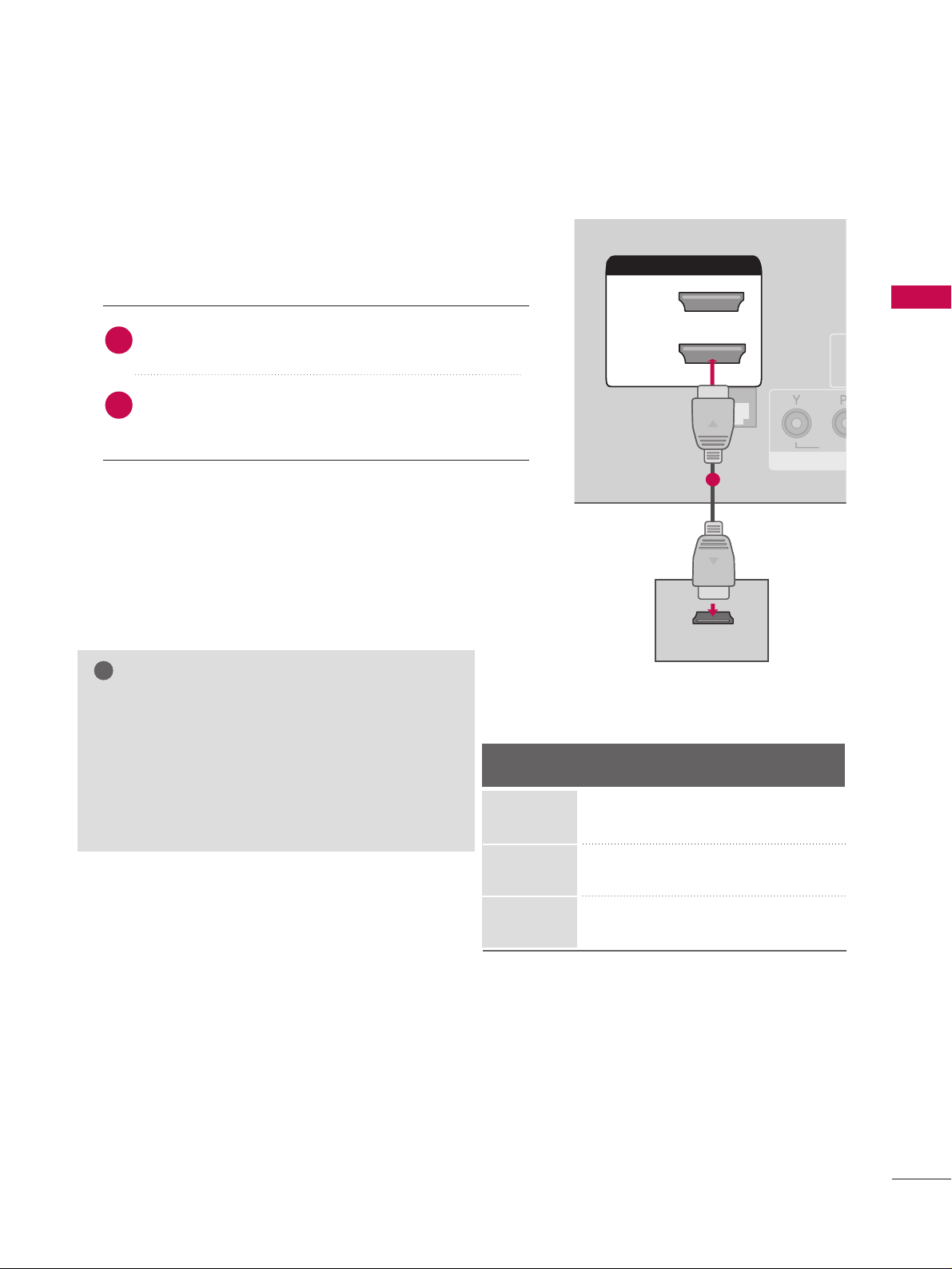
EXTERNAL EQUIPMENT SETUP
21
HDMI Connection
Connect the digital set-top box to
HHDDMMII//DDVVII IINN 11
((DDVVII )) or22
jack on the TV.
No separate audio connection is necessary.
HDMI supports both audio and video.
1. How to connect
2. How to use
■
Turn on the digital set-top box.
(
Refer to the owner’s manual for the digital set-top box.
)
■
Select
HHDDMMII11
or
HHDDMMII22
input source with using the
IINNPPUUTT
button on the remote control.
2
1
HDMI-DTV
HDMI/DVI IN
2
1(DVI)
RJP
INTERFACE
VID
RGB
/
HDMI/DVI IN
2
1(DVI)
HDMI-DTV OUTPUT
1
Horizontal Vertical
Frequency(KHz)Frequency(Hz
)
31.47 59.94
31.47 60.00
44.96 59.94
45.00 60.00
33.72 59.94
33.75 60.00
Resolution
720x480p
1280x720p
1920x1080i
GG
Check HDMI cable over version 1.3.
If the HDMI cables don’t support HDMI version
1.3, it can cause flickers or no screen display. In
this case use the latest cables that support HDMI
version 1.3.
GG
HDMI mode supports PCM, Dolby Digital audio
format.
NOTE
!
Page 22

EXTERNAL EQUIPMENT SETUP
22
EXTERNAL EQUIPMENT SETUP
DVI to HDMI Connection
RGB(PC)
AUDIO
(RGB/DVI)
RGB IN
UPDA
RESET
LAN
(SERVICE ONLY)
RJP
INTERFACE
COMPONENT IN
VIDEO
AUDIO
R
(S
/
HDMI/DVI IN
2
1(DVI)
LR
DVI-DTV OUTPUT
L
R
TV-LINK
CFG
CO
1
2
GG
A DVI to HDMI cable or adapter is required for this
connection. DVI doesn't support audio, so a separate
audio connection is necessary.
NOTE
!
Connect the DVI output of the digital set-top box to
the
HHDDMMII//DDVVII IINN 11 (( DD VV II))
jack on the TV.
Connect the audio output of the digital set-top box to
the
AAUUDDII OO ((RRGGBB//DDVV II))
jack on the TV.
1. How to connect
2. How to use
■
Turn on the digital set-top box. (Refer to the owner’s manual for the digital set-top box.
)
■
Select the
HHDDMMII 11
input source on the TV using the
IINNPPUUTT
button on the remote control.
2
1
Page 23

EXTERNAL EQUIPMENT SETUP
23
DVD SETUP
Component Connection
Component Input ports
To get better picture quality, connect a DVD player to the component input ports as shown below.
Component ports on the TV
YPB PR
Video output ports
on DVD player
Y
Y
Y
Y
PB
B-Y
Cb
Pb
P
R
R-Y
Cr
Pr
Connect the video outputs (Y, PB
, PR
)
of the DVD to the
CC OOMM PPOONNEE NNTT IINN VVIIDDEE OO
jacks on the TV.
Match the jack colors (Y = green, P
B = blue, and PR = red
)
.
Connect the audio outputs of the DVD to the
CC OOMM PP OONNEE NNTT IINN AAUUDDIIOO
jacks on the TV.
1. How to connect
2. How to use
■
Turn on the DVD player, insert a DVD.
■
Select the
CC oommppoonnee nntt
input source on the TV using the
II NNPP UU TT
button on the remote control.
■
Refer to the DVD player's manual for operating instructions.
2
1
U
RESET
LAN
(SERVICE ONLY)
COMPONENT IN
VIDEO
AUDIO
R
(S
/
VIDEO
AUDIO
COMPONENT IN
RGB(PC)
AUDIO
(RGB/DVI)
RGB IN
TV-LINK
CFG
Y L RP
B
P
R
1 2
HDMI Connection
Connect the HDMI output of the DVD to the
HHDDMMII//DDVVII IINN 11 (( DD VV II)) or22
jack on the TV.
No separate audio connection is necessary.
HDMI supports both audio and video.
1. How to connect
2. How to use
■
Select the
HHDDMMII11 orHHDDMMII22
input source on the TV
using the
II NNPP UU TT
button on the remote control.
■
Refer to the DVD player's manual for operating instructions.
2
1
(S
HDMI/DVI IN
2
1(DVI)
RJP
INTERFACE
COM
VIDEO
/
HDMI/DVI IN
2
1(DVI)
HDMI OUTPUT
RGB IN
1
Page 24
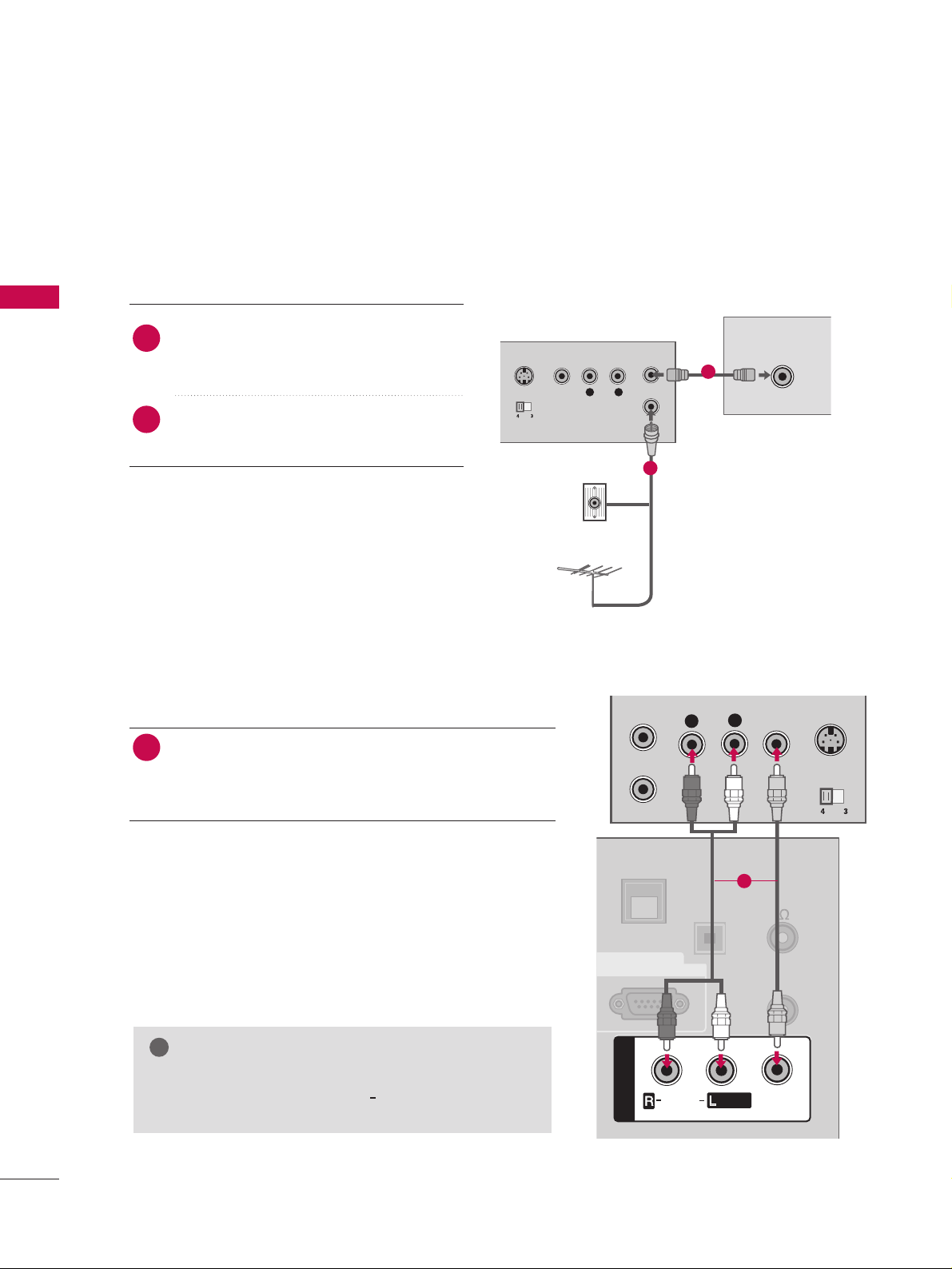
EXTERNAL EQUIPMENT SETUP
24
EXTERNAL EQUIPMENT SETUP
VCR SETUP
Antenna Connection
■
To avoid picture noise (interference), leave an adequate distance between the VCR and TV.
L R
S-VIDEO VIDEO
OUTPUT
SWITCH
ANT IN
ANT OUT
ANTENNA INANTENNA IN
M.P.I.
Wall Jack
Antenna
1
2
Connect the RF antenna out socket of the
VCR to the
AANNTT EENNNNAA IINN
socket on the
TV.
Connect the antenna cable to the RF
antenna in socket of the VCR.
1. How to connect
2. How to use
■
Set VCR output switch to 3 or 4 and then
tune TV to the same channel number.
■
Insert a video tape into the VCR and press
PLAY on the VCR. (Refer to the VCR owner’s
manual.
)
2
1
Composite (RCA) Connection
Connect the
AAUUDD IIOO/VVII DDEEOO
jacks between TV and
VCR. Match the jack colors (Video = yellow, Audio Left
= white, and Audio Right = red)
1. How to connect
2. How to use
■
Insert a video tape into the VCR and press PLAY on the
VCR. (Refer to the VCR owner’s manual.
)
■
Select the
AAVV 11
input source on the TV using the
II NNPP UU TT
button on the remote control.
■
If connected to
AAVV IINN 22
, select
AAVV22
input source on the TV.
1
GG
If you have a mono VCR, connect the audio cable
from the VCR to the
AAUUDDII OO LL//MMOO NN OO
jack of the
TV.
NOTE
!
L
R
S-VIDEO
VIDEO
OUTPUT
SWITCH
ANT IN
ANT OUT
OPTICAL
DIGITAL
AUDIO OUT
UPDATE
AV IN 1
AUDIO
VIDEO
/
REMOTE
CONTROL
OUT
SPEAKER
OUT
8
RS-232C IN
(SERVICE ONLY)
MONO
/
AV IN 1
AUDIO
VIDEO
MONO
/
GAME
CONTROL
1
Page 25
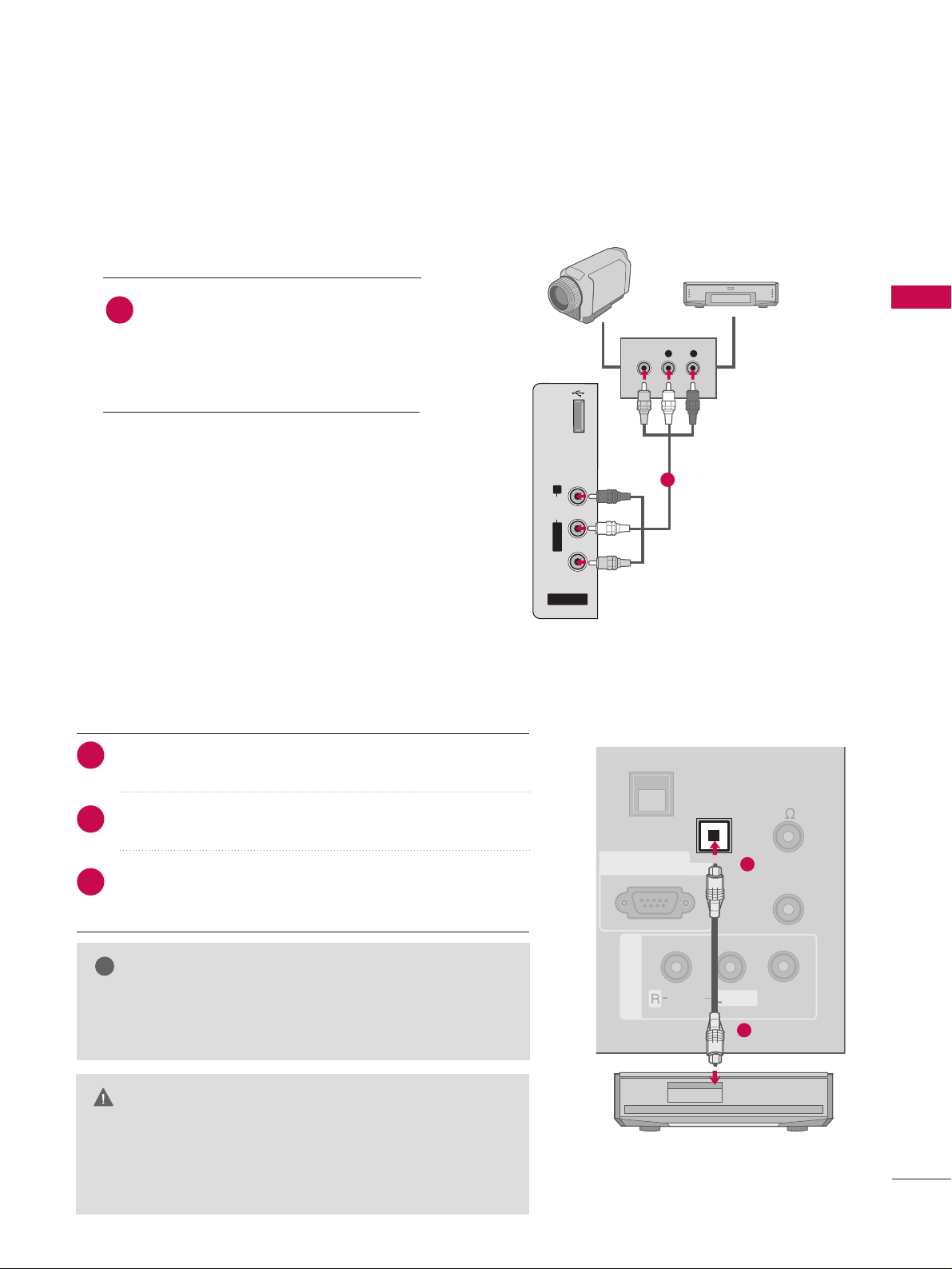
EXTERNAL EQUIPMENT SETUP
25
OTHER A/V SOURCE SETUP
Camcorder
Video Game Set
Connect the
AAUUDDIIOO/VVIIDDEEOO
jacks
between TV and external equipment.
Match the jack colors
.
(
Video = yellow, Audio Left = white, and
Audio Right = red
)
1. How to connect
2. How to use
■
Select the
AAVV22
input source on the TV using the
IINNPPUUTT
button on the remote control.
■
If connected to
AAVV IINN 11
input, select the
AAVV 11
input source on the TV.
■
Operate the corresponding external equipment.
1
1
Connect one end of the optical cable to the TV’s
OO PP TT II--
CC AA LL DDIIGGIITTAALL AAUUDDIIOO OOUUTT
.
Connect the other end of the optical cable to the digital
audio input on the audio equipment.
Set the “TV Speaker option - Off” in the AUDIO menu. (
GG
pp..6677
). See the external audio equipment instruction manu-
al for operation.
AUDIO OUT CONNECTION
Send the TV’s audio to external audio equipment via the Audio Output port.
UPDATE
AV IN 1
AUDIO
VIDEO
/
REMOTE
CONTROL
OUT
SPEAKER
OUT
8
RS-232C IN
(SERVICE ONLY)
MONO
/
OPTICAL
DIGITAL
AUDIO OUT
GAME
CONTROL
1
2
GG
When connecting with external audio equipment, such as
amplifiers or speakers, you can turn the TV speakers off in
the menu. (
GG
pp..6677
)
NOTE
!
G
Do not look into the optical output port. Looking at the
laser beam may damage your vision.
GG
Audio with ACP(Audio Copy Protection) function my
block digital audio output.
CAUTION
1. How to connect
2
3
1
USB IN
R
AUDIO
L/MONO
VIDEO
AV IN 2
L R
VIDEO
Page 26
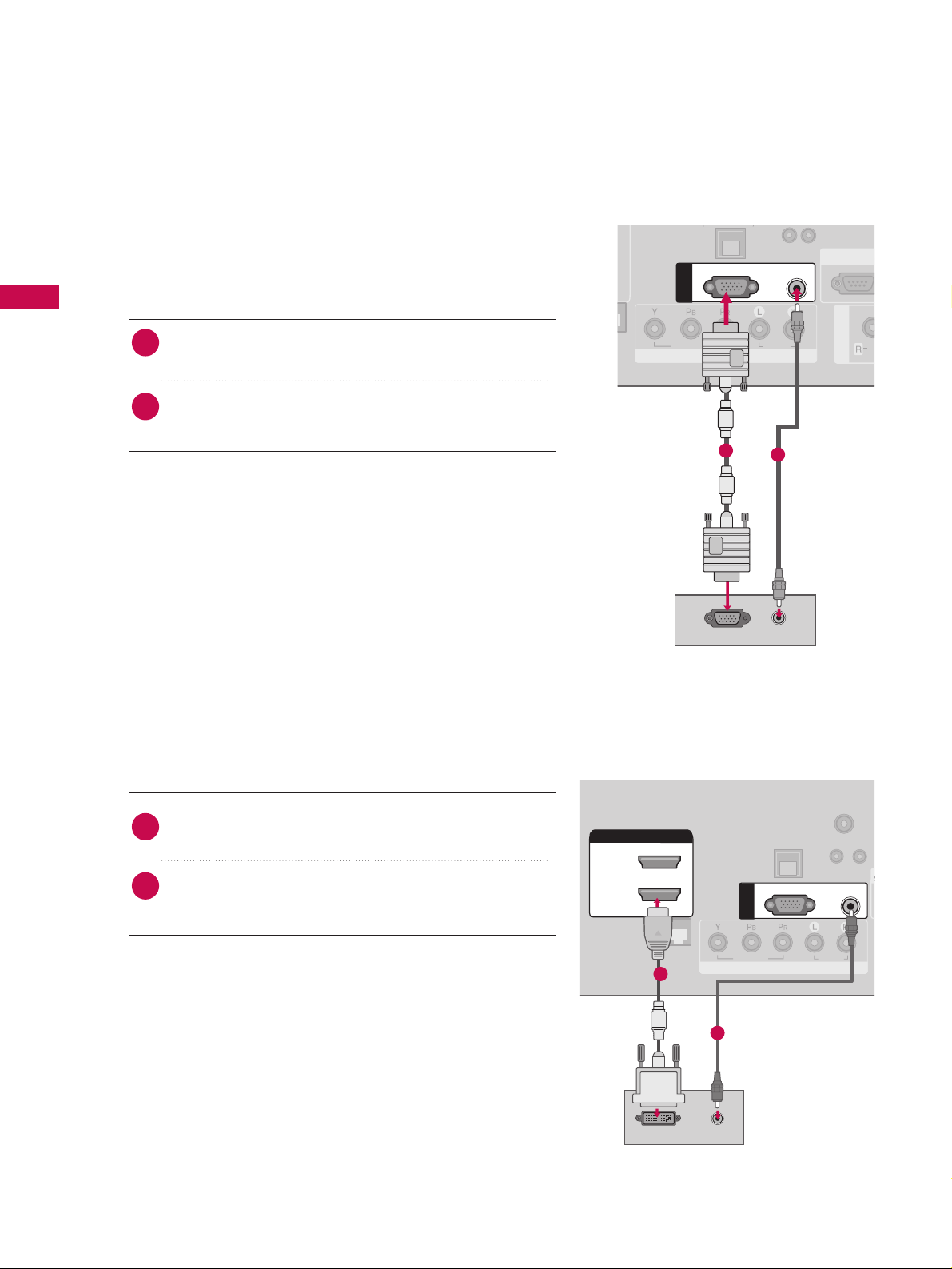
EXTERNAL EQUIPMENT SETUP
26
EXTERNAL EQUIPMENT SETUP
PC SETUP
This TV provides Plug and Play capability, meaning that the PC adjusts automatically to the TV's settings.
VGA (D-Sub 15 pin) Connection
UPDATE
RESET
()
COMPONENT IN
VIDEO
AUDIO
AV IN 1
AU
RS-232C IN
(SERVICE ONLY
/
AUDIO
RGB OUTPUT
RGB(PC)
AUDIO
(RGB/DVI)
RGB IN
1
2
2. How to use
■
Turn on the PC and the TV.
■
Select the
RRGGBB -- PP CC
input source on the TV using the
II NNPP UU TT
button on the remote control.
Connect the VGA output of the PC to the
RRGG BB ((PP CC
))
jack on the TV.
Connect the PC audio output to the
AAUUDDIIOO ((RRGGBB//DDVVII
))
jack on the TV.
1. How to connect
2
1
DVI to HDMI Connection
UP
RESET
LAN
(SERVICE ONLY)
RJP
INTERFACE
COMPONENT IN
VIDEO
AUDIO
(S
/
HDMI/DVI IN
2
1(DVI)
DVI-PC OUTPUT AUDIO
RGB(PC)
AUDIO
(RGB/DVI)
RGB IN
TV-LINK
CFG
1
2
2. How to use
■
Turn on the PC and the TV.
■
Select the
HHDDMMII11
input source on the TV using the
II NNPP UU TT
button on the remote control.
Connect the DVI output of the PC to the
HHDDMMII//DDVVII IINN
11 ((DDVVII))
jack on the TV.
Connect the PC audio output to the
AAUUDDIIOO ((RRGGBB//DDVVII))
jack on the TV.
1. How to connect
2
1
Page 27

EXTERNAL EQUIPMENT SETUP
27
GG
To get the best picture quality, adjust the PC graphics card to 1360x768.
GG
Depending on the graphics card, DOS mode may
not work if a HDMI to DVI Cable is in use.
GG
In PC mode, there may be noise associated with
the resolution, vertical pattern, contrast or brightness. If noise is present, change the PC output to
another resolution, change the refresh rate to
another rate or adjust the brightness and contrast
on the PICTURE menu until the picture is clear.
When you use too long RGB-PC cable, there might
be a noise on the screen.
GG
Avoid keeping a fixed image on the screen for a
long period of time. The fixed image could become
permanently imprinted on the screen.
GG
The synchronization input form for Horizontal and
Vertical frequencies is separate.
GG
Depending on the graphics card, some resolution
settings may not allow the image to be positioned
on the screen properly.
NOTES
!
Supported Display Specifications
Resolution
720x400
1360x768
640x480
800x600
1024x768
1280x768
1280x1024
Horizontal Vertical
Frequency(KHz)Frequency(Hz
)
31.469 70.08
31.469 59.94
35.156 56.25
37.879 60.31
48.363 60.00
47. 776 59 .87
47.712 60.015
63.981 60.02
Resolution
720x400
1360x768
640x480
800x600
1024x768
1280x768
1280x1024
Horizontal Vertical
Frequency(KHz)Frequency(Hz
)
31.469 70.08
31.469 59.94
37. 861 72 .80
37.879 60.31
48.077 72.18
48.363 60.00
56.476 70.06
47. 776 59.870
60.289 74.893
47.712 60.015
63.981 60.020
79.976 75.025
HDMI-PCRGB-PC
Page 28

EXTERNAL EQUIPMENT SETUP
28
EXTERNAL EQUIPMENT SETUP
Screen Setup for PC mode
Selecting Resolution
When using RGB-PC input, change the resolution in the menus to match the PC’s.
The
PPoossii ttiioo nn, PPhhaassee
, and
SS iizzee
can also be adjusted.
Select
PPII CCTTUURR EE
.
Select
RRee ssooll uuttiioonn
.
1
MENU
3
ENTER
4
Select
SSccrree eenn (( RRGGBB--PPCC))
.
2
ENTER
5
Select the desired resolution.
ENTER
ENTER
Auto Config.
Resolution
Position
Size
Phase
Reset
SCREEN
Move
Prev.
Enter
Move
PICTURE
E
RG
• Brightness 50
• Sharpness 50
• Color 50
• Tint 0
• Advanced Control
• Picture Reset
Screen (RGB-PC)
1024 x 768
1280 x 768
1360 x 768
Page 29

EXTERNAL EQUIPMENT SETUP
29
Auto Configure
Automatically adjusts picture position and minimizes image instability. After adjustment, if the image is still
not correct, try using the manual settings or a different resolution or refresh rate on the PC.
• If the position of the image is still not
correct, try Auto adjustment again.
• If picture needs to be adjusted again
after Auto adjustment in RGB-PC, you
can adjust the
PPoossiitt iioonn, SSiizzee
or
PPhhaassee
.
Select
PPII CCTTUURR EE
.
Select
AAuuttoo ccoo nnffiigg ..
.
1
MENU
3
ENTER
4
Select
SSccrree eenn (( RRGGBB--PPCC))
.
2
ENTER 5ENTER
Start Auto Configuration.
Select
YYeess
.
ENTER
Auto Config.
Resolution
Position
Size
Phase
Reset
SCREEN
Move
Prev.
To Set
Yes No
Enter
Move
PICTURE
E
RG
• Brightness 50
• Sharpness 50
• Color 50
• Tint 0
• Advanced Control
• Picture Reset
Screen (RGB-PC)
Page 30

EXTERNAL EQUIPMENT SETUP
30
EXTERNAL EQUIPMENT SETUP
Adjustment for screen Position, Size, and Phase
If the picture is not clear after auto adjustment and especially if characters are still trembling, adjust the picture
phase manually.
This feature operates only in RGB-PC mode.
■
PPoo ssiitt iioo nn
: This function is to adjust picture to left/right and up/down as you
prefer.
■
SSiizz ee
: This function is to minimize any
vertical bars or stripes visible on the
screen background. And the horizontal
screen size will also change.
■
PPhh aa ssee
: This function allows you to
remove any horizontal noise and clear or
sharpen the image of characters.
Select
PPII CCTTUURR EE
.
Select
PPoo ssiitt iioo nn, SSiizz ee
, or
PPhhaassee
.
1
MENU
3
ENTER
4
Select
SSccrree eenn (( RRGGBB--PPCC))
.
2
ENTER 5ENTER
Make appropriate adjustments.
ENTER
Auto Config.
Resolution
Position
Size
Phase
Reset
GF
D
E
SCREEN
Move
Prev.
Enter
Move
PICTURE
E
RG
• Brightness 50
• Sharpness 50
• Color 50
• Tint 0
• Advanced Control
• Picture Reset
Screen (RGB-PC)
Page 31

EXTERNAL EQUIPMENT SETUP
31
Screen Reset (Reset to original factory values)
Returns
PPoossiittiioonn, SS iizz ee
, and
PPhh aassee
to the default factory settings.
This feature operates only in RGB-PC mode.
Select
PPII CCTTUURR EE
.
Select
RReess ee tt
.
1
MENU
3
ENTER
4
Select
SSccrree eenn (( RRGGBB--PPCC))
.
2
ENTER 5ENTER
Select
YYeess
.
ENTER
Auto config.
Position
Resolution
Size
Phase
Reset
SCREEN
Move
Prev.
To Set
Yes No
Enter
Move
PICTURE
E
RG
• Brightness 50
• Sharpness 50
• Color 50
• Tint 0
• Advanced Control
• Picture Reset
Screen (RGB-PC)
Page 32

WATCHING TV / CHANNEL CONTROL
32
REMOTE CONTROL FUNCTIONS
WATCHING TV / CHANNEL CONTROL
When using the remote control, aim it at the remote control sensor on the TV.
MUTE
RETURN
CC
TV
POWER
GUIDE
PORTAL
ENTER
VOL
CH
123
456
7809
FLASHBK
VCR
DVD
INPUT
MENU
INFO
i
STB
P
A
G
E
PIP
SAP
PIP CH-
PIP CH+
PIP SWAP
PIP INPUT
ALPHA/NUM
REMOVE
RATIO
TIMER
ABC
DEF
GHI
WXYZ
TUV
PQRS
MNO
JKL
&@
.:/,
POWER
TV/STB/DVD/VCR
GUIDE
PORTAL
INFO
Turns your TV or any other programmed equipment on
or off, depending on mode.
Select the remote’s operating mode: TV, STB, DVD, or
VCR.
Displays and removes the electronic channel guide.
Displays and removes the hotel interactive menu.
Displays information about the selected or current event.
NUMBER
button
— (DASH)
FLASHBK
VCR/DVD/USB
control buttons
PIP
RATIO
TIMER
SAP
PIP CH +/-
PIP SWAP
PIP INPUT
Enter channel numbers or other numbers required. Also
supports characters.
Used to enter a program number for multiple program
channels such as 2-1, 2-2, etc.
Tune to the last channel or input viewed.
Control video cassette recorders or DVD players or USB.
Toggles through picture-in-picture options.
Change the aspect ratio.
GG
pp..5522
Turns the TV off in a set amount o f time.
GG
pp..7788
Analog mode: Selects MTS sound (Mono, Stereo, or a
SAP)
GG
pp..6699
DTV mode: Changes the audio language.
Changes the PIP channel.
Exchange the main/sub images.
Select the connected input source for the sub-picture.
Page 33

WATCHING TV / CHANNEL CONTROL
33
Installing Batteries
■
Open the battery compartment cover on the back side and install
the batteries matching correct polarity (+with +,-with -).
■
Install two 1.5V AAA batteries. Don’t mix old or used batteries with
new ones.
■
Close cover.
THUMBSTICK
(Up/Down/Left
Right/ENTER)
RETURN
MENU
INPUT
Navigate the on-screen menus and adjust the system settings to your preference.
Clears all on-screen displays and returns to TV viewing from any menu.
Displays the main menu.
External input modes rotate in regular sequence: TV, AV1-2, Component, RGB-PC,
HDMI1 and HDMI2.
VOLUME UP
/DOWN
CC
MUTE
CHANNEL
UP/DOWN
PAGE
UP/DOWN
Increase/decrease the sound level.
Select a closed caption.
GG
pp..7722
Switch the sound on or off.
GG
pp..3344
Select available channels.
Move from one full set of screen information to the next one.
Page 34

WATCHING TV / CHANNEL CONTROL
34
WATCHING TV / CHANNEL CONTROL
TURNING ON TV
WATCHING TV / CHANNEL CONTROL
NOTE
!
GG
If you intend to be away on vacation, disconnect the power plug from the wall power outlet.
Press the
CCHH((
or ))or
NNUUMMBBEERR
buttons to select a channel number.
1
VOLUME ADJUSTMENT
CHANNEL SELECTION
Press the
VVOOLL ((++
or
--))
button to adjust the volume.
If you want to switch the sound off, press the
MMUUTTEE
button.
You can cancel the Mute function by pressing the
MMUUTTEE
or
VVOOLL ((++
or
--))
button.
Adjust the volume to suit your personal preference.
1
2
3
First, connect power cord correctly.
At this moment, the TV switches to standby mode.
■
In standby mode to turn TV on, press the button on the TV or press
the
PPOO WWEERR
button on the remote control.
Select the viewing source by using the
IINNPPUUTT
button on the remote control.
■
This TV is programmed to remember which power state it was last set to,
even if the power cord is out.
When finished using the TV, press the
PPOOWWEERR
button on the remote control.
The TV reverts to standby mode.
1
2
3
Page 35

WATCHING TV / CHANNEL CONTROL
35
ON-SCREEN MENUS SELECTION
Your TV's OSD (On Screen Display) may differ slightly from that shown in this manual.
Display each menu.
Select a menu item.
Accept the current selection.
1
MENU
3
2
ENTER
ENTER
Return to TV viewing.
4
MENU
Enter
Move
Auto Tuning
Manual Tuning
Channel Edit
Channel Label
CHANNEL
CHANNEL
OPTION
PICTURE
LOCK
AUDIO
INPUT
TIME
USB
Enter
Move
Auto Volume : On
Clear Voice II : On
• Level 3
Balance 0
Sound Mode : Standard
•
SRS TruSurround XT:
Off
• Treble 50
• Bass 50
AUDIO
E
Enter
Move
Clock
Off Time : Off
On Time : Off
Sleep Timer : Off
TIME
Enter
Move
Photo List
Music List
Extra Contents
Eject
USB
Enter
Move
TV
AV1
AV2
Component
RGB-PC
HDMI1
HDMI2
INPUT
Enter
Move
Lock System : Off
Set Password
Block Channel
Movie Rating
TV Rating-Children
TV Rating-General
Downloadable Rating
Input Block
LOCK
Enter
Move
Menu Language : English
Audio Language : English
Caption : Off
Set ID : 1
Demo Mode : Off
Data Broadcasting
OPTION
LR
-+
Enter
Move
Aspect Ratio : 16:9
Picture Mode : Standard
• BackLight 90
• Contrast 90
• Brightness 50
• Sharpness 60
• Color 60
• Tint 0
PICTURE
E
Page 36

Enter
Move
CHANNEL
WATCHING TV / CHANNEL CONTROL
36
WATCHING TV / CHANNEL CONTROL
Auto Scan (Auto Tuning)
Automatically finds all channels available through antenna or cable inputs and stores them in memory on the
channel list.
Run Auto Tuning again after any Antenna/Cable connection changes.
Select
CC HH AA NN NN EE LL
.
Select
AAuuttoo TT uunniinngg
.
Select
YYeess
.
Run
AAuuttoo tt uunniinngg
.
1
MENU
3
2
ENTER
ENTER 4ENTER
■
A password is required to gain access to
Auto Tuning menu if the Lock System is
turned on.
5
RETURN
Return to the previous menu.
MENU
Return to TV viewing.
CHANNEL SETUP
Auto Tuning
Manual Tuning
Channel Edit
Channel Label
Enter
Move
CHANNEL
Auto Tuning
Manual Tuning
Channel Edit
Channel Label
Check your antenna connection.
The previous channel information
will be updated during Auto
Tuning.
Yes
No
Page 37

WATCHING TV / CHANNEL CONTROL
37
Select
CC HH AA NN NN EE LL
.
1
MENU
2
ENTER
If selecting DIGITAL input signal, you can view the on-screen signal strength monitor to see the quality of the
signal being received.
Add/Delete Channel (Manual Tuning)
Select
MMaa nn uuaa ll TTuunniinn gg
.
Select
DDII GG IITTAALL
or
AANNAALLOO GG
.
Select channel you want to add
or delete.
3
ENTER
4
Select
AAdddd
or
DDee llee tt ee
.
5
ENTER
■
A password is required to gain access to
Manual Tuning menu if the Lock System
is turned on.
6
RETURN
Return to the previous menu.
MENU
Return to TV viewing.
Enter
Move
CHANNEL
Enter
Move
CHANNEL
Channel
Select channel type and
RF-channel number.
FF
DIGITAL
GG
2
Close
Delete
DIGITAL 2-1
Bad Normal Good
Auto Tuning
Manual Tuning
Channel Edit
Channel Label
Auto Tuning
Manual Tuning
Channel Edit
Channel Label
Page 38

WATCHING TV / CHANNEL CONTROL
38
CHANNEL LABEL
WATCHING TV / CHANNEL CONTROL
Select a channel.
Select channel you want to add or delete.
3
ENTER
4
BLUE
The channels in the Channel Edit List are displayed in black and the channels deleted from the Channel Edit
List are displayed in blue. When a channel number is deleted, it means that you will be unable to select it using
CCHH
button during TV viewing.
If you wish to select the deleted channel, directly enter the channel number with the NUMBER buttons or select
it in the
CChhaa nn nnee ll EE ddiitt
menu.
Channel Editing
Select
CC HH AA NN NN EE LL
.
1
MENU
2
ENTER
Select
CC hh aann nn eell EE ddiitt
.
MENU
Return to TV viewing.
Return to the previous menu.
5
RETURN
Choose preset labels for your channels.
If a channel label is provided on the signal from the broadcasting station, the TV displays a short name for a
channel even if you didn't preset a label for the channel.
Select
CC HH AA NN NN EE LL
.
Select
CC hh aann nn eell LL aabbee ll
.
Select a Channel.
1
MENU
3
2
ENTER
ENTER
Select the appropriate logo for the
channel.
5
Select a channel to set logo.
4
6
RETURN
Return to the previous menu.
MENU
Return to TV viewing.
Enter
Move
CHANNEL
Auto Tuning
Manual Tuning
Channel Edit
Channel Label
Ch. Change
Page Change
CH
Navigation
Previous
Add/Delete
Enter
Move
CHANNEL
Auto Tuning
Manual Tuning
Channel Edit
Channel Label
Enter
Move
CHANNEL
Auto Tuning
Manual Tuning
Channel Edit
Channel Label
Logo
FF
Disney
GG
Channel
ANALOG 2-0
Close
Page 39

WATCHING TV / CHANNEL CONTROL
39
INPUT LIST
Select the desired input source.
1
INPUT
TV AV1 AV2
ComponentHDMI1 RGB-PC
TV AV1 AV2 Component RGB-PC
ENTER
■
TT VV
: Select it to watch over-the-air, cable
and digital cable broadcasts.
■
AAVV11--22
: Select them to watch a VCR or
other external equipment.
■
CC oo mmppoonn eenn tt
: Select them to watch
DVD or a Digital set-top box.
■
RRGGBB -- PP CC
: Select it to view PC input.
■
HHDDMMII 11--22
: Select them to watch high
definition devices.
HDMI2
Page 40

WATCHING TV / CHANNEL CONTROL
40
WATCHING TV / CHANNEL CONTROL
EXAMPLE ELECTRONIC PROGRAM GUIDE
This is an example of a typical TV electronic program guide showing available programming.
On The Political Scene
Kids Movies
Top Fashions
World Events Today
Channel 01:30 AM
2:30 AM
2:45 AM 3:00 AM
Kids ...
Kids ...
Kids Movies
K&M
17 XYZ
18 K&M
19 PQX
20 WBD
Mon. 29 May 2009 11:07
New Release
Greatest Hits
Kids
EVENT
CHANNEL
SELECTION
PORTAL
INFO
ENTER
PROGRAMMING GRID
Program listings arranged in
time slots
.
CHANNEL LIST
Shows available
channels in numerical
order.
DATE/TIME OSD
Shows current Date/Time.
CHANNEL INDICATOR
Currently tuned channel
and program.
PROGRAM TITLES
Highlight a title and press
Enter to display additional
program information.
FEATURED ATTRACTION
Highlight and click to get
expanded information.
TV PROGRAM
Current program on selected channel.
Select
GGUUII DDEE
button to shows available TV programs.
1
GUIDE
Select a Channel.
2
ENTER
Page 41

USB
41
USB
USB IN
Memory Key
Connect the USB device to the
UUSSBB II NN
jacks on the side of TV.
3
Select
PPHHOO TT OO LL IISS TT
or
MMUUSSII CC LLIISS TT
or
EEXXTTRRAA CCOO NNTTEE NN TT SS
.
1
2
■
This TV Supports playback of JPG pictures and
MP3 audio.
When you connect a USB device, this pop up menu is displayed automatically.
When the Pop Up menu does not appear, you can select Photo List or Music List or Extra contents.
On a USB device, you can not add a new folder or delete an existing folder.
or
ENTRY MODES
ENTER
■
Image shown may differ from your TV.
Enter
Move
USB
Select
UUSS BB
.
Select
EEjjee cc tt
.
1
MENU
3
2
ENTER
ENTER
4
RETURN
Return to the previous menu.
MENU
Return to TV viewing.
When removing the USB device
Photo List
Music List
Extra Contents
Eject
Enter
Move
USB
Photo List
Music List
Extra Contents
Eject
Close
Now you can eject USB.
i
Close
Choose the media you want.
Fl
ii
Photo List
Music List
Extra Contents
Page 42

USB
42
USB
Precautions with USB devices.
GG
Only a USB storage device is recognizable.
GG
If the USB storage device is connected through a USB hub, the device is not recognizable.
GG
A USB storage device using an automatic recognition program may not be recognized.
GG
A USB storage device which uses its own driver may not be recognized.
GG
The recognition speed of a USB storage device may depend on each device.
GG
In case of a card reader, up to four memory cards are concurrently recognizable.
GG
Please do not turn off the TV or unplug the USB device when the connected USB storage device is working.
When such device is suddenly separated or unplugged, the stored files or the USB storage device may be damaged.
GG
Only use a USB storage device which has normal music, image or movie files.
GG
Please connect power to a USB storage device (over 0.5A) which requires an external power supply. If not, the
device may not be recognized.
GG
Please connect a USB storage device with cable is offered by USB maker. If connected with cable is not offered
by USB maker or an excessively long cable, the device may not be recognized.
GG
Some USB storage devices may not be supported or operate properly.
GG
File alignment method of USB storage device is similar to Window XP and filename can recognize up to 100
English characters.
GG
Please backup important files because data on the USB device may be damaged. Data management is the consumer's responsibility and as a result, the manufacturer does not cover data damage.
GG
Please use only a USB storage device which was formatted as a FAT32, NTFS file system provided with the Windows
operating system. In case of a storage device formatted as a different utility programme which is not supported by
Windows, it may not be recognized.
GG
Data in a USB storage device cannot be deleted in the NTFS file system.
GG
If your USB memory device has multiple partitions, or if you use a USB multi-card reader, you can use up to 4
partitions or USB memory devices.
GG
The recommended capacity is 1TB or less for a USB external hard disk and 32GB or less for USB memory.
GG
Any device with more than the recommended capacity may not work properly.
GG
When using a USB HDD via the USB extensing cable, connect a support electric power source.
Page 43

USB
43
PHOTO LIST
This TV only supports picture in JPEG(.jpg) format.
The On-Screen Display on your model may be slightly different.
Screen Components
Moves to upper level folder
Preview: Displays the
thumbnail/folder name of
the photo in the selected
folder
Current page/Total pages
Total number of marked photos
Corresponding buttons on
the remote control
Select
UUSS BB
.
Select
PPhhoo tt oo LLiisstt
.
2
1
MENU
1
2
3
4
5
Navigation Popup Menu Exit
5
Page 2/3
No Marked
Photo List
Up Folder
1366
x
768, 125KB
KY101
06/10/2008
KY102 04/03/2008
JMJ001
01/01/2000
JMJ002 06/15/2008
JMJ003 04/03/2008
JMJ004 02/18/2008
KY103 03/30/2008
KY104 06/19/2008
KY105 01/31/2008
JMJ005
05/13/2008
JMJ006 05/26/2008
JMJ007 02/18/2008
JMJ008 02/18/2008
Up Folder
Drive1
JMJ001
3 4
2
1
Supported photo file: *.JPG
• You can view JPG files only.
• Only baseline scan is supported among JPG.
• Supported JPG size: 64 pixel (width) x 64 pixel (height) to 15360 pixel (width) x 8640 pixel (height)
ENTER
ENTER
Page 44

USB
44
USB
Photo Selection and Popup Menu
Select the target folder or drive.
Select the desired photos.
2
Show the Popup menu.
3
1
■
When one or more photos are marked, you can
view individual photos or a slide show of the
marked photos. If no photos are marked, you
can view all photos individually or all photos in
the folder in a slide show.
4
Select the desired Popup menu.
Page 2/3
No Marked
Photo List
Up Folder
1366x768, 125KB
KY101
06/10/2008
KY102
04/03/2008
JMJ001
01/01/2000
JMJ002
06/15/2008
JMJ003
04/03/2008
JMJ004 02/18/2008
KY103
03/30/2008
KY104
06/19/2008
KY105
01/31/2008
JMJ005
05/13/2008
JMJ006
05/26/2008
JMJ007
02/18/2008
JMJ008 02/18/2008
Up Folder
Page 2/3
No Marked
Photo List
Up Folder
1366x768, 125KB
KY101
06/10/2008
KY102
04/03/2008
JMJ001
01/01/2000
JMJ002
06/15/2008
JMJ003
04/03/2008
JMJ004
02/18/2008
KY103
03/30/2008
KY104
06/19/2008
KY105
01/31/2008
JMJ005
05/13/2008
JMJ006
05/26/2008
JMJ007
02/18/2008
JMJ008
02/18/2008
Up Folder
Drive1
Drive1
JMJ001
JMJ001
1366x768, 125KB
View
Mark
Mark All
Delete
Close
Navigation Exit
Popup Menu
Navigation Exit
Popup Menu
When you select a file (not folder), this PopUp
menu is displayed.
GG
VViieeww
: Display the selected item.
GG
MMaarrkk
: Use to mark a photo.
GG
UUnnmmaarrkk
: Use to unmark a photo.
GG
MMaarrkk AAllll
: Mark all photos on the screen.
GG
UUnnmmaa rrkk AAllll
: Deselect all marked photos.
GG
DDeelleettee
or
DDeelleettee MMaarrkkeedd
: Delete the selected
photo item.
GG
CC lloo ssee
: Close the pop-up menu.
ENTER
ENTER
ENTER
Page 45

USB
45
Full Screen Menu
You can change the Photo List view so that it fills the screen. More operations are available in full
screen mode.
■
Use the
CC HH
button to navigate in the
photo page.
Select the target folder or drive.
Select the desired photos.
Show the Popup menu.
5
Select
VViiee ww
.
The selected photo is displayed in
full size.
2
3
1
4
Page 2/3
No Marked
Photo List
Up Folder
1366x768, 125KB
KY101 06/10/2008
KY102 04/03/2008
JMJ001 01/01/2000
JMJ002 06/15/2008
JMJ003 04/03/2008
JMJ004 02/18/2008
KY103 03/30/2008
KY104 06/19/2008
KY105 01/31/2008
JMJ005 05/13/2008
JMJ006 05/26/2008
JMJ007 02/18/2008
JMJ008 02/18/2008
Up Folder
Page 2/3
No Marked
Photo List
Up Folder
1366x768, 125KB
KY101 06/10/2008
KY102 04/03/2008
JMJ001 01/01/2000
JMJ002 06/15/2008
JMJ003 04/03/2008
JMJ004 02/18/2008
KY103 03/30/2008
KY104 06/19/2008
KY105 01/31/2008
JMJ005 05/13/2008
JMJ006 05/26/2008
JMJ007 02/18/2008
JMJ008 02/18/2008
Up Folder
Drive1
Drive1
JMJ001
JMJ001
Navigation Exit
Popup Menu
Navigation Exit
Popup Menu
The aspect ratio of a photo may change the size of the
photo displayed on the screen in full size.
Press the
RREE TT UURRNN
button to move to the previous menu
screen.
1/17
Slideshow BGM Delete Option Hide
1366x768, 125KB
View
Mark
Mark All
Delete
Close
ENTER
ENTER
ENTER
Page 46

USB
46
USB
Press
FF GG
to set the time interval between slides.
Slide Speed
Fast
Cancel
...
Music Album
Enter
Select the
SSlliiddeesshhooww, BBGGMM
,
((RRoottaattee)), DDee llee tt ee,OOppttiioonn
,
or
HHiiddee..
■
Use button to select the previous or
next photo.
■
Use button to select and control
the menu on the full-sized screen.
6
1/17
Slideshow BGM Delete Option Hide
GG
SSll iiddee sshhooww
: Selected photos are displayed during the
slide show. If no photo is selected, all photos in the current folder are displayed during slide show.
■
Set the time interval of the slide show in
OO ppttiioo nn
.
GG
BB GG MM
: Listen to music while viewing photos in full size.
■
Set the BGM device and album in
OO ppttiioo nn
.
GG
((RRoo tt aa tt ee))
: Rotate photos.
■
Rotates the photo 90°, 18 0 °, 270 °, 360 ° clockwise.
GG
DDee llee tt ee
: Delete photos.
GG
OO ppttiioo nn
: Set values for
SSll iiddee SS ppee eedd
and
MMuussii cc
AAllbb uumm
.
■
Use button and
EENNTTEE RR
button to set
values. Then go to and press
EENNTTEE RR
to save
the settings.
■
You cannot change
MMuuss iicc AA llbbuumm
while BGM is
playing.
GG
HHiiddee
: Hide the menu on the full-sized screen.
■
To see the menu again on the full-sized screen, press
EENNTTEE RR
button to display.
ENTER
Page 47

USB
47
MUSIC LIST
You can use the Music List menu to play MP3 files from a USB storage device.
This TV cannot play back copy-protected files.
The On-Screen Display on your model may be slightly different.
Screen Components
Moves to upper level folder
Preview: If a supported picture of the album jacket is
in the file, it will be displayed here.
Current page/Total pages
Total number of marked files
Corresponding buttons on
the remote control
1
3
4
5
2
Select
UUSS BB
.
Select
MMuuss iicc LL iisstt
.
1
2
MENU
Music List
Up Folder
Title Duration
3 4
2
1
Page 2/3
No Marked
Drive1
Navigation Popup Menu Exit
5
AA
00:00 / 04:16
Up Folder
Supported music file: *.MP3
Bit rate range 32 Kbps - 320 Kbps
• Sampling rate (Sampling Frequency)
MPEG1 layer 3: 32 kHz, 44.1 kHz, 48 kHz
MPEG2 layer 3: 16 kHz, 22.05 kHz, 24 kHz
MPEG2.5 layer 3: 8 kHz, 11.025 kHz, 12 kHz
ENTER
ENTER
Page 48

USB
48
USB
Music Selection and Popup Menu
■
Use the
CC HH
button to navigate in the
music page.
■
If no music is marked, all the music in the folder will be played in sequence. When one or
more music files are marked, the marked music
files will be played in sequence. If you want to
listen to only one song repeatedly, just mark
that one file and play.
Select the target folder or drive.
Select the desired musics.
Show the Popup menu.
Select the desired Popup menu.
2
3
1
4
5
RETURN
Return to TV viewing.
Navigation Exit
Popup Menu
Navigation
Popup Menu
Page 2/3
No Marked
Music List
Up Folder
AA
00:00 / 04:16
Up Folder
Drive1
Title
Duration
Page 2/3
No Marked
Music List
Up Folder
AA
00:00 / 04:16
Up Folder
Drive1
Title
Duration
3945 KB
128 Kbps
Play
Play with Photo
Mark
Mark All
Delete
Close
GG
PPllaa yy
(During stop): Play the selected file.
Once a song finishes playing, the next selected
one will be played. When there are no selected
files to play, the next one in the current folder
will be played. If you go to a different folder and
press the
EENNTTEE RR
button, the current song in
playback will stop.
GG
PPllaayy MM aa rrkkee dd
: Play the selected files. Once a
file finishes playing, the next selected one will
be played automatically.
GG
SSttoo pp PPllaa yy
(During playback): Stop the play-
ing files.
GG
PPll aa yy wwiitt hh PPhhoottoo
: Start playing the selected
files and then move to the Photo List.
GG
MMaa rrkk::
Use to mark a file.
GG
UUnnmmaa rrkk::
Use to unmark a file.
GG
MMaa rrkk AAll ll
: Mark all files in the folder.
GG
UUnnmmaa rrkk AAllll
: Deselect all marked files.
GG
DDeelleettee
or
DDeelleettee MMaarrkkeedd
: Delete the selected
files.
GG
CC lloo ssee
: Close the pop-up menu.
ENTER
ENTER
ENTER
Page 49

USB
49
■
The play information box (as shown below) will automatically
move across the screen when there is no user input to prevent a fixed image remaining on the screen for a extended
period of time.
NOTE
!
GG
When music is playing, is displayed in front of the music play time.
GG
A damaged or corrupted music file that does not play displays 00:00 as the play time.
GG
Files downloaded from a paid service with copyright protection are not supported and will not play.
GG
Press
EENNTTEE RR
, AAor
RREE TT UURRNN
button to stop the screen saver.
EXTRA CONTENTS
Extra Contents will be activated when Data Channel service is available.
Select
UUSS BB
.
Select
EExx tt rraa CC oonntteennttss
.
1
2
MENU
ENTER
ENTER
NOTE
!
GG
Pro:Centric contents in USB memory stick can be played.
GG
For more information. contact to Customer Support.(www.lgcommercial.com)
Close
Choose the media you want.
Fl
ii
Photo List
Music List
Extra Contents
Page 50

PICTURE CONTROL
50
PICTURE CONTROL
PIP (PICTURE-IN-PICTURE)
PIP enables the end user to view two sources on the screen at the same time. The end user can switch
between the Main and Sub picture sizes.
7
8
9
0
PQRS
TUV
WXYZ
PIP CH-
PIP CH+
PIP SWAP
PIP INPUT
PIP
SAP
FLASHBK
TIMER
&@
RATIO
PIP INPUT
Selects viewing source for PIP
window.
PIP SWAP
Switches Main screen and
PIP window sources.
PIP CH+
Selects next higher channel
for PIP window.
PIP CH-
Selects next lower channel
for PIP window.
PIP Operation
1. Connect auxiliary source(s) to TV
connections panel.
2. Enter Installer menu to be sure
source(s) is enabled.
3. Use the interactive remote provided
in the room to operate PIP.
4. Press PIP on remote.
Use the PIP function keys to
operate the available PIP features.
5. To exit PIP mode, simply press PIP.
PIP
Turns PIP mode on and off.
■
Note: Actual size of Main screen and PIP inset may be different than
shown above.
Page 51

PICTURE CONTROL
51
AV1, AV2, HDMI1, HDMI2
TV
TV, AV1or AV2, HDMI1, HDMI2
AV1or AV2
Main Picture Source
Available Sub Picture Sources
HDMI1or HDMI2
Component, RGB-PC
TV, AV1, AV2, HDMI1or HDMI2
TV, AV1, AV2, HDMI1, HDMI2
Page 52

PICTURE CONTROL
52
PICTURE CONTROL
PICTURE SIZE (ASPECT RATIO) CONTROL
This feature lets you choose the way an analog picture with a 4:3 aspect ratio is displayed on your TV.
■
RGB-PC input source can only use 4:3 or 16:9 aspect ratio.
Press the
RRAATT IIOO
button repeatedly to select the picture options
:
SSeett BByy PP rroo gg rraa mm,, 44::33,, 1166:: 99,, ZZoooomm,, JJuu sstt SS ccaann
.
1
RATIO
2
RETURN
Return to TV viewing.
1166 ::99
■
You can also adjust
AAss ppee cctt RR aa tt iioo
in
the
PPIICCTTUURREE
menu.
Page 53

PICTURE CONTROL
53
Set by program
Selects the proper picture proportion to match
the source’s image.
4:3
Choose 4:3 when you want to view a picture
with an original 4:3 aspect ratio.
16 : 9
Adjust the picture horizontally, in a linear proportion to fill the entire screen.
(4:3 4:3)
(16:9 16:9)
Set By Program
Set By Program
Page 54

PICTURE CONTROL
54
PICTURE CONTROL
Zoom
Choose Zoom when you want to view the picture
without any alteration. However, the top and
bottom portions of the picture will be cropped.
Just Scan
Normally the edges of video signals are cropped
1-2%. Just Scan turns off this cropping and
shows the complete video.
Notes: If there is noise on the edges of the original
signal, it will be visible when Just Scan is activated.
JJuu sstt SS cc aa nn
operates only with
DTV/CADTV/HDMI-DTV/DVI-DTV
(720p/1080i), Component(720p/1080i) input
sources.
Page 55

PICTURE CONTROL
55
Enter
Move
PICTURE
E
Aspect Ratio : 16:9
Picture Mode : Standard
• Backlight 70
• Contrast 90
• Brightness 50
• Sharpness 70
• Color 60
• Tint 0
PRESET PICTURE SETTINGS (PICTURE MODE)
There are factory presets for picture settings available in the user menus. You can use a preset, change each
setting manually, , or use the Intelligent Sensor.
Select
PPII CCTTUURR EE
.
Select
IInntteelllliiggeenntt SSeennssoorr, VViivviidd
,
SSttaannddaarr dd, NNaattuurraall, CCiinn eemmaa, SSppoorrtt
or
GGaa mmee
.
1
MENU
3
ENTER
Select
PPiicc tt uurree MMoo ddee
.
2
ENTER
4
RETURN
Return to the previous menu.
MENU
Return to TV viewing.
Enter
Move
PICTURE
E
Aspect Ratio : 16:9
Picture Mode : Standard
• Backlight 70
• Contrast 90
• Brightness 50
• Sharpness 70
• Color 60
• Tint 0
■
When selecting
IInntteellllii ggee nn tt SSee nn ssoo rr
is
changed to
AAuutt oo
automatically.
■
When selecting
IInntteellllii ggee nn tt SS eennssoorr
, it
is changed contrast, brightness, sharpness, color and tint automatically.
■
VViivviidd, SSttaa nndd aa rrdd, NNaa tt uurraall, CC iinnee mm aa
,
SSpp oo rrtt
, and
GGaammee
Settings are preset
for the optimum picture quality at the
factory.
■
IInntteellllii ggee nn tt SS eennssoorr
: The most suitable
picture is automatically adjusted according to the surrounding conditions.
■
VViivviidd
: This is the mode to maximize the
effect of the video in the retail store.
Strengthen the contrast, brightness,
color and sharpness for vivid picture.
■
SSttaa nndd aa rrdd
: This is the mode to realize
optimum viewing condition for the general user.
■
NNaa tt uurraall
: This is the mode to display the
most natural screen status.
■
CC iinnee mm aa
: This mode optimizes video for
watching movies.
■
SSpp oo rr tt
: This is the video mode to
emphasize dynamic video and primary
color (e.g, white, uniform, grass, sky blue
etc.) by realizing the optimal screen for
sports.
■
GGaammee
: This is the mode to realize fast
response speed in a fast gaming screen.
RG
RG
Intelligent Sensor
Vivid
Standard
Natural
Cinema
Sport
Game
Page 56

PICTURE CONTROL
56
PICTURE CONTROL
MANUAL PICTURE ADJUSTMENT - USER MODE
Adjust the picture appearance to suit your preference and viewing situations.
This feature is disable in “
PPiiccttuurree MMoodd ee -- IInnttee llllii gg eenntt SSeennssoorr
”.
Select
PPII CCTTUURR EE
.
Make appropriate adjustments.
Select
BBaa cckklliigghhtt,, CCoonnttrraasstt,,
BBrriigg hhttnneessss,, SShhaarrppnneessss,, CCoolloorr,,
or
TTii nn tt ..
1
MENU
Select
PPiicc tt uurree MMoo ddee
.
2
ENTER
Select
VViivviidd,SSttaannddaarr dd, NNaattuurraall
,
CCiinn eemmaa, SSppoorrtt
or
GGaa mmee
.
3
ENTER 4ENTER 5ENTER
6
RETURN
Return to the previous menu.
Return to TV viewing.
• Back Light 70
EE
EE
EE
EE
Enter
MENU
Enter
Move
PICTURE
E
Aspect Ratio : 16:9
Picture Mode : Standard
• Backlight 70
• Contrast 90
• Brightness 50
• Sharpness 70
• Color 60
• Tint 0
■
BBaacckkllii gghhtt
: This function adjusts the
brightness of LCD panel, to control the
brightness of the screen. Adjusting the
backlight is recommended when setting
the brightness of the set. When decreasing the backlight, the brightness of the
black becomes darker without any loss in
video signal and the power consumption
is reduced.
■
CC oonnttrr aa sstt
: Increase or decrease the gradient of the video signal. You may use
Contrast when the bright part of picture
is saturated.
■
BBrr iigghhttnn eess ss
: Adjusts the base level of
the signal in the picture. You may use
Brightness when the dark part of the picture is saturated.
■
SShhaarrppnnee ssss
: Adjusts the level of crispness in the edges between the light and
dark areas of the picture. The lower the
level, the softer the image.
■
CC oolloo rr
: Adjusts intensity of all colors.
■
TTiinntt
: Adjusts the balance between red
and green levels.
RG
Page 57

PICTURE CONTROL
57
PICTURE IMPROVEMENT TECHNOLOGY
You can calibrate the screen for each Picture Mode or set the video value according to the special video screen.
You can set the video seeing differently for each input.
To reset to the factory default after making adjustments to each input source, execute the
PPii cc ttuurree RReesseett
function for each Picture Mode.
Select
PPII CCTTUURR EE
.
Select
AAdd vvaann cc eedd CC oonnttrr ooll
.
Select your desired options.
1
MENU
3
2
ENTER
ENTER
5
RETURN
Return to the previous menu.
Return to TV viewing.
Make appropriate adjustments.
4
MENU
Enter
Move
PICTURE
E
Enter
Move
PICTURE
E
Picture Mode : Standard
• Backlight 70
• Contrast 90
• Brightness 50
• Sharpness 70
• Color 60
• Tint 0
• Advanced Control
RG
Color Temperature
Medium
Dynamic Contrast
FF
Medium
GG
Dynamic Color
Low
Noise Reduction
Medium
Gamma
Medium
Black Level
Low
Eye Care
Off
Close
Real Cinema
Off
E
RG
Picture Mode : Standard
• Backlight 70
• Contrast 90
• Brightness 50
• Sharpness 70
• Color 60
• Tint 0
• Advanced Control
Page 58

PICTURE CONTROL
58
PICTURE CONTROL
■
Set to warm to enhance hotter colors such as red, or set to cool to enhance cooler
colors such as blue.
■
Adjusts the contrast to keep it at the best level according to the brightness of the
screen. The picture is improved by making bright parts brighter and dark parts darker.
■
Adjusts screen colors so that they look livelier, richer and clearer. This feature
enhances hue, saturation and luminance so that red, blue, green and white look
more vivid.
■
Reduces screen noise without compromising video quality.
Low : Make dark and middle gray level area of the picture brighter.
Medium: Express original picture levels.
High: Make dark and middle gray level area of the picture darker.
■
You can adjust brightness of dark area and middle gray level area of the picture.
Low: The reflection of the screen gets darker.
High: The reflection of the screen gets brighter.
■
Set black level of the screen to proper level.
■
This function enables to select 'Low' or 'High' in the following mode: AV (NTSC-M),
HDMI or Component.
■
Adjust the brightness of the screen to prevent the screen from being too bright.
Dims extremely bright pictures.
■
This feature is disabled in “
PPiiccttuurree MMooddee--IInntteelllliiggeenntt SSeennssoorr, VViivviidd,, CCiinneemmaa
”.
■
Makes video clips recorded in film look more natural by eliminating judder effect.
Dynamic Contrast
Dynamic Color
Noise Reduction
Gamma
Black Level
Eye Care
Real Cinema
Color Temperature
Standard: Displays standard set of colors.
Wide: Increase number of colors used.
■
Maximize the utilization of color to increase color quality.
Color Gamut
Page 59

PICTURE CONTROL
59
PICTURE RESET
Settings of the selected picture modes return to the default factory settings.
Enter
Move
PICTURE
E
Enter
Move
PICTURE
• Backlight 70
• Contrast 90
• Brightness 50
• Sharpness 70
• Color 60
• Tint 0
• Advanced Control
• Picture Reset
Screen (RGB-PC)
E
Select
PPII CCTTUURR EE
.
Select
PPiicc tt uu rree RRee ssee tt
.
Initialize the adjusted value.
1
MENU
2
ENTER
Select
YYeess
.
3
ENTER
5
MENU
Return to TV viewing.
4
ENTER
• Backlight 70
• Contrast 90
• Brightness 50
• Sharpness 70
• Color 60
• Tint 0
• Advanced Control
• Picture Reset
Screen (RGB-PC)
RG
No
Ye s
All picture settings will be resetted.
Continue?
?
RG
Resetting video configuration...
ii
Page 60

PICTURE CONTROL
60
PICTURE CONTROL
DEMO MODE
Select
OO PP TT IIOONN
.
Select
DDee mmoo MMoo ddee
.
1
MENU
2
ENTER
Select
OO nn
to show the various
feature of the TV.
3
ENTER
4
MENU
Return to TV viewing.
After a while,
DDee mmoo MMoo ddee
starts.
If you want to stop the demo, press any button
(Except VOL +, - and MUTE button).
Enter
Move
OPTION
Menu Language : English
Audio Language : English
Caption : Off
Set ID : 1
Demo Mode : Off
Data Broadcasting
Enter
Move
OPTION
Menu Language : English
Audio Language : English
Caption : Off
Set ID : 1
Demo Mode : Off
Data Broadcasting
Off
On
Displays a slide show to explain the various feature of this TV.
Page 61

SOUND & LANGUAGE CONTROL
61
SOUND & LANGUAGE CONTROL
AUTO VOLUME LEVELER (AUTO VOLUME)
Auto Volume makes sure that the volume level remains consistent whether you are watching a commercial or a
regular TV program.
Because each broadcasting station has its own signal conditions, volume adjustment may be needed every
time the channel is changed. This feature allows users to enjoy stable volume levels by making automatic
adjustments for each program.
Select
AAUUDD IIOO
.
Select
AAuuttoo VVoo lluummee
.
Select
OO nn
or
OO ff ff
.
1
MENU
3
2
ENTER
ENTER
4
RETURN
Return to the previous menu.
MENU
Return to TV viewing.
Enter
Move
AUDIO
E
LR
-+
Enter
Move
AUDIO
E
LR
-+
Auto Volume : On
Clear Voice II : On
• Level 3
Balance 0
Sound Mode : Standard
•
SRS TruSurround XT:
Off
• Treble 50
• Bass 50
Auto Volume : Off
Clear Voice II : On
• Level 3
Balance 0
Sound Mode : Standard
•
SRS TruSurround XT:
Off
• Treble 50
• Bass 50
Off
On
Page 62

SOUND & LANGUAGE CONTROL
62
SOUND &LANGUAGE CONTROL
PRESET SOUND SETTINGS (SOUND MODE)
Sound Mode lets you enjoy the best sound without any special adjustment as the TV sets the appropriate
sound options based on the program content.
SOUND &LANGUAGE CONTROL
Select
AAUUDD IIOO
.
Select
SSoo uu nndd MMoo ddee
.
1
MENU
2
ENTER
Select
SSttaa nndd aa rrdd, MMuussii cc
,
CC iinnee mm aa, SSpp oo rrtt
, or
GGaammee
.
3
ENTER
4
RETURN
Return to the previous menu.
MENU
Return to TV viewing.
Enter
Move
AUDIO
E
LR
Enter
Move
AUDIO
E
LR
Auto Volume : Off
Clear Voice II : Off
• Level 3
Balance 0
Sound Mode : Standard
•
SRS TruSurround XT:
Off
• Treble 50
• Bass 50
Auto Volume : Off
Clear Voice II : Off
• Level 3
Balance 0
Sound Mode : Standard
•
SRS TruSurround XT:
Off
• Treble 50
• Bass 50
Standard
Music
Cinema
Sport
Game
-+ -+
■
SSttaa nndd aa rrdd, MMuussii cc, CC iinnee mm aa, SSpp oo rrtt
,
and
GGaammee
are preset for optimum
sound quality at the factory.
■
SStt aa nn dd aa rrdd
: Offers standard-quality
sound.
■
MMuussii cc
: Optimizes sound for listening to
music.
■
CC iinnee mm aa
: Optimizes sound for watching
movies.
■
SSpp oo rrtt
: Optimizes sound for watching
sports events.
■
GGaammee
: Optimizes sound for playing
games.
Page 63

SOUND & LANGUAGE CONTROL
63
SOUND SETTING ADJUSTMENT - USER MODE
Adjust the sound to suit your taste and room situations.
Select
AAUUDD IIOO
.
Select
SSoo uu nndd MMoo ddee
.
Select
TTrr eebbllee
or
BBaassss
.
1
MENU
4
2
ENTER
Select
SSttaa nndd aa rrdd, MMuussii cc
,
CC iinnee mm aa, SSpp oo rrtt
, or
GGaammee
.
3
ENTER
ENTER
Make appropriate adjustments.
5
ENTER
6
RETURN
Return to the previous menu.
MENU
Return to TV viewing.
Enter
Move
AUDIO
LR
E
Auto Volume : Off
Clear Voice II : Off
• Level 3
Balance 0
Sound Mode : Standard
•
SRS TruSurround XT:
Off
• Treble 50
• Bass 50
Enter
Move
AUDIO
LR
E
Auto Volume : Off
Clear Voice II : Off
• Level 3
Balance 0
Sound Mode : Standard
•
SRS TruSurround XT:
Off
• Treble 50
• Bass 50
Close
EE
EE
• Treble 50
• Bass 50
•
SRS TruSurround XT
Off
-+ -+
Page 64

SOUND & LANGUAGE CONTROL
64
SOUND &LANGUAGE CONTROL
SRS TRUSURROUND XT
Select
AAUUDD IIOO
.
Select
SSRRSS TTrruuSSuurr rroouu nn dd XX TT
.
Select
OO nn
or
OO ff ff
.
1
MENU
3
2
ENTER
ENTER
4
RETURN
Return to the previous menu.
MENU
Return to TV viewing.
Takes advantage of any multi-channel format without needing to add extra speakers or equipment. Dialog
clarity, bass enrichment, and the addition of stereo audio enhancement produces an immersive sound experience from standard stereo material.
■
If sound quality or volume is not at the
level you want, it is recommended to use a
separate home theater system or amp to
cope with different user environments.
■
If you select “
CC lleeaarr VV ooiicc ee IIII--OO nn
”,
SSRR SS
TTrruu SS uu rrrroouunndd XXTT
feature will not work.
■
SSRRSS TTrr uu SS uu rrrroo uu nn dd XXTT
: TruSurround XT
is a patented SRS technology that solves
the problem of playing 5.1 multichannel
content over two speakers.
Enter
Move
AUDIO
LR
E
Auto Volume : Off
Clear Voice II : Off
• Level 3
Balance 0
Sound Mode : Standard
•
SRS TruSurround XT:
Off
• Treble 50
• Bass 50
Enter
Move
AUDIO
LR
E
Auto Volume : Off
Clear Voice II : Off
• Level 3
Balance 0
Sound Mode : Standard
•
SRS TruSurround XT:
Off
• Treble 50
• Bass 50
Close
• Treble 50
• Bass 50
•
SRS TruSurround XT
Off
-+ -+
Page 65

SOUND & LANGUAGE CONTROL
65
CLEAR VOICE II
By differentiating the human sound range from others, it improves the sound quality of voices.
Enter
Move
AUDIO
E
LR
Enter
Move
AUDIO
E
LR
Auto Volume : Off
Clear Voice II : On
• Level 3
Balance 0
Sound Mode : Standard
•
SRS TruSurround XT:
Off
• Treble 50
• Bass 50
Auto Volume : Off
Clear Voice II : On
• Level 3
Balance 0
Sound Mode : Standard
•
SRS TruSurround XT:
Off
• Treble 50
• Bass 50
-+ -+
Off
On
Select
AAUUDD IIOO
.
Select
CC lleeaarr VVoo iiccee IIII
.
Select
OO nn
or
OO ff ff
.
1
MENU
3
2
ENTER
ENTER
6
RETURN
Return to the previous menu.
MENU
Return to TV viewing.
Select
LLee vv eell
.
4
ENTER
Make appropriate adjustments.
5
ENTER
Adjustment for Clear Voice ll Level
With selecting
OO nn
Page 66

SOUND & LANGUAGE CONTROL
66
SOUND &LANGUAGE CONTROL
BALANCE
Select
AAUUDD IIOO
.
Select
BBaallaann cc ee
.
Make appropriate adjustments.
1
MENU
3
2
ENTER
ENTER
Adjust the left/right sound of speaker to suit your taste and room situations.
4
RETURN
Return to the previous menu.
MENU
Return to TV viewing.
Enter
Move
AUDIO
Enter
Move
AUDIO
LR
E
Auto Volume : Off
Clear Voice II : Off
• Level 3
Balance 0
Sound Mode : Standard
•
SRS TruSurround XT:
Off
• Treble 50
• Bass 50
LR
E
Auto Volume : Off
Clear Voice II : Off
• Level 3
Balance 0
Sound Mode : Standard
•
SRS TruSurround XT:
Off
• Treble 50
• Bass 50
Close
EE
EE
Balance 0
LR
-+
-+
Page 67

SOUND & LANGUAGE CONTROL
67
TV SPEAKERS ON/OFF SETUP
If you wish to use an external Hi-Fi system or a SRS System, turn off the TV’s internal speakers.
In
AAVV, CCoo mmppoo nn eenntt, RRGGBB
and
HHDDMMII
with HDMI to DVI cable, the TV speaker can be operational even when
there is no video signal.
Turn the TV speakers off if using external audio equipment.
Select
AAUUDD IIOO
.
Select
TTVV SS pp eeaakkee rr
.
Select
OO nn
or
OO ff ff
.
1
MENU
3
2
ENTER
ENTER
4
RETURN
Return to the previous menu.
MENU
Return to TV viewing.
Enter
Move
AUDIO
E
• Level 3
Balance 0
Sound Mode : Standard
•
SRS TruSurround XT:
Off
• Treble 50
• Bass 50
• Reset
TV Speaker : On
LR
Enter
Move
AUDIO
E
• Level 3
Balance 0
Sound Mode : Standard
•
SRS TruSurround XT:
Off
• Treble 50
• Bass 50
• Reset
TV Speaker : On
LR
Off
On
-+ -+
Page 68

SOUND & LANGUAGE CONTROL
68
SOUND &LANGUAGE CONTROL
E
AUDIO RESET
Settings of the selected Sound Mode return to the default factory settings.
Select
AAUUDD IIOO
.
Select
RReess ee tt
.
1
MENU
2
ENTER
Initialize the adjusted value.
3
ENTER
MENU
Return to TV viewing.
4
Enter
Move
AUDIO
E
• Level 3
Balance 0
Sound Mode : Standard
•
SRS TruSurround XT:
Off
• Treble 50
• Bass 50
• Reset
LR
Enter
Move
AUDIO
E
• Level 3
Balance 0
Sound Mode : Standard
•
SRS TruSurround XT:
Off
• Treble 50
• Bass 50
• Reset
LR
Resetting audio configuration...
ii
-+
-+
E
Page 69

SOUND & LANGUAGE CONTROL
69
Each time you press the
SSAAPP
button,
MMoo nn oo, SSttee rreeoo
, or
SSAAPP
appear in turn.
Return to TV viewing.
1
SAP
2
STEREO/SAP BROADCAST SETUP
For Analog only: This TV can receive MTS stereo programs and any SAP (Secondary Audio Program) that accompanies the stereo program if the station transmits an additional sound signal. Mono sound is automatically used
if the broadcast is only in Mono.
If other languages are available on the digital signal,select them with the
SS AA PP
button.
RETURN
MONO SAPSTEREO
Page 70

SOUND & LANGUAGE CONTROL
70
SOUND &LANGUAGE CONTROL
AUDIO LANGUAGE
Other languages may be available if a digital signal is provided by the broadcasting station.
This feature operates only in DTV mode.
Enter
Move
OPTION
Enter
Move
OPTION
Menu Language : English
Audio Language : English
Caption : Off
Set ID : 1
Demo Mode : Off
Data Broadcasting
Menu Language : English
Audio Language : English
Caption : Off
Set ID : 1
Demo Mode : Off
Data Broadcasting
English
Spanish
French
Select
OO PP TT IIOONN
.
Select
AAuuddii oo LLaa nngguuaaggee
.
Select your desired language.
1
MENU
3
2
ENTER
ENTER
4
RETURN
Return to the previous menu.
MENU
Return to TV viewing.
Page 71

SOUND & LANGUAGE CONTROL
71
ON-SCREEN MENUS LANGUAGE SELECTION
The menus can be shown on the screen in the selected language.
Enter
Move
OPTION
Enter
Move
OPTION
Menu Language : English
Audio Language : English
Caption : Off
Set ID : 1
Demo Mode : Off
Data Broadcasting
Menu Language : English
Audio Language : English
Caption : Off
Set ID : 1
Demo Mode : Off
Data Broadcasting
English
Español
Français
Select
OO PP TT IIOONN
.
Select
MMeennuu LLaanngguu aagg ee
.
Select your desired language.
From this point on, the on-screen menus will
be shown in the selected language.
1
MENU
3
2
ENTER
ENTER
4
RETURN
Return to the previous menu.
MENU
Return to TV viewing.
Page 72

SOUND & LANGUAGE CONTROL
72
SOUND &LANGUAGE CONTROL
CAPTION MODE
Captions are provided to help the hearing impaired watch TV. Select a caption mode for displaying captioning
information if provided on a program. Analog caption displays information at any position on the screen and is
usually the program's dialog. Caption/Text, if provided by the broadcaster, would be available for both digital
and analog channels on the Antenna/Cable. This TV is programmed to memorize the caption/text mode which
was last set when you turned the power off. This function is only available when
CCaapp ttiioonn
Mode is set
OO nn
.
Select
OO PP TT IIOONN
.
Select
CC aappttiioonn
.
Select
OO nn
.
1
MENU
3
2
ENTER
ENTER
Select
CC CC11-44
or
TTee xxtt11-44
.
4
Analog Broadcasting System Captions
■
When selecting
OO ff ff
, Sub-menus for
Analog, DTV, and Digital Option become
disabled.
■
CC AA PP TT IIOO NN
The term for the words that scroll
across the bottom of the TV screen;
usually the audio portion of the program provided for the hearing impaired.
■
TTEE XXTT
The term for the words that appear in a
large black frame and almost cover the
entire screen; usually messages provided by the broadcaster.
5
RETURN
Return to the previous menu.
MENU
Return to TV viewing.
Enter
Move
OPTION
Enter
Move
OPTION
Menu Language : English
Audio Language : English
Caption : Off
Set ID : 1
Demo Mode : Off
Data Broadcasting
Menu Language : English
Audio Language : English
Caption : CC1
Set ID : 1
Demo Mode : Off
Data Broadcasting
Mode
CC1
Close
Digital Option
FF
On
GG
Page 73

SOUND & LANGUAGE CONTROL
73
Digital Broadcasting System Captions
Choose the language you want the DTV/CADTV Captions to appear in.
Other Languages can be chosen for digital sources only if they are included on the program.
This function in only available when Caption Mode is set On.
Select
OO PP TT IIOONN
.
Select
CC aappttiioonn
.
Select
OO nn
.
1
MENU
3
2
ENTER
ENTER
Select
CC CC11-44, TTee xxtt11-44
, or
SSee rrvviicc ee11- 66
.
4
5
RETURN
Return to the previous menu.
MENU
Return to TV viewing.
Enter
Move
OPTION
Enter
Move
OPTION
Menu Language : English
Audio Language : English
Caption : Off
Set ID : 1
Demo Mode : Off
Data Broadcasting
Menu Language : English
Audio Language : English
Caption : CC1
Set ID : 1
Demo Mode : Off
Data Broadcasting
Mode
CC1
Close
Digital Option
FF
On
GG
Page 74

SOUND & LANGUAGE CONTROL
74
SOUND &LANGUAGE CONTROL
Customize the DTV captions that appear on your screen.
This function in only available when Caption Mode is set On.
Caption Option
Select
OO PP TT IIOONN
.
Select
CC aappttiioonn
.
Select
OO nn
.
1
MENU
3
2
ENTER
ENTER
Select
CC uu ssttoomm
.
5
ENTER
Customize the
SSiizz ee, FF oonn tt
, etc., to your
preference. A preview icon is provided at
the bottom of the screen, use it to see the
caption language.
6
Select
DDiigg iittaall OOppttiioonn
.
4
■
SSiizz ee
: Set the word size.
■
FF oonn tt
: Select a typeface for the text.
■
TTee xxtt CCoo lloo rr
: Choose a color for the
text.
■
TTee xxtt OOppaacciittyy
: Specify the opacity
for the text color.
■
BBgg ((BBaa cc kk ggrroouunndd)) CCoolloorr
: Select a
background color.
■
BBgg ((BBaa cc kk ggrroouunndd)) OO ppaacciitt yy
: Select
the opacity for the background color.
■
EEddggee TTyy ppee
: Select an edge type.
■
EEddggee CC oolloorr
: Select a color for the
edges.
7
RETURN
Return to the previous menu.
MENU
Return to TV viewing.
Size
A Standard
Font
Font 1
Text Color
White
Text Opacity
Solid
Edge Type
None
Edge Color
Black
Bg Color
Black
Bg Opacity
Solid
Close
FF
Custom
GG
Enter
Move
OPTION
Enter
Move
OPTION
Menu Language : English
Audio Language : English
Caption : Off
Set ID : 1
Demo Mode : Off
Data Broadcasting
Menu Language : English
Audio Language : English
Caption : Off
Set ID : 1
Demo Mode : Off
Data Broadcasting
Mode
CC1
Close
Digital Option
On
Page 75

TIME SETTING
75
TIME SETTING
CLOCK SETTING
Auto Clock Setup
The time is set automatically from a digital channel signal.
The digital channel signal includes information for the current time provided by the broadcasting station.
Set the clock manually if the current time is set incorrectly by the auto clock function.
Enter
Move
TIME
Enter
Move
TIME
Clock
Off Time : Off
On Time : Off
Sleep Timer : Off
Clock
Off Time : Off
On Time : Off
Sleep Timer : Off
Month
Date
21
Year
2009
Hour
10 AM
02
Minute
10
Time Zone
Eastern
Daylight
Saving
Auto
Close
FF
Auto
GG
Select
TTII MM EE
.
Select
CC lloo cc kk
.
Select
AAuu tt oo
.
1
MENU
3
2
ENTER
ENTER
Select your viewing area time zone :
EEaass tt eerr nn, CC eennttrr aall, MMoouu nn tt aa iinn
,
PPaa cc iiffiicc, AAllaa sskkaa
, or
HHaa wwaaiiii
.
4
Select
AAuutt oo, OO ff ff
, or
OO nn
(depending on
whether or not your viewing area observes
Daylight Saving time).
5
6
RETURN
Return to the previous menu.
MENU
Return to TV viewing.
Page 76

TIME SETTING
76
TIME SETTINGTIME SETTING
Manual Clock Setup
If the current time setting is wrong, reset the clock manually.
Enter
Move
TIME
Enter
Move
TIME
Clock
Off Time : Off
On Time : Off
Sleep Timer : Off
Clock
Off Time : Off
On Time : Off
Sleep Timer : Off
Select
TTII MM EE
.
Select
CC lloo cc kk
.
Select
MMaa nnuuaall
.
1
MENU
3
2
ENTER
ENTER
Select the Year, Month, Date, Hour, or Minutes
option.
4
Set the Year, Month, Date, Hour, or Minutes
option.
5
6
RETURN
Return to the previous menu.
MENU
Return to TV viewing.
Month
Date
21
Year
2009
Hour
10 AM
02
Minute
10
Time Zone
Eastern
Daylight
Saving
Auto
Close
FF
Manual
GG
Page 77

TIME SETTING
77
AUTO ON/OFF TIME SETTING
This function operates only if the current time has been set.
The
OOffff TTiimmee
function overrides the
OOnn TTiimm ee
function if they are both set to the same time.
The TV must be in standby mode for the
OOnn TTiimm ee
to work.
Enter
Move
TIME
Enter
Move
TIME
Clock
Off Time : Off
On Time : Off
Sleep Timer : Off
Clock
Off Time : Off
On Time : 6:30 AM (Once)
Sleep Timer : Off
Select
TTII MM EE
.
Select
OO ff ff TTiimmee
or
OO nn TTiimm ee
.
Select
RReepp eeaatt
.
1
MENU
3
2
ENTER
ENTER
Select
OO ff ff, OO nn cc ee, DDaaiillyy, MMoo nn..~FF rrii..
,
MMoo nn..~SSaatt.., SSaatt..~ SSuu nn ..
, or
SSuu nn ..
.
4
Select and set
HHoo uu rr
or
MMii nnuuttee
.
5
6
RETURN
Return to the previous menu.
MENU
Return to TV viewing.
Repeat
FF
Once
GG
Hour
6 AM
Minute
30
Close
Feb. 21, 2009 10:10 AM
Page 78

TIME SETTING
78
TIME SETTINGTIME SETTING
SLEEP TIMER SETTING
The Sleep Timer turns the TV off at the preset time.
Note that this setting is cleared when the TV is turned off.
■
To cancel the
SSll eeeepp TT iimmeerr
, select
OO ff ff
.
■
Press the
SSLLEE EE PP
button repeatedly to
select the number of minutes.
Enter
Move
TIME
Enter
Move
TIME
Clock
Off Time : Off
On Time : Off
Sleep Timer : Off
Clock
Off Time : Off
On Time : Off
Sleep Timer : Off
Select
TTII MM EE
.
Select
SSll eeeepp TTiimmee rr
.
Make appropriate adjustments.
1
MENU
3
2
ENTER
ENTER
4
RETURN
Return to the previous menu.
MENU
Return to TV viewing.
Off
10 min.
20 min.
30 min.
60 min.
90 min.
120 min.
180 min.
240 min.
Page 79

PARENTAL CONTROL / RATINGS
PARENTAL CONTROL / RATING
79
Parental Control can be used to block specific channels, ratings and other viewing sources.
The Parental Control Function (V-Chip) is used to block program viewing based on the ratings sent by the broadcasting station. The default setting is to allow all programs to be viewed. Viewing can be blocked by choosing the
type of the program and the categories. It is also possible to block all program viewing for a time period. To use
this function, the following must be done :
1. Set ratings and categories to be blocked.
2. Specify a password
3. Enable the lock
V-Chip rating and categories
Rating guidelines are provided by broadcasting stations. Most television programs and television movies can be
blocked by TV Rating and/or Individual Categories. Movies that have been shown at the theaters or direct-tovideo movies use the Movie Rating System (MPAA)only.
Ratings for Television programs including made-for-TV movies :
■
TV-G(General audience
)
■
TV-PG(Parental guidance suggested
)
■
TV-14(Parents strongly cautioned
)
■
TV-MA (Mature audience only
)
■
TV-Y(All children
)
■
TV-Y7(Children 7 years older
)
Page 80

SET PASSWORD & LOCK SYSTEM
PARENTAL CONTROL / RATING
80
PARENTAL CONTROL /RATINGS
Enables or disables the blocking scheme you set up previously.
Lock System
Enter
Move
LOCK
Lock System : Off
Set Password
Block Channel
Movie Rating
TV Rating-Children
TV Rating-General
Downloadable Rating
Input Block
Select
LLoo cckk SSyysstteemm
.
Select
OO nn
or
OO ff ff
.
3
2
ENTER
Enter
Move
LOCK
Lock System : On
Set Password
Block Channel
Movie Rating
TV Rating-Children
TV Rating-General
Downloadable Rating
Input Block
Off
On
■
When you select
OO nn
, the Lock System
is enable.
Select
LLOO CCKK
.
1
MENU
ENTER
4
RETURN
Return to the previous menu.
MENU
Return to TV viewing.
Set up blocking schemes to block specific channels, ratings, and external viewing sources.
A password is required to gain access to this menu.
Setting up Your Password
Close
Enter Password
* * * *
Select
LLOO CCKK
.
1
MENU
ENTER
Input the password.
2
123
456
7809
ABC
DEF
GHI
WXYZ
TUV
PQRS
MNO
JKL
&@
.:/,
■
When you select
OO nn
, the Lock System
is enable.
■
The TV is set up with the initial password “0-0-0-0”.
Enter
Move
LOCK
Lock System : On
Set Password
Block Channel
Movie Rating
TV Rating-Children
TV Rating-General
Downloadable Rating
Input Block
Page 81

PARENTAL CONTROL / RATING
81
Set up blocking schemes to block specific channels, ratings, and external viewing sources.
A password is required to gain access to this menu.
Set Password
Enter
Move
LOCK
Lock System : Off
Set Password
Block Channel
Movie Rating
TV Rating-Children
TV Rating-General
Downloadable Rating
Input Block
Select
SSeett PP aa sssswwoorr dd
.
Choose any 4 digits for your new password.
As soon as the 4 digits are entered, re-enter
the same 4 digits on the
CC oonnffiirrmm
.
4
3
ENTER
123
456
7809
ABC
DEF
GHI
WXYZ
TUV
PQRS
MNO
JKL
&@
.:/,
Enter
Move
LOCK
Lock System : Off
Set Password
Block Channel
Movie Rating
TV Rating-Children
TV Rating-General
Downloadable Rating
Input Block
Close
New
* * * *
Confirm
* * * *
Select
LLOO CCKK
.
1
MENU
ENTER
Input the password.
2
123
456
7809
ABC
DEF
GHI
WXYZ
TUV
PQRS
MNO
JKL
&@
.:/,
5
RETURN
Return to the previous menu.
MENU
Return to TV viewing.
Page 82

PARENTAL CONTROL / RATING
82
PARENTAL CONTROL /RATINGS
CHANNEL BLOCKING
Enter
Move
LOCK
Lock System : Off
Set Password
Block Channel
Movie Rating
TV Rating-Children
TV Rating-General
Downloadable Rating
Input Block
Select
BBlloocckk CChhaannnneell
.
Select a channel to block or unblock.
4
3
ENTER
Block or unblock a channel.
5
Blocks any channels that you do not want to watch or that you do not want your children to watch.
Select
LLOO CCKK
.
1
MENU
ENTER
Input the password.
2
123
456
7809
ABC
DEF
GHI
WXYZ
TUV
PQRS
MNO
JKL
&@
.:/,
6
RETURN
Return to the previous menu.
MENU
Return to TV viewing.
Ch. Change
Page Change
CH
Navigation
Previous
Block/Unblock
Page 83

PARENTAL CONTROL / RATING
83
MOVIE & TV RATING
Movie Rating (MPAA)
Blocks movies according to the movie ratings limits specified, so children cannot view certain movies. You can
set the ratings limit by blocking out all the movies with the ratings above a specified level. Keep in mind that
the movie ratings limit only applies to movies shown on TV, not TV programs, such as soap operas.
Enter
Move
LOCK
Lock System : Off
Set Password
Block Channel
Movie Rating
TV Rating-Children
TV Rating-General
Downloadable Rating
Input Block
Select
MMoovv iiee RRaa tt iinngg
.
Select GG,
PP GG, PPGG--1133, RR, NNCC-- 1177
,
XX
, or
BBlloocckkii nngg OOffff
.
4
3
ENTER
Enter
Move
LOCK
Lock System : Off
Set Password
Block Channel
Movie Rating
TV Rating-Children
TV Rating-General
Downloadable Rating
Input Block
Blocking off : Permits all programs
G
PG
PG-13
R
NC-17
X
Blocking Off
■
G (General audience)
■
PG (Parental guidance suggested)
■
PG-13 (Parents strongly cautioned)
■
R (Restricted)
■
NC-17 (No one 17 and under admitted)
■
X (Adult only)
■
Blocking Off (Permits all programs)
GG
If you set PG-13: G and PG movies will
be available, PG-13, R, NC-17 and X will
be blocked.
Select
LLOO CCKK
.
1
MENU
ENTER
Input the password.
2
123
456
7809
ABC
DEF
GHI
WXYZ
TUV
PQRS
MNO
JKL
&@
.:/,
5
RETURN
Return to the previous menu.
MENU
Return to TV viewing.
Page 84

Select
TTVV RRaattiinn gg--CChhiill ddrreenn
.
Select
AAgg ee
or
FF aa nn ttaass yy VViioolleennccee
.
4
3
ENTER
Select block options.
5
ENTER
■
Age (applies to TV-Y, TV-Y7)
■
Fantasy Violence (applies to TV-Y7)
TV Rating Children
Prevents children from watching certain children's TV programs, according to the ratings limit set. The children
rating does not apply to other TV programs. Unless you block certain TV programs intended for mature audiences in the TV Rating - sub menu, your children can view those programs.
Select
LLOO CCKK
.
1
MENU
ENTER
Input the password.
2
123
456
7809
ABC
DEF
GHI
WXYZ
TUV
PQRS
MNO
JKL
&@
.:/,
6
RETURN
Return to the previous menu.
MENU
Return to TV viewing.
Enter
Move
LOCK
Lock System : Off
Set Password
Block Channel
Movie Rating
TV Rating-Children
TV Rating-General
Downloadable Rating
Input Block
Enter
Move
LOCK
Lock System : Off
Set Password
Block Channel
Movie Rating
TV Rating-Children
TV Rating-General
Downloadable Rating
Input Block
Close
Age
Fantasy Violence
PARENTAL CONTROL / RATING
84
PARENTAL CONTROL /RATINGS
Page 85

PARENTAL CONTROL / RATING
85
TV Rating General
Based on the ratings, blocks certain TV programs that you and your family do not want to view.
Select
AAgg ee, DDiiaa lloo gguuee, LLaanngg uu aagg ee
,
SSee xx
or
VViioolleennccee
.
4
3
ENTER
Select block options.
5
■
Age (applies to TV-G,TV-PG,TV-14,TVMA).
■
Dialogue-sexual dialogue (applies to
TV-PG,TV-14).
■
Language-adult language (applies to
TV-PG, TV-14, TV-MA).
■
Sex-sexual situations (applies to TV-PG,
TV-14, TV-MA).
■
Violence (applies to TV-PG, TV-14, TVMA).
Select
LLOO CCKK
.
1
MENU
ENTER
Input the password.
2
123
456
7809
ABC
DEF
GHI
WXYZ
TUV
PQRS
MNO
JKL
&@
.:/,
6
RETURN
Return to the previous menu.
MENU
Return to TV viewing.
Select
TTVV RRaattiinn gg--GGeenneerraall
.
Enter
Move
LOCK
Lock System : Off
Set Password
Block Channel
Movie Rating
TV Rating-Children
TV Rating-General
Downloadable Rating
Input Block
Enter
Move
LOCK
Lock System : Off
Set Password
Block Channel
Movie Rating
TV Rating-Children
TV Rating-General
Downloadable Rating
Input Block
Close
Age
Dialogue
Language
Sex
Violence
Page 86

PARENTAL CONTROL / RATING
86
PARENTAL CONTROL /RATINGS
DOWNLOADABLE RATING
This function is available only for digital channels.
This function operates only when TV has received Region5 Rating data.
Enter
Move
LOCK
Lock System : Off
Set Password
Block Channel
Movie Rating
TV Rating-Children
TV Rating-General
Downloadable Rating
Input Block
Enter
Move
LOCK
Lock System : Off
Set Password
Block Channel
Movie Rating
TV Rating-Children
TV Rating-General
Downloadable Rating
Input Block
Close
E
E
Select
DDoowwnnll ooaadd aabbllee RRaa tt iinngg
.
Select desired
DDoo wwnnllooaadd aabbllee
RRaattiinn gg
option.
4
3
ENTER
Select desired option and block it.
5
ENTER
Select
LLOO CCKK
.
1
MENU
ENTER
Input the password.
2
123
456
7809
ABC
DEF
GHI
WXYZ
TUV
PQRS
MNO
JKL
&@
.:/,
6
RETURN
Return to the previous menu.
MENU
Return to TV viewing.
■
Based on rating table, your TV's OSD
(On Screen Display) may differ slightly
from what is shown in this manual.
Humor
Sport
Cruelty
Language
Sadness
Genre
Age
Humor
Page 87

PARENTAL CONTROL / RATING
87
EXTERNAL INPUT BLOCKING
Enables you to block an input.
Select
IInnppuutt BBll oocckk
.
Select input source.
4
3
Select
OO nn
or
OO ff ff
.
5
ENTER
Select
LLOO CCKK
.
1
MENU
ENTER
Input the password.
2
123
456
7809
ABC
DEF
GHI
WXYZ
TUV
PQRS
MNO
JKL
&@
.:/,
6
RETURN
Return to the previous menu.
MENU
Return to TV viewing.
Enter
Move
LOCK
Lock System : Off
Set Password
Block Channel
Movie Rating
TV Rating-Children
TV Rating-General
Downloadable Rating
Input Block
Enter
Move
LOCK
Lock System : Off
Set Password
Block Channel
Movie Rating
TV Rating-Children
TV Rating-General
Downloadable Rating
Input Block
AV1
FF
Off
GG
AV2
Off
Component
Off
HDMI1
Off
RGB-PC
Off
Close
HDMI2
Off
Page 88

COMMERCIAL MODE SETUP
COMMERCIAL MODE SETUP
88
INTERACTIVE TV SETUP
Channel Guide
Hotel Information
Help
Exit
PPV GEM-TV Setup
1. Make all connections as required of PPV system.
2. Set TV to default condition.
3. Configure all relevant installer menu items and TV features.
4. Install PPV card. In most cases the PPV card is preprogrammed with the PPV
provider master TV setup.
GEM-TV Setup Without PPV Card
Refer to Commercial Mode Setup on page 89.
1. See installer menu pages and make settings as required for Gem operation.
2. Specify a Gem Start Channel for item 118 that will tell the TV which channel
to tune in for Gem operation.
3. Set TV features on TV Channel, Picture, Audio etc. menus as indicated on
page 89.
Gem Operation Interactive Menu Features
Use the Gem remote provided in the room to operate both interactive menu and
the regular TV features.
Channel Guide
Shows available TV programs. Indicates channel, program start and finish time
and identifies the TV network.
Hotel Information
Shows typical hotel information. Such as photos of Guestroom, Dining, Business
Center, Fitness, Pool, and Facility. And any contributing Partners such as local
schools in co-operation programs with the lodge.
Help
Provides help for the interactive menus.
Exit
Removes the interactive menu from the screen.
Note: The TV clock must be set before Gem data can be downloaded.
1
2
3
4
5
6
7
8
9
0
ABC
DEF
GHI
JKL MNO
PQRS
TUV
WXYZ
PIP CH-
PIP CH+
PIP SWAP
PIP INPUT
PIP
SAP
FLASHBK
REMOVE
ALPHA/NUM
P
A
G
E
MUTE
TIMER
MENU
RETURN
VOL
CH
POWER
GUIDE
INPUT
CC
ENTER
TV
DVD
VCR
STB
&@
.:/,
RATIO
PORTAL
INFO
i
Page 89

COMMERCIAL MODE SETUP
89
INSTALLER OVERVIEW
Operating Installer Menu
To set up the controls for the TV you will need to know how to
enter the TV Installer menu and make changes to the default values as required. If necessary, familiarize yourself with the TV
Installer menu and how to make and save changes in the menu.
LG Installer Remote
You will need an
LLGG IInnss tt aallll eerr rree mmoo tt ee
control similar to the one
shown to the right. The installer remote must have a “Source” button or its equivalent. The remote shown in this manual has
“INPUT” -- this button serves the purpose of a Source button.
The TV’s clonable features need to be set up. This is a critical
step. If the Master TV display panel’s clonable features like adding
channel icons or channel labels are not done correctly, then all the
cloned TVs will have problems. Refer to the Owner’s Manual for
other TV features: Video, Audio, Closed captions, V-Chip, etc.
TLL-1100A Clone Programmer
The TLL is a very simple cloner to use. It can be set up to clone a
master TV setup and transfer it into a target TV. Cloning is accomplished using the TV/Cloner MPI ports for communication. Be sure
the Master TV is set up completely. Cloning is only
possible when the TV is tuned to an Analog channel, not a digital channel.
Typical Installer Menu
TV Link
Loader-Demo
TLL1100A
Ready
TLL1100A
ENTER
RECEIVE SEND
MENU
MODE
000 INSTALLER SEQ 000
UPN 000-000-000-000 FPGA E0F1
PTC V1.00.000 CPU V3.06.00
GEM PTC INSTALLER MENU
1
2
3
4
5
6
7
8
9
0
ABC
DEF
GHI
JKL MNO
PQRS
TUV
WXYZ
PIP CH-
PIP CH+
PIP SWAP
PIP INPUT
PIP
SAP
FLASHBK
REMOVE
ALPHA/NUM
P
A
G
E
MUTE
TIMER
MENU
RETURN
VOL
CH
POWER
GUIDE
INPUT
CC
ENTER
TV
DVD
VCR
STB
&@
.:/,
RATIO
PORTAL
INFO
i
Page 90

COMMERCIAL MODE SETUP
90
COMMERCIAL MODE SETUP
INTERACTIVE TV OVERVIEW
Through the interactive TV, the lodging guest is offered a more complete
venue of lodge services and amenities. Using the TV in the comfort of the
hotel room, the guest can browse the lodge resources available and make
selections quickly. Charges for these offerings are billed at the time of order.
The Prp:Centric TV is connected to the lodge’s billing computer.
After the interactive TV is installed, the following hotel and other resources
may be available to the hotel guest, assuming that they are provided by the
lodge.
Interactive Amenities may include the following
■
Hotel Information, News and Events.
■
Directory Services, (Tourist attractions, Restaurants, etc.)
■
Reservation Service (Business Meetings, Fitness, SPA, etc.)
■
Weather, Traffic Information.
■
Shopping Services (Delivery to Guest Room)
■
Room Service (Menu Ordering, Memo Service, Morning Wake Up Call, Laundry, etc.)
■
Ticketing Services.
■
Check Out Service (in the Guest Room).
■
Gaming Services.
■
Email resources, guest can access an email account, etc.
■
Other offerings as they become available.....
Channel Guide
Hotel Information
Help
Exit
Pro:Centric Interactive TV
Notes
PPrroo:: CCeennttrr iicc--TTVV SS eettuupp ff oorr
PPPPVV (( PP aayy -- ppeerr--vviieeww))
OOppee rraa tt iioo nn
A PPV card usually has a channel lineup included with the
master TV setup. If this is the
case, reset TV to default condition, set any TV features and
installer menu items as
required and then insert the
PPV pre-programmed card into
the MPI slot.
■
After TV setup, remove the AC
power cord for 15 seconds.
IImmpp oorr tt aann tt !!
■
The TV will take a few minutes
to load electronic program
information. If enough time
has not elapsed for the TV to
acquire EPG data, the TV may
operate erratically; menus
may not work or TV will not
respond to IR remote key
presses.
Page 91

COMMERCIAL MODE SETUP
91
COMMERCIAL MODE SETUP FOR MASTER TV
NNoottee 11
: Disconnect all Aux inputs. Under certain conditions, Auto
Tuning (Channel search) is disabled if there is an Aux input active.
Commercial Mode Setup Procedure
1. Set Installer Menu Items
(Enter TV Installer Menu, see Installer menus for detailed instructions.)
a. Set Installer menu item
111177 FFAACC TT DDEEFFAAUULLTT
,to
0000 11
and press
EENNTTEERR
on Installer remote. (This clears all installer menu custom
settings, channel labels / icons etc. and reloads the factory default
settings.)
b. Set Item
000033 BBAANNDD //AAFFCC
.
-
BBrrooaaddccaasstt
: set to
0000 00
.-
HHRR CC
: set to
0000 22
-
CC AA TT VV
: set to
0000 11
.-
II RR CC
: set to
0000 33
c. Set item
002288 CCHH OOVVEERRIIDDEE
to
0000 11
. This allows access to channel search, Auto Tuning and Channel List/Edit options in the
Channel Menu.
d. Set other particular installer items that affect your TV programming
network. Enable/Disable Aux sources, set a
GGeemm SSttaarrtt CChhaannnneell
etc.
e. After all required installer menu item settings have been adjusted,
press ENTER on the remote to remove Installer Menu.
2. Set Up TV Features
(Channel, Picture, Audio, Lock, Time, Option, Digital Captions etc.
See TV Clonable options list and TV menus pages.)
3. Run Auto Tuning (Channel Search)
(Search for all available channels.) Go to the Channel menu and
access the Auto Tuning option, follow onscreen instructions.
a. Edit Channel Scan. In the Channel Menu, access Channel Edit
option.
■
Add/Delete channels per your system requirements.
Note: Physical channel numbers are used to identify Virtual channels.
■
Add familiar channel trademarks/logos like ABC, CBS, NBC etc. to
the Channel-Time onscreen display. In the Channel menu, select the
Channel Label option. Add identifiable labels (logos) for the end
user to readily know what common networks are available.
4. Transfer TV Setup to Internal TV Controller: 2-5-5 + Menu Mode
After the TV channel scan has been edited and channel label icons
added, enter the Installer menu. Once in the Installer menu, press 2-55 and MENU on the remote. This transfers the TV setup to the internal controller box.
5 . Add Custom Channel Labels for Analog Channels: 2-5-4 + Menu Mode
Enter Installer menu, press 2-5-4 and MENU. Add your own custom
text labels to channel onscreen displays. Note: Digital Channels often
have a broadcaster generated label. (See 2-5-4+Menu pages.)
When finished, to exit 2-5-4+Menu mode, press
MMEENNUU
.
Verify TV Setup
At this point, verify that the channel lineup, channel icons and custom
labels are correct. Make sure the TV features are set per your requirements. Set item
002288 CChh OOvveerriiddee
to
0000 00
to lock the channel scan.
After the preceding has been completed, the Master TV setup is ready
to be copied to a Clone Programmer, see cloning options pages.
003 BAND/AFC 00X
028 CH. OVERIDE 001
117 FACT DEFAULT 00X
Typical TV Installer Menu
Adjust the settings for
these Installer Menu Items
DIGITAL 19-3
WXYZ
MONO
STEREO SAP
Custom Text Label ‘WXYZ’ created in
2-5-4 + Menu (Add Channel Label)
Mode
028 CH. OVERIDE 000
After Master TV setup has been
completed, set item 028 Ch
Overide to 000.
000 INSTALLER SEQ 000
UPN 000-000-000-000 FPGA E0F1
PTC V1.00.000 CPU V3.06.00
GEM PTC INSTALLER MENU
093 RJP AVAILABLE 001
Set 093 RJP Available to 001 if
using a remote jack pack
This page provides an overview of a Master TV configuration.
Page 92

COMMERCIAL MODE SETUP
92
COMMERCIAL MODE SETUP
On Master TV, Create Profile and Learn
1. Set up all Master TV features on the menus and do
a Channel Search. Add Channel and Aux Labels etc.
Do 255+menu on Installer Menu to save current TV
into flash memory.
2. Plug a USB memory drive into the USB In port on
the master TV.
3. Press the Menu key to open the Main menu.
Highlight the Option icon.
4. Press the Left arrow key once, the Option icon on
left side of menu will be highlighted.
5. Press number key ‘7’ a total of 7 times.
6. Gain access to “Learn From TV”.
A. First, the Expert Download Menu page will not
show the “Learn From TV” option. In order to make
it available, key in the password which is used to
enter Installer Menu. Example 9-8-7-6.
B. By pressing the up/down arrow keys(if there are
other menus), place the cursor on Learn From TV,
then press the Enter Key.
7. Using the Up/Down arrow keys, highlight “Learn
From TV” and then press Enter.
8. To identify this profile from others, you can change
the last 5 digits. Key in a custom file name and
then press the Enter key.
9. The Learning status will be shown in the progress
bar. As soon as learning is complete, a message will
appear on the screen indicating the learning process
is done.
10. Remove the USB memory card.
NOTES
!
GG
Do not remove TV power cord or USB memory
card while Learning, doing so might harm your
USB memory card.
GG
Do not remove TV power cord or USB memory
card while Teaching, doing so may cause the TV
to malfunction.
GG
You are allowed to edit the file name, however, a
file with edited contents will not be recognized.
GG
Since clock data is copied into USB memory card
as numeric data, the time difference between
teaching and learning is not automatically adjusted. Either set the clock manually, or use Auto
Clock set on TV main menu.
Optional: Edit/Change File Name
If necessary, the file name can be edited or changed.
MASTER TV PROFILE SETUP LEARNING/TEACHING WITH USB MEMORY CARD
USB Download Menu
Upgrade TV Software
Upgrade TV Software
Teach To TV
Learn From TV
Learn From TV
Learn From TV
xxLG710H-UA00001.TLL
Select the file name and press OK to start
E
E
Previous Enter
UPGRADING...
100%
Do not unplug!
!!
Learn From TV
Page 93

1. Plug the USB memory card with the Master TV
Profile setup into the Target TV’s USB input port.
2. Press Menu key to open the Main menu and then
highlight the Option Menu icon.
3. Press the Left arrow key once, this will highlight the
Option icon on left side of menu.
4. Press the number key ‘7’, a total of 7 times.
5. Using the Up/Down arrow key, select ‘Teach to TV’,
then press Enter key.
6. Use the Up/Down arrow keys to navigate through
profiles. Select the profile that you want to install by
highlighting it and pressing the Enter key.
7. Teaching progress will be shown on the progress bar.
As soon as teaching is done, a message will appear
indicating that the teaching process has been completed.
8. When the Teaching is done, Remove the USB memory card and unplug TV power cord.
9. Reconnect the TV’s power cord. Power the TV On
and the master setup should be resident on the TV.
COMMERCIAL MODE SETUP
93
On Target TV, Teach Master TV Profile
Teach To TV
Previous Enter
xxLG710H-UA00001.TLL
UPGRADING...
40%
Do not unplug!
Teach To TV
!!
Page 94

COMMERCIAL MODE SETUP
94
COMMERCIAL MODE SETUP
TLL-1100A CLONING CONNECTIONS/LEARNING SETUP
Connections for the TLL-1100A Clone Programmer to Learn the TV Master TV Setup
On Master TV
Set up all Master TV features in the
menus and do a Channel Search.
Add Channel and Aux labels etc. See
previous page. Insert an MPI cable
into the TV’s MPI port.
On TLL-1100A
1. Turn On the TLL-1100A.
2. Use the Mode button to select
Clone Mode.
3. Use the Left/Right arrow to
select the CBank (1 - 8) to store
the master setup in.
4. Plug the other end of the MPI
cable into the MPI port on the
bottom of the TLL.
5. With the Installer remote control,
select item 1 on TLL menu.
6. Press Enter, to transfer the
Master setup into CBankX on the
TLL. The TLL will copy the master
setup.
7. When learning is done, disconnect MPI cable from Master TV.
8. Reconnect TV power cord. Power
the TV On and the master setup
should be resident on the TV.
On Target TV
1. Connect MPI cable from the TLL
to the MPI port on the Target
TV. Assure that the correct
CBank(X) is selected on TLL..
2. With the Installer remote control
select item 2, to Teach the target
TV the master TV setup.
3. Press Enter to begin teaching.
4. When Teaching is done, disconnect MPI cable and power the TV
Off. Unplug TV power cord.
5. Reconnect TV power cord. Power
the TV On and the master setup
should be resident on the TV.
Antenna
(or CATV)
Antenna
(or CATV)
TV Link
Loader-Demo
TLL1100A
Ready
TLL1100A
ENTER
RECEIVE SEND
MENU
MODE
CLONE SELECTION MENU
Selected Bank: CBank X Saved
(1) LEARN FROM TV
(2) TEACH TO TV
(3) SET CLONE CLOCK FROM TV
(4) SET TV CLOCK FROM CLONE
(5) DISPLAY TV SETUP
(6) DISPLAY CLONE SETUP
CLONE CLOCK = 00:00
TV CLOCK = 00:00
THE CLONE IS VERSION V2.2.2
-To change menu items, Press
channel keys or digits.
-To execute item, Press ENTER.
CLONE SELECTION MENU
Selected Bank: CBank X Saved
(1) LEARN FROM TV
(2) TEACH TO TV
(3) SET CLONE CLOCK FROM TV
(4) SET TV CLOCK FROM CLONE
(5) DISPLAY TV SETUP
(6) DISPLAY CLONE SETUP
CLONE CLOCK = 00:00
TV CLOCK = 00:00
THE CLONE IS VERSION V2.2.2
-To change menu items, Press
channel keys or digits.
-To execute item, Press ENTER.
M.P.I. Learning Setup
M.P.I. Teaching Setup
TV Link
Loader-Demo
TLL1100A
Ready
TLL1100A
ENTER
RECEIVE SEND
MENU
MODE
NOTE
!
GG
It is assumed that the TV is connected to a signal source, the TV
source selected is Antenna (RF) In, the signal is from an Analog
channel, not a digital channel, all equipment is connected to power
and turned on and the TLL Cloner main menu is displayed on the
TV screen, see above.
GG
If an analog channel is not available, tune the TV to an Aux source
like AV-1 for cloning purposes.
G
Do not use the TLL-1100A while any PPV card is installed
in the TV or the clone programmer device will be dam-
Warning
Page 95

COMMERCIAL MODE SETUP
95
LT2002 CLONING CONNECTIONS/LEARNING SETUP
Connections for the LT2002 Clone Programmer to Learn the TV Master TV Setup
Before you begin cloning...
■
The Master TV should be connected to a good, stable
signal from an over-the-air antenna or cable service
Analog
channel and connected to power. (See above.)
■
Teaching and Learning is only possible between identical model devices. (However, the LT2002 Clone programmer can store up to 3 different ‘master’ setups.)
WARNING: Copying a blank or incorrect memory into
a TV, STB or other device will cause the TV, STB or
other device to operate erratically or become inoperable.
■
Use an Installer’s remote to operate Learning and
Teaching menus.
■
Make sure that the batteries in the Clone programmer
are fresh.
■
If batteries are removed, the Clone Clock time will be
lost.
■
Decide if you want to set the time from the Clone
programmer or copy the time to the Clone programmer; from a compatible TV which has the clock set to
the current time.
■
Setting the time and transferring it to the Clone or
other device is a separate procedure.
■
Follow the connection diagram above to connect the
Clone to a Master TV TV display panel. After learning
is complete, to another identical TV TV display panel
to “teach” it the master setup.
■
See the Clone Troubleshooting section to resolve
problems.
Turn to the next page to continue Cloning Setup.
G
Do not use LT2002 while any PPV card is installed in TV or the clone programmer device will be dam-
Warning
NOTE
!
GG
It is assumed that the TV is connected to a signal source, the source selected is Antenna (RF) In, the
signal is from an Analog channel, not a digital channel, all equipment is connected to power and turned
on and the LT2002 Clone Programmer main menu (THE CLONE HAS CONTROL OF THE TV) menu is
displayed on the TV screen, see above and next page.
GG
If an analog channel is not available, tune TV to an Aux source like AV-1 for cloning purposes.
Antenna
or CATV
Ferrite Core
THE CLONE HAS CONTROL OF THE TV
THE CLONE IS VERSION XX
THE TV IS VERSION XX
THE SW IS REVISION XX
CLONE CLOCK = XX:XX
TV CLOCK = XX:XX
-PRESS ANY KEY TO CONTINUE.
-DISCONNECT CLONE WHEN DONE.
Master TV
(TDK, ZCAT
2035-0930)
Connect cable to
TV MPI Jack and
follow on screen
instructions
QuickSet II Programmer
Clone Programmer
Status
Indicator
MPI
Color
• green battery ok
• red battery low
Blink pattern
• slow power on
no communications
• heartbeat power on
communications ok
LT2002
Reset
Page 96

COMMERCIAL MODE SETUP
96
COMMERCIAL MODE SETUP
LT2002 CLONING LEARNING SETUP
Learning the Master TV Setup
Use MPI Cable to Connect LT2002 Clone
Programmer to Master TV MPI Port
If there is a good connection, “THE CLONE HAS
CONTROL OF TV”
message will appear. Press any key on the Installer remote.
Learn Setup from Master TV
Press 1 to select the “LEARN FROM TV” option, then
press ON/OFF, POWER, or ENTER to go to the Memory
Bank Selection Menu. Pick the Memory ”Bank” you want to
store the master TV’s setup in by pressing either Channel
key repeatedly to choose Memory 1, 2 or 3. (If you
choose a Memory “Bank” that has a master device’s setup
programmed into it, that setup will be overwritten by the
new master TV’s setup.) Once the Clone memory bank is
selected, press ON/OFF, POWER, or ENTER. The Clone
memory bank you have selected will be shown. Press
ON/OFF or POWER to begin copying the master TV’s
setup.
Set the Clock (Optional)
Set the time on a Master TV’s Clock. (If the time has
already been copied from a TV into the Clone programmer,
you can set a master TV’s clock by copying the time from
the Clone programmer.) The Clone Programmer can copy
the current time to both a master TV and to the Clone’s
internal clock; accurate to within one minute. (Another reason that the Clone programmer should be equipped with
fresh, high-quality alkaline batteries, is for it to keep the
time as accurately as possible.)
Since the Clone Programmer’s time cannot be set directly,
the current time needs to be copied from a Zenith/LG TV
equipped with M.P.I. input capability.
After the time is copied to the Clone programmer, the current time can then be transferred to another TV. (This can
be a master TV, or another TV which has already had the
features set up.)
LT2002 Clone Programmer Communication
Problems
■
A slow flashing green light indicates there are
communication problems between the TV and
the LT2002 clone programmer. If this is the
case, check for a damaged cable, poor contacts,
or other connection troubles.
■
If the status indicator is red, the programmer
batteries are low and should be replaced. Install
4 high-quality alkaline AA batteries.
THE CLONE HAS CONTROL OF THE TV
THE CLONE IS VERSION XX
THE TV IS VERSION XX
THE SW IS REVISION XX
CLONE CLOCK= XX:XX
TV CLOCK= XX:XX
-PRESS ANY KEY TO CONTINUE.
-DISCONNECT CLONE WHEN DONE.
CLONE SELECTION MENU
(1) LEARN FROM TV
(2) TEACH TO TV
(3) SET CLONE CLOCK FROM TV
(4) SET TV CLOCK FROM CLONE
(5) DISPLAY TV SETUP
(6) DISPLAY CLONE SETUP
-TO CHANGE MENU ITEMS, PRESS
CHANNEL KEYS OR DIGITS.
-TO EXECUTE ITEM, PRESS ON/OFF,
POWER, OR ENTER
This menu should appear by itself after
the LT2002 is connected to the TV MPI
port.
This menu should appear after any key is
pressed on the Installer remote.
Instructions for the Clone Programmer to Learn the Master TV Setup
Page 97

COMMERCIAL MODE SETUP
97
CLONING CONNECTIONS/TEACHING SETUP
Teaching the Master Setup to Another TV
Connections for the LT2002 to Teach another TV the Master Setup
Teach Master TV’s Setup to
the target TV
After learning is complete, remove the M.P.I. cable from the master TV and connect it to the target TV that you want to copy
the master TV’s setup into. With “THE CLONE HAS CONTROL
OF TV” message displayed, press 2 or use either Channel key to
go to the “TEACH TO TV” option, press ON/OFF, POWER, or
ENTER. Select the LT2002 memory that the new setup is in.
Press On/Off to transfer the new setup and other information to
the new TV. Teaching usually takes 2-3 minutes.
After the “TEACHING COMPLETE” message is displayed, press
any key to return to the Clone menu, then press ON/OFF,
POWER, or ENTER. If finished, detach M.P.I. cable from the
target, newly-cloned TV.
Disconnect TV Power for 15 Seconds
Unplug the AC power cord of the newly-cloned TV from the
power outlet for about 15 seconds to activate the newly-copied
setup.
QuickSet II Programmer
LT2002
• heartbeat power on
communications ok
• slow power on
no communications
• green battery ok
• red battery low
Blink pattern
Color
Reset
Status
Indicator
Connect cable to
TV MPI Jack and
follow on screen
instructions
MPI
Ferrite Core
(TDK, ZCAT
2035-0930)
THE CLONE HAS CONTROL OF THE TV
THE CLONE IS VERSION XX
THE TV IS VERSION XX
THE SW IS REVISION XX
CLONE CLOCK = XX:XX
TV CLOCK = XX:XX
-PRESS ANY KEY TO CONTINUE.
-DISCONNECT CLONE WHEN DONE.
Antenna
or CATV
Target TV
Clone Programmer
TEACHING IN PROGRESS,
PLEASE WAIT
TEACHING COMPLETE
This display will appear
after Teaching is complete.
This display will appear
during Teaching function.
CLONE SELECTION MENU
(1) LEARN FROM TV
(2) TEACH TO TV
(3) SET CLONE CLOCK FROM TV
(4) SET TV CLOCK FROM CLONE
(5) DISPLAY TV SETUP
(6) DISPLAY CLONE SETUP
-TO CHANGE MENU ITEMS, PRESS
CHANNEL KEYS OR DIGITS.
-TO EXECUTE ITEM, PRESS ON/OFF,
POWER, OR ENTER
This menu should appear
after any key is pressed
on the Installer remote.
NOTE
!
GG
If an analog channel is not available, tune TV to an Aux source like AV-1 for cloning purposes.
Page 98

COMMERCIAL MODE SETUP
98
COMMERCIAL MODE SETUP
INSTALLER MENU
Use the Installer’s Menu to set up or change operational settings.
See more detailed descriptions of the Installer menu items on the following pages...
Using the Installer’s Menu
Items 000 ~ 119 are immediately accessible only upon entering the
Installer’s Menu. Their numbers, descriptions, ranges, factory default
settings, and a place for listing any changes made on-site are given
below and on the following pages.
Typical Installer Menu
Menu Item Function Value Range Default Value Brief Description of Function and Comments
000 INSTALLER SEQ 0 ~ 3 0 Leave default set to 0.
001 POWER MANAGE 0 ~ 7 0 Sets number of hours of no activity before auto shut Off.
002 AC ON 0 / 1 0 Set to 1 to enable auto turn On at power up.
003 BAND/AFC 0 ~ 3 1 Selects Tuning Band: 0=Broadcast, 1=CATV, 2=HRC, 3=IRC
004 STRT CHANNEL 0 ~ 127, 255 255 Channel at turn-on (Set to 255 to tune in last channel before power Off).
005 CHAN LOCK 0 / 1 0 If set to 1, cannot tune from current channel.
007 STRT VOLUME 0 ~ 63, 255 255 Sets Volume level at TV turn-on (Set 255 to retain last volume level).
008 MIN VOLUME 0 ~ 63 0 Sets minimum allowable volume setting.
009 MAX VOLUME 0 ~ 63 63 Sets maximum allowable volume setting.
010 MUTE DISABLE 0 / 1 0 Set to 1 to disable mute function.
011 KEY DEFEAT 0 / 1 0 Set to 1 to disable menu navigation keys on display panel.
015 SLEEP TIMER 0 / 1 1 Set to 1 to enable Sleep Timer.
016 EN TIMER 0 / 1 0 Set to 1 to enable On/Off Timers.
017 ALARM 0 / 1 1 Set to 1 to enable Alarm.
021 V-CHIP 0 / 1 1 Set to 1 to enable V-Chip functions.
022 MAX BLK HRS 0 ~ 99 12 Sets number of V-Chip (Parental Control) blocking hours.
023 CAPTION LOCK 0 / 1 0 Set to 1 to retain caption setting at power Off.
028 CH. OVERIDE 0 / 1 1 If set to 0, limits direct access to favorite channels.
029 OLD OCV 0 / 1 0 Set to 1 to change M.P.I. operation to OCV.
030 ACK MASK 0 / 1 0 If set to 1, changes M.P.I. for some OCV boxes.
031 POLL RATE 20 ~ 169 94 Selects poll rate for M.P.I.
032 TIMING PULSE 186 ~ 227 207 Sets baud rate for M.P.I.
034 CAMPORT EN 0 / 1 1 Set to 1 to enable Video 2 input.
Activating changes made to the Installer’s Menu
After exiting the Installer menu, power the TV off and then back on to activate changes to the Installer menu.
Installer Menu Items 000 through 034
Accessing the Installer’s Menu
Make sure TV is on. Installer’s menu items can be accessed by using
an installer’s remote control. Just press MENU repeatedly until the
TV seems to stop responding, then press 9, 8, 7, 6, then ENTER to
access the Installer’s menu. To remove the Installer’s menu, press
ENTER again.
Any changes you make will be stored in nonvolatile
memory. (The menu also disappears automatically.)
The Installer’s menu opens with item 000 INSTALLER SEQ 000.
Use the Up/Down arrow keys to sequence through the available
menu items. Or, access an item directly by keying in the line number,
then pressing MENU. For example, to access the Sleep Timer option
which is item 015, press 0-1-5, then MENU. To change a setting,
use the Left/Right arrow keys. Or, enter a value directly.
GEM PTC INSTALLER MENU
000 INSTALLER SEQ 000
UPN 000-000-000-000 FPGA E0F1
PTC V1.00.000 CPU V3.06.00
Page 99

COMMERCIAL MODE SETUP
99
Installer Menu Items 035 through 119
Menu Item Function Value Range Default Value Brief Description of Function and Comments
035 COMPPORT EN. 0 / 1 1 Note 1. Set to 0 to disable HDMI 1. Set to 1 to enable HDMI 1.
038 YPrPb EN. 0 / 1 1 Set to 1 to enable display panel Component Video 1 input jacks.
039 REAR AUX EN 0 / 1 1 Set to 1 to enable display panel Video 1 input jack.
040 AUTO CAMPORT 0 / 1 1 Set to 1 to automatically switch to Camport. If set to 1, STRT AUX
SRCE cannot be set to 2.
046 STRT AUX SRCE 1 ~ 6, 255 6 Sets the starting AUX source.
047 AUX STATUS 0 / 1 0 Set to 1 for M.P.I. AUX source to be reported as a channel number
instead of Channel 0.
053 DIS. CH-TIME M. 0 / 1 0 Set to 1 to disable Channel-Time display.
069 EN. CH-T COL. 0 / 1 1 Set to 1 to enable custom color for the Channel-Time display.
070 FOR. CH-TIME 0 ~ 7 2 Chooses custom foreground color for the Channel-Time display.
071 BCK. CH-TIME 0 ~ 7 2 Chooses custom background color for the Channel-Time display.
073 CH NOT AVBLE 0 / 1 0 If set to 1 and channel override is 0, “NOT AVAILABLE” message is
displayed when directly accessing a channel not in the favorite channel list.
075 REVERT CH 0 / 1 0 If set to 1 and loss of M.P.I. communication occurs, TV tunes to Start Channel.
078 UPN MSB 0 ~ 255 0 User programmable number, most significant byte.
079 UPN MSB-1 0 ~ 255 0 User programmable number, most significant byte - 1.
080 UPN MSB-2 0 ~ 255 0 User programmable number, most significant byte - 2.
081 UPN LSB 0 ~ 255 0 User programmable number, least significant byte.
082 CHKSM ERROR 0 / 1 1 Enforces rigid M.P.I. checksum.
083 HANDSHK TIME 0
~ 5 5 Relaxes M.P.I. timing to be compatible with PC based
Windows-controlled systems.
084 PERMANENT BLK 0 / 1 0 Removes block hours setting for Parental Control and makes block
permanent.
087 REAR RGB EN. 0 / 2 / 18 2 Note 1. Set to 0 to disable RGB1. Set to 2 for PC.
088 EN NOISE MUTE 0 / 1 1 If set to 1, mutes audio if no signal is present.
090 KEY LOCK 0 / 1 0 If set to 1, keyboard is locked out, IR is still functional.
091 YPrPb2 0 / 1 1 Set to 0 to disable HDMI 2. Set to 1 to enable HDMI 2.
093 RJP AVAILABLE 0, 1, 2, 5, 6 0 Set to 0 to disable. Set to 1, 2, 5 or 6 for HDMI or DVI mode. (See
detailed descriptions)
094 SAP MENU EN 0 / 1 1 Set to 0 to disable feature on Function menu. Set to 1 to enable feature
on Function menu.
096 DEF. ASP. RATIO 0 ~ 4 2 Sets default aspect ratio at power up. See detailed descriptions
and item 106.
099 BACK LIGHTING 1
~ 100 Sets the brilliance of the TV picture backlighting.
101
~ 200 255 Settings above 101 control dynamic back lighting and enable
201, 202, 255 power saving mode.
102 ATSC BAND 0 ~ 4 4 Selects ATSC band.
103 ATSC TUNE MODE 0 / 1 1 Default 01 for physical channel scan. Set to 0 for Virtual Channel scan.
104 START MINOR CH 0
~ 255 0 Selects Minor start channel. Set 0 for NTSC. Not 0, sets Minor
channel number.
106 ASP RATIO LOCK 0 / 1 0 To retain set aspect ratio on power cycle, set to 1. Set to 0 for
default ratio on power cycle.
116 VIDEO MUTE EN 0 / 1 0 Set to 0 for normal, set to 1 for Blank.
117 FACT DEFAULT 0 / 1 0 0=Normal. 1=Loads presets of all above settings.
118 POWER SAVING 1, 3, 7 3 Set to 1 to be powered at b-Lan module. Set to 3 to bo
powered at b-Lan module only when TV is powered
on. Set to 7 to be not powered at b-Lan module.
119 DATA CHANNEL 0
~ 135 0 Sets the DATA Channel.
NNoo ttee 11
: Dependent on item 093 RJP Available setting.
Page 100

COMMERCIAL MODE SETUP
100
COMMERCIAL MODE SETUP
Detailed Descriptions of Installer Menu Items
000 - INSTALLER SEQUENCE
Specifies entry sequence to the Installer Menu.
0 = 9876 1 = 4321
2 = 1478 3 = 3698
001 - POWER MANAGE (Power Management)
Determines hours of no activity before automatic shutoff.
The POWER MANAGE function is for saving energy. If
set to 0, Power Manage is Off. Settings range from 0
~ 7,
with 1
~ 7 representing the hours that the unit will
remain On, unless there has been activity from either the
control panel or remote control.
002 - AC ON (AC Power Switchable)
If set to 1, allows the TV to turn On just by applying
AC power. Pressing the On button is not necessary. This
is desirable if the TV is plugged into a cable box or a
power outlet controlled by a wall switch. Use ADJ
Left/Right arrow to choose 0 or 1 where 0 is the
default is Off, and 1 is On.
NOTE: If set to 1 (On), the TV does not respond to
On/Off commands from either the remote or the display control panel, and the SLEEP TIMER is also nonfunctional.
003 - BAND/AFC (Band/Automatic Frequency
Control)
There are 4 possible settings for this option:
0 = Broadcast 1 = CATV
2 = HRC 3 = IRC
If some channels were not found by Auto Tuning
(Channel Search), select the appropriate Band setting
here and add the channels using the Channel Edit
option in the Channel Menu.
004 - STRT CHANNEL (Start Channel)
If active, this function allows you to determine the initial
channel number when the TV is turned On. This feature
is useful for an in-house information channel, since the
TV would always select that channel when it is turned
On. Setting this to 255 causes the last channel viewed
when the TV was turned Off, to be the tuned to channel when the TV is turned On again. Note: For a digital
Start Channel, always remember to set item 104 to the
Minor Start Channel number.
255 = Last channel 1
~ 125 = Ch X 0 = Aux
126 Map to Channel 3. 127 Map to Channel 4.
005 - CHAN LOCK (Channel Lock)
CHAN LOCK is ideal if the system must always be on
the same channel. Changing channels with Channel
Up/Down or keypad numbers is impossible. Channel
Lock is inactive if set to 0 (default).
Generally, this feature is used in connection with START
CHANNEL (Installer item 004) where the start channel
may, for example, be set to 3 or 4. If the start channel
is 3, then the TV will remain locked on Channel 3.
NOTE: For Items 007, 008 and 009
For legacy reasons, the scale used is 0 - 63. The PTC
software will translate this to the 0 - 100 scale used by
the TV.
To translate a TV volume level to the installer menu
value, use the following formula:
Installer Value = TV V
alue x 63
10 0
Enter only the whole number (disregard fractions).
007 - STRT VOLUME (Start Volume)
This function allows the Installer to determine the initial
volume level setting when the TV is turned On. This feature is useful for an in-house information channel, since
the TV would always select that volume level when it is
turned On. The range of values are 0 - 63, 255. If 255
is selected, the current volume level will be retained in
memory when the TV is turned Off; at turn On, the volume level will be automatically set at the previous or
last level.
008 - MIN VOLUME (Minimum Volume)
This function determines the minimum volume level
allowable with the VOLUME (VOL) Up/Down control. In
this way, for example, someone cannot set the volume
too low to hear. The value range is from 0 to 63 —
change values with ADJ Left/Right arrow. The factory
default is 0, which provides the full range of volume
control, if item 009 MAX VOLUME is also set to 63. It
may be best to set the same value on every TV.
NOTE: The minimum volume level cannot have a value
setting higher than the MAX VOLUME level (described
below).
