LG 32LC6D, 37LC6D, 37LG10 Owner's Manual
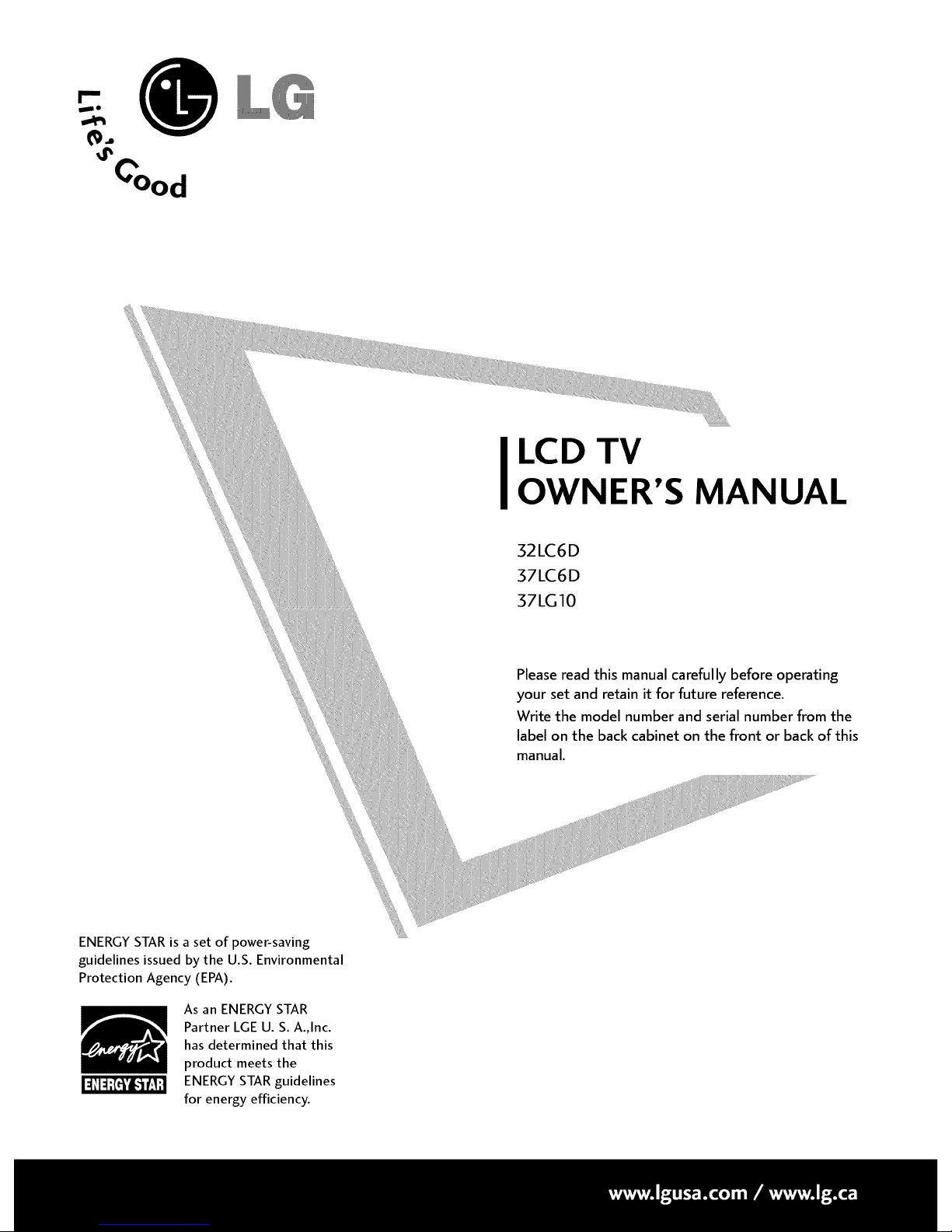
LCD TV
OWNER'S MANUAL
32LC6D
37LC6D
37LG10
Please read this manual carefully before operating
your set and retain it for future reference.
Write the model number and serial number from the
label on the back cabinet on the front or back of this
manual.
ENERGY STAR is a set of power-saving
guidelines issued by the U.S. Environmental
Protection Agency (EPA).
As an ENERGY STAR
Partner LGE U. S. A.,Inc.
has determined that this
product meets the
ENERGY STAR guidelines
for energy efficiency.
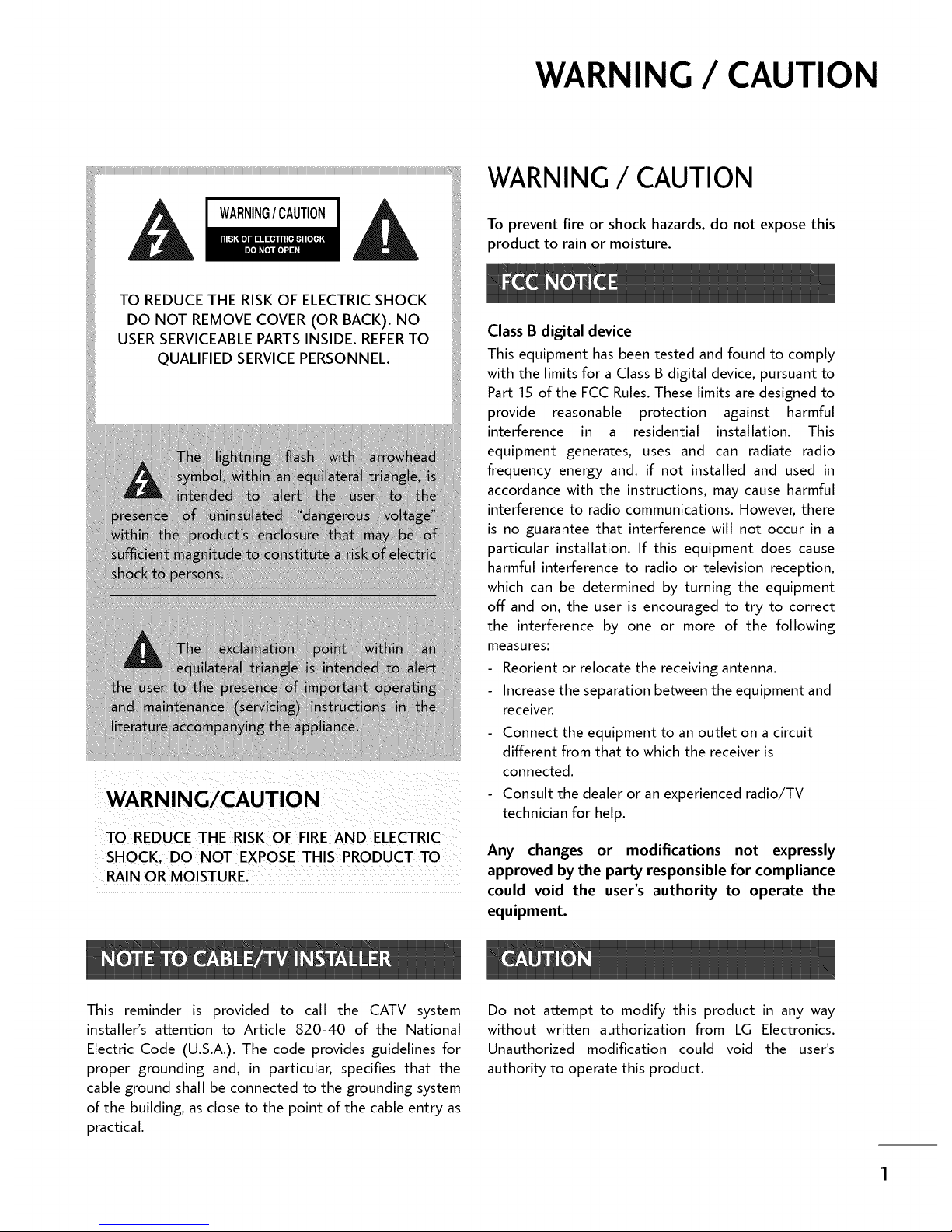
WARNING / CAUTION
WARNING/CAUTION
TO REDUCE THE RISK OF ELECTRICSHOCK
DO NOT REMOVE COVER (OR BACK). NO
USER SERVICEABLEPARTSINSIDE. REFERTO
QUALIFIED SERVICEPERSONNEL.
arce
WARNING/CAUTION
TO REDUCE THE RISK OF FIRE AND ELECTRIC
SHOCK, DO NOT EXPOSE THIS PRODUCT TO
RAIN OR MOISTURE.
WARNING / CAUTION
To prevent fire or shock hazards, do not expose this
product to rain or moisture.
Class B digital device
This equipment has been tested and found to comply
with the limits for a Class B digital device, pursuant to
Part 15 of the FCC Rules. These limits are designed to
provide reasonable protection against harmful
interference in a residential installation. This
equipment generates, uses and can radiate radio
frequency energy and, if not installed and used in
accordance with the instructions, may cause harmful
interference to radio communications. However, there
is no guarantee that interference will not occur in a
particular installation. If this equipment does cause
harmful interference to radio or television reception,
which can be determined by turning the equipment
off and on, the user is encouraged to try to correct
the interference by one or more of the following
measures:
Reorient or relocate the receiving antenna.
Increase the separation between the equipment and
receiver.
Connect the equipment to an outlet on a circuit
different from that to which the receiver is
connected.
Consult the dealer or an experienced radio/TV
technician for help.
Any changes or modifications not expressly
approved by the party responsible for compliance
could void the user's authority to operate the
equipment.
This reminder is provided to call the CATV system
installer's a_cention to Article 820-40 of the National
Electric Code (U.S.A.). The code provides guidelines for
proper grounding and, in particular, specifies that the
cable ground shall be connected to the grounding system
of the building, as close to the point of the cable entry as
practical.
Do not attempt to modify this product in any way
without written authorization from LG Electronics.
Unauthorized modification could void the user's
authority to operate this product.
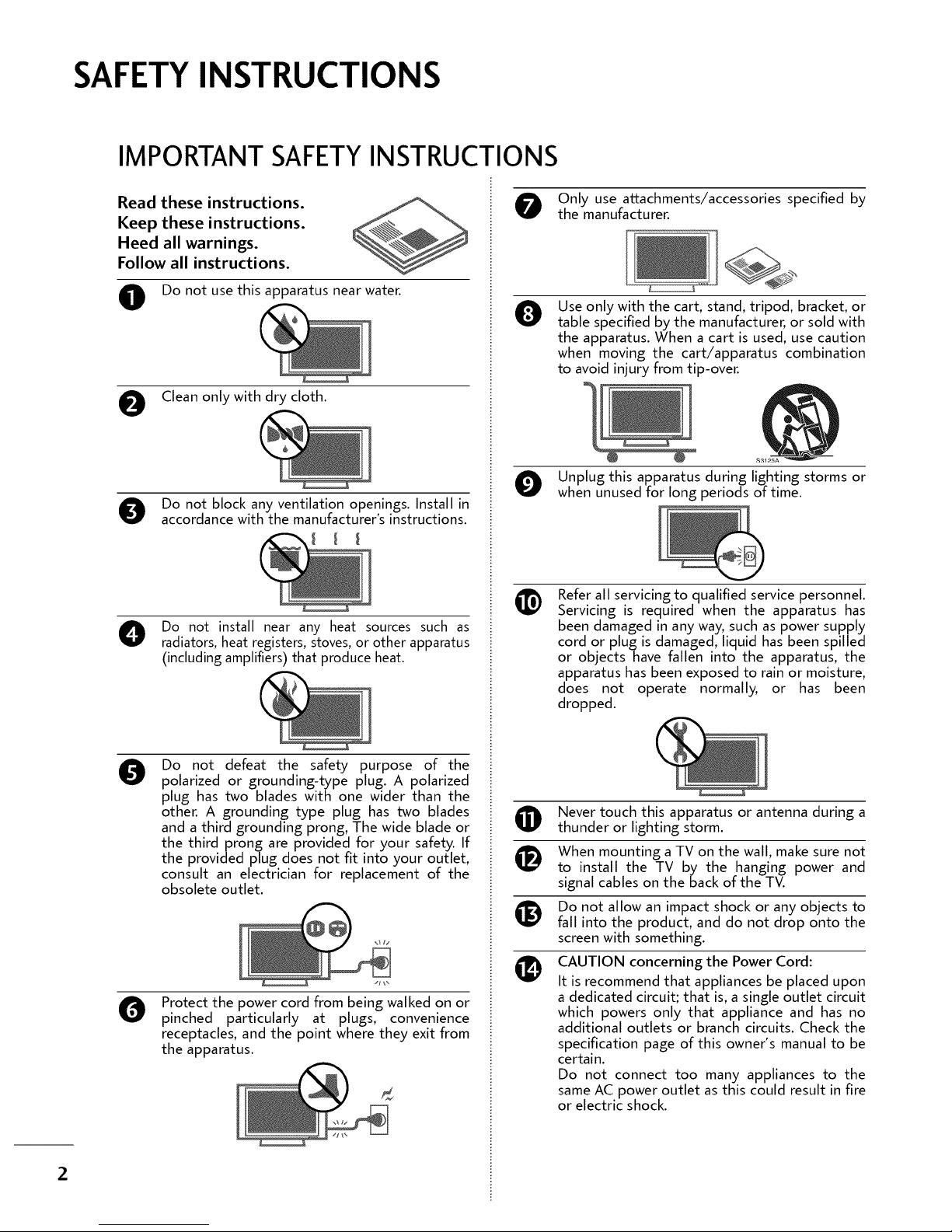
SAFETY INSTRUCTIONS
2
IMPORTANTSAFETYINSTRUCTIONS
Read these instructions.
Keep these instructions.
Heed all warnings.
Follow all instructions.
O Do not use this apparatus near water.
Clean only with dry cloth.
O o not block any ventilation openings. Install in
accordance with the manufacturer's instructions.
O Do not install near any heat sources such as
radiators, heat registers, stoves, or other apparatus
(including amplifiers) that produce heat.
0
Do not defeat the safety purpose of the
polarized or grounding-type plug. A polarized
plug has two blades with one wider than the
other. A grounding type plug has two blades
and a third grounding prong, The wide blade or
the thirdprong are provided for your safety. If
the provided plug does not fit into your outlet,
consult an electrician for replacement of the
obsolete outlet.
O
Protect the power cord from being walked on or
pinched particularly at plugs, convenience
receptacles, and the point where they exit from
the apparatus.
Only use attachments/accessories specified by
the manufacturer.
0
L
Use only with the cart, stand, tripod, bracket, or
table specified by the manufacturer, or sold with
the apparatus. When a cart is used, use caution
when moving the cart/apparatus combination
to avoid injury from tip-over.
O Unplug this apparatus during lighting storms or
when unused for long periods of time.
Refer all servicing to qualified service personnel.
Servicing is required when the apparatus has
been damaged in any way, such as power supply
cord or plugis damaged, liquid has been spilled
or objects have fallen into the apparatus, the
apparatus has been exposed to rain or moisture,
does not operate normally, or has been
dropped.
O ever touch this apparatus or antenna during a
thunder or lighting storm.
i_ When mounting a TV on the wall, make sure not
to install the TV by the hanging power and
signal cables on the back of the TV.
Do not allow an impact shock or any objects to
fall into the product, and do not drop onto the
screen with something.
CAUTION concerning the Power Cord:
It is recommend that appliances be placed upon
a dedicated circuit; that is, a single outlet circuit
which powers only that appliance and has no
additional outlets or branch circuits. Check the
specification page of this owner's manual to be
certain.
Do not connect too many appliances to the
same AC power outlet as this could result in fire
or electric shock.
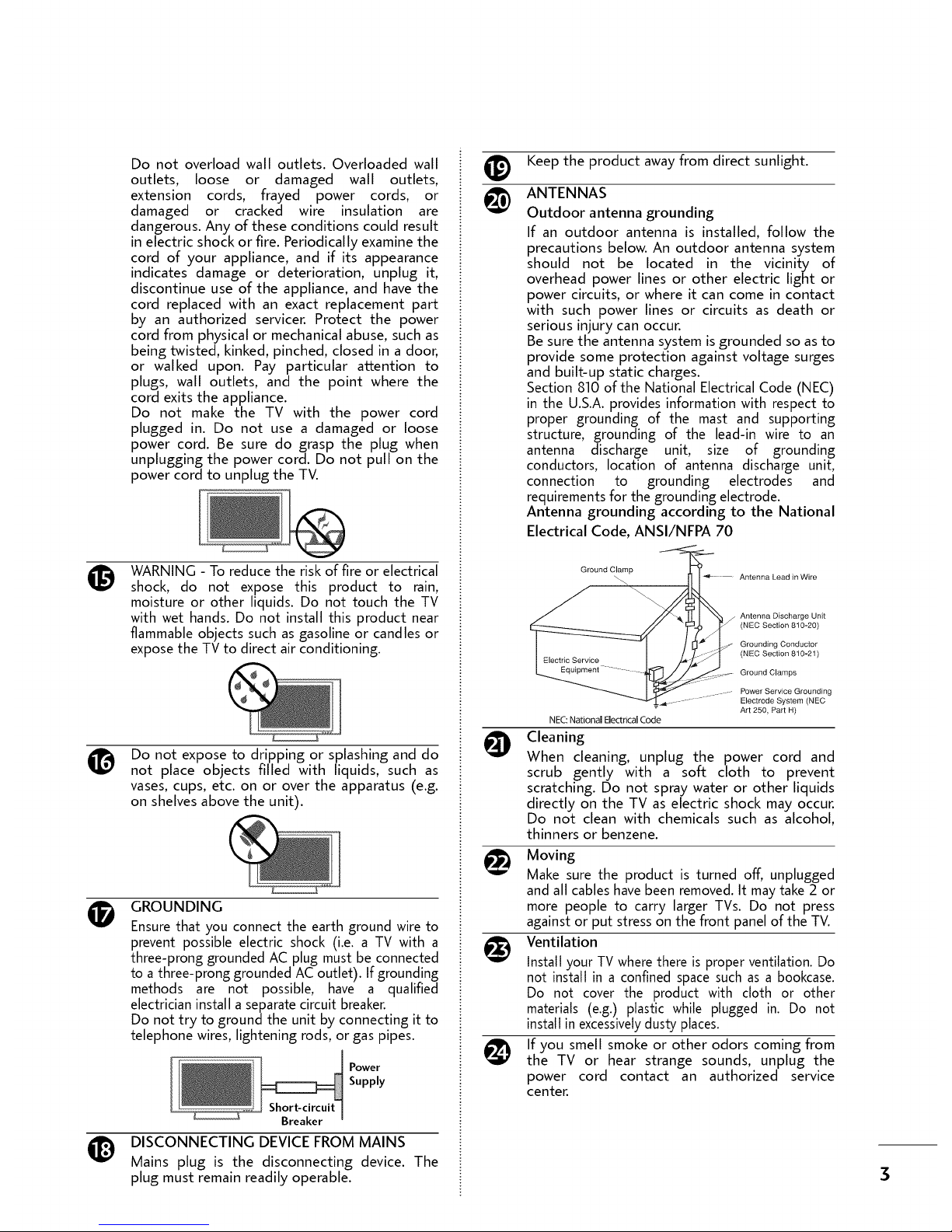
O
O
®
Do not overload wall outlets. Overloaded wall
outlets, loose or damaged wall outlets,
extension cords, frayed power cords, or
damaged or cracked wire insulation are
dangerous. Any of these conditions could result
in electric shock or fire. Periodically examinethe
cord of your appliance, and if its appearance
indicates damage or deterioration, unplug it,
discontinue use of the appliance, and havethe
cord replaced with an exact replacement part
by an authorized servicer. Protect the power
cord from physical or mechanical abuse,such as
being twisted, kinked, pinched, closed in a door,
or walked upon. Pay particular attention to
plugs, wall outlets, and the point where the
cord exits the appliance.
Do not make the TV with the power cord
plugged in. Do not use a damaged or loose
power cord. Be sure do grasp the plug when
unplugging the power cord. Do not pull on the
power cord to unplug the TV.
WARNING- Toreduce the risk of fire or electrical
shock, do not expose this product to rain,
moisture or other liquids. Do not touch the TV
with wet hands. Do not install this product near
flammableobjects such asgasoline or candles or
exposethe TVto direct air conditioning.
Do not expose to dripping or splashing and do
not place objects filled with liquids, such as
vases,cups, etc. on or over the apparatus (e.g.
on shelvesabove the unit).
GROUNDING
Ensure that you connect the earth ground wire to
prevent possible electric shock (..ie a TV with a
three-prong grounded AC plug must be connected
to a three-prong grounded AC outlet). If grounding
methods are not possible, have a qualified
electrician install a separate circuit breaker.
Do not try to ground the unit by connecting it to
telephone wires, lightening rods, or gas pipes.
_ Power
Supply
DISCONNECTING DEVICEFROM MAINS
Mains plug is the disconnecting device. The
plug must remain readily operable.
@
Keep the product awayfrom direct sunlight.
ANTENNAS
Outdoor antenna grounding
If an outdoor antenna is installed, follow the
precautions below. An outdoor antenna system
should not be located in the vicinity of
overhead power lines or other electric light or
power circuits, or where it can come in contact
with such power lines or circuits as death or
serious injury can occur.
Be sure the antenna system is grounded so as to
provide some protection against voltage surges
and built-up static charges.
Section 810 of the National Electrical Code (NEC)
in the U.S.A. provides information with respect to
proper grounding of the mast and supporting
structure, grounding of the lead-in wire to an
antenna discharge unit, size of grounding
conductors, location of antenna discharge unit,
connection to grounding electrodes and
requirements for the grounding electrode.
Antenna grounding according to the National
Electrical Code, ANSI/NFPA 70
Ground Clamp
-_ _ .... Antenna Lead in Wire
Antenna Discharge Unit
(NEC Section 810-20)
Grounding Conductor
(NEC Section 810-21 )
Ground Clamps
Power Service Grounding
........................ Electrode System (NEC
Art 250, Part H)
NEC: National Electrical Code
Cleaning
When cleaning, unplug the power cord and
scrub gently with a soft cloth to prevent
scratching. Do not spray water or other liquids
directly on the TV as electric shock may occur.
Do not clean with chemicals such as alcohol,
thinners or benzene.
Moving
Make sure the product is turned off, unplugged
and all cables have been removed. It may take 2 or
more people to carry larger TVs. Do not press
against or put stress on the front panel of the TV.
_ entilation
Install your TV where there is proper ventilation. Do
not install in a confined space such as a bookcase.
Do not cover the product with cloth or other
materials (e.g.) plastic while plugged in. Do not
install in excessivelydusty places.
If you smell smoke or other odors coming from
the TV or hear strange sounds, unplug the
power cord contact an authorized service
center.
3
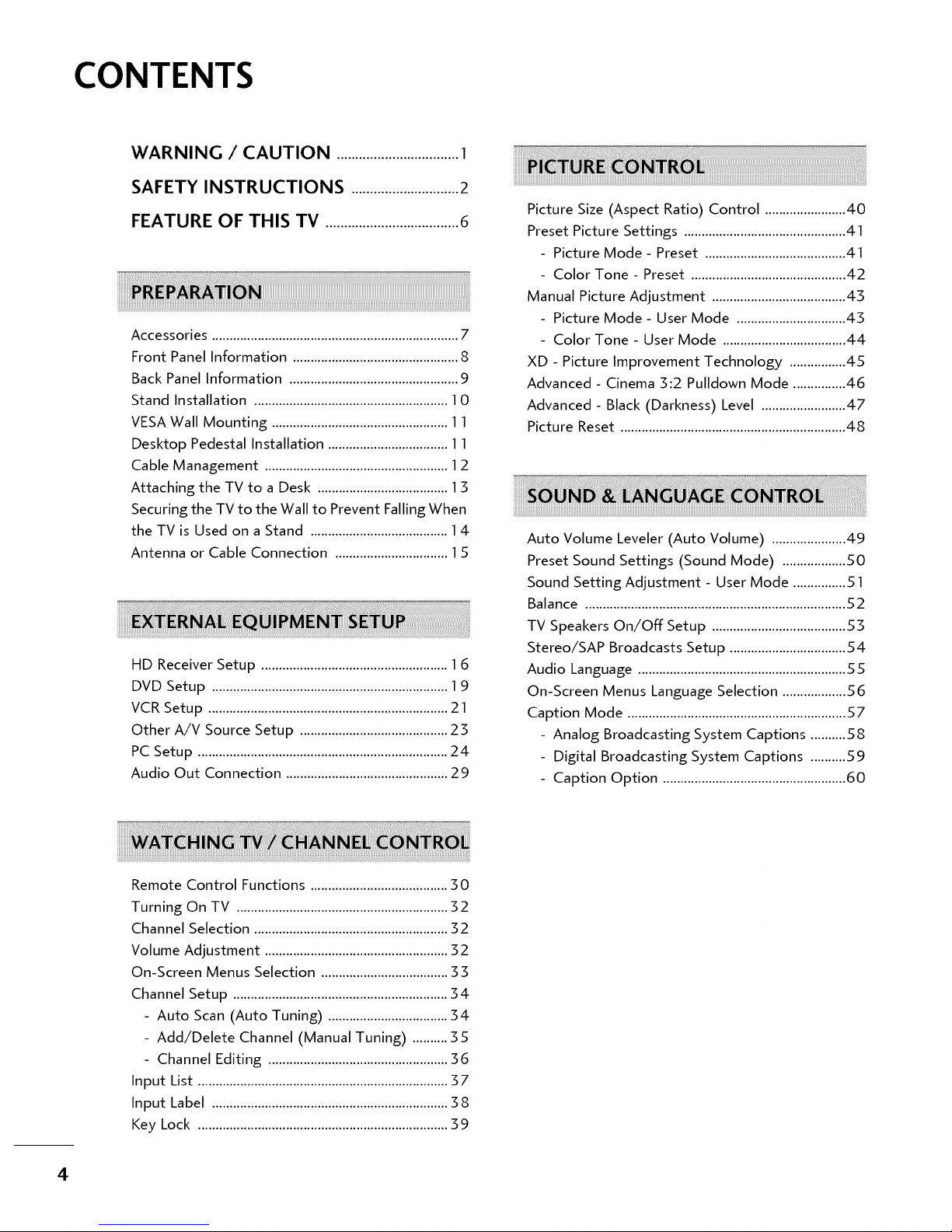
CONTENTS
WARNING / CAUTION .................................1
SAFETY INSTRUCTIONS .............................2
FEATURE OF THIS TV ....................................6
Accessories ......................................................................7
Front Panel Information ...............................................8
Back Panel Information ................................................9
Stand Installation .......................................................10
VESAWall Mounting ..................................................11
Desktop Pedestal Installation ..................................11
Cable Management ....................................................12
Attaching the TV to a Desk .....................................13
Securing the TV to the Wall to Prevent Falling When
the TV is Used on a Stand .......................................14
Antenna or Cable Connection ................................15
HD Receiver Setup ..................................................... 16
DVD Setup ................................................................... 19
VCR Setup .................................................................... 21
Other A/V Source Setup .......................................... 23
PC Setup ....................................................................... 24
Audio Out Connection .............................................. 29
Picture Size (Aspect Ratio) Control ....................... 40
Preset Picture Settings ..............................................41
Picture Mode - Preset ........................................41
Color Tone - Preset ............................................ 42
Manual Picture Adjustment ...................................... 43
Picture Mode - User Mode ...............................43
Color Tone - User Mode ................................... 44
XD - Picture Improvement Technology ................45
Advanced - Cinema 3:2 Pulldown Mode ...............46
Advanced - Black (Darkness) Level ........................47
Picture Reset ................................................................ 48
Auto Volume Leveler (Auto Volume) .....................49
Preset Sound Settings (Sound Mode) ..................50
Sound Setting Adjustment - User Mode ...............51
Balance ............................................................................
TV Speakers On/Off Setup ...................................... 53
Stereo/SAP Broadcasts Setup .................................54
Audio Language ........................................................... 55
On-Screen Menus Language Selection ..................56
Caption Mode .............................................................. 57
- Analog Broadcasting System Captions ..........58
Digital Broadcasting System Captions ..........59
Caption Option .................................................... 60
Remote Control Functions ....................................... 30
Turning On TV ............................................................ 32
Channel Selection ....................................................... 32
Volume Adjustment .................................................... 32
On-Screen Menus Selection ......................................
Channel Setup ............................................................. 34
- Auto Scan (Auto Tuning) .................................. 34
- Add/Delete Channel (Manual Tuning) .......... 35
- Channel Editing ................................................... 36
Input List ....................................................................... 37
Input Label ................................................................... 38
Key Lock ....................................................................... 39
4
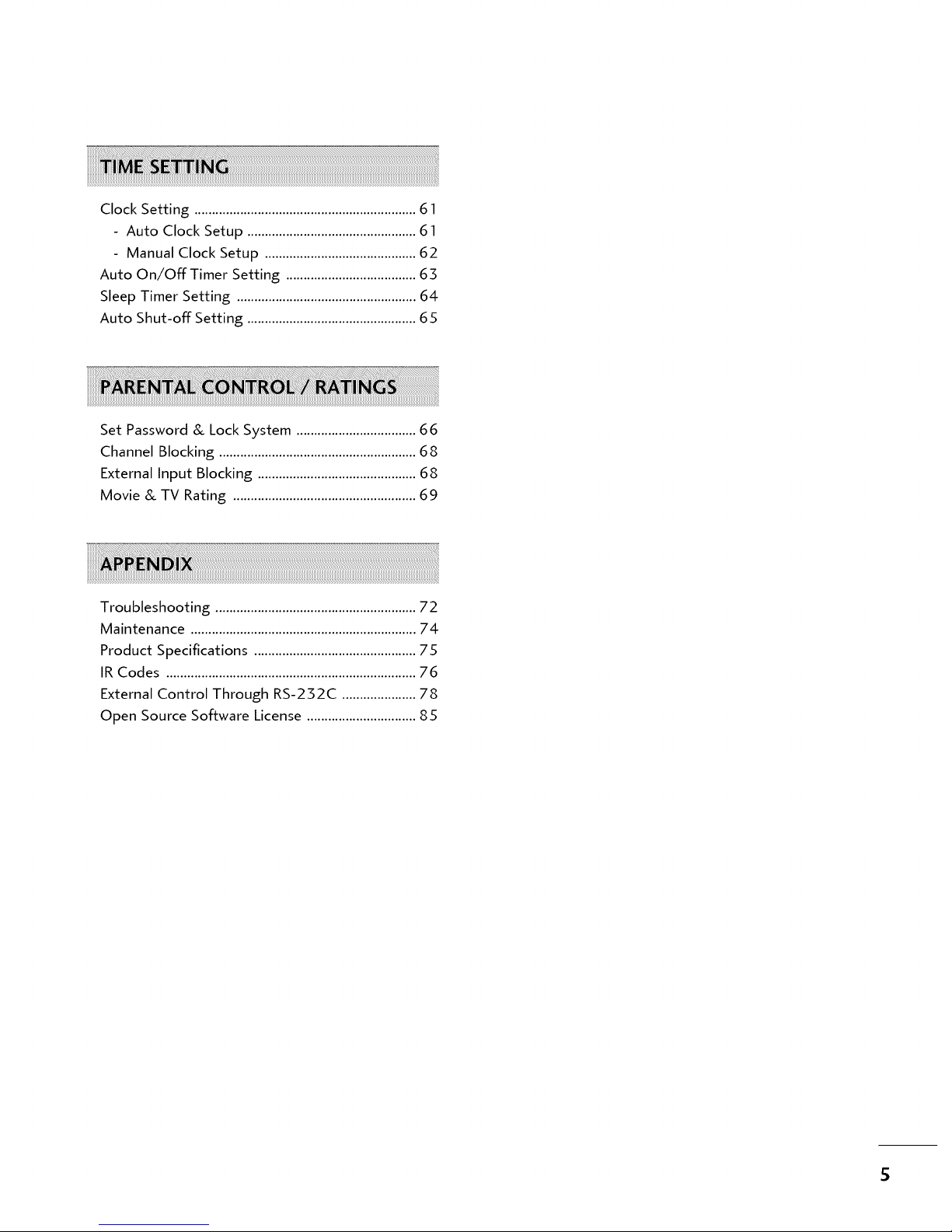
Clock Setting ...............................................................61
- Auto Clock Setup ................................................61
Manual Clock Setup ...........................................62
Auto On/Off Timer Setting .....................................63
Sleep Timer Setting ...................................................64
Auto Shut-off Setting ................................................65
Set Password & Lock System .................................. 66
Channel Blocking ........................................................ 68
External Input Blocking ............................................. 68
Movie & TV Rating .................................................... 69
Troubleshooting ......................................................... 72
Maintenance ................................................................ 74
Product Specifications .............................................. 75
IR Codes ....................................................................... 76
External Control Through RS-232C ..................... 78
Open Source Software License ............................... 85
5
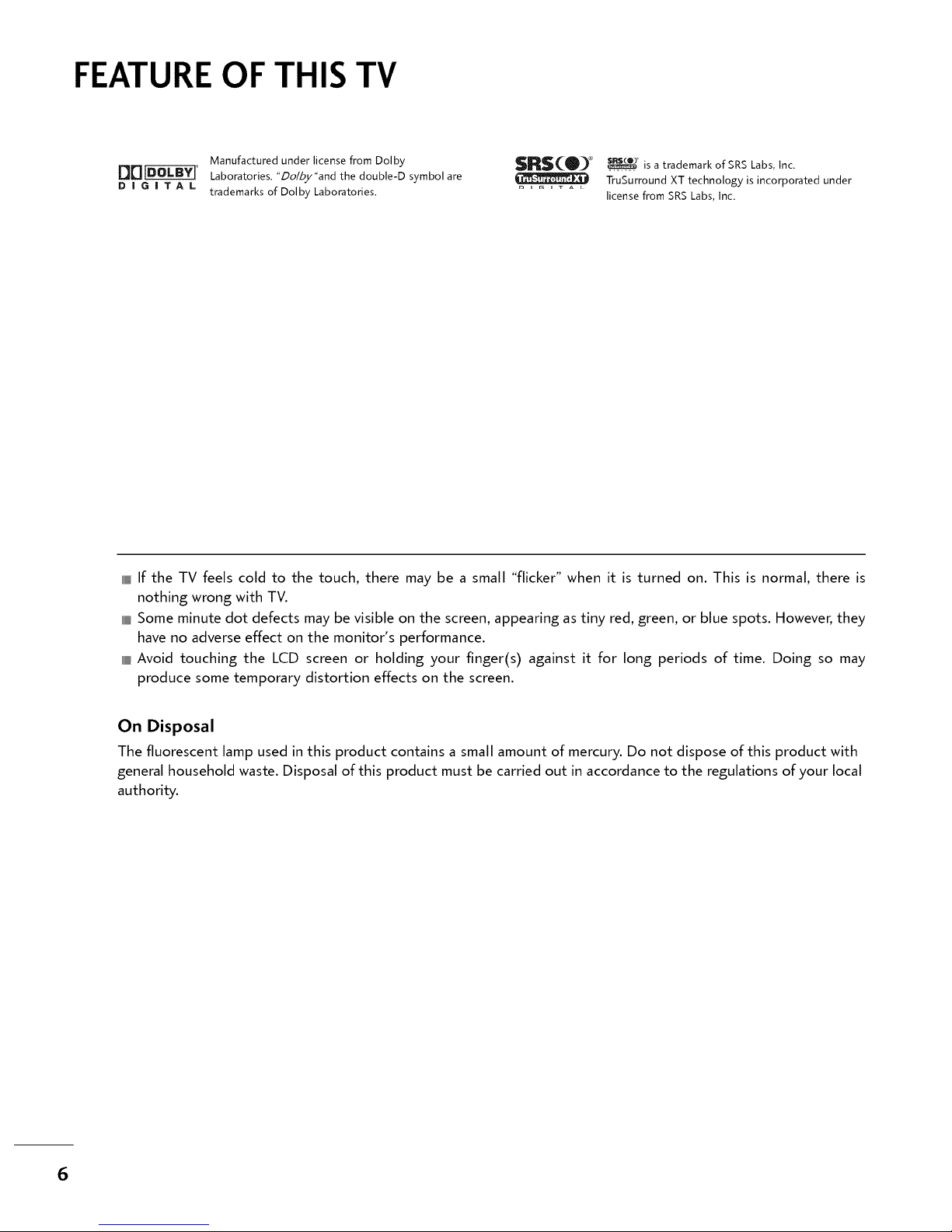
FEATURE OF THIS TV
Manufactured under license from Dolby SRS(_t_) ®
tho o0 ,e-O
D I G I T A L trademarks of Dolby Laboratories. ° ......
is a trademark of SRS Labs, Inc.
TruSurround XT technology is incorporated under
license from SRS Labs, Inc.
IIIIIIIIIllIf the TV feels cold to the touch, there may be a small "flicker" when it is turned on. This is normal, there is
nothing wrong with TV.
IIIIIIIIIllSome minute dot defects may be visible on the screen, appearing as tiny red, green, or blue spots. However, they
have no adverse effect on the monitor's performance.
IIIIIIIIIllAvoid touching the LCD screen or holding your finger(s) against it for long periods of time. Doing so may
produce some temporary distortion effects on the screen.
On Disposal
The fluorescent lamp used in this product contains a small amount of mercury. Do not dispose of this product with
general household waste. Disposal of this product must be carried out in accordance to the regulations of your local
authority.
6
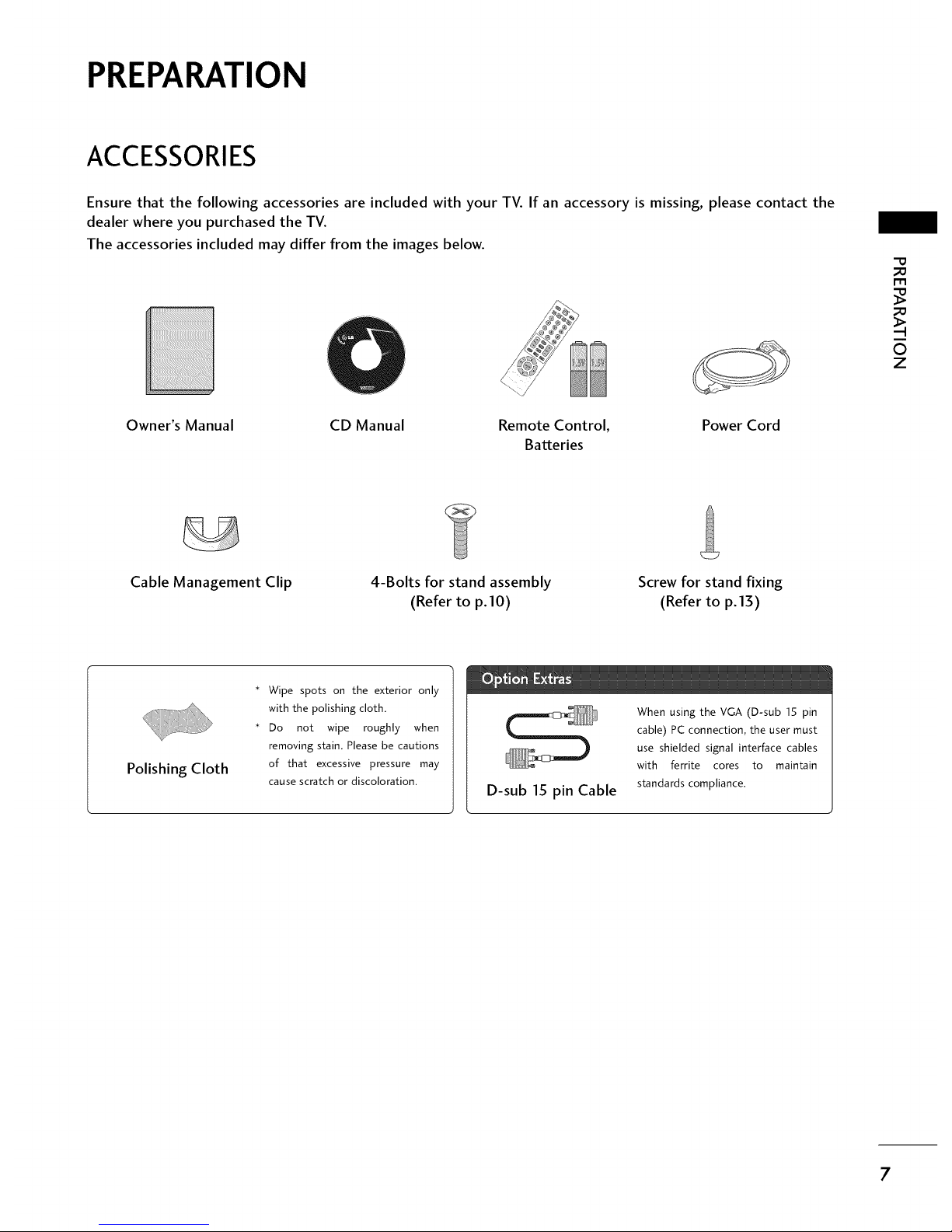
PREPARATION
ACCESSORIES
Ensure that the following accessories are included with your TV. If an accessory is missing, please contact the
dealer where you purchased the TV.
The accessories included may differ from the images below.
Owner's Manual
CD Manual
Remote Control, Power Cord
Batteries
rT1
O
Z
Cable Management Clip
4-Bolts for stand assembly
(Refer to p.10)
Screw for stand fixing
(Refer to p.13)
Polishing Cloth
* Wipe spots on the exterior only
with the polishing cloth.
* Do not wipe roughly when
removing stain. Please be cautions
of that excessive pressure may
cause scratch or discoloration.
D-sub 15 pin Cable
When using the VGA (D-sub 15 pin
cable) PC connection, the user must
use shielded signal interface cables
with ferrite cores to maintain
standards compliance.
7

FRONT PANELINFORMATION
rT1
0
Z
IIIIIIIIIILHere shown may be somewhat different from your TV.
IIIIIIIIIILNOTE: If your product has a protection tape attached, remove the tape.
And then wipe the product with a cloth (If a polishing cloth is included with your product, use it).
Power/Standby Indicator
Illuminates red in standby mode.
Illuminates green when the set is
switched on.
Remote Control Sensor
(A, V)Buttons
(41, l_)Buttons
Button
Button
Button
Button
8
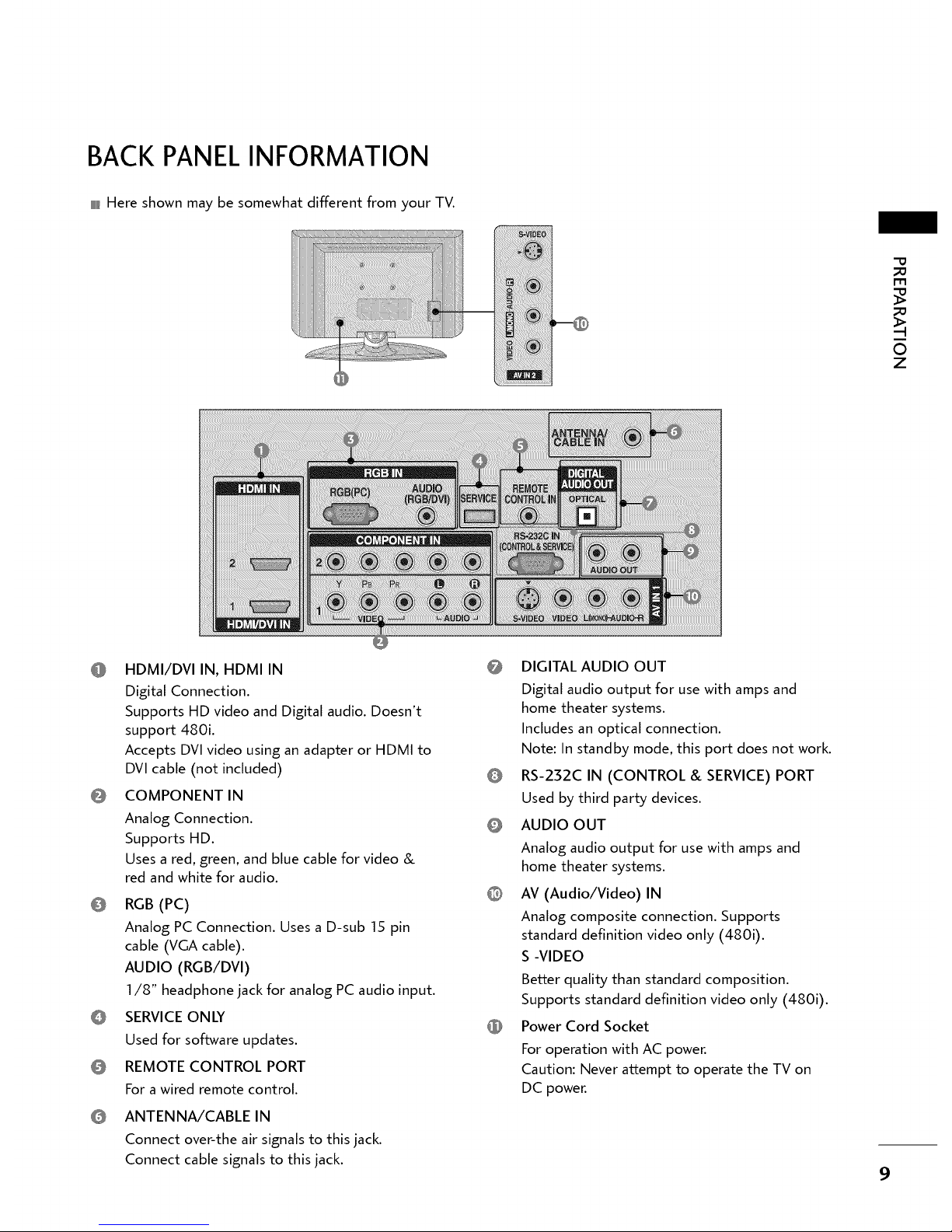
BACKPANELINFORMATION
IIIIIIIIIILHere shown may be somewhat different from your TV.
rT1
O
Z
HDMI/DVI IN, HDMI IN
Digital Connection.
Supports HD video and Digital audio. Doesn't
support 480i.
Accepts DVl video using an adapter or HDMI to
DVl cable (not included)
COMPONENT IN
Analog Connection.
Supports HD.
Uses a red, green, and blue cable for video &
red and white for audio.
RGB (PC)
Analog PC Connection. Uses a D-sub 15 pin
cable (VGA cable).
AUDIO (RGB/DVI)
1/8" headphone jack for analog PC audio input.
SERVICEONLY
Used for software updates.
REMOTE CONTROL PORT
For a wired remote control.
ANTENNA/CABLE IN
Connect over-the air signals to this jack.
Connect cable signals to this jack.
DIGITAL AUDIO OUT
Digital audio output for use with amps and
home theater systems.
Includes an optical connection.
Note: In standby mode, this port does not work.
RS-232C IN (CONTROL & SERVICE)PORT
Used by third party devices.
AUDIO OUT
Analog audio output for use with amps and
home theater systems.
AV (Audio/Video) IN
Analog composite connection. Supports
standard definition video only (480i).
S -VIDEO
Better quality than standard composition.
Supports standard definition video only (480i).
Power Cord Socket
For operation with AC power.
Caution: Never attempt to operate the TV on
DC power.
9
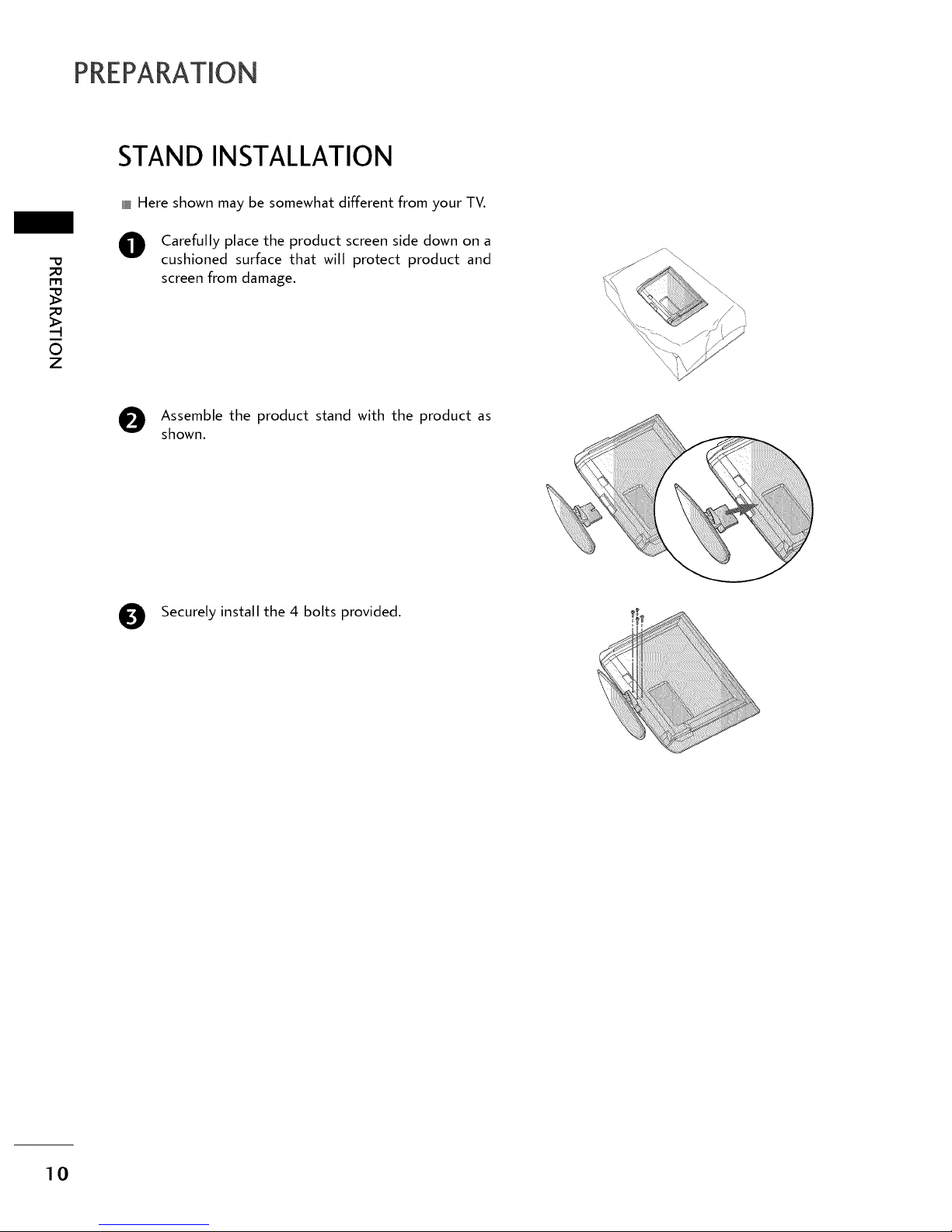
STANDINSTALLATION
I-I"1
0
Z
IIIIIIIIIILHere shown may be somewhat different from your TV.
Carefully place the product screen side down on a
cushioned surface that will protect product and
screen from damage.
Assemble the product stand with the product as
shown,
0
Securely install the 4 bolts provided.
10
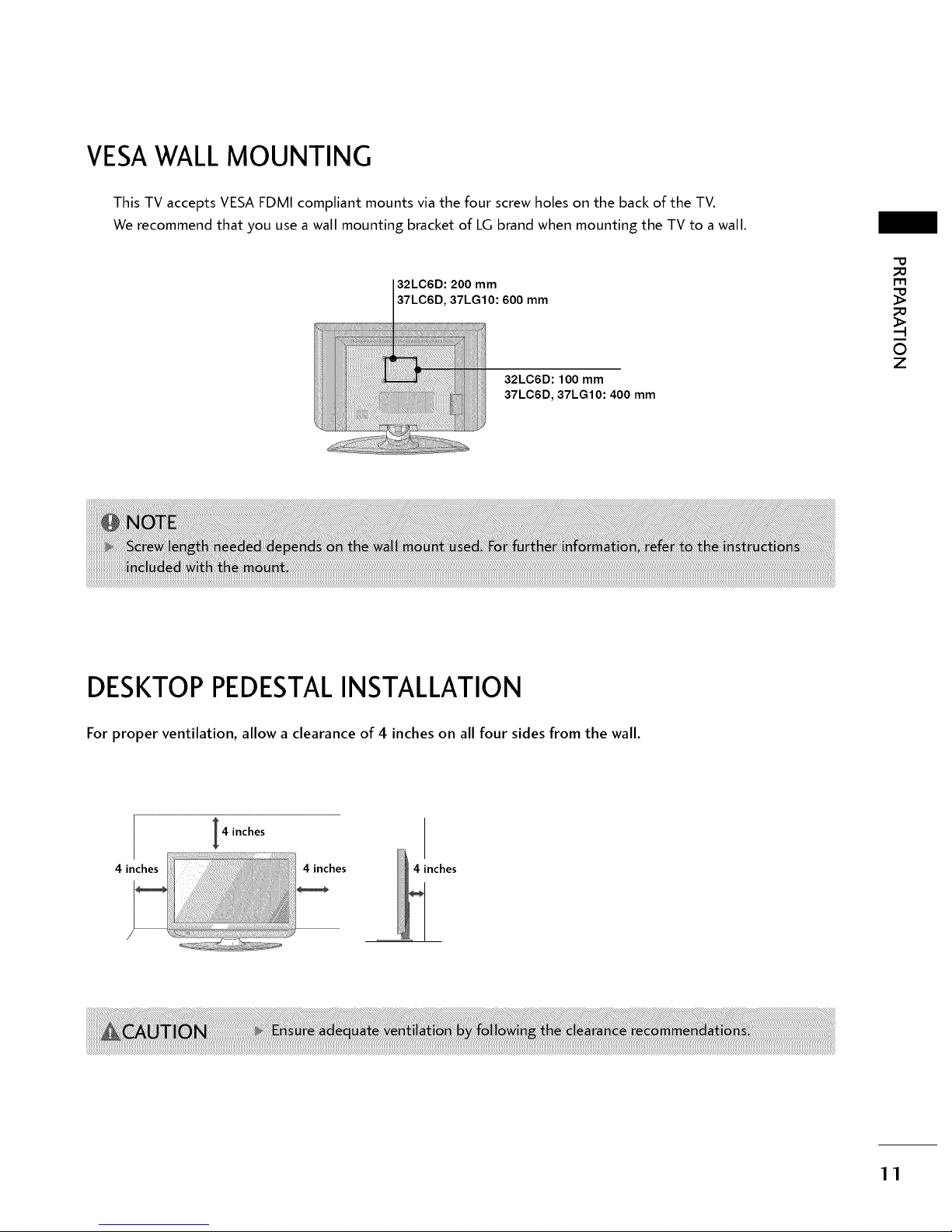
VESAWALL MOUNTING
This TV accepts VESA FDMI compliant mounts via the four screw holes on the back of the TV.
We recommend that you use a wall mounting bracket of LG brand when mounting the TV to a wall.
32LC6D: 200 mm
37LG10:600
37LC6D, mm
32LC6D: 100 mm
37LC6D, 37LG10:400 mm
r'rl
O
Z
DESKTOP PEDESTALINSTALLATION
For proper ventilation, allow a clearance of 4 inches on all four sides from the wall.
4 inches
4 inches 4 inches 4 inches
11
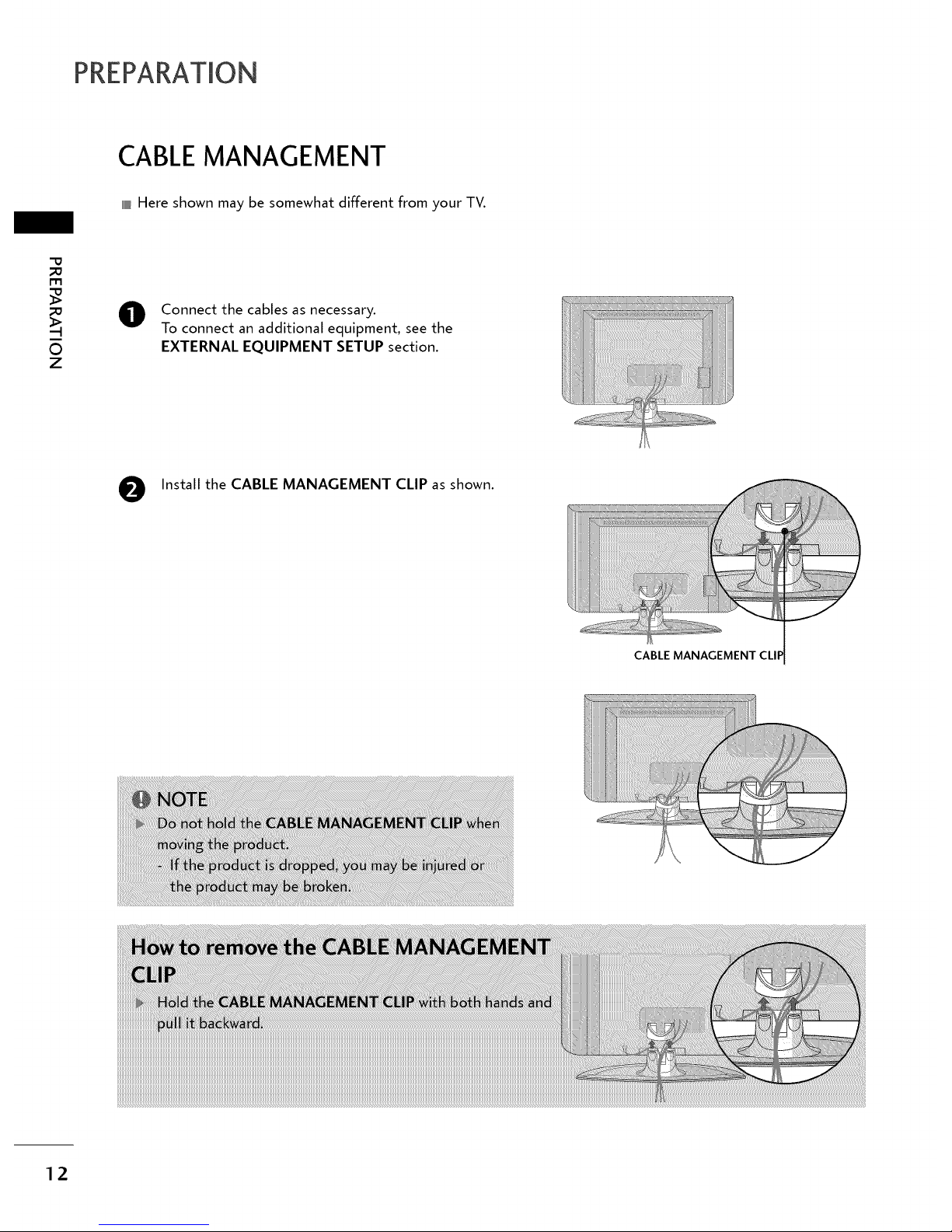
CABLEMANAGEMENT
IIIIIIIIIILHere shown may be somewhat different from your TV.
_o
rT1
_o
_>
O
Z
O Connect the cables as necessary.
To connect an additional equipment, see the
EXTERNAL EQUIPMENT SETUP section.
O Install the CABLE MANAGEMENT CLIP asshown.
CABLE MANAGEMENT
12
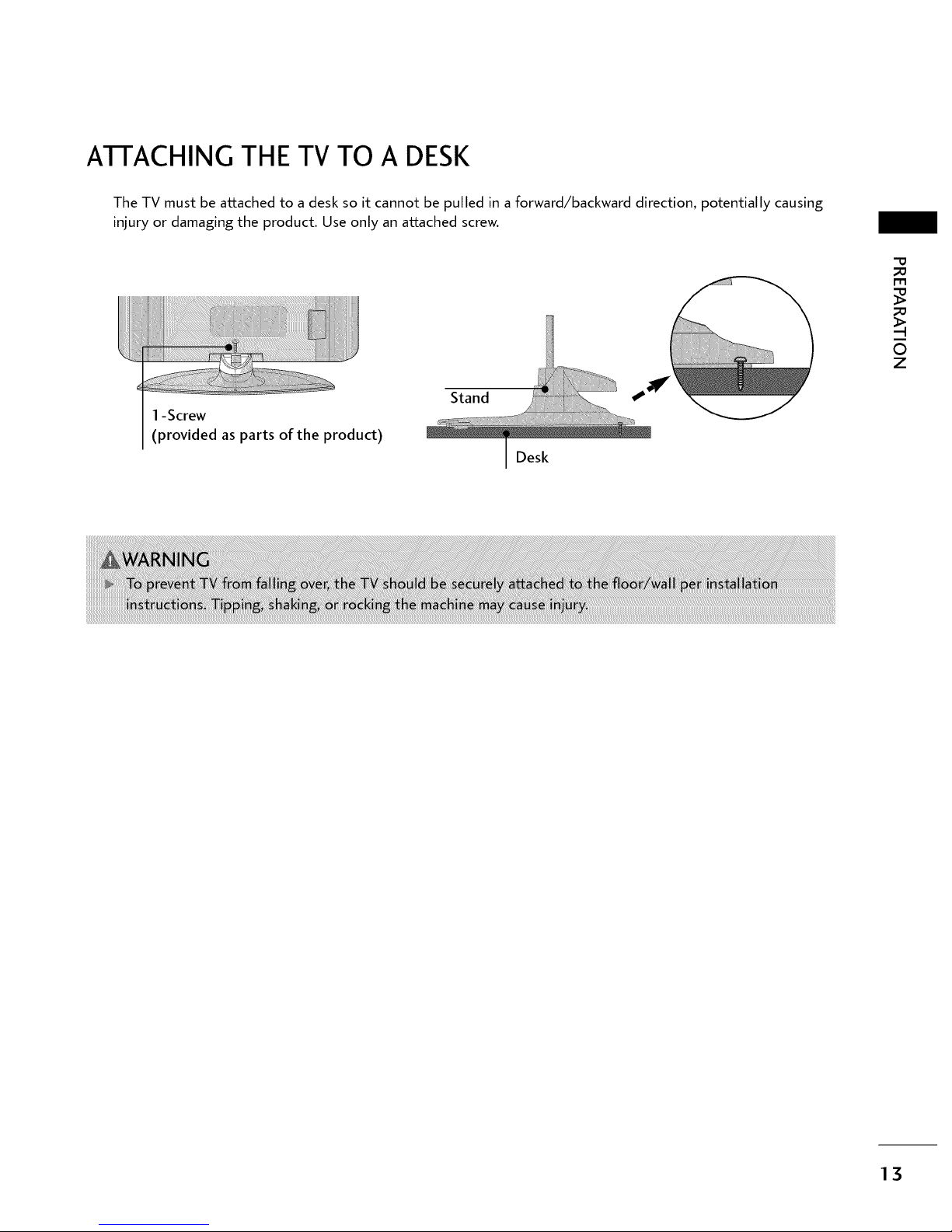
ATFACHING THE TV TO A DESK
The TV must be attached to a desk so it cannot be pulled in a forward/backward direction, potentially causing
injury or damaging the product. Use only an attached screw.
I -Screw
(provided as parts of the product)
Stand
Desk
_D
m
_D
O
Z
13
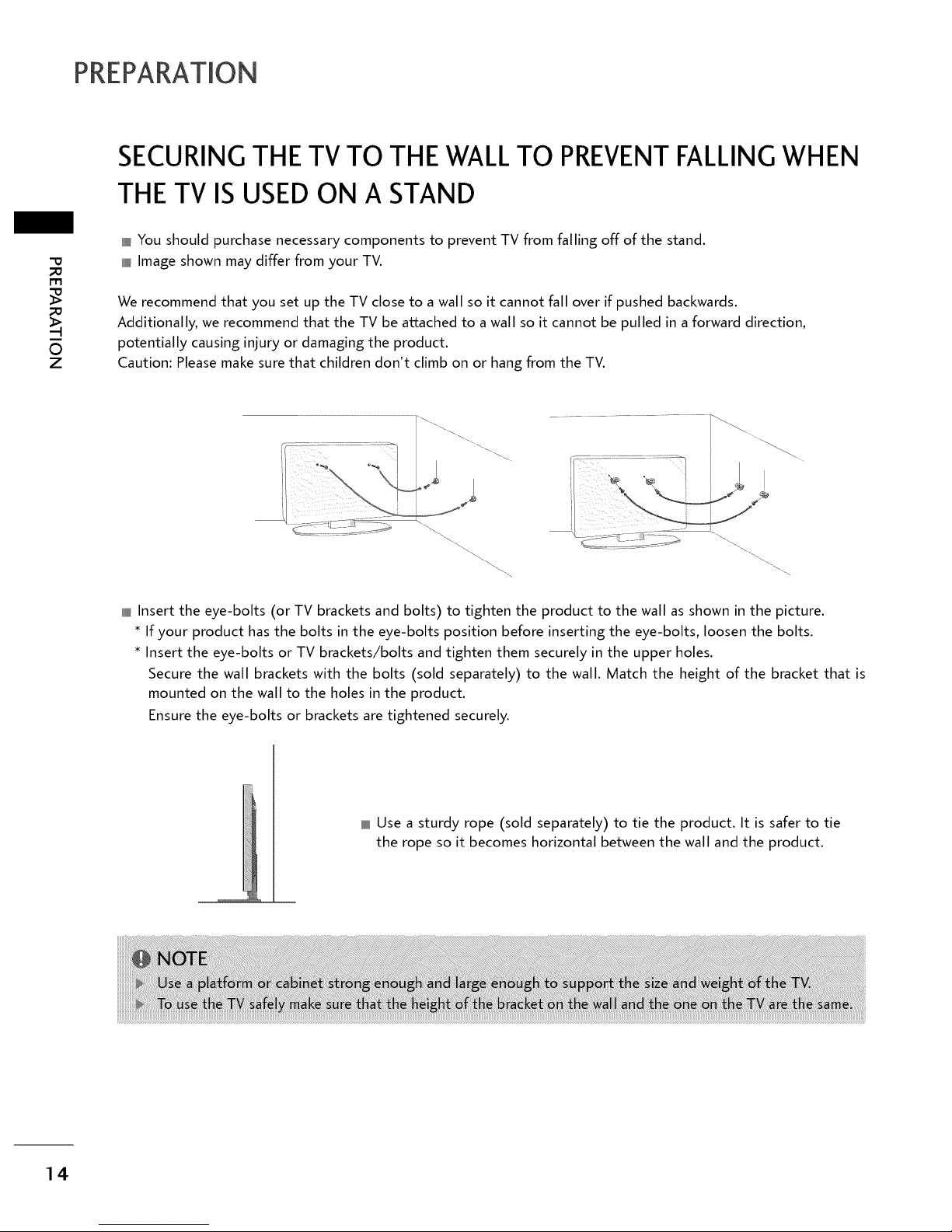
SECURINGTHETV TO THEWALLTO PREVENTFALLINGWHEN
THETV ISUSEDON A STAND
"o
I-I"1
O
Z
IIIIIIIIIILYou should purchase necessary components to prevent TV from falling off of the stand.
IIIIIIIII1[Image shown may differ from your TV.
We recommend that you set up the TV close to a wall so it cannot fall over if pushed backwards.
Additionally, we recommend that the TV be attached to awall so it cannot be pulled in a forward direction,
potentially causing injury or damaging the product.
Caution: Please make sure that children don't climb on or hang from the TV.
IIIIIIIIIllInsert the eye-bolts (or TV brackets and bolts) to tighten the product to the wall as shown in the picture.
* If your product has the bolts in the eye-bolts position before inserting the eye-bolts, loosen the bolts.
* Insert the eye-bolts or TV brackets/bolts and tighten them securely in the upper holes.
Secure the wall brackets with the bolts (sold separately) to the wall. Match the height of the bracket that is
mounted on the wall to the holes in the product.
Ensure the eye-bolts or brackets are tightened securely.
Use a sturdy rope (sold separately) to tie the product. It is safer to tie
the rope so it becomes horizontal between the wall and the product.
14
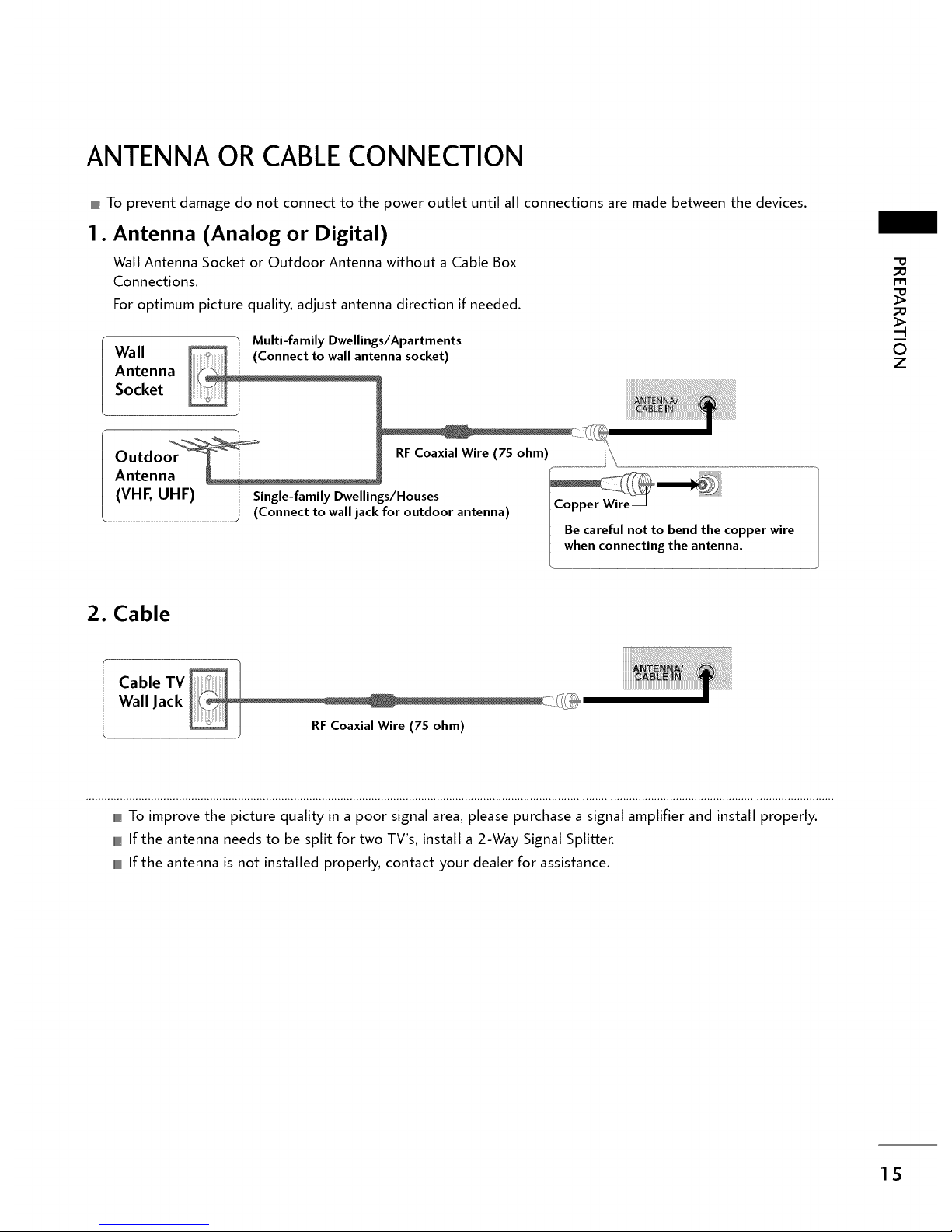
ANTENNA OR CABLECONNECTION
IIIIIIIIIILTo prevent damage do not connect to the power outlet until all connections are made between the devices.
1. Antenna (Analog or Digital)
Wall Antenna Socket or Outdoor Antenna without a Cable Box
Connections.
For optimum picture quality, adjust antenna direction if needed.
Wall
Antenna
Socket
Multi-family Dwellings/Apartments
(Connect to wall antenna socket)
_0
rT1
_0
O
Z
Outdoor
Antenna
(VHF, UHF)
RF Coaxial Wire (75 ohm)
Single-family Dwellings/Houses
(Connect to wall jack for outdoor antenna)
Copper Wire
Be careful not to bend the copper wire
when connecting the antenna.
2. Cable
Cable TV 1 .........
Wall Jack I _ /i_
Coaxial Wire (75 ohm)
IIIIIIIIIILTo improve the picture quality in a poor signal area, please purchase a signal amplifier and install properly.
IIIIIIIIIILIf the antenna needs to be split for two TV's, install a 2-Way Signal Splitter.
IIIIIIIIIILIf the antenna is not installed properly, contact your dealer for assistance.
15
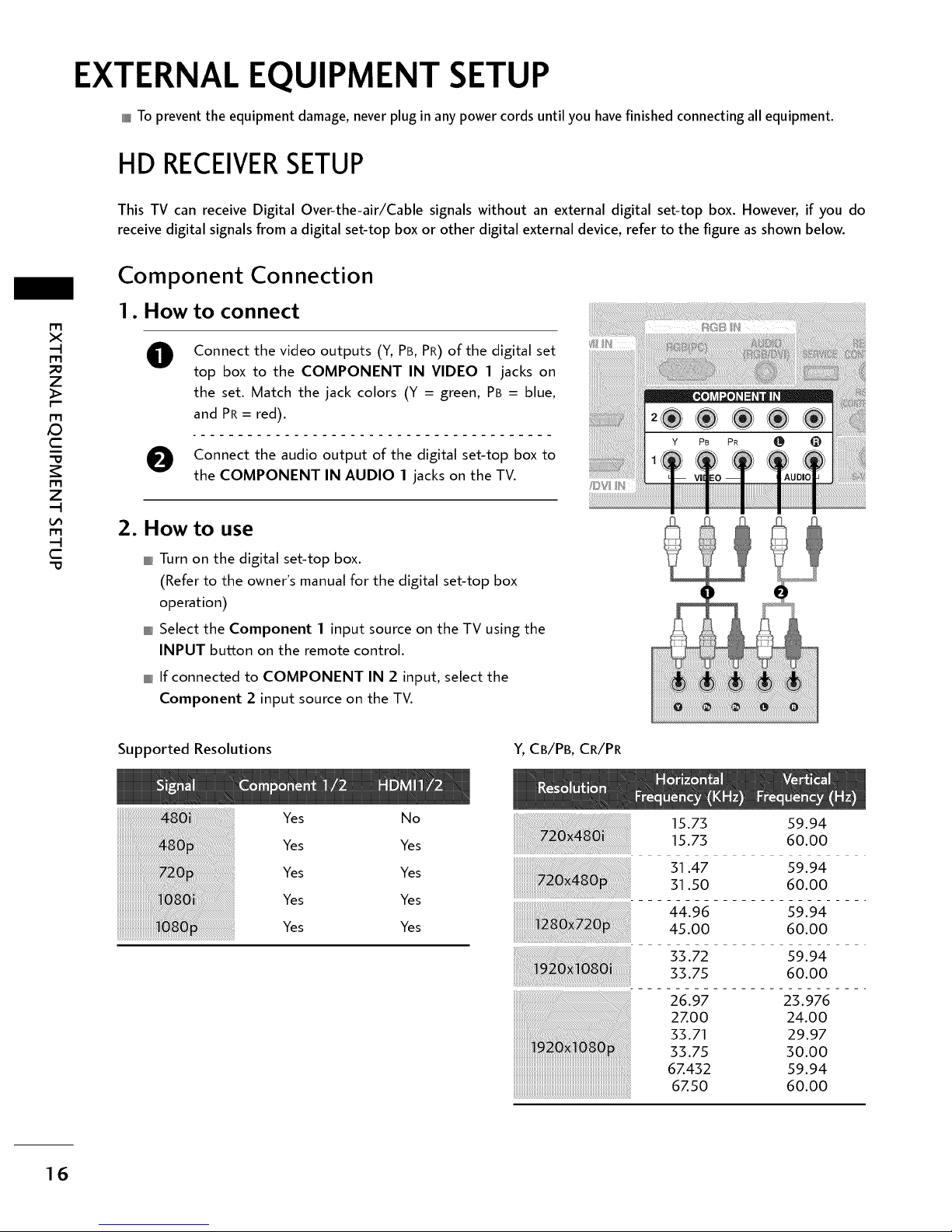
EXTERNAL EQUIPMENT SETUP
IIIIIITo prevent the equipment damage, never plug in any power cords until you havefinished connecting all equipment.
HD RECEIVERSETUP
This TV can receive Digital Over-the-air/Cable signals without an external digital set-top box. However, if you do
receive digital signals from a digital set-top box or other digital external device, refer to the figure as shown below.
rT1
X
-4
I-I"1
_o
Z
r-
rT1
C
I-I"1
Z
-4
I-I"1
-4
C
Component Connection
1. How to connect
0
Connect the video outputs (Y, PB, PR) of the digital set
top box to the COMPONENT IN VIDEO 1 jacks on
the set. Match the jack colors (Y = green, PB = blue,
and PR= red).
O Connect the audio output o{ the digital set-top box to
the COMPONENT IN AUDIO 1 jacks on the TV.
2. How to use
IIIIIIIIIllTurn on the digital set-top box.
(Refer to the owner's manual for the digital set-top box
operation)
IIIIIIIIIllSelect the Component 1 input source on the TV using the
INPUT button on the remote control.
IIIIIIIf connected to COMPONENT IN 2 input, select the
Component 2 input source on the TV.
Supported Resolutions
Y, CB/PB, CR/PR
L t!
!
'' .!L
Yes No
Yes Yes
Yes Yes
Yes Yes
Yes Yes
15.73 59.94
15.73 60.00
31.47 59.94
31.50 60.00
44.96 59.94
45.00 60.00
33.72 59.94
33.75 60.00
26.97 23.976
2ZOO 24.00
33.71 29.97
33.75 30.00
6Z432 59.94
6Z50 60.00
16

HDMI Connection
1. How to connect
O onnect the digital set-top box to HDMI/DVI IN 1 or
HDMI IN 2 jack on the TV.
O No separated audio connection is necessary.
HDMI supports both audio and video.
2. How to use
IIIIIIIIIILTurn on the digital set-top box.
(Refer to the owner's manual for the digital set-top box.)
IIIIIIIIIILSelect the HDMI1 or HDMI2 input source on the TV using
the INPUT button on the remote control.
I'1"1
X
-I
I'1"1
Z
I'-
I'1"1
,Q
C
I'1"1
Z
-I
I'1"1
-I
C
HDMI1/DVI-DTV, HDMI2-DTV mode
31.47 59.94
31.50 60.00
44.96 59.94
45.00 60.00
33.72 59.94
33.75 60.00
26.97 23.976
2700 24.00
33.71 29.97
33.75 30.00
67432 59.939
6750 60.00
17
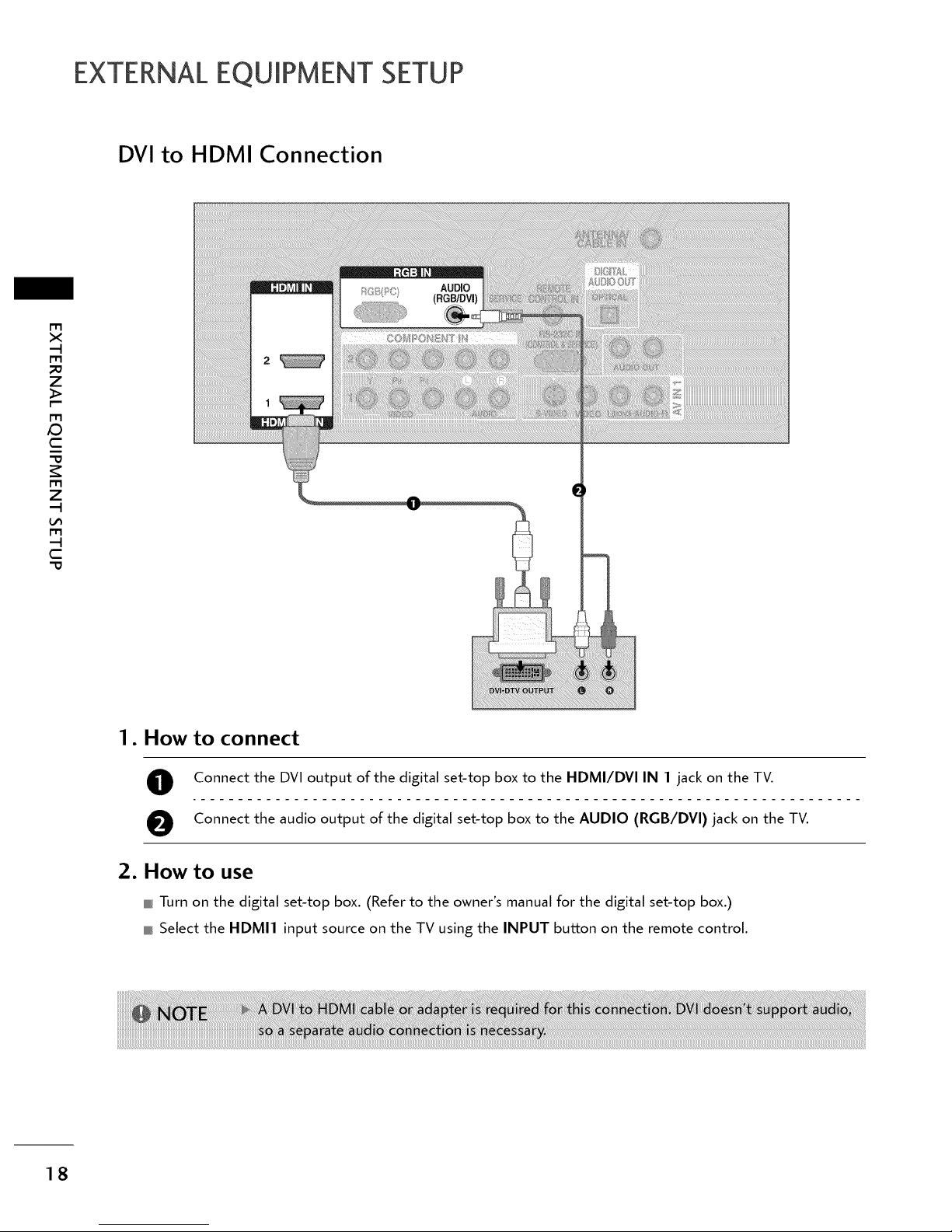
EXTERNALEQUIPMENT SETUP
DVI to HDMI Connection
m
X
-q
m
_0
Z
_>
m
/D
C
m
Z
-q
m
-q
C
2
1. How to connect
O Connect the DVI output of the digital set-top box to the HDMI/DVI IN 1 jack on the TV.
O Connect the audio output of the digital set-top box to the AUDIO (RGB/DVI) jack on the TV.
2. How to use
IIIIIIIIIILTurn on the digital set-top box. (Refer to the owner's manual for the digital set-top box.)
IIIIIIII1_Select the HDMI1 input source on the TV using the INPUT button on the remote control.
18
_!!!!!!!!!!!!!!!!!!!!!!!!!!!!!!!!!!!!!!!!!!!!!!!!!!!!!!!!!!!!!!!!!!!!!!!!!!!!!!!!!!!!!!!!!!!!!!!!!!!!!!!!!!!!!!!!!!!!!!!!!!!!!!!!!!!!!!!!!!!!!!!!!!!!!!!!!!!!!!!!!!!!!!!!!!!!!!!!!!!!!!!!!!!!!!!!!!!!!!!!!!!!!!!!!!!!!!!!!!!!!!!!!!!!!!!!!!!!!!!!!!!!!!!!!!!!!!!!!!!!!!!!!!!!!!!!!!!!!!!!!!!!!!!!!!!!!!!!!!!!!!!!!!!!!!!!!!!!!!!!!!!!!!!!!!!!!!!!!!!!!!!!!!!!!!!!!!!!!!!!!!!!!!!!!!!!!!!!!!!!!!!!!!!!!!!!!!!!!!!!!!!!!!!!!!!!!!!!!!!!!!!!!!!!!!!!!!!!!!!!!!!!!!!!!!!!!!!!!!!!!!!!!!!!!!!!!!!!!!!!!!!!!!!!!!!!!!!!!!!!!!!!!!!!!!!!!!!!!!!!!!!!!!!!!!!!!!!!!!!!!!!!!!!!!!!!!!!!!!!!!!!!!!!!!!!!!!!!!!!!!!!!!!!!!!!!!!!!!!!!!!!!!!!!!!!!!!!!!!!!!!!!!!!!!!!!!!!!!!!!!!!!!!!!!!!!!!!!!!!!!!!!!i!_i__!_i
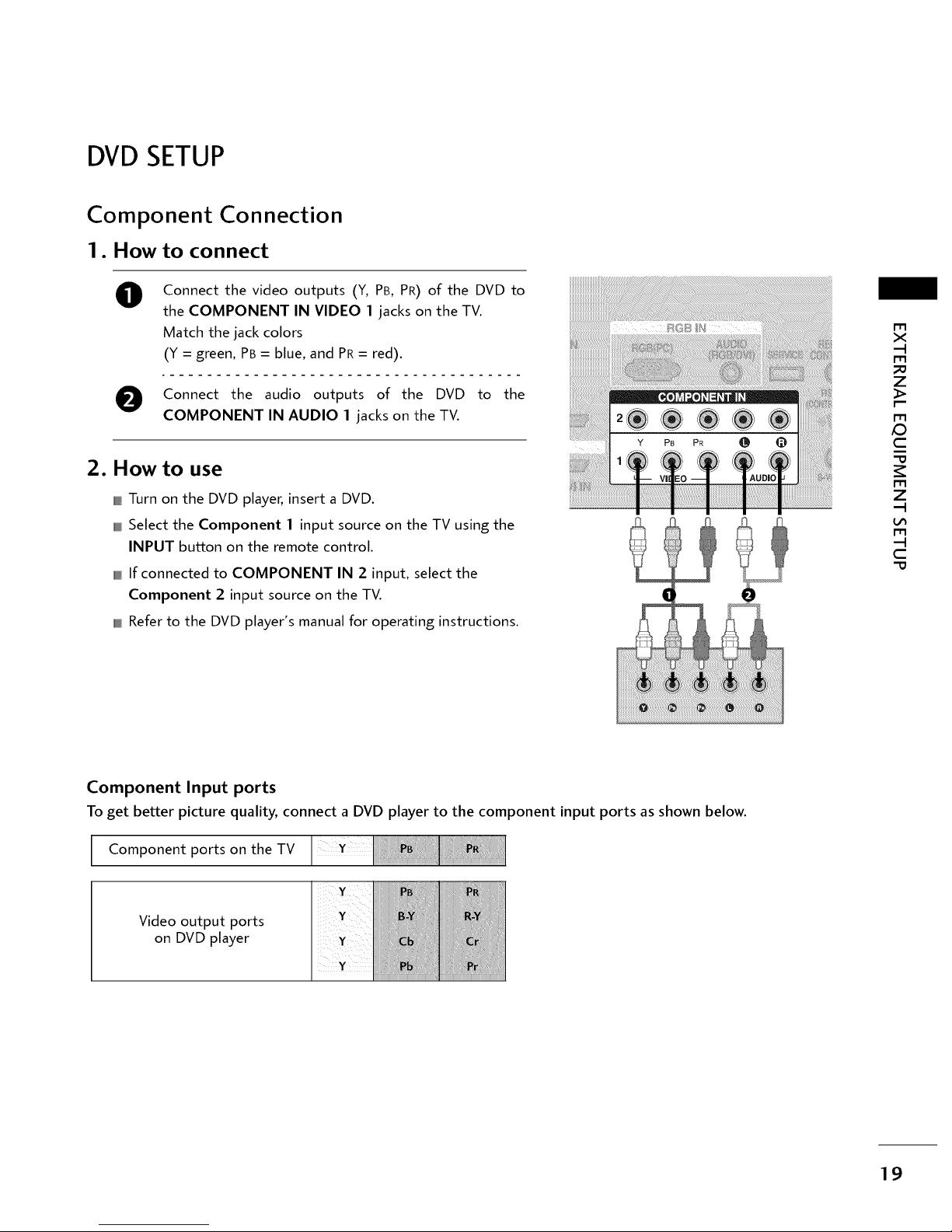
DVDSETUP
Component Connection
1. How to connect
0
Connect the video outputs (Y, PB, PR) of the DVD to
the COMPONENT IN VIDEO 1 jacks on the TV.
Match the jack colors
(Y = green, PB = blue, and PR= red).
e Connect the audio outputs of the DVD to the
COMPONENT IN AUDIO 1 jacks on the TV.
2. How to use
IIIIIIIIIllTurn on the DVD player, insert a DVD.
IIIIIIIIIllSelect the Component 1 input source on the TV using the
INPUT button on the remote control.
IIIIIIIIIllIf connected to COMPONENT IN 2 input, select the
Component 2 input source on the TV.
IIIIIIIIIllRefer to the DVD player's manual for operating instructions.
l AUDIC
( II
r_
X
-t
r_
Z
F"
r_
C
r_
Z
-t
r_
-t
C
Component Input ports
To get better picture quality, connect a DVD player to the component input ports as shown below.
F Component ports on the TV
Video output ports
on DVD player
19
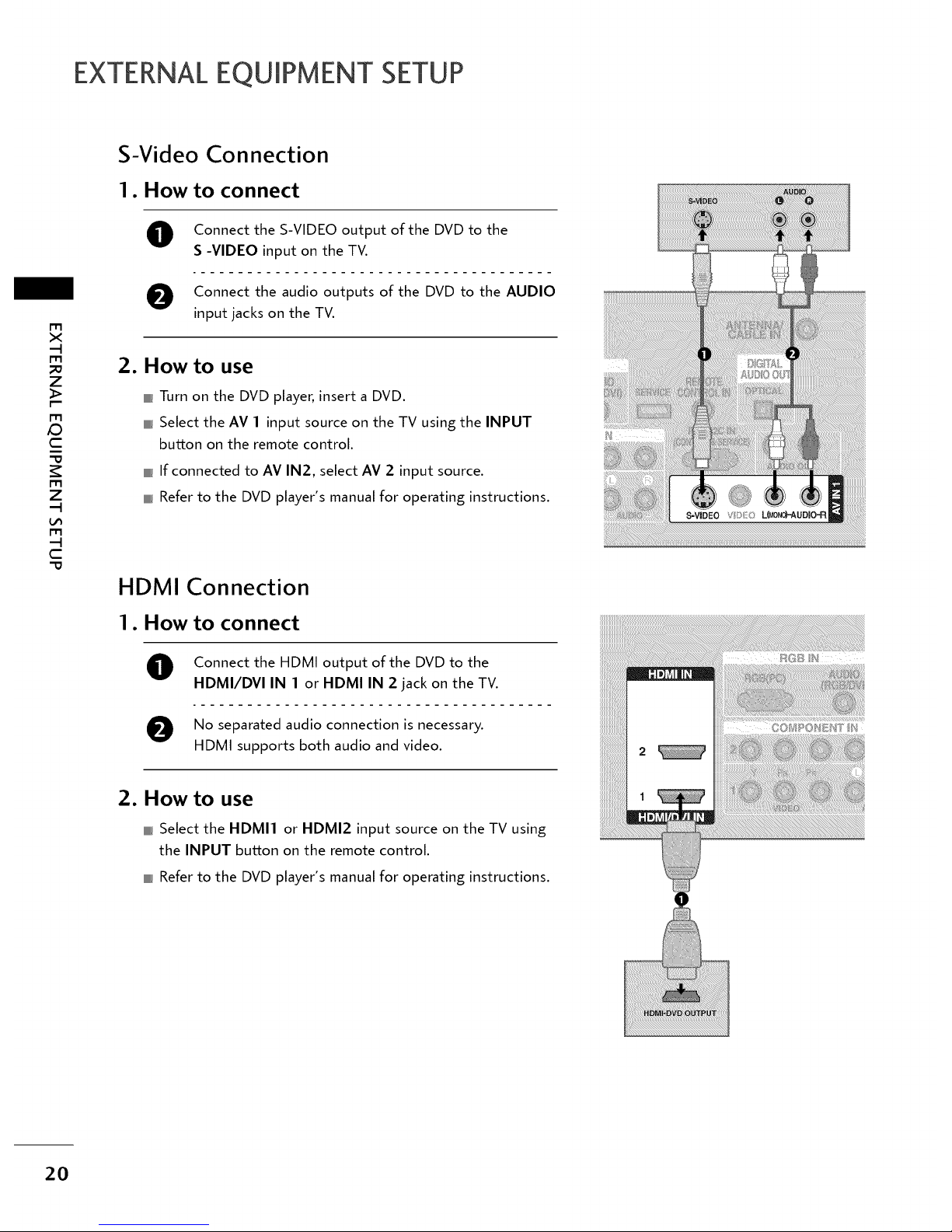
EXTERNALEQUIPMENT SETUP
rT1
X
-q
rT1
Z
t-"
rT1
_D
C
rT1
Z
-q
rT1
-q
C
S-Video Connection
1. How to connect
O onnect the S-VIDEO output of the DVD to the
S -VIDEO input on the TV.
O Connect the audio outputs of the DVD to the AUDIO
input jacks on the TV.
2. How to use
IIIIIIIIIllTurn on the DVD player, insert a DVD.
IIIIIIIIIllSelect the AV 1 input source on the TV using the INPUT
button on the remote control.
IIIIIIIIIllIf connected to AV IN2, select AV 2 input source.
IIIIIIIIIllRefer to the DVD player's manual for operating instructions.
HDMI Connection
1. How to connect
O Connect the HDMI output of the DVD to the
HDMI/DVI IN 1 or HDMI IN 2 jack on the TV.
O No separated audio connection is necessary.
HDMI supports both audio and video.
2. How to use
IIIIIIIIIILSelect the HDMI1 or HDMI2 input source on the TV using
the INPUT huron on the remote control.
IIIIIIIIIILRefer to the DVD player's manual for operating instructions.
2O
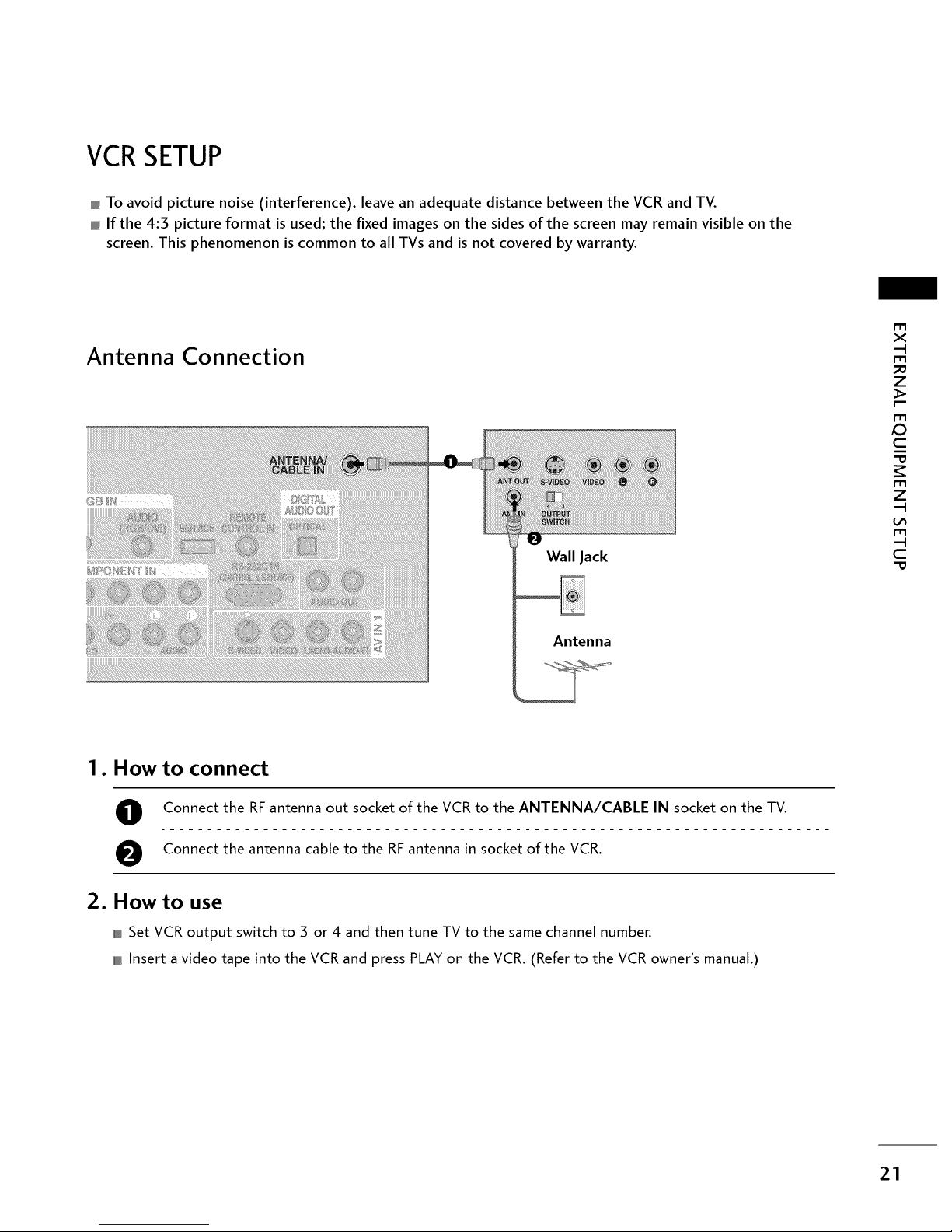
VCRSETUP
IIIIIIIIIILTo avoid picture noise (interference), leave an adequate distance between the VCR and TV.
IIIIIIIIIILIf the 4:3 picture format is used; the fixed images on the sides of the screen may remain visible on the
screen. This phenomenon is common to all TVs and is not covered by warranty.
Antenna Connection
Wall Jack
Antenna
rT1
X
rT1
_0
Z
_>
r-'-
r-r1
/D
C
rT1
Z
r11
C
1. How to connect
O Connect the RF antenna out socket of the VCR to the ANTENNA/CABLE IN socket on the TV.
O Connect the antenna cable to the RF antenna in socket of the VCR.
2. How to use
IIIIIIIIIILSet VCR output switch to 3 or 4 and then tune TV to the same channel number.
lllLInsert a video tape into the VCR and press PLAY on the VCR. (Refer to the VCR owner's manual.)
21
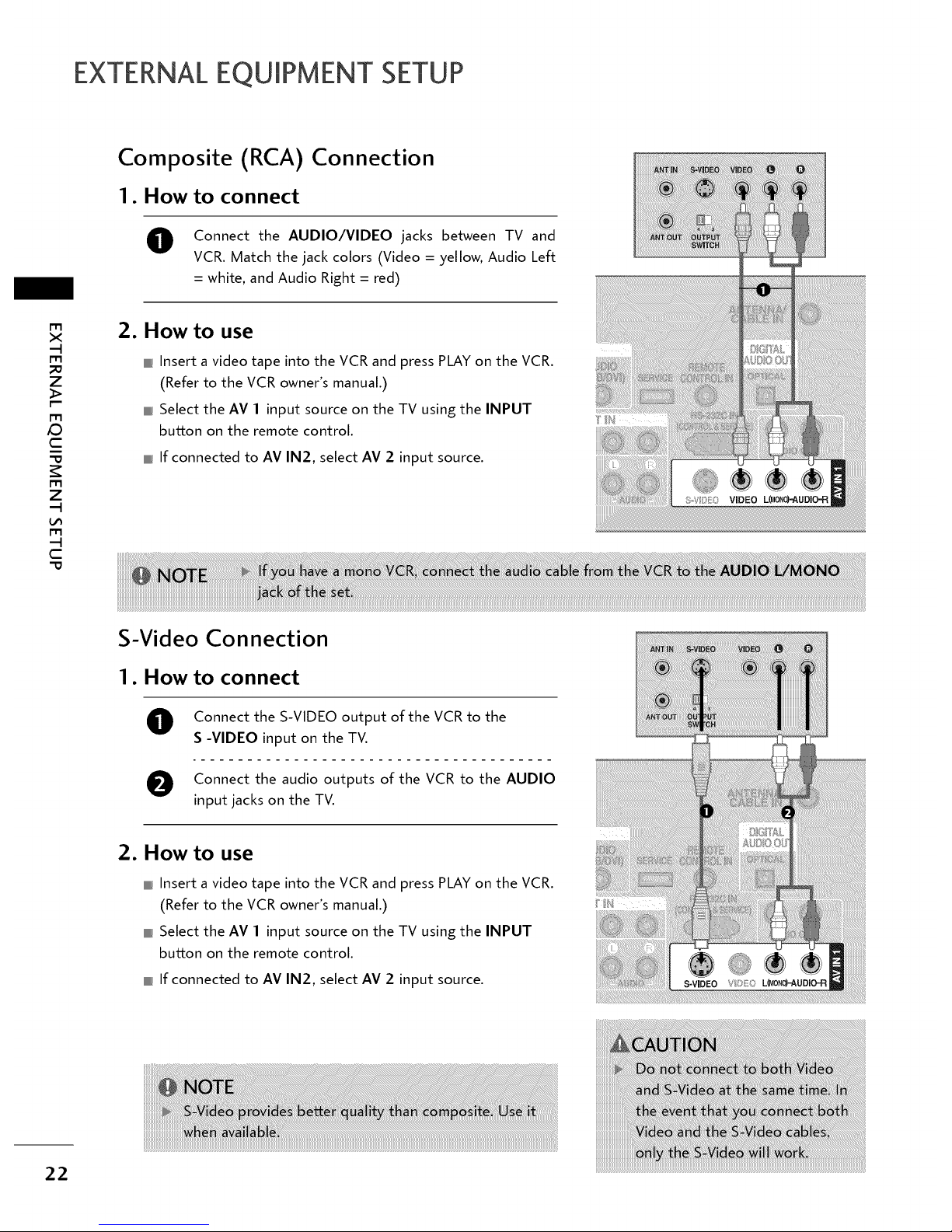
EXTERNALEQUIPMENT SETUP
Composite (RCA) Connection
1. How to connect
O
Connect the AUDIO/VIDEO jacks between TV and
VCR. Match the jack colors (Video = yellow, Audio Left
= white, and Audio Right = red)
i'm
X
--4
t-m
_D
Z
r--
FT1
XD
C
t-m
Z
--4
FT1
--4
C
2. How to use
IIIIIIIIIILInsert a video tape into the VCR and press PLAY on the VCR.
(Refer to the VCR owner's manual.)
IIIIIIIIIILSelect the AV 1 input source on the TV using the INPUT
bu_on on the remote control.
IIIIIIIIIILIf connected to AM IN2, select AM 2 input source.
S-Video Connection
1. How to connect
O onnect the S-VIDEO output of the VCR to the
S -VIDEO input on the TV.
IO Connect the audio outputs of the VCR to the AUDIO
input jacks on the TV.
2. How to use
IIIIIIIIIllInsert a video tape into the VCR and press PLAY on the VCR.
(Refer to the VCR owner's manual.)
IIIIIIIIIllSelect the AV 1 input source on the TV using the INPUT
bu_on on the remote control.
IIIIIIIIIllIf connected to AV IN2, select AV 2 input source.
22
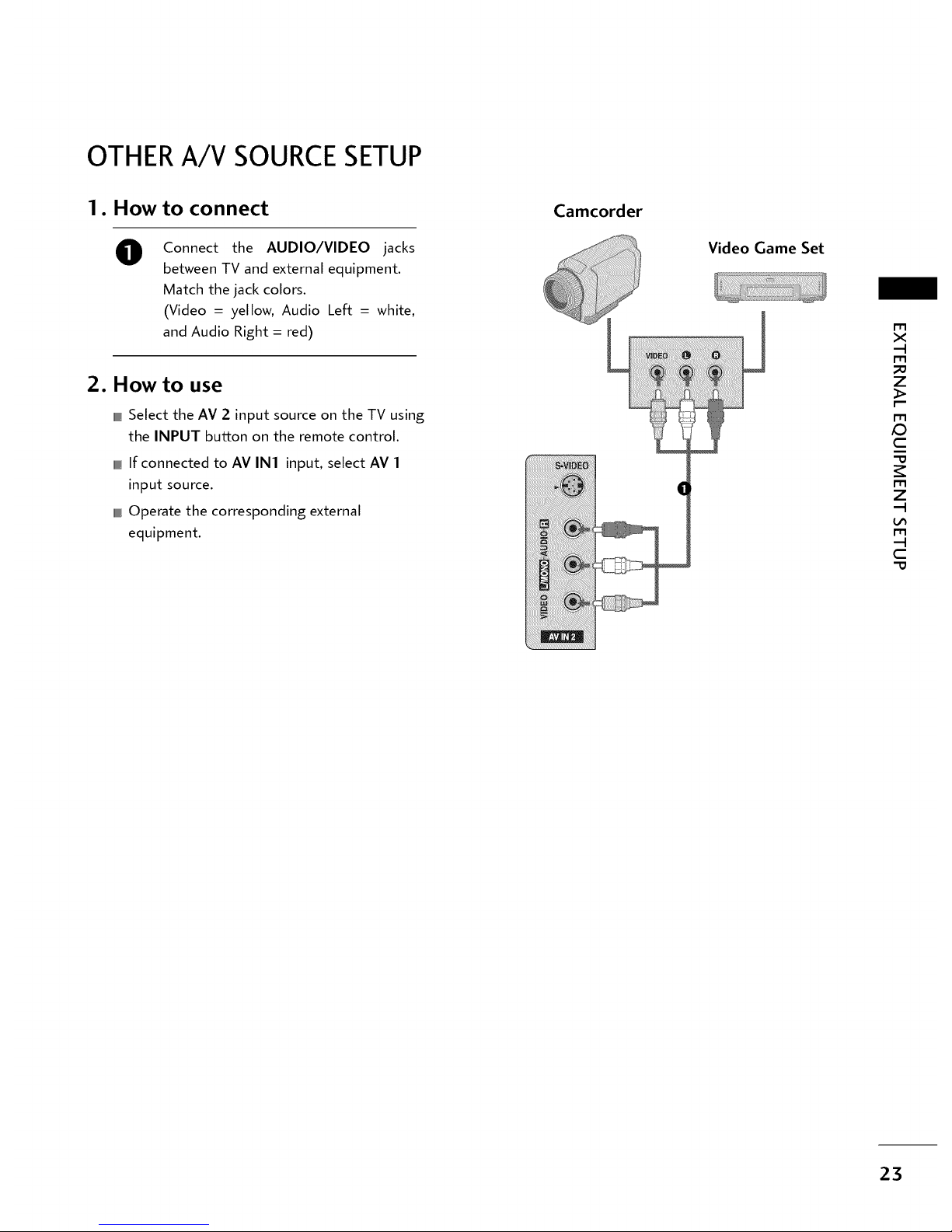
OTHERA/V SOURCESETUP
1. How to connect
O
Connect the AUDIO/VIDEO jacks
between TV and external equipment.
Match the jack colors.
(Video = yellow, Audio Left = white,
and Audio Right = red)
2. How to use
IIIIIIIIIILSelect the AV 2 input source on the TV using
the INPUT button on the remote control.
,ll If connected to AV IN1 input, select AV 1
input source.
IIIIIIIIIllOperate the corresponding external
equipment.
Camcorder
Video Game Set
m
X
-4
m
_o
Z
F"
m
/D
C
m
Z
-4
m
-4
C
23
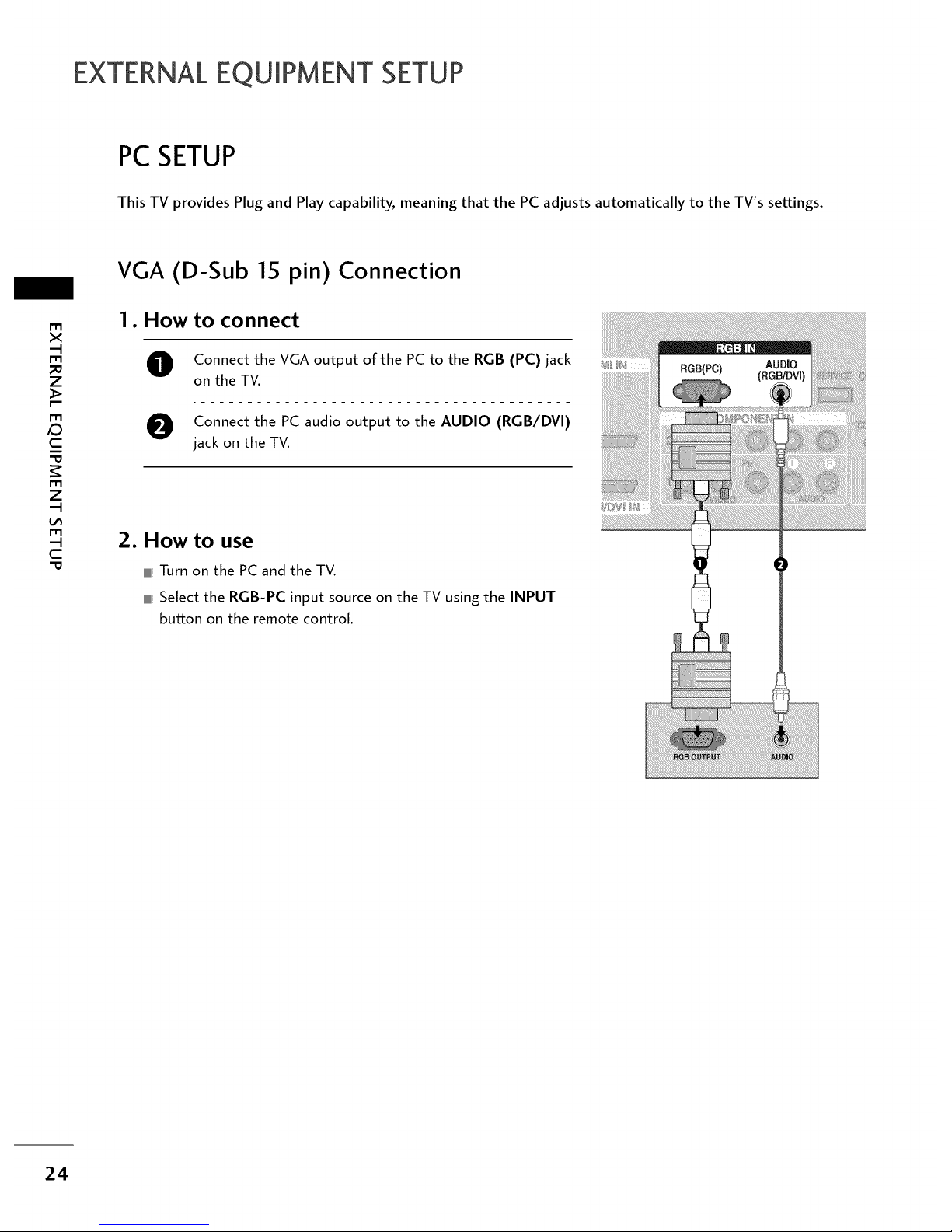
EXTERNALEQUIPMENT SETUP
PCSETUP
This TV provides Plug and Play capability, meaning that the PC adjusts automatically to the TV's settings.
m
X
-4
m
_D
Z
r-
m
_D
C
m
Z
-4
m
-4
C
VGA (D-Sub 15 pin) Connection
I. How to connect
Connect the VGA output of the PC to the RGB (PC) jack
on the TV.
O Connect the PC audio output to the AUDIO (RGB/DVl)
jack on the TV.
2. How to use
IIIIIIIIIILTurn on the PC and the TV.
IIIIIIIIIILSelect the RGB-PC input source on the TV using the INPUT
bu_on on the remote control.
24

DVI to HDMI Connection
2
m
X
m
Z
m
C
m
Z
m
C
1. How to connect
O Connect the DVI output of the PC to the HDMI/DVI IN 1 jack on the TV.
O Connect the PC audio output to the AUDIO (RGB/DVI) jack on the TV.
2. How to use
IIIIIIIIIILTurn on the PC and the TV.
IIIIIIIIIILSelect the HDMI1 input source on the TV using the INPUT button on the remote control.
25
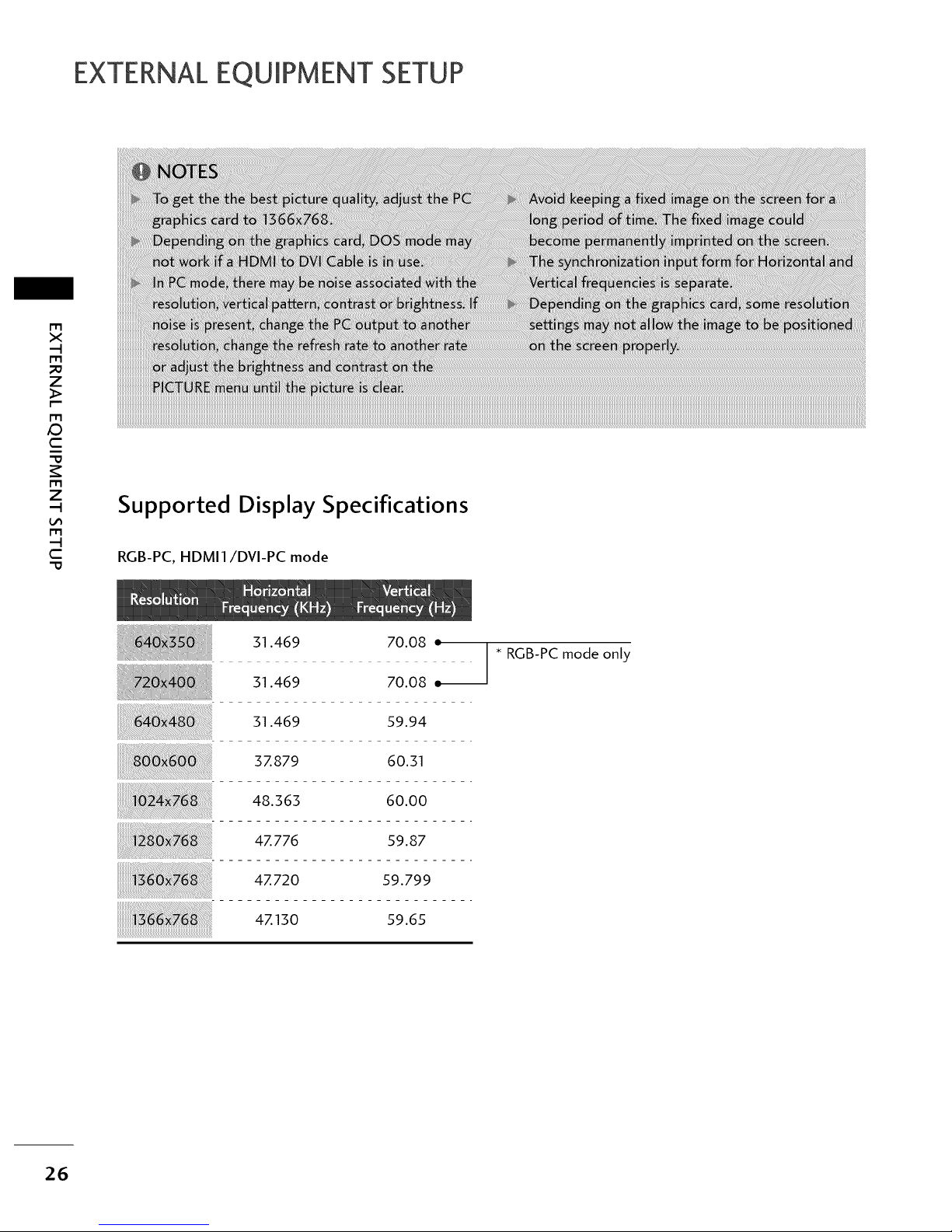
EXTERNALEQUIPMENT SETUP
m
X
-..t
m
po
Z
r-
m
/D
C
m
Z
-..t
L_
m
-..t
C
Supported Display Specifications
RGB-PC, HDMI1/DVI-PC mode
31.469 70.08 •
31.469 70.08 _--
* RGB-PC mode only
31.469 59.94
3Z879 60.31
48.363 60.00
4Z776 59.87
4Z720 59.799
4Z150 59.65
!!!!!i!!
26
