LG 47LD462C, 37LD462C User manual

OWNER’S MANUAL
LCD TV / LED LCD TV
Please read this manual carefully before operating
your set and retain it for future reference.
P/NO: MFL62864955 (1107-REV03)
Printed in Korea
www.lg.com
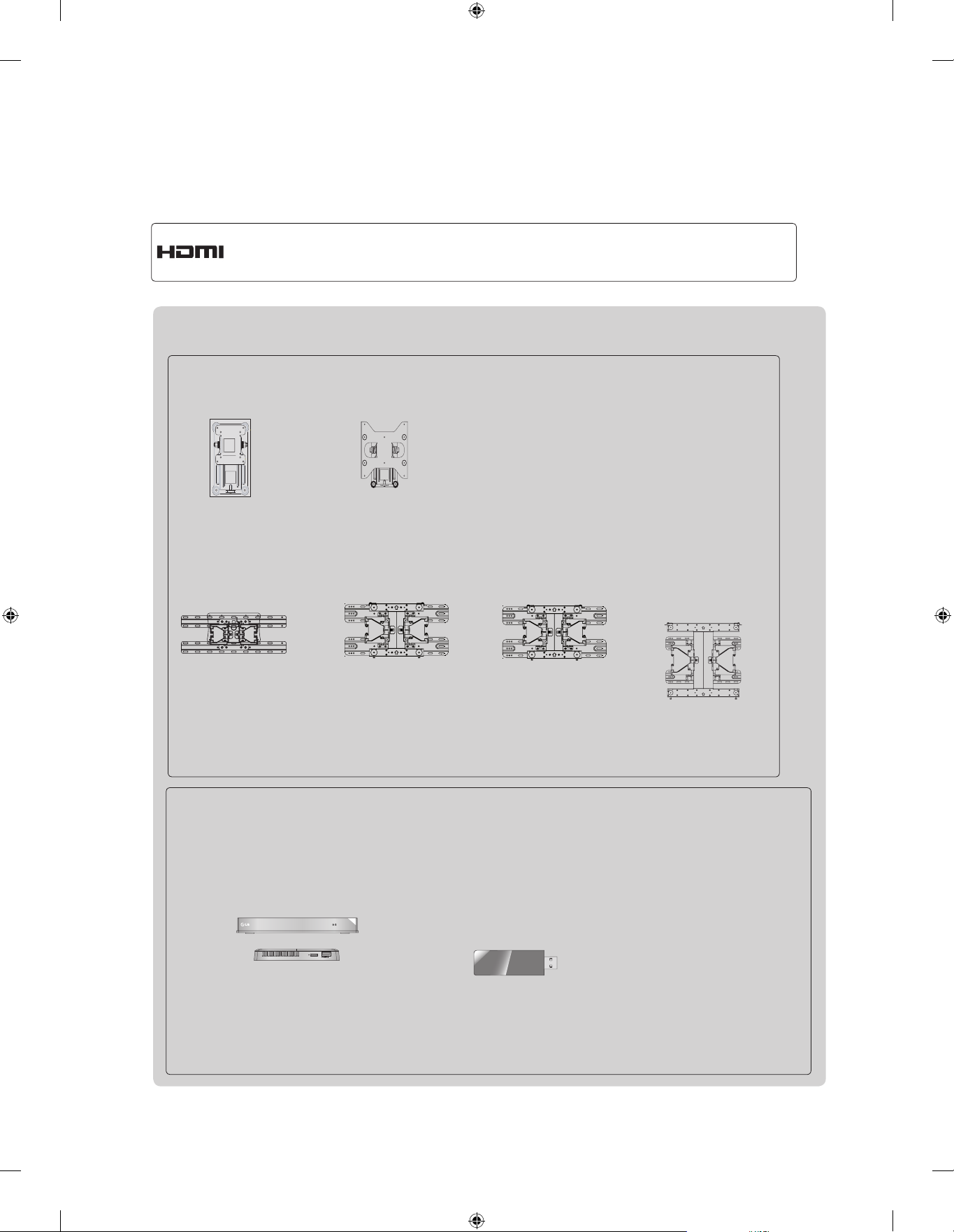
HDMI, the HDMI logo and High-Definition Multimedia Interface are trademarks or
registered trademarks of HDMI Licensing LLC.
Separate purchase
Wall Mounting Bracket
RW120
(22LD32**)
LSW100B or
LSW100BG
RW230
(26/32LD32**)
LSW200B or
LSW200BG
LSW200BX or
LSW200BXG
LSW400B or
LSW400BG or
DSW400B or
DSW400BG
(22/26/32LD35*, 32LD32**,
32LD4**, 32LD5**, 32LD6**,
22/26/32LE5
32LE7
***, 22/26LE6***,
32LE4***, 26/32LE3***
***,
(37/42/47LD4**, 37/42LD32**,
42/46LD5**, 37/42/47LD6**,
37/42/47LE5
42/47LE8
)
37/42/47LE7
***,
***, 42/47LE4***,
42/47LX6***
)
*** ,
(47LX9***)
(52/60LD5**, 55LD6**,
55LE5
55LE7
***,
55LE8
55LX6***, 55LX9***
***,
***, 55LE4***,
)
Optional extras can be changed or modified for quality improvement without any notification.
Contact your dealer for buying these items.
This device only works with compatible LG LED LCD TV or LCD TV.
Wireless Media Box
(AN-WL100W)
AV1 AV2
HDMI1 HDMI2
HDMI3
COM1 COM2 RGB WIRELESS
(Only 32/42/46/52/60LD5**,
32/37/42/47/55LD6**,
32/37/42/47/55LE53**,
32/37/42/47/55LE55**,
32/37/42/47/55LE7***, 42/47/55LE8***,
32/42LE45**, 42/47/55LX6***,
47/55LX9***, 32LE3***)
HDMI4
WIRELESS
OUT
CONTROL
Wireless LAN for
Broadband/
DLNA Adaptor
(AN-WF100)
(Only 32/42/52LD56*,
32/37/42/47/55LD6**,
32/37/42/47/55LE55**,
32/37/42/47/55LE7***,
42/47/55LE8***, 42/47/55LX6***,
47/55LX9***)

CONTENTS
PREPARATION
Accessories .....................................................A-1
Front Panel Controls ....................................... A-4
Back Panel Information ................................. A-11
Stand Installation ...........................................A-20
Woofer Installation :
When Using the Wall Mount ......................... A-26
Not Using the Desk-Type Stand ................... A-27
Back Cover for Wire Arrangement ................A-28
Attaching the TV to a Desk ...........................A-29
TM
How to use dual lock
How to secure the power cable ....................A-30
Swivel Stand .................................................A-30
Positioning your Display ................................ A-30
Connection of TV ..........................................A-31
Kensington Security System .........................A-31
Careful Installation Advice .............................A-32
Desktop Pedestal Installation ........................ A-32
Wall Mount: Horizontal Installation ................ A-33
Remote Control Key Functions .....................A-34
EXTERNAL EQUIPMENT SETUP
Antenna Connection ............................................1
Connecting with a Component Cable .................2
Connecting with an HDMI Cable.........................3
Connecting with an HDMI to DVI Cable .............4
Connecting with an RCA Cable ..........................5
Connecting with an RF Cable .............................6
Headphone Setup ...............................................6
Digital Audio Out Setup .......................................7
Speaker output setup ..........................................7
Connecting with a D-sub 15 Pin Cable ...............8
Usb Setup ...........................................................8
External Equipment Wireless Connection ..........9
Supported Display Resolution ...........................10
Screen Setup for PC mode ...............................12
Network Setup ...................................................16
WATCHING TV / PROGRAMME CONTROL
.............................. A-30
Programme Edit ...............................................34
Software Update ...............................................38
Picture/Sound Test ............................................42
Signal Test .........................................................43
Product/Service Information ..............................44
Network Test ......................................................45
Simple Manual ..................................................46
Selecting the Programme List ...........................47
Input List ............................................................49
Input Label ........................................................50
Data Service ......................................................51
SIMPLINK ..........................................................52
AV Mode ............................................................55
Initializing(Reset to original factory settings) ....56
NETCAST
Legal Notice ......................................................57
Netcast Menu ....................................................59
Movie Online .....................................................60
Weather info ......................................................62
Photo Album ......................................................63
TO USE THE BLUETOOTH
Bluetooth? ........................................................64
Setting the Bluetooth .........................................65
Bluetooth headset ............................................66
Remove the Bluetooth device ...........................69
My Bluetooth Information ..................................70
Receiving photos from external
Bluetooth device ................................................71
Listening to the Musics from external Bluetooth
device ................................................................71
3D IMAGING
3D Technology ..................................................72
Viewing 3D Imaging ..........................................72
When using 3D Glasses ...................................73
3D Imaging viewing range ................................73
Watching 3D Imaging ........................................74
CONTENTS
Turning on the TV .............................................26
Initializing Setup ...............................................26
Programme Selection ........................................26
Volume Adjustment ...........................................26
Quick Menu .......................................................27
On Screen Menus Selection and Adjustment ...28
Auto Programme Tuning ...................................30
Manual Programme Tuning ...............................31
TO USE A USB DEVICE
When connecting a USB device .......................76
DLNA .................................................................78
Movie list ...........................................................82
Photo list ............................................................93
Music list ..........................................................100
Extra Contents ................................................107
I
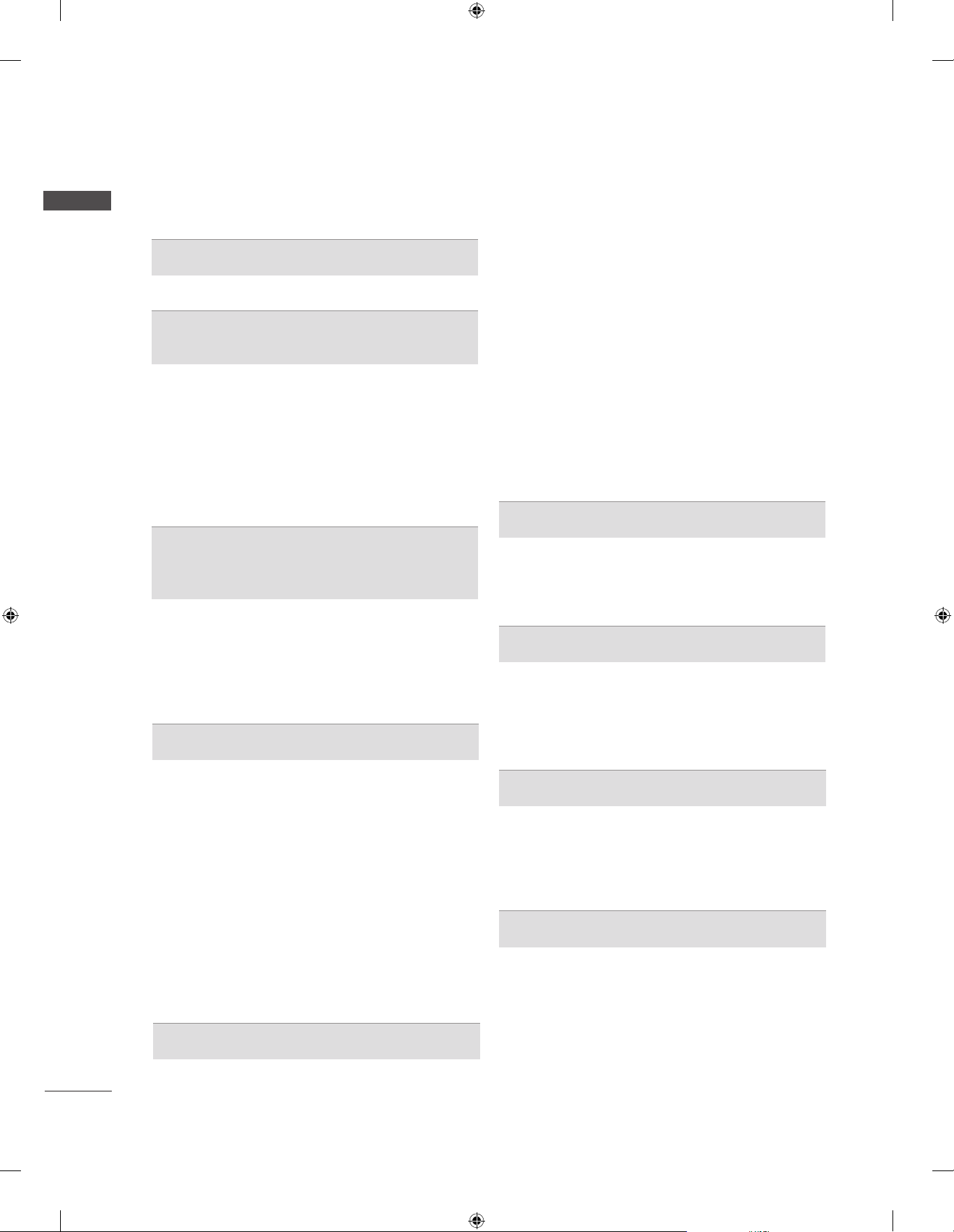
CONTENTS
CONTENTS
DivX Registration Code ...................................108
Deactivation .....................................................109
GAME
Game ...............................................................110
EPG(ELECTRONIC PROGRAMME
GUIDE)(IN DIGITAL MODE)
Switch on/off EPG ...........................................111
Select a programme ........................................112
Button Function in NOW/NEXT Guide Mode .112
Button Function in 8 Day Guide Mode ...........113
Button Function in Date Change Mode ..........113
Button Function in Extended Description Box 114
Button Function in Remind Setting Mode .......114
Button Function in Schedule List Mode ..........114
MHEG (MULTIMEDIA AND
HYPERMEDIA INFORMATION CODING
EXPERT GROUP)(IN DIGITAL MODE)
Teletext within Digital Service .........................115
Teletext in Digital Service ................................115
Switch on MHEG ............................................116
Select a Programme .......................................116
Button Function in Listing Mode .....................117
Button Function in NOW/NEXT Mode ............117
PICTURE CONTROL
Clear Voice II ...................................................136
Preset Sound Settings-Sound Mode ..............137
Sound Setting Adjustment -User Mode ..........138
Infinite Sound ..................................................138
Balance ...........................................................139
TV Speakers On/ Off Setup ............................140
DTV Audio Setting (in digital mode only) ........141
Selecting Digital Audio out ..............................142
Audio Reset .....................................................143
I/II
Stereo/Dual Reception
(In Analogue Mode Only) ................................144
NICAM Reception (In Analogue Mode Only) ..145
Speaker Sound Output Selection ...................145
On-Screen Menu Language
/ Country Selection ..........................................146
Language Selection (In digital mode only) .....147
TIME SETTING
Clock Setup .....................................................149
Auto on/off time setting ...................................150
Sleep Timer setting .........................................151
Alarm Setting ...................................................151
PARENTAL CONTROL / RATINGS
Set Password & Lock System.........................152
Block Programme ............................................153
Parental Control (In Digital Mode only) ...........154
External Input Blocking ...................................155
Key Lock..........................................................156
Picture Size (Aspect Ratio) Control ................118
Picture Wizard .................................................120
Energy Saving .................................................121
Preset Picture Settings ...................................122
Manual Picture Adjustment .............................123
Picture Improvement Technology ....................125
Expert Picture Control .....................................126
Picture Reset ...................................................129
Trumotion ........................................................130
LED Local Dimming ........................................131
Power Indicator ...............................................132
Mode Setting ...................................................133
Demo Mode .....................................................134
SOUND & LANGUAGE CONTROL
Auto Volume Leveler .......................................135
TELETEXT
Switch on/off ...................................................157
SIMPLE Text....................................................157
TOP Text..........................................................158
FASTEXT ........................................................158
Special Teletext Functions ..............................159
APPENDIX
Troubleshooting ...............................................160
Maintenance ....................................................162
Product Specifications .....................................163
IR Codes .........................................................176
External Control Device Setup ........................177
Open Source Software Notice ........................184
II
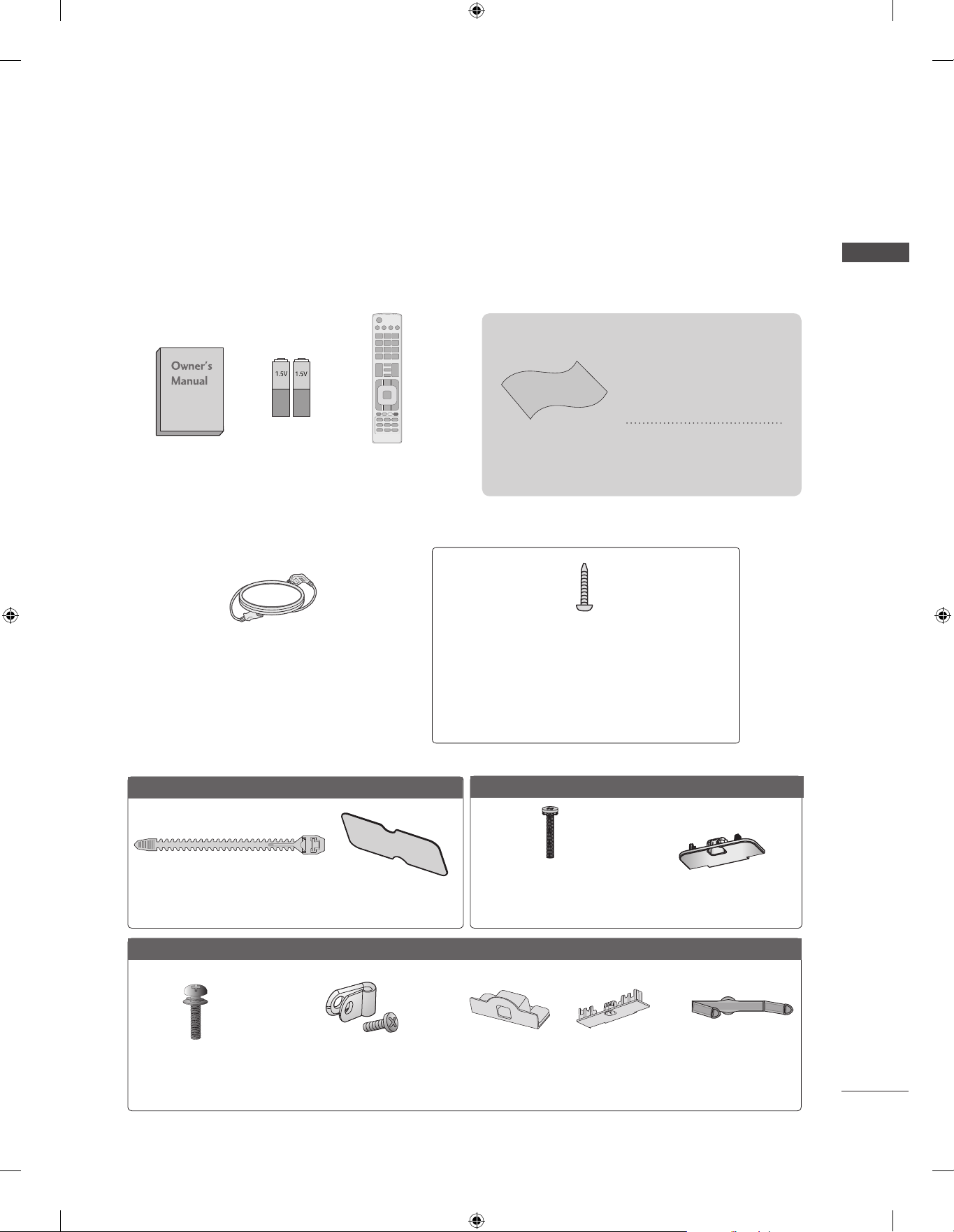
PREPARATION
ACCESSORIES
Ensure that the following accessories are included with your TV. If an accessory is missing, please
contact the dealer where you purchased the TV.
■ Image shown may differ from your TV.
This item is not included for all models.
* Lightly wipe any stains
or fingerprints on the
surface of the TV with
the polishing cloth.
PREPARATION
Batteries
Owner’s Manual
Power Cord
(Except for 32/37/42/47/55LE5***,
32/37/42/47/55LE7***, 42/47/55LE8***,
42/47/55LX6***, 47/55LX9***,
32/42/47/55LE4***, 32LE3***)
Only 22LD35*
(AAA)
Remote Control
Polishing Cloth
Polishing cloth for
use on the screen.
1-screw for stand fixing
(Refer to p. A-29)
(Only 26/32LD35*, 26/32/37/42LD32**,
32/37/42LD4**, 32/42LD5**,
32/37/42LD6**, 32LE45**,
32/42/47/55LE46**, 32LE5***, 32LE7***,
32LE3***)
Only 26/32LD35*
x 8
Do not use excessive
force. This may cause
scratching or discolouration.
Cable Tie
(Refer to p. A-28)
Only 22/26/32/37/42LD32**
(Except 22LD32**)
x 4
(M4 x 24)
Bolts for stand
assembly
(Refer to p. A-21)
Protective bracket and
Bolt for Power Cord
Protection Cover
(Refer to p. A-27)
(Except 22LD32**)
(Refer to p. A-30)
(M4 X 20)
Bolts for stand assembly
(Refer to p. A-20)
or
Protection Cover
(Refer to p. A-27)
Protection Cover
(Refer to p. A-27)
(Only 22LD32**)
Cable manage-
ment clip
(Refer to p. A-28)
A-1
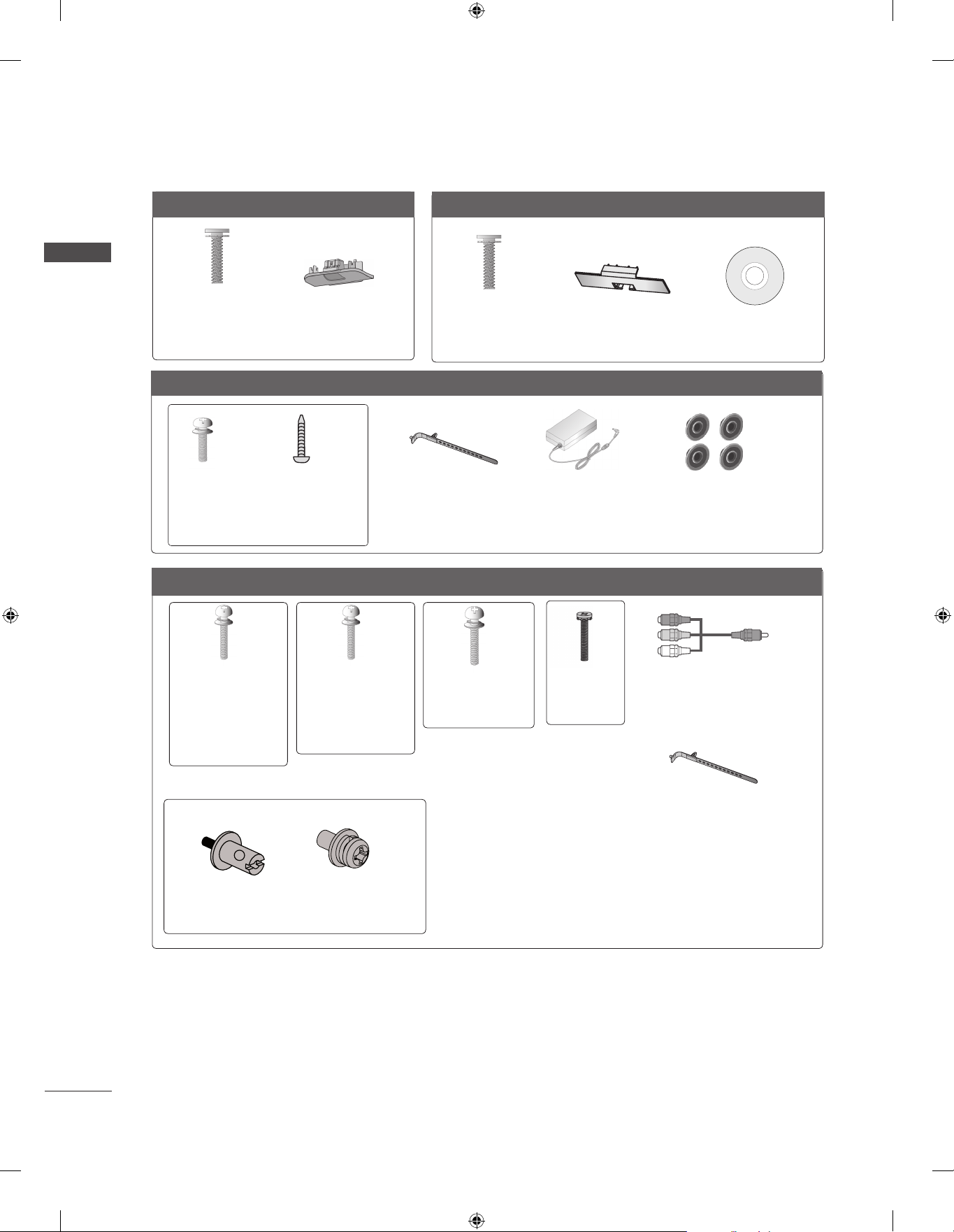
PREPARATION
PREPARATION
Only 32/37/42/47LD4**
x 8
(M4 X 20)
Bolts for stand
assembly
(Refer to p. A-20)
Only 22/26LE53**, 26LE3***
x 4
(M4x14)
Bolts for stand assembly
Only 32/37/42/47/55LE53**, 32/42/47/55LE4***, 32LE3***
(Only 26LE53
(Refer to p. A-22)
Protection Cover
(Refer to p. A-27)
x 4
(M4x20)
**,
26LE3***
)
Only 32/42/46/52/60LD5**
x 8
(M4 X 20)
Bolts for stand
assembly
(Refer to p. A-20)
Cable Holder
(Refer to p. A-29)
Protection Cover
(Refer to p. A-27)
AC/DC Adaptor
(Refer to p.
A-31)
(Only 32/42/52LD56*)
Nero MediaHome
4 Essentials CD
4-Ring spacers
(Only 26LE53
26LE3***
(Refer to p. A-31)
**,
)
x 4
(M4x22)
(Only 32LE53**,
32LE45**,
32/42/47/
55LE46**,
32LE3***)
Bolts for stand assembly (Refer to p. A-22 or A-25)
(Only 32/42/47/55LE46**)
x 2
Woofer Pemnut
(Refer to p. A-26)
x 4
(M4x24)
(Only
37/42LE53**,
42LE45**)
x 2
Woofer Fixing
Screw
(Refer to p. A-26)
x 4
(M4x26)
(Only
47/55LE53**)
x 4
(M4x16)
x 2
Component gender cable,
AV gender cable
Cable Holder
(Refer to p. A-29)
A-2
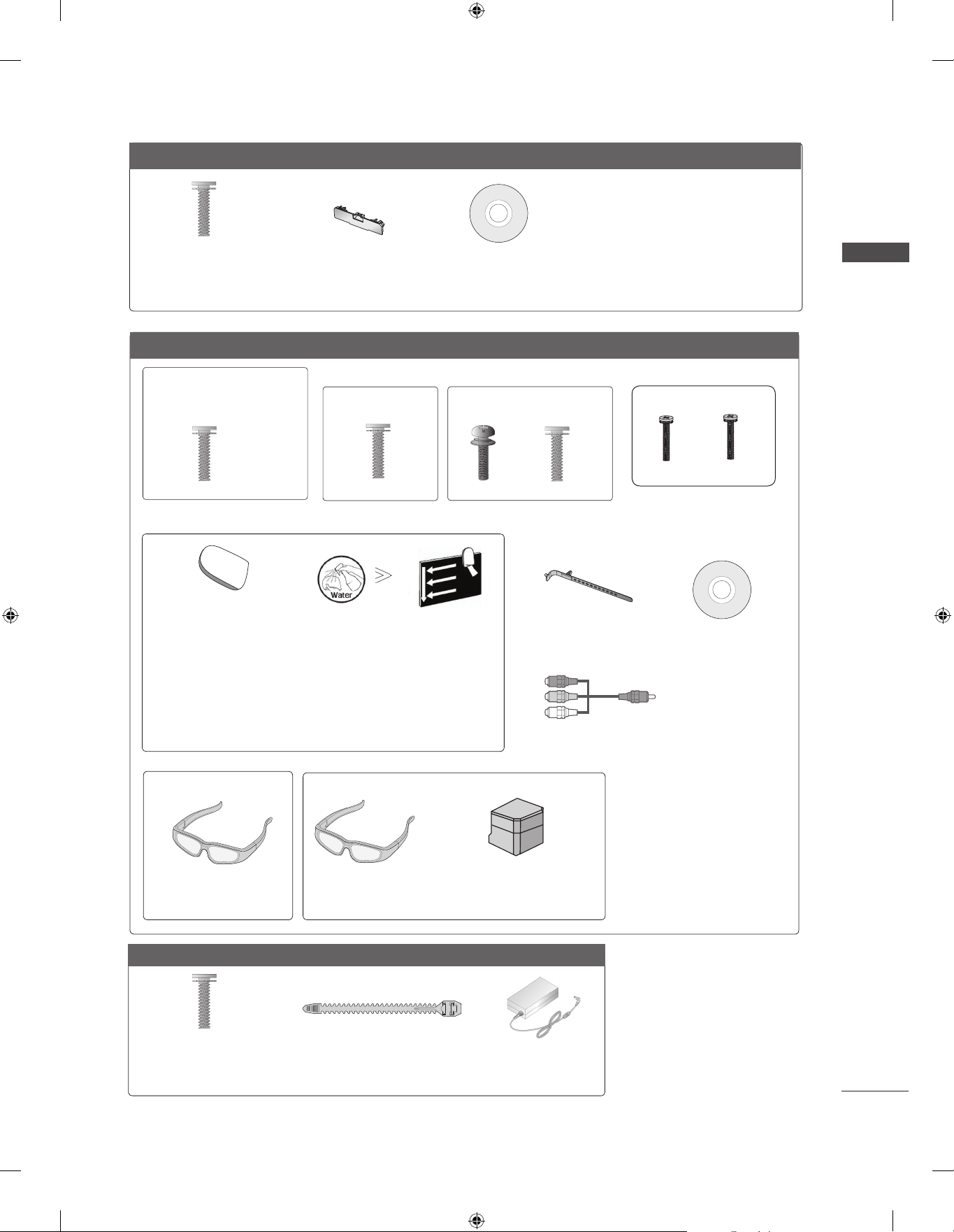
Only 32/37/42/47/55LD6**
x 8
(M4x20)
Bolts for stand assembly
(Refer to p. A-20)
Protection cover
(Refer to p. A-27)
Nero MediaHome
4 Essentials CD
Only 32/37/42/47/55LE55**, 32/37/42/47/55LE7***, 42/47/55LE8***, 42/47/55LX6***, 47/55LX9***
(Only 32/37/42/47LE55**,
32/37/42/47LE7
42/47LX6***)
x 8
***,
(Only 42/47/55LE8
x 8
***
)
(Only 55LE55**,
55LE7
***,
55LX6***)
(Only 47/55LX9***)
x 4
x 4
x 4x 4
PREPARATION
(M4 x 16)
Bolts for stand assembly
(M4 x 20)
(Refer to p. A-23)
cleansing cloths(mitt)
(Only 32/37/42/47/55LE7
***
)
Slightly wipe stained spot on the exterior only with
the cleansing cloths(mitt) for the product exterior if
there is stain or fingerprint on surface of the exterior.
For cleaning front frame, please slowly wipe in one
direction after spraying water 1~2 times on cleansing
cloths. Please remove excessive moisture after cleaning.
Excessive moisture may cause water stains on the frame.
(Only 42/47/55LX6
***
)
(Only 47/55LX9***)
x 2
3D Glasses
(AG-S1**)
3D Glasses
(AG-S1**)
Stand Rear Cover
(M4 x 16)(M4 x 24)
M4x12
Bolts for stand assembly
(Refer to p. A-24)
Cable Holder
(Refer to p. A-29)
Nero MediaHome
4 Essentials CD
x 2
Component gender cable,
AV gender cable
M4x22
Only 22/26LE6***
x 2
(M4x16)
Bolts for stand assembly
(Refer to p. A-24)
Cable Tie
(Refer to p. A-28)
AC/DC Adaptor
(Refer to p.
A-31)
A-3

PREPARATION
P
INPUT
MENU
OK
P
INPUT
MENU
OK
P
INPUT
MENU
OK
P
P
OK
MENU
INPUT
P
INPUT
MENU
OK
FRONT PANEL CONTROLS
NOTE
PREPARATION
►
TV can be placed in standby mode in order to reduce the power consumption. And TV should
be switched off using the power switch on the TV if it will not be watched for some time, as this
will reduce energy consumption.
► The energy consumed during use can be significantly reduced if the level of brightness of the picture
is reduced, and this will reduce the overall running cost.
CAUTION
► Do not step on the glass stand or subject it to any impact. It may break, causing possible injury from fragments
of glass, or the TV may fall.
► Do not drag the TV. The floor or the product may be damaged.
■ Image shown may differ from your TV.
Only 22/26/32LD35*
Only 22LD35*
INPUTPOWER
INPUT
MENU
OK
OKMENU
PROGRAMMEVOLUME
P
Only 26/32LD35*
PROGRAMME
VOLUME
SPEAKER
P
OK
Remote Control Sensor
MENU
INPUT
Power/Standby Indicator
(Can be adjusted using the Power
Indicator in the OPTION menu.)
OK
MENU
INPUT
POWER
A-4
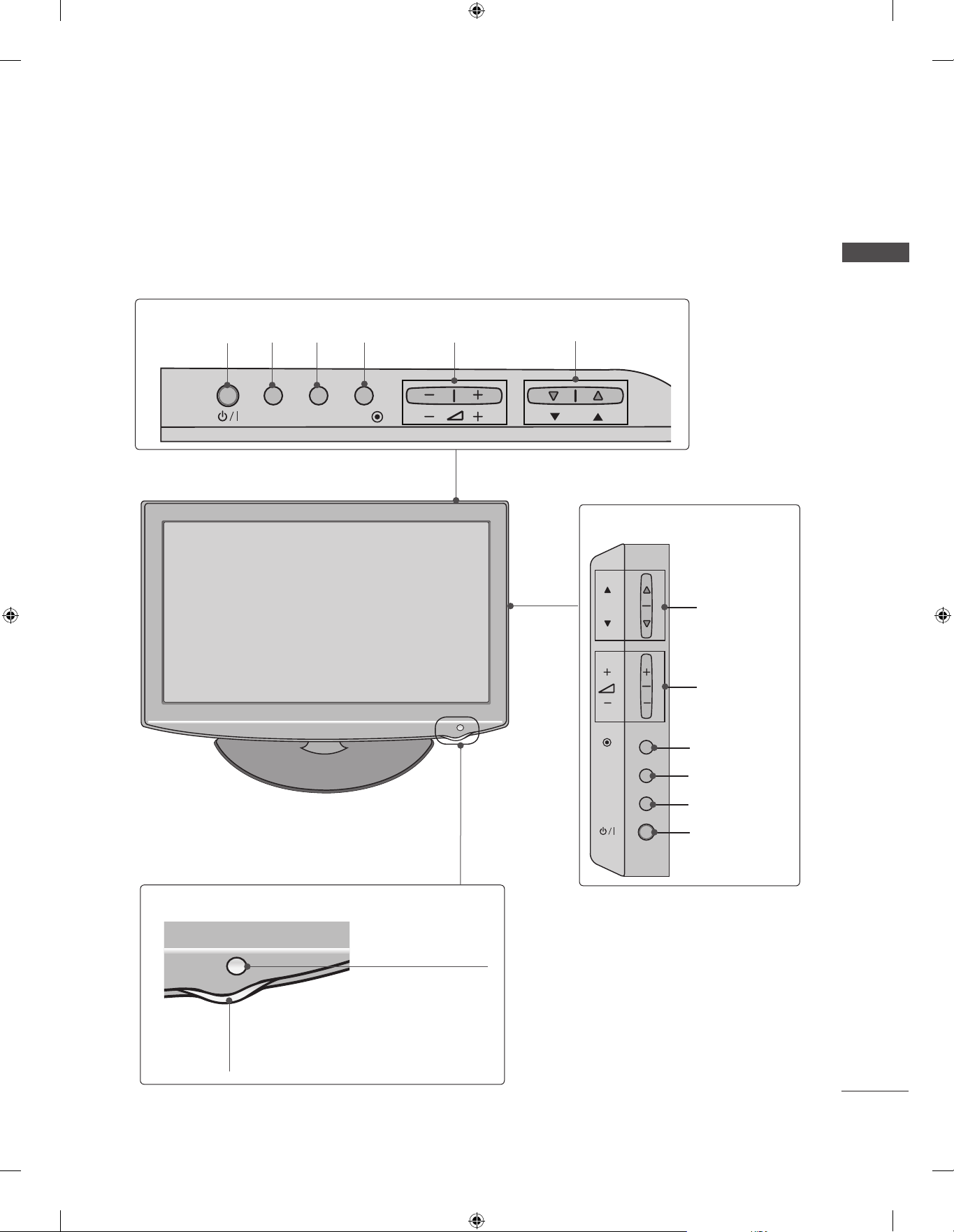
MENU
OK
P
INPUT
MENU
OK
P
■ Image shown may differ from your TV.
Only 22/26/32/37/42LD32**
Only 22/26LD32**
PREPARATION
INPUTPOWER
INPUT MENUPOK
OKMENU
VOLUME
PROGRAMME
Only 32/37/42LD32**
P
PROGRAMME
VOLUME
OK
OK
Remote Control Sensor
Power/Standby Indicator
(Can be adjusted using the Power
Indicator in the OPTION menu.)
MENU
INPUT
MENU
INPUT
POWER
A-5
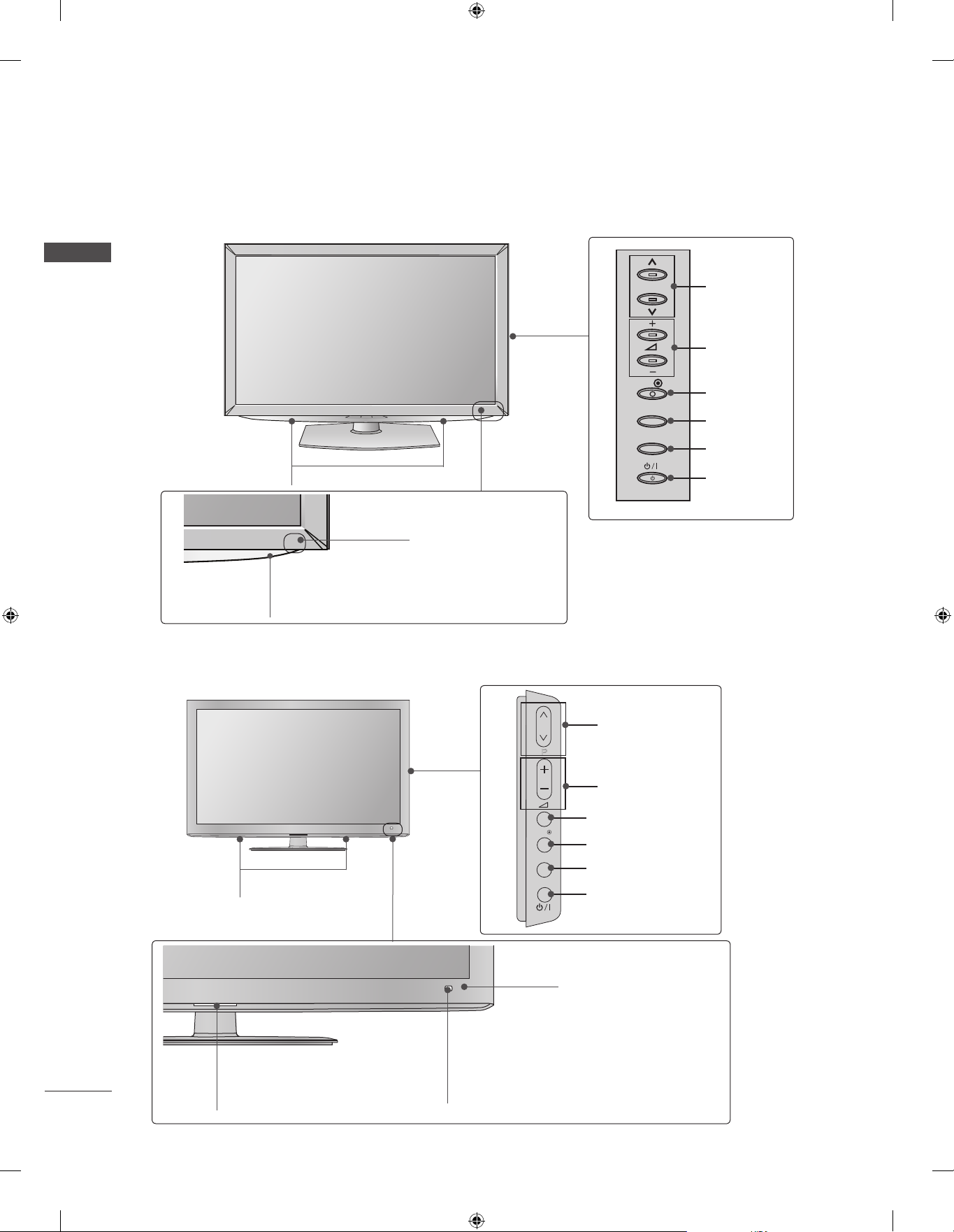
PREPARATION
P
OK
P
OK
P
MENU
INPUT
OK
P
MENU
INPUT
■ Image shown may differ from your TV.
Only 32/37/42/47LD4**
PREPARATION
P
PROGRAMME
VOLUME
SPEAKER
Power/Standby Indicator
(Can be adjusted using the Power
Indicator in the OPTION menu.)
Only 32/42/46/52/60LD5**
OK
OK
MENU
MENU
INPUT
INPUT
POWER
Remote Control Sensor
PROGRAMME
P
VOLUME
A-6
SPEAKER
Power/Standby Indicator
(Can be adjusted using the Power
Indicator in the OPTION menu.)
OK
MENU
INPUT
OK
MENU
INPUT
POWER
Remote Control Sensor
Intelligent Sensor
Adjusts picture according to
the surrounding conditions.

■ Image shown may differ from your TV.
INPUT
MENU
OK
P
INPUT
MENU
OK
P
Only 32/37/42/47/55LD6**
SPEAKER
Power/Standby Indicator
(Can be adjusted using the Power Indicator in the
OPTION menu.)
Remote Control Sensor
Intelligent Sensor
Adjusts picture according to the surrounding conditions.
P
OK
MENU
INPUT
PROGRAMME
VOLUME
OK
MENU
INPUT
POWER
PREPARATION
■ Image shown may differ from your TV.
Only 22/26LE53**, 26LE3***
P
OK
SPEAKER
VOLUME MENU POWER
P
OK
MENU
INPUT
OKPROGRAMME
INPUT
Power/Standby Indicator
(Can be adjusted using the
Power Indicator in the
INPUT
U
INPUT
MENU
OPTION menu.)
Remote Control Sensor
A-7
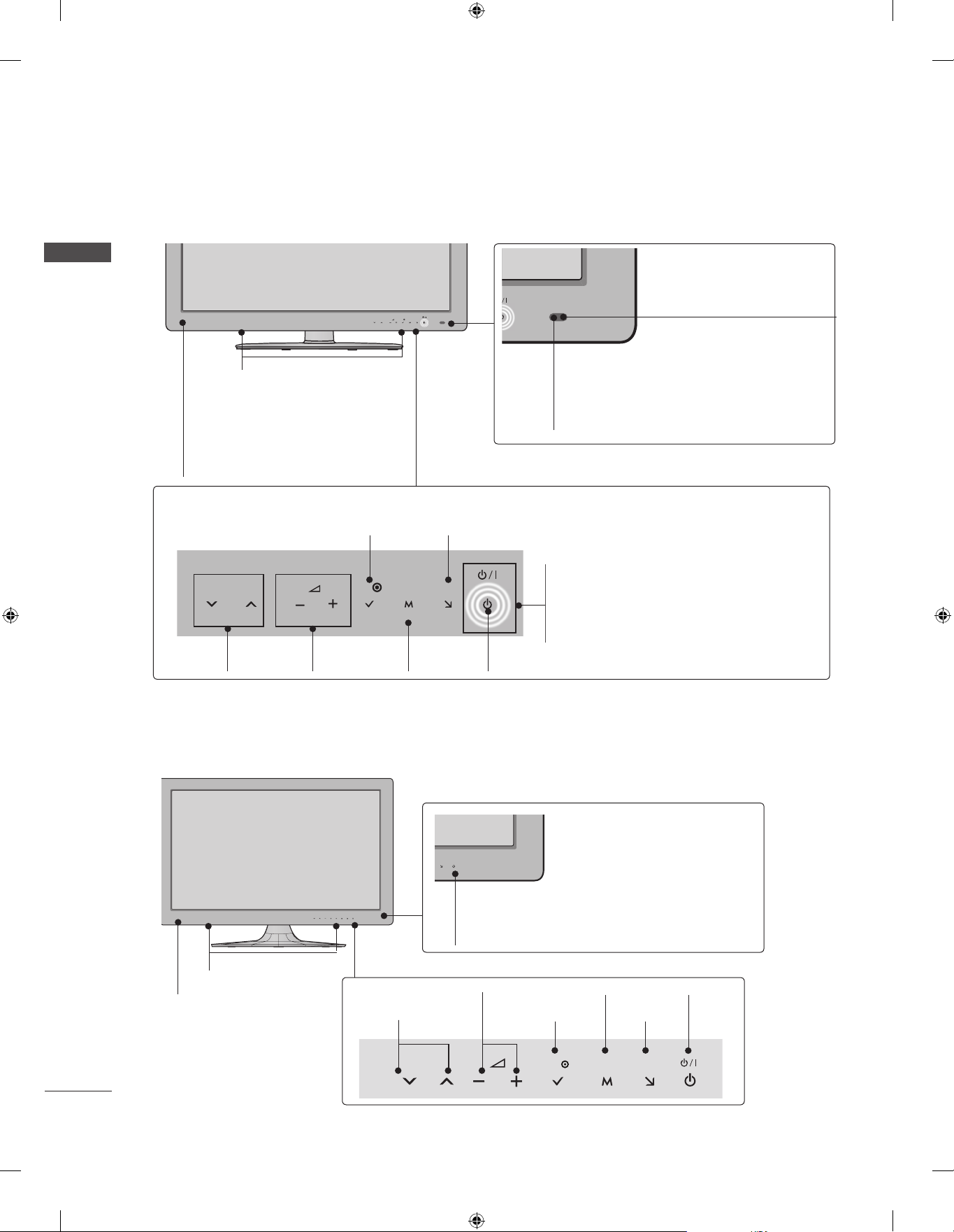
PREPARATION
■ Image shown may differ from your TV.
Only 32/37/42/47/55LE5***, 32/37/42/47/55LE7***, 42/47/55LX6***, 32LE3***
PREPARATION
SPEAKER
P
MENU
OK
INPUT
Intelligent Sensor
Adjusts picture according to
the surrounding conditions.
Emitter (Only 42/47/55LX6
***
)
It is the part equipped with the emitter
exchanging signal with 3D glasses.
Please be careful not to block
the screen with objects or people
while watching a 3D Video.
Touch Sensor
• You can use the desired button function by touching.
INPUTOK
P
PROGRAMME
VOLUME
OK
MENU
MENU
INPUT
Only 22/26LE6***
Remote Control Sensor
Power/Standby Indicator
(Can be adjusted using the Power
Indicator in the OPTION menu.)
POWER
A-8
SPEAKER
Remote Control Sensor
Power/Standby Indicator
(Can be adjusted using the Power
Indicator in the OPTION menu.)
PROGRAMME
VOLUME
MENU
INPUTOK
OKP MENU INPUT
POWER

■ Image shown may differ from your TV.
Only 42/47/55LE8***
MENU
P
OK
INPUT
SPEAKER
Touch Sensor
• You can use the desired button function by touching.
PREPARATION
Intelligent Sensor
Adjusts picture according to
the surrounding conditions.
Remote Control Sensor
PROGRAMME
P
VOLUME
OK
OK
MENU
MENU
POWER
INPUT
INPUT
Power/Standby Indicator
(Can be adjusted using the Power Indicator in the OPTION
menu.)
Only 32/42/47/55LE4***
Power/Standby Indicator
(Can be adjusted using the Power
Indicator in the OPTION menu.)
Woofer
(Only 32/42/47/55LE46**)
P
PROGRAMME
VOLUME
SPEAKER
Intelligent Sensor
Adjusts picture according to
the surrounding conditions.
Remote Control Sensor
OK
MENU
INPUT
OK
MENU
INPUT
POWER
A-9
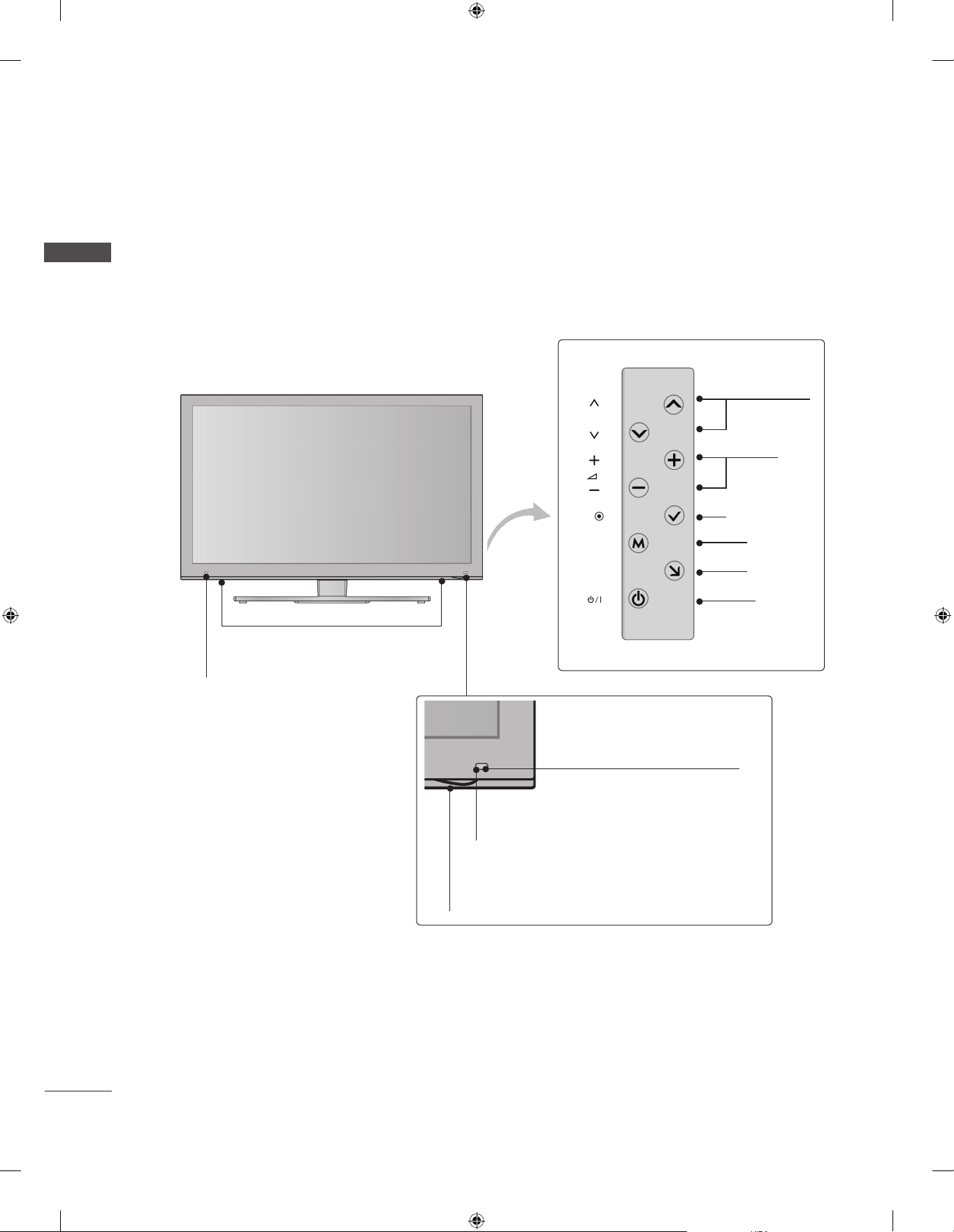
PREPARATION
■ Image shown may differ from your TV.
PREPARATION
Only 47/55LX9***
SPEAKER
Emitter
It is the part equipped with the
emitter exchanging signal with 3D
glasses.
Please be careful not to block
the screen with objects or
people while watching a 3D
Video.
P
OK
MENU
INPUT
Intelligent Sensor
Adjusts picture according to
the surrounding conditions.
Remote Control Sensor
PROGRAMME
VOLUME
OK
MENU
INPUT
POWER
A-10
Power/Standby Indicator
(Can be adjusted using the Power Indicator
in the OPTION menu.)

K
AC-IN
H/P
SERVICE ONLY
BACK PANEL INFORMATION
SERVICE ONLY
■ Image shown may differ from your TV.
Only 22LD35*
PREPARATION
1
2
3 4 5 6
/DVI IN
AUDIO IN
(RGB/DVI)
RGB IN
(PC)
8
(CONTROL & SERVICE)
OPTICAL
DIGITAL
AUDIO OUT
VIDEO
VIDEO
COMPONENT IN
RS-232C IN
L(MONO)
AUDIO
AUDIO
R
AV IN
ANTENNA /
CABEL IN
Only 22LD350
SERVICE ONLY
H/P
7
9
Only 22LD352C
10
11
12
SERVICE ONLY
11
H/P
1
Power Cord Socket
This TV operates on an AC power. The voltage is indicated on the Specifications page.
(► p.163 to 175) Never attempt to operate
the TV on DC power.
2
HDMI/DVI IN Input
Connect an HDMI signal to HDMI IN. Or DVI
(VIDEO) signal to HDMI/DVI port with DVI to
HDMI cable.
3
RGB IN Input
Connect the output from a PC.
4
RGB/DVI Audio Input
Connect the audio from a PC or DTV.
5
OPTICAL DIGITAL AUDIO OUT
Connect digital audio to various types of
equipment.
Connect to a Digital Audio Component.
Use an Optical audio cable.
RS-232C IN (CONTROL & SERVICE) PORT
6
Connect to the RS-232C port on a PC.
This port is used for Service or Hotel mode.
7
Audio/Video Input
Connect audio/video output from an external
device to these jacks.
8
Component Input
Connect a component video/audio device to
these jacks.
Antenna / Cable Input
9
Connect antenna or cable to this jack.
10
SERVICE ONLY PORT
Headphone Socket
11
Plug the headphone into the headphone
socket.
12
USB Input
Connect USB storage device to this jack.
A-11
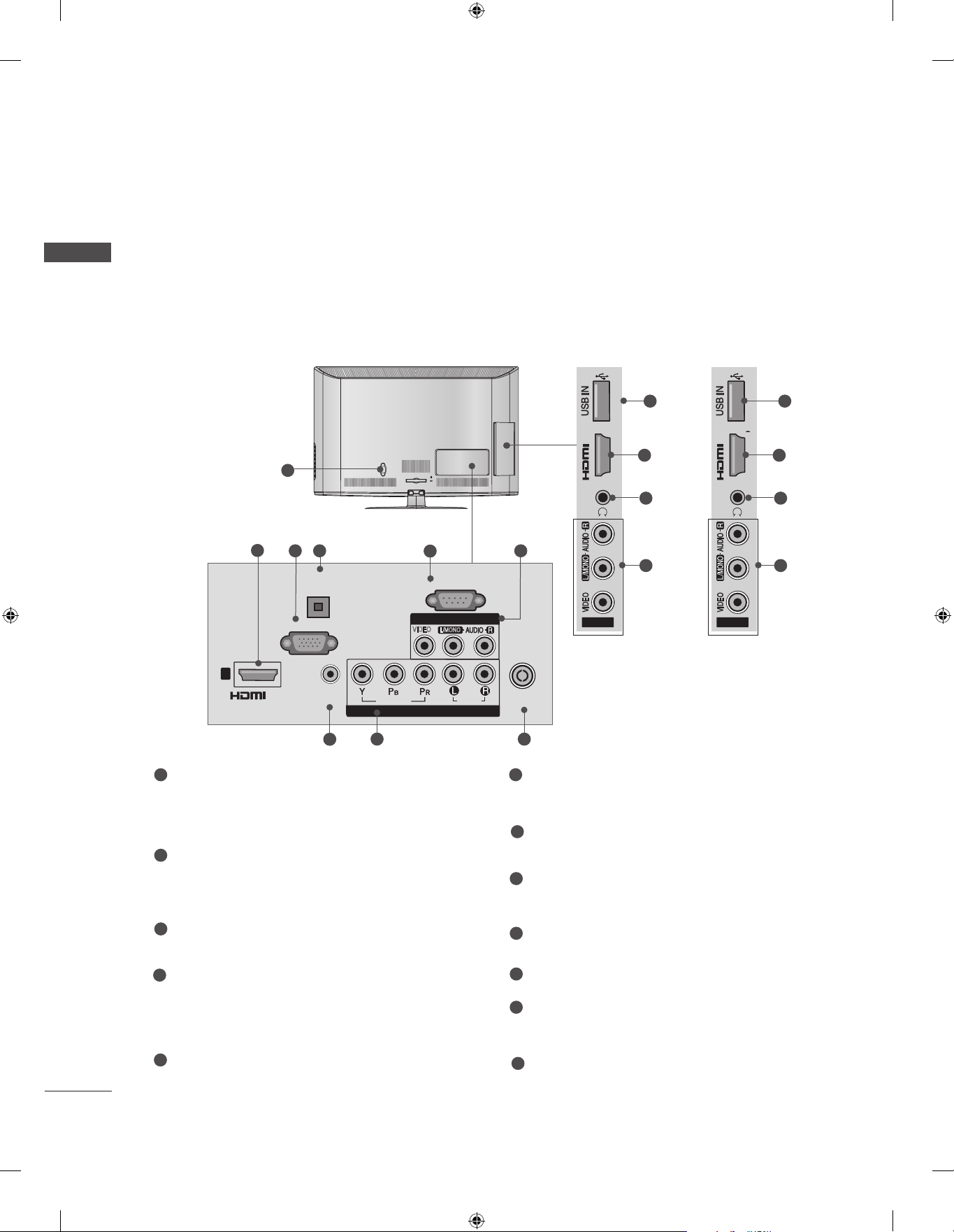
PREPARATION
H/P
AV IN2
IN 2
SERVICE ONLY
SERVICE ONLY
■ Image shown may differ from your TV.
PREPARATION
Only 26/32LD35*
Only 26/32LD350
SERVICE ONLY
IN 2
1
2
3 4
OPTICAL
DIGITAL
AUDIO OUT
RGB IN
(PC)
AC IN
CABLE MANAGEMENT
5
RS-232C IN
(CONTROL & SERVICE)
AV IN 1
VIDEO
L/MONO
H/P
6
AV IN2
Only 26/32LD352C
10
IN 2
2
11
6
H/P
AV IN2
12
SERVICE ONLY
2
11
6
1
/DVI IN
AUDIO IN
(RGB/DVI)
7
VIDEO
COMPONENT IN
8
AUDIO
ANTENNA /
CABLE IN
9
1
Power Cord Socket
This TV operates on an AC power. The voltage is indicated on the Specifications page.
6
Audio/Video Input
Connect audio/video output from an external
device to these jacks.
(► p.163 to 175) Never attempt to operate
the TV on DC power.
2
HDMI/DVI IN Input
Connect an HDMI signal to HDMI IN. Or DVI
(VIDEO) signal to HDMI/DVI port with DVI to
HDMI cable.
3
RGB IN Input
Connect the output from a PC.
4
OPTICAL DIGITAL AUDIO OUT
Connect digital audio to various types of
equipment.
Connect to a Digital Audio Component.
Use an Optical audio cable.
5
RS-232C IN (CONTROL & SERVICE) PORT
Connect to the RS-232C port on a PC.
7
RGB/DVI Audio Input
Connect the audio from a PC or DTV.
8
Component Input
Connect a component video/audio device to
these jacks.
9
Antenna / Cable Input
Connect antenna or cable to this jack.
10
SERVICE ONLY PORT
Headphone Socket
11
Plug the headphone into the headphone
socket.
12
USB Input
Connect USB storage device to this jack.
This port is used for Service or Hotel mode.
A-12

■ Image shown may differ from your TV.
INPUT
MENU
OK
P
Only 22/26/32/37/42LD32**
1
Only 22LD32**
Only 26/32/37/
42LD32**
11
PREPARATION
Only 22LD32**
2 3 4
11
5 6 7
1
Power Cord Socket
This TV operates on an AC power. The voltage is indicated on the Specifications page.
(► p.163 to 175) Never attempt to operate
the TV on DC power.
2
RGB/DVI Audio Input
Connect the audio from a PC or DTV.
3
OPTICAL DIGITAL AUDIO OUT
Connect digital audio to various types of
equipment.
Connect to a Digital Audio Component.
Use an Optical audio cable.
4
Audio/Video Input (AV IN)
Connect audio/video output from an external
device to these jacks.
5
HDMI/DVI IN Input
Connect an HDMI signal to HDMI IN. Or DVI
(VIDEO) signal to HDMI/DVI port with DVI to
HDMI cable.
8
9 10
12
Only 26/32/37/42LD32**
2 3 4
5 7 8 9 10
6
RGB IN Input
Connect the output from a PC.
7
RS-232C IN (CONTROL & SERVICE) PORT
Connect to the RS-232C port on a PC.
This port is used for Service or Hotel mode.
8
Component Input
Connect a component video/audio device to
these jacks.
9
SPEAKER OUTPUT (STEREO)
The phone socket for external speaker and
control port is on this jack
10
Antenna / Cable Input
Connect antenna or cable to this jack.
11
USB Input
Connect USB storage device to this jack.
12
Headphone Socket
Plug the headphone into the headphone
socket.
12
A-13

PREPARATION
R
AUDIO
HDMI IN 2 USB IN
H/P
■ Image shown may differ from your TV.
PREPARATION
Only 32/37/42/47LD4**
10
1
2
3 4
8
1
Power Cord Socket
7
This TV operates on an AC power. The voltage is indicated on the Specifications page.
(► p.163 to 175) Never attempt to operate
the TV on DC power.
2
HDMI/DVI IN Input
Connect an HDMI signal to HDMI IN. Or DVI
(VIDEO) signal to HDMI/DVI port with DVI to
HDMI cable.
3
RGB IN Input
Connect the output from a PC.
4
OPTICAL DIGITAL AUDIO OUT
Connect digital audio to various types of
equipment.
Connect to a Digital Audio Component.
Use an Optical audio cable.
5
RS-232C IN (CONTROL & SERVICE) PORT
Connect to the RS-232C port on a PC.
This port is used for Service or Hotel mode.
2
11
5
6
9
6
Audio/Video Input
6
Connect audio/video output from an external
device to these jacks.
7
RGB/DVI Audio Input
Connect the audio from a PC or DTV.
8
Component Input
Connect a component video/audio device to
these jacks.
9
Antenna / Cable Input
Connect antenna or cable to this jack.
10
USB Input
Connect USB storage device to this jack.
11
Headphone Socket
Plug the headphone into the headphone
socket.
A-14
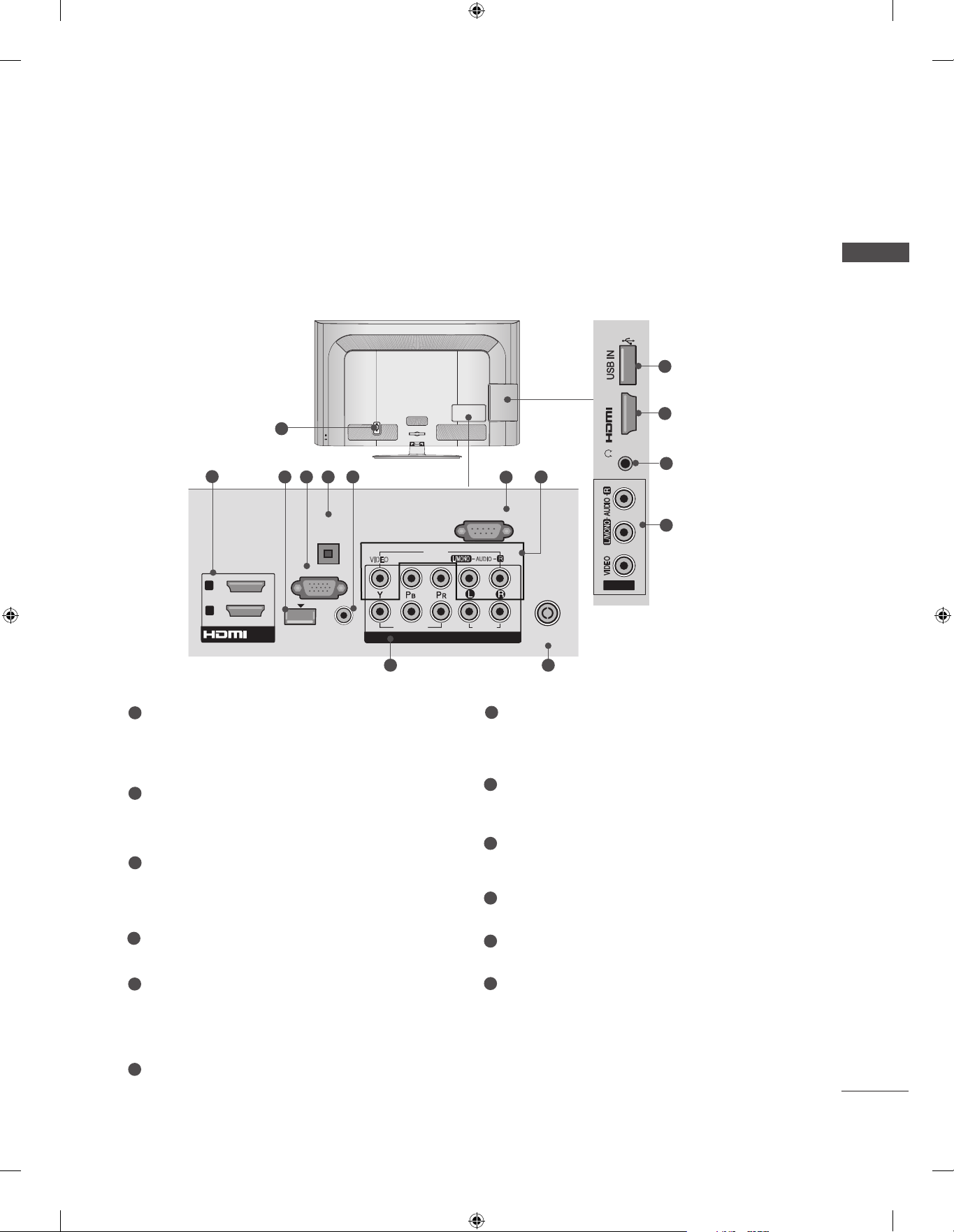
■ Image shown may differ from your TV.
IN 3
H/P
Only 32/42/46/52/60LD55*
PREPARATION
11
AC IN
VIDEO
9
2
2
1
1
Power Cord Socket
/DVI IN
1
3 4 5 6
OPTICAL
DIGITAL
AUDIO OUT
RGB IN
(PC)
WIRELESS
CONTROL
AUDIO IN
(RGB/DVI)
This TV operates on an AC power. The voltage is indicated on the Specifications page.
(► p.163 to 175) Never attempt to operate
the TV on DC power.
2
HDMI/DVI IN Input
Connect an HDMI signal to HDMI IN. Or DVI
(VIDEO) signal to HDMI/DVI port with DVI to
HDMI cable.
3
WIRELESS Control
Connect the Wireless Dongle to the TV to
control the external input devices connected
to Media Box wirelessly.
4
RGB IN Input
Connect the output from a PC.
CABLE MANAGEMENT
(CONTROL & SERVICE)
AV IN1
L/MONO
VIDEO
COMPONENT IN
COMPONENT IN
IN 3
7
8
RS-232C IN
R
AUDIO
2
1
AUDIO
7
ANTENNA /
CABLE IN
10
RS-232C IN (CONTROL & SERVICE) PORT
H/P
AV IN2
2
12
8
Connect to the RS-232C port on a PC.
This port is used for Service or Hotel mode.
8
Audio/Video Input
Connect audio/video output from an external
device to these jacks.
9
Component Input
Connect a component video/audio device to
these jacks.
10
Antenna / Cable Input
Connect antenna or cable to this jack.
11
USB Input
Connect USB storage device to this jack.
5
OPTICAL DIGITAL AUDIO OUT
Connect digital audio to various types of
equipment.
Connect to a Digital Audio Component.
Use an Optical audio cable.
6
RGB/DVI Audio Input
Connect the audio from a PC or DTV.
12
Headphone Socket
Plug the headphone into the headphone
socket.
A-15
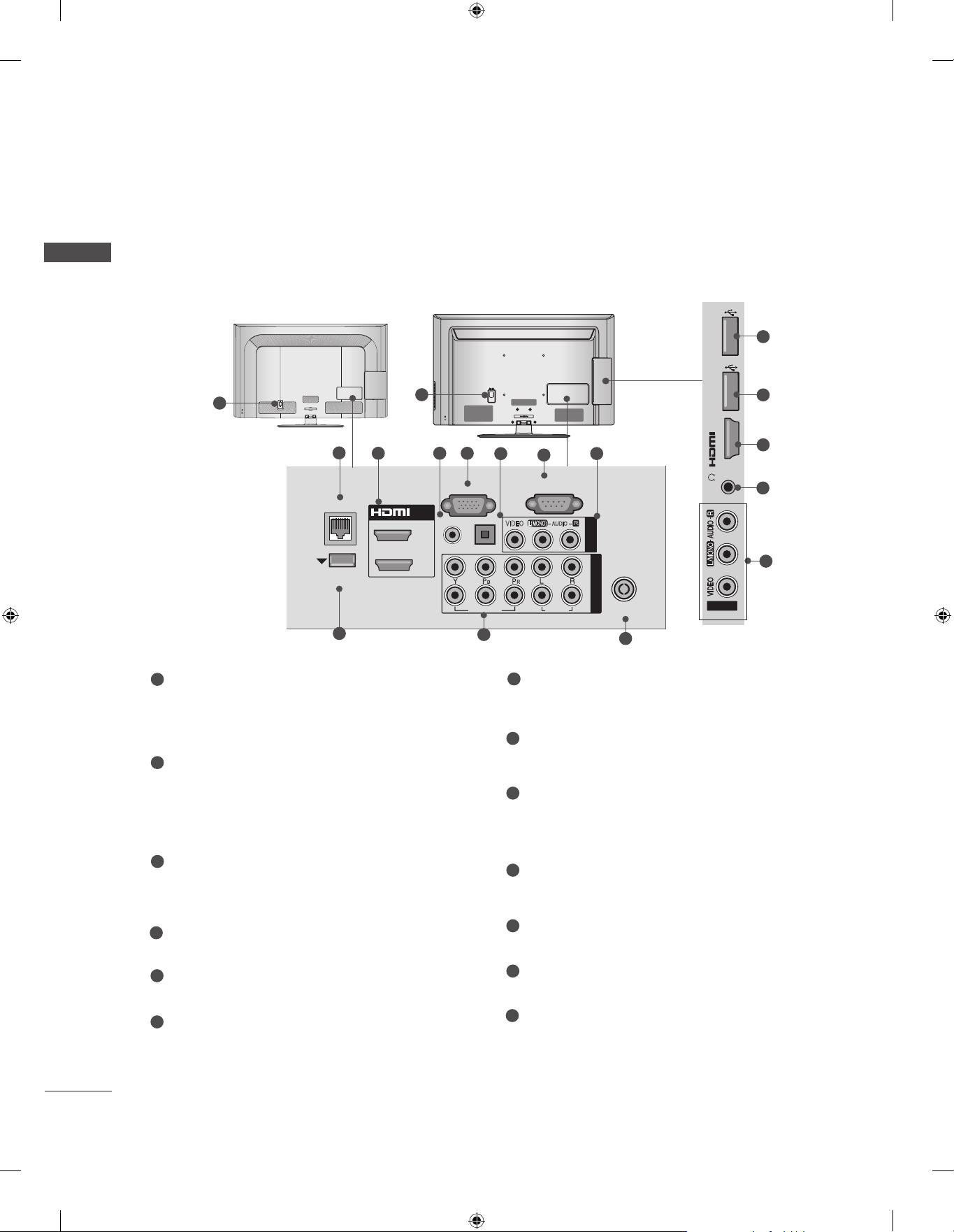
PREPARATION
HDMI IN 3 USB IN 1
USB IN 2
h}GpuY
puGZ
H/P
USB IN 1
USB IN 2
■ Image shown may differ from your TV.
PREPARATION
Only 32/42/52LD56*, 32/37/42/47/55LD6**
or
1
AC IN
CABLE MANAGEMENT
2
3 54
LAN
WIRELESS
CONTROL
9
1
/DVI IN
2
1
RGB IN
RGB/DVI
AUDIO IN
AC IN
(PC)
OPTICAL DIGITAL
AUDIO OUT
VIDEO
10
CABLE MANAGEMENT
6
(CONTROL & SERVICE)
L(MONO)
VIDEO
7
RS-232C IN
AUDIO
AUDIO
USB IN 2
USB IN 1
puGZ
8
H/P
AV IN 1
R
COMPONENT IN
2
1
ANTENNA /
CABLE IN
11
h}GpuY
12
12
3
13
8
A-16
1
Power Cord Socket
This TV operates on an AC power. The voltage is indicated on the Specifications page.
(► p.163 to 175) Never attempt to operate
the TV on DC power.
2
LAN
Network connection for Weather info, Photo
Album, Movie Online, etc.
Also used for video, photo and music files on
a local network.
3
HDMI/DVI IN Input
Connect an HDMI signal to HDMI IN. Or DVI
(VIDEO) signal to HDMI/DVI port with DVI to
HDMI cable.
4
RGB/DVI Audio Input
Connect the audio from a PC or DTV.
5
RGB IN Input
Connect the output from a PC.
6
OPTICAL DIGITAL AUDIO OUT
Connect digital audio to various types of
equipment.
Connect to a Digital Audio Component.
Use an Optical audio cable.
7
RS-232C IN (CONTROL & SERVICE) PORT
Connect to the RS-232C port on a PC.
This port is used for Service or Hotel mode.
8
Audio/Video Input
Connect audio/video output from an external
device to these jacks.
9
WIRELESS Control
Connect the Wireless Dongle to the TV to
control the external input devices connected
to Media Box wirelessly.
10
Component Input
Connect a component video/audio device to
these jacks.
11
Antenna / Cable Input
Connect antenna or cable to this jack.
12
USB Input
Connect USB storage device to this jack.
13
Headphone Socket
Plug the headphone into the headphone
socket.
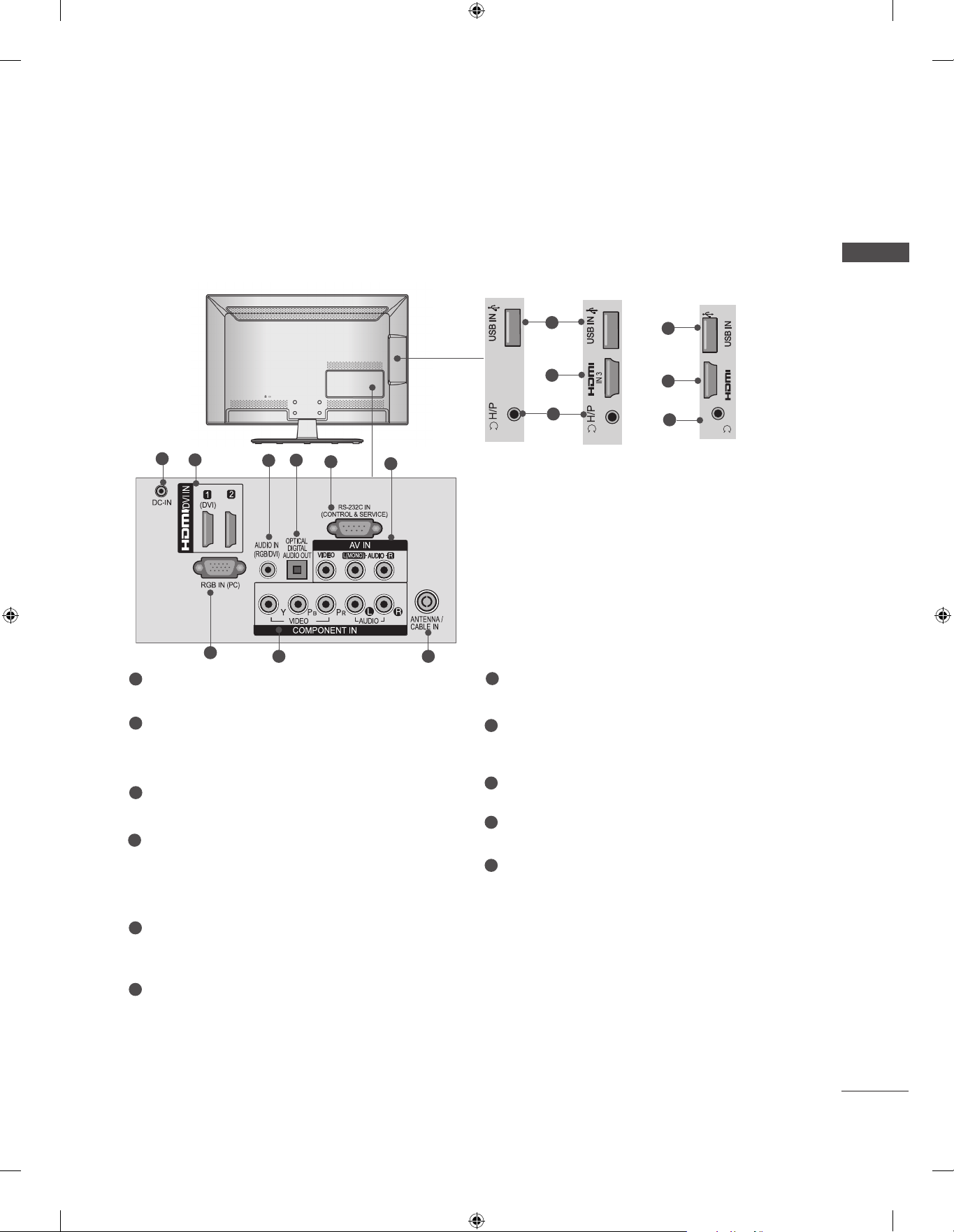
■ Image shown may differ from your TV.
Only 22/26LE53**, 22/26LE6***, 26LE3***
1
2
7
1
DC ADAPTER PORT
Connect to the power cord socket.
4
3
8
5
6
Only 22LE53**
9
10
2
11
Only 26LE53**,
26LE3***
7
RGB IN Input
Connect the output from a PC.
10
IN 3
2
11
H/P
Only 22/26LE6***
PREPARATION
2
HDMI/DVI IN Input
Connect an HDMI signal to HDMI IN. Or DVI
(VIDEO) signal to HDMI/DVI port with DVI to
HDMI cable.
3
RGB/DVI Audio Input
Connect the audio from a PC or DTV.
4
OPTICAL DIGITAL AUDIO OUT
Connect digital audio to various types of
equipment.
Connect to a Digital Audio Component.
Use an Optical audio cable.
5
RS-232C IN (CONTROL & SERVICE) PORT
Connect to the RS-232C port on a PC.
This port is used for Service or Hotel mode.
6
Audio/Video Input
Connect audio/video output from an external
device to these jacks.
8
Component Input
Connect a component video/audio device to
these jacks.
9
Antenna / Cable Input
Connect antenna or cable to this jack.
10
USB Input
Connect USB storage device to this jack.
11
Headphone Socket
Plug the headphone into the headphone
socket.
A-17

PREPARATION
H/P
USB IN
/ AUDIO
IN 4
Y PB PR
USB IN 2
USB IN 1
■ Image shown may differ from your TV.
PREPARATION
Only 32/37/42/47/55LE53**,
32/42/47/55LE4***, 32LE3***
1
2 43
OPTICAL
/DVI IN
3
2
1
(DVI)
DIGITAL
AUDIO OUT
RGB IN
(PC)
COMPONENT IN1
AUDIO IN
WIRELESS
(RGB/DVI)
CONTROL
8
7 9
Except 32/42/47/55LE46**
VIDEO
5
RS-232C IN
(CONTROL & SERVICE)
AV IN 1
L(MONO)
VIDEO
AUDIO
AUDIO
CAUTION
USB IN
11
► Use a product with the
following thickness for
2
IN 4
optimal connection to
HDMI cable(only HDMI
12
9
6
R
ANTENNA /
CABLE IN
10
H/P
/ AUDIO
Y PB PR
COMPONENT IN2
AV IN2
VIDEO / AUDIO
6
IN 4) / USB device.
*A 10 mm
1
Power Cord Socket
This TV operates on an AC power. The voltage is indicated on the Specifications page.
(► p.163 to 175) Never attempt to operate
the TV on DC power.
HDMI/DVI IN Input
2
Connect an HDMI signal to HDMI IN. Or DVI
(VIDEO) signal to HDMI/DVI port with DVI to
HDMI cable.
3
RGB IN Input
Connect the output from a PC.
OPTICAL DIGITAL AUDIO OUT
4
Connect digital audio to various types of
equipment.
Connect to a Digital Audio Component.
Use an Optical audio cable.
5
RS-232C IN (CONTROL & SERVICE) PORT
Connect to the RS-232C port on a PC.
This port is used for Service or Hotel mode.
6
Audio/Video Input
Connect audio/video output from an external
device to these jacks.
7
WIRELESS Control
(Except 32/42/47/55LE46**)
Connect the Wireless Dongle to the TV to
control the external input devices connected
to Media Box wirelessly.
8
RGB/DVI Audio Input
Connect the audio from a PC or DTV.
Component Input
9
Connect a component video/audio device to
these jacks.
10
Antenna / Cable Input
Connect antenna or cable to this jack.
11
USB Input
Connect USB storage device to this jack.
Headphone Socket
12
Plug the headphone into the headphone
socket.
A-18
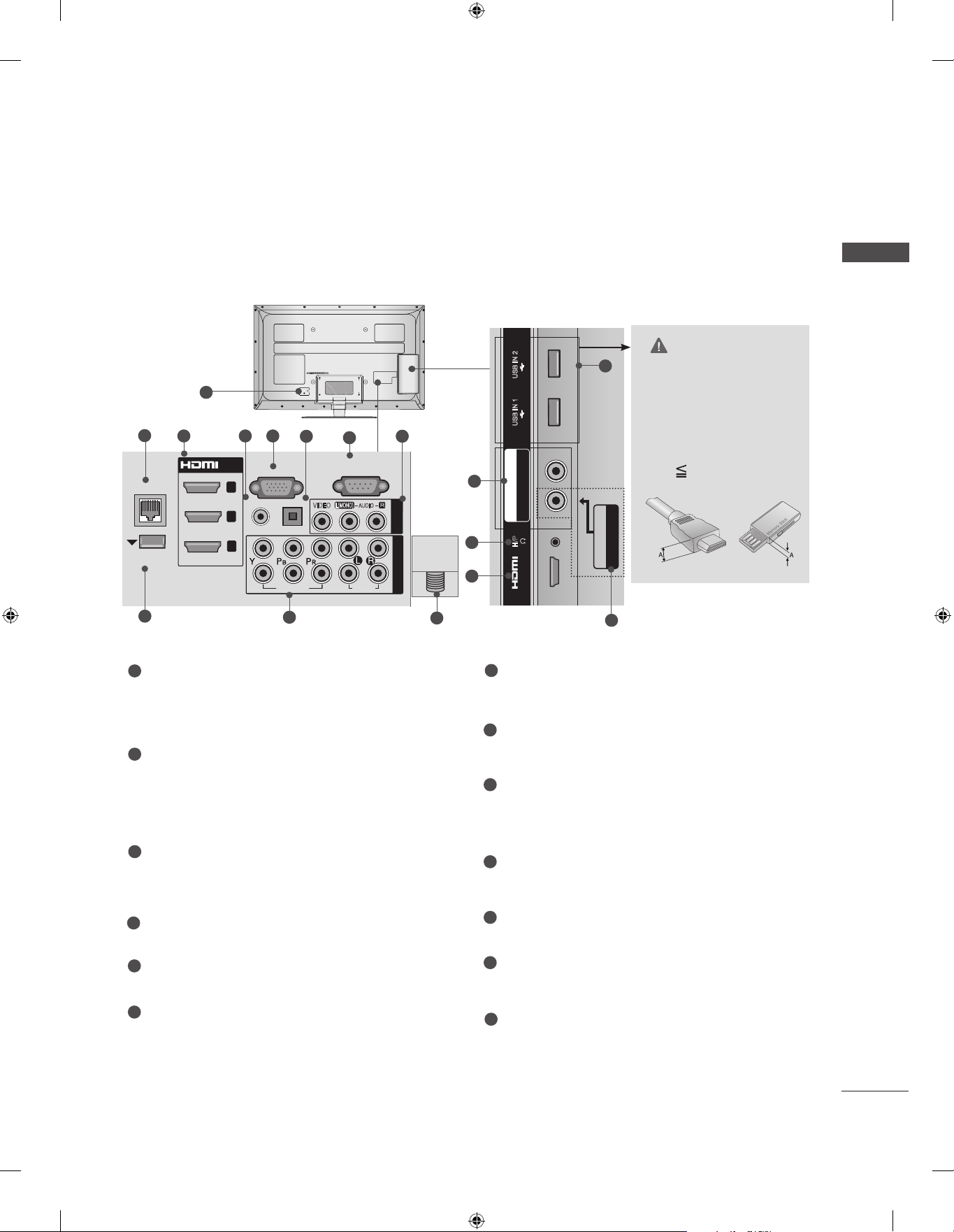
USB IN 2
USB IN 1
P
R
■ Image shown may differ from your TV.
USB IN 2
USB IN 1
COMPONENT IN3
AUDIO / Y P
B
P
R
Only 32/37/42/47/55LE55**, 32/37/42/47/55LE7***, 42/47/55LE8***,
42/47/55LX6***, 47/55LX9***
USB IN 2
1
2
LAN
WIRELESS
CONTROL
9
3 54
/DVI IN
3
2
1
RGB IN
(RGB/DVI)
AUDIO IN
2
1
(PC)
OPTICAL DIGITAL
AUDIO OUT
VIDEO
10
6
(CONTROL & SERVICE)
L(MONO)
VIDEO
7
RS-232C IN
AUDIO
AUDIO
R
8
AV IN 1
COMPONENT IN
ANTENNA/
CABLE IN
13
10
12
3
USB IN 1
R
P
B
COMPONENT IN3
AUDIO / Y P
H/P
IN 4
PREPARATION
CAUTION
11
► Use a product with the
following thickness for
optimal connection to
HDMI cable(only HDMI
IN 4) / USB device.
*A 10 mm
AV IN2
VIDEO / AUDIO
8
1
Power Cord Socket
This TV operates on an AC power. The voltage is indicated on the Specifications page.
(► p.163 to 175) Never attempt to operate
the TV on DC power.
2
LAN
Network connection for Weather info, Photo
Album, Movie Online, etc.
Also used for video, photo and music files on
a local network.
3
HDMI/DVI IN Input
Connect an HDMI signal to HDMI IN. Or DVI
(VIDEO) signal to HDMI/DVI port with DVI to
HDMI cable.
4
RGB/DVI Audio Input
Connect the audio from a PC or DTV.
5
RGB IN Input
Connect the output from a PC.
6
OPTICAL DIGITAL AUDIO OUT
Connect digital audio to various types of
equipment.
Connect to a Digital Audio Component.
Use an Optical audio cable.
7
RS-232C IN (CONTROL & SERVICE) PORT
Connect to the RS-232C port on a PC.
This port is used for Service or Hotel mode.
8
Audio/Video Input
Connect audio/video output from an external
device to these jacks.
9
WIRELESS Control
Connect the Wireless Dongle to the TV to
control the external input devices connected
to Media Box wirelessly.
10
Component Input
Connect a component video/audio device to
these jacks.
11
USB Input
Connect USB storage device to this jack.
12
Headphone Socket
Plug the headphone into the headphone
socket.
13
Antenna / Cable Input
Connect antenna or cable to this jack.
A-19

PREPARATION
M4X20
M4X20
M4X20
M4X20
M4X20
STAND INSTALLATION
■ Image shown may differ from your TV.
PREPARATION
When assembling the desk type stand, check whether the bolt is fully tightened. (If not tightened fully,
the product can tilt forward after the product installation.) If you tighten the bolt with excessive force,
the bolt can deviate from abrasion of the tightening part of the bolt.
Only 22LD35*
Carefully place the TV screen side down
1
on a cushioned surface to protect the
screen from damage.
Assemble the TV as shown.
2
Only 26/32LD35*, 32/37/42/47LD4**,
32/42/46/52/60LD5**, 32/37/42/47/55LD6**
Carefully place the TV screen side down
1
on a cushioned surface to protect the
screen from damage.
Assemble the parts of the Stand Body with
2
the Stand Base of the TV.
Stand Body
Stand Base
Assemble the TV as shown.
3
A-20
Fix the 4 bolts securely using the holes in
4
the back of the TV.

■ Image shown may differ from your TV.
Only 26/32/37/42LD32**
Carefully place the TV screen side down
1
on a cushioned surface to protect the
screen from damage.
Assemble the TV as shown.
2
Only 22LD32**
Carefully place the TV screen side down
1
on a cushioned surface to protect the
screen from damage.
Assemble the TV as shown.
2
PREPARATION
Fix the 4 bolts securely using the holes in
3
the back of the TV.
M4 X 14
Stand Base
A-21
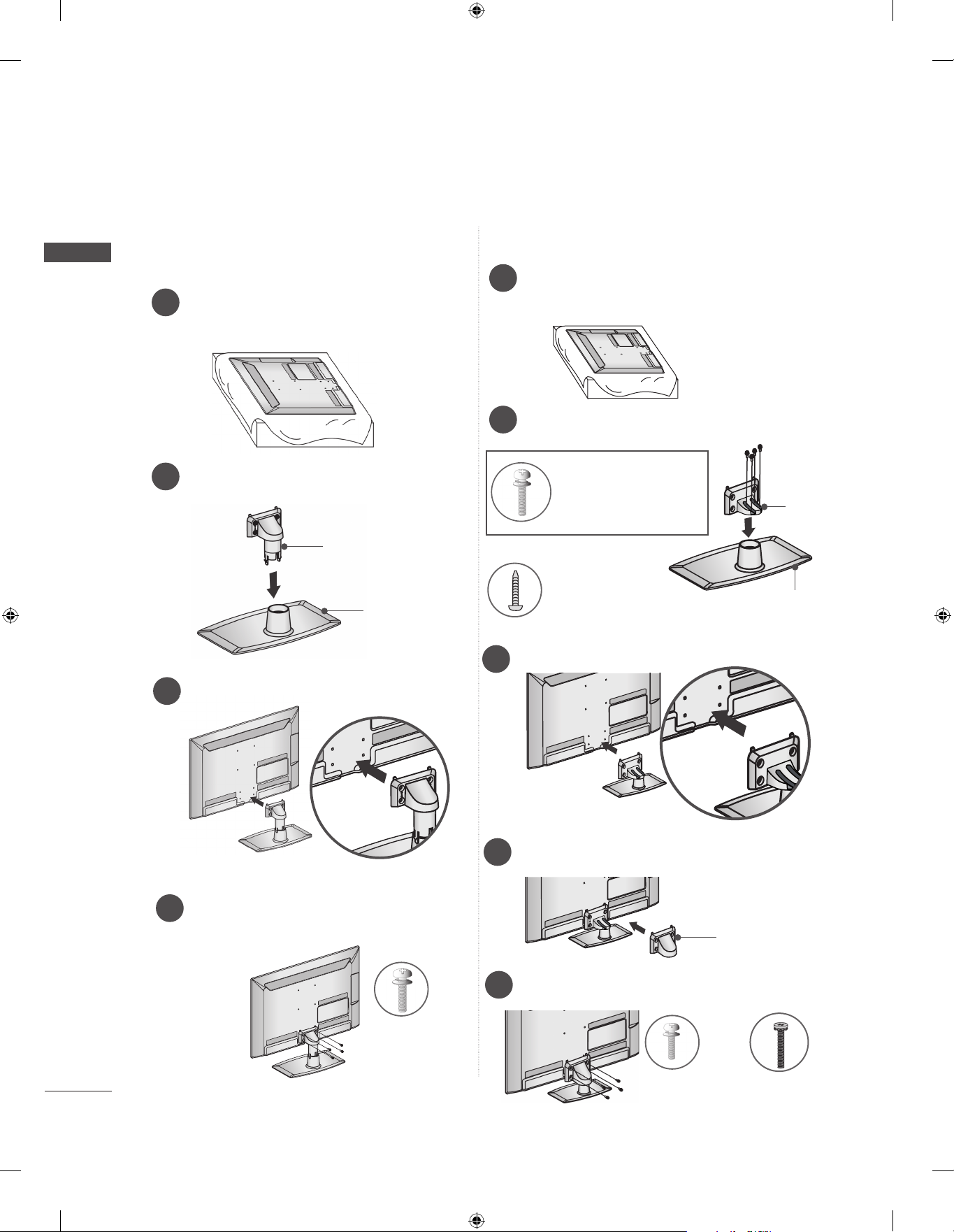
PREPARATION
PREPARATION
■ Image shown may differ from your TV.
Only 22LE53**
Carefully place the TV screen side down
1
on a cushioned surface to protect the
screen from damage.
Assemble the parts of the Stand Body with
2
the Stand Base of the TV.
Stand Body
Stand Base
Only 26/32/37/42/47/55LE53**, 26/32LE3***
Carefully place the TV screen side down
1
on a cushioned surface to protect the
screen from damage.
Assemble the parts of the Stand Body with
2
the Stand Base of the TV.
M4 X 22(Only 32LE53**,
32LE3***)
M4 X 24 (Only 37/42LE53**)
M4 X 26 (Only 47/55LE53**)
M4 X 20
(Only 26LE53**, 26LE3***)
Stand
Body
Stand
Base
Assemble the TV as shown.
3
Fix the 4 bolts securely using the holes in
4
the back of the TV.
M4 X 14
Assemble the TV as shown.
3
Assemble the parts of the Stand Rear
4
Cover with the TV.
Fix the 4 bolts securely using the holes in
5
the back of the TV.
Stand Rear
Cover
A-22
M4 X 14
(Only 26LE53
26LE3***
M4 X 16 (Only
32/37/42/47/55LE53
**,
)
32LE3***
**,
)
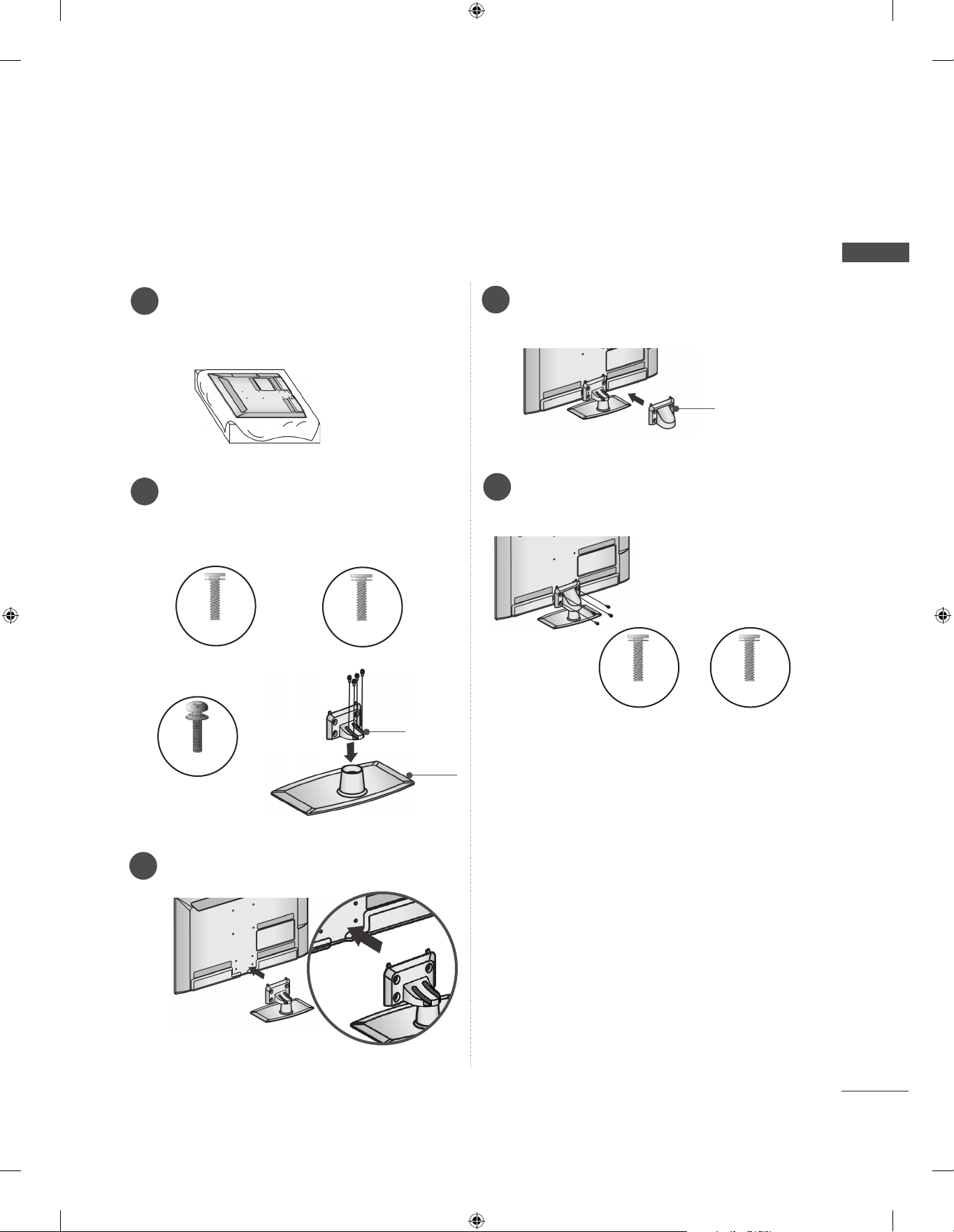
■ Image shown may differ from your TV.
Only 32/37/42/47/55LE55**, 32/37/42/47/55LE7***, 42/47/55LE8***, 42/47/55LX6***
Carefully place the TV screen side down
1
on a cushioned surface to protect the
screen from damage.
Assemble the parts of the Stand Body with
2
the Stand Base of the TV.
At this time, tighten the screws that hold the
Stand Body on.
M4 X 16
(Only 32/37/42/47LE55**,
32/37/42/47LE7
, 42/47LX6***)
***
M4 X 20
(Only 42/47/55LE8
***
)
Assemble the parts of the Stand Rear
4
Cover with the TV.
Fix the 4 bolts securely using the holes in
5
the back of the TV.
M4 X 16
PREPARATION
Stand Rear
Cover
M4 X 20
M4 X 24
(Only 55LE55**,
55LE7***, 55LX6***)
Assemble the TV as shown.
3
Stand
Body
Stand
Base
(Only
32/37/42/47/55LE55**,
32/37/42/47/55LE7
42/47/55LX6***)
***
(Only 42/47/55LE8
,
***
)
A-23

PREPARATION
■ Image shown may differ from your TV.
PREPARATION
Only 47/55LX9***
Carefully place the TV screen side down
1
on a cushioned surface to protect the
screen from damage.
Assemble the parts of the Stand Body with
2
the Stand Base of the TV.
At this time, tighten the screws that hold the
Stand Body on.
Stand Body
M4 X 22
Stand Base
Only 22/26LE6***
Carefully place the TV screen side down
1
on a cushioned surface to protect the
screen from damage.
Assemble the TV as shown.
2
Fix the 2 screws securely using the holes
3
in the back of the TV.
A-24
Fix the 4 bolts securely using the holes in
3
the back of the TV.
M4 X 12
Assemble the parts of the Stand Rear
4
Cover with the TV.
Stand Rear
Cover
M4 X 16
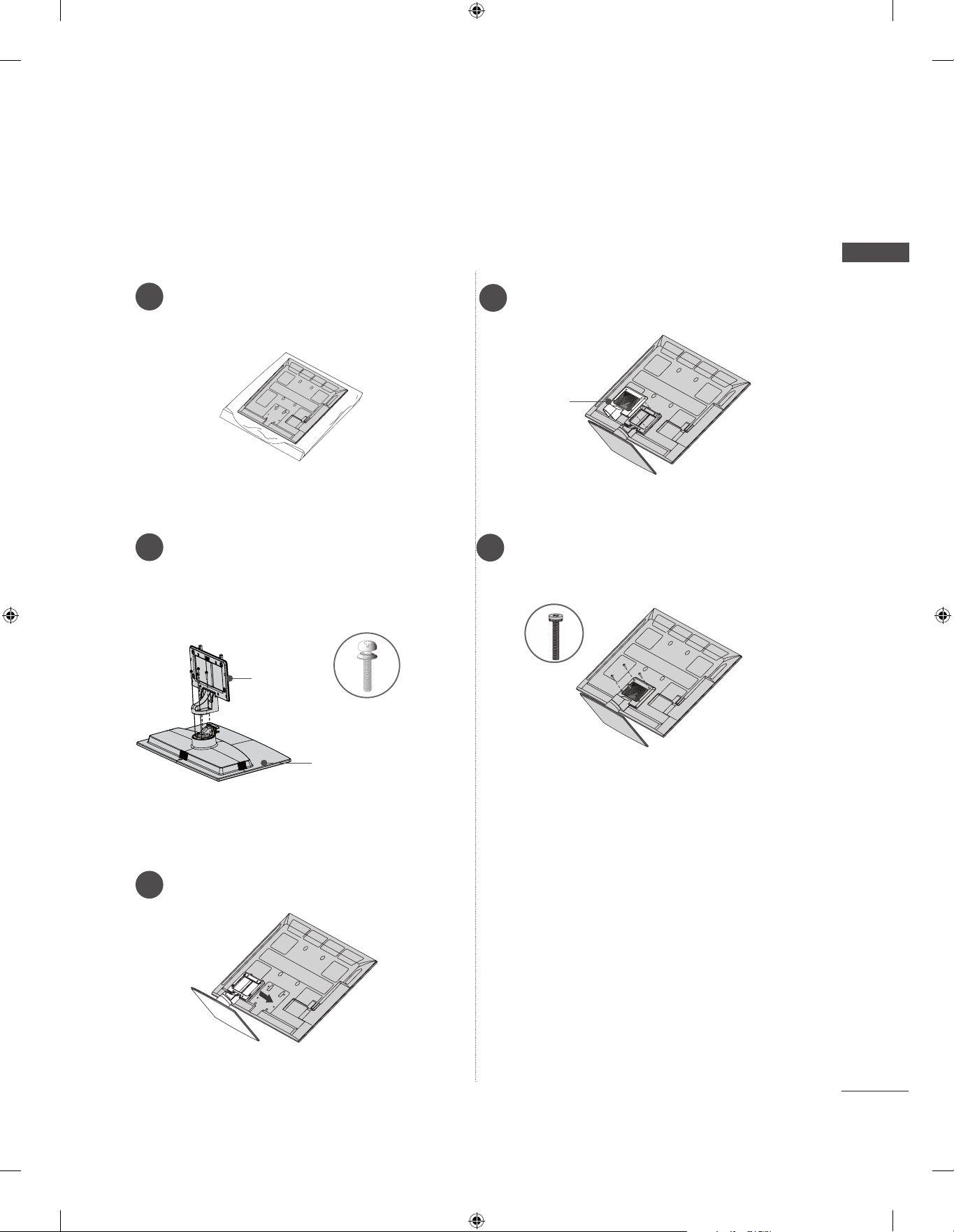
■ Image shown may differ from your TV.
Only 32/42/47/55LE4***
Carefully place the TV screen side down
1
on a cushioned surface to protect the
screen from damage.
Assemble the parts of the Stand Rear
4
Cover with the TV.
Stand Rear
Cover
PREPARATION
Assemble the parts of the Stand Body with
2
the Stand Base of the TV.
At this time, tighten the screws that hold the
Stand Body on.
Stand
Body
M4 X 22(Only 32LE45
32/42/47/55LE46**
M4 X 24 (Only 42LE45**)
Stand
Base
Assemble the TV as shown.
3
Fix the 4 bolts securely using the holes in
5
the back of the TV.
M4 X 16
**,
)
A-25

PREPARATION
WOOFER INSTALLATION :WHEN USING THE WALL
MOUNT
PREPARATION
Only 32/42/47/55LE46**
Carefully place the TV screen side down
1
on a cushioned surface to protect the
screen from damage.
Remove the screws from the TV.
2
4
Detach the Woofer from the stand.
Assemble the Woofer with the TV.
5
Turn the PEM nut for the woofer using a
flathead driver and install the 2 screws as
shown.
When installing the woofer in the TV,
make sure that the power cord is not
twisted, bent or pinched.
A-26
Detach the Stand Rear Cover and Stand
3
from TV.
