LG 37LC7D, 32LC7D Owner’s Manual
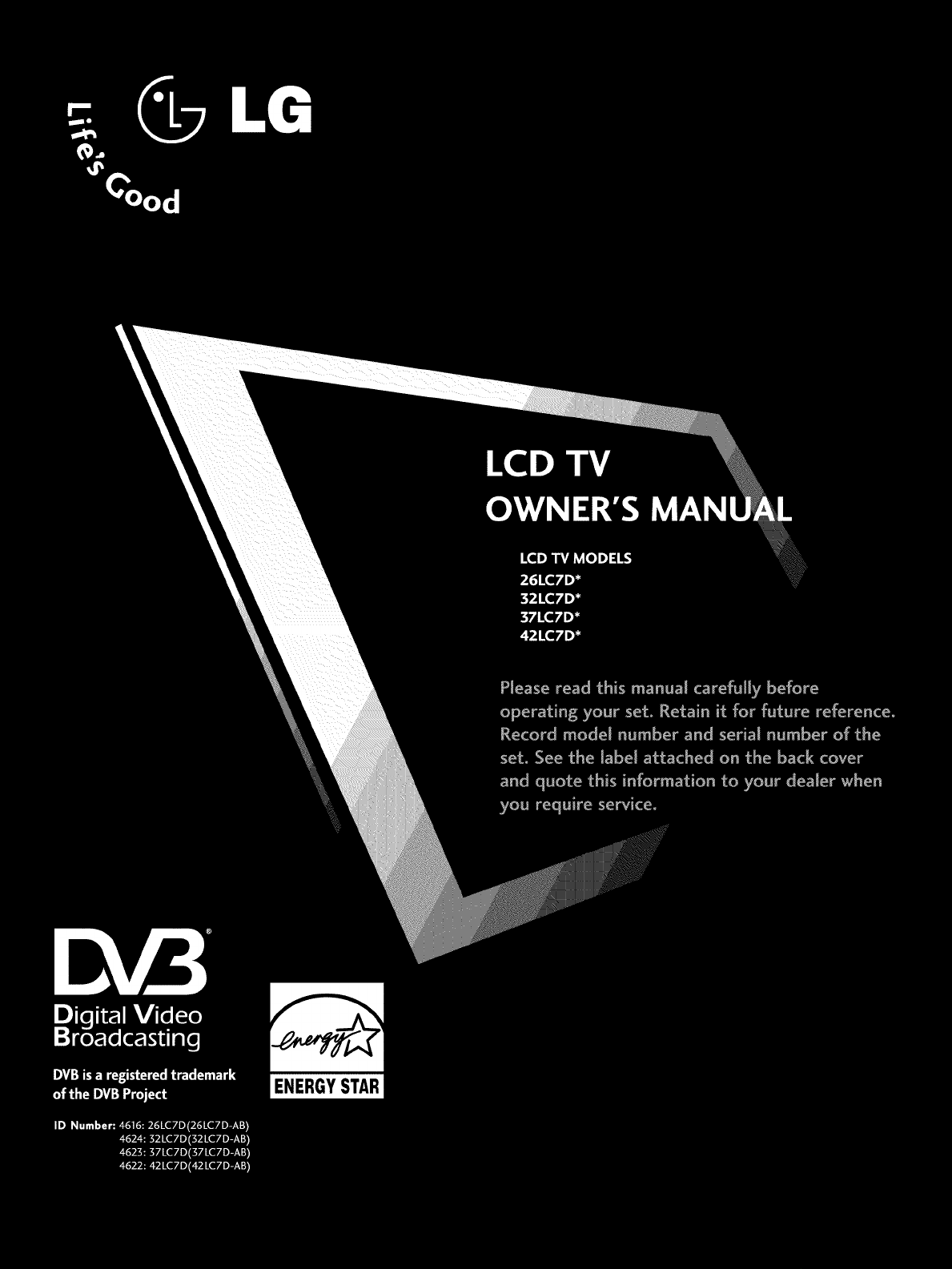
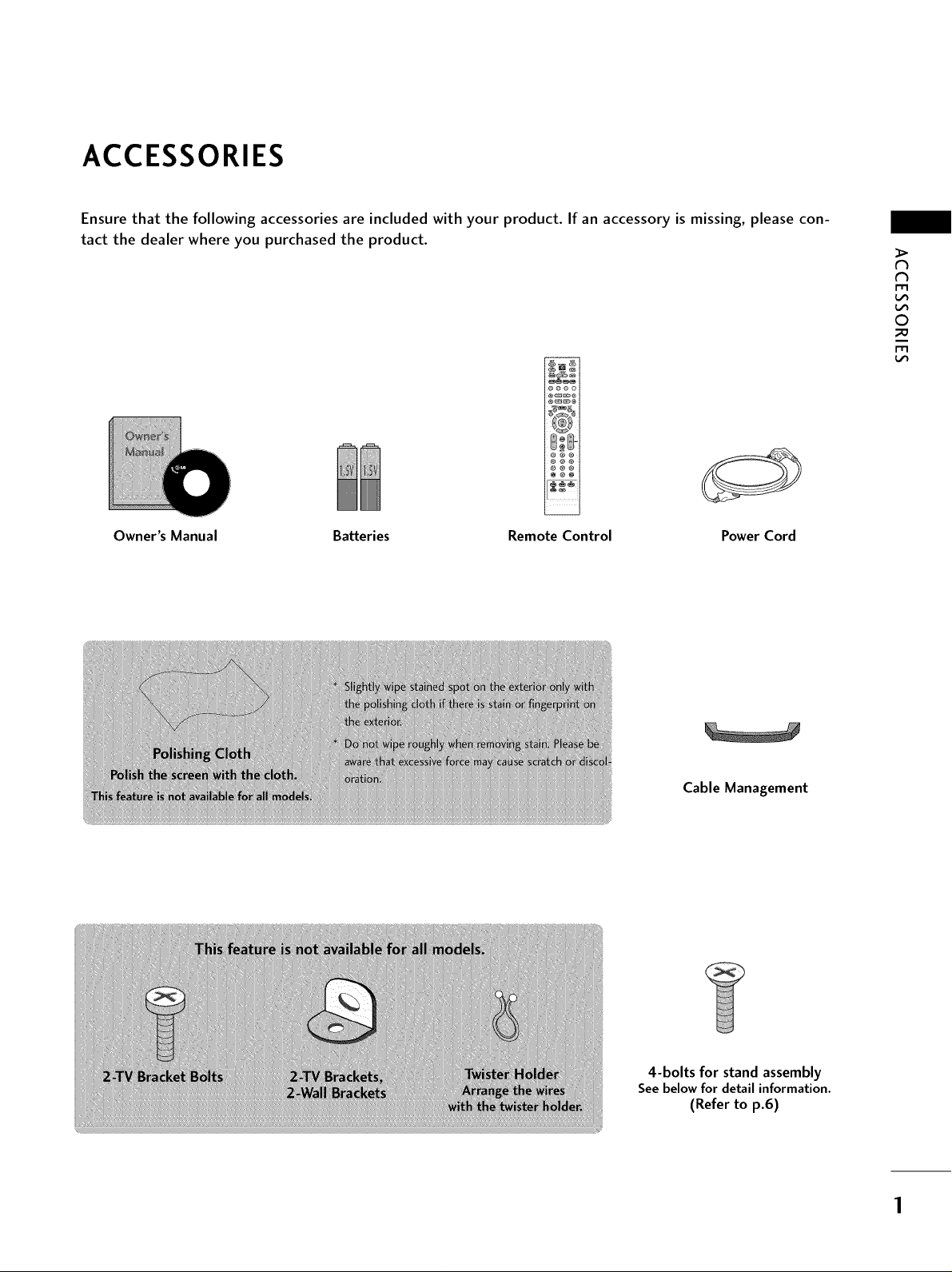
ACCESSORIES
Ensure that the following accessories are included with your product. If an accessory is missing, please con-
tact the dealer where you purchased the product.
ee®o
®cm_e
@®®
®@®
>
N
N
m
©
m
Owner's Manual Batteries
Remote Control Power Cord
Cable Management
4-bolts for stand assembly
See below for detail information.
(Refer to p.6)
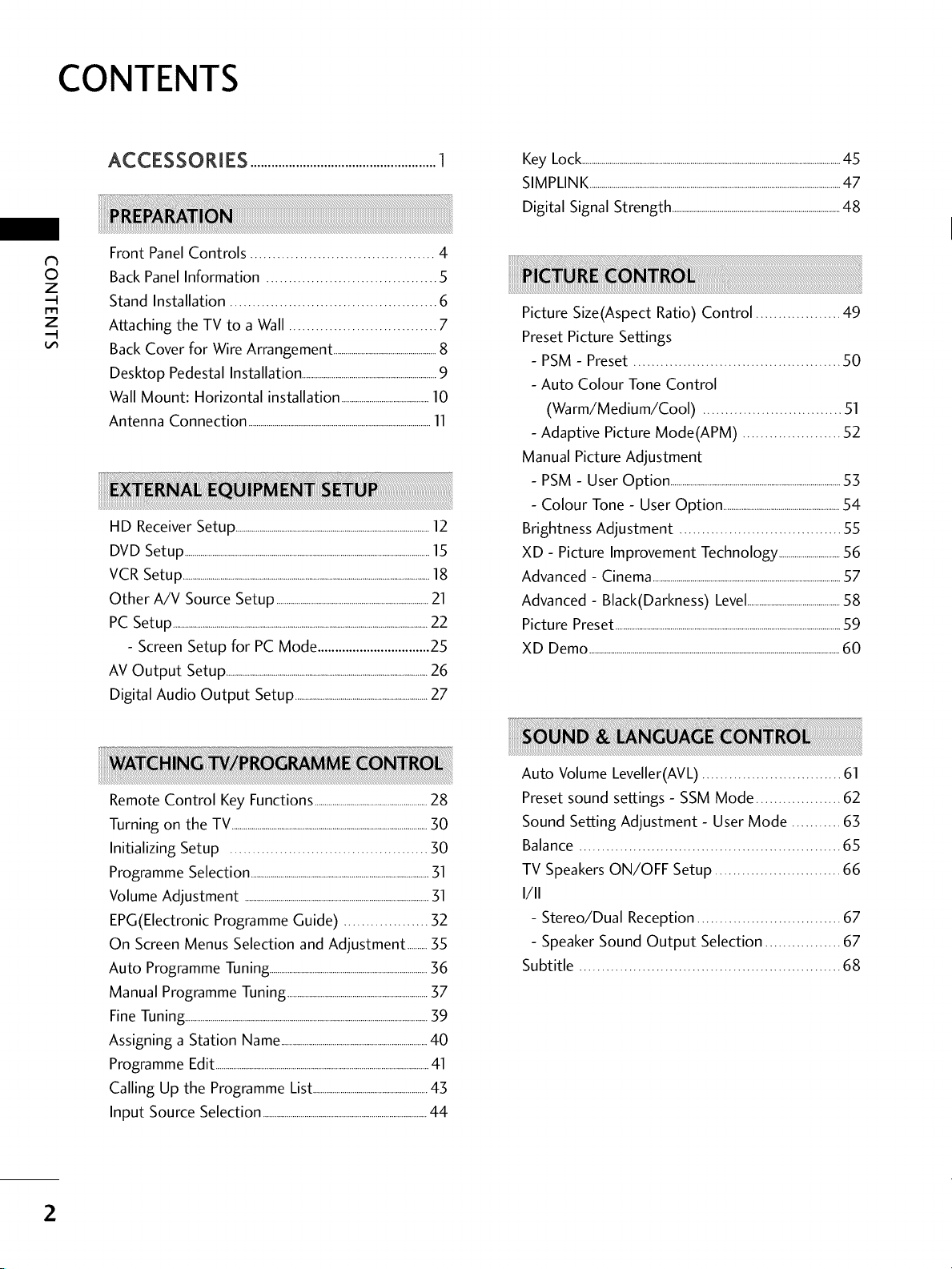
CONTENTS
ACCESSORIES .....................................................1
N
0
z
m
z
Front Panel Controls ......................................... 4
Back Panel Information ...................................... 5
Stand Installation .............................................. 6
Attaching the TV to a Wall ................................. 7
Back Cover for Wire Arrangement ....................................................8
Desktop Pedestal Installation ....................................................................9
Wall Mount: Horizontal installation ............................................10
Antenna Connection ............................................................................................11
HD Receiver Setup..................................................................................................12
DVD Setup............................................................................................................................15
VCR Setup.............................................................................................................................18
Other A/V Source Setup .............................................................................21
PC Setup.................................................................................................................................22
- Screen Setup for PC Mode................................25
AV Output Setup......................................................................................................26
Digital Audio Output Setup ...................................................................27
Key Lock...................................................................................................................................45
SIMPLINK...............................................................................................................................47
Digital Signal Strength .....................................................................................48
Picture Size(Aspect Ratio) Control ................... 49
Preset Picture Settings
- PSM - Preset .............................................. 50
- Auto Colour Tone Control
(Warm/Medium/Cool) ............................... 51
- Adaptive Picture Mode(APM) ...................... 52
Manual Picture Adjustment
- PSM - User Option ......................................................................................55
- Colour Tone - User Option ...........................................................54
Brightness Adjustment .................................... 55
XD - Picture Improvement Technology...............................56
Advanced - Cinema...............................................................................................57
Advanced - Black(Darkness) Level...............................................58
Picture Preset..................................................................................................................59
XD Demo...............................................................................................................................60
Auto Volume Leveller(AVL) ............................... 61
Remote Control Key Functions.........................................................28
Turning on the TV...................................................................................................30
Initializing Setup ............................................ 50
Programme Selection..........................................................................................51
Volume Adjustment .............................................................................................31
EPG(Electronic Programme Guide) ................... 32
On Screen Menus Selection and Adjustment ..........35
Auto Programme Tuning................................................................................56
Manual Programme Tuning.......................................................................57
Fine Tuning...........................................................................................................................59
Assigning a Station Name..........................................................................40
Programme Edit............................................................................................................41
Calling Up the Programme List..........................................................45
Input Source Selection ...................................................................................44
Preset sound settings - SSM Mode ................... 62
Sound Setting Adjustment - User Mode ........... 63
Balance .......................................................... 65
TV SpeakersON/OFF Setup ............................ 66
1/11
- Stereo/Dual Reception ................................ 67
- Speaker Sound Output Selection ................. 67
Subtitle .......................................................... 68
2
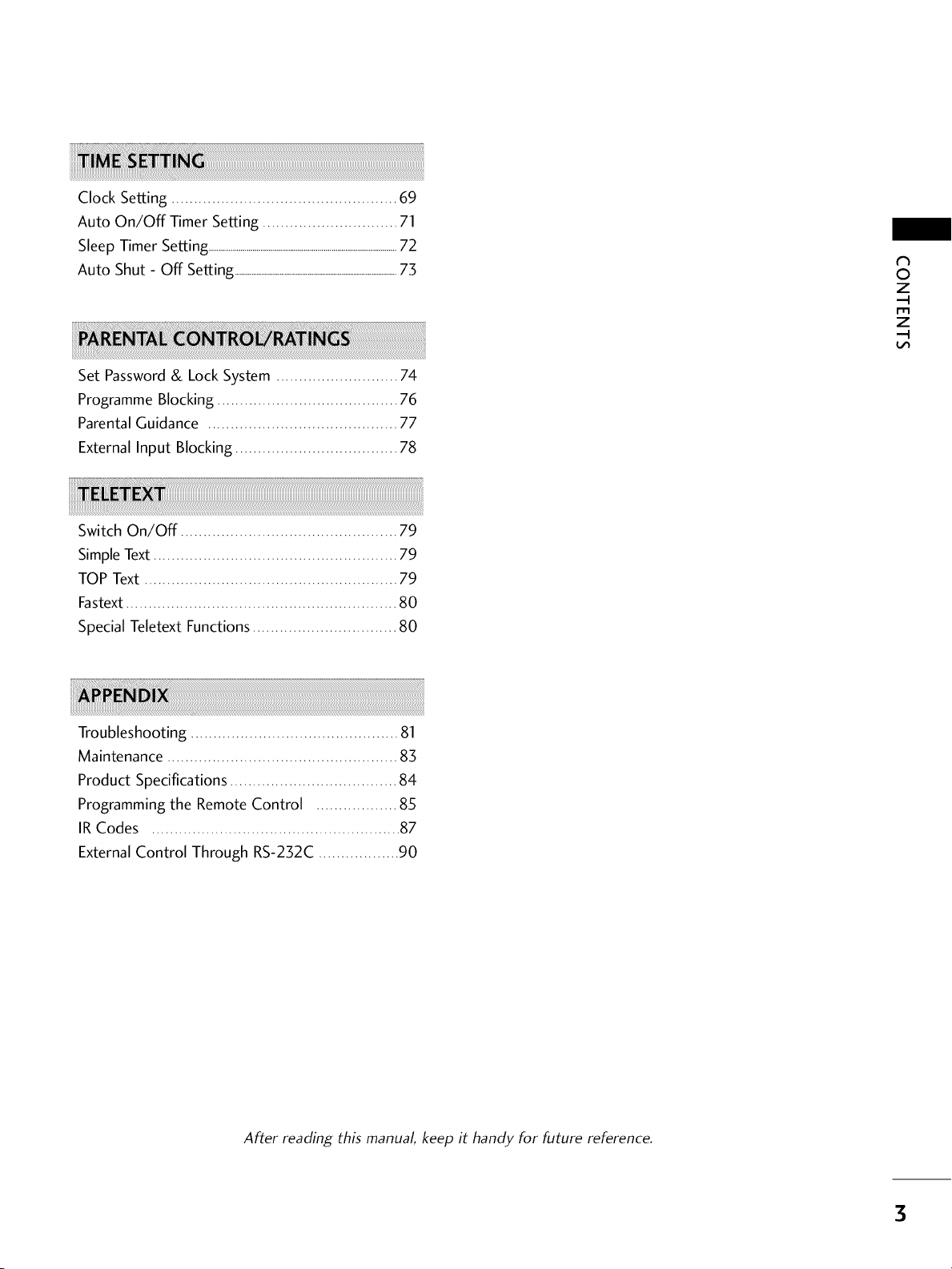
Clock Setting .................................................. 69
Auto On/Off Timer Setting .............................. 71
Sleep Timer Setting...............................................................................................72
Auto Shut - Off Setting..................................................................................................73
Set Password& Lock System ........................... 74
Programme Blocking ........................................ 76
ParentalGuidance .......................................... 77
External Input Blocking .................................... 78
Switch On/Off ................................................ 79
SimpleText ...................................................... 79
TOP Text ........................................................ 79
Fastext ............................................................ 80
Special Teletext Functions................................ 80
N
©
z
z
Troubleshooting .............................................. 81
Maintenance ................................................... 83
Product Specifications ..................................... 84
Programming the Remote Control .................. 85
IR Codes ....................................................... 87
External Control Through RS-232C .................. 90
After reading this manual keep it handy for future reference.
3
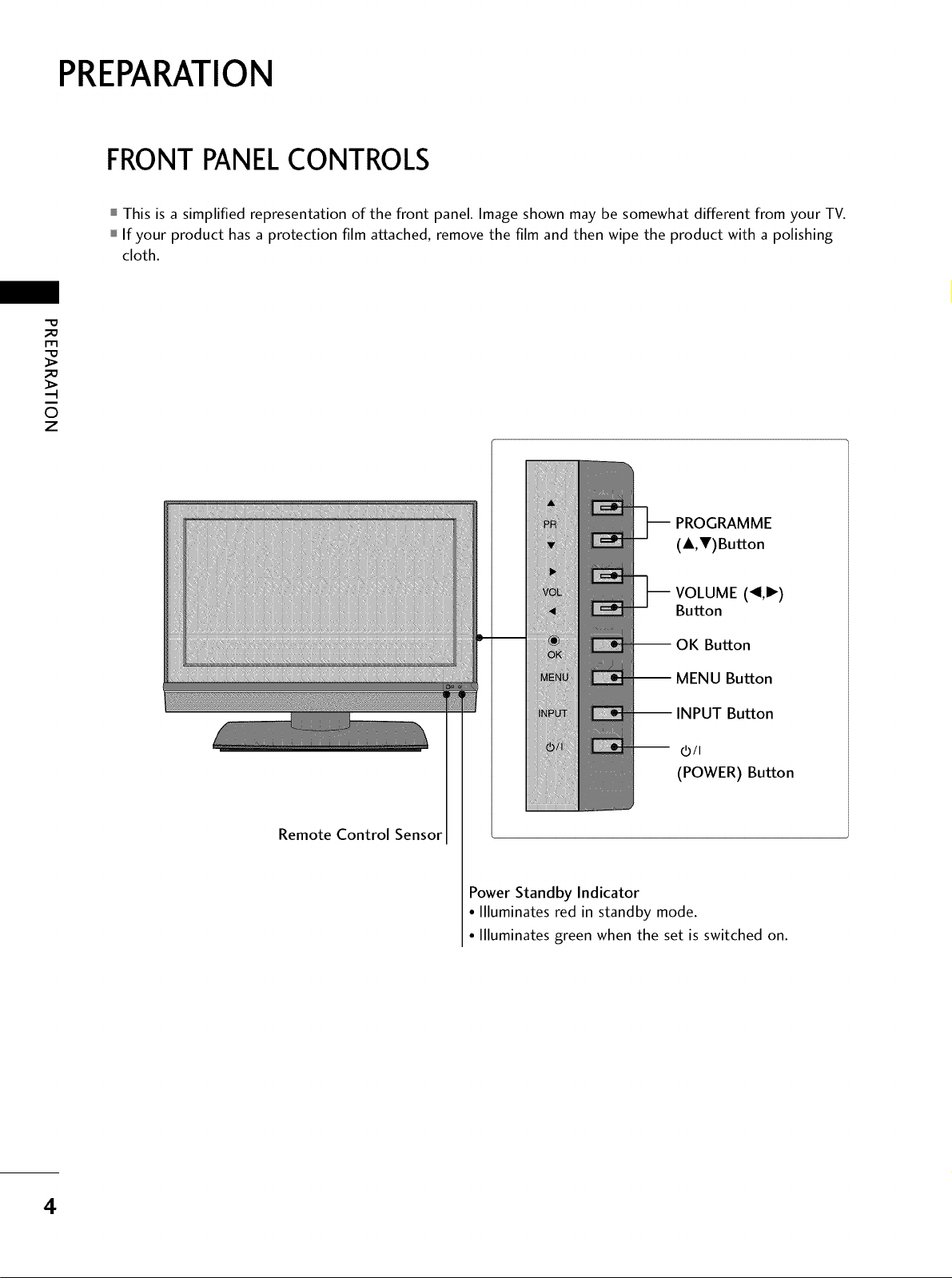
PREPARATION
FRONTPANELCONTROLS
This is a simplified representation of the front panel. Image shown may be somewhat different from your TV.
If your product has a protection film attached, remove the film and then wipe the product with a polishing
cloth.
_D
rT1
_D
i
0
z
PROGRAMME
(A,V)Button
Remote Control Sensor
VOLUME (.ql,l_-)
Button
i OK Button
i MENU Button
i INPUT Button
-- 0/I
(POWER) Button
Power Standby Indicator
• Illuminates red in standby mode.
•llluminates green when the set is switched on.
4
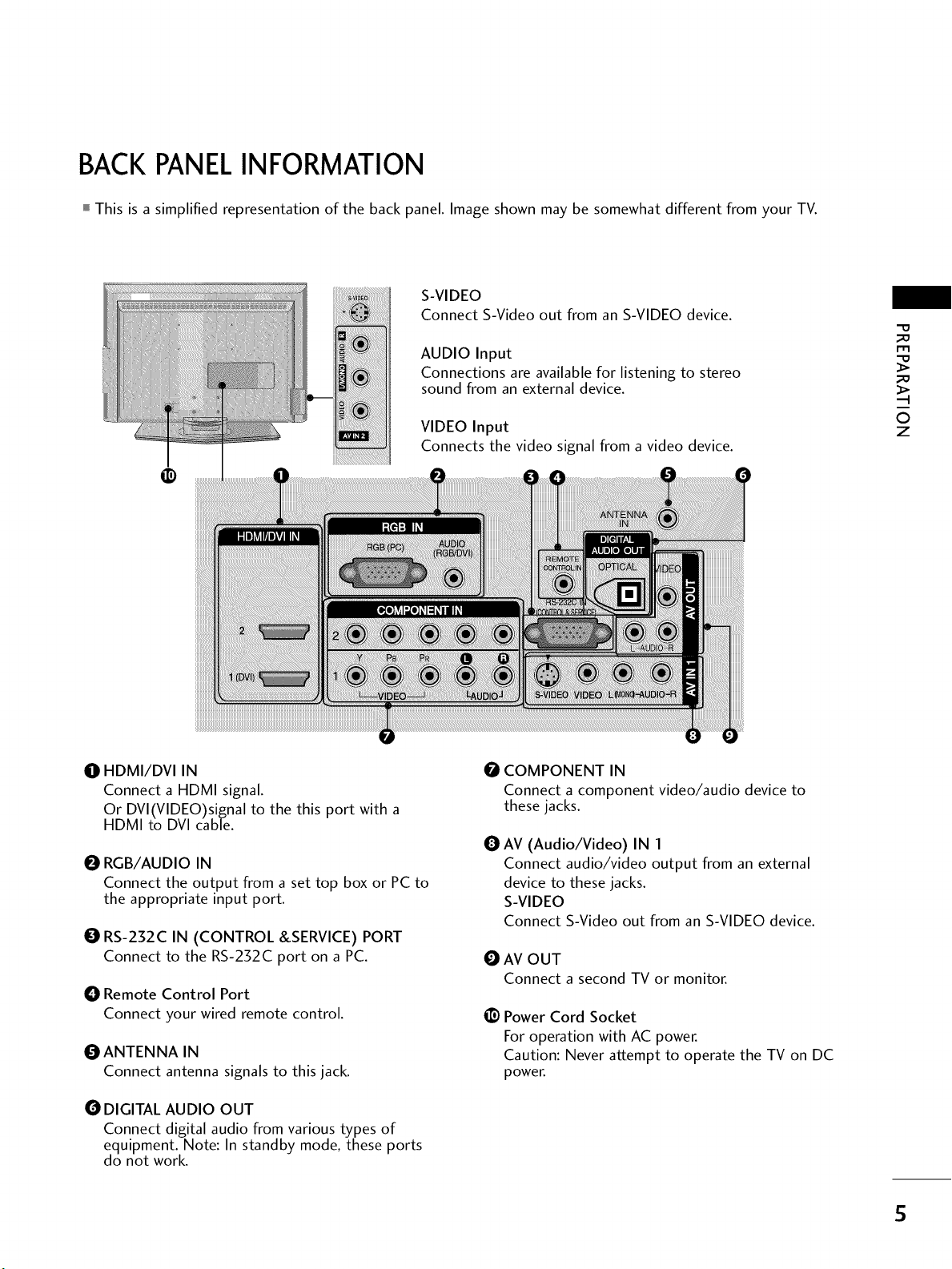
BACK PANELINFORMATION
This is a simplified representation of the back panel. Image shown may be somewhat different from your TV.
S-VIDEO
Connect S-Video out from an S-VIDEO device.
AUDIO Input
Connections are available for listening to stereo
sound from an external device.
-O
_o
m
_o
O HDMI/DVI IN
Connect a HDMI signal.
Or DVl(VlDEO)signal to the this port with a
HDMI to DVl cable.
O RGB/AUDIO IN
Connect the output from a set top box or PC to
the appropriate input port.
O RS-232C IN (CONTROL &SERVICE) PORT
Connect to the RS-232C port on a PC.
O Remote Control Port
Connect your wired remote control.
O ANTENNA IN
Connect antenna signals to this jack.
VIDEO Input
Connects the video signal from a video device.
O COMPONENT IN
Connect a component video/audio device to
these jacks.
O
AV (Audio/Video) IN 1
Connect audio/video output from an external
device to these jacks.
S-VIDEO
Connect S-Video out from an S-VIDEO device.
O AV OUT
Connect a second TV or monitor.
@Power Cord Socket
For operation with AC power.
Caution: Never attempt to operate the TV on DC
power.
O
z
O DIGITAL AUDIO OUT
Connect digital audio from various types of
equipment. Note: In standby mode, these ports
do not work.
5
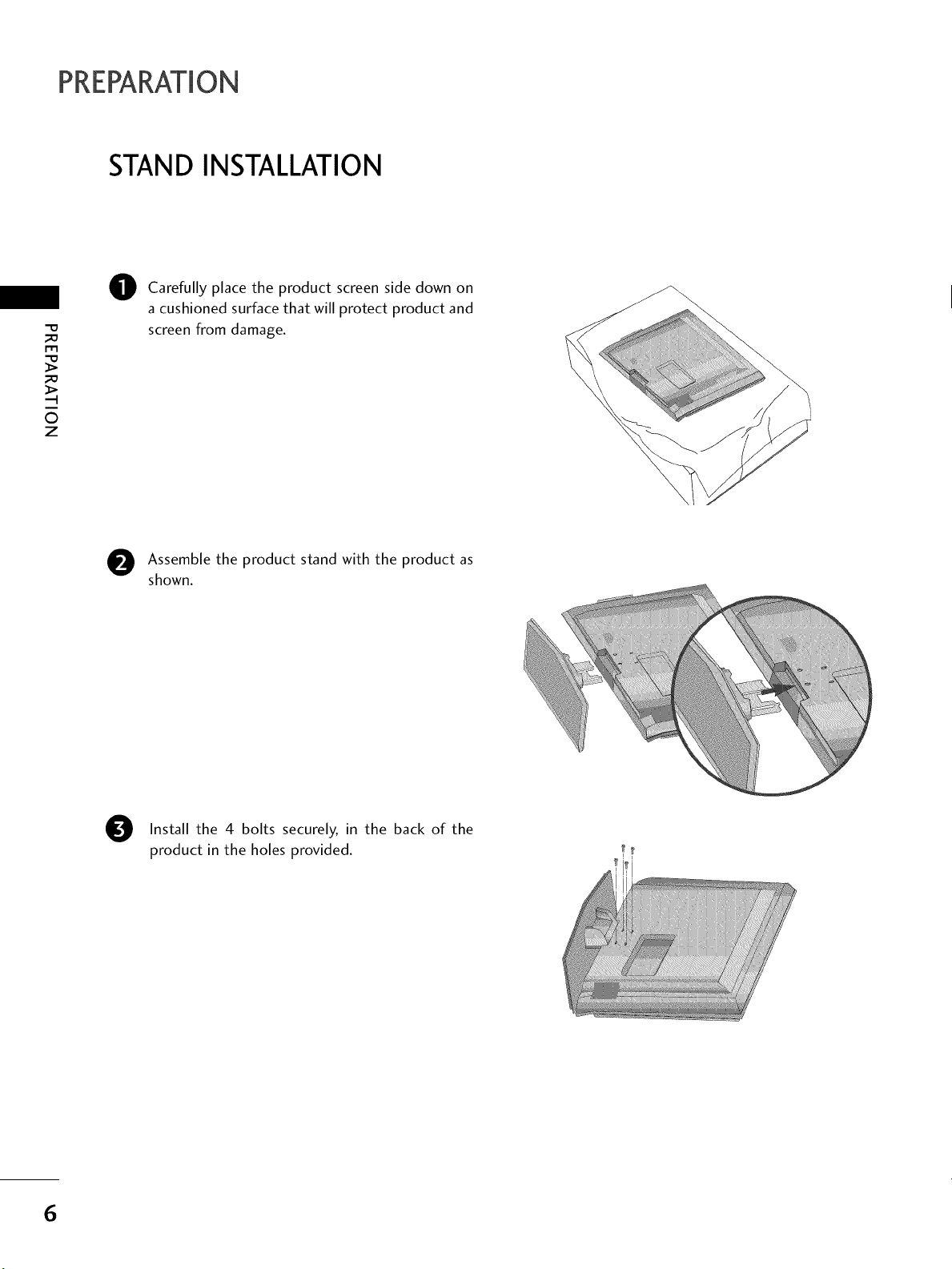
PREPARATION
STAND INSTALLATION
Carefully place the product screen side down on
O
a cushioned surface that will protect product and
"0
_o
m
_o
.-t
0
z
screen from damage.
Assemble the product stand with the product as
shown.
Install the 4 bolts securely, in the back of the
product in the holes provided.
6
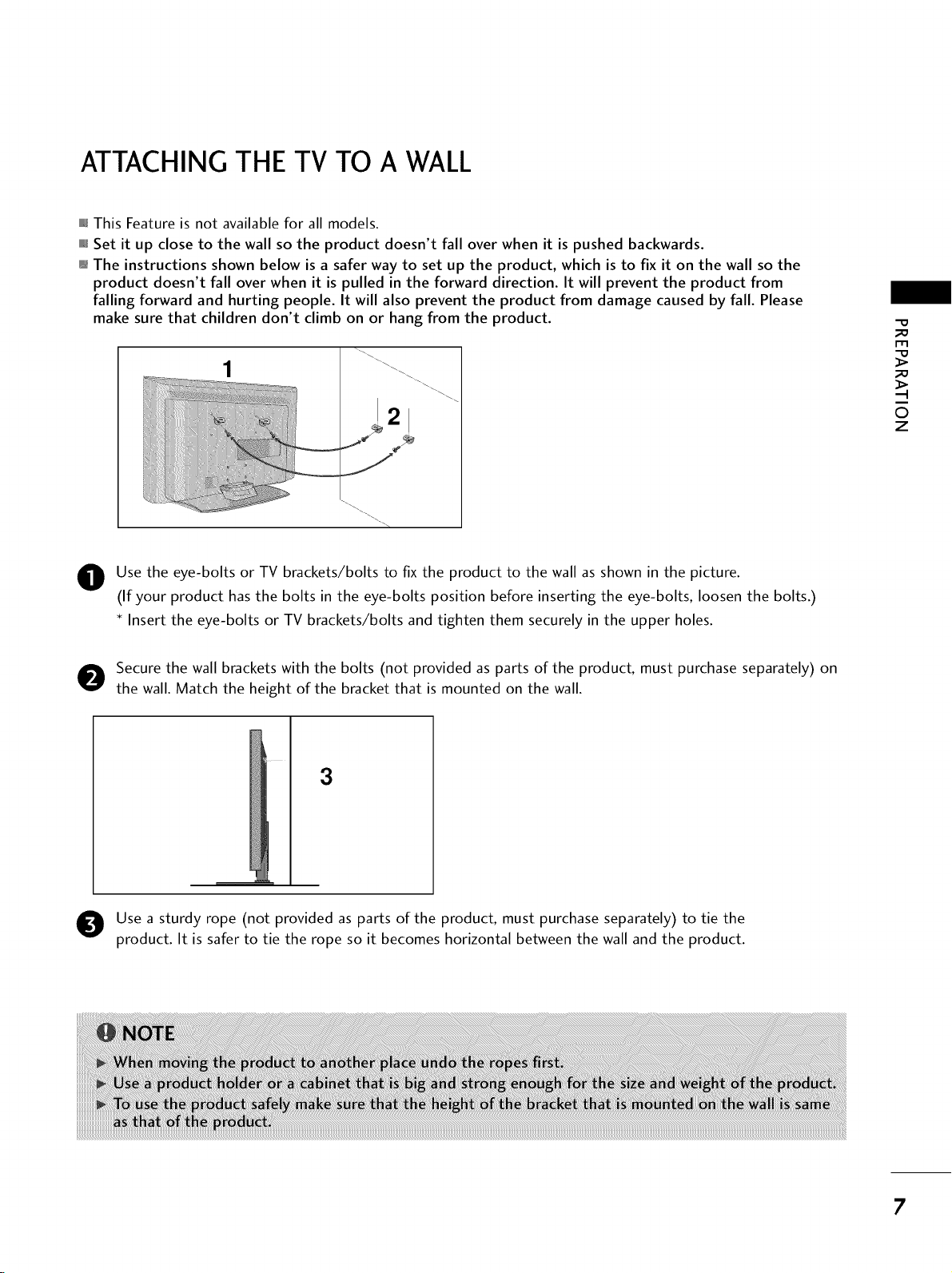
ATTACHING THE TV TO A WALL
This Feature is not available for all models.
Set it up close to the wall so the product doesn't fall over when it is pushed backwards.
The instructions shown below is a safer way to set up the product, which is to fix it on the wall so the
product doesn't fall over when it is pulled in the forward direction. It will prevent the product from
falling forward and hurting people. It will also prevent the product from damage caused by fall. Please
make sure that children don't climb on or hang from the product.
1
r_l
2
Use the eye-bolts or TV brackets/bolts to fix the product to the wall as shown in the picture.
(If your product has the bolts in the eye-bolts position before inserting the eye-bolts, loosen the bolts.)
* Insert the eye-bolts or TV brackets/bolts and tighten them securely in the upper holes.
Secure the wall brackets with the bolts (not provided as parts of the product, must purchase separately) on
the wall. Match the height of the bracket that is mounted on the wall.
3
©
z
Use a sturdy rope (not provided as parts of the product, must purchase separately) to tie the
product. It is safer to tie the rope so it becomes horizontal between the wall and the product.
7
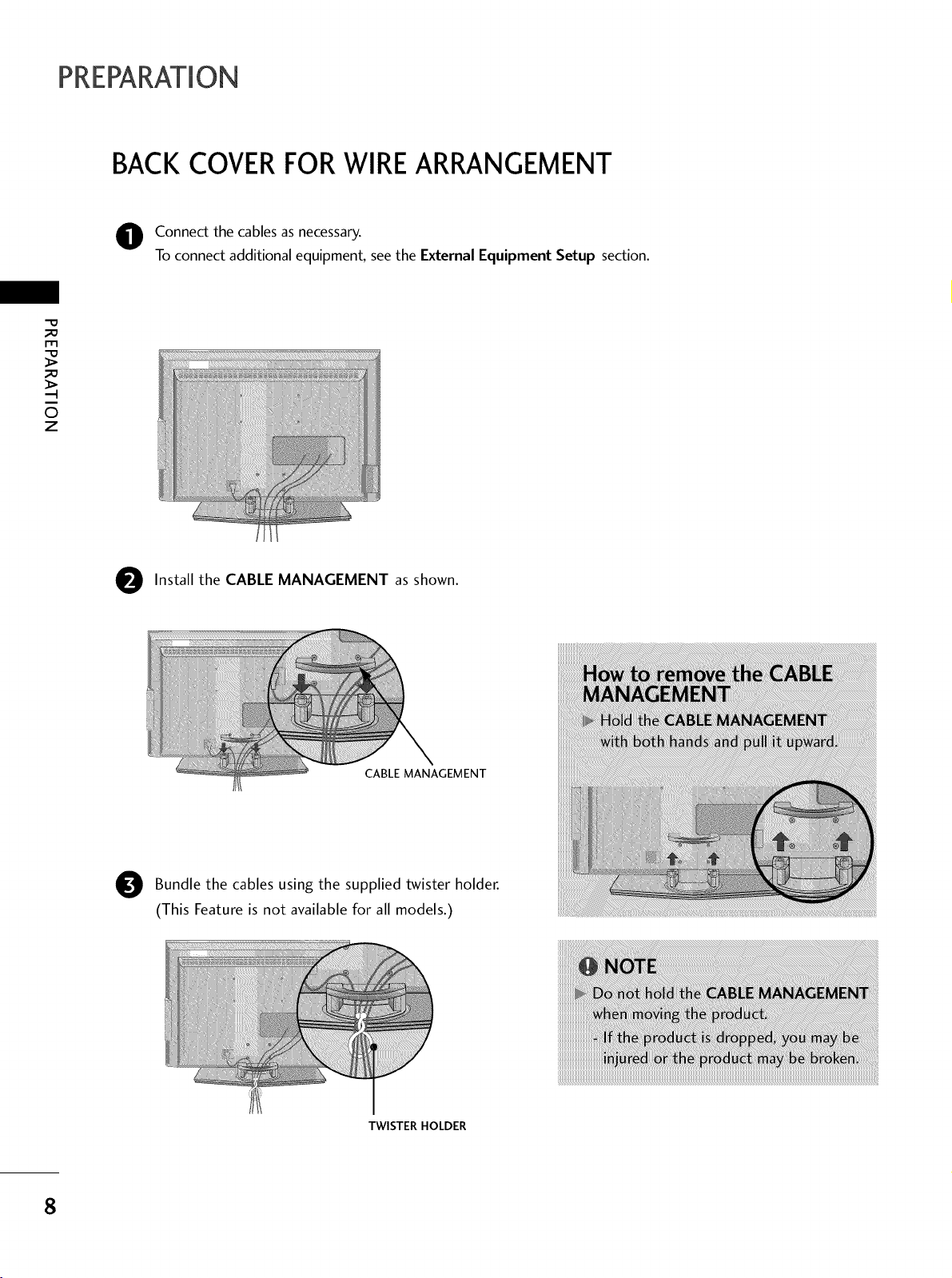
PREPARATION
BACK COVER FOR WIRE ARRANGEMENT
O Connect the cables as necessary.
To connect additional equipment, see the External Equipment Setup section.
"0
m
©
z
Install the CABLE MANAGEMENT as shown.
CABLE MANAGEMENT
Bundle the cables the twister holder.
(This Feature is not available for all models.)
using supplied
TWISTER HOLDER
8
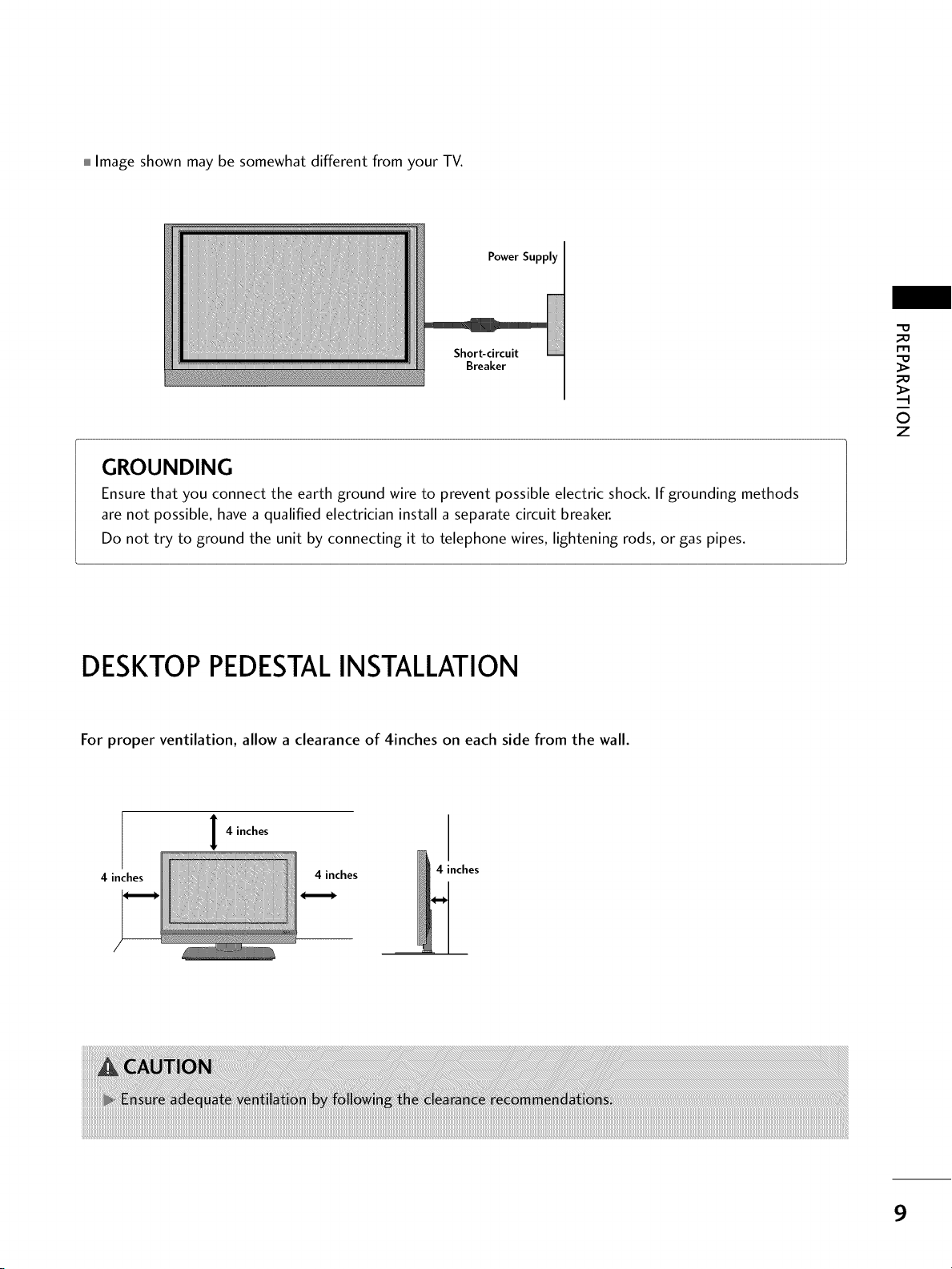
Image shown may be somewhat different from your TV.
Power Supply
Shor_circuit
Breaker
GROUNDING
Ensure that you connect the earth ground wire to prevent possible electric shock. If grounding methods
are not possible, have a qualified electrician install a separate circuit breaker.
Do not try to ground the unit by connecting it to telephone wires, lightening rods, or gas pipes.
_D
m
_D
©
z
DESKTOPPEDESTALINSTALLATION
For proper ventilation, allow a clearance of 4inches on each side from the wall.
4 inches
4 inches
4 inches
4 inches
9
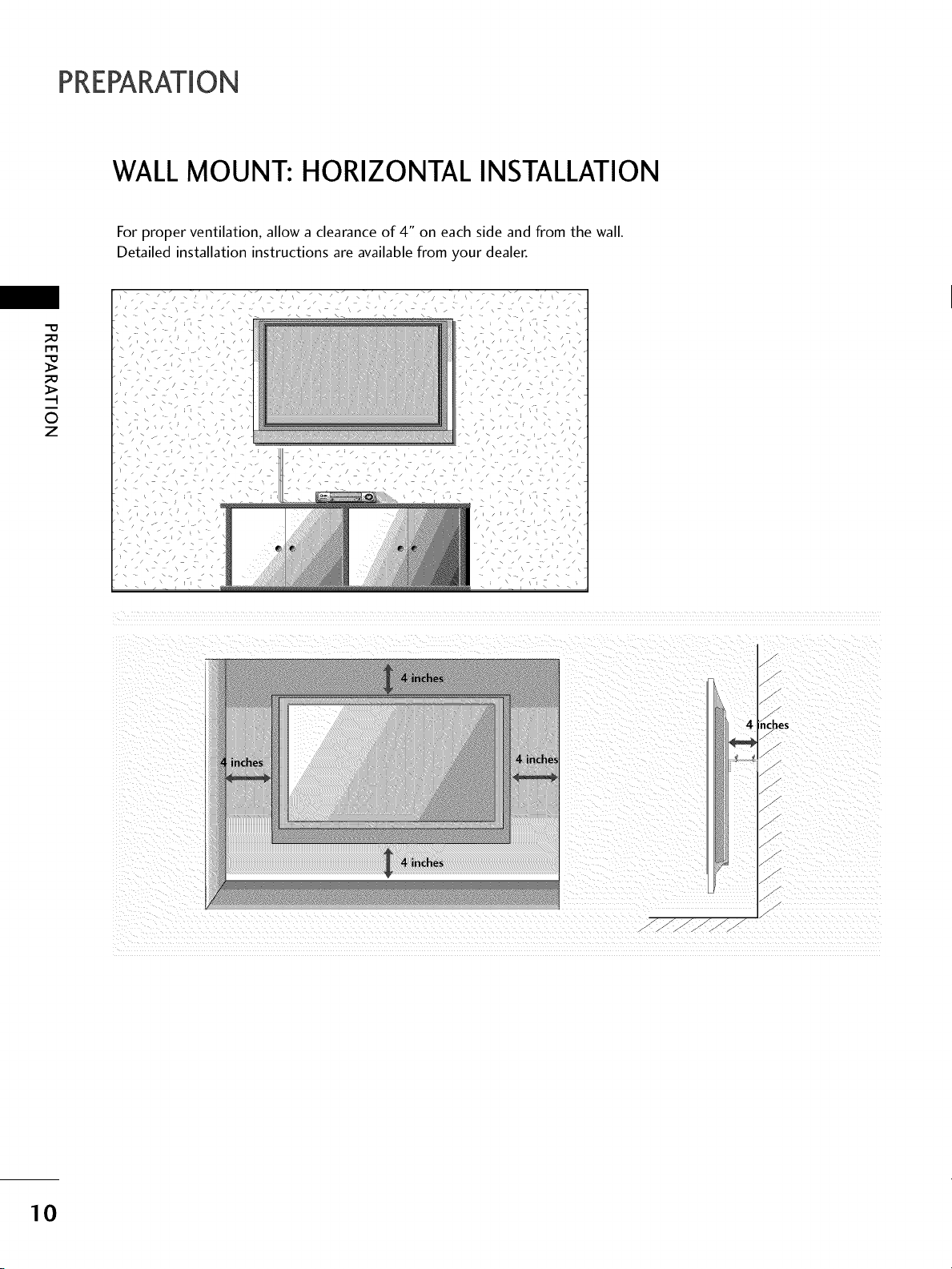
PREPARATION
WALL MOUNT: HORIZONTAL INSTALLATION
For proper ventilation, allow a clearance of 4" on each side and from the wall.
Detailed installation instructions are available from your dealer.
_D
m
_D
©
z
:hes
10
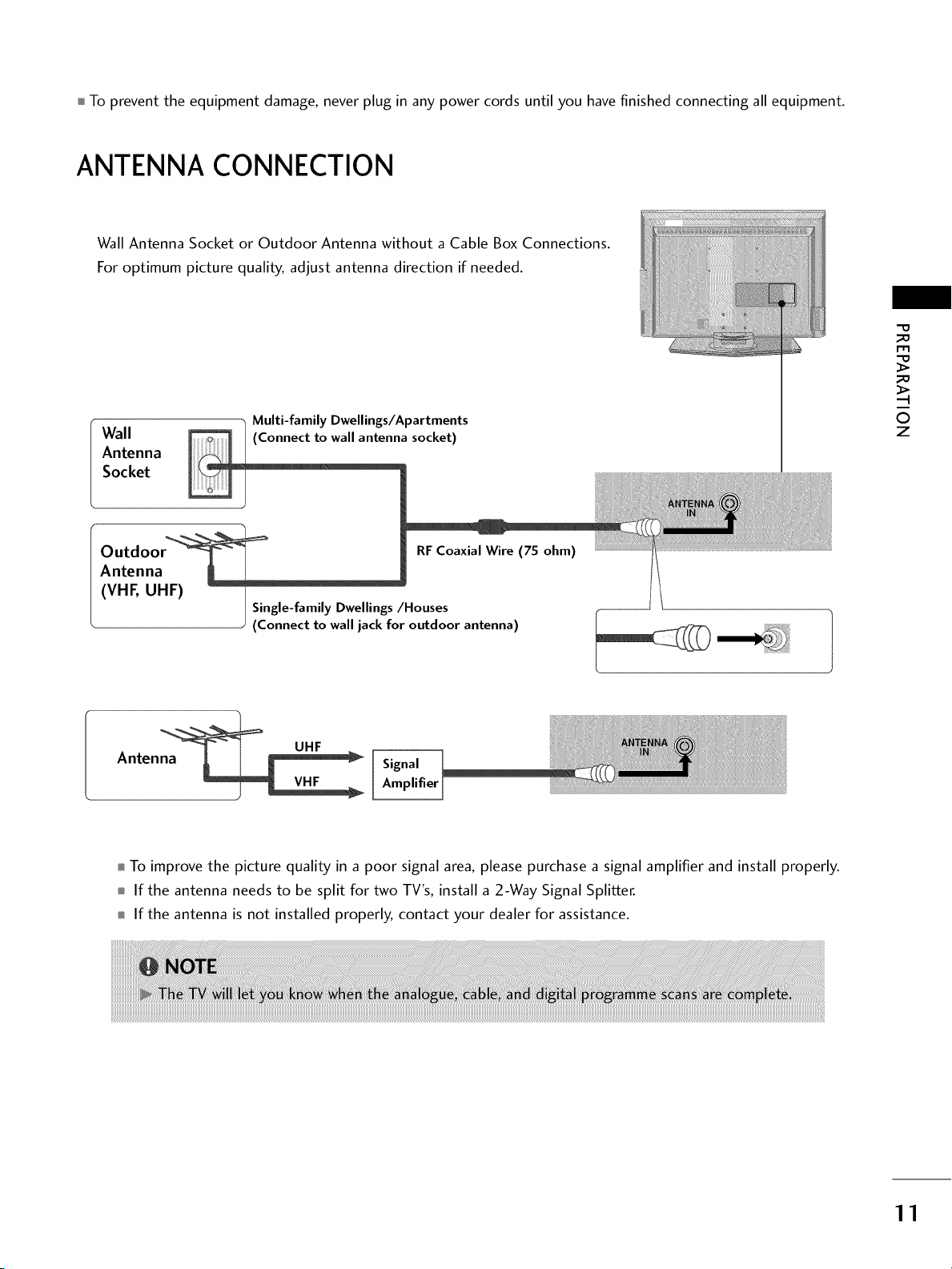
To prevent the equipment damage, never plug in any power cords until you have finished connecting all equipment.
ANTENNA CONNECTION
Wall Antenna Socket or Outdoor Antenna without a Cable Box Connections.
For optimum picture quality, adjust antenna direction if needed.
Wall
Antenna
Socket
Outdoo RFCoaxial Wire (75 ohm) .....................................................................
Antenna [1 t
(VHF, UHF)
Multi-family Dwellings/Apartments
(Connect to wall antenna socket)
I
i Single-family Dwellings/Houses
J
(Connect to wall jack for outdoor antenna)
_o
m
_o
_>
©
z
Anten_[[ UHFI VHF
To improve the picture quality in a poor signal area, please purchase a signal amplifier and install properly.
If the antenna needs to be split for two TV's, install a 2-Way Signal Splitter.
If the antenna is not installed properly, contact your dealer for assistance.
Signal
Amplifier_ ............................................................................................................................................................................................................................................................................................................
11
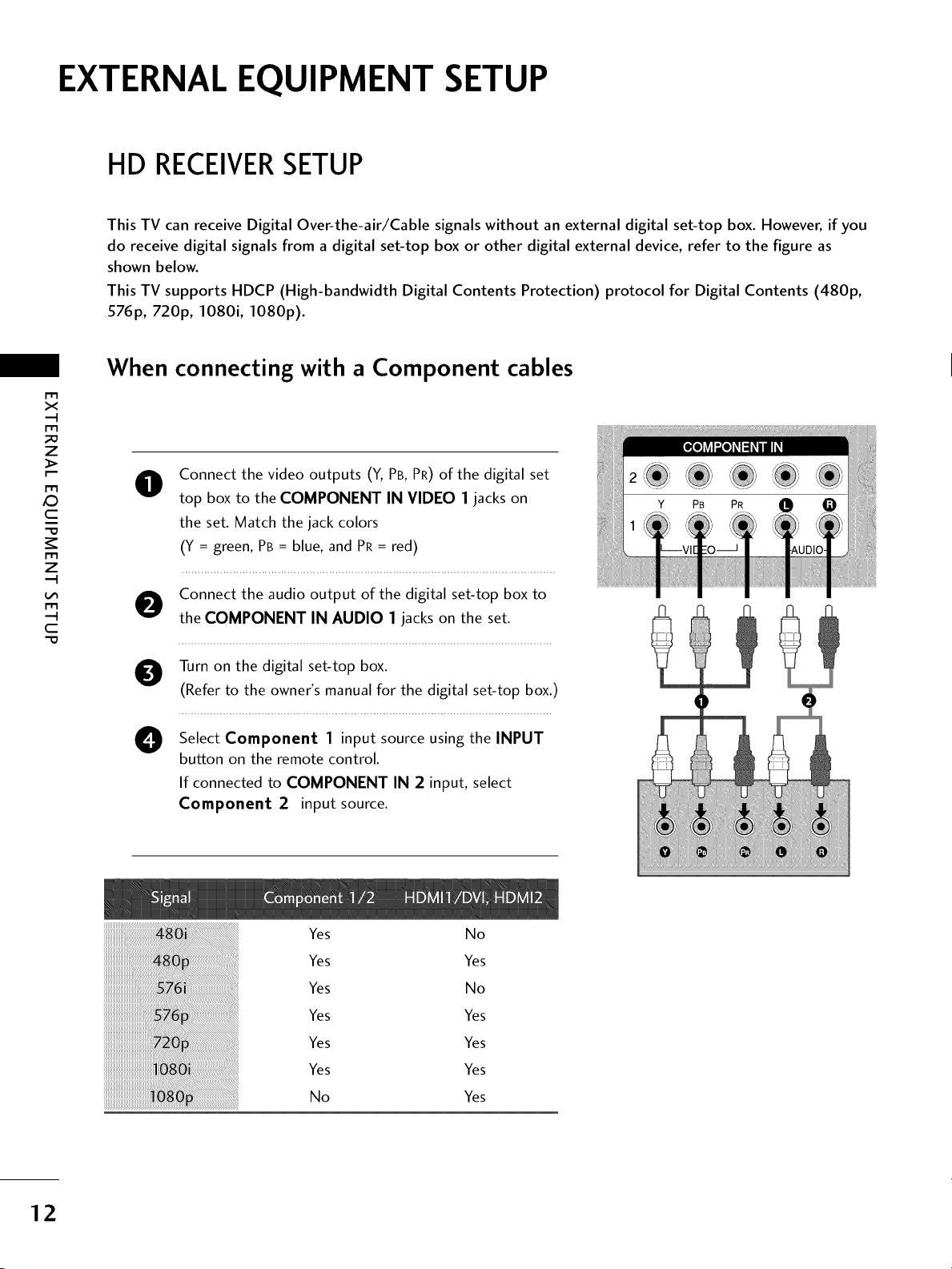
EXTERNAL EQUIPMENT SETUP
HD RECEIVERSETUP
This TV can receive Digital Over-the-air/Cable signals without an external digital set-top box. However, if you
do receive digital signals from a digital set-top box or other digital external device, refer to the figure as
shown below.
This TV supports HDCP (High-bandwidth Digital Contents Protection) protocol for Digital Contents (480p,
576p, 720p, 1080i, 1080p).
When connecting with a Component cables
m
x
m
_D
z
m
XD
c
m
z
Connect the video outputs (Y, PB, PR) of the digital set
@
top box to the COMPONENT IN VIDEO 1 jacks on
the set. Match the jack colors
(Y = green, PB = blue, and PR = red)
m
c
Connect the audio output of the digital set-top box to
the COMPONENT IN AUDIO 1jacks on the set.
O Turn on the digital set-top box.
(Refer to the owner's manual for the digital set-top box.)
Select Component 1 input source using the INPUT
O
button on the remote control.
If connected to COMPONENT IN 2 input, select
Component 2 input source.
Yes No
Yes Yes
Yes No
Yes Yes
Yes Yes
Yes Yes
No Yes
12
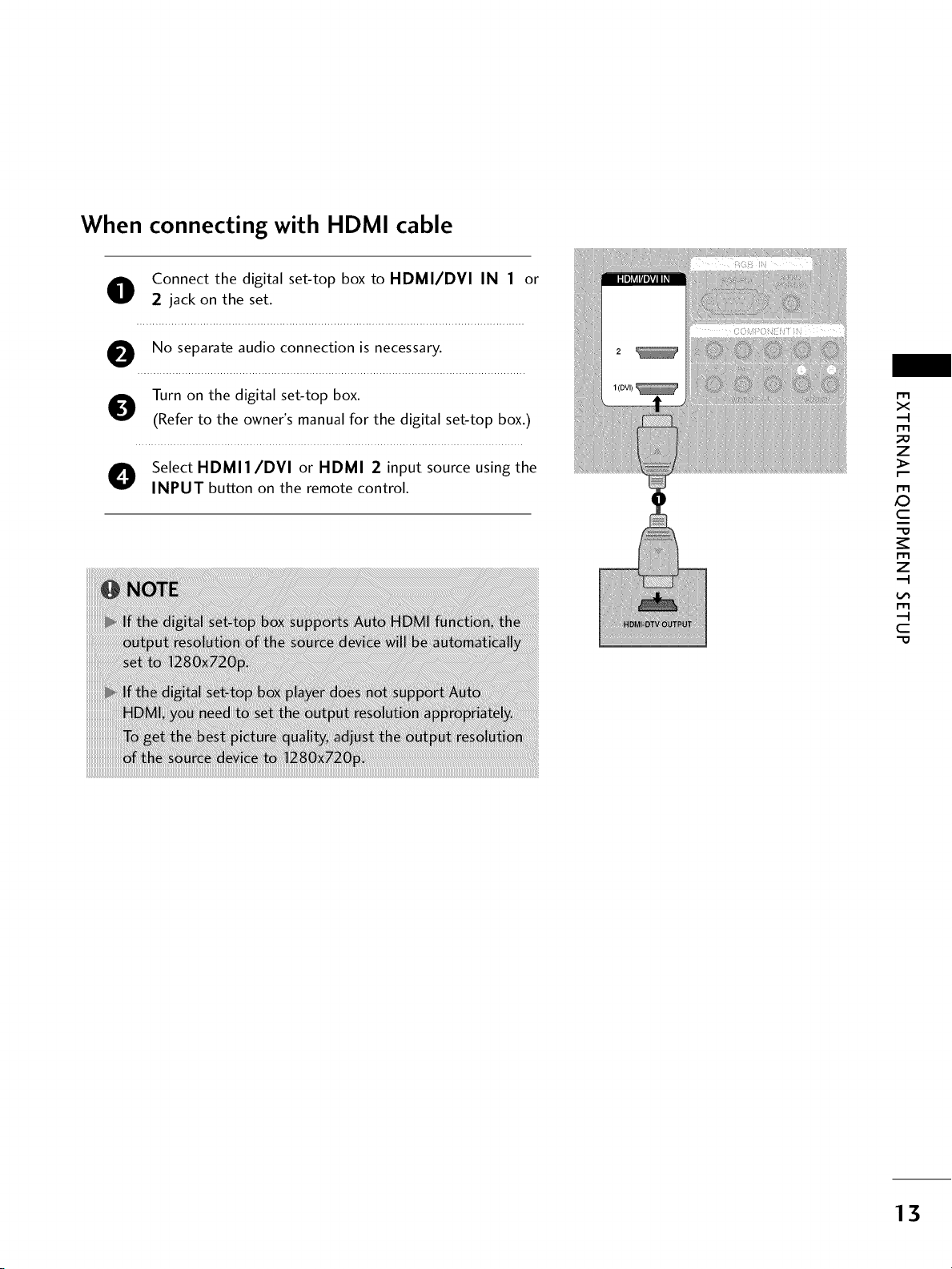
When connecting with HDMI cable
Connect the digital set-top box to HDMI/DVI IN I or
2 jack on the set.
No separate audio connection is necessary.
Turn on the digital set-top box.
(Refer to the owner's manual for the digital set-top box.)
O elect HDMII/DVI or HDMI 2 input source using the
INPUT button on the remote control.
X_
m
x
m
_D
z
m
c
m
z
m
c
13
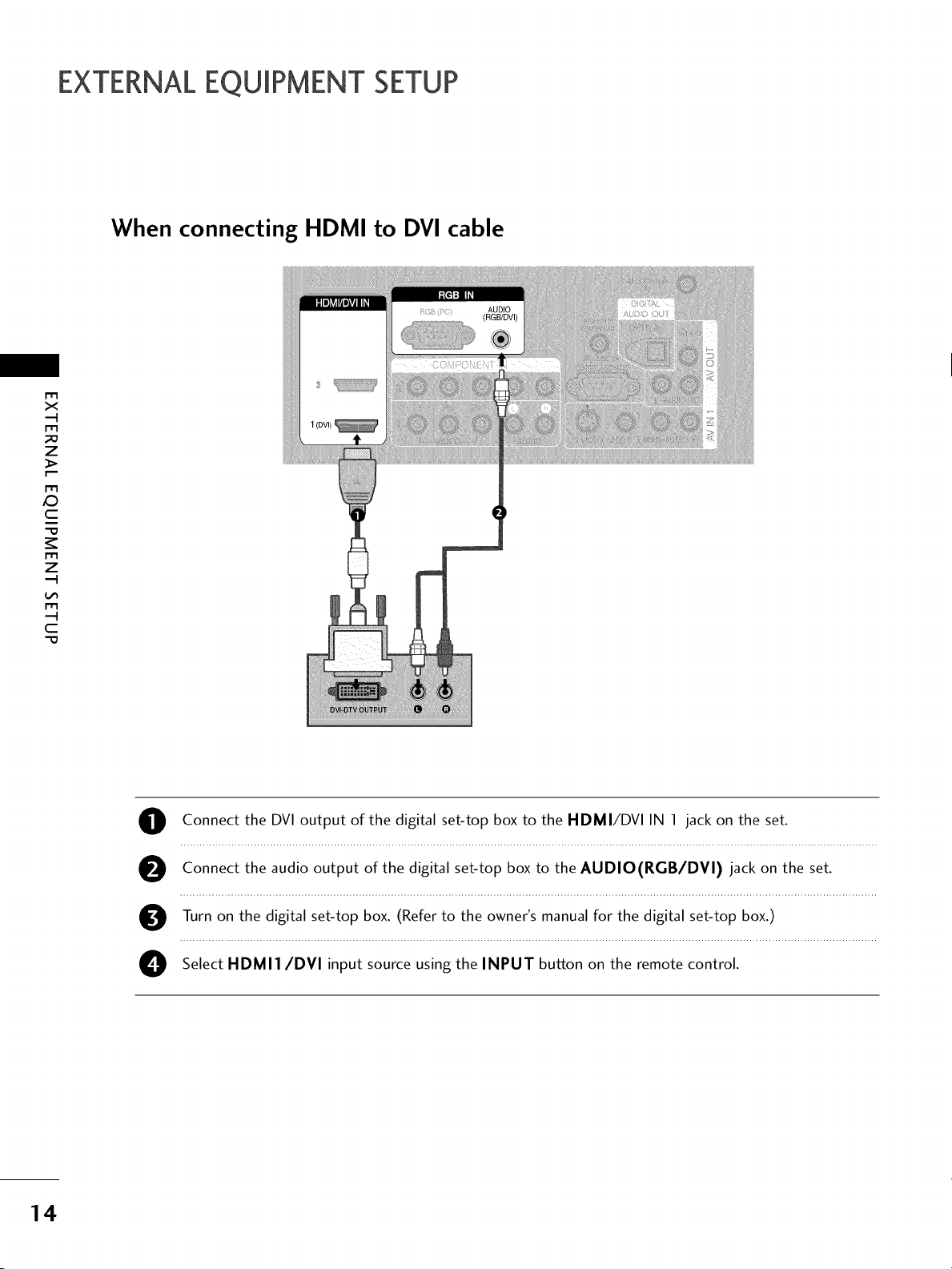
EXTERNALEQUIPMENT SETUP
When connecting HDMI to DVI cable
r'r3
x
m
_o
z
_>
m
c
C
m
z
m
--4
"O
Connect the DVI output of the digital set-top box to the HDMI/DVI IN 1 jack on the set.
Connect the audio output of the digital set-top box to the AUDIO(RGB/DVI) jack on the set.
Turn on the digital set-top box. (Refer to the owner's manual for the digital set-top box.)
O Select HDMI1/DVI input source using the INPUT button on the remote control.
14
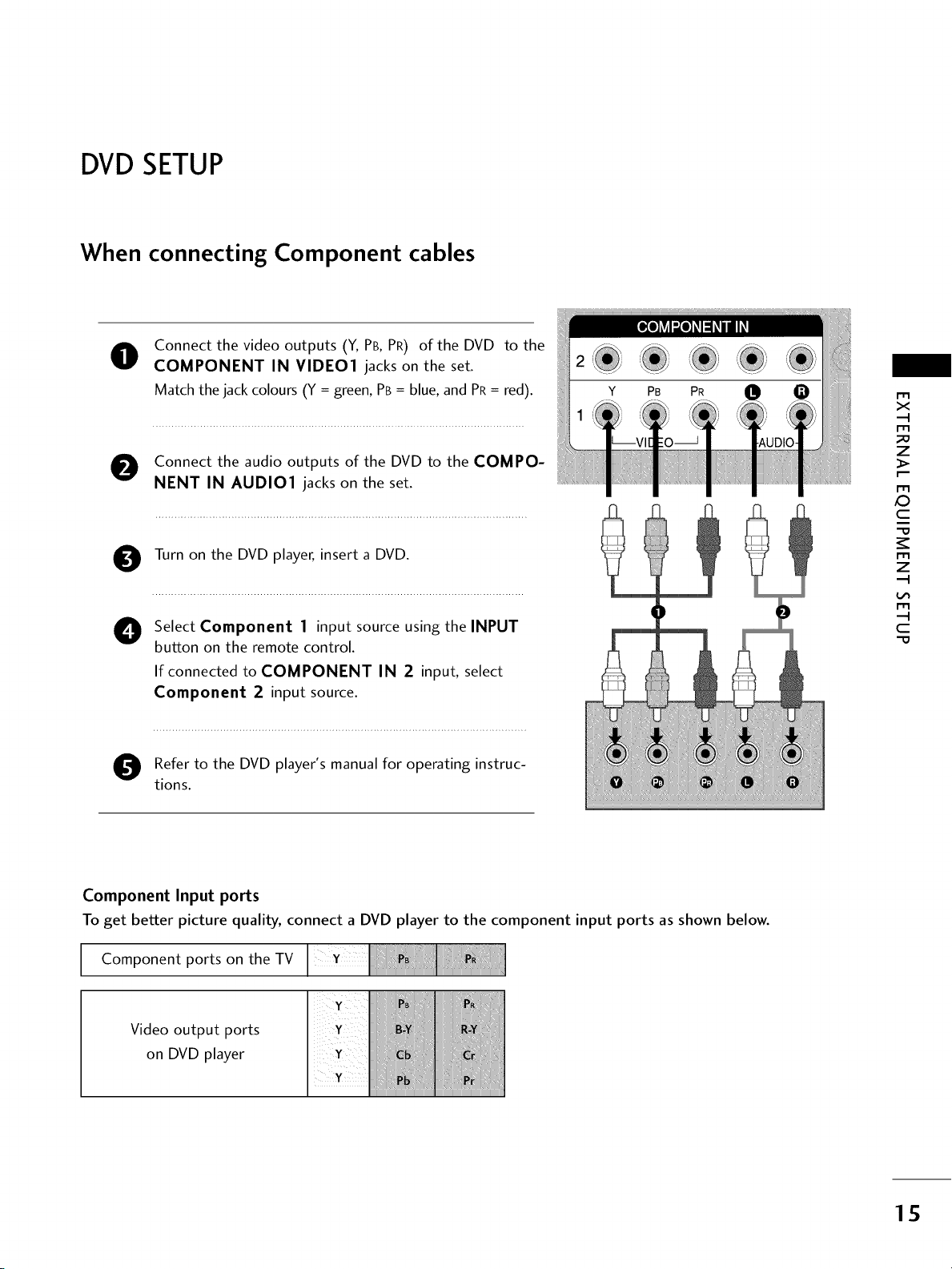
DVDSETUP
When connecting Component cables
Connect the video outputs (Y, PB,PR) of the DVD to the
O
COMPONENT IN VIDEO1 jacks on the set.
Match the jack colours (Y = green, PB = blue, and PR= red).
O onnect the audio outputs of the DVD to the COMPO-
NENT IN AUDIO1 jacks on the set.
r'_
x
m
z
m
XD
c
Turn on the DVD player, insert a DVD.
O
O elect Component 1 input source using the INPUT
button on the remote control.
If connected to COMPONENT IN 2 input, select
Component 2 input source.
O efer to the DVD player's manual for operating instruc-
tions.
Component Input ports
To get better picture quality, connect a DVD player to the component input ports as shown below.
Component ports on the TV
m
z
m
c
Video output ports
on DVD player
1S
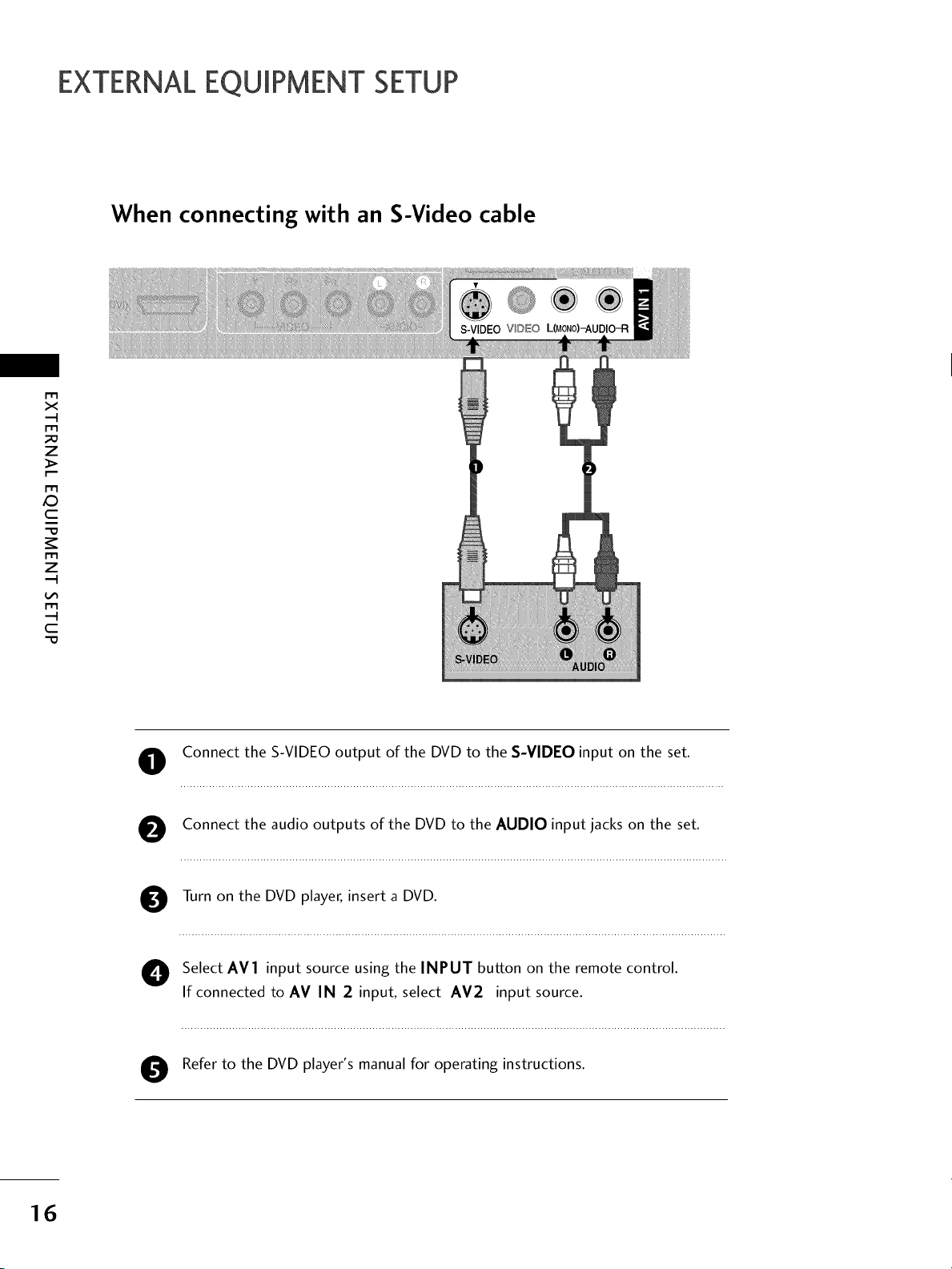
EXTERNALEQUIPMENT SETUP
When connecting with an S-Video cable
m
x
m
z
_>
m
_D
c
C
m
z
m
--4
O Connect the S-VIDEO output of the DVD to the S-VIDEO input on the set.
O Connect the audio outputs of the DVD to the AUDIO input jacks on the set.
O Turn on the DVD player, insert a DVD.
O Select AV1 input source using the INPUT button on the remote control.
If connected to AV IN 2 input, select AV2 input source.
16
Refer to the DVD player's manual for operating instructions.
O
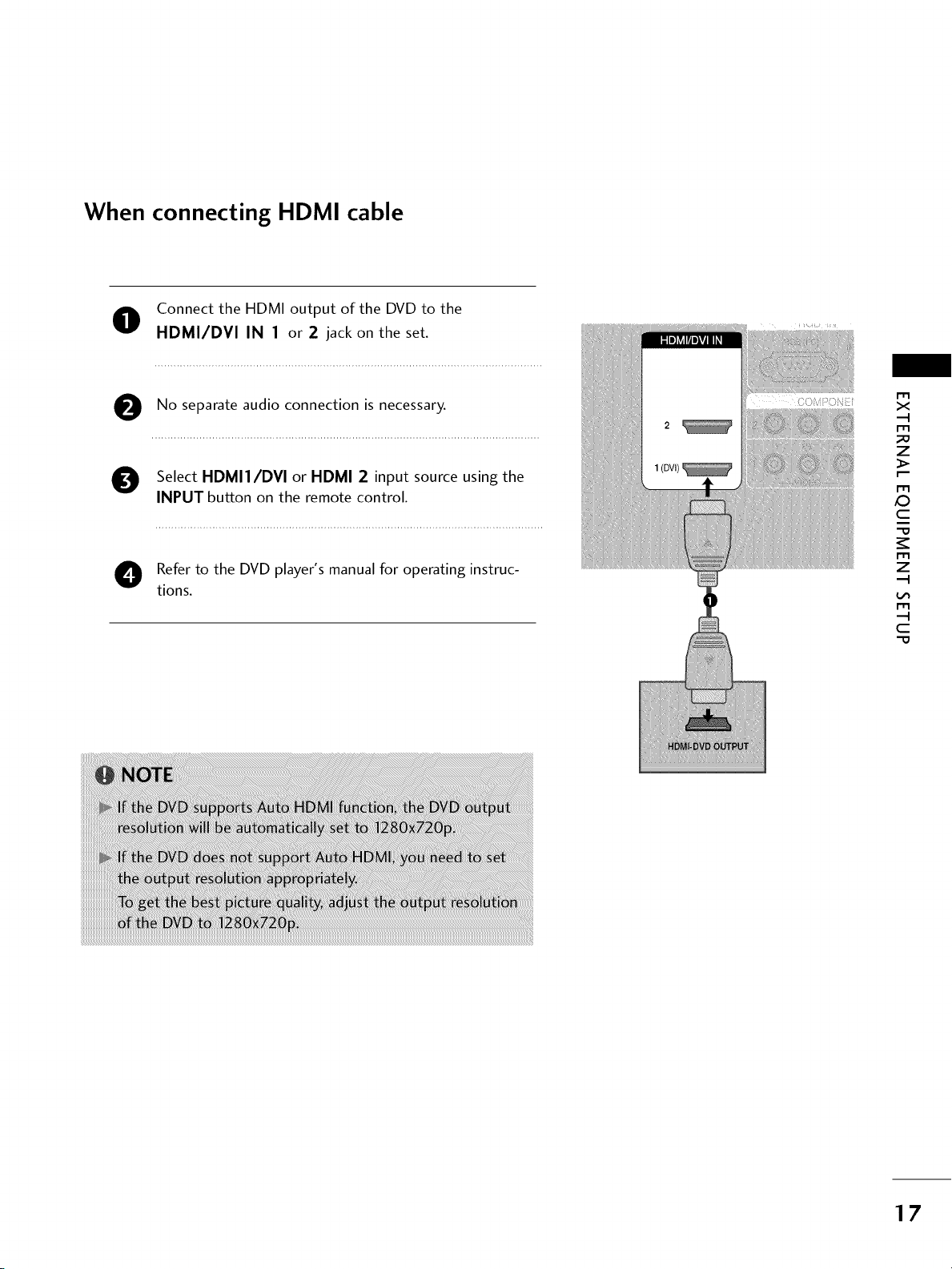
When connecting HDMI cable
Connect the HDMI output of the DVD to the
HDMI/DVI IN 1 or 2 jack on the set.
No separate audio connection is necessary.
m
x
m
_D
z
Select HDMI1/DVI or HDMI 2 input source using the
INPUT button on the remote control.
O efer to the DVD player's manual for operating instruc-
tions.
m
XD
c
m
z
m
c
17
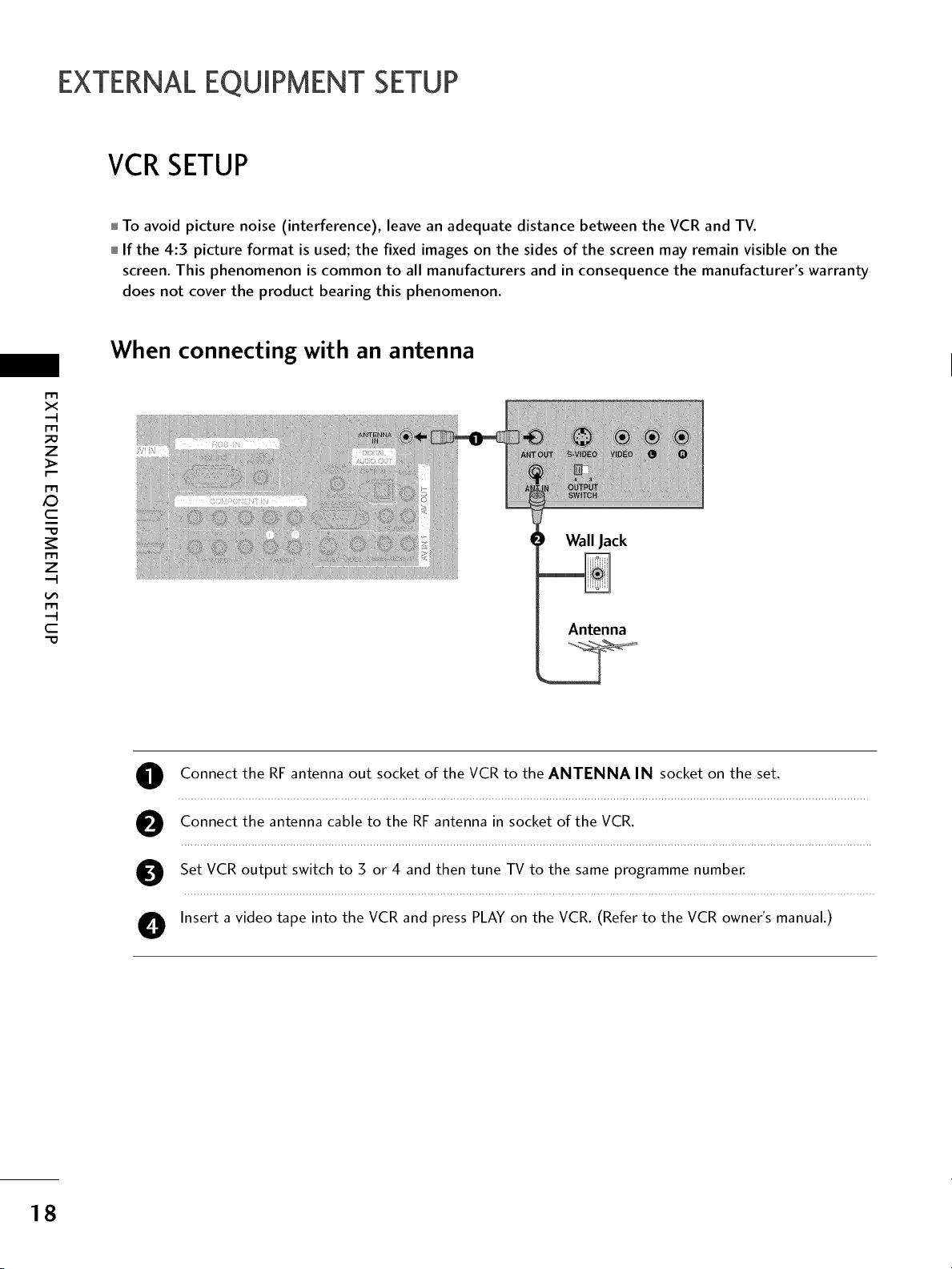
EXTERNALEQUIPMENT SETUP
VCRSETUP
To avoid picture noise (interference), leave an adequate distance between the VCR and TV.
If the 4:5 picture format is used; the fixed images on the sides of the screen may remain visible on the
screen. This phenomenon is common to all manufacturers and in consequence the manufacturer's warranty
does not cover the product bearing this phenomenon.
When connecting with an antenna
x
r_l
z
XD
c
r_l
WallJack
z
r_l
c
O onnect the RF antenna out socket of the VCR to the ANTENNA IN socket on the set.
Connect the antenna cable to the RF antenna in socket of the VCR.
Set VCR output switch to 3 or 4 and then tune TV to the same programme number.
O Insert a video tape into the VCR and press PLAY on the VCR. (Refer to the VCR owner's manual.)
Antenna
18
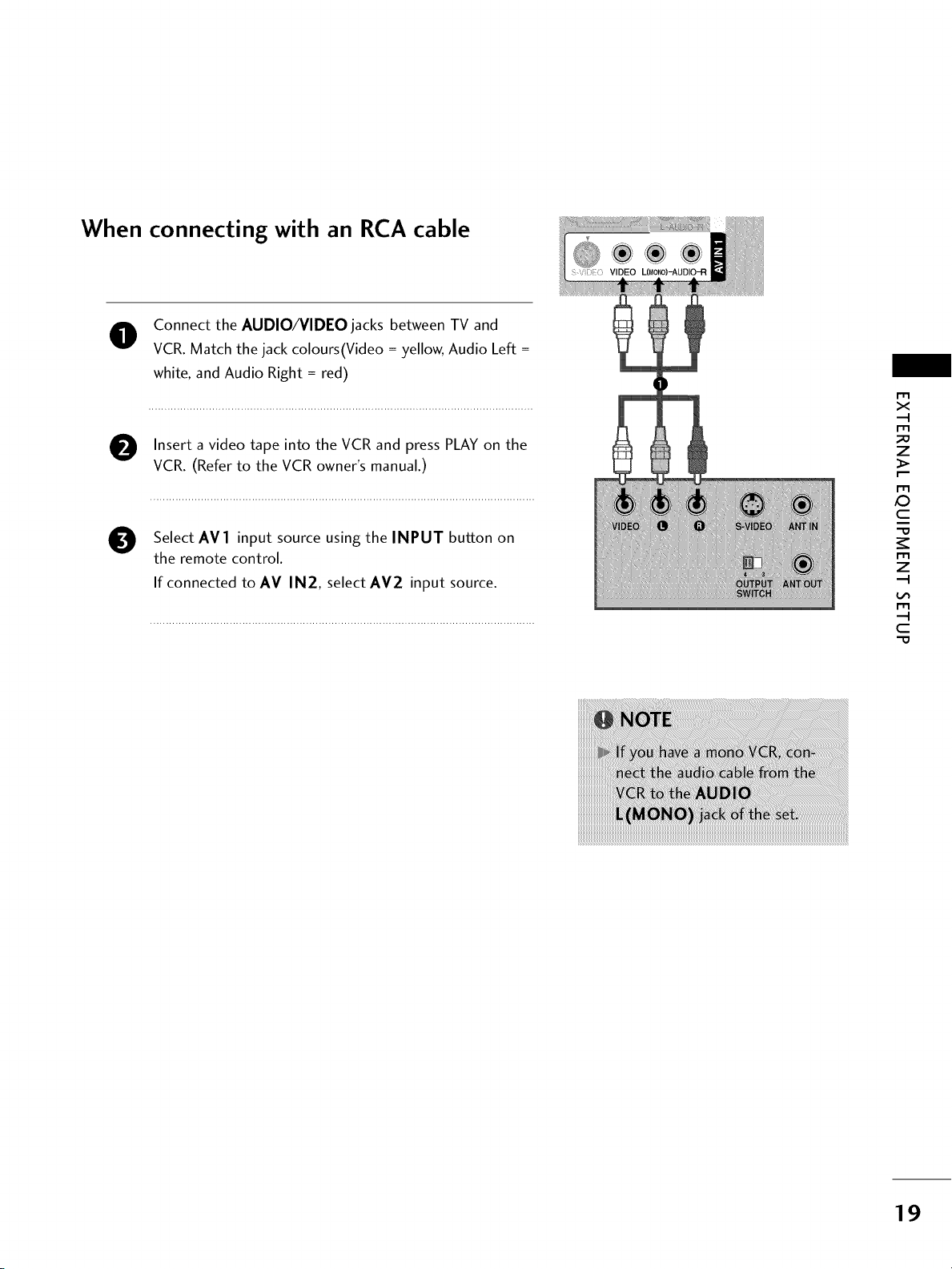
When connecting with an RCA cable
O Connect the AUDIO/VIDEO jacks between TV and
VCR. Match the jack colours(Video = yellow, Audio Left =
white, and Audio Right = red)
O Insert a video tape into the VCR and PLAY on the
VCR. (Refer to the VCR owner's manual.)
O Select AV1 input source using the INPUT button on
the remote control.
If connected to AV IN2, select AV2 input source.
press
r'r3
x
r-r3
_o
z
_>
r-r3
c
"O
r-r3
z
r-r3
--4
C
"O
19

EXTERNALEQUIPMENT SETUP
When connecting with an S-Video cable
O Connect the S-VIDEO output of the VCR to the S-VIDEO
input on the set.
m
x
m
z
_>
m
_D
c
m
z
O Connect the audio outputs of the VCR to the AUDIO
input jacks on the set.
O Insert a video tape into the VCR and PLAY on the
VCR. (Refer to the VCR owner's manual.)
press
C
m
--4
O elect AV1 input source using the INPUT button on
the remote control.
If connected toAV IN 2 input, select AV2 input
source.
2O
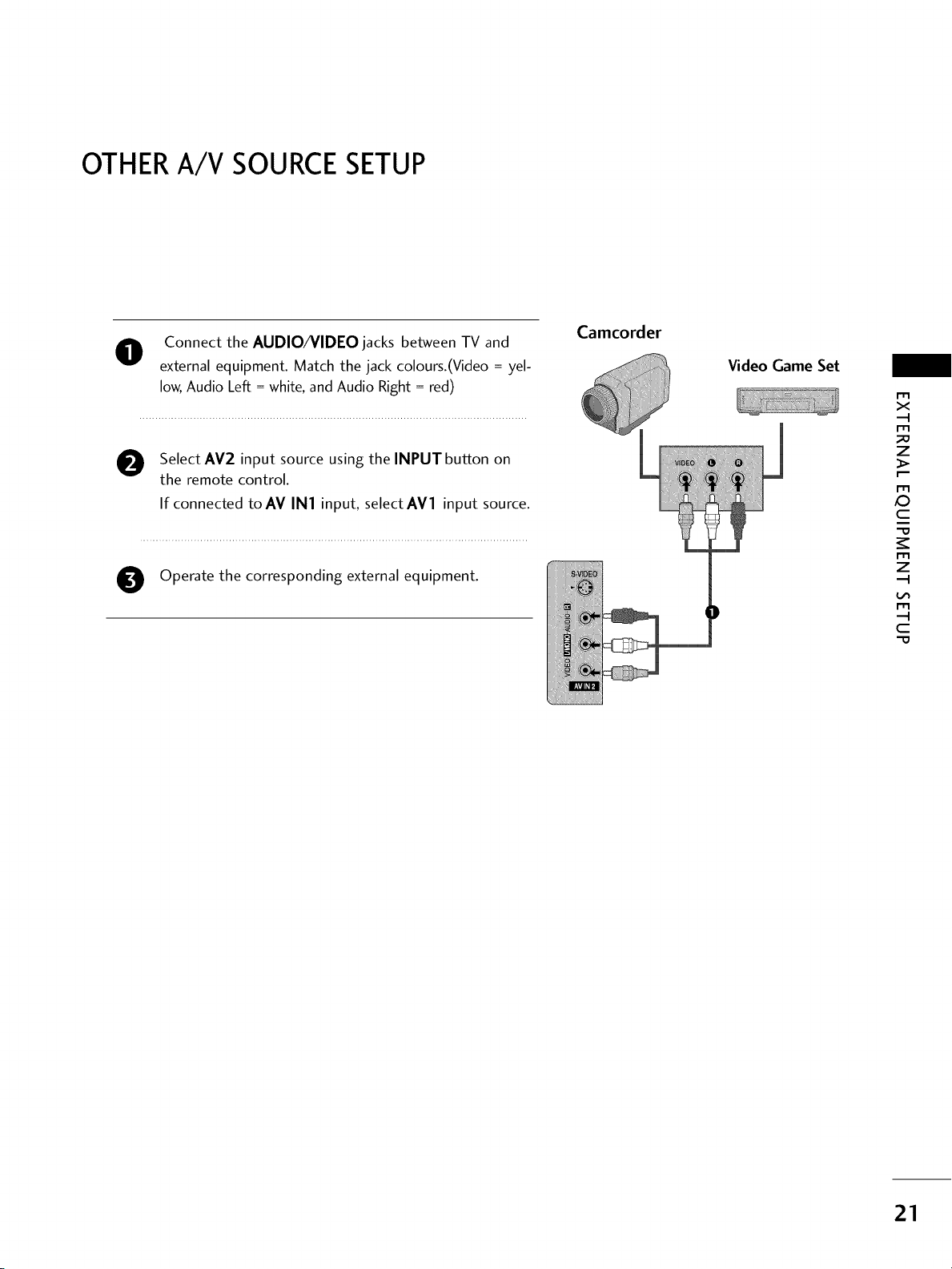
OTHERA/V SOURCESETUP
O Connect the AUDIO/VIDEO jacks between TV and
external equipment. Match the jack colours.(Video = yel-
low, Audio Left = white, and Audio Right = red)
Select AV2 input source using the INPUT button on
0
the remote control.
If connected to AV IN1 input, select AV1 input source.
Operate the corresponding external equipment.
Camcorder
Video Game Set
X_
m
x
m
_D
z
m
c
m
z
m
c
21
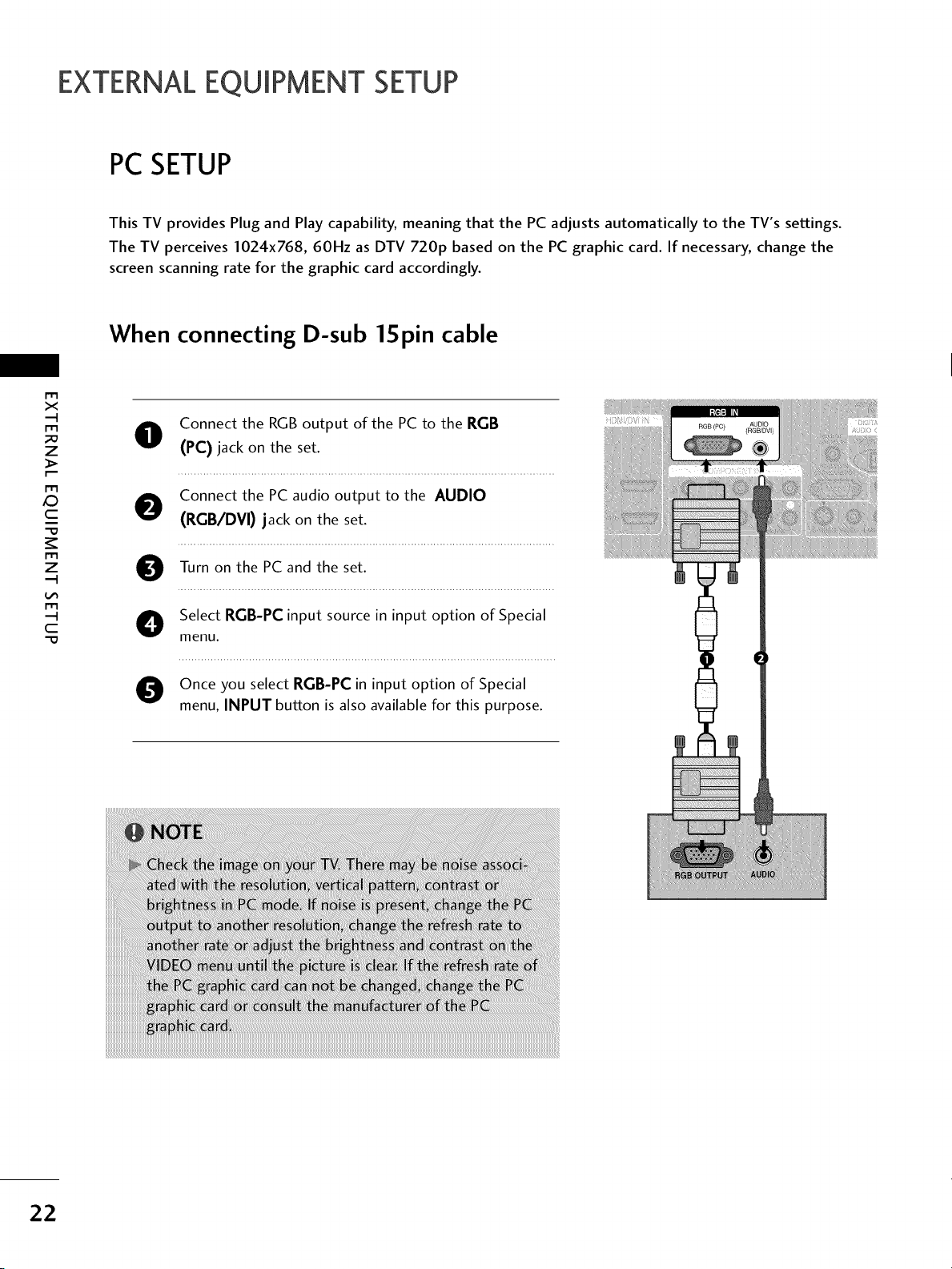
EXTERNALEQUIPMENT SETUP
PCSETUP
This TV provides Plug and Play capability, meaning that the PC adjusts automatically to the TV's settings.
The TV perceives I024x768, 60Hz as DTV 720p based on the PC graphic card. If necessary, change the
screen scanning rate for the graphic card accordingly.
When connecting D-sub 1Spin cable
r'r3
x
r-r3
_o
c
z
_>
r-r3
i
"O
r-r3
z
O Connect the RGB output of the PC to the RGB
(PC) jack on the set.
Connect the PC audio output to the AUDIO
(RGB/DVI) jack on the set.
on
Turn the PC and the set.
C
r-r3
--4
"O
O elect RGB-PC input source in input option of Special
menu.
Once you select RGB-PC in input option of Special
menu, INPUT button is also available for this purpose.
22
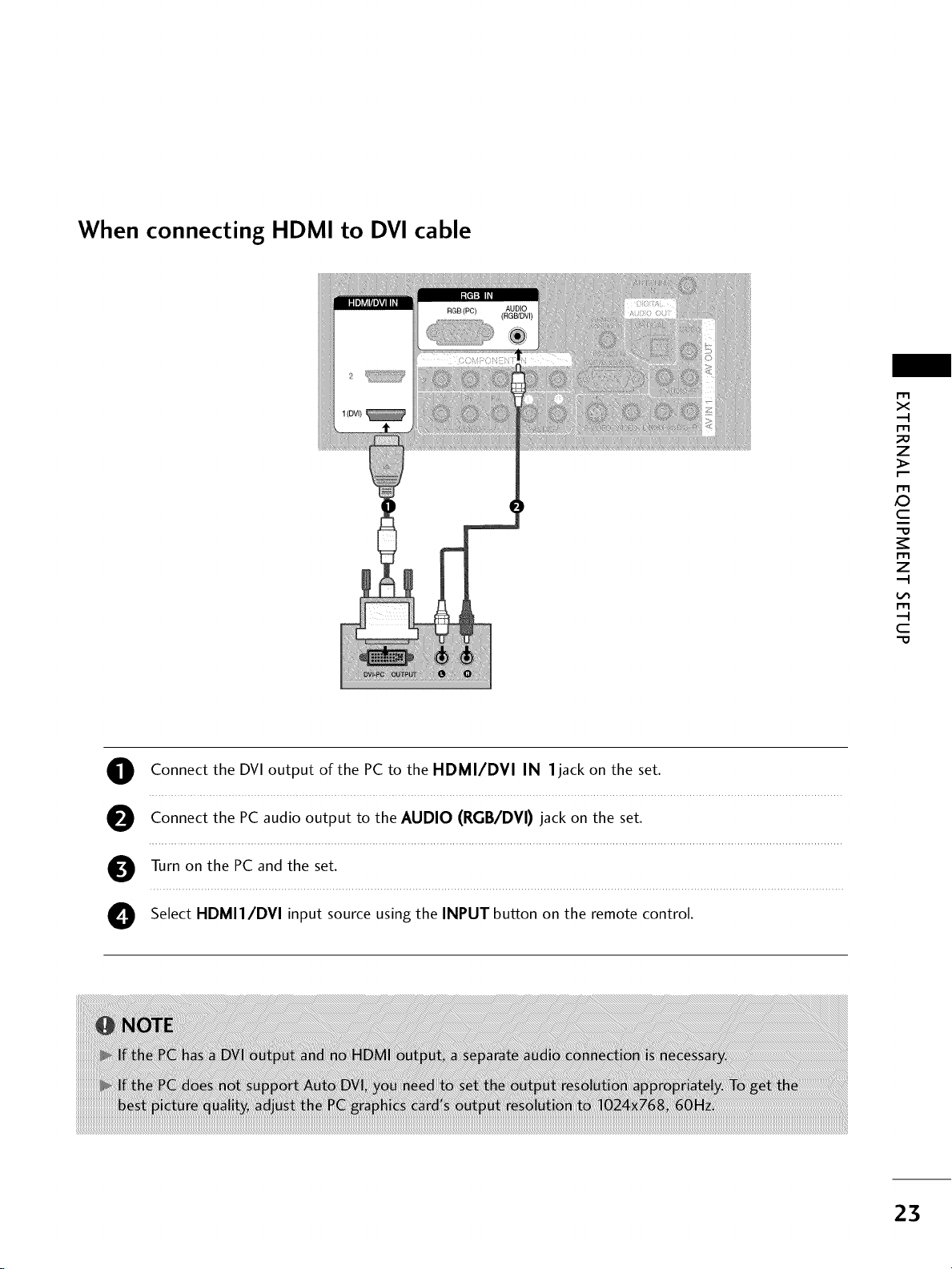
When connecting HDMI to DVI cable
r'r3
x
m
_o
7
_>
m
c
m
7
m
--4
C
"0
O Connect the DVI output of the PC to the HDMI/DVI IN l jack on the set.
O Connect the PC audio output to the AUDIO (RGB/DVI) jack on the set.
O Turn on the PC and the set.
O Select HDMII/DVI input source using the INPUT button on the remote control.
23
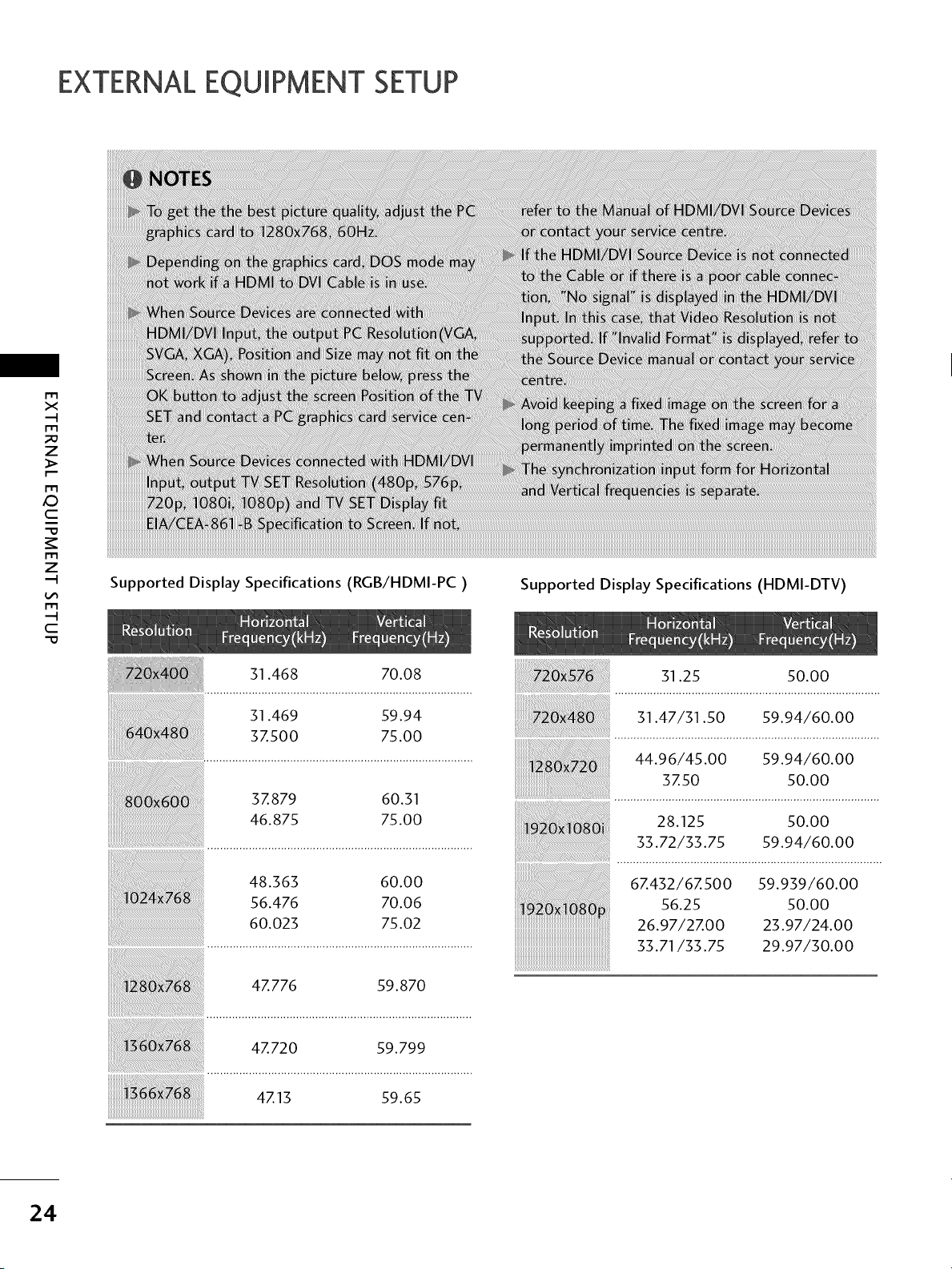
EXTERNALEQUIPMENT SETUP
m
X
m
z
m
_D
C
_r
C
m
z
m
iiiiiiiiiiiiiiiiiiiiiiiiiiiiiiiiiiiiiiiiiiiiiiiiiiiiiiiiiiiiiiiiiiiiiiiiiiiiiiiiiiiiiiiiiiiiiiiiiiiiiiiiiiiiiiiiiiiiiiiiiiiiiiiiiiiiiiiiiiiiiiiiiiiiiiiiiiiiiiiiiiiiiiiiiiiiiiiiiiiiiiiiiiiiiiiiiiiiiiiiiiiiiiiiiiiiiiiiiiiiiiiiiiiiiiiiiiiiiiiiiiiiiiiiiiiiiiiiiiiiiiiiiiiiiiiiiiiiiiiiiiiiiiiiiiiiiiiiiiiiiiiiiiiiiiiiiiiiiiiiiiiiiiiiiiiiiiiiiiiiiiiiiiiiiiiiiiiiiiiiiiiiiiiiiiiiiiiiiiiiiiiiiiiiiiiiiiiiiiiiiiiiiiiiiiiiiiiiiiiiiiiiiiiiiiiiiiiiiiiiiiiiiiiiiiiiiiiiiiiiiiiiiiiiiiiiiiiiiiiiiiiiiiiiiiiiiiiiiiiiiiiiiiiiiiiiiiiiiiiiiiiiiiiiiiiiiiiiiiiiiiiiiiiiiiiiiiiiiiiiiiiiiiiiiiiiiiiiiiiiiiiiiiiiiiiiiiiiiiiiiiiiiiiiiiiiiiiiiiiiiiiiiiiiiiiiiiiiiiiiiiiiiiiiiiiiiiiiiiiiiiiiiiiiiiiiiiiiiiiiiiiiiiiiiiiiiiiiiiiiiiiiiiiiiiiiiiiiiiiiiiiiiiiiiiiiiiiiiiiiiiiiiiiiiiiiiiiiiiiiiiiiiiiiiiiiiiiiiiiiiiiiiiiiiiiiiiiiiiiiiiiiiiiiiiiiiiiiiiiiiiiiiiiiiiiiiiiiiiiiiiiiiiiiiiiiiiiiiiiiiiiiiiiiiiiiiiiiiiiiiiiiiiiiiiiiiiiiiiiiiiiiiiiiiiiiiiiiiiiiiiiiiiiiiiiiiiiiiiiiiiiiiiiiiiiiiiiiiiiiiiiiiiiiiiiiiiiiiiiiiiiiiiiiiiiiiiiiiiiiiiiiiiiiiiiiiiiiiiiiiiiiiiiiiiiiiiiiiiiiiiiiiiiiiiiiiiiiiiiiiiiiiiiiiiiiiiiiiiiiiiiiiiiiiiiiiiiiiiiiiiiiiiiiiiiiiiiiiiiiiiiiiiiiiiiiiiiiiiiiiiiiiiiiiiiiiiiiiiiiiiiiiiiiiiiiiiiiiiiiiiiiiiiiiiiiiiiiiiiiiiiiiiiiiiiiiiiiiiiiiiiiiiiiiiiiiiiiiiiiiiiiiiiiiiiiiiiiiiiiiiiiiiiiiiiiiiiiiiiiiiiiiiiiiiiiiiiiiiiiiiiiiiiiiiiiiiiiiiiiii_iii!i!!!ii
Supported Display Specifications (RGB/HDMI-PC) Supported Display Specifications (HDMI-DTV)
31.468 70.08
31.469 59.94
3Z500 75.00
31.25 50.00
31.47/31.50 59.94/60.00
44.96/45.00 59.94/60.00
3ZSO SO.O0
37.879 60.31
46.875 75.00
28.125 50.00
33.72/33.75 59.94/60.00
48.363 60.00
56.476 70.06
60.023 75.02
6Z 4356.252/6Z500 59.939/50.0060.O0
26.97/27.00 23.97/24.00
33.71/33.75 29.97/30.00
24
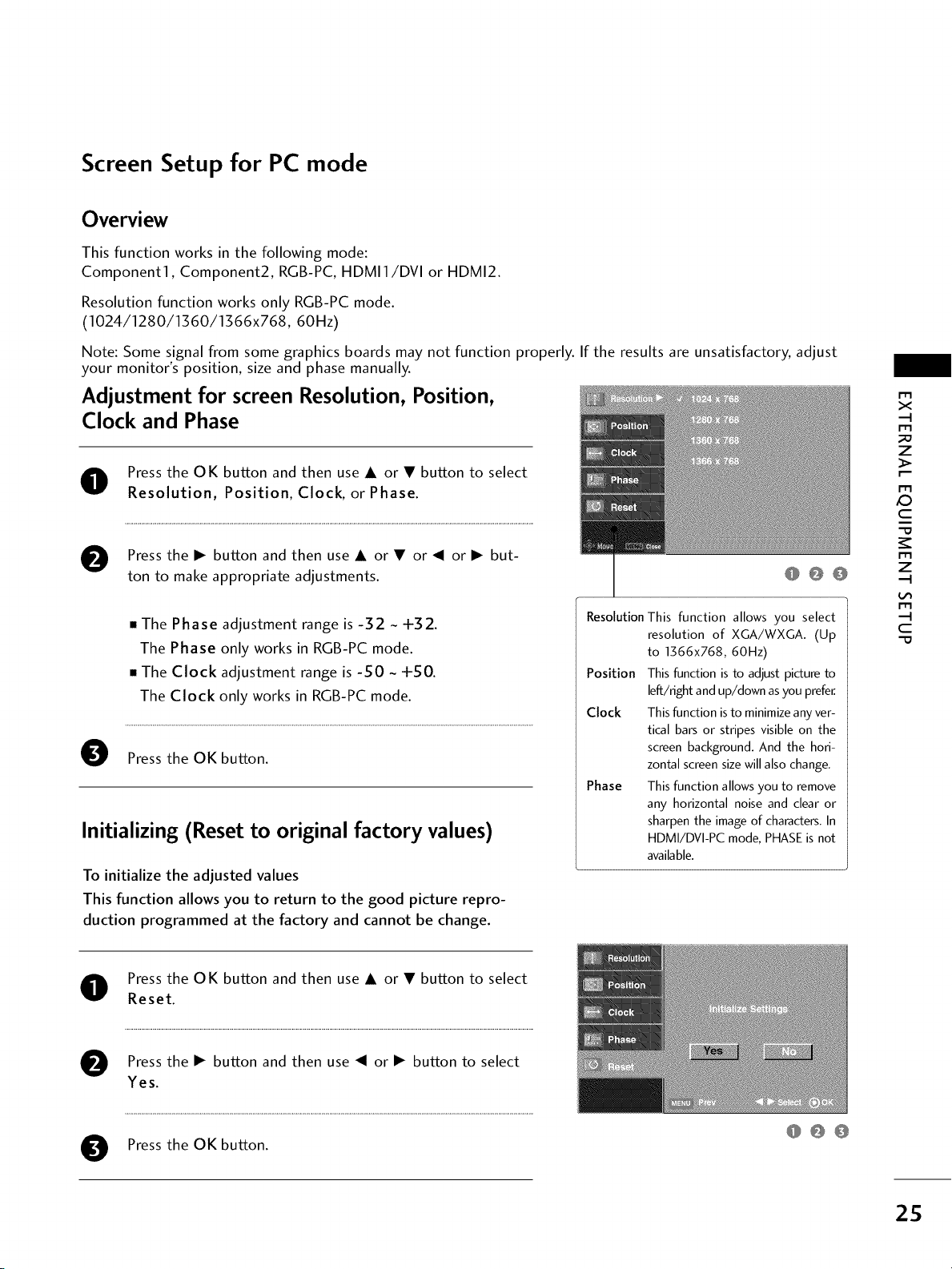
Screen Setup for PC mode
Overview
This function works in the following mode:
Component1, Component2, RGB-PC,HDMI1/DVI or HDMI2.
Resolution function works only RGB-PC mode.
(1024/1280/1360/1366x768, 60Hz)
Note: Some signal from some graphics boards may not function properly. If the results are unsatisfactory, adjust
your monitor's position, size and phase manually.
Adjustment for screen Resolution, Position,
Clock and Phase
rT1
x
m
_D
z
O ressthe OK button and then use A or • button to select
Resolution, Position, Clock, or Phase.
O Press the I_ button and then use A or • or _1 or I_ but-
ton to make appropriate adjustments.
• The Phase adjustment range is -32 ~ +32.
The Phase only works in RGB-PC mode.
• The Clock adjustment range is -_gO ~ +_gO.
The Clock only works in RGB-PC mode.
0
Pressthe OK button.
Initializing (Reset to original factory values)
To initialize the adjusted values
This function allows you to return to the good picture repro-
duction programmed at the factory and cannot be change.
@@@
Resolution This function allows you select
resolution of XGA/WXGA. (Up
to 1366x768, 60Hz)
Position This function is to adjust picture to
left/right and up/down asyou prefer.
Clock This function isto minimize any ver-
tical bars or stripes visible on the
screen background. And the hori-
zontal screen size will also change.
Phase This function allows you to remove
any horizontal noise and clear or
sharpen the image of characters. In
HDMI/DVI-PC mode, PHASE is not
available.
m
XD
c
m
z
r'M
c
"D
O ress the OK button and then use A or • button to select
Reset.
O Press the I_ button and then use _1 or I_ button to select
Yes.
Press the OK button.
O
@@@
25
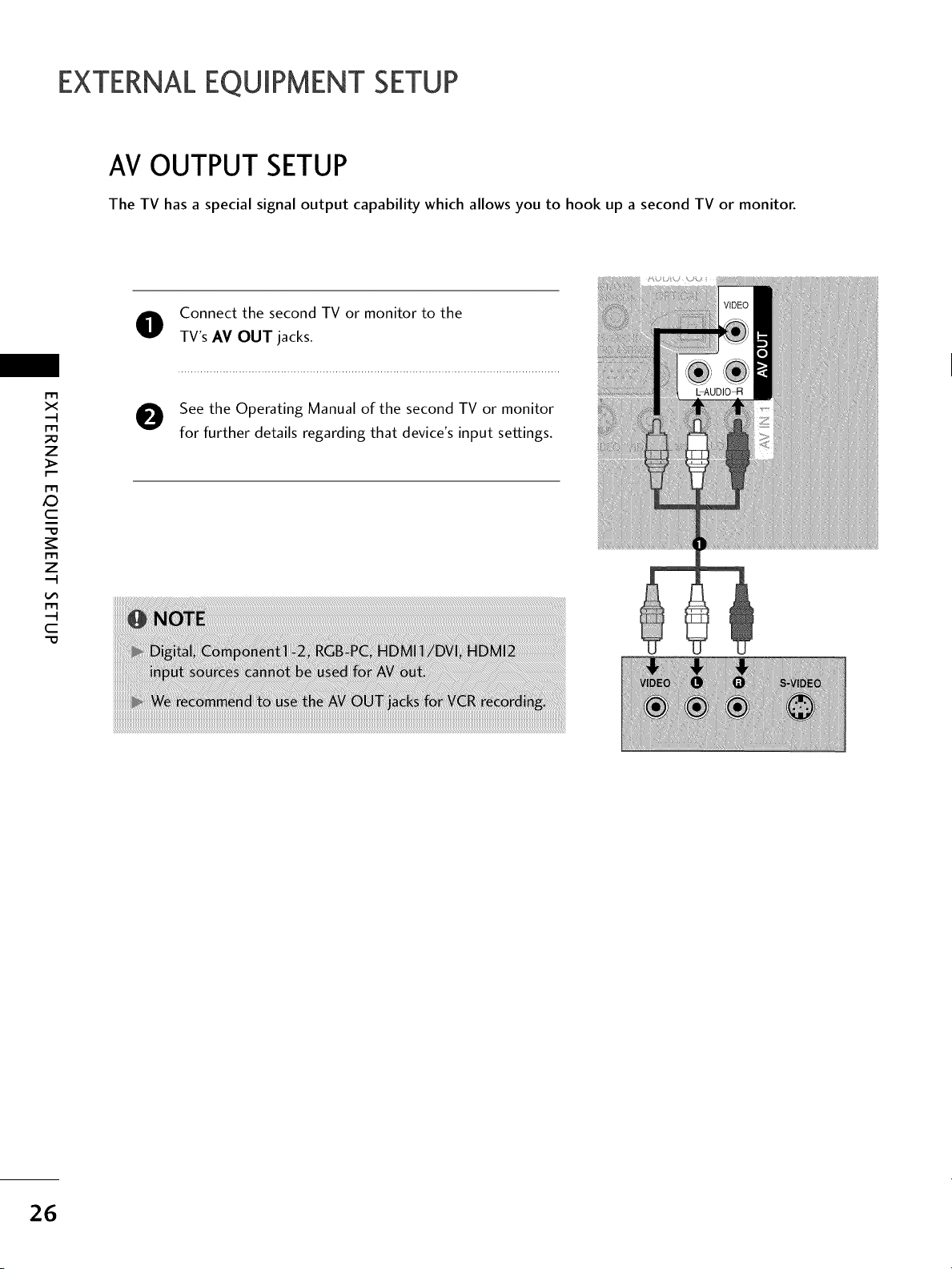
EXTERNALEQUIPMENT SETUP
AVOUTPUTSETUP
The TV has a special signal output capability which allows you to hook up a second TV or monitor.
O onnect the second TV or monitor to the
TV's AV OUT jacks.
m
x
-q
m
z
m
XD
c
See the Operating Manual of the second TV or monitor
for further details regarding that device's input settings.
m
z
-q
m
-q
C
26
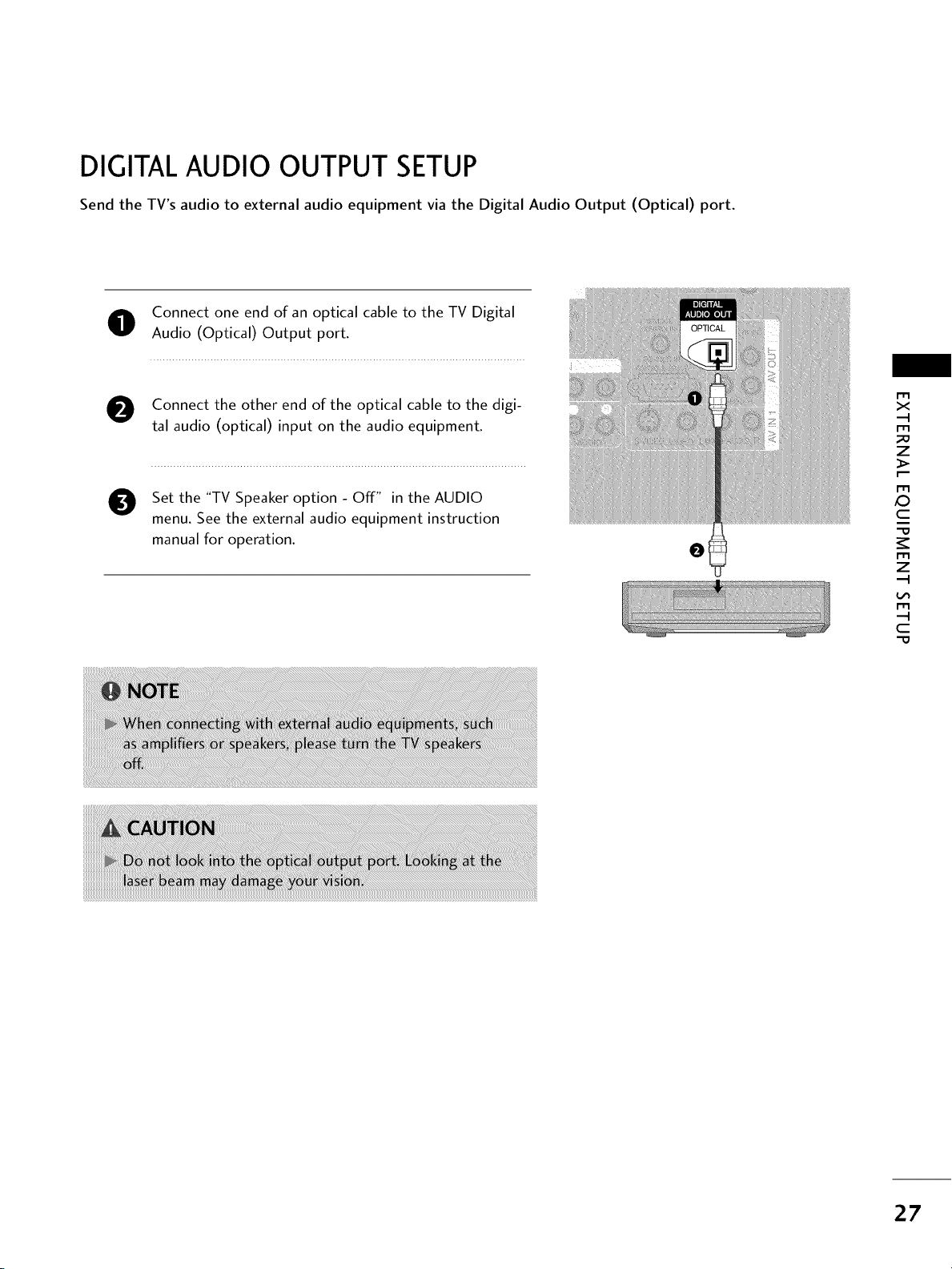
DIGITAL AUDIO OUTPUT SETUP
Send the TV's audio to external audio equipment via the Digital Audio Output (Optical) port.
O onnect one end of an optical cable to the TV Digital
Audio (Optical) Output port.
O Connect the other end of the optical cable to the digi-
tal audio (optical) input on the audio equipment.
Set the "TV Speaker option - Off" in the AUDIO
O
menu. See the external audio equipment instruction
manual for operation.
x
rT1
_D
z
rT1
X:)
c
rT1
z
rT1
c
27
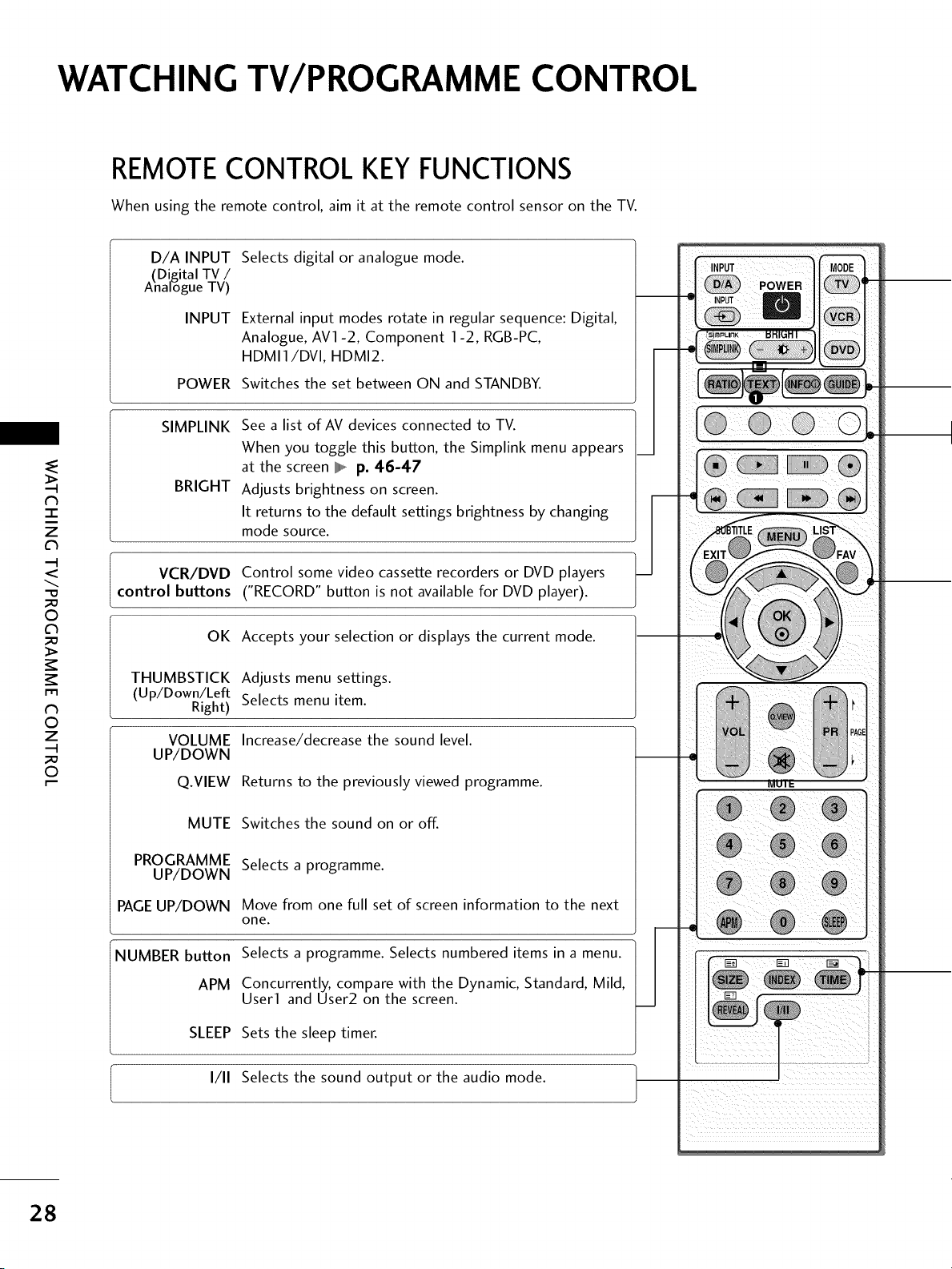
WATCHING TV/PROGRAMME CONTROL
REMOTECONTROLKEYFUNCTIONS
When using the remote control, aim it at the remote control sensor on the TV.
D/A INPUT
(Digital TV /
Analogue TV)
INPUT
Selects digital or analogue mode.
External input modes rotate in regular sequence: Digital,
Analogue, AVl -2, Component 1-2, RGB-PC,
HDMI1/DVl, HDMI2.
POWER
SIMPLINK
BRIGHT
-r"
z
<
--@
©
>
fT1
N
©
Z
©
VCR/DVD Control some video cassette recorders or DVD players
control buttons ("RECORD" button is not available for DVD player).
THUMBSTICK Adjusts menu settings.
(Up/Down/Left
Right) Selects menu item.
VOLUME Increase/decrease the sound level.
UP/DOWN
Q.VIEW Returns to the previously viewed programme.
Switches the set between ON and STANDBY.
See a list of AV devices connected to TV.
When you toggle this button, the Simplink menu appears
at the screen IIIIIW,_p° 46-47
Adjusts brightness on screen.
It returns to the default settings brightness by changing
mode source.
OK Accepts your selection or displays the current mode.
28
MUTE Switches the sound on or off.
PROGRAMME
UP/DOWN
PAGEUP/DOWN
NUMBER button Selects a programme. Selects numbered items in a menu.
SLEEP Sets the sleep timer.
i 1/11 Selects the sound output or the audio mode.
Selects a programme.
Move from one full set of screen information to the next
one.
APM Concurrently, compare with the Dynamic, Standard, Mild,
User1 and User2 on the screen.
I
I
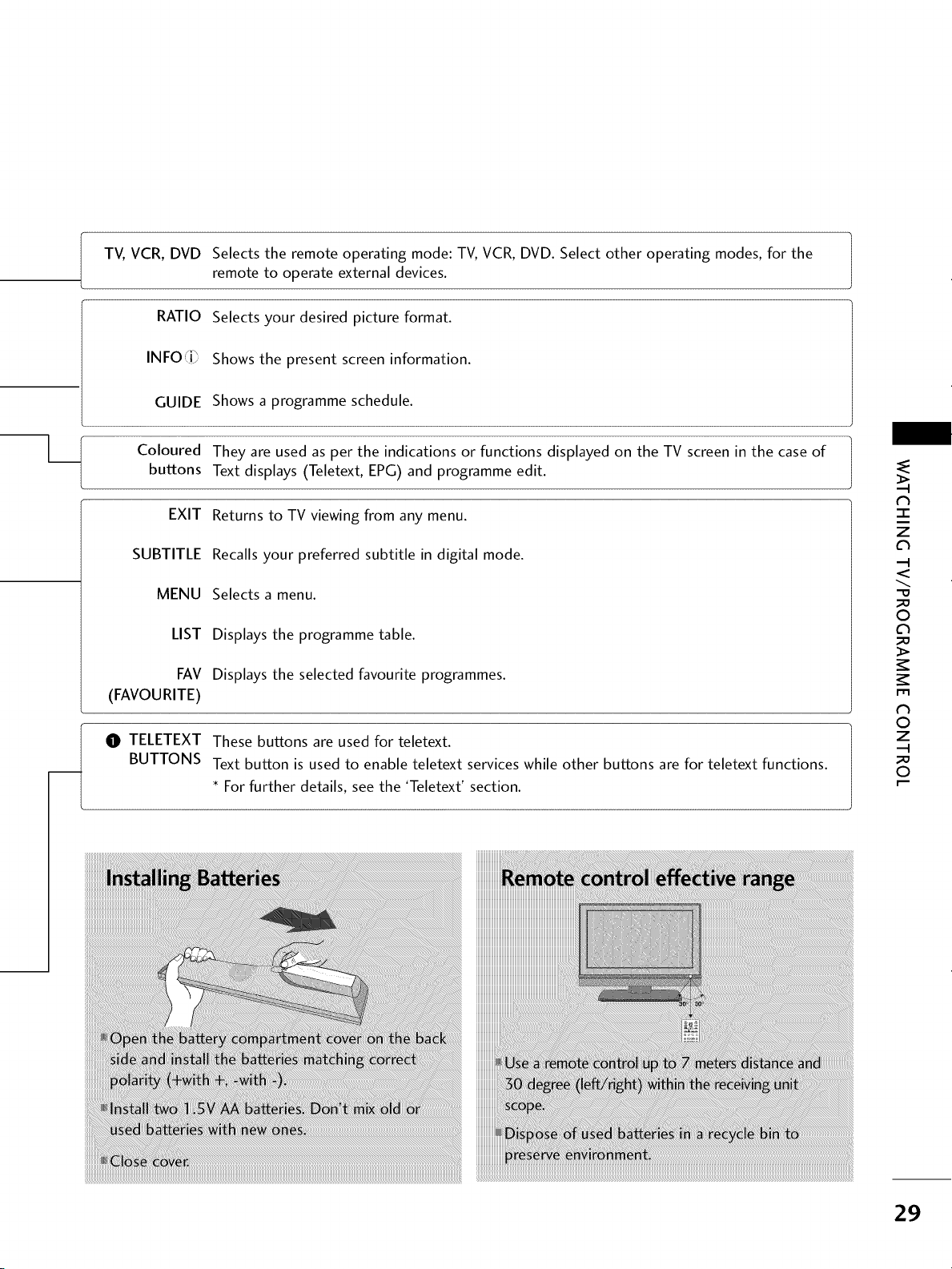
I V,VCR, DVD
Selects the remote operating mode: TV, VCR, DVD. Select other operating modes, for the
remote to operate external devices.
RATIO
INFO:i_
GUIDE
Coloured
buttons
EXIT
SUBTITLE
MENU
LIST
FAV
(FAVOURITE)
O TELETEXT
BUTTONS
Selects your desired picture format.
Shows the present screen information.
Shows a programme schedule.
They are used as per the indications or functions displayed on the TV screen in the case of
Text displays (Teletext, EPG) and programme edit.
Returns to TV viewing from any menu.
Recalls your preferred subtitle in digital mode.
Selects a menu.
Displays the programme table.
Displays the selected favourite programmes.
These buttons are used for teletext.
Text button is used to enable teletext services while other buttons are for teletext functions.
* For further details, see the 'Teletext' section.
N
-r"
z
<
--@
©
>
fT1
N
©
Z
©
29
