Page 1
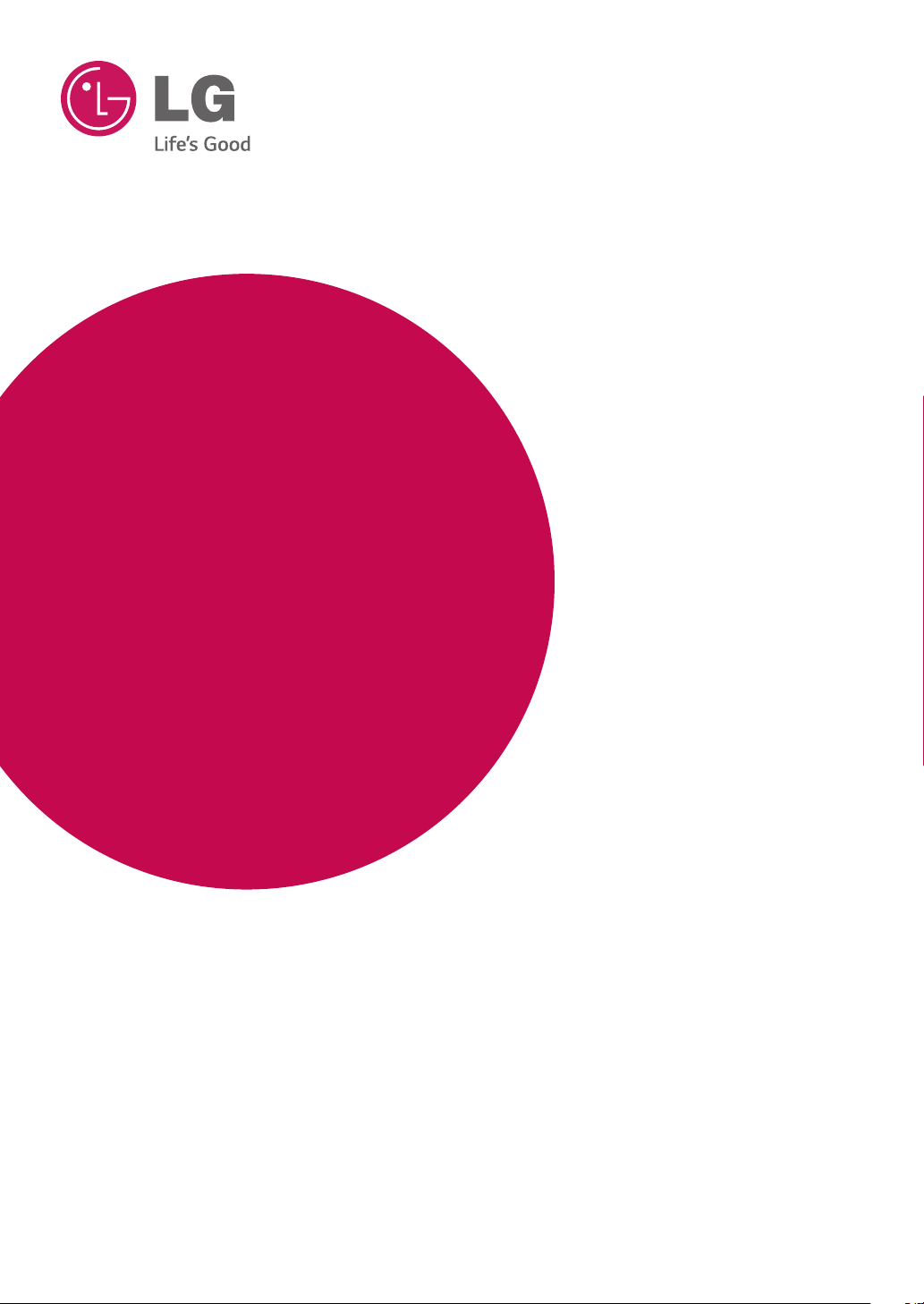
OWNER'S MANUAL
IPS LED MONITOR
LED MONITOR
Please read the safety information carefully
before using the product.
34UC87
www.lg.com
Page 2
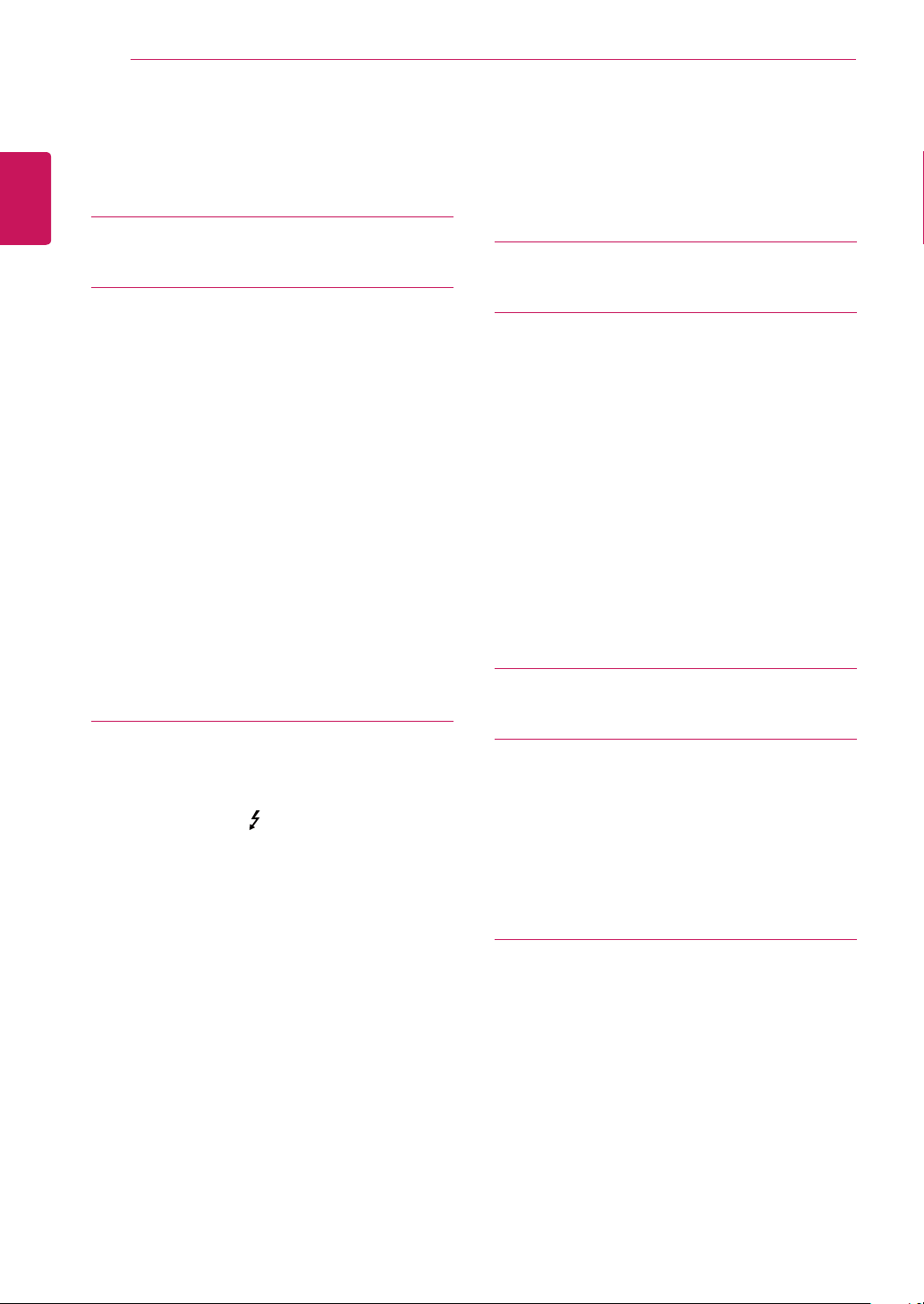
TABLE OF CONTENTS
2
TABLE OF CONTENTS
3 LICENSE
ENGLISH
4 ASSEMBLING AND PREPARING
4 Product Composition
5 Product and Button Description
5 - How to Use the Joystick Button
6 - Input Connector
7 Moving and Lifting the
Monitor
8 Installing the Monitor
8 - Assembling the Stand
9 - Installing on a Table
9 - Adjusting the Stand Height
10 - Adjusting the Angle
11 - Tidying up Cables
11 - Using the Kensington Lock
12 - Installing on the Wall
14 USING THE MONITOR
14 Connecting to a PC
14 - HDMI Connection
15 - DisplayPort Connection
15 - Thunderbolt ( ) Connection
16 Connecting AV Devices
16 - HDMI Connection
16 Connecting Peripherals
16 - USB Cable connection - PC
17 - Connecting Headphones
18 INSTALLING THE LG MONITOR
SOFTWARE
20 USER SETTINGS
20 Activating the Main Menu
20 - Main Menu Features
21 User Settings
21 - Menu Settings
22 - Ratio
23 - Function
24 - PBP
25 - Picture
26 - Color
27 - Settings
28 - Reset
29 TROUBLESHOOTING
31 PRODUCT SPECIFICATION
32 Factory Support Mode
(Preset Mode, HDMI/DisplayPort/
Thunderbolt PC)
32 HDMI Timing (Video)
32 Power LED
33 PROPER POSTURE
33 Proper Posture for Using the Monitor
Page 3
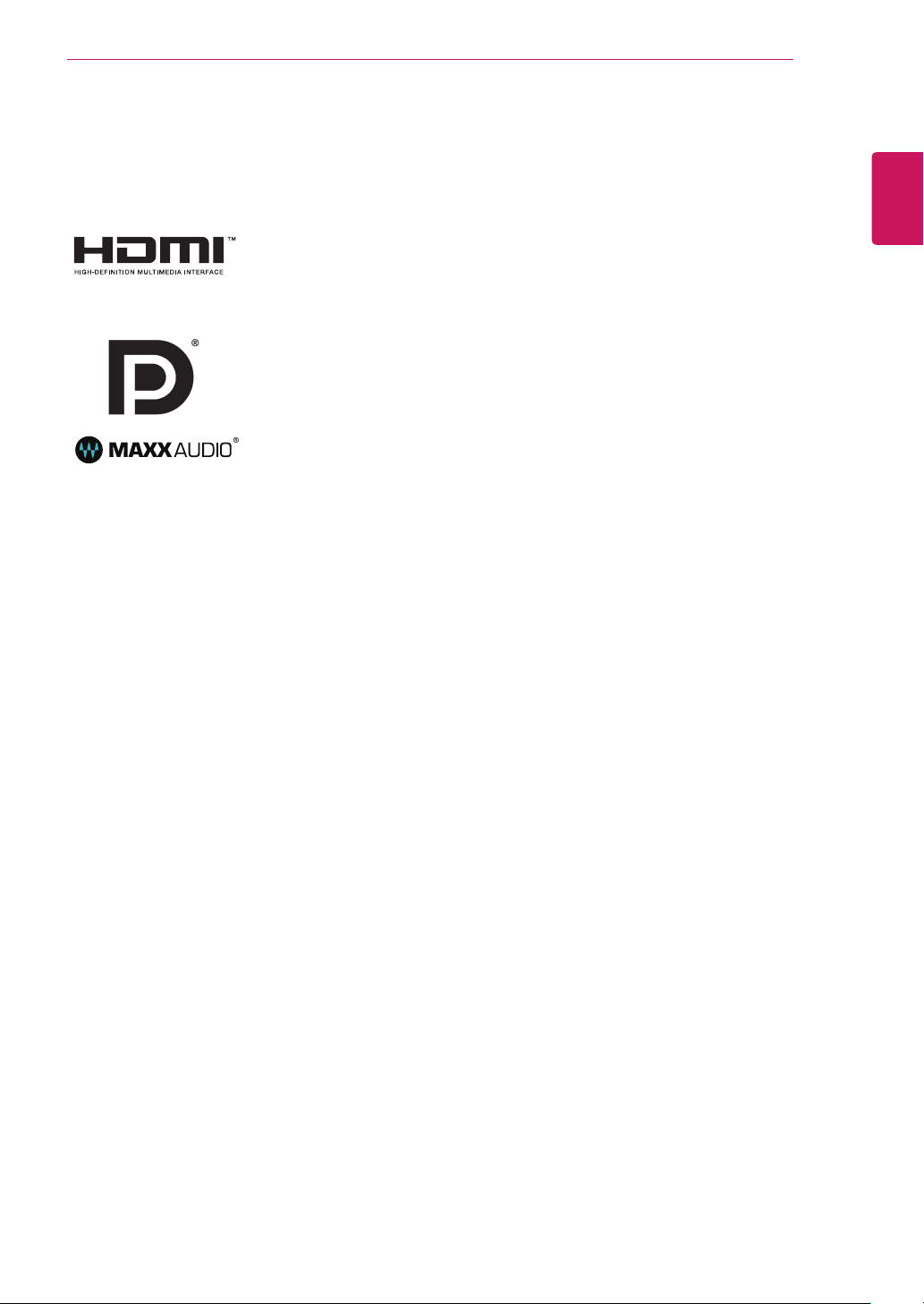
LICENSE
3
LICENSE
Each model has different licenses. Visit www.lg.com for more information on the license.
The terms HDMI and HDMI High-Definition Multimedia Interface, and the HDMI logo
are trademarks or registered trademarks of HDMI Licensing LLC in the United States
and other countries.
VESA, VESA logo, DisplayPort compliance logo and DisplayPort
compliance logo for dual-mode source devices are all registered trademarks of the
Video Electronics Standards Association.
MaxxAudio and additional MAXX trademarks are trademarks and/or registered trademarks of Waves Audio Ltd.
ENGLISH
Page 4
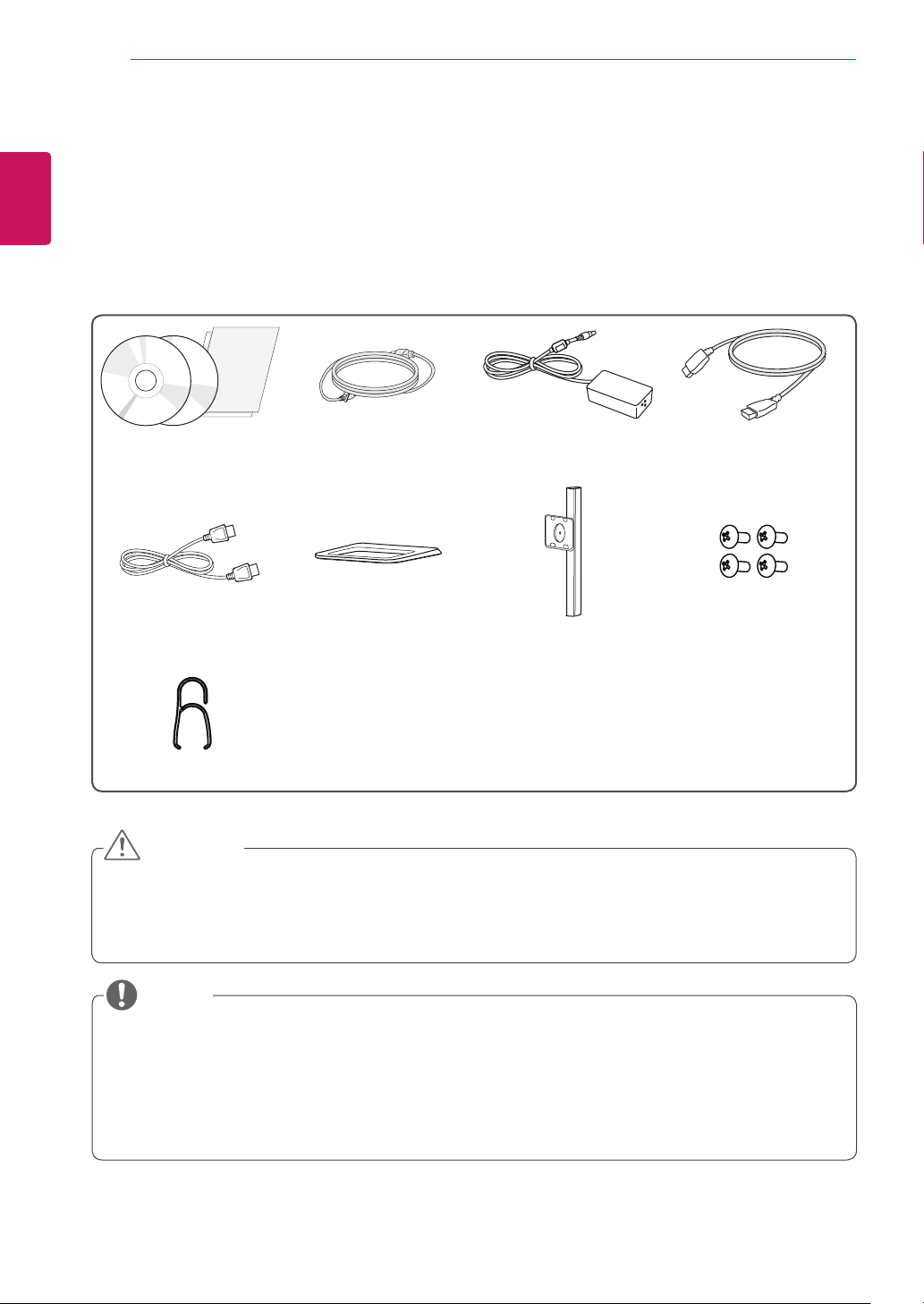
ASSEMBLING AND PREPARING
4
ASSEMBLING AND PREPARING
Product Composition
ENGLISH
Please check whether all the components are included in the box before using the product. If there are any missing components, contact the retailer where you purchased the product. Note that the product and related components may look different from those shown here.
CD (Owner's Manual /
Software / Guides) / Cards
DisplayPort Cable Stand Base Stand Body
Cable Holder
Power cord AC/DC Adapter HDMI cable
4 Screws
(M4 x 10)
CAUTION
Always use genuine LG components to ensure safety and product performance.
y
The product warranty will not cover damage or injury caused by the use of unauthorized components.
y
Use the supplied components.
y
If you use generic cables not certified by LG, the screen may not display or there may be image noise.
y
NOTE
The components may look different from those illustrated here.
y
Without prior notice, all product information and specifications contained in this manual are subject to
y
change to improve the performance of the product.
To purchase optional accessories, visit an electronics store, an online shopping site, or contact the retailer from
y
which you purchased the product.
The power cord provided may differ, depending upon the region.
y
Page 5
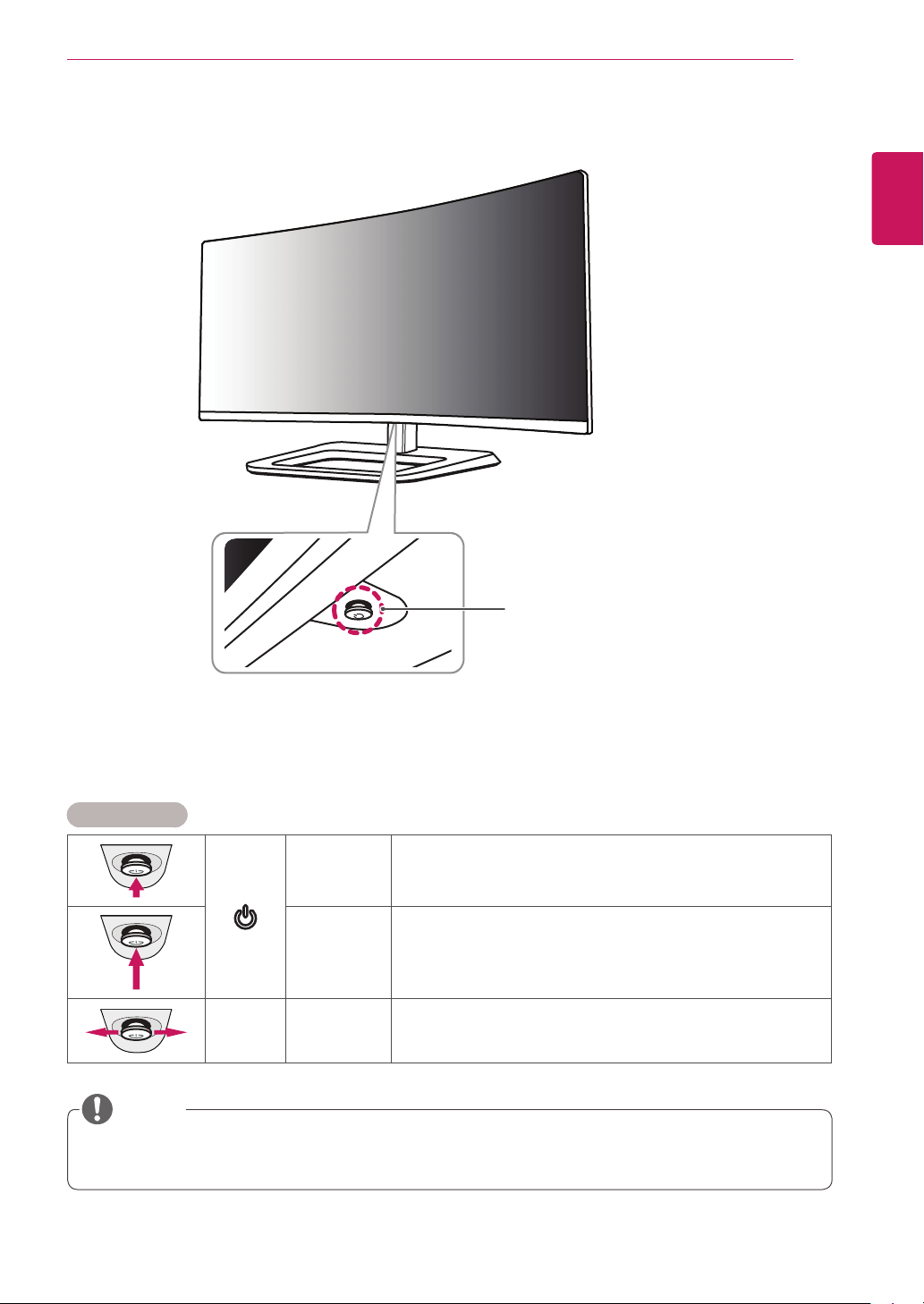
Product and Button Description
ASSEMBLING AND PREPARING
5
ENGLISH
Joystick Button /
Power LED
On Power on
y
Off Power off
y
How to Use the Joystick Button
You can easily control the functions of the monitor by pressing the joystick button or moving it left/right with your
finger.
Basic Functions
Press the joystick button once with your finger to turn on the
monitor.
Press and hold the joystick button once with your finger to turn
off the monitor.
You can control the volume by moving the joystick button left/right.
◄/►
Power on
Power off
Volume
Control
NOTE
The joystick button is located at the bottom of the monitor.
y
Before turning on the monitor, please make sure that the DC switch on the rear side of product is ON.
y
Page 6
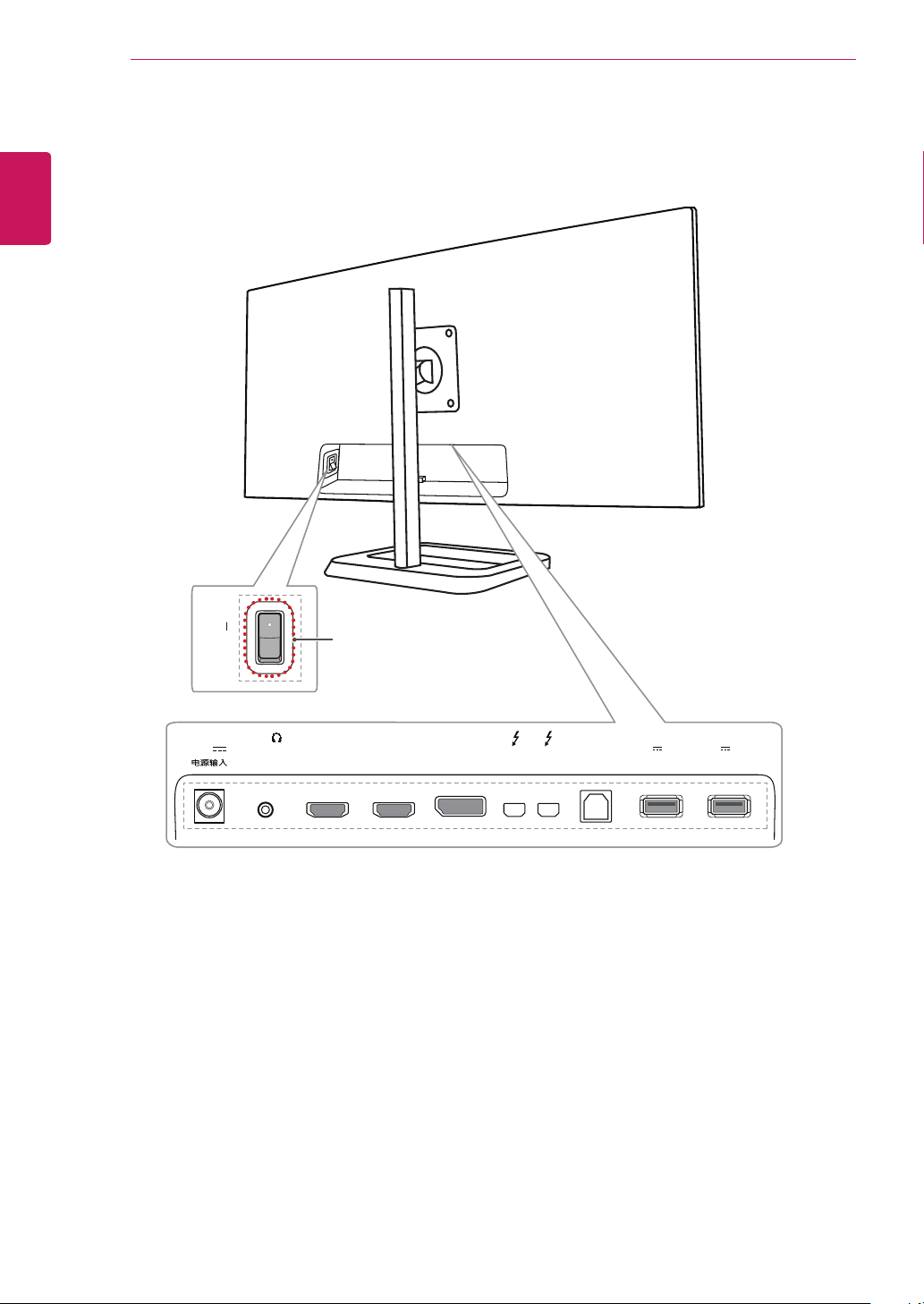
ASSEMBLING AND PREPARING
6
Input Connector
ENGLISH
ON
DC-IN
(19 V )
H/P
DC switch
HDMI IN 1
HDMI IN 2
DP IN
USB UP USB IN 1
5 V 1.1 A
USB IN 2
5 V 1.1 A
Page 7
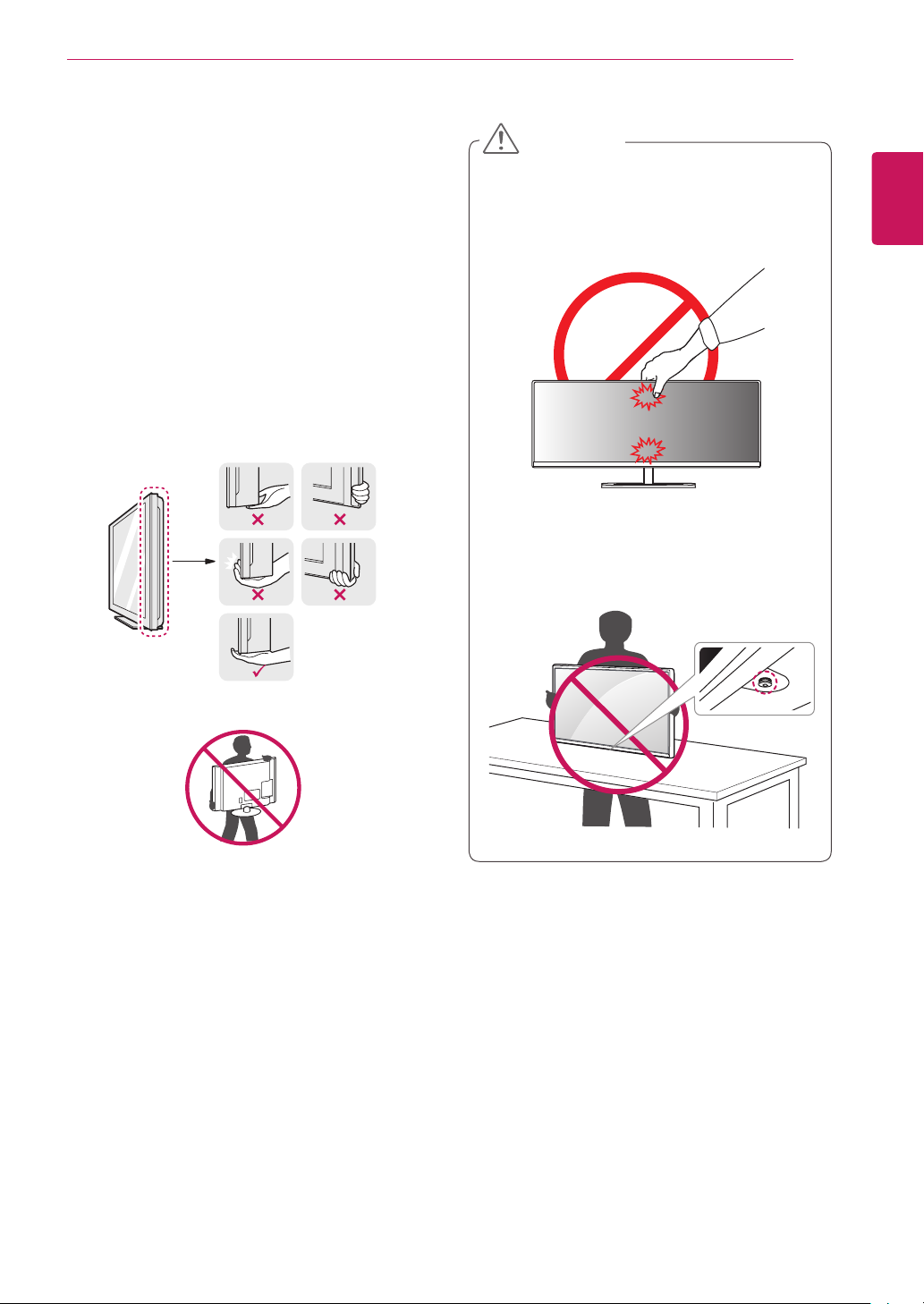
ASSEMBLING AND PREPARING
7
Moving and Lifting the Monitor
When moving or lifting the monitor, follow these
instructions to prevent the monitor from being
scratched or damaged and to ensure safe transportation, regardless of its shape or size.
Place the monitor in the original box or packing
y
material before attempting to move it.
Before moving or lifting the monitor, disconnect
y
the power cord and all other cables.
Hold the bottom and side of the monitor frame
y
firmly. Do not hold the panel itself.
CAUTION
Avoid touching the monitor screen as much as
y
possible.
-
This may result in damage to the screen or
some of the pixels used to create images.
If you use the monitor panel without the stand
y
base, its joystick button may cause the monitor
to become unstable and fall, resulting in damage
to the monitor or personal injury. In addition, this
may cause the joystick button to malfunction.
ENGLISH
When holding the monitor, the screen should face
y
toward you to prevent it from being scratched.
When transporting the monitor, do not expose
y
the monitor to shock or excessive vibration.
When moving the monitor, keep it upright and
y
never turn the monitor on its side or tilt it sideways.
Page 8
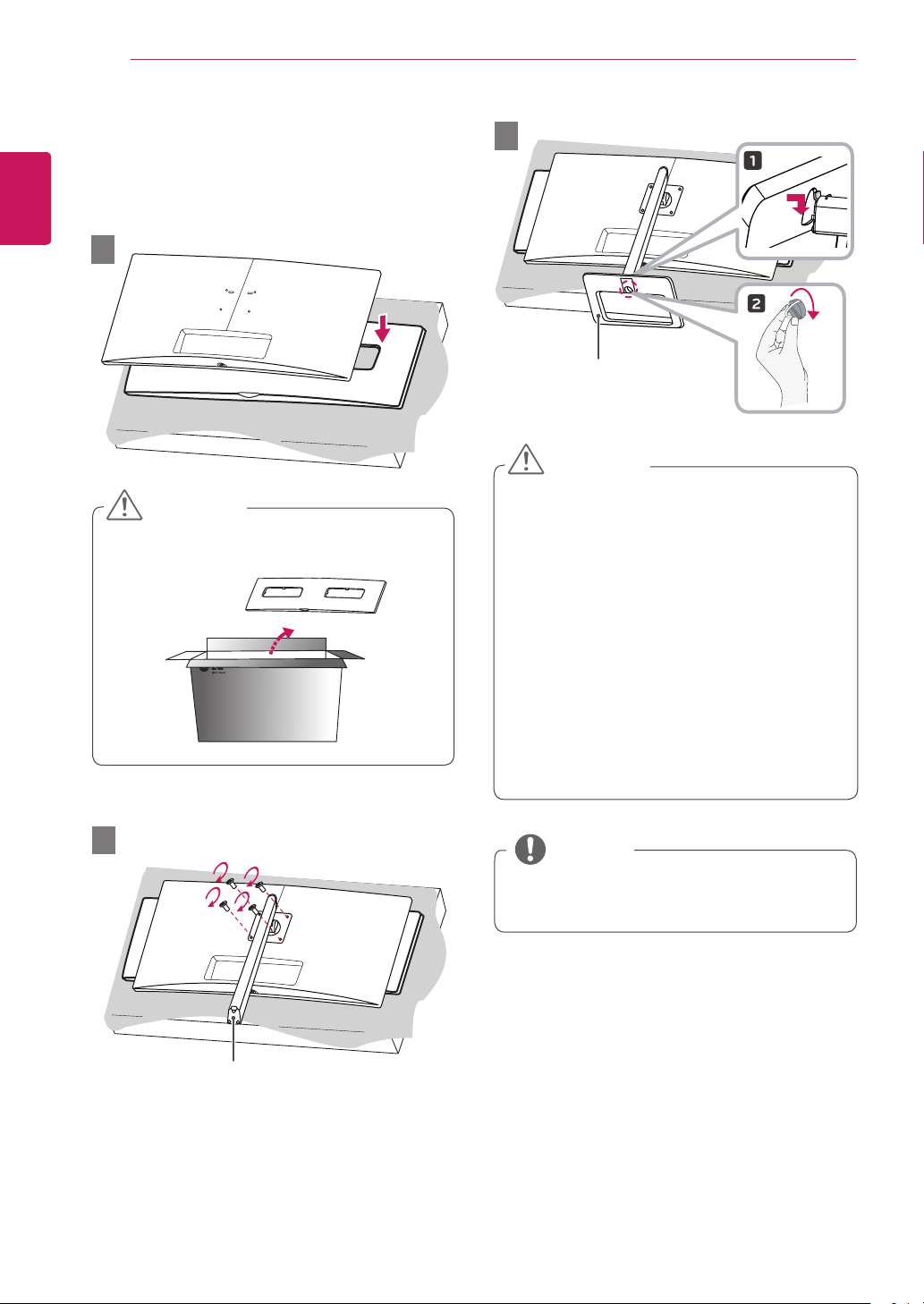
ASSEMBLING AND PREPARING
8
Installing the Monitor
Assembling the Stand
ENGLISH
1
CAUTION
To protect the screen, place the screen face down
y
on the screen pad which is inside the box.
3
Stand Base
CAUTION
Illustrations in this document represent typical
y
procedures, so they may look different from the
actual product.
Applying excessive force when tightening
y
screws may cause damage to the monitor.
Damage caused in this way will not be covered
by the product warranty.
Do not carry the monitor upside down by just
y
holding the base. This may cause the monitor
to fall off the stand and could result in personal
injury.
When lifting or moving the monitor, do not
y
touch the monitor screen. The force applied to
the monitor screen may cause damage to it.
2
y
Stand Body
NOTE
You can disassemble the stand in the reverse
order of the assembly.
Page 9
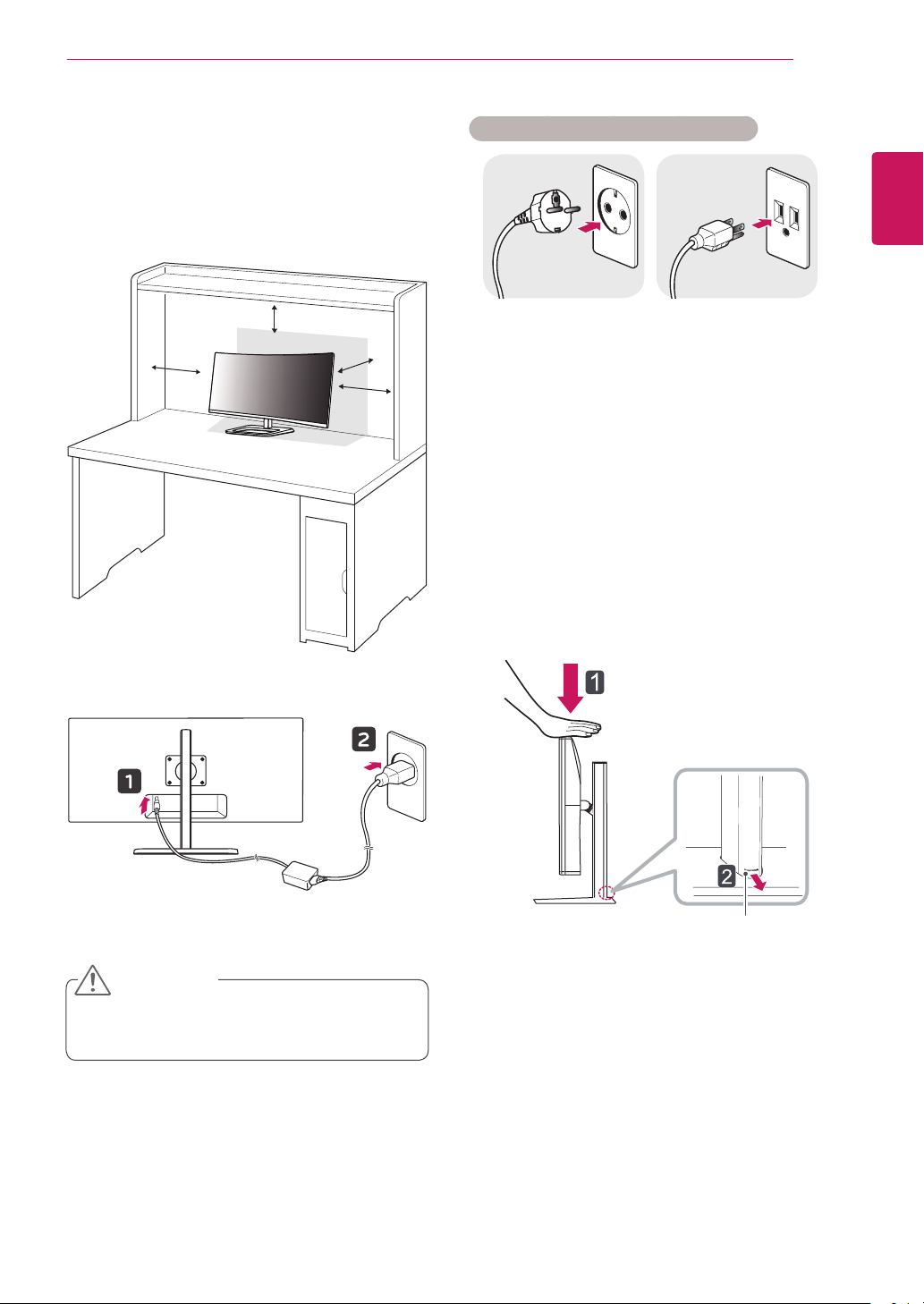
ASSEMBLING AND PREPARING
9
Installing on a Table
Lift the monitor and place it on the table in an
1
upright position. Place the monitor at least
10 cm away from the wall to ensure sufficient
ventilation.
10 cm
10 cm
Connect the power adapter to the monitor and
2
then plug the power cord into the wall outlet.
10 cm
10 cm
Cautions When Connecting Power Cord
220 V 110 V
Make sure to use the power cord that is pro-
y
vided in the product package and connect it to a
grounded power outlet.
If you need another power cord, please contact
y
your local dealer or the nearest retail store.
Adjusting the Stand Height
Place the monitor mounted on the stand base in
1
an upright position.
Push the head downward and pull out the
2
locking pin.
ENGLISH
Press the joystick button on the bottom of the
3
monitor to turn on the monitor.
CAUTION
Unplug the power cord before moving or install-
y
ing the monitor. There is risk of electric shock.
Head
Locking pin
Page 10

10
-515
-515
3
ENGLISH
4
ASSEMBLING AND PREPARING
Handle the monitor with both hands for safety.
The height can be adjusted up to 140.0 mm.
140.0 mm
CAUTION
Once the pin is removed, it is not necessary to re-
y
insert it to adjust the height.
WARNING
Adjusting the Angle
Place the monitor mounted on the stand base in
1
an upright position.
Adjust the angle of the screen. The angle of the
2
screen can be adjusted forward or backward from
-5° to 15° for a comfortable
viewing experience.
-515
FrontRear
y
WARNING
To avoid injury to the fingers when adjusting the
screen, do not hold the lower part of the monitor's frame as illustrated below.
Do not put your fingers or hand
y
between the screen and the
base (chassis) when adjusting
the screen's height.
Be careful not to touch or press the screen area
y
when adjusting the angle of the monitor.
Page 11
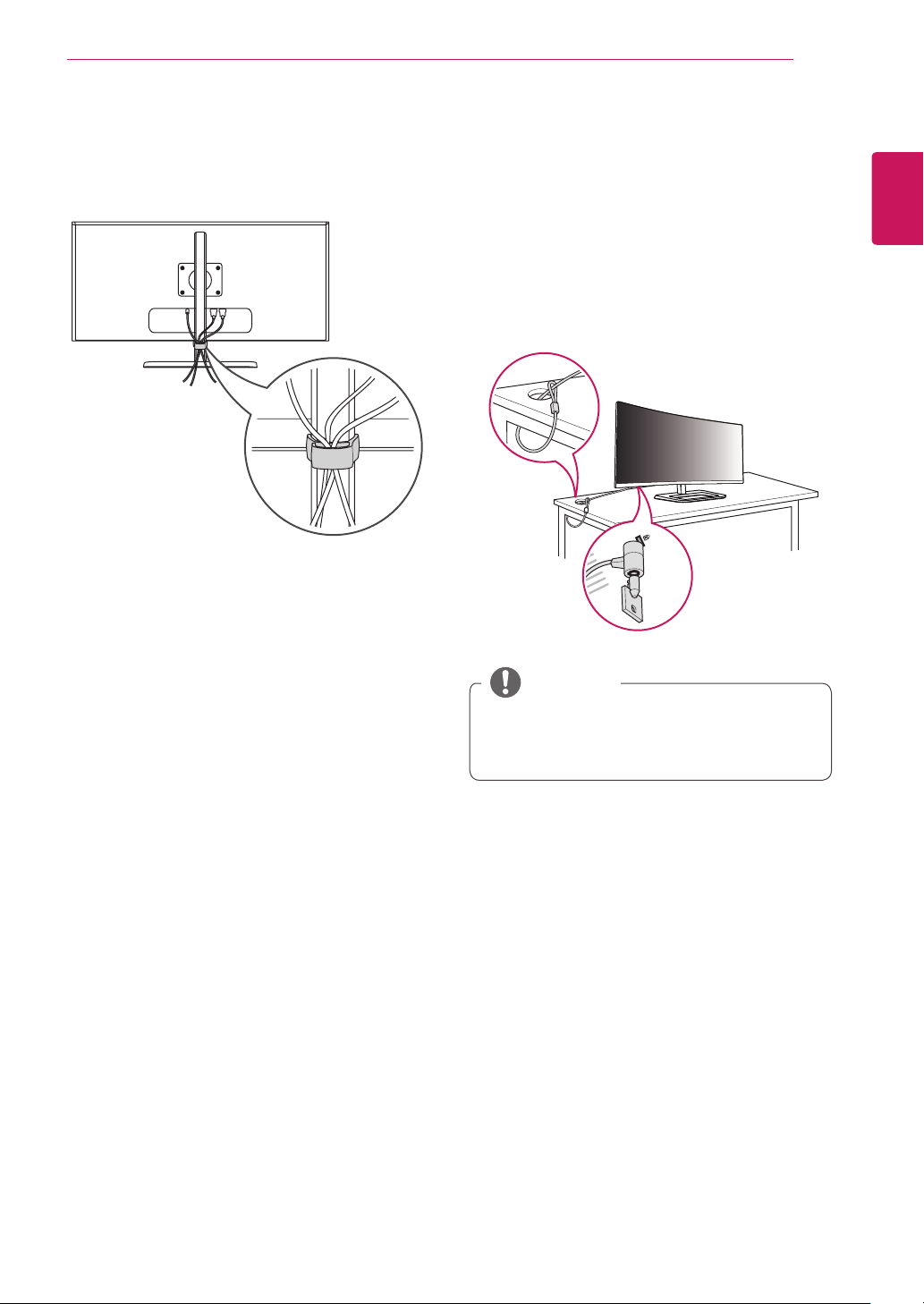
ASSEMBLING AND PREPARING
11
Tidying up Cables
Arrange the cables using the cable holder as shown in
the illustration.
Using the Kensington Lock
The connector for the Kensington security system is
located at the bottom of the monitor.
For more information on installation and usage, refer
to the Kensington lock owner's manual or visit the
website at http://www.kensington.com.
Connect the monitor to a table using the Kensington
security system cable.
ENGLISH
NOTE
The Kensington security system is optional. You can
y
obtain optional accessories from most electronics
stores.
Page 12

ASSEMBLING AND PREPARING
A
B
12
Installing on the Wall
Install the monitor at least 10 cm away from the wall
and leave about 10 cm of space at each side of the
monitor to ensure sufficient ventilation. Detailed in-
ENGLISH
stallation instructions can be obtained from your local
retail store. Alternatively, refer to the manual for how
to install and set up a tilting wall mounting bracket.
10 cm
10 cm
10 cm
To install the monitor to a wall, attach a wall mounting
bracket (optional) to the back of the monitor.
Make sure that the wall mounting bracket is securely
fixed to the monitor and to the wall.
10 cm
Wall Mount (A x B)
y
NOTE
Use the screws specified by VESA standards.
y
The wall mount kit includes the installation guide and
y
all necessary parts.
The wall mounting bracket is optional. You can obtain
y
optional accessories from your local dealer.
The length of the screw may differ for each wall
y
mounting bracket. Be sure to use the proper length.
For more information, please refer to the user manual
y
for the wall mounting bracket.
If you use screws longer than the standard length,
1
it may damage the inside of the product.
A non-VESA standard screw may damage the
2
product and cause the monitor to fall. LG Electronics is not liable for any accidents relating to
the use of non-standard screws.
Wall Mount (A x B) 100 x 100
Stand Screw M4 x 10 mm
Required Screws 4
Wall Mount Plate
(Optional)
RW120
Page 13

CAUTION
Unplug the power cord before moving or installing
y
the monitor to avoid electric shock.
Installing the monitor on the ceiling or on a slanted
y
wall may result in the monitor falling off, which
could lead to injury. Use an authorized LG wall
mount and contact the local dealer or qualified
personnel.
Applying excessive force when tightening screws
y
may cause damage to the monitor. Damage caused
in this way will not be covered by the product warranty.
Use the wall mounting bracket and screws that
y
conform to VESA standards. Damage caused by the
use or misuse of inappropriate components will not
be covered by the product warranty.
When measured from the back of the monitor, the
y
length of each installed screw must be 8 mm or less.
Wall Mount Plate
ASSEMBLING AND PREPARING
13
ENGLISH
Wall Mount Plate
Back of the Monitor
Screw Dimensions
: M4 x L10
Back of the Monitor
Max 8 mm
Page 14

USING THE MONITOR
14
USING THE MONITOR
Press the joystick button, go to Menu → Easy control
Input, and then select the input option.
→
ENGLISH
CAUTION
Do not press the screen for a prolonged time.
y
This may cause image distortion.
Do not display a still image on the screen for a
y
prolonged time. This may cause image retention. Use a screensaver if possible.
NOTE
When connecting the power cord to the outlet,
y
use a grounded (3-hole) power strip or a grounded power outlet.
The monitor may flicker when turned on in an
y
area where the temperature is low. This is normal.
Sometimes red, green, or blue spots may appear
y
on the screen. This is normal.
Connecting to a PC
This monitor supports the *Plug and Play feature.
y
* Plug and Play: A feature that allows you to add a de-
vice to your computer without having to reconfigure
anything or install any manual drivers.
HDMI Connection
Transmits digital video and audio signals from your PC
to the monitor. Connect your PC to the monitor using
the HDMI cable as shown in the illustration below.
HDMI IN 1 HDMI IN 2
CAUTION
Make sure to use the supplied HDMI cable of the
y
product. Otherwise, this may cause the device
to malfunction.
Connecting your PC to the monitor using the
y
HDMI cable may cause device compatibility issues.
Using a DVI to HDMI / DP (DisplayPort) to HDMI
y
cable may cause compatibility issues.
Use a certified cable with the HDMI logo
y
attached. If you do not use a certified HDMI
cable, the screen may not display or a connection error may occur.
Recommended HDMI cable types
y
-
High-Speed HDMI
-
High-Speed HDMI
/TM
®
Cable
/TM
®
Cable with Ethernet
Page 15

USING THE MONITOR
US
U
15
DisplayPort Connection
Transmits digital video and audio signals from your PC
to the monitor. Connect the monitor to your PC using
the display port cable as shown in the illustration
below:
DP IN
DP OUT
NOTE
There may be no video or audio output depend-
y
ing upon the DP (DisplayPort) version of the PC.
Make sure to use the supplied DisplayPort cable
y
of the product. Otherwise, this may cause the
device to malfunction.
For using Mini DP to DP (Mini DisplayPort to Dis-
y
playPort) cable, it is recommended that you use
DisplayPort 1.2 cable.
Thunderbolt ( ) Connection
You can connect your high-resolution display or
high-performance data device to the monitor via a
Thunderbolt port. Connect your external device to
the monitor using the Thunderbolt cable as illustrated
below.
(sold separately)
NOTE
The maximum data transmission rate of each port
y
is 20 Gb/s.
Make sure to use a Thunderbolt (
y
Otherwise, this may cause the device to malfunction.
Thunderbolt (
y
) is supported in such environments as Windows 7, Windows 8, and Mac product.
Mac products may not support the recommend-
y
ed resolution or the some features. For more
information, refer to the support information card
of Mac which is provided separately.
The ability to set up dual monitors using the
y
Thunderbolt (
) and daisy-chaining technology
depends on the performance of your video card.
) certified cable.
ENGLISH
Page 16

USING THE MONITOR
HDMI IN 1 HDMI IN 2
US
U
16
Connecting AV Devices
HDMI Connection
HDMI transmits digital video and audio signals from
ENGLISH
your AV device to the monitor. Connect your AV device to the monitor using the HDMI cable as shown in
the illustration below.
Make sure to use the supplied HDMI cable of the
y
product. Otherwise, this may cause the device to
malfunction.
Using a DVI to HDMI / DP (DisplayPort) to HDMI
y
cable may cause compatibility issues.
Use a certified cable with the HDMI logo
y
attached. If you do not use a certified HDMI cable,
the screen may not display or a connection error
may occur.
Recommended HDMI cable types
y
-
-
HDMI IN 1 HDMI IN 2
NOTE
High-Speed HDMI
High-Speed HDMI
/TM
®
Cable
/TM
®
Cable with Ethernet
Connecting Peripherals
USB Cable connection - PC
The USB port on the product functions as a USB hub.
NOTE
Make sure to install the most recent Windows OS
y
service pack before using the product.
Peripheral devices are sold separately.
y
A keyboard, mouse, or USB device can be con-
y
nected to the USB port.
CAUTION
Cautions When Using a USB Device
A USB device with an automatic recognition
y
program installed, or that uses its own driver,
may not be recognized.
Some USB devices may not be supported or may
y
not work properly.
It is recommended to use a USB hub or hard disk
y
drive with power supplied. (If the power supply is not adequate, the USB device may not be
recognized properly.)
Page 17

USING THE MONITOR
USB IN 2
5 V 1.1 A
USB UP
USB U
USB IN 1
5 V 1.1 A
17
HDMI/DP (DisplayPort) connection
To use USB 3.0, connect the A-B type USB 3.0 cable of
the product to the PC.
Peripheral devices connected to the USB IN port can
be controlled from the PC.
(sold separately)
USB UP
USB IN 1
5 V 1.1 A
(sold separately)
USB IN 2
5 V 1.1 A
Thunderbolt ( ) connection
Peripheral devices connected to the USB IN port can
be controlled from the PC.
If you change the input on the menu while a device
is in connection via the Thunderbolt port, then the
device in connection via the USB port may not work
properly.
P
USB IN 1
5 V 1.1 A
USB IN 2
5 V 1.1 A
Connecting Headphones
Connect peripherals to the monitor via the headphones port. Connect as illustrated.
H/P
(sold separately)
NOTE
Peripheral devices are sold separately.
y
If you use angled earphones, it may cause a prob-
y
lem with connecting another external device to
the monitor. Therefore, it is recommended to use
straight earphones.
Angled Straight
Depending on the audio settings of the PC and
y
external device, headphones and speaker functions may be limited.
ENGLISH
(sold separately)
(sold separately)
Page 18

INSTALLING THE LG MONITOR SOFTWARE
18
INSTALLING THE LG MONITOR SOFTWARE
Insert the software CD included in the product packaging into your PC's CD drive and install the Screen Split.
The installation screen images are for reference only. The actual installation screen images may vary depending on
ENGLISH
the model.
Set up Internet Explorer as the default web
1
browser.
Click Screen Split on the CD's main screen. When
2
the file download window appears, click Run. (Although the screen below may differ depending
upon your operating system or Internet Explorer
version, the installation methods are the same.)
Follow the instructions to proceed with the instal-
3
lation.
Check the I accept the terms of the agreement
4
checkbox on the License Agreement screen and
then click the Next button.
CAUTION
Windows 7 must be updated to Service Pack 1 or
y
higher.
The Screen Split starts the installation as shown
5
below:
Page 19

When the installation is complete, restart your
6
system.
NOTE
Screen Split This program automatically splits
y
the program window as desired.
When you run Screen Split, the Screen Split icon
y
[
right of the PC screen.
] appears in the system tray at the bottom
INSTALLING THE LG MONITOR SOFTWARE
19
ENGLISH
Right-click the Screen Split icon and select the
y
desired layout.
Page 20

USER SETTINGS
20
USER SETTINGS
Activating the Main Menu
ENGLISH
Press the joystick button on the bottom of the monitor.
1
Move the joystick up/down (▲/▼) and left/right(◄/►) to set the options.
2
Press the joystick button once more to exit the main menu.
3
Button Menu Status Description
Main menu disabled Enables the main menu.
Joystick Button
Main menu enabled
Main menu disabled Adjusts the monitor volume level.
◄
Main menu enabled Enters the menu features.
Main menu disabled Adjusts the monitor volume level.
►
Main menu enabled Enters the PBP feature.
Main menu disabled Enables the main menu.
▲
Main menu enabled Enters the MaxxAudio feature.
Main menu disabled Enables the main menu.
▼
Main menu enabled Turns off the monitor.
Main Menu Features
MaxxAudio
Menu PBP
Exit
Exits the main menu.
(Hold the button down to turn off the monitor. You can turn off the
monitor this way at any time, including when the OSD is on.)
Main Menu Description
Menu Configures the screen settings.
MaxxAudio Sets the sound quality.
PBP Displays the screens of two input modes on one monitor.
Monitor off Turns off the monitor.
Monitor off
Long press: Monitor off
Exit Exits the main menu.
Page 21

USER SETTINGS
User Settings
Menu Settings
To view the OSD menu, press the joystick button at the bottom of the monitor and then enter the Menu.
1
Configure the options by moving the joystick up/down/left/right.
2
To return to the upper menu or set other menu items, move the joystick to ◄ or pressing ( / OK) it.
3
If you want to exit the OSD menu, move the joystick to ◄ until you exit.
4
When you enter the menu, instructions on how to use the button will appear in the bottom right corner of the
y
screen.
Easy control Function PBP Screen Settings Reset
Each option is described below.
Menu Description
Easy control Brightness
Contrast
Volume Adjusts the volume level.
Adjusts the color contrast and brightness of the screen.
21
ENGLISH
NOTE
You can adjust Mute/ Unmute by moving the joystick button to ▼ in the Volume menu.
y
Input Selects the input mode.
Ratio Adjusts the aspect ratio of the screen.
Function Adjusts MaxxAudio, Reader Mode, Picture Mode, and SMART ENERGY SAVING.
PBP PBP Displays the screens of two input modes on one monitor.
Screen Picture Adjusts the Sharpness, Black Level, and Response Time of the screen.
Color Adjusts Gamma, Color Temperature, Red, Green, Blue, and Six Color.
Settings Adjusts Language, Power LED, Automatic Standby, DisplayPort 1.2, and OSD Lock.
Reset Restores the default settings.
◄
Exit Exits the OSD menu.
Page 22

USER SETTINGS
22
Ratio
To view the OSD menu, press the joystick button at the
1
bottom of the monitor and then enter the Menu.
Go to Easy control > Ratio by moving the joystick.
2
ENGLISH
Configure the options following the instructions that appear in
3
the bottom right corner.
To return to the upper menu or set other menu items, move the
4
joystick to ◄ or pressing ( / OK) it.
If you want to exit the OSD menu, move the joystick to ◄ until
5
you exit.
Each option is described below.
Easy control
Function
PBP
Screen
Settings
Reset
Easy control
Brightness
Contrast 70
Volume
Input HDMI1
Ratio Wide
▲/▼
: Move
/ ►: OK
: Back
◄
100
>
>
30
>
>
>
Menu > Easy control > Ratio Description
Wide Displays the video in widescreen, regardless of the video signal input.
Original Displays video according to the aspect ratio of the video signal input.
Cinema 1 Enlarges the screen with an aspect ratio of 21:9. (at 1080p)
Cinema 2 Enlarges the screen with an aspect ratio of 21:9, including the black box at the bottom
for subtitles. (at 1080p)
1:1 The aspect ratio is not adjusted from the original.
NOTE
The display may look the same for Wide, Original, and 1:1 options at the recommended resolution (3440 x
y
1440).
The ratio is disabled in the interlaced signal.
y
Page 23

USER SETTINGS
23
Function
To view the OSD menu, press the joystick button at the
1
bottom of the monitor and then enter the Menu.
Go to Function by moving the joystick.
2
Configure the options following the instructions that appear in
3
the bottom right corner.
To return to the upper menu or set other menu items, move the
4
joystick to ◄ or pressing ( / OK) it.
If you want to exit the OSD menu, move the joystick to ◄ until
5
you exit.
Each option is described below.
Easy control
Function
PBP
Screen
Settings
Reset
Function
MaxxAudio
Reader Mode Off
Picture Mode Custom
SMART ENERGY SAVING Low
▲/▼
: Move
/ ►: OK
: Back
◄
>
>
>
>
ENGLISH
Menu > Function Description
MaxxAudio
(Move the joystick to
in the main menu
▲
to enter the function
directly.)
MaxxAudio On MaxxAudio® by Waves, recipient of a Technical GRAMMY Award® is
a suite of studio-quality sound tools for a superior listening experience.
Off Disables the MaxxAudio function.
MaxxAudio
Settings
The user can set the sound quality manually.
MaxxBass Bass Enhancement.
MaxxTreble Treble Enhancement.
MaxxDialog Dialog Enhancement.
Maxx3D Enhances the three dimensional effect of the sound.
Reset Returns the sound quality to the default settings.
Midnight Mode Lets you enjoy rich and full sound at a low volume.
Reader Mode Reader 1 Optimizes the screen for browsing newspapers. You can brighten the screen in the
OSD menu.
Reader 2 Optimizes the screen for looking at cartoons. You can brighten the screen in the
OSD menu.
Reader Off Reader Mode is off.
Picture Mode Custom Allows the user to adjust settings. You can adjust the color mode of the main menu.
Photo Optimizes the screen for photos.
Cinema Optimizes the screen for videos.
Game Optimizes the screen for games.
SMART ENERGY
SAVING
High Saves energy using the high-efficiency SMART ENERGY SAVING feature.
Low Saves energy using the low-efficiency SMART ENERGY SAVING feature.
Off Disables the SMART ENERGY SAVING feature.
Page 24

USER SETTINGS
24
PBP
To view the OSD menu, press the joystick button at the
1
bottom of the monitor and then enter the Menu.
Go to PBP by moving the joystick.
2
ENGLISH
Configure the options following the instructions that appear in
3
the bottom right corner.
To return to the upper menu or set other menu items, move the
4
joystick to ◄ or pressing ( / OK) it.
If you want to exit the OSD menu, move the joystick to ◄ until
5
you exit.
Each option is described below.
Easy control
Function
PBP
Screen
Settings
Reset
PBP
PBP Off
Input
Audio HDMI1
Swap
Sub Full
Ratio
PBP Preview
HDMI1
▲/▼
: Move
/ ►: OK
: Back
◄
>
>
>
>
Menu > PBP Description
PBP Displays the screens of two input modes on one monitor.
PBP Connection
Main Screen
(Left)
HDMI 1
HDMI 2
DisplayPort
Thunderbolt ( )
HDMI 1 HDMI 2 DisplayPort
- O X X
O - X X
O O - X
O O X -
Sub Screen (Right)
Input Main Selects the video signal input of the main screen.
Sub Selects the video signal input of the sub screen.
Audio Changes the audio output in PBP mode.
Swap Toggles between the main screen and sub screen in PBP mode.
Sub Full Converts the sub screen in PBP mode to wide screen.
Ratio Adjusts the aspect ratio of the main screen or sub screen.
Main Wide Displays the video to fit the PBP screen, regardless of the video
signal input.
Original Displays the video in the aspect ratio of the video signal input on
the PBP screen.
Sub Wide Displays the video to fit the PBP screen, regardless of the video
signal input.
Original Displays the video in the aspect ratio of the video signal input on
the PBP screen.
NOTE
When the PBP mode is Off, Input, Audio, Swap, Sub Full, and Ratio menus are disabled.
y
The Main/Sub options for Ratio are disabled if there is no signal.
Thunderbolt ( )
Page 25

USER SETTINGS
25
Picture
To view the OSD menu, press the joystick button at the
1
bottom of the monitor and then enter the Menu.
Go to Screen > Picture by moving the joystick.
2
Configure the options following the instructions that appear in
3
the bottom right corner.
To return to the upper menu or set other menu items, move the
4
joystick to ◄ or pressing ( / OK) it.
If you want to exit the OSD menu, move the joystick to ◄ until
5
you exit.
Each option is described below.
Easy control
Function
PBP
Screen
Settings
Reset
Picture
Sharpness
Black Level High
Response Time Middle
▲/▼
: Move
/ ►: OK
: Back
◄
5
>
>
>
ENGLISH
Menu > Screen > Picture Description
Sharpness Adjusts the sharpness of the screen.
Black Level Sets the offset level (for HDMI only).
• Offset: as a reference for a video signal, this is the darkest color the monitor can display.
High The picture of the screen gets brighter.
Low The picture of the screen gets darker.
Response Time Sets a response time for displayed pictures based on the speed of the screen.
For a normal environment, it is recommended that you use Middle. For a fast-moving picture,
use high.
Setting to High may cause image sticking.
High Sets the response time to High.
Middle Sets the response time to Middle.
Low Sets the response time to Low.
Off Does not use the response time improvement feature.
Page 26

USER SETTINGS
26
Color
To view the OSD menu, press the joystick button at the
1
bottom of the monitor and then enter the Menu.
Go to Screen > Color by moving the joystick.
2
ENGLISH
Configure the options following the instructions that appear in
3
the bottom right corner.
To return to the upper menu or set other menu items, move the
4
joystick to ◄ or pressing ( / OK) it.
If you want to exit the OSD menu, move the joystick to ◄ until
5
you exit.
Each option is described below.
Easy control
Function
PBP
Screen
Settings
Reset
Color
Gamma Gamma 1
Color Temp Custom
Red
Green 50
Blue
Six Color
Reset
▲/▼
: Move
/ ►: OK
: Back
◄
>
>
50
>
>
50
>
>
>
Menu > Screen > Color Description
Gamma Custom gamma settings: When using the gamma 0, gamma 1, and gamma 2 monitor settings,
higher gamma settings mean a brighter image is displayed and vice versa.
Color Temp Custom Selects the factory default picture color.
Warm Sets the screen color to a reddish tone.
Medium Sets the screen color to between a red and blue tone.
Cool Sets the screen color to a bluish tone.
Red You can customize the picture color using Red, Green, and Blue colors.
Green
Blue
Six Color Meets the user requirements for colors by adjusting the hue and saturation of the six colors (red,
green, blue, cyan, magenta, and yellow) and then saving the settings.
Hue Adjusts the tone of the screen colors.
Saturation Adjusts the saturation of the screen colors. The lower the value, the less saturated
and brighter the colors become. The higher the value, the more saturated and
darker the colors become.
Reset Returns color to the default settings.
Page 27

USER SETTINGS
27
Settings
To view the OSD menu, press the joystick button at the
1
bottom of the monitor and then enter the Menu.
Go to Settings by moving the joystick.
2
Configure the options following the instructions that appear in
3
the bottom right corner.
To return to the upper menu or set other menu items, move the
4
joystick to ◄ or pressing ( / OK) it.
If you want to exit the OSD menu, move the joystick to ◄ until
5
you exit.
Each option is described below.
Easy control
Function
PBP
Screen
Settings
Reset
Settings
Language English
Power LED On
Automatic Standby Off
DisplayPort 1.2 Disable
OSD Lock Off
▲/▼
: Move
/ ►: OK
: Back
◄
>
>
>
>
>
ENGLISH
Menu > Settings Description
Language Sets the menu screen to the desired language.
Power LED Turns the power LED on the front of the monitor on or off.
On The power LED turns on automatically.
Off The power LED turns off.
Automatic
Standby
Feature that automatically turns off the monitor when there is no movement on the screen for a period
of time. You can set a timer for the auto-off function. (Off, 4 H, 6 H, and 8 H)
DisplayPort 1.2 Enables or disables DisplayPort 1.2.
NOTE
Be sure to configure this option according to the DisplayPort version supported by your graphics
y
card. Set this option to Disable if your graphics card does not support DisplayPort 1.2.
OSD Lock Prevents incorrect key input.
On Disables key input
Off Enables key input
NOTE
All features are disabled except Brightness, Contrast, Volume, Input, OSD Lock in Settings, and the
y
Exit button.
Page 28

USER SETTINGS
28
Reset
To view the OSD menu, press the joystick button at the
1
bottom of the monitor and then enter the Menu.
Go to Reset by moving the joystick.
2
ENGLISH
Configure the options following the instructions that appear in
3
the bottom right corner.
To return to the upper menu or set other menu items, move the
4
joystick to ◄ or pressing ( / OK) it.
If you want to exit the OSD menu, move the joystick to ◄ until
5
you exit.
Each option is described below.
Easy control
Function
PBP
Screen
Settings
Reset
Reset
Do you want to reset your settings?
Reset
Cancel
: Move
▲/▼
/ ►: OK
: Back
◄
Menu > Reset Description
Do you want to reset your settings?
Reset Restores the default settings.
Cancel Cancel the reset.
Page 29

TROUBLESHOOTING
29
TROUBLESHOOTING
Nothing is displayed on the screen.
Is the monitor's power cord
plugged in?
Is the power LED on?
Is the power on and the power
LED displaying white?
Is the power LED blinking?
Is the OUT OF RANGE message
being displayed?
Is the No Signal message being
displayed?
The screen may not be displayed
properly when configuring
DisplayPort 1.2 in a Mac product.
The OSD Lock message is being displayed.
Are some functions not available
when you press the Menu button?
Check if the power cord is correctly plugged into the power outlet.
y
Check the power cable connection and press the power button.
y
Check that the connected input is enabled (Menu - Input).
y
If the monitor is in power-saving mode, move the mouse or press any key
y
on the keyboard to switch the display on.
Check if the computer is turned on.
y
This occurs when signals transferred from the PC (video card) are out
y
of the horizontal or vertical frequency range of the monitor. Please see
the Product Specification section of this manual to set the appropriate
frequency.
This is displayed when the signal cable between the PC and the monitor
y
is missing or disconnected. Check the cable and reconnect it.
DisplayPort 1.2 may not be supported depending upon the Mac
y
product. Please contact the manufacturer.
The OSD is locked. Go to Menu > Settings and set OSD Lock to Off.
y
ENGLISH
The screen retains an image.
Does image sticking occur even
when the monitor is turned off?
Screen display is unstable and shaky / Images displayed on the monitor leave shadow trails.
Did you select the appropriate
resolution?
Displaying a still image for a prolonged time may cause damage to the
y
screen, resulting in the retention of the image.
To extend the lifetime of the monitor, use a screensaver.
y
If the selected resolution is HDMI 1080i 60/50 Hz (interlaced), the screen
y
may be flickering. Change the resolution to 1080P or the recommended
resolution.
NOTE
Vertical Frequency: In order to display an image, the screen must be refreshed dozens of times per second,
y
like a fluorescent lamp. The number of times the screen is refreshed per second is called
vertical frequency, or refresh rate, and is represented by Hz.
Horizontal Frequency: The time it takes to display one horizontal line is called the horizontal cycle. If 1 is di-
y
vided by the horizontal interval, the result is the number of horizontal lines displayed per second. This is called
horizontal frequency and is represented by kHz.
Page 30

30
ENGLISH
TROUBLESHOOTING
NOTE
Check if the video card's resolution or frequency is within the range allowed by the monitor and set it to the
y
recommended (optimal) resolution in Control Panel > Display > Settings.
Not setting the video card to the recommended (optimal) resolution may result in blurred text, a dimmed
y
screen, a truncated display area, or misalignment of the display.
The setting methods may be different depending on the computer or operating system, and some resolutions
y
may not be available depending on the performance of the video card. If this is the case, contact the manufacturer of the computer or video card for assistance.
Some video cards may not support 3440 x 1440 resolution. If the resolution cannot be displayed, contact the
y
manufacturer of your video card.
The display color is abnormal.
Does the display appear discolored (16 colors)?
Does the display color appear
unstable or monochrome?
Are there spots on the screen?
Set the color to 24 bit (true color) or higher. In Windows, go to Control
y
Panel > Display > Settings > Color Quality.
Check if the signal cable is connected properly. Reconnect the cable or
y
reinsert the PC's video card.
When using the monitor, pixilated spots (red, green, blue, white, or black)
y
may appear on the screen. This is normal for an LCD screen. It is not an
error, nor is it related to the monitor's performance.
No sound from the headphone port.
Are images displayed using DP
(DisplayPort) or HDMI input without sound?
Make sure that the headphone port connections are made properly.
y
Try increasing the volume with the joystick.
y
Set the audio output of the PC to the monitor you are using. On Microsoft
y
Windows, go to Control Panel > Hardware and Sound > Sound > set the
monitor as default device.
Page 31

PRODUCT SPECIFICATION
31
PRODUCT SPECIFICATION
LCD Screen Type 87 cm TFT (Thin Film Transistor)
LCD (Liquid Crystal Display) Screen
Diagonal length of the screen: 87 cm
Color Depth HDMI 8-bit color is supported.
DP (DisplayPort) 10-bit color is supported.
Thunderbolt ( )
Pixel Pitch 0.2325 mm x 0.2325 mm
Resolution HDMI Max Resolution 3440 x 1440 @ 50 Hz
Recommended Resolution 3440 x 1440 @ 50 Hz
DP (DisplayPort)
Thunderbolt ( )
Video Signal Horizontal Frequency 30 kHz to 90 kHz
Vertical Frequency 56 Hz to 61 Hz
Synchronization Separate Sync.
Input Connector
Power Sources Power Rating 19 V 6.0 A
AC/DC Adapter LCAP31 type, manufactured by Lienchang
Stand Angle Forward/Backward: -5° to 15° (Head)
Environmental Conditions
Audio Output 7 W + 7 W
Supported
Operating System
H/P OUT, HDMI IN 1, HDMI IN 2, DP (DisplayPort) IN, Thunderbolt ( ), USB UP,
USB IN 1, 2
Power Consumption
(Typical)
Output: 19 V 7.37 A
Operating Conditions Temperature 10°C to 35°C
Storing Conditions Temperature -20°C to 60°C
Win XP, Win Vista, Win 7, Win 8, Mac OS*
Thunderbolt ( )
Max Resolution 3440 x 1440 @ 60 Hz
Recommended Resolution 3440 x 1440 @ 60 Hz
Operating Mode: 80 W (Typical, USB excluded)
100 W (Max, USB included, Audio Output 50%)
Power Saving Mode ≤ 1.2 W
Off Mode ≤ 0.5 W
Off Mode ≤ 0.3 W (DC switch is off.)
Humidity 10% to 80%
Humidity 5% to 90%
Win 7, Win 8, Mac OS*
8-bit color is supported.
ENGLISH
Dimensions Monitor Size (Width x Height x Depth)
With Stand 830.5 mm x 460.8 mm x 241.4 mm
Without Stand 830.5 mm x 370.3 mm x 79.8 mm
Weight (Without
Packaging)
Specifications are subject to change without notice.
* In accordance with Mac products may not support the recommended resolution or the some features.
(For more information, refer to the support information card of Mac which is provided separately.)
With Stand 10.0 kg
Without Stand 8.0 kg
Page 32

PRODUCT SPECIFICATION
32
Factory Support Mode (Preset Mode, HDMI/DisplayPort/Thunderbolt PC)
ENGLISH
Preset Mode
640 x 480 31.469 59.94 -/-
800 x 600 37.879 60.317 +/+
1024 x 768 48.363 60 -/-
1152 x 864 54.347 60.05 +/+
1280 x 720 45 60 +/+
1280 x 1024 63.981 60.02 +/+
1600 x 900 60 60 +/+
1680 x 1050 65.29 59.954 -/+
1920 x 1080 67.5 60 +/-
2560 x 1080 66.7 60 -/+
3440 x 1440 43.82 29.99 +/+
3440 x 1440 73.68 49.99 +/+
3440 x 1440 88.82 59.97 +/+ HDMI is not supported.
HDMI Timing (Video)
Preset Mode
480P 31.5 60
720P 45 60
1080P 67.5 60
Horizontal Frequency
(kHz)
Horizontal Frequency
(kHz)
Vertical Frequency (Hz) Polarity (H/V) Remarks
Vertical Frequency (Hz) Remarks
Power LED
Mode LED Color
On Mode White
Power Saving Mode Flashing White
Off Mode Off
Page 33

PROPER POSTURE
33
PROPER POSTURE
Proper Posture for Using the Monitor
Adjust the screen so that you can comfortably look at it at a slight downward angle from your natural eye level.
Take a break for approximately 10 minutes every hour to reduce any fatigue caused by prolonged
y
usage.
The stand of the touch monitor allows the product to be used in the optimum position.
y
Adjust the stand angle from -5° to 15° to obtain the best view of the screen.
y
You should be looking
slightly down at the
screen.
Stand Angle
-5° to 15°
Adjust the position of
the screen to minimize
reflections.
ENGLISH
Place your hands gently on
the keyboard,
keeping your arms bent at
the elbows and extended
horizontally in front of you.
Page 34

This device meets the EMC requirements for
home appliances (Class B) and is intended for
home usage. This device can be used in all
regions. Read the owner's manual (CD) carefully
and keep it at hand. Please note that the label
attached to the product provides information for
technical support.
Model
Serial No.
ENERGY STAR is a set of power-saving guidelines issued by the U.S.Environmental Protection
Agency (EPA).
As an ENERGY STAR Partner LGE U.
S. A., Inc. has determined that this
product meets the ENERGY STAR
guidelines for energy
efficiency.
Refer to ENERGY STAR.gov for more
information on the ENERGY STAR program.
