LG 34UB88-P Owner's manual
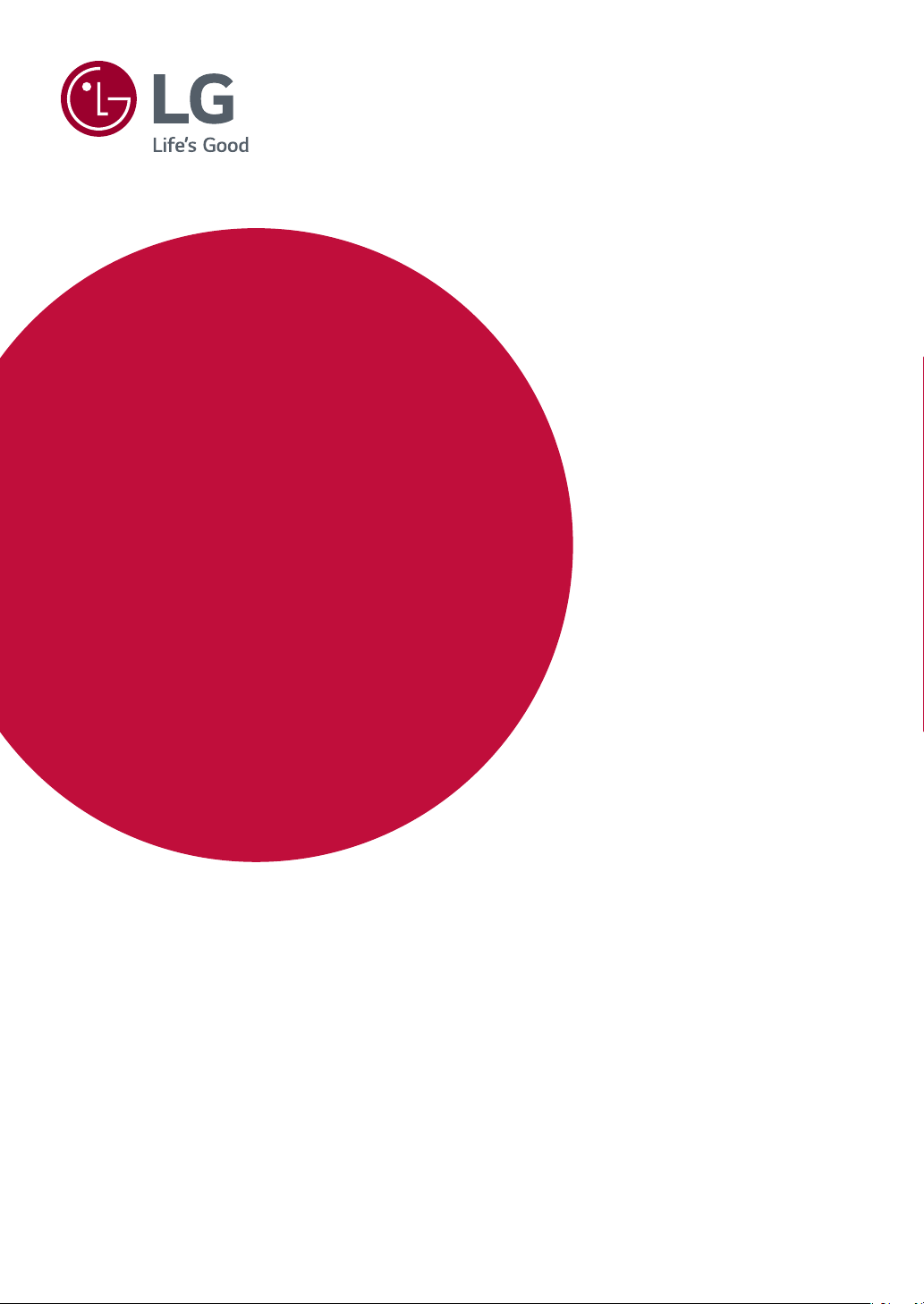
OWNER’S MANUAL
IPS LED
MONITOR
(LED Monitor*)
* LG LED Monitor applies LCD screen with LED backlights.
Please read this manual carefully before operating your set and retain it for future
reference.
34UM88
34UM88C
34UB88
www.lg.com
Copyright © 2017 LG Electronics Inc. All Rights Reserved.
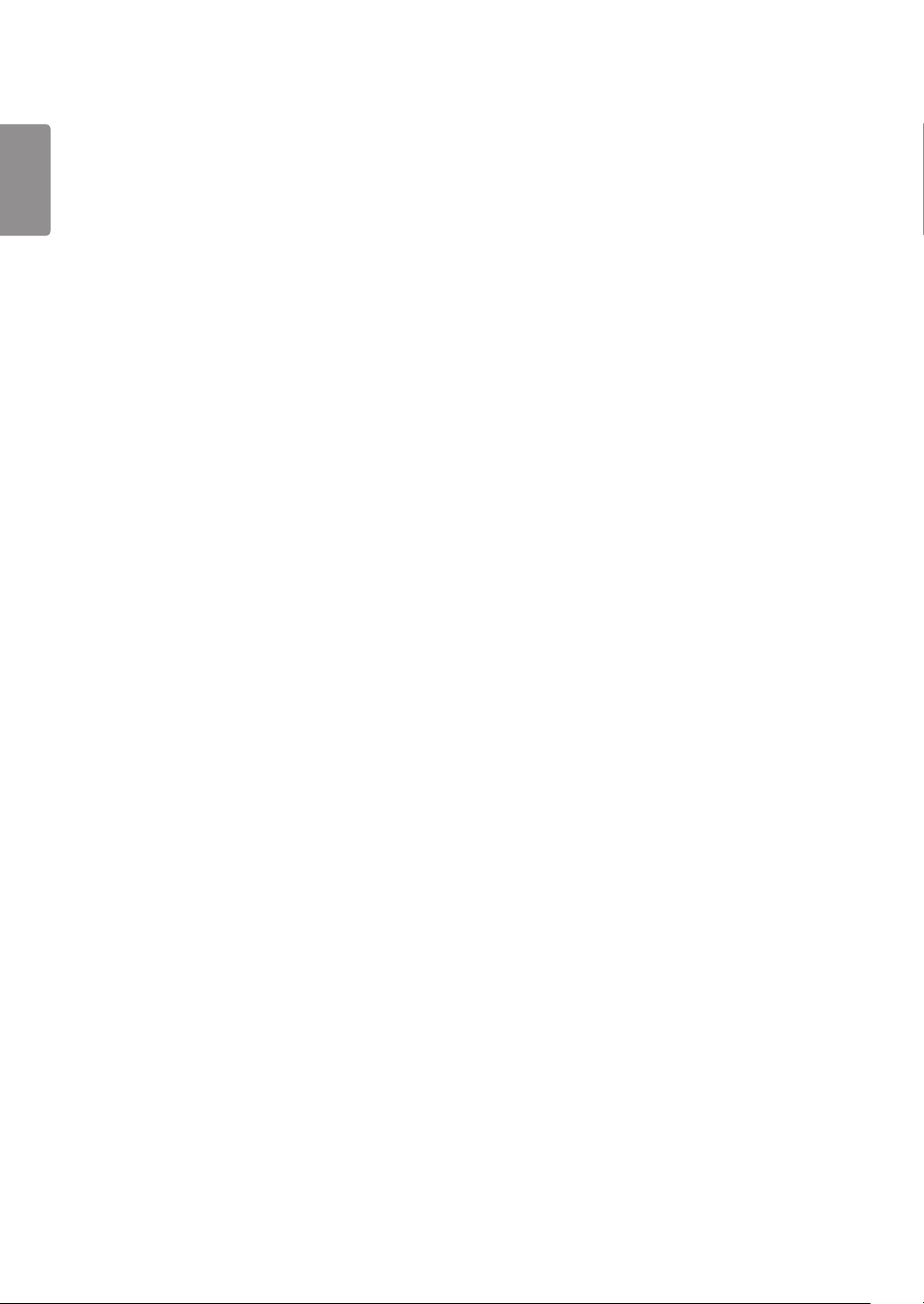
ENGLISH
2
TABLE OF CONTENTS
LICENSE ---------------------------------3
ASSEMBLING AND PREPARING ------4
- Product Composition --------------------------------4
- Supported Drivers and Software --------------------5
- Product and Button Description --------------------6
How to Use the Joystick Button
Input Connector
- Moving and Lifting the Monitor ---------------------8
- Installing the Monitor -------------------------------9
Assembling the Stand
Installing on a Table
Adjusting the Stand Height
Adjusting the Angle
Tidying up Cables
Using the Kensington Lock
Installing the Wall Mount Plate
Installing on the Wall
USING THE MONITOR ---------------- 14
USER SETTINGS ---------------------- 18
- Activating the Main Menu ------------------------- 18
Main Menu Features
- User Settings -------------------------------------- 19
Menu Settings
Quick Settings
PBP
Picture
Sound
General
Reset
TROUBLESHOOTING ----------------- 29
PRODUCT SPECIFICATION ---------- 31
- Factory Support Mode ---------------------------- 33
- HDMI Timing (Video) ------------------------------ 34
- Power LED ----------------------------------------- 34
- Connecting to a PC -------------------------------- 14
HDMI Connection
DisplayPort Connection
Thunderbolt Connection
- Connecting AV Devices ---------------------------- 16
HDMI Connection
- Connecting Peripherals ---------------------------- 16
USB Cable connection - PC
Connecting Headphones
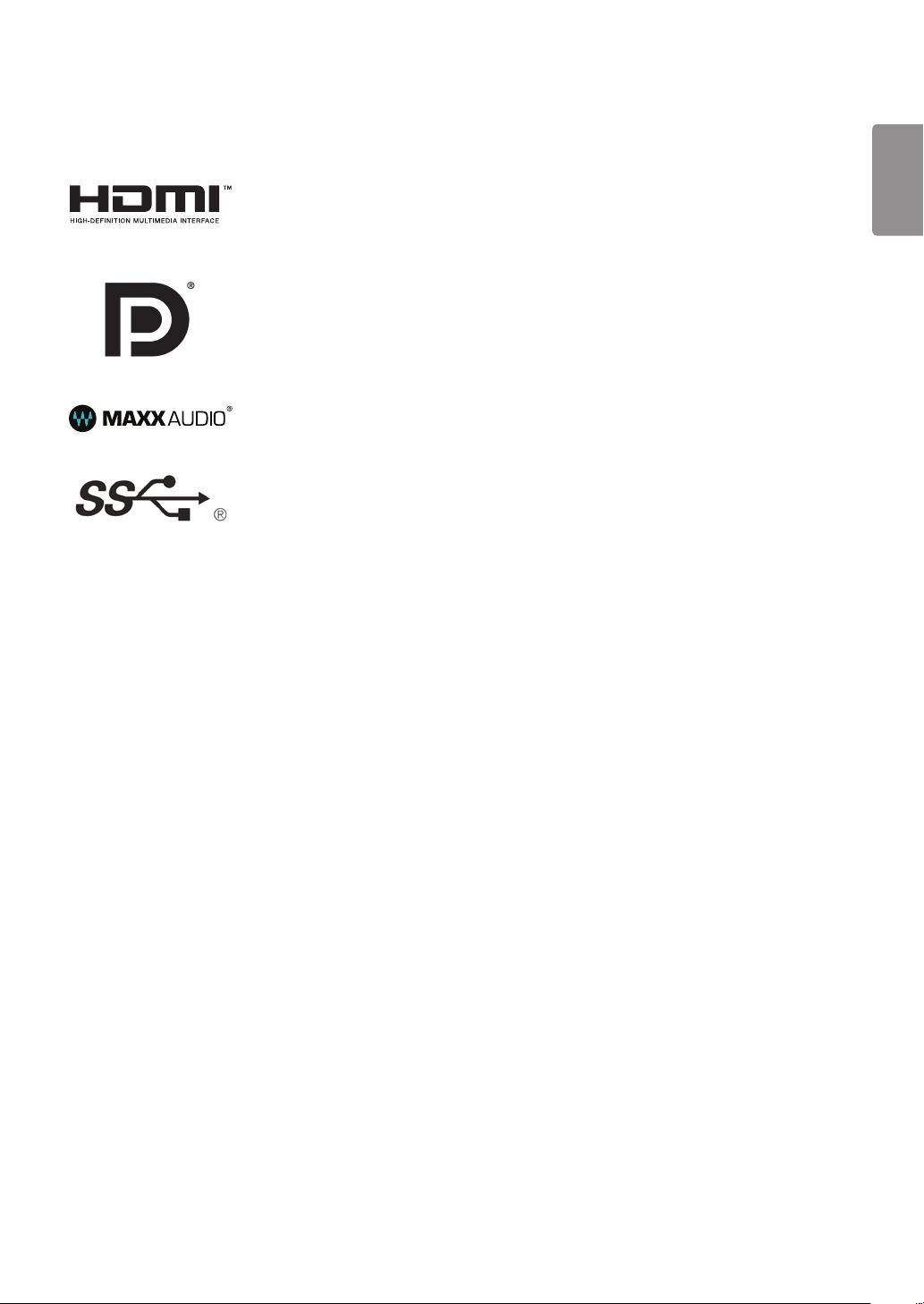
LICENSE
3
Each model has different licenses. Visit
The terms HDMI and HDMI High-Definition Multimedia Interface, and the HDMI logo are
trademarks or registered trademarks of HDMI Licensing LLC in the United States and other
countries.
VESA, VESA logo, DisplayPort compliance logo and DisplayPort compliance logo for dual-mode
source devices are all registered trademarks of the Video Electronics Standards Association.
MaxxAudio and additional MAXX trademarks are trademarks and/or registered trademarks of
Waves Audio Ltd.
The SuperSpeed USB Trident logo is a registered trademark of USB Implementers Forum, Inc.
www.lg.com
for more information on the license.
ENGLISH
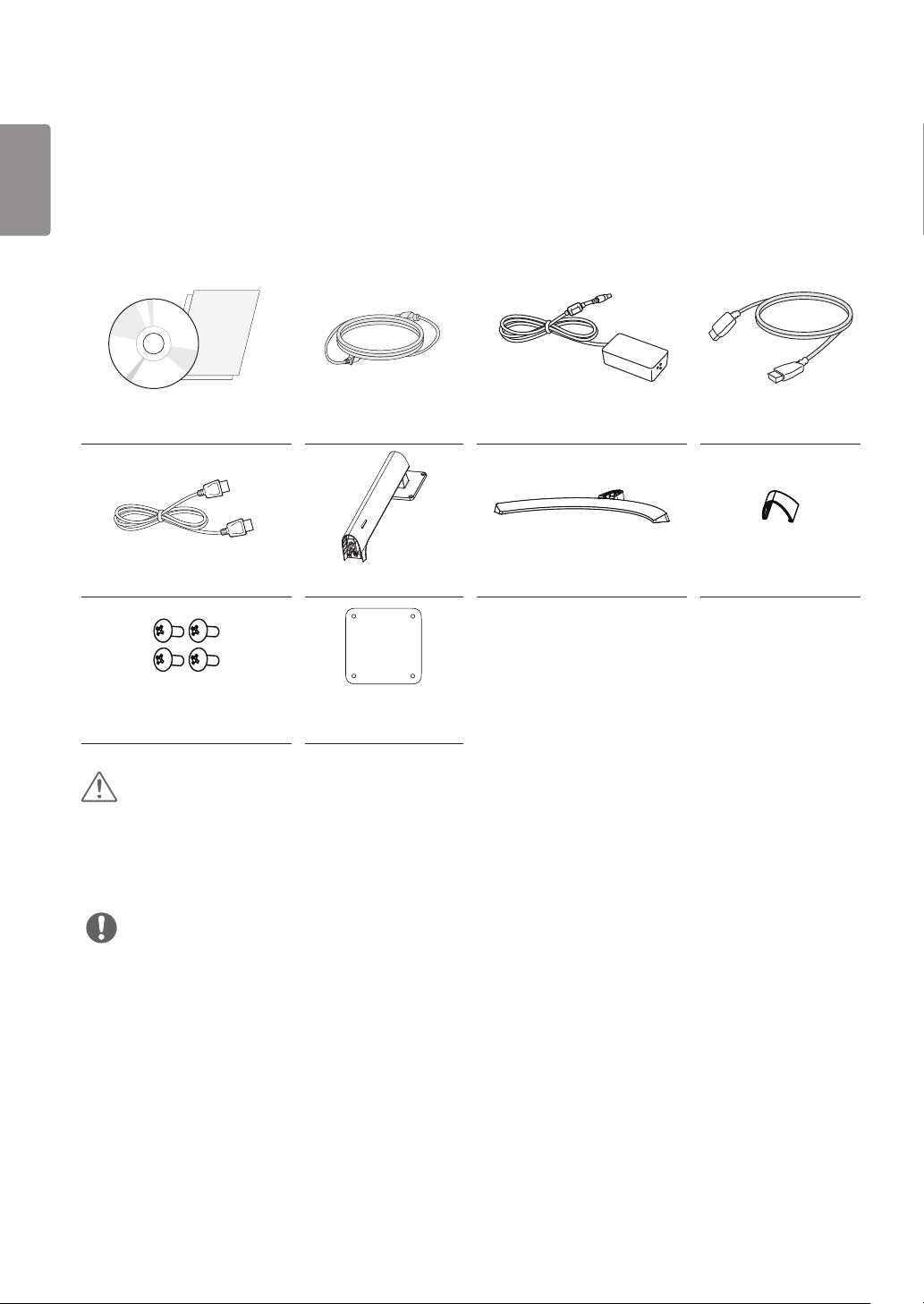
ENGLISH
4
ASSEMBLING AND PREPARING
Product Composition
Please check whether all the components are included in the box before using the product. If there are any missing components,
contact the retailer where you purchased the product. Note that the product and related components may look different from
those shown here.
CD (Owner’s Manual/ Software/
Guides)/ Cards Power Cord AC/DC Adapter HDMI Cable
DisplayPort Cable Stand Body Stand Base Cable Holder
4 Screws
(M4 x L12) Clear Sheet
CAUTION
• Always use genuine LG components to ensure safety and product performance.
• The product warranty will not cover damage or injury caused by the use of unauthorized components.
• It is recommend that use the supplied components.
• If you use generic cables not certified by LG, the screen may not display or there may be image noises.
NOTE
• The components may look different from those illustrated here.
• Without prior notice, all product information and specifications contained in this manual are subject to change to improve the
performance of the product.
• To purchase optional accessories, visit an electronics store or an online shopping site, or contact the retailer from which you
purchased the product.
• The power cord provided may differ depending upon the region.
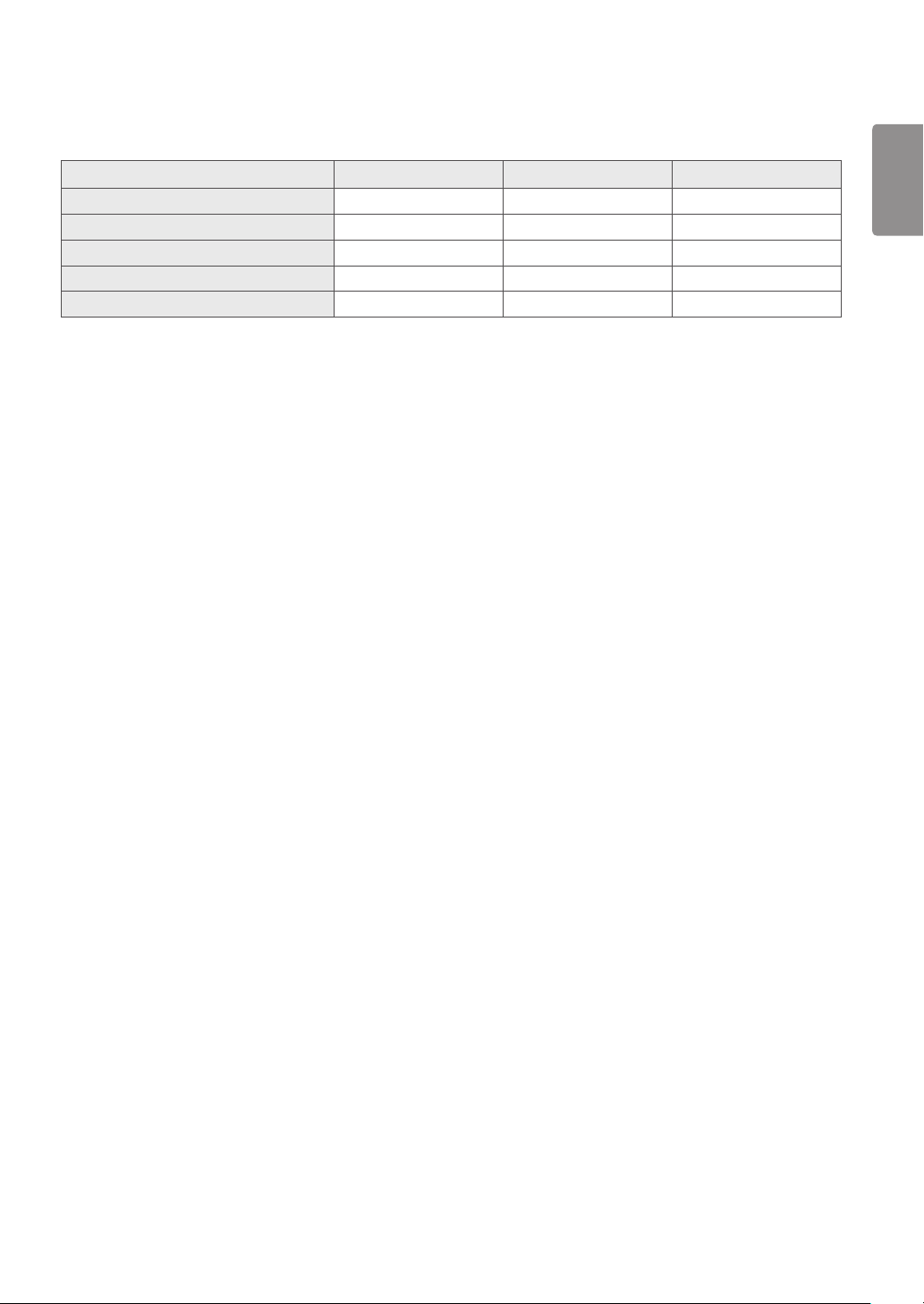
Supported Drivers and Software
Check the drivers and software supported by your product and refer to the manuals on the CD enclosed in the product package.
Drivers and Software Installation Priority 34UM88, 34UB88 34UM88C
Monitor Driver Recommended O O
ASM Driver Required O X
OnScreen Control Recommended O O
Dual Controller Optional O O
TRUE COLOR PRO Optional O O
• Required and Recommended: You can download and install the latest version from the enclosed CD or from the LGE website
(
www.lg.com
• Optional: You can download and install the latest version from the LGE website (
).
www.lg.com
).
5
ENGLISH
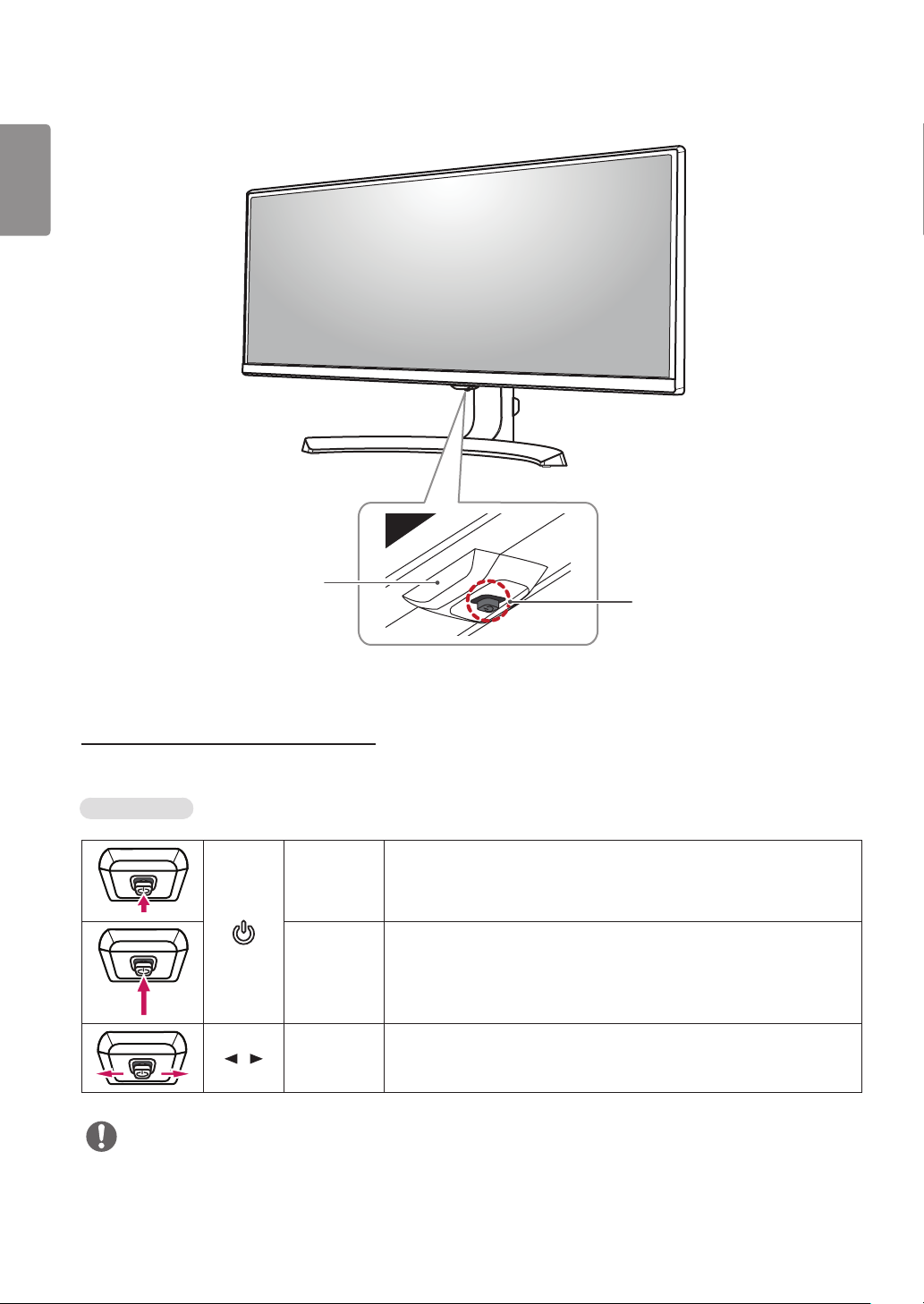
ENGLISH
6
Product and Button Description
Power LED
• On : Power on
• Off : Power off
Joystick Button
How to Use the Joystick Button
You can easily control the functions of the monitor by pressing the joystick button or moving it left/right with your finger.
Basic Functions
Power on Press the joystick button once with your finger to turn on the monitor.
Power off
/
Volume
Control
Press and hold the joystick button once with your finger to turn off the
monitor.
You can control the volume by moving the joystick button left/right.
NOTE
• The joystick button is located at the bottom of the monitor.
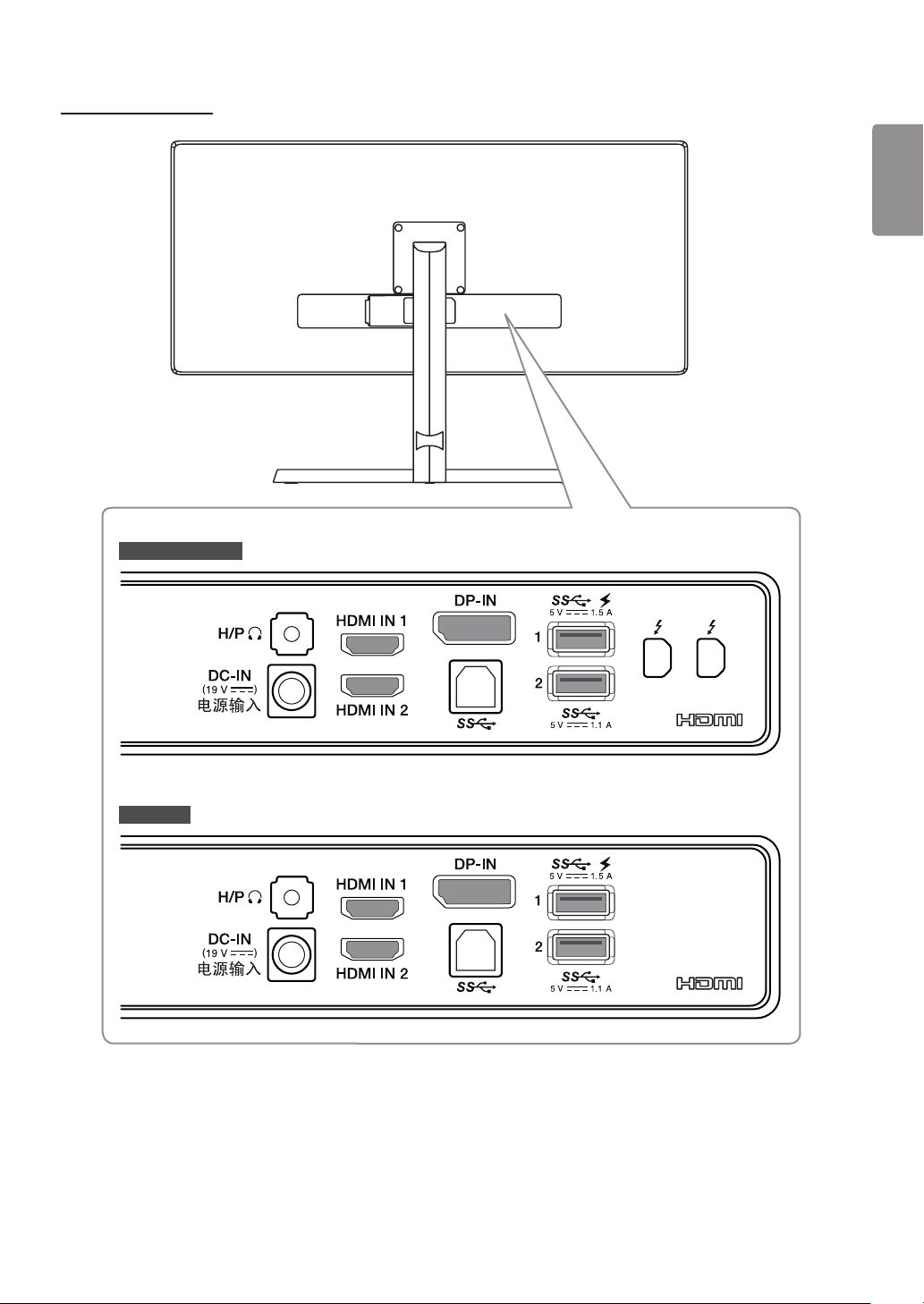
Input Connector
34UM88, 34UB88
7
ENGLISH
34UM88C
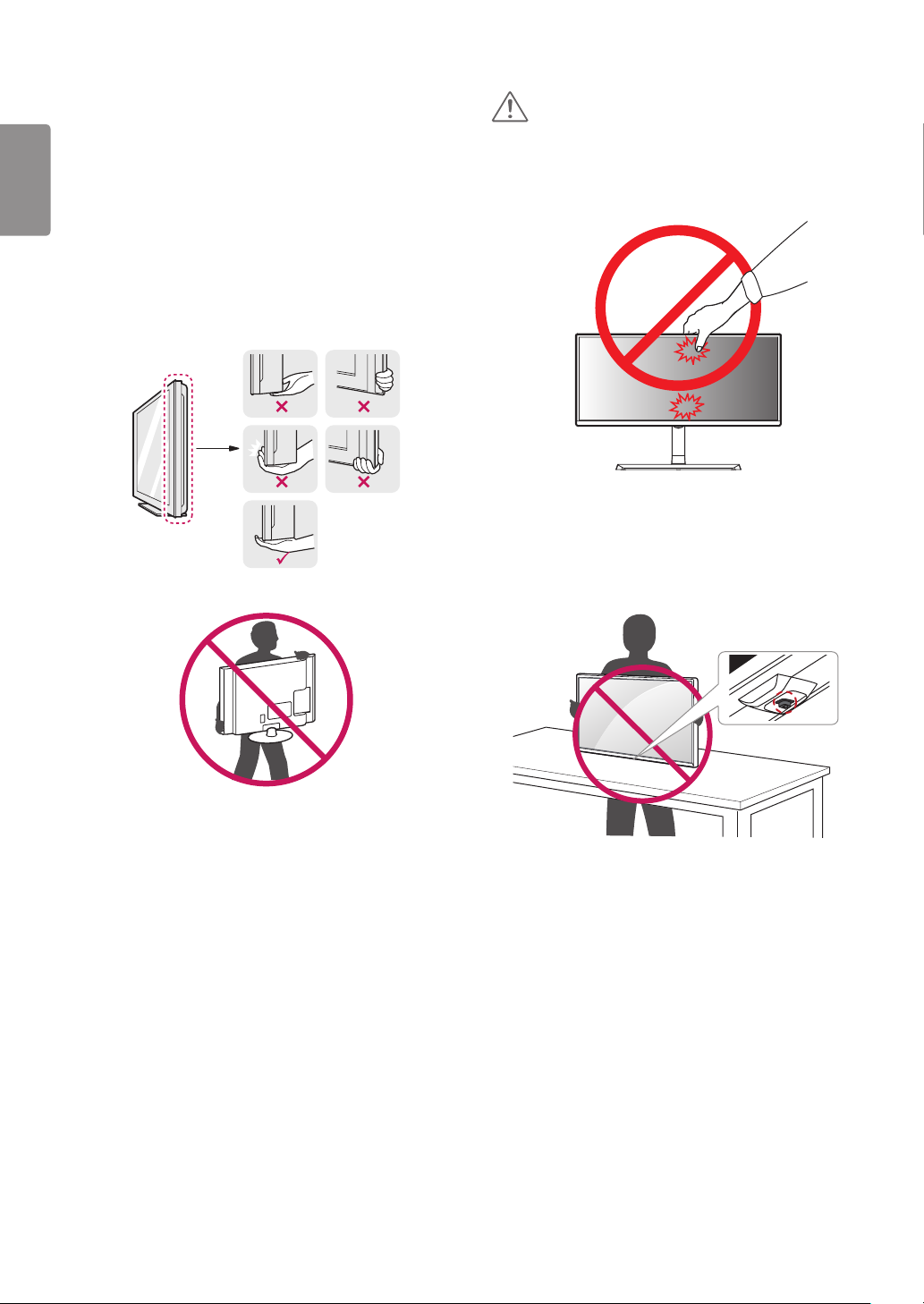
8
ENGLISH
Moving and Lifting the Monitor
When moving or lifting the monitor, follow these
instructions to prevent the monitor from being scratched or
damaged and to ensure safe transportation, regardless of its
shape or size.
• Place the monitor in the original box or packing material
before attempting to move it.
• Before moving or lifting the monitor, disconnect the power
cord and all other cables.
• Hold the bottom and side of the monitor frame firmly. Do
not hold the panel itself.
CAUTION
• Avoid touching the monitor screen as much as possible.
- This may result in damage to the screen or some of the
pixels used to create images.
• If you use the monitor panel without the stand base, its
joystick button may cause the monitor to become unstable
and fall, resulting in damage to the monitor or human
injury. In addition, this may cause the joystick button to
malfunction.
• When holding the monitor, the screen should face away
from you to prevent it from being scratched.
• When transporting the monitor, do not expose the
monitor to shock or excessive vibration.
• When moving the monitor, keep it upright and never turn
the monitor on its side or tilt it sideways.
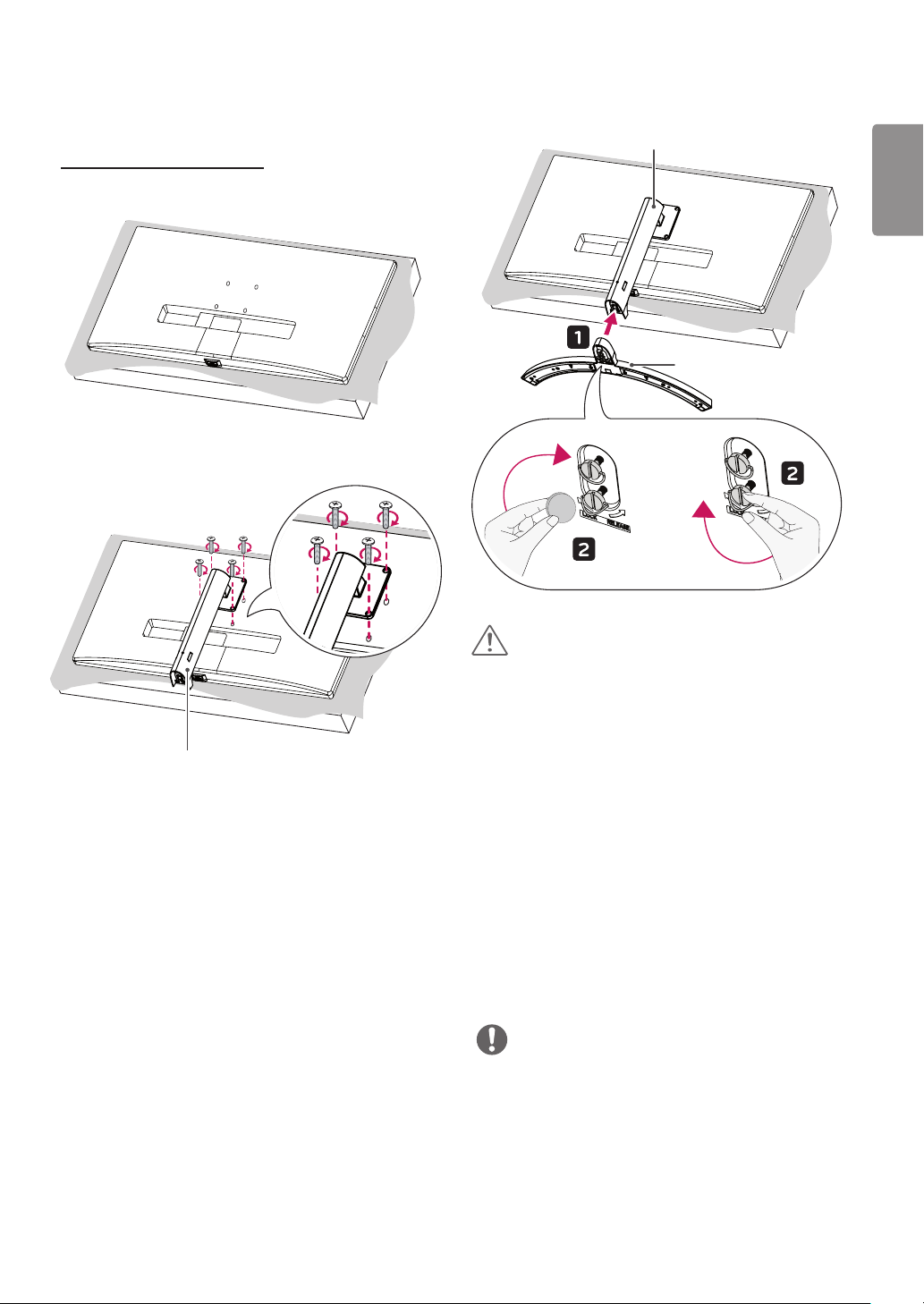
9
Installing the Monitor
Assembling the Stand
1
2
3
Stand Body
or
ENGLISH
Stand Base
Stand Body
CAUTION
• Illustrations in this document represent typical procedures,
so they may look different from the actual product.
• When assembling the stand, lay the packing material on
a table or product box and then place the monitor with
its screen facing down on the packing material or box. Be
sure to protect the screen from scratches. When there is
no packing brace provided, make sure that you place the
screen on soft clothing or a cushion.
• Applying excessive force when tightening screws may
cause damage to the monitor. Damage caused in this way
will not be covered by the product warranty.
• Do not carry the monitor upside down by just holding the
base. This may cause the monitor to fall off the stand and
could result in personal injury.
• When lifting or moving the monitor, do not touch the
monitor screen. The force applied to the monitor screen
may cause damage to it.
NOTE
• You can disassemble the stand in the reverse order of the
assembly.

10
ENGLISH
Installing on a Table
1 Lift the monitor and place it on the table in an upright
position. Place the monitor at least 100 mm (3.9 inches)
away from the wall to ensure sufficient ventilation.
100 mm
(3.9 inches)
100 mm
(3.9 inches)
100 mm
(3.9 inches)
100 mm
(3.9 inches)
Cautions When Connecting Power Cord
100-240 V ~
• Make sure to use the power cord that is provided in the
product package and connect it to a grounded power
outlet.
• If you need another power cord, please contact your local
dealer or the nearest retail store.
2 Connect the power adapter to the monitor and then plug
the power cord into the wall outlet.
3 Press the joystick button on the bottom of the monitor
to turn on the monitor.
CAUTION
• Unplug the power cord before moving or installing the
monitor. There is risk of electric shock.
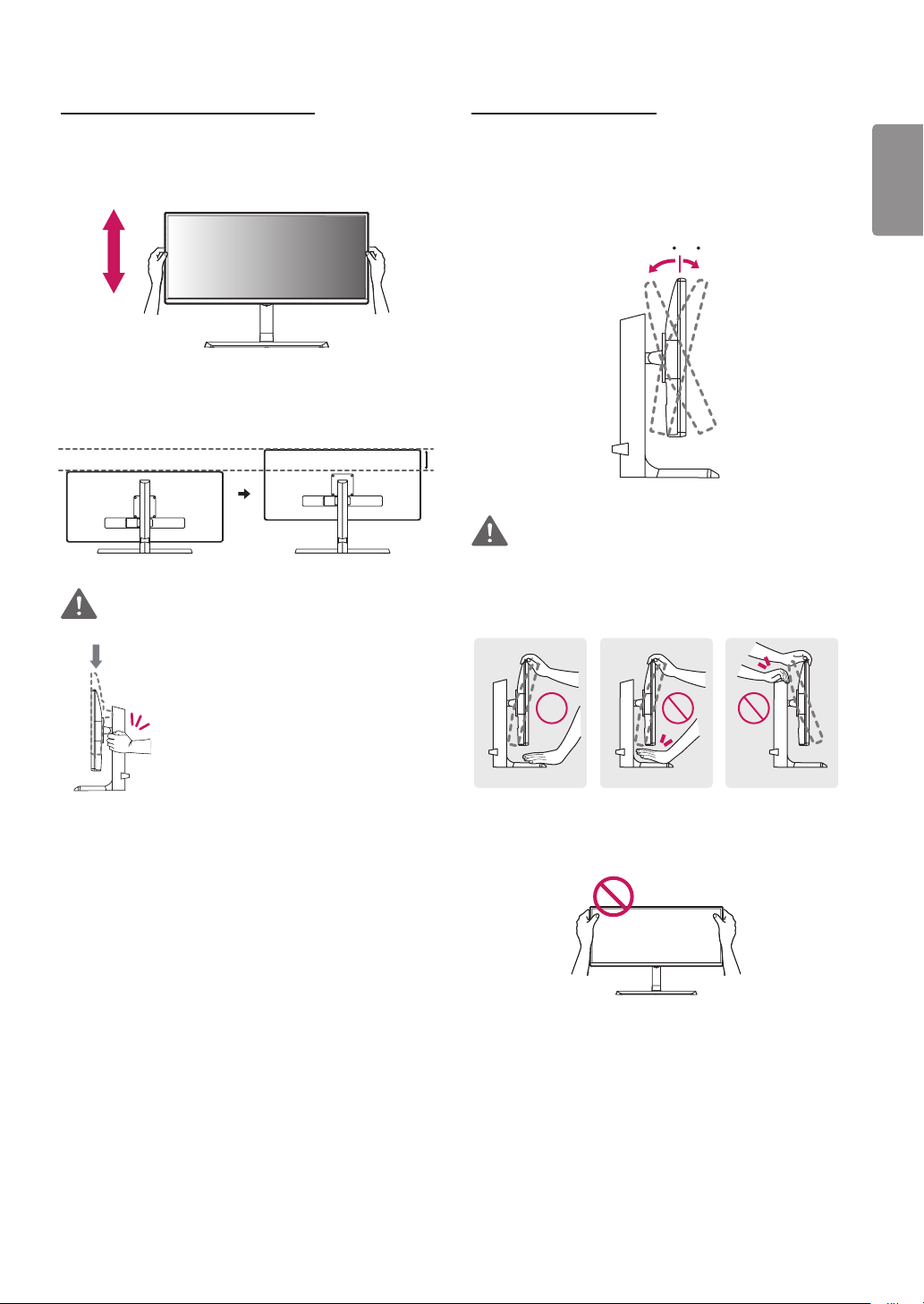
11
Adjusting the Stand Height
1 Place the monitor mounted on the stand base in an
upright position.
2 Handle the monitor with both hands for safety.
3 The height can be adjusted up to 120 mm (4.7 inches).
120 mm
(4.7 inches)
WARNING
Adjusting the Angle
1 Place the monitor mounted on the stand base in an
upright position.
2 Adjust the angle of the screen. The angle of the screen
can be adjusted forward or backward from -5° to 20° for
a comfortable viewing experience.
FrontRear
WARNING
• To avoid injury to the fingers when adjusting the screen,
do not hold the lower part of the monitor’s frame as
illustrated below.
ENGLISH
• When adjusting the screen height, do
not place your hand on the stand body
to avoid injury to your fingers.
• Be careful not to touch or press the screen area when
adjusting the angle of the monitor.
