LG 29UM67, 29UB67, 34UM67, 34UB67 Owners Manual [nl]

Owner's Manual
IPS LED MONITOR
(LED MONITOR*)
*LG LED Monitors are LCD Monitors with LED Backlighting.
Please read the safety information carefully before using the
product.
IPS LED Monitor (LED Monitor) Model List
29UM67
29UB67
34UM67
34UB67
www.lg.com

2
Contents
ENGLISH
CONTENTS
ENG
3 LICENSE
4 ASSEMBLING AND
4 Product Components
5 Component and Button Description
8 - How to Use the Joystick Button
9 Moving and Lifting the Monitor
10 Installing the Monitor
10 - Assembling the stand base
12 - Using the cable holder
13 - Installing onto a table
14 - Adjusting the stand height
15 - Adjusting the angle
16 - Pivot feature
17 - Using the Kensington lock
17 - Installing the wall mount plate
18 - Installing to a wall
23 INSTALLING LG MONITOR
SOFTWARE
26 Installing The Dual Controller
PREPARING
28 USER SETTINGS
29 Customizing settings
29 - Menu Settings
29 - -Quick Settings
30 - -PBP
31 - -Picture
33 - -Sound
34 - -General
35 - -Reset
36 - -Picture mode
37 TROUBLESHOOTING
39 SPECIFICATIONS
19 USING THE MONITOR
19 Connecting to a PC
19 - DVI connection
20 - DisplayPort connection
20 - HDMI connection
21 Connecting to AV Devices
21 - HDMI connection
22 Connecting to External Devices
22 - USB Cable connection - PC
22 - Connecting Headphones
39 29UM67
40 29UB67
41 34UM67
42 34UB67
43 Factory support mode
(DVI-D/ HDMI/ DisplayPort)
43 HDMI Timing (Video)
43 Indicator
44 PROPER POSTURE
44 Proper Posture for Using the Monitor
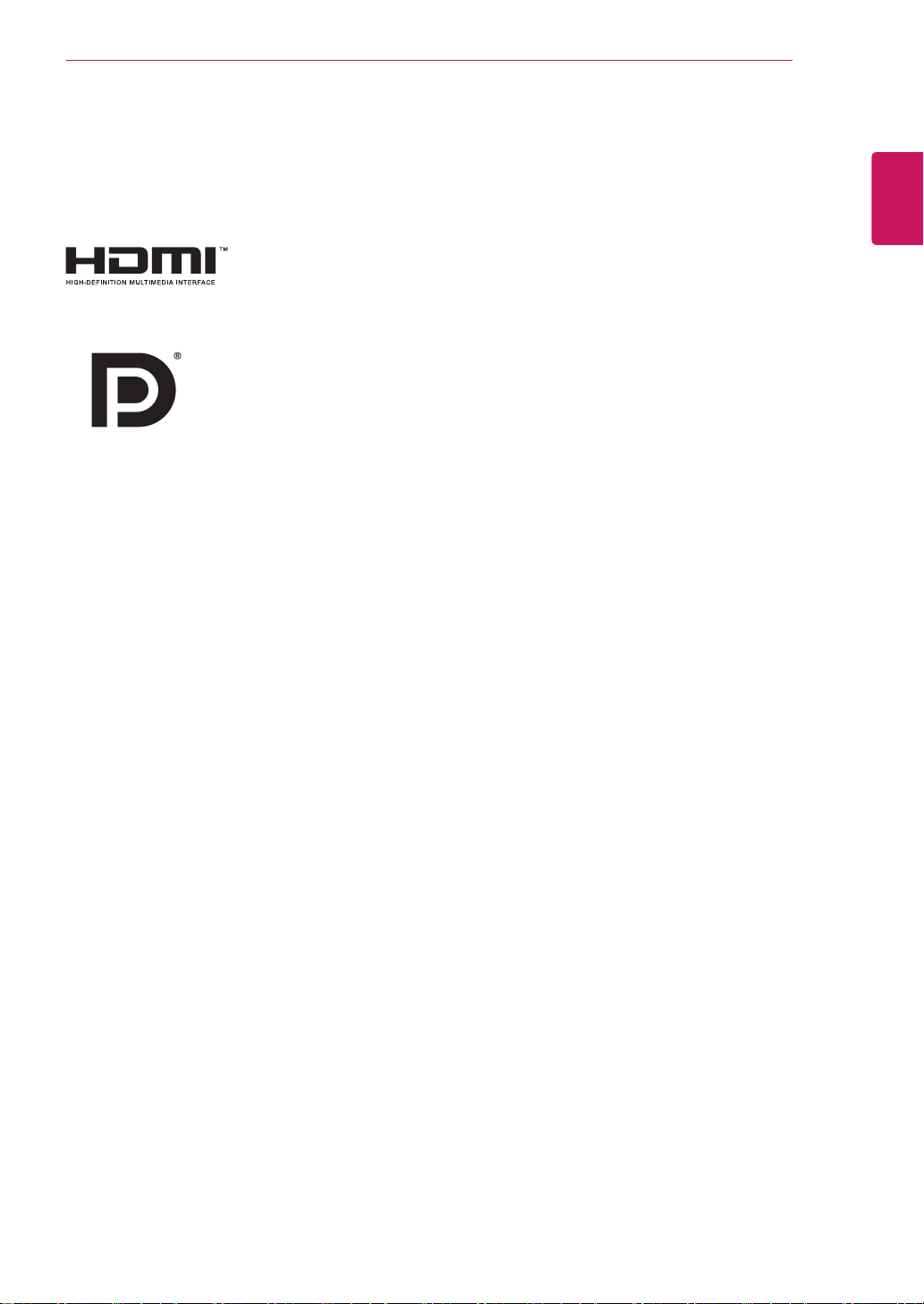
LICENSE
Each model has different licenses. Visit www.lg.com for more information on the license.
The terms HDMI and HDMI High-Definition Multimedia Interface, and the
HDMI logo are trademarks or registered trademarks of HDMI Licensing LLC
in the United States and other countries.
VESA, VESA logo, Display Port Compliance Logo and Display Port
Compliance Logo for dual-mode source are all registered trademarks of the
Video Electronics Standards Association.
LICENSE
3
ENGLISH
ENG
The following content is only applied to the monitor which is sold in Europe market and which needs to meet
the ErP Directive:
* This monitor is set to be turned off automatically in 4 hours after you turned on display if there is no
adjustment to display.
* To make this setting be disabled, change the option to ‘Off’ in OSD menu of “Automatic Standby”.
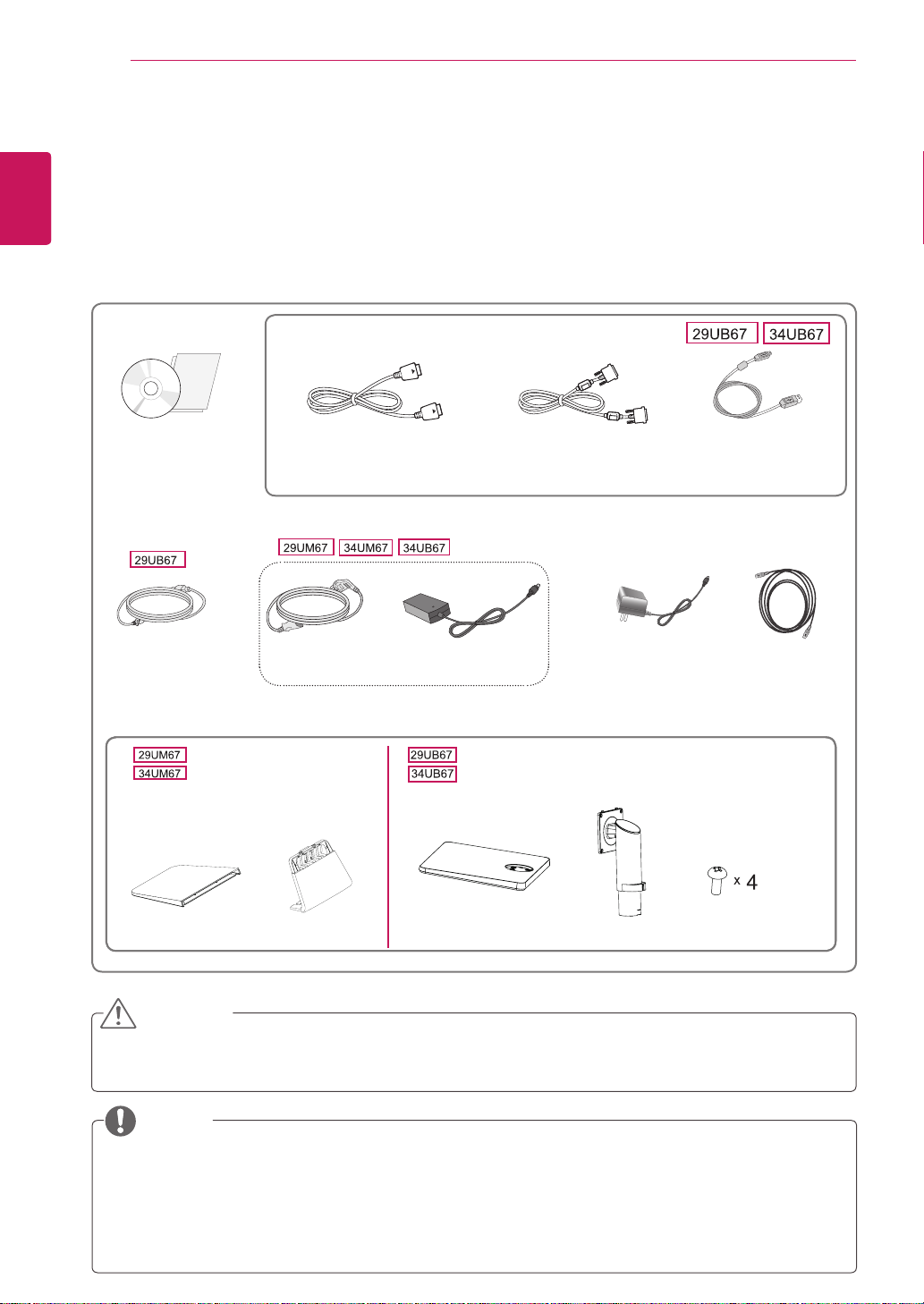
4
ASSEMBLING AND PREPARING
ENGLISH
ENG
Product Components
Please check whether all the components are included in the box before using the product. If there are
missing components, contact the retail store where you purchased the product. Note that the product and
components may look different from those shown here.
ASSEMBLING AND PREPARING
OPTIONAL ACCESSORIES
CD(Owner's Manual) /
Card
Power Cord
Stand Base Stand Body
The DisplayPort cable may not be
Display Port Cable
available in some areas.
Power Cord
( Depending on the country )
AC-DC Adapter
Stand Base
DVI-D Dual Cable
( This cable is not included in
all countries. )
or
AC-DC Adapter
( Depending on
the country )
Stand Body
USB Cable
( This cable is not included
in all countries. )
HDMI Cable
( This cable is not in-
cluded in all countries. )
Screws
CAUTION
Always use genuine components to ensure safety and product performance.
y
The product warranty will not cover damage or injury caused by the use of counterfeit components.
y
NOTE
Note that the components may look different from those shown here.
y
Without prior notice, all information and specifications in this manual are subject to change to im-
y
prove the performance of the product.
To purchase optional accessories, visit an electronics store or online shopping site or contact the
y
retail store where you purchased the product.
The DisplayPort cable may not be available in some areas.
y
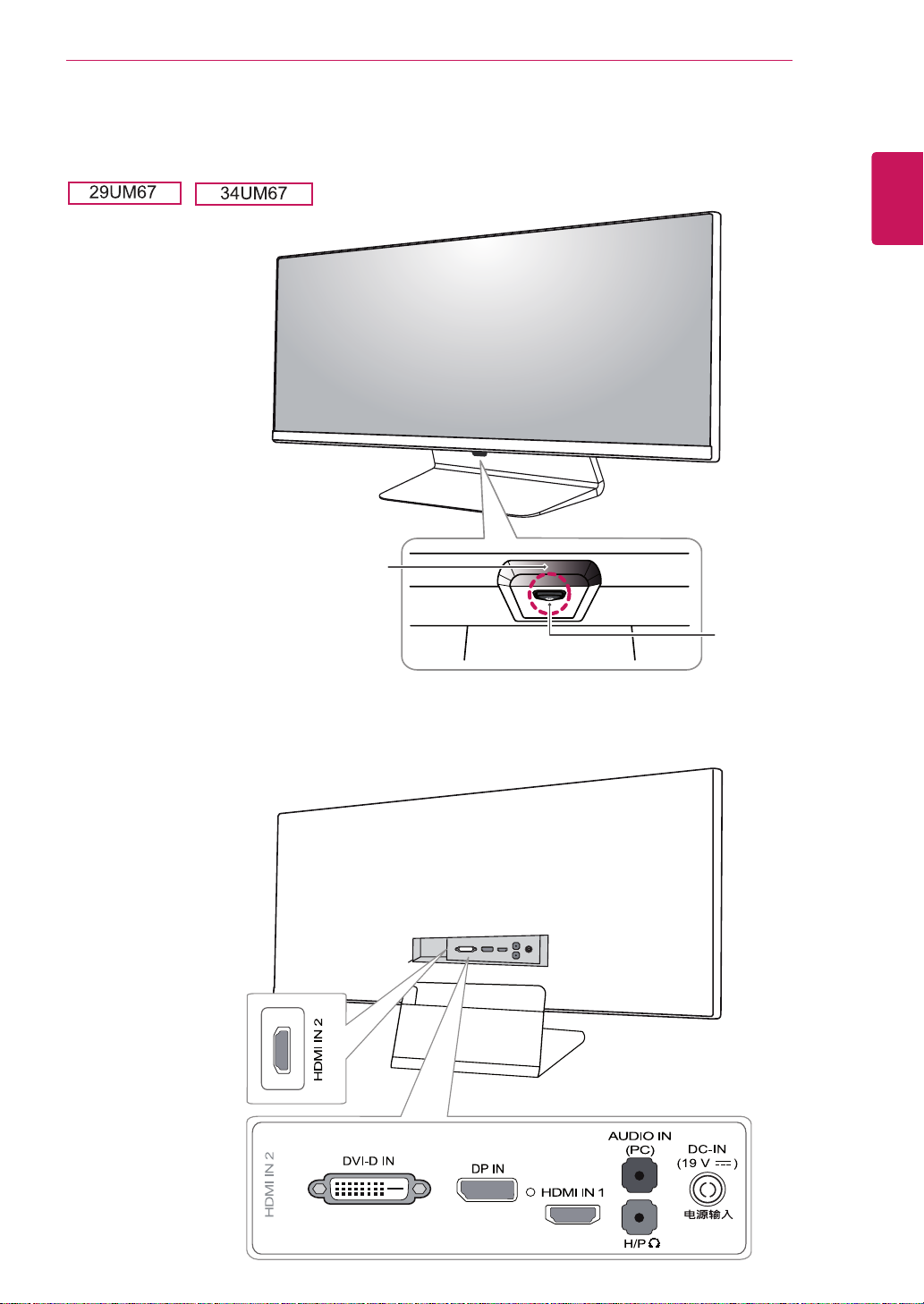
Component and Button Description
Power Indicator
On: power is on
y
Off: power is off
y
ASSEMBLING AND PREPARING
Joystick Button
5
ENGLISH
ENG
Input Connector
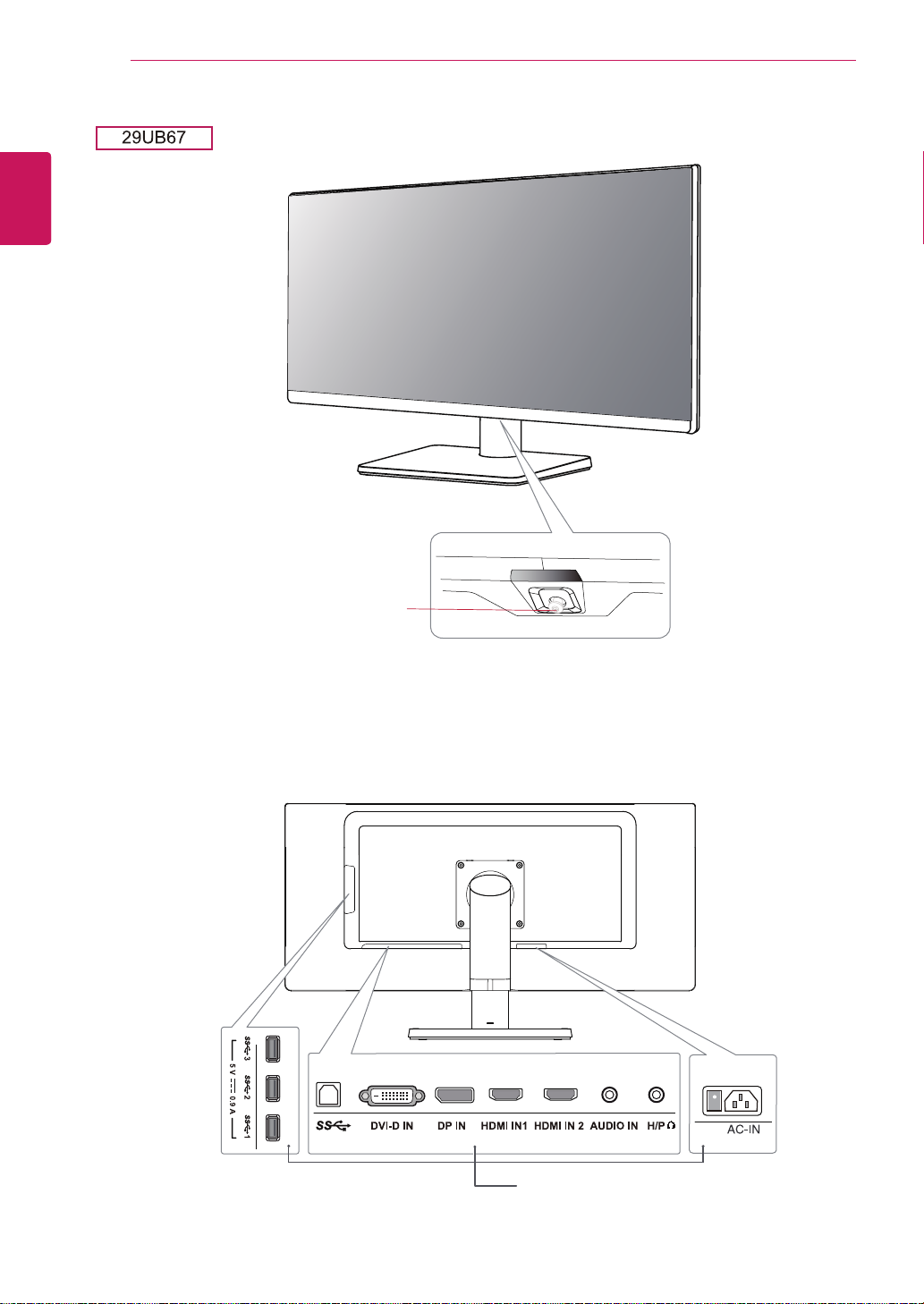
6
ENGLISH
ENG
ASSEMBLING AND PREPARING
Input Connector
Joystick Button
Power LED
On: power is on
y
Off: power is off
y
/
Ports
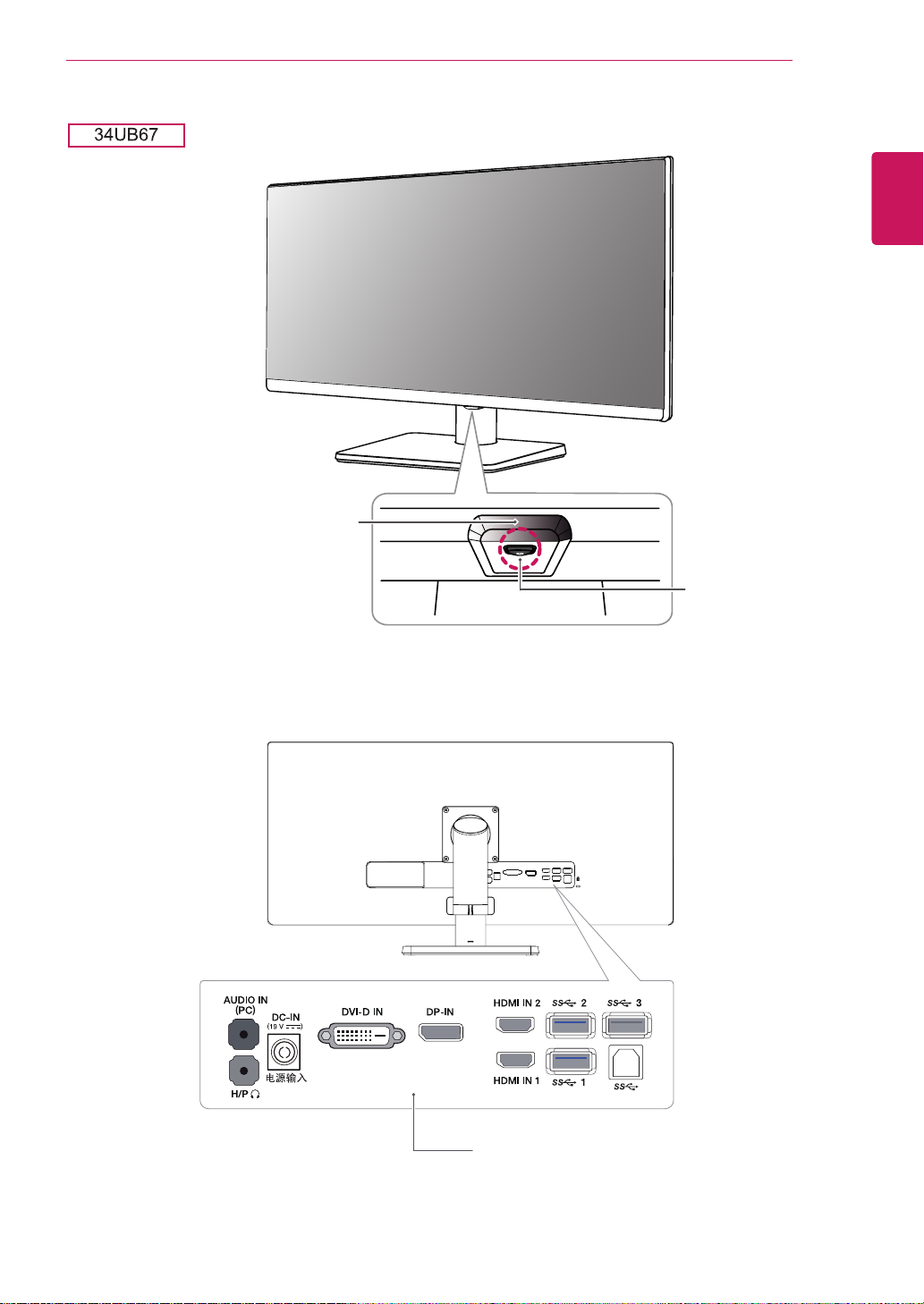
Power Indicator
On: power is on
y
Off: power is off
y
ASSEMBLING AND PREPARING
Joystick Button
7
ENGLISH
ENG
Input Connector
Ports

ASSEMBLING AND PREPARING
8
ENGLISH
How to Use the Joystick Button
ENG
You can easily control the functions of the monitor by pressing the joystick button or moving it left/right with
your finger.
Basic Functions
Press the joystick button once with your finger to turn on the
monitor.
Press and hold the joystick button once with your finger to turn off
the monitor.
You can control the volume by moving the joystick button left/right.
◄/►
Power on
Power off
Volume
Control
NOTE
yThe joystick button is located at the bottom of the monitor.
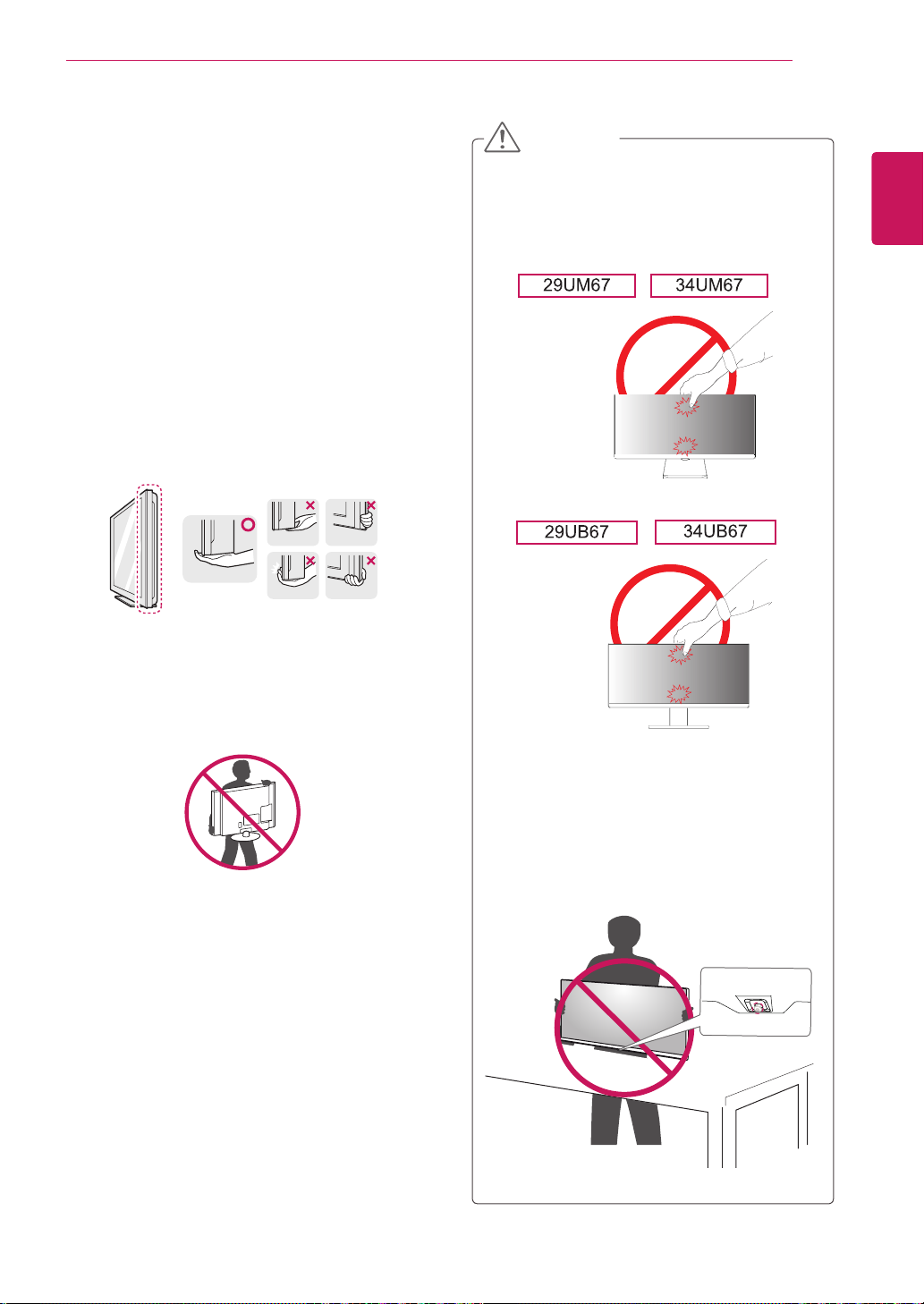
Moving and Lifting the Monitor
When moving or lifting the monitor, follow these
instructions to prevent the monitor from being
scratched or damaged and to ensure safe transportation regardless of its shape or size.
It is advisable to place the monitor in the
y
original box or packing material before attempting to move it.
Before moving or lifting the monitor, discon-
y
nect the power cord and all cables.
Hold the top and bottom of the monitor frame
y
firmly. Do not hold the panel itself.
ASSEMBLING AND PREPARING
CAUTION
As far as possible, avoid touching the moni-
y
tor screen. This may result in damage to the
screen or some of the pixels used to create
images.
9
ENGLISH
ENG
When holding the monitor, the screen should
y
face away from you to prevent it being
scratched.
When moving the monitor, avoid any strong
y
shock or vibrations to the product.
When moving the monitor, keep it upright,
y
never turn the monitor on its side or tilt it
sideways.
If you use the monitor panel without the
y
stand base, its joystick button may cause
the monitor to become unstable and fall,
resulting in damage to the monitor or human
injury. In addition, this may cause the joystick
button to malfunction.

10
Installing the Monitor
ENGLISH
ENG
Assembling the stand base
1
ASSEMBLING AND PREPARING
29UM67 34UM67
Place the screen face down.
CAUTION
To protect the screen from scratches, cover
y
the surface with a soft cloth.
Tighten two screws into the back of the stand
4
body .
First, please insert Stand Body to Stand Base,
2
Then tighten two screws into the back of the
stand base.
Stand Body
Stand Base
(Silver)
(Black)
120 mm
or
(Black)
100 mm
CAUTION
Applying excessive force when tightening
the screws may cause damage to the monitor. Damage caused in this way will not be
covered by the product warranty.
Check the direction of the stand body
3
(front, back) and then mount the stand
body onto the stand hinge.
Stand Hinge
Stand Body
CAUTION
It may hurt your foot off the stand, so be
careful.
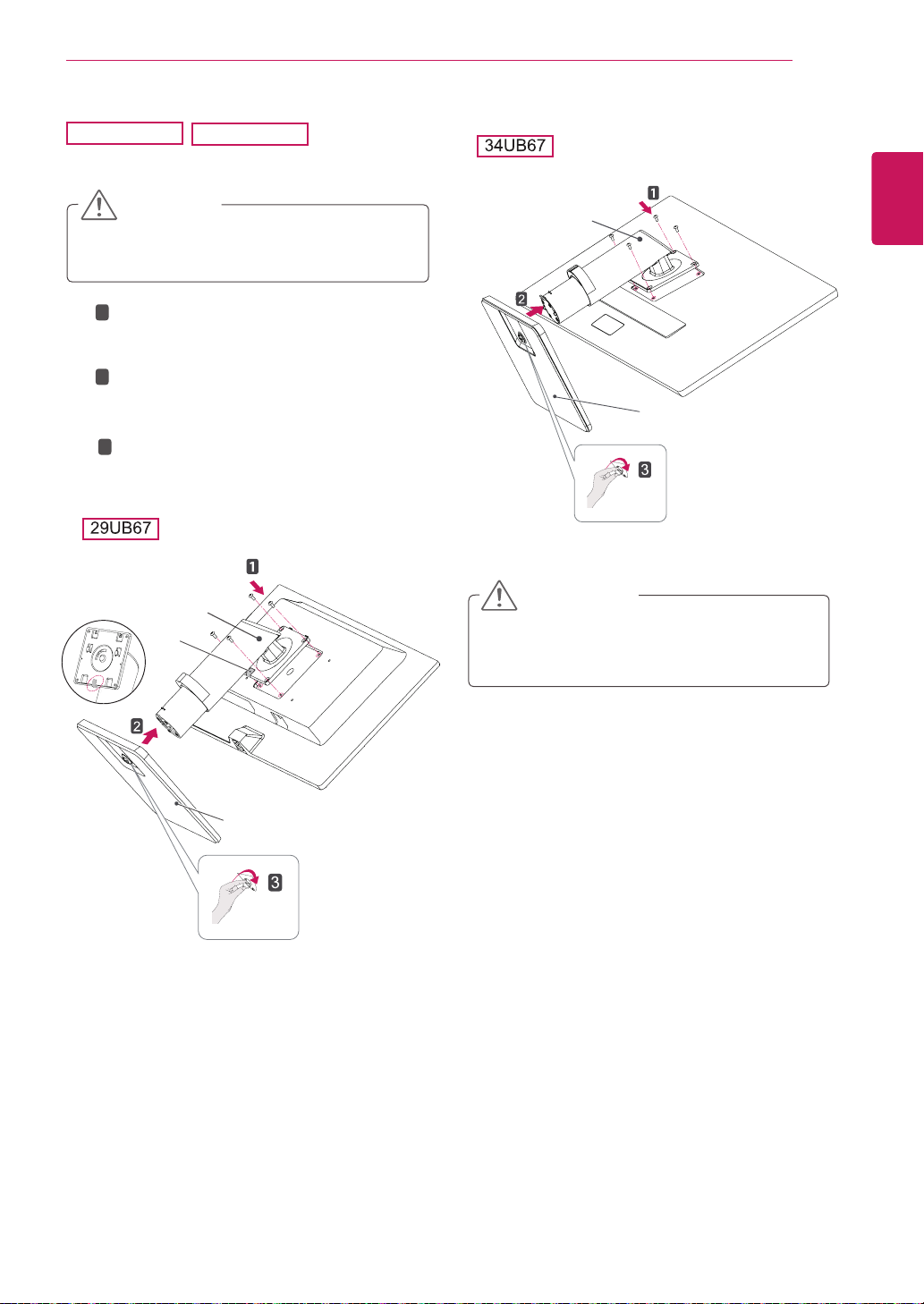
29UB67
Place the screen face down.
1
34UB67
CAUTION
To protect the screen from scratches, cover
y
the surface with a soft cloth.
2
Remove a tape on the surface of stand body.
1
Use a tool to attach the
in the figure.
2
Check the
the stand body, then mount the
the
3
Tighten the screw to the right.
position (at the front and rear)
stand body
as shown in the figure.
stand body
as shown
stand base
of
on
Stand Body
ASSEMBLING AND PREPARING
Stand Base
11
ENGLISH
ENG
Stand Body
Tape
CAUTION
It may hurt your foot off the stand, so be
careful.
Stand Base
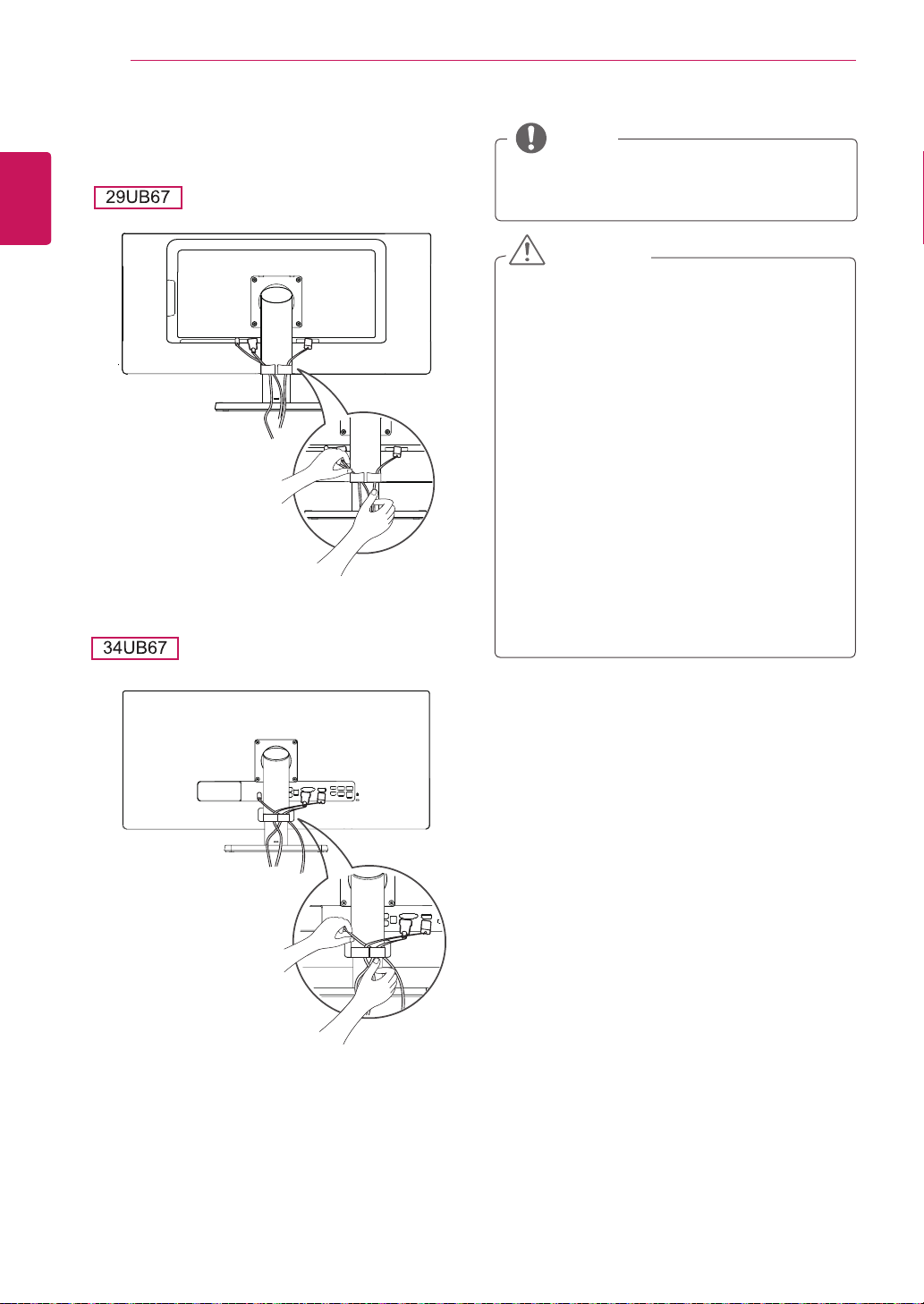
ASSEMBLING AND PREPARING
12
Using the cable holder
ENGLISH
ENG
NOTE
You can disassemble the stand in the
y
reverse order of the assembly.
CAUTION
yIllustrations in this document represent typi-
cal procedures, so they may look different
from the actual product.
yApplying excessive force when tightening
screws may cause damage to the monitor.
Damage caused in this way will not be covered by the product warranty.
yBe careful not to hurt your hand on the edges
of the screw covers.
yDo not carry the monitor upside down by just
holding the base. This may cause the monitor to fall off the stand and could result in
personal injury.
yWhen lifting or moving the monitor, do not
touch the monitor screen. The force applied
to the monitor screen may cause damage to
it.

Installing onto a table
Lift the monitor and place it on the table in an
1
upright position.
10 cm
10 cm
away from the wall to
10 cm
10 cm
10 cm
Place at least
ensure sufficient ventilation.
or
ASSEMBLING AND PREPARING
13
ENGLISH
ENG
10 cm
10 cm
10 cm
Connect the power adapter to the monitor and
2
then plug the power cord into the wall outlet.
29UB67:Press the knob in “ ” state.
(“ ” Open the power).
10 cm
or
Press the joystick button on the bottom of the
3
monitor to turn on the monitor.
CAUTION
Unplug the power cord prior to moving or
y
installing the monitor. There is risk of electric
shock.
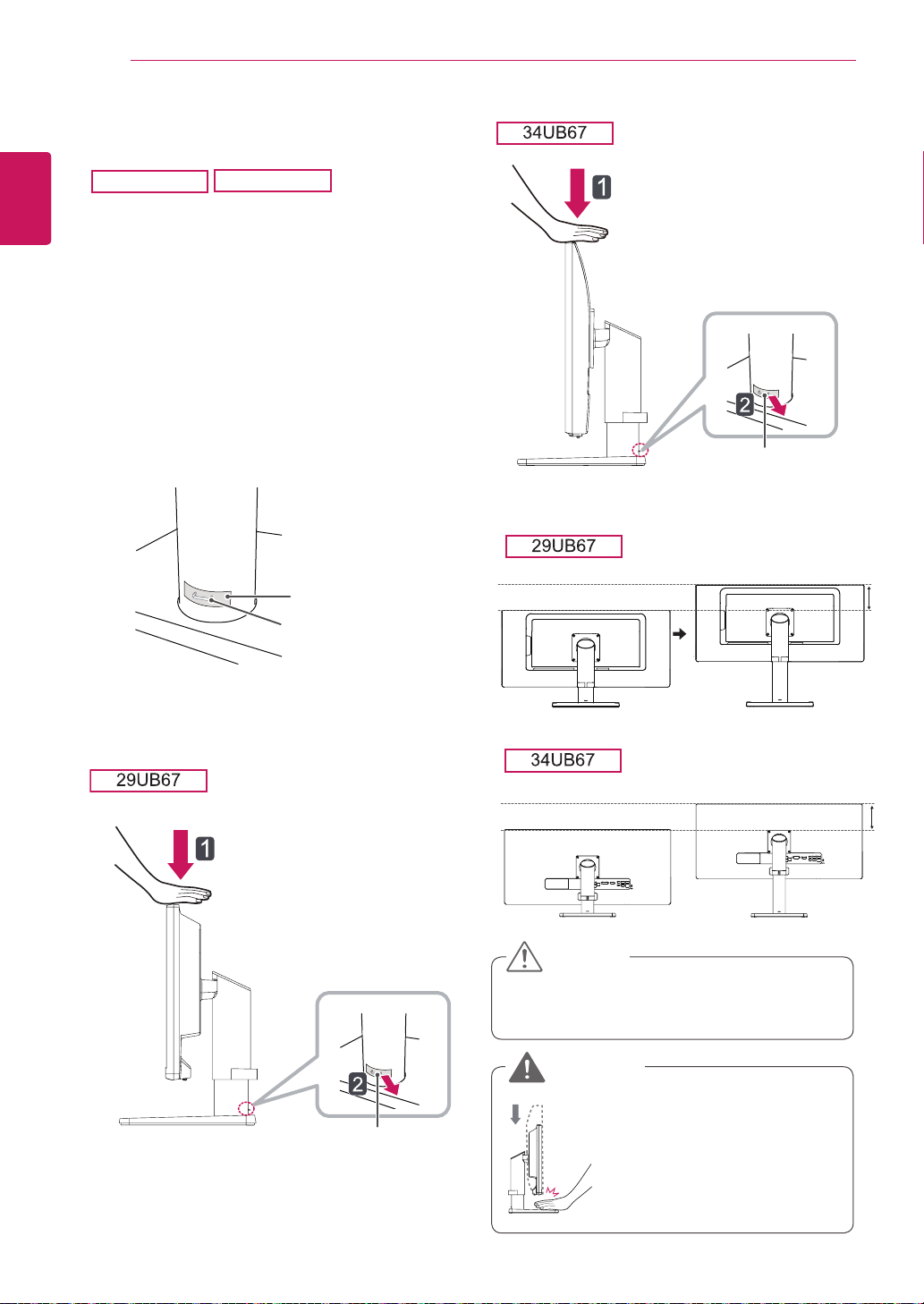
14
Adjusting the stand height
ENGLISH
ENG
1
ASSEMBLING AND PREPARING
29UB67
Stand the monitor assembled with the stand
base in an upright position
34UB67
Head
Remove the
2
back of the stand body and then pull out the
locking pin while pressing the head downward.
tape attached to the bottom
Stand Body
Tape
Locking Pin
The height can be adjusted up to
3
Locking Pin
130.0 mm
130.0 mm
130.0 mm
.
Head
Locking Pin
CAUTION
Once the pin is removed, it is not necessary
y
to re-insert it to adjust the height.
WARNING
Do not put your fingers or
y
hand between the screen
and the base (chassis) when
adjusting the screen's height.
