LG 34GN850 User Manual
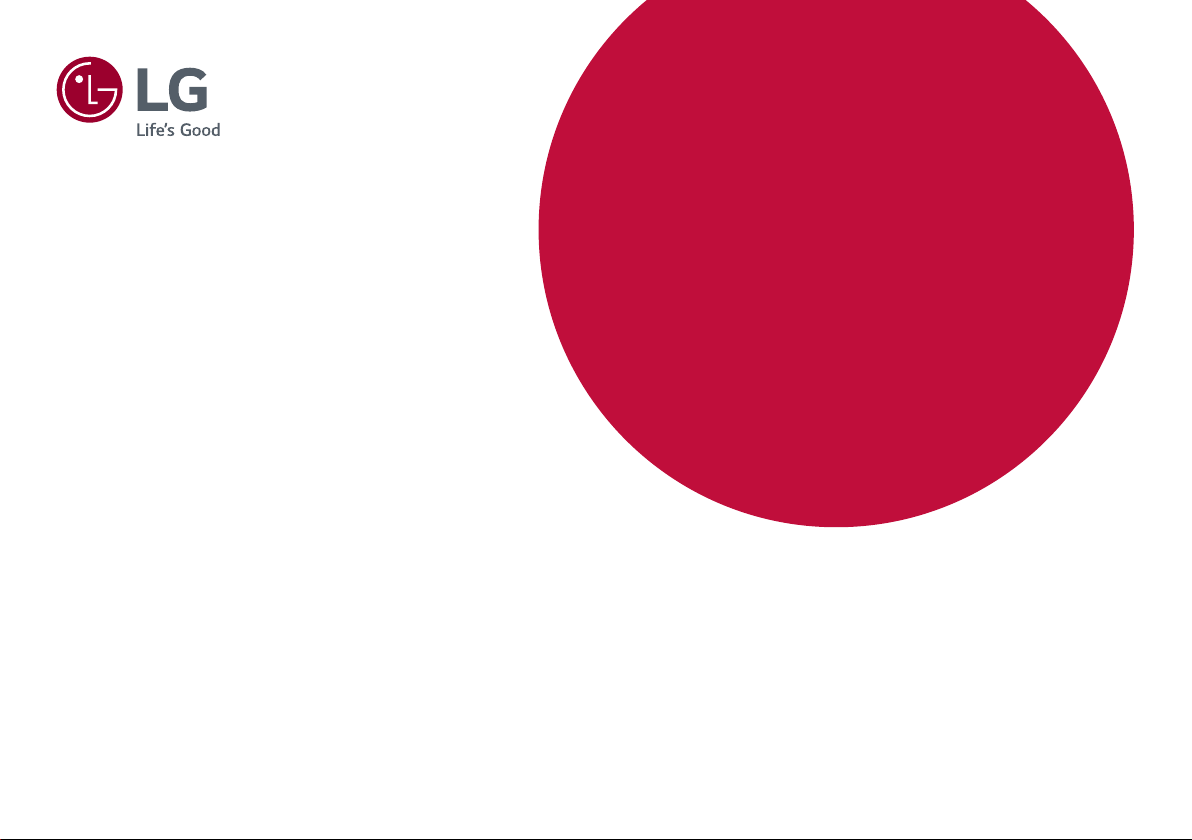
* LG LED Monitor applies LCD screen with LED
backlights.
Please read this manual carefully before operating
your set and retain it for future reference.
34GN850
OWNER’S MANUAL
LG Gaming Monitor
(LED MONITOR*)
www.lg.com
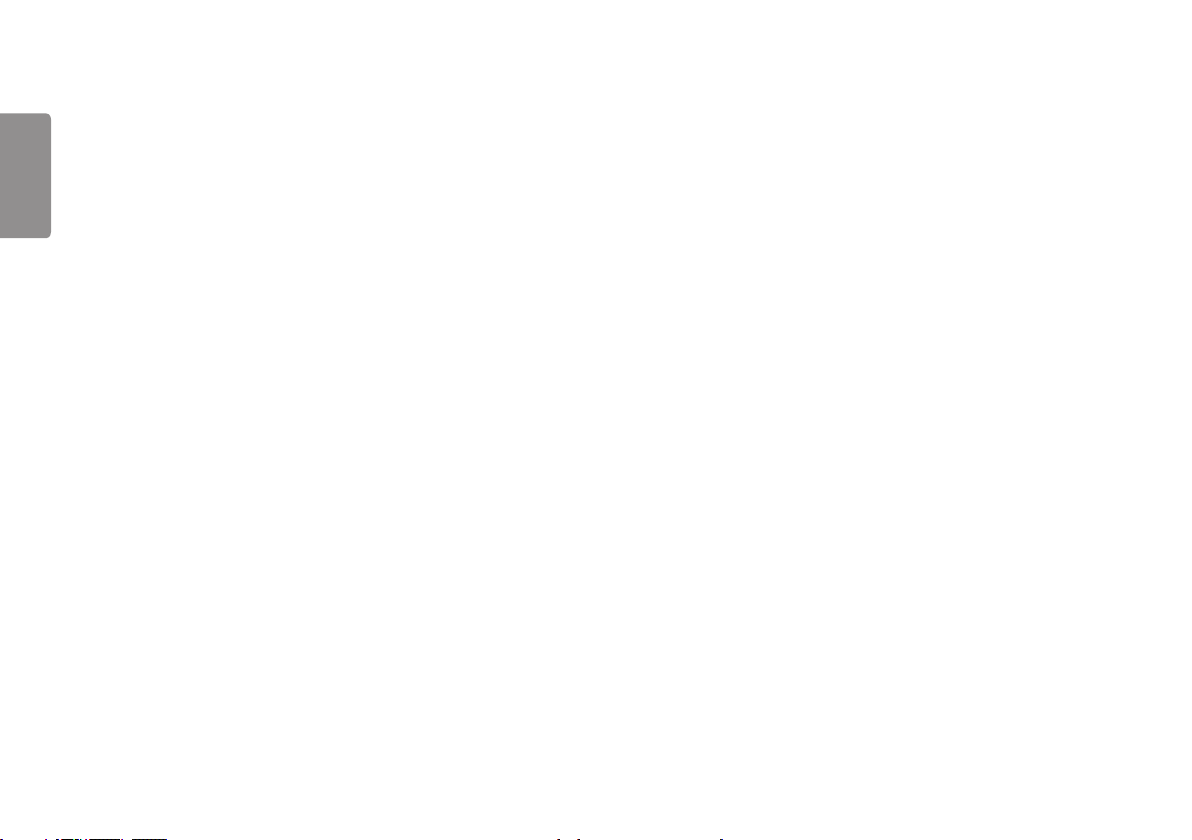
2
2
TABLE OF CONTENTS
ENGLISH
LICENSE .......................................3
ASSEMBLING AND PREPARING 4
- Supported Drivers and Software ......................... 4
- Product and Button Description...........................5
How to Use the Joystick Button
- Moving and Lifting the Monitor............................ 6
Installing on a Table
Adjusting the Stand Height
Adjusting the Angle
Tidying up Cables
Using the Kensington Lock
Installing the Wall Mount Plate
Installing on the Wall
USING THE MONITOR .............. 14
- Connecting to a PC................................................... 14
HDMI Connection
DisplayPort Connection
- Connecting AV Devices ...........................................15
HDMI Connection
- Connecting Peripherals...........................................16
USB Cable connection
Connecting Headphones
USER SETTINGS ....................... 17
- Activating the Main Menu .................................... 17
Main Menu Features
- User Settings ............................................................... 19
Menu Settings
TROUBLESHOOTING ................ 30
PRODUCT SPECIFICATION ...... 33
- Factory Support Mode............................................ 35
- HDMI Timing (Video) ................................................36
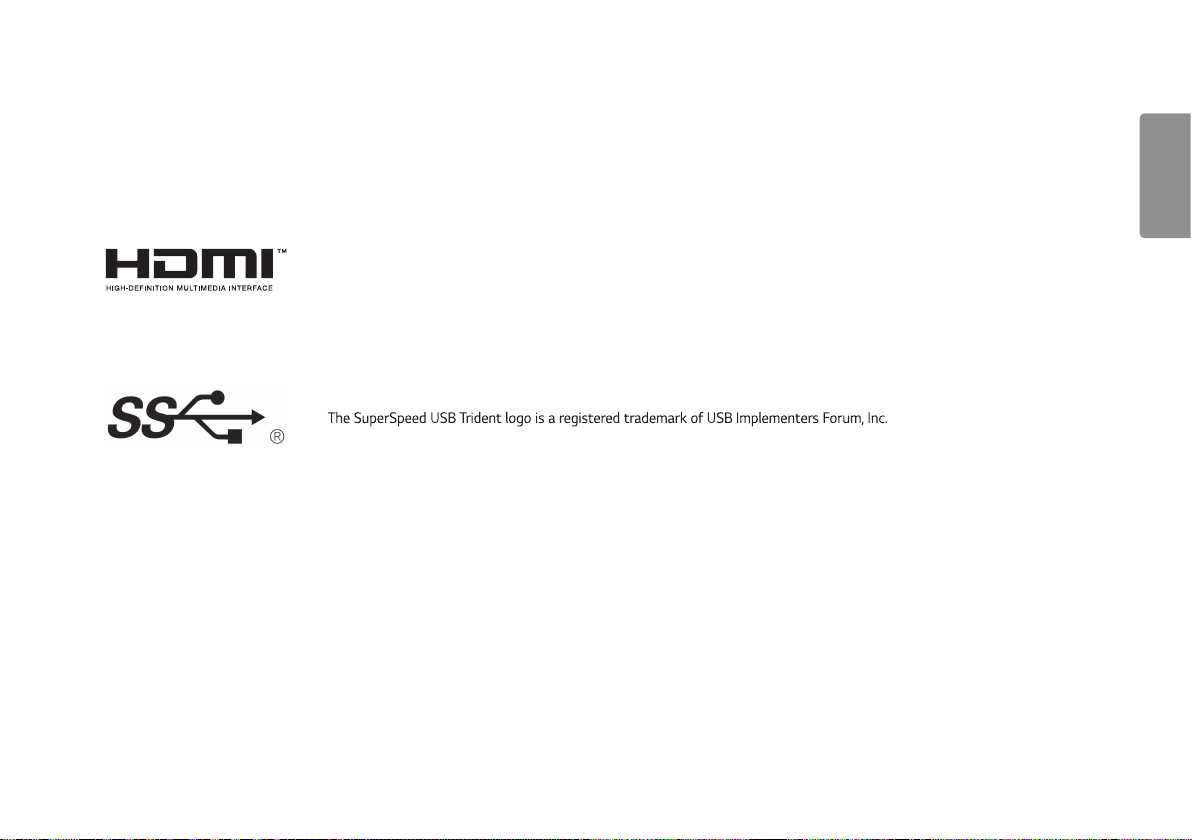
3
LICENSE
Each model has different licenses. Visit www.lg.com for more information on the license.
The terms HDMI and HDMI High-Definition Multimedia Interface, and the HDMI Logo are trademarks or registered trademarks of
HDMI Licensing Administrator, Inc.
ENGLISH
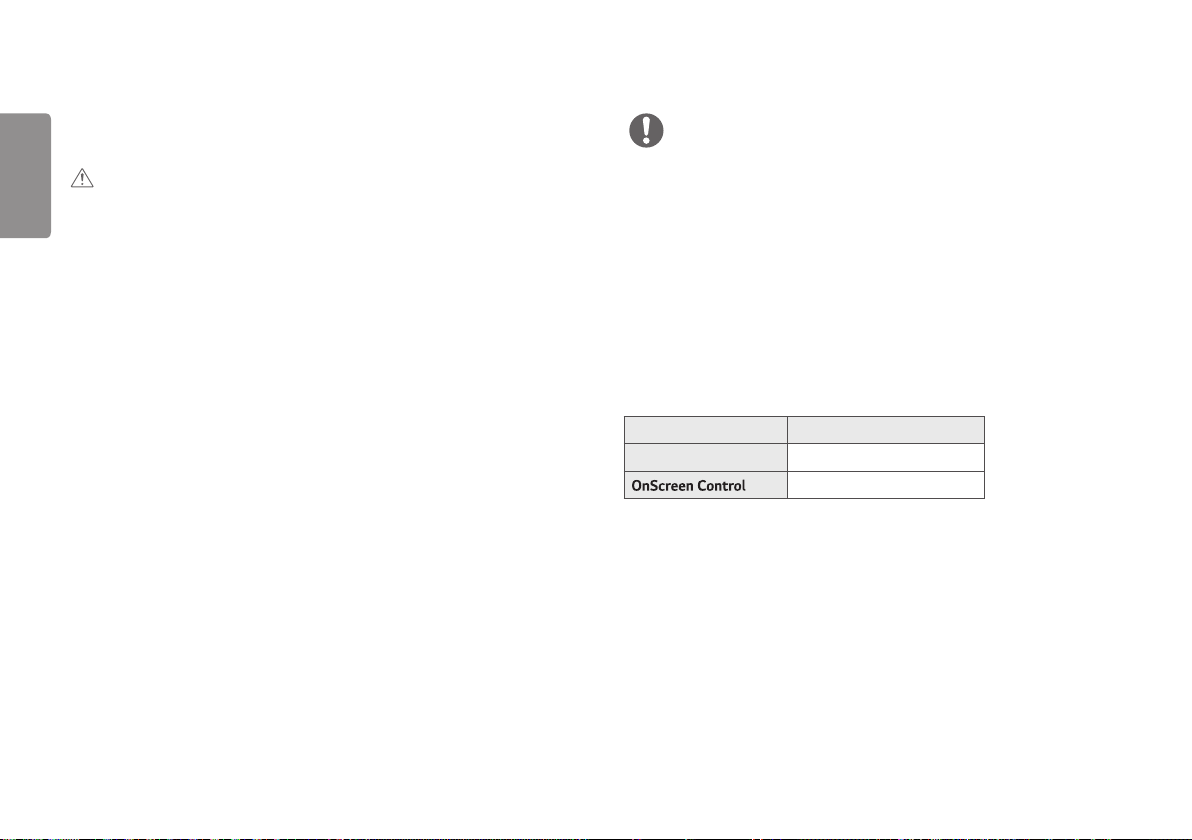
4
ASSEMBLING AND PREPARING
ENGLISH
CAUTION
• Always use genuine LG components to ensure safety and product performance.
• The product warranty will not cover damage or injury caused by the use of
unauthorized components.
• It is recommended that use the supplied components.
• If you use generic cables not certified by LG, the screen may not display or there
may be image noises.
• Illustrations in this document represent typical procedures, so they may look
different from the actual product.
• Do not apply foreign substances (oils, lubricants, etc.) to the screw parts when
assembling the product. (Doing so may damage the product.)
• Applying excessive force when tightening screws may cause damage to
the monitor. Damage caused in this way will not be covered by the product
warranty.
• Do not carry the monitor upside down by just holding the base. This may cause
the monitor to fall off the stand and could result in personal injury.
• When lifting or moving the monitor, do not touch the monitor screen. The force
applied to the monitor screen may cause damage to it.
• For wave pattern on appearance, unlike the general method of coating,
it’s applied to added glittering material in raw material.With no peeled-off
appearance, it has good durability. Please use it with confidence because there
is no problem in using the product at all.
NOTE
• The components may look different from those illustrated here.
• Without prior notice, all product information and specifications contained in
this manual are subject to change to improve the performance of the product.
• To purchase optional accessories, visit an electronics store or an online
shopping site, or contact the retailer from which you purchased the product.
• The power cord provided may differ depending upon the region.
Supported Drivers and Software
You can download and install the latest version from the LGE website (www.
lg.com).
Drivers and Software Installation Priority
Monitor Driver Recommended
Recommended
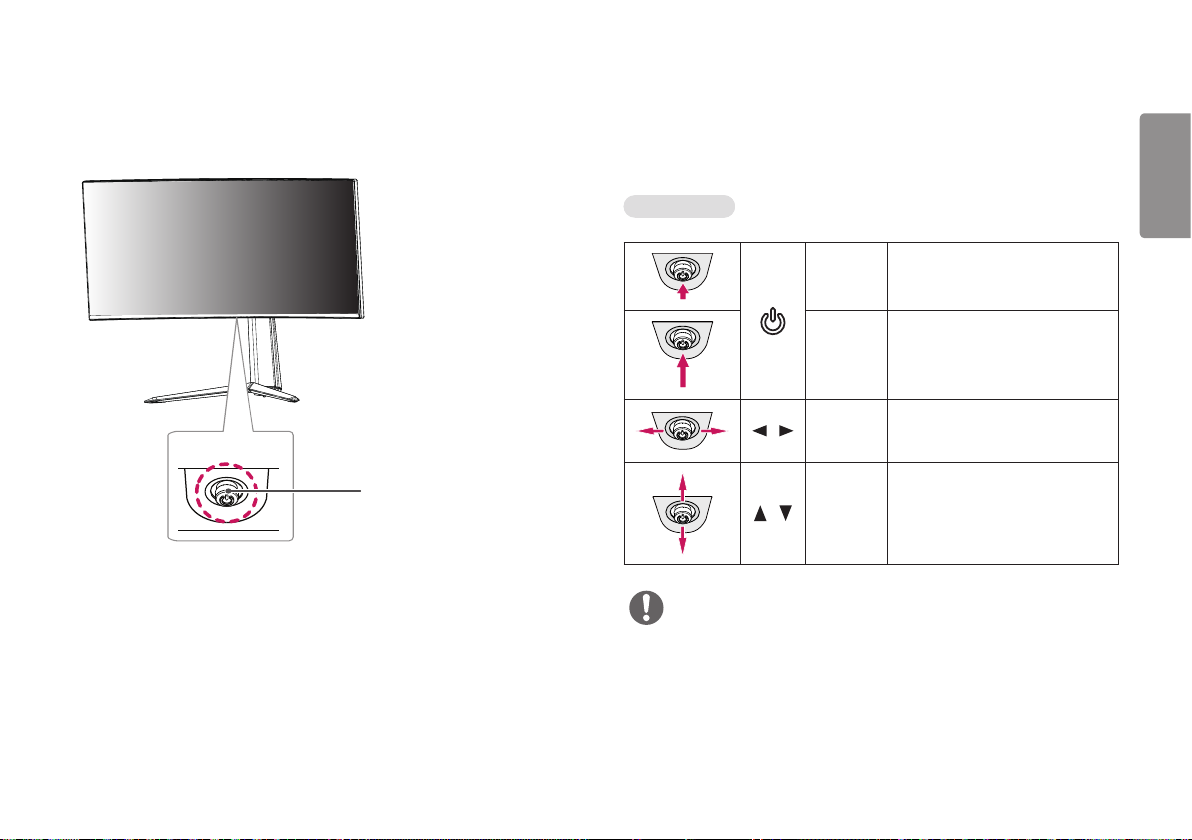
5
Product and Button Description
Joystick Button / Power LED
• On: Power on
• Off: Power off
How to Use the Joystick Button
You can easily control the functions of the monitor by pressing the joystick
button or moving it left/right with your finger.
Basic Functions
Press the joystick button once with
your finger to turn on the monitor.
Press and hold the joystick button
once with your finger to turn off
the
monitor.
You can control the volume by
moving the joystick button left/
right.
You can control the screen’s
brightness by moving the joystick
button up/down.
/
/
Power on
Power off
Volume
control
Controls
screen
brightness
NOTE
• The joystick button is located at the bottom of the monitor.
ENGLISH
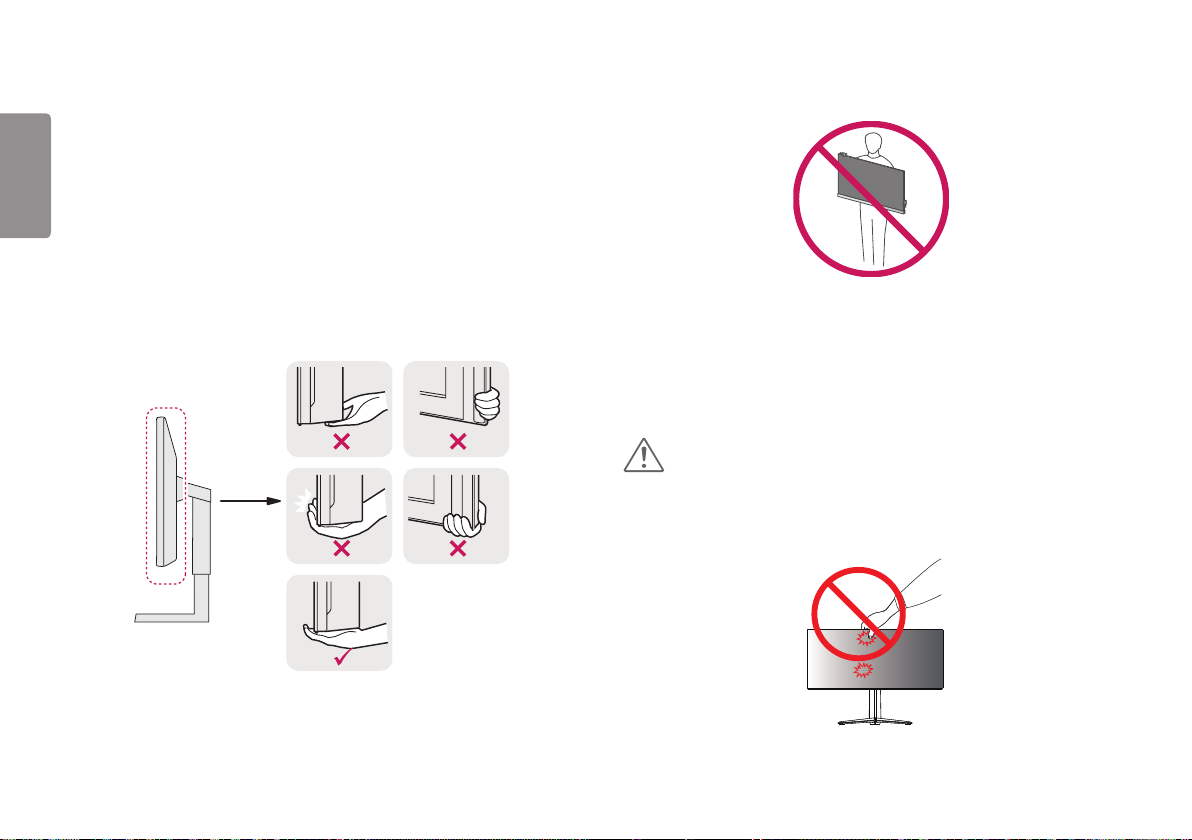
6
Moving and Lifting the Monitor
ENGLISH
When moving or lifting the monitor, follow these instructions to prevent the
monitor from being scratched or damaged and to ensure safe transportation,
regardless of its shape or size.
• Place the monitor in the original box or packing material before attempting to
move it.
• Before moving or lifting the monitor, disconnect the power cord and all other
cables.
• Hold the bottom and side of the monitor frame firmly. Do not hold the panel
itself.
• When holding the monitor, the screen should face away from you to prevent it
from being scratched.
• When transporting the monitor, do not expose the monitor to shock or
excessive vibration.
• When moving the monitor, keep it upright and never turn the monitor on its
side or tilt it sideways.
CAUTION
• Avoid touching the monitor screen as much as possible.
- This may result in damage to the screen or some of the pixels used to create
images.

7
• If you use the monitor panel without the stand base, its joystick button may
cause the monitor to become unstable and fall, resulting in damage to the
monitor or human injury. In addition, this may cause the joystick button to
malfunction.
Installing on a Table
1 Lift the monitor and place it on the table in an upright position. Place the
monitor at least 100mm away from the wall to ensure sufficient ventilation.
100 mm
100 mm
100 mm
100 mm
ENGLISH
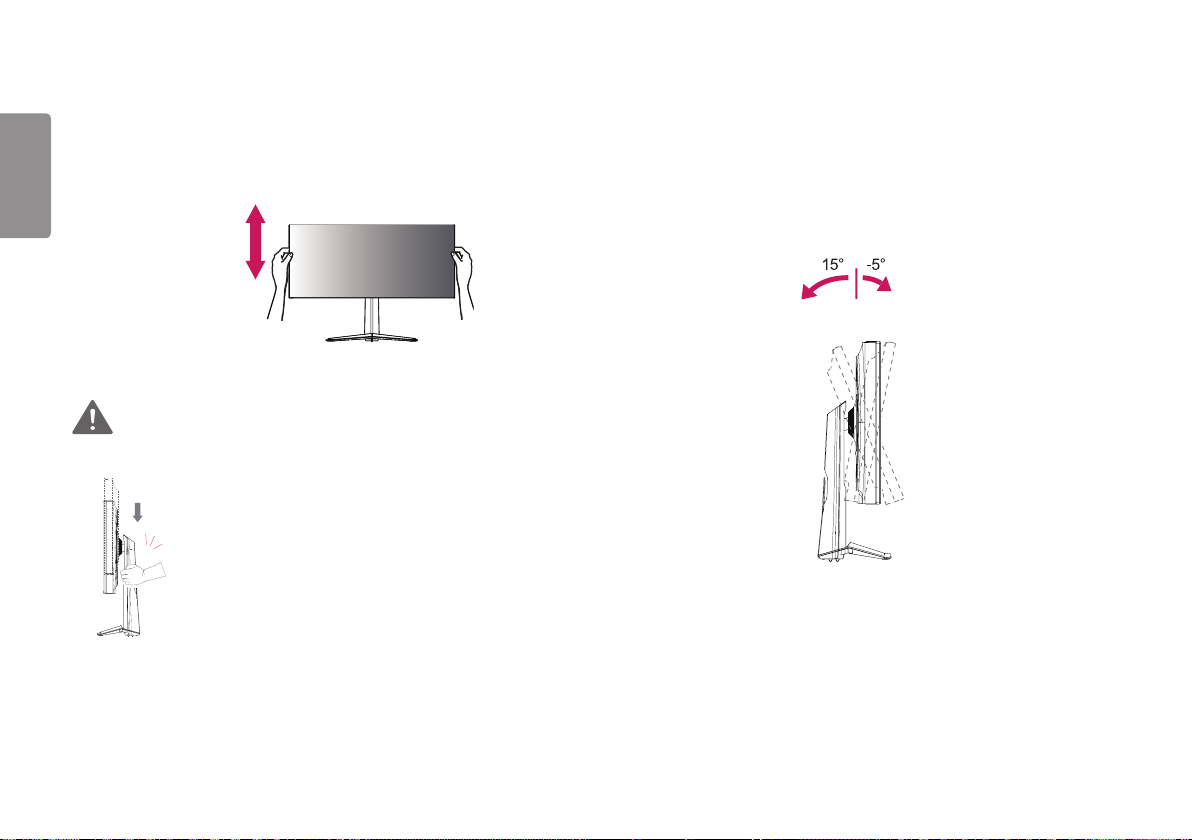
8
Adjusting the Stand Height
ENGLISH
1 Place the monitor mounted on the stand base in an upright position.
2 Handle the monitor with both hands for safety.
Max. 110.0 mm
WARNING
• When adjusting the screen height, do not place your hand
on the stand body to avoid injury to your fingers.
Adjusting the Angle
1 Place the monitor mounted on the stand base in an upright position.
2 Adjust the angle of the screen.
The angle of the screen can be adjusted forward or backward from -5° to 15° for
a comfortable viewing experience.
Rear
Front
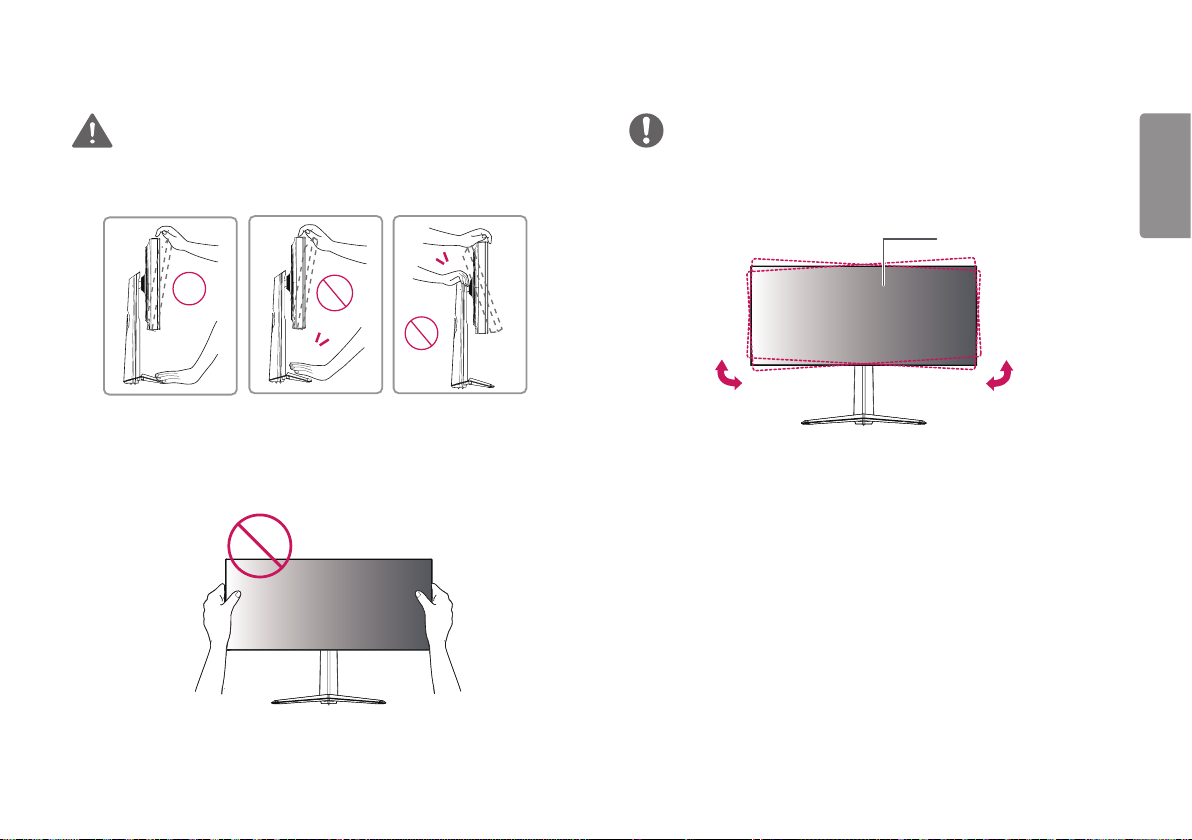
9
WARNING
• To avoid injury to the fingers when adjusting the screen, do not hold the lower
part of the monitor’s frame as illustrated below.
• Be careful not to touch or press the screen area when adjusting the angle of
the monitor.
NOTE
• The left or right side of the monitor head can be slightly rotated up or down
(up to 3°). Adjust the horizontal level of the monitor head.
Monitor head
ENGLISH
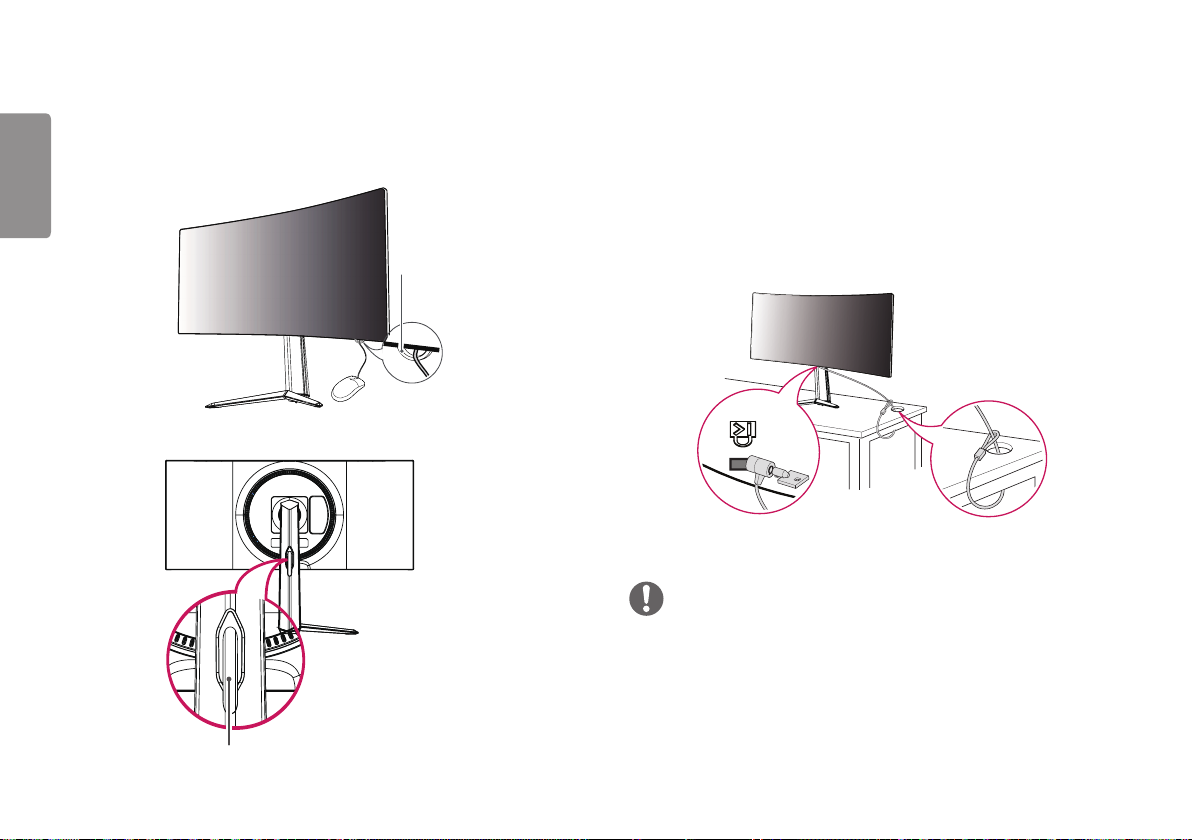
10
Tidying up Cables
ENGLISH
Arrange the cables using the cable holder as shown in the illustration.
Using the Kensington Lock
The connector for the Kensington security system is located at the bottom of the
monitor.
For more information on installation and usage, refer to the Kensington lock
owner’s manual or visit the website at http://www.kensington.com.
Connect the monitor to a table using the Kensington security system cable.
Mouse Holder
NOTE
• The Kensington security system is optional. You can obtain optional accessories
from most electronics stores.
Cable Holder
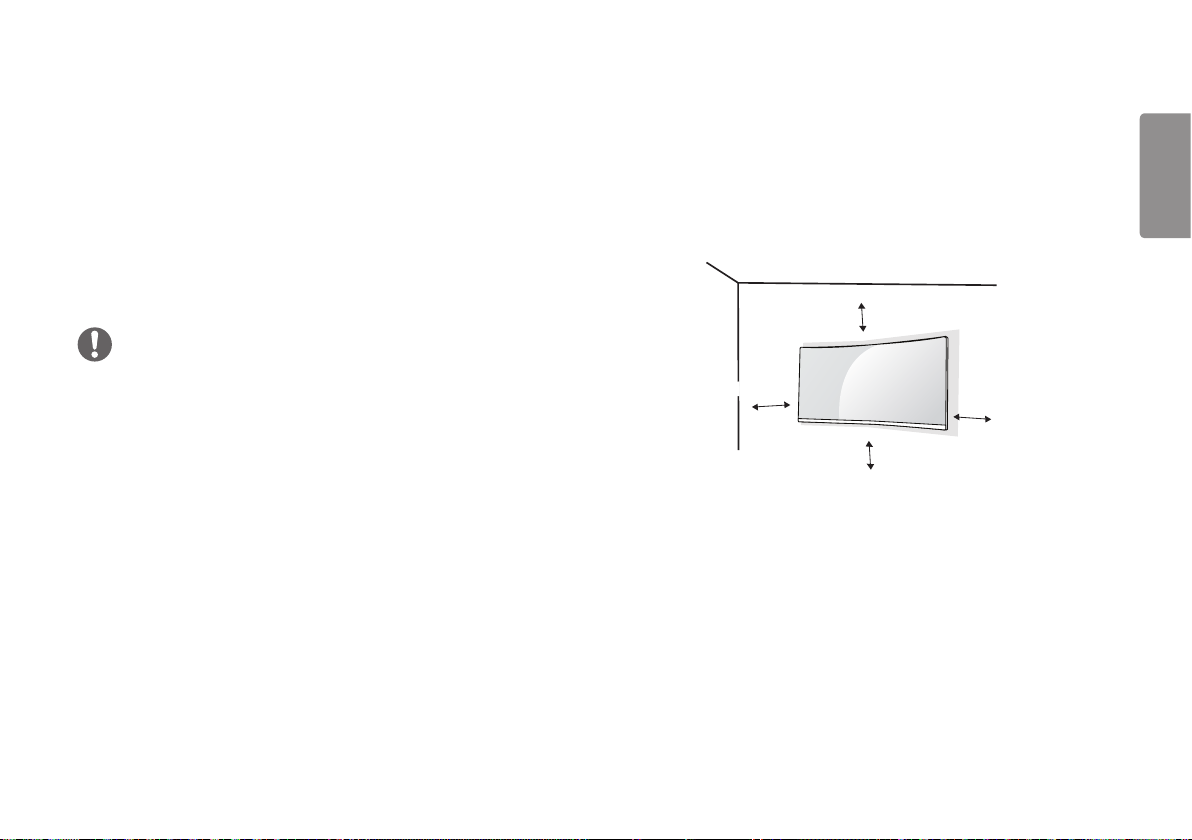
11
Installing the Wall Mount Plate
This monitor meets the specifications for the wall mount plate or other
compatible devices.
1 Place the screen face down. To protect the monitor panel (screen), cover
the surface with a soft cloth or the monitor protection pad included in the
product package.
2 Remove the four screws tightened on the back of the monitor.
3 Place the wall mount plate onto the monitor and align it with the screw holes.
4 Tighten the four screws using a screwdriver to fix the plate to the monitor.
NOTE
• The wall mount plate is sold separately.
• For more information on installation, refer to the wall mount plate’s installation
guide.
• Be careful not to apply too much force while mounting the wall mount plate as
it may cause damage to the screen.
Installing on the Wall
Install the monitor at least 100mm away from the wall and leave about 100mm
of space at each side of the monitor to ensure sufficient ventilation. Detailed
installation instructions can be obtained from your local retail store. Alternatively,
please refer to the manual for how to install and set up a tilting wall mounting
bracket.
100 mm
100 mm
100 mm
100 mm
ENGLISH
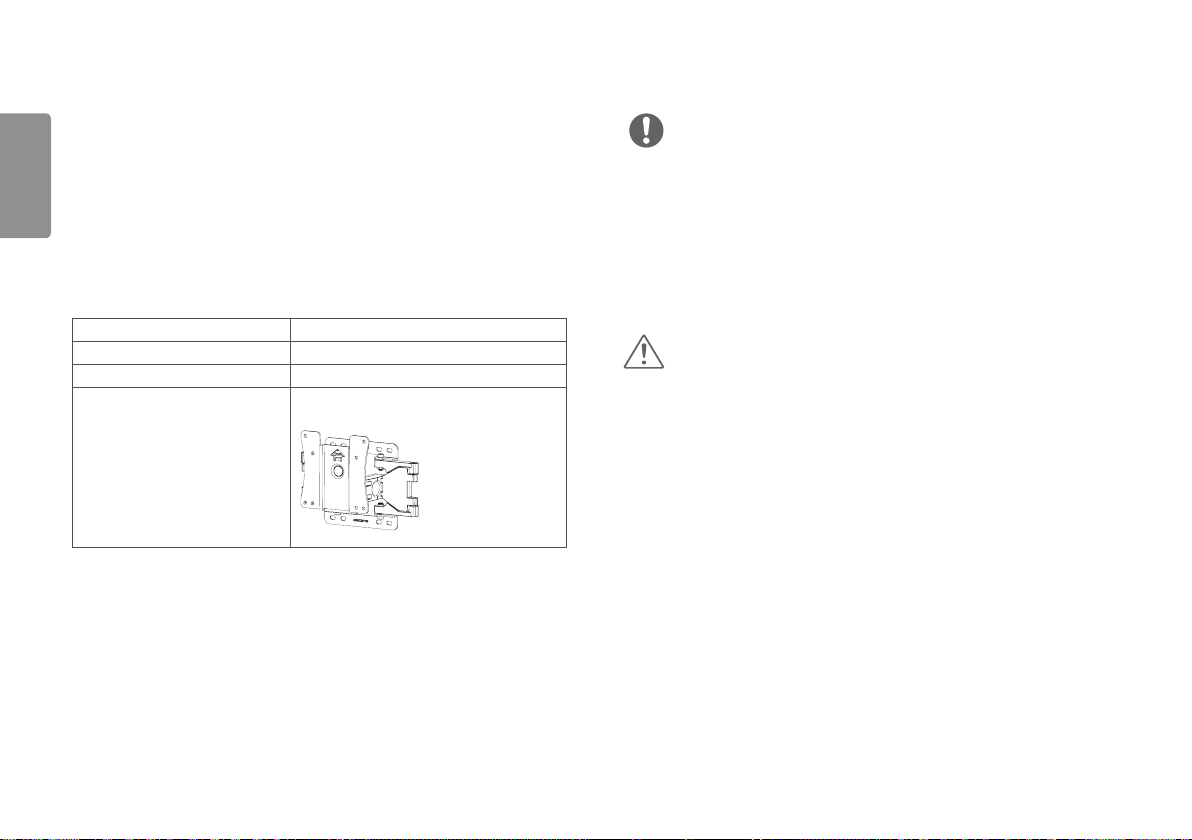
12
To install the monitor to a wall, attach a wall mounting bracket (optional) to the
back of the monitor.
ENGLISH
Make sure that the wall mounting bracket is securely fixed to the monitor and to
the wall.
1 If you use screws longer than the standard length, it may damage the inside
of the product.
2 A non-VESA standard screw may damage the product and cause the monitor
to fall. LG Electronics is not liable for any accidents relating to the use of
non-standard screws.
Wall Mount (mm) 100 x 100
Standard screw M4 x L10
Number of screws 4
Wall Mount Plate (Optional) LSW 149
NOTE
• Use the screws specified by VESA standards.
• The wall mount kit includes the installation guide and all necessary parts.
• The wall mounting bracket is optional. You can obtain optional accessories from
your local dealer.
• The length of the screw may differ for each wall mounting bracket. Be sure to
use the proper length.
• For more information, please refer to the user manual for the wall mounting
bracket.
CAUTION
• Unplug the power cord before moving or installing the monitor to avoid electric
shock.
• Installing the monitor on the ceiling or on a slanted wall may result in the
monitor falling off, which could lead to injury. Use an authorized LG wall mount
and contact the local dealer or qualified personnel.
• Applying excessive force when tightening screws may cause damage to
the monitor. Damage caused in this way will not be covered by the product
warranty.
