LG 34UC88, 34UC98, 34CB98, 34CB88 User Manual
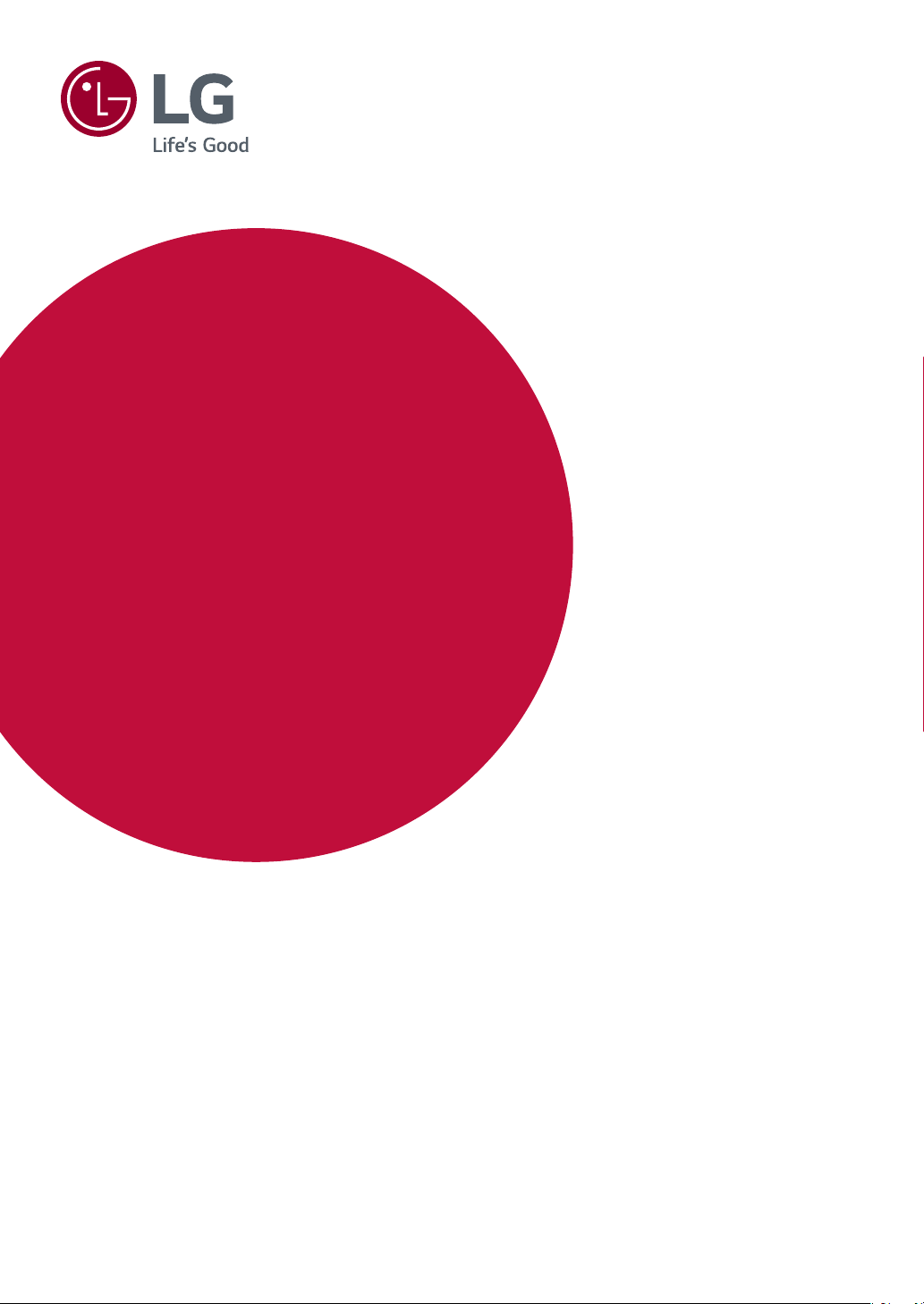
OWNER’S MANUAL
IPS LED
MONITOR
(LED Monitor*)
* LG LED Monitor applies LCD screen with LED backlights.
Please read this manual carefully before operating your set and retain it for future
reference.
34UC98
34UC88
34CB98
34CB88
www.lg.com
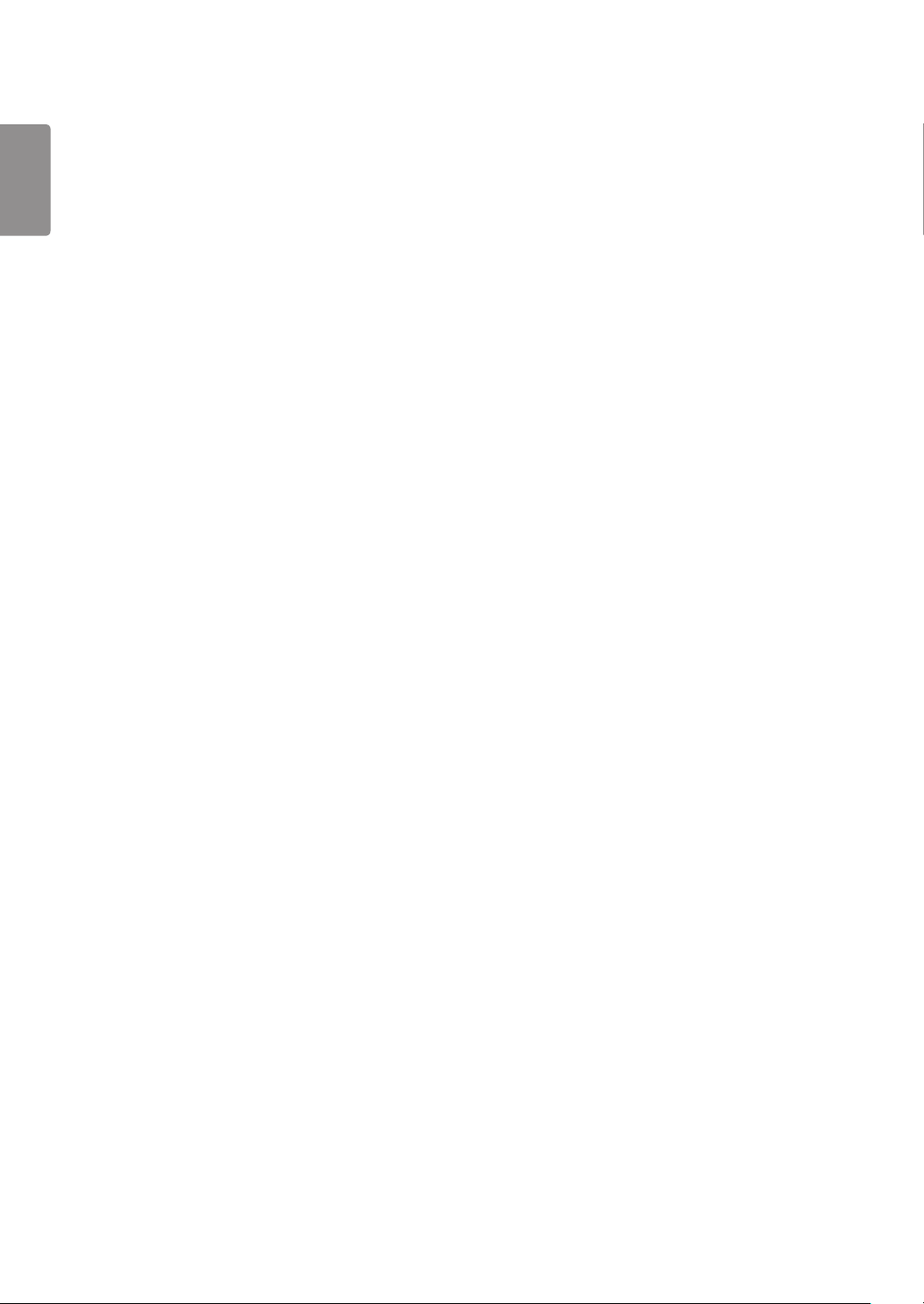
ENGLISH
2
TABLE OF CONTENTS
LICENSE ---------------------------------3
ASSEMBLING AND PREPARING ------ 4
- Product Composition --------------------------------4
- Supported Drivers and Software --------------------5
- Product and Button Description --------------------6
How to Use the Joystick Button
Input Connector
- Moving and Lifting the Monitor ---------------------8
- Installing the Monitor -------------------------------9
Assembling the Stand (34UC98)
Assembling the Stand
(34UC88, 34CB88, 34CB98)
Installing on a Table
Adjusting the Stand Height
Adjusting the Angle
Tidying up Cables
Using the Kensington Lock
Detaching the Stand Body
Installing the Wall Mount Plate
Installing on the Wall
USER SETTINGS ---------------------- 22
- Activating the Main Menu ------------------------- 22
Main Menu Features
- User Settings -------------------------------------- 23
Menu Settings
Quick Settings
PBP
Picture
Sound
General
Reset
TROUBLESHOOTING ----------------- 33
PRODUCT SPECIFICATION ---------- 35
- Factory Support Mode ---------------------------- 37
- HDMI Timing (Video) ------------------------------ 37
- Power LED ----------------------------------------- 37
USING THE MONITOR ---------------- 18
- Connecting to a PC -------------------------------- 18
HDMI Connection
DisplayPort Connection
Thunderbolt Connection
- Connecting AV Devices ---------------------------- 20
HDMI Connection
- Connecting Peripherals ---------------------------- 20
USB Cable connection - PC
Connecting Headphones

LICENSE
3
Each model has different licenses. Visit
The terms HDMI and HDMI High-Definition Multimedia Interface, and the HDMI logo are
trademarks or registered trademarks of HDMI Licensing LLC in the United States and other
countries.
VESA, VESA logo, DisplayPort compliance logo and DisplayPort compliance logo for dual-mode
source devices are all registered trademarks of the Video Electronics Standards Association.
MaxxAudio and additional MAXX trademarks are trademarks and/or registered trademarks of
Waves Audio Ltd.
The SuperSpeed USB Trident logo is a registered trademark of USB Implementers Forum, Inc.
www.lg.com
for more information on the license.
ENGLISH
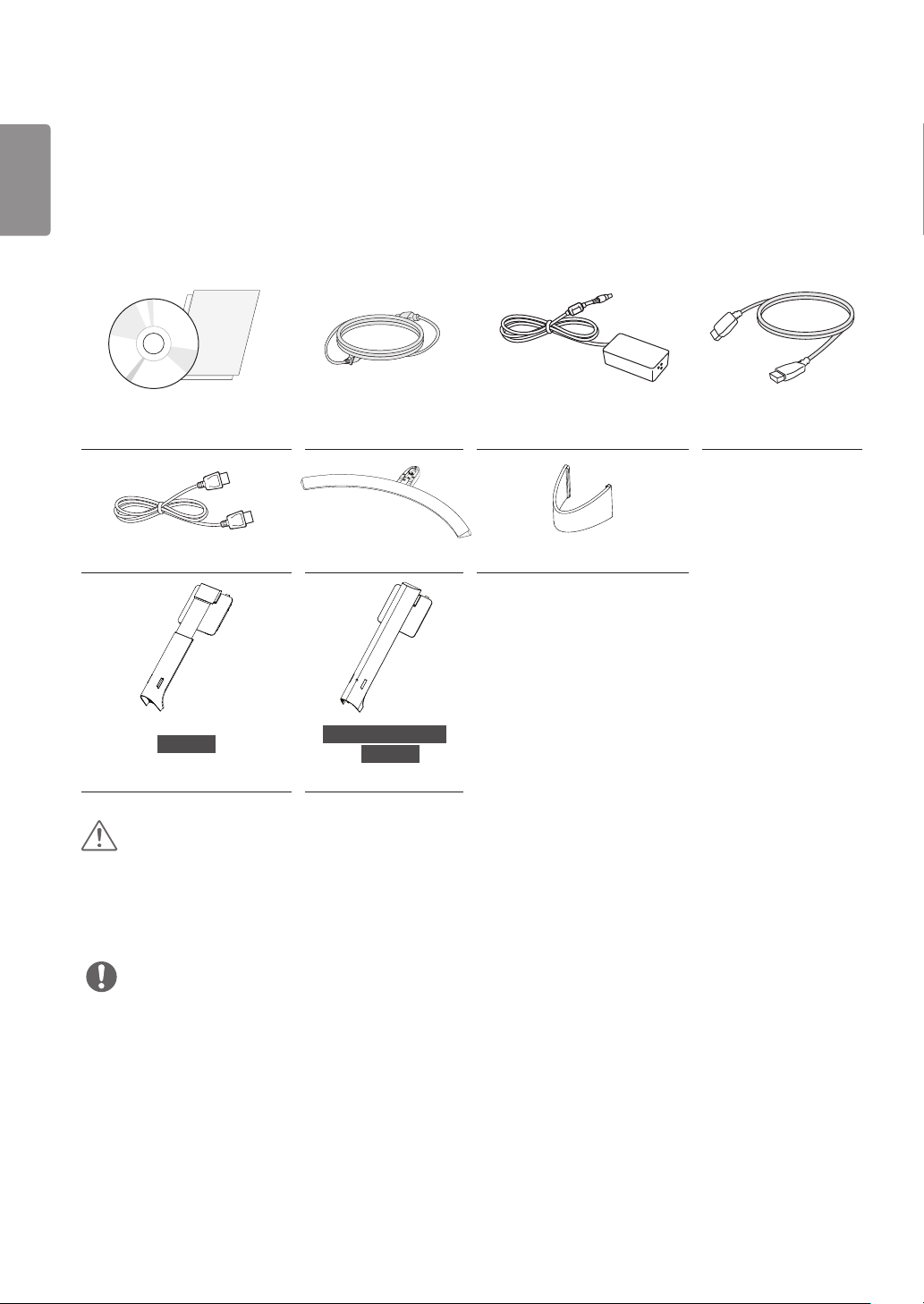
ENGLISH
4
ASSEMBLING AND PREPARING
Product Composition
Please check whether all the components are included in the box before using the product. If there are any missing components,
contact the retailer where you purchased the product. Note that the product and related components may look different from
those shown here.
CD (Owner’s Manual / Software
/ Guides) / Cards Power cord AC/DC Adapter HDMI cable
DisplayPort Cable Stand Base Cable Holder
34UC98
Stand Body Stand Body
34UC88, 34CB88,
34CB98
CAUTION
• Always use genuine LG components to ensure safety and product performance.
• The product warranty will not cover damage or injury caused by the use of unauthorized components.
• It is recommend that use the supplied components.
• If you use generic cables not certified by LG, the screen may not display or there may be image noises.
NOTE
• The components may look different from those illustrated here.
• Without prior notice, all product information and specifications contained in this manual are subject to change to improve the
performance of the product.
• To purchase optional accessories, visit an electronics store or an online shopping site, or contact the retailer from which you
purchased the product.
• The power cord provided may differ depending upon the region.
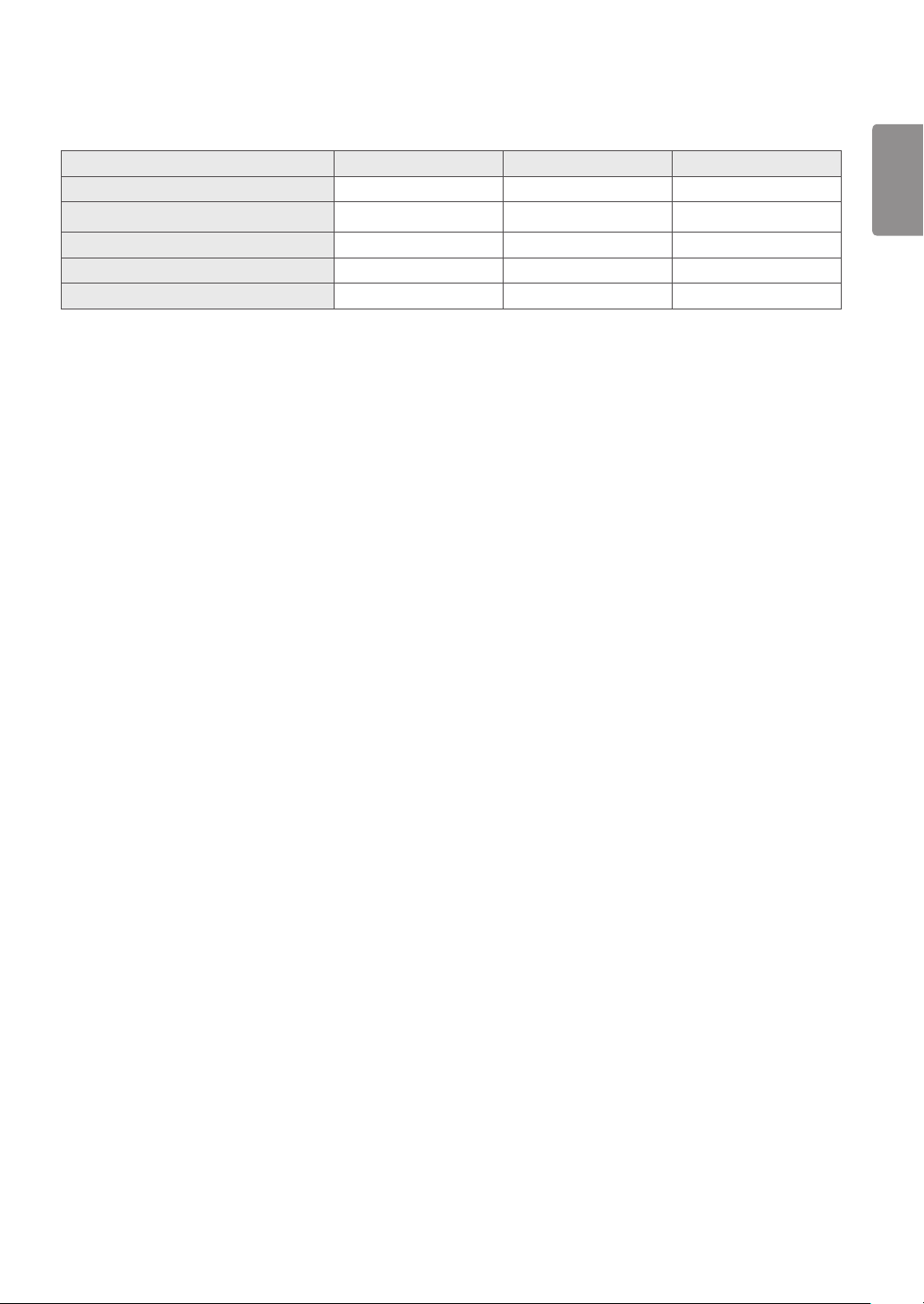
Supported Drivers and Software
Check the drivers and software supported by your product and refer to the manuals on the CD enclosed in the product package.
Drivers and Software Installation Priority 34UC98, 34CB98 34UC88, 34CB88
Monitor Driver Recommended O O
ASM Driver Required O X
OnScreen Control Recommended O O
Dual Controller Optional O O
True Color Pro Optional X X
• Required and Recommended: You can download and install the latest version from the enclosed CD or from the LGE website
(
www.lg.com
• Optional: You can download and install the latest version from the LGE website (
).
www.lg.com
).
5
ENGLISH

ENGLISH
6
Product and Button Description
Joystick Button / Power LED
• On : Power on
• Off : Power off
How to Use the Joystick Button
You can easily control the functions of the monitor by pressing the joystick button or moving it left/right with your finger.
Basic Functions
Power on Press the joystick button once with your finger to turn on the monitor.
Power off
/
Volume
Control
Press and hold the joystick button once with your finger to turn off the
monitor.
You can control the volume by moving the joystick button left/right.
NOTE
• The joystick button is located at the bottom of the monitor.
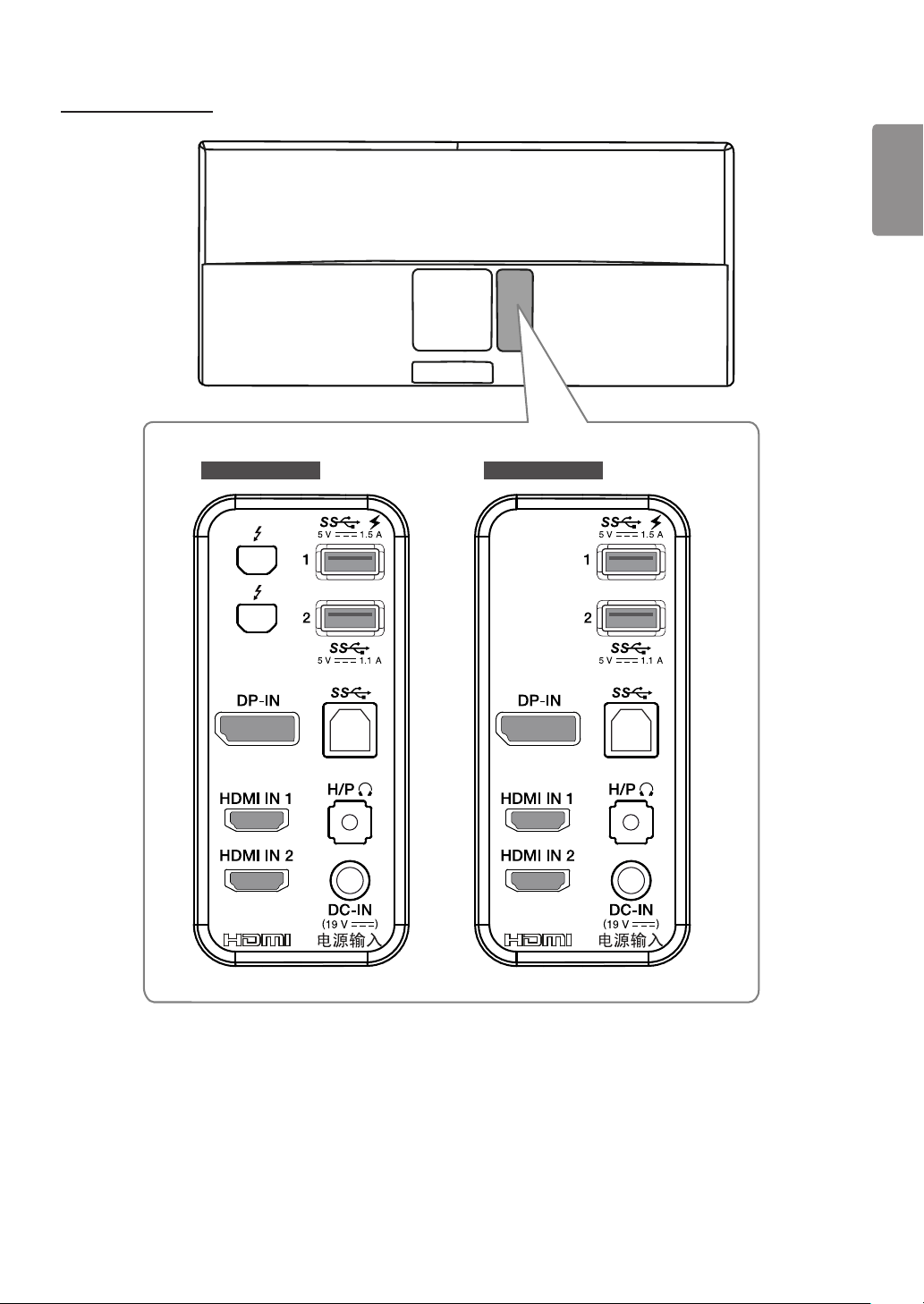
Input Connector
7
ENGLISH
34UC88, 34CB8834UC98, 34CB98
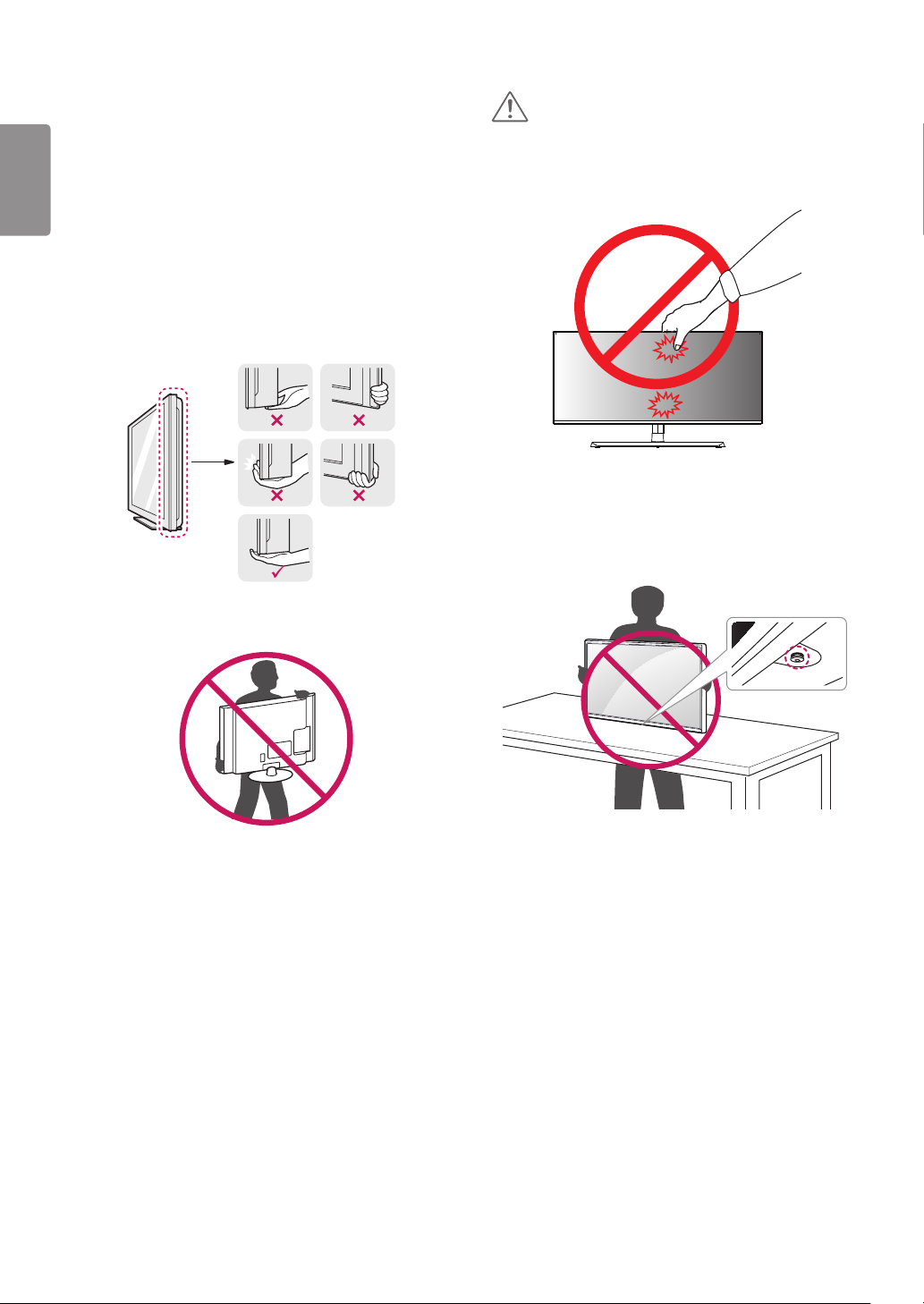
8
ENGLISH
Moving and Lifting the Monitor
When moving or lifting the monitor, follow these
instructions to prevent the monitor from being scratched or
damaged and to ensure safe transportation, regardless of its
shape or size.
• Place the monitor in the original box or packing material
before attempting to move it.
• Before moving or lifting the monitor, disconnect the power
cord and all other cables.
• Hold the bottom and side of the monitor frame firmly. Do
not hold the panel itself.
CAUTION
• Avoid touching the monitor screen as much as possible.
- This may result in damage to the screen or some of the
pixels used to create images.
• If you use the monitor panel without the stand base, its
joystick button may cause the monitor to become unstable
and fall, resulting in damage to the monitor or human
injury. In addition, this may cause the joystick button to
malfunction.
• When holding the monitor, the screen should face away
from you to prevent it from being scratched.
• When transporting the monitor, do not expose the
monitor to shock or excessive vibration.
• When moving the monitor, keep it upright and never turn
the monitor on its side or tilt it sideways.
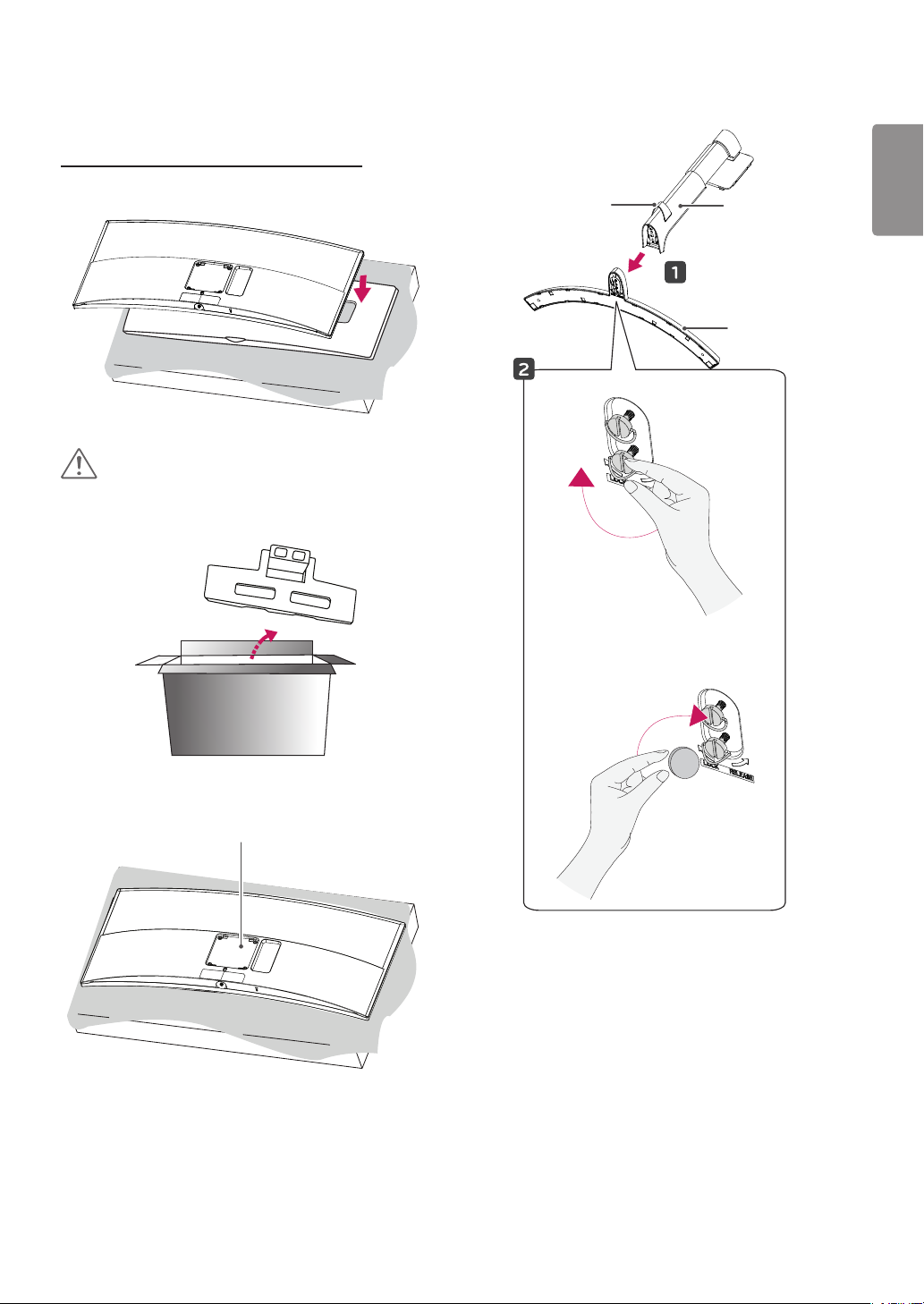
9
Installing the Monitor
Assembling the Stand (34UC98)
1
CAUTION
• To protect the screen, place the screen face down on the
screen pad which is inside the box.
3
* Assemble the
Cable Holder
Cable Holder.
ENGLISH
Stand Body
Stand Base
2
or
Stand Hinge
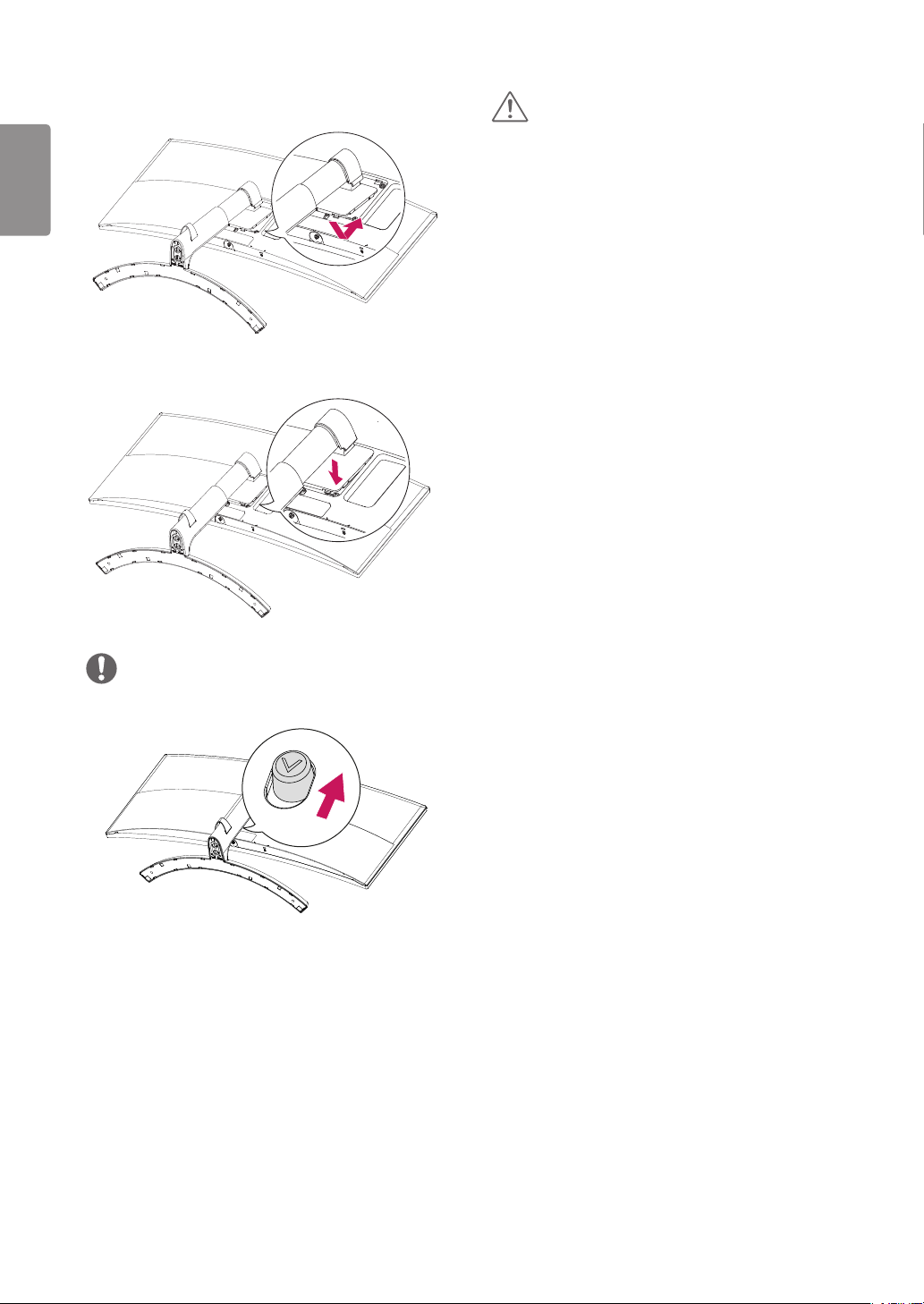
10
ENGLISH
4
5
CAUTION
• Illustrations in this document represent typical procedures,
so they may look different from the actual product.
• Applying excessive force when tightening screws may
cause damage to the monitor. Damage caused in this way
will not be covered by the product warranty.
• Do not carry the monitor upside down by just holding the
base. This may cause the monitor to fall off the stand and
could result in personal injury.
• When lifting or moving the monitor, do not touch the
monitor screen. The force applied to the monitor screen
may cause damage to it.
NOTE
• Press the stand until the button reaches the top.

11
Assembling the Stand (34UC88, 34CB88, 34CB98)
1
CAUTION
• To protect the screen, place the screen face down on the
screen pad which is inside the box.
3
* Assemble the
Cable Holder
Cable Holder.
ENGLISH
Stand Body
Stand Base
2
or
Stand Hinge
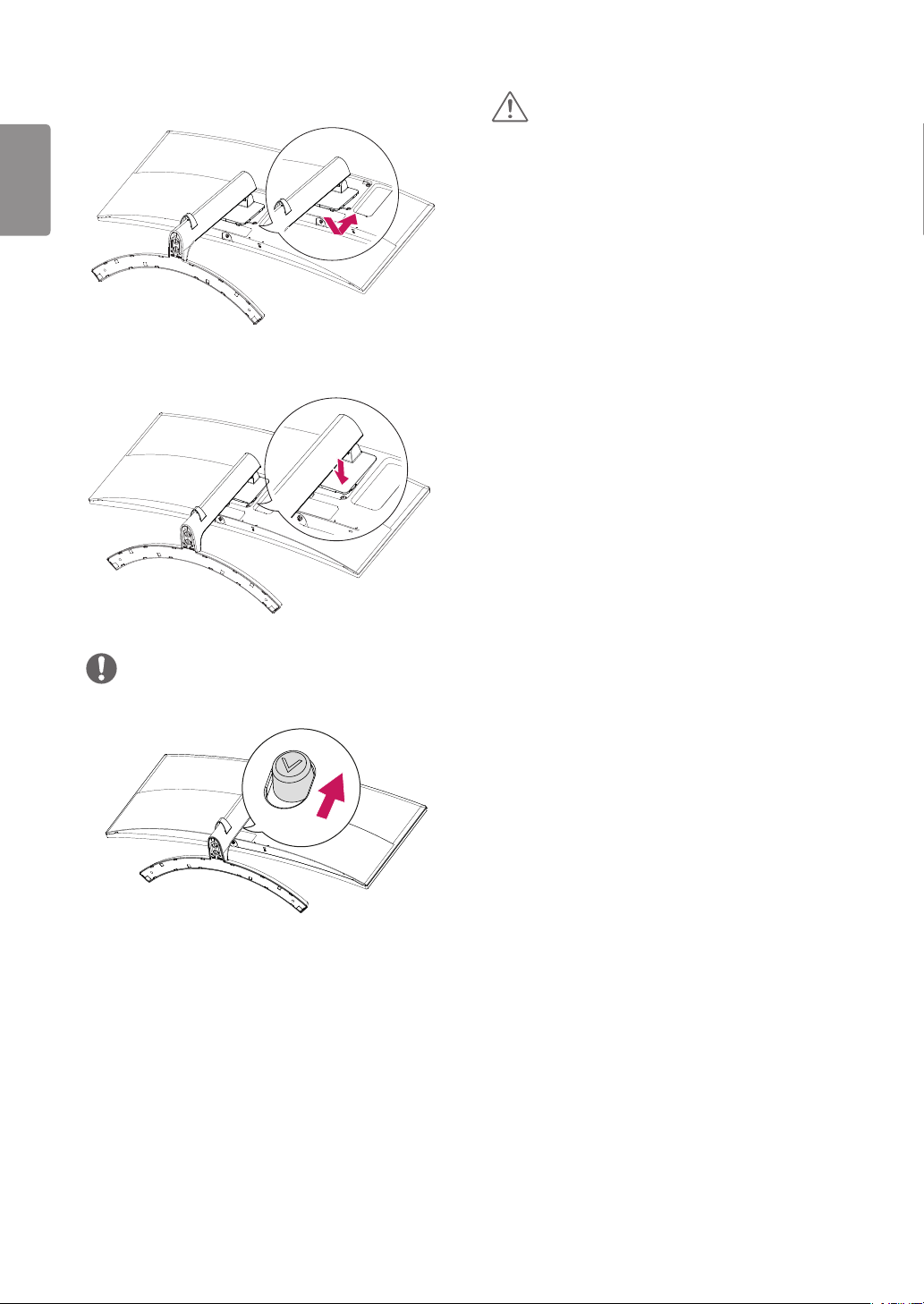
12
ENGLISH
4
5
CAUTION
• Illustrations in this document represent typical procedures,
so they may look different from the actual product.
• Applying excessive force when tightening screws may
cause damage to the monitor. Damage caused in this way
will not be covered by the product warranty.
• Do not carry the monitor upside down by just holding the
base. This may cause the monitor to fall off the stand and
could result in personal injury.
• When lifting or moving the monitor, do not touch the
monitor screen. The force applied to the monitor screen
may cause damage to it.
NOTE
• Press the stand until the button reaches the top.
