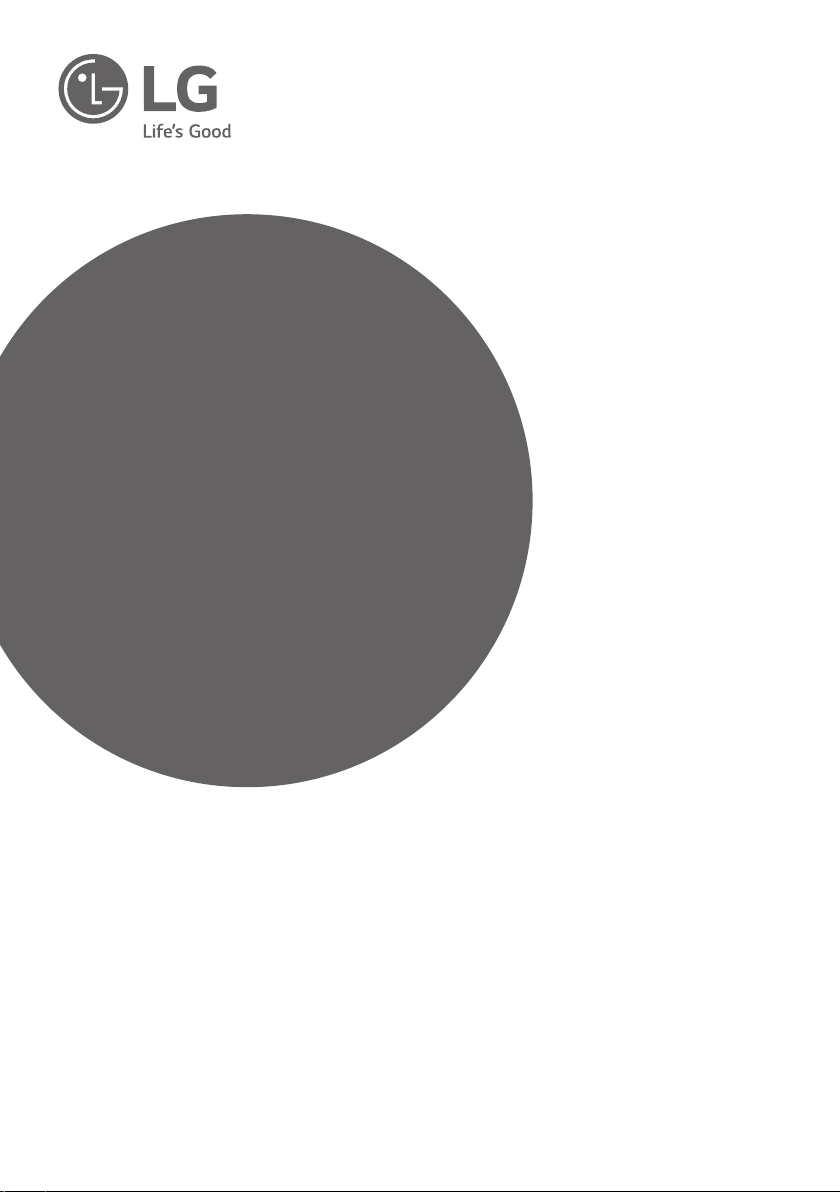
INSTALLATION MANUAL
LED TV*
Please read this manual carefully before operating
your set and retain it for future reference.
LX76**
LW76**
www.lg.com
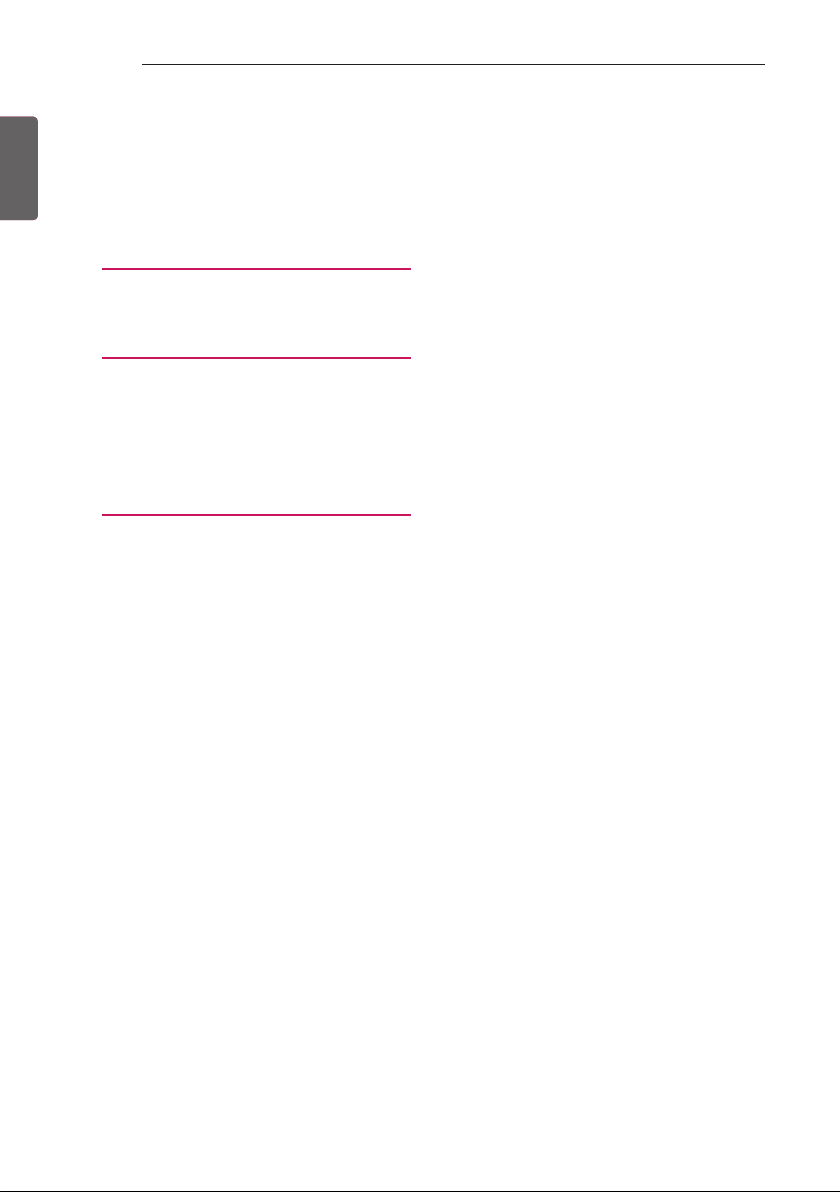
2
TABLE OF CONTENTS
ENGLISH
ENG
TABLE OF CONTENTS
3 LOCATION AND FUNCTION OF
CONTROLS
3 Parts and Button
4 LED Clock Connection
5 EZMANAGER
5 INTRODUCTION
5 EZ-MANAGER WIZARD
6 LANGUAGE & COUNTRY SELECTION
7 - Automatically for Setup
10 - Manually for Setup
14 - USB LG Smart Install Utility
17 INSTALLATION MENU
17 INTRODUCTION
18 LG HOTEL MODE
18 - Hotel Mode Operation
18 - Power On Status
19 - Volume
19 - Key Management
20 - Limited Mode
20 - DTV Programme Update
21 - Power On Default
21 - Power Management
21 - Radio Video Blank
21 - Factory Reset
22 NETWORK
22 - MAC Address
22 - Network Setting
23 - IP Stream Control
23 - Wake On LAN
24 PRO:CENTRIC
24 - Mode
24 - WORF
25 - Media Type
25 - Receive Data
25 - Room Number Setting
25 - Native EPG
25
26 GENERAL
26 - Configuration Setup
29 - External Speaker
29 - Set ID Setup
29 - Power Saving
30 - HCEC Setup
31 - Clock Setup
32 - Password Change
32 - PreLoaded App
32 - Lock Mode
33 MEDIA SHARE
33 - SmartShare
33 - Screen Share
33 - DMR
34 - Bluetooth Sound Sync
34 - DIAL
34 - TV Name
34 - SoftAP
35 TV MANAGER
35 - USB Download Menu
- Diagnostics Menu
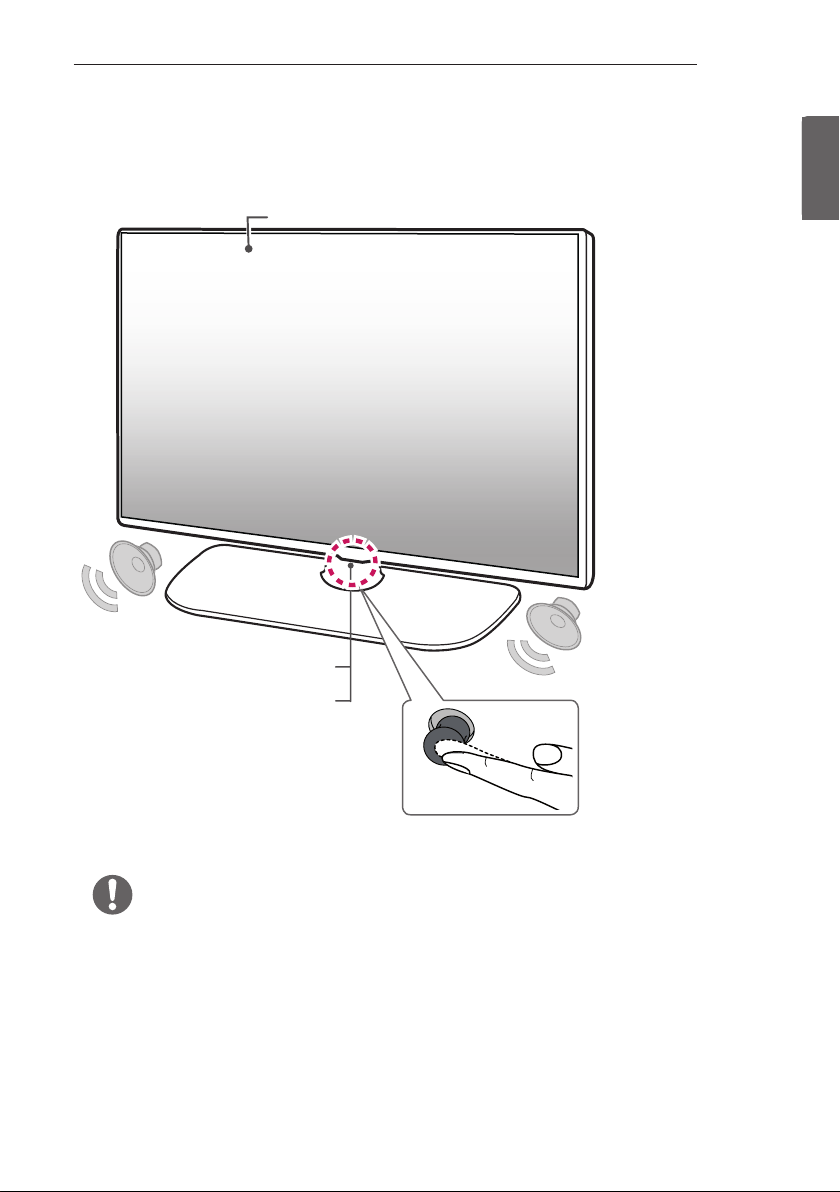
LOCATION AND FUNCTION OF CONTROLS
3
LOCATION AND FUNCTION OF CONTROLS
Parts and Button
Screen
Remote control and
Intelligent1 sensors
Power Indicator
ENGENGLISH
1 Intelligent sensor - Adjusts the image quality and brightness based on the surrounding environment.
2 Joystick Button - This button is located below the TV screen.
NOTE
yYou can set the power indicator light to on or off by selecting General in the main menus.
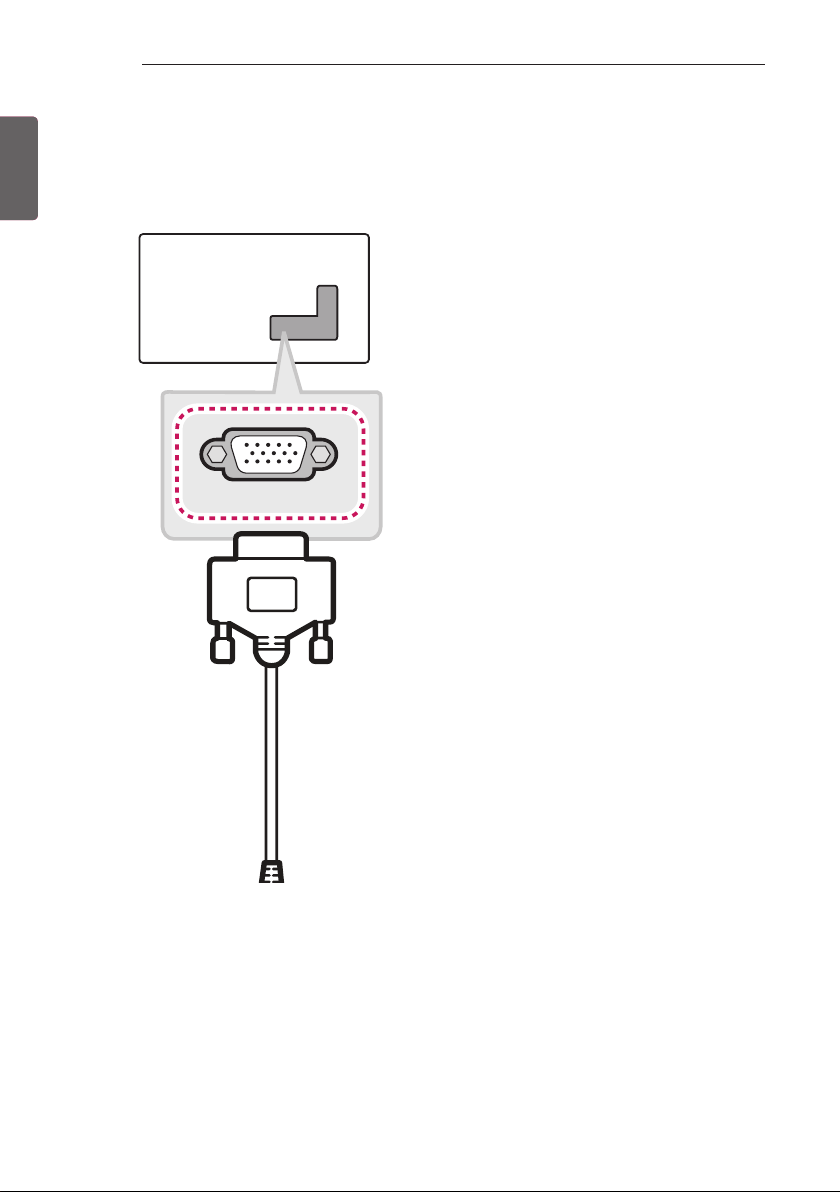
4
CLOCK
LOCATION AND FUNCTION OF CONTROLS
ENGLISH
ENG
LED Clock Connection
(Except for LW76**)
This TV can be connected to a LED Clock via the CLOCK port.
LED Clock
(*Not Provided)
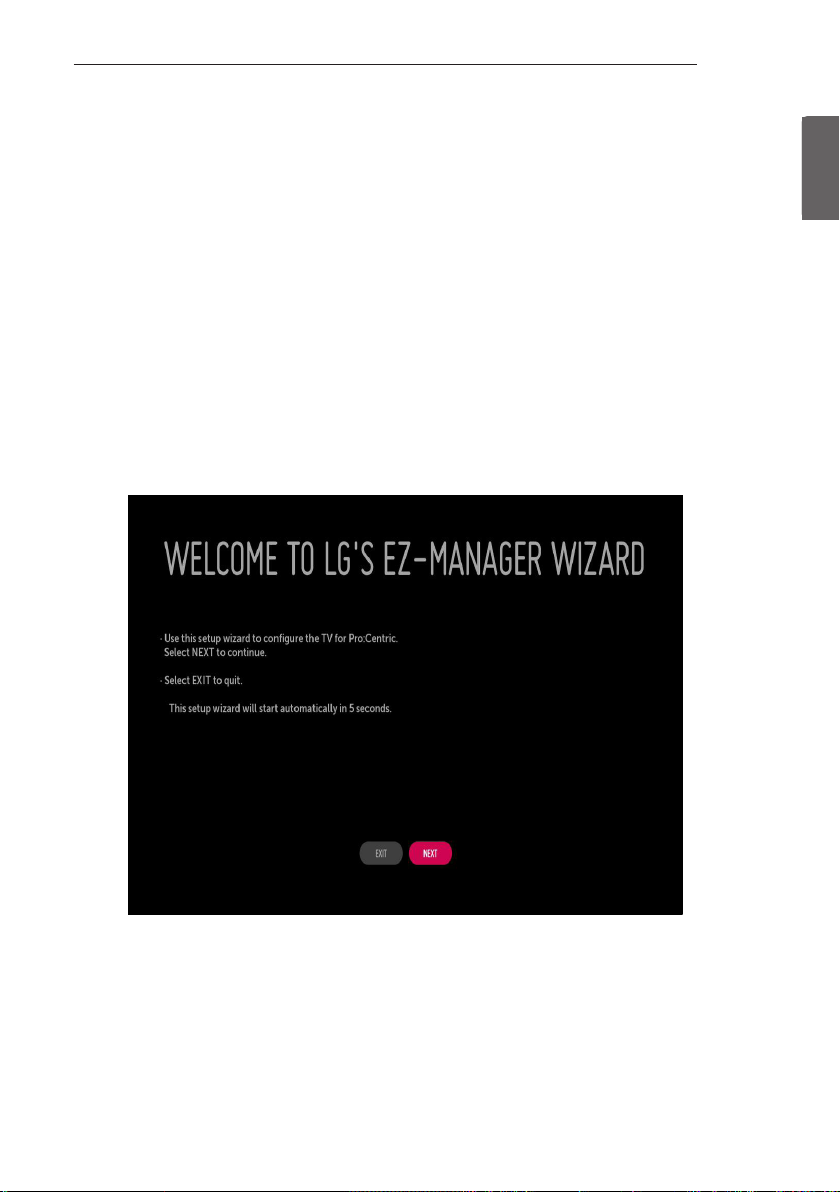
EZMANAGER
5
EZMANAGER
•
Image shown may differ from your TV.
•
INTRODUCTION
The Pro:Centric Platform enables you to simply install, manage and use guest-centric solutions. The default Domain “procentric.local”
and IP Server Address are needed to be registered in DNS TV will contact the IP Server using the default Domain “procentric.local” via IP
on server search page. If TV doesn’t contact the Server, TV will search the pre-defined channel earlier than all channels. (Only DVB-C)
The frequencies of pre-defined channels are below.
Germany: ‘51000, 858000, 778000, 698000, 618000, 538000, 458000, 378000, 298000, 218000, 138000 khz’.
Philippines 6Mhz: ‘57000, 651000, 591000, 531000, 471000, 411000, 351000, 291000, 231000, 171000, 111000 khz’.
Other Country: ‘50000, 842000, 762000, 682000, 602000, 522000, 442000, 362000, 282000, 202000, 122000 khz’.
EZ-MANAGER WIZARD
ENGENGLISH
-If you are using Pro:Centric, this setup wizard till help you easily set up the TV. Select ‘NEXT’ to continue.
-Otherwise, if you will not be installing a Pro:Centric Server, select ‘EXIT’ to quit.
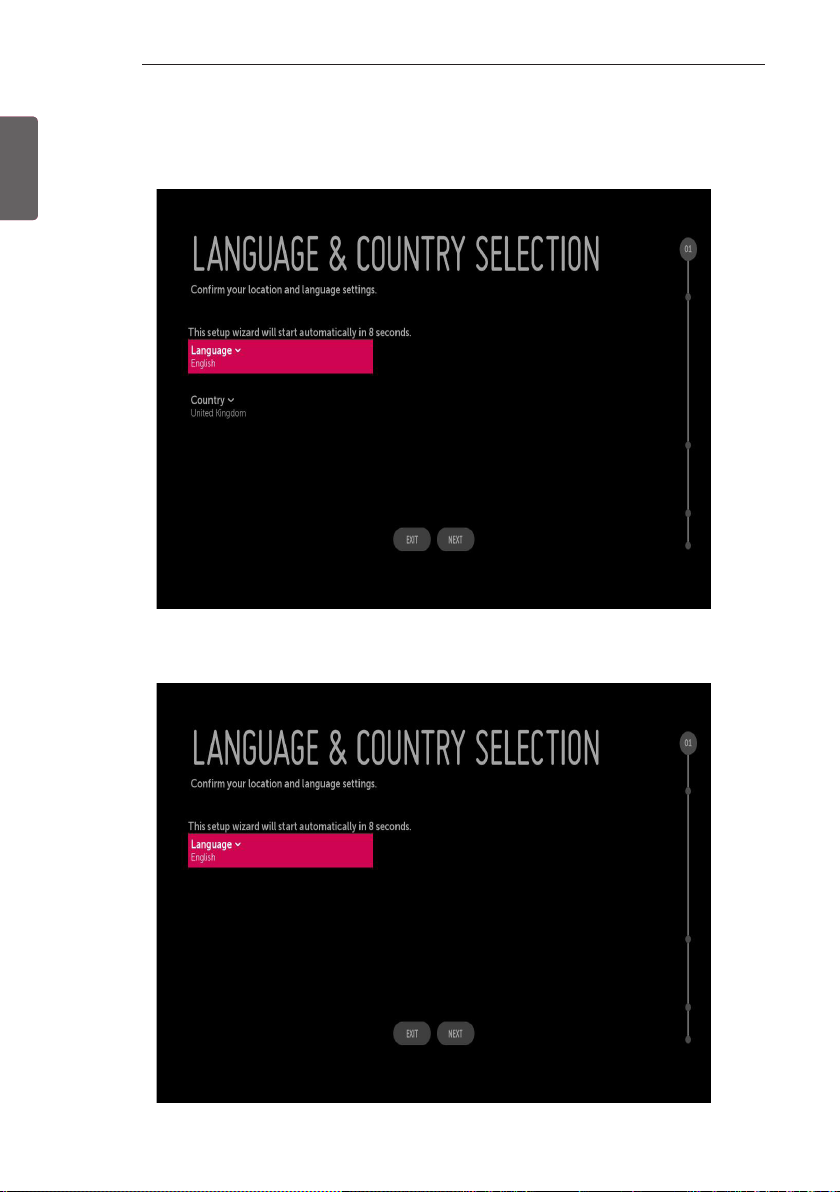
6
EZMANAGER
ENGLISH
ENG
LANGUAGE & COUNTRY SELECTION
(Except for Iran)
-Please select the Language and Country. Some countries need to select the Time Zone.
(Only Iran)
-Please select the Language.
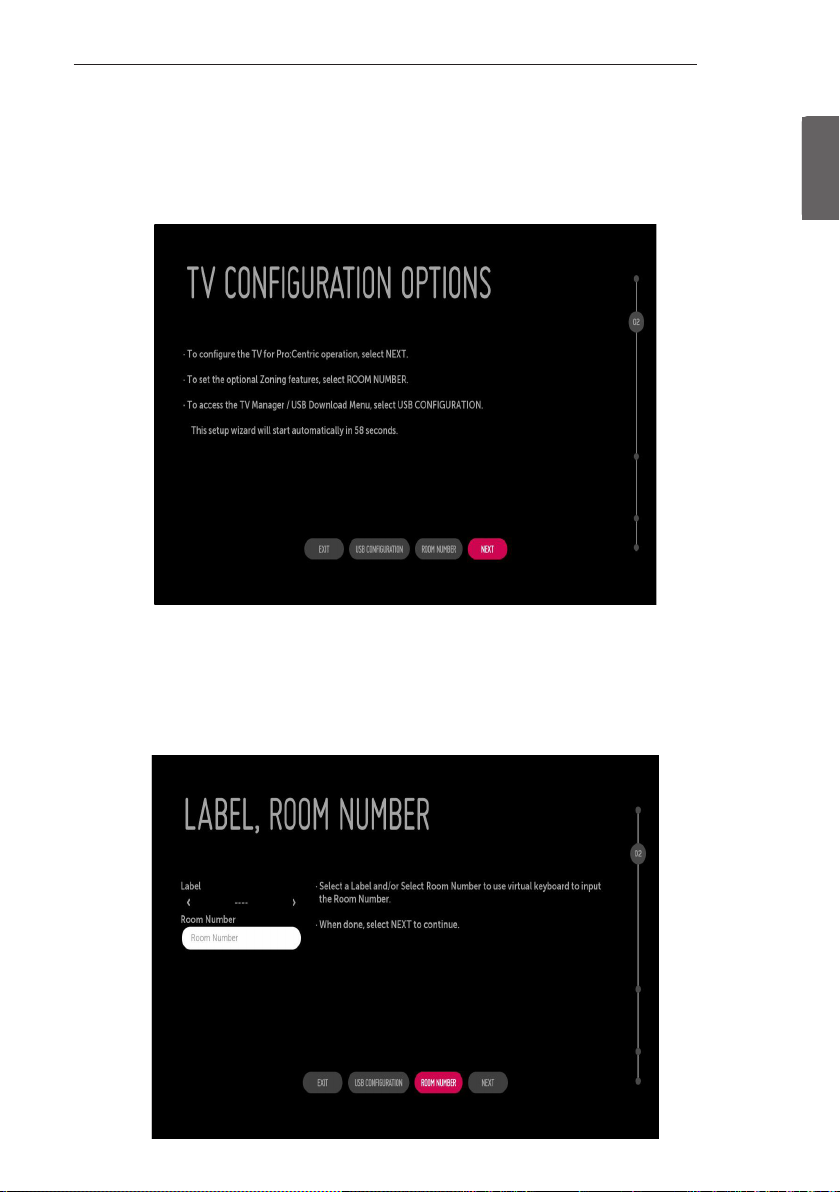
EZMANAGER
Automatically for Setup
1 From the TV Conguration Options screen, you can choose how to proceed with the conguration of this TV. Whether you will
congure the TV for Pro:Centric operation via the wizard or use a USB memory device to congure the TV, you may rst wish to set
the Room Number on the TV.
-If you intend to set Room Number as part of the TV configuration, use the Room Number option to assign the Room # for
this TV before you continue with additional configuration.
-In the Label field, use the Left/Right arrow keys to specify a North, South, East, or West designation for this TV.
-In the Room Number field, you can use the number keys on the Installer Remote to direct enter a room number or use the
virtual keyboard on the TV screen.
-To continue, move and select ‘NEXT’.
7
ENGENGLISH
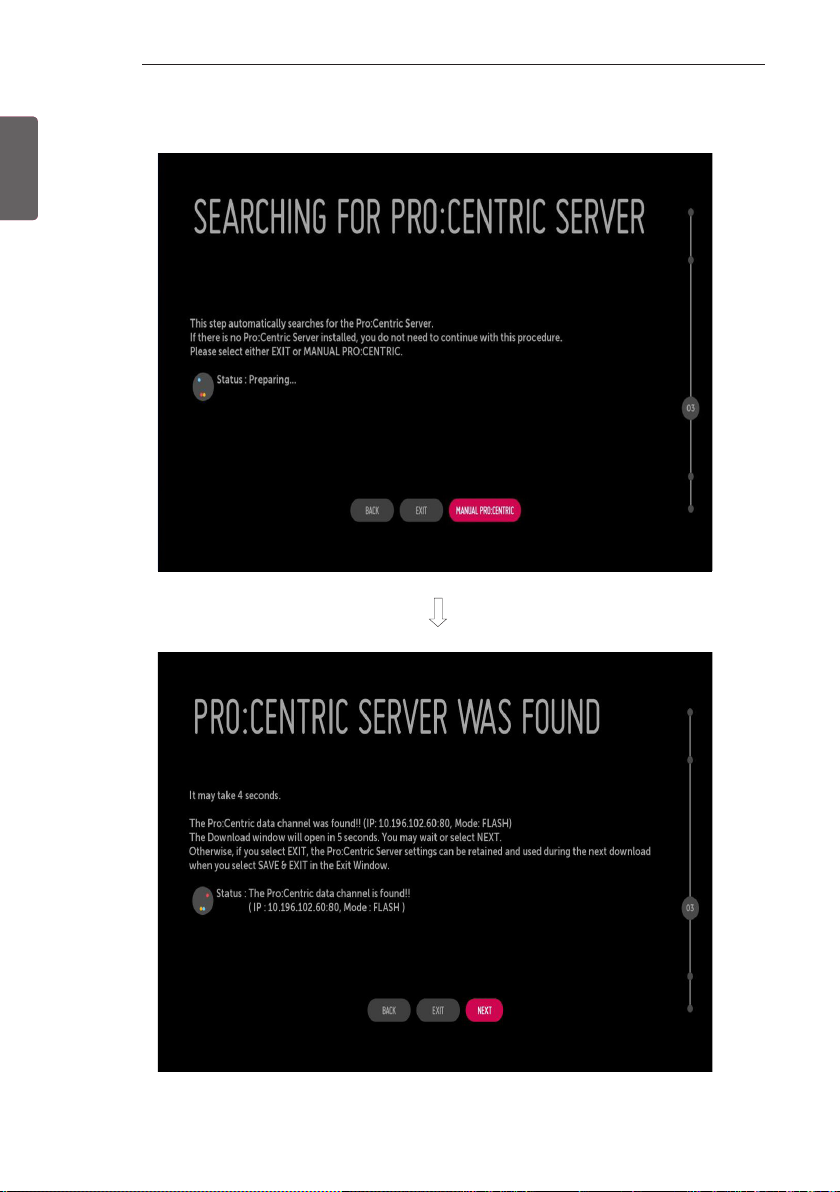
8
EZMANAGER
ENGLISH
ENG
2 This step automatically searches for the Pro:Centric Server. If was found the Pro:Centric data channel, select the ‘NEXT’.
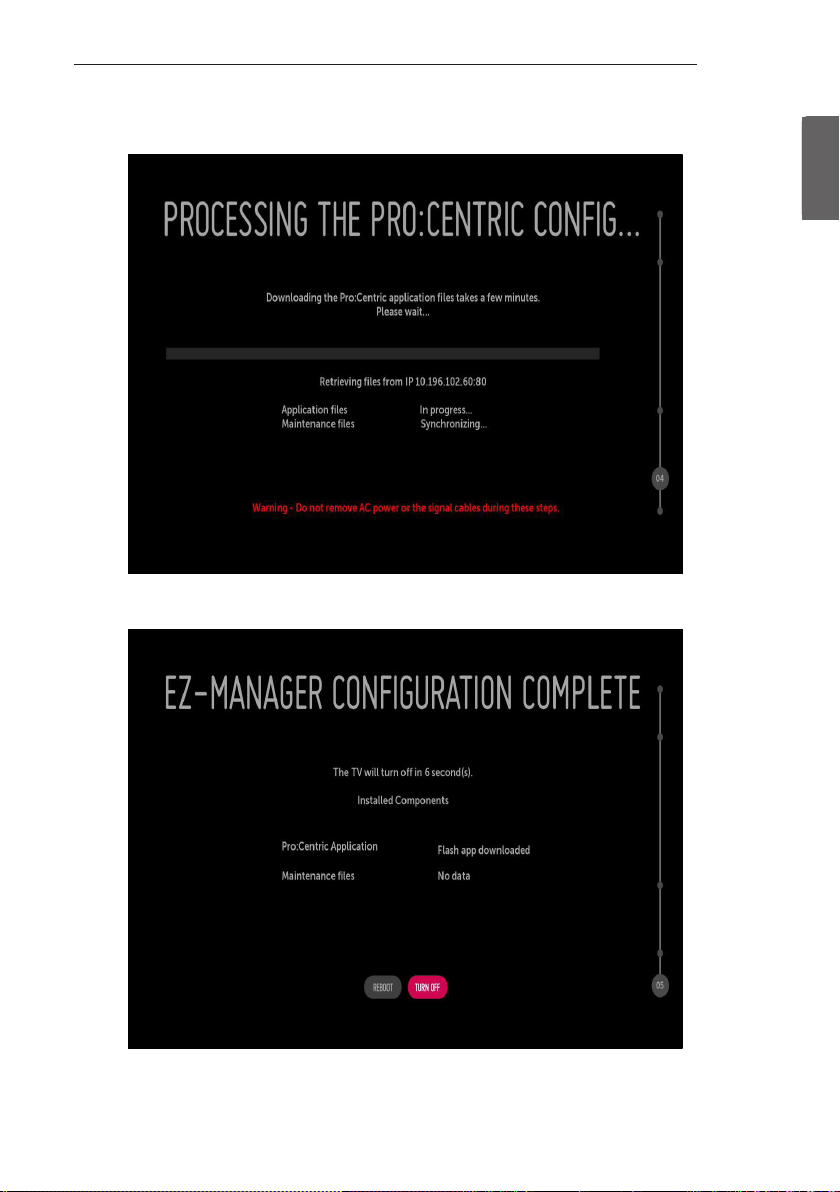
3 Downloading the Pro:Centric application les takes few minutes.
4 After the installation is completed, the following screen will be displayed.
EZMANAGER
9
ENGENGLISH
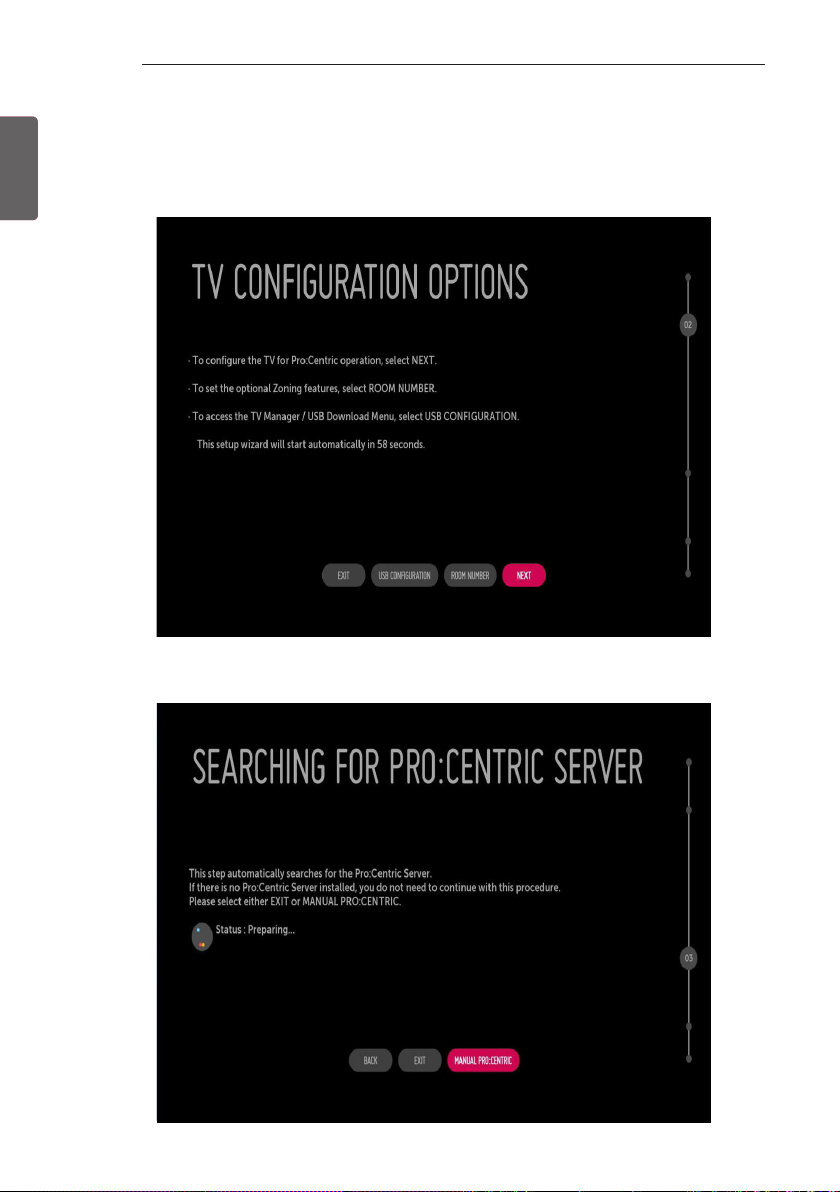
10
EZMANAGER
ENGLISH
ENG
Manually for Setup
1 Select a Label and/or enter the Room Number using the numeric keypad on the remotes or using the virtual keyboard on the TV
screen. To continue, move and select ‘NEXT’.
2 Please select the ‘MANUAL PRO:CENTRIC’.
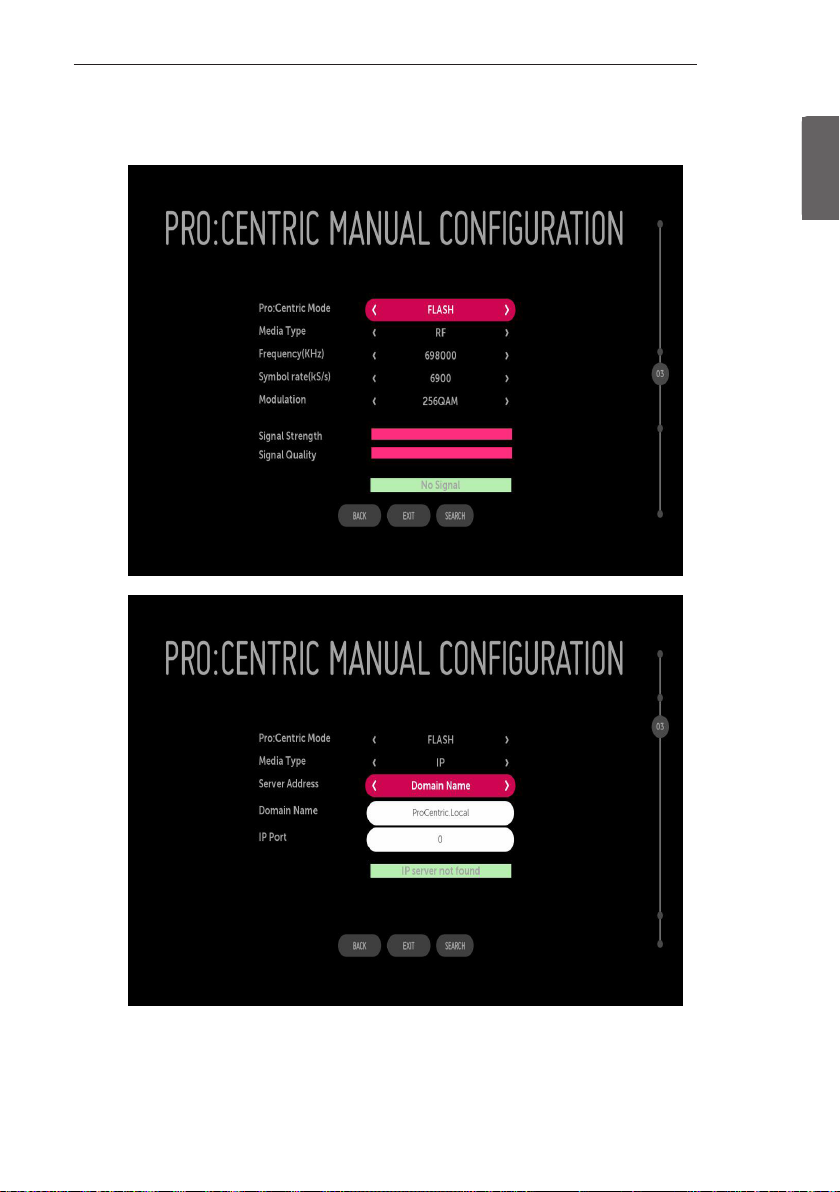
EZMANAGER
11
3 Congure the appropriate Pro:Centric settings in the TV.
ENGENGLISH
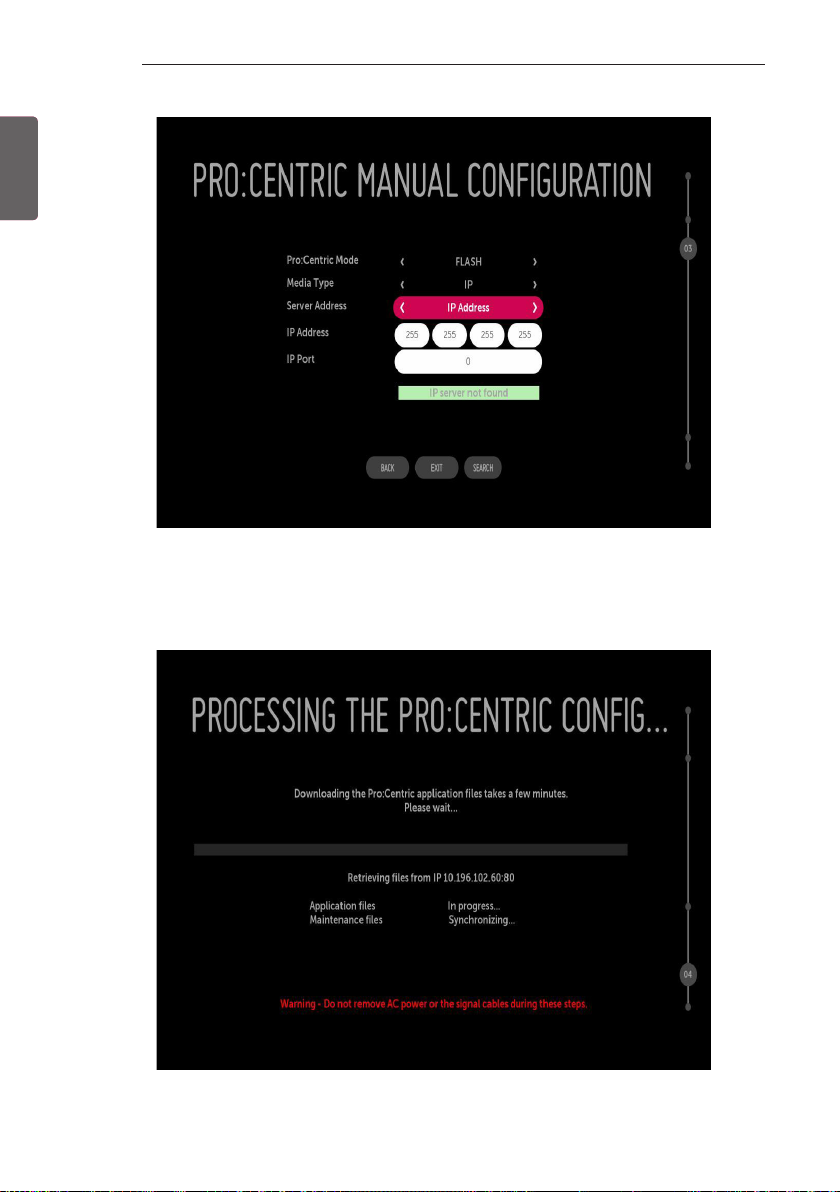
ENGLISH
ENG
12
EZMANAGER
4 Downloading the Pro:Centric application les takes few minutes.
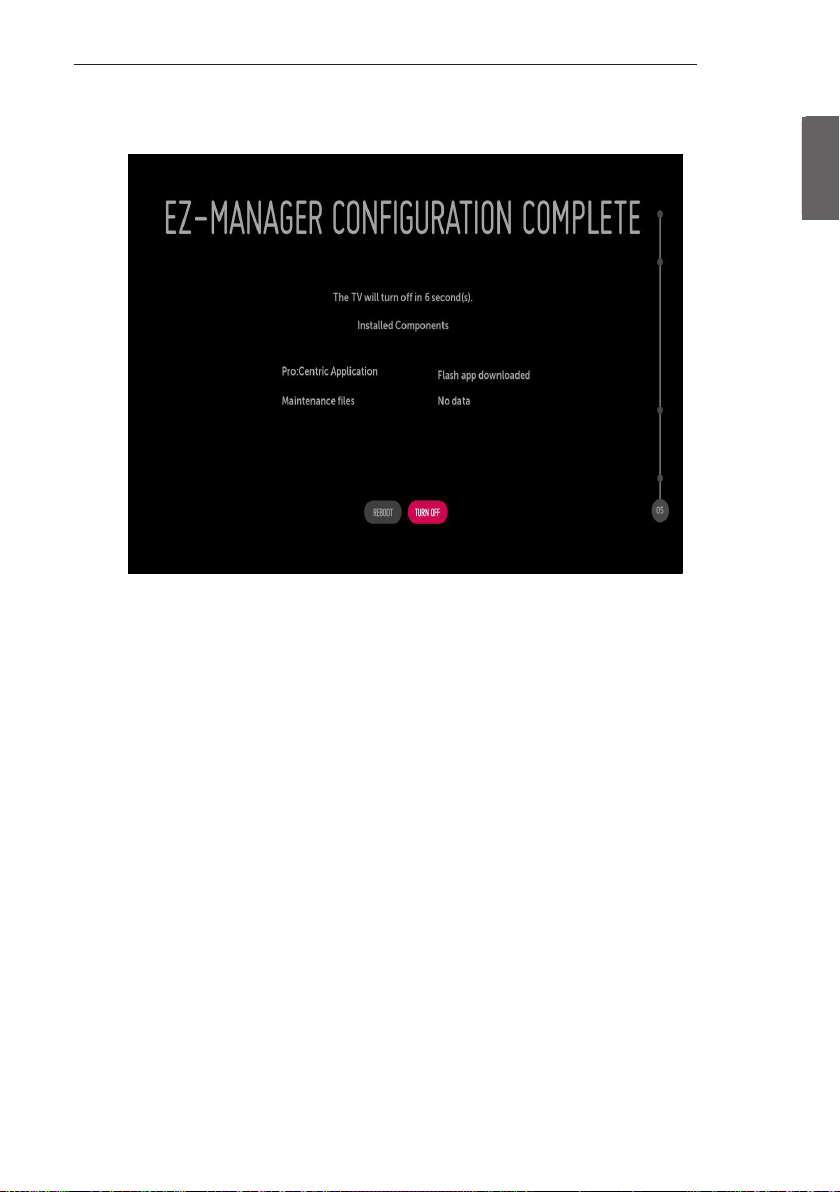
5 After the installation is completed, the following screen will be displayed.
EZMANAGER
13
ENGENGLISH

14
EZMANAGER
ENGLISH
ENG
USB LG Smart Install Utility
1 Select the ‘USB CONFIGURATION’ → ‘TV MANAGER’.
-If you have USB Memory for “LG_DTV” or “lg_dtv” folder, this step shows the USB file list for downloading the items.

EZMANAGER
15
ENGENGLISH

16
EZMANAGER
ENGLISH
ENG
2 Downloading the Pro:Centric application les takes few minutes.
3 After the installation is completed, the following screen will be displayed.

INSTALLATION MENU
17
INSTALLATION MENU
•
Image shown may differ from your TV.
•
INTRODUCTION
The abundant functions for Hotel TV linked with software installation can be projected on OSD as ‘Installation Menu’.
The wide range of hotel features can be performed simply on additional window to enhance the LG hotel TV’s easy installation and
convenient operation for Hotelier and System Integrators.
TV
1 Press the Setting button for more than 5 seconds using the user remote control, programme
information will appear at top left on the screen.
2 Enter a four digit password and press ‘OK’ button.
- The TV is set with the initial password “1-1-0-5”.
3 Use the button to select the desired menu.
ENGENGLISH

18
INSTALLATION MENU
ENGLISH
ENG
LG HOTEL MODE
1 Use the button to select the LG HOTEL MODE SETUP.
2 Use the ‘OK’ button and then button to select Hotel Mode Operation.
-When ‘Hotel Mode Operation’ is set to Yes (Work), all functions of Hotel Mode apply.
Hotel Mode Operation
-Decide to work all functions of ‘Hotel Mode Operation’ or not by setting ‘Hotel Mode Operation’ as Yes(Work) or No(Do Not
Work)
-When ‘Hotel Mode Operation’ is set to Yes(Work), all functions of Hotel Mode apply.
-When ‘Hotel Mode Operation’ is set to No(Do Not Work), all functions of Hotel Mode Do Not apply.
-When it is set to ‘Yes’, ‘Key Lock’ item of the User menu is disabled and the OSD is displayed same to the Local Key Operation
setting of the Hotel mode.
-When it is set to ‘Yes’, all items reserved at the Schedule list are deleted and the reservation function is not supported.(applied
for the model offering the reservation function)
-The TV triggered by the external device (ex: SIMPLINK, TVLink-Tuner, etc.) operates separately from the Hotel mode.
-When it is set to ‘Yes’, User Menu → Option → ‘Factory Reset and Demo Mode’ are disabled.
-When ‘Hotel Mode Operation’ is set to Yes(Work), all skipped programs are not tuned by number keys.
-When ‘Hotel Mode Operation’ is set to Yes(Work), Detailed Information about the programme is not available in the EPG.
Power On Status
-Decide to select working status of TV Set when turn on main power.
-You can set with PWR, STD, LST.
-PWR always make TV set On status when turn on main power .
-STD make Stand-by status when turn on main power.
-LST make TVSet work like previous power status. As same concept as Power Backup mode; If main power were turned off
in Power On status, TVSet would work in On status. If main power were turned off in Stand-by status, TVSet would work in
Stand-by status.
-If there Block All is both IR Operation and Local Key Operation from Key Management, In order to provide the Option
that must be able to turn on the TV in the TV turned off situation, change the value of the PWR. (Reference the Key
Management)

INSTALLATION MENU
Volume
-Decide to apply volume policy of ‘Start Volume’, ‘Maximum Volume’ and ‘Minimum Volume’ as Yes(Work) or No(Do Not
Work).
-(0 ≤ Min ≤ Start ≤ Max ≤ 100)
Start Volume
yThis entry sets the start volume level when is power on.
-The level is specified as a number between minimum volume to maximum value. (Min ≤ Start ≤ Max)
-The default setting is ‘Off ’ (disabled).
-When enabled, if the value is lower then the minimum specified in the minimum volume entry, the minimum volume
entry must be used.
-When enabled, if the value is larger then the maximum specified in the maximum volume entry, the maximum volume
value must be used.
-Access to a volume in ‘On Timer’ must be fixed to start volume when ‘Hotel Mode Operation’ (Yes) and ‘Start Volume’ (Off, 0
~ 100) were set simultaneously.
Maximum Volume
yThis entry sets the maximum volume level the set. The level is specied as a number between ‘Minimum Volume’ to 100. (Min ≤
Max ≤ 100).
-If the command volume up to higher than maximum volume’ is received, that should be ignored.
-The default value is 100.
Minimum Volume
yThis entry sets the minimum volume level the set will produce.
-The level is specified as a number between 0 to ‘Maximum Volume’. (0 ≤ Min ≤ Max)
-If the command volume down to lower than minimum volume is received, that should be ignored.
-The default value is 0.
19
ENGENGLISH
Key Management
-Manage key usability of Local(Front) Key and Remote Control. When selected to ‘On’, following ‘IR Operation’ and ‘Local Key
Operation’ will be worked by below.
IR Operation
yDecide whether work the LG remote control or not.
-When ‘IR Operation’ is set to 'Normal', all remote keys are available.
-'Use PWR Only' makes block all remote keys except power key.
-When ‘IR Operation’ is set to 'Block All', all normal remote keys don’t work.
Local Key Operation
yDecide to operate 'Local/Front Key' working behavior by setting ‘Local Key Operation’ as 'Normal', 'Use PWR Only' and 'Block All'.
-When ‘Local Key Operation’ is set to 'Normal', all local keys are available.
-'Use PWR Only' makes block all local keys except power key.
-When ‘Local Key Operation’ is set to 'Block All', all local keys don’t work.

20
INSTALLATION MENU
ENGLISH
ENG
Limited Mode
-Configure TV function’s limitation. When selected to ‘Yes’, following sub-menus will be worked by below.
Setup Menu
-Decide to enter 'Setup’ Menu’ as ‘Yes’(Enter possible) or ‘No’(Enter impossible)
Programme Change
yDecide to change channel or not by setting ‘Program Change' as ‘Yes’(Change Possible) or ‘No’(Change Impossible) when present
source is TV.
-When ‘Programme Change' is set to No (Change Impossible)
» Program Key, Numeral Key, List Key, Q.View Key don't work and entering 'Channel Menu' in the Main Menu OSD is
impossible.
» ‘Programme' item in 'On Time' menu will be fixed.
» Entering ‘Setup Menu' in the 'Main Menu’ OSD is impossible regardless of ‘Setup Menu' item.
-When 'Program Change’ is set to Yes(Change Possible), ‘Program Key’, ‘Numeric Key’, ‘List Key’, ‘Q.View’ Key does work and
entering ‘Channel Menu' in the Main Menu OSD is possible.
Menu Display
yFunction to decide whether work with menu (including relevant menus too) of control key (Yes – Enter possible) or not (No –
Enter Impossible).
-Although select No(Enter impossible), the action that press a Menu button for 5 seconds to enter ‘Installation Menu’ is
available.
-When select Yes(Enter possible), Menu works.
OSD Display
yDecide to display OSD or not by setting ‘OSD Display’ as Yes(Display) or No(Do not Display).
-When ‘OSD Display’ is set to ‘No’(Do not Display), all OSD is not displayed except some exception.
-Although select ‘No’ (Do not Display), the action that press a Menu button for 5 seconds to enter ‘Installation Menu’ and
entering service menu are available. (In-Start, Power-Only, Adjust, Installation Menu…)
System Provider Mode
y‘System Provider Mode’ allows access to the menu system from the front panel or remote control but access is controlled as follows:
-When value is ‘Yes’, Accessible Items on the menu system, others are not permissible.
» Input select screens
» Sleep timer
» Aspect Ratio
» Closed Caption
» ‘Lock’ / ‘My Media’ / ‘Network’ / ‘Support’ / ‘Bluetooth’ Menu
-‘Q.menu’, which is related to ‘Setup’ Menu, is not accessible.
-If the channel map is empty, ‘Auto-tuning’ guide dialog should be blocked by pressing ‘List’, ‘Fav’, ‘CH+’, ‘CH-’ keys.
DTV Programme Update
-It is a mode to set whether to update dtv Programme automatically or not.
-When DTV Programme Update is set to ‘Auto’, the function to update TV’s programme map according to dtv programme’s
stream information.
-DTV Programme Update is set to ‘Manual’, the function to keep TV’s programme map even though dtv programme’s
information is changed.

INSTALLATION MENU
Power On Default
-Set the channel to display and Volume Level, etc. when turn on power in AC Power On or Stand-by status.
-Set to Yes(Work) or No(Do Not Work).
-When ‘Power On Default’ is set to No, it is not applied to the subordinate Input, Programme, A/V Setting, Aspect Ratio
menu.
-When Power On Default is set to Yes, it can set by entering the subordinate menu.
Input
-Set whether it is turned on by the set input source or by the last stored input source.
Programme
-Select start channel number if Input source’s value is TV.
A/V Setting
-If ‘A/V Setting’ is changed from ‘Off’ to ‘On’, A/V parameters that are set before entering ‘Installation Menu’ are applied
whenever turn on power.
Aspect Ratio
-The aspect ratio determines the default aspect ratio that the set returns to on power up.
Power Management
21
ENGENGLISH
yThe Power Management feature will turn o the television receiver if no input control command is received from either the Local
or IR Key within a selected hours.
-Activity on either of these inputs shall reset the ‘Power Management’ timer and prevent interruption of TV viewing.
-This entry can be set to a value which is corresponding to the desired hours (1Hour to 7Hours).
-Default value is ‘Off(disabled)’.
Radio Video Blank
-Set to Yes(Work) or No(Do Not Work).
-Programme that is set to ‘Radio Programme’ and only has Sound should decide whether to set ‘Video Blank’ or not.
-When ‘Radio Video Blank’ is set to Yes(Work), ‘Video Blank’ works only in case of Radio Programme.
- Although set to Yes(Work), if there are Video signal, ‘Video Blank’ wouldn’t work. In consideration of case that display
background screen and broadcast only with Radio, ‘Video Blank ’works only when there is no Video signal.
-When set to No(Do Not Work), ‘Video Blank’ do not work although it is the Radio Programme.
-This operates only in the Analog TV Mode.
Factory Reset
-Change all settings to their default values.

22
INSTALLATION MENU
ENGLISH
ENG
NETWORK
1 Use the button to select the NETWORK.
MAC Address
-Displays the MAC address (not customizable).
Network Setting
One-click network connection
-Connects easily to a wired/wireless network.
-Network Connection to connect to an available network automatically. Follow the prompts on the TV.
To connect to a network through Set Expert
- For use in special circumstances such as in offices (in cases where a static IP is used).
1 Select a network connection, either Wired or Wireless.
2 When connecting via Wired, Congures the IP settings of the TV set. You can set the IP address, subnet mask, gateway and
DNS server.
3 When connecting via Wi-Fi, use the one of the following network connection methods.
AP List Connects to the network selected from the AP List.
Enter the SSID Connects to the wireless AP typed in.
WPS-PBC Connects easily when the button of a wireless AP supporting PBC is pressed.
WPS-PIN Connects easily when the PIN of the wireless AP that you wish to connect to is entered in to the AP website.
Ad-hoc Connects to a network via a wireless-enabled PC or mobile phone.

INSTALLATION MENU
IP Stream Control
Audio PTS Offset
-Controlling output stream timing of audio.
-You can set the '-500~500' (Change step is -10 or +10)
Video PTS Offset
-Controlling output stream timing of video.
-You can set the '-500~500' (Change step is -10 or +10)
IGMP
-You can set IGMP version. (2 or 3)
Wake On LAN
ySets the Wake On LAN function to Enable or Disable.
-The Wake On LAN feature enables the TV to receive software updates and/or be powered ON upon receipt of Wake Up
Frame packets and/or Magic Packet data via the wired LAN. To facilitate use of this feature, note that the appropriate wired
connection must be made.
23
ENGENGLISH

24
INSTALLATION MENU
ENGLISH
ENG
PRO:CENTRIC
1 Use the button to select the PRO:CENTRIC.
Mode
-Sets whether or not enable Pro:Centric and the service method .
-You can set to Off, Configuration Only, Flash(Except for Iran), GEM or HTML using the button . The default value is
Off; when it is set to Off, all the sub items are disabled. (Except for WORF, Room Number Setting)
WORF
-Press the ‘OK’ button in ‘WORF Setting’ item to go to the ‘WORF’ menu.
-When WORF is set to ‘On’, Hour and Minute items are enabled and then the WORF function is enabled.
-When WORF is set to ‘Off’, ‘Hour’ and ‘Minute’ items are disabled and then the WORF function is disabled.

INSTALLATION MENU
Media Type
-Sets the medium type to RF or IP.
The default value is RF.
RFF
•
Data Channel Freq(KHz)
•
-Sets the RF frequency at which the Pro:Centric data is received.
•
Data Channel Type
•
-Sets the RF modulation type to DVB-T or DVB-C.
The default value is DVB-C.
IP
•
P:C IP Setting
•
-Server Address is set to IP Address
(IP a) Sets the first number in the IPv4 address.
(IP b) Sets the second number in the IPv4 address.
(IP c) Sets the third number in the IPv4 address.
(IP d) Sets the fourth number in the IPv4 address.
(Port) Sets the actual port number where the Pro:Centric server is running.
-Server Address is set to Domain Name
(Domain Name)
(Port) Sets the actual port or number where the Pro:Centric server is running.
-The default value of IP a/b/c/d is 0 and the range is between 0 and 255. The default value of Port is 0 and the range is
between 0 and 65535.
Sets the domain name where the Pro:Centric server is running.
25
ENGENGLISH
Receive Data
- Sets Enable or Disable. When it is set to Disable, all the sub items are disable.
Room Number Setting
-Press the ‘OK’ button in Room Number Setting item to go to the ‘Change a room number’ menu.
-You can set or change Label and Room Number using the Room Number Setting.
Native EPG
•
Disable
•
•
Enable
•
-You can use the TV Guide Application in Pro:Centric.

26
INSTALLATION MENU
ENGLISH
ENG
GENERAL
Conguration Setup
Select RCU
- It is a mode to set whether to use Select RCU or not. When ‘Select RCU’ is set to ‘Enable’, You can adjust ‘Number of RCU’
menu.
Number of RCU
-It is a mode to set Number of RCU.
Number of RCU value range 1~9. (When ‘Select RCU’ is set to ‘Enable’)
Number of RCU value range 0. (When ‘Select RCU’ is set to ‘Disable’)
* RCU(Remote Control Unit) : It is special RCU that operates only setted number of RCU in TV.

INSTALLATION MENU
RS232 DC Power Outlet (Except for LW76**)
-It is a mode to decide whether to output DC or not for power supply to IB Box in Installation Menu. We offer a output
terminal in one Pin of RS232C Jack for the use of communication.
-5 V DC Power Outlet and 12 V DC Power Outlet must operate mutually exclusively. That is, only one of the two sides must be
turned on.
► You can select ‘OFF’, ‘5 V’ or ‘12 V’ by pressing button.
•
When select ‘5 V’ the 5 V is forwarded through the port. when select ‘12 V’ the 12
•
V is forwarded through the port.
RS-232CIN
(CONTROL & SERVICE)
Interface box
•
Type of Connector: D-Sub 9-Pin Male
•
No. Signal Signal requirements
1
5
1 VCC
2 RX RS232 Standard RS232 specification
3 TX RS232 Standard RS232 specification
4 IR from TV
5 GND Power ground
6
Male connector on box, viewed
towards connector.
9
6, 8 Not connected
7 2 A +5VDC 10%, max 100mV ripple
9 1.5 A +12VDC 10%, max 100mV ripple
27
ENGENGLISH
One Channel Map
-If ‘One Channel Map’ is ‘Yes’, the TV will operate as below.
•
A. When the TV is auto-scanning, it searches both air and cable channels.
•
•
B. User can assign a channel number him/herself by manual scan.
•
•
C. In ‘Programme Edit’ window, all channels are shown in a single list regardless
•
of input source.
•
D. Automatically scanned channels may not have the user-desired channel
•
numbers.
- If user change the ‘Yes/No’ value, an pop-up window will be displayed to warn that all channel
information will be deleted. The Default value is ‘Yes’.

28
INSTALLATION MENU
ENGLISH
ENG
DTV Programme Update
-It is a mode to set whether to update DTV programme automatically or not.
When DTV Programme Update is set to ’Auto’, the function to update TV’s programme map according to dtv programme’s
stream information.
DTV Programme Update is set to ‘Manual’, the function to keep TV’s programme map even though DTV programme’s
information is changed.
On Timer Operation
-It is a mode to select ‘On Timer Operation’ working one time or repeatedly.
‘ONE’ : ‘On Time’ in the user menu operates only one time when the ‘On Time’ menu is set to ‘ON’.
‘Repeat’ : ‘On Time’ operates repeatedly when the ‘On Time’ menu is set to ‘ON’.
Scart Out (Except for LW76**)
-The monitor out signals can or cannot be output through the SCART cable, depending on the setting value of scar t out.You
can set to Enable or Disable using the < > button. The default value is Enable.
Radio Name Display
-Instead of “Audio Only”, the name of a radio channel is displayed on the screen when a radio broadcast is playing.
-Set to Yes(Work) or No(Do Not Work).
-If the setting is “Yes”, the name of a radio channel is displayed for the radio channel.
-If the setting is “No”, the text “Audio Only” is displayed for the radio channel.
15Min Auto Off
-When ‘15Min Auto Off’ is set to ‘Enable’, TV will turn off if there is no signal in 15Min.
Auto Sensing
-If ‘Auto Sensing’ is set to ‘On’, the input is automatically switched when the input signal that you set to “ON’ is received.
-If ‘Auto Sensing’ is set to ‘Disable’, the input is not switched when the input signal is received.
* SIMPLINK and Auto Sensing cannot work simultaneously. If SIMPLINK is set to On, Auto Sensing is automatically set to
Disable.
* If the signal is removed while Auto Sensing (automatic input switch) is enabled, the input returns to the previous setting.
If the several input are connected by enabling Auto Sensing and the automatic input returns to the previous setting.
If the several inputs are connected by enabling Auto Sensing and the automatic input switch is performed several times,
the input returns to the previous setting only for the last input and does not repeat the operation for the rest.
* For the AV input connected using the euro scart cable, Auto Sensing does not word for the TV input because the Auto AV
function is enabled. (For other inputs, Auto Sensing works normally.) (Depending on model)
InStant On
-Set to ‘Instant On Mute Mode’ or ‘Instant On Reboot mode’ to enable the Instant ON feature. The Instant ON feature allows
the TV to turn ON when AC power is applied, but with video and audio muted (Muted ON). The TV retains its ON status while
appearing to be OFF. Pressing the POWER button toggles Off/On the video and audio mutes, so that the TV appears to turn
ON instantly.
* If this item is set to Instant On Mute Mode, the TV will not reboot to check for and download updates at turn OFF. TV seems
to be turned off to user(panel is off), but both micom and chipset are on.
* If this item is set to Instant On Reboot mode, the TV will reboot to check for and download updates from the Pro:Centric
server at every turn OFF.

INSTALLATION MENU
External Speaker
Volume Control
-Selects the volume control method of an external speaker.
You can select ‘Off’, ‘Int Variable’,’ Fixed.’,’Ext Variable’ by < > pressing button.
Ext Variable uses the External Vol Up/Down Control Line to change the volume up to 1 Watts.
Int variable is linked to the main volume OSD and change the volume 0 - 1 Watts.
Fixed produces a fixed output. The default is Off.
Output
-This item is enabled when Volume Control is set to Fixed. You can choose one of 7 steps.(0.01/0.03/0.05/0.1/0.2/0.5/1
Watts). The Default is 1 Watt.
Set ID Setup
Set ID Lock
- Set the ‘Set ID’ item in ‘GENERAL’ Menu whether to activate or not.
- Set to Yes(Work) or No(Do Not Work).
Set ID
- Set the ‘Set ID’ of TV Set with 1~99.
29
ENGENGLISH
Power Saving
Static Saving
-It is the item for setting the level to reduce the backlight control from the items for saving the consuming power, which
is increased or decreased by 10 steps from 0 to 100. 100 makes the consuming power set to the same one from the TV. 0
reduces the consuming power to the minimum. The default value is 100.
* The value displayed at the OSD is not changed and only the actual setting value is converted to
percentage based on the static saving value to set.
* 0 ~ 30: HIGH, 40 ~ 60 : MID , 70 ~ 90 : LOW , 100 : OFF
Keyless Off Hours
-Automatically TV will be turned off if there is no key input for the preset time period.
* Set the ‘OFF’, ‘1~99’.

30
INSTALLATION MENU
ENGLISH
ENG
HCEC Setup
CEC Mode
-You will have 3 modes to choose [Default], [HCEC] and [TVLink-CEC].
-If [Default] is selected, you can use SIMPLINK which is provided in LG TV. Also you can enable and disable SIMPLINK through
SIMPLINK MENU.
-If [HCEC] is selected, you can use TVLink-HCEC Protocol. For more detailed information, please refer to TVLink-HCEC Protocol
document)
-If [TVLink-CEC] is selected, TV will not directly work for key input except for power key. And volume related keys will work
just in case of Follower volume control mode. (for more detailed information regarding the scenario of volume control,
please refer to “TVLink-CEC protocol” document)
IR Decoding
-When ‘IR Decoding’ is set to ‘Yes’, the TV decodes and changes it into a CEC Message and sends it to Command via the HDMI
CEC Line. The default value is No.
Device ID
- Sets the ID of a device(Logical Address) connected to the CEC Line. You can choose between ‘All’ and ‘E’.
- The default value is ‘All’.
StandBy
-Set the sending and receiving scenario of OpStandBy(0x0c) command.
-Ths detailed scenario is described on the table below.
Send Receive
Send Only O X
Receive Only X O
All O O
Off X X
Forced Initialize
-This setting will be enabled When CEC mode is set as ‘TVLink-CEC’
- If ‘Enable” is selected, TV will change its input source to HDMI1 by any HDMI-CEC simulation from a device.
HTNG Hotel Mode
- If you use following functions via TVLink-HCEC, HTNG Hotel mode will be set as “Yes” automatically. (*Power On Default,
Start Volume, Maximum Volume, Minimum Volume, or Start Volume)
-Even if ‘Hotel Mode Operation’ is set as No, above settings are still effective.

Clock Setup
Clock Display (Except for LW76**)
-You can select ‘YES’ or ‘NO’ by pressing button.
-After selecting ‘YES’, you can see the LED Clock TV.
Dimming Standby (Except for LW76**)
-Standby Dimming value Range : 0~15
Dimming PowerOn (Except for LW76**)
-PowerOn Dimming value Range: 0~99
Clock Source
-You can select ‘Off ’, ‘Pro:Centric’, ‘TV’, ‘NTP’, ‘Admin’ by pressing button.
-NTP : Clock is synchronized using Network Time Protocol. It's only enabled when network cable is connected.
-Admin : It's automatically set to Admin when clock is updated by commercial protocols like TVLink-HCEC, TVLinkInteractive, or HCAP API.
yInput (Depending on model)
-You can select 'Input' according to 'Clock Source'.
-You can select 'RF' or 'IP' when Clock Source is 'Pro:Centric'.
-You can select TV source when Clock Source is 'TV'.
-Input is set to 'None', 'HCAP', 'Protocol', 'HTNG' automatically when Clock Source is 'Admin'.
INSTALLATION MENU
31
ENGENGLISH
yProgram/Frequency (Depending on model)
-Sets the Frequency to get the time information when Clock Source is 'Pro:Centric'.
-You can select Program when Clock Source is 'TV'
yTimezone(City) /Timezone(Custom) /Timezone(Offset) (Depending on model)
-In the case when there is difference between the time information received from the Teletext and the time of the current
area, it can be set up to correct this. The initial value is 0, and it can be changed in the range of -12Hrs ~ +14Hrs. (
Timezone(Offset) range is -12Hrs ~ +12Hrs )

32
INSTALLATION MENU
ENGLISH
ENG
Password Change
-To ensure more security, Password can be changed by installers’ own design.
1 Use the button to select the CHANGE and then press the OK button.
2 Enter four digit password.
3 Input the password again for conrmation.
PreLoaded App
1 If you want to use a particular app, you can choose from the menu. you can setting each apps activation.
2 You can check or uncheck by pressing ‘OK’ button.
Lock Mode
-If ‘Lock Mode’ is ‘Yes’, the following features will be unavailable.
* USB Enable(Exclude S/W update)
* Factory Reset

MEDIA SHARE
► You can setting Whether to use for “SmartShare”
SmartShare
INSTALLATION MENU
33
ENGENGLISH
-Smart Share enables DLNA function. If this value is enabled, TV act as Digital Media Player (DMP) and display Digital Media
Service(DMS) contents through Smart Share app.
Screen Share
-Screen Share enables WiFi p2p functions such as Miracast and WiDi. If this value is enabled, Screen Share app is displayed at
launcher bar and User can connect to TV by user’s Miracast enabled mobile phone or WiDi enabled laptop
DMR
-DMR enables the TV to act as a Digital Media Renderer (DMR) device to receive content from DLNA Certifi ed devices on the
same network.

34
INSTALLATION MENU
ENGLISH
ENG
Bluetooth Sound Sync
-Bluetooth Sound Sync enables Bluetooth sound from the mobile device of player. If this value is enabled, phone can pair to
TV and user can hear the sound of player through the TV.
-Supported device : Mobile device based on Android (higher than v4.4 Kitkat) / iOS
» support the lower than v4.4 (Kitkat) on the LG mobile device based on Android
-Supported version : Higher than Bluetooth 3.0
DIAL
-With this DIAL service, you can launch the target app at Smart Home Launcher bar without select the target app by remote
controller. The target app should be already selected at Installer Menu > General > Preloaded App.
TV Name
-When other media device(ex: smart phone, desktop, laptop) searching TV, this string was displayed.
SoftAP
- If you want to use SoftAp menu on MEDIA SHARE menu, you must select ‘Yes’ in this item.
A SoftAP is a function of TV which is used like Access Point.
Use Default
-If you want to use default password(this password was generated randomly), you must select ‘yes’ in this item.
Security Key
-When guests want to use TV’s SoftAP function, they need this password. If you want to change this default password, you
need to Change ‘Use Default Setting’ value into ‘NO’.
Wi-Fi Signal Strength
-You can control wireless signal strength on SoftAP mode. This is controlled by 5 step. If you select ‘Not Used’, wireless signal
strength will be set to Max value.
Wi-Fi Channel
-You can control wireless channel on SoftAP mode. This is controlled from 1 to 11 channel. If you select ‘Auto’, wireless
channel of SoftAP will be set to random channel.

INSTALLATION MENU
TV MANAGER
USB Download Menu
* USB Cloning : An Installer can quickly set up and clone multiple TV sets at a property. These cloned TVs will all have the
same Master TV Setup: Public Display Mode Installation Menu settings, User A/V settings and the Channel Map. This newer
procedure significantly decreases the installation time that would be necessary if the standard RS-232C method were used
instead.
1 Overview USB Cloning Procedure
: Commercial TVs have the capability to support cloning internal TV data and programme information with an external
clone device called “USB Cloning”, in order to copy TV data accurately and quickly. The clone internal functions use slightly
dierent internal processes for the two types of commercial TVs. However, the UI of cloning feature remains the same in
both. Regarding the demands over the current cloning feature for quicker cloning, better portability and etc, we would like
to announce the cloning process via USB port, named as USB Cloning. USB cloning process is divided into 2 main processes.
One is writing the previously saved TV data into the TV, and one another is reading of current TV data into USB memory
card. To avoid any confusion due to the words, it is clearly specied as “Import Clone File” and “Export Clone File” in the
whole process.
2 Data To Be Cloned
: The data cloned are the same data cloned by previous USB Cloning. Details are explained in the following:
-TV data includes :
yA. Installer Menu settings
yB. Main menu settings (Audio, Picture etc)
-Analog / Digital Channel information includes:
yA. Channel numbers
yB. Channel label
yC. Channel attributes including channel type, skipping status and etc.
35
ENGENGLISH
3 Input Source
: The user needs a USB memory card with FAT formatted to make successive cloning via USB port. A USB memory card size
more than 128 Mega Bytes and less than 4 Giga Bytes is recommended.
NOTE
yCurrently, support the preceding USB file system for FAT file format only. Other file formats including NTFS is not currently
supported. Microsoft Windows officially supports FAT for the USB memory card.
yOnly a USB storage device is recognizable.
yIf the USB storage device is connected through a USB hub, the device is not recognizable.

36
INSTALLATION MENU
ENGLISH
ENG
Ez Download
-Ez Download is a function that enables users to download the desired items all at once, such as EPK (software update
file), TLL (see Export Clone File descriptions for more information regarding file types), Logo Image, etc (TLX, MICOM for
Pro:Centric).
* Splash images and EPK files should be copied into the folder named LG_DTV on the USB.
-TLL files should be copied to the root folder of the USB.
-If you press ‘EZ Download’ menu, EZ Download is launched.
-Supported file type have to be shown and “None” checked when the is existed in USB. And only one item should be checked
on each file format when the page is opened.
-If .DZM file exist file will be selected previously download file.
NOTE
yIf the DZM file is still in the USB after the download is complete:
An Ez Download pop-up window will appear and list the file types, such as TLL, LOGO, EPK or Micom with the previously
downloaded lists checked automatically.
yIf the global TLL and model TLL files exist in the same USB root directory, then only the global TLL will be shown.
If the global TLL has been deleted, then the model TLL will be shown.

Logo Image Download
-If there are more than two USB Memory Device, It is possible to select the USB.
-The download sequence is Logo Image Download -> Select Image -> UPDATE.
INSTALLATION MENU
37
ENGENGLISH
NOTE
ySplash Image update function supports only JEPG,BMP format file of less than 8 MB filesize.
yWe recommend you that splash image resolution match the TV`s panel resolution.
yMax resolution of splash image : Full HD → 1920 x 1080, HD → 1360 x 768.
yMin resolution of splash image : Full HD → 64 x 64, HD → 64 x 64.
yTV keep splash image until you change a new splash image.

38
INSTALLATION MENU
ENGLISH
ENG
Update TV Software
-This feature update EPK of TV through the hex file in USB. The target file is located in \LG_DTV folder.
- If there are more than two USB memory Device, It is possible to select the USB.
-The download sequence is Update TV Software -> Select file(EPK) -> UPDATE.

Update Micom Software
- This feature update MICOM of TV through the hex file in USB. The target file is located in \LG_DTV folder
-If there are more than two USB memory Device, It is possible to select the USB.
- The download sequence is Update Micom Software -> Select file(Micom) -> UPDATE.
INSTALLATION MENU
39
ENGENGLISH

40
INSTALLATION MENU
ENGLISH
ENG
Import Clone File
-Once the internal TV data and its channel map information is written to the USB memory card, the user can start “Import
Clone File” process with the data file generated and stored in USB memory card. As previously warned in “Export Clone
File” process, the user should not turn TV off nor unplug the USB memory card. Detailed steps for “Import Clone File” are
illustrated below. The following images might be slightly different than the OSD image.

INSTALLATION MENU
Export Clone File
-"Export Clone File” must be done first before “Import Clone File” process, as it generate the file to be used in “Export Clone
File”. While writing is in process, the user must not turn TV off nor unplug the USB memory card. The steps in “Export Clone
File” are explained below. The following images might be slightly different than the OSD image.
41
ENGENGLISH

