Page 1

LCD TV
Please read this manual carefully before operating your set.
Retain it for future reference.
Record model number and serial number of the set.
See the label attached on the back cover and quote
this information to your dealer
when you require service.
OWNER’S MANUAL
MODELS: 32LX3DC 32LX3DCS
Internet Home Page : http://www.lgcommercial.com
P/NO : 3828TUL309G (0504-REV01)
Printed in Korea
Page 2
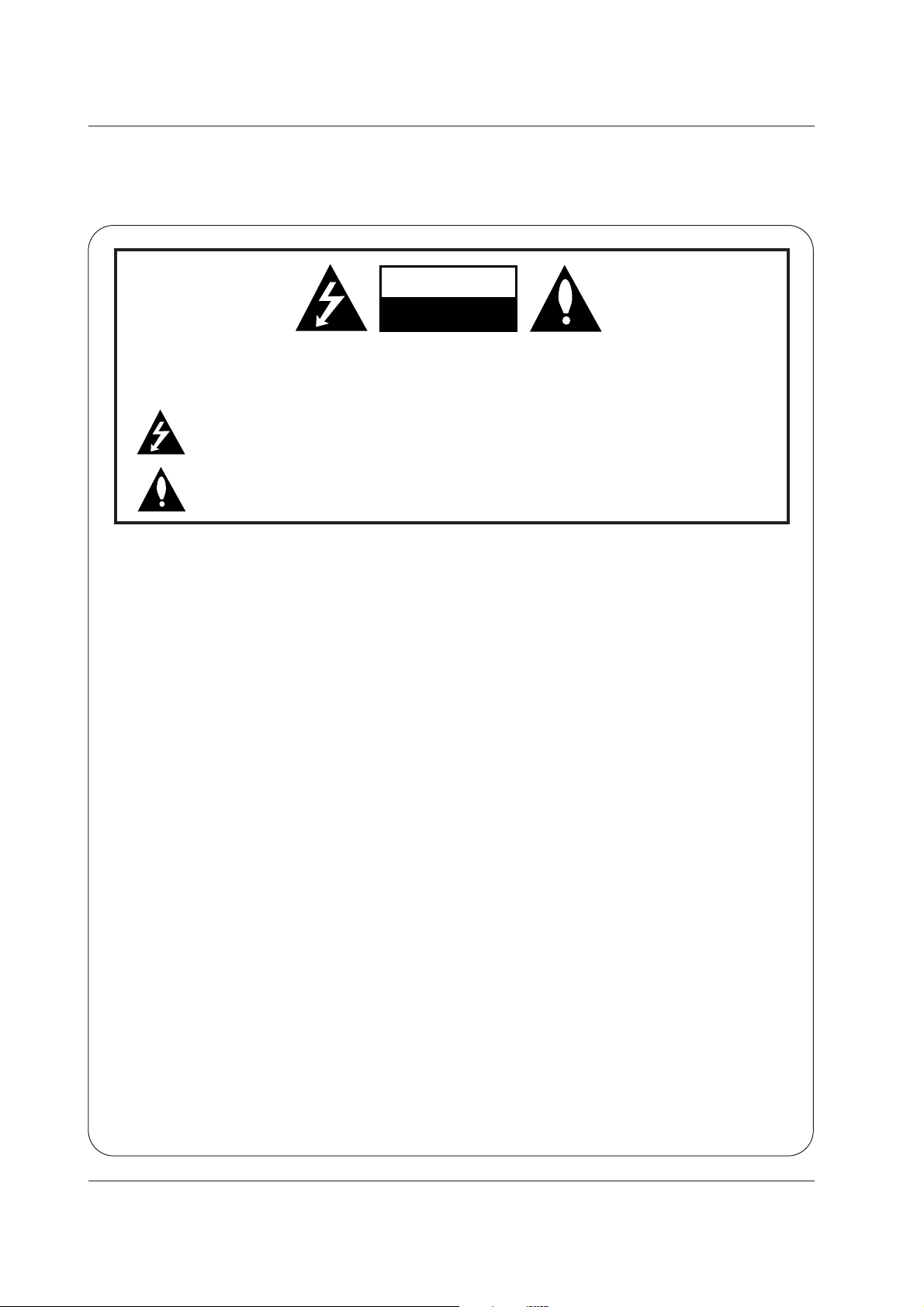
2
Warning
WARNING:
TO REDUCE THE RISK OF ELECTRIC SHOCK DO NOT REMOVE COVER (OR BACK). NO USER
SERVICEABLE PARTS INSIDE. REFER TO QUALIFIED SERVICE PERSONNEL.
The lightning flash with arrowhead symbol, within an equilateral triangle, is intended to alert the user to
the presence of uninsulated “dangerous voltage” within the product’s enclosure that may be of sufficient magnitude to constitute a risk of electric shock to persons.
The exclamation point within an equilateral triangle is intended to alert the user to the presence of
important operating and maintenance (servicing) instructions in the literature accompanying the appliance.
NOTE TO CABLE/TV INSTALLER:
This reminder is provided to call the CATV system installer’s attention to Article 820-40 of the National Electric
Code (U.S.A.). The code provides guidelines for proper grounding and, in particular, specifies that the cable
ground shall be connected to the grounding system of the building, as close to the point of the cable entry as practical.
REGULATORY INFORMATION
This equipment has been tested and found to comply with the limits for a Class B digital device, pursuant to Part
15 of the FCC Rules. These limits are designed to provide reasonable protection against harmful interference in
a residential installation. This equipment generates, uses and can radiate radio frequency energy and, if not
installed and used in accordance with the instructions, may cause harmful interference to radio communications.
However, there is no guarantee that interference will not occur in a particular installation. If this equipment does
cause harmful interference to radio or television reception, which can be determined by turning the equipment off
and on, the user is encouraged to try to correct the interference by one or more of the following measures:
- Reorient or relocate the receiving antenna.
- Increase the separation between the equipment and receiver.
- Connect the equipment into an outlet on a circuit different from that to which the receiver is connected.
- Consult the dealer or an experienced radio/TV technician for help.
Any changes or modifications not expressly approved by the party responsible for compliance could void the
user’s authority to operate the equipment.
CAUTION:
Do not attempt to modify this product in any way without written authorization from LG Electronics Corporation.
Unauthorized modification could void the user’s authority to operate this product.
U.S.A. only -----------------------------------------------
COMPLIANCE:
The responsible party for this product’s compliance is:
LG Electronics U.S.A., Inc.
1000 Sylvan Avenue, Englewood Cliffs, NJ 07632
Phone: 1-201-816-2000
http://www.lgusa.com
---------------------------------------------------------------
CAUTION
RISK OF ELECTRIC SHOCK
DO NOT OPEN
W
W
arning
arning
Page 3
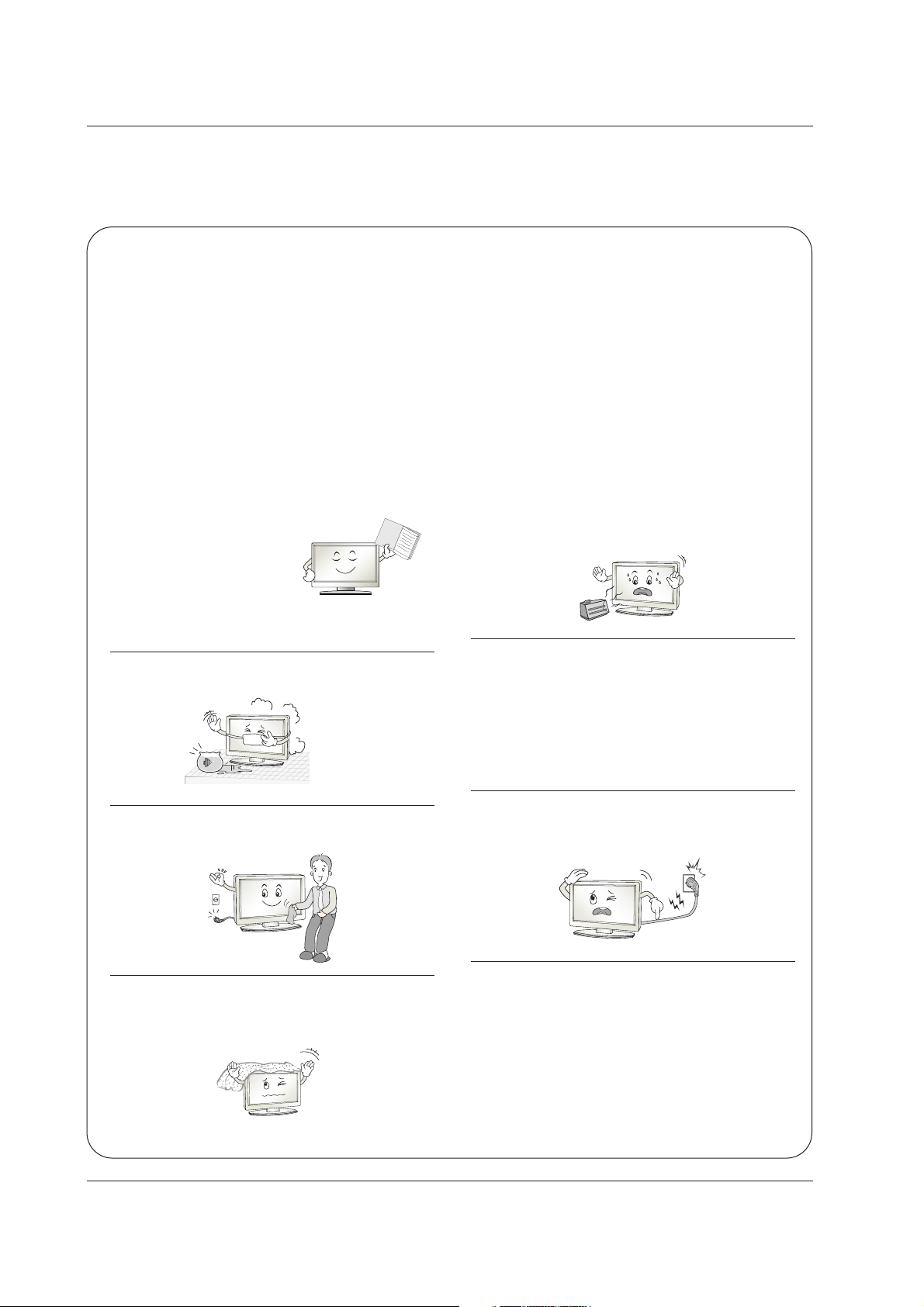
3
Safety Instructions
WARNING :
To Reduce The Risk Of Fire Or Electric Shock, Do Not Expose This Apparatus To Rain Or Moisture.
Apparatus shall not be exposed to dripping or splashing and no objects filled with liquids, such as vases, shall be placed on the
apparatus.
IMPORTANT SAFETY INSTRUCTIONS
1. Read these instructions.
2. Keep these instructions.
3. Heed all warnings.
4. Follow all instructions.
5. Do not use this apparatus near water.
6. Clean only with a dry cloth.
7. Do not block any of the ventilation openings. Install in
accordance with the manufacturer’s instructions.
8. Do not install near any heat sources such as radiators,
heat registers, stoves, or other apparatus (including
amplifiers) that produce heat.
9. Do not defeat the safety purpose of the polarized or
grounding type plug. A polarized plug has two blades
with one wider than the other. A grounding type plug has
two blades and a third grounding prong. The wide blade
or the third prong is provided for your safety. When the
provided plug does not fit into your outlet, consult an
electrician for replacement of the obsolete outlet.
10. Protect the power cord from being walked on or
pinched particularly at plugs, convenience receptacles, and the point where they exit from the apparatus.
11. Only use the attachments / accessories specified by
the manufacturer.
Safety Instructions
Safety Instructions
O
w
n
e
r's
M
a
n
u
a
l
Page 4
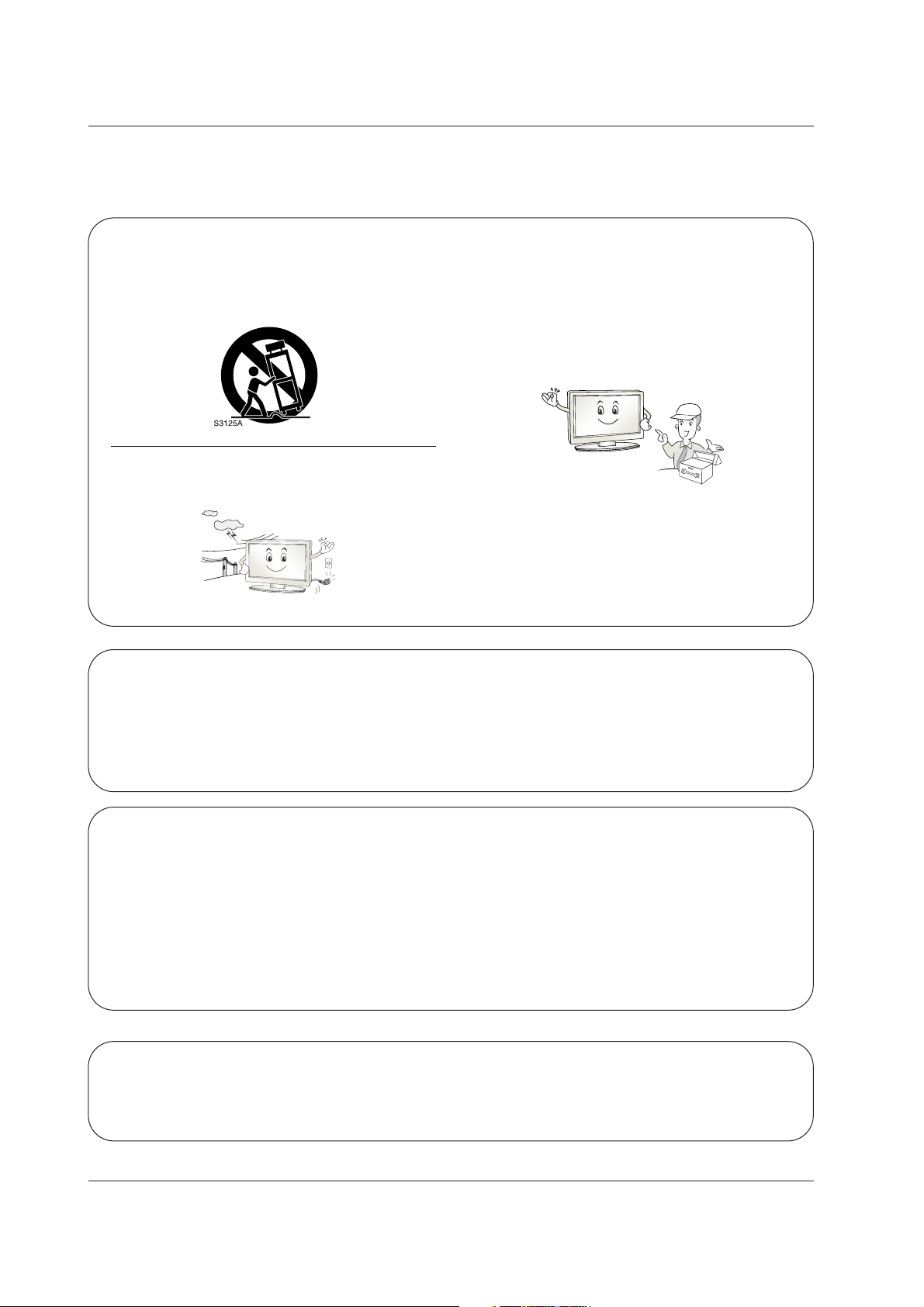
4
Safety Instructions
Safety Instructions continued
Safety Instructions continued
12. Use only with a cart, stand, tripod, bracket, or table
specified by the manufacturer, or sold with the apparatus. When a cart is used, use caution when moving
the cart / apparatus combination to avoid injury from
tip-over.
13. Unplug this apparatus during lightning storms or when
unused for long periods of time.
14. Refer all servicing to qualified service personnel.
Servicing is required when the apparatus has been
damaged in any way, such as power supply cord or
plug is damaged, liquid has been spilled or objects
have fallen into the apparatus, the apparatus has been
exposed to rain or moisture, does not operate normally, or has been dropped.
On Disposal
a. The fluorescent lamp used in this product contains a small amount of mercury.
b. Do not dispose of this product with general household waste.
Disposal of this product must be carried out in accordance to the regulations of your local authority.
Note
- If the TV feels cold to the touch, there may be a small “flicker” when when it is turned on. This is normal, there is nothing wrong with TV.
- Some minute dot defects may be visible on the screen, appearing as tiny red, green, or blue spots. However, they have
no adverse effect on the monitor's performance.
- Avoid touching the LCD screen or holding your finger(s) against it for long periods of time. Doing so may produce some
temporary distortion effects on the screen.
CAUTION concerning the Power Cord
Most appliances recommend they be placed upon a dedicated circuit; that is, a single outlet circuit which powers only that
appliance and has no additional outlets or branch circuits. Check the specification page of this owner's manual to be certain.
Do not overload wall outlets. Overloaded wall outlets, loose or damaged wall outlets, extension cords, frayed power cords,
or damaged or cracked wire insulation are dangerous. Any of these conditions could result in electric shock or fire.
Periodically examine the cord of your appliance, and if its appearance indicates damage or deterioration, unplug it, discontinue use of the appliance, and have the cord replaced with an exact replacement part by an authorized servicer.
Protect the power cord from physical or mechanical abuse, such as being twisted, kinked, pinched, closed in a door, or
walked upon. Pay particular attention to plugs, wall outlets, and the point where the cord exits the appliance.
Page 5
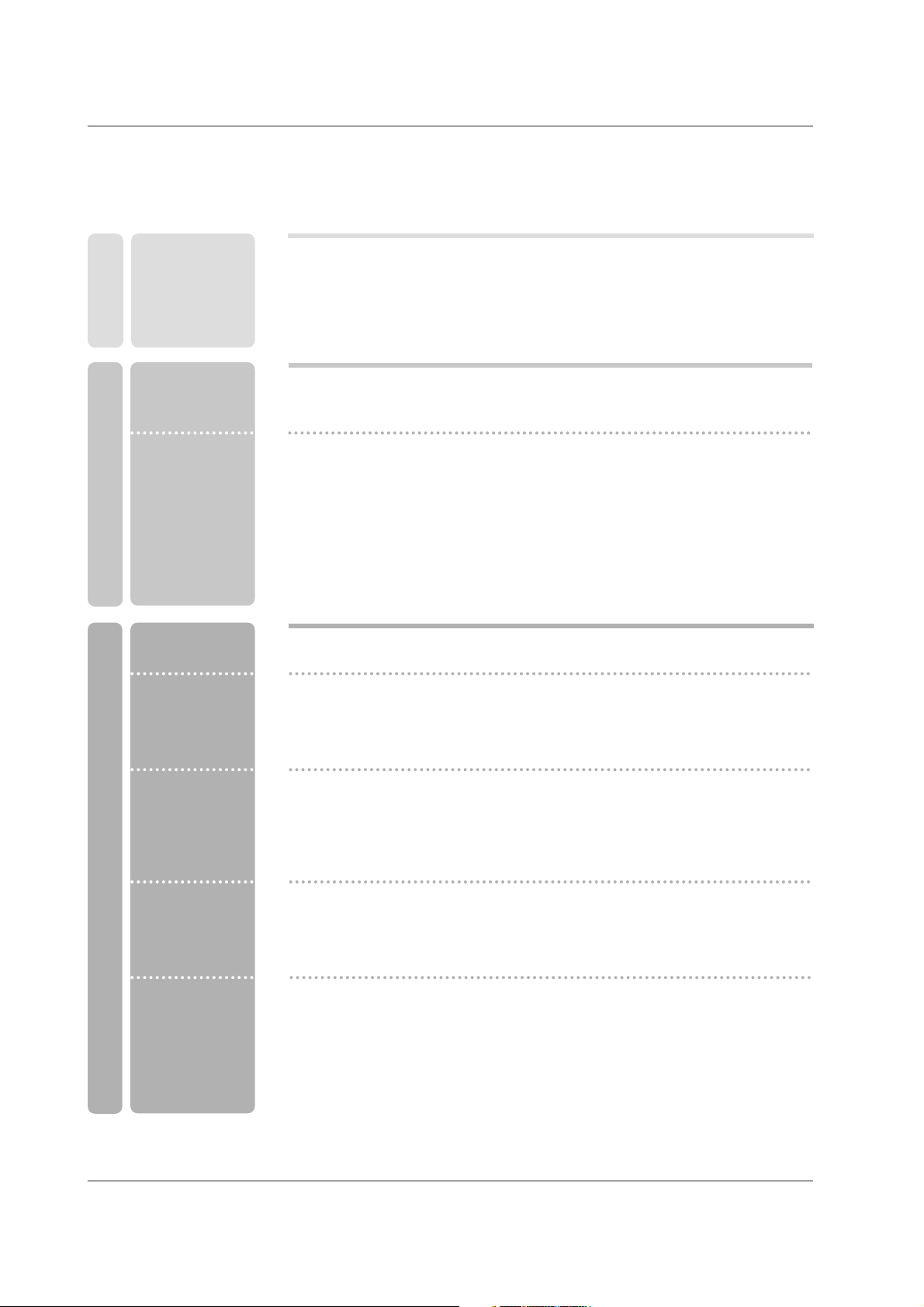
5
Contents
Contents
Contents
Introduction
Installation
Operation
22 Adjustments for screen Position, Clock, and Phase
22 Initializing (Reset to original factory values)
23 Turning on the TV
23 Volume Adjustment
23 Channel Selection
23 On-screen Menus Language Selection
24 Screen Menus Selection and Adjustment
25 EZ Scan (Channel Search)
26 Channel Edit
27 DTV Signal Strength
27 Channel Label Setup
28 Main Picture Source Selection
28 Front Display
29 EZ Picture
29 Manual Picture Control (EZ Picture-Off Option)
30 XD Function
30 Color Temperature Control
31 Video Preset
32 Audio Language
32 EZ SoundRite
33 EZ Sound
33 Manual Sound Control (EZ Sound-Off Option)
34 Stereo/SAP Broadcasts Setup
34 Front Surround
35 TV Speakers On/Off Setup
2 Warnings
3~4 Safety Instructions
7 Controls
8 Connection Options
9~11 Remote Control Key Functions
12 Various Installation
13 How to use back cover
13 Swivel Stand
14 Antenna Connection
15 External AV Source Setup
15 Digital Audio Output
16 VCR Setup
17 Cable TV Setup
18 DVD Setup
19 HDSTB Setup
20~21 PC Setup
Setup Menu
Options
Video Menu
Options
Audio Menu
Options
Screen Setup
for PC mode
Basic operation
External
Equipment
Connections
Installation
Instruction
Page 6
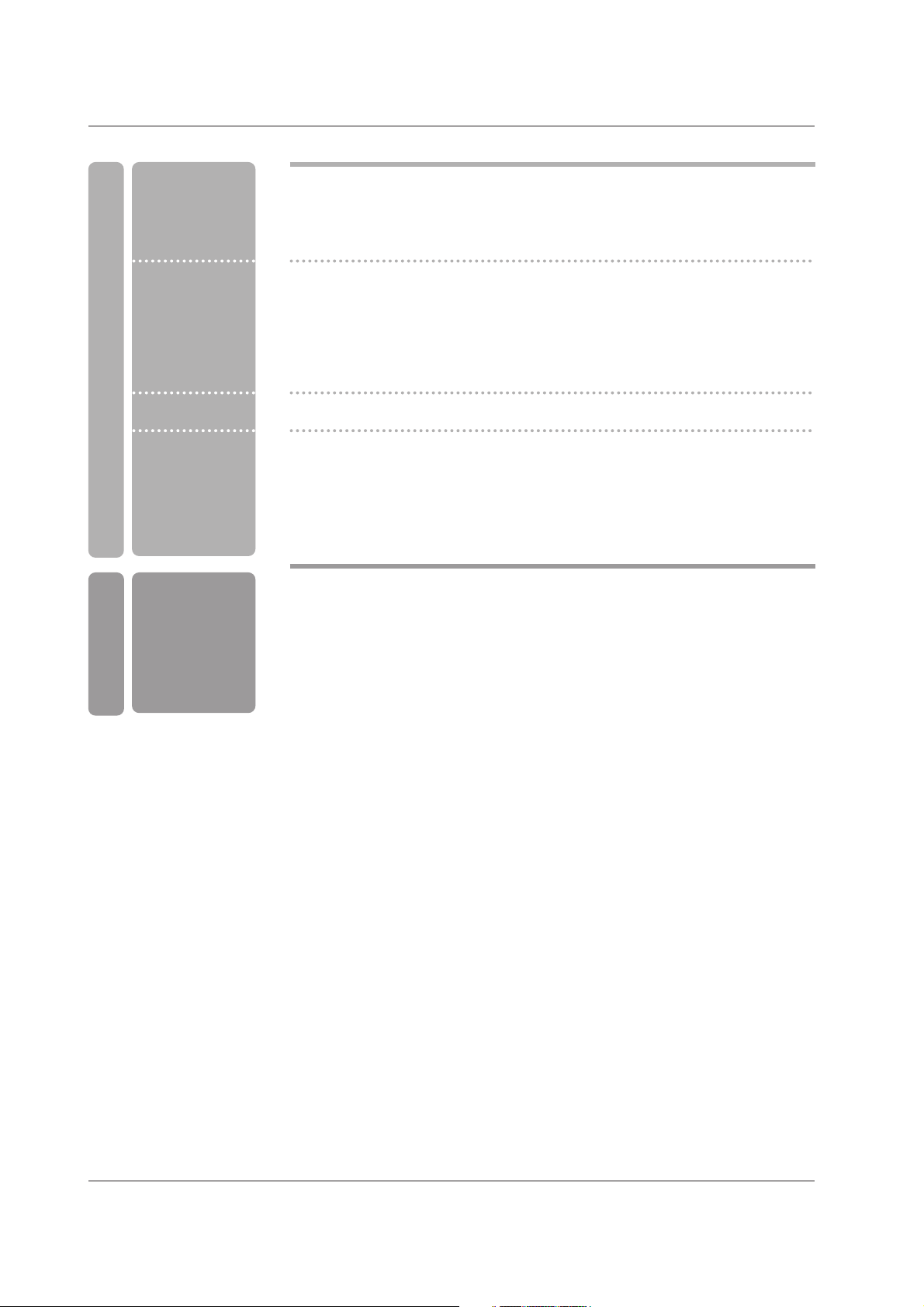
6
Contents
Reference
36 Auto Clock Setup
36 Manual Clock Setup
37 On/Off Timer Setup
37 Sleep Timer
38 Auto Off
39 Aspect Ratio Control
40 Caption
40 Caption Option
41 Caption Mode
42 Cinema Mode Setup
42 Demo (Review)
43 Split Zoom
44~45 Parental Lock Setup
46 Watching PIP/Double Window
46 Selecting an Input Signal Source for PIP/Double Window
46 TV Program Selection for PIP
47 Moving the PIP sub picture
47 Swapping PIP/Double Window
48~53 External Control Device Setup
54 Programming the Remote Control
55~56 Programming Codes
57~58 Troubleshooting Checklist
59 Maintenance
59 Product Specifications
Option Menu
Features
Lock Menu Options
PIP (Picture-in-
Picture)/
Double Window
Time Menu
Options
Operation
Page 7
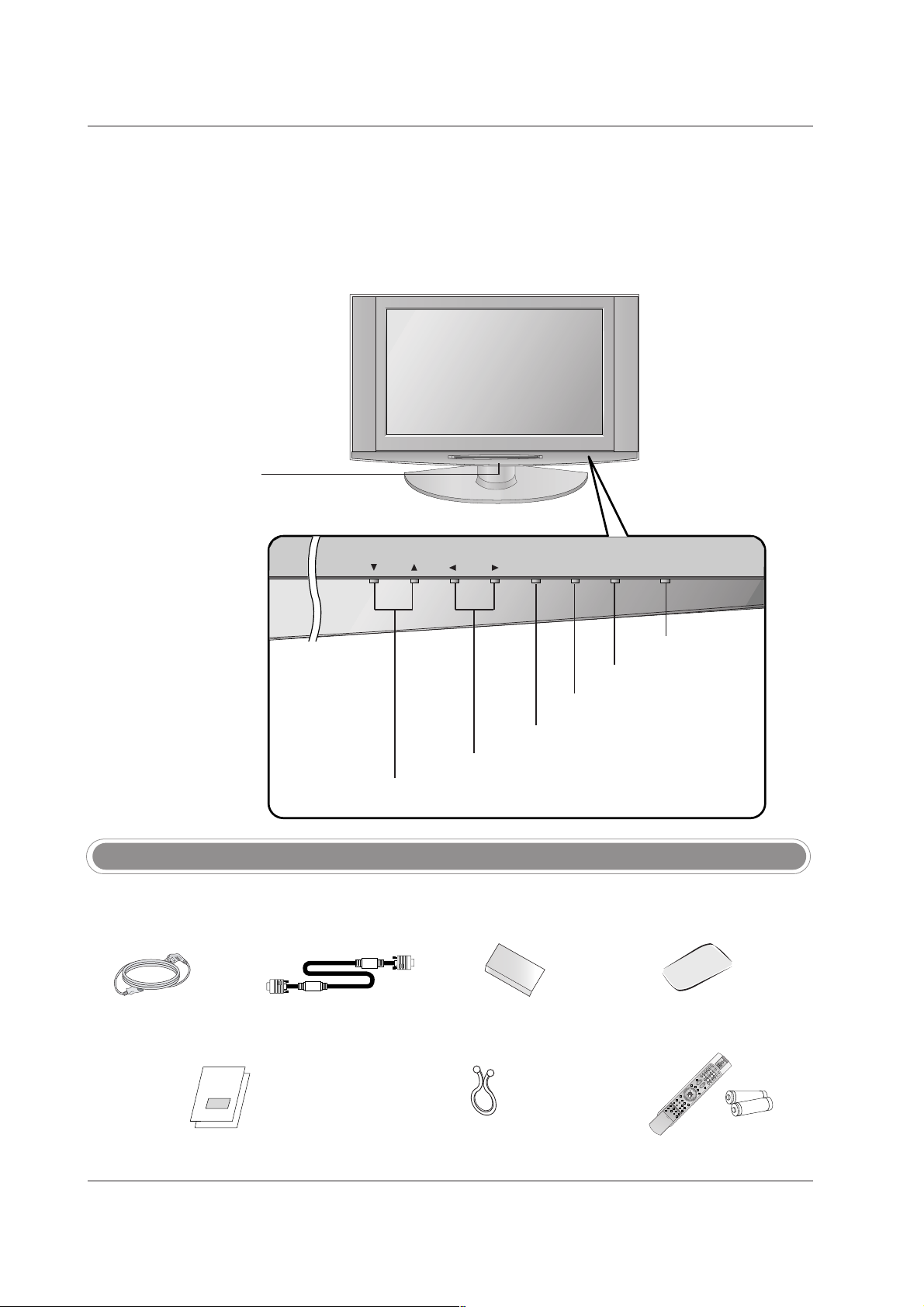
7
Controls
Controls
Introduction
Introduction
- This is a simplified representation of front panel.
- Here shown may be somewhat different from your TV.
Owner’s Manual
/ Commercial Interface Control Box Manual
Power Cord
D-sub 15 pin Cable
6 Shield Foams
Ensure that the following accessories are included with your TV. If any accessory is missing, please contact the
dealer from where you purchased the product.
Accessories
1.5V
1.5V
LIG
HT
T
V
/V
ID
E
O
MODE
COMP/RGB/DVI
MUTE
SURF
VOL CH
INFO
SAP
RATIO
CC
MENU
SOUNDVI
DEO
EXIT
PLAY PAUSE STO
PRECORD
PIP
PIPCH- PIPCH+ PIPINPUT
FREEZE
ADJUST
ENTER
ZOOM SIGNAL SWAP
REW FF SKIP
P
O
W
E
R
TIMER
FLASHBK
Remote Control /
AA Batteries
Twister Holder
Arrange the wires with the twister holder.
CH
VOLVOL ENTERENTER TV/VIDEOTV/VIDEOMENUMENU ON/OFFON/OFF
VOLUME (F,G) Buttons
Remote Control Sensor
/Power Standby Indicator
Illuminates red when the
TV is in standby mode,
illuminates green when the
TV is switched on.
CHANNEL (E, D) Buttons
ENTER Button
ON/OFF Button
TV/VIDEO Button
MENU Button
Polishing Cloth
Polish the screen with the cloth.
Page 8
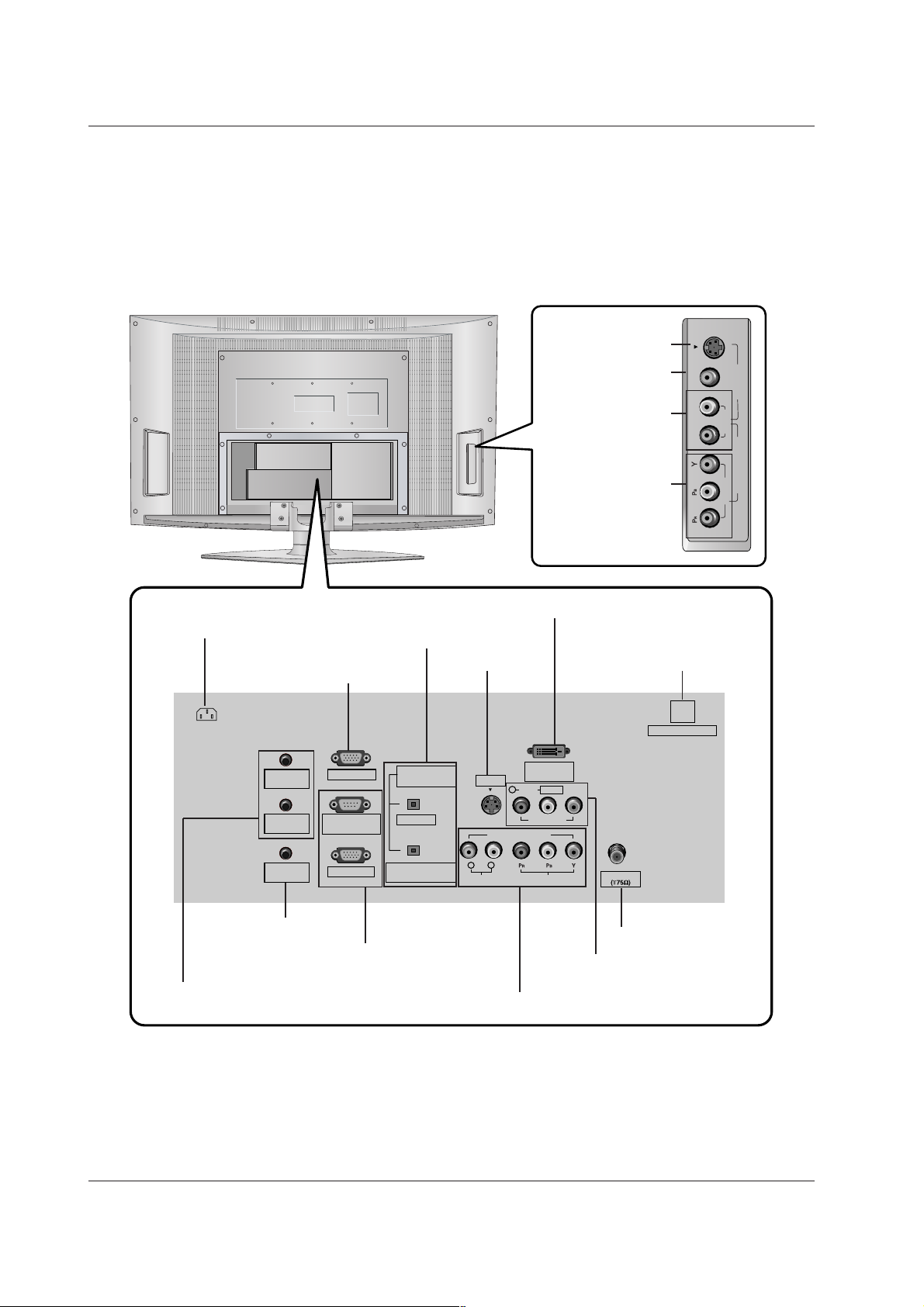
Connection Options
Connection Options
R
(MONO)
L VIDEO
S-VIDEO
VIDEO
AUDIO
COMPONENT 2
VIDEO 2
Antenna
PC AUDIO
INPUT2
DIGITAL AUDIO
(OPTICAL)
PC INPUT2
DVI INPUT
(PC/DTV INPUT)
L/MONO
PC INPUT1
AUDIO INPUT
AUDIO VIDEO
VIDEO INPUT
VIDEO1
COMPONENT1
RL
R
PC AUDIO
INPUT1
COMPONENT1/DVI
INPUT
SPEAKER
OUT
RS-232C INPUT
(CONTROL/SERVICE)
AC IN
S-VIDEO
RJP INTERFACE
OUTPUT
DIGITAL AUDIO OUTPUT
/ COMPONENT1/DVI INPUT
* PC INPUT2
(For service)
AUDIO/VIDEO INPUT1
COMPONENT1 (Y, P
B, PR / AUDIO INPUT)
S-VIDEO INPUT
DVI INPUT (PC/DTV INPUT)
ANTENNA INPUT
Power Cord Socket
PC AUDIO INPUT1
* PC AUDIO INPUT2 / SPEAKER OUT
(For service)
* For Service Jacks: PC INPUT2, PC AUDIO INPUT2, SPEAKER OUT, and RJP INTERFACE
Be careful not to use this jack. Just contact your dealer or service center.
PC INPUT1
/ RS-232C INPUT (CONTROL/SERVICE)
* RJP INTERFACE
(For service)
8
Introduction
COMPONENT2
(VIDEO Input)
AUDIO Input
VIDEO2
S-VIDEO
- Here shown may be somewhat different from your TV.
Page 9

9
Introduction
Remote Control Key Functions
Remote Control Key Functions
LIGHT
Illuminates the remote control buttons.
TV/VIDEO Selects:
COMP/RGB/DVI Selects:
— (DASH)
Used to enter a program number for multiple program channels such as 2-1, 2-2,etc.
MODE
Selects the remote operating mode: TV, VCR, DVD, CABLE,
HDSTB or AUDIO. Select other operating modes, for the
remote to operate external devices.
TIMER
Lets you select the amount of time before your TV turns
itself off automatically. (Refer to p.37)
FLASHBK
Return to the last channel viewed.
DTV Analog Video1-2
Component 1-2
RGB1-DTV / RGB1-PC
RGB2-DTV / RGB2-PC
DVI-DTV / DVI-PC
Component 1-2 RGB1-DTV / RGB1-PC
DVI-DTV / DVI-PC RGB2-DTV / RGB2-PC
POWER
Turns your TV or any other programmed equipment on or
off, depending on mode.
NUMBER buttons
LIGHT
TV/VIDEO
MODE
COMP/RGB/DVI
MUTE
SURF
VOL CH
INFO
SAP
RATIO
CC
MENU
SOUND VIDEO
EXIT
PLAY PAUSE STOP RECORD
PIP PIPCH- PIPCH+ PIPINPUT
FREEZE
ADJUST
ENTER
ZOOM SIGNAL SWAP
REW FF SKIP
POWER
TIMER
FLASHBK
Page 10
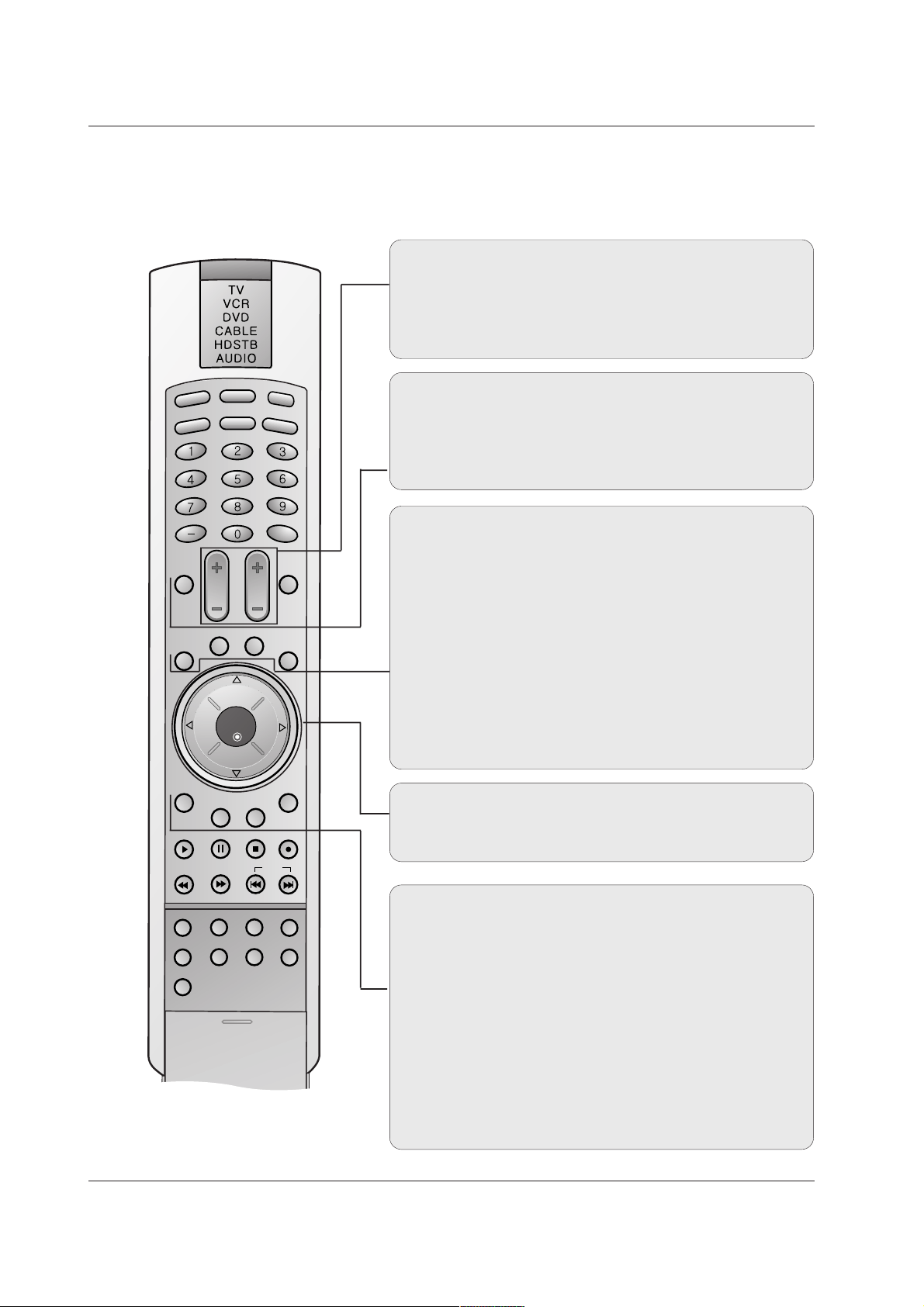
10
Introduction
LIGHT
TV/VIDEO
MODE
COMP/RGB/DVI
MUTE
SURF
VOL CH
INFO
SAP
RATIO
CC
MENU
SOUND VIDEO
EXIT
PLAY PAUSE STOP RECORD
PIP PIPCH- PIPCH+ PIPINPUT
FREEZE
ADJUST
ENTER
ZOOM SIGNAL SWAP
REW FF SKIP
POWER
TIMER
FLASHBK
MUTE
Switches the sound on or off.
SURF
Use to scroll the Surf channel list.
INFO
When you watch the TV, displays information on top of the screen.
Not available in Component 1-2, RGB 1-2 and DVI mode.
SAP
Selects MTS sound: Mono, Stereo, and SAP. Change the
audio language in DTV mode. (Refer to p.34)
RATIO
Changes the aspect ratio. (Refer to p.39)
CC
Select a closed caption mode:
Off, CC1, CC2, CC3, CC4,
Text1, Text2, Text3, or Text4. (Refer to p.41)
THUMBSTICK (Up/Down/Left/Right/ENTER)
Allows you to navigate the on-screen menus and adjust the
system settings to your preference.
MENU
Brings up the main menu to the screen.
SOUND
Selects the sound appropriate for the program's character.
(Refer to p.33)
VIDEO
Adjusts the factory preset picture according to the room.
(Refer to p.29)
EXIT
Clears all on-screen displays and returns to TV viewing from
any menu.
CHANNEL UP/DOWN
Selects available channels found with EZ scan.
VOLUME UP/DOWN
Increases/decreases the sound level.
Page 11
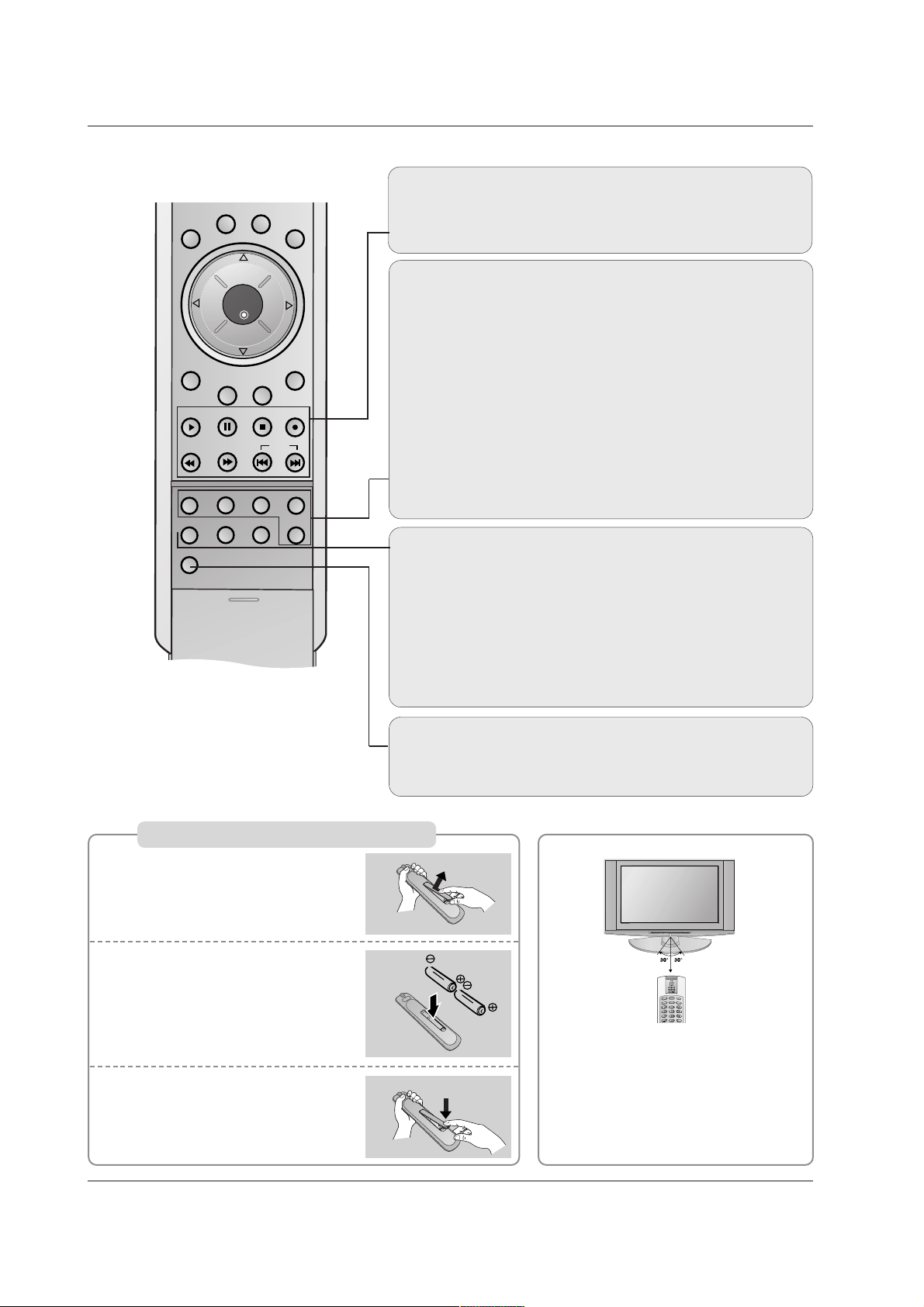
11
Introduction
INFO
SAP
RATIO
CC
MENU
SOUND VIDEO
EXIT
PLAY PAUSE STOP RECORD
PIP PIPCH- PIPCH+ PIPINPUT
FREEZE
ADJUST
ENTER
ZOOM SIGNAL SWAP
REW FF SKIP
PIP
Switches between PIP and Double window modes.
(Refer to p.46)
PIPCH-/PIPCH+
Changes to next higher/lower PIP channel.
(Refer to p.46)
PIP INPUT
Selects the input source for the sub picture.
(Refer to p.46)
SWAP
Exchanges the PIP/main images. (Refer to p.47)
FREEZE
Freezes the currently-viewed picture. Main picture is frozen
in PIP/Double window mode.
ZOOM
Enlarges the main picture size. (Refer to p.43)
SIGNAL
Displays the digital signal strength. (Refer to p.27)
ADJUST
Adjusts screen position, clock, and phase in PC mode.
(Refer to p.22)
VCR/DVD BUTTONS
Control some video cassette recorders or DVD player
("RECORD" button is not available for DVD player).
Installing Batteries
Open the battery compartment
cover on the back side.
Insert two 1.5V AA size batteries in
correct polarity (+ with +, - with -).
Don’t mix old or used batteries
with new ones.
Close the cover.
* Point the remote towards the remote
control sensor of the wireless TV and
use it within about 7 meters.
* Put the used batteries into the recy-
cling bin since it can negatively affect
the environment.
L
I
G
H
T
T
V
/V
ID
E
O
MODE
COMP/RGB/DVI
POWER
T
IM
E
R
FLASHBK
1
2
3
Page 12

12
Installation
Installation
Various Installation
For proper ventilation, allow a clearance of 4" on each side
and 2" from the wall. Detailed installation instructions are
available from your dealer, see the optional Tilt Wall
Mounting Bracket Installation and Setup Guide.
Wall Mount: Horizontal installation
Desktop Pedestal Installation
For proper ventilation, allow a clearance of 4" on each side
and the top, and 2" from the wall.
4 inches
4 inches
4 inches
4 inches4 inches
4 inches
4 inches4 inches
4 inches
Page 13
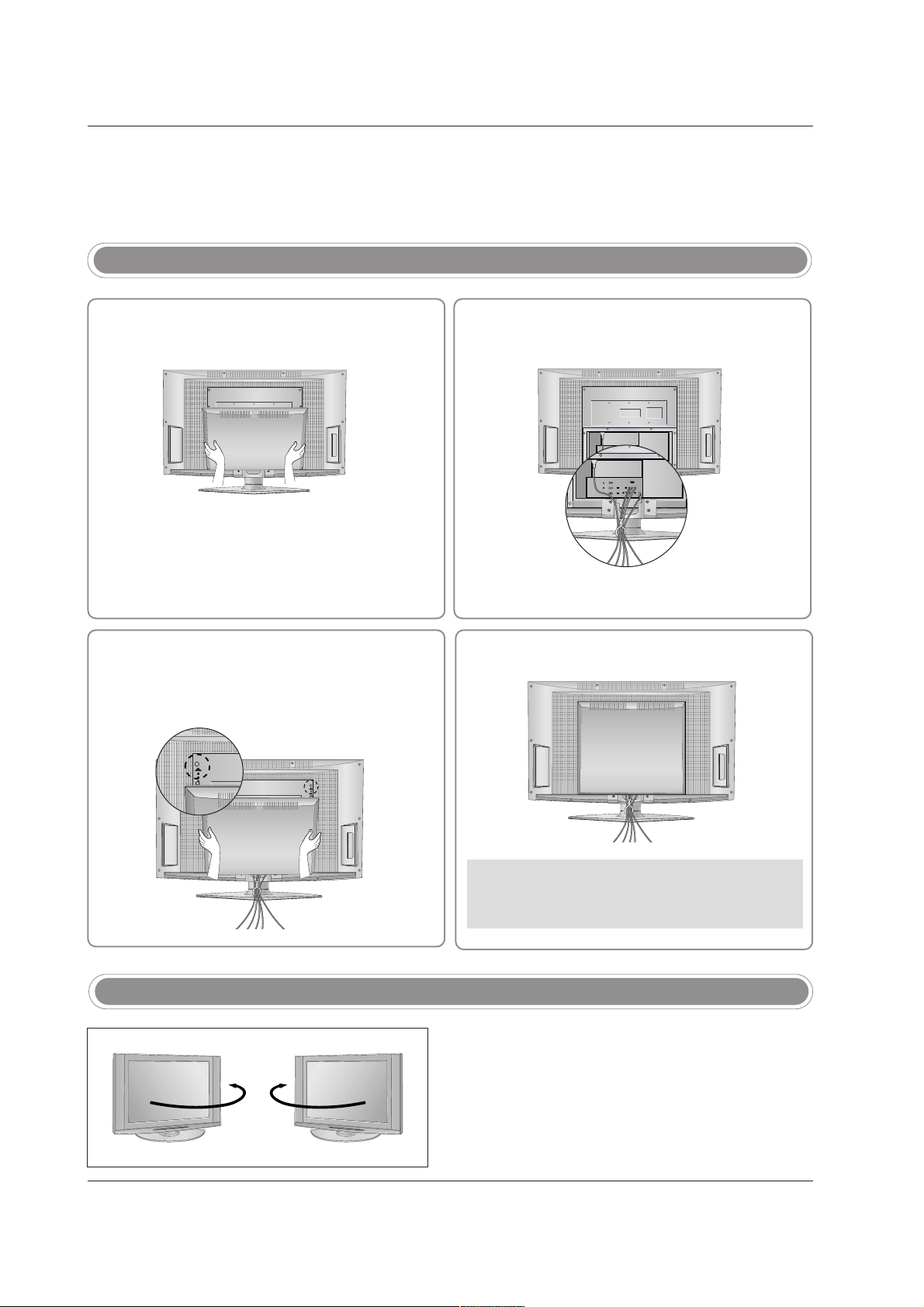
13
How to use back cover
- The TV can be conveniently swivelled on its stand 90°
to the left or right to provide the optimum viewing angle.
Swivel Stand
34
2
Install wires as necessary.
(To install various wires, refer to p.14~21.)
Align the holes on the TV back panel with the
protuberance on the back cover and insert.
Reinstall the cover.
Wire Arrangement
- Pull the cables through the hole on the set.
Hold the back cover with both hands and
pull it backward.
1
* Arrange the signal input cable and the power
cord by holder, as shown.
Page 14

14
Installation
NOTE: If you are not sure of the type of signal(s) you are receiving, let EZ Scan complete all the channel signal-
type searches. The TV will let you know when the analog, cable, and digital channel scans are complete.
External Equipment Connections
External Equipment Connections
Antenna Connection
- Antenna or Cable Service without a Cable Box Connections.
- For optimum picture quality, adjust antenna direction if needed.
Multi-family Dwellings/Apartments
(Connect to wall antenna socket)
Single-family Dwellings /Houses
(Connect to wall jack for outdoor antenna)
Outdoor Antenna
Wall Antenna Socket
VHF Antenna
UHF Antenna
RF Coaxial Wire (75 ohm)
Turn clockwise to tighten.
• In a poor signal area to improve picture quality, purchase
and install a signal amplifier.
• If the antenna needs to be split for two TV’s, install a “2Way Signal Splitter” in the connections.
• If the antenna is not installed properly, contact your dealer for assistance.
Antenna
IDEO
Bronze Wire
Be careful not to bend the bronze wire when
connecting the antenna.
Signal
Amplifier
R
AUDIO VIDEO
COMPONENT1
L
VIDEO INPUT
INPUT
L/MONO
VIDEO1
Antenna
Page 15

15
Installation
Digital Audio Output
1
2
3
Connect the AUDIO/VIDEO jacks between TV
and external equipment. Match the jack colours
(Video = yellow, Audio Left = white, and Audio
Right = red).
Select Video 2 input source with using the
TV/VIDEO button on the remote control.
- If connected to VIDEO1 input (the back side),
select Video 1 input source.
Operate the corresponding external equipment.
Refer to external equipment operating guide.
1
2
3
Connect one end of an optical cable to the TV
Digital Audio Optical Output port.
Connect the other end of the optical cable to the
digital audio optical input on the audio equipment.
Set the “
TV Speaker option - Off” in the AUDIO
menu. Refer to page 35.
See the external audio equipment instruction
manual for operation.
DIGITAL AUDIO
(OPTICAL)
PC INPUT2
DVI INPUT
(PC/DTV INPUT)
L/MONO
PC INPUT1
AUDIO INPUT
AUDIO VIDEO
VIDEO INPUT
VIDEO1
COMPONENT1
RL
R
RS-232C INPUT
(CONTROL/SERVICE)
S-VIDEO
OUTPUT
COMPONENT1/DVI
INPUT
- Send the TV’s audio to external audio equipment (stereo system) via the Digital Audio Output Optical port.
CAUTION
Do not look into the optical output port. Looking
at the laser beam may damage your vision.
External AV Source Setup
1/2
TV Back
RL
AUDIO VIDEO
R
(MONO)
L VIDEO
S-VIDEO
VIDEO
AUDIO
COMPONENT 2
VIDEO 2
Camcorder
Video Game Set
TV Side
1
Page 16
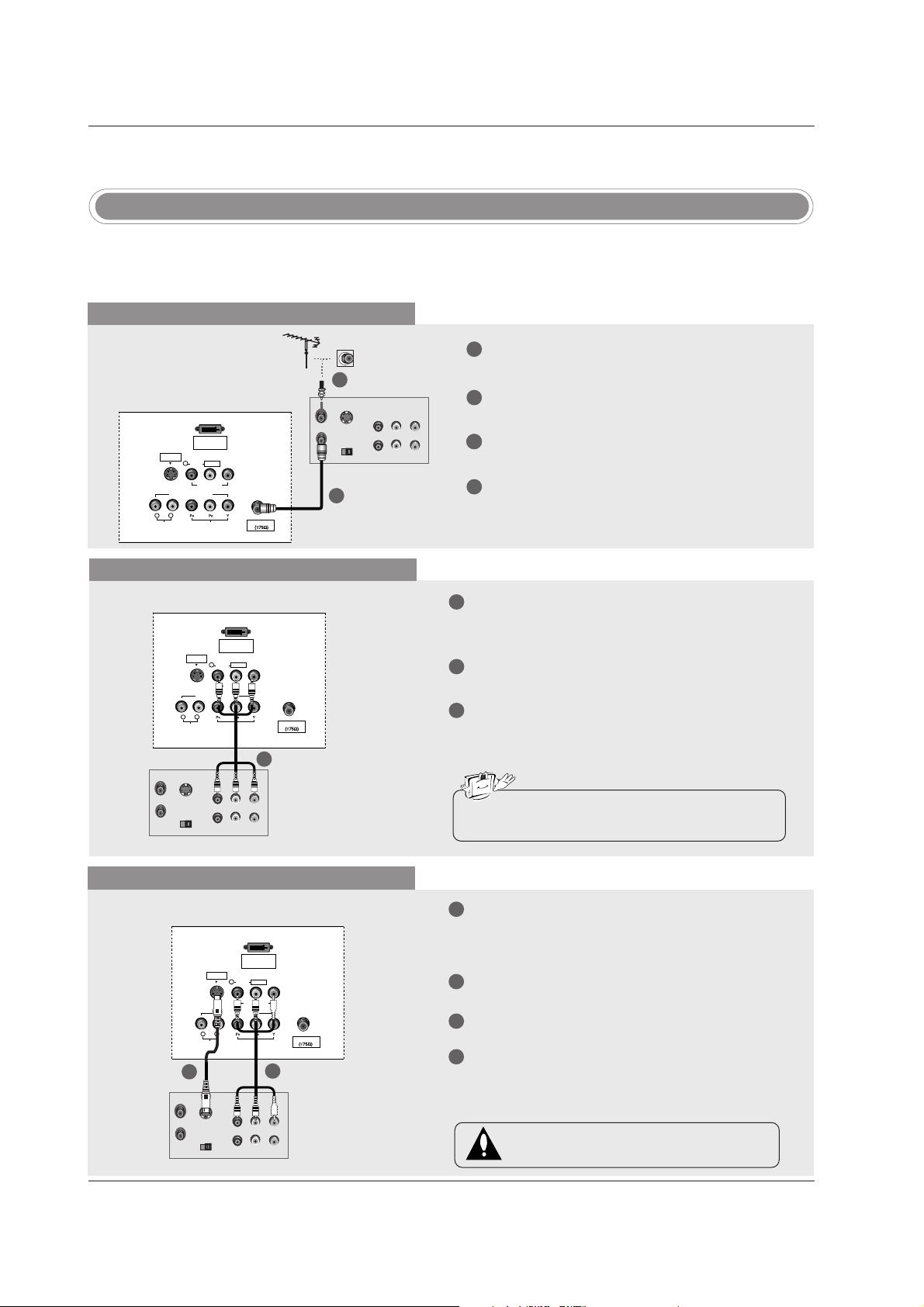
16
Installation
- To avoid picture noise (interference), leave an adequate distance between the VCR and TV.
- Typically a frozen still picture from a VCR. If the 4:3 picture format is used; the fixed images on the sides
of the screen may remain visible on the screen.
VCR Setup
NOTE: All cables shown are not included with the TV.
When connecting with an antenna
1
2
3
4
Antenna
L/MONO
AUDIO INPUT
AUDIO VIDEO
VIDEO INPUT
VIDEO1
COMPONENT1
RL
R
S-VIDEO
S-VIDEO
OUT
IN
(R) AUDIO (L) VIDEO
34
OUTPUT
SWITCH
ANT OUT
ANT IN
DVI INPUT
(PC/DTV INPUT)
Connect the RF antenna out socket of the VCR to
the Antenna socket on the set.
Connect the antenna cable to the RF antenna in
socket of the VCR.
Set VCR output switch to 3 or 4 and then tune TV
to the same channel number.
Insert a video tape into the VCR and press PLAY
on the VCR. (Refer to the VCR owner’s manual.)
TV Back
VCR
When connecting with a RCA cable
S-VIDEO
OUT
IN
(R) AUDIO (L) VIDEO
34
OUTPUT
SWITCH
ANT OUT
ANT IN
Antenna
L/MONO
AUDIO INPUT
AUDIO VIDEO
VIDEO INPUT
VIDEO1
COMPONENT1
RL
R
S-VIDEO
DVI INPUT
(PC/DTV INPUT)
VCR
TV Back
1
2
3
Connect the AUDIO/VIDEO jacks between TV
and VCR. Match the jack colors (Video = yellow,
Audio Left = white, and Audio Right = red)
Insert a video tape into the VCR and press PLAY
on the VCR. (Refer to the VCR owner’s manual.)
Select Video1 input source with using the
TV/VIDEO button on the remote control.
- If connected to VIDEO 2 input (TV side), select
Video2 input source.
• If you have a mono VCR, connect the audio cable
from the VCR to the AUDIO L/MONO jack of the set.
When connecting with an S-Video cable
S-VIDEO
OUT
IN
(R) AUDIO (L) VIDEO
34
OUTPUT
SWITCH
ANT OUT
ANT IN
Antenna
L/MONO
AUDIO INPUT
AUDIO VIDEO
VIDEO INPUT
VIDEO1
COMPONENT1
RL
R
S-VIDEO
DVI INPUT
(PC/DTV INPUT)
VCR
TV Back
1
1
2
2
3
4
Connect the an S-VIDEO output of the VCR to the
S-VIDEO input on the set. The picture quality is
improved; compared to connecting a regular VCR
to the Video input.
Connect the audio outputs of the VCR to the
AUDIO input jacks on the set.
Insert a video tape into the VCR and press PLAY
on the VCR. (Refer to the VCR owner’s manual.)
Select Video 1 input source with using the
TV/VIDEO button on the remote control.
- If connected to VIDEO 2 input (TV side), select
Video2 input source.
Do not connect to both Video and S-Video at
the same time.
1
2
1
Page 17

17
Installation
- After subscribing to a cable TV service from a local provider and installing a converter, you can watch
cable TV programming. The TV cannot display TV programming unless a TV tuner device or cable TV
converter box is connected to the TV.
- For further information regarding cable TV service, contact your local cable TV service provider(s).
Cable TV Setup
When connecting with an antenna
1
2
3
5
4
Antenna
L/MONO
AUDIO INPUT
AUDIO VIDEO
VIDEO INPUT
VIDEO1
COMPONENT1
RL
R
S-VIDEO
TV
VCR
RF Cable
(R) AUDIO (L)
VIDEO
34
OUTPUT
SWITCH
DVI INPUT
(PC/DTV INPUT)
Connect the RF antenna socket of the cable box
to the Antenna socket on the set.
Connect the antenna cable to the RF antenna
socket of the cable box.
Select 3 or 4 with channel switch on the cable box.
Tune the TV channel to the same selected output
channel on the cable box.
Select channels at the cable box or with the cable
box remote control.
When connecting with a RCA cable
Antenna
L/MONO
AUDIO INPUT
AUDIO VIDEO
VIDEO INPUT
VIDEO1
COMPONENT1
RL
R
S-VIDEO
TV
VCR
RF Cable
(R) AUDIO (L)
VIDEO
34
OUTPUT
SWITCH
DVI INPUT
(PC/DTV INPUT)
1
2
3
Connect the AUDIO/VIDEO jacks between TV
and VCR. Match the jack colors (Video = yellow,
Audio Left = white, and Audio Right = red)
Select Video1 input source with using the
TV/VIDEO button on the remote control.
- If connected to VIDEO 2 input (TV side), select
Video2 input source.
Select your desired channel with the remote control for the cable box.
TV Back
Cable Box
1/2
Cable Box
TV Back
1
Page 18
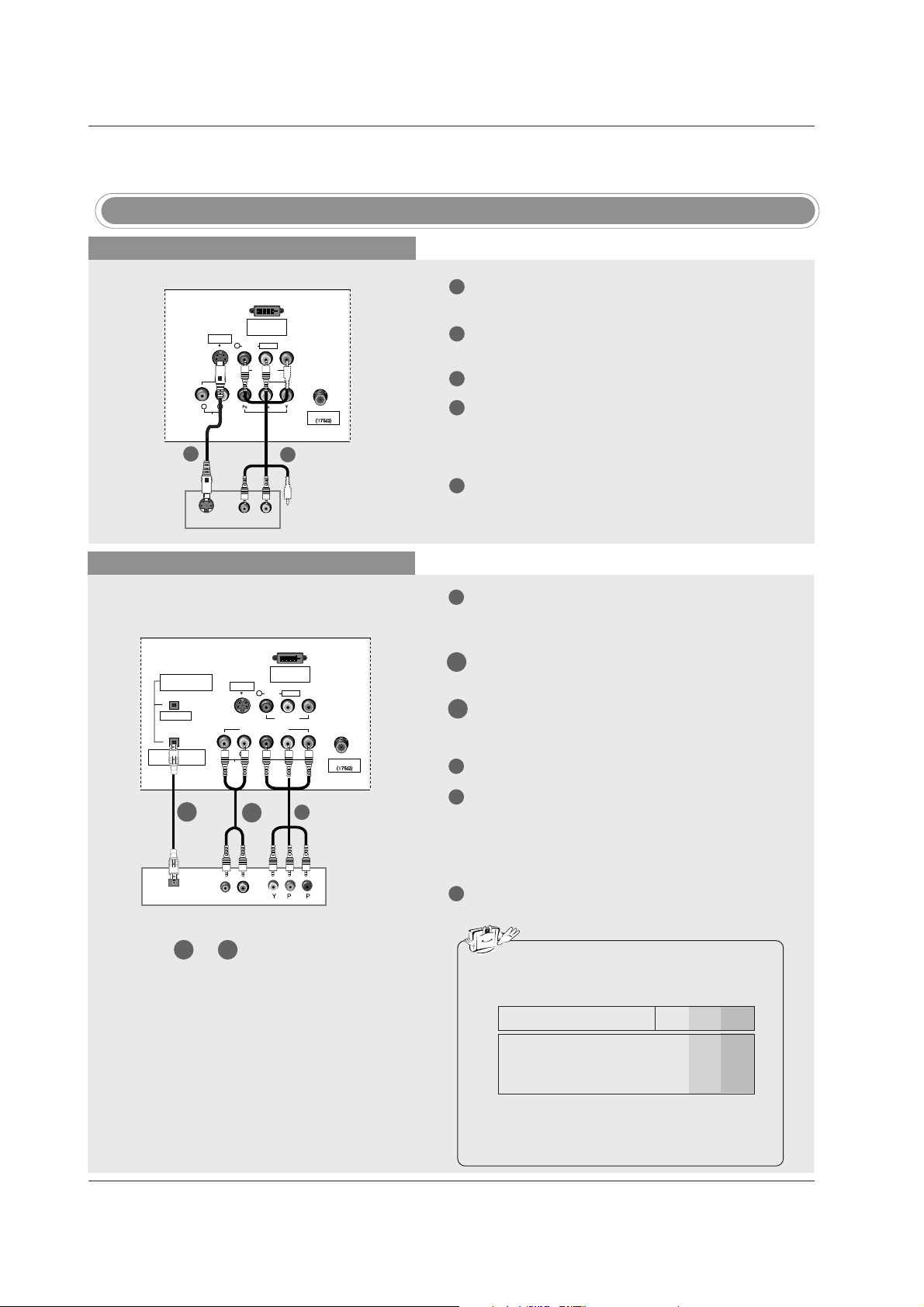
18
Installation
NOTE: All cables shown are not included with the TV
DVD Setup
When connecting with a S-Video cable
S-VIDEO
(R) AUDIO (L)
Antenna
L/MONO
AUDIO INPUT
AUDIO VIDEO
VIDEO INPUT
VIDEO1
COMPONENT1
RL
R
S-VIDEO
DVI INPUT
(PC/DTV INPUT)
DVD
TV Back
1
1
2
2
3
4
5
Connect the S-VIDEO output of the DVD to the
S-VIDEO input on the set.
Connect the audio outputs of the DVD to the
AUDIO input jacks on the set.
Turn on the DVD player, insert a DVD.
Select Video1 input source with using the
TV/VIDEO button on the remote control.
- If connected to VIDEO 2 input (TV side), select
Video 2 input source.
Refer to the DVD player's manual for operating
instructions.
When connecting with a component cable
1
3
4
5
Connect the video outputs (Y, PB, PR) of the DVD
to the COMPONENT1 VIDEO (Y, PB, PR) jacks
on the set.
Connect the audio outputs of the DVD to the
COMPONENT1 AUDIO jacks on the set.
Connect the optical audio output of the DVD to
the DIGITAL AUDIO COMPONENT1/DVI INPUT
jack on the set.
Turn on the DVD player, insert a DVD.
Select Component 1 input source with using the
TV/VIDEO or COMP/RGB/DVI button on the
remote control.
- If connected to COMPONENT2 (TV side), select
Component 2 input source.
Refer to the DVD player's manual for operating
instructions.
• Component Input ports
To get better picture quality, connect a DVD player
to the component input ports as shown below.
• Digital Audio will not work for Component 2 input
source.
• Digital Audio operation has priority if Digital Audio
and AUDIO L/R are connected at the same time.
Y PB
PR
Component ports on the TV
Y
Y
Y
Y
Pb
B-Y
Cb
PB
Pr
R-Y
Cr
P
R
Video output ports
on DVD player
B
R
(R) AUDIO (L)
Antenna
L/MONO
AUDIO INPUT
AUDIO VIDEO
VIDEO INPUT
VIDEO1
COMPONENT1
RL
R
S-VIDEO
DVI INPUT
(PC/DTV INPUT)
DIGITAL AUDIO
OPTICAL
DIGITAL AUDIO
(OPTICAL)
OUTPUT
COMPONENT1/DVI
INPUT
DVD
TV Back
1
Select or , depending on your DVD
connector.
2-1
2-1
2-1 2-2
2-2
2-2
Page 19

19
Installation
When connecting with a D-sub 15 pin cable
1
2
3
4
Connect the RGB output of the digital set-top box
to the PC INPUT1 jack on the set.
Connect the audio outputs of the set-top box to
the PC AUDIO INPUT1 jack on the set.
Turn on the digital set-top box. (Refer to the
owner’s manual for the digital set-top box.)
Select RGB1-DTV input source with using the
TV/VIDEO or COMP/RGB/DVI button on the
remote control.
- This TV can receive Digital Over-the-air/Cable signals without an external digital set-top box. However, if
you do receive Digital signals from a digital set-top box or other digital external device, refer to the figure
as shown below.
RGB-DTV OUPUT
(R) AUDIO (L)
PC AUDIO
INPUT2
DIGITAL AUDIO
(OPTICAL)
PC INPUT2
PC INPUT1
PC AUDIO
INPUT1
SPEAKER
OUT
RS-232C INPUT
(CONTROL/SERVICE)
AC IN
OUTPUT
COMPONENT1/DVI
INPUT
Digital Set-top Box
HDSTB Setup
TV Back
When connecting with a Component cable
1
2
3
4
Connect the video outputs (Y, PB, PR) of the digital set-top box to the COMPONENT1 VIDEO
INPUT (Y, PB, PR) jacks on the set.
Connect the audio outputs of the digital set-top
box to the COMPONENT1 AUDIO INPUT jacks
on the set.
Turn on the digital set-top box. (Refer to the
owner’s manual for the digital set-top box.)
Select Component 1 input source with using the
TV/VIDEO or COMP/RGB/DVI button on the
remote control.
- If connected to COMPONENT2 input (TV side) ,
select Component 2 input source.
B
R
(R) AUDIO (L)
Antenna
L/MONO
AUDIO INPUT
AUDIO VIDEO
VIDEO INPUT
VIDEO1
COMPONENT1
RL
R
S-VIDEO
DVI INPUT
(PC/DTV INPUT)
Signal
480i
480p/720p/1080i
Component1/2
Yes
Yes
RGB-DTV, DVI-DTV
No
Yes
When connecting with a DVI cable
1
2
3
4
Connect the DVI output of the digital set-top box to
the DVI INPUT (PC/DTV INPUT) jack on the set.
Connect the digital audio outputs of the set-top
box to the DIGITAL AUDIO COMPONENT1/DVI
INPUT jack on the set.
Turn on the digital set-top box. (Refer to the
owner’s manual for the digital set-top box.)
Select DVI-DTV input source with using the
TV/VIDEO or COMP/RGB/DVI button on the
remote control.
Antenna
DVI-DTV OUTPUT
DIGITAL AUDIO
OPTICAL
DIGITAL AUDIO
(OPTICAL)
L/MONO
OUTPUT
AUDIO INPUT
AUDIO VIDEO
VIDEO INPUT
VIDEO1
COMPONENT1
RL
R
S-VIDEO
DVI INPUT
(PC/DTV INPUT)
COMPONENT1/DVI
INPUT
Digital Set-top Box
TV Back
1
2
1
2
TV Back
Digital Set-top Box
1
2
Page 20

20
Installation
- This TV provides Plug and Play capability, meaning that the PC adjusts automatically to the TV's settings.
The TV sends configuration information (EDID) to the PC using the Video Electronics Standard Association
(VESA) Display Data Channel (DDC) protocol.
PC Setup
When connecting with a D-sub 15 pin cable
When connecting with a DVI cable
1
2
3
4
Connect the RGB output of the PC to the PC
INPUT1 jack on the set.
Connect the PC audio outputs to the PC AUDIO
INPUT1 jack on the set.
Turn on the PC and the set.
Select RGB1-PC input source in main input
option of SETUP menu. (Refer to P.28)
1
2
3
4
Connect the DVI output of the PC to the DVI
INPUT (PC/DTV INPUT) jack on the set.
Connect the PC audio outputs to the DIGITAL
AUDIO COMPONENT1/DVI INPUT jack on the set.
Turn on the PC and the set.
Select DVI-PC input source in main input option
of SETUP menu. (Refer to P.28)
DVI-PC OUPUT
DIGITAL AUDIO
OPTICAL
Antenna
DIGITAL AUDIO
(OPTICAL)
DVI INPUT
(PC/DTV INPUT)
L/MONO
AUDIO INPUT
AUDIO VIDEO
VIDEO INPUT
VIDEO1
COMPONENT1
RL
R
S-VIDEO
OUTPUT
COMPONENT1/DVI
INPUT
RGB-PC OUPUT
AUDIO
PC AUDIO
INPUT2
DIGITAL AUDIO
(OPTICAL)
PC INPUT2
PC INPUT1
PC AUDIO
INPUT1
SPEAKER
OUT
RS-232C INPUT
(CONTROL/SERVICE)
AC IN
OUTPUT
COMPONENT1/DVI
INPUT
1
2
1
2
TV Back
PC
TV Back
PC
Page 21

21
Installation
1. To get the best picture quality, adjust the PC graphics card to 1024x768, 60Hz.
2. If the graphic card on the PC does not output analog and digital RGB simultaneously, connect only
one of either PC INPUT or DVI INPUT to display
the PC on the TV.
If the graphic card on the PC does output analog
and digital RGB simultaneously, set the TV to
either RGB or DVI; (the other mode is set to Plug
and Play automatically by the TV.)
3. If using a sound card, adjust the PC sound as
required.
4. Check the image on your TV. There may be noise
associated with the resolution, vertical pattern,
contrast or brightness in PC mode. If noise is present, change the PC mode to another resolution,
change the refresh rate to another rate or adjust
the brightness and contrast on the menu until the
picture is clear. If the refresh rate of the PC graphic
card can not be changed, change the PC graphic
card or consult the manufacturer of the PC graphic
card.
5. Avoid keeping a fixed image on the TV's screen for
a long period of time. The fixed image may become
permanently imprinted on the screen.
6. The synchronization input form for Horizontal and
Vertical frequencies is separate.
Monitor Display Specifications (RGB1-PC / DVI-PC Mode)
Resolution
640x350
640x480
800x600
1024x768
Horizontal Frequency
(kHz)
31.468
31.469
37.861
37.500
35.156
37.879
48.077
46.875
48.363
56.476
60.023
70.09
59.94
72.80
75.00
56.25
60.31
72.18
75.00
60.00
70.06
75.02
Vertical Frequency
(Hz)
Page 22

22
Operation
Operation
Operation
- Be sure to select the RGB1-PC/RGB1-DTV/RGB2-PC/RGB2-DTV source before operation.
(For RGB1-DTV input source, Position and Reset are available.)
- In DVI-PC and DVI-DTV input source, settings are not adjustable.
- You can manually adjust picture position and minimize image shaking for the PC input source.
1. Press the ADJUST button and then use
DD / EE
button to select POSI-
TION
, CLOCK, or PHASE.
2. Press ENTER button and then use
DD / EE
/
FF / GG
buttons to make
appropriate adjustments.
• The PHASE adjustment range is -16 ~ +16.
• The
CLOCK adjustment range is -30 ~ +30.
3. Press ENTER button.
Screen Setup for PC mode
Screen Setup for PC mode
1. Press the ADJUST button and then use
DD / EE
button to select the
RESET option.
2. Press ENTER button and then use
FF / GG
button to select Yes .
3. Press ENTER button.
- To initialize the adjusted values
Close
POSITION
GG
CLOCK
PHASE
RESET
Adjust
DD
FF
GG
EE
Close
POSITION
CLOCK
PHASE
RESET
GG
Adjust
Initialize Settings
Adjustment for screen Position, Clock, and Phase
Initializing (Reset to original factory values)
Position This function is to adjust picture
to left/right and up/down as you
prefer.
Clock This function is to minimize any
vertical bars or stripes visible on
the screen background. And the
horizontal screen size will also
change.
Phase This function allows you to remove
any horizontal noise and clear or
sharpen the image of characters.
Mini Glossary
Page 23

23
Operation
Basic operation
Basic operation
Turning on the TV just after installation
1. Connect power cord correctly.
2. The TV will switch on automatically.
Turning on the TV (power cord is still connected)
1. If the TV was turned off
• Press the ON/OFF button on the TV or press the
POWER, TV/VIDEO, COMP/RGB/DVI, CH (+
,
-),
Number (0 ~ 9) button on the remote control to turn
the TV on.
1. Press the VOL
(+
,
-) button to adjust the volume.
2. If you want to switch the sound off, press the MUTE button.
3. You can cancel this function by pressing the MUTE or VOL
(+
,
-) button.
Press the
CH (+
,
-) or NUMBER buttons to select a channel number.
• If you intend to be away on vacation, disconnect the power plug from the wall power outlet.
- The menus can be shown on the screen
in the selected language. First select
your language.
1. Press the MENU button and then use
DD/ EE
button to select the OPTION
menu.
2. Press the GGbutton and then use
DD/ EE
button to select Language.
3. Press the
GG
button and then use
DD/ EE
button to select your desired
language. From this point on, the on-screen menus will be shown in
the selected language.
4. Press EXIT button to return to TV viewing or press MENU button to
return to the previous menu.
SETUP
VIDEO
AUDIO
TIME
OPTION
LOCK
Prev.
Aspect Ratio
Caption
Caption Mode
Caption Option
Language
GG
Cinema
Demo
English
Español
Français
MENU
On-screen Menus Language Selection
Volume Adjustment
Turning on the TV
Channel Selection
Page 24

24
Operation
VIDEO
AUDIO
TIME
OPTION
LOCK
EZ Scan
Ch.Edit
DTV Signal
Ch. Label
Main Input
Sub Input
Front Display
SET ID
SETUP
VIDEO
GG
AUDIO
TIME
OPTION
LOCK
EZ Picture
Contrast 85
Brightness 50
Color 50
Sharpness 50
Tint 0
Color Temperature
Video Preset
R G
SETUP
VIDEO
AUDIO
GG
TIME
OPTION
LOCK
Audio Language
EZ SoundRite
EZ Sound
Balance 0
Treble 50
Bass 50
Front Surround
TV Speaker
L R
SETUP
VIDEO
AUDIO
TIME
GG
OPTION
LOCK
Auto Clock
Manual Clock
Off Timer
On Timer
Sleep Timer
Auto Off
SETUP
VIDEO
AUDIO
TIME
OPTION
GG
LOCK
Aspect Ratio
Caption
Caption Mode
Caption Option
Language
Cinema
Demo
SETUP
VIDEO
AUDIO
TIME
OPTION
LOCK
GG
Lock System
Set Password
Block Ch.
Movie Rating
TV Rating-Children
TV Rating-General
Aux. Block
On Screen Menus Selection and
On Screen Menus Selection and
Adjustment
Adjustment
1. Press the MENU button and then DD/ EEbutton to select each menu.
2. Press the
GG
button and then use
DD / EE
/
FF / GG
button to display the available menus.
• The OSD (On Screen Display) function enables you to adjust the screen status conveniently since it
provides graphical presentation.
• In this manual, the OSD (On Screen Display) may be different from your TV’s because it is just example to help the TV operation.
How to adjust the OSD screen
SETUP
GG
Page 25

25
Operation
EZ Scan (Channel Search)
- Automatically finds all channels available through antenna or cable inputs,
and stores them in memory on the channel list.
- Run EZ Scan again after any
Antenna/Cable connection changes.
Setup Menu Options
Setup Menu Options
1. Press the MENU button and then use
DD / EE
button to select the
SETUP menu.
2. Press the
GG
button and then use
DD / EE
button to select EZ Scan.
3. Press the
GG
button and then use
DD / EE
button to select antenna input.
4. Press the ENTER button to begin the channel search.
Allow EZ Scan to complete the channel search cycle for TV, CATV,
DTV and CADTV.
SETUP
VIDEO
AUDIO
TIME
OPTION
LOCK
Prev.
Select antenna input,
press
MENU
Air
ANTENNA
Analog/DTV Air
Analog/DTV Cable
EZ Scan
Ch.Edit
DTV Signal
Ch. Label
Main Input
Sub Input
Front Display
SET ID
Prev.
Select antenna input,
press
MENU
Cable
ANTENNA
Analog/DTV Air
Analog/DTV Cable
Select DTV cable band,
press
1. STD
2. HRC
3. IRC
Analog/DTV Air
Watching the Over-the-air, cable, and digital over-the-air signals via antenna input
port.
Analog/DTV Cable
Watching the Over-the-air, cable, and digital cable signals via antenna input port
Cable Service Band Note
Select STD=Standard, HRC=HRC Band,
or IRC=IRC Band. (For further band information, contact your cable service
provider.)
Mini Glossary
Page 26

26
Operation
Setup Menu Options continued
Setup Menu Options continued
- Create two different types of channel
lists in memory: “Custom list” and “Surf"
(Favorite) channel list” from the default
channel list created from the EZ Scan
channel search.
- A custom list can be created by toggling
each channel on or off with ENTER button. Once a channel is highlighted, you
will be able to see whether the channel
is currently added or deleted by referring
to the small window at the top-left corner
of the screen.
- You can create your own Surf channel
list with up to 10 channels. It appears at
the bottom-left corner of the screen.
Use the SURF button on the remote
control when a channel is highlighted, to
add or delete the channel from the Surf
channel list.
- You can create your SURF channel list
from the channel list memorized from
EZ Scan.
- CATV is available for 1-125 channel.
1. Press the MENU button and then use
DD / EE
button to select the
SETUP menu.
2. Press the
GG
button and then use
DD / EE
button to select Ch. Edit.
3. Press the
GG
button. You will now see a screen filled with channel
numbers and a preview picture.
4. Use
DD / EE
/
FF / GG
button to select a channel and then use the ENTER
button to add or delete it. Press SURF button to add the channel to
the Surf List.
5. Press EXIT button to return to TV viewing or press MENU button to
return to the previous menu.
SETUP
VIDEO
AUDIO
TIME
OPTION
LOCK
Prev.
EZ Scan
Ch.Edit
GG
DTV Signal
Ch. Label
Main Input
Sub Input
Front Display
SET ID
Selection ( GGor ) leads you
to the channel edit screen.
MENU
Channel Edit
Page 27

27
Operation
DTV Signal Strength
Channel Label Setup
- Choose preset labels for your channels.
- If a channel label is provided on the signal from the broadcasting station, the TV
displays a short name for a DTV channel:
even if you didn't preset a label for the
channel.
1. Press the MENU button and then use
DD / EE
button to select the
SETUP menu.
2. Press the
GG
button and then use
DD / EE
button to select Ch. Label.
3. Press the
GG
button. You will now see a screen filled with Labels and
a preview screen.
4. Use the CH +/- button to select a channel to Label.
5. Use
DD / EE
/
FF / GG
button to select the appropriate label for the channel, then press ENTER button to set the Label to the selected channel.
6. Press EXIT button to return to TV viewing or press MENU button to
return to the previous menu.
- Reveals how strong your DTV signal is
and whether you need to adjust your
antenna or digital cable input. The higher the signal strength, the less likely you
are to experience picture degradation.
- Digital DTV Signals: May not be available in all areas, nor are broadcast on
all programs.
1. Press the SIGNAL button.
2. View the on-screen signal strength monitor to see the quality of the
signal being received.
• You can also check the
DTV Signal strength with the SETUP menu.
SETUP
VIDEO
AUDIO
TIME
OPTION
LOCK
Prev.
EZ Scan
Ch.Edit
DTV Signal
Ch. Label
GG
Main Input
Sub Input
Front Display
SET ID
MENU
Selection ( GGor ) leads you
to the channel logo screen.
Page 28

28
Operation
- If you select on, the “Liquid Crystal
Display” of TV front panel turns on.
1. Press the MENU button and then use
DD / EE
button to select the
SETUP menu.
2. Press the
GG
button and then use
DD / EE
button to select Front
Display.
3. Press the
GG
button and then use
DD / EE
button to select Off or On.
4. Press EXIT button to return to TV viewing or press MENU button to
return to the previous menu.
- Changes the picture source so you can
watch your off-air TV, cable TV, VCR,
DVD, or any other devices that are connected to your TV.
1. Press the MENU button and then use
DD / EE
button to select the
SETUP menu.
2. Press the
GG
button and then use
DD / EE
button to select Main Input.
3. Press the
GG
button and then use
DD / EE
button to select the source:
DTV, Analog, Video1, Video2, Component1, Component2, RGB1DTV (or RGB1-PC), RGB2-DTV (or RGB2-PC), DVI-DTV (or DVIPC).
4. Press EXIT button to return to TV viewing or press MENU button to
return to the previous menu.
SETUP
VIDEO
AUDIO
TIME
OPTION
LOCK
Prev.
EZ Scan
Ch.Edit
DTV Signal
Ch. Label
Main Input
GG
Sub Input
Front Display
SET ID
DTV
Analog
Video1
Video2
Component1
Component2
RGB1-DTV
RGB2-DTV
DVI-DTV
MENU
SETUP
VIDEO
AUDIO
TIME
OPTION
LOCK
Prev.
EZ Scan
Ch.Edit
DTV Signal
Ch. Label
Main Input
Sub Input
Front Display
GG
SET ID
Off
On
MENU
Main Picture Source Selection
Front Display
Setup Menu Options continued
Setup Menu Options continued
Page 29

29
Operation
EZ Picture
Manual Picture Control (EZ Picture-Off option)
-
Adjust the picture appearance to suit your
preference and viewing situations.
1. Press the MENU button and then use
DD / EE
button to select the
VIDEO menu.
2. Press the
GG
button and then use
DD / EE
button to select the desired
picture option (
Contrast, Brightness, Color, Sharpness, or
Tint).
3. Press the
GG
button and then use
FF / GG
button to make appropriate
adjustments.
4. Press EXIT button to return to TV viewing or press MENU button to
return to the previous menu.
1. Press the VIDEO button repeatedly to select the picture appearance
setup option as shown below:
Off (your own settings), Day Light,
Normal, Night Time, Movie, Video Game, and Sports.
• You can also use the
VIDEO menu to adjust EZ Picture.
2. Press the EXIT button to save and return to TV viewing.
- EZ Picture adjusts the TV for the best
picture appearance. Select the preset
value in the EZ Picture menu based on
the program category.
- When adjusting Video menu options
(contrast, brightness, color, sharpness,
tint, and color temperature) manually, EZ
Picture automatically changes to
Off.
-
Day Light, Normal, Night Time,
Movie, Video Game, and Sports set-
tings are preset for optimum picture quality at the factory and are not adjustable.
VVideo Menu Options
ideo Menu Options
SETUP
VIDEO
AUDIO
TIME
OPTION
LOCK
Prev.
EZ Picture
Contrast 85
GG
Brightness 50
Color 50
Sharpness 50
Tint 0
Color Temperature
Video Preset
MENU
R G
Page 30

30
Operation
1. Press the MENU button and then use
DD / EE
button to select the
VIDEO menu.
2. Press the
GG
button and then use
DD / EE
button to select XD.
3. Press the
GG
button and then use
DD / EE
button to select Off or On.
4. Press EXIT button to return to TV viewing or press MENU button to
return to the previous menu.
SETUP
VIDEO
AUDIO
TIME
OPTION
LOCK
Prev.
EZ Picture
Contrast
Brightness
Color
Sharpness
Tint
GG
Color Temperature
Video Preset
Off
On
MENU
- Choose one of three automatic color
adjustments. Set to warm to enhance
hotter colors such as red, or set to cool
to see less intense colors with more
blue.
1. Press the MENU button and then use
DD / EE
button to select the
VIDEO menu.
2. Press the
GG
button and then use
DD / EE
button to select Color
Temperature.
3. Press the
GG
button and then use
DD / EE
button to select either Warm,
Medium, or Cool.
4. Press EXIT button to return to TV viewing or press MENU button to
return to the previous menu.
SETUP
VIDEO
AUDIO
TIME
OPTION
LOCK
Prev.
EZ Picture
Contrast
Brightness
Color
Sharpness
Tint
Color Temperature
GG
Video Preset
Warm
Medium
Cool
MENU
XD Function
Color Temperature Control
VVideo Menu Options continued
ideo Menu Options continued
- XD is LG electronic's unique picture
improving technology to display a real HD
source through an advanced digital signal processing algorithm.
- When selecting EZ Picture options (Day
Light, Normal, Night Time, Movie, Video
Game, and Sports), XD is automatically
change to On. If XD setting is Off, EZ
Picture is automatically change to Off.
Page 31

31
Operation
Video Preset
- Use to quickly reset all the Video menu
options to their original factory preset
values.
1. Press the MENU button and then use
DD / EE
button to select the
VIDEO menu.
2. Press the
GG
button and then use
DD / EE
button to select Video
Preset
.
3. Press the
GG
button to reset the Video menu options to original val-
ues.
SETUP
VIDEO
AUDIO
TIME
OPTION
LOCK
Prev.
EZ Picture
Contrast
Brightness
Color
Sharpness
Tint
Color Temperature
Video Preset
GG
MENU
Selection ( GGor ) presets
the video configuration.
Page 32

32
Operation
- Other languages may be available if a
digital signal is provided by the broadcasting station.
1. Press the MENU button and then use
DD / EE
button to select the
AUDIO menu.
2. Press the
GG
button and then use
DD / EE
button to select Audio
Language
.
3. Press the
GG
button and then use
DD / EE
button to select: English,
Spanish, or French.
4. Press EXIT button to return to TV viewing or press MENU button to
return to the previous menu.
- Scans for changes in sound level during
commercials, then adjusts the sound to
match the specified audio level.
SoundRite makes sure that the volume
level remains consistent whether you
are watching a commercial or a regular
TV program.
1. Press the MENU button and then use
DD / EE
button to select the
AUDIO menu.
2. Press the
GG
button and then use
DD / EE
button to select EZ
SoundRite.
3. Press the
GG
button and then use
DD / EE
button to select Off or On.
4. Press EXIT button to return to TV viewing or press MENU button to
return to the previous menu.
SETUP
VIDEO
AUDIO
TIME
OPTION
LOCK
Prev.
Audio Language
GG
EZ SoundRite
EZ Sound
Balance
Treble
Bass
Front Surround
TV Speaker
English
Spanish
French
MENU
SETUP
VIDEO
AUDIO
TIME
OPTION
LOCK
Prev.
Audio Language
EZ SoundRite
GG
EZ Sound
Balance
Treble
Bass
Front Surround
TV Speaker
Off
On
MENU
Audio Menu Options
Audio Menu Options
Audio Language
EZ SoundRite
Page 33

33
Operation
EZ Sound
Manual Sound Control (EZ Sound-Off option)
1. Press the SOUND button repeatedly to select the appropriate sound
setup as shown below: Off (your own settings), Normal, Stadium,
Theater, and Music.
• You can also adjust
EZ Sound in the AUDIO menu.
2. Press EXIT button to save and return to TV viewing.
- EZ Sound lets you enjoy the best sound
without any special adjustment because
the TV sets the appropriate sound
options based on the program content.
- When adjusting sound options (treble,
bass, and front surround) manually, EZ
Sound automatically switches
Off.
-
Normal, Stadium, Theater, and
Music are preset for good sound quali-
ty at the factory and are not adjustable.
1. Press the MENU button and then use
DD / EE
button to select the AUDIO
menu.
2. Press theGGbutton and then use
DD / EE
button to select the desired
sound option (
Balance, Treble, or Bass).
3. Press the
GG
button and then use
FF / GG
button to make appropriate
adjustments.
4. Press EXIT button to return to TV viewing or press MENU button to
return to the previous menu.
- Adjust the sound to suit your taste and
room situations.
SETUP
VIDEO
AUDIO
TIME
OPTION
LOCK
Prev.
Audio Language
EZ SoundRite
EZ Sound
Balance 0
GG
Treble 50
Bass 50
Front Surround
TV Speaker
MENU
L R
Page 34

34
Operation
Audio Menu Options continued
Audio Menu Options continued
1. Press the MENU button and then use
DD / EE
button to select the
AUDIO menu.
2. Press the
GG
button and then use
DD / EE
button to select Front
Surround
.
3. Press the
GG
button and then use
DD / EE
button to select Off, 3D
EchoSound System or SRS (Sound Retrieval System)
TruSurround XT.
4. Press EXIT button to return to TV viewing or press MENU button to
return to the previous menu.
1. Use the SAP button to select your desired MTS mode in analog signal. Each time you press the SAP button, Mono, Stereo, or SAP
appear in turn.
• If other languages available on the digital signal, select them with
the SAP button.
2. Press EXIT button to save and return to TV viewing.
- This TV can receive MTS stereo programs and any SAP (Secondary Audio
Program) that accompanies the stereo
program; if the station transmits an additional sound signal as well as the original one.
- Stereo or SAP can be received only
when the TV station transmits those signals even though you have selected
Stereo or SAP.
- Mono sound is automatically received if
the broadcast is only in Mono; even
though Stereo or SAP has been selected.
- Select Mono if you want to listen to the
mono sound in remote fringe areas during stereo/SAP broadcasting.
- is a trademark of SRS Labs, Inc.
- TruSurround XT technology is incorporated under license from SRS Labs, Inc.
- Manufactured under license from Dolby
Laboratories. “Dolby” and the double-D
symbol are trademarks of Dolby
Laboratories.
SETUP
VIDEO
AUDIO
TIME
OPTION
LOCK
Prev.
Audio Language
EZ SoundRite
EZ Sound
Balance
Treble
Bass
Front Surround
GG
TV Speaker
Off
3D EchoSound System
SRS TruSurround XT
MENU
Stereo/SAP Broadcasts Setup
Front Surround
Mini Glossary
SRS TruSurround XT
Takes advantage of any multi-channel format without needing to add extra speakers
or equipment. Dialog clarity, bass enrichment, and the addition of stereo audio
enhancement that produces an immersive
sound experience from standard stereo
material.
3D EchoSound System
Creates a stunning simulated stereo effects
from any mono sound and a realistic threedimensional sound with a very wide and
deep sound stage into stereo sound.
Page 35

35
Operation
TV Speakers On/Off Setup
1. Press the MENU button and then use
DD / EE
button to select the
AUDIO menu.
2. Press the
GG
button and then use
DD / EE
button to select TV Speaker.
3. Press the
GG
button and then use
DD / EE
button to select Off or On.
4. Press EXIT button to return to TV viewing or press MENU button to
return to the previous menu.
- Turn TV speakers off if using external
audio equipment. Feature turns the TV
Speakers option On or Off.
SETUP
VIDEO
AUDIO
TIME
OPTION
LOCK
Prev.
Audio Language
EZ SoundRite
EZ Sound
Balance
Treble
Bass
Front Surround
TV Speaker
GG Off
On
MENU
Page 36

36
Operation
TTime Menu Options
ime Menu Options
- The time is set automatically from a digital channel signal.
- The digital channel signal includes information for the current time provided by
the broadcasting station.
- Set the clock manually, if the current
time is set incorrectly by the auto clock
function.
1. Press the MENU button and then use
DD / EE
button to select the
TIME menu.
2. Press the
GG
button and then use
DD / EE
button to select Auto Clock.
3. Press the
GG
button and then use
DD / EE
button to select On.
4. Press the
GG
button and then use
DD / EE
button to select your viewing
area time zone:
Eastern, Central, Mountain, Pacific, Alaska,
or
Hawaii.
5. Press EXIT button to return to TV viewing or press MENU button to
return to the previous menu.
- If current time setting is wrong, reset the
clock manually.
1. Press the MENU button and then use
DD / EE
button to select the
TIME menu.
2. Press the
GG
button and then use
DD / EE
button to select Manual
Clock.
3. Press the
GG
button and then use
FF / GG
button to select either the
year, date, or time option. Once selected, use the
DD / EE
button to set
the year, date, and time options.
4. Press EXIT button to return to TV viewing or press MENU button to
return to the previous menu.
SETUP
VIDEO
AUDIO
TIME
OPTION
LOCK
Prev.
Auto Clock
GG
Manual Clock
Off Timer
On Timer
Sleep Timer
Auto Off
Off
On
Time Zone Eastern
MENU
SETUP
VIDEO
AUDIO
TIME
OPTION
LOCK
Prev.
Auto Clock
Manual Clock
GG
Off Timer
On Timer
Sleep Timer
Auto Off
Year - - - -
Date - - / - -
Time - - : - - - -
MENU
Auto Clock Setup
Manual Clock Setup
Page 37

37
Operation
On/Off Timer Setup
Sleep Timer
- Timer function operates only if current
time has been set.
- Off-Timer function overrides On-Timer
function if they are set both set to the
same time.
- The TV must be in standby mode for the
On-Timer to work.
- If you do not press any button within 2
hours after the TV turns on with the On
Timer function, the TV will automatically
revert to standby mode.
1. Press the MENU button and then use
DD / EE
button to select the
TIME menu.
2. Press the
GG
button and then use
DD / EE
button to select Off Timer
or On Timer.
3. Press the GGbutton and then use
DD / EE
button to select On.
• To cancel
On/Off timer function, select Off.
4. Press the
GG
button and then use
DD / EE
button to set the hour.
5. Press the
GG
button and then use
DD / EE
button to set the minutes.
6. For only
On timer function
Press the
GG
button and then use
DD / EE
button to select the channel
at turn-on.
Press the
GG
button and then use
DD / EE
button to set the sound level
at turn-on.
7. Press EXIT button to return to TV viewing or press MENU button to
return to the previous menu.
SETUP
VIDEO
AUDIO
TIME
OPTION
LOCK
Prev.
Auto Clock
Manual Clock
Off Timer
On Timer
GG
Sleep Timer
Auto Off
Off
On
Time 6 : 30 AM
Ch. TV 2-0
Vol 17
MENU
- The Sleep Timer turns the TV off at the
preset time. Note that this setting is
cleared when the TV is turned off.
- You can also set up the
Sleep Timer in
the
TIME menu.
1.Press the TIMER button repeatedly to select the number of minutes.
First the
Off option appears on the screen, followed by the following
sleep timer options: 10, 20, 30, 60, 90, 120, 180, and 240 minutes.
2. When the number of minutes you want is displayed on the screen,
press the ENTER button. The timer begins to count down from the
number of minutes selected.
3. To check the remaining minutes before the TV turns off, press the
TIMER button once.
4. To cancel the Sleep Timer, press the TIMER button repeatedly to
select
Off.
Page 38

38
Operation
TTime Menu Options continued
ime Menu Options continued
Auto Off
- If set to on and there is no input signal,
the TV turns off automatically after 10
minutes.
1. Press the MENU button and then use
DD / EE
button to select the
TIME menu.
2. Press the
GG
button and then use
DD / EE
button to select Auto Off.
3. Press the
GG
button and then use
DD / EE
button to select Off or On.
4. Press EXIT button to return to TV viewing or press MENU button to
return to the previous menu.
SETUP
VIDEO
AUDIO
TIME
OPTION
LOCK
Prev.
Auto Clock
Manual Clock
Off Timer
On Timer
Sleep Timer
Auto Off
GG
Off
On
MENU
Page 39

39
Operation
Aspect Ratio Control
Option Menu Features
Option Menu Features
- Lets you choose the way an analog picture with a 4:3 aspect ratio is displayed
on your TV with a 16:9 ratio picture format. When you receive an analog picture
with a 4:3 aspect ratio on your 16:9 TV,
you need to specify how the picture is to
be displayed.
- If you are viewing a picture with a 16:9
aspect ratio, you can’t use the Horizon
aspect ratio option.
- Horizon aspect ratio is not available for
C o mponent 1-2 (720p/1080i) / RGB1-DTV (720p/1080i)
RGB2-DTV (720p/1080i) / DVI-DTV (720p/1080i) /
DTV(720p/1080i) input source.
- RGB1-PC/RGB2-PC/DVI-PC input source
use 4:3 or 16:9 aspect ratio.
-If a fixed image is displayed on the screen
for a long time, that fixed image may
become imprinted on the screen and
remain visible.
1. Press the RATIO button repeatedly to select the desired picture format.
You can also adjust Aspect Ratio in the OPTION menu.
•
Set By Program
Selects the proper picture proportion to match the source’s image.
(4:3 →→4:3, 16:9
→→
16:9)
•
4:3
Choose 4:3 when you want to view a picture with an original 4:3
aspect ratio, with black bars appearing at both the left and right
sides.
•
16:9
Choose 16:9 when you want to adjust the picture horizontally, in a
linear proportion to fill the entire screen.
•
Horizon
Choose Horizon when you want to adjust the picture in a non-linear proportion, that is, more enlarged at both sides, to create a
spectacular view.
•
Zoom 1
Choose Zoom 1 when you want to view the picture without any
alteration. However, the top and bottom portions of the picture will
be cropped.
•
Zoom 2
Choose Zoom 2 when you want the picture to be altered, both horizontally extended and vertically cropped. The picture taking a
halfway trade off between alteration and screen coverage.
•
Cinema Zoom
Choose Cinema Zoom when you want to enlarge the picture in
correct proportion. Note: When enlarging or reducing the picture,
the image may become distorted.
You can adjust the enlarge proportion of Cinema Zoom using
DD / EE
button. The adjustment range is 1~16.
Page 40

40
Operation
SETUP
VIDEO
AUDIO
TIME
OPTION
LOCK
Prev.
Aspect Ratio
Caption
GG
Caption Mode
Caption Option
Language
Cinema
Demo
MENU
Off
EZ Mute
On
Option Menu Features continued
Option Menu Features continued
Caption
Caption Option
- Customize the DTV/CADTV captions
that appear on your screen.
1. Press the MENU button and then use
DD / EE
button to select the
OPTION menu.
2. Press the
GG
button and then use
DD / EE
button to select Caption
Option
.
3. Press the GGbutton and then use
FF / GG
button to select Custom.
4. Use
DD / EE
button to customize the Style, Font, etc., to your preference. A preview icon is provided at the bottom of the screen, use it
to see the caption language.
•
Size: Set the size the words will appear in.
•
Font: Select a typeface for the words.
•
Text Color: Choose a color for the text.
•
Text Opacity: Specify the opacity for the text color.
•
Bg (Background) Color: Select a background color.
•
Bg (Background) Opacity: Select the opacity for the back-
ground color.
•
Edge Type: Select an edge type.
•
Edge Color: Select a color for the edges.
5. Press EXIT button to return to TV viewing or press MENU button to
return to the previous menu.
SETUP
VIDEO
AUDIO
TIME
OPTION
LOCK
Prev.
Aspect Ratio
Caption
Caption Mode
Caption Option
GG
Language
Cinema
Demo
Style Custom
Size A Standard
Font Font 0
Text Color White
Text Opacity Solid
Bg Color Black
Bg Opacity Solid
Edge Type None
Edge Color Black
MENU
1. Press the MENU button and then use
DD / EE
button to select the
OPTION menu.
2. Press the
GG
button and then use
DD / EE
button to select Caption.
3. Press the GGbutton and then use
DD / EE
button to select Off, EZ
Mute, On.
4. Press EXIT button to return to TV viewing or press MENU button to
return to the previous menu.
Page 41

41
Operation
- Select a caption mode for displaying
captioning information if provided on a
program.
- Analog caption displays information at
any position on the screen usually the
program's dialog.
- Text displays information, usually at the
bottom position and is used for a data
service, generally not program related.
- Caption/Text, if provided by the broadcaster, would be available for both digital and analog channels on the Antenna
1 source.
- This TV is programmed to remember
the caption/text mode it was last set to,
when you turn the power off.
1. Press the MENU button and then use
DD / EE
button to select the
OPTION menu.
2. Press the
GG
button and then use
DD / EE
button to select Caption
Mode
.
3. Press the
GG
button and then use
DD / EE
button to select caption: CC1,
CC2, CC3, CC4, Text1, Text2, Text3, or Text4.
•
CAPTION
The term for the words that scroll across the bottom of the TV
screen; usually the audio portion of the program provided for the
hearing impaired.
• TEXT
The term for the words that appear in a large black frame and
almost cover the entire screen; usually messages provided by the
broadcaster.
4. Press EXIT button to return to TV viewing or press MENU button to
return to the previous menu.
SETUP
VIDEO
AUDIO
TIME
OPTION
LOCK
Prev.
Aspect Ratio
Caption
Caption Mode
GG
Caption Option
Language
Cinema
Demo
MENU
CC 1
CC 2
CC 3
CC 4
Text 1
Text 2
Text 3
Text 4
Caption Mode
* Digital Broadcasting System Captions
* Analog Broadcasting System Captions
- Choose the language you want the
DTV/CADTV Captions to appear in.
- The other languages can be chosen for
digital sources only if they are included on
the program with using the CC button.
1. Press the MENU button and then use
DD / EE
button to select the
OPTION menu.
2. Press the
GG
button and then use
DD / EE
button to select Caption
Mode
.
3. Press the
GG
button and then use
DD / EE
button to select available cap-
tion languages:
English, Spanish, or French.
4. Press EXIT button to return to TV viewing or press MENU button to
return to the previous menu.
SETUP
VIDEO
AUDIO
TIME
OPTION
LOCK
Prev.
Aspect Ratio
Caption
Caption Mode
GG
Caption Option
Language
Cinema
Demo
MENU
English
Spanish
French
1. Use the CC button repeatedly to select Caption Off, CC1, CC2,
CC3
, CC4, Text1, Text2, Text3, or Text4.
•
EZ Mute shows the selected captions option (if available on pro-
gram) when the TV sound is muted.
• You can also use the
OPTION menu to select Caption Mode.
Page 42

42
Operation
- EZ Demo: Use it to scan the features
and menu options available on your TV.
- XD Demo: Use it to see the difference
between XD Demo on and XD Demo off.
1. Press the MENU button and then use
DD / EE
button to select the
OPTION menu.
2. Press the
GG
button and then use
DD / EE
button to select Demo.
3. Press the
GG
button and then use
DD / EE
button to select EZ Demo,
or
XD Demo.
4. Press theGGbutton to start demonstration.
5. Press EXIT button to return to TV viewing.
- Sets up the TV for the best picture
appearance for viewing movies.
1. Press the MENU button and then use
DD / EE
button to select the
OPTION menu.
2. Press the
GG
button and then use
DD / EE
button to select Cinema.
3. Press the GGbutton and then use
DD / EE
button to select Off or On.
4. Press EXIT button to return to TV viewing or press MENU button to
return to the previous menu.
SETUP
VIDEO
AUDIO
TIME
OPTION
LOCK
Prev.
Aspect Ratio
Caption
Caption Mode
Caption Option
Language
Cinema
GG
Demo
MENU
Off
On
SETUP
VIDEO
AUDIO
TIME
OPTION
LOCK
Prev.
Aspect Ratio
Caption
Caption Mode
Caption Option
Language
Cinema
Demo
GG
MENU
EZ Demo
Demo
Cinema Mode Setup
Demo (Review)
Option Menu Features continued
Option Menu Features continued
• XD Demo
To release XD Demo, press the EXIT button.
Page 43

43
Operation
1.Press the ZOOM button in DTV 720p, or 1080i modes.
2.Use the
DD / EE
/
FF / GG
buttons to select the screen split zoom section.
3.To return to normal viewing, press the ZOOM button again.
- Enlarges the picture with correct proportions.
- When enlarging the picture, the image
may become distorted.
FF
FF
FF
FF
Split Zoom (DTV 720p, or 1080i mode only)
Page 44

44
Operation
Lock Menu Options
Lock Menu Options
Parental Control can be used to block specific channels, ratings and other viewing sources.
The Parental Control Function (V-Chip) is used to block program viewing based on the ratings sent by the broadcasting station. The default setting is to allow all programs to be viewed. Viewing can be blocked by the type of program and by the categories chosen to be blocked. It is also possible to block all program viewing for a time period.
To use this function, the following must be done :
1. Set ratings and categories to be blocked.
2. Specify a password
3. Enable the lock
V-Chip rating and categories
Rating guidelines are provided by broadcasting stations. Most television programs and television movies can be
blocked by TV Rating and/or Individual Categories. Movies that have been shown at the theaters or direct-to-video
movies use the Movie Rating System (MPAA) only.
Ratings for Movies previously shown in theaters:
Movie Ratings :
• Blocking Off (Permits all programs)
• G (General audience)
• PG (Parental guidance suggested)
• PG-13 (Parents strongly cautioned)
• R (Restricted)
• NC-17 (No one 17 and under admitted)
• X (Adult only)
If you set PG-13 : G and PG movies will be available , PG-13, R, NC-17 and X will be blocked.
Ratings for Television programs including made-for-TV movies :
• TV-G (General audience)
• TV-PG (Parental guidance suggested)
• TV-14 (Parents strongly cautioned)
• TV-MA (Mature audience only)
• TV-Y (All children)
• TV-Y7 (Children 7 years older)
TV Rating Children:
• Age (applies to TV-Y, TV-Y7)
• Fantasy Violence (applies to TV-Y7)
TV Rating General:
• Age (applies to TV-G, TV-PG, TV-14, TV-MA)
• Dialogue - sexual dialogue (applies to TV-PG, TV-14)
• Language - adult language (applies to TV-PG, TV-14, TV-MA)
• Sex - sexual situations(applies to TV-PG, TV-14, TV-MA)
• Violence (applies to TV-PG, TV-14, TV-MA)
Aux. Block
• Video 1, 2 (On, Off)
• Component 1, 2 (On, Off)
• RGB 1, 2, and DVI (On, Off)
Page 45

45
Operation
1. Press the MENU button and then use
DD / EE
button to select the
LOCK menu. Then, press the
GG
button
• If Lock is already set, enter the password as requested.
• The TV is set up with the initial password “0-0-0-0”.
2. Use the
DD /EE
button to choose from the following Lock Menu
options. Once the option is selected, change the settings to your
preference.
• Lock System: Activates or disables the blocking scheme you set
up previously.
• Set Password: Change the password by inputting a new password
twice.
• Block CH.: Select a channel number that you wish to block.
• Movie Rating (MPPA): Blocks movies according to the movie rat-
ings limits specified, so children cannot view certain movies. You
can set the ratings limit by blocking out all the movies with the ratings above a specified level. Keep in mind that the movie ratings
limit only applies to movies shown on TV, not TV programs, such as
soap operas.
• TV Rating-Children: Prevents children from watching certain chil-
dren's TV programs, according to the ratings limit set. The children
rating does not apply to other TV programs. Unless you block certain TV programs intended for mature audiences in the TV Rating sub menu, your children can view those programs.
• TV Rating-General: Based on the ratings, blocks certain TV pro-
grams that you and your family do not want to view.
• Aux. Block: Enables you to select a source to block from the exter-
nal source devices you have hooked up.
3. Press EXIT button to return to TV viewing or press MENU button to
return to the previous menu.
- Lets you set up blocking schemes to
block specific channels, ratings, and
external viewing sources.
- A password is required to gain access to
this menu if the Lock System is turned
on.
SETUP
VIDEO
AUDIO
TIME
OPTION
LOCK
Prev.
Lock System
GG
Set Password
Block Ch.
Movie Rating
TV Rating-Children
TV Rating-General
Aux. Block
MENU
Off
On
Parental Lock Setup
• If you ever forget your password, key in ‘7’, ‘7’, ‘7’, ‘7’ on the remote control.
Page 46

46
Operation
- PIP lets you view 2 different inputs (sources) on your TV screen at the same
time. One source will be large, and the other source will show a smaller inset
image.
- Double Window mode splits the screen into 2, allowing 2 picture sources to
be shown on the TV screen at the same time. Each source is given half the
screen.
PIP
PIP
(Picture-In-Picture) / Double W
(Picture-In-Picture) / Double W
indow
indow
Watching PIP/Double Window
Press the PIP button to access the sub picture. Each press of PIP changes the
PIP options as shown below.
PIP Mode Double Window Mode
PIP Off
Selecting an Input Signal Source for PIP/Double Window
Use the PIP INPUT button to select the input source for the sub picture. Each
press of PIP INPUT button changes the PIP source. You can also select sources
for the Sub Input in the SETUP menu.
Available Sub Picture Sources
DTV Signal Analog Signal Video 1 Video 2
DTV Signal
Analog Signal
Video 1
Video 2
XXO
O
O
O
O
O
O
O
XX
OO
OO
Main Picture
Source
TV Program selection for PIP
1. Press the PIP button.
2. Select the Analog or DTV option on the Sub input menu or with the PIP
INPUT button. Use the PIPCH+/ PIPCH- button to select a channel for the
sub picture.
MUTE
SURF
VOL CH
INFO
SAP
RATIO
CC
SOUND VIDEO
EXITMENU
PLAY PAUSE STOP RECORD
PIP PIPCH- PIPCH+ PIPINPUT
FREEZE
ADJUST
ENTER
ZOOM SIGNAL SWAP
REW FF SKIP
PIP
PIPINPUT
PIPCH- PIPCH+
Page 47

47
Operation
MUTE
SURF
VOL CH
INFO
SAP
RATIO
CC
SOUND VIDEO
EXITMENU
PLAY PAUSE STOP RECORD
PIP PIPCH- PIPCH+ PIPINPUT
FREEZE
ADJUST
ENTER
ZOOM SIGNAL SWAP
REW FF SKIP
SWAP
Moving the PIP sub picture
In PIP mode, press the
DD / EE
/
FF / GG
button to move the sub picture to a differ-
ent location on the screen.
Swapping the PIP/Double Window
Use the SWAP button to switch the main and sub pictures.
• Component 1, Component 2, RGB1-PC (or RGB1-DTV), RGB2-PC (or RGB2-DTV), DVIDTV (or DVI-PC) input sources for the main picture can’t be used to swap the main and
sub pictures.
Main Picture
PIP
Double
Window
Sub Picture
SWAP
SWAP
Page 48

48
Reference
No. Pin Name
1 No connection
2 RXD (Receive data)
3 TXD (Transmit data)
4 DTR (DTE side ready)
5 GND
6 DSR (DCE side ready)
7 RTS (Ready to send)
8 CTS (Clear to send)
9 No Connection
1
5
6
9
2
3
5
4
6
7
8
RXD
TXD
GND
DTR
DSR
RTS
CTS
TXD
RXD
GND
DSR
DTR
CTS
RTS
PC
7-Wire Configurations
(Standard RS-232C cable)
D-Sub 9
3
2
5
6
4
8
7
TV
D-Sub 9
2
3
5
4
6
7
8
RXD
TXD
GND
DTR
DSR
RTS
CTS
TXD
RXD
GND
DTR
DSR
RTS
CTS
PC
3-Wire Configurations
(Not standard)
D-Sub 9
3
2
5
4
6
7
8
TV
D-Sub 9
- Connect the RS-232C input jack to an external control device (such as a computer or an A/V control system) and control the Monitor’s functions externally.
- Connect the serial port of the control device to the RS-232C jack on the TV back panel.
- RS-232C connection cables are not supplied with the TV.
TType of Connector; D-Sub 9-Pin Male
ype of Connector; D-Sub 9-Pin Male
RS-232C Configurations
RS-232C Configurations
External Control Device Setup
External Control Device Setup
RS-232C Setup
RS-232C Setup
Antenna
PC AUDIO
INPUT2
DIGITAL AUDIO
(OPTICAL)
PC INPUT2
DVI INPUT
(PC/DTV INPUT)
L/MONO
PC INPUT1
AUDIO INPUT
AUDIO VIDEO
VIDEO INPUT
VIDEO1
COMPONENT1
RL
R
PC AUDIO
INPUT1
COMPONENT1/DVI
INPUT
SPEAKER
OUT
RS-232C INPUT
(CONTROL/SERVICE)
AC IN
S-VIDEO
RJP INTERFACE
OUTPUT
PC
Page 49

49
Reference
Set ID
Set ID
- Use this function to specify a monitor ID number.
- Refer to ‘Real Data Mapping’. See page 50.
• Baud rate : 9600 bps (UART)
• Data length : 8 bits
• Parity : None
* Use a crossed (reverse) cable.
• Stop bit : 1 bit
• Communication code : ASCII code
Communication Parameters
Communication Parameters
1. Press the MENU button and then use
DD /EE
button to select the SETUP menu.
2. Press the GGbutton and then use
DD /EE
button to select SET ID.
3. Press the
GG
button and then use
DD /EE
button to adjust SET ID to choose the
desired monitor ID number. The adjustment range of
SET ID is 1 ~ 99.
4. Press EXIT button to return to TV viewing or press MENU button to return to the
previous menu.
T
ransmission
*
[Command 1]: First command to control the set. (j or k)
*
[Command 2]: Second command to control the set.
*
[Set ID]: You can adjust the set ID to choose desired monitor
ID number in Setup menu. Adjustment range is 1
~ 99. When selecting Set ID ‘0’, every connected
the TV is controlled. Set ID is indicated as decimal
(1~99) on menu and as Hexa decimal (0x0~0x63)
on transmission/receiving protocol.
*
[DATA]: To transmit command data.
Transmit ‘FF’ data to read status of command.
*
[Cr]: Carriage Return
ASCII code ‘0x0D’
*
[ ]: ASCII code ‘space (0x20)’
[Command1][Command2][ ][Set ID][ ][Data][Cr]
TTransmission / Receiving Protocol
ransmission / Receiving Protocol
OK Acknowledgement
* The Monitor transmits ACK (acknowledgement) based on
this format when receiving normal data. At this time, if the
data is data read mode, it indicates present status data. If
the data is data write mode, it returns the data of the PC
computer.
[Command2][ ][Set ID][ ][OK][Data][x]
Error
Acknowledgement
* The Monitor transmits ACK (acknowledgement) based on
this format when receiving abnormal data from non-viable
functions or communication errors.
[Command2][ ][Set ID][ ][NG][Data][x]
Data 1: Illegal Code
2: Not supported function
3: Wait more time
01. Power k a 0 ~ 1
02. Input Select k b 0 ~ 9
03. Aspect Ratio k c 1 ~ 1F
04. Screen Mute k d 0 ~ 1
05. Volume Mute k e 0 ~ 1
06. Volume Control k f 0 ~ 64
07. Contrast k g 0 ~ 64
08. Brightness k h 0 ~ 64
09. Color k i 0 ~ 64
10. Tint k j 0 ~ 64
11. Sharpness k k 0 ~ 64
12. OSD Select k l 0 ~ 1
13.
Remote Control Lock Mode
k m 0 ~ 1
14. PIP/Double Wondow k n 0 ~ 3
15. PIP Position k q 0 ~ 3
16. Treble k r 0 ~ 64
17. Bass k s 0 ~ 64
18. Balance k t 0 ~ 64
19. Color Temperature k u 0 ~ 2
20. PIP Input Source k y 0 ~ 3
24. Input Select x b 0 ~ 80
25. PIP Input Source x y 0 ~ 21
COMMAND 1 COMMAND 2 DATA
(Hexadecimal)
21. Channel Tuning m a 01 ~ 87 01 ~ 87 00 ~ FE 00 ~ FE 00 ~ FE 00 ~ FE
22. Channel Add/Del m b 00 ~ 01
23. Key m c
COMMAND 2
COMMAND 1
DATA 0
(Hexadecimal)
DATA 1
(Hexadecimal)
DATA 2
(Hexadecimal)
DATA 3
(Hexadecimal)
DATA 4
(Hexadecimal)
DATA 5
(Hexadecimal)
Command Reference List
Command Reference List
SETUP
VIDEO
AUDIO
TIME
OPTION
LOCK
Prev.
EZ Scan
Ch.Edit
DTV Signal
Ch. Label
Main Input
Sub Input
Front Display
SET ID
GG
MENU
1
Page 50

50
Reference
02. Input Select (Command2:b) (Main Picture Input)
G To select input source for the TV.
Transmission
Data 0: DTV
1: Analog
2: Video 1
3: Video 2
4: Component 1
5: Component 2
6: RGB1-DTV
7: RGB1-PC
8: DVI-DTV
9: DVI-PC
Data 1: Normal screen (4:3)
2: Wide screen (16:9)
3: Horizon
4: Zoom 1
5: Zoom 2
6: Auto (Set by program)
10: Cinema Zoom (1)
1F: Cinema Zoom (16)
[k][b][ ][Set ID][ ][Data][Cr]
Acknowledgement
[b][ ][Set ID][ ][OK][Data][x]
01. Power (Command2:a)
G To control Power On/Off of the TV.
Transmission
Data 0 : Power Off 1 : Power On
[k][a][ ][Set ID][ ][Data][Cr]
Acknowledgement
[a][ ][Set ID][ ][OK][Data][x]
* In a like manner, if other functions transmit ‘FF’ data
based on this format, Acknowledgement data feedback
presents status about each function.
*
Real data mapping
0 : Step 0
A : Step 10 (SET ID 10)
F : Step 15 (SET ID 15)
10 : Step 16 (SET ID 16)
64 : Step 100
05. Volume Mute (Command2:e)
G To control volume mute on/off.
You can also adjust mute using the MUTE button on
remote control.
T
ransmission
Data 0 : Volume mute off (Volume on)
1 : Volume mute on (Volume off)
[k][e][ ][Set ID][ ][Data][Cr]
Acknowledgement
[e][ ][Set ID][ ][OK][Data][x]
03. Aspect Ratio (Command2:c) (Main picture format)
G To adjust the screen format.
You can also adjust the screen format using the RATIO
button on remote control or in the Option menu.
T
ransmission
[k][c][ ][Set ID][ ][Data][Cr]
Acknowledgement
[c][ ][Set ID][ ][OK][Data][x]
04. Screen Mute (Command2:d)
G To select screen mute on/off.
Transmission
Data 0 : Screen mute off (Picture on)
1 : Screen mute on (Picture off)
[k][d][ ][Set ID][ ][Data][Cr]
Acknowledgement
[d][ ][Set ID][ ][OK][Data][x]
06. Volume Control (Command2:f)
G To adjust volume.
You can also adjust volume with the volume buttons
on remote control.
T
ransmission
Data Min : 0 ~ Max : 64
• Refer to ‘Real data mapping’ as shown below.
[k][f][ ][Set ID][ ][Data][Cr]
Acknowledgement
[f][ ][Set ID][ ][OK][Data][x]
07. Contrast (Command2:g)
G To adjust screen contrast.
You can also adjust contrast in the Video menu.
T
ransmission
Data Min : 0 ~ Max : 64
• Refer to ‘Real data mapping’ as shown below.
[k][g][ ][Set ID][ ][Data][Cr]
Acknowledgement
[g][ ][Set ID][ ][OK][Data][x]
08. Brightness (Command2:h)
G To adjust screen brightness.
You can also adjust brightness in the Video menu.
Transmission
Data Min : 0 ~ Max : 64
• Refer to ‘Real data mapping’ as shown below.
[k][h][ ][Set ID][ ][Data][Cr]
Acknowledgement
[h][ ][Set ID][ ][OK][Data][x]
Page 51

51
Reference
09. Color (Command2:i)
G To adjust the screen color.
You can also adjust color in the Video menu.
T
ransmission
Data Min : 0 ~ Max : 64
• Refer to ‘Real data mapping’. See page 50.
[k][i][ ][Set ID][ ][Data][Cr]
Acknowledgement
[i][ ][Set ID][ ][OK][Data][x]
10. Tint (Command2:j)
G To adjust the screen tint.
You can also adjust tint in the Video menu.
T
ransmission
Data Red : 0 ~ Green : 64
• Refer to ‘Real data mapping’. See page 50.
[k][j][ ][Set ID][ ][Data][Cr]
Acknowledgement
[j][ ][Set ID][ ][OK][Data][x]
13. Remote Control Lock Mode (Command2:m)
G To lock the remote control and the front panel controls on
the set.
T
ransmission
[k][m][ ][Set ID][ ][Data][Cr]
Acknowledgement
Data 0: Lock off 1: Lock on
[m][ ][Set ID][ ][OK][Data][x]
14. PIP/ Double Window (Command2:n)
G To control the PIP (Picture-in-Picture)/Double Window.
You can also control the PIP/Double Window using the PIP
button on the remote control.
T
ransmission
Data 0: PIP off
1: PIP
2: Double Window
[k][n][ ][Set ID][ ][Data][Cr]
Acknowledgement
[n][ ][Set ID][ ][OK][Data][x]
G To adjust the screen sharpness.
You can also adjust sharpness in the Video menu.
Transmission
11. Sharpness (Command2:k)
Data Min: 0 ~ Max: 64
• Refer to ‘Real data mapping’. See page 50.
[k][k][ ][Set ID][ ][Data][Cr]
Acknowledgement
[k][ ][Set ID][ ][OK][Data][x]
12. OSD Select (Command2:l)
G To select OSD (On Screen Display) on/off.
Transmission
[k][l][ ][Set ID][ ][Data][Cr]
Acknowledgement
Data 0: OSD off 1: OSD on
[l][ ][Set ID][ ][OK][Data][x]
15. PIP Position (Command2:q)
G To select sub picture position for PIP.
Transmission
[k][q][ ][Set ID][ ][Data][Cr]
Acknowledgement
Data 0: Right down on screen
1: Right up on screen
2: Left up on screen
3: Left down on screen
[q][ ][Set ID][ ][OK][Data][x]
16. Treble (Command2:r)
G To adjust treble.
You can also adjust treble in the Audio menu.
T
ransmission
Data Min: 0 ~ Max: 64
• Refer to ‘Real data mapping’. See page 50.
[k][r][ ][Set ID][ ][Data][Cr]
Acknowledgement
[r][ ][Set ID][ ][OK][Data][x]
18. Balance (Command2:t)
G To adjust balance.
You can also adjust balance in the Audio menu.
Transmission
Data Min: 0 ~ Max: 64
• Refer to ‘Real data mapping’. See page 50.
[k][t][ ][Set ID][ ][Data][Cr]
Acknowledgement
[t][ ][Set ID][ ][OK][Data][x]
17. Bass (Command2:s)
G To adjust bass.
You can also adjust bass in the Audio menu.
T
ransmission
Data Min: 0 ~ Max: 64
• Refer to ‘Real data mapping’. See page 50.
[k][s][ ][Set ID][ ][Data][Cr]
Acknowledgement
[s][ ][Set ID][ ][OK][Data][x]
Page 52

52
Reference
19. Color Temperature (Command2:u)
G To adjust color temperature.
You can also adjust color temperature in the Video
menu.
T
ransmission
Data 0: Normal (Medium) 1: Cool 2: Warm
[k][u][ ][Set ID][ ][Data][Cr]
Acknowledgement
[u][ ][Set ID][ ][OK][Data][x]
21. Channel Tuning (Command: m a)
G To tune channel to following physical/major/minor number
Transmission
Data 0:
Physical channel number (Transmit by Hexadecimal code)
* NTSC air: 02 ~ 45
NTSC cable: 01, 0E ~ 7D
ATSC air: 01 ~ 45
ATSC cable: 01 ~ 87
Data
1, 2: Major channel number(two part) or channel number(One part)
* Data1: High byte
Data2: Low byte
Two part channel number: Major number-Minor number
One part channel number: If the channel band is ATSC
digital cable, it can be used. In case of using one part
channel number, minor channel does not need.
Data 3, 4:
Minor Channel Number
* Data3: High byte
* Data4: Low byte
5: Attribute
*Two/One part Channel: 6th bit
This bit is used in a cable-ready system.
*Using physical channel: 5th bit
If the channel band is NTSC air or NTSC cable, channel tuning can be done by only physical channel. In this case, using
physical channel bit must be low(0).
But if the channel band is ATSC air or ATSC cable, there are
two cases that physical channel enable or disable.
If the physical channel sending is meaningful, you should set
this bit low(0). If the physical channel sending is meaningless,
you should set this bit high(1).
Example)
1. Analog channel: NTSC cable, channel number(35), main
picture
Command: ma 00 23 xx xx xx xx 01
attribute(0x01): main picture, two part(it’s not mandatory),
using physical channel, NTSC cable
‘xx’ data: don’t care major and minor channel number in
case analog channel tuning
2. Digital channel: ATSC air, channel number(don’t know
physical channel, major(30), minor(3)), sub picture
Command: ma 00 xx 00 1E 00 03 A2
attribute(0xA2): sub picture, two part, not using physical
channel, ATSC air
‘xx’ data: don’t care analog channel number in case digital
channel tuning.
3. Digital channel: ATSC air, channel number(physical(20),
major(30), minor(3)), sub picture
Command: ma 00 14 00 1E 00 03 82
attribute(0x82): sub picture, two part, using physical channel, ATSC air
[a][ ][Set ID][ ][OK][Data0][Data1][Data2][Data3][Data4][Data5][x]
[a][ ][Set ID][ ][NG][Data0][x]
[m][a][ ][Set ID][ ][Data0][ ][Data1][ ][Data2][ ][Data3][ ]
[Data4][ ][Data5][Cr]
Acknowledgement
22. Channel Add/Del (Command: m b)
G To add and delete the channels
Transmission
Data 0: Channel Delete
1: Channel Add
[m][b][ ][Set ID][ ][Data][Cr]
[b][ ][Set ID][ ][OK][Data][x]
[b][ ][Set ID][ ][NG][Data][x]
Acknowledgement
23. Key (Command: m c)
G To send IR remote key code
Transmission
Data Key code: Refer to page 53.
[m][c][ ][Set ID][ ][Data][ ][Cr]
[c][ ][Set ID][ ][OK][Data][x]
Acknowledgement
20. PIP Input Select (Command2:y)
G To select input source for sub picture in PIP/Double
Window mode.
T
ransmission
Data 0: DTV
1: Analog
2: Video 1
3: Video 2
[k][y][ ][Set ID][ ][Data][Cr]
Acknowledgement
[y][ ][Set ID][ ][OK][Data][x]
Step
NTSC Air
NTSC Cable
ATSC Air
ATSC cable_std
ATSC cable_hrc
ATSC cable_irc
ATSC cable auto
Reserved
…
Reserved
0
0
1
0
1
0
1
0
1
x
1
1
0
0
1
1
0
0
1
1
x
1
2
0
0
0
0
1
1
1
1
x
1
3
0
0
0
0
0
0
0
0
x
1
4
Reser
ved
x
x
x
x
x
x
x
x
x
x
5
0
1
6
0
1
7
0
1
Using
Physical
Channel
Use
No Use
Two/One
Part
Channel
Two
One
Main/Sub
Picture
Main
Sub
Page 53

53
Reference
24. Input Select (Command:x b)
(Main Picture Input)
G To select input source for sub picture in PIP/Double
Window mode.
T
ransmission
DTV 0x00
Analog 0x10
Video 1 0x20
Video 2 0x21
Component 1 0x40
Component 2 0x41
RGB1-DTV 0x50
RGB2-DTV 0x51
RGB1-PC 0x60
RGB2-PC 0x61
DVI-DTV 0x70
DVI-PC 0x80
* In case Video/S-video is selected automatically by TV,
use only single video input.
* In case Video/S-video is selected by user manually,
use separate Video/S-video input.
[x][b][ ][Set ID][ ][Data][Cr]
Acknowledgement
[b][ ][Set ID][ ][OK/NG][Data][x]
25. PIP Input Select (Command:x y)
G To adjust the input source for sub picture in PIP mode
Transmission
DTV 0x00
Analog 0x10
Video 1 0x20
Video 2 0x21
* In case Video/S-video is selected automatically by TV,
use only single video input.
* In case Video/S-video is selected by user manually, use
separate Video/S-video input.
[x][y][ ][Set ID][ ][Data][Cr]
Acknowledgement
[y][ ][Set ID][ ][OK/NG][Data][x]
0x0B
0x08
0xC4
0xC5
0x98
0x79
0x0E
0x10 ~ 0x19
0x4C
0x1A
0x09
0x02
0x03
0x00
0x01
0x1E
0xAA
0x39
0x40
0x41
0x07
0x06
0x44
0x43
0x52
0x4D
0x5B
0x60
0x72
0x71
0x61
0x63
0x65
0x7B
0x0A
0xCB
0xD6
0x5A
0xD0
0xBF
0xD4
0xD5
0xD7
0xC6
0x76
0x77
0xAF
0x70
0x96
R/C Button
R/C Button
R/C Button (Power On/Off)
Discrete IR Code (Only Power On)
Discrete IR Code (Only Power Off)
R/C Button
R/C Button
R/C Button
R/C Button
R/C Button
R/C Button
R/C Button
R/C Button
R/C Button
R/C Button
R/C Button
R/C Button
R/C Button
R/C Button
R/C Button
R/C Button
R/C Button
R/C Button
R/C Button
R/C Button
R/C Button
R/C Button
R/C Button
R/C Button
R/C Button
R/C Button
R/C Button
R/C Button
R/C Button
R/C Button
R/C Button
R/C Button
Discrete IR Code (TV Input Selection)
Discrete IR Code (Video1 Input Selection)
Discrete IR Code (Video2 Input Selection)
Discrete IR Code (Component1 Input Selection)
Discrete IR Code (Component2 Input Selection)
Discrete IR Code (RGB-PC Input Selection)
Discrete IR Code (RGB-DTV Input Selection)
Discrete IR Code (DVI-DTV Input Selection)
Discrete IR Code (Only 4:3 Mode)
Discrete IR Code (Only 16:9 Mode)
Discrete IR Code (Only Zoom Mode)
Channel Search
R/C Button
Code (Hexa) Function Note
TV/VIDEO
MODE
POWER
POWER ON
POWER OFF
COMP/RGB/DVI
RATIO
TIMER
Number Key 0~ 9
- (Dash)
FLASHBK
MUTE
VOL +
VOL CH +
CH SURF
INFO
CC
D
E
F
G
OK
MENU
SOUND
VIDEO
EXIT
PIP
PIPCH PIPCH +
PIP INPUT
SWAP
FREEZE
ZOOM
SAP
ADJUST
TV
VIDEO 1
VIDEO 2
COMPONENT 1
COMPONENT 2
RGB-PC
RGB-DTV
DVI-DTV
Ratio 4:3
Ratio 16:9
Ratio Zoom
MULTI PIP
SIGNAL
IR Codes
Page 54

54
Reference
G The remote control is a multi-brand or universal remote control. It can be pro-
grammed to operate most remote-controllable devices of other manufacturers.
Note that the remote control may not control all models of other brands.
Programming a code into a remote mode
Programming a code into a remote mode
Programming the Remote Contrtol
Programming the Remote Contrtol
1. Test your remote control.
To find out whether your remote control can operate the component without programming, turn on the component such as a VCR and press the corresponding
MODE button (VCR) on the remote control, while pointing at the component. Test
the POWER and CH +/- buttons to see if the component responds properly. If not,
the remote requires programming to operate the device.
2. Turn on the component to be programmed, then press the corresponding MODE
button on the remote control.
3. Press the MENU and MUTE buttons simultaneously, the remote control is ready to
be programmed for the code.
4. There are two ways to find the right code for the component.
A. If you press the CH +/- buttons repeatedly, the codes will change one at-a-time.
Press the POWER button after each code change. If the right code is found, the
device will turn off.
B. Enter a code number using the number buttons on the remote. Programming
code numbers for the corresponding component can be found on the following
pages. Again, if the code is correct, the device will turn off.
5. Press the MENU button to store the code.
6. Test the remote control functions to see if the component responds properly. If not,
repeat from step 2.
LIGHT
TV/VIDEO
MODE
COMP/RGB/DVI
MUTE
SURF
VOL CH
INFO
SAP
RATIO
CC
SOUND VIDEO
EXITMENU
PLAY PAUSE STOP RECORD
ENTER
REW FF SKIP
POWER
TIMER
FLASHBK
MENU
POWER
MUTE
MODE
CH
Page 55

55
Reference
Programming Codes
Programming Codes
VCRs
VCRs
CACATV
TV
AIWA 034
AKAI 016 043 046 124
125 146
AMPRO 072
ANAM 031 033 103
AUDIO DYNAMICS
012 023 039 043
BROKSONIC 035 037 129
CANON 028 031 033
CAPEHART 108
CRAIG 003 040 135
CURTIS MATHES 031 033 041
DAEWOO 005 007 010 064
065 108 110 111
112116117119
DAYTRON 108
DBX 012 023 039 043
DYNATECH 034 053
ELECTROHOME 059
EMERSON 006 017 025 027
029 031 034 035
036 037 046 101
129 131 138 153
FISHER 003 008 009 010
FUNAI 034
GE 031 033 063 072
107 109 144 147
GO VIDEO 132 136
HARMAN KARDON
012 045
HITACHI 004 018 026 034
043 063 137 150
INSTANTREPLAY 031 033
JCL 031 033
JCPENNY 012 013 015 033
040 066 101
JENSEN 043
JVC 012 031 033 043
048 050 055 060
130 150 152
KENWOOD 014 034 039 043
047 048
LG (GOLDSTAR) 001 012 013 020
101 106 114 123
LLOYD 034
LXI 003 009 013 014
017 034 101 106
MAGIN 040
MAGNAVOX 031 033 034 041
067 068
MARANTZ 012 031 033 067
069
MARTA 101
MATSUI 027 030
MEI 031 033
MEMOREX 003 010 014 031
033 034 053 072
101 102 134 139
MGA 045 046 059
MINOLTA 013 020
MITSUBISHI 013 020 045 046
049 051 059 061
151
MTC 034 040
MULTITECH 024 034
NEC 012 023 039 043
048
NORDMENDE 043
OPTONICA 053 054
PANASONIC 066 070 074 083
133 140 145
PENTAX 013 020 031 033
063
PHILCO 031 034 067
PHILIPS 031 033 034 054
067 071 101
PILOT 101
PIONEER 013 021 048
PORTLAND 108
PULSAR 072
QUARTZ 011 014
QUASAR 033 066 075 145
RCA 013 020 033 034
040 041 062 063
107 109 140 144
145 147
REALISTIC 003 008 010 014
031 033 034 040
053 054 101
RICO 058
RUNCO 148
SALORA 014
SAMSUNG 032 040 102 104
105 107 109 112
113 115 120 122
125
SANSUI 022 043 048 135
SANYO 003 007 010 014
102 134
SCOTT 017 037 112 129
131
SEARS 003 00 009
010 013 014 017 020
031 042 073 081
101
SHARP 031 054 149
SHINTOM 024
SONY 003 009 031 052
056 057 058 076
077 078 149
SOUNDESIGN 034
STS 013
SYLVANIA 031 033 034 059
067
SYMPHONIC 034
TANDY 010 034
TATUNG 039 043
TEAC 034 039 043
TECHNICS 031 033 070
TEKNIKA 019 031 033 034
101
THOMAS 034
TMK 006
TOSHIBA 008 013 042 047
059 082 112 131
TOTEVISION 040 101
UNITECH 040
VECTOR RESEARCH
012
VICTOR 048
VIDEO CONCEPTS
012 034 046
VIDEOSONIC 040
WARDS 003 013 017 024
031 033 034 040
053 054 131
YAMAHA 012 034 039 043
ZENITH 034 048 056
058 072 080 101
Brand Codes Brand Codes Brand Codes Brand Codes
Brand Codes Brand Codes Brand Codes Brand Codes
ABC 003 004 039 042
046 052 053
AJIN 112
ANTRONIK 014
ARCHER 005 007 014 024
CABLE STAR 026
CENTURION 092
CENTURY 007
CITIZEN 007
COLOUR VOICE 065 090
COMBANO 080 081
COMTRONICS 019 030
DIAMOND 023
EAGLE 020 030 040
EASTERN 057 062 066
ELECTRICORD 032
GE 072
GEMINI 008 022 025 054
GI 052 074
GOLDEN CHANNEL
030
HAMLIN 049 050 055
HITACHI 052 055
HOSPITALITY 070 077
JERROLD 002 003 004 008
009 010 052 069
074
LG (GOLDSTAR) 001 106 101 005
M-NET 037
MACOM 033
MAGNAVOX 010 012 064 079
MEMOREX 100
MOVIE TIME 028 032
NSC 015 028 038 071
073
OAK 016 031 037 053
PANASONIC 044 047
PARAGON 100
PHILIPS 006 012 013 020
065 085 090
PIONEER 034 051 052 063
076
POST NEWS WEEK
016
PRUCER 059
PTS 011 048 071 072
073 074
PULSAR 100
RCA 047
REGAL 049 050
REGENCY 057
REMBRANT 025
RK 091
SAMSUNG 102 107 030 068
SCIENTIFIC ATLANTA
003 011 041 042
043 045 046
SHERITECH 022
SIGNAL 030
SIGNATURE 052
SL MARX 030
SPRUCER 047 078
STARCOM 002 004 008 009
STARGATE 008 030
SYLVANIA 067
TADIRAN 030
TAEKWANG 110
TAIHAN 105
TANDY 017
TEXSCAN 029 067
TOCOM 039 040 056
TOSHIBA 100
UNIKA 007 014 024
UNITED CABLE 004 053
UNIVERSAL 005 007 014 024
026 027 032 035
VIEWSTAR 012 015 018 086
087 088 089
ZENITH 100 114 060 093
Page 56

56
Reference
Audio
Audio
APEX DIGITAL 022
DENON 020 014
GE 005 006
HARMAN KARDON 027
JVC 012
LG 001 010 016 025
MAGNAVOX 013
MARANTZ 024
MITSUBISHI 002
NAD 023
ONKYO 008 017
PANASONIC 003 009
PHILIPS 013
PIONEER 004 026
PROCEED 021
PROSCAN 005 006
RCA 005 006
SAMSUNG 011 015
SONY 007
THOMPSON 005 006
TOSHIBA 019 008
YAMAHA 009 018
ZENITH 010 016 025
DVD
DVD
ALPHASTAR DSR
123
AMPLICA 050
BIRDVIEW 051 126 129
BSR 053
CAPETRONICS 053
CHANNEL MASTER
013 014 015 018
036 055
CHAPARRAL 008 009 012 077
CITOH 054
CURTIS MATHES 050 145
DRAKE 005 006 007 010
011 052 112 116
141
DX ANTENNA 024 046 056 076
ECHOSTAR 038 040 057 058
093 094 095 096
097 098 099 100
122
ELECTRO HOME 089
EUROPLUS 114
FUJITSU 017 021 022 027
133 134
GENERAL INSTRUMENT
003 004 016 029
031 059 101
HITACHI 139 140
HOUSTON TRACKER
033 037 039 051
057 104
HUGHES 068
HYTEK 053
JANIEL 060 147
JERROLD 061
KATHREIN 108
LEGEND 057
LG 001
LUTRON 132
LUXOR 062 144
MACOM 010 059 063 064
065
MEMOREX 057
NEXTWAVE 028 124 125
NORSAT 069 070
PACE SKY SATELLITE 143
PANASONIC 060 142
PANSAT 121
PERSONAL CABLE 117
PHILIPS 071
PICO 105
PRESIDENT 019 102
PRIMESTAR 030 110 111
PROSAT 072
RCA 066 106
REALISTIC 043 074
SAMSUNG 123
SATELLITE SERVICE CO
028 035 047 057
085
SCIENTIFIC ATLANTA
032 138
SONY 103
STARCAST 041
SUPER GUIDE 020 124 125
TEECOM 023 026 075 087
088 090 107 130
137
TOSHIBA 002 127
UNIDEN 016 025 042 043
044 045 048 049
078 079 080 086
101
UNIDEN 135 136
VIEWSTAR 115
WINEGARD 128 146
ZENITH 081 082 083 084
091 120
HDSTB
HDSTB
Brand Codes Brand Codes Brand Codes Brand Codes
Brand Codes Brand Codes Brand Codes Brand Codes
AIWA 014 028 070 096
125 129 139 229
230
AKAI 163
ANAM 003 014 017 023
059 106 189 216
217 235 236
BURMECTER 252
CARVER 086
CLARION 199
DAEWOO 027 053 060 084
102 148 198 221
DENON 015 075 130 143
FANTASIA 071
FINEARTS 022
FISHER 089 099
LG(GOLDSTAR) 001 021 024 029
087 107 108 110
190 191 192 210
211 212 239
HAITAI 034 035 188 222
HARMAN/KARDON 068
INKEL 037 058 062 069
078 079 095 121
122 149 150 151
152 153 154 155
157 158 159 160
189 207 222 224
225 226 227 243
247
JVC 004 013 141
KEC 185 186 187
KENWOOD 038 050 067 089
170 171 197 206
215 222
KOHEL 030
NAD 045 046
LOTTE 014 016 036 098
100 172 173 174
175 176 177 178
179 180 181 183
201 202 208 213
214 219 223 232
238 240
LXI 103
MAGNAVOX 111
MARANTZ 002 018 020 025
034 041 081 090
097 112
MCINTOSH 049
MCS 104
MEMOREX 107
NAD 046
ONKYO 013 040 041 047
048 056 057 132
133 140
OPTIMUS 158
PANASONIC 007 033 064 113
142 220 241 251
PENNEY 104
PHILIPS 026 112 143 253
PIONEER 039 042 043 063
065 091 093 094
115 123 127 250
QUASAR 113
RCA 080
RCX 092
REALISTIC 103 106
SAMSUNG 124 145 146 182
193 194 195 203
204 244 245 246
SANSUI 011 135 138 144
SANYO 019 083 234
SCOTT 106 186
SHARP 031 032 051 052
072 082 117 119
156 184 199 200
206 209
SHERWOOD 005 006 158
SONY 044 045 109 114
118 126 248 249
TAEKWANG 012 020 073 074
076 077 105 161
162 163 164 165
166 167 168 169
205 231 233 242
254
TEAC 010 085 106 136
185 187 237
TECHNICS 101 113 128 134
147 218
TOSHIBA 137
THE 061
VICTOR 088 131
WARDS 089
YAMAHA 054 055 066 092
199
Brand Codes Brand Codes Brand Codes Brand Codes
Page 57

57
Reference
TTroubleshooting Checklist
roubleshooting Checklist
The video function does not work.
No picture &
No sound
No or poor color
or poor picture
• Adjust Color in menu option.
• Keep a sufficient distance between the product and the VCR.
• Try another channel. The problem may be with the broadcast.
• Are the video cables installed properly?
• Activate any function to restore the brightness of the picture.
Picture appears
slowly after
switching on
• This is normal, the image is muted during the product startup process.
Please contact your service center, if the picture has not appeared after five
minutes.
Horizontal/verti-
cal bars or pic-
ture shaking
• Check for local interference such as an electrical appliance or power tool.
Poor reception on
some channels
• Station or cable product experiencing problems, tune to another station.
• Station signal is weak, reorient antenna to receive weaker station.
• Check for sources of possible interference.
Lines or streaks
in pictures
• Check antenna (Change the direction of the antenna).
• Check whether the product is turned on.
• Try another channel. The problem may be with the broadcast.
• Is the power cord inserted into wall power outlet?
• Check your antenna direction and/or location.
• Test the wall power outlet, plug another product’s power cord into the outlet
where the product’s power cord was plugged in.
The remote control
doesn’t work
The operation does not work normally.
• Check to see if there is any object between the product and the remote
control causing obstruction.
• Are batteries installed with correct polarity (+ to +, - to -)?
• Correct remote operating mode set: TV, VCR etc.?
• Install new batteries.
Power is suddenly
turned off
• Is the sleep timer set?
• Check the power control settings. Power interrupted
• No broadcast on station tuned with Auto off activated.
Page 58

58
Reference
The audio function does not work.
Picture OK &
No sound
• Press the VOL or VOLUME button.
• Sound muted? Press MUTE button.
• Try another channel. The problem may be with the broadcast.
• Are the audio cables installed properly?
Unusual sound
from inside the
product
• A change in ambient humidity or temperature may result in an unusual
noise when the product is turned on or off and does not indicate a fault with
the product.
No output from one
of the speakers
• Adjust Balance in menu option.
Screen color is
unstable or single
color
• Check the signal cable.
• Reinstall the PC video card.
The signal is out of
range.
There is a problem in PC mode.
(Only PC mode applied)
• Adjust resolution, horizontal frequency, or vertical frequency.
• Check it whether the signal cable is connected or loose.
• Check the input source.
Vertical bar or
stripe on back-
ground &
Horizontal Noise &
Incorrect position
• Work the Auto configure or adjust clock, phase, or H/V position.
Page 59

59
Reference
1. Here’s a great way to keep the dust off your screen for a while. Wet a soft cloth in a mixture of lukewarm water
and a little fabric softener or dish washing detergent. Wring the cloth until it’s almost dry, and then use it to wipe
the screen.
2. Make sure the excess water is off the screen, and then let it air-dry before you turn on your TV.
To remove dirt or dust, wipe the cabinet with a soft, dry, lint-free cloth.
Please be sure not to use a wet cloth.
If you expect to leave your TV dormant for a long time (such as a vacation), it’s a good idea to
unplug the power cord to protect against possible damage from lightning or power surges.
- Early malfunctions can be prevented. Careful and regular cleaning can extend the amount of time you will have
your new TV. Be sure to turn the power off and unplug the power cord before you begin any cleaning.
Cleaning the Screen
Cleaning the Screen
Cleaning the Cabinet
Cleaning the Cabinet
Extended
Extended
Absence
Absence
Maintenance
Maintenance
• The specifications shown above may be changed without prior notice for quality improvement.
Product Specifications
Product Specifications
MODELS
Width (inches / mm)
Height (inches / mm)
Depth (inches / mm)
Weight (pounds / kg)
Power requirement
Power consumption
Television System
Program Coverage
External Antenna Impedance
36.3 / 922
24.1 / 613.4
11.3 / 287.5
55.8 / 25.3
AC 100-240V~ 50/60Hz 2.0A
160W
NTSC-M, ATSC
VHF 2 ~ 13, UHF 14 ~ 69, CATV 1 ~ 125, CADTV 1 ~ 135. DTV 2 ~ 69
75 Ω
32LX3DC / 32LX3DCS
Page 60

