LG 32LX2R Series, 26LX2R Series Owner's Manual
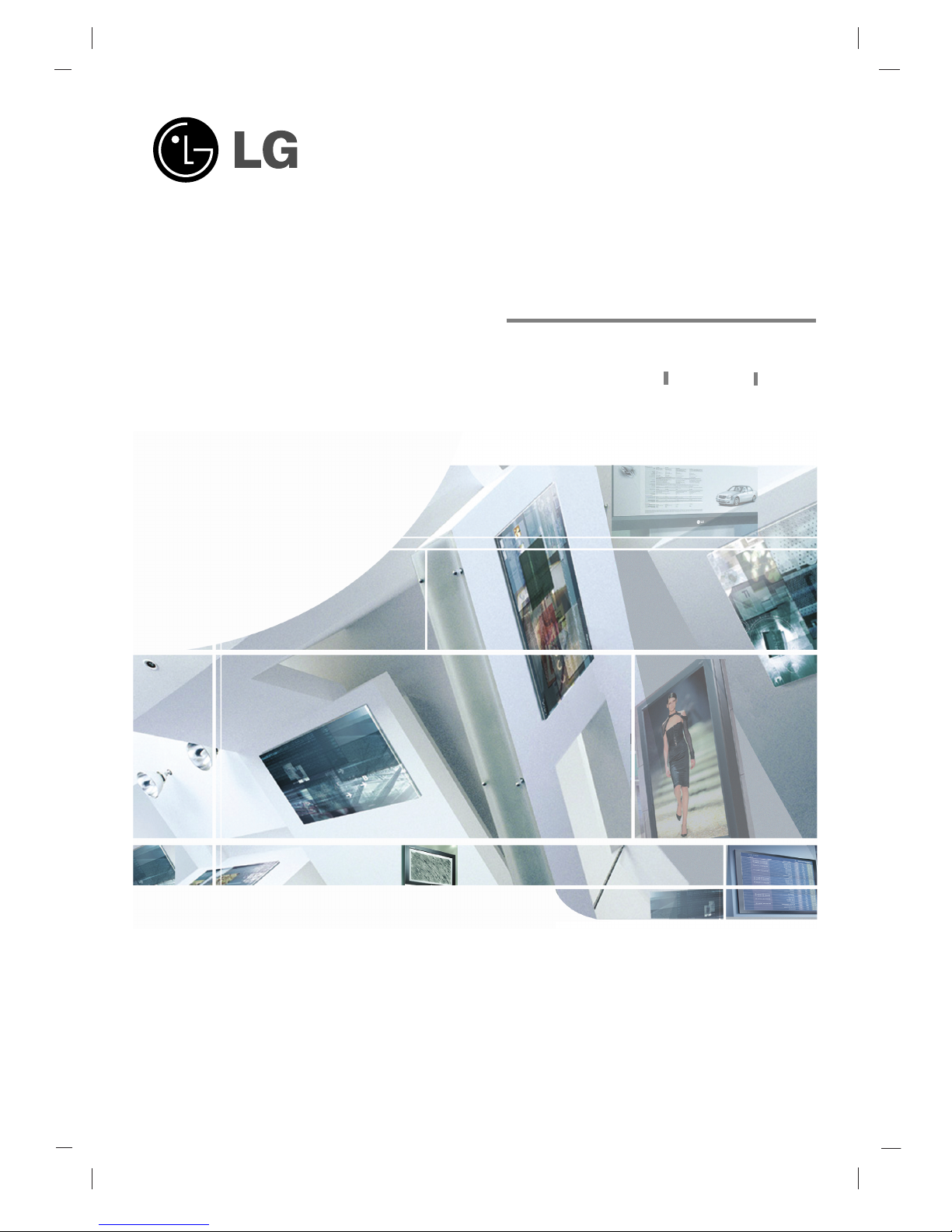
LCD TV
Please read Information Manual included together
before reading this manual and operating your set.
Retain it for future reference.
Record model number and serial number of the set.
See the label attached on the back cover and quote
this information to your dealer when you require service.
P/NO : 3828TUL320G(0507-REV01)
Printed in Korea
OWNER’S MANUAL
MODEL: 32LX2R**26LX2R
**

2
Owner’s Manual
1.5V
1.5V
Power Cord
Q.VIEW
1 2 3
4 5 6
8
0
9
S
M
S
L
E
E
P
I/II
ARC
O
K
O
D
E
M
H
OLD
X
P
I
P
P
R
-
PIP
P
R+
S
W
AP
PIP IN
PUT
VOL
PR
M
U
T
E
LIST
EXIT
T
V
F
A
V
O
U
R
IT
E
Q
.VIEW
P
O
W
E
R
1 2 3
4 5 6
78
0
9
AUD
IO
TE
X
T
P
IP
CABLE
Z
O
O
M
-
ZOOM
+
P
S
M
SSM
S
T
B
S
L
E
E
P
I/II
M
EN
U
ARC
V
C
R
D
V
D
M
O
D
E
O
K
P
O
SIT
IO
N
T
IM
E
R
E
VEA
L
?
MO
D
E
M
M
IX
SIZ
E
HO
LD
IND
E
X
i
IN
P
U
T
TV
P
I
P
P
R
-
PIP P
R
+
S
W
AP
PIP INP
U
T
VOL
PR
M
U
T
E
LIST
EXIT
Remote Control / Batteries
Ensure that the following accessories are included with your TV. If any accessory is missing, please contact the
dealer from where you purchased the product.
Accessories
DVI-D cable (PC)
DVI to D-Sub cable (PC)
Audio cable (PC)
Twister Holder
Polishing Cloth
Polish the screen with the cloth.
2-TV Brackets, 2-Wall Brackets
(option)
2-TV Bracket Bolts
(option)
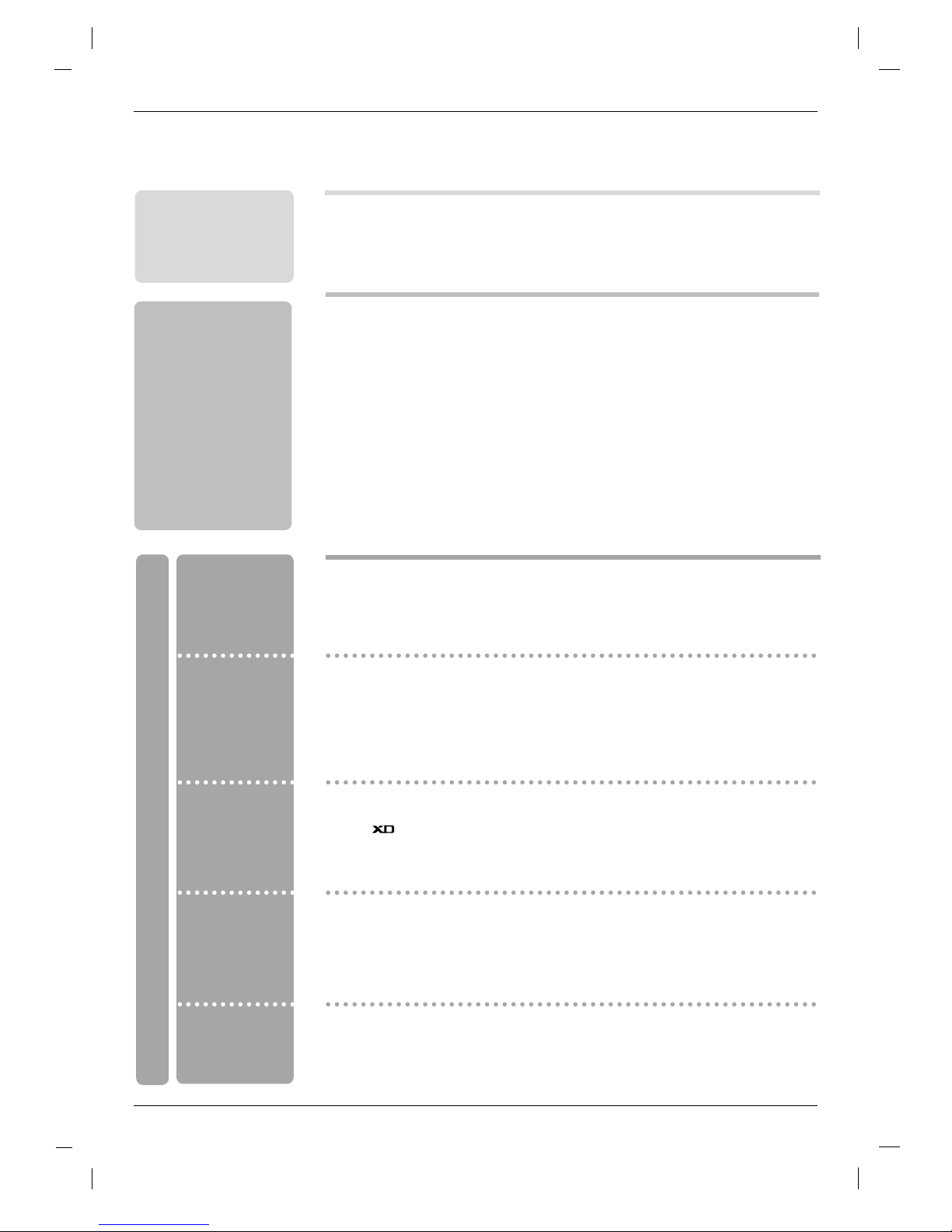
3
Contents
Contents
Introduction
Operation
2 Accessories
5 Controls
6 Connection Options
8 Remote Control Key Functions
10 Swivel stand (option)
Setting up
TV stations
Basic operation
Installation
11 Basic Connection
12 External Equipment Connections
12 Antenna Connection
12 Headphone Socket
13 VCR Setup
14 Monitor Out Setup
15 DVD Setup
16 STB ( Set-Top Box) Setup
18 Cable TV Setup
19 External AV Source Setup
20 PC Setup
21 Supported display resolution
21 Power Cord Connection
22 Turning On/Off the TV
22 Volume Adjustment
22 Programme selection
22
On screen language selection
23 How to adjust the OSD screen
24 Auto programme tuning
25 Manual programme tuning
26 Fine tuning
26 Assigning a station name
27 Programme edit
28
Favourite programme
28
Calling the programme table
29
PSM (Picture Status Memory)
29 CSM (Colour Status Memory)
30 Function
30 ACM (Active Colour Management)
31 sRGB
31 Manual Picture Adjustment
32 SSM (Sound Status Memory)
32 SRS WOW
33 AVL (Auto Volume leveler)
33 Manual Sound Adjustment
34 TV Speaker
35 I/II
36
Clock Setup
36 On/Off Time
37 Auto Sleep
37
Sleep Timer
Picture adjustment
Sound adjustment
Time menu
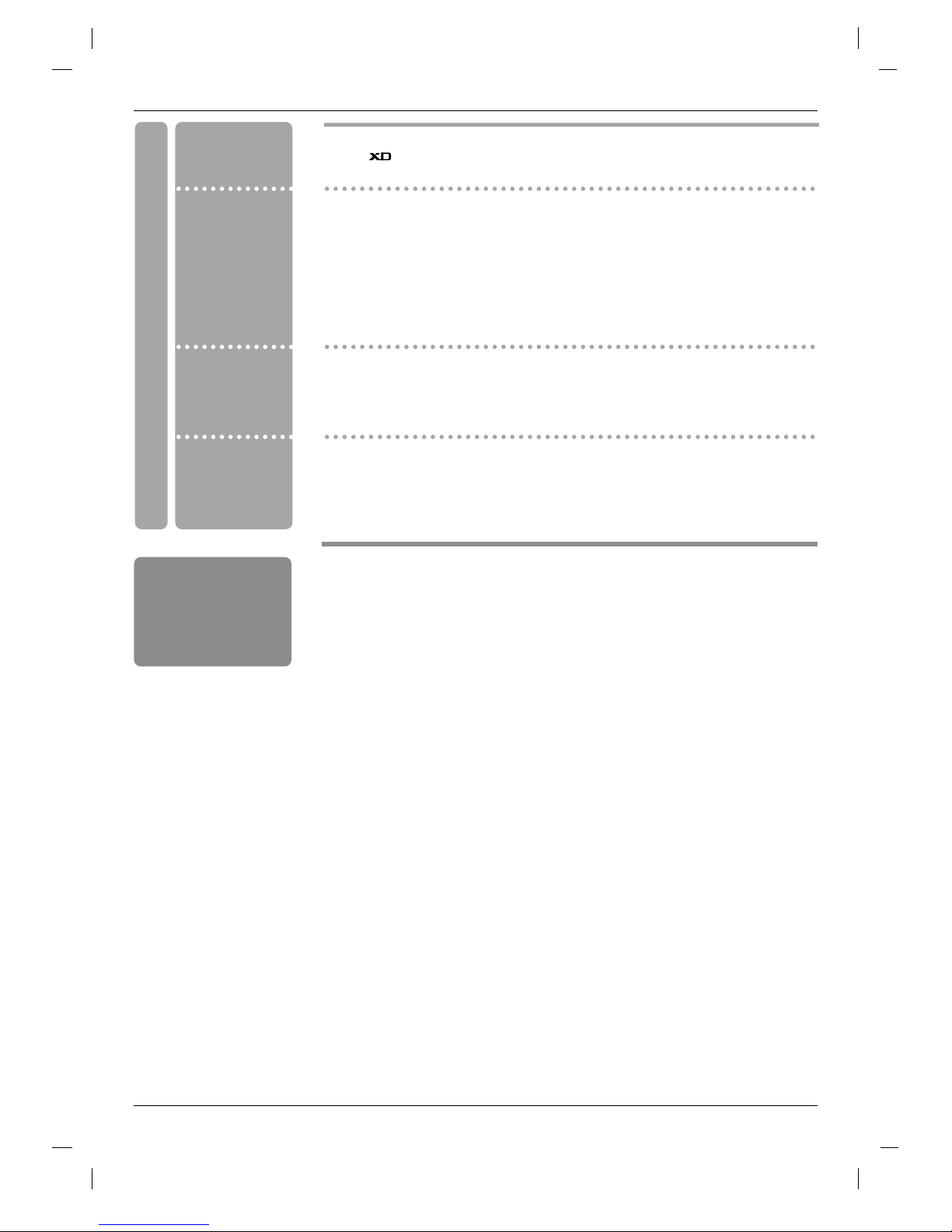
4
Reference
Operation
38 Child Lock
38 Demo
39 Lightening Logo
40 Auto Configure
40 Manual Configure
41 XGA Mode
41 Picture Size Zoom
42 Picture format (ARC)
43 Screen Position
43 Cinema
44 NR (Noise Reduction)
44 Reset to original factory value (Initializing)
45 Main Picture Input
45 Watching DW/PIP
46 PIP Input
47 Win. Size/Position
48 PIP Transparency
50 Switch on/off
50 SIMPLE text
50 TOP text (option)
51 FASTEXT
51 Special teletext functions
Special Menu
Screen Menu
PIP (Picture-InPicture) / DW
(Double Window)
Menu
Teletext (option)
52 Troubleshooting Checklist
53 Product Specifications
54 Programming the Remote control
55 Programming Codes
57 IR codes
59 External Control Device Setup ; RS-232C
63 How to join the product assembly to the wall to protect the set tumbling
(option)
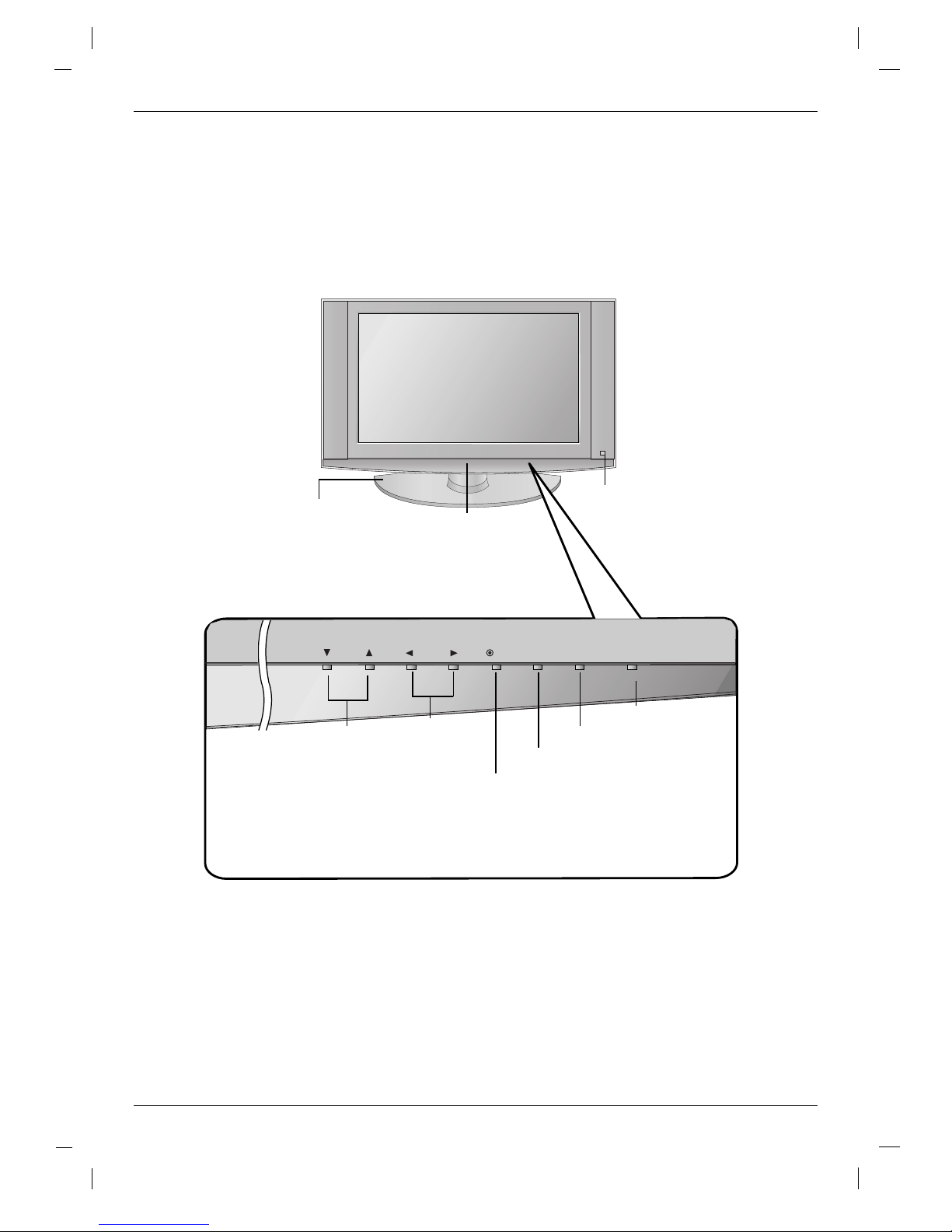
PR
VOL
MENU
OK INPUT
ON/OFF
5
- This is a simplified representation of front panel.
- Here shown may be somewhat different from your TV.
INPUT Button
Volume
(
F / G)
Buttons
Programme
(
EE/ DD
)
Buttons
MENU Button
OK Button
ON/OFF Button
Remote Control Sensor
Power/Standby Indicator
(rr)
• illuminates red in standby mode.
• illuminates green when the set is
switched on.
Intelligent Eye
Adjusts picture according to the
surrounding conditions.
Controls
Controls
Introduction
Introduction
Stand (option)

6
R
L
COMPONENT2
AUDIO
VIDEO
HDMI
PC SOUND
RS-232C INPUT
(CONTROL/SERVICE)
REMOTE
CONTROL
DVI INPUT
(PC/DTV INPUT)
Antenna
AC IN
S-VIDEO
PR
PB
Y
R
L
VIDEO
COMPONENT 1
AUDIO
VIDEO
AUDIO
R
L
AV
VIDEO
AUDIO
R
L
MONITOR
OUT
VARIABLE
AUDIO OUT
R
L
COMPONENT2 input
(Y,PB,PR / Audio)
Headphone Socket
Remote Control Port
COMPONENT1 input
(Y,PB,PR / Audio)
HDMI (High Definition Multimedia Interface) input
RS-232C Input
Variable AUDIO OUT ports
DVI Input
(PC/DTV Input)
AV (Video/Audio) Input
Antenna Input
AC Input
Connection Options (Model: 32LX2R
Connection Options (Model: 32LX2R
**
**
)
)
Introduction
Introduction
S-Video Input
Stand (option)
Monitor Out
PC SOUND Input

7
Connection Options (Model: 26LX2R
Connection Options (Model: 26LX2R
**
**
)
)
R
L
COMPONENT2
AUDIO
VIDEO
HDMI
PC
SOUND
REMOTE
CONTROL
DVI INPUT
(PC/DTV INPUT)
Antenna
AC IN
AV
VARIABLE AUDIO OUT
RS-232C INPUT
(CONTROL
/SERVICE PORT)
S-VIDEO
AUDIO
VIDEO
VIDEO
R
R
L
AUDIO
R
L
L
R
PR PB Y
L
VIDEO
COMPONENT 1
AUDIO
MONITOR
OUT
COMPONENT2 input
(Y,P
B,PR / Audio)
Headphone Socket
PC SOUND Input
Remote Control Port
COMPONENT1 input
(Y,P
B,PR
/ Audio)
HDMI (High Definition Multimedia Interface) input
RS-232C Input
Variable AUDIO OUT ports
DVI Input
(PC/DTV Input)
AV (Video/Audio) Input
Antenna Input
AC Input
S-Video Input
Stand (option)
Monitor Out
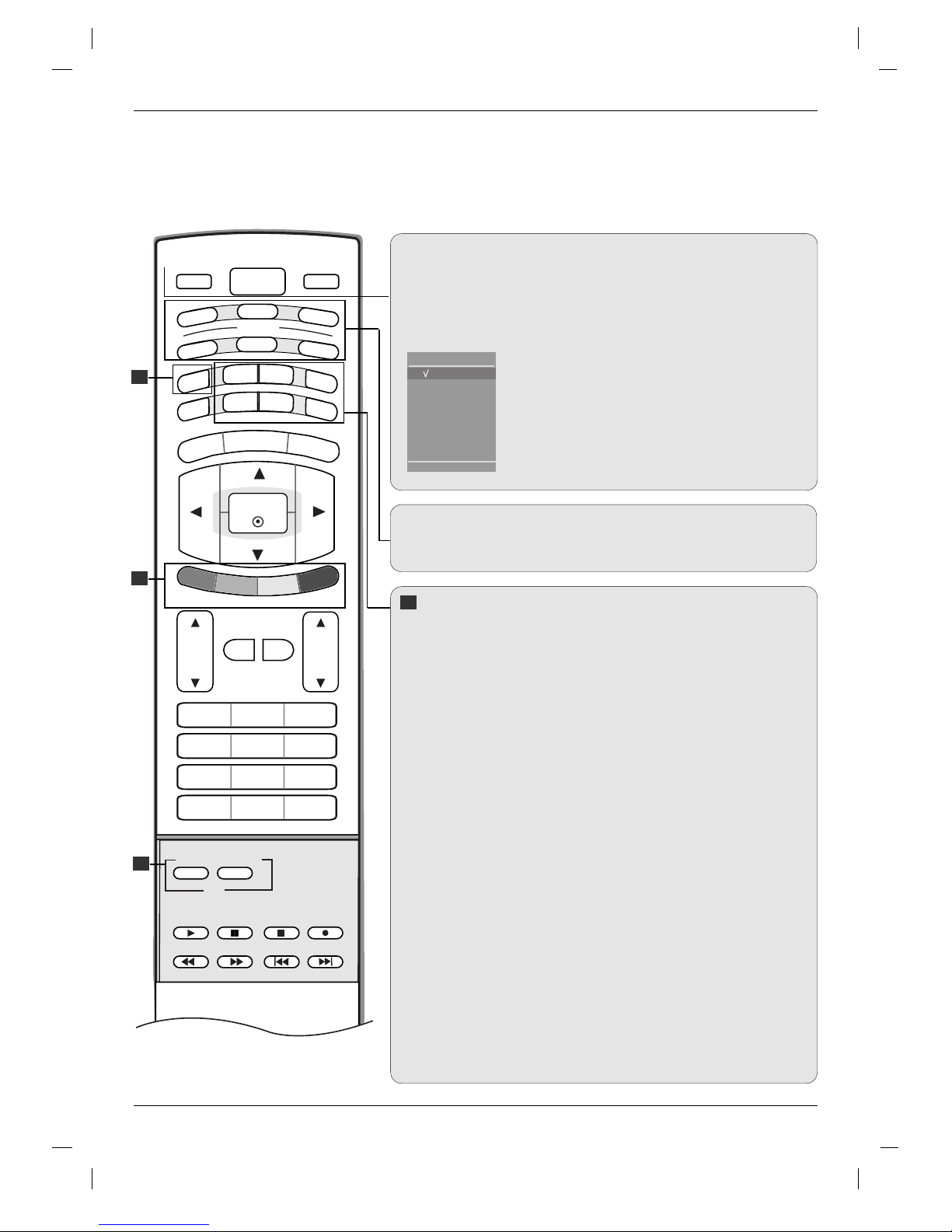
8
TV
FAVOURITE
Q.VIEW
POWER
1 2 3
4 5 6
7809
AUDIO
*
PIP
CABLE
ZOOM
-
ZOOM
+
PSM
SSM
STB
SLEEP
I/II
MENU
ARC
VCR
DVD
MODE
OK
POSITION
SIZE
PIP
INPUT
TV
PIP PR-
PIP PR+
SWAP
PIP INPUT
VOL
PR
MUTE
LIST
EXIT
MODE
Selects the remote operating modes. :TV, DVD, VCR, AUDIO, CABLE
or STB
PIP BUTTONS
PIP (Refer to p.46)
Switches the sub picture PIP, DW, Multi PIP or off mode.
PIP PR - /+ (Refer to p.49)
Selects a programme for the sub picture.
SWAP (Refer to p.49)
Alternates between main and sub picture.
PIP INPUT (Refer to p.46)
Selects the input mode for the sub picture.
SIZE (Refer to p.47)
Adjusts the sub picture size.
POSITION (Refer to p.47)
Moves the sub picture to
DD /EE
or
FF / GG
direction.
*
COLOURED BUTTONS : These buttons are used for teletext (only
TELETEXT models) or Programme edit.
ZOOM - / ZOOM +
Enlarges or reduces the main picture size.
SLEEP
Sets the sleep timer. (Refer to p.37)
SSM (Sound Status Memory)
Recalls your preferred sound setting. (Refer to p.32)
PSM (Picture Status Memory)
Recalls your preferred picture setting. (Refer to p.29)
I/II
• Selects the sound output.
*
: No function
Remote Control Key Functions
Remote Control Key Functions
Introduction
Introduction
TV
Returns to TV viewing from any mode.
POWER
switches the set on from standby or off to standby.
INPUT
If you press the button once, the input source OSD will
appear on screen as shown. Press the
DD / EE
button
and then OK button to select the desired input source
(
TV, AV , S-Video, Component 1, Component 2,
DVI PC/DVI DTV, or HDMI PC/ HDMI DTV).
1
1
1
1
TV
AV
S-Video
Component 1
Component 2
DVI PC
HDMI PC
TV
Input
(Without TELETEXT)

9
TV
FAVOURITE
Q.VIEW
POWER
1 2 3
4 5 6
7809
AUDIO
TEXT
PIP
CABLE
ZOOM
-
ZOOM
+
PSM
SSM
STB
SLEEP
I/II
MENU
ARC
VCR
DVD
MODE
OK
POSITION
TIME
REVEAL
?
MODE
M
MIX
SIZE
HOLD
INDEX
i
INPUT
TV
PIP PR-
PIP PR+
SWAP
PIP INPUT
VOL
PR
MUTE
LIST
EXIT
TELETEXT BUTTONS (option)
These buttons are used for teletext.
For further details, see the ‘Teletext’ section (Refer to p.50).
MENU
Selects a menu.
ARC
Selects your desired picture format (Refer to p.42).
EXIT
Clears all on-screen displays and returns to TV viewing from any menu.
DD/EE
/ F / G (up / down / left / right)
Selects or adjusts an item in the menu.
OK
Accepts your selection or displays the current mode.
VOL (Volume) D / E
Adjusts the volume.
MUTE
Switches the sound on or off.
LIST
Displays the programme table (Refer to p.28).
PR (Programme)
D / E
Selects a programme.
0-9 number buttons
• Selects a programme.
• Selects numbered items in a menu.
FAVOURITE
Displays the se
lected favourite programme
(Refer to p.28).
Q.VIEW
Returns to the previously viewed programme.
VCR/DVD Control buttons
Controls a LG video cassette recorder or DVD.
2
2
2
(With TELETEXT)
1

10
Installing Batteries
Open the battery compartment
cover on the back side.
Insert two 1.5V AA size batteries
in correct polarity (+ with +, - with
-). Don’t mix old or used batteries
with new ones.
Close the cover.
* Use a remote control at 7
meter distance and 30 degree
(left/right/up/down) within the
receiving unit scope.
* Dispose of used batteries in the recycle bin to prevent environment.
TV
POWER
A
U
D
I
O
P
IP
CABLE
Z
O
O
M
-
Z
O
O
M
+
STB
S
LE
E
P
V
C
R
DVD
MODE
INPUT
T
V
1
2
3
- The TV can be conveniently swiveled on its stand 30° to
the left or right to provide the optimum viewing angle.
Swivel Stand (option)
Remote Control Key Functions
Remote Control Key Functions
Introduction
Introduction

11
4 inches
4 inches
4 inches4 inches
4 inches
For proper ventilation, allow a clearance of 4" on each side and from
the wall. Detailed installation instructions are available from your
dealer, see the optional Tilt Wall Mounting Bracket Installation and
Setup Guide.
Wall Mount: Horizontal installation
Desktop Pedestal Installation
4 inches
4 inches4 inches
4 inches
For proper ventilation, allow a clearance of 4" on each side and from
the wall.
Hold the cover with both hands
and pull it backward.
Connect the cables as necessary.
To connect an additional equipment,
see the External equipment
Connections section.
Align the holes on the TV back
panel with the protuberances on
the back cover and insert the back
cover.
Pull the cables through the spacing on the set and bundle the
cables using the supplied twister
holder.
1
2
3
Antenna
HDMI
PC SOUND
RS-232C INPUT
(CONTROL/SERVICE)
REMOTE
CONTROL
DVI INPUT
(PC/DTV INPUT)
L
R
VARIABLE
AUDIO OUT
VIDEO
AUDIO
AUDIO
VIDEO
AV
MONITOR
OUT
L
R
L
R
COMPONENT1
S-VIDEO
Basic Connection
Basic Connection
Installation
Installation
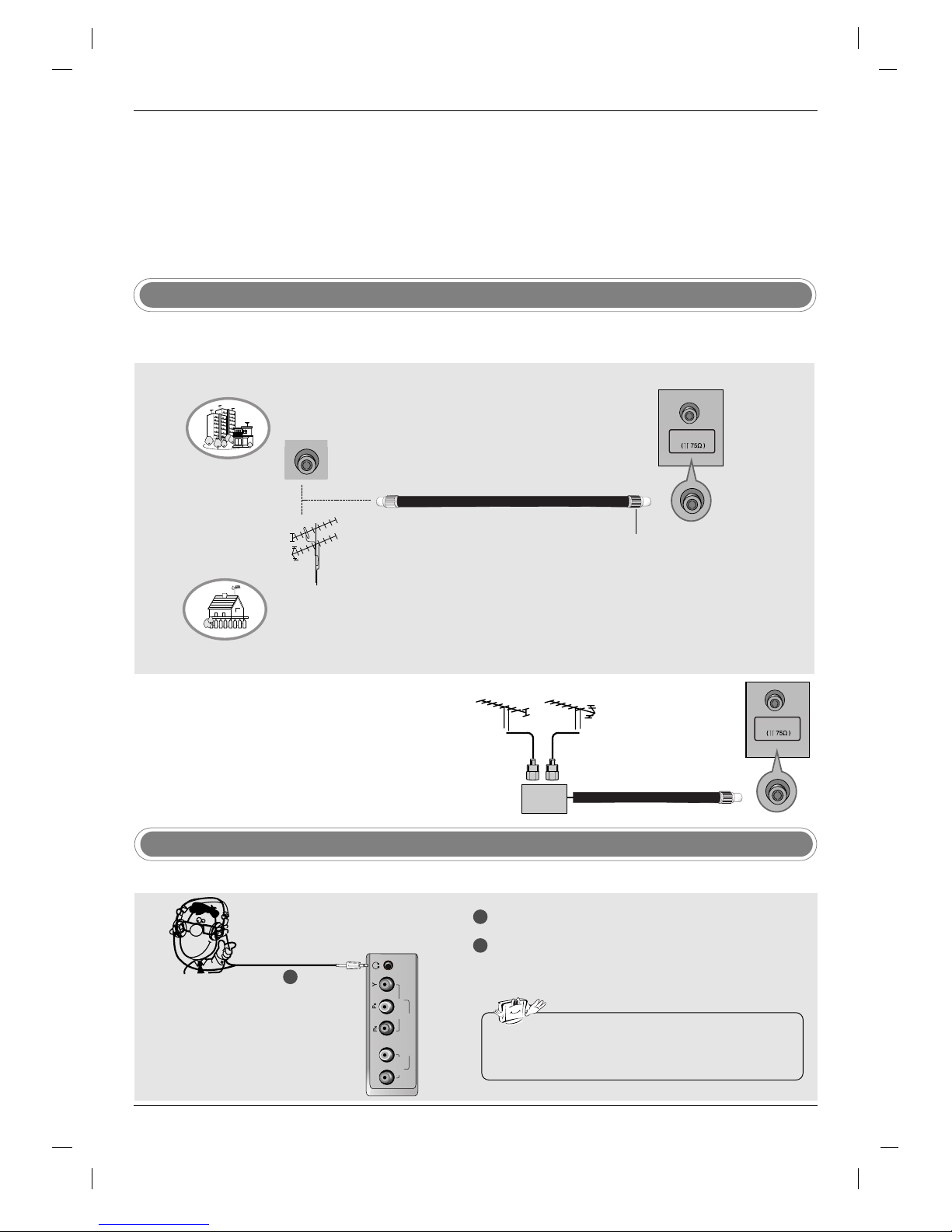
12
External Equipment Connections
External Equipment Connections
Installation Instruction
Installation Instruction
Antenna Connection
- For optimum picture quality, adjust antenna direction.
- An antenna cable and converter are not supplied.
To prevent the equipment from damage, never plug in any power cords until you have finished connecting
all equipment.
• In poor signal areas, to get better picture quality, install a sig-
nal amplifier to the antenna as shown to the right.
• If signal needs to be split for two TVs, use an antenna sig-
nal splitter for connection.
Signal
Amplifier
UHF
VHF
Multi-family Dwellings/Apartments
(Connect to wall antenna socket)
Single-family Dwellings /Houses
(Connect to wall jack for outdoor antenna)
Outdoor Antenna
Wall Antenna Socket
VHF Antenna
UHF Antenna
RF Coaxial Wire (75 ohm)
Turn clockwise to tighten.
Antenna
Antenna
Headphone Socket
1
2
Plug the headphone into the headphone socket.
To adjust the headphone volume, press the VOL
DD /EE
button. If you press the MUTE button, the
sound from the headphone is switched off.
R
L
COMPONENT2
AUDIO
VIDEO
- You can listen to the sound through the headphone.
• While you are listening to sound through a headphone,
TV speakers will not be heard.
1
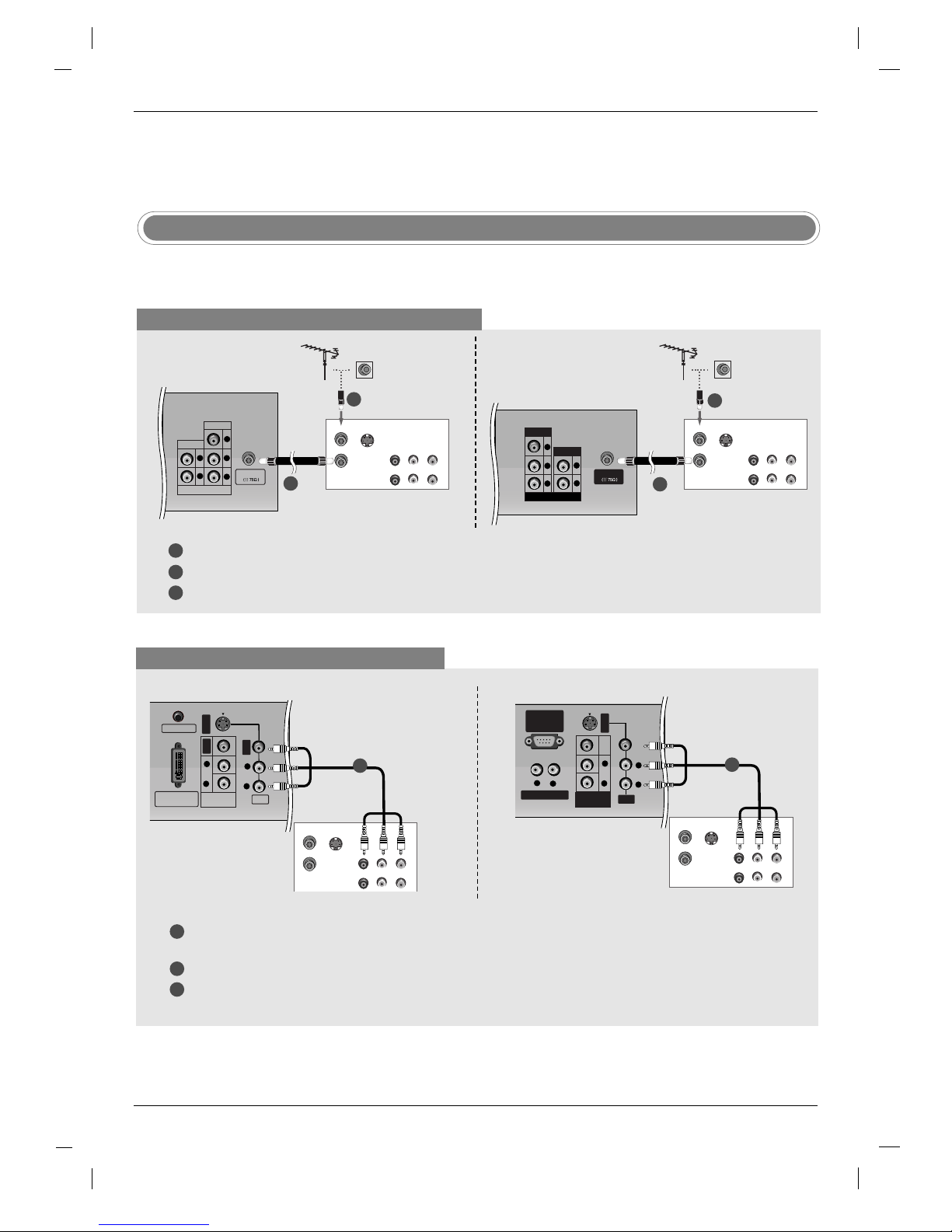
13
- To avoid picture noise (interference), leave an adequate distance between the VCR and TV.
- Typically a frozen still picture from a VCR. If the 4:3 picture format is used; the fixed images on the sides of the screen
may remain visible on the screen.
VCR Setup
When connecting with an antenna cable
1
2
3
Antenna
PR
PB
Y
R
L
VIDEO
COMPONENT 1
AUDIO
S-VIDEO
OUT
IN
(R) AUDIO (L)
VIDEO
ANT OUT
ANT IN
Connect the ANT OUT socket of the VCR to the Antenna socket on the set.
Connect the antenna cable to the ANT IN socket of the VCR.
Press the PLAY button on the VCR and match the appropriate programme between the TV and VCR for viewing.
1
2
TV Back panel (32inch)
VCR
When connecting with a RCA cable
S-VIDEO
OUT
IN
(R) AUDIO (L)
VIDEO
ANT OUT
ANT IN
PC SOUND
DVI INPUT
(PC/DTV INPUT)
S-VIDEO
VIDEO
AUDIO
R
L
AV
VIDEO
AUDIO
R
L
MONITOR
OUT
VCR
1
1
2
3
Connect the AUDIO/VIDEO jacks between TV and VCR. Match the jack colours (Video = yellow, Audio Left
= white, and Audio Right = red)
Insert a video tape into the VCR and press PLAY on the VCR. (Refer to the VCR owner’s manual.)
Select
AV input source with using the INPUT button on the remote control.
AV
VARIABLE AUDIO OUT
RS-232C INPUT
(CONTROL
/SERVICE PORT)
S-VIDEO
AUDIO
VIDEO
VIDEO
R
R
L
AUDIO
R
L
L
S-VIDEO
OUT
IN
(R) AUDIO (L)
VIDEO
ANT OUT
ANT IN
MONITOR
OUT
VCR
TV Back panel (32inch)
TV Back panel (26inch)
1
S-VIDEO
OUT
IN
(R) AUDIO (L)
VIDEO
ANT OUT
ANT IN
Antenna
R
PR PB Y
L
VIDEO
COMPONENT 1
AUDIO
TV Back panel (26inch)
VCR
2
1
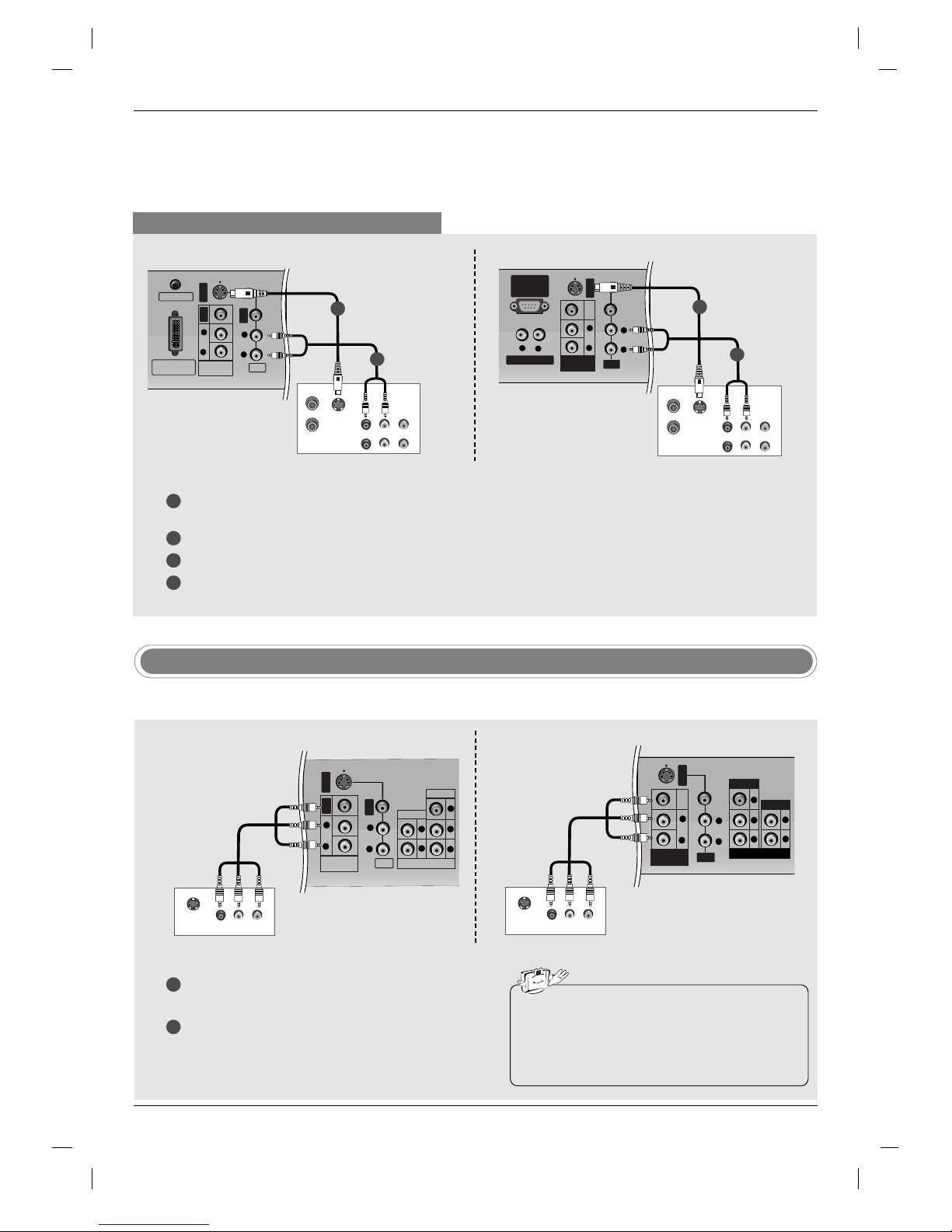
14
When connecting with an S-Video cable
PC SOUND
DVI INPUT
(PC/DTV INPUT)
S-VIDEO
VIDEO
AUDIO
R
L
AV
VIDEO
AUDIO
R
L
MONITOR
OUT
S-VIDEO
OUT
IN
(R) AUDIO (L)
VIDEO
ANT OUT
ANT IN
VCR
1
1
2
2
3
4
Connect the S-VIDEO output of the VCR to the S-VIDEO input on the set. The picture quality is improved; compared to connecting a regular VCR to the Video input.
Connect the AUDIO jacks between TV and VCR.
Insert a video tape into the VCR and press PLAY on the VCR. (Refer to the VCR owner’s manual.)
Select
S-Video input source with using the INPUT button on the remote control.
External Equipment Connections
External Equipment Connections
Installation Instruction
Installation Instruction
AV
VARIABLE AUDIO OUT
RS-232C INPUT
(CONTROL
/SERVICE PORT)
S-VIDEO
AUDIO
VIDEO
R
R
L
L
S-VIDEO
OUT
IN
(R) AUDIO (L)
VIDEO
ANT OUT
ANT IN
VIDEO
AUDIO
R
L
MONITOR
OUT
VCR
1
2
TV Back panel (32inch)
TV Back panel (26inch)
Monitor Out Setup
1
2
Connect the second TV or monitor to the TV’s
MONITOR OUT jacks.
See the Operating Manual of the second TV or
monitor for further details regarding that device’s
input settings.
S-VIDEO
IN
(R) AUDIO (L)
VIDEO
S-VIDEO
PR
PB
Y
R
L
VIDEO
COMPONENT 1
AUDIO
VIDEO
AUDIO
R
L
AV
VIDEO
AUDIO
R
L
MONITOR
OUT
- The TV has a special signal output capability which allows you to hook up a second TV or monitor.
• TV, or AV input sources can be used for Monitor out.
• When connecting with external audio equipments,
such as amplifiers or speakers, please turn the TV
speakers off. (Refer to p.34)
TV Back panel (32inch)
S-VIDEO
IN
(R) AUDIO (L)
VIDEO
AV
S-VIDEO
AUDIO
VIDEO
R
L
R
PR PB Y
L
VIDEO
COMPONENT 1
AUDIO
VIDEO
AUDIO
R
L
MONITOR
OUT
TV Back panel (26inch)
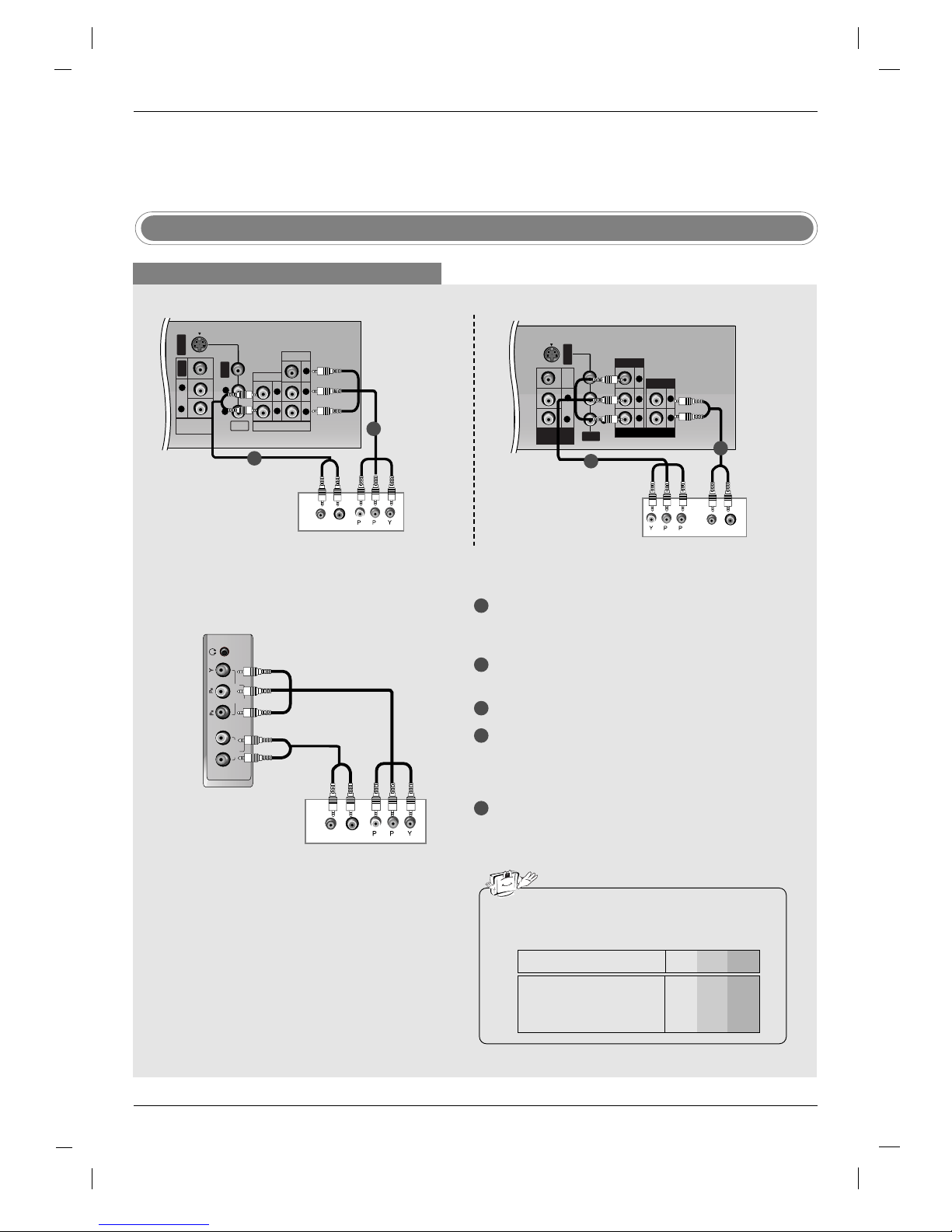
15
DVD Setup
When connecting with a component cable
S-VIDEO
PR
PB
Y
R
L
VIDEO
COMPONENT 1
AUDIO
VIDEO
AUDIO
R
L
AV
VIDEO
AUDIO
R
L
MONITOR
OUT
B
R
(R) AUDIO (L)
DVD
TV Back panel (32inch)
R
L
COMPONENT2
AUDIO
VIDEO
B
R
(R) AUDIO (L)
DVD
1
1
2
2
AV
S-VIDEO
AUDIO
VIDEO
R
L
R
PR PB Y
L
VIDEO
COMPONENT 1
AUDIO
VIDEO
AUDIO
R
L
MONITOR
OUT
B
R
(L)AUDIO(R)
DVD
TV Back panel (26inch)
1
2
3
4
5
Connect the video outputs (Y, P
B, PR
) of the DVD
to the COMPONENT VIDEO (Y, P
B, PR) jacks on
the set.
Connect the audio outputs of the DVD to the COM-
PONENT AUDIO jacks on the set.
Turn on the DVD player, insert a DVD.
Select
Component 1 input source with using the
INPUT button on the remote control.
- If connected to Component 2, select
Component 2
input source.
Refer to the DVD player's manual for operating
instructions.
• Component Input ports
To get better picture quality, connect a DVD player
to the component input ports as shown below.
Y P
B
PR
Component ports on the TV
Y
Y
Y
Y
Pb
B-Y
Cb
PB
Pr
R-Y
Cr
PR
Video output ports
on DVD player
TV side panel (32, 26inch)
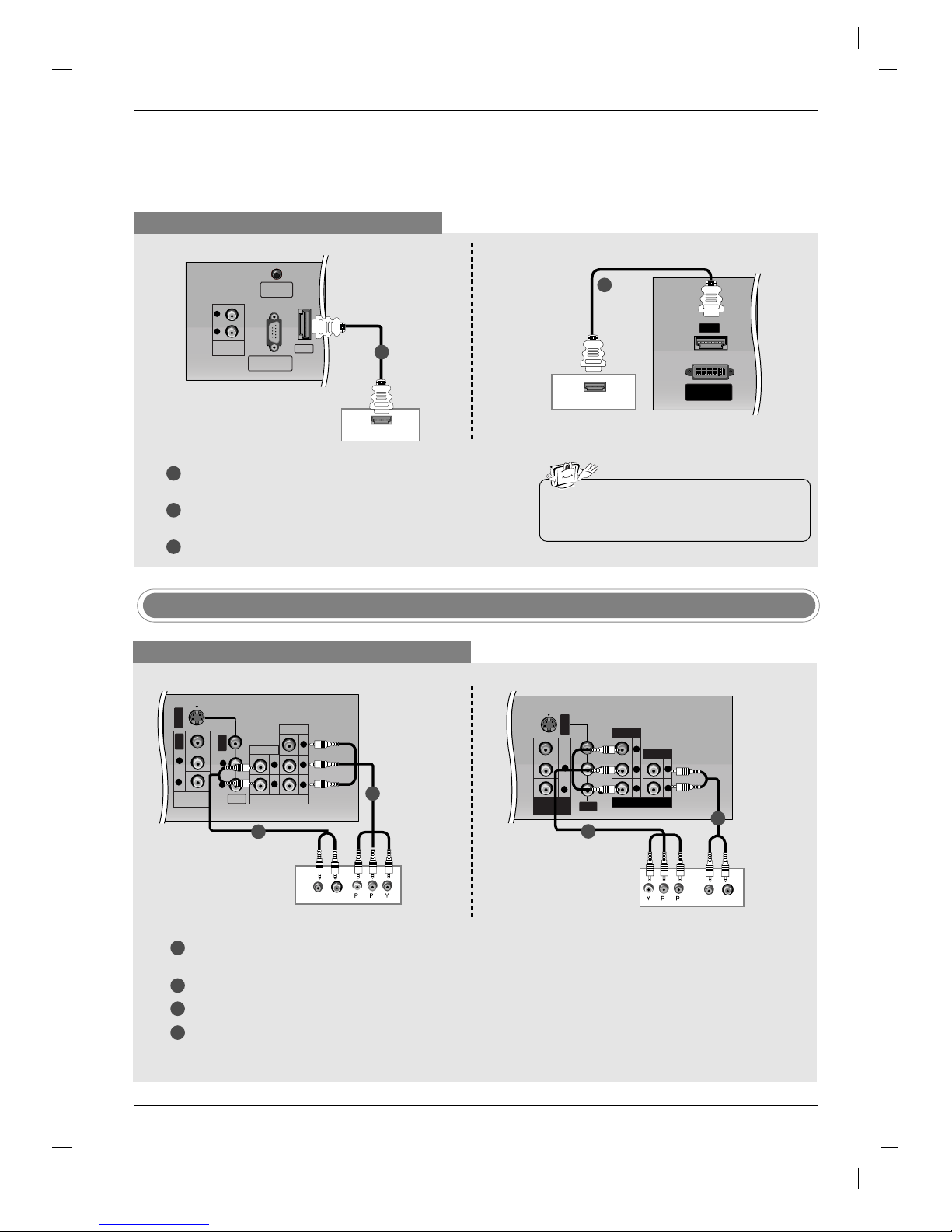
16
STB ( Set-Top Box) Setup
External Equipment Connections
External Equipment Connections
Installation
Installation
When connecting with a HDMI cable
1
2
3
Connect the HDMI output of the DVD player to the HDMI jack on
the set.
Select
HDMI DTV input source with using the INPUT button on
the remote control.
Refer to the DVD player's manual for operating instructions.
• TV can receive the video and audio signal
simultaneously with using a HDMI cable.
HDMI
RS-232C INPUT
(CONTROL/SERVICE)
REMOTE
CONTROL
VARIABLE
AUDIO OUT
R
L
HDMI OUTPUT
DVD
1
1
HDMI OUTPUT
HDMI
DVI INPUT
(PC/DTV INPUT)
DVD
When connecting with a component cable
1
2
3
4
Connect the video outputs (Y, PB, PR) of the digital set-top box to the COMPONENT VIDEO (Y, PB, PR) jacks
on the set.
Connect the audio outputs of the digital set-top box to the COMPONENT AUDIO jacks on the set.
Turn on the digital set-top box. (Refer to the owner’s manual for the digital set-top box.)
Select
Component 1 input source with using the INPUT button on the remote control.
- If connected to Component 2, select
Component 2 input source.
TV Back panel (32inch)
TV Back panel (26inch)
S-VIDEO
PR
PB
Y
R
L
VIDEO
COMPONENT 1
AUDIO
VIDEO
AUDIO
R
L
AV
VIDEO
AUDIO
R
L
MONITOR
OUT
B
R
(R) AUDIO (L)
DTV Receiver (Set-top Box)
TV Back panel (32inch)
1
2
AV
S-VIDEO
AUDIO
VIDEO
R
L
R
PR PB Y
L
VIDEO
COMPONENT 1
AUDIO
VIDEO
AUDIO
R
L
MONITOR
OUT
B
R
(L)AUDIO(R)
DTV Receiver (Set-top Box)
TV Back panel (26inch)
1
2
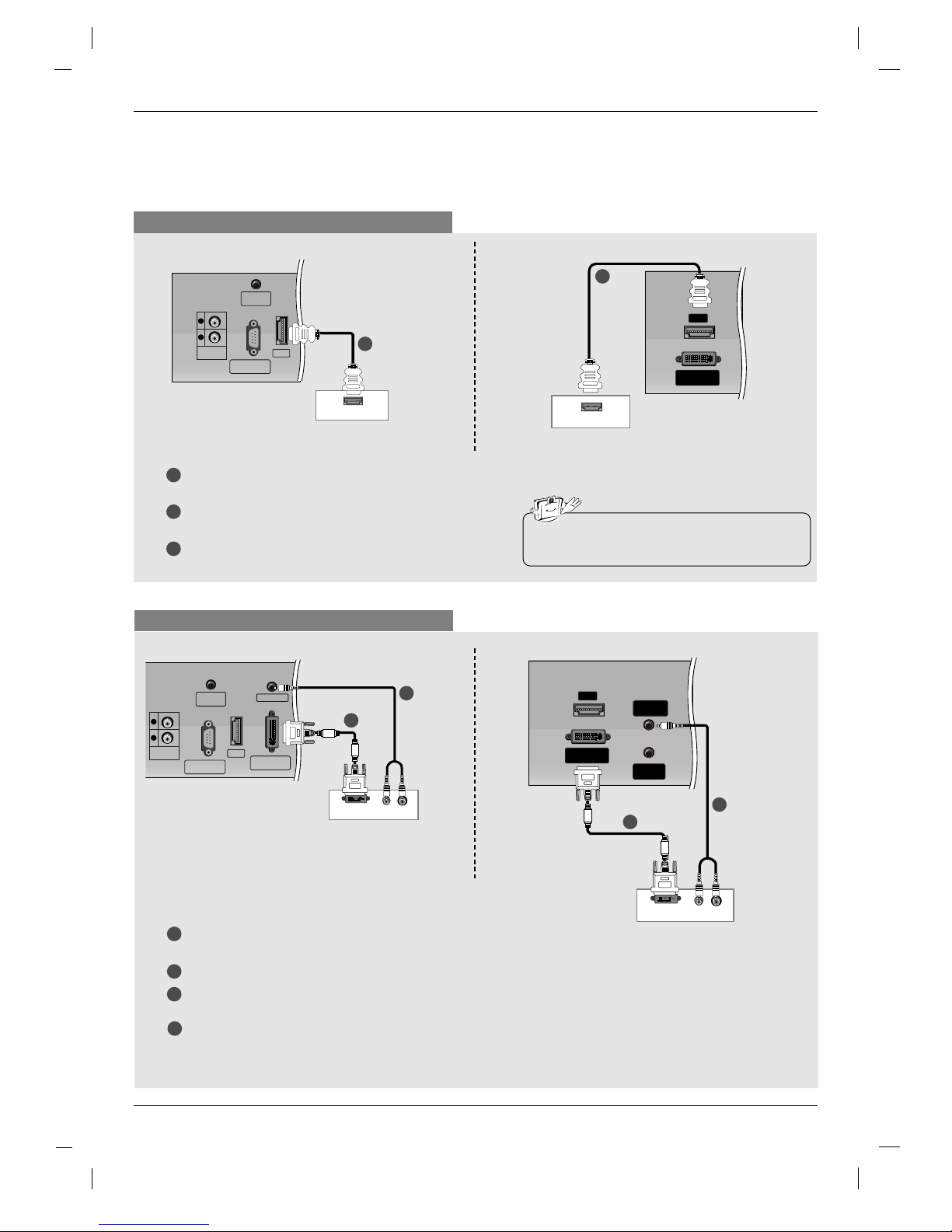
17
(R) AUDIO (L)
DVI-DTV OUTPUT
HDMI
PC SOUND
RS-232C INPUT
(CONTROL/SERVICE)
REMOTE
CONTROL
DVI INPUT
(PC/DTV INPUT)
VARIABLE
AUDIO OUT
R
L
HDMI
RS-232C INPUT
(CONTROL/SERVICE)
REMOTE
CONTROL
VARIABLE
AUDIO OUT
R
L
HDMI-DTV OUTPUT
When connecting with a HDMI cable
1
1
1
2
3
Connect the HDMI output of the digital set-top box to the
HDMI jack on the set.
Turn on the digital set-top box. (Refer to the owner’s manual for the digital set-top box.)
Select
HDMI DTV input source with using the INPUT but-
ton on the remote control.
DTV Receiver (Set-top Box)
When connecting with a DVI cable
1
1
2
2
3
4
Connect the DVI output of the digital set-top box to the DVI INPUT (PC / DTV
INPUT) jack on the set.
Connect the audio outputs of the set-top box to the PC SOUND jack on the set.
Turn on the digital set-top box. (Refer to the owner’s manual for the digital settop box.)
Select
DVI DTV input source with using the INPUT button on the remote
control.
DTV Receiver
(Set-top Box)
HDMI
DVI INPUT
(PC/DTV INPUT)
HDMI-DTV OUTPUT
DTV Receiver (Set-top Box)
(R) AUDIO (L)
DVI-DTV OUTPUT
HDMI
PC
SOUND
REMOTE
CONTROL
DVI INPUT
(PC/DTV INPUT)
1
2
DTV Receiver
(Set-top Box)
• TV can receive the video and audio signal simultaneously with using a HDMI cable.
TV Back panel (32inch)
TV Back panel (26inch)
TV Back panel (32inch)
TV Back panel (26inch)

18
External Equipment Connections
External Equipment Connections
Installation
Installation
Cable TV Setup
- After subscribing to a local cable TV service and installing a converter, you can watch cable TV programmes.
- For further cable TV information, contact a local cable service provider.
When connecting with a RCA cable
PC SOUND
DVI INPUT
(PC/DTV INPUT)
S-VIDEO
VIDEO
AUDIO
R
L
AV
VIDEO
AUDIO
R
L
MONITOR
OUT
TV
VCR
VIDEO
(R) AUDIO (L)
S-VIDEO
Cable Box
1
1
VARIABLE AUDIO OUT
RS-232C INPUT
(CONTROL
/SERVICE PORT)
R
L
TV
VCR
VIDEO
(R) AUDIO (L)
S-VIDEO
AV
S-VIDEO
AUDIO
VIDEO
R
L
VIDEO
AUDIO
R
L
MONITOR
OUT
Cable Box
1
2
3
Connect the AUDIO/VIDEO jacks between TV and Cable Box. Match the jack colours (Video = yellow, Audio Left
= white, and Audio Right = red)
Select
AV input source with using the INPUT button on the remote control.
Select programmes with the cable box remote control.
When connecting with an S-Video cable
PC SOUND
DVI INPUT
(PC/DTV INPUT)
S-VIDEO
VIDEO
AUDIO
R
L
AV
VIDEO
AUDIO
R
L
MONITOR
OUT
TV
VCR
VIDEO
(R) AUDIO (L)
S-VIDEO
1
1
2
2
3
4
Connect the S-VIDEO output of the Cable Box to the S-VIDEO input on the set. The picture quality is improved.
Connect the AUDIO jacks between TV and Cable Box.
Select
S-Video input source with using the INPUT button on the remote control.
Select programmes with the cable box remote control.
AV
S-VIDEO
AUDIO
VIDEO
R
L
VIDEO
AUDIO
R
L
MONITOR
OUT
VARIABLE AUDIO OUT
RS-232C INPUT
(CONTROL
/SERVICE PORT)
R
L
TV
VCR
VIDEO
(R) AUDIO (L)
S-VIDEO
1
2
TV Back panel (32inch) TV Back panel (26inch)
TV Back panel (32inch)
TV Back panel (26inch)
Cable Box
Cable Box
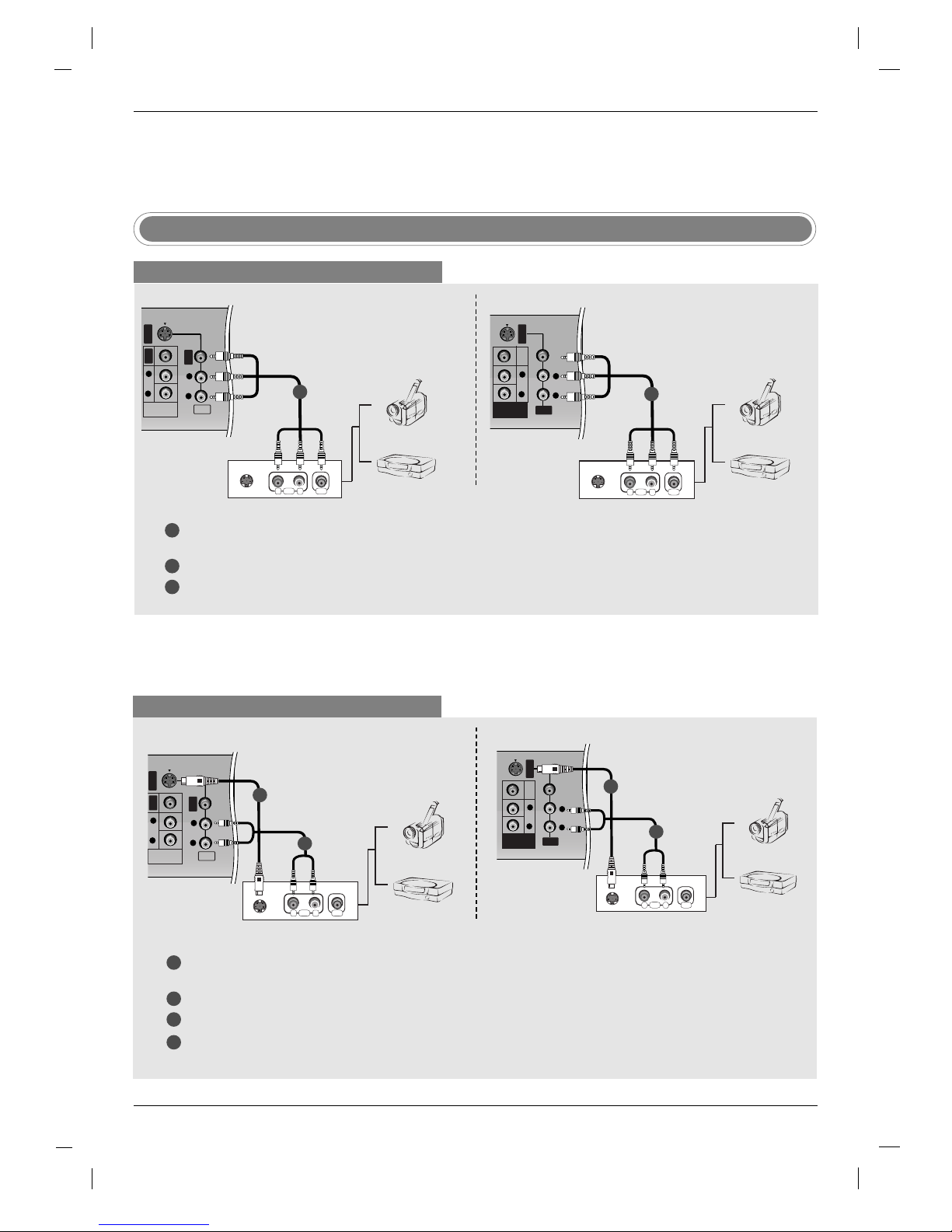
19
S-VIDEO
VIDEO
AUDIO
R
L
AV
VIDEO
AUDIO
R
L
MONITOR
OUT
RL
AUDIO VIDEO
S-VIDEO
Camcorder
Video Game Set
1
1
2
3
Connect the AUDIO/VIDEO jacks between TV and external equipment. Match the jack colours (Video = yellow,
Audio Left = white, and Audio Right = red).
Select
AV input source with using the INPUT button on the remote control.
Operate the corresponding external equipment. Refer to external equipment operating guide.
External AV Source Setup
When connecting with a RCA cable
RL
AUDIO VIDEO
S-VIDEO
AV
S-VIDEO
AUDIO
VIDEO
R
L
VIDEO
AUDIO
R
L
MONITOR
OUT
Camcorder
Video Game Set
1
When connecting with an S-Video cable
S-VIDEO
VIDEO
AUDIO
R
L
AV
VIDEO
AUDIO
R
L
MONITOR
OUT
RL
AUDIO VIDEO
S-VIDEO
1
1
2
2
3
4
Connect the S-VIDEO output of the external equipment to the S-VIDEO input on the set. The picture quality is
improved.
Connect the AUDIO jacks between TV and external equipment.
Select
S-Video input source with using the INPUT button on the remote control.
Operate the corresponding external equipment. Refer to external equipment operating guide.
AV
S-VIDEO
AUDIO
VIDEO
R
L
VIDEO
AUDIO
R
L
MONITOR
OUT
RL
AUDIO VIDEO
S-VIDEO
1
2
Camcorder
Video Game Set
Camcorder
Video Game Set
TV Back panel (32inch)
TV Back panel (26inch)
TV Back panel (32inch)
TV Back panel (26inch)

20
External Equipment Connections
External Equipment Connections
Installation
Installation
Connect the DVI output of the PC to the HDMI jack on the set.
Connect the PC audio output to the PC SOUND jack on the set.
Turn on the PC and the set.
Select
HDMI PC input source with using the INPUT button on the remote control.
PC Setup
1
2
3
4
Connect the TV to the PC with the PC cable.
Connect the PC audio output to the TV's PC SOUND
input.
Turn on the PC.
Select
DVI PC input source with using the INPUT button on
the remote control.
HDMI
PC SOUND
DVI INPUT
(PC/DTV INPUT)
NOTE
Connect the signal cable (DVI-D cable, Not DVI to
D-Sub cable) from the DVI output socket of the PC
to the DVI input socket of the set when using a PC
with DVI output. In some video cards, DVI-Analog
output may not be supported.
When connecting with a HDMI to DVI cable
When connecting with a DVI-D cable or a DVI to D-Sub cable
1
2
3
4
DVI OUPUT AUDIO
HDMI
PC SOUND
RS-232C INPUT
(CONTROL/SERVICE)
REMOTE
CONTROL
VARIABLE
AUDIO OUT
R
L
1
PC
• If the PC has a DVI output and no HDMI output, a separated audio connection is necessary.
• It’s not available to connect with a HDMI to DVI cable to the DVI INPUT jack on the set.
PC
DVI OUPUTAUDIO
HDMI
PC
SOUND
REMOTE
CONTROL
DVI INPUT
(PC/DTV INPUT)
PC
HDMI
PC
SOUND
REMOTE
CONTROL
DVI INPUT
(PC/DTV INPUT)
PC
1
TV Back panel (32inch)
TV Back panel (26inch)
TV Back panel (32inch)
TV Back panel (26inch)
