LG 32LX2D-UA Service Manual
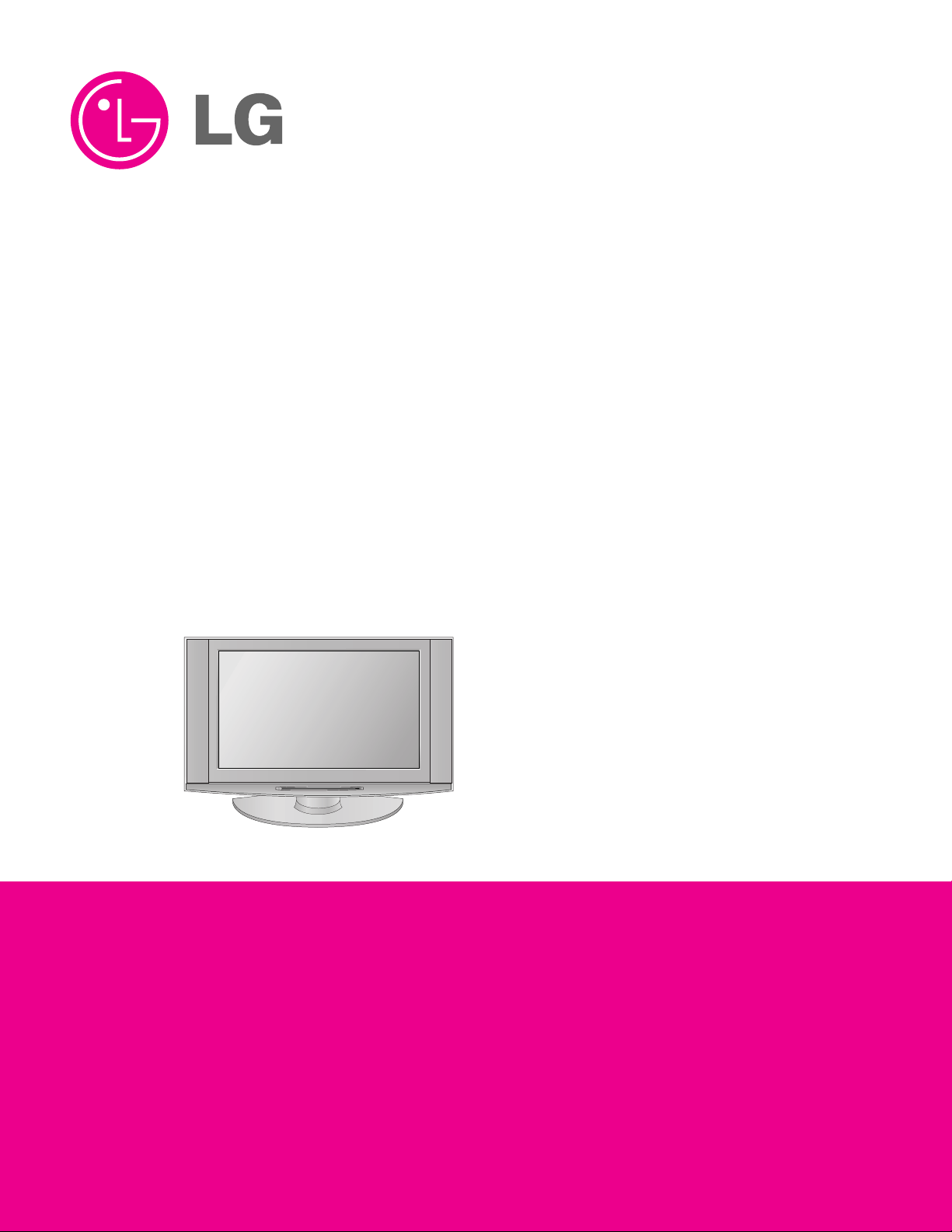
LCD TV
SERVICE MANUAL
CAUTION
BEFORE SERVICING THE CHASSIS,
READ THE SAFETY PRECAUTIONS IN THIS MANUAL.
CHASSIS : AL-04DA
MODEL : 32LX2D-UA
website:http://biz.LGservice.com
e-mail:http://www.LGEservice.com/techsup.html
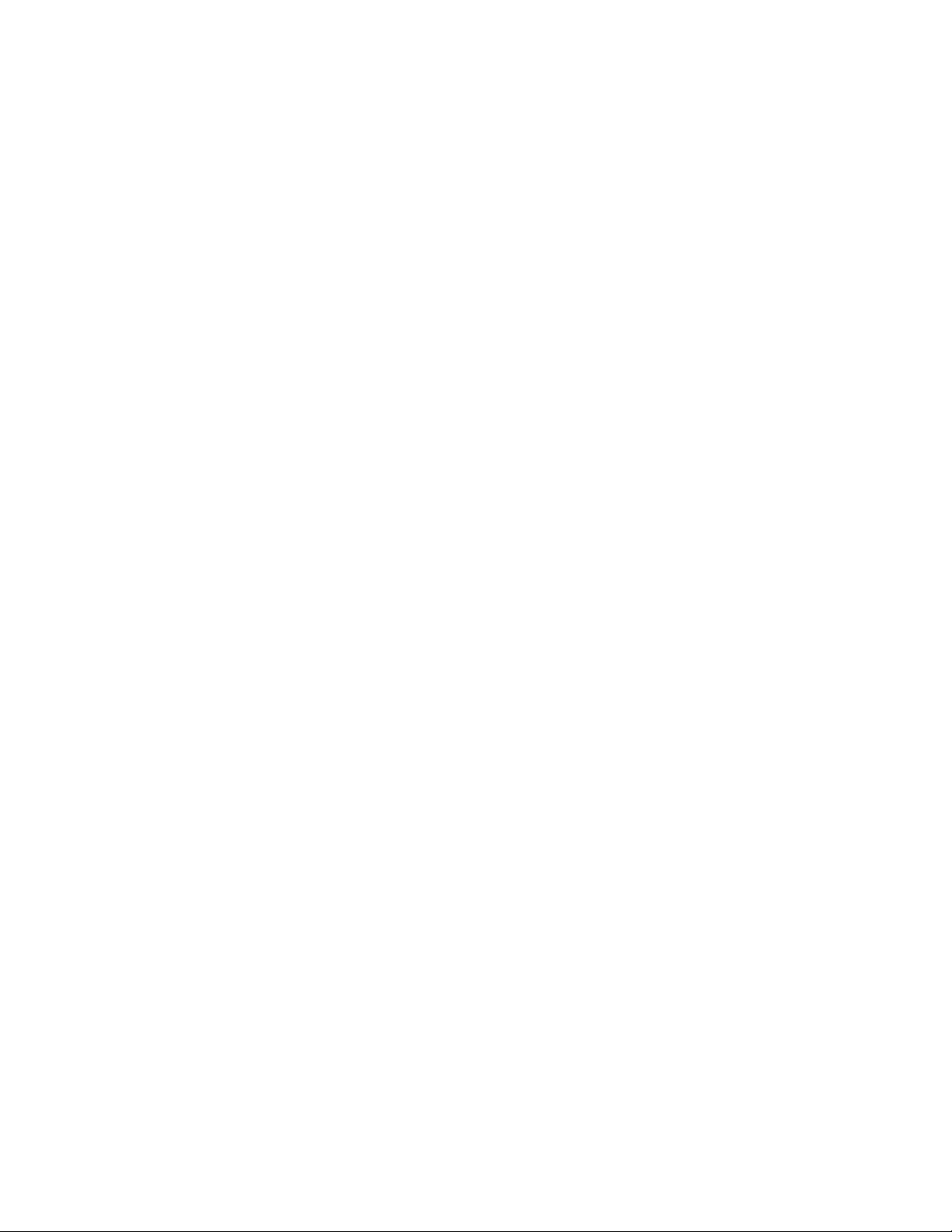
- 2 -
CONTENTS
CONTENTS .............................................................................................. 2
PRODUCT SAFETY ..................................................................................3
SPECIFICATION........................................................................................6
ADJUSTMENT INSTRUCTION ...............................................................10
SVC REMOCON ......................................................................................12
HOTEL MODE..........................................................................................13
TROUBLE SHOOTING............................................................................16
BLOCK DIAGRAM...................................................................................19
WIRING DIAGRAM..................................................................................21
EXPLODED VIEW .................................................................................. 22
EXPLODED VIEW PARTS LIST..............................................................23
REPLACEMENT PARTS LIST ............................................................... 24
SVC. SHEET ...............................................................................................
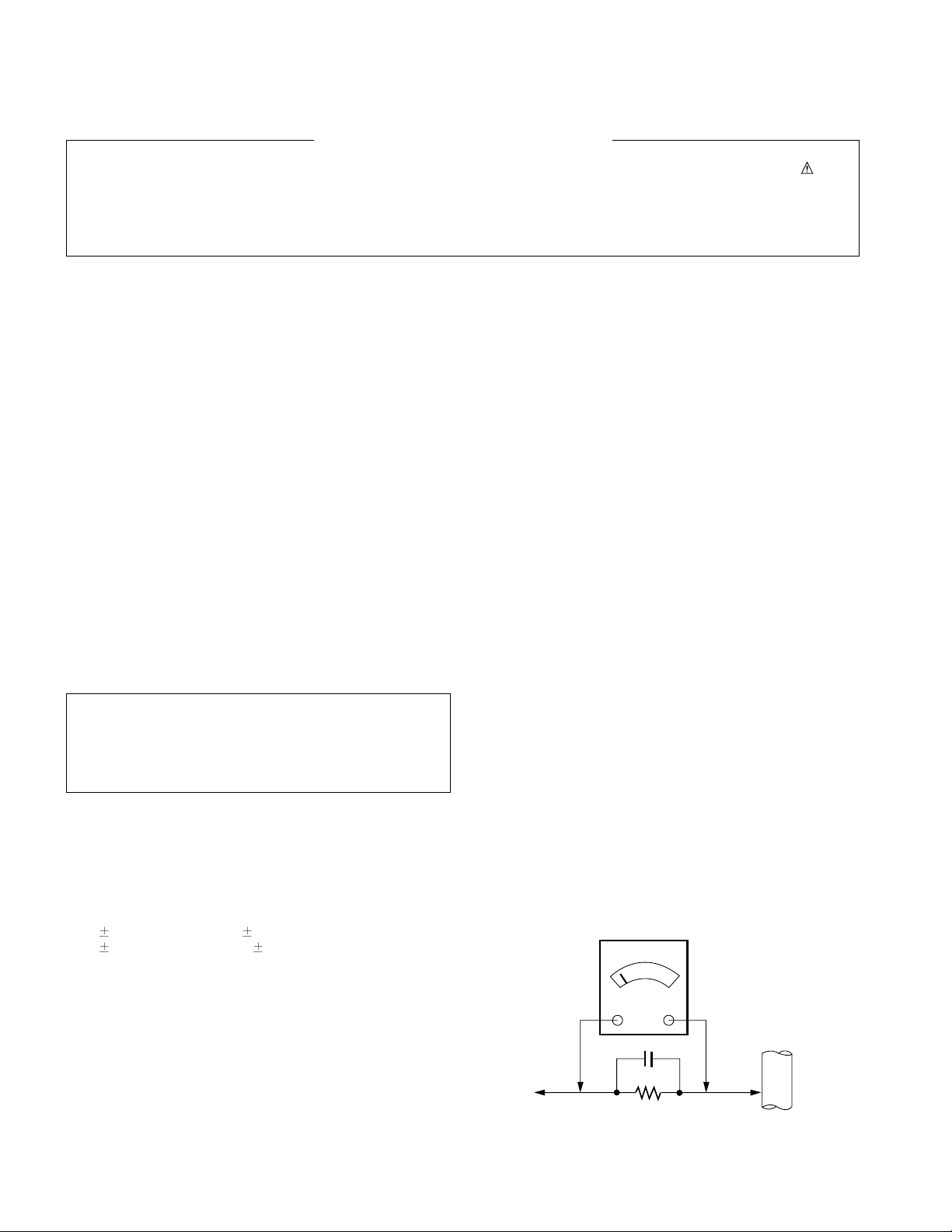
- 3 -
SAFETY PRECAUTIONS
Many electrical and mechanical parts in this chassis have special safety-related characteristics. These parts are identified by in the
Schematic Diagram and Replacement Parts List.
It is essential that these special safety parts should be replaced with the same components as recommended in this manual to prevent
X-RADIATION, Shock, Fire, or other Hazards.
Do not modify the original design without permission of manufacturer.
General Guidance
An isolation Transformer should always be used during the
servicing of a receiver whose chassis is not isolated from the AC
power line. Use a transformer of adequate power rating as this
protects the technician from accidents resulting in personal injury
from electrical shocks.
It will also protect the receiver and it's components from being
damaged by accidental shorts of the circuitry that may be
inadvertently introduced during the service operation.
If any fuse (or Fusible Resistor) in this TV receiver is blown,
replace it with the specified.
When replacing a high wattage resistor (Oxide Metal Film Resistor,
over 1W), keep the resistor 10mm away from PCB.
Keep wires away from high voltage or high temperature parts.
X-RAY Radiation
Warning:
To determine the presence of high voltage, use an accurate high
impedance HV meter.
Adjust brightness, color, contrast controls to minimum.
Measure the high voltage.
The meter reading should indicate
23.5
1.5KV: 14-19 inch, 26 1.5KV: 19-21 inch,
29.0
1.5KV: 25-29 inch, 30.0 1.5KV: 32 inch
If the meter indication is out of tolerance, immediate service and
correction is required to prevent the possibility of premature
component failure.
Before returning the receiver to the customer,
always perform an AC leakage current check on the exposed
metallic parts of the cabinet, such as antennas, terminals, etc., to
be sure the set is safe to operate without damage of electrical
shock.
Leakage Current Cold Check(Antenna Cold Check)
With the instrument AC plug removed from AC source, connect an
electrical jumper across the two AC plug prongs. Place the AC
switch in the on position, connect one lead of ohm-meter to the AC
plug prongs tied together and touch other ohm-meter lead in turn to
each exposed metallic parts such as antenna terminals, phone
jacks, etc.
If the exposed metallic part has a return path to the chassis, the
measured resistance should be between 1MΩ and 5.2MΩ.
When the exposed metal has no return path to the chassis the
reading must be infinite.
An other abnormality exists that must be corrected before the
receiver is returned to the customer.
Leakage Current Hot Check (See below Figure)
Plug the AC cord directly into the AC outlet.
Do not use a line Isolation Transformer during this check.
Connect 1.5K/10watt resistor in parallel with a 0.15uF capacitor
between a known good earth ground (Water Pipe, Conduit, etc.)
and the exposed metallic parts.
Measure the AC voltage across the resistor using AC voltmeter
with 1000 ohms/volt or more sensitivity.
Reverse plug the AC cord into the AC outlet and repeat AC voltage
measurements for each exposed metallic part. Any voltage
measured must not exceed 0.75 volt RMS which is corresponds to
0.5mA.
In case any measurement is out of the limits specified, there is
possibility of shock hazard and the set must be checked and
repaired before it is returned to the customer.
Leakage Current Hot Check circuit
The source of X-RAY RADIATION in this TV receiver is the High
Voltage Section and the LCD PANEL.
For continued X-RAY RADIATION protection, the replacement
panel must be the same type panel as specified in the
Replacement Parts List.
IMPORTANT SAFETY NOTICE
0.15uF
To Instrument's
exposed
METALLIC PARTS
AC Volt-meter
1.5 Kohm/10W
Good Earth Ground
such as WATER PIPE,
CONDUIT etc.
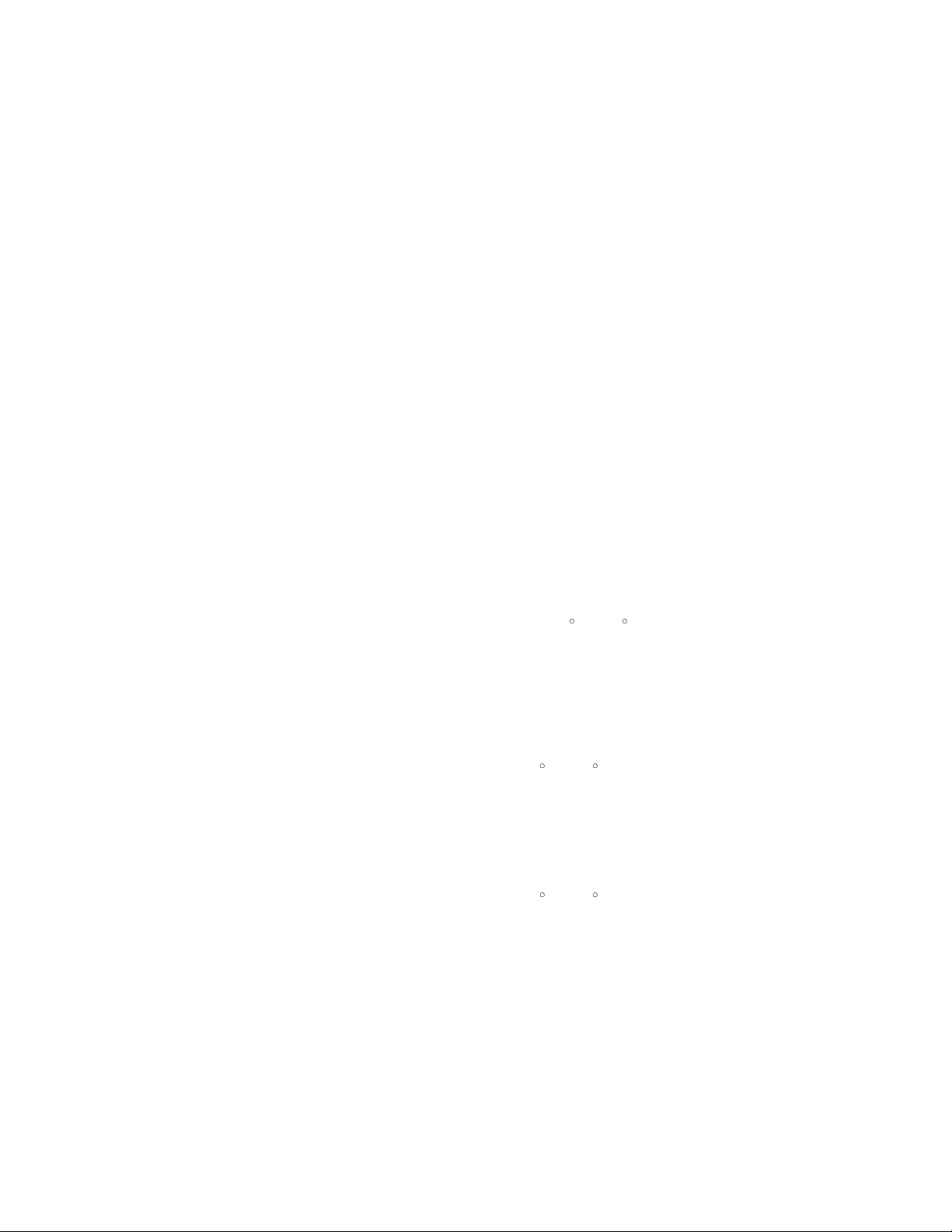
- 4 -
CAUTION: Before servicing receivers covered by this service
manual and its supplements and addenda, read and follow the
SAFETY PRECAUTIONS on page 3 of this publication.
NOTE: If unforeseen circumstances create conflict between the
following servicing precautions and any of the safety precautions on
page 3 of this publication, always follow the safety precautions.
Remember: Safety First.
General Servicing Precautions
1. Always unplug the receiver AC power cord from the AC power
source before;
a. Removing or reinstalling any component, circuit board
module or any other receiver assembly.
b. Disconnecting or reconnecting any receiver electrical plug or
other electrical connection.
c. Connecting a test substitute in parallel with an electrolytic
capacitor in the receiver.
CAUTION: A wrong part substitution or incorrect polarity
installation of electrolytic capacitors may result in an
explosion hazard.
2. Test high voltage only by measuring it with an appropriate high
voltage meter or other voltage measuring device (DVM,
FETVOM, etc) equipped with a suitable high voltage probe.
Do not test high voltage by "drawing an arc".
3. Do not spray chemicals on or near this receiver or any of its
assemblies.
4. Unless specified otherwise in this service manual, clean
electrical contacts only by applying the following mixture to the
contacts with a pipe cleaner, cotton-tipped stick or comparable
non-abrasive applicator; 10% (by volume) Acetone and 90% (by
volume) isopropyl alcohol (90%-99% strength)
CAUTION: This is a flammable mixture.
Unless specified otherwise in this service manual, lubrication of
contacts in not required.
5. Do not defeat any plug/socket B+ voltage interlocks with which
receivers covered by this service manual might be equipped.
6. Do not apply AC power to this instrument and/or any of its
electrical assemblies unless all solid-state device heat sinks are
correctly installed.
7. Always connect the test receiver ground lead to the receiver
chassis ground before connecting the test receiver positive
lead.
Always remove the test receiver ground lead last.
8. Use with this receiver only the test fixtures specified in this
service manual.
CAUTION: Do not connect the test fixture ground strap to any
heat sink in this receiver.
Electrostatically Sensitive (ES) Devices
Some semiconductor (solid-state) devices can be damaged easily
by static electricity. Such components commonly are called
Electrostatically Sensitive (ES) Devices. Examples of typical ES
devices are integrated circuits and some field-effect transistors and
semiconductor "chip" components. The following techniques
should be used to help reduce the incidence of component
damage caused by static by static electricity.
1. Immediately before handling any semiconductor component or
semiconductor-equipped assembly, drain off any electrostatic
charge on your body by touching a known earth ground.
Alternatively, obtain and wear a commercially available
discharging wrist strap device, which should be removed to
prevent potential shock reasons prior to applying power to the
unit under test.
2. After removing an electrical assembly equipped with ES
devices, place the assembly on a conductive surface such as
aluminum foil, to prevent electrostatic charge buildup or
exposure of the assembly.
3. Use only a grounded-tip soldering iron to solder or unsolder ES
devices.
4. Use only an anti-static type solder removal device. Some solder
removal devices not classified as "anti-static" can generate
electrical charges sufficient to damage ES devices.
5. Do not use freon-propelled chemicals. These can generate
electrical charges sufficient to damage ES devices.
6. Do not remove a replacement ES device from its protective
package until immediately before you are ready to install it.
(Most replacement ES devices are packaged with leads
electrically shorted together by conductive foam, aluminum foil
or comparable conductive material).
7. Immediately before removing the protective material from the
leads of a replacement ES device, touch the protective material
to the chassis or circuit assembly into which the device will be
installed.
CAUTION: Be sure no power is applied to the chassis or circuit,
and observe all other safety precautions.
8. Minimize bodily motions when handling unpackaged
replacement ES devices. (Otherwise harmless motion such as
the brushing together of your clothes fabric or the lifting of your
foot from a carpeted floor can generate static electricity
sufficient to damage an ES device.)
General Soldering Guidelines
1. Use a grounded-tip, low-wattage soldering iron and appropriate
tip size and shape that will maintain tip temperature within the
range or 500
F to 600 F.
2. Use an appropriate gauge of RMA resin-core solder composed
of 60 parts tin/40 parts lead.
3. Keep the soldering iron tip clean and well tinned.
4. Thoroughly clean the surfaces to be soldered. Use a mall wirebristle (0.5 inch, or 1.25cm) brush with a metal handle.
Do not use freon-propelled spray-on cleaners.
5. Use the following unsoldering technique
a. Allow the soldering iron tip to reach normal temperature.
(500
F to 600 F)
b. Heat the component lead until the solder melts.
c. Quickly draw the melted solder with an anti-static, suction-
type solder removal device or with solder braid.
CAUTION: Work quickly to avoid overheating the
circuitboard printed foil.
6. Use the following soldering technique.
a. Allow the soldering iron tip to reach a normal temperature
(500
F to 600 F)
b. First, hold the soldering iron tip and solder the strand against
the component lead until the solder melts.
c. Quickly move the soldering iron tip to the junction of the
component lead and the printed circuit foil, and hold it there
only until the solder flows onto and around both the
component lead and the foil.
CAUTION: Work quickly to avoid overheating the circuit
board printed foil.
d. Closely inspect the solder area and remove any excess or
splashed solder with a small wire-bristle brush.
SERVICING PRECAUTIONS
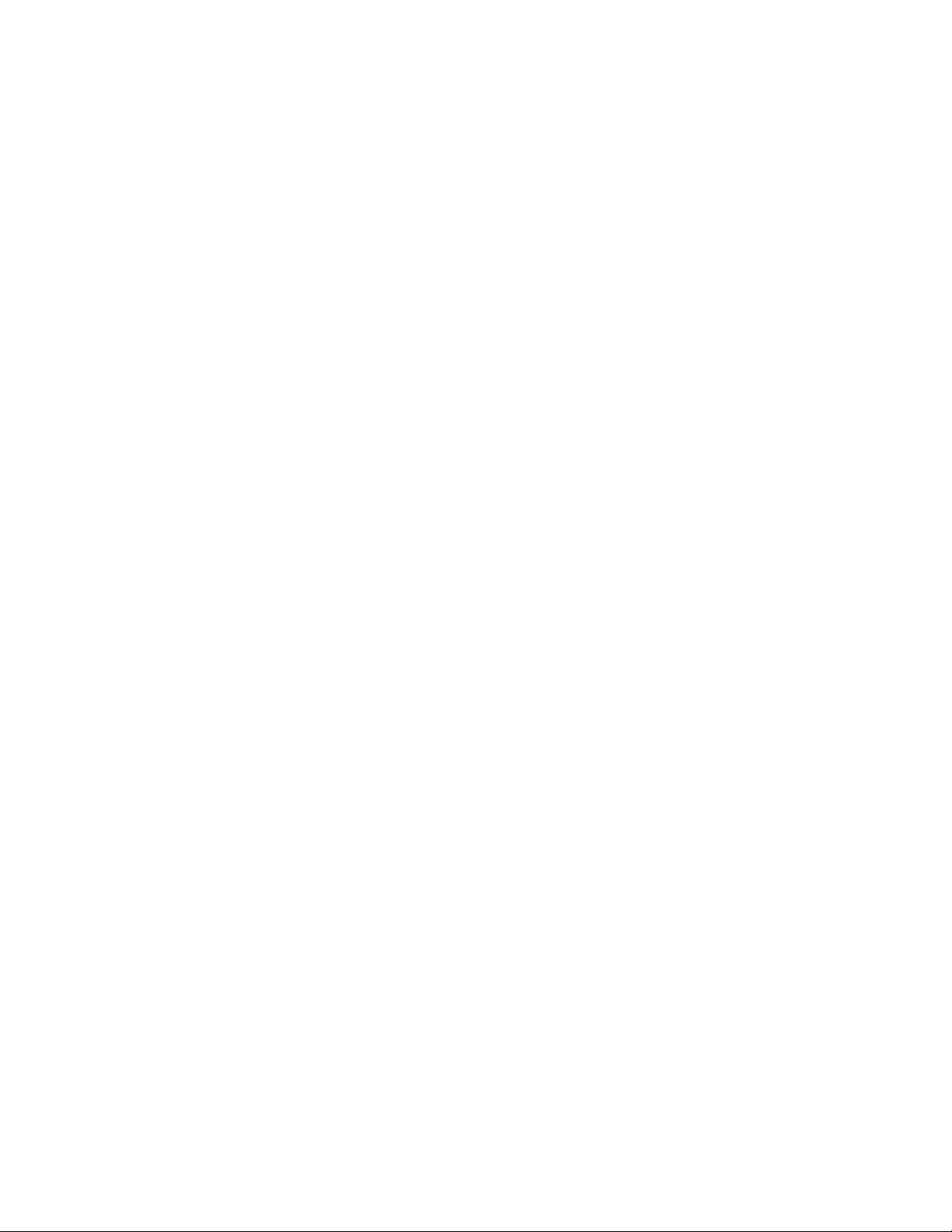
- 5 -
IC Remove/Replacement
Some chassis circuit boards have slotted holes (oblong) through
which the IC leads are inserted and then bent flat against the
circuit foil. When holes are the slotted type, the following technique
should be used to remove and replace the IC. When working with
boards using the familiar round hole, use the standard technique
as outlined in paragraphs 5 and 6 above.
Removal
1. Desolder and straighten each IC lead in one operation by gently
prying up on the lead with the soldering iron tip as the solder
melts.
2. Draw away the melted solder with an anti-static suction-type
solder removal device (or with solder braid) before removing the
IC.
Replacement
1. Carefully insert the replacement IC in the circuit board.
2. Carefully bend each IC lead against the circuit foil pad and
solder it.
3. Clean the soldered areas with a small wire-bristle brush.
(It is not necessary to reapply acrylic coating to the areas).
"Small-Signal" Discrete Transistor
Removal/Replacement
1. Remove the defective transistor by clipping its leads as close as
possible to the component body.
2. Bend into a "U" shape the end of each of three leads remaining
on the circuit board.
3. Bend into a "U" shape the replacement transistor leads.
4. Connect the replacement transistor leads to the corresponding
leads extending from the circuit board and crimp the "U" with
long nose pliers to insure metal to metal contact then solder
each connection.
Power Output, Transistor Device
Removal/Replacement
1. Heat and remove all solder from around the transistor leads.
2. Remove the heat sink mounting screw (if so equipped).
3. Carefully remove the transistor from the heat sink of the circuit
board.
4. Insert new transistor in the circuit board.
5. Solder each transistor lead, and clip off excess lead.
6. Replace heat sink.
Diode Removal/Replacement
1. Remove defective diode by clipping its leads as close as
possible to diode body.
2. Bend the two remaining leads perpendicular y to the circuit
board.
3. Observing diode polarity, wrap each lead of the new diode
around the corresponding lead on the circuit board.
4. Securely crimp each connection and solder it.
5. Inspect (on the circuit board copper side) the solder joints of
the two "original" leads. If they are not shiny, reheat them and if
necessary, apply additional solder.
Fuse and Conventional Resistor
Removal/Replacement
1. Clip each fuse or resistor lead at top of the circuit board hollow
stake.
2. Securely crimp the leads of replacement component around
notch at stake top.
3. Solder the connections.
CAUTION: Maintain original spacing between the replaced
component and adjacent components and the circuit board to
prevent excessive component temperatures.
Circuit Board Foil Repair
Excessive heat applied to the copper foil of any printed circuit
board will weaken the adhesive that bonds the foil to the circuit
board causing the foil to separate from or "lift-off" the board. The
following guidelines and procedures should be followed whenever
this condition is encountered.
At IC Connections
To repair a defective copper pattern at IC connections use the
following procedure to install a jumper wire on the copper pattern
side of the circuit board. (Use this technique only on IC
connections).
1. Carefully remove the damaged copper pattern with a sharp
knife. (Remove only as much copper as absolutely necessary).
2. carefully scratch away the solder resist and acrylic coating (if
used) from the end of the remaining copper pattern.
3. Bend a small "U" in one end of a small gauge jumper wire and
carefully crimp it around the IC pin. Solder the IC connection.
4. Route the jumper wire along the path of the out-away copper
pattern and let it overlap the previously scraped end of the good
copper pattern. Solder the overlapped area and clip off any
excess jumper wire.
At Other Connections
Use the following technique to repair the defective copper pattern
at connections other than IC Pins. This technique involves the
installation of a jumper wire on the component side of the circuit
board.
1. Remove the defective copper pattern with a sharp knife.
Remove at least 1/4 inch of copper, to ensure that a hazardous
condition will not exist if the jumper wire opens.
2. Trace along the copper pattern from both sides of the pattern
break and locate the nearest component that is directly
connected to the affected copper pattern.
3. Connect insulated 20-gauge jumper wire from the lead of the
nearest component on one side of the pattern break to the lead
of the nearest component on the other side.
Carefully crimp and solder the connections.
CAUTION: Be sure the insulated jumper wire is dressed so the
it does not touch components or sharp edges.
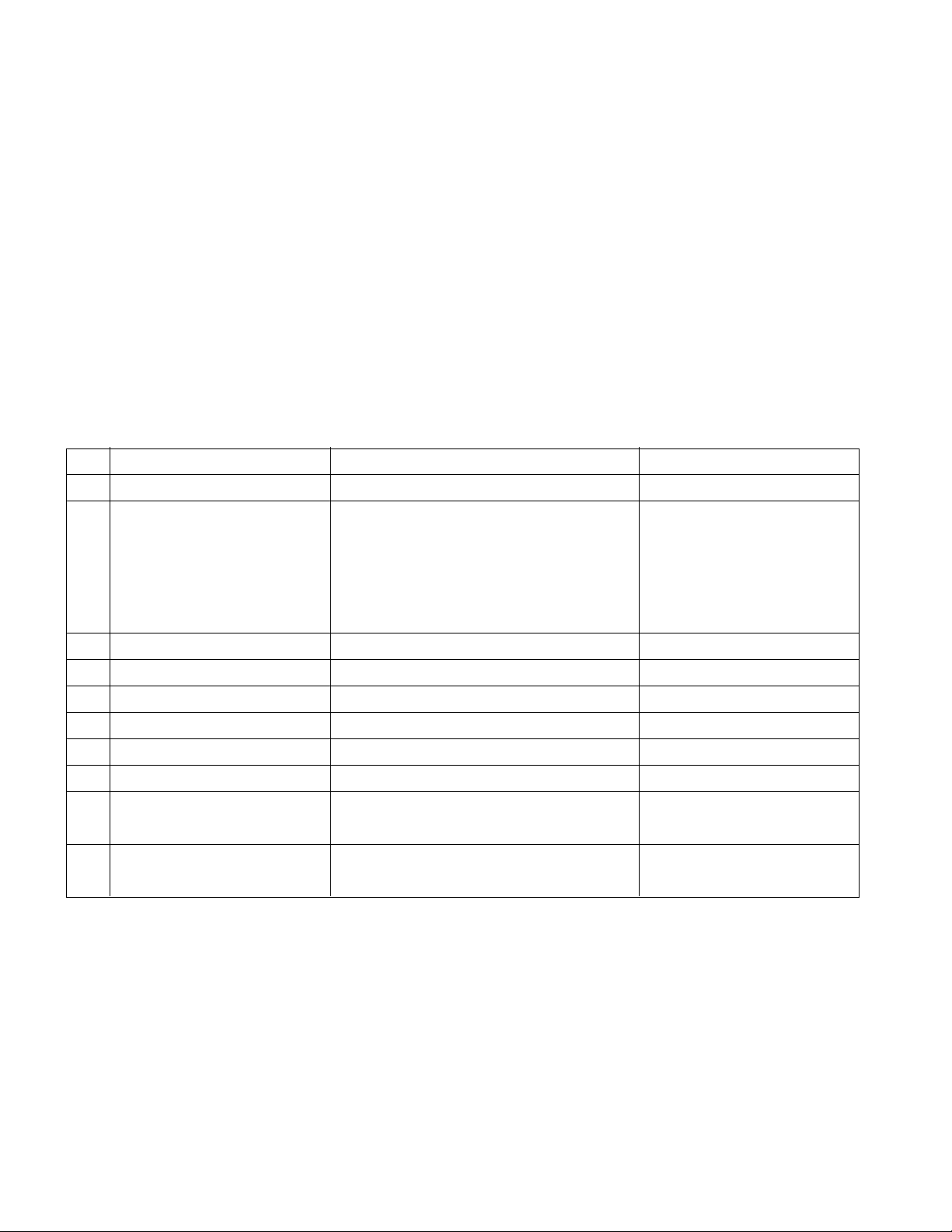
- 6 -
1. Application range
This specification is applied to AL-04DA chassis.
2. Requirement for Test
Testing for standard of each part must be followed in below
condition.
(1) Temperature: 20°C ± 5°C
(2) Humidity : 65 ± 10%
(3) Power: Standard input voltage (AC 110-240V, 50/60Hz)
*Standard Voltage of each product is marked by models
(4) Specification and performance of each parts are followed
each drawing and specification by part number in
accordance with BOM
(5) The receiver must be operated for about 20 minutes prior
to the adjustment.
3. Test and Inspection Method
3.1 Performance : LGE TV test method followed.
3.2 Demanded other specification.
EMC : FCC, ICES, IEC specification
SAFETY : UL, CSA, IEC specification
SPECIFICATION
NOTE : Specifications and others are subject to change without notice for improvement
.
4. General Specification
No Item Specification Remark
1. Receiving System ATSC/64 & 256 QAM/ NTSC-M
2. Available Channel 1) VHF : 02~13
2) UHF : 14~69
3) DTV : 02-69
4) CATV : 01~135
5) CADTV : 01~135
3. Input Voltage 1) AC 100 ~ 260V 50/60Hz 32LX1D: 120V, 60Hz
4. Market NORTH AMERICA
5. Screen Size 32 inch Wide
6. Aspect Ratio 16:9
7. Tuning System FS
8. LCD Module LC320W01-A6K3 (1366 x 768) LPL
9. Operating Environment 1) Temp : 0 ~ 40 deg
2) Humidity : ~ 80 %
10. Storage Environment 1)Temp : -20 ~ 60 deg
2) Humidity : 0 ~ 90 %
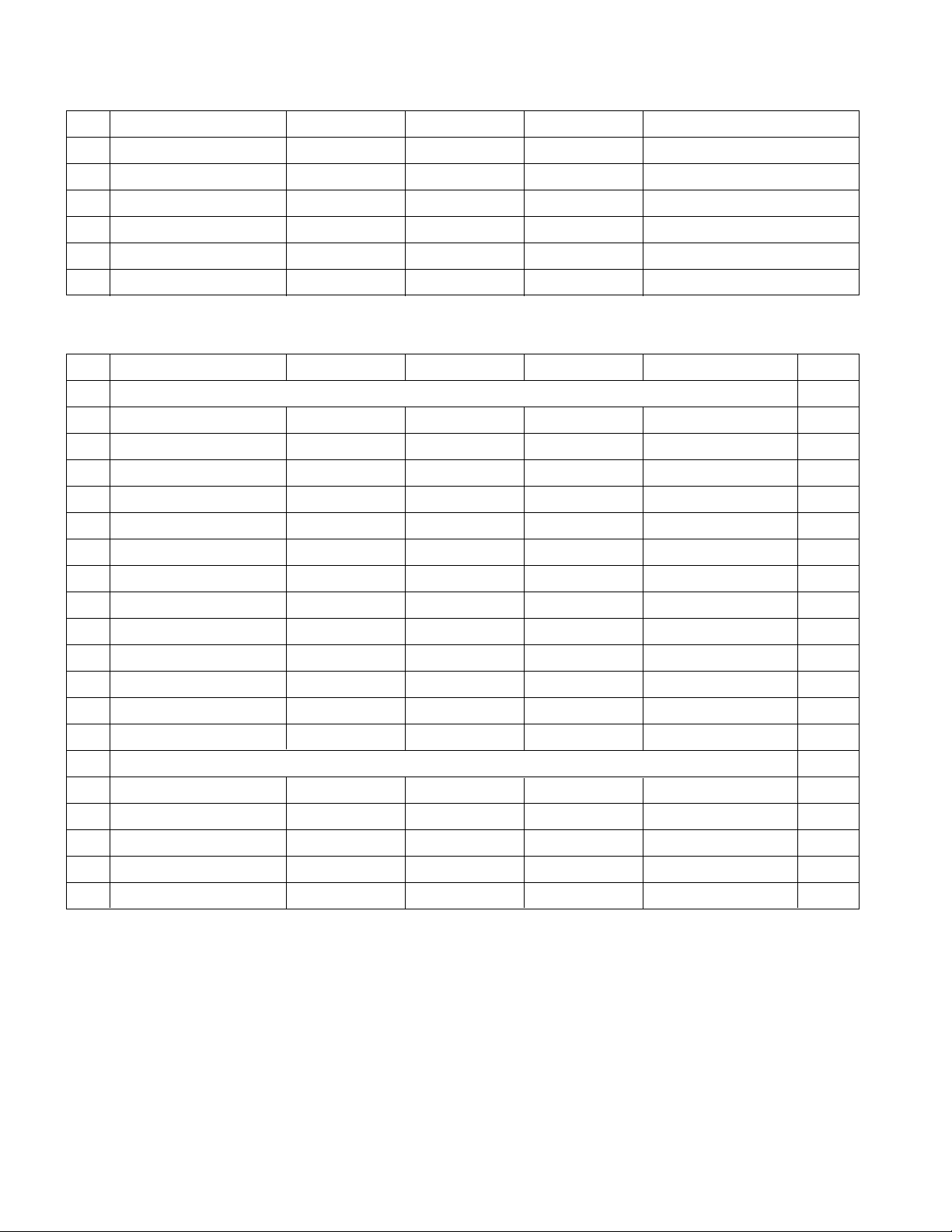
- 7 -
RGB Iinput (PC/DTV)
No Resolution H-freq(kHz) V-freq.(Hz) Pixel clock(MHz) Proposed
PC DDC
1 640*350 31.468 70.09 25.17 EGA O
2 640*350 37.861 85.08 31.50 EGA O
3 720*400 31.469 70.08 28.32 DOS O
5 640*480 31.469 59.94 25.17 VESA(VGA) O
6 640*480 37.861 72.80 31.50 VESA(VGA) O
7 640*480 37.500 75.00 31.50 VESA(VGA) O
9 800*600 35.156 56.25 36.00 VESA(SVGA) O
10 800*600 37.879 60.31 40.00 VESA(SVGA) O
11 800*600 48.077 72.18 50.00 VESA(SVGA) O
12 800*600 46.875 75.00 49.50 VESA(SVGA) O
14 1024*768 48.363 60.00 65.00 VESA(XGA) O
15 1024*768 56.476 70.06 75.00 VESA(XGA) O
16 1024*768 60.023 75.02 78.75 VESA(XGA) O
DTV
17 704*480 31.47 59.94 SDTV 480P
18 1280*720 45.00 60.00 HDTV 720P
19 1280*720 44.96 59.94 HDTV 720P
20 1920*1080 33.75 60.00 HDTV 1080I
21 1920*1080 33.72 59.94 HDTV 1080I
5. External Input Format
Component Video Input (Y, C
B/PB, CR/PR)
No Resolution H-freq(kHz) V-freq.(kHz) Pixel clock Proposed
1 640 x 480 15.73 60 SDTV ,DVD 480I
2 704 x 480 31.47 59.94 SDTV 480P
3 1280 x 720 45.00 60.00 HDTV 720P
4 1280 x 720 44.96 59.94 HDTV 720P
5 1920 x 1080 33.75 60.00 HDTV 1080I
6 1920 x 1080 33.72 59.94 HDTV 1080I
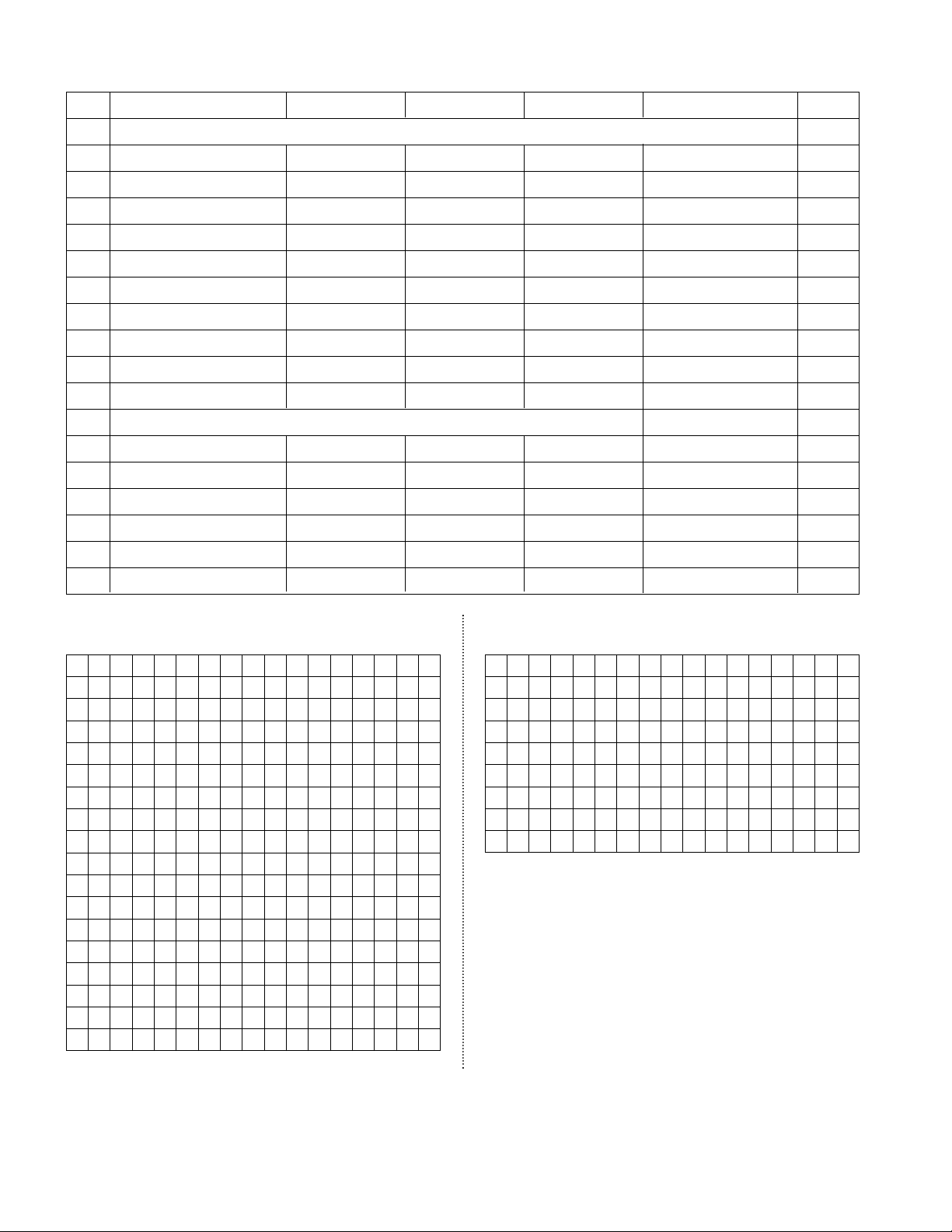
- 8 -
HDMI Input (PC/DTV)
EDID data (HDMI) e Will be changed !!! EDID data (RGB)
No Resolution H-freq(kHz) V-freq.(Hz) Pixel clock(MHz) Proposed
1 PC DDC
2 640*480 31.469 59.94 25.17 VESA(VGA) O
3 640*480 37.861 72.80 31.50 VESA(VGA) O
4 640*480 37.500 75.00 31.50 VESA(VGA) O
5 800*600 35.156 56.25 36.00 VESA(SVGA) O
6 800*600 37.879 60.31 40.00 VESA(SVGA) O
7 800*600 48.077 72.18 50.00 VESA(SVGA) O
8 800*600 46.875 75.00 49.50 VESA(SVGA) O
9 1024*768 48.363 60.00 65.00 VESA(XGA) O
10 1024*768 56.476 70.06 75.00 VESA(XGA) O
11 1024*768 60.023 75.02 78.75 VESA(XGA) O
DTV
12 720*480 31.500 60 27.03 SDTV 480P O
13 720*480 31.469 59.94 27.00 SDTV 480P O
14 1280*720 45.000 60.00 74.25 HDTV 720P O
15 1280*720 44.955 59.94 74.175 HDTV 720P O
16 1920*1080 33.750 60.00 74.175 HDTV 1080I O
17 1920*1080 33.716 59.94 74.25 HDTV 1080I O
00 01 02 03 04 05 06 07 08 09 0A 0B 0C 0D 0E 0F
00 00 FF FF FF FF FF FF 00 1E 6D 01 00 01 01 01 01
10 00 0E 01 03 80 46 28 96 0A FB 2C A3 57 47 9A 25
20 10 48 4B AF CE 00 31 4F 45 4F 61 4F 01 01 01 01
30 01 01 01 01 01 01 64 19 00 40 41 00 26 30 18 88
40 36 00 BA 88 21 00 00 18 00 00 00 FD 00 38 4B 1E
50 3D 08 00 0A 20 20 20 20 20 20 00 00 00 FC 00 33
60 32 4C 58 31 44 2D 55 0A 20 20 20 20 00 00 00 00
70 00 00 00 00 00 00 00 00 00 00 00 00 00 00 01 E8
00 01 02 03 04 05 06 07 08 09 0A 0B 0C 0D 0E 0F
00 02 03 13 F1 44 84 05 03 02 23 15 07 50 65 03 0C
10 00 10 00 01 1D 00 72 51 D0 1E 20 DC 28 45 04 BA
20 88 21 00 00 1E 01 1D 80 18 71 1C 16 20 94 2C F5
30 00 BA 88 21 00 00 1E 8C 0A D0 8A 20 E0 2D 10 3C
40 3E E6 04 BA 88 21 00 00 18 8C 0A D0 8A 20 E0 2D
50 10 3C 3E E6 04 BA 88 21 00 00 18 00 00 00 00 00
60 00 00 00 00 00 00 00 00 00 00 00 00 00 00 00 00
70 00 00 00 00 00 00 00 00 00 00 00 00 00 00 00 8E
00 01 02 03 04 05 06 07 08 09 0A 0B 0C 0D 0E 0F
00 00 FF FF FF FF FF FF 00 1E 6D 5D 46 01 01 01 01
10 07 0F 01 03 68 46 28 96 0A FB 2C A3 57 47 9A 25
20 10 48 4B AF CE 00 31 4F 45 4F 61 4F 01 01 01 01
30 01 01 01 01 01 01 C3 1E 00 20 41 00 20 30 10 60
40 36 00 BC 88 21 00 00 18 00 00 00 FD 00 38 4B 1E
50 3D 08 00 0A 20 20 20 20 20 20 00 00 00 FC 00 33
60 32 4C 58 31 44 2D 55 0A 20 20 20 20 00 00 00 00
70 00 00 00 00 00 00 00 00 00 00 00 00 00 00 00 55
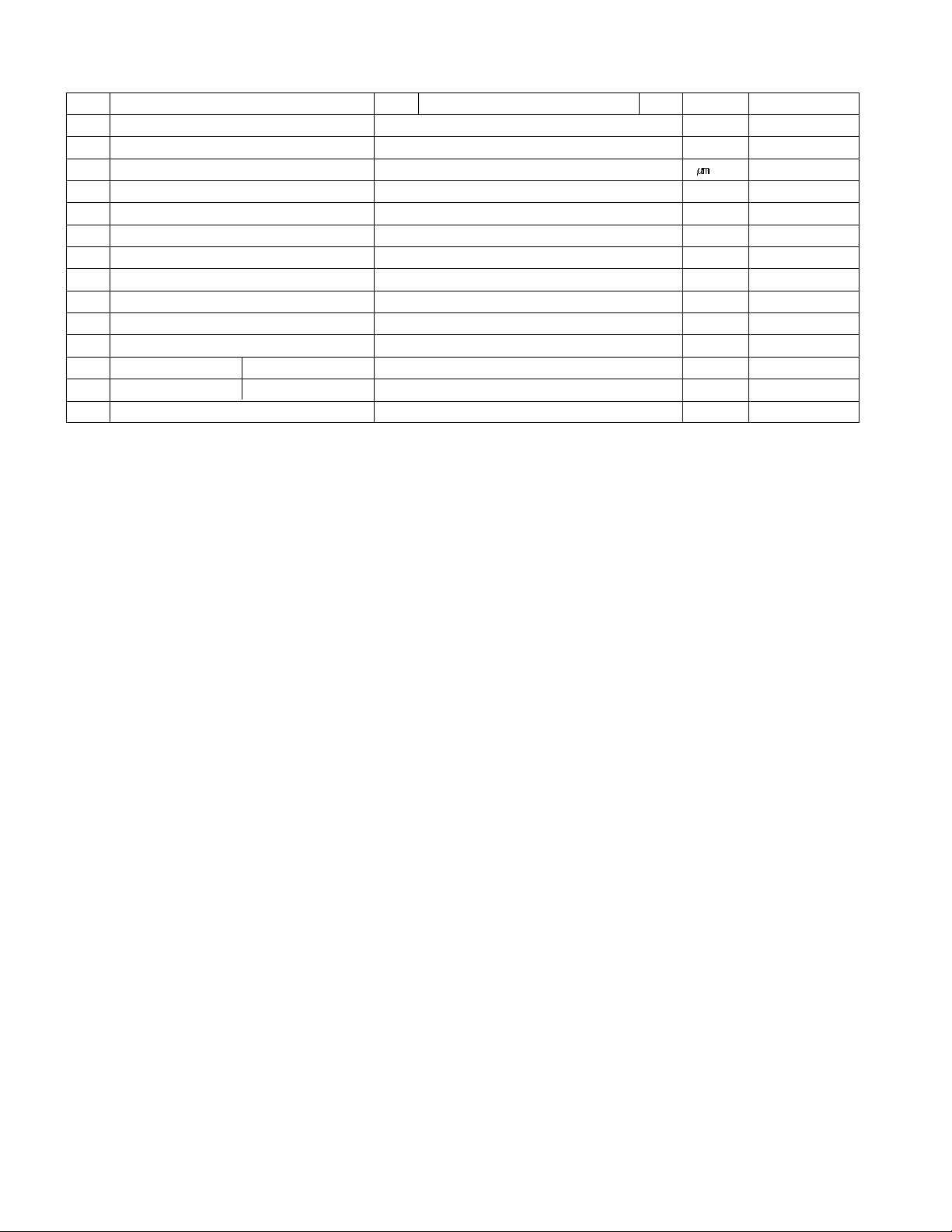
- 9 -
6. General spec(Module)
No Item Min Typ Max Unit Remark
1 Active Screen Size 800.4(diagonal) mm 31.51 inches
2 Outline Dimension 760(H) x 450(V) x 48(D) mm Typ.
3 Pixel Pitch 170.25 x 510.75 x RGB
4 Pixel Format 1366(H)x768(V) RGB stripe arrangement
5 Color Depth 8bit 16.7 Mbit
6 Luminance ,White 500 cd/m2 Center 1 point
7 Viewing Angle (CR>10) R/L 176(Typ),U/P 176(Typ) degree
8 Power Consumption 89.5 Watt Typ.
9 Weight 7.2 kg
10 Display Operating Mode Transmissive mode ,normally black
11 Surface Treatment Hard coating (3H), Anti-glare treatment
12 Altitude Operating 0 - 14,000 feet 4,267.2 m
Storage/Shipment 0 - 40,000 feet 12,192.0 m
13 Lamp Life Time 50,000 (min.) Hrs 25±2°C
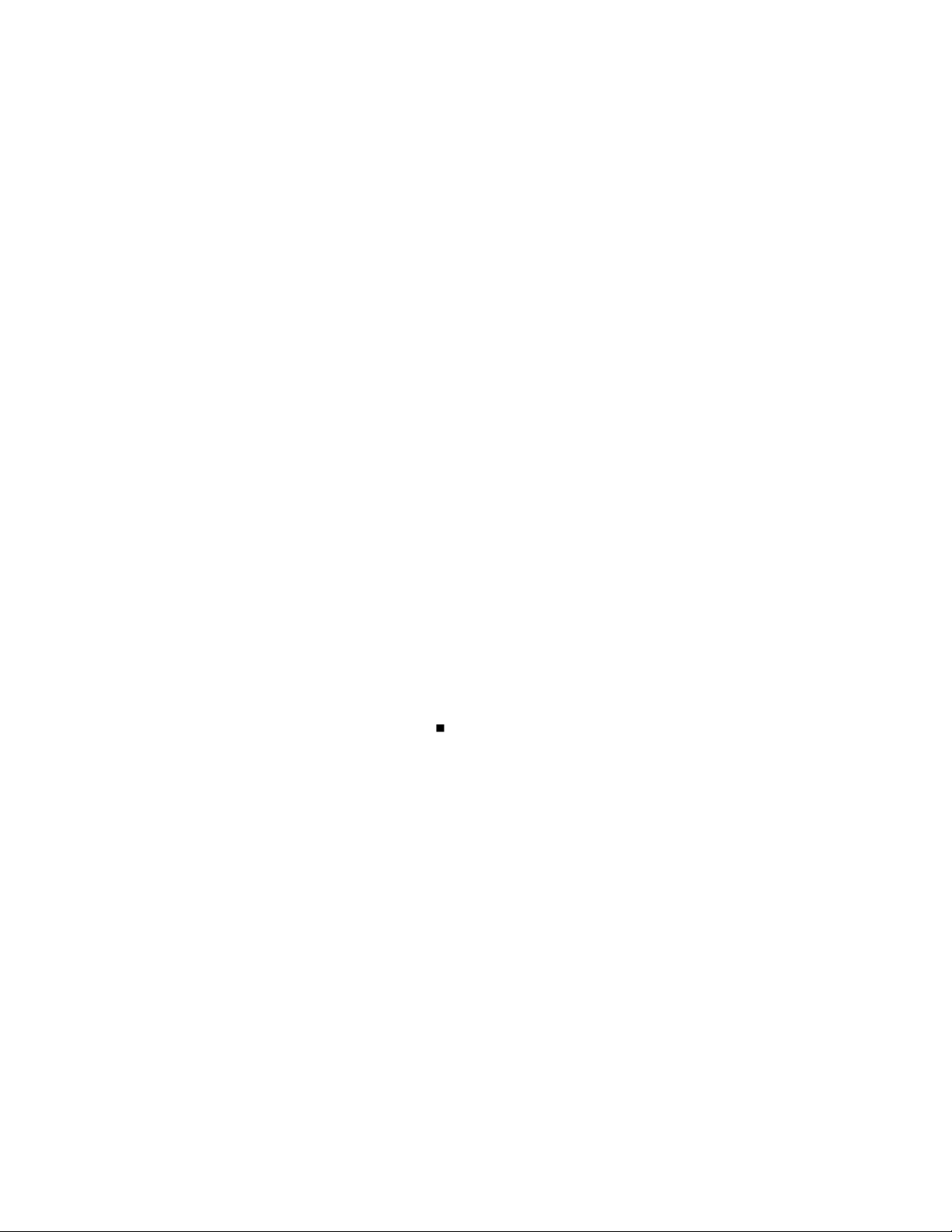
- 10 -
1. Applicability
These specifications are applicable for all LCD TV models
with an AL-04DA chassis that are manufactured by the
Manufacturing Group of the Display Business Division, or
any of its related manufacturers.
2. Specifications
2.1 This chassis is the non-charging type chassis for
which the power unit is insulated. Therefore, the
insulated type transformer is not required but it is
recommended that it be used between the power
supply line and chassis input side before running the
chassis, in order to protect the adjustment equipment.
2.2 Adjustment should be made in the correct sequence.
However, the order can be changed for mass
production purposes.
2.3 The suggested surrounding temperature is 25
±5°C,
and suggested relative humidity is 65±10% for the
adjustment of the chassis, unless specified.
2.4 The input voltage should be maintained at 110V and
60MHz.
2.5 The receiver should run for about 15 minutes before
starting adjustment, unless specified.
- Run prior operation after receiving 100% White
pattern (06CH).
(OR, 9. White Pattern state in Ez-Adjust.)
- How to enter into the White Pattern
1) Press the Power ON key in the adjustment remote
control.
2) Or, press the ADJ key on the adjustment remote
control to enter into Ez-Adjust and select 9. White
Pattern using CH +/- key. Then, press the OK (
)
key to display 100% Full White Pattern.
* In this mode, the SET can be put on HEAT RUN
without a separate signal generator.
Note) If you leave the stop image on for more than 20
minutes, you must be careful because an
afterimage will appear on the black level section.
(Applies to internal digital pattern (13CH) and cross
hatch pattern (09CH) with clear black/white
contrast, in particular).
3. Full assembly process adjustment
<Precaution>
Each PCB assembly must be checked using the check jig set
before the full assembly process. (The power PCB assembly
can damage the LCD module irreparably.)
3.1. Extended Display Identification Data (EDID) and
Display Data Channel (DDC) download
3.1.1 Overview
Developed by VESA, the EDID function is designed
to support the "plug & play" function, which enables
the computer to configure the user environment
automatically through communication with the
monitor.
3.1.2 Entering the HDMI EDID Data
1) Equipment
- PC and DDC adjustment jig (PC serial to D-sub
connection device)
- DDC recording software (EDID data write & read)
- D-Sub terminal
- Need separate HDMI cable connection jig.
3.2. Adjusting AD9883A-Set
3.2.1. Overview
AD9883A-Set adjustment automatically sets the
optimal black level, and readjusts the RGB
differences in analog -> digital converter.
Adjustment is made separately for the component
mode and RGB-DTV mode input.
3.2.2. Equipment
Adjustment remote control: 801GF (802B, 802F,
802R) or MSPG925FA Pattern Generator(It should
support 720P horizontal 100% color bar patter
display, and the output level should be accurately
corrected to 0.7
±0.1Vp-p.)
Adjustment pattern: 720P/60Hz HozBar Pattern
(Format No. 217, Pattern No. 65)
3.2.3 Signal input method
Connect the component output and RGB D-Sub
output of the Pattern Generator to the component 1
and RGB D-Sub jack of the set.
ADJUSTMENT INSTRUCTION
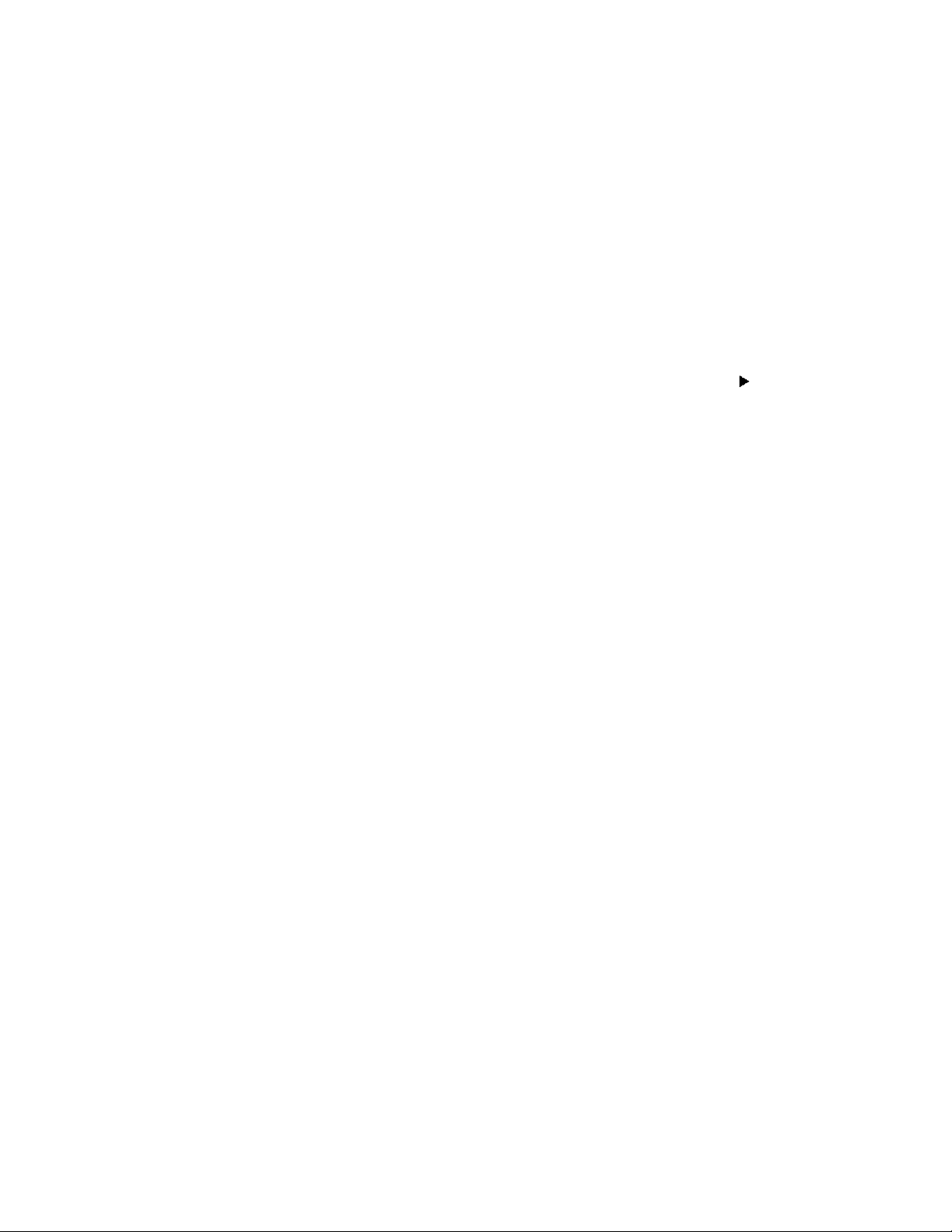
- 11 -
3.2.4. Adjustment method
A) When entering the component, input 100%
Horizontal Color Bar Pattern (HozTV30Bar) of the
supportable 720P mode, and select Component 1
or Component 2 input, and select Normal image.
B) Wait for at least one second after receiving the
signal and press the ADJ key on the adjustment
remote control to enter into Ez-Adjust. Then, select
"1. AD9883A-Set" and press the + key for
automatic adjustment.
C) If adjustment is completed successfully, the
"AD9883A Component Success" message will be
displayed. Otherwise, the "AD9883A Configuration
Error" message will be displayed.
D) If the adjustment for component AD9883A is
finished, it will automatically switch to RGB-DTV
mode, and the above-mentioned pattern will be
displayed. If adjustment is successfully completed,
"AD9883A RGB_DTV Success" message will be
displayed.
E) If adjustment is not completed successfully, check
the pattern or adjustment condition and try again.
F) If adjustment is completed successfully, press the
ADJ key to exit from the adjustment mode.
3.3. Adjusting White Balance
3.3.1 Equipment
- Color Analyzer (CA-100 or equivalent item)
- Automatic adjustment device (Needed for automatic
adjustment. It should support RS-232C
communication, Baud rate: 115,600)
- Pattern Generator (MSPG-925FA): Equipment with
DVI output.
- Pattern: High light 80% Full White
3.3.2 Measurer Connection Diagram (Automatic
adjustment)
Connection diagram for 32LX1D-U automatic
adjustment
Note) RS-232C Commands used for automatic
adjustment.
3.3.3. Manual White Balance Adjustment
When adjusting after carrying out zero calibration for
CA-100, the sensor should be tightly fixed on the
LCD module surface. Take the following steps for
manual adjustment.
A) Press the ADJ key on the adjustment remote
control to enter into "Ez-Adjust."
B) Select "9. White Pattern" using CH +/- key and
press the OK key. Then, perform Heat Run for
more than 30 minutes.
C) Make the Digital Pattern Generator supply Full
White Pattern signal.
(Connect the external input to "HDMI".)
D) Fix the sensor to the screen center and press the
ADJ key on the adjustment remote control to
select "6. White balance" in "Ez-Adjust". Then,
press the right direction key (
) to enter into the
adjustment mode.
E) Adjust the high light using R Gain, G Gain, and B
Gain.
F) Use Volume +/- key for adjustment.
3.3.4. Adjustment Target value
- Brightness value
- Target value
X coordinate value / Y coordinate value /
White Balanc / Special items.
3.4 Video (uPD) - Automatic Set Adjustment
This automatic adjustment function narrows the color
difference between the main and sub screen of the RF
and video signal. Adjustment is made for both RF
mode and video 1 mode. The signal source of RF is
internal 02Ch, and the signal source for video 1 is
100% full color bar.
3.5 RS232C Operation Check
Press In-start in the adjustment remote control and
enter '6. Baud Rate' menu. Then, change the baud
rate to 9600 and check RS232C operation.
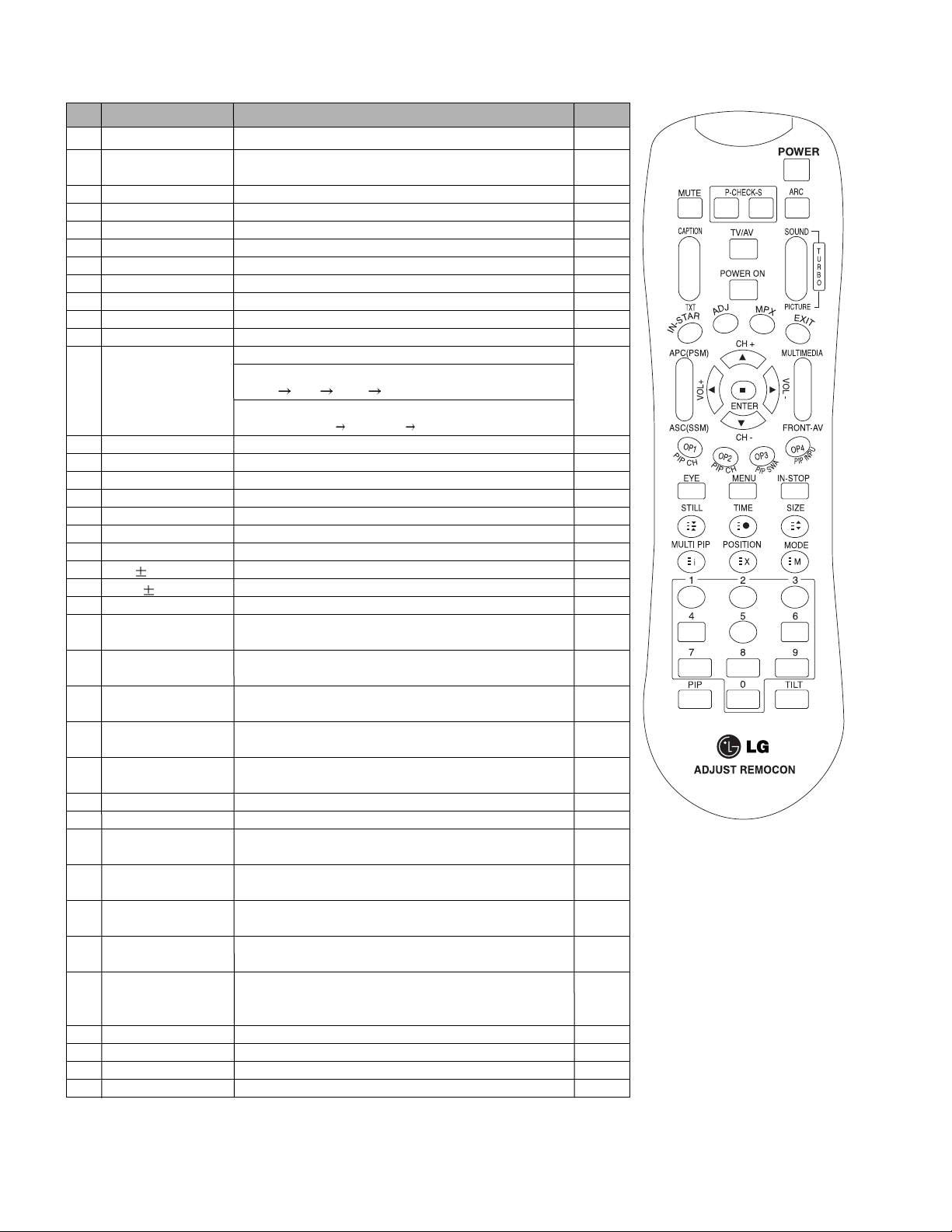
- 12 -
SVC REMOCON
NO KEY FUNTION
REAMARK
1 POWER
2 POWER ON
3 MUTE
4 P-CHECK
5 S-CHECK
6 ARC
7 CAPTION
8 TXT
9 TV/AV
10 TURBO SOUND
11 TURBO PICTURE
12 IN-START
13 ADJ
14 MPX
15 EXIT
16 APC(PSM)
17 ASC(SSM)
18 MULTIMIDIA
19 FRONT-AV
20 CH
21 VOL
22 ENTER
23 PIP CH-(OP1)
24 PIP CH+(OP2)
25 PIP SWAP(OP3)
26 PIP INPUT(OP4)
27 EYE
28 MENU
29 IN-STOP
30 STILL
31 TIME
32 SIZE
33 MULTI PIP
34 POSITION
35 MODE
36 PIP
37 TILT
38 0~9
To turn the TV on or off
To turn the TV on automatically if the power is supplied to the TV. (Use the
POWER key to deactivate): It should be deactivated when delivered.
To activate the mute function.
To check TV screen image easily.
To check TV screen sound easily
To select size of the main screen (Normal, Spectacle, Wide or Zoom)
Switch to closed caption broadcasting
To toggle on/off the teletext mode
To select an external input for the TV screen
To start turbo sound
To start turbo picture
To enter adjustment mode when manufacturing the TV sets.
To adjust the screen voltage (automatic):
In-start
mute Adjust AV(Enter into W/B adjustment mode)
W/B adjustment (automatic):
After adjusting the screen W/B adjustment Exit two times (Adjustment completed)
To enter into the adjustment mode. To adjust horizontal line and sub-brightness.
To select the multiple sound mode (Mono, Stereo or Foreign language)
To release the adjustment mode
To easily adjust the screen according to surrounding brightness
To easily adjust sound according to the program type
To check component input
To check the front AV
To move channel up/down or to select a function displayed on the screen.
To adjust the volume or accurately control a specific function.
To set a specific function or complete setting.
To move the channel down in the PIP screen.
To use as a red key in the teletext mode
To move the channel in the PIP screen
To use as a green key in the teletext mode
To switch between the main and sub screens
To use as a yellow key in the teletext mode
To select the input status in the PIP screen
To use as a blue key in the teletext mode
To set a function that will automatically adjust screen status to match
the surrounding brightness so natural color can be displayed.
To select the functions such as video, voice, function or channel.
To set the delivery condition status after manufacturing the TV set.
To halt the main screen in the normal mode, or the sub screen at the PIP screen.
Used as a hold key in the teletext mode (Page updating is stopped.)
Displays the teletext time in the normal mode
Enables to select the sub code in the teletext mode
Used as the size key in the PIP screen in the normal mode
Used as the size key in the teletext mode
Used as the index key in the teletext mode (Top index will be
displayed if it is the top text.)
To select the position of the PIP screen in the normal mode
Used as the update key in the teletext mode (Text will be
displayed if the current page is updated.)
Used as Mode in the teletext mode
To select the simultaneous screen
To adjust screen tilt
To manually select the channel.
Shortcut keys
Shortcut keys
Shortcut keys
Use the AV
key to enter
the screen
W/B
adjustment
mode.
Shortcut keys
Shortcut keys
Shortcut keys
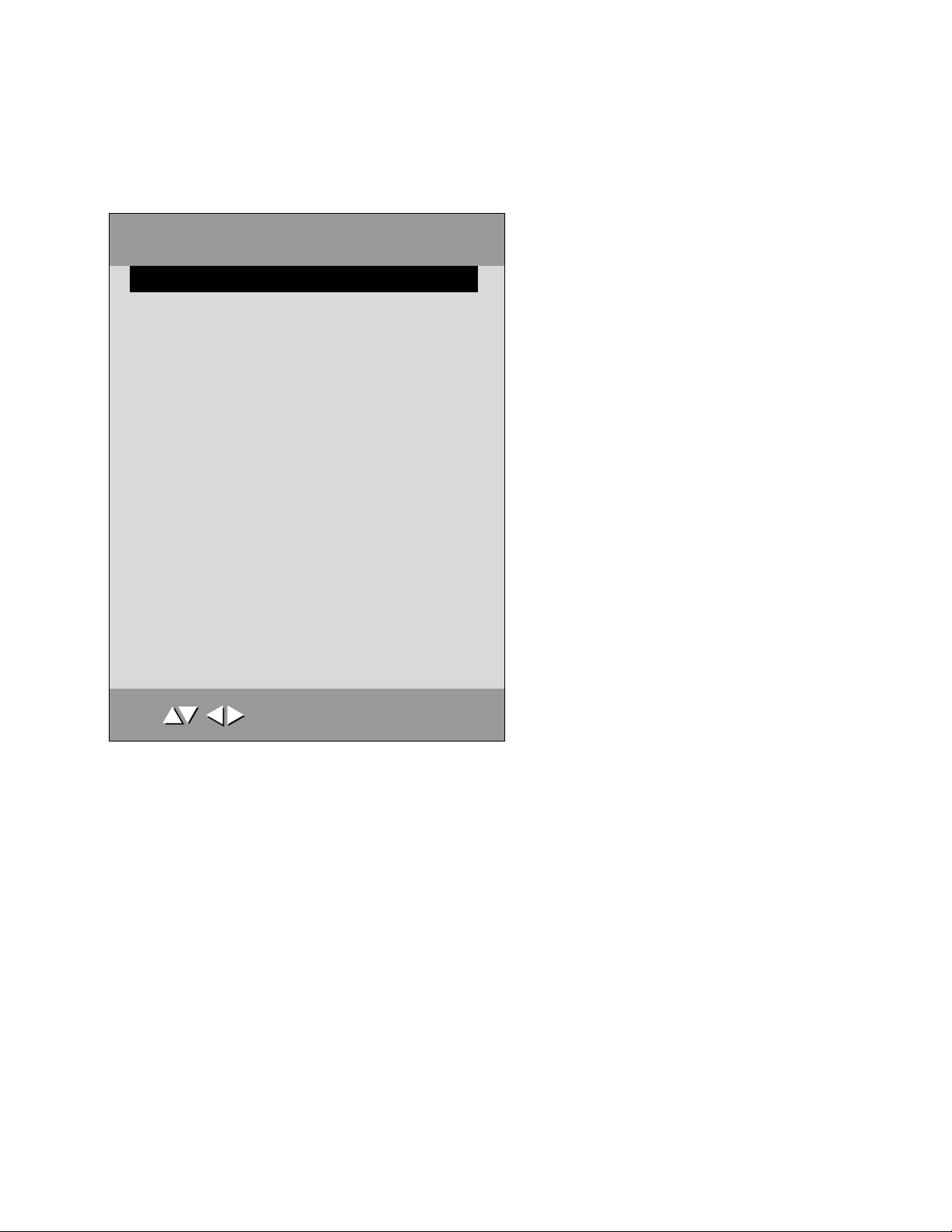
- 13 -
HOTEL MODE
1. Hotel Option Configuration
When using the service remote control, press the In-Start key, and when using the user remote control, press the menu of
the local key and the menu of the user remote control simultaneously for 10 seconds to enter the service mode.
Press the menu key one more time with the service mode OSD displayed and move th the hotel option setup page to set
up.
1.1. Stationl Menu Display
- Decide to enter 'Station Menu' or not in the 'Main Menu' by setting 'Station Menu Display' as Yes(Enter Possible)
orNo(Enter Impossible) on the "LG Hotel Mode" OSD.
1.2. Programl Change
- Decide to change channel or not by setting 'Program Change' as Yes(Change Possible) or No(Change Impossible) when
present source is TV.
- When 'Program Change' is set to No(Change Impossible), Channel Key, Numeral Key, List Key, Q.View Key doesn't work
and entering ' Program Menu' in the Main Menu OSD is impossible.
- When ' Program Change' is set to Yes(Change Possible), Channel Key, Numeral Key, List Key, Q.View Key does work and
entering 'Channel Menu' in the Main Menu OSD is possible.
- When ' Program Change' is set to No(Change Impossible), 'Channel' item in 'On Time' menu will be fixed.
- When ' Program Change' is set to No(Change Impossible), entering 'Channel Menu' in the 'Main Menu' OSD is impossible
regardless of 'Channel Menu Display' item.
Channel Menu Display YES
Channel Change YES
Input Mode Change YES
Flxed Volume YES
Max Volume 30
OSD Display YES
Remocon Operation YES
Local Key Operation YES
On Monitor Operation YES
Volume On
30
Channel On
1
Auto Off Operation YES
Hotel Mode Operation YES
LG Hotel mode set up
OK
LG Hotel mode set up
OK
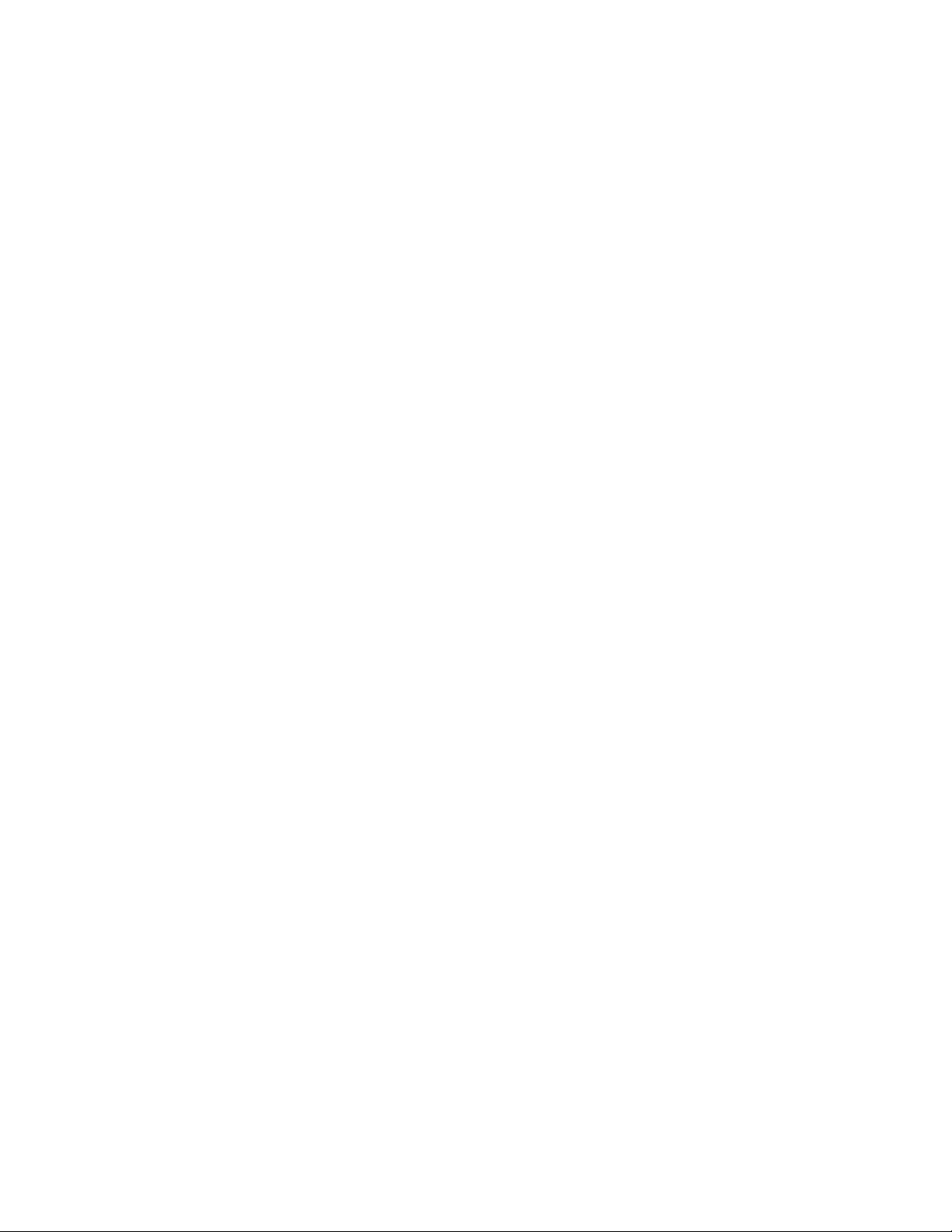
- 14 -
1.3. Input Source Change
- Decide to change input source or not by setting 'Input Source Change' as Yes(Change possible) or No(Change
impossible).
- When 'Input Source Change' is set to No(Change impossible), TV/AV key and Multimedia key doesn't work, and entering
'Input' item in the 'Main Menu OSD' is impossible.
- When 'Input Source Change' is set to No(Change impossible), user's input (pressing Channel key, numeral key, List key,
Q.View key in all Input source except TV source) doesn't work and when entering 'Channel Menu' item in the 'Main Menu
OSD' except TV mode doesn't accepted. Because entering 'Channel Menu' item makes present mode as TV mode even
though present mode is not TV mode. for the function that turns to TV mode doesn't work.
- When 'Input Source Change' is set to Yes(Change possible), then changing input source is available.
- When 'Input Source Change' is set to No(Change Impossible), TV set always turns on fixed input source and volume
information regardless of already set channel information.
- When 'Input Source Change' is set to No(Change Impossible), entering 'Channel Menu' except TV mode doesn't possible
regardless of 'Channel Change' or 'Channel Menu Display' item.
1.4. Fixed Volume
- Decide to fix volume or not by setting 'Fixed Volume' as Yes(Change possible) or No(Change impossible).
- When 'Fixed Volume' is set to Yes(Set), it fixed present volume and volume key doesn't work.
- When 'Fixed Volume' is set to Yes(Set), volume doesn't change during 'Mute On' but release mute.
- When 'Fixed Volume' is set to No(Not Set), user can change volume.
- In the case of both 'Fixed Volume' and 'On Time' is set to Yes(Set), but just the value is different, then Fixed Volume value
has priority.
- When 'Fixed Volume' is set to Yes(Set), user cannot select 'Max Volume' item.
- When 'Fixed Volume' is set to Yes(Set), 'On Time' menu's Volume item fixed to present volume.
1.5. Max Volume
- Decide 'Max Volume' between changing range 0 ~ 100.
- When 'Max Volume' is set, user can change up to set volume value.
- In the case of 'Fixed Volume' is set to Yes, 'Max Volume' item cannot be selected.
- When 'Max Volume' is set, volume just goes up to the 'Max Volume' value in 'On Time Menu'.
1.6. OSD Display
- Decide to display OSD or not by setting 'OSD Display' as Yes(Mark) or No(No Mark).
- When 'OSD Display' is set to No(No Mark), just Channel OSD and STEREO OSD doesn't display.
1.7. Remocon (Remote Control) Operation
- Decide to operate Remote Control or not by setting "Remocon Operation" as Yes(Work) or No(Do Not Work).
- When "Remocon Operation" is set to No(Do Not Work), all remocon key doesn't work include Power Key.
- When "Remocon Operation" is set to No(Do Not Work), In-start key and In-stop key still work.
- When "Remocon Operation" is set to No(Do Not Work), 'Remocon Operation' working in service mode is available.
- When "Remocon Operation" is set to Yes(Work), all Remocon keys work properly.
1.8. Local Key Operation
- Decide to operate 'Local Key' or not by setting "Local Key Operation" as Yes(Work) or No(Do Not Work).
- When 'Local Key Operation' is set to No(Do Not Work), all Local Key doesn't work include Power Key.
- When 'Local Key Operation' is set to No(Do Not Work), Local Key working in service mode is still available.
- When 'Local Key Operation' is set to Yes(Work), all Local Key working is available.
- When set both 'Local Key' and 'Remocon Operation' as No(Do Not Work), Power key of Remocon work as exceptional
case.
1.9. Power On Operation
- Decide to set Channel and Volume value or not those are displaying when Power On by setting 'Power On Operation' as
Yes(Work) or No(Do Not Work).
- When 'Power On Operation' is set to No(Do Not Work), user cannot enter inside of 'channel' and 'volume' item.
- When 'Power On Operation' is set to Yes(Work), user can enter inside of menu and set value.
- When 'Channel' item of 'Power On Operation' is set to No(Do Not Work), and 'Power On Operation' is set to Yes(Work),
then TV saves present input source and always turn on as the saved input source when turn on. If user enters Hotel Mode
as other input source that user wants (except TV mode), and set 'Channel' item as Yes(Work), then it will work.
- When 'Power On Operation' is set to No(Do Not Work), TV will be turned on as last memorized channel or input source.
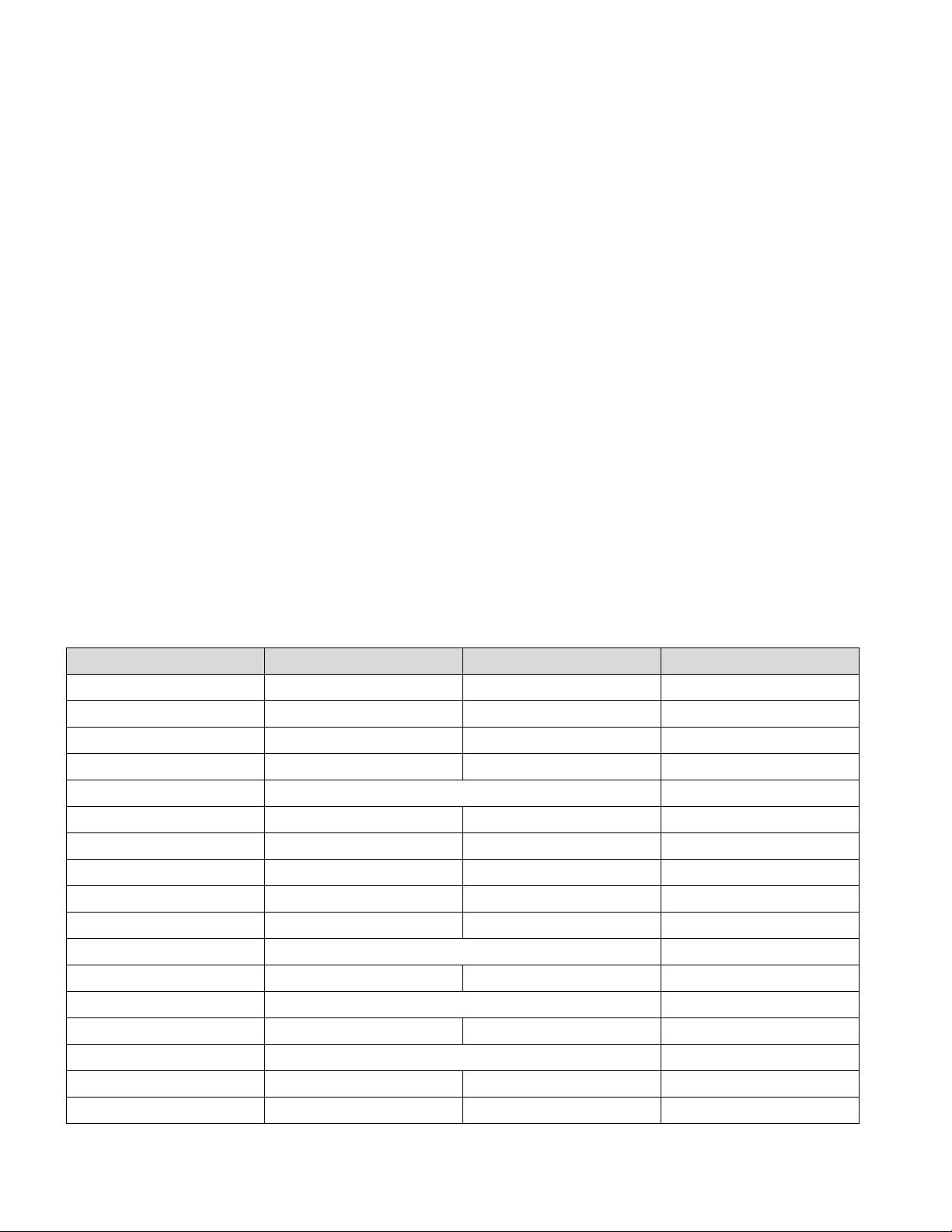
- 15 -
1.10. Program
- Decide to turn on TV as set channel or last memorized channel or not by setting 'Channel' as On(Work) or Off(Do Not
Work).
- When 'Power On Operation' is set to Yes(Work), then user can enter 'Channel' and set the value.
- When 'Power On Operation' is set to On(Work), setting 'Channel' value of ''Power On Operation' is possible and TV always
turns on as set 'Channel' value.
- When 'Power On Operation' is set to Off(Do Not Work), setting 'Channel' value of 'Power On Operation' is impossible and
TV turns on last memorized channel.
- If user wants to turn on by other Input source except TV, change Input source as you want and enter to 'Hotel Mode', then
select 'Channel' item as Off(Do Not Work) or Do Not select this item On(Work) from the beginning.
- In the case of both 'Channel' and 'On Time' is set, but just the value is different, then 'Channel' value has priority.
1.11. Set ID Lock
- Decide to activate 'Set ID' in the Special Menu of the Main Menu or not.
- When ' Set ID Lock' is set to Yes(Change Impossible), 'Set ID' item in 'Special' menu is available.
- When ' Set ID Lock' is set to No(Change Impossible), 'Set ID' item in 'Special' menu is not available.
1.12. Set ID
- Set a value of 'Set ID' between number 1 and 99.
1.13. Auto Off Operation
- If there's no key input during 2 hours after turn on TV by 'Power On' function of the 'On Time', then turn off TV by 'Auto Off'
function of 'Time Menu'. This item decide to turn on TV by 'Auto Off Operation' regardless of 'Auto off' function of 'Time
Menu' or not by setting as Yes(Work) or No(Do Not Work).
- When 'Auto Off Operation' is set to Yes(Work), 'Auto Off Operation' work as configuration.
- When 'Auto Off Operation' is set to No(Do Not Work), 'Auto Off Operation' Do Not work regardless of configuration.
1.14. Hotel Mode Operation
- Decide to work all functions of 'Hotel Mode Operation' or not by setting 'Hotel Mode Operation' as Yes(Work) or No(Do Not
Work).
- When 'Hotel Mode Operation' is set to Yes(Work), all functions of Hotel Mode apply.
- When 'Hotel Mode Operation' is set to No(Do Not Work), all functions of Hotel Mode Do Not apply
2. Initial Configuration and Configuration Detail
Setting Item Activated Deactivated Default
Station Menu Yes No Yes
Program Change Yes No Yes
Input Mode Change Yes No Yes
Fixed Volume Yes No No
Max Volume 0 ~ 100 100
OSD Display Yes No Yes
Remote Operation Yes No Yes
Local Key Operation Yes No Yes
Power On Operation Yes No No
Volume On Off Off
Volume Level 0 ~ 100 30
Program On Off Off
Program Level 1 ~ 99 1
Set ID Lock Yes No Yes
Set IDl 1 ~ 99 No
Auto Off Operation Yes No Yes
Hotel Mode Operation Yes No No
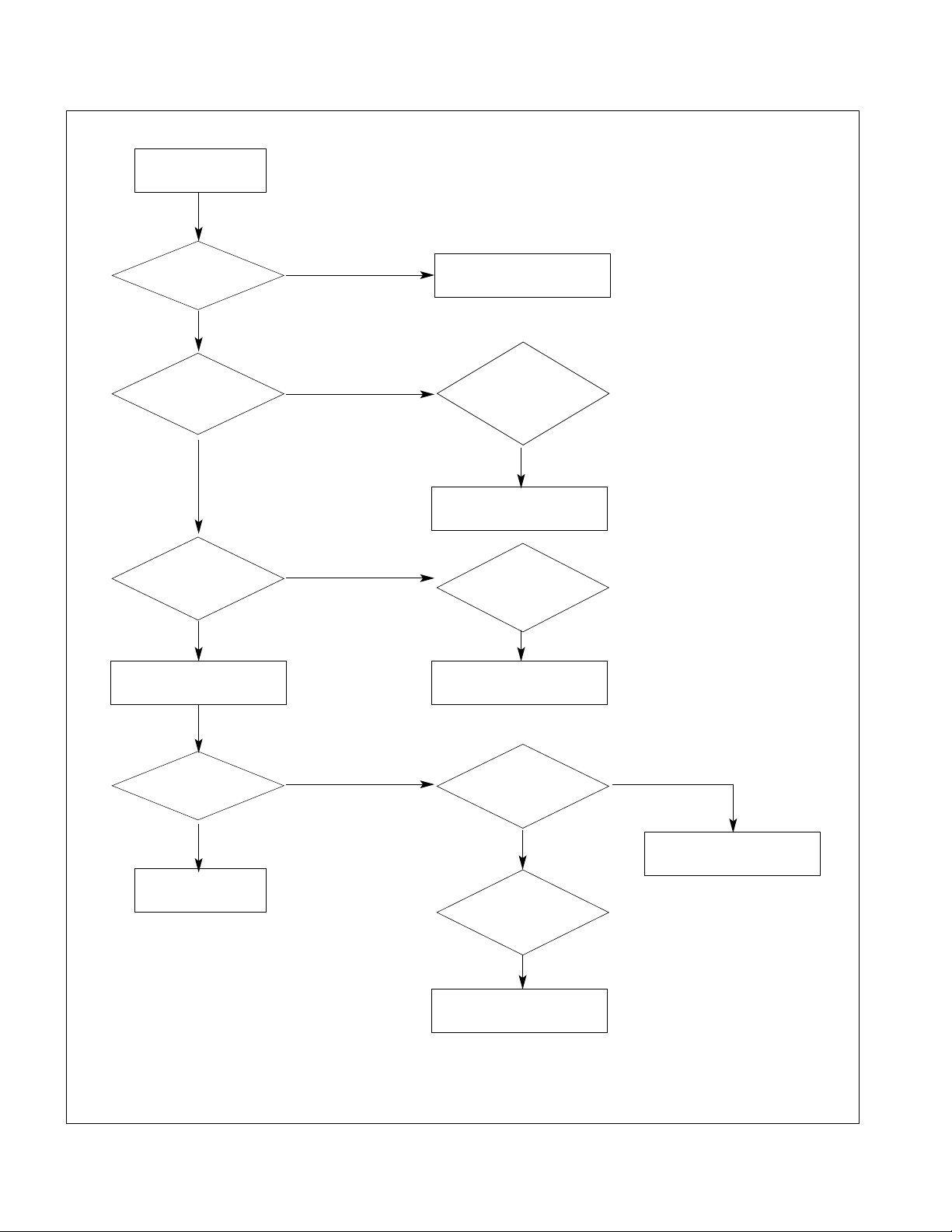
- 16 -
TROUBLESHOOTING
No power
O.K
Connect the connectors
Replace Power_board
Replace the Power_board
Replace D_board
Push the POWER ON key
Check
the condition of power
Related connectors.
Measure the
stand_by voltage :
D_board P1401 5 th pin
ST_ 6V
Measure D_board
Standby voltage:
D_board P1401 8th
6V
Dose the set turn
on normally?
Check
Power_board
analog ref. voltage
A_board P801
1th pin 24V
Measure Power
On signal level :
A_board P801 2nd
pin > 5V
Measure D_board
supply voltage :
P1401 1th pin 3V 8th
6V, 10th 12V
FAIL
FAIL
FAIL
FAIL
FAIL
FAIL
FAIL
PASS
PASS
PASS
PASS
PASS
Replace Power board
Check the
power board
Digital ref. voltage :
Power board CN804
1th pin 24V
