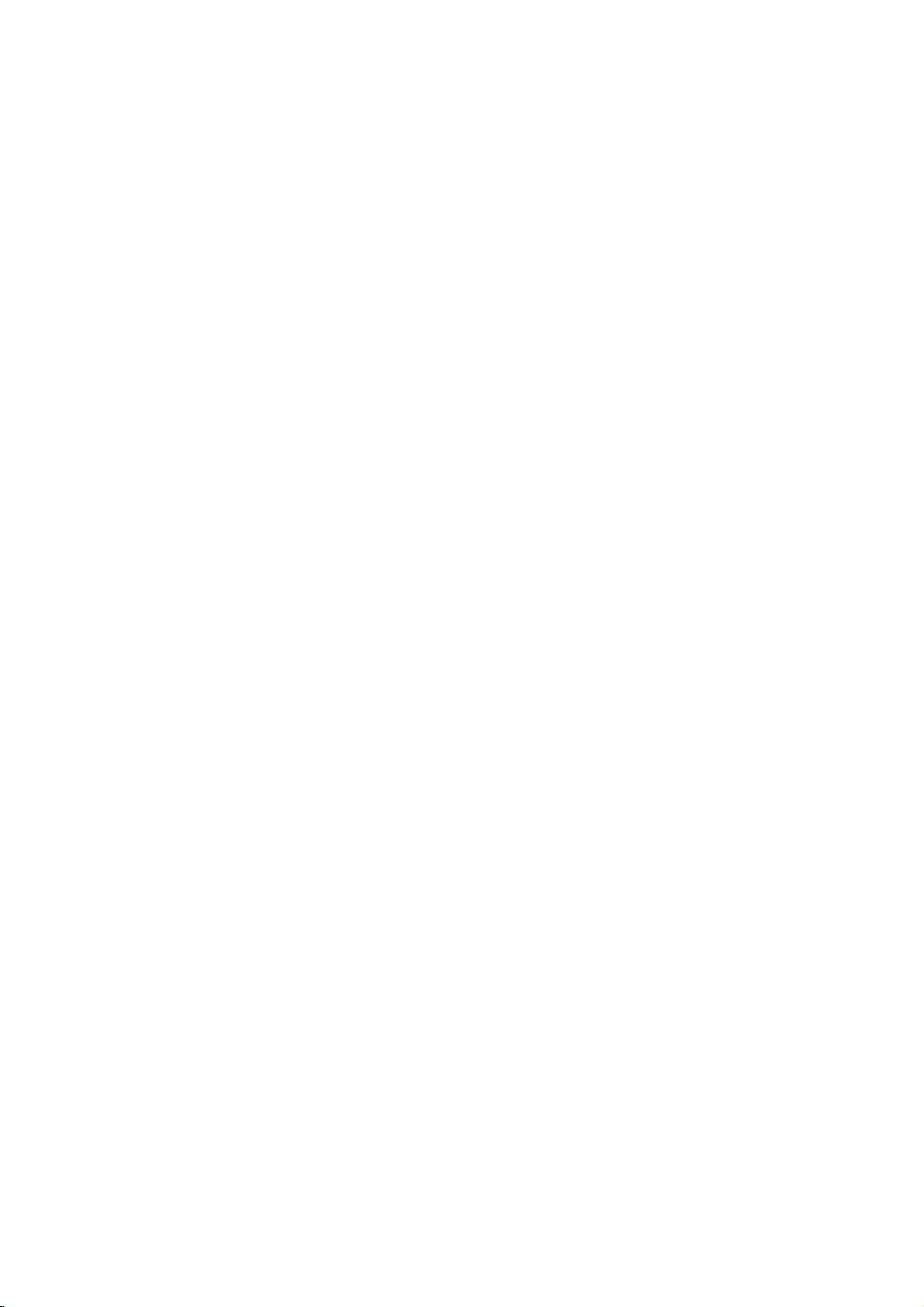
LCD
TV
OWNER'S
MODEL:
MANUAL
32LX2D
DVB
is
a
registered
trademarkofthe
DVB
Project
Please
before
Retainitfor
Record
See
this
read
reading
model
the
label
information
Information
this
manual
future
reference.
number
attached
and
on
to
your
Manual
and
operating
serial
number
the
back
cover
dealer
when
P/NO:3828TUL322B
included
of
and
you
together
your
the
set.
quote
require
(0510-REV02)
PrintedinKorea
set.
service.
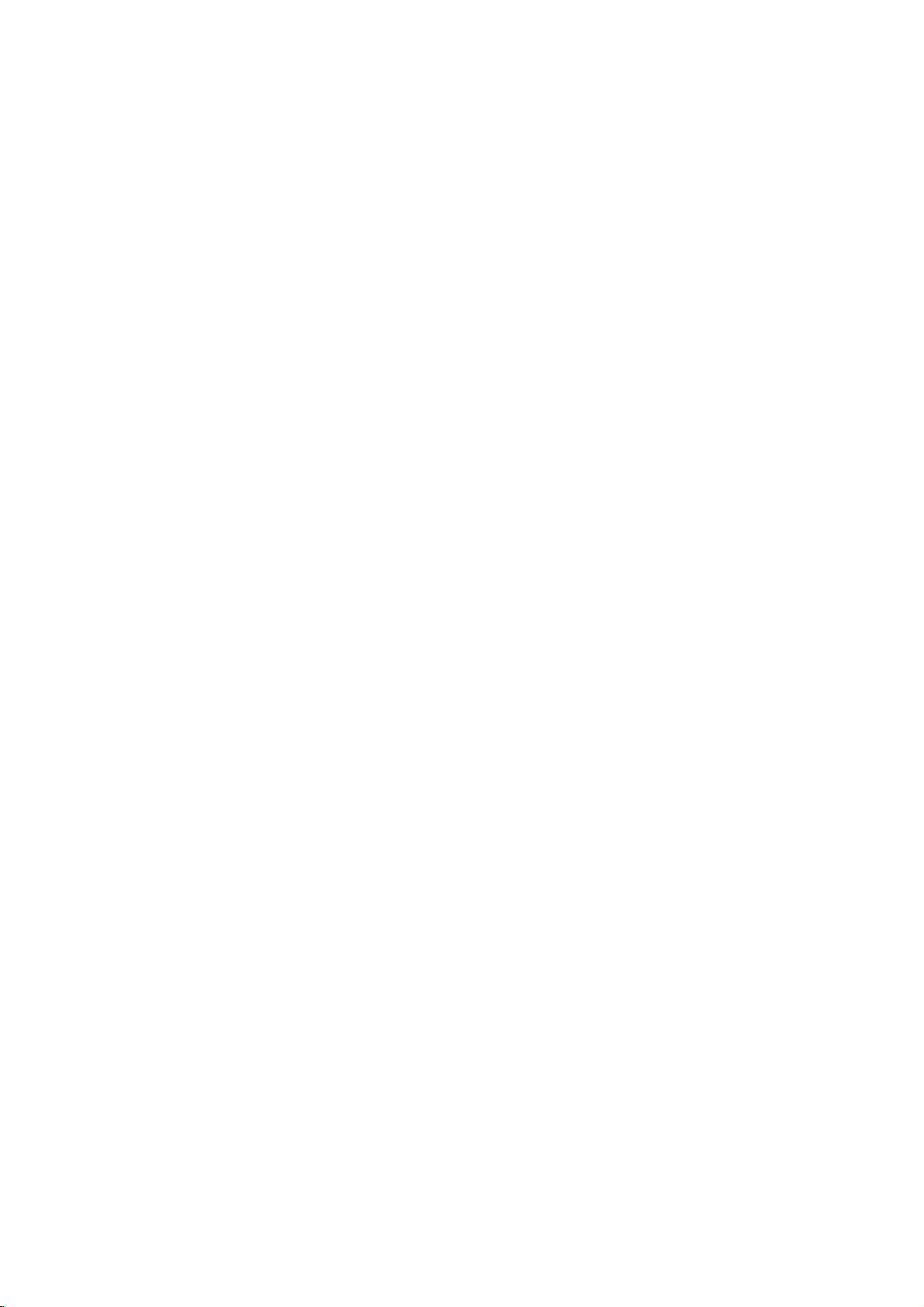
Accessories
Accessories
Ensure
dealer
that
from
Owner's
Power
the
where
Manual
Cord
following
you
purchased
accessories
with
D-sub
the
Twister
Arrange
the
15
pin
are
included
product.
Holder
the wires
twister
cable
holder.
with
TV.
your
If
any
accessory
Polishing
Polish
the
screen
PC
Sound
Cable
Cloth
with
2-TV
the
is
missing,
cloth.
Bracket
Bolts
please
Remote
T
M
P
I
P
P
R
P
P
P
S
M
contact
L
I
S
T
S
IZ
E
U
P
E
D
A
T
E
R
E
I
V
E
A
P
?
I
L
P
P
i
MI
R
+
X
S
W
A
P
P
S
S
I
P
M
N
P
A
P
M
M
E
N
U
O
K
V
O
L
M
U
T
E
F
1
A
V
4
P
R
2
7
5
3
8
6
0
9
Q
V
I
E
W
N
D
E
X
S
T
I
L
L
I
/I
I
U
T
Control
Batteries
2-TV
2-Wall
the
D
/
A
T
V
T
P
V
O
G
W
E
U
ID
R
E
D
I
N
V
P
D
U
T
A
R
C
V
C
R
IN
S
F
L
O
E
E
P
T
E
X
T
E
X
IT
1.5V
V
5
.
1
Brackets,
Bracket
/
2
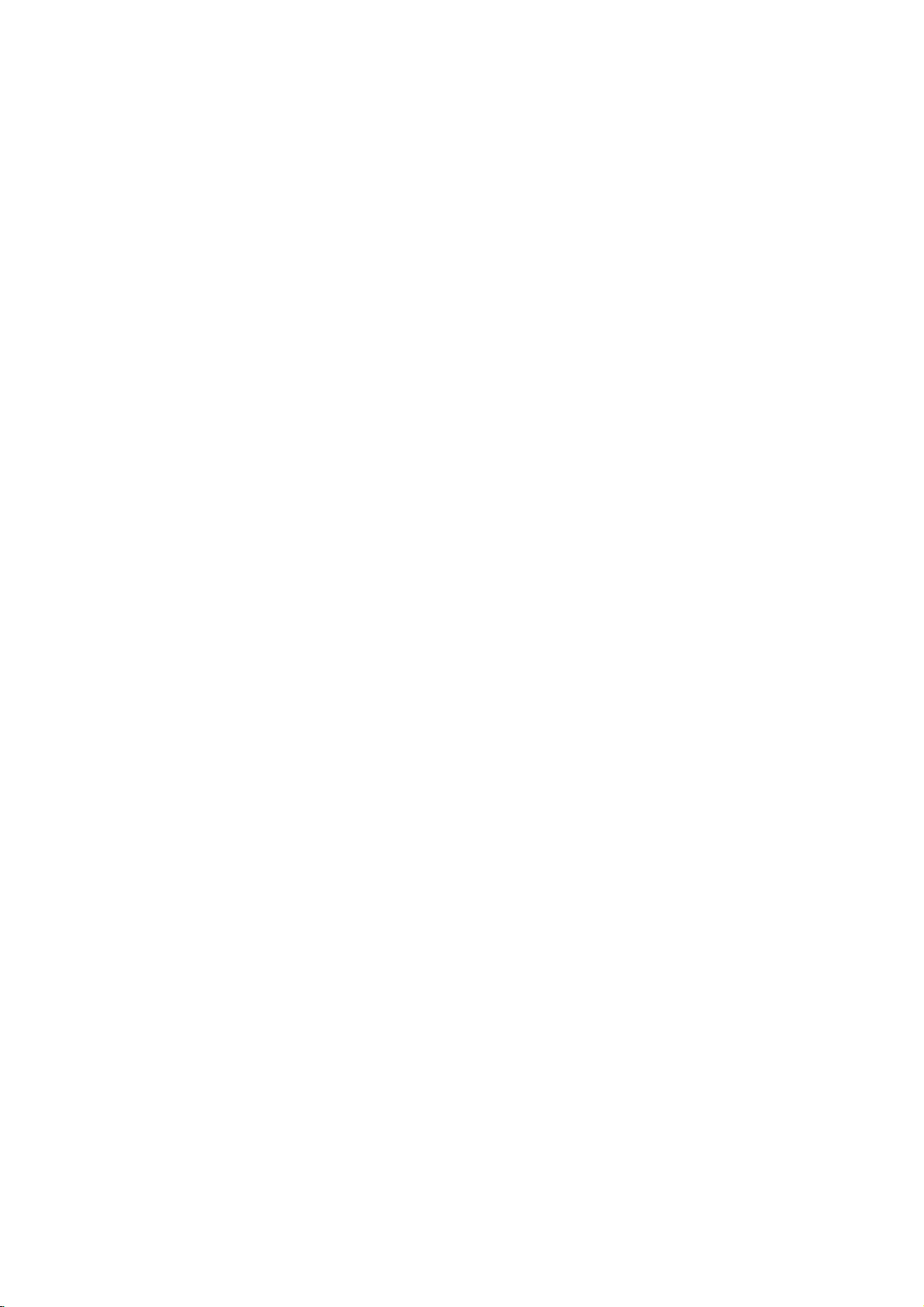
Contents
Contents
Contents
2
5
Introduction
Installation
Instruction
External
Installation
Connections
Basic
Equipment
operation
6
7~9
10
10
11
11
12
13
13
13
14
15
16~17
18~19
20~21
21
22
23
23
23
23
24
Accessories
Controls
Connection
Remote
Various
How
How
Swivel
Antenna
External
Monitor
Digital
VCR
Cable
DVD
HDSTB
PC
Power
Screen
Turning
Initializing
Volume
Programme
How
Control
to
to
Audio
Setup
TV
Setup
Setup
to
join
Stand
Cord
Options
Key
Installation
use
back
the
Connection
AV
Source
Out
Setup
Output
Setup
Setup
Connection
Setup
on
the
TV
setup
Adjustment
Selection
the
adjust
Functions
cover
product
Setup
OSD
assembly
screen
to
the
wall
to
protect
the
set
tumbling
25
26
27
Menu
Setup
Options
Picture
Menu
Options
Operation
Sound
Menu
Options
Time
Menu
Options
27
28
29
29
30
30
31
31
32
32
33
34
34
35
35
36
36
37
37
38
38
39
39
40
Auto
Programme
Manual
Fine
tuning
Assigning
Programme
Calling
Digital
Booster
Front
Light
PSM
(Picture
APM
(Adaptive
Picture
Colour
Video
preset
SSM
(Sound
AVL
(Auto
Adjusting
Front
surround
TV
Speakers
BBE
Stereo
Sound
Auto
clock
Manual
On/Off
Timer
Sleep
Auto
sleep
Programme
(In
Analogue
a
station
Edit
the
up
Programme
signal
strength
Status
Adjustment
Temperature
Status
Volume
Sound
On/Off
Reception
selection
output
setup
clock
setup
Time
Setup
Tuning
Picture
Control
(In
Tuning
mode
name
(In
(In
Digital
Memory)
Mode)
(PSM-User
Control
Memory)
Leveller)
Setup
Analogue
(In
Analogue
Table
Digital
only)
mode
option)
mode
mode/In
mode
only)
only)
Analogue
only)
mode)
3
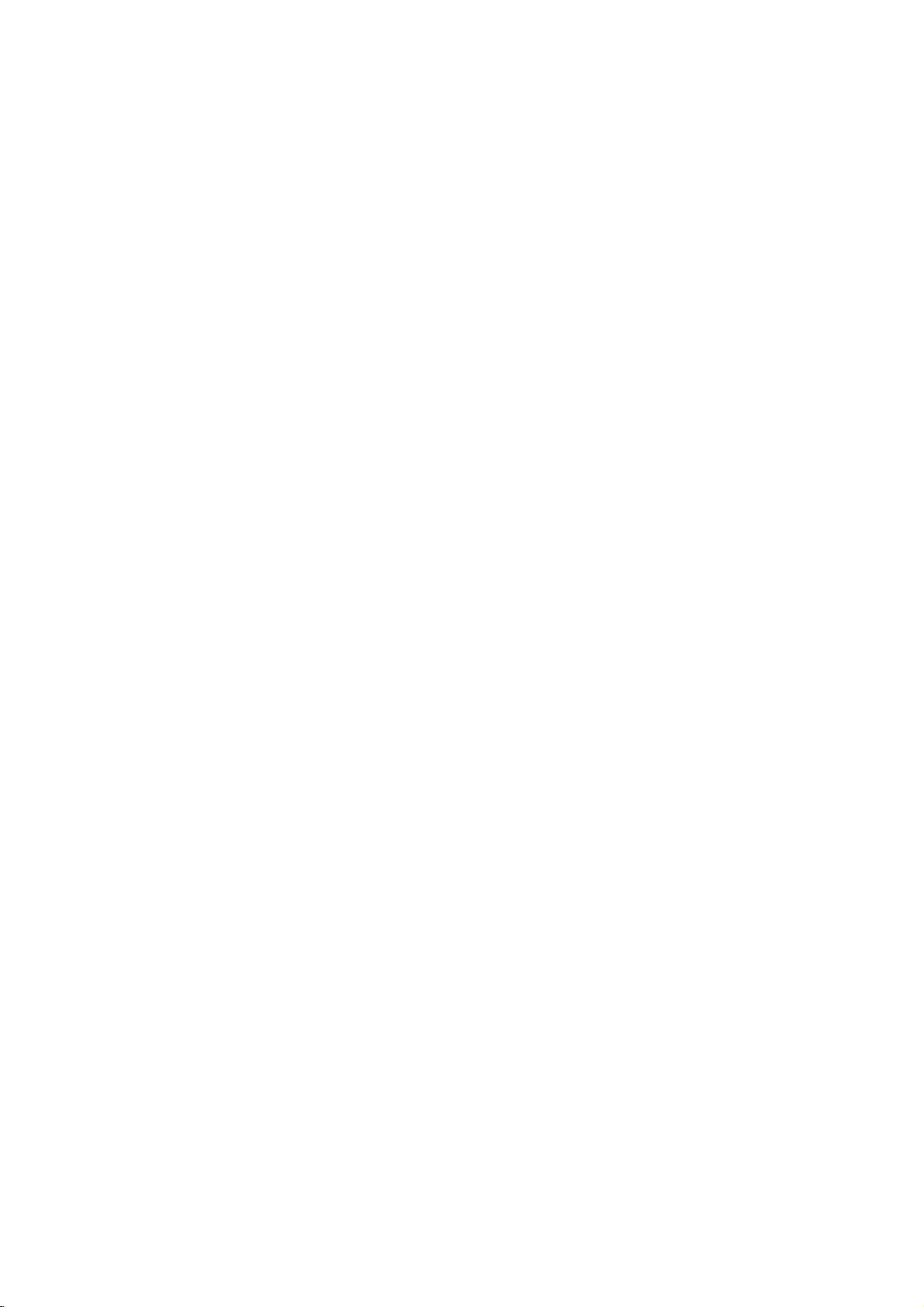
Contents
41
41
42
42
43
43
44
45
45
45
46
46
Operation
46
46
47
47
47
48
48
49
49
50~54
55~56
Main
Picture
Subtitle
(In
Child
Lock
Picture
Format
Cinema
Mode
Auto
Demo
Parental
Watching
Lock
PIP/POP/Twin
SelectinganInput
Programme
the
Moving
Adjusting
Swapping
POP
Switch
SIMPLE
TOP
FASTEXT
Special
Switch
Select
External
IR
Code
Main
(Picture-out-of-Picture:
on/off
Text
Text
Teletext
on/off
a
programme
Control
Source
Digital
Setup
(Review)
Setup
selection
PIP
the
PIP/Twin
EPG
mode
Sub
and
Functions
Device
Reference
57
Programming
the
Remote
Selection
Signal
for
Picture
Sub
only)
Picture
Source
sub
Picture
Picture
Setup
picture
Sizes
Channel
for
PIP/Twin
for
Scan)
Twin
Picture
Picture
58~59
4
Troubleshooting
Checklist
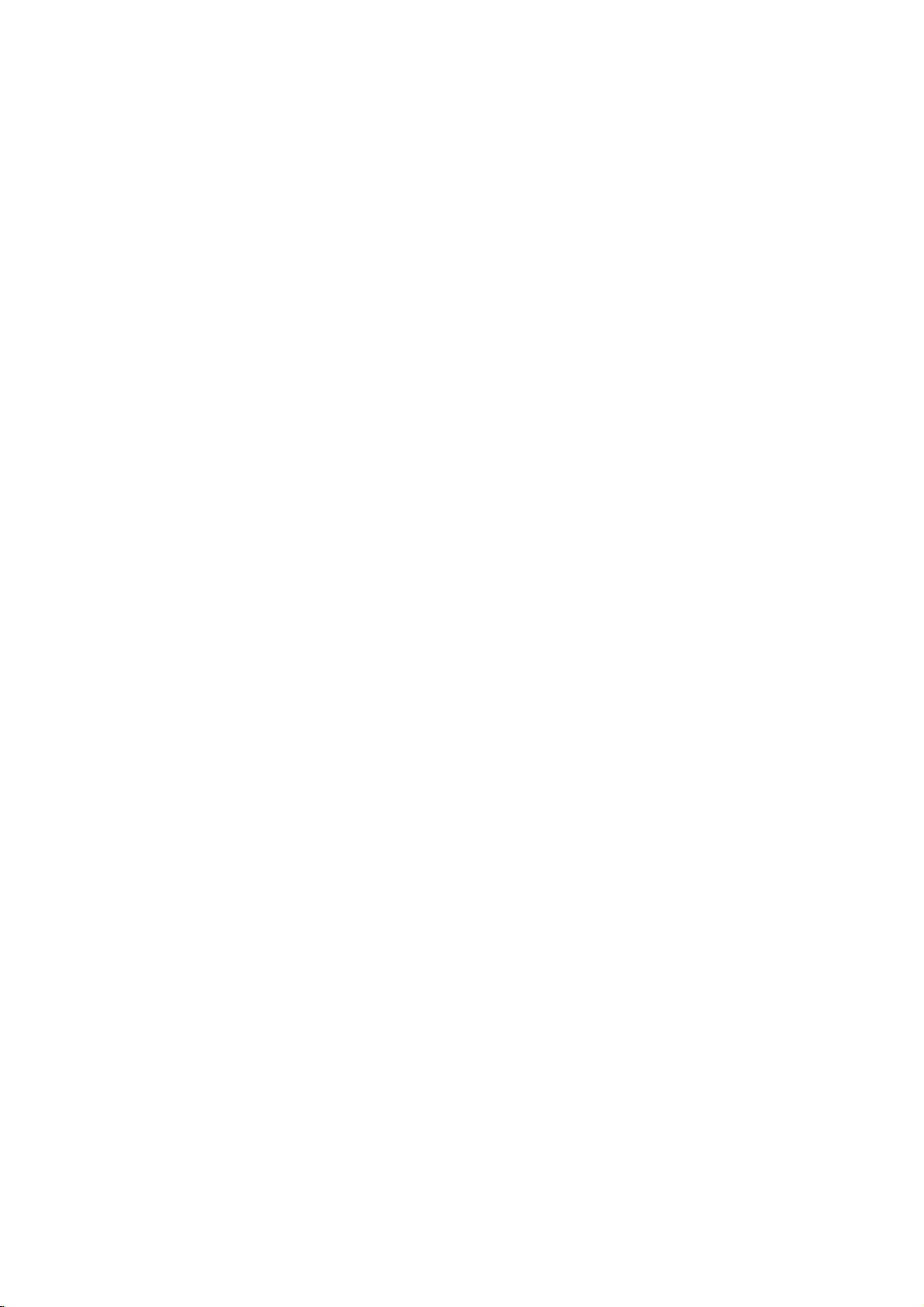
Introduction
Introduction
Controls
Controls
-
This
is
a
-
What
simplified
is
shown
representation
here
may
be
somewhat
Introduction
of
the
front
panel.
different
from
your
TV.
PROGRAMME
Remote
Power/Standby
?
illuminates
?
illuminates
switched
Buttons
(E,D)
VOLUME
Control
red
green
on.
(F,G)
Sensor
Indicator
in
standby
when
Buttons
Intelligent
Adjusts
INPUT
Button
surrounding
ON/OFF
Button
(
)
mode.
the
set
is
MENU
OK
Button
Eye
picture
conditions.
Button
according
to
the
5
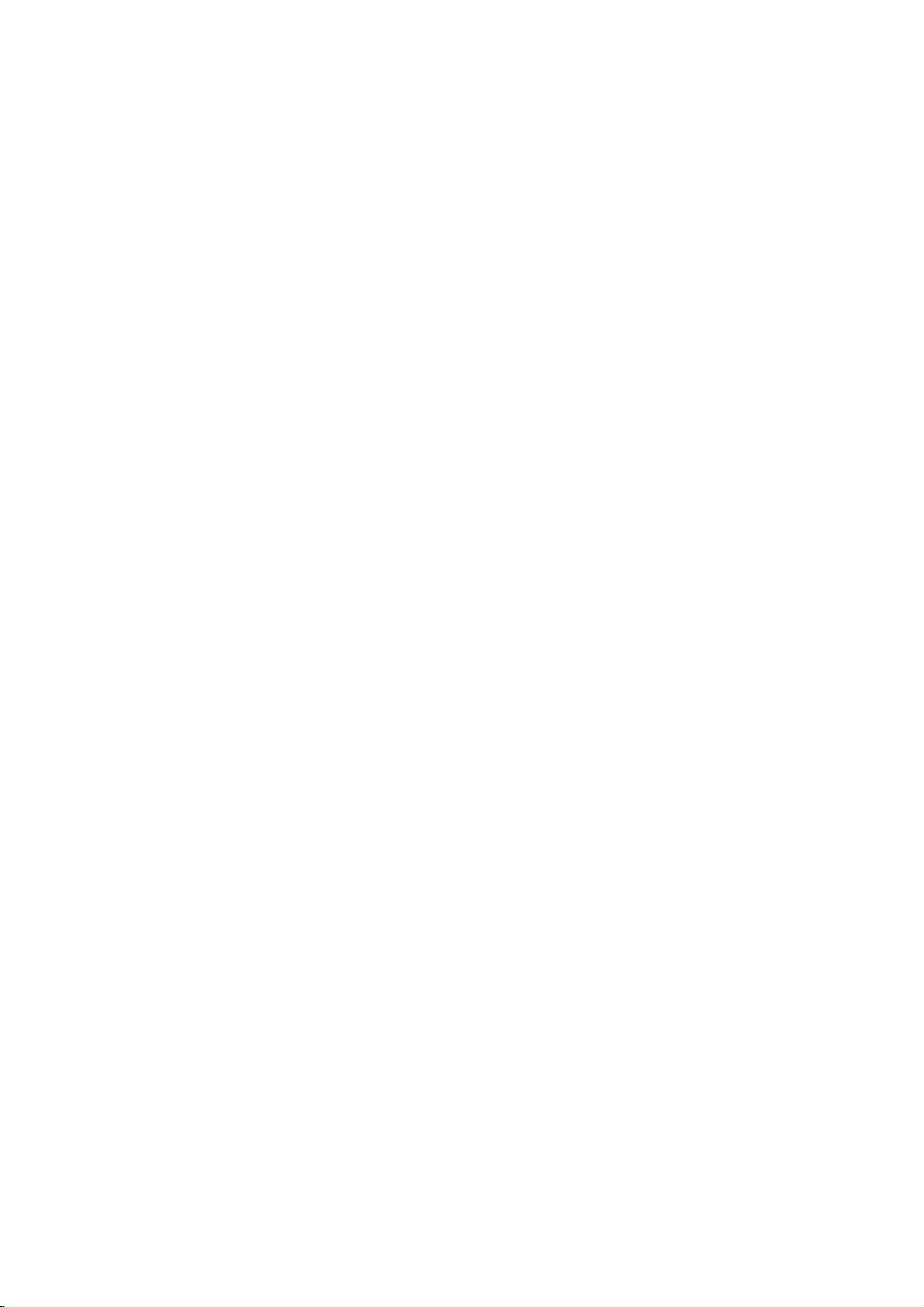
Introduction
Connection
Connection
Options
Options
AV2
Audio
S-VIDEO
Input
Input
S-VIDEO
AV2
L VIDEO
(MONO)
AUDIO
R
COMPONENT2
(VIDEO
DIGITAL
(OPTICAL)
DIGITAL
/
DVI
/
COMPONENT1
AC
IN
AC
IN
AUDIO
INPUT
AUDIO
OUTPUT
OUTPUT
INPUT
AV1
(Audio/Video)
AUDIO
RL
S-VIDEO
MONITOR
Input
VIDEO
OUT
MONITOR
OUT
Input)
HDMI/DVI
HDMI/DVI
Port
COMPONENT 2
VIDEO
AV1
RS-232C
REMOTE
CONTROL
INPUT
(CONTROL/SERVICE)
INPUT
DVI
COMPONENT1
RGB
INPUT
PC
AUDIO
INPUT
PC
AUDIO
REMOTE
6
CONTROL
RS-232C
RGB
(PC/DTV
INPUT
INPUT
Port
COMPONENT1
INPUT)
INPUT
(CONTROL/SERVICE)
(PC/DTV
INPUT
INPUT)
RL
AUDIO
COMPONENT1
ANTENNA
Antenna
Input
VIDEO
/
/
(VIDEO
AUDIO
INPUT)
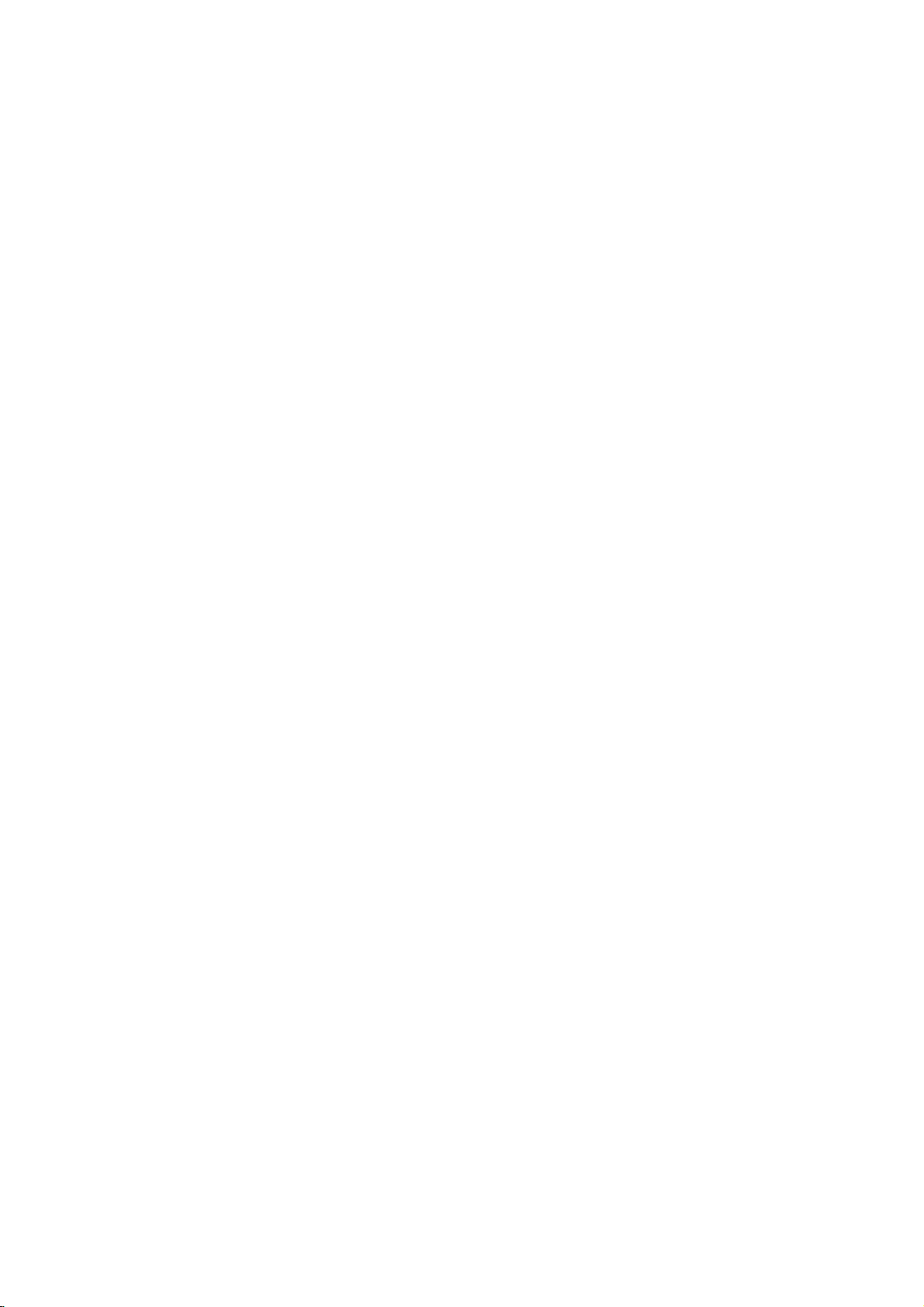
Introduction
Remote
Remote
Control
Control
D/A
TV
POWER
V
T
I
U
G
E
M
DVD
ARC
E
D
INFO
TEXT
U
N
OK
INPUT
V
C
R
S
L
E
E
P
E
X
I
T
Key
Key
Functions
Functions
POWER
Switches
D/A
Selects
INPUT
External
the
TV
(Digital
digitaloranalogue
input
Analogue,
HDMI/DVI).
TV,
DVD,
Selects
other
devices.
MENU
Selects
EXIT
Returns
VCR,
the
operating
a
menu.
to
set
AV1-2,
remote
TV
viewing
between
TV
/
modes
Component
modes,
ON
Analogue
mode.
rotate
operating
for
from
any
the
and
in
1-2,
mode:
STANDBY.
TV)
regular
remote
menu.
RGB-DTV
TV,
sequence:
VCR,
to
operate
(or
DVD.
Digital,
RGB-PC),
Select
external
VOL
MUTE
1
4
78
LIST
SIZE
TIME
PIP
PR-
PIP
UPDATE
REVEAL
PIP
2 3
5 6
0
?
PR+
FAV
INDEX
SWAP
SSMPSM
PR
9
Q.VIEW
STILL
i
MIX
I/II
PIP
INPUT
APM
OK
Accepts
D
Adjusts
Selects
NUMBER
LIST
Displays
your
/E/F/
menu
menu
BUTTONS
(Refertop.29)
the
Q.VIEW
Returns
PSM
Adjust
SSM
To
APM
(Picture
the
(Sound
select
(Adaptive
to
the
factory
the
Concurrently,
User
on
the
selection
G
settings.
item.
programme
previously
Status
Status
sound
compare
screen.
Memory)
preset
Memory)
appropriate
Picture
or
displays
table.
viewed
picture
Mode)
with
the
programme.
(Refertop.31)
according
(Refertop.34)
to
your
(Refertop.31)
the
Dynamic,
current
to
viewing
Standard,
mode.
the
programme.
room.
Mild
and
7
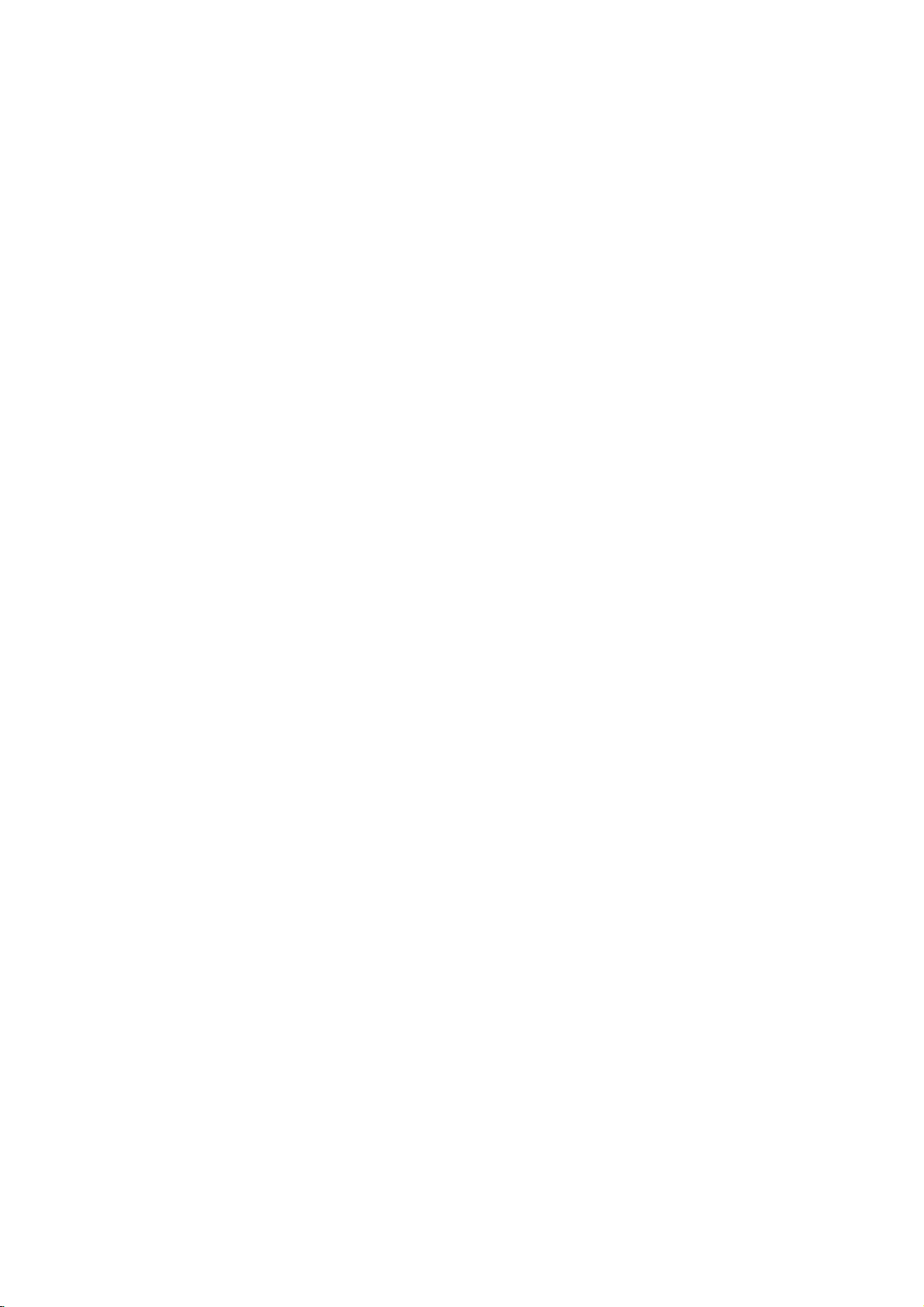
Introduction
GUIDE
Shows
ARC
D/A
TV
POWER
V
T
D
I
U
G
DVD
ARC
E
INPUT
V
C
R
S
L
E
E
P
Selects
SLEEP
Sets
VCR/DVD
Control
INFO
TEXT
U
N
E
M
E
X
I
T
("RECORD"
INFO
Displays
watching
OK
(In
Digital
a
programme
(Aspect
your
(Refertop.39)
the
sleep
BUTTONS
some
(In
Digital
channel
the
COLOURED
are
They
the
used
TV
screen
programme
VOL
MUTE
PR
FAV
VOL
E
D
/
Increases/decreases
Ratio
desired
timer.
video
button
mode
TV.
BUTTONS
as
in
the
edit.
(Volume
mode
schedule.
Control)
picture
cassette
is
not
information
the
per
case
Up/Down)
sound
only)
(Refertop.49)
(Refertop.42)
format.
recorders
available
for
DVD
only)
on
indicationsorfunctions
of
Text
level.
top
displays
of
or
DVD
player).
the
screen
displayed
(Teletext,
players
EPG)
while
on
and
E
D
PR
1
4
78
LIST
SIZE
TIME
PIP
PR-
PIP
UPDATE
REVEAL
PIP
2 3
5 6
0
?
PR+
INDEX
SWAP
SSMPSM
9
Q.VIEW
STILL
i
MIX
I/II
PIP
INPUT
APM
/
Selects
a
MUTE
Switches
FAV
(FAVOURITE)
Displays
TELETEXT
These
buttons
*
For
further
I/II
(Refertop.37)
Selects
the
(Programme
programme.
the
sound
the
selected
BUTTONS
are
details,
sound
Up/Down)
on
or
off.
favourite
(Refertop.47~48)
used
for
teletext.
see
the
'Teletext'
or
output
the
programmes.
section.
audio
mode.
8
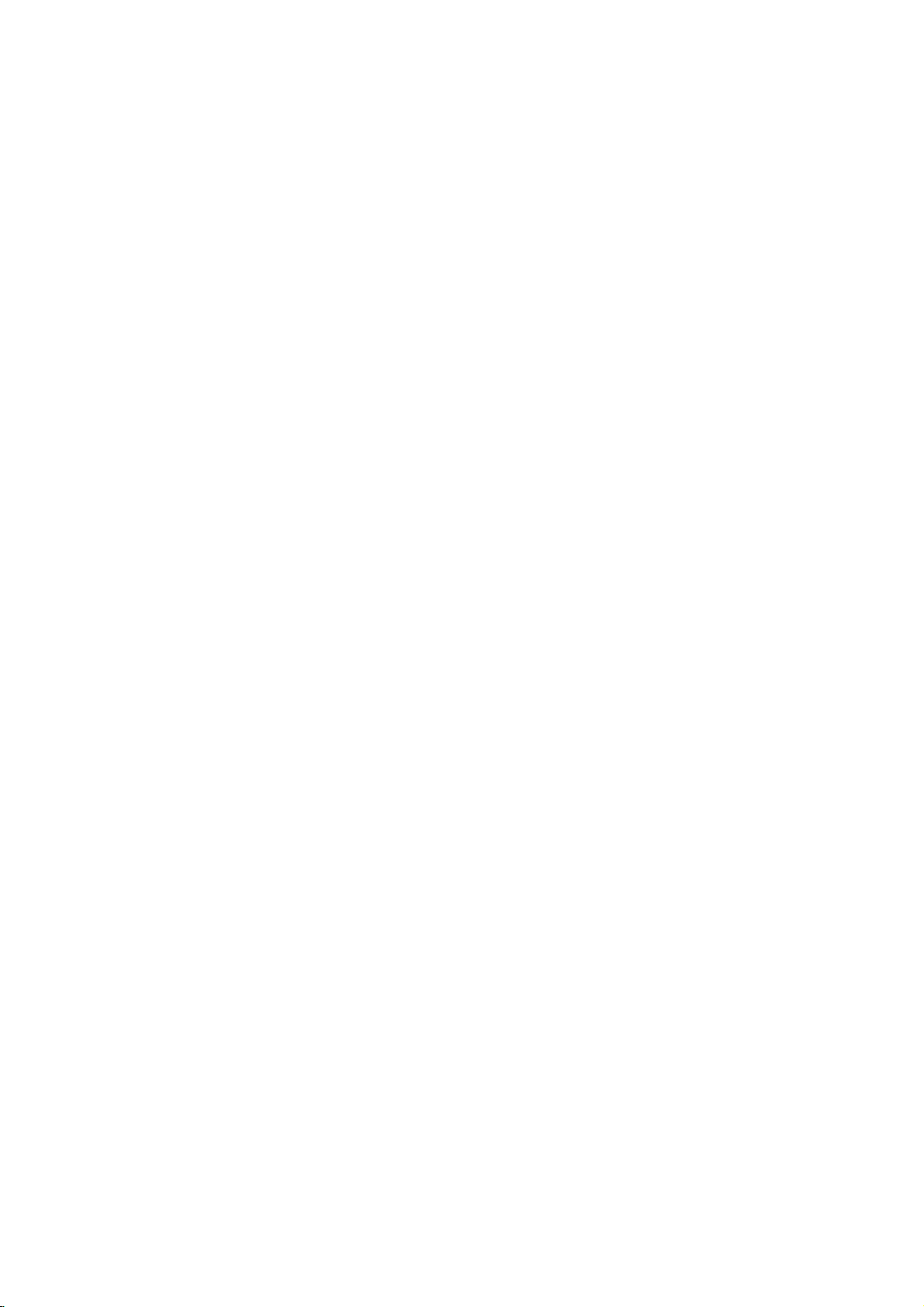
Introduction
SIZE
UPDATE
TIME
PIP
PR-
PIP
PIP
REVEAL
PSM
INDEX
STILL
i
MIX
?
PR+
SWAP
I/II
PIP
INPUT
SSM
APM
STILL
Freezes
Main
picture
PIP
PR
Selects
SWAP
Alternates
the
currently-viewed
is
frozeninPIP/POP/Twin
+/-
(Refertop.45)
a
programme
(Refertop.46)
between
main
for
picture.
the
sub
and sub
picture
picture.
picture
in
mode.
PIP/Twin
picture
mode.
PIP
INPUT
Selects
PIP
Switches
(Refertop.45)
the
input
(Refertop.45)
between
mode
PIP,
for
Twin
the
picture
sub
picture.
and
POP
modes.
1
2
3
*
Dispose
Open
cover
Insert
two
polarity
mix
oldorused
ones.
Close
of
used
Installing
the
battery
on
the
back
1.5V
with
(+
the
cover.
batteries
compartment
side.
batteries
-
with
+,
batteries
in
Batteries
in
correct
-).
with
a
recycle
Don't
new
bin
to
prevent
environment.
*
Use
tance
in
a
the
remote
and
30
receiving
D/ATV INPUT
POWER
DVD
V
TV
CR
ARC
IDE
S
GU
LEE
P
INFO
TEXT
U
EN
E
XIT
M
OK
VOL
PR
MUTE
FAV
1 2 3
control
degree
unit
7
meter
(left/right)
scope.
dis-
with-
9
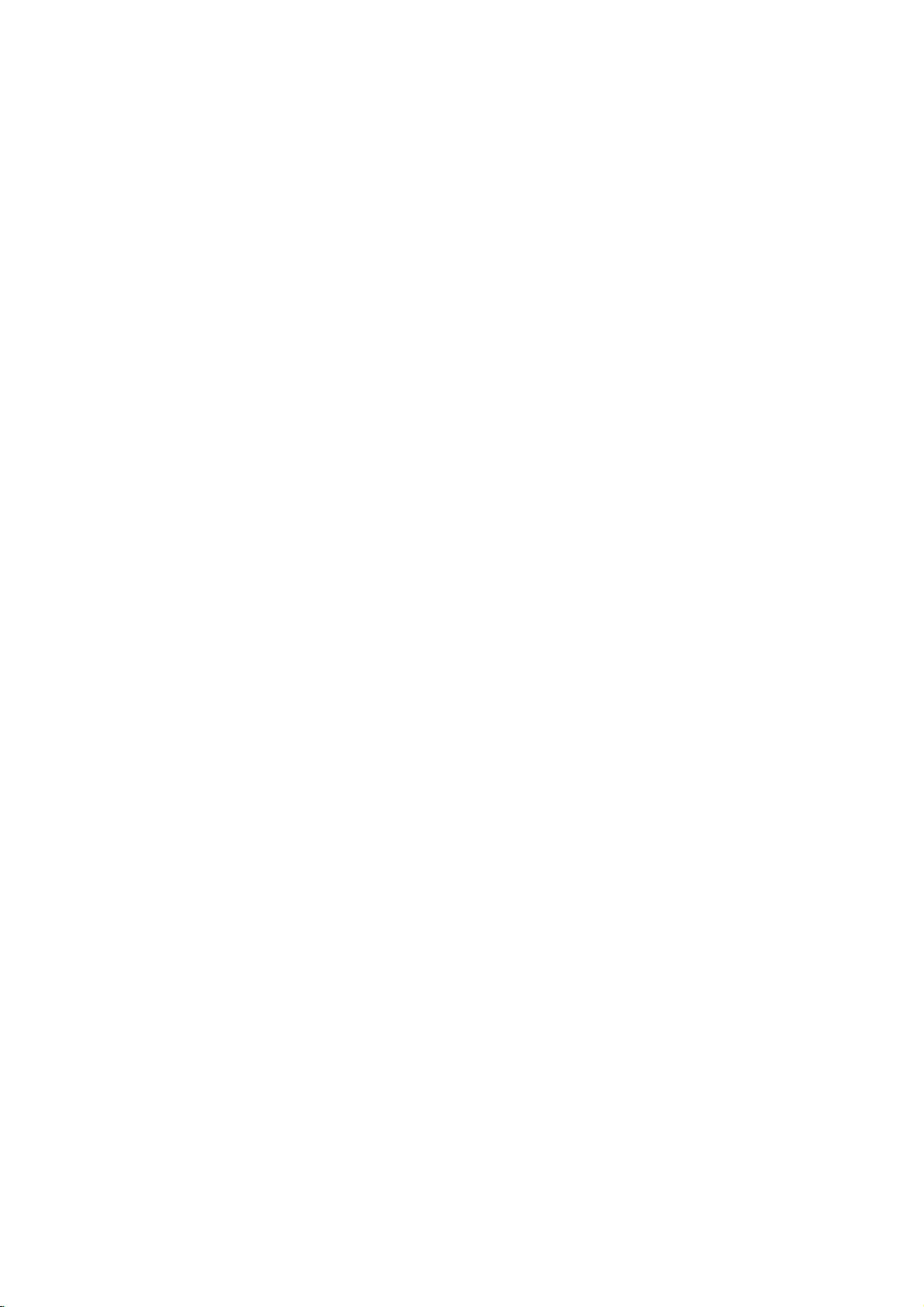
Installation
Installation
Installation
Wall
Mount:
Desktop
Horizontal
Pedestal
installation
Installation
Various
How
to
Installation
For
proper
from
the
dealer.
your
and
Setup
For
proper
from
the
use
back
ventilation,
wall.
Detailed
See
Guide.
4
inches
ventilation,
wall.
4
inches
cover
allowaclearance
installation
the
optional
4
inches
4
inches
allowaclearance
of
4"oneach
instructions
Tilt
Wall
Mounting
4
inches
4
inches
of 4"oneach
4
inches
4
inches
are
Bracket
4
inches
side
available
Installation
side
and
and
4"
from
4"
1
2
3
Hold
the
and
pull
Install
wires
install
(To
p.12~20.)
*
Arrange
cord
power
the
Align
with
panel
the
back
Reinstall
Wire
Arrangement
-
Pull
the
on
the
cover
it
backwards.
various
the
signal
by
holes
cover
the
cables
set.
with
as
necessary.
wires,
input
holder,
on
the
protuberance
and
cover.
through
both
cable
as
shown.
the
insert.
hands
refer
TV
the
and
to
the
back
on
hole
10
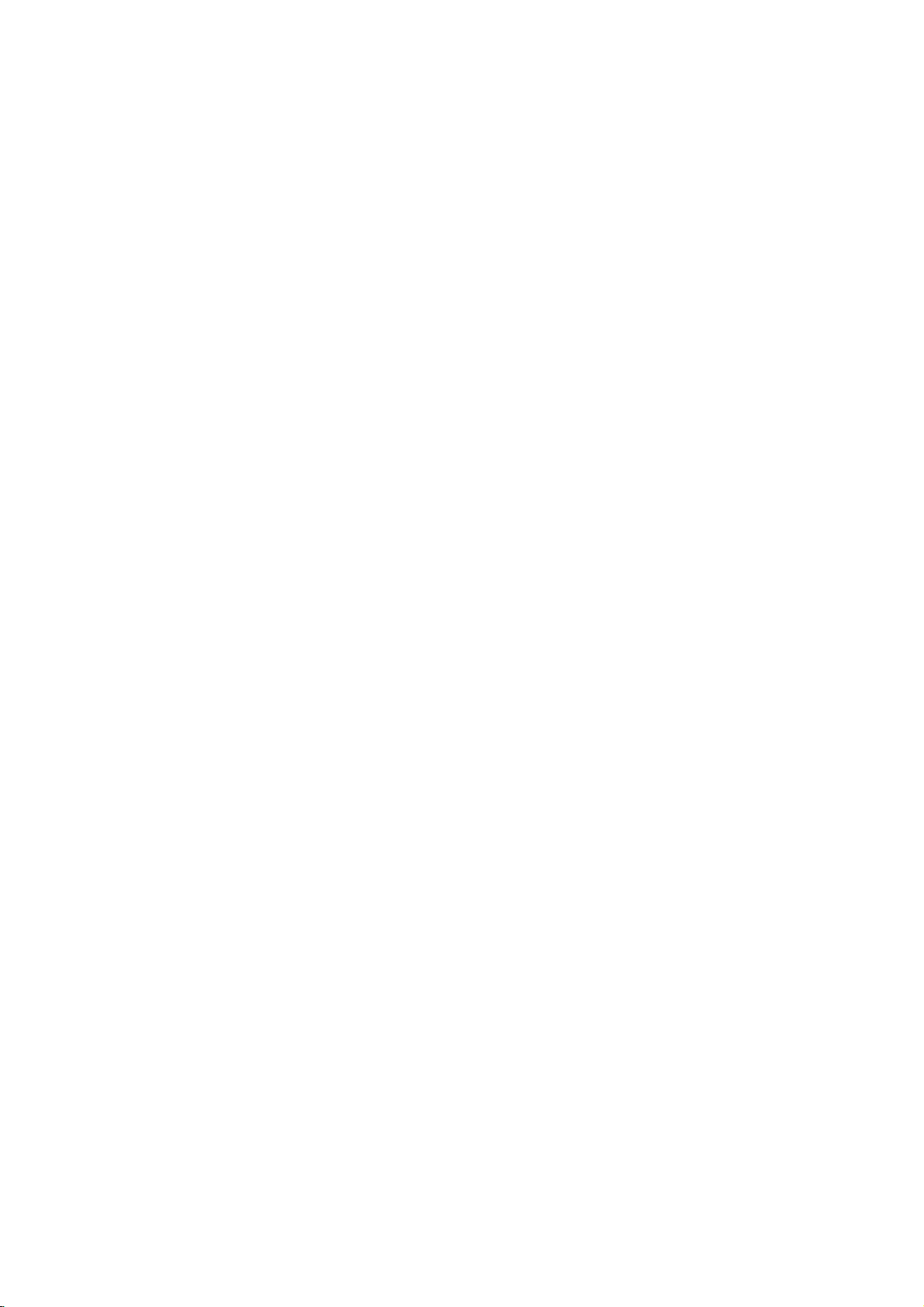
-
-
Set
The
n't
ple.
hang
fall
How
to
the
unitupclosetothe
instructions
over
It
will
from
shown
whenitis
also
prevent
the
product.
join
1
the
below
pulled
the
product
wallsothe
are
a
in
the
product
safer
forward
from
assembly
product
doesn't
to
set
way
direction.Itwill
damage
caused
Installation
to
the
wall
to
protect
fall
over
whenitis
the
up
product,
prevent
by
a
fall.
which
the
Please
istofix
product
make
pushed
from
the
backwards.
itonthe
falling
sure
set
that
tumbling
wallsothe
forward
children
and
don't
product
hurting
climb
does-
peo-
on
or
Use
1
Secure
2
the
Use
3
Itissafertotie
Notes
?
When
?
Use
?
To
as
the
bracket
the
wall.
a
sturdy
moving
a
product
use
the
thatofthe
bracket
rope
the
the
holder
product
product.
and
the
with
(not
provided
rope
product
or
safely
bolttofix
the
bolt
so
it
becomes
to
another
a
cabinet
make
(not
as
sure
2
the
parts
that
product
provided
of
the
horizontal
place
is
big
that
the
Swivel
to
as
product,
undo
and
height
the
wallasshown
parts
between
the
ropes
strong
of
Stand
of
must
enough
the
the
the
first.
bracket
in
product,
purchase
wall
and
for
the
thatismounted
the
picture.
must
purchase
separately)
the
product.
size
and
to
weight
on
3
separately)
tie
the
product.
of
the
wall
product.
is
the
on
same
-
The
TV
can
be
to
the
left
conveniently
or
righttoprovide
swivelled
the
optimum
on
its
viewing
stand
30°
angle.
11
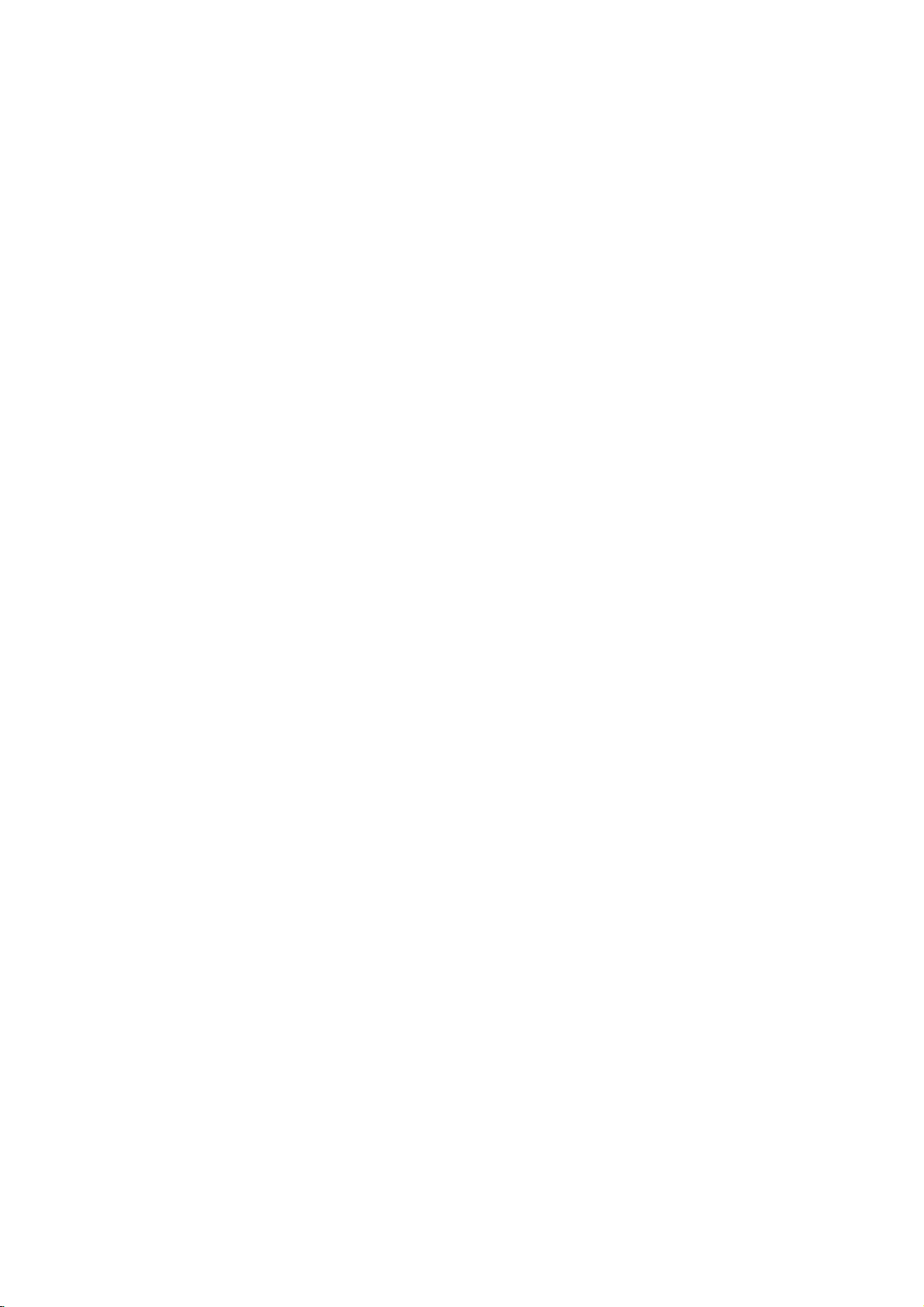
Installation
External
External
NOTE:
-
For
All
optimum
VHF
UHF
cables
Antenna
Antenna
Equipment
Equipment
shown
picture
quality,
Multi-family
(Connect
Single-family
(Connect
to
Outdoor
to
are
not
included
Antenna
antenna
Antenna
Antenna
jack
RF
antenna
Coaxial
Turn
/Houses
for
socket)
Socket
clockwise
outdoor
adjust
Dwellings/Apartments
wall
Wall
Dwellings
wall
Connections
Connections
with
the
TV.
Connection
direction
Wire
antenna)
(75
ohm)
to
tighten.
if
needed.
Antenna
Antenna
Signal
Amplifier
?
In
a
poor
and
install
?
If
the
antenna
Signal
Splitter"
?
If
the
antenna
installerordealer
signal
a
signal
to
area,
amplifier.
needstobe
in
the
connections.
is
not
for
assistance.
improve
split
installed
for
picture
two
TV's,
properly,
quality,
install
contact
purchase
a
"2-Way
your
12
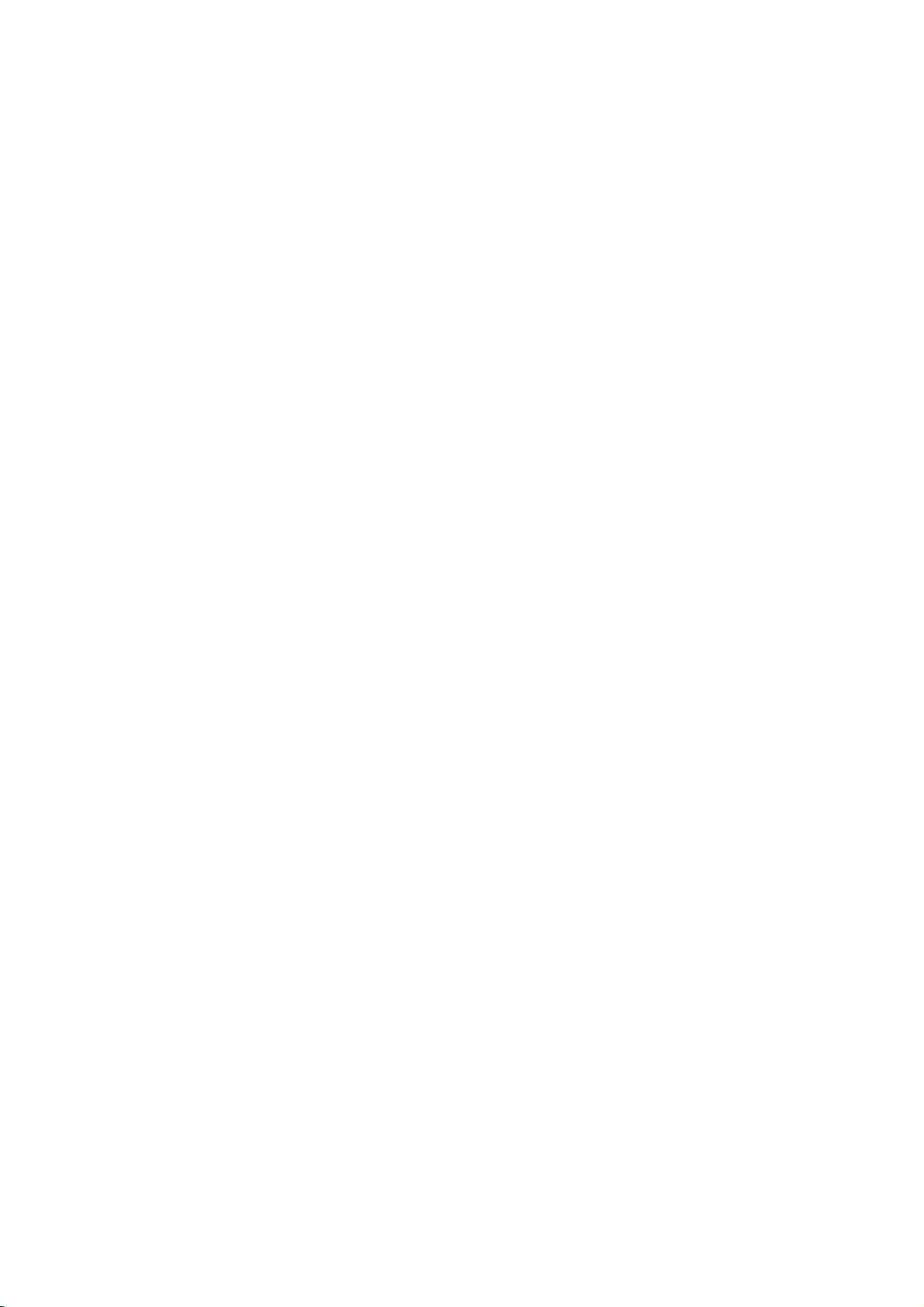
Installation
External
S-VIDEO
(MONO) L VIDEO
R
TV
side
AV
1
AUDIO
COMPONENT 2
VIDEO
AUDIO
VIDEO
RL
Camcorder
Video
Monitor
-
The
TV
has
a
special
S-VIDEO
TV
signal
Back
AUDIO
RL
output
VIDEO
OUT
MONITOR
capability
AV1
COMPONENT1
Game
AV
which
Set
Source
1
Connect
and
Setup
external
(Video=yellow,
Right=red).
Select
2
button
3
Operate
Refertoexternal
Out
Setup
allows
you
?
Digital,
HDMI/DVI
Monitor
AV2
on
to
the
the
the
hook
Component
out.
AUDIO/VIDEO
equipment.
Audio
source
input
remote
control.
corresponding
equipment
a
second
up
1-2,
sources
input
jacks
Match
=
Left
white,
with
using
external
operating
TV
RGB-PC/RGB-DTV,
cannot
the
or
be
between
colours
jack
and
Audio
the
INPUT
equipment.
guide.
monitor.
used
TV
for
RL
AUDIO
S-VIDEO
-
Send
the
TV's
audio
AC
IN
REMOTE
CONTROL
PC
AUDIO
INPUT
VIDEO
1
IN
AUDIO
(R)
(L)
to
external
DIGITAL
AUDIO
(OPTICAL)
RS-232C
INPUT
(CONTROL/SERVICE)
RGB
INPUT
(PC/DTV
INPUT)
Second
VIDEO
audio
OUTPUT
DVI
INPUT
COMPONENT1
INPUT
TV
Digital
equipment
1/2
Audio
1
2
(stereo
Connect
MONITOR
See
monitor
input
Output
system)
1
Connect
Digital
Connect
2
digital
3
Set
menu.
equipment
the
OUT
the
Operating
for
settings.
via
Audio
audio
the"TV
Refer
CAUTION
Do
at
second
further
the
one
the
optical
instruction
not
the
jacks.
Manual
details
Digital
end
Optical
other
speaker
to
page
look
laser
TV
or
regarding
Audio
of
an
Output
endofthe
input
option
36.
manual
into
the
beam
may
monitor
of
the
optical
port.
on
the
-
See
optical
damage
to
second
that
Output
cable
optical
audio
Off"inthe
the
external
for
operation.
output
your
the
TV's
TV
or
device's
Optical
port.
to
the
cabletothe
equipment.
AUDIO
audio
port.
Looking
vision.
TV
13
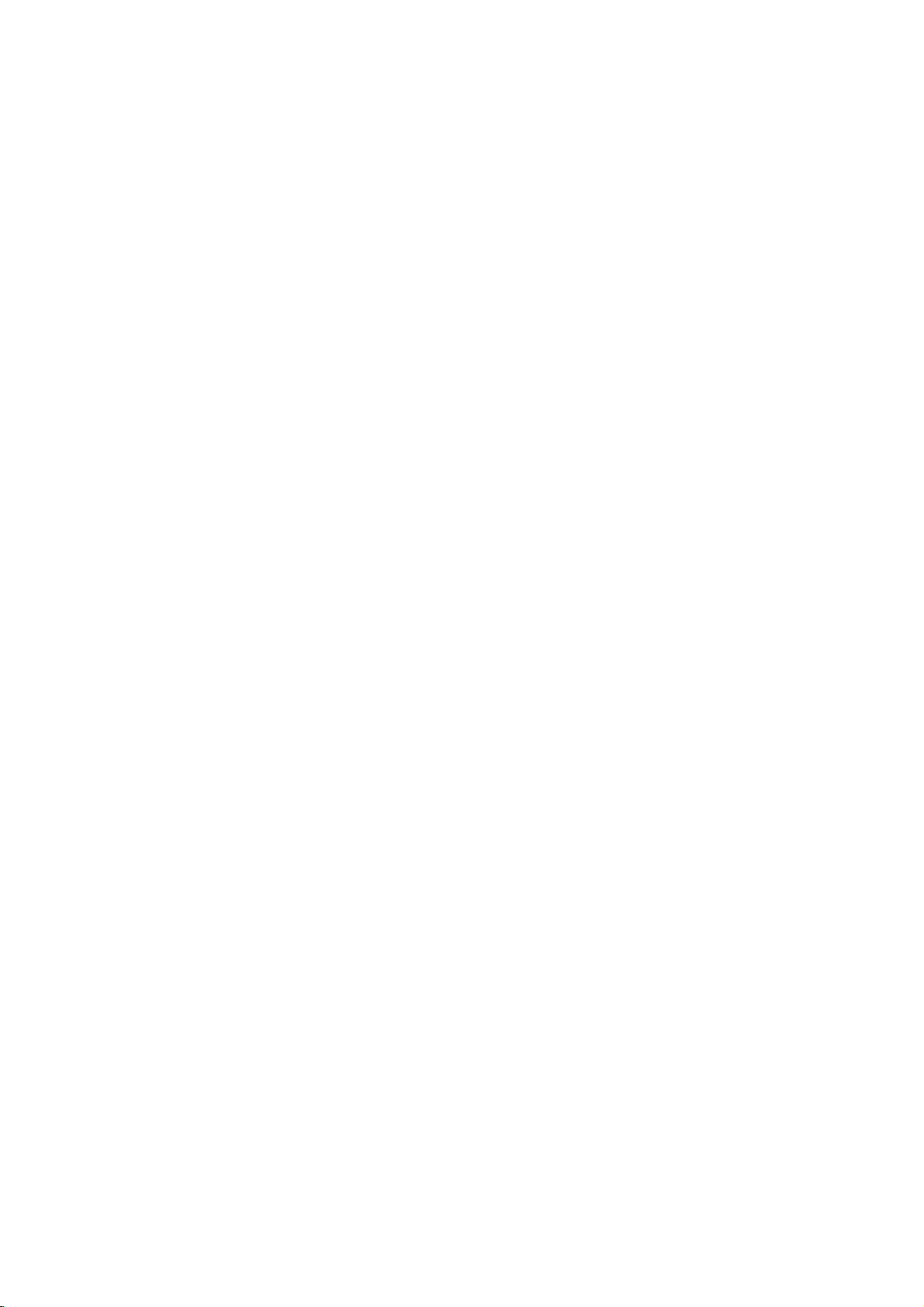
Installation
-
To
avoid
-
Avoid
the
fixed
picture
having
images
a
noise
fixed
on
(interference),
remain
image
the
sides
of
the
on
leave
screen
the
screen
VCR
an
may
Setup
adequate
for
remain
distance
a
long period
visible
between
of time.Ifthe
on
the
screen.
the
VCR
4:3
and
TV.
picture
format
is
used;
When
When
connecting
TV
S-VIDEO
COMPONENT1
RL
AUDIO
connecting
Back
RL
ANTOUT
AUDIO
VIDEO
ANT
VIDEO
S-VIDEO
RL
AUDIO
IN
S-VIDEO
with
HDMI/DVI
OUT
MONITOR
AV1
with
RL
AUDIO
COMPONENT1
VIDEO
1
OUT
AUDIO
(R)
(L)
IN
an
antenna
Antenna
an
VIDEO
OUT
MONITOR
AV1
VIDEO
VCR
RCA
ANT
ANTOUT
1
cable
TV
IN
Back
1
2
Connect
Antenna
Connect
S-VIDEO
OUT
AUDIO
(R)
(L)
IN
VCR
2
VIDEO
socketofthe
Press
3
appropriate
for
1
Connect
and
Audio
Insertavideo
2
on
3
Select
button
-
If
source.
the
viewing.
VCR.
Left
the
VCR.
AV1
on
connected
the
socket
the
PLAY
programme
the
Match
=
the
white,
input
RF
out
on
the
antenna
VCR.
buttononthe
AUDIO/VIDEO
the
and
into
tape
to
(Refer
source
remote
to
AV2
socket
set.
cable
between
jack
Audio
the
the
control.
of
to
VCR
jacks
colours
VCR
VCR
with
input,
the
VCR
the
RF
antenna
and
match
theTVand
between
(Video=yellow,
Right=red).
and
press
owner's
using
select
manual.)
the
AV2
to
VCR
PLAY
INPUT
input
the
the
TV
14
When
connecting
ANT
IN
ANTOUT
RL
AUDIO
S-VIDEO
S-VIDEO
1
with
MPONENT1
OUT
IN
an
RL
AUDIO VIDEO
VIDEO
2
AUDIO
(R)
(L)
S-Video
VIDEO
cable
OUT
MONITOR
AV1
VCR
1
Connect
TV
Back
VIDEO
compared
2
Connect
INPUT
3
Insertavideo
the
Select
4
on
-
If
input
jacks
VCR.
AV
the
remote
connected
the
to
the
(Refer
1
input
Do
the
both
S-Video
S-VIDEO
on
the
normal
audio
on
tape
control.
to
not
same
set.
outputs
the
to
source
AV
connect
Video
will
output
The
composite
set.
into
the
the
VCR
with
2
input,
to
time.Inthe
and
the
work.
of
the
picture
qualityisimproved;
(RCA
of
the
VCR
VCR
and
owner's
the
using
select
AV
both
Video
event
that
S-Video
VCR
cable)
to
the
press
manual.)
INPUT
2
input
and
S-Video
you
cables,
to
the
input.
AUDIO
PLAY
button
source.
connect
only
S-
on
at
the
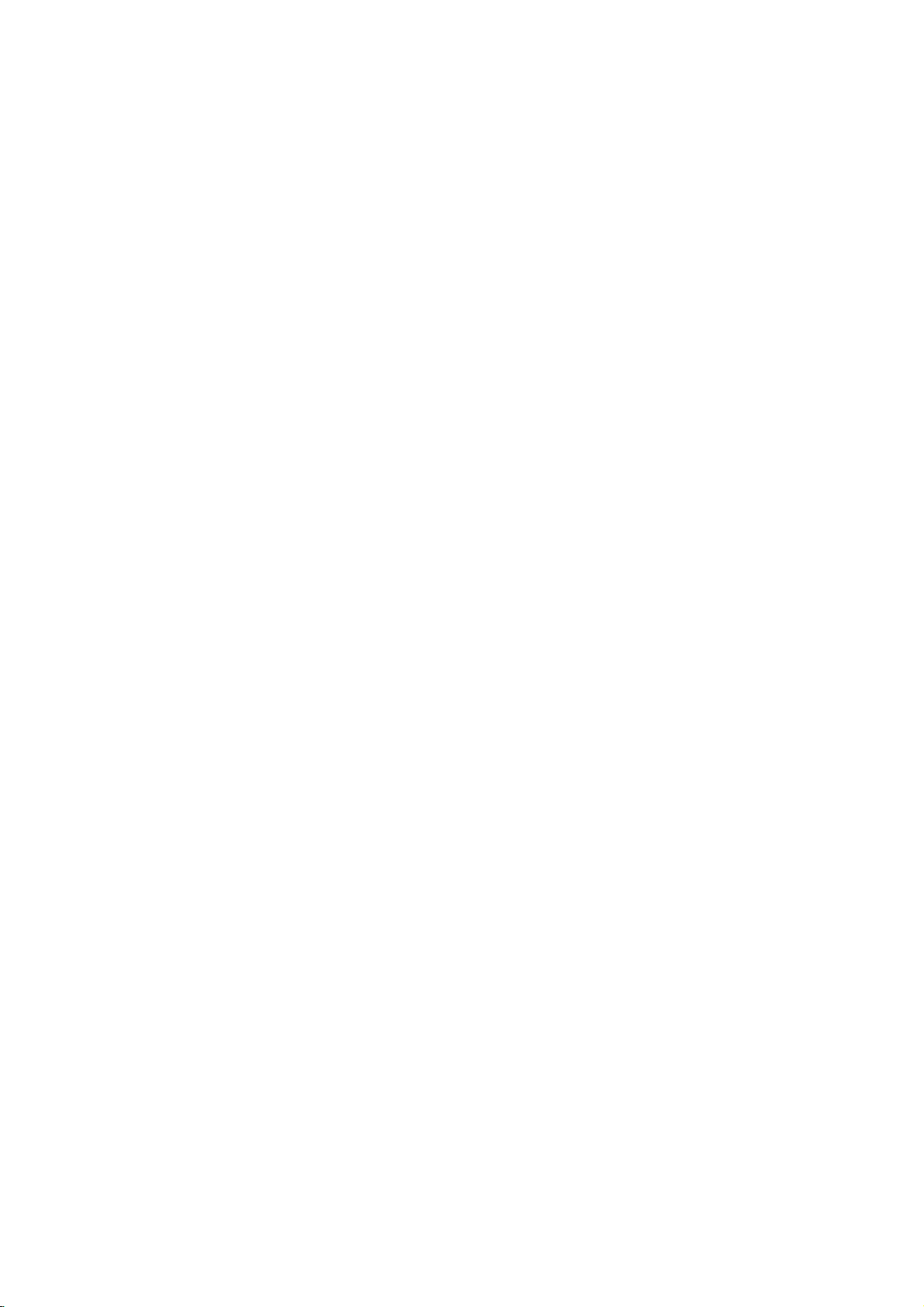
Installation
-
-
After
For
When
subscribing
further
connecting
RL
AUDIO
S-VIDEO
information
TV
AUDIO
RL
S-VIDEO
COMPONENT1
VIDEO
foralocal
of
with
an
Back
VIDEO
VIDEO
1
AUDIO
(R)
(L)
cable
TV
cable
TV,
RCA
cable
OUT
MONITOR
AV1
TV
VCR
station
contact
Cable
and
the
TV
installing
local
cable
Setup
1
Connect
and
yellow,
Select
2
button
3
Select
control.
a
TV
converter
station.
Cable
Audio
AV1
on
programmes
the
Box.
the
you
AUDIO/VIDEO
Match
=
Left
input
remote
can
white,
source
with
watch
the
control.
and
with
the
jack
cable
jacks
colours
Audio
using
cable
TV.
between
(Video
Right=red)
the
INPUT
box
remote
TV
=
When
Cable
connecting
S-VIDEO
RL
AUDIO
1
S-VIDEO
OMPONENT1
VIDEO
Cable
TV
RL
TV
with
AUDIO
Back
VIDEO
(R)
2
AUDIO
TV
an
S-Video
VIDEO
OUT
MONITOR
AV1
(L)
TV
VCR
cable
1
2
3
4
Connect
the
S-VIDEO
is
improved;
(RCA
Connect
AUDIO
Select
button
Select
control.
the
cable)
the
jacks
AV
1
on
the
programmes
Do
the
both
S-Video
S-VIDEO
input
compared
input.
audio
on
input
remote
not
connect
same
Video
output
on
the
outputs
the
set.
source
control.
with
to
time.Inthe
and
the
will
work.)
set.
to
of
with
the
both
S-Video
of
the
event
the
The
normal
Cable
using
cable
Video
Cable
picture
composite
the
box
and
that
you
cables,
Box
quality
Boxtothe
INPUT
remote
S-Video
connect
the
only
to
at
15
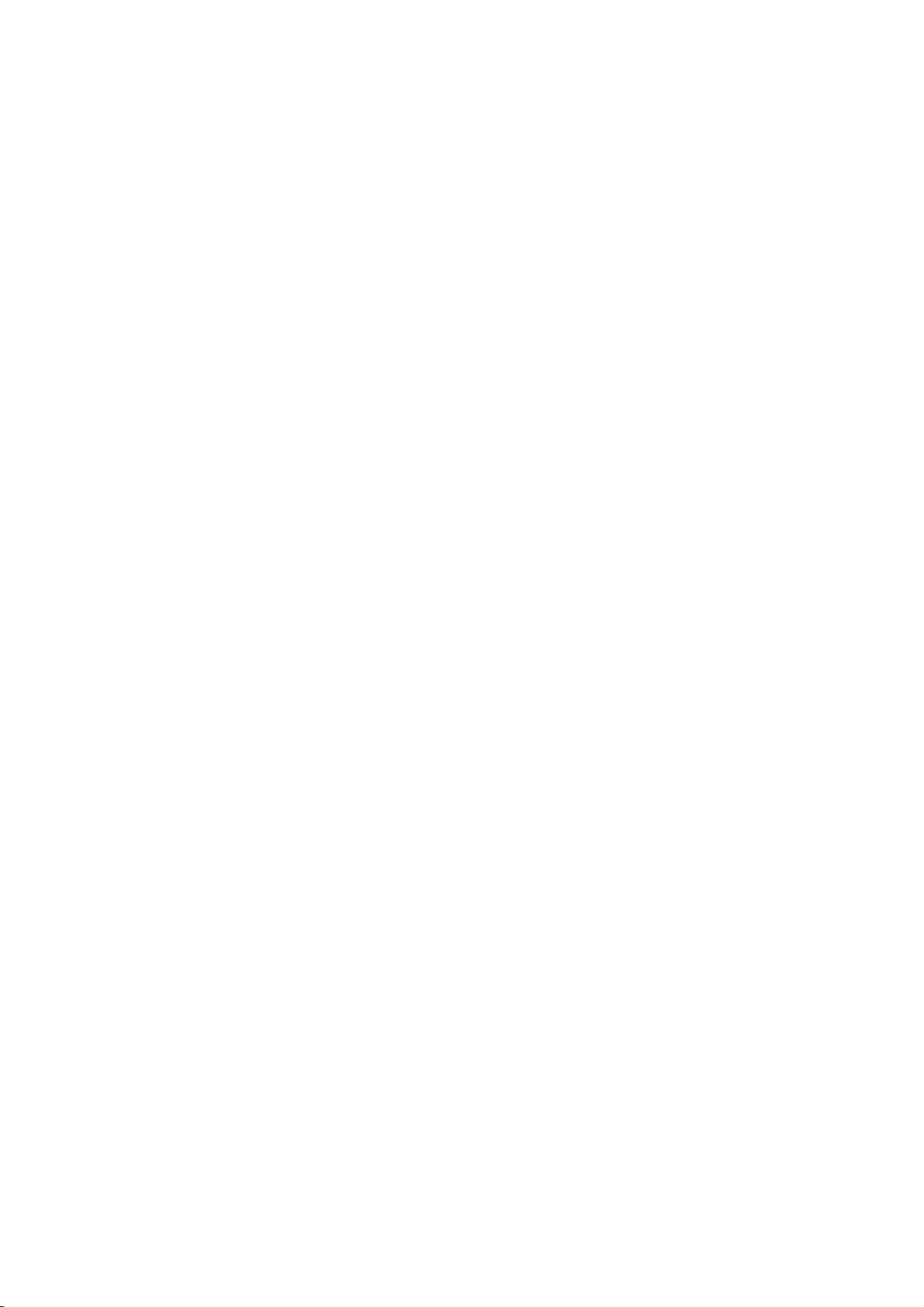
Installation
DVD
Setup
When
When
connecting
S-VIDEO
RL
AUDIO
1
ANT
IN
S-VIDEO
ANT
OUT
OUTPUT
SWITCH
34
connecting
1
with
TV
Back
RL
AUDIO
MPONENT1
OUT
AUDIO
(R)
IN
withaHDMI
VIDEO
2
(L)
HDMI/DVI
an
S-Video
VIDEO
OUT
MONITOR
AV1
VIDEO
DVD
TV
back
cable
cable
1
Connect
S-VIDEO
Connect
2
AUDIO
Turn
3
Select
4
button
5
Refer
instructions.
1
Connect
HDMI/DVI
Select
2
INPUT
Refer
3
instructions.
on
to
to
the
input
the
input
the
AV
1
on
the
the
the
HDMI/DVI
button
the
DVD
input
jack
S-VIDEO
on
audio
jacks
remote
DVD
HDMI
on
on
DVD
the
set.
outputs
on
the
player,
source
control.
player's
output
the
set.
input
the
remote
player's
of
output
of
set.
insertaDVD.
with
manual
of
source
control.
manual
the
the
using
the
with
DVD
DVD
the
for
DVD
using
for
to
the
to
the
INPUT
operating
to
the
the
operating
Antenna
HDMI-DVD
OUTPUT
16
DVD
?
TV
neously
can
receive
the
video
and
when
using
HDMI
audio
cable.
a
signal
simulta-
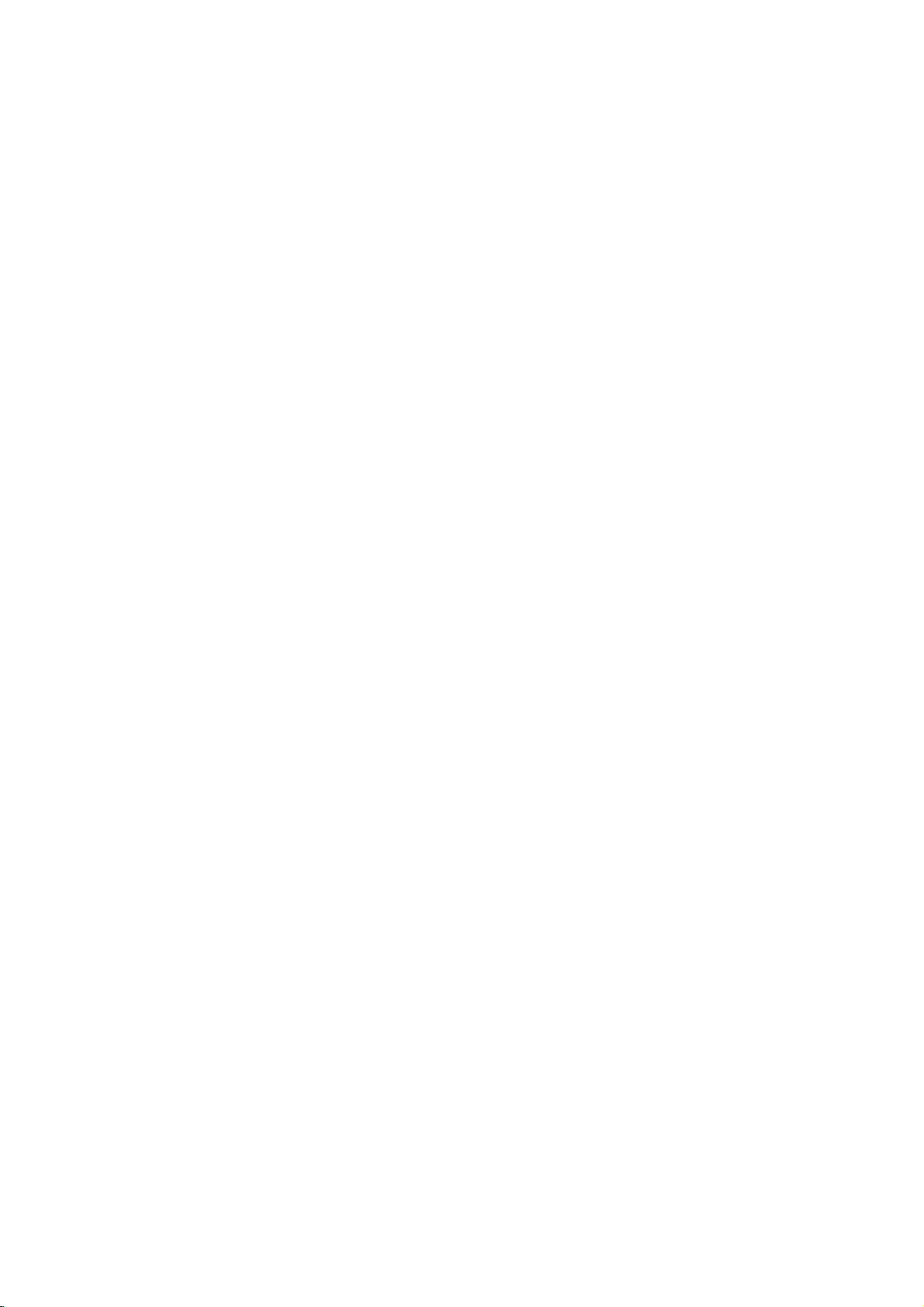
Installation
When
connecting
DIGITAL
AUDIO
(OPTICAL)
RS-232C
INPUT
(CONTROL/SERVICE)
RGB
INPUT
(PC/DTV
INPUT)
Select
DVD
connector.
with
a
component
TV
Back
AUDIO
RL
OUTPUT
DVI
INPUT
COMPONENT1
INPUT
2-2
2-1
2-2
or
S-VIDEO
RL
AUDIO
2-1
AUDIO
(R)
DVD
,
depending
COMPONENT1
VIDEO
1
(L)
on
B
your
VIDEO
R
cable
OUT
MONITOR
AV1
available
Connect
1
to
set.
2-1
Connect
COMPONENT1
2-2
Connect
the
on
3
Turn
4
Select
INPUT
-
5
Refer
instructions.
?
?
the
the
COMPONENT1
DIGITAL
the
set.
on
the
Component
button
If
connected
Component
to
?
Component
To
get
to
the
Component
Digital
source.
Digital
and
AUDIO
video
the
audio
the
optical
AUDIO
DVD
on
2
the
DVD
better
component
Video
on
DVD
Audio
Audio
L/R
outputs
outputs
AUDIO
audio
COMPONENT1
player,
1
the
remote
to
COMPONENT2
input
player's
Input
ports
picture
input
on
ports
output
ports
player
will
not
operation
are
connected
(Y,
VIDEO
INPUT
output
insertaDVD.
source
input
source.
manual
quality,
ports
the
TV
work
for
has
of
PR)
of
jacks
DVD
on
the
the
the
DVD
PB,
INPUT
of
the
jacks
INPUT
with
using
control.
input,
for
operating
connect
priorityifDigital
a
shown
YPB
Y
Y
Y
Y
B-Y
Cb
Pb
PB
DVD
below.
PR
R-Y
Cr
PR
as
Component2input
at
the
same
time.
DVD
on
to
set.
jack
select
player
Pr
Audio
the
the
to
the
17
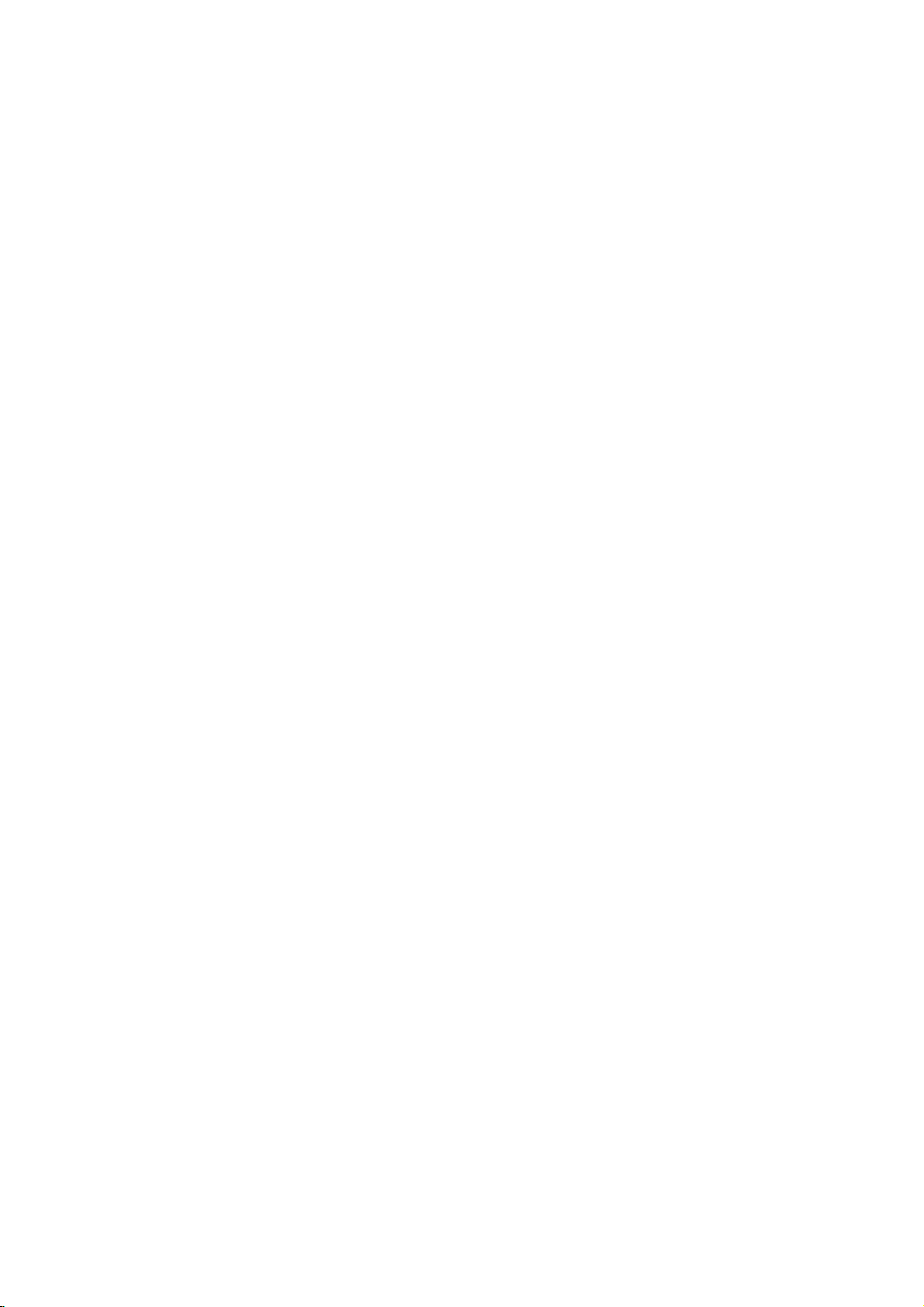
Installation
-
This
Digital
When
TV
can
signals
connecting
AC
IN
receive
from
TV
REMOTE
CONTROL
PC
INPUT
AUDIO
(R)
Digital
Digital
a
digital
withaD-sub
Back
DIGITAL
(OPTICAL)
RS-232C
(CONTROL/SERVICE)
RGB
AUDIO
(PC/DTV
2
RGB-DTV
(L)
Set-top
AUDIO
INPUT
INPUT
INPUT)
1
OUTPUT
signals
set-top
OUTPUT
INPUT
COMPONENT1
INPUT
Box
HDSTB
without
15
DVI
box
pin
or
cable
an
other
external
Setup
digital
digital
set-top
external
1
2
3
4
Connect
to
the
set.
Connect
the
Turn
owner's
Select
INPUT
PC
on
device,
the
RGB
the
AUDIO
the
manual
RGB-DTV
button
Signal
480i/576i
480p/576p/720p/1080i
box.
refertothe
RGB
INPUT
audio
INPUT
digital
for
on
However,
output
(PC/DTV
outputs
jack
set-top
the
input
the
remote
Component
if
figure
of
the
of
on
digital
source
control.
Yes
Yes
you
digital
INPUT)
the
the
box.
set-top
with
do
receive
as
shown.
set-top
jack
set-top
set.
(Refer
box.)
using
RGB-DTV,
HDMI/DVI-DTV
No
Yes
on
box
to
box
the
to
the
the
When
18
HDMI-DTV
Digital
connecting
1
OUTPUT
Set-top
Box
withaHDMI
HDMI/DVI
cable
TV
back
1
Antenna
Connect
boxtothe
2
Select
INPUT
3
Turn
owner's
?
on
TV
can
neously
the
HDMI/DVI
HDMI/DVI
button
the
manual
receive
when
HDMI
on
the
digital
for
the
using
output
jack
input
remote
set-top
the
video
a
HDMI
of
on
source
control.
digital
and
audio
cable.
the
the
set.
box.
set-top
digital
with
(Refer
signal
using
box.)
simulta-
set-top
the
to
the

Installation
When
connecting
DIGITAL
AUDIO
(OPTICAL)
RS-232C
INPUT
(CONTROL/SERVICE)
RGB
INPUT
(PC/DTV
INPUT)
Select
set-top
2-1
box
OUTPUT
DVI
INPUT
COMPONENT1
INPUT
2-2
Digital
or
connector.
TV
2-2
with
back
(R)
Set-top
,
depending
a
Component
S-VIDEO
COMPONENT1
RL
AUDIO
2-1
AUDIO
(L)
RL
AUDIO VIDEO
Box
VIDEO
1
B R
on
cable
OUT
MONITOR
AV1
available
your
1
2-1
2-2
3
4
Connect
tal
set-top
INPUT
Connect
to
the
the
set.
Connect
boxtothe
top
INPUT
Turn
on
owner's
Select
INPUT
-
If
connected
Component
?
Digital
source.
the
video
box
on
jacks
the
audio
COMPONENT1
the
optical
on
jack
the
digital
manual
Component
button
on
Audio
to
the
DIGITAL
the
for
to
2
input
will
outputs
the
set.
output
audio
set.
set-top
the
1
the
remote
COMPONENT2
source.
not
COMPONENT1
of
AUDIO
output
AUDIO
digital
input
work
PB,
(Y,
PR)
the
digital
set-top
INPUT
of
the
COMPONENT1
box.
(Refer
set-top
source
box.)
with
control.
input,
for
Component2input
of
the
VIDEO
jacks
digital
to
using
select
digi-
box
on
set-
the
the
When
REMOTE
CONTROL
PC
AUDIO
INPUT
(R)
connecting
DIGITAL
AUDIO
(OPTICAL)
RS-232C
INPUT
(CONTROL/SERVICE)
RGB
INPUT
(PC/DTV
INPUT)
2-1
AUDIO
(L)
Digital
withaHDMI
TV
Back
OUTPUT
DVI
INPUT
COMPONENT1
INPUT
DIGITAL
Set-top
OPTICAL
to
DVI
cable
1
Connect
HDMI/DVI
AUDIO
RL
VIDEO
S-VIDEO
OUT
MONITOR
AV1
COMPONENT1
RL
AUDIO
2-2
AUDIO
Box
DVI-DTV
VIDEO
1
OUTPUT
to
Connect
2-1
to
Connect
2-2
top
the
Turn
3
owner's
Select
4
INPUT
the
HDMI/DVI
the
PC
boxtothe
set.
on
Select
set-top
the
the
AUDIO
the
the
manual
HDMI/DVI
button
2-1
box
DVI
output
jack
audio
optical
DIGITAL
digital
for
on
the
2-2
or
connector.
on
output
INPUT
audio
AUDIO
set-top
the
input
remote
,
depending
of
the
the
set.
of
the
jack
output
digital
source
control.
digital
digital
on
the
of
DVI
box.
set-top
with
on
set-top
set-top
set.
the
INPUT
(Refer
box.)
your
digital
jack
to
using
digital
box
box
set-
on
the
the
19

Installation
-
This
The
(VESA)
TV
TV
provides
sends
Display
and
Plug
configuration
Data
Channel
Play
capability,
information
(DDC)
meaning
(EDID)
protocol.
PC
to
Setup
that
the
the
PC
PC
using
the
adjusts
automatically
Video
Electronics
to
the
Standard
TV's
Association
settings.
When
When
connecting
AC
IN
connecting
withaD-sub
TV
Back
REMOTE
CONTROL
PC
AUDIO
INPUT
2
AUDIO
withaHDMI
TV
DIGITAL
AUDIO
(OPTICAL)
RS-232C
INPUT
(CONTROL/SERVICE)
RGB
INPUT
(PC/DTV
INPUT)
1
RGB-PC
OUTPUT
Back
OUTPUT
INPUT
COMPONENT1
15
DVI
INPUT
pin
cable
1
2
3
4
Connect
INPUT
Connect
INPUT
Turn
Select
option
(PC/DTV
jack
on
RGB-PC
of
the
the
the
SPECIAL
RGB
INPUT)
PC
audio
on
the
PC
and
input
output
set.
the
menu.
of
the
PC
on
jack
output
the
to
set.
source
in
(Refertop.41)
the
set.
Main
to
the
RGB
PC
AUDIO
input
PC
to
DVI
cable
1
2
3
4
Connect
HDMI/DVI
Connect
jack
Turn
Select
option
HDMI/DVI
AUDIO
VIDEO
DIGITAL
AUDIO
(OPTICAL)
RS-232C
REMOTE
(CONTROL/SERVICE)
CONTROL
RGB
PC
AUDIO
INPUT
(PC/DTV
2
AUDIO
20
OUTPUT
INPUT
DVI
INPUT
COMPONENT1
INPUT
INPUT
INPUT)
DVI-PC
OUTPUT
PC
RL
S-VIDEO
OUT
MONITOR
AV1
COMPONENT1
RL
AUDIO
VIDEO
1
on
on
the
the
the
the
HDMI/DVI
of
SPECIAL
jack
set.
PC
DVI
output
on
the
PC
audio
and
the
input
menu.
of
set.
outputs
to
set.
source
(Refertop.41)
the
the
in
PC
Main
PC
to
the
SOUND
input

1.
To
get
card
2.
If
using
required.
3.
Check
associated
trast
change
the
ness
clear.Ifthe
not
consult
the
to
1024x768,
the
or
brightness
the
refresh
and
be
changed,
the
best
a
sound
image
with
PC
rate
contrast
refresh
manufacturer
picture
quality,
60Hz.
card,
adjust
the
mode
to
on
another
change
TV.
your
resolution,
inPCmode.Ifnoise
to
another
rate
on
the
menu
rate
of
the
the
of
the
adjust
the
There
vertical
resolution,
or
until
PC
PC
PC
the
PC
PC
may
pattern,
adjust
the
graphic
graphic
graphic
graphics
sound
be
is
present,
change
the
bright-
picture
card
card
card.
noise
con-
can
Installation
4.
Avoid
keeping
a
as
is
or
long period
permanently
5.
The
Vertical
synchronization
a
fixed
of
time.
imprinted
frequencies
image
The
on
input
are
on
fixed
the
screen.
form
separate.
the
image
for
TV's
screen
may
Horizontal
for
become
and
-
Connect
the
Resolution
power
640x350
640x480
800x600
1024x768
cord
correctly
Monitor
Horizontal
Power
as
shown.
Display
Frequency
(kHz)
31.468
31.469
37.861
37.500
35.156
37.879
48.077
46.875
48.363
56.476
60.023
Cord
Specifications
Vertical
Connection
Frequency
(Hz)
70.09
59.94
72.80
75.00
56.25
60.31
72.18
75.00
60.00
70.06
75.02
AC
IN
21

Installation
Screen
-
This
Component
Note:
*
Adjustment
Mini
Glossary
Position
Clock
Phase
Setup
function
Some
adjust
This
the
up/down
This
mize
stripes
screen
horizontal
also
This
remove
noise
the
worksinthe
1,
Component
signal
your
for
function
picture
as
function
any
visible
background.
change.
function
and
image
from
monitor's
screen
is
left/right
you
istomini-
vertical
screen
allows
any
clear
of
characters.
some
Position,
to
adjust
prefer.
bars
on
size
you
horizontal
or
sharpen
following
2,
RGB-PC,
graphics
position,
Clock,
and
or
the
The
will
to
mode:
size
1
2
3
RGB-DTV,
boards
and
and
Press
CLOCK,
Press
ate
?
The
The
?
The
The
Press
or
HDMI/DVI-DTV.
not
may
phase
manually.
Phase
G
POSITION
CLOCK
PHASE
RESET
Close
MENU
the
OK
or
PHASE.
G
button
adjustments.
PHASE
adjustment
PHASE
only
CLOCK
CLOCK
the
adjustment
only
OK
button.
function
D
F
E
button
and
then
works
worksinRGB-PC
properly.
G
D
Move
E
and
then
use
range
in
Component
range
use
D
is
0~31.
is
-50~+50.
If
the
results
are
unsatisfactory,
E
D
buttontoselect
/
mode.
/F/
1-2,
G
buttonstomake
RGB-PC
and
E
/
RGB-DTV
POSITION,
appropri-
mode.
*
Initializing
-
This
return
duction
tory
22
(Resettooriginal
function
allows
to
the
good
programmed
and
cannot
picture
be
to
you
repro-
at
the
changed.
factory
fac-
values)
Press
1
option.
PressGbutton
2
Press
3
POSITION
CLOCK
PHASE
RESET
Close
MENU
the
the
Initialize
Settings
G
D
Move
E
OK
button
and
then
use
and
then
OK
button.
F
use
/
E
D
buttontoselect
/
G
buttontoselect
Yes.
the
RESET

Operation
Operation
Basic
Basic
operation
operation
Operation
D/A
TV
V
T
E
ID
U
G
U
N
E
M
VOL
MUTE
1
4 5 6
78
LIST
SIZE
UPDATE
REVEAL
TIME
PIP
PR-
PIP
PIP
PSM
the
the
TVisswitched
button
button
setup
OSD
(On
as
adjust
Zone
selection
It
will
approx.
pressed.
volume.
the
MUTE
the
MUTE,
TV
on
the
TV
on
the
Screen
1
figure
the
Auto
or
automatically
40
seconds
button.
VOL
to
or
remote
standby
press
the
control
mode.
POWER,
and
Display)isdisplayed
after
Password
turning
Programme
on
the
tuning,
setting.
disappear
unless
a
button
or
I/II
D/E
button.
,
then
on
set,
after
is
Now,
D
/
(0~9)
1.
If
the
the
you
Time
Note:
Adjustment
adjust
off,
press
pressing
on
E
screen
can
the
Turning
1.
Connect
POWER
INFO
?
PR+
INPUT
DVD
V
C
ARC
TEXT
OK
2
0
R
S
L
E
E
P
E
X
I
T
PR
FAV
3
9
Q.VIEW
INDEX
STILL
i
MIX
I/II
SWAP
PIP
INPUT
SSM
APM
2.
Press
INPUT,
theTVwill
The
complete
appears
The
entered.
1.
Press
2.
If
you
3.
You
the
Following
initial
the
settings
the
want
can
the
D/V
process
first
can
VOL
cancel
power
ON/OFF,
TV,
switch
Welcome
settings.
time
you
be
changed
Figure
D/E
to
switch
this
PR
on.
guides
This
1.
cord
INPUT,
D/E
you
initial
turn
in
button
the
function
correctly.
Number
,
Initializing
to
setup
the
TV
on.
menu
once
Next
Volume
to
sound
by
PR
from
Selection
the
wall
a
programme
power
number.
outlet.
23
Programme
Press
the
?
If
intendtobe
you
away
on
vacation,
PR
D
/
disconnect
E
or
NUMBER
the
power
buttonstoselect
plug

Operation
1
Press
the
MENU
button
How
to
adjust
and
thenD/Ebuttontoselect
the
OSD
each
screen
menu.
2
SETUP
PICTURE
AUDIO
TIME
SPECIAL
LOCK
SETUP
PICTURE
AUDIO
TIME
Press
G
theGbutton
Auto
programme
Manual
programme
Programme
Signal
strength
Booster
Front
light
Set
ID
Lock
system
Set
password
Block
programme
Parental
guidance
Aux.
block
edit
and
then
/F/
SETUP
PICTURE
AUDIO
TIME
SPECIAL
LOCK
SETUP
PICTURE
AUDIO
TIME
G
G
button
PSM
Contrast
Brightness
Colour
Sharpness
Tint
Colour
Video
Main
Sub
input
Subtitle
Child
ARC
Cinema
Auto
to
temperature
preset
input
lock
demo
display
the
available
menus.
SETUP
PICTURE
AUDIO
SPECIAL
SETUP
PICTURE
AUDIO
TIME
SSM
AVL
Balance
Treble
Bass
G
Front
surround
TV
TIME
LOCK
speaker
BBE
Auto
clock
Manual
clock
Off
time
On
time
timer
Sleep
Auto
G
sleep
use
E
D
/
24
SPECIAL
LOCK
G
?
The
OSD
presentation.
?
In
this
stand
the
(On
manual,
TV
Screen
the
OSD
operation.
Display)
Screen
(On
function
enables
Display)
SPECIAL
may
G
LOCK
you
be
to
different
adjust
the
from
screen
your
status
TV's
conveniently
becauseitis
SPECIAL
LOCK
since
it
provides
justanexampletohelp
graphical
under-
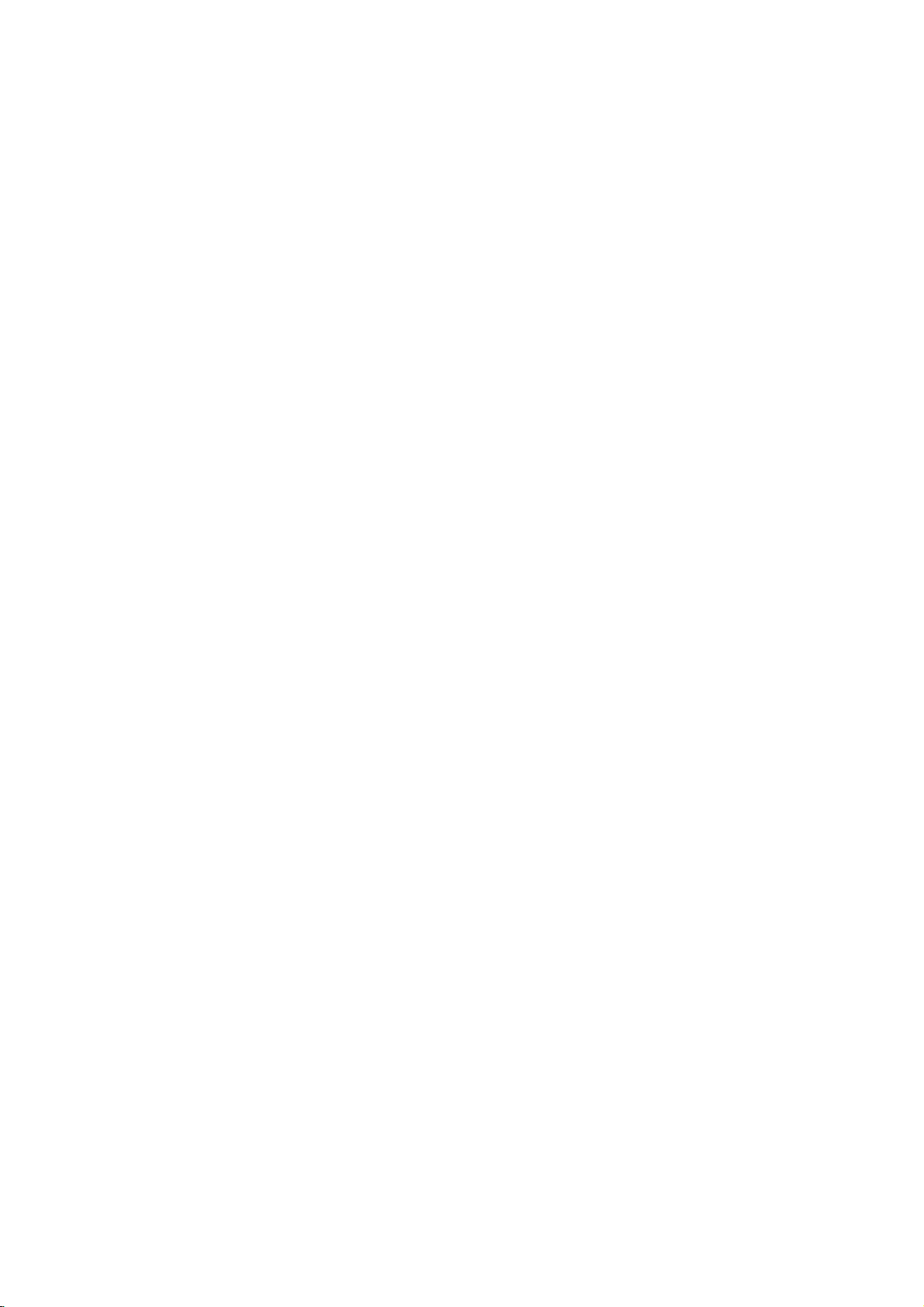
Setup
Setup
SETUP
G
PICTURE
AUDIO
TIME
SPECIAL
Auto
Manual
Programme
Signal
Booster
Front
Set
ID
programme
programme
strength
light
Menu
Menu
edit
Options
Options
Auto
Programme
SETUP
PICTURE
AUDIO
TIME
SPECIAL
Auto
Manual
Programme
Signal
Booster
Front
Set
ID
programme
programme
strength
light
edit
Tuning
G
Storage
To
start
from
Operation
0
Processing
Auto
programme...
5
channels
Press
digital
26%
(OK)
programme
found
to
start
scan.
LOCK
-
to
Up
storedinthis
numbers
have
preset
be
able
NUMBER
stations
Stations
automatic
-
In
Digital
stations
-
A
password
access
Manual
Lock
system
-
If
you
'7', '7', '7',
press
control.
-
In
Australia,
can
be
channel
stored
ber
see
name'
tion
name.
100
TV
(0to99).
the
to
use
buttons
you
can
or
mode,
can
to
Auto
programme
forgot
assigned
number
-----
as
'Assigning
section
stations
set
by
programme
Once
stations,
the
PR
to
scan
programmed.
be
tuned
manual
be
is
ifnostation
modes.
to
up
stored.
requiredtogain
programme
menu
is
turned
your
password,
'7'onthe
to
a
station,
is
assigned
followed
to
by
a
assign
can
you
D
400
on.
remote
a
station
the
you
will
E
/
the
using
if
the
name
the
and
num-
sta-
LOCK
be
or
Press
1
2
3
the
Press
Press
Select
NUMBER
Press
4
TV
or
Press
5
All
receivable
To
stop
When
appears
stored
Press
6
Prev.
MENU
MENU
button
and
theGbutton
and
then
theGbuttontoselect
the
beginning
programme
buttons.
theGbuttontoselect
the
OK
button
to
begin
are
auto
auto
on
stations
programming,
programming
the
screen.
programme.
the
EXIT
button
to
then
D/E
Storage
To
stored.
press
is
completed,
See
return
D/E
buttontoselect
number
start.
auto
programming.
the
the
'Programme
to
normal
buttontoselect
from.
with
OK
button.
the
Programme
Edit'
TV
viewing.
the
MENU
Auto
the
D/E
section
Prev.
SETUP
programme.
button
edit
to
edit
menu.
or
menu
the
25
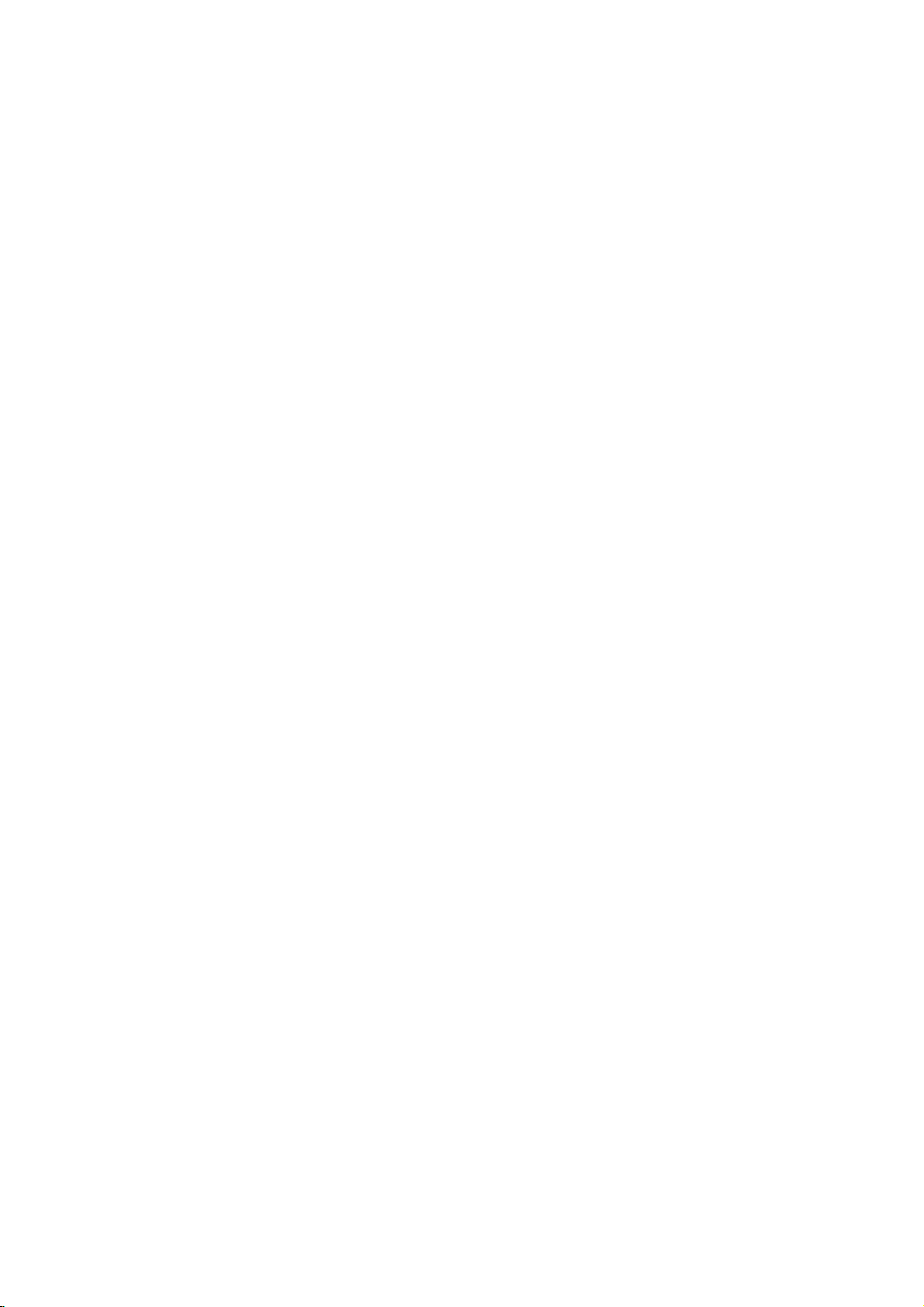
Operation
*
In
-
Manual
manually
your
*
In
Setup
Setup
Digital
SETUP
PICTURE
AUDIO
TIME
SPECIAL
LOCK
programme
programme
Analogue
SETUP
G
PICTURE
AUDIO
TIME
G
add
Mode
Auto
Manual
Programme
Signal
Booster
Front
Set
ID
a
list.
Mode
Auto
Manual
Programme
Signal
Booster
Front
Set
ID
Menu
Menu
programme
programme
edit
strength
light
programme
programme
programme
edit
strength
light
lets
Options
Options
you
to
Manual
Press
1
Press
2
Press
3
you
Press
4
you
"Already
appear.Ifyou
using
When
the
Press
5
continued
continued
Programme
SETUP
PICTURE
AUDIO
TIME
SPECIAL
LOCK
the
MENU
theGbutton
theGbutton
want
to
the
OK
want
to
programmed
F/G
the
programme
screen.
See
the
EXIT
SETUP
PICTURE
AUDIO
TIME
Auto
Manual
Programme
Signal
Booster
Front
Set
ID
MENU
add.
button
add
want
button
the
button
Auto
Manual
Programme
Signal
Booster
Front
Set
ID
Tuning
programme
programme
edit
strength
light
Prev.
button
and
then
and
to
is
already
to
.
Then,
is
'Programme
programme
programme
edit
strength
light
and
then
store
channel.
keep
stored,
to
return
Select
G
channel
for
Signal
then
D/E
E
D
buttontoselect
/
E
D
/
the
added
on
manual
the
press
the
Edit'
to
Band
G
Channel
Search
Fine
Name
Storage
the
digital
manual
scanning
7
strength
buttontoselect
buttontoselect
channel.
in
Do
When
programme
you
programming,
OK
button.
Programme
sectiontoedit
normal
TV
viewing.
V/UHF
1
Up/Down
Up/Down
-----
0
Manual
want
Otherwise
edit
the
the
the
the
channel
channel
list,
to
select
menu
stored
SETUP
programme.
the
message
update?"
YES
select
appears
programme.
menu.
number
number
will
with
NO.
on
-
Manual
manually
stations
desire.
station
to
26
each
SPECIAL
LOCK
Also
name
programme
programme
tune
in
whatever
you
with
and
can
five
lets
arrange
order
assign
characters
number.
you
you
the
SPECIAL
LOCK
Press
the
1
Press
2
a
3
4
5
6
7
8
9
Press
V/UHF
Press
the
Press
mence
If
Storage.
Press
To
Press
MENU
theGbutton
theGbuttontoselect
or
Cable
theGbuttontoselect
desired
theGbuttontoselect
searching.
this
stationisthe
Select
the
OK
store
another
the
EXIT
Prev.
MENU
button
and
as
channel
Ifastationisfound
the
button
station,
button
and
then
D
required.
number.
one
required,
desired
to
store
repeat
to
return
then
D
E
buttontoselect
/
Band.
Channel.
Search.
programme
it.
steps
to
E
buttontoselect
/
Press
Press
Press
the
search
the
press
number
3to7.
normal
TV
Manual
the
D
the
the
F/G
viewing.
D
D/E
will
with
/
the
E
E
/
button
stop.
button
the
SETUP
menu.
programme.
to
select
buttontoselect
button
to
com-
to
select
button.
D/E

Operation
-
Normally
essary
-
The
be
during
SETUP
PICTURE
AUDIO
TIME
SPECIAL
LOCK
if
finely
indicated
programme
Auto
G
Manual
Programme
Signal
Booster
Front
Set
ID
fine
tuningisonly
reception
tuned
byayellow
programme
programme
edit
strength
light
is
poor.
programme
selection.
number
nec-
will
Fine
tuning
Press
1
Press
2
Press
3
Press
4
Press
5
Press
6
(In
Analogue
SETUP
PICTURE
AUDIO
TIME
SPECIAL
LOCK
the
MENU
theGbutton
theGbutton
the
D/E
the
OK
the
EXIT
Auto
programme
Manual
programme
Programme
Signal
strength
Booster
Front
light
Set
ID
Prev.
MENU
button
and
and
buttontofine
button
button
mode
edit
then
to
and
then
store.
to
only)
G
then
D/E
F
return
Band
Channel
Search
Fine
Name
Storage
E
D
buttontoselect
/
buttontoselect
G
buttontoselect
/
tune
for
the
to
normal
V/UHF
1
Up/Down
Up/Down
-----
0
best
TV
Manual
Fine.
picture
viewing.
the
and
SETUP
programme.
sound.
menu.
-
You
with
gramme
SETUP
PICTURE
AUDIO
TIME
SPECIAL
LOCK
can
the
Auto
G
Manual
Programme
Signal
Booster
Front
Set
assign
characters
number.
programme
light
ID
a
strength
Assigning
programme
edit
station
to
each
name
pro-
a
station
1
2
3
4
5
6
Press
Press
Press
Press
to
Press
the
Press
Z
name
SETUP
PICTURE
AUDIO
TIME
SPECIAL
LOCK
the
MENU
theGbutton
theGbutton
the
D/E
and
+,
-,
the
F/G
second
the
OK
(In
Analogue
Auto
programme
Manual
programme
Programme
Signal
strength
Booster
Front
light
Set
ID
Prev.
MENU
button
and
and
button.
blank.
buttontoselect
character,
button.
edit
and
then
then
You
and
so
G
then
D/E
F
can
/
on.
mode
Band
Channel
Search
Fine
Name
Storage
G
use
only)
V/UHF
1
Up/Down
Up/Down
-----
0
E
D
buttontoselect
/
buttontoselect
buttontoselect
the
numeric
the
position
and
Manual
Name.
0
make
to
9,
the
the
your
SETUP
programme.
alphabet
choice
menu.
A
of
Press
the
EXIT
button
to
return
to
normal
TV
7
viewing.
27

Operation
-
This
delete
grammes.
some
gramme
station
programme
Setup
Setup
SETUP
G
PICTURE
AUDIO
TIME
SPECIAL
LOCK
function
or
skip
Also
stations
numbers
data
D/A
TV
V
T
E
D
I
U
G
U
N
E
M
VOL
1
4 5 6
Auto
Manual
Programme
Signal
Booster
Front
Set
ID
enables
into
number.
POWER
DVD
ARC
INFO
TEXT
OK
M
2
Menu
programme
programme
strength
light
the
you
to
or
FAV
Menu
edit
stored
other
copy
the
S
E
3
can
selected
INPUT
V
C
R
L
E
E
P
X
I
T
Options
Options
you
pro-
move
pro-
blank
continued
continued
Auto
Manual
Programme
Signal
Booster
Front
Set
MENU
button
a
programme
programme
RED
programmes
a
programme
programme
GREEN
programme
Edit
programme
strength
light
ID
and
button
programme
edit
Prev.
and
then
to
to
button.
to
then
(In
be
twice.
(In
be
the
Selection
G
you
screen.
D/E
buttontoselect
D/E
Analogue
deleted
The
are
shifted
Analogue
copied
desired
or
G
(
to
the
programme
buttontoselect
mode
with
the
selected
up
programme
one
mode
the
D
with
programme
leads
)
edit
Programme
only)
D
/E/F/
position.
only)
/E/F/
the
number
SETUP
G
is
deleted,
G
button.
button.
with
menu.
edit.
the
all
D
Programme
SETUP
PICTURE
AUDIO
TIME
SPECIAL
LOCK
to
Press
the
theGbutton
theGbutton.
Deleting
Select
Press
the
the
following
Copying
Select
Press
the
Move
the
MENU
a
a
1
Press
2
Press
3
A
a.
b.
A
a.
b.
c.
/E/F/Gbutton.
d.
Press
the
A
lowing
Moving
GREEN
programmes
a
programme
button
are
again
shifted
(In
to
down
Analogue
move
one
mode
the
programme.
position.
only)
All
the
fol-
a.SelectaprogrammetobemovedwithD/E/F/Gbutton.
b.
Press
the
c.
Move
the
/E/F/
d.
Press
the
A
Skipping
a.
Select
a
b.
Press
the
blue.
c.
Press
the
When
unabletoselect
If
ing.
you
programme
gramme
A
Selecting
a.
Select
your
and
then
selected
mark
will
to
10
up
Repeatedly
grammes
YELLOW
programme
G
button.
YELLOW
a
programme
programme
BLUE
BLUE
a
programme
want
number
editortable
Favourite
favourite
press
programme
appear
programmes.
press
in
normal
button.
button
number
button.
button
number
it
using
to
select
with
menu.
Programme
programme
the
FAV
into
in
frontofthat
the
FAV
TV
viewing.
to
the
desired
again
number
The
again
the
PR
the
the
NUMBER
button.Itwill
your
button
to
to
be
skipped
to
release
is
skipped
D/E
skipped
favourite
programme
programme
release
skipped
this
with
programme
the
skipped
it
means
button
during
programme,
buttonsorselectitin
number
with
automatically
programmes
number.
to
select
stored
number
function.
D
/E/F/
number
directly
D
/E/F/
programme.
that
you
normal
include
list
andaheart-
You
favourite
with
G
can
turns
TV
enter
the
G
the
button.
will
view-
the
pro-
button
the
store
pro-
D
to
be
28

Operation
-
You
can
storedinthe
the
ing
check
programme
1
4 5 6
LIST
SIZ
UPDATE
REVEAL
TIME
SETUP
G
PICTURE
AUDIO
TIME
the
memory
2
8
0
?
Auto
Manual
Programme
Signal
Booster
Front
Set
ID
programmes
list.
Q.VIEW
INDEX
i
MIX
programme
programme
strength
light
by
3
9
STILL
I/II
edit
display-
Digital
Calling
signal
the
up
A
Displaying
1.
Press
The
A
Selecting
Programme
the
LIST
programme
?
You
have
?
Some
gramme
programme
may
been
a
programme
button
programmes
table
find
table
set
Table
list
to
display
appears
some
in
up
indicate
the
with
in
on
blue
programme
the
there
the
the
highlighted
isnostation
programme
1.SelectaprogrammewiththeD/E/F/Gbutton.
2.
The
set
A
Paging
1.
Press
ous/next
2.
Press
strength
SETUP
PICTURE
AUDIO
TIME
switches
through
the
page.
the
(In
Auto
Manual
Programme
Signal
Booster
Front
Set
D/E
PR
LIST
Digital
programme
programme
strength
light
ID
to
a
programme
button
edit
the
chosen
button
to
mode
table
to
return
only)
Bad
Programme
the
screen.
channel
programme
changes
to
normal
Normal
programmes
edit
mode.
number
name
table
current
TV
Good
table
shown
assigned.
number.
viewing.
page
menu.
shown.
in
into
the
They
pro-
previ-
SPECIAL
LOCK
-
Reveals
signal
to
-
The
the
ence
-
DigitalTVSignals;
is
adjust
higher
less
picture
how
and
your
the
likely
degradation.
availableinall
cast
all
programmes.
strong
whether
antenna.
signal
you
areas,
are
May
your
need
you
strength,
to
experi-
not
nor
broad-
DTV
SPECIAL
1
2
3
Press
Press
View
signal
LOCK
the
MENU
theGbutton
the
on-screen
being
MENU
button
received.
Prev.
and
and
then
signal
then
D
D/E
strength
E
buttontoselect
/
buttontoselect
monitor
to
the
SETUP
Signal
see
the
strength
menu.
strength.
of
the
be
29
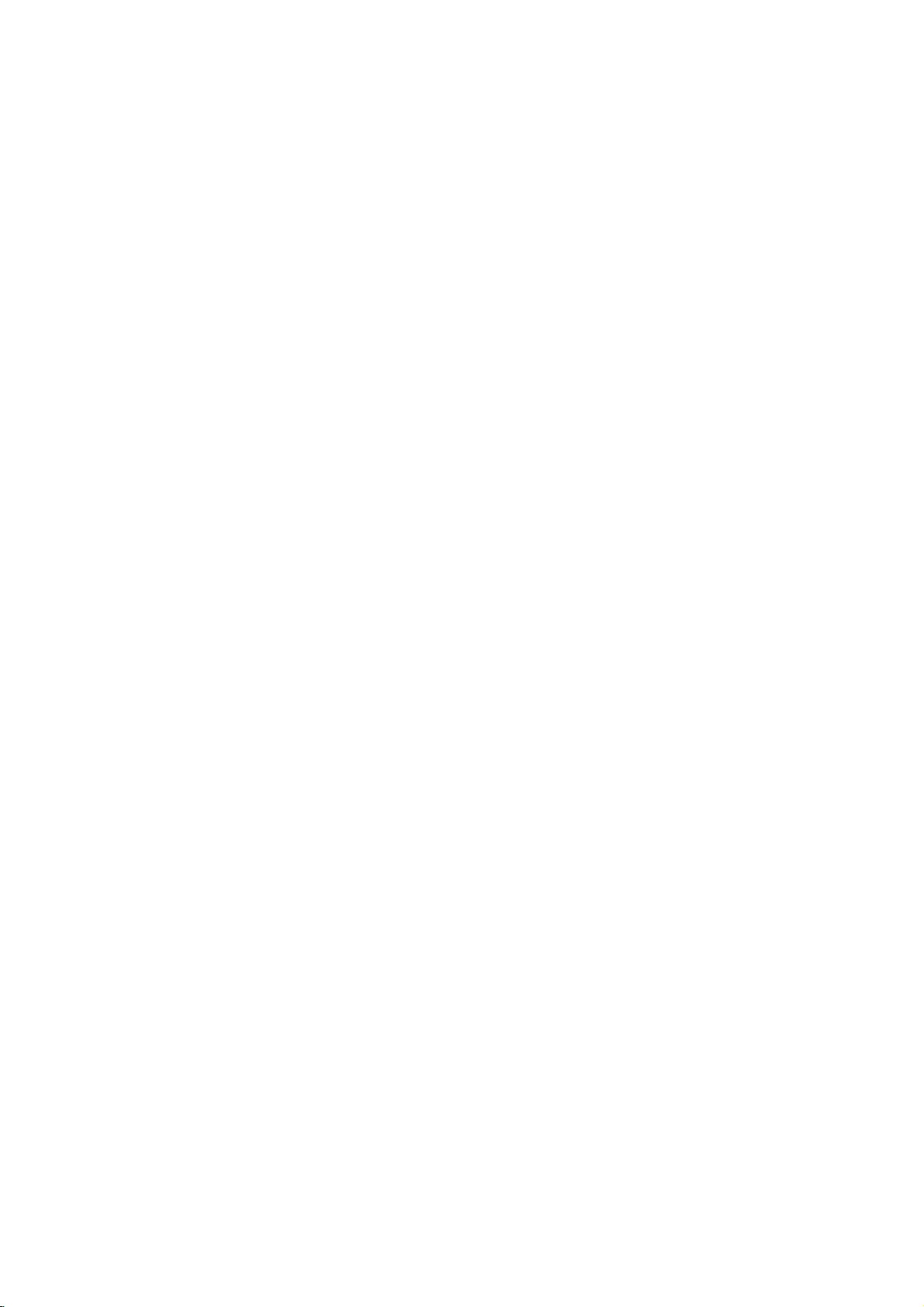
Operation
-
If
fringed
Booster
condition
Booster
SETUP
PICTURE
SPECIAL
the
Setup
Setup
G
AUDIO
TIME
LOCK
reception
area
to
On.
is
to
On.
Auto
Manual
Programme
Signal
Booster
Front
Set
of
good,
programme
ID
TV
When
light
is
Menu
Menu
programme
edit
strength
poor
signal,
do
the
not
Options
Options
at
the
select
picture
select
1
2
3
4
continued
continued
Booster
SETUP
PICTURE
AUDIO
TIME
SPECIAL
LOCK
Press
the
Press
theGbutton
Press
theGbutton
Press
the
MENU
EXIT
Auto
Manual
Programme
Signal
Booster
Front
Set
ID
MENU
button
programme
programme
strength
light
Prev.
button
and
and
edit
to
and
then
then
G
then
return
Off
On
D/E
E
D
buttontoselect
/
buttontoselect
D/E
to
normal
buttontoselect
TV
viewing.
the
Booster.
or
Off
SETUP
On.
menu.
SETUP
PICTURE
SPECIAL
-
If
you
the
lamp
on.
-
Although
light-Off",
for
a
moment
on.
AUDIO
TIME
LOCK
select
Front
Auto
Manual
Programme
Signal
Booster
Front
Set
"Front
TV
programme
light
ID
front
strength
programme
edit
light-On",
panel
turns
1
G
on
2
light
the
"
turns
TV
Front
turns
on
3
4
you
TV
select
front
when
SETUP
PICTURE
AUDIO
TIME
SPECIAL
LOCK
Press
Press
Press
Press
Light
Auto
Manual
Programme
Signal
Booster
Front
Set
ID
MENU
the
MENU
theGbutton
theGbutton
the
EXIT
programme
programme
strength
light
Prev.
button
button
and
and
edit
Off
G
On
and
then
then
then
to
return
D
/
buttontoselect
D/E
buttontoselect
D/E
to
normal
E
buttontoselect
TV
Front
Off
viewing.
the
SETUP
or
menu.
light.
On.
30

Operation
-
This
function
the
best
-
When
adjusting
(contrast,
sharpness
PSM
is
automatically
User.
-
Picture
Standard,
are
preset
good
picture
and
cannot
ry
-
When
the
eye,
automatically
to
the
surrounding
Picture
Picture
adjusts
picture
appearance.
picture
brightness,
and
options
Mild,
and
programmed
quality
be
selecting
most
suitable
adjusted
the
tint)
manually,
changed
Dynamic,
and
at
the
changed.
Intelligent
picture
according
conditions.
Menu
Menu
set
options
colour,
Game
for
facto-
Options
Options
PSM
(Picture
to
to
Press
1
setup
Mild,
?
is
You
Press
2
SIZE
TIME
PIP
the
option
Game,
can
the
Status
78
LIST
P
PSM
PSM
also
EXIT
UPDATE
REVEAL
?
as
or
adjust
0
SWAP
button
shown:
User.
button
Memory)
9
Q.VIEW
INDEX
STILL
i
MIX
PIP
SM
APM
PSM
to
I/II
INPUT
repeatedly
Intelligent
in
the
save
and
to
PICTURE
return
select
eye,
to
the
Dynamic,
menu.
TV
viewing.
picture
appearance
Standard,
SIZE
UPDATE
REVEAL
TIME
?
PIP
PR-
PIP
PR+
PIPSPSM
-
It
allowsaviewertoselect
ferred
ing
Mild
-
While
button
MUTE,
the
-
APM
disappear
onds
picture
and
remote
unlessabutton
mode
picture
(Dynamic,
User)
operating
except
E
D
/
control
screen
after
INDEX
i
MIX
SWAP
after
settings.
the
APM,
/F/G
are
not
will
automatically
approx.
STILL
I/II
APM
their
compar-
Standard,
4-split,
OK,
EXIT,
buttonon
available.
40
is
pressed.
pre-
any
sec-
APM
2
3
(Adaptive
Press
1
Press
By
Press
the
the
pressing
the
APM
D/E
EXIT
Picture
G
FG
F
button
/F/
the
OK
button
Dynamic
Mild
Navigate
Mode)
Select
at
G
button
button,
to
once.
you
return
EXIT
Exit
The
to
navigate
can
to
screen
select
TV
Standard
User
is
4
the
viewing.
divided
screen.
desired
into
4.
mode.
31

Operation
SETUP
PICTURE
AUDIO
TIME
SPECIAL
LOCK
-
You
can
Brightness,
and
Tint
you
prefer.
-
In
NTSC
RGB-DTV
60Hz,
mode,
Picture
Picture
PSM
Contrast
Brightness
Colour
Sharpness
Tint
Colour
temperature
Video
preset
Prev.
MENU
adjust
picture
Colour,
options
AV,
60Hz,
RGB-PC,
Tintisavailable.
to
Component
HDMI/DVI-DTV
HDMI/DVI-PC
Menu
Menu
85
50
50
50
0
Contrast,
Sharpness,
the
levels
60Hz,
Options
Options
Picture
R
continued
continued
Adjustment
G
G
Press
1
Press
2
option
Press
3
Press
4
(PSM-User
the
MENU
theGbutton
(Contrast,
theGbutton
the
EXIT
button
and
and
Brightness,
and
then
button
then
to
option)
SETUP
PICTURE
AUDIO
TIME
SPECIAL
LOCK
then
D
F
G
/
return
Contrast
E
buttontoselect
D/E
E
/
buttontoselect
Colour,
buttontomake
to
normal
90
F
Sharpness,
appropriate
TV
viewing.
the
the
PICTURE
desired
or
Tint).
adjustments.
G
menu.
picture
-
The
adjustment
menu
Colour,
affect
both
ture
in
PIPorTwin
SETUP
PICTURE
AUDIO
TIME
SPECIAL
LOCK
-
Choose
colour
adjustments.
to
enhance
as
red,
intense colours
(Contrast,
Sharpness,
the
main
PSM
Contrast
Brightness
G
Colour
Sharpness
Tint
Colour
Video
one
of
hotter
or
set
to
for
Brightness,
and
Picture
temperature
preset
three
Set
colours
cool
with
more
PICTURE
and
sub
automatic
to
to
see
Tint)
mode.
warm
such
less
blue.
pic-
Colour
1
2
3
Temperature
SETUP
PICTURE
AUDIO
TIME
SPECIAL
LOCK
Press
the
Press
theGbutton
Press
the
Medium,
PSM
Contrast
Brightness
Colour
Sharpness
Tint
Colour
Video
MENU
MENU
G
or
button
Cool.
temperature
preset
Prev.
button
and
Control
and
then
then
and
then
G
D
D/E
D
Warm
Medium
Cool
E
buttontoselect
/
buttontoselect
E
button
/
to
Colour
select
the
PICTURE
temperature.
either
menu.
Warm,
Press
the
EXIT
button
to
return
to
normal
4
32
TV
viewing.

Operation
-
Use
menu
factory
SETUP
PICTURE
AUDIO
TIME
SPECIAL
LOCK
to
PSM
Contrast
Brightness
G
Colour
Sharpness
Tint
Colour
Video
quickly
options
preset
temperature
preset
reset
to
values.
all
their
the
video
original
Video
SETUP
PICTURE
AUDIO
TIME
SPECIAL
LOCK
Press
1
Press
2
Press
3
preset
PSM
Contrast
Brightness
Colour
Sharpness
Tint
Colour
Video
MENU
the
MENU
theGbutton
theGbutton
temperature
preset
Prev.
button
and
to
and
then
reset
G
then
Selection
the
video
E
D
/
buttontoselect
D/E
the
video
or
(
G
)
presets
configuration.
buttontoselect
menu
optionstooriginal
the
Video
PICTURE
preset.
menu.
values.
33

Operation
Audio
Audio
-
lets
SSM
without
because
sound
priate
the
programme
-
When
adjusting
and
(treble
automatically
-
Standard,
Sports
sound
quality
are
not
you
enjoy
any
special
the
TV
sets
options
content.
bass)
manually,
changed
Music,
are
preset
at
the
adjustable.
Menu
Menu
the
best
adjustment
the
based
sound
to
Movie,
factory
User.
for
sound
appro-
on
options
SSM
and
good
and
Options
Options
SSM
is
2
1
(Sound
Press
as
shown:
?
You
Press
TIME
PIP
the
can
the
Status
78
LIST
SIZE
PR-
PIP
SSM
Standard,
also
EXIT
UPDATE
REVEAL
PIP
PS
0
?
PR
SSM
button
adjust
button
Memory)
9
Q.VIEW
INDEX
STILL
i
MIX
I/II
repeatedly
Music,
SSM
to
INPUT
save
in
Movie,
the
and
to
AUDIO
select
return
the
Sports,
menu.
to
appropriate
or
User.
TV
viewing.
sound
setup
-
AVL
equal
change
SSM
SETUP
AVL
PICTURE
AUDIO
SPECIAL
Balance
Treble
Bass
G
Front
TV
TIME
LOCK
BBE
speaker
automatically
volume
level
programmes.
surround
keeps
even
AVL
(Auto
on
an
if
you
Press
1
Press
2
Press
3
Press
4
Volume
SSM
SETUP
PICTURE
SPECIAL
AVL
Treble
AUDIO
TV
TIME
LOCK
the
MENU
theGbutton
theGbutton
the
EXIT
Balance
Bass
Front
BBE
MENU
speaker
Leveller)
surround
Prev.
button
and
and
button
and
to
then
then
return
G
then
Off
On
buttontoselect
D/E
E
D
buttontoselectAVL
/
buttontoselect
D/E
to
normal
TV
viewing.
Off
the
AUDIO
.
or
menu.
On.
34

Operation
-
Adjust
taste
PICTURE
AUDIO
SPECIAL
SETUP
TIME
LOCK
AUDIO
and
SETUP
PICTURE
TIME
SPECIAL
G
the
G
room
SSM
AVL
Balance
Treble
Bass
Front
TV
BBE
MENU
sound
SSM
AVL
Balance
Treble
Bass
Front
TV
BBE
speaker
surround
Prev.
to
situations.
surround
speaker
suit
Adjusting
L
0
80
80
your
R
G
Press
1
Press
2
Sound
the
MENU
theGbutton
(Balance,
Press
Press
Front
theGbutton
the
EXIT
surround
SETUP
PICTURE
AUDIO
TIME
SPECIAL
3
4
Treble,
button
SSM
AVL
Balance
Treble
Bass
Front
surround
TV
speaker
BBE
Control
button
and
and
or
and
then
Bass).
then
to
return
PICTURE
AUDIO
SPECIAL
SETUP
TIME
LOCK
then
D/E
F
G
G
G
/
Balance
E
buttontoselect
D/E
buttontoselect
buttontomake
to
normal
TV
Off
SRS
TruSurround
L
0
F
the
the
desired
appropriate
viewing.
XT
AUDIO
menu.
sound
adjustments.
R
G
item.
LOCK
-
Inc.
Labs,
-
TruSurround
incorporated
SRS
Labs,
-
Manufactured
Dolby
the
double-D
marks
Mini
Glossary
SRS
TruSurround
Takes
advantage
and
the
isatrademark
XT
under
Inc.
under
Laboratories.
symbol
of
Dolby
addition
of
technology
license
license
"Dolby"
are
Laboratories.
XT
of
multi-channel
any
stereo
audio
of
SRS
from
from
and
trade-
enhancement
is
format
1
2
3
4
without
that
LOCK
Press
the
Press
theGbutton
Press
the
TruSurround
Press
the
needing
produces
MENU
EXIT
to
an
MENU
G
add
immersive
Prev.
button
and
then
and
then
button
and
XT.
button
to
return
extra
speakersorequipment.
sound
D/E
E
D
/
then
D/E
to
experience
buttontoselect
buttontoselect
button
normal
TV
viewing.
Dialog
from
standard
the
Front
to
select
clarity,
stereo
AUDIO
bass
menu.
surround.
or
Off
enrichment,
material.
SRS
35

Operation
-
Turn
external
feature
option
-
In
PC/DTV
the
can
there
Audio
Audio
SETUP
PICTURE
AUDIO
TIME
SPECIAL
LOCK
TV
AV
1-2,
audio
be
isnovideo
SSM
AVL
Balance
Treble
Bass
G
Front
TV
BBE
speakers
audio
turns
OnorOff.
Component
and HDMI/DVI
signal
outputted
Menu
Menu
surround
speaker
off
equipment.
the
TV
of
these
even
signal.
Options
if
using
This
Speakers
RGB-
1-2,
mode,
modes
though
Options
TV
1
2
3
4
continued
continued
Speakers
SETUP
PICTURE
AUDIO
TIME
SPECIAL
LOCK
Press
the
Press
theGbutton
Press
theGbutton
Press
the
MENU
EXIT
On/Off
SSM
AVL
Balance
Treble
Bass
Front
TV
speaker
BBE
MENU
button
surround
Prev.
button
Setup
and
and
to
and
then
then
return
G
then
D
D/E
D/E
/
to
Off
On
E
normal
buttontoselect
buttontoselect
buttontoselect
TV
viewing.
the
TV
Off
AUDIO
speaker.
or
On.
menu.
-
BBE
restores
better
music
SETUP
PICTURE
AUDIO
TIME
SPECIAL
LOCK
High
speech
realism.
SSM
AVL
Balance
Treble
Bass
G
Front
TV
BBE
Definition
clarity
surround
speaker
Sound
and
presence
intelligibility
and
for
BBE
SSM
SETUP
AVL
PICTURE
SPECIAL
Press
1
Press
2
3
Press
Press
4
?
Manufactured
Balance
Treble
Bass
AUDIO
Front
TV
TIME
BBE
LOCK
MENU
the
MENU
theGbutton
theGbutton
the
EXIT
surround
speaker
button
button
under
Prev.
and
and
license
to
and
then
then
return
G
then
from
D/E
D/E
D/E
to
BBE
Off
On
normal
buttontoselect
buttontoselect
buttontoselect
TV
viewing.
Inc.
Sound,
the
BBE.
Off
AUDIO
or
menu.
On.
36

Operation
1
4 5 6
78
LIST
SIZE
UPDATE
REVEAL
TIME
PIP
PR-
PIP
PIP
PSM
Stereo
Reception
(In
Analogue
Broadcast
2
3
Mono
Stereo
9
Q.VIEW
0
INDEX
i
I/II
MIX
?
PR+
SWAP
SSM
APM
A
Mono
sound
selection
If
the
stereo
by
pressing
is
again.
signal
improved.
mono
of
twice
sound
the
mode
only)
On
Screen
Display
MONO
MONO
is
weak
I/II
button
To
switch
in
stereo
twice.
back
/
STEREO
to
reception,
In
mono
stereo,
can
you
reception,
the
press
switch
the
I/II
to
depth
button
-
In
AV
PC/DTV
can
left
1-2,
or
select
and
right
1
4 5 6
78
LIST
SIZE
TIME
PIP
PR-
PIP
Component
HDMI/DVI
sound
output
loudspeakers.
2
0
INDEX
UPDATE
REVEAL
PIP
i
MIX
?
PR+
SWAP
SSM
PSM
Q.VIEW
1-2,
mode,
3
9
APM
I/II
for
RGB-
you
the
Sound
Repeatedly
L+R:
L+L:
R+R:
?
output
Audio
audio
Audio
Audio
speakers.
In
digital
audio
press
signal
signal
signal
signal
mode
selection
the
from
from
from
from
mode,
(MPEG
I/II
buttontoselect
audio
L
R
L
input
input
audio
audio
audio
repeatedly
or
DOLBY
input
R
input
press
is
the
is
sent
is
sent
sent
to
is
sent
the
DIGITAL).
to
I/II
sound
to
left
the
the
button
and
left
to
output.
loud
right
right
left
to
speaker
loud
loud
and
change
and
speaker.
speakers.
loud
right
the
37

Operation
SETUP
PICTURE
AUDIO
TIME
T
T
ime
ime
G
Auto
Manual
Off
On
Sleep
Auto
time
time
clock
clock
timer
sleep
Menu
Menu
Options
Options
Auto
SETUP
PICTURE
AUDIO
TIME
clock
Auto
Manual
Off
On
Sleep
Auto
setup
clock
time
time
timer
sleep
clock
Off
G
On
Time
zone
NSW/ACT
-
The
from
-
The
includes
rent
casting
-
Set
rent
auto
SPECIAL
LOCK
time
a
digital
time
the
time
clock
SETUP
PICTURE
AUDIO
TIME
is
digital
information
provided
station.
clock
is
set
function.
G
automatically
channel
manually,
channel
by
signal.
for
the
if
incorrectly
Auto
clock
Manual
clock
Off
time
On
time
timer
Sleep
Auto
sleep
signal
the
broad-
the
by
cur-
cur-
set
the
1
2
3
4
5
Press
Press
Press
Press
time
Press
Manual
SPECIAL
LOCK
the
MENU
theGbutton
theGbutton
theGbutton
zone;
NSW/ACT,
the
EXIT
clock
SETUP
PICTURE
AUDIO
TIME
MENU
Auto
Manual
Off
On
Sleep
Auto
time
time
Prev.
button
button
setup
clock
clock
timer
sleep
and
and
and
and
NT,TAS,
to
then
then
then
return
then
G
D
D/E
D
D/E
E
/
E
/
WA
to
Year
Date--/--
Time--:--
normal
buttontoselect
buttontoselect
buttontoselect
button
to
select
,
SA,
QLD,
TV
viewing.
----
--
the
TIME
menu.
Auto
clock.
On.
your
or
viewing
VIC.
area
Press
Press
Press
date,
date,
Press
SPECIAL
LOCK
the
MENU
theGbutton
theGbutton
or
time
and
time
the
EXIT
MENU
button
option.
options.
button
Prev.
and
and
Once
and
then
then
selected,
to
return
then
use
D/E
to
D
/
F
normal
E
buttontoselect
buttontoselect
G
/
buttontoselect
use
the
D/E
TV
viewing.
Manual
button
the
TIME
either
to
set
menu.
clock.
the
the
year,
year,
SPECIAL
LOCK
-
If
current
reset
the
time
clock
setting
manually.
is
wrong,
1
2
3
4
38

Operation
-
Time
current
-
Off-Time
Time
function
set
to
-
The
TV
for
the
-
If
you
within2hours
on
with
TV
will
standby
Auto
SETUP
Manual
AUDIO
Off
On
Sleep
Auto
G
LOCK
PICTURE
TIME
SPECIAL
function
time
has
function
if
the
same
must
be
On-Time
do
not
press
after
theOnTime
automatically
mode.
clock
clock
time
time
timer
sleep
operates
been
overrides
are
they
time.
in
standby
to
work.
any
the
function,
set.
TV
revert
only
set
On-
both
mode
button
turns
the
On/Off
if
Press
1
Press
2
Time
Auto
SETUP
Manual
PICTURE
AUDIO
SPECIAL
Off
On
Sleep
Auto
TIME
LOCK
MENU
the
MENU
theGbutton
Setup
clock
time
time
timer
sleep
button
clock
Prev.
and
and
then
then
G
Off
On
Time6:30AM
ANALOGUE
PR
Vol
use
D
/
use
D/E
0
30
E
buttontoselect
buttontoselect
the
TIME
Off
timeorOn
menu.
time.
Press
?
To
Press
Press
For
Press
at
turn-on.
Press
turn-on.
theGbutton
cancel
On/Off
theGbutton
theGbutton
On
only
theGbutton
theGbutton
3
4
5
6
to
time
and
time
and
and
function
and
and
then
use
function,
then
use
then
use
then
use
then
use
E
D
/
select
D/E
D/E
buttontoselect
D/E
D/E
buttontoselect
Off.
button
to
set
button
to
set
button
to
set
the
the
the
On.
hour.
minutes.
the
sound
programme
level
at
-
switch
to
-
switches
the
-
menu
You
The
You
don't
sleep.
sleep
preset
can
to
D/A
TV
V
T
D
I
U
G
E
M
the
the
adjust
E
N
U
have
set
time
also
POWER
INFO
timer
set
DVD
ARC
TEXT
to
off
to
has
use
Sleep
INPUT
S
L
E
E
P
E
X
I
T
remember
before
you
automatically
standby
after
elapsed.
the
TIME
timer.
Press
EXIT
button
to
return
to
TV
on
you
time,
the
the
the
set
viewing
screen,
want
number
press
releases
7
return
to
the
previous
the
180
the
begins
the
'Sleep
you
Timer
SLEEP
'
Off
and
number
to
remaining
the
sleep
switch
Sleep
to
go
1
2
3
4
5
Press
The
display
90,
120,
When
timer
To
view
To
cancel
display
When
'
will
count
timer
button
240.
of
the
menu.
Sleep
appear
minutes
down
sleep
time,
Off'
set
Off
repeatedly
from
repeatedly
appears.
off,
to
press
or
select
followed
is
displayed
of
the
SLEEP
the
press
the
minutes
SLEEP
the
number
by
on
button
preset
MENU
10,
the
selected.
button
sleep
button
of
minutes.
20, 30,
screen,
once.
until
time.
to
60,
the
the
39

Operation
SETUP
PICTURE
AUDIO
TIME
T
ime
T
ime
G
Auto
Manual
Off
On
Sleep
Auto
time
time
Menu
Menu
clock
clock
timer
sleep
Options
Options
continued
continued
Auto
SETUP
PICTURE
AUDIO
TIME
sleep
Auto
clock
Manual
Off
time
On
time
Sleep
Auto
sleep
timer
clock
Off
G
On
-
If
will
minutes.
there
turn
SPECIAL
LOCK
is
no
off
automatically
input
signal,
the
after
set
SPECIAL
LOCK
Press
the
1
MENU
Prev.
MENU
button
and
then
E
D
/
buttontoselect
the
TIME
menu.
10
Press
Press
Press
theGbutton
theGbutton
the
EXIT
2
3
4
button
and
and
then
then
to
return
buttontoselect
D/E
E
D
buttontoselect
/
to
normal
TV
Auto
Off
viewing.
sleep.
or
On.
40

Special
Special
Menu
Menu
Options
Options
Main
Picture
Source
Operation
Selection
SETUP
PICTURE
AUDIO
TIME
SPECIAL
LOCK
-
Alternatively
Digital,
Component
RGB-DTV)
by
pressing
-
Press
select
the
digitaloranalogue
Main
Sub
Subtitle
Child
ARC
Cinema
Auto
G
you
Analogue,
1-2,
or
the
D/A
input
input
lock
demo
can
RGB-PC
HDMI/DVI
INPUT
TV
select
button.
button
AV-2,
mode
mode.
the
(or
to
1
2
3
4
Subtitle
SETUP
PICTURE
AUDIO
TIME
SPECIAL
LOCK
Press
the
Press
theGbutton
Press
the
Analogue,
RGB-DTV,
?
To
toggle
press
Press
the
(In
Main
Sub
Subtitle
Child
ARC
Cinema
Auto
MENU
MENU
G
AV
or
HDMI/DVI.
RGB-DTV
G
button.
EXIT
Digital
input
input
lock
demo
button
button
1,AV
button
mode
Prev.
and
and
and
2
and
to
G
then
then
D/E
then
,
Component
RGB-PC,
return
only)
Digital
Analogue
AV1
AV2
Component1
Component2
RGB-PC
HDMI/DVI
E
D
buttontoselect
/
buttontoselect
D
/
select
to
normal
E
button
1,
RGB-DTV
TV
to
Component
viewing.
the
Main
SPECIAL
select
(or
input.
Digital,
2,
RGB-PC,
RGB-PC)
menu.
and
-
You
with
mode.
SPECIAL
can
SETUP
PICTURE
AUDIO
TIME
LOCK
the
G
select
TEXT
Main
Sub
Subtitle
Child
ARC
Cinema
Auto
Subtitle
input
input
lock
demo
button
Main
SETUP
PICTURE
AUDIO
TIME
SPECIAL
LOCK
on
or
off
in
DTV
Press
Press
Press
Press
the
theGbutton
theGbutton
the
1
2
3
4
MENU
EXIT
Sub
Subtitle
Child
ARC
Cinema
Auto
MENU
input
input
lock
demo
button
button
Prev.
and
and
and
to
then
then
return
G
then
Off
On
E
D
/
E
D
buttontoselect
/
buttontoselect
D/E
to
normal
buttontoselect
TV
viewing.
the
SPECIAL
Subtitle.
Off
menu.
or
On.
41

Operation
Special
Special
Main
SETUP
Sub
AUDIO
Subtitle
Child
ARC
Cinema
TIME
Auto
G
LOCK
PICTURE
SPECIAL
-TheTVcanbesetsothatthe
remote
trol
to
controlisneeded
it.
This
prevent
?
With
the
the
ing
?
The
display
menus.
feature
unauthorized
lock
TV.
'Child
on,
input
input
lock
demo
the
Menu
Menu
can
display
lock
to
con-
be
used
viewing.
'Child
:
On'
Options
Options
lock
will
not
appear
continued
continued
Child
SETUP
PICTURE
AUDIO
TIME
SPECIAL
LOCK
Press
1
Press
2
Press
3
Press
4
:
On'
appears
on
the
Lock
Main
Sub
Subtitle
Child
ARC
Cinema
Auto
MENU
the
MENU
theGbutton
theGbutton
the
EXIT
on
the
screen
if
any
input
input
lock
demo
Prev.
button
and
and
button
screen
buttononthe
and
then
then
to
if
any
Off
G
On
then
D
/
E
D
/
D/E
return
to
buttononthe
front
E
buttontoselect
buttontoselect
buttontoselect
normal
TV
front
panelispressed
panelispressed
the
viewing.
while
SPECIAL
Child
Off
lock.
or
On.
while
displaying
menu.
view-
the
-
You
ture
(Wide),
zoom.
-
Ifafixed
the
fixed
imprinted
remain
can
watch
formats;
Zoom
14:9,
imageisdisplayed
screen
for
image
on
visible.
D/A
TV
POWER
V
T
ARC
E
D
I
U
G
INFO
U
N
E
M
TVinvarious
Auto,
4:3,
and
a
time,
long
become
may
the
screen
INPUT
V
C
R
L
E
TEXT
E
X
I
T
OK
Cinema
E
P
pic-
16:9
on
that
and
1
Picture
Press
?
You
Cinema
?
In
HDMI/DVI-PC
?
Auto:
changed
?
You
The
?
You
-16~+16.
?
You
-10~+10.
the
ARC
can
also
Auto
zoom
When
to
can
adjust
adjustment
can
move
can
move
Format
your
the
button
adjust
and
TV
picture
the
range
the
Zoom
the
ARC
RGB-PC
receives
formattobe
enlarge
is
14:9
screen
repeatedly
in
the
Zoom
mode,
the
wide
proportion
1~16.
screen
using
using
SPECIAL
4:3
sent.
to
D/E
4:3
D/E
select
screen
of
and
(Not
Cinema
the
desired
menu.
16:9
is
signal,
availableinall
Zoom
button.
The
button.
The
available.
it
will
be
using
adjustment
adjustment
picture
format.
16:9
14:9
automatically
countries)
button.
D/E
range
range
is
is
42

Operation
-
Most
but
-
This
pull-down
watch
appearance.
-
This
60Hz
mode.
SETUP
PICTURE
AUDIO
TIME
SPECIAL
LOCK
movies
TV
option
movies
feature
G
signal
lets
operation
operates
and
Main
input
Sub
input
Subtitle
Child
lock
ARC
Cinema
Auto
demo
are
24
frames/sec,
is25frames/sec.
the
TV
for
at
the
best
only
Component
do
you
motion
in
480i
3:2
AV
1
2
Cinema
Press
Press
Mode
SETUP
PICTURE
AUDIO
TIME
SPECIAL
LOCK
the
MENU
theGbutton
Main
Sub
Subtitle
Child
ARC
Cinema
Auto
MENU
input
input
lock
demo
button
Setup
Prev.
and
and
then
then
Off
G
On
D/E
E
D
buttontoselect
/
buttontoselect
the
Cinema.
SPECIAL
menu.
to
Press
Press
theGbutton
the
EXIT
Demo
3
4
Auto
and
button
to
(Review)
then
return
buttontoselect
D/E
to
normal
TV
viewing.
Off
or
On.
-
-
Shows
set's
Use
menu
TV.
SETUP
PICTURE
AUDIO
TIME
SPECIAL
LOCK
you
on-screen
to
scan
options
G
Main
Sub
Subtitle
Child
ARC
Cinema
Auto
how
the
available
input
input
lock
demo
to
menus.
navigate
features
Main
SETUP
PICTURE
AUDIO
TIME
SPECIAL
LOCK
the
and
on
your
Press
Press
Press
Press
the
theGbutton
theGbutton
the
1
2
3
4
MENU
EXIT
Sub
Subtitle
Child
ARC
Cinema
Auto
MENU
input
input
lock
demo
button
button
Prev.
and
to
and
start
to
then
stop
then
G
the
Selection
leads
you
D/E
E
D
buttontoselect
/
auto
Auto
demo.
(Gor)
to
the
Auto
Demo.
buttontoselect
demonstration.
the
Auto
SPECIAL
demo.
menu.
43

Operation
-
Set
specific
external
-
A
access
System
Lock
Lock
SETUP
PICTURE
AUDIO
TIME
SPECIAL
LOCK
up
blocking
programme,
password
to
is
Lock
Set
password
Block
Parental
Aux.
G
schemes
viewing
is
requiredtogain
this
menu
turned
system
programme
block
sources.
on.
Menu
Menu
guidance
ratings,
if
the
Options
Options
Parental
to
block
and
Lock
1
2
Press
Then,
?
If
?
The
Use
Once
?
Lock
previously.
?
Set
SETUP
PICTURE
AUDIO
TIME
SPECIAL
LOCK
the
Lock
TV
the
the
Password:
Lock
Lock
Set
Block
Parental
Aux.
MENU
MENU
press
is
already
is
set
E
D
/
option
System:
Setup
system
password
programme
guidance
block
Prev.
button
and
theGbutton
set,
with
is
selected,
Activates
Change
the
up
buttontochoose
enter
G
then
initial
change
or
disables
the
Off
On
D/E
the
password
password
from
password
buttontoselect
as
"0-0-0-0".
the
following
the
settings
the
blocking
by
inputting
the
requested.
Lock
to
your
scheme
a
menu.
LOCK
Menu
options.
preference.
set
you
new
password
up
twice.
?
Block
?
Parental
certain
programme:
guidance
children's
Selectachannel
(Digital
TV
programs,
only):
according
number
Prevents
to
that
children
the
you
ratings
wishtoblock.
from
watching
limit
set.
?
If
you
word,
the
remote
ever
key
forget
in
'7',
control.
your
'7', '7',
pass-
'7'
Off
Permits
Blocking
G
PG
?
Aux.
source
M
MA
AV
R
block:
devices
Enables
you
have
on
AV1,2
2
and
1,
HDMI/DVI
button
Component
RGB
Press
the
3
EXIT
General
Parental
Mature
Mature
Adult
Restricted
to
you
hooked
to
return
all
audience
guidance
audiences
adult
audiences
select
to
programs
audiences
a
up.
On,
On,
On,
normal
suggested
source
Off
Off
Off
TV
to
block
viewing.
from
the
external
44

Operation
PIP
PIP
-
PIP
the
-
Twin
time.
(Picture-In-Picture)/POP/T
(Picture-In-Picture)/POP/T
lets
other
Picture
Each
SIZE
TIME
PIP
view2different
you
source
mode
source
INDEX
UPDATE
MIX
REVEAL
?
PIP
PR+
SWAP
SSMSMAPM
will
showasmaller
splits
is
given
STILL
i
I/II
PIP
INPUT
the
inputs
screen
half
the
screen.
Watching
1
2
(sources)
inset
image.
into
2,
Press
the
PIP
Press
PIP
Mode
on
your
allowing2picture
PIP/POP/Twin
the
PIP
options
the
EXIT
TV
button
as
button
screen
shown
to
sources
access
to
win
win
at
below.
return
POP
the
same
to
Picture
the
to
Mode
PIP
Picture
Picture
time.
be
shown
sub
picture.
normal
TV
D
FPR2
E
PR5
PR6
Off
One
source
on
the
Each
viewing.
TV
screen
press
Twin
will
of
Picture
be
PIP
large,
at
the
same
changes
Mode
and
?
?
PIP
When
The
when
SIZE
TIME
PIP
PR-
PIP
SIZE
PR-
the
sub
motionofthe
the
refresh
INDEX
UPDATE
REVEAL
PIP
PIP
PSM
UPDATE
i
MIX
?
PR+
SWAP
SSM
INDEX
i
MIX
PR+
SSM
picture
sub
rate
STILL
PIP
STILL
I/II
P
PIP
INPUT
APM
sizeis1/2ofthe
can
picture
between
the
Selecting
INPUT
main
be
unnatural
main
picture
an
Input
Use
the
of
You
PIP
can
press
?
Digital
Analogue
AV1-2,
Programme
Press
1
Select
2
INPUT
sub
the
picture,
because
source
Signal
PIP
also
Main
INPUT
INPUT
select
picture
the
set
and
the
Source
buttontoselect
button
sources
Picture
Component1-2,RGB,
selection
the
PIP
button.
the
DigitalorAnalogue
button.
Use
picture.
quality
displays
sub
changes
Source
for
the
PIP
may
full
picture
for
for
the
HDMI/DVI
sub
PR+/PIP
deteriorate.
screen
source
PIP/Twin
the
the
Sub
picture
option
by
synchronizing
is
differentinPIP
Picture
source
input
PIP
source.
in
Input
the
Available
Analogue,
Digital,
Digital,
on
the
Sub
PR-
Input
buttontoselectachannel
the
main
mode.
for
the
SPECIAL
Sub
AV1,
and
AV1,
Analogue,
menu
sub
Picture
and
AV2
picture
picture.
menu.
Sources
AV2
AV1-2
or
with
source
the
for
Each
PIP
the
45

Operation
Moving
In
PIP
different
the
mode,
press
locationonthe
PIP
the
Sub
Picture
D/E
/F/Gbuttontomovethesubpicturetoa
screen.
i.e)
SIZE
TIME
PIP
PIP
PR-
INDEX
UPDATE
REVEA
?
SWAP
PIP
P
PSM M
Adjusting
STILL
I
UT
Main
Use
the
mode.
Swapping
Use
the
?
When
PIP
Twin
Picture
and
the
D/E
SWAP
Sub
/F/
main
Main
the
Picture
G
button
PIP/Twin
Sizes
to
buttontoswitch
pictureisDigital,
Picture
change
Picture
the
Analogue
Sub
Picture
for
main
main
or
SWAP
SWAP
Twin
and
AV
and
sub
modes,
Picture
sub
picture
pictures.
the
sizesinTwin
swapping
is
available.
Picture
46
-
Use
the
searched
-
Run
POP
main
Auto
to
search
picture
with
the3POP
programme
source
F
PR2
PR5
PR6
the
programs
before
D
E
POP
(Picture-out-of-Picture:
of
all
the
memorized
remains
screen.
using
1
the
POP
Press
?
Channel
searched
?
PIP
current
mode.
the
PIP
selection:
channel).
buttontoactivate
selection:
on
the
mode.
?
When
watching
in
2
channel
Analogue
Press
the
scanning.
TV
EXIT
channels
The
Use
PIP
screen
Use
D/E
Analogue
However,
on
Sub
picture
buttontocancel
Channel
one-by-one
pictures
F
to
buttontoselect
TV
of
the
POP
button
to
shiftitfor
on
Main
when
watching
isinchannel
POP
mode.
Scan)
on
the3PIP
all
the
mode
enlarge
viewing
one
picture,
scanning.
screen
programmed
whileinPIP
the
selected
on
the
of3PIP
TV
Digital
TV
Digital
screen
mode.
Main
on
on
display,
channels
channel
screen.
pictures
Sub
pictures
Main
picture,
(while
are
being
in
POP
are
only
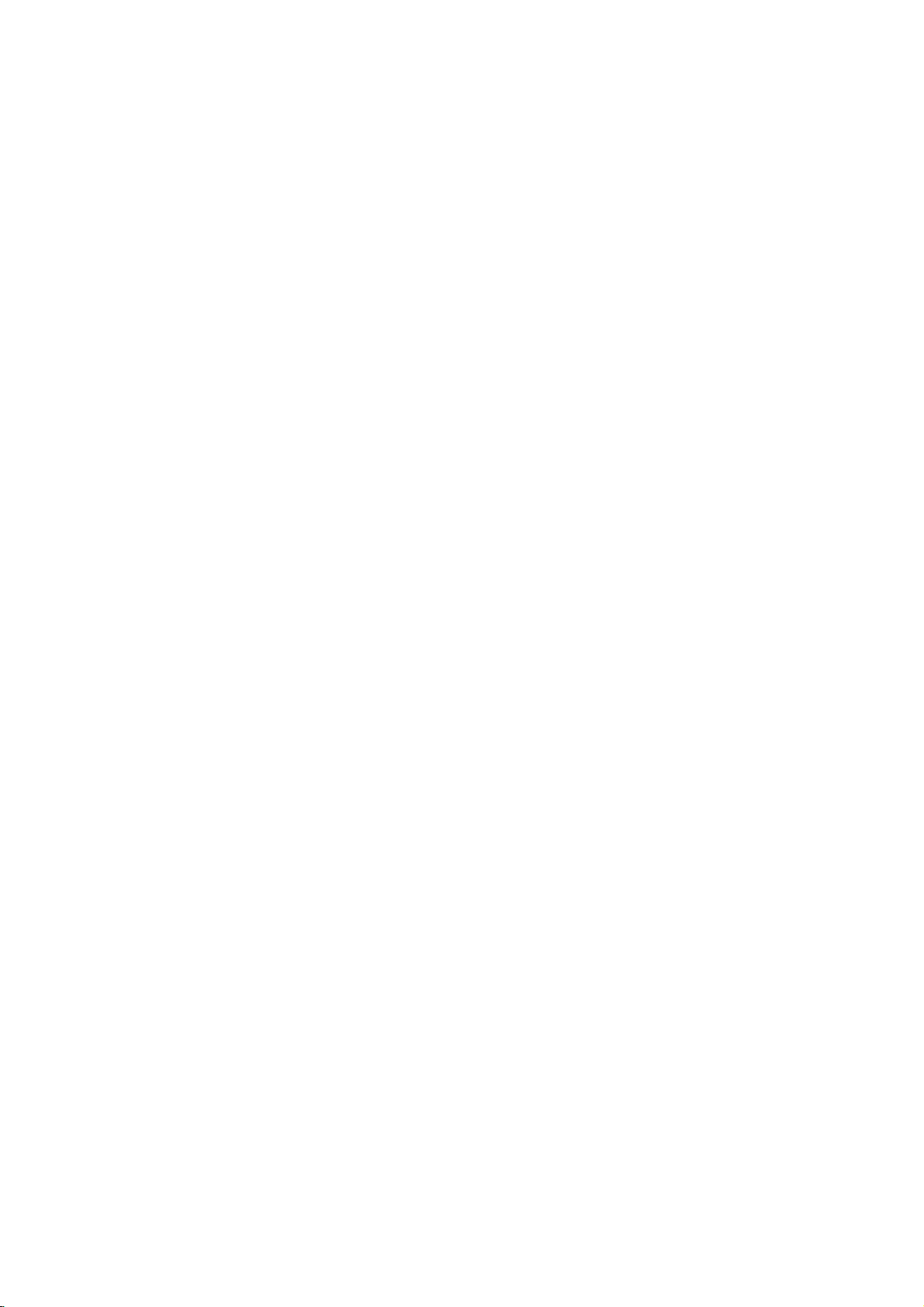
T
eletext
T
eletext
*
This
feature
-
Teletext
television
er,
-
The
teletext
consists
FASTEXT
Press
the
Two
page
cates
your
Press
the
is
not
available
isafree
service
broadcast
programmes,
decoder
ofanumber
are
TEXT
numbers,
selection,
TEXT
of
this
of
modern
TV
station
while
EXIT
buttontoswitch
pages
the
more
buttontoswitchtoteletext.
or
in all
share
TV
methods
name,
second
countries.
by
prices
can
support
which
most
are
allowing
date
shows
off
and
selected
The
and
teletext.
TV
many
the
time
the
stations
other
SIMPLE,
quick
initial
are
current
by
directly
and
page
displayed
page
which
topics.
TOP
easy
or
last
gives
up-to-the-minute
and
FASTEXT
entering
selection
page
on
the
displayed.
systems.
the
corresponding
of
teletext
appears
screen
information.
on
the
headline.
information
SIMPLE
page
screen.
The
first
on
news,
(standard
number.
number
page
Operation
weath-
teletext)
TOP
and
indi-
*
This
feature
A
Page
1.
Enter
a
wrong
2.
The
*
This
feature
-
The
fields-red,
at
the
yellow
group
the
next
selection
the
PR
user
bottom
field
and
block.
is
desired
number,
D
is
guide
green,
the
not
availableinall
page
you
E
button
/
not
availableinall
displays
yellow
of
the
screen.
denotes
blue
field
number
must
complete
can
be usedtoselect
four
and
blue
The
the
next
indicates
countries.
as a
countries.
three
the
three
A
A
digit
the
Block
1.
2.
3.
With
with
number
digit
With
Use
ic
with
number
precedingorfollowing
/
group/page
the
blue
the
yellow
overflow
the
green
automatic
to
Alternatively
4.
The
red button
the
PREbutton
Direct
page
selection
Corresponding
it
by
entering
TOP
mode.
as
the
NUMBER
and
then
selection
button
you
button
the
next
button
overflowtothe
the
PRDbutton
permits
can
be
to
the
SIMPLE
a
three
digit
re-enter
page.
can
to
proceed
block.
you
to
used.
can
return
number
buttons.
the
progress
proceed
next
can
to
teletext
If
during
correct
from
to
the
group.
be
used.
previous
mode,
using
selection
page
blocktoblock.
next
group
to
the
next
selection.
can
you
the
NUMBER
you
number.
with
automat-
existing
Alternatively
select
buttons
a
press
page
page
in
47

Operation
-
The
coded
screen
pressing
coloured
?
teletext
along
and
button.
REVEAL
Press
Press
pages
the
are
the
corresponding
this
button
this
button
bottom
selected
are
colour
of
to
display
again
the
by
to
concealed
remove
A
Page
1.
2.
3.
4.
information,
the
information
selection
the
select
the
i
same
Press
You
line
can
with
Corresponding
page
by
PR
entering
D
page.
such
from
E
/
the
buttonsinFASTEXT
The
lowing
buttontoselect
the
to
button
as
solutionsofriddles
pages
coloured
the
its
three
mode.
which
SIMPLE
can
be usedtoselect
display.
the
buttons.
digit
index
are
colour
teletext
page
page.
mode,
number
or
puzzles.
coded
along
you
with
the
the
can
the
NUMBER
preceding
bottom
select
or
a
fol-
SIZE
Selects
Press
Press
Press
UPDATE
Displays
Press
STILL
Stops
number
button
page
change
To
continue
MIX
Displays
To
switch
TIME
a.
When
screen.
b.Inthe
the
Press
double
this
button
this
button
this
button
the
this
buttontoview
the
automatic
of
sub
is
pressed
press
the
the
viewing
Press
teletext
bottom
this
text.
height
to
enlarge
againtoenlarge
again
TV
picture
page
and
pages
the
is
teletext
TV
stop
inhibited.
this
pages
picture
a
TV
this
button
mode,
of
the
screen.
function
again
the
top
the
to
return
to
the
on
the
screen
the
updated
sub
which
page
change
the
symbolisdisplayed
button
again.
superimposed
off
programme,
press
this
press
to
again
this
buttontoselectasub
To
hold
to
exit.
halfofthe
bottom
normal
while
teletext
will
displayed
on
button
this
press
remove
or
change
page.
halfofthe
display.
waiting
page.
occur
at
the
again.
button
the
display.
the
for
the
ifateletext
is,
usually,
the
top
TV
picture.
to
sub
page,
page.
new
shown
left-hand
display
page
teletext
page
the
number.
press
page.
consists
on
the
screen
corner
of
timeatthe
The
sub
the
RED/GREEN,
the
of
top
page
2
below
screen
or
right
number
more
sub
and
hand
PR
time.
the
corner
is
displayed
D
/
pages.
the
or
When
automatic
of
E
buttons.
The
this
the
at
48
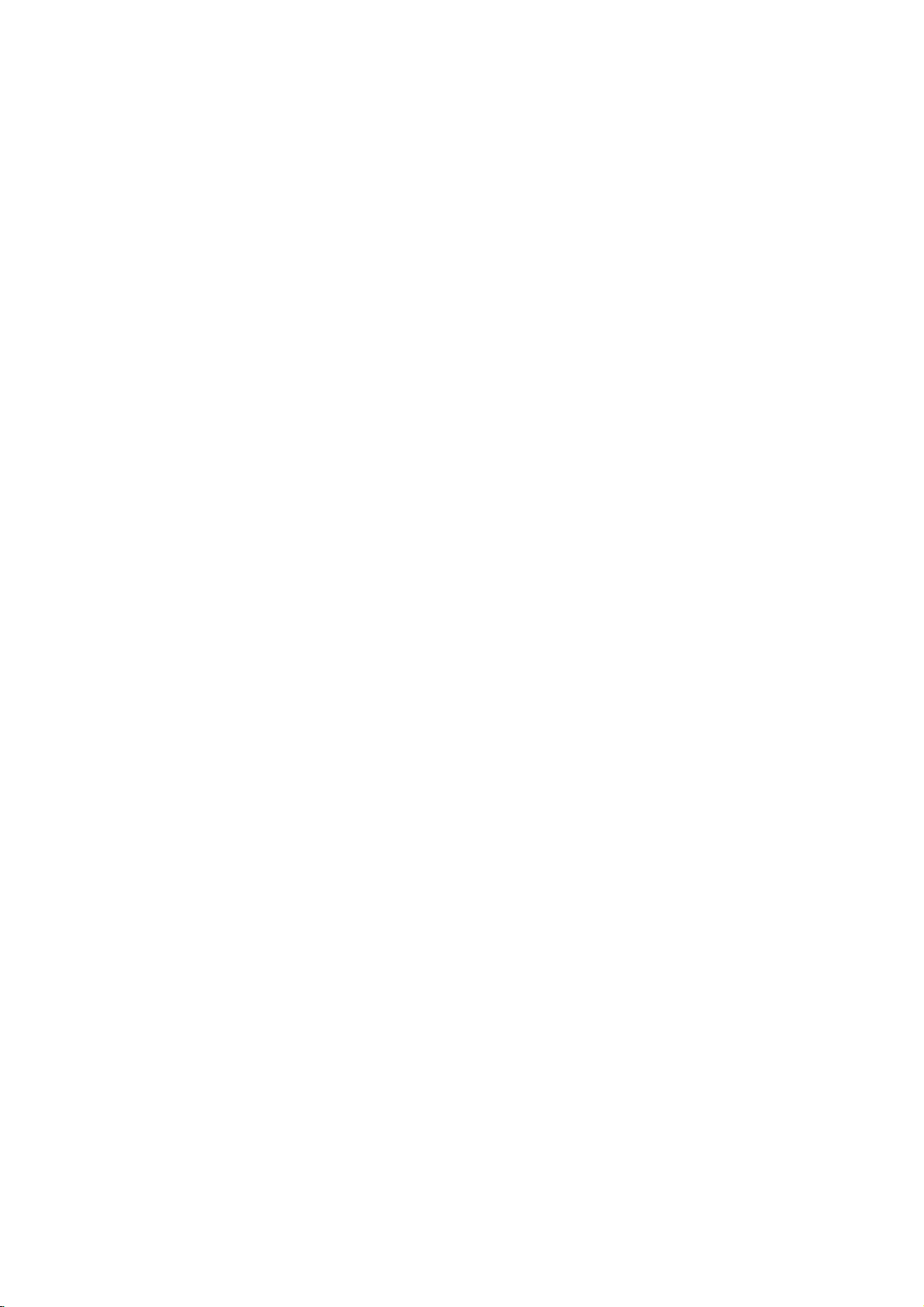
EPG
EPG
(Electronic
(Electronic
Programme
Programme
Guide)
Guide)
Operation
(In
(In
-
This
options.
-
The
tion,
programme
-
This
Digital
Digital
system
EPG
detailed
has
supplies
information
details
function
G
can
D/A
TV
POWER
DVD
ARC
E
D
I
U
INFO
TEXT
U
N
E
M
an
Electronic
information
will
be
used
S
E
mode)
mode)
about
vary,
depending
only
INPUT
V
C
R
L
E
E
P
X
I
T
Programme
such
as
the
programme
when
the
Guide
programme
on
the
EPG
Switch
11
12
13
14
15
16
Press
Press
TV
(EPG)tohelp
listings,
is
often
particular
information
The
Bold
And
11
TEN
Digital
The
of
the
story
tragedies,
triumphs
industry.
TV
TEN
Digital
TEN
HD
TEN
1
Digital
TEN
2
Digital
TEN
3
Digital
TEN
4
Digital
the
the
viewing.
start
availableinthe
broadcaster).
is
broadcasted
on/off
The
4:30PM~4:59PM
glamerous
GUIDE
GUIDE
Beautiful
and
The
The
No
No
No
No
ferrester
struggles
Bold
Bold
Information
Information
Information
Information
EPG
And
And
buttontoswitch
or
all
available
companies.
Info
the
and
off
possible
services.
amount
EPG
and
viewing
In
addi-
of
these
return
to
your
navigation
and
end
times
EPG
by
CC
G
ther
loves,
family:
for
in
the
fashion
power
NOW
The
Beauti...
The
Beauti...
Pr.Change
EXIT
button
through
for
all
(the
availability
broadcasting
Mon
Dec.154:59PM
NEXT
TEN
News
TEN
News
No
Information
No
Information
No
Information
No
Information
Radio
More
on
EPG.
to
again
switch
Select
The
11
TEN
The
tragedies,
industry.
Press
the
Remote
story
OK
Bold
Digital
the
RED
GREEN
And
of
triumphs
a
programme
The
Beautiful
4:30PM~4:59PM
the
glamerous
D
button
Control
CC
ferrester
and
/
for
struggles
F
E
/Gbuttontoselect
,
to
display
Buttons
family:
power
G
the
ther
in
loves,
the
fashion
selected
Function
Shows
The
detail
Mon
Dec.154:59PM
the
TVorRadio
information
Back
desired
programme.
programme,
programmes
on
or
off
then
press
49

Reference
Reference
Reference
External
External
-
Connect
control
Connect
RS-232C
The
a
by
RS-232C
RS-232C
set
PC
the
remote
computer
-
-
-
Control
Control
the
RS-232C
Monitor's functions
the
serial
control
REMOTE
CONTROL
PC AUDIO
INPUT
port
or
cables
other
DIGITAL
(CON
(PC/DT
connection
Setup
Setup
AC
IN
input
of
and
(OPTICAL)
RS2
RGB
the
AUDIO
NPUT
VICE)
NPUT
NPUT)
front
external
to
jack
externally.
control
are
not
panel
OUTPUT
DVI
INPUT
COMPONENT1
INPUT
Device
Device
an
external
devicetothe
supplied
controls
device.
control
with
(except
RS-232C
the
PC
Setup
Setup
device
jack
TV.
main
power)
(such
on
as a
the
will
computer
TV
not
be
back
or
an
A/V
panel.
functionalifthe
control
Monitoriscontrolled
system)
and
T
T
ype
ype
RS-232C
RS-232C
of
of
Connector;
Connector;
No.
Pin
1
No
2
RXD
3
TXD
4
DTR
5
GND
6
DSR
7
RTS
8
CTS
9
No
Configurations
Configurations
RXD
TXD
GND
DTR
DSR
RTS
CTS
D-Sub
D-Sub
Name
connection
(Receive
(Transmit
side
(DTE
side
(DCE
(Readytosend)
(Cleartosend)
Connection
7-Wire
Configurations
(Standard
PC
2
3
5
4
6
7
8
data)
data)
ready)
ready)
RS-232C
9-Pin
9-Pin
Male
Male
cable)
TV
3
2
5
6
4
8
7
TXD
RXD
GND
DSR
DTR
CTS
RTS
RXD
TXD
GND
DTR
DSR
CTS
RTS
3-Wire
PC
2
3
5
4
6
7
8
Configurations
(Not
standard)
1
5
9
6
TV
TXD
3
RXD
2
GND
5
DTR
4
DSR
6
RTS
7
CTS
8
D-Sub
9
50
D-Sub
9
D-Sub
9
D-Sub
9

Set
ID
Set
ID
-
Use
this
-
Referto'Real
1.
Press
SETUP
2.
Press
3.
Press
choose
IDis1~99.
4.
Press
return
function
Data
the
MENU
menu.
theGbutton
theGbutton
the
desired
EXIT
button
to
the
previous
to
specify
a
Mapping'.
button
and
and
then
use
and
then
monitorIDnumber.
to
return
to
menu.
monitor
See
then
D/E
use
TV
ID
number.
52.
page
use
D/E
buttontoselect
E
D
/
The
viewing
buttontoselect
button
adjustment
or
press
to
Set
adjust
range
MENU
ID.
Set
button
Reference
Auto
SETUP
the
ID
to
of
Set
to
PICTURE
AUDIO
TIME
SPECIAL
LOCK
Manual
Programme
Signal
Booster
Front
Set
ID
MENU
programme
programme
strength
light
Prev.
edit
G
1
Communication
Communication
?
Baud
rate
?
Data
length
?
:
None
Parity
?Stopbit:1bit
?
Communication
*
Useacrossed
Command
Command
01.
Power
02.
03.
04.
05.
06.
07.
08.
09.
10.
11.
12.
13.
14.
15.
16.
17.
18.
19.
20.
21.
22.
23.
24.
Select
Input
Ratio
Aspect
Screen
Mute
Volume
Volume
Contrast
Brightness
Colour
Tint
Sharpness
OSD
Select
Remote
Control
PIP/Twin
PIP
Position
Treble
Bass
Balance
Colour
Temperature
PIP
Input
Channel
Key
Select
Input
PIP
Input
:
9600
:
Mute
Control
Picture
Source
Tuning
Select
bps
8
bits
code:ASCII
(reverse)
Reference
Reference
COMMAND
Lock
Parameters
Parameters
(UART)
cable.
Mode
code
List
List
1
COMMAND
k
k
k
k
k
k
k
k h
k
k
k k
k
k
k
k
k
k
k
k
k
m
m
x
x
2
a
b
c
RefertoP.52
d
e
f
g
i
j
l
m
n
q
r
s
t
u
y
a
RefertoP.54
c
RefertoP.54
b
RefertoP.54
RefertoP.54
y
DATA
(Hexadecimal)
0~1
0~8
0~1
0~1
0~64
0~64
0~64
0~64
0~64
0~64
0~1
0~1
0~3
0~3
0~64
0~64
0~64
0~2
0~3
ransmission
TTransmission
Transmission
[Command1][Command2][
*
[Command
*
[Command
*
[Set
ID]:
*
[DATA]:
*
[Cr]:
Carriage
ASCII
*
ASCII
[
]:
OK
Acknowledgement
[Command2][
*
The
TV
format
is
data
dataisdata
First
1]:
Second
2]:
You
can
adjust
ID
number
99.
When
TViscontrolled.
on
(1~99)
on
transmission/receiving
To
transmit
Transmit
'FF'
Return
code
'0x0D'
code
'space
][Set
transmits
when
receiving
read
mode,
write
puter.
Error
Acknowledgement
[Command2][
*
The
TV
format
tionsorcommunication
Data
1:
2:
3:
transmits
when
Illegal
Not
supported
Wait
more
][Set
receiving
Code
/
/
Receiving
Receiving
][Set
command
command
the
in
Setup
selecting
menu
andasHexa
command
datatoread
(0x20)'
ID][
][OK][Data][x]
ACK
(acknowledgement)
normal
it
indicates
it
mode,
ID][
][NG][Data][x]
ACK
(acknowledgement)
abnormal
errors.
function
time
ID][
to
control
to
setIDto
menu.
Set
ID
Set
IDisindicated
data.
data.Atthis
present
returns
data
Protocol
Protocol
][Data][Cr]
the
control
choose
Adjustment
'0',
every
decimal
protocol.
status
of
status
the
dataofthe
from
set.
(k,
the
set.
desired
range
connected
as
(0x0~0x63)
command.
based
time,
data.Ifthe
based
non-viable
if
m
monitor
decimal
on
the
PC
on
or
is
data
com-
func-
1
the
this
this
x)
~
51

Reference
01.
Power
(Command2:a)
G
To
control
Transmission
[k][a][
][Set
ID][
Data
0
:
Power
Acknowledgement
[a][
][Set
ID][
*
Inalike
manner,
based
on
this
Input
select
][Set
0:
1:
2:
3:
4:
status
Select
input
ID][
Digital
Analogue
AV1
AV2
Component
presents
02.
G
To
Transmission
[k][b][
Data
Acknowledgement
[b][
][Set
ID][
03.
Aspect
G
To
You
tononremote
Transmission
[k][c][
Data0:Auto
adjust
can
][Set
1:
4:3
2:
16:9
3:
14:9
D:
14:9
17:
Ratio
the
also
ID][
14:9
Acknowledgement
[c][
][Set
ID][
*
Using
aspect
the
ratio.
PC
Power
On/Offofthe TV.
][Data][Cr]
Off
][OK][Data][x]
if
other
format,
Acknowledgement
about
each
(Command2:b)
source
][Data][Cr]
1
][OK][Data][x]
(Command2:c)
screen
format.
the
adjust
controlorin
][Data][Cr]
(-10)
(0)
(10)
][OK][Data][x]
input,
you
functions
for
the
screen
select
function.
TV.
5:
Component
6:
RGB-DTV
7:
RGB-PC
8:
HDMI/DVI
format
the
Special
18:
28:
38:
39:
48:
either
1:PowerOn
transmit
(Main
(Main
Zoom
Zoom
Zoom
Cinema
Cinema
'FF'
data
data
feedback
Picture
2
picture
the
using
menu.
(-16)
(0)
(16)
Zoom
Zoom
16:9or4:3
Input)
format)
ARC
(1)
(16)
screen
but-
05.
Volume
G
To
control
You
can
][Set
0
1
control.
:
Volume
:
Volume
also
ID][
remote
Transmission
[k][e][
Data
Acknowledgement
[e][
][Set
ID][
06.
Volume
G
To
You
on
Transmission
[k][f][
Data
volume.
adjust
can
also
remote
][Set
ID][
Min:0~Max:64
?
Referto'Real
Acknowledgement
[f][
][Set
ID][
07.
Contrast
G
To
You
Transmission
[k][g][
Data
screen
adjust
can
also
][Set
ID][
Min:0~Max:64
?
Referto'Real
Acknowledgement
[g][
][Set
ID][
08.
Brightness
G
To
adjust
You
can
also
Transmission
[k][h][
][Set
ID][
Data
Min:0~Max:64
?
Referto'Real
Acknowledgement
[h][
][Set
ID][
Mute
(Command2:e)
volume
mute
mute
adjust
][Data][Cr]
mute
mute
][OK][Data][x]
Control
control.
adjust
(Command2:f)
volume
][Data][Cr]
data
][OK][Data][x]
(Command2:g)
contrast.
contrast
adjust
][Data][Cr]
data
][OK][Data][x]
(Command2:h)
screen
brightness.
adjust
brightness
][Data][Cr]
data
][OK][Data][x]
on/off.
off
on
mapping'
mapping'
mapping'
using
(Volume
(Volume
with
in
the
the
in
the
on)
off)
as
Picture
as
the
as
MUTE
volume
shown
shown
shown
Picture
button
buttons
below.
menu.
below.
below.
on
menu.
04.
Screen
G
To
select
screen
Transmission
[k][d][
][Set
ID][
Data
0
:
Screen
1
:
Screen
Acknowledgement
[d][
][Set
ID][
52
Mute
(Command2:d)
mute
][Data][Cr]
mute
off
mute
on
][OK][Data][x]
on/off.
(Picture
(Picture
on)
off)
*
Real
data
mapping
0
:Step0
A:Step10
F
:Step15
10:Step16
64
:
100
Step
*
Tint:R50~G50
*
Balance:L50~R50
1

09.
Colour
G
To
You
Transmission
[k][i][
Data
(Command2:i)
the
adjust
can
also
][Set
ID][
Min:0~Max:64
?
Referto'Real
Acknowledgement
[i][
][Set
ID][
10.
Tint
(Command2:j)
G
To
You
Transmission
[k][j][
Data
the
adjust
can
also
][Set
ID][
Red:0~Green:64
?
Referto'Real
Acknowledgement
[j][
][Set
ID][
screen
colour.
colourinthe
adjust
][Data][Cr]
data
][OK][Data][x]
screen
tint.(only
tint in
adjust
][Data][Cr]
data
][OK][Data][x]
mapping'.
60Hz)
the
Picture
mapping'.
Picture
See
See
menu.
page
page
menu.
52.
52.
14.
PIP/
Twin
G
To
control
You
PIP
Transmission
[k][n][
Data0:PIP
the
can
also
buttononthe
][Set
ID][
off
1:
PIP
Acknowledgement
[n][
][Set
ID][
15.
PIP
Position
G
To
select
sub
Transmission
[k][q][
][Set
ID][
Data
0:
Right
1:
Right
2:
Left
3:
Left
down
Acknowledgement
[q][
][Set
ID][
picture
(Command2:n)
PIP
(Picture-in-Picture)/POP/Twin
control
the
PIP/POP/Twin
remote
control.
][Data][Cr]
2:
POP
3:
Twin
][OK][Data][x]
(Command2:q)
position
for
picture
][Data][Cr]
down
on
screen
on
screen
up
on
screen
up
on
screen
][OK][Data][x]
picture
PIP.
picture
Reference
picture.
using
the
11.
Sharpness
G
To
You
Transmission
[k][k][
Data
the
adjust
can
also
][Set
ID][
Min:
0
?
Referto'Real
Acknowledgement
[k][
][Set
ID][
12.
OSD
Select
G
To
select
OSD
Transmission
[k][l][
][Set
ID][
Data0:OSD
Acknowledgement
[l][
][Set
ID][
*
When
setting
screen.
13.
Remote
G
To
lock
the
the
set.
Transmission
[k][m][
][Set
ID][
Data
0:
Lock
Acknowledgement
[m][
][Set
ID][
(Command2:k)
screen
sharpness.
adjust
sharpness
][Data][Cr]
~
Max:
64
data
][OK][Data][x]
(Command2:l)
Screen
(On
][Data][Cr]
mute
off
][OK][Data][x]
-
"OSD
Off",
Control
remote
off
][OK][Data][x]
Lock
control
][Data][Cr]
in
mapping'.
Display)
1:
OSD
every
Mode
and
the
1:
Lock
the
Picture
See
page
on/off.
mute
on
OSD
doesn't
(Command2:m)
front
panel
on
menu.
52.
display
controls
16.
Treble
(Command2:r)
G
To
You
Transmission
[k][r][
Data
treble.
adjust
can
also
][Set
ID][
~
Min:
0
?
Referto'Real
adjust
][Data][Cr]
Max:
64
data
trebleinthe
mapping'.
Audio
See
menu.
page
52.
Acknowledgement
[r][
][Set
ID][
][OK][Data][x]
17.
Bass
(Command2:s)
G
To
You
Transmission
[k][s][
Data
on
Acknowledgement
[s][
18.
on
G
To
You
Transmission
[k][t][
Data
adjust
can
][Set
Min:
?
Referto'Real
][Set
ID][
Balance
adjust
can
][Set
Min:
?
Referto'Real
bass.
also
adjust
ID][
][Data][Cr]
~
0
Max:
][OK][Data][x]
(Command2:t)
balance.
also
adjust
ID][
][Data][Cr]
~
0
Max:
bassinthe
64
data
mapping'.
balanceinthe
64
data
mapping'.
Audio
See
Audio
See
menu.
page
page
52.
menu.
52.
Acknowledgement
[t][
][Set
ID][
][OK][Data][x]
53

Reference
19.
Colour
G
To
You
menu.
Transmission
[k][u][
Data
adjust
can
][Set
0:
Medium
colour
also
ID][
Acknowledgement
[u][
][Set
ID][
20.
PIP
Input
G
To
select
mode.
][Set
0:
Digital
1:
Analogue
2:
AV1
3:
AV2
input
ID][
ture
Transmission
[k][y][
Data
Acknowledgement
[y][
][Set
ID][
21.
Channel
G
To
tune
channel
Transmission
[m][a][
][Set
Data
0:
1:
2:
Analogue
Digital
Channel
Analogue
Digital
TV:
High
Low
00:
01:
10:
11:
Sub:
Data
TV:
0
Data
Data
ex)
*
Temperature
temperature.
colour
adjust
][Data][Cr]
1:
Cool2:Warm
][OK][Data][x]
Select
(Command2:y)
source
][Data][Cr]
][OK][Data][x]
Tuning
to
following
ID][
][Data0][
channel
channel
Analogue
Analogue
Digital
Digital
TV
~
Main:
ma
Range:
0~63
3E7
Main
Sub
0
data
data
TV
TV
ma
00
(Command2:u)
temperature
for
sub
(Command:
programme
][Data1][
Main
Sub
0
00
0A
11
picture
m
][Data2][Cr]
01
00
in
a)
in
the
PIP/Twin
number
Picture
pic-
23.
G
Transmission
[x][b][
*
Data
Input
(Main
To
select
][Set
Structure
Select
Picture
input
ID][
DATA(Hex)
00
10
20
21
40
41
50
60
90
Acknowledgement
[b][
][Set
ID][
24.
PIP
Input
G
To
select
the
Transmission
[x][y][
][Set
ID][
*
Data
Structure
DATA(Hex)
00
10
20
21
Acknowledgement
[y][
][Set
ID][
(Command:x
Input)
source
for
main
][Data][Cr]
INPUT
Digital
Analogue
AV1
AV2
Component1
Component2
RGB-DTV
RGB-PC
HDMI/DVI
][OK][Data][x]
Select
(Command:x
source
input
][Data][Cr]
INPUT
Digital
Analogue
AV1
AV2
][OK/NG][Data][x]
for
b)
picture.
sub
y)
picture
in
PIP
mode.
22.
Key
(Command:
G
To
send
IR
Transmission
[m][c][
][Set
Data
Key
code:
Acknowledgement
[c][
][Set
ID][
*
In
this
function,
(POWER)"
54
remote
key
ID][
][Data][Cr]
Refer
to
][OK][Data][x]
it's
and "C4
unavailable
(Power
m
c)
code
56.
page
to
use
theIRcode
"08
On)".

IR
IR
Reference
Code
Code
G
Connect
your
wired
remote
controltothe
Remote
Control
port
on
the
TV.
G
Output
Single
G
Configuration
?
1st
Lead
code
?
Repeat
G
Lead
G
Repeat
waveform
modulated
pulse,
of
frame
Low
custom
C0
C1C2C3C4C5C6C7C0C1C2C3C4C5C6C7D0D1D2D3D4D5D6D7D0D1D2D3D4D5D6D7
frame
code
code
code
TC
frame
T1
Repeat
with
9ms
37.917KHz
code
at
signal
Carrier
FCAR=1/TC=fOSC/12
ratio=T1/TC=1/3
Duty
High
custom
code
455KHz
frequency
4.5
Data
code
Tf
ms
0.55
ms
Data
code
G
Bit
description
?
Bit
"0"
G
Frame
The
waveformistransmitted
interval:Tf
9ms
2.25
?
0.56
ms
1.12
ms
as
as
a
long
Tf Tf
keyisdepressed.
Tf=108ms
Bit
ms
"1"
@455KHz
0.56
ms
2.24
ms
55
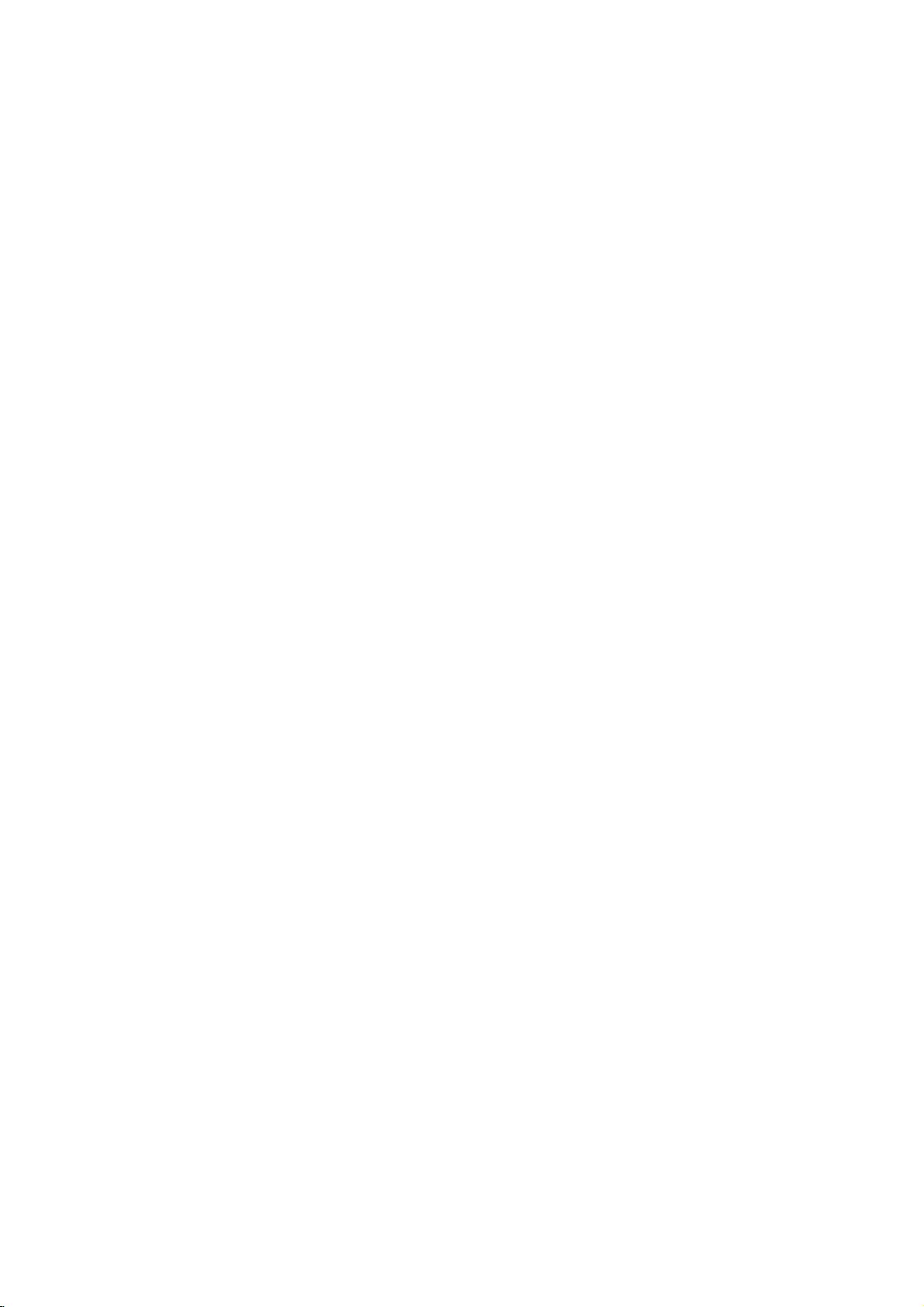
Reference
0B
D6
5A
D0
BF
D4
D5
D7
C6
08
C4
C5
A9
50
B1
B0
BA
B2
AA
7D
B3
43
20
5B
07
40
41
06
44
72
71
63
61
02
03
09
79
76
77
AF
00
01
10~19
53
1A
62
64
65
70
26
2A
24
0A
C1
C0
C2
C3
60
1E
0E
92
4D
52
INPUT
TV
AV1
AV2
Component1
Component2
RGB-PC
RGB-DTV
HDMI/DVI
POWER
POWER
POWER
GUIDE
D/A
TV
V
G
II
IFF
FF
(INFO)
GG
GGI
MENU
TEXT
EXIT
F
D
E
G
OK
RED
GREEN
YELLOW
BLUE
VOL
D
VOL
E
MUTE
ARC
Ratio
4:3
Ratio
16:9
Ratio
Zoom
PR
D
PR
E
Number
LIST
Q.VIEW
UPDATE
SIZE
STILL
INDEX
TIME
REVEAL
MIX
I/II
PIP
PR-
PIP
PR+
SWAP
PIP
INPUT
PIP
FAV
SLEEP
APM
PSM
SSM
ON
OFF
Key
0~
Remote
Control
Control
Control
Control
Control
Control
Control
Control
Control
Control
Control
Control
Control
Control
Control
Control
Control
Control
Control
Control
Control
Control
Control
Control
Control
Control
Control
Control
Control
Control
Control
Control
Control
Control
Control
Control
Control
Control
Control
Control
Control
Control
Control
Control
Control
Control
Control
Control
Control
Control
Button
(InputTVSelection)
AV1
(Input
(Input
(Input
(Input
(Input
(Input
(Input
Button
(Only
(Only
Button
Button
Button
Button
Button
Button
Button
Button
Button
Button
Button
Button
Button
Button
Button
Button
Button
Button
Button
Button
Button
Button
Button
Button
Button
(Only
(Only
(Only
Button
Button
Button
Button
Button
Button
Button
Button
Button
Button
Button
Button
Button
Button
Button
Button
Button
Button
Button
Button
Button
Button
Button
Selection)
AV2
Selection)
Component1
Component2
RGB-PC
RGB-DTV
HDMI/DVI
(Power
Power
Power
4:3
mode)
16:9
mode)
Zoom
mode)
On/Off)
On)
Off)
Selection)
Selection)
Selection)
Selection)
Selection)
DiscreteIRCode
DiscreteIRCode
DiscreteIRCode
DiscreteIRCode
DiscreteIRCode
DiscreteIRCode
DiscreteIRCode
DiscreteIRCode
Remote
DiscreteIRCode
DiscreteIRCode
Remote
Remote
Remote
Remote
Remote
Remote
Remote
Remote
Remote
Remote
Remote
Remote
Remote
Remote
Remote
Remote
Remote
Remote
Remote
Remote
Remote
Remote
Remote
Remote
Remote
DiscreteIRCode
DiscreteIRCode
DiscreteIRCode
Remote
Remote
9
Remote
Remote
Remote
Remote
Remote
Remote
Remote
Remote
Remote
Remote
Remote
Remote
Remote
Remote
Remote
Remote
Remote
Remote
Remote
Remote
Remote
56

Reference
Programming
Programming
G
The
controllable
Note
1
2
3
4
5
To
and
After
to
are
Press
ton
If
you
to
Enter
When
Press
Test
remote
find
be
repeat
control
devices
that
the
remote
out
whether
the
press
that,
corresponding
the
press
programmed.
MENU
from
MENU
remote
below.
press
step
numbers
the
functions
explained
the
willbeilluminated.
don't
code
pressing
the
the
isamulti-brand
of
other
control
remote
your
POWER
If
the
not,
and
MUTE
button
any
2.
the
using
button,
button
to
to
the
the
or
manufacturers.
not
may
can
mode
button
button.Ifthe
remote
button
continuously
for
20
seconds,
number
the
light
store
the
see
if
the
Remote
Remote
universal
control
operate
on
deviceisturned
should
buttononthe
blinks
each
code.
After
device
remote
all
models
the
device
the
be
programmed
at
the
light
time.Ifthe
blinking
responds
remote.
the
on
remote
control.
of
other
without
off
to
same
time
the
mode
by
device
twice,
properly.
It
can
be
brands.
programming,
then
it
responds
for
the
2
seconds,
operate
button
referring
turned
this
codeisstored.
If
not,
programmed
turn
properly
device.
willbeturned
to
the
code
the
off,
from
repeat
to
operate
on
the
and
The
programming
the
current
off.Inthat
tableonthe
programming
2.
step
device
the
selected
most
such
remote
procedures
device
case,
following
is
successful.
remote-
as a
need
you
pages.
VCR
not
but-
have
A
VCRs
Brand
AIWA
AKAI
AMPRO
ANAM
AUDIO
DYNAMICS
BROKSONIC
CANON
CAPEHART
CRAIG
CURTIS
DAEWOO
DAYTRON
DBX
DYNATECH
ELECTROHOME
EMERSON
FISHER
FUNAI
GE
GO
VIDEO
HARMAN
HITACHI
INSTANTREPLAY
JCL
JCPENNY
A
DVD
Brand
APEX
DIGITAL
DENON
GE
HARMAN
JVC
LG
MATHES
KARDON
KARDON
Codes
034
016
043 046
125
146
072
031
033
103
012 023 039 043
035
037
129
028
031
033
108
003
040
135
031
033
041
005
007 010 064
065
108
110
112 116
117 119
108
012 023 039 043
034
053
059
006
017 025 027
029
031
034 035
036
037 046
129
131
138 153
003
008 009 010
034
031
033 063
107
109 144 147
132 136
012 045
004
018 026 034
043
063
137 150
031
033
031
033
012 013 015 033
040
066
101
Codes
022
020
014
005
006
027
012
001
010 016 025
Brand
JENSEN
124
JVC
KENWOOD
LG
(GOLDSTAR)
LLOYD
LXI
MAGIN
111
MAGNAVOX
MARANTZ
MARTA
MATSUI
MEI
MEMOREX
101
MGA
MINOLTA
072
MITSUBISHI
MTC
MULTITECH
NEC
NORDMENDE
OPTONICA
PANASONIC
Brand
MAGNAVOX
MARANTZ
MITSUBISHI
NAD
ONKYO
PANASONIC
Codes
043
012
048 050
130 150
014
047 048
001
101
034
003
017 034
040
031
067 068
012
069
101
027 030
031
003 010
033 034
101
045 046
013 020
013
049
151
034
024 034
012
048
043
053 054
066 070
Codes
013
024
002
023
008 017
003 009
031
033 043
055 060
152
034 039 043
012 013 020
106
114
009 013 014
101
033
034
031
033 067
033
014
053
102 134 139
059
020 045 046
051
059
040
023
039 043
074 083
Brand
PENTAX
PHILCO
PHILIPS
PILOT
123
PIONEER
PORTLAND
PULSAR
106
QUARTZ
QUASAR
041
RCA
REALISTIC
031
RICO
072
RUNCO
SALORA
SAMSUNG
061
SANSUI
SANYO
SCOTT
SEARS
Brand
PHILIPS
PIONEER
PROCEED
PROSCAN
RCA
SAMSUNG
Codes
133 140
013 020
063
031
031
067
101
013
108
072
011
033 066
013 020
040
107 109
145 147
003
031
053
058
148
014
032
105 107
113 115
125
022
003
102
017 037
131
003 008
013 014
031
Codes
013
004 026
021
005 006
005 006
011
145
031
034 067
033
034 054
071
101
021
048
014
075
033 034
041
062
140 144
008 010 014
033
034 040
054
101
040
102
109
120
043
048
007 010 014
134
112
009 010
017 020
042 073
015
Brand
033
SHARP
SHINTOM
SONY
SOUNDESIGN
STS
SYLVANIA
SYMPHONIC
145
TANDY
TATUNG
063
TEAC
TECHNICS
TEKNIKA
THOMAS
TMK
TOSHIBA
TOTEVISION
104
UNITECH
112
VECTOR
VICTOR
VIDEO
VIDEOSONIC
WARDS
YAMAHA
ZENITH
Brand
SONY
THOMPSON
TOSHIBA
YAMAHA
ZENITH
RESEARCH
CONCEPTS
122
135
129
081
Codes
101
031
054
024
003 009
056 057 058
077 078
034
013
031
033 034
067
034
010 034
039 043
034 039 043
031
033 070
019
031
101
034
006
008 013
059
082
040
101
040
012
048
012
034 046
040
003 013 017
031
033 034
053 054
012
034 039
034 048 056
072
080
Codes
007
005 006
019 008
009 018
010 016 025
149
031
149
033 034
042
112
131
101
052
076
059
047
131
024
040
043
058
57

Reference
T
T
roubleshooting
roubleshooting
The
remote
doesn't
Power
turned
No
is
picture
No
control
work
suddenly
off
&
sound
?
Check
control
?
Are
?
Correct
?
Install
?
Is
?
Check
?
No
?
Check
?
Try
?
Is
?
Check
?
Test
where
The
batteries
the
sleep
broadcast
another
the
power
the
Checklist
Checklist
operation
to
see
if
causing
installed
remote
new
batteries.
timer
the
power
on
The
video
whether
channel.
cord
antenna
your
wall
power
the
product's
does
there
is
obstruction.
with
operating
set?
control
station
function
the
product
The
inserted
direction
outlet,
power
not
any
object
correct
mode
settings.
tuned
does
is
turned
problem
into
plug
cord
work
set:
with
wall
and/or
another
was
normally.
between
polarity
TV,
Power
Auto
not
on.
be
may
power
location.
plugged
the
product
to
+,
(+
VCR
etc.?
interrupted
off
activated.
work.
with
the
outlet?
product's
in.
-
to
-)?
broadcast.
power
and
cord
the
into
remote
the
outlet
Picture
appears
slowly
switching
No
or
poor
or
poor
Horizontal/verti-
cal
bars
ture
shaking
Poor
reception
some
channels
Lines
or
in
pictures
after
on
colour
picture
or
pic-
streaks
on
?
This
is
normal,
Please
contact
minutes.
?
?
?
?
?
?
?
?
?
?
Colour
Adjust
a
another
the
for
for
antenna
sufficient
video
any
signal
Keep
Try
Are
Activate
Check
Stationorcable
Station
Check
Check
channel.
function
local
sources
the
image
your
in
menu
distance
cables
interference
product
is
weak,
of
(Change
is
service
option.
between
The
problem
installed
to
restore
experiencing
reorient
possible
the
muted
during
if
centre,
the
the
may
properly?
the
brightness
such
as
an
problems,
antenna
interference.
directionofthe
the
picture
product
be
with
electrical
to
receive
antenna).
product
has
and
the
broadcast.
of
the
appliance
tune
stronger
startup
not
appeared
the
VCR.
picture.
to
another
process.
or
power
station.
after
station.
five
tool.
58

Picture
No
sound
Reference
The
audio
function
?
Press
the
VOL
or
OK
&
?
?
?
Sound
Try
Are
muted?
another
the
audio
VOLUME
Press
channel.
cables
MUTE
The
problem
installed
does
button.
button.
properly?
may
not
work.
be
with
the
broadcast.
No
output
of
the
Unusual
from
The
signal
Vertical
stripe
Horizontal
Incorrect
speakers
inside
product
range.
on
ground
from
one
sound
the
is
out
bar
or
back-
&
Noise
position
of
&
?
?
Adjust
A
change
noise
the
product.
Balance
when
There
?
?
?
?
resolution,
Adjust
Checkitwhether
Check
the
Work
the
feature
(This
in
menu
in
ambient
the
product
is
a
problem
PC
(Only
horizontal
the
signal
source.
input
Auto
configureOradjust
is
not
available
option.
humidity
is
turned
in
mode
applied)
frequency,
cableisconnected
for
or
temperature
on
or
PC
mode.
clock,
all
models.)
off
and
or
vertical
phase,
may
does
or
or
result
not
indicateafault
frequency.
loose.
H/V
position.
inanunusual
with
Screen
unstable
colour
colour
or
is
single
?
Check
?
Reinstall
the
signal
the
cable.
PC
video
card.
59

