LG 32LX1D Owner’s Manual
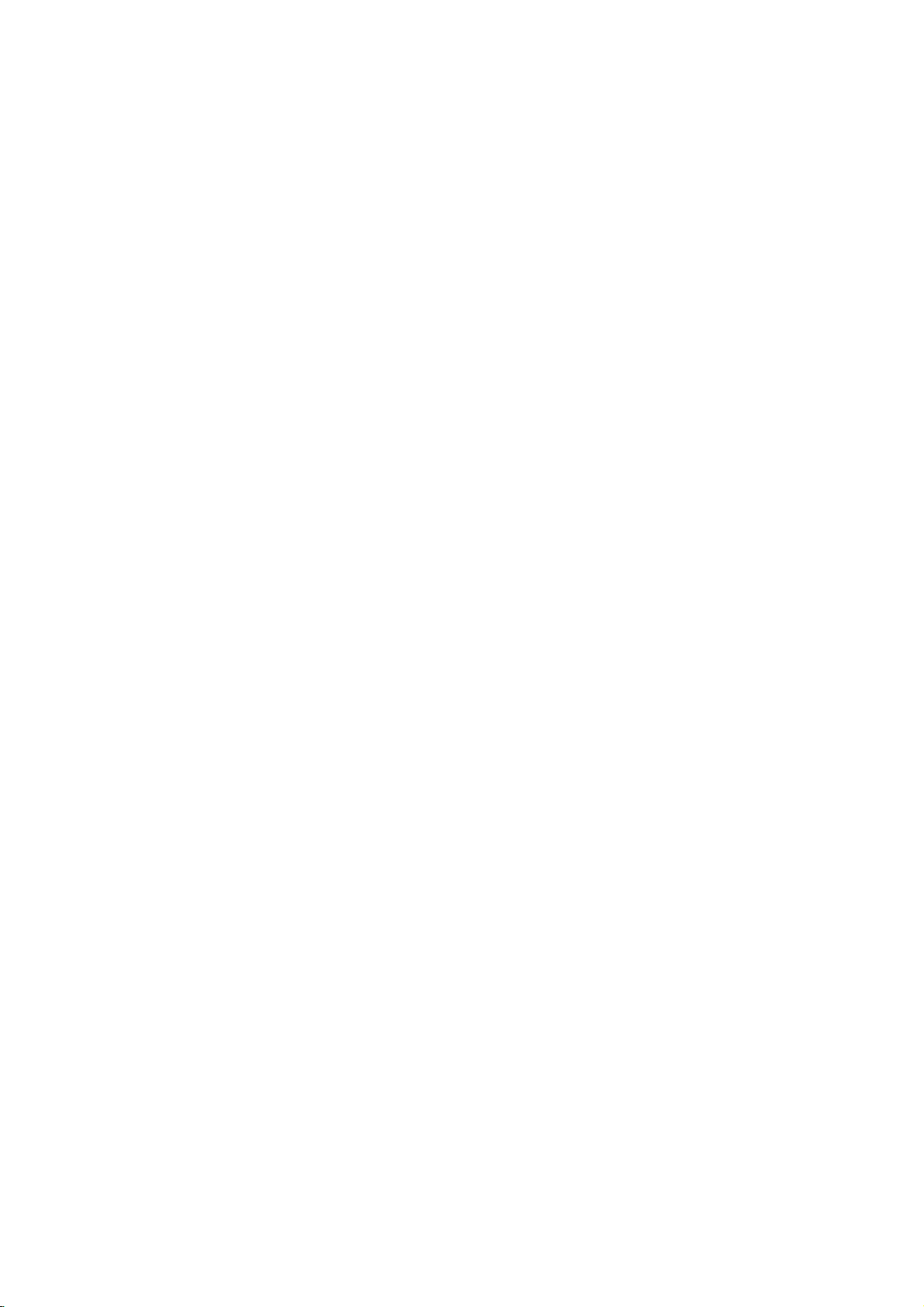
LCD
TV
OWNER'S
MODELS:
MANUAL
26LX1D 32LX1D
26LX2D 32LX2D
32LP1D 37LP1D
42LP1D
Internet
Home
TM
Page
:
http://www.lge.com
http://www.lg.ca
Please
read
Retainitfor
Record
See
this
when
model
the
label
information
you
this
future
number
attached
require
manual
to
service.
carefully
reference.
and
serial
on
the
dealer
your
P/NO:3828TUL309D
back
before
number
cover
operating
of
the
and
quote
(0607-REV06)
PrintedinKorea
set.
your
set.
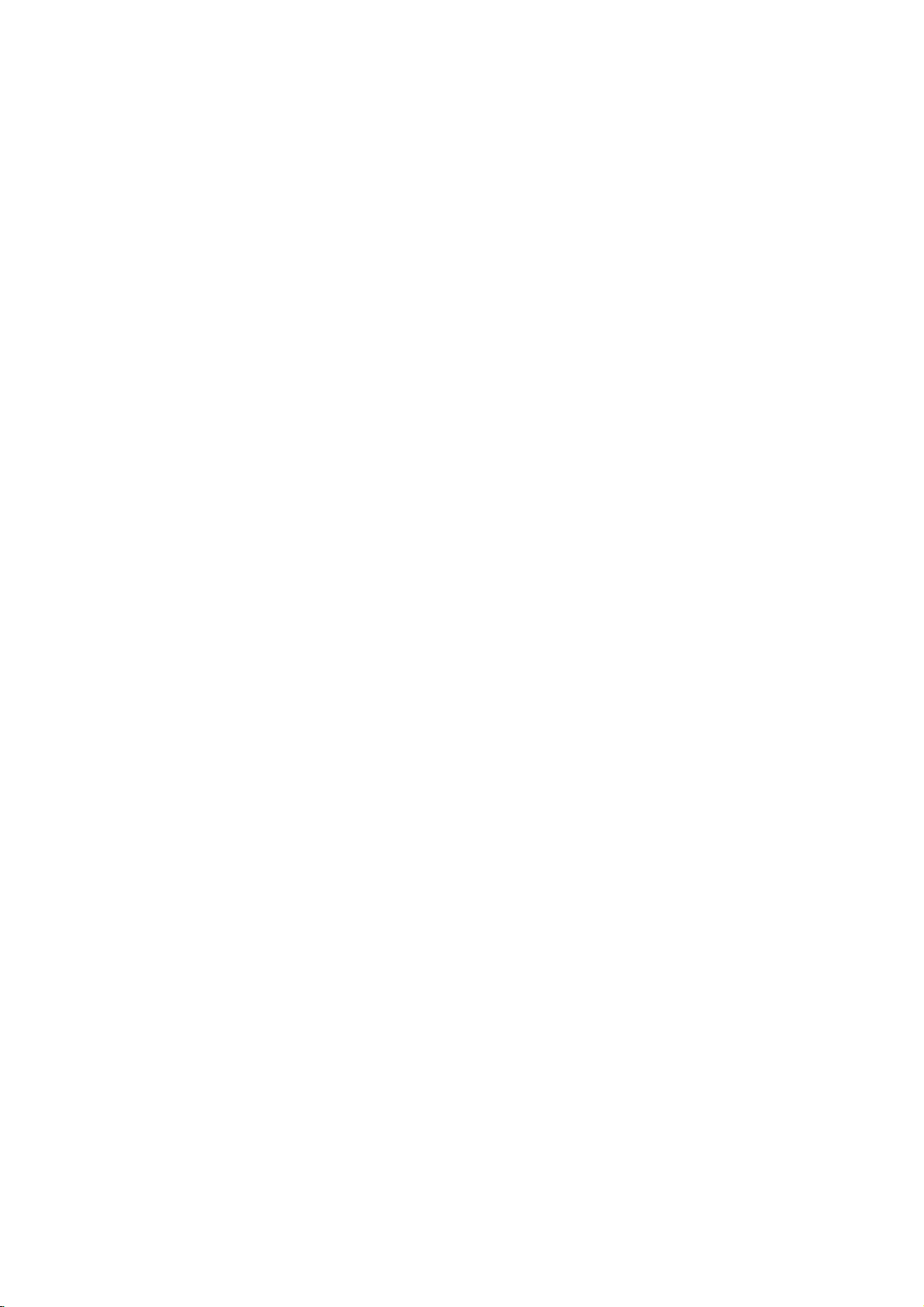
Warning
W
W
arning
arning
WARNING:
TO
REDUCE
SERVICEABLE
The
lightning
the
presence
cient
magnitude
The
exclamation
important
ance.
THE
PARTS
flash
of
uninsulated
to
point
operating
RISK
OF
ELECTRIC
INSIDE.
with
arrowhead
"dangerous
constitutearisk
within
an
and
maintenance
CAUTION
SHOCK
REFER
symbol,
voltage"
of electric
equilateral
(servicing)
TO
QUALIFIED
within
triangle
shock
DO
NOT
REMOVE
SERVICE
an
equilateral
within
to
is
intendedtoalert
instructionsinthe
the
persons.
triangle,
product's
COVER
PERSONNEL.
is
enclosure
the
literature
(OR
BACK).
intendedtoalert
that
may
user
to
the
presence
accompanying
NO
USER
the
user
beofsuffi-
of
the
appli-
to
NOTE
This
Code
ground
tical.
reminder
TO
CABLE/TV
(U.S.A.).
shallbeconnected
REGULATORY
This
equipment
15
of
the
FCC
a
residential
installed
However,
cause
and
on,
-
Reorientorrelocate
-
Increase
-
Connect
-
Consult
Any
changes
user's
installation.
and
usedinaccordance
there
harmful
the
user
the
the
the
dealer
authority
CAUTION:
Do
not
attempt
Unauthorized
U.S.A.
only
-----------------------------------------------
COMPLIANCE:
The
responsible
LG
Electronics
1000
Phone:
http://www.lgusa.com
---------------------------------------------------------------
Sylvan
1-800-243-0000
Avenue,
INSTALLER:
is
provided
The
code
to
call
provides
to
the
the
CATV
guidelines
grounding
INFORMATION
has
been
tested
and
found
Rules.
These
limits
are
This
is
no
guarantee
interferencetoradioortelevision
is
encouraged
the
receiving
or
operate
modify
for
Inc.
between
intoanoutlet
an
experienced
the
this
product
could
this
product's
separation
equipment
or
modifications
to
to
modification
party
U.S.A.,
Englewood
designedtoprovide
equipment
with
the
that
interference
to
to
try
antenna.
the
equipment
on
radio/TV
not
expressly
equipment.
in
void
the
compliance
NJ
Cliffs,
generates,
instructions,
correct
a
any
user's
07632
system
for
system
to
comply
circuit
approved
way
installer'sattentiontoArticle
proper
grounding
of
the
with
uses
may
will
not
reception,
the
interference
and
receiver.
different
technician
without
authority
is:
building,
occur
by
written
to
the
limits
reasonable
and
cause
which
from
for
help.
the
operate
as
foraClass
can
harmful
in
a
particular
can
oneormore
by
thattowhich
party
authorization
this
in
and,
closetothe
particular,
B
protection
radiate
radio
interferencetoradio
installation.Ifthis
be
determined
of
the
responsible
from
product.
820-40
of
the
National
specifies
of
the
point
digital
against
frequency
cable
device,
harmful
pursuant
energy
communications.
equipment
turning
Electronics
the
measures:
by
the
following
receiverisconnected.
for
compliance
LG
Electric
that
the
cable
as
entry
interference
and,
prac-
to
if
equipment
could
void the
Corporation.
Part
in
not
does
off
2
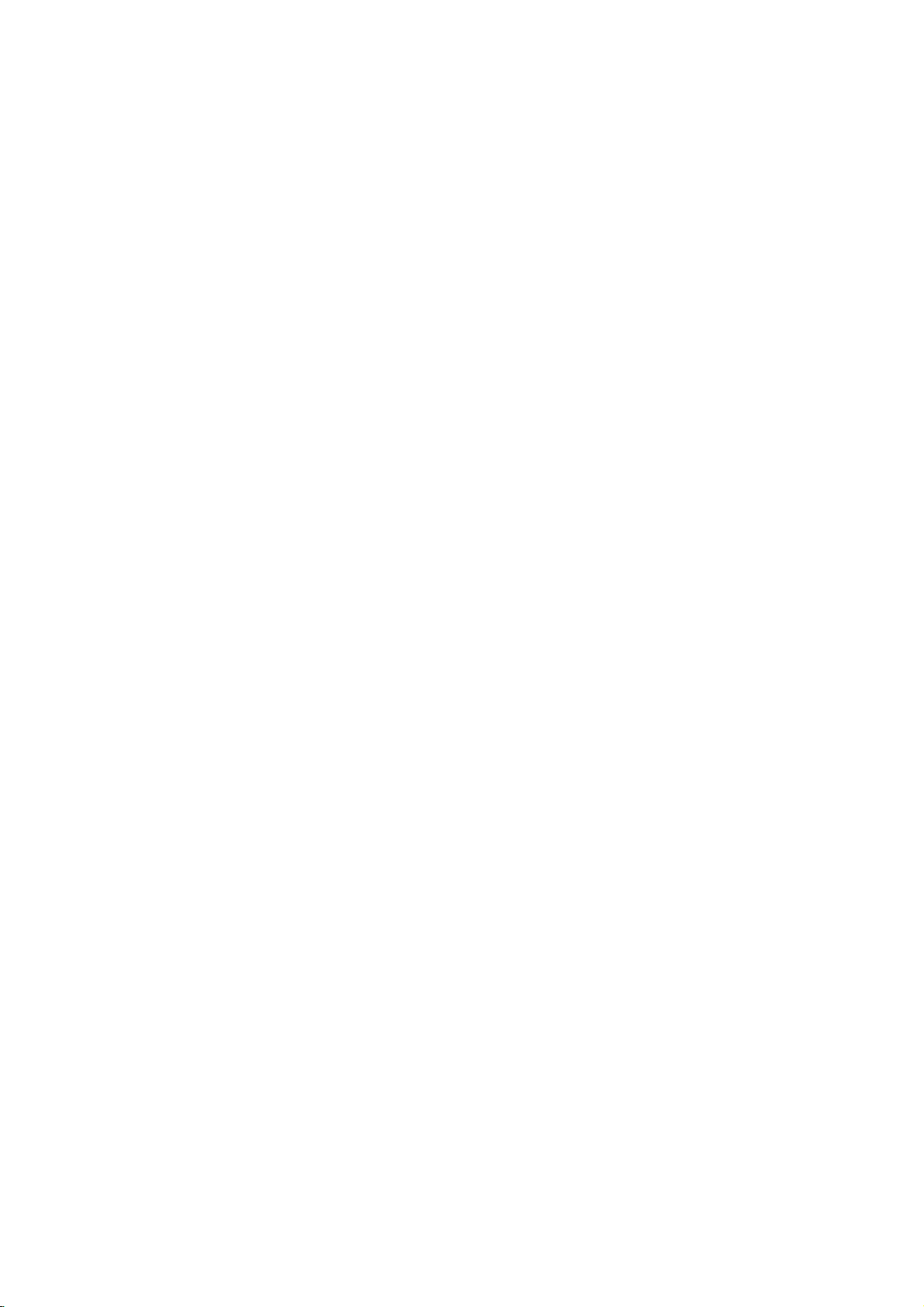
TV
TV
In
the
United
Inc.
and/or
under
license
The
TV
one
of
its
The
TV
6,498,895,
Guide
Guide
of
by
On
On
TV
its
affiliates.
Gemstar-TV
Screen
Screen
States,
one
Guide
affiliates.
Guide
6,418,556, 6,331,877;
GUIDE
system
system
In
Guide
On
On
and
Canada,
is
is
6,239,794;
Screen
Screen
other
related
TV
GUIDE
International,
manufactured
protected
by
6,154,203;
Notices
Notices
marks
are
registered
is
a
registered
Inc.
under
license
one
or
more
of
5,940,073; 4,908,713; 4,751,578;
marks
markofTranscontinental
from
Gemstar-TV
the
following
of
Gemstar-TV
Guide
issued United
Guide
International,
andisused
Inc.,
International,
States
patents
4,706,121.
Inc.
and/or
Useofthe
"CableCARD
Digital
Digital
This
ming
ator
digital
direct
by
is
required
CableCARD
TM
isatrademark
television
connection
to
video-on-demand,
service
may
require
TM
TradeMark.
of
Cable
Cable
is
capableofreceiving
to
a
cable
view
encrypted
cable
operator
the
useofa
Cable
system
digital
enhanced
set
Television
programming.
box.
top
Laboratories,
Compatibility
Compatibility
basic
analog,
providing
program
For
such
theTVGuide
more
information
Inc."
basic
digital
and
digital
programming.Asecurity
Certain
advanced
On
contact
interactive
Screen
your
system,
premium
card
local
provided
digital
and
cable
cable
television
by
cable
data
enhanced
operator.
your
services
program-
cable
such
television
oper-
as
3
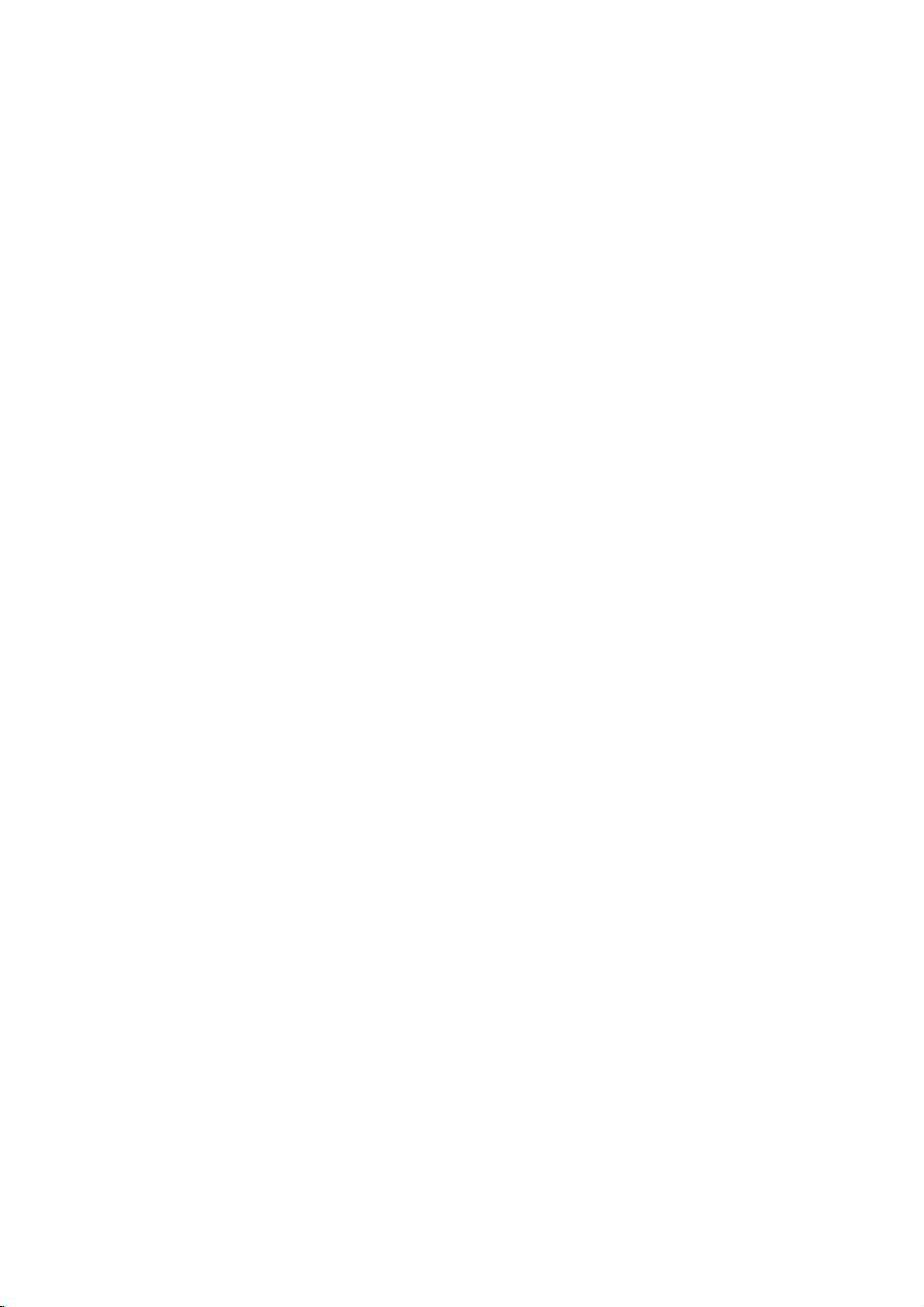
Instructions
Safety
Safety
Safety
Instructions
Instructions
WARNING
To
Reduce
Apparatus
apparatus.
IMPORTANT
1.
Read
2.
Keep
3.
Heed
4.
Follow
5.
Do
not
:
The
RiskOfFireOrElectric
shall
not
be
SAFETY
these
instructions.
these
instructions.
all
warnings.
all
instructions.
use
this
apparatus
Do
Shock,
Not
exposedtodrippingorsplashing
INSTRUCTIONS
O
w
n
'
e
r
s
M
a
n
u
near
water.
Expose
a
l
and
This
no
Apparatus
objects
8.
9.
To
filled
with
Do
not
install
heat
registers,
amplifiers)
Do
not
defeat
grounding
with
one
wider
two
blades
or
the
third
provided
electrician
RainOrMoisture.
such
liquids,
near
any
stoves,
that
produce
the
safety
type
plug.Apolarized
than
the
andathird
is
prong
plug
for
provided
does
not
replacement
as
vases,
heat
sources
or
other
heat.
purpose
other.
A
grounding
fit
into
of
shall
apparatus
plug
grounding
prong.
for
your
your
the
obsolete
be
such
of
the
safety.
outlet,
placed
as
polarized
has
type
The
outlet.
on
radiators,
(including
two
blades
plug
wide
blade
When
consult
the
or
has
the
an
10.
Protect
6.
Clean
only
with
a
cloth.
dry
cles,
7.
Do
not
block
accordance
4
with
any
of
the
the
manufacturer's
ventilation
openings.
instructions.
Install
in
11.
Only
the
pinched
manufacturer.
the
particularlyatplugs,
and
the
use
the
power
point
attachments
where
cord
from
they
/
accessories
being
convenience
exit
from
walked
the
apparatus.
specified
on
recepta-
or
by

12.
specified
the cart
tip-over.
Use
ratus.
only
When
with
the
by
a
/
apparatus
a
cart,
stand,
manufacturer,
cart
is
used,
combination
tripod,
use
or
caution
sold
to
bracket,
with
when
avoid
or
the
moving
injury
table
appa-
from
14.
Refer
all
servicingtoqualified
Servicingisrequired
damaged
in
plugisdamaged,
have
fallen
into
exposed
ly,
to
or
has
been
any
rain
way,
liquid
the
apparatus,
or
moisture,
dropped.
when
such
has
service
the
apparatus
as
power
been
spilledorobjects
the
apparatus
does
not
Safety
supply
operate
Instructions
personnel.
has
been
cord
has
been
normal-
or
13.
Unplug
unused
Note
-
If
theTVfeels
ing
wrong
-
Some
minute
no
adverse
-
Avoid
touching
temporary
CAUTION
Most
appliances
appliance
Do
not
overload
or
damaged
Periodically
tinue
use
of
Protect
the
walked
upon.
this
apparatus
for
long
coldtothe
with
TV.
dot
effectonthe
the
distortion
concerning
recommend
and
hasnoadditional
wall
or
cracked
examine
the
appliance,
cord
power
Pay
particular
during
periods
defects
monitor's
LCD
screen
effectsonthe
the
outlets.
wire
the
cord
and
from
lightning
of
time.
there
touch,
be
visibleonthe
may
performance.
or
holding
screen.
Power
Cord
theybeplaced
outletsorbranch
Overloaded
insulation
of
your
appliance,
have
the
physical
attention
or
to
storms
may
your
wall
are
cord
mechanical
plugs,
or
when
beasmall
screen,
finger(s)
a
upon
circuits.
outlets,
dangerous.
andifits
replaced
wall
outlets,
"flicker"
appearingastiny
against
dedicated
Check
loose
or
damaged
Any
appearance
with
an
such
abuse,
and
15.
DISCONNECTING
Main
must
plug
when whenitis
it
for
long
that
circuit;
the
specification
wall
of
these
conditions
indicates
exact
replacement
as
being
the
point
where
plug
red,
periods
a
is,
outlets,
twisted,
is
the
remain
turned
green,
single
page
damage
part
the
cord
of
could
DEVICE
disconnecting
redily
operable.
on.
This
or
blue
spots.
time.
Doing
outlet
circuit
of
this
owner's
extension
resultinelectric
or
deterioration,
an
authorized
by
kinked,
pinched,
exits
the
FROM
device.The
is
normal,
so
which
cords,
appliance.
MAINS
thereisnoth-
However,
may
produce
powers
manualtobe
frayed
power
shock
unplug
servicer.
closed
in
they
it,
a
some
only
certain.
cords,
or
discon-
door,
have
that
fire.
or
On
a.
The
b.
Do
Disposal
Disposal
fluorescent
not
dispose
usedinthis
lamp
of
this
of
this
product
product
must
be
with
carried
product
general
containsasmall
household
out
in
accordance
waste.
amount
to
the
of
mercury.
regulations
of
local
your
authority.
5
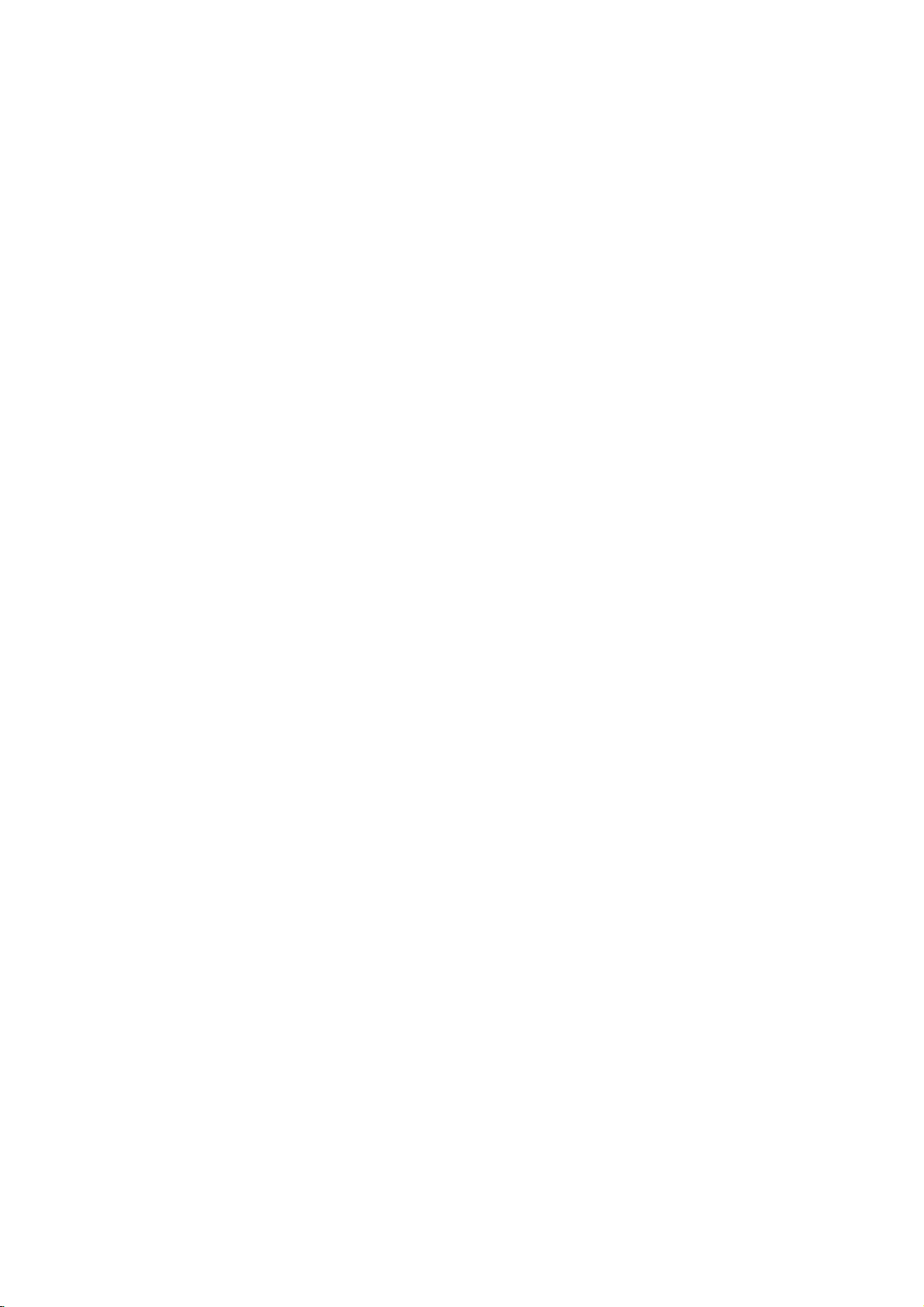
Contents
Contents
Contents
2
3
4~5
8
9
10
Introduction
Installation
Instruction
Installation
External
Equipment
Connections
11
12
13
14~18
19
20
20
21
22~23
24~25
26~29
30
30
31
31
32~35
36~41
42~43
44~50
51~68
Warnings
TV
Guide
Safety
Accessories
Controls
Connection
Controls
Connection
Connection
Remote
Various
How
Swivel
Antenna
VCR
DVD
HDSTB
External
Digital
Monitor
CableCARD
PC
IEEE1394
G-LINK
TV
TV
On
Instructions
(Model
Options
(Model
Options
Options
Control
Installation
to
use
Stand
or
Setup
Setup
Setup
AV
Audio
Out
Setup
TM
Setup
Guide
On
Guide
On
Screen
Notices
Name:
(Model
Name:
(Model
(Model
Functions
Key
back
cover
(32/37/42LP1D,
Cable
Connection
Source
Setup
Output
Setup
(32LX1D/2D,
TM
Setup
Screen
Screen
/
Digital
32/37/42LP1D)
Name:
26/32LX1D,
Name:
Name:
26/32LX2D
TM
System
System
Setup
Feature
TM
Cable
32/37/42LP1D)
26/32LX2D)
26LX1D/2D)
32LX1D/2D)
only)
32/37/42LP1D
Compatibility
only)
69
Basic
operation
Menu
Setup
Options
Video
Menu
Operation
Options
Audio
Menu
Options
69
69
69
70
71
71
72
73
73
74
74
75
75
76
76
76
77
77
78
78
79
79
80
80
Turning
Volume
Channel
On
Screen
On
Screen
EZ
Scan
Manual
Channel
DTV
Channel
Main
Input
EZ
Picture
APM
Manual
Color
Video
Audio
EZ
SoundRite
EZ
Sound
Manual
Stereo/SAP
Front
TV
Speakers
BBE
on
the
Adjustment
Selection
Menus
Menus
(Channel
Scan
Edit
Signal
Strength
Label
Picture
Source
Label
(Adaptive
Picture
Temperature
Reset
Language
Sound
Broadcasts
Surround
TV
Setup
Picture
Control
Control
On/Off
Language
Selection
Search)
Selection
Mode)
(EZ
Control
(EZ
Setup
Setup
Selection
and
Adjustment
Picture-Custom
Sound-Custom
option)
option)
6

Contents
81
81
82
82
83
84
85
85
86
87
87
88
88
89~90
91
91
92
92
93
Operation
94
94
94
94
95
95
95
96
96
97
98
98
99
99
100
101
101
Auto
Clock
Manual
Clock
On/Off
Timer
Timer
Sleep
Auto
Off
Ratio
Aspect
Cinema
3:2
Caption
Caption/Text
Caption
Logo
Freeze
Parental
Cable
Scrambled
Cable
Demo
Light
&
Menu
Channel
Option
Lock
Auto
Emergency
Brief
Info.
Watching
SelectinganInput
TV
Program
the
Moving
Adjusting
Swapping
POP
(Picture-out-of-Picture:
Notes
on
Memory
What
is
Memory
Precaution
Insert/Eject
Supported
Mode
Basic
Operation
JPEG
File
Viewing
Photo
List
Picture
Selection
MP3
Files
Playing
Music
List
MP3
File
Screen
Saver
Setup
Setup
Setup
Control
Mode
(Review)
Magnify
Setup
Options
Channel
List
Alert
PIP/POP/Twin
Selection
PIP
Sub
Main
and
the
PIP/Twin
for
Using
Memory
Files
OSD
Display
OSD
Display
Selection
Setup
(DTV/CADTV
Message
Signal
for
Picture
Sub
card
Card
the
Card
Options
and
Popup
Operation
and
Picture
Picture
Popup
Picture
Source
PIP
Channel
Memory
menu
menu
720p
for
Sizes
Card
or
1080i
PIP/Twin
for
Scan)
Twin
mode
Picture
Picture
only)
102~107
108~109
110
111~112
113~114
Reference
115
115
External
IR
Control
Codes
Programming
Programming
Troubleshooting
Maintenance
Product
Specifications
the
Codes
Device
Remote
Checklist
Setup
7
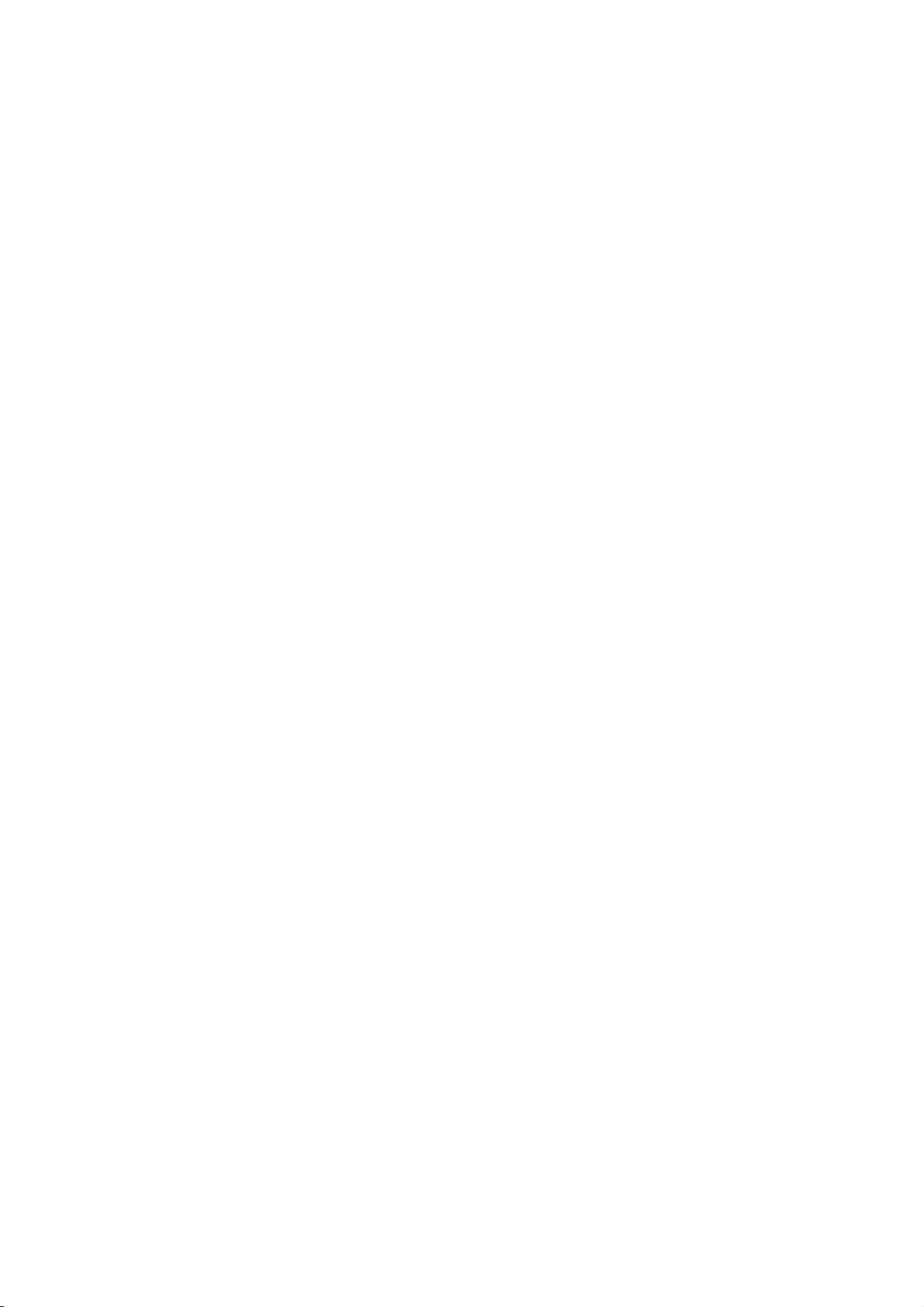
Introduction
Introduction
Introduction
Accessories
Accessories
Ensure
that
the
dealer
User
pliance
from
must
for
Power
where
use
the
following
you
the
shield
product.
Cord
purchased
accessories
interface
signal
the
are
included
product.
cable
with
(D-sub15pin
75Ω
Round
your
Cable
TV.
cable)
If
any
accessory
with
ferrite
cores
is
missing,
to
maintainastandard
G-LINK
E
XI
T
1
3
9
4
V
O
L
MA
R
K
M
U
P
T
A
IN
E
G
E
F
1
A
V
P
4
A
G
E
C
H
2
7
5
3
8
P
P
6
0
T
I
P
M
9
IP
E
F
R
C
L
A
H
S
A
S
R
P
H
A
P
B
T
I
P
K
IO
C
C
C
E
Z
H
P
+
I
A
F
D
J
C
P
U
R
E
IP
S
E
T
Z
IN
P
E
A
P
U
T
S
A
M
W
U
T
A
O
P
D
E
Z
E
M
S
O
O
U
N
M
/
D
C
E
J
E
C
T
please
T
A
U
DI
O
D
A
Y
-
M
E
N
U
T
V
E
G
N
T
U
I
E
D
E
R
F
O
i
1.5V
contact
the
com-
Cable
T
VI
N
P
U
T
P
V
O
W
E
R
D
T
V
V
M
/V
D
ID
C
O
D
E
A
O
B
E
L
E
V
C
R
S
T
B
D
A
Y
+
V
5
.
1
with
Polish
Twister
Arrange
the
twister
Polishing
theTVwith
Holder
the wires
holder.
Cloth
the
cloth.
-
Slightly
wipe
with
the
cleansing
if
thereisstain
exterior.
-
Do
not
Please
cause
wipe
be
scratchordiscoloration.
Owner's
stained
spot
cloths
or
fingerprint
roughly
cautiousofthat
Manual
for
when
excessive
on
the
the
product
on
removing
exterior
only
exterior
surfaceofthe
stain.
power
may
Remote
D-sub
Batteries
Option
Control
Extras
15
pin
/
Cable
8
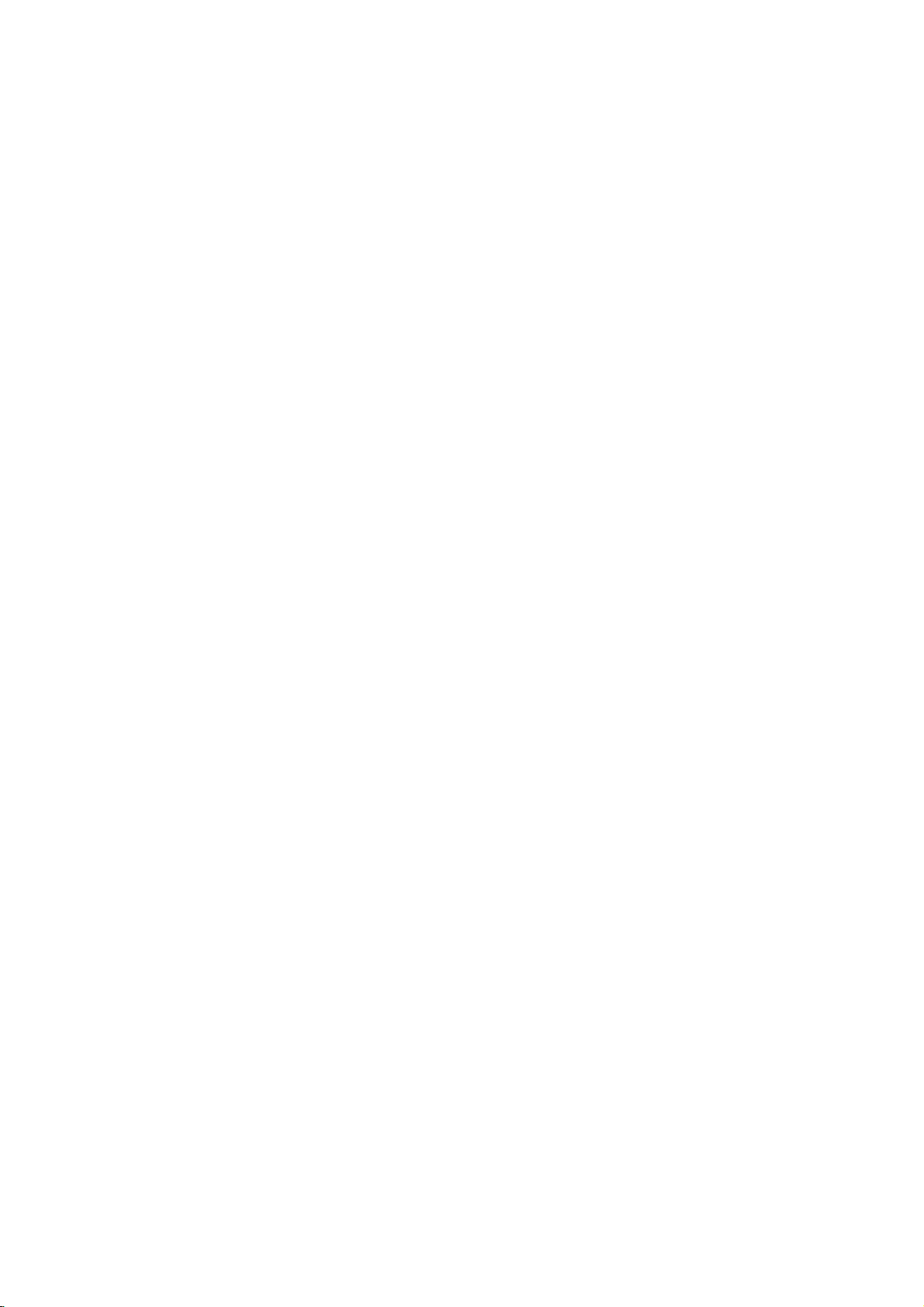
Introduction
Controls
Controls
-
This
is
a
-
Here
simplified
shown
may
be
(Model
(Model
representation
somewhat
Remote
different
Control
of
Name:
Name:
front
from
Sensor
panel.
your
32/37/42LP1D)
32/37/42LP1D)
TV.
Illuminates
is
switched
DTV,
CATV
TV,
Video1-2
red
CADTV
when
the
on,
mode
mode
mode
Component1-2
PC
mode
Logo
Channel
TVisin
blinks
mode
Light
green
Display
Power
standby
and
1394
IEEE
then
1394
IEEE
Standby
mode.
illuminates
HDMI
IEEE1394
Surround
When
mode
Indicator
the
green.
mode
mode
TV
Memory
(For
Card
CHANNEL
Slot
mode)
(E,
D)
VOLUME
CH
Buttons
VOL
(F,G)
MENU
MENU
Buttons
TV/VIDEO/
TV/VIDEO
Button
R
AUDIO VIDEO
TV
ON/OFF
GUIDE
ON/OFF
TV
GUIDE
Button
/
Button
L/MONO
Button
Audio/Video
VIDEO2
S-VIDEO
S-VIDEO
Input
Input
2
9
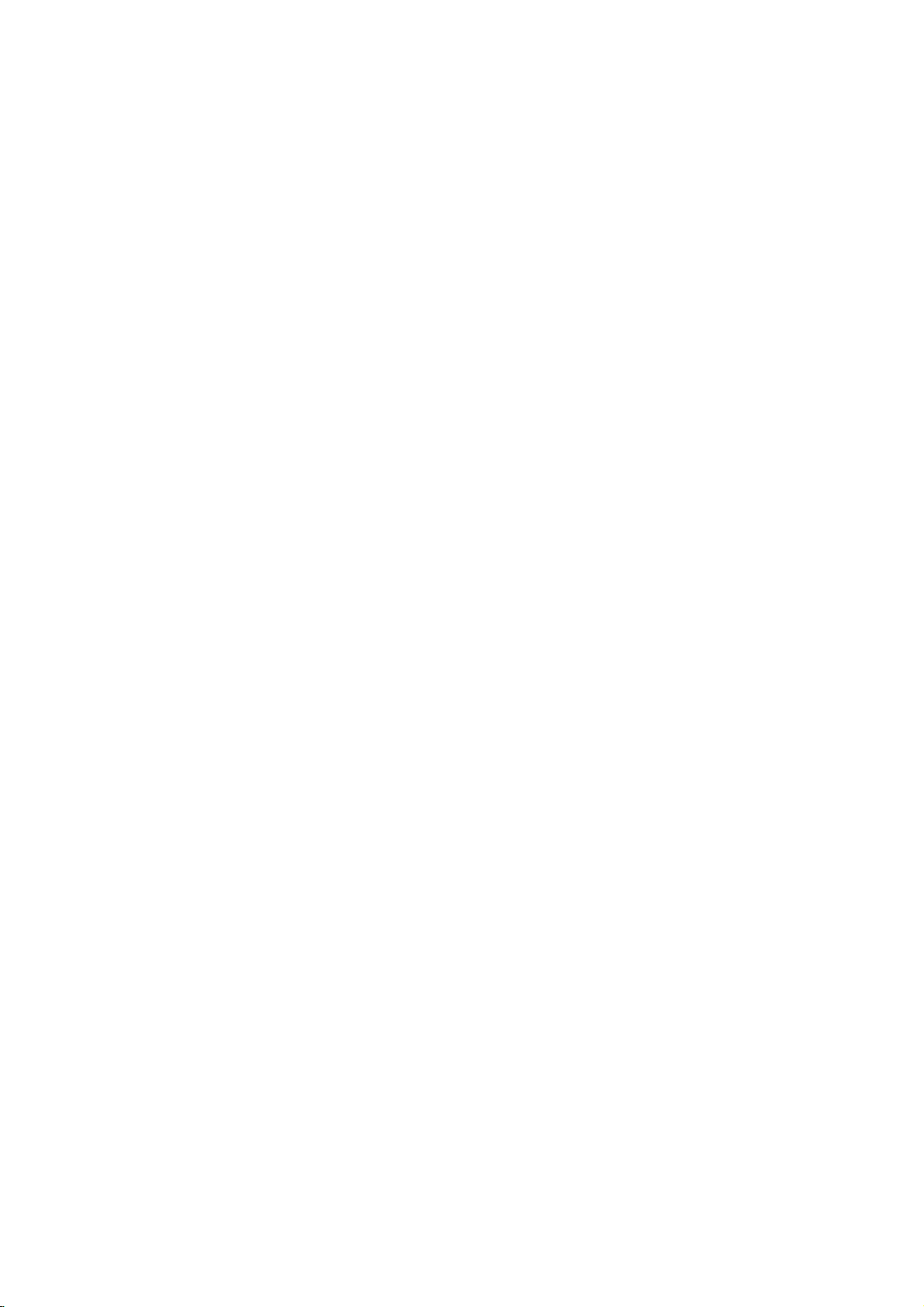
Introduction
Connection
Connection
-
Here
shown
may
AC
IN
G-LINK
be
TM
Options
Options
somewhat
DIGITAL
/
/
Port
different
DVI
INPUT
COMPONENT1
AUDIO
from
OUTPUT
(Model
(Model
TV.
your
INPUT
AUDIO/VIDEO
Name:
Name:
MONITOR
INPUT1
32/37/42LP1D)
32/37/42LP1D)
COMPONENT2
VIDEO
COMPONENT2
/
AUDIO
CableCARD
L
AUDIO
R
OUT
HDMI/IEEE1394
(VIDEO
Port
TM
Input)
Slot
*
The
(DVI).
computer
AC
REMOTE
HDMI
Note:
IN
port
An
stores).
(CONTROL/SERVICE)
(PC/DTV
RS-232C
RGB
INPUT
receive
DIGITAL
RS-232C
RGB
INPUT
Port
G-LINK
REMOTE
CONTROL
PC
AUDIO
INPUT
PC AUDIO
CONTROL
can
adapterorspecial
AUDIO
(OPTICAL)
INPUT
INPUT
INPUT
video
OUTPUT
INPUT
COMPONENT1
INPUT)
INPUT
(CONTROL/SERVICE)
(PC/DTV
via
High-Definition
cable
DVI
AUDIO
INPUT)
COMPONENT1
is
requiredtoplug
S-VIDEO
RL
INPUT
Multimedia
COMPONENT1
AUDIO
RL
VIDEO
/
DVI
VIDEO
(MONO)
MONITOR
VIDEO1
INPUT
ANTENNA
(VIDEO
Interface
intoanHDMI
OUT
/
AUDIO
(HDMI)
HDMI
CABLE
ANTENNA
port
IEEE
1394
Input
CABLE
INPUT)
or
the
Digital
(available
Input
at
Visual
home
CableCARD
Interface
theater
or
10
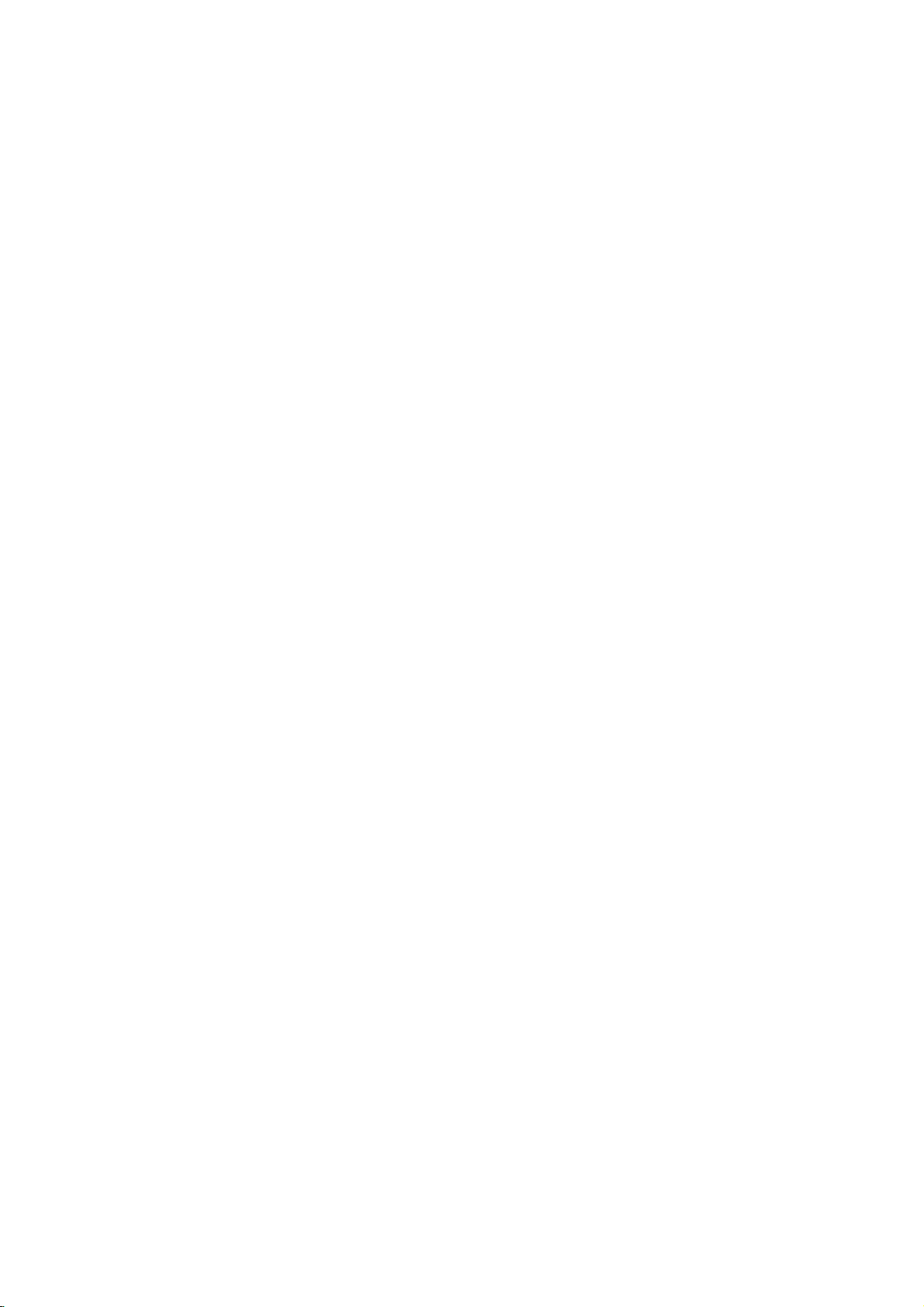
Introduction
Controls
Controls
-
This
is
a
-
Here
simplified
shown
representation
be
may
(Model
(Model
somewhat
of
front
different
Name:
Name:
panel.
from
TV.
your
Remote
/Power
Illuminates
standby
When
green
26/32LX1D,
26/32LX1D,
Control
Standby
mode.
the
and
Sensor
Indicator
red
when
TVisswitched
then
illuminates
theTVis
on,
blinks
green.
26/32LX2D)
26/32LX2D)
in
CHANNEL
(E,
VOLUME
D)
VOL
Buttons
MENU
MENU
(F,G)
TV/VIDEO
Button
Buttons
ON/OFF
ON/OFF
TV
GUIDE
/
Button
Button
Button
11
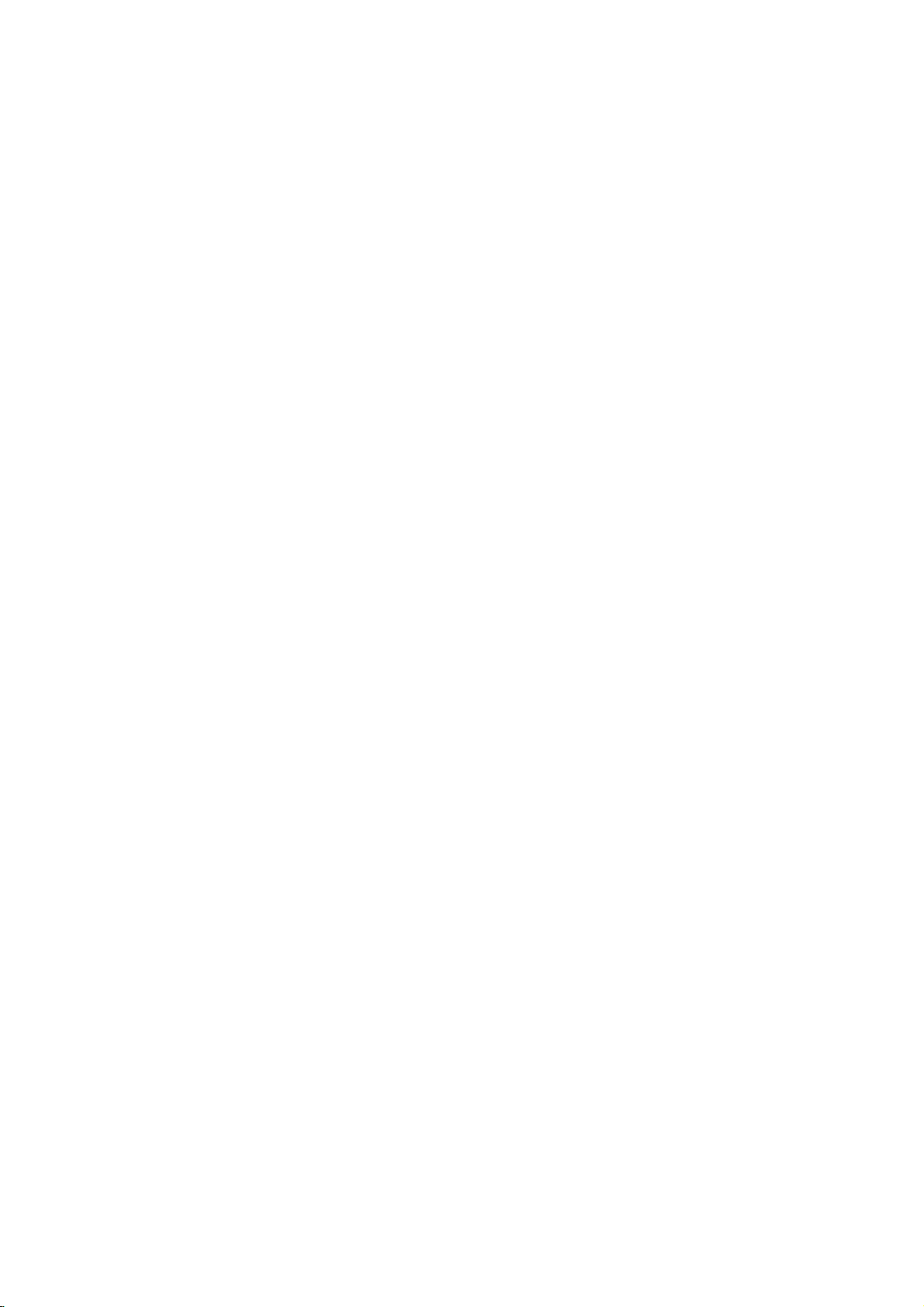
Introduction
Connection
Connection
-
Here
shown
Memory
Card
Slot
(Formmmm
mode)
AC
IN
G-LINK
may
be
somewhat
TM
Port
Options
Options
different
DIGITAL
/
COMPONENT1
AUDIO
from
OUTPUT
(Model
(Model
TV.
your
INPUT
AUDIO/VIDEO
Name:
Name:
26LX1D/2D)
26LX1D/2D)
S-VIDEO
VIDEO2
S-VIDEO
VIDEO 2
AUDIO
COMPONENT2
(VIDEO
/
DVI
INPUT
INPUT1
HDMI/IEEE1394
CableCARD
Port
Input
Input)
TM
Slot
(MONO) L VIDEO
AUDIO
R
COMPONENT 2
VIDEO
*
The
(DVI).
computer
AC
REMOTE
HDMI
Note:
IN
G-LINK
REMOTE
CONTROL
PC
AUDIO
INPUT
PC
AUDIO
CONTROL
can
port
An
adapterorspecial
stores).
RS-232C
RGB
receive
RS-232C
INPUT
(CONTROL/SERVICE
(PC/DTV
INPUT
RGB
INPUT
Port
video
PORT)
INPUT
INPUT)
INPUT
OUTPUT
DVI
INPUT
COMPONENT1
INPUT
(CONTROL/SERVICE)
(PC/DTV
via
cable
INPUT)
High-Definition
is
requiredtoplug
DIGITAL
AUDIO
(OPTICAL)
S-VIDEO
VIDEO
(MONO)
AUDIO
RL
COMPONENT1
Multimedia
HDMI
COMPONENT1
IEEE
1394
CableCARD
CABLE
ANTENNA
VIDEO1
VIDEO INPUT
RL
AUDIO INPUT
/
DVI
(VIDEO
Interface
intoanHDMI
/
AUDIO
(HDMI)
port
ANTENNA
INPUT)
or
the
Digital
(available
Input
CABLE
Visual
at
home
theater
Input
Interface
or
12
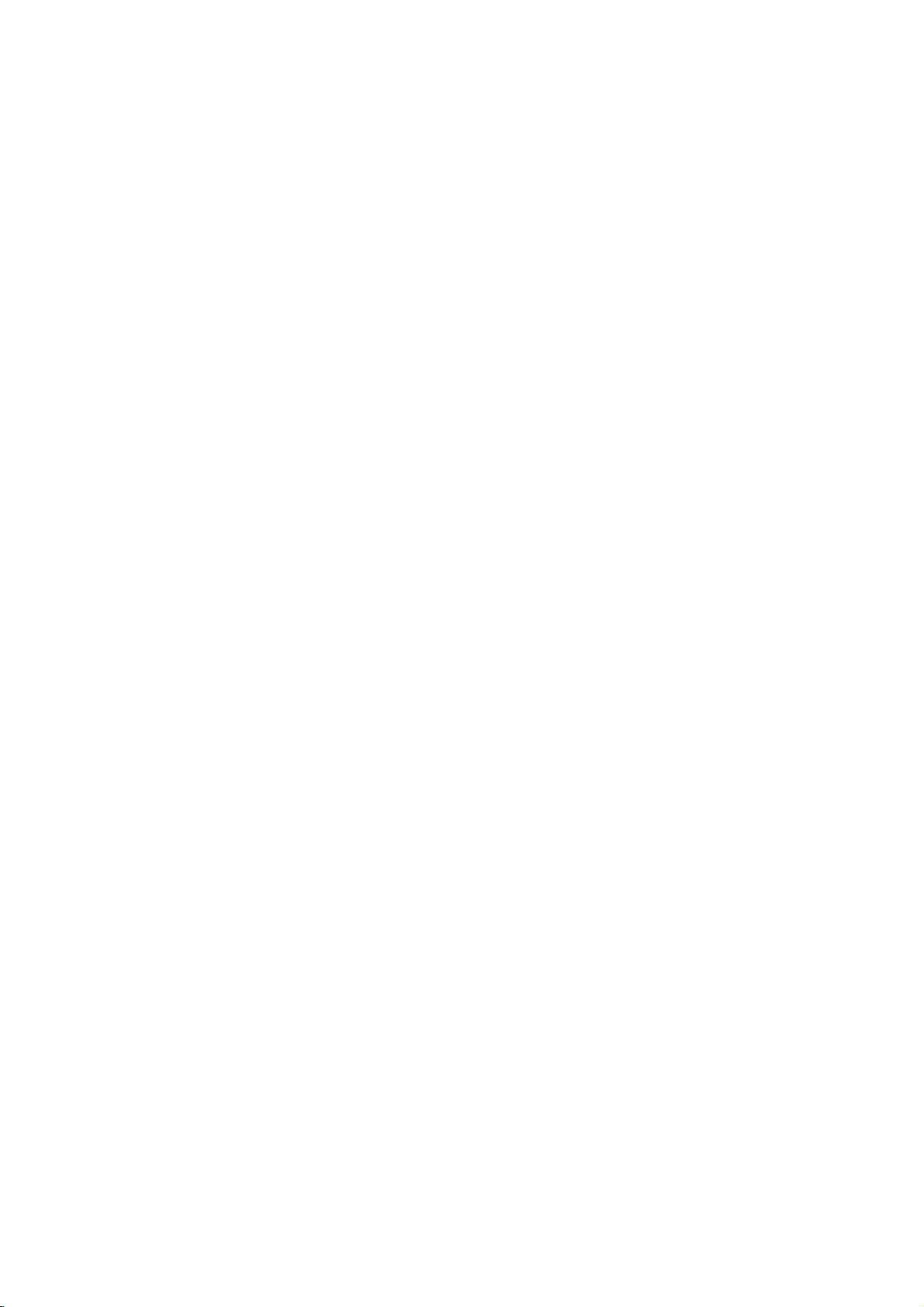
Introduction
Connection
Connection
-
Here
shown
may
Memory
Card
Slot
(Formmmm
mode)
AC
IN
G-LINK
be
somewhat
TM
Port
Options
Options
different
DIGITAL
/
/
COMPONENT1
DVI
AUDIO
INPUT
from
(Model
(Model
TV.
your
OUTPUT
INPUT
AUDIO/VIDEO
Name:
Name:
MONITOR
INPUT1
32LX1D/2D)
32LX1D/2D)
S-VIDEO
VIDEO2
AUDIO
COMPONENT2
(VIDEO
OUT
HDMI/IEEE1394
Input
Input)
CableCARD
S-VIDEO
VIDEO 2
(MONO) L VIDEO
AUDIO
R
COMPONENT 2
VIDEO
Port
TM
Slot
*
The
(DVI).
computer
AC
REMOTE
HDMI
Note:
IN
G-LINK
REMOTE
CONTROL
PC
AUDIO
INPUT
PC
AUDIO
CONTROL
can
port
An
adapterorspecial
stores).
DIGITAL
(OPTICAL)
RS-232C
(CONTROL/SERVICE)
RGB
(PC/DTV
RS-232C
RGB
INPUT
INPUT
Port
receive video
AUDIO
INPUT
INPUT
INPUT)
INPUT
(PC/DTV
via
cable
OUTPUT
DVI
INPUT
COMPONENT1
INPUT
RL
AUDIO
(CONTROL/SERVICE)
INPUT)
COMPONENT1
High-Definition
is
requiredtoplug
S-VIDEO
COMPONENT1
INPUT
Multimedia
AUDIO
RL
VIDEO
/
DVI
intoanHDMI
VIDEO
(MONO)
INPUT
(VIDEO
Interface
MONITOR
OUT
VIDEO1
ANTENNA
/
(HDMI)
AUDIO
port
HDMI
CABLE
ANTENNA
Input
CABLE
INPUT)
or
the
(available
IEEE
1394
Input
Digital
at
Visual
home
CableCARD
theater
Interface
or
13
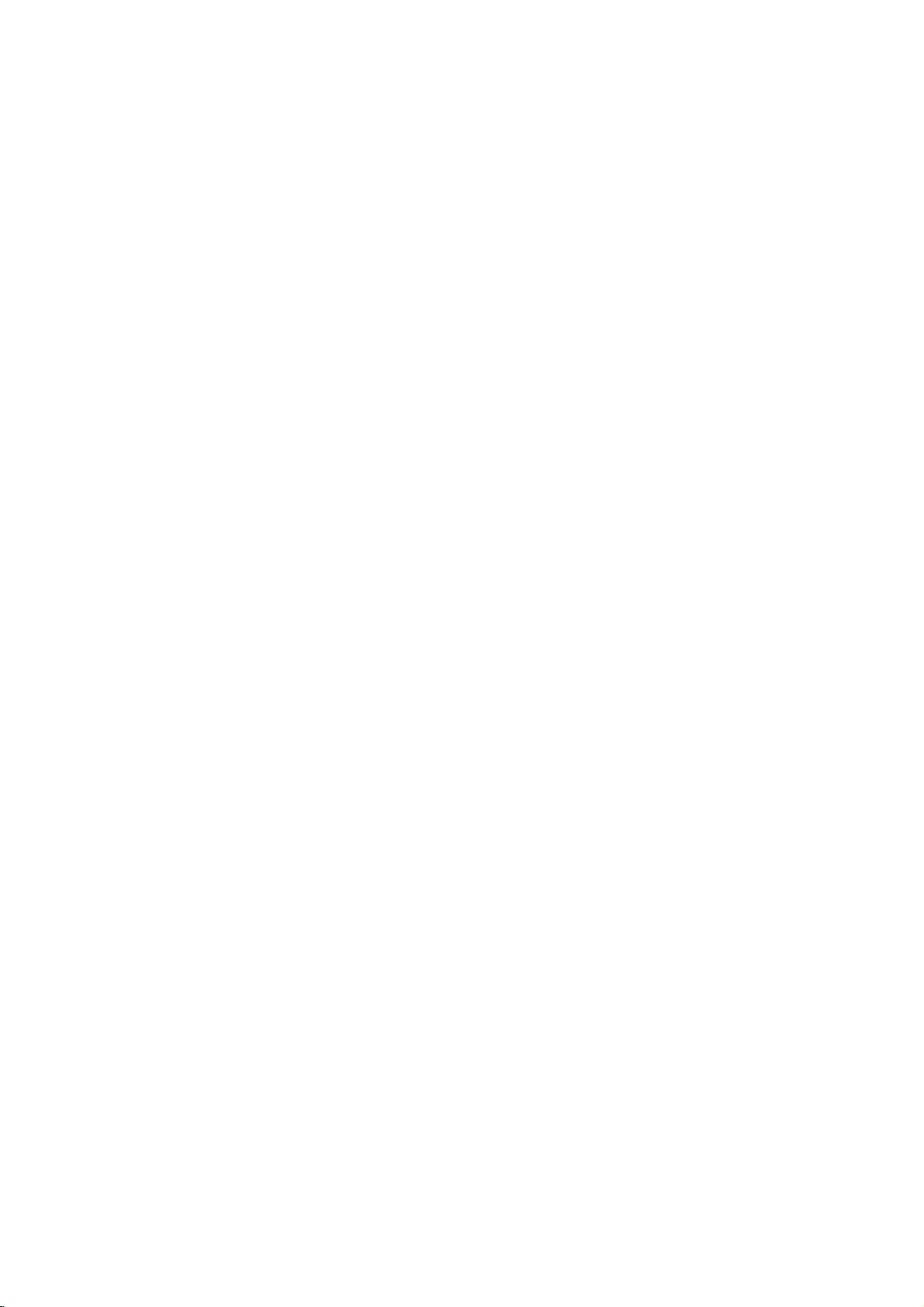
Introduction
Remote
Remote
Control
Control
Key
Key
Functions
Functions
POWER
Turns
off,
TV
INPUT
Rotates
TV
INPUT
T
U
A
POWER
V
D
DVD
MODE
CABLE
O
I
TV/VIDEO
V
C
S
T
B
Video1-2,
and
channel.
R
TV/VIDEO
External
Cable,
HDMI/DVI).
-
Y
A
D
U
N
E
M
D
A
Y
+
T
V
G
U
I
D
E
automatically,
TV
your
depending
the
Component
IEEE1394
(Refertop.17)
input
Video1-2,
or
on
input
input
modes
(Video
Only
other
any
mode.
mode
1-2,
sources,
rotate
Component
1-2,
Component
if
these
programmed
between Antenna
RGB-DTV
are
(or
screen
in
regular
RGB-DTV
1-2,
1-2
connected)
returns
input
equipment
and
RGB-PC),
to
sequence:
sources
on
Cable.
HDMI/DVI,
the
(or
or
last
TV
Antenna,
RGB-PC),
are
linked
In
MODE
Selects
ENTER
E
X
I
T
1
3
9
4
R
A
M
i
O
F
N
I
K
STB
LIGHT
Illuminates
or
the
AUDIO.
the
remote
remote
operating
control
mode:
buttons.
TV,
VCR,
DVD,
CABLE,
TIMER
SAP
PAGE
VOL
MUTE
1
4
78
PIP
CC
PIP
RATIO
EZ
FREEZE
2 3
5 6
0
CH-
PIC
AUTO
PIP
FAV
PAGE
ADJUST
APM
CH+
DEMO
9
FLASHBK
PIP
EZ
CH
MENU
Brings
Panel
up
Menu
the
main
menu
to
the
screen.
in
the
TV
Guide
On
Screen
Entersorexits
system.
a
TV GUIDE
the
TV
Guide
On
the
on-screen
preference.
displays
DVHS,
information
TV,
in
Component
Screen
and
MicroMV
system
returns
Brings
up
THUMBSTICK
Allows
you
system
INPUT
SWAP
SOUND
M/C
EJECT
EXIT
Clears
any
1394
Use
INFO
When
screen.
settings
all
menu.
(Refertop.36~41)
it
to
(Refertop.93)
you
to
on-screen
operate
watch
Not
available
(Up/Down/Left/Right/ENTER)
navigate
to
your
the
the
menus
camcorder
displays
1-2,
RGB
to
the
screen.
and
to
TV
viewing
on
and
adjust
and
top
HDMI/DVI
DSTB.
of
the
from
the
mode.
NUMBER
14
BUTTONS
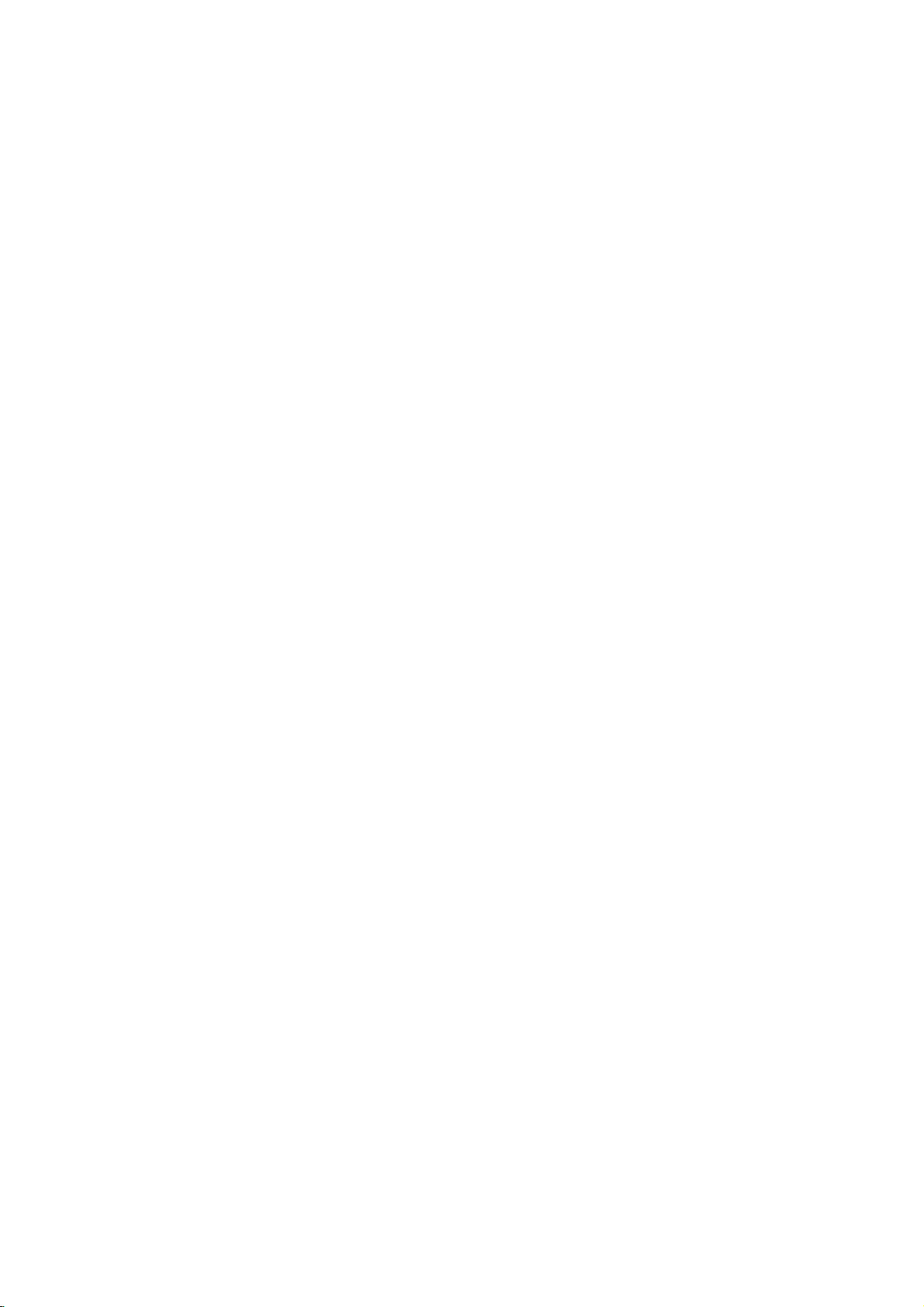
Introduction
VCR/DVD/DVHS/Camcorder
Control
("RECORD"
Control
some
DVHS
video
button
or
cassette
is
not
camcorders
BUTTONS
recorders
available
whileinIEEE
for
or
DVD
DVD
player).
1394
players
mode.
DAY+/DAY-
Moves
forward
Controls
For
further
Entertothe
MARK
Selects
a
M/C
EJECT
When
removing
VOLUME
Increases/decreases
CHANNEL
Selects
available
PAGE
UP/DOWN
Moves
from
M
PAGE
PAGE
TV/VIDEO
V
C
R
S
T
B
D
A
Y
+
T
V
G
U
I
D
E
i
O
F
N
I
K
R
A
CH
FAV
TV
INPUT
T
U
A
A
D
M
E
VOL
POWER
V
D
Y
E
X
DVD
MODE
CABLE
O
I
-
U
N
ENTER
I
T
1
3
9
4
MUTE
1
2 3
Mode
the
details,
photo
UP/DOWN
UP/DOWN
one
or
Control
or
music
the
channels
full
backward
see
Mode.
memory
the
set
Mode.
the
you
of
in24hour
Buttons
'
want
card,
sound
found
screen
to
view
this
level.
with
EZ
information
increments.
Mode'
section.
or
in
play
buttonisused.
scan
and Manual
to
the
next
mode.
scan.
one.
TIMER
SAP
MUTE
4
78
5 6
9
Switches
(Refertop.18)
the
sound
on
or
off.
FAV
FLASHBK
0
PIP
PIP
PIP
RATIO
EZ
CC
FREEZE
CH+
CH-
PIC
AUTO
ADJUST
APM
DEMO
PIP
INPUT
SWAP
EZ
SOUND
M/C
EJECT
Usetoscroll
---
(DASH)
Used
to
enter
nels
such
FLASHBK
Returns
TIMER
Lets
itself
RATIO
to
(Refertop.82)
select
you
off
automatically.
(Refertop.84)
Changes
ADJUST
Adjusts
screen
the
Favorite
a
program
as
2-1,
2-2,etc.
the
last
channel
the
amount
the
aspect
ratio.
(Refertop.35)
position,
channels.
number
viewed.
of
size,
for
multiple
time before
and
phase
program
TV
your
inPCmode.
chan-
turns
15
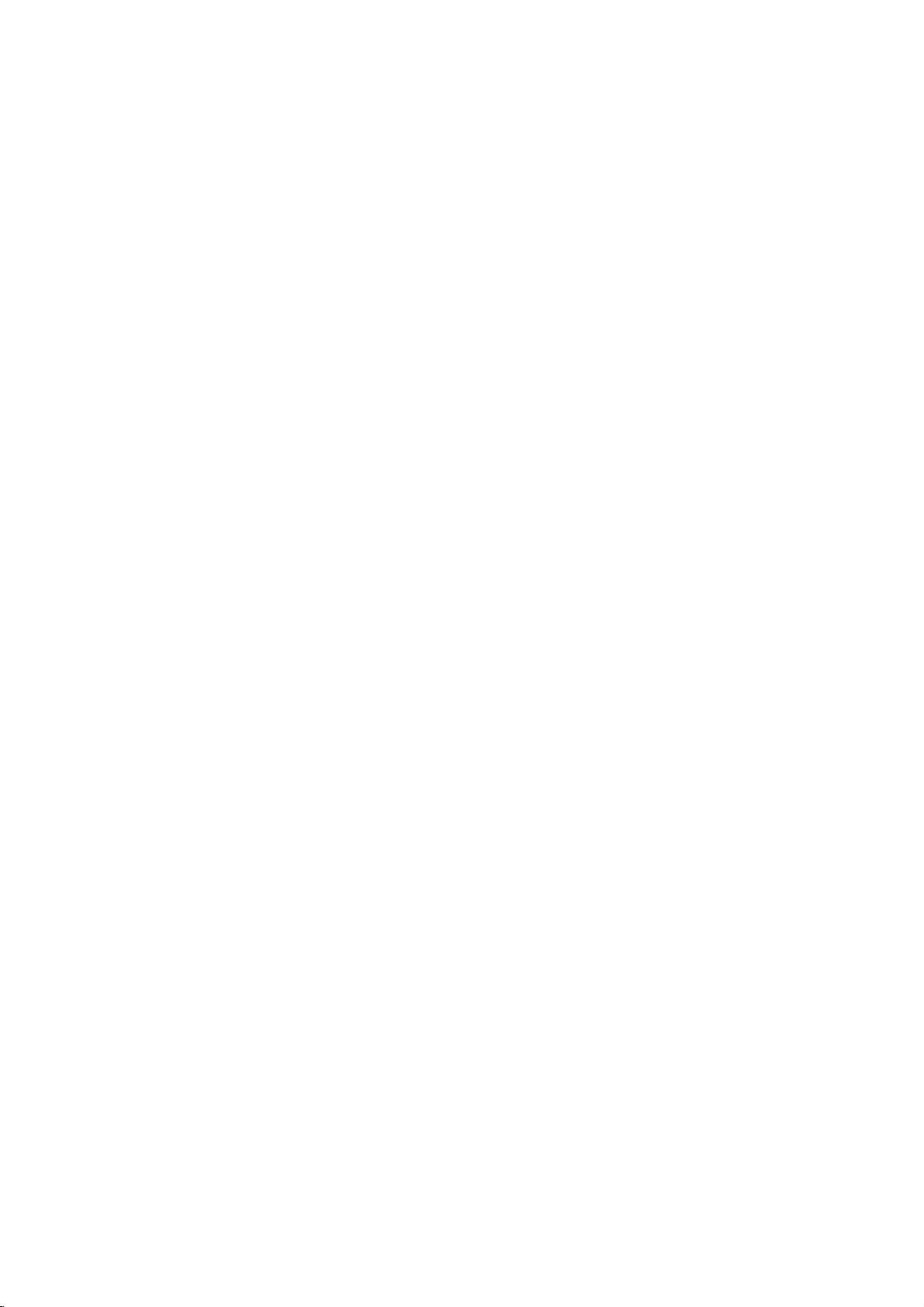
Introduction
TIMER
SAP
PIP
PAGE
VOL
MUTE
1
4
78
PIP
CC
PIP
RATIO
EZ
FREEZE
2 3
5 6
0
CH-
PIC
AUTO
PIP
FAV
PAGE
ADJUST
APM
CH+
DEMO
9
FLASHBK
PIP
EZ
CH
INPUT
SWAP
SOUND
M/C
EJECT
(Refertop.94)
Switches
Twin
unlocking
PIP
Changes
PIP
Selects
ture
SWAP
between
picture
in
CH-/PIP
to
INPUT
the
mode.
(Refertop.95)
Exchanges
SAP
(Refertop.79)
Selects
Change
EZ
Selects
ing
APM
MTS
the
PIC
(Refertop.75)
a
factory
environment.
(Refertop.75)
Concurrently,
and
Custom
POP
PIP,
modes.
the
CH+
next
Switches
Listings
(Refertop.94)
higher/lower
(Refertop.94)
source
input
the
main/sub
sound:
audio
on
preset
compare
the
Mono,
language
picture
with
screen.
(Picture-out-of-Picture)
the
video
window
Grid.
PIP
channel.
for
the
images
Stereo,
in
the
sub
in
PIP/Twin
and
DTV
mode.
mode
Daylight,
picture
SAP
depending
Normal,
in
locking
PIP/Twin
picture
in
analog
on
Night
and
mode.
the
or
pic-
mode.
view-
Time
1
2
3
the
Open
cover
on
Insert
polarity
mix
oldorused
ones.
Close
the
Installing
battery
the
back
two
batteries
with
(+
+,
batteries
cover.
Batteries
compartment
side.
in
-
with
-).
with
correct
Don't
new
EZ
SOUND
Selects
CC
the
sound
(Refertop.86)
Selectaclosed
FREEZE
Freezes
in
AUTO
Displays
the
PIP/Twin
DEMO
the
(Refertop.78)
appropriate
caption:
Off,
currently-viewed
picture
mode.
(Refertop.87)
slide
show
to
explain
*
Use
and
receiving
*
Dispose
bin
for
CC1~4,
picture.
i.e)
a
remote
30
to
prevent
the
program's
the
degree
unit
of
used
Text1~4.
Main
picture
main
featuresofthis
TVINPUT
TV
IO
D
AU
Y-
DA
NU
E
M
control
(left/right)
scope.
batteries
environment.
character.
TV/VIDEO
POWER
DVD
VC
R
MODE
CABLE
ST
B
DA
Y
+
T
V
GU
ID
E
ENTER
7
meter
is
within
in
frozen
distance
a
recycle
TV.
the
16
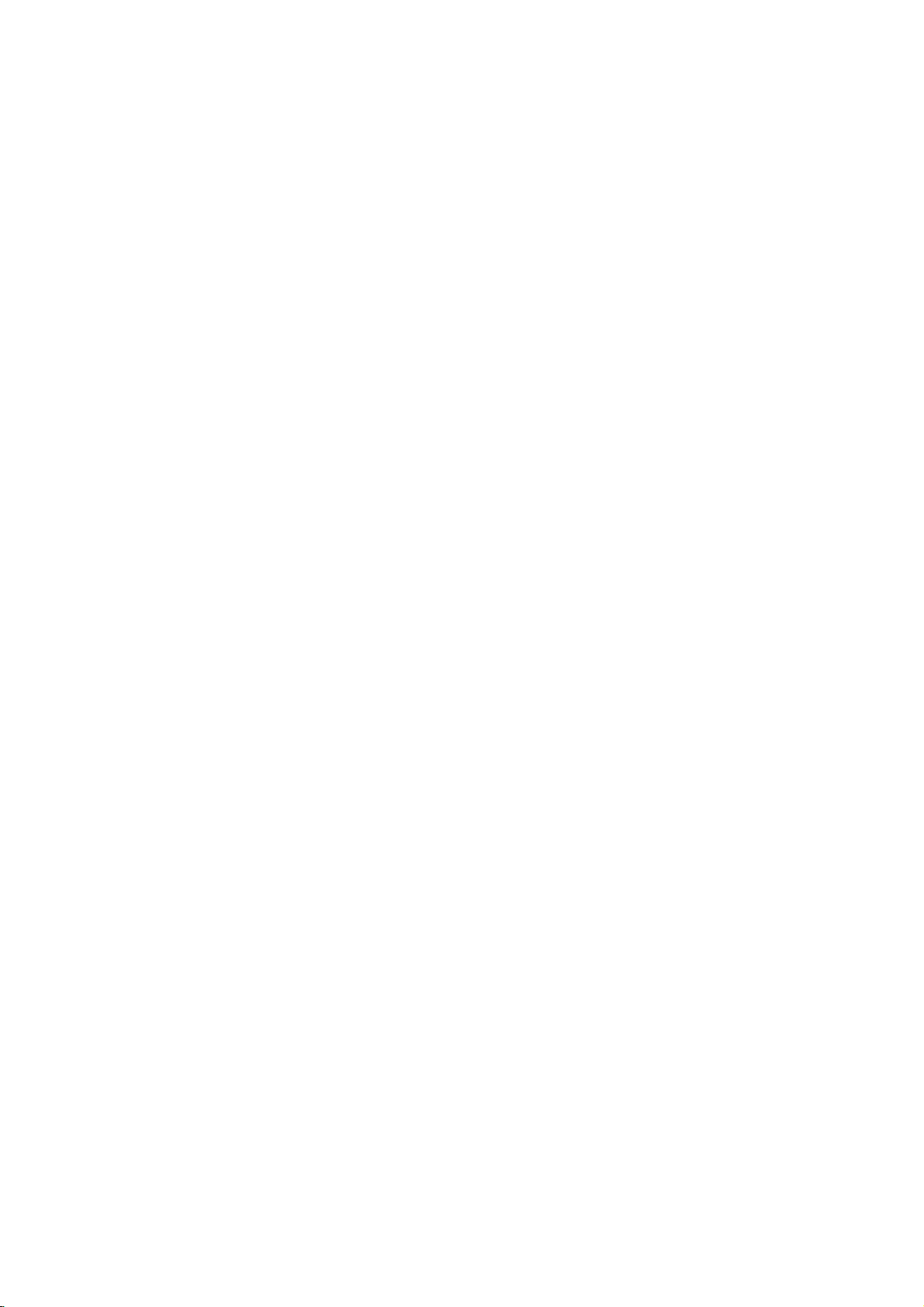
Introduction
?
When
When
When
(ex:
You
SETUP
VIDEO
AUDIO
OPTION
CABLE
When
can
TIME
LOCK
Link
every
TV
HDMI/DVI
any
some
HDMI/DVI
external
TV
connected
TV
also
EZ
Manual
Channel
DTV
Channel
Main
Sub
Input
Set
MENU
external
External
select
Scan
Scan
Signal
Input
Input
Label
ID
Previous
equipment
Video1
RGB-DTV
equipment
RGB-DTV
Equipment
to
Main
Edit
Label
Video
(or
Input
is
RGB-PC)
is
(or
2)
G
connected:
Video2
not
connected:
RGB-PC)
is
connected:
RGB-DTV
in
the
Antenna
Cable
Video1
Video2
Component1
Component2
RGB-PC
HDMI/DVI
SETUP
Component1
Component2
HDMI/DVI
Video2
(or
RGB-PC)
menu.
Auto
TV
INPUT
T
U
A
A
D
M
E
VOL
POWER
V
D
Y
E
X
DVD
MODE
CABLE
O
I
-
U
N
ENTER
I
T
1
3
9
4
MUTE
1
4
2 3
5 6
78
0
TV/VIDEO
V
C
R
S
T
B
1.
2.
D
A
Y
+
T
V
G
U
I
D
E
3.
i
O
F
N
I
K
R
A
M
PAGE
CH
FAV
PAGE
9
FLASHBK
TIMER
SAP
PIP
DEMO
INPUT
CH+
SWAP
EZ
SOUND
M/C
EJECT
?
Antenna:
?
Cable:
?
Video1-2:
ment.
?
Component
set-top
?
RGB-PC
box
depend
?
HDMI/DVI:
box
depend
Selectitwhen
Selectitwhen
Selectitwhen
1-2:
box
depend
RGB-DTV:
/
on
connector.
Selectitwhen
on
connector.
watching
watching
watching
Selectitwhen
on
connector.
Selectitwhen
the
using
the
CATV/CADTV.
the
using
using
DVD,
TV/DTV.
VCR
the
PC
or
external
DVD
PC
or
or
or
the
Digital
Digital
equip-
Digital
set-top
set-top
PIP
PIP
RATIO
EZ
FREEZE
CH-
ADJUST
APM
PIC
AUTO
PIP
CC
17
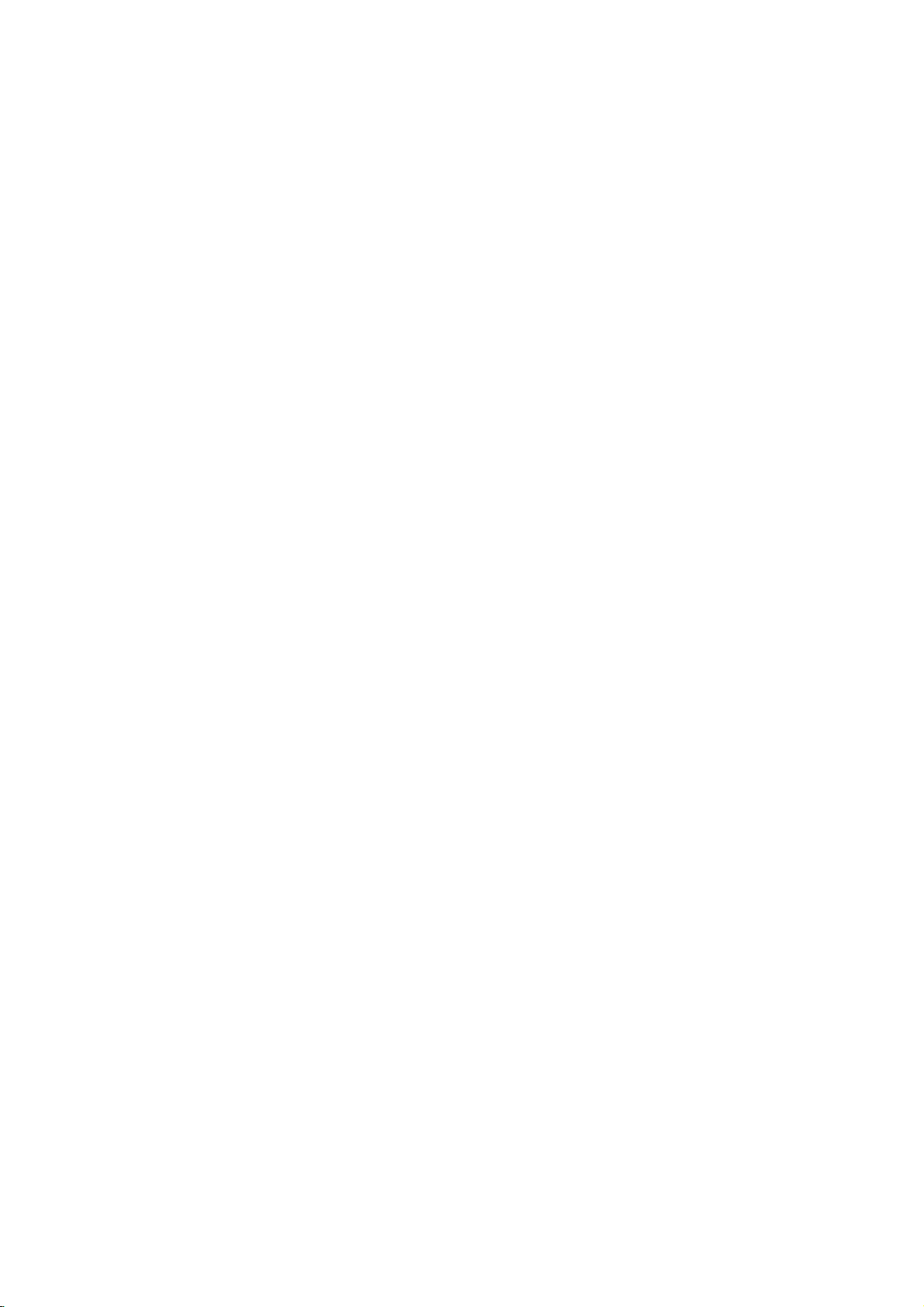
Introduction
-
EZ
When
mode
Mute
is
you
changed
repeatedly
in
Mute:
EZ
Mute:
mode
to
caption
the
press
turn.
Mute
Sound
EZ
Mute
activate
A
(Refer
is
special
to
muted.
the
automatically.
MUTE
the
mute
closed
button,
picture
the
below)
sound
TV
INPUT
T
U
A
A
D
M
E
VOL
POWER
V
D
Y
E
X
DVD
MODE
CABLE
O
I
-
U
N
ENTER
I
T
1
3
9
4
MUTE
1
4
2 3
5 6
78
TV/VIDEO
V
C
R
S
T
B
D
A
Y
+
T
V
G
U
I
D
E
i
O
F
N
I
K
R
A
M
PAGE
CH
FAV
PAGE
9
FLASHBK
0
PIP
CH+
CH-
PIC
AUTO
ADJUST
APM
DEMO
PIP
INPUT
SWAP
EZ
SOUND
Mute
does
Off:
not
24
Sound
operate
is
enabled.
in
Component/RGB/HDMI/DVI
M/C
EJECT
Note:
EZ
Mute
TIMER
SAP
PIP
PIP
RATIO
EZ
CC
FREEZE
modes.
18
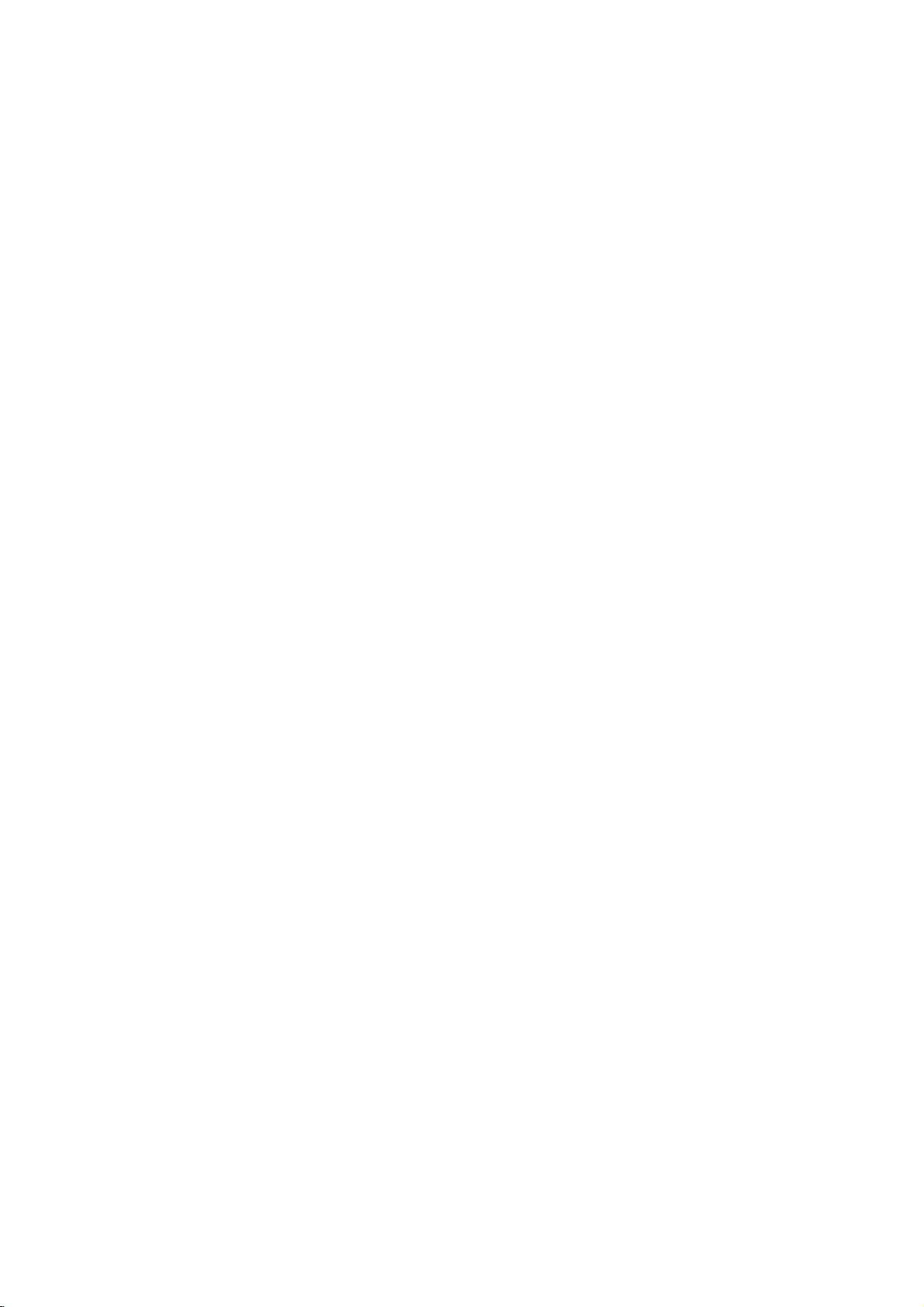
Installation
Installation
Introduction
Wall
For
are
4
inches
Mount:
proper
available
Horizontal
ventilation,
from
your
4
inches
4
inches
4
inches
installation
allowaclearance
see
dealer,
the
4
inches
Various
of
4"oneach
optional
4
inches
Installation
Tilt
Wall
4
inches
4
inches
side
Mounting
4
inches
and
from
the
Bracket
4
inches
wall.
Detailed
Installation
4
inches
installation
and
Setup
4
inches
4
inches
instructions
Guide.
4
inches
4
inches
Desktop
For
proper
4
inches
Pedestal
ventilation,
4
inches
4
Installation
allowaclearance
4
inches
inches
4
inches
of
4"oneach
side
and
from
the
wall.
4
4
inches
4
inches
inches
4
inches
4
inches
4
inches
4
inches
19
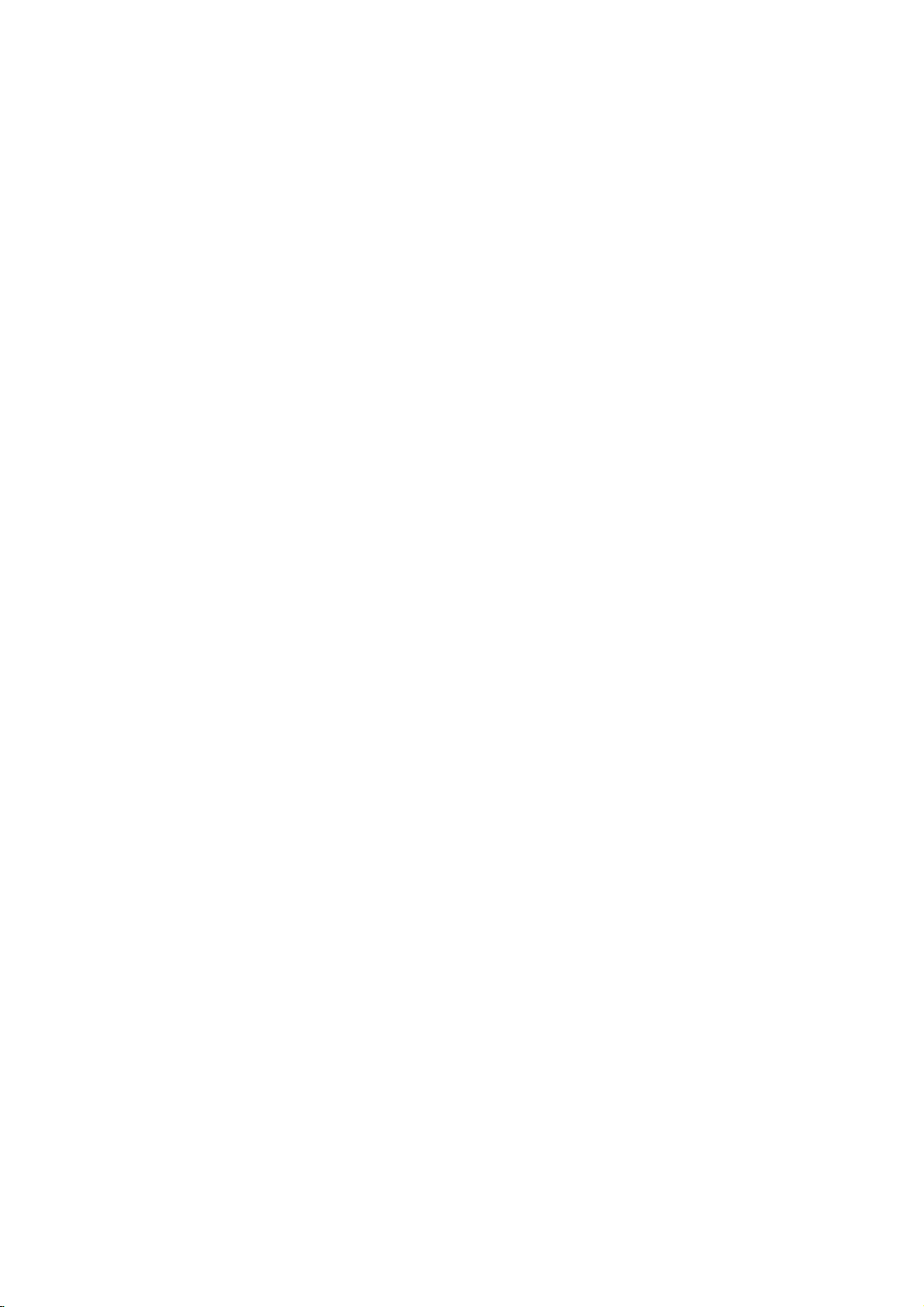
Installation
1
2
Hold
the
backward.
Install
wires
install
(To
p.21~41.)
cover
various
with
as
necessary.
both
wires,
hands
refer
How
to
use
back
and
to
pull
it
cover
Option
3
4
Align
with
the
cover
Reinstall
Wire
-
Pull
the
holes
protuberances
and
insert.
the
cover.
Arrangement
the
cables
on
theTVback
through
Swivel
on
the
holeonthe
the
panel
back
Stand
set.
(32/37/42LP1D,
26/32LX2D
only)
*
Arrange
cable
by
and
holder,
the
the
as
signal
power
shown.
input
cord
-
The
TV
can
be
conveniently
20
swivelled
on
its
stand
30°
to
the
left
or
righttoprovide
the
optimum
viewing
angle.
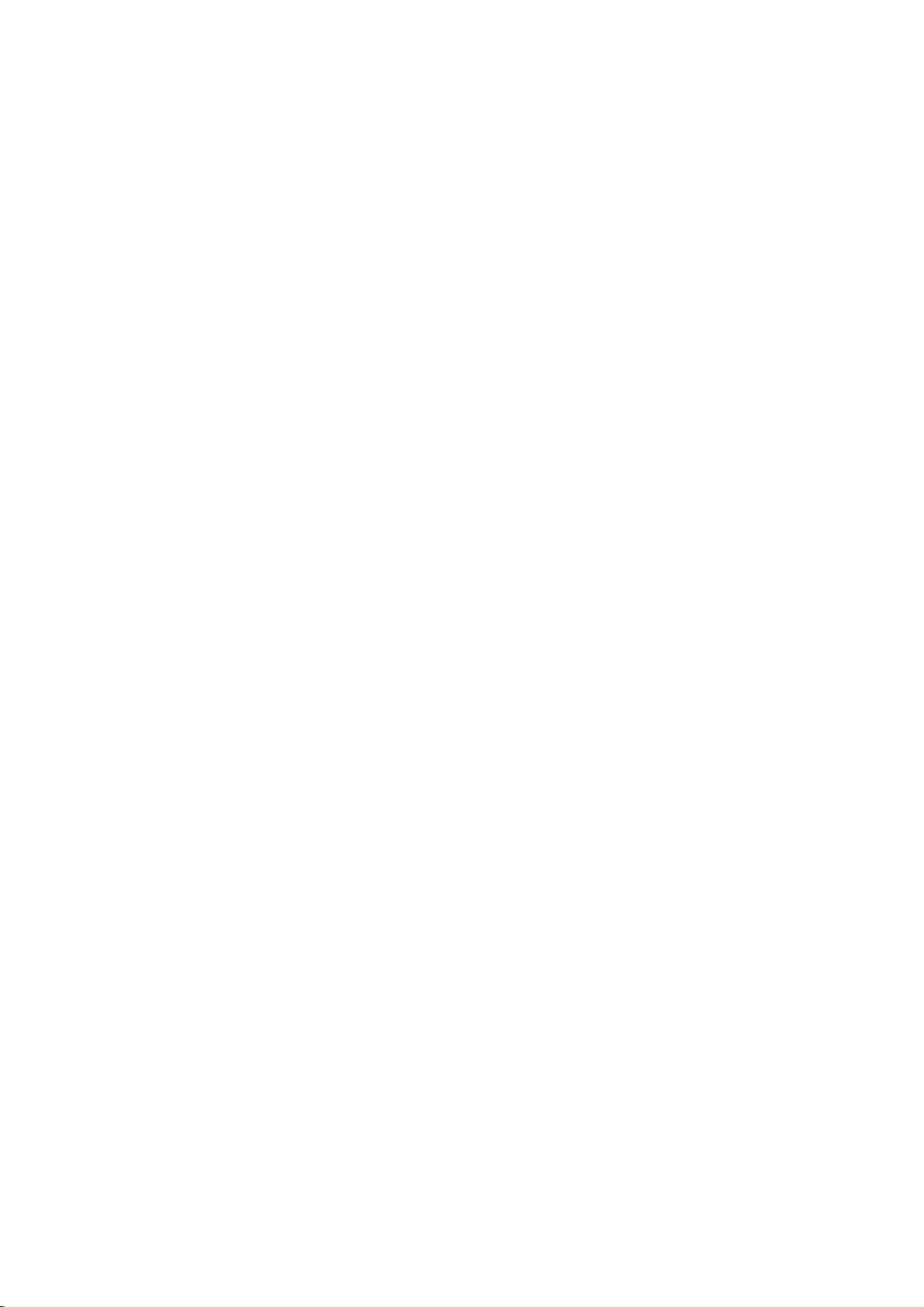
Installation
External
External
NOTE:
Analog
-
Antenna
-
For
All
and
optimum
VHF
UHF
Equipment
Equipment
cables
shown
DigitalTVsignals
or
Cable
Service
picture
Multi-family
(Connect
Antenna
Antenna
Single-family
(Connect
are
not
included
Antenna
provided
withoutaCable
quality,
adjust
Dwellings/Apartments
to
wall
antenna
Wall
Antenna
RF
Outdoor
to
Dwellings
wall
jack
Antenna
for
Connections
Connections
on
Box
antenna
socket)
Socket
Coaxial
Wire
Turn
clockwise
/Houses
outdoor
antenna)
with
the
TV
or
Cable
Connection
antenna
Connection.
directionifneeded.
(75
ohm)
to
tighten.
Be
careful
connecting
ANTENNA
Bronze
Wire
not
to
bend
the
bronze
wire
when
the
antenna.
Analog
Analog
ANTENNA
and
DigitalTVsignals
Cable
and
DigitalTVsignals
Cable
TV
Wall
Antenna
on
Wire
Wire
In
nal
If
in
If
clockwise
on
a
the
the
the
cable
Wire
(75
cable
(75
ohm)
Turn
(75
ohm)
poor
signal
amplifier.
antenna
connections.
antenna
ohm)
to
tighten.
and
Bronze
clockwise
Bronze
area
needstobe
is
not
antenna
Wire
to
tighten.
Wire
to
improve
installed
split
properly,
picture
for
two
quality,
TV's,
contact
purchase
install
your
a
"2-Way
dealer
CABLE
CABLE
ANTENNA
and
for
install
Signal
assistance.
a
sig-
Splitter"
provided
TV
Wall
Jack
RF
Coaxial
Turn
provided
Jack
RF
RF
signal
amplifier
Coaxial
Coaxial
?
?
?
21
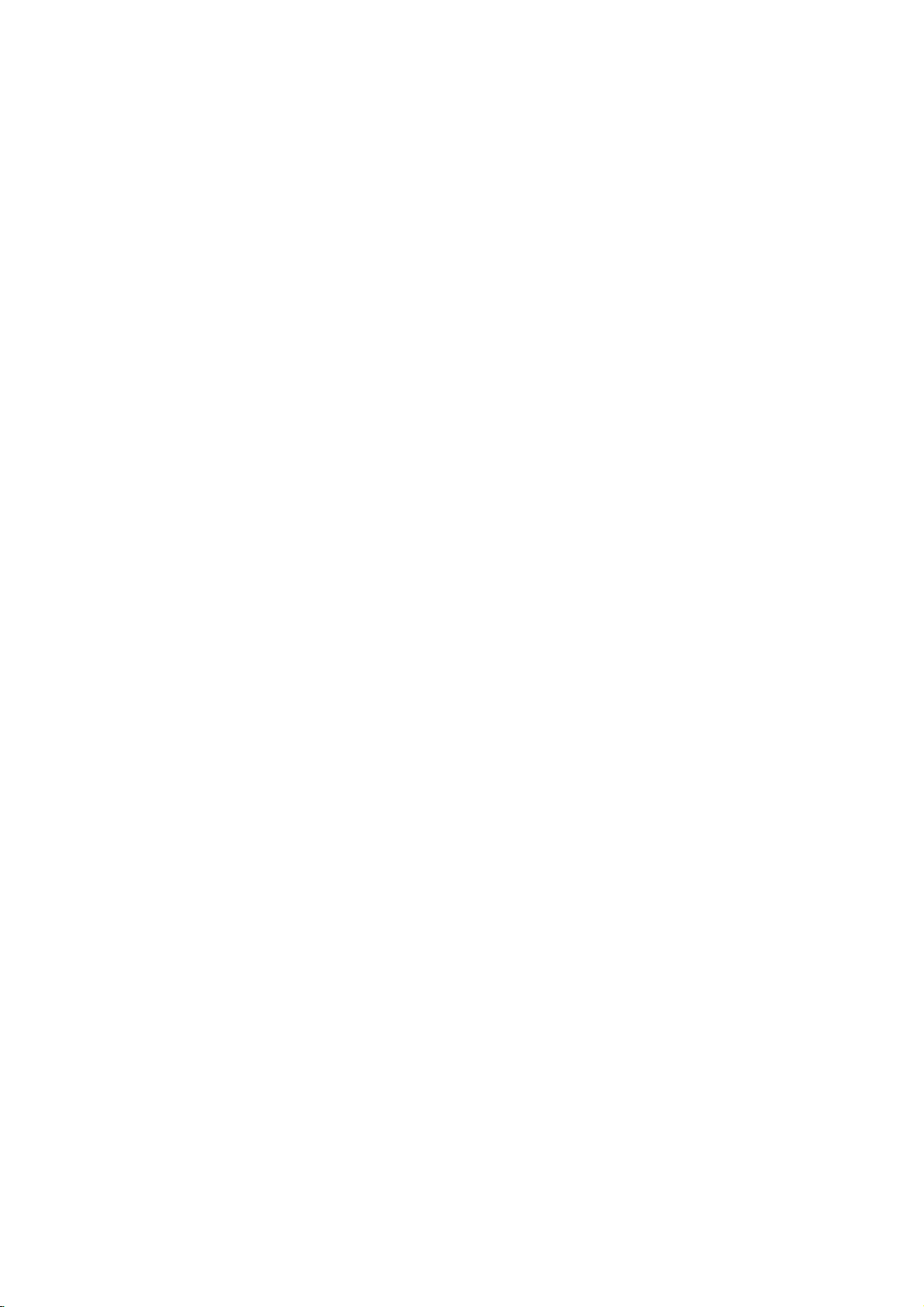
Installation
-
To
avoid
-
Typically
of
the
screen
picture
a
frozen
may
noise
(interference),
still
picture
remain
fromaVCR.Ifthe
visible
on
the
leave
screen.
VCR
an
Setup
adequate
4:3
picture
distance
format
between
is
used;
the
the
VCR
fixed
and
images
TV.
on
the
sides
When
When
32,
RL
AUDIO
1
2
3
4
connecting
42
inch
37,
AUDIO
RL
COMPONENT1
(MONO)
VIDEO
INPUT
S-VIDEO
INPUT
Connect
Connect
Set
VCR
Insertavideo
connecting
32, 37,
RL
AUDIO
ANT
IN
S-VIDEO
ANT
OUT
OUTPUT
SWITCH
34
TV
VIDEO
MONITOR
VIDEO1
the
the
output
S-VIDEO
COMPONENT1
INPUT
OUT
with
Back
OUT
ANTENNA
RF
antenna
antenna
switch
tape
withaRCA
42
inchTVBack
RL
AUDIO
VIDEO
1
AUDIO
(R)
IN
an
CABLE
cabletothe
to
into
the
VIDEO
(MONO)
MONITOR
OUT
VIDEO1
NPUT
VIDEO
(L)
antenna
ANT
1
out
socketofthe
3or4
VCR
cable
VCR
26
inchTVBack
2
ANT
and
OUT
and
IN
OUT
S-VIDEO
AUDIO
VIDEO
(R)
OUTPUT
SWITCH
34
(L)
IN
HDMI
COMPONENT1
VCR
VIDEO INPUT
VCR
to
the
Antenna
RF
antenna
then
press
tune
in
PLAY
socket
TVtothe
on
the
of
same
VCR.
the
VCR.
channel
(Refer
OUTPUT
DVI
COMPONENT1
CableCARD
IEEE
1394
RL
AUDIO INPUT
socket
on
the
CABLE
ANTENNA
set.
number.
to
the
VCR
owner's
26
inchTVBack
HDMI
IEEE
1394
COMPONENT1
VIDEO INPUT
OUT
IN
RL
1
AUDIO
VIDEO
(R)
(L)
INPUT
DIGITAL
(OPTICAL)
INPUT
ANT
ANT
AUDIO
S-VIDEO
VIDEO
IDEO
(MONO)
AUDIO
RL
IN
S-VIDEO
OUT
OUTPUT
SWITCH
34
2
ANT
IN
S-VIDEO
OUT
ANT
OUT
1
AUDIO
VIDEO
(R)
OUTPUT
SWITCH
34
(L)
IN
VCR
manual.)
AUDIO INPUT
VCR
22
1
Connect
=
white,
Insertavideo
2
Select
3
-
If
connected
the
and
Video1
AUDIO/VIDEO
Audio
Right=red)
into
tape
input
to
VIDEO2,
?
If
you
of
the
source
have
set.
the
select
a
jacks
VCR
using
mono
between
and
the
Video2
VCR,
press
TV/VIDEO
input
connect
TV
PLAY
and
source.
the
VCR.
on
button
audio
the
VCR.
on
cable
Match
the
from
the
(Refer
remote
the
jack
to
VCR
colors
the
control.
to
(Video=yellow,
VCR
owner's
the
AUDIO
L/MONO
Audio
manual.)
jack
Left
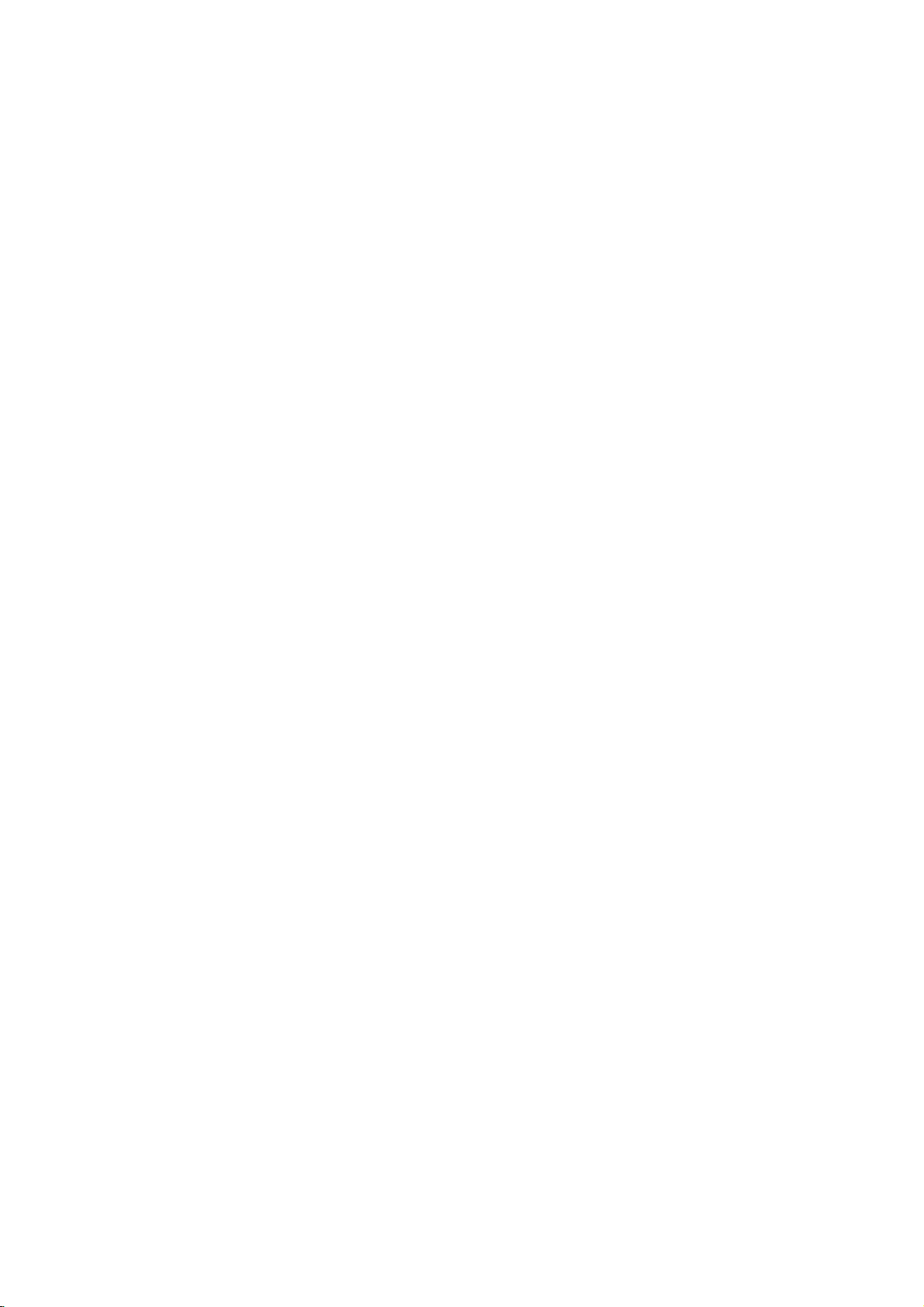
Installation
When
1
2
3
4
connecting
32, 37,
RL
AUDIO
ANT
IN
S-VIDEO
ANT
OUT
OUTPUT
SWITCH
34
Connect
compared
Connect
Insertavideo
Select
-
If
the
the
Video1
connected
S-VIDEO
INPUT
1
VCR
to
with
42
inchTVBack
AUDIO
RL
OMPONENT
VIDEO
OUT
AUDIO
(R)
IN
S-VIDEO
normal
audio
tape
input
to
VIDEO2,
an
VIDEO
(MONO)
MONITOR
VIDEO1
NPUT
2
VIDEO
(L)
output
composite
outputs
into
the
source
S-Video
OUT
of
VCR
with
select
of
the
the
(RCA
VCR
and
using
Video2
cable
VCR
press
to
cable)
to
the
the
input
the
input.
AUDIO
PLAY
TV/VIDEO
source.
S-VIDEO
on
the
input
VCR.
button
input
jacks
(Refer
on
OUTPUT
DVI
COMPONENT1
on
on
the
26
DIGITAL
INPUT
INPUT
the
the
to
remote
inchTVBack
AUDIO
(OPTICAL)
S-VIDEO
VIDEO
IDEO
(MONO)
AUDIO
RL
OUT
IN
set.
The
set.
the
VCR
control.
HDMI
IEEE
1394
COMPONENT1
VIDEO INPUT
RL
AUDIO INPUT
1
2
ANT
IN
S-VIDEO
AUDIO
(R)
(L)
ANTOUT
VIDEO
OUTPUT
SWITCH
34
VCR
picture
qualityisimproved;
owner's
manual.)
Do
not
connect
to
both
Video
and
S-Videoatthe
same
time.
23
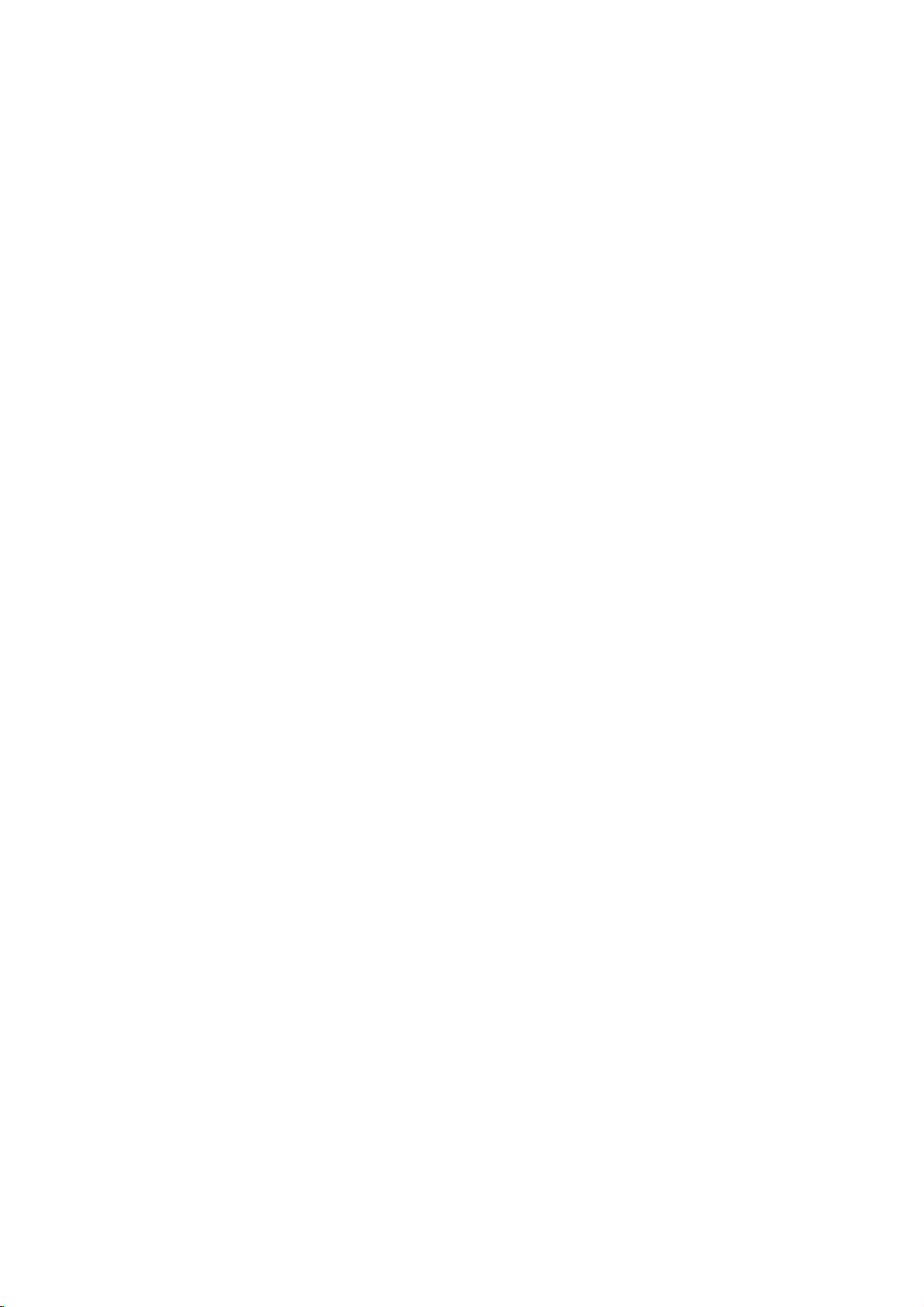
Installation
DVD
Setup
When
connecting
DVD
1
Connect
2
Connect
3
Turn
4
Select
-
If
5
Refertothe
32, 37,
R
AUDIO
1
S-VIDEO
on
the
Video1
connected
S-VIDEO
the
the
RL
OMPONENT1
INPUT
(R)
S-VIDEO
audio
DVD
to
DVD
withaS-Video
42
inch
TV
Back
AUDIO
VIDEO
(MONO)
MONITOR
OUT
VIDEO1
VIDEO
NPUT
2
AUDIO
(L)
output
outputs
insertaDVD.
player,
source
input
VIDEO2,
player's
of
with
select
manual
of
the
cable
the
DVD
using
Video
for
DVD
to
to
the
the
2
input
operating
the
AUDIO
TV/VIDEO
S-VIDEO
input
button
source.
instructions.
input
jacks
on
OUTPUT
DVI
COMPONENT1
on
the
INPUT
the
on
26
inchTVBack
DIGITAL
AUDIO
(OPTICAL)
S-VIDEO
VIDEO
(MONO)
AUDIO
INPUT
RL
set.
the
set.
remote
HDMI
IEEE
1394
COMPONENT1
VIDEO
VIDEO INPUT
control.
RL
AUDIO INPUT
1
2
AUDIO
(R)
(L)
DVD
S-VIDEO
When
connecting
HDMI-DVD
1
Connect
jack
2
Select
TV/VIDEO
3
Refer
instructions.
withaHDMI
32, 37,
HDMI
IEEE
1394
1
CABLE
ANTENNA
OUTPUT
on
DVD
the
HDMI
DVD
output
input
on
player's
the
the
set.
HDMI
button
to
the
42
CableCARD
source
inch
of
remote
cable
TV
the
manual
Back
DVD
with
control.
to
the
using
for
operating
HDMI
the
1
HDMI-DVD
?
TV
can
neously
?
If
the
output
1280x720p.
?
If
the
to
set
best
the
DVD
26
inch
TV
Back
HDMI
IEEE
1394
COMPONENT1
VIDEO INPUT
DVD
OUTPUT
receive
the
with
using
DVD
supports
resolution
DVD
does
output
quality,
to
1280x720p.
not
resolution
the
picture
CableCARD
RL
AUDIO INPUT
video
and
a
HDMI
Auto
will
support
adjust
audio
cable.
HDMI
function,
be
automatically
Auto
HDMI,
appropriately.
the
output
signal
resolution
simulta-
the
you
To
set
get
DVD
need
the
to
of
24
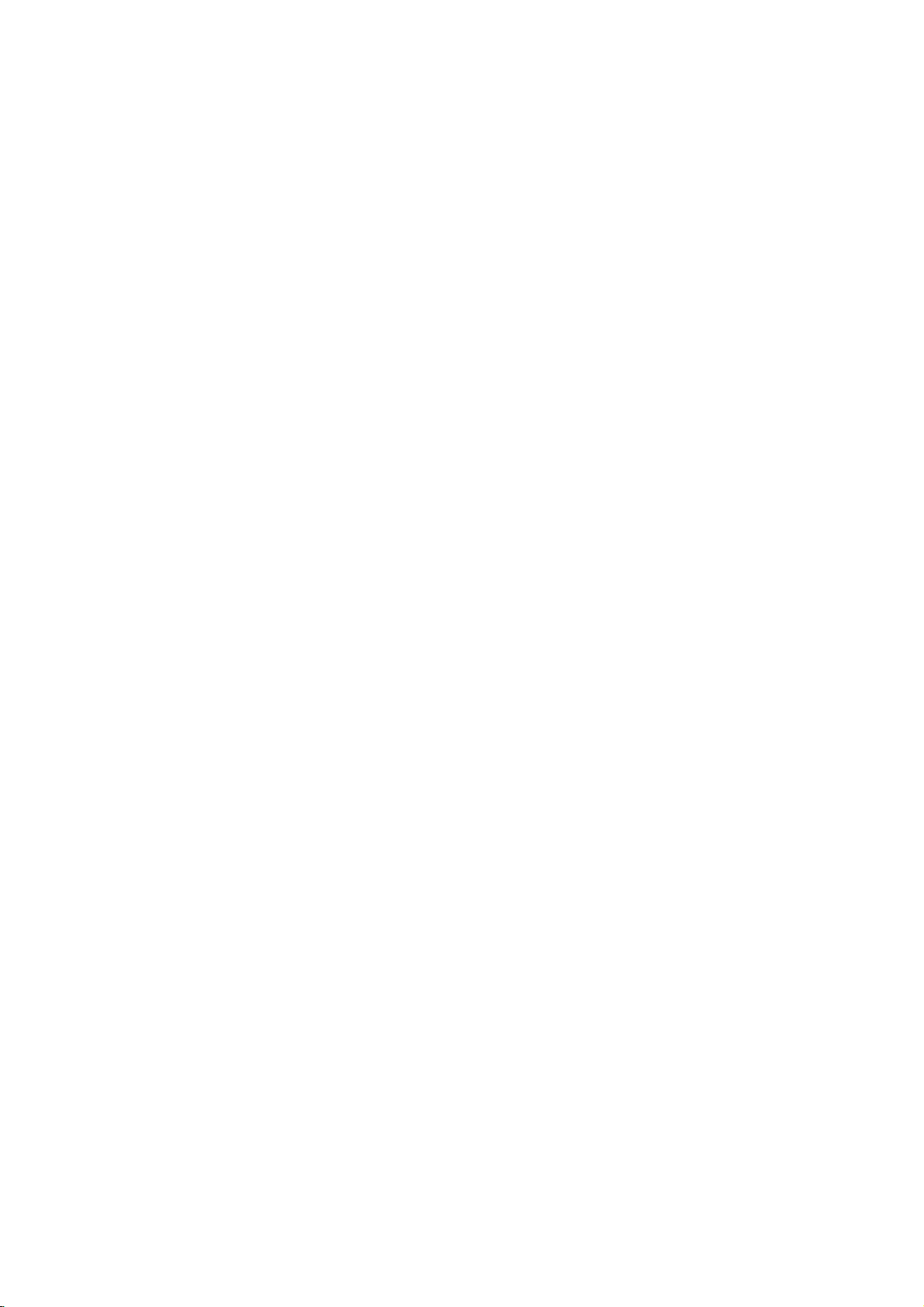
Installation
When
connecting
DIGITAL
(OPTICAL)
RS-232C
(CONTROL/SERVICE)
RGB
(PC/DTV
Select
1
Connect
2-1
Connect
2-2
Connect
INPUT
AUDIO
INPUT
INPUT)
32, 37,
COMPONENT1
2-1
or
the
the
the
OUTPUT
42
DVI
INPUT
INPUT
2-2
2-2
with
inchTVBack
AUDIO
(R)
,
depending
video
audio
optical
a
component
S-VIDEO
COMPONENT1
RL
INPUT
2-1
AUDIO
(L)
DVD
outputs
outputs
audio
RL
AUDIO
VIDEO
on
(Y,
of
output
1
the
(MONO)
INPUT
B R
your
PB,
cable
26
inchTVBack
VIDEO
MONITOR
OUT
VIDEO1
DIGITAL
AUDIO
(OPTICAL)
OUTPUT
S-VIDEO
DVI
INPUT
VIDEO
(MONO)
2-2
INPUT
AUDIO
AUDIO
RL
1
B R
COMPONENT1
COMPONENT1
DVD
connector.
of
the
DVD
to
the
DIGITAL
COMPONENT1
AUDIO
PR)
DVD
to
the
COMPONENT1
of
the
DVD
to
the
HDMI
COMPONENT1
VIDEO1
IDEO NPU
DVD
VIDEO
INPUT
jacks
IEEE
1394
RL
AU OIN UT
2-1
AUDIO
(R)
(L)
INPUT
on
INPUT
the
jacks
set.
jack
on
the
set.
on
the
set.
3
Turn
4
Select
-
If
5
Refertothe
?
?
?
on
the
Component
connected
Component
To
get
Component
Video
Digital
Digital
better
on
Audio
Audio
DVD
to
DVD
Input
picture
output
DVD
will
operation
player,
1
COMPONENT2
player's
ports
on
ports
player
not
insertaDVD.
input
quality,
the
ports
work
has
manual
TV
for
source
with
using
select
input,
for
operating
connect
YPBPR
Y
Y
Y
Y
a
B-Y
DVD
Pb
Cb
PB
Component2input
priorityifDigital
player
Pr
R-Y
Cr
PR
Audio
the
TV/VIDEO
Component
instructions.
to
the
source.
and
AUDIO
2
component
L/R
button
input
are
on
source.
input
connected
the
ports
remote
as
at
shown
the
control.
below.
same
time.
25
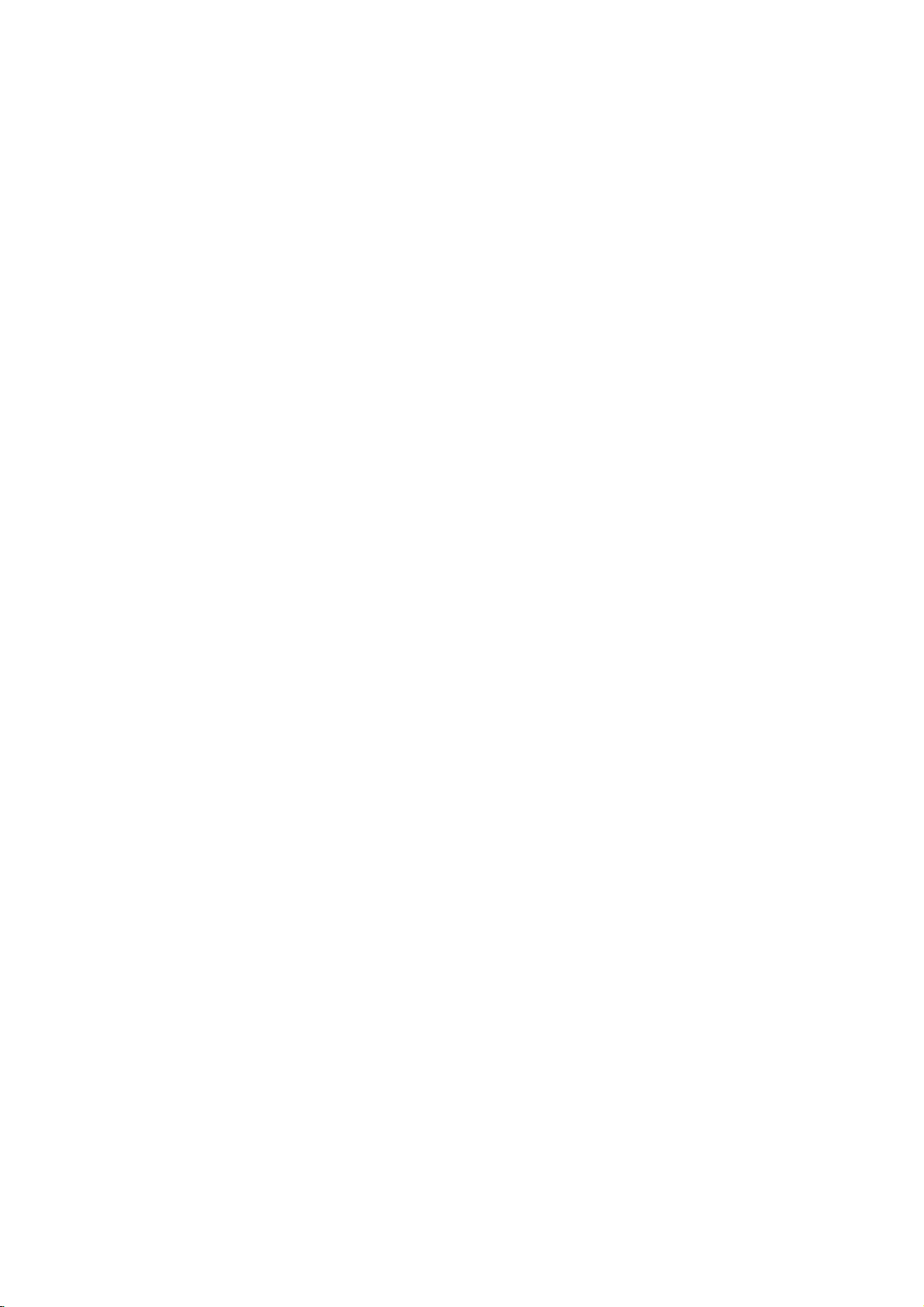
Installation
HDSTB
-
This
TV
can
you
as
When
do
receive
shown
connecting
AC
below.
32, 37,
IN
receive
Digital
42
G-LINK
REMOTE
CONTROL
PC
INPUT
Digital
withaD-sub
inchTVBack
AUDIO
2
Over-the-air/Cable
signals
DIGITAL
AUDIO
(OPTICAL)
RS-232C
INPUT
(CONTROL/SERVICE)
RGB
INPUT
(PC/DTV
INPUT)
1
from
COMPONENT1
OUTPUT
a
signals
digital
set-top
15
DVI
INPUT
INPUT
pin
cable
Setup
without
box
an
external
or
other
digital
AC
IN
external
26
inchTVBack
G-LINK
digital
set-top
device,
OUTPUT
box.
However,
refertothe
DIGITAL
AUDIO
(OPTICAL)
if
figure
S-VIDEO
REMOTE
CONTROL
PC
INPUT
AUDIO
2
RS-232C INPUT
(CONTROL/SERVICE PORT)
RGB
(PC/DTV
DVI
INPUT
VIDEO
(MONO)
VIDEO1
INPUT
COMPONENT1
INPUT)
1
AUDIO
INPUT
RL
1
2
3
4
Connect
Connect
Turn
Select
on
RGB-DTV
(R)
Digital
the
the
the
AUDIO
(L)
Set-top
RGB
audio
digital
RGB-DTV
output
outputs
set-top
input
OUTPUT
Box
source
of
of
box.
the
digital
the
(Refer
with
set-top
set-top
to
using
boxtothe
boxtothe
the
owner's
the
TV/VIDEO
RGB
PC
AUDIO
manual
buttononthe
for
INPUT
INPUT
AUDIO
(R)
Digital
the
(L)
Set-top
(PC/DTV
jack
digital
remote
RGB-DTV
on
set-top
control.
OUTPUT
Box
INPUT)
the
set.
box.)
jack
on
the
set.
26
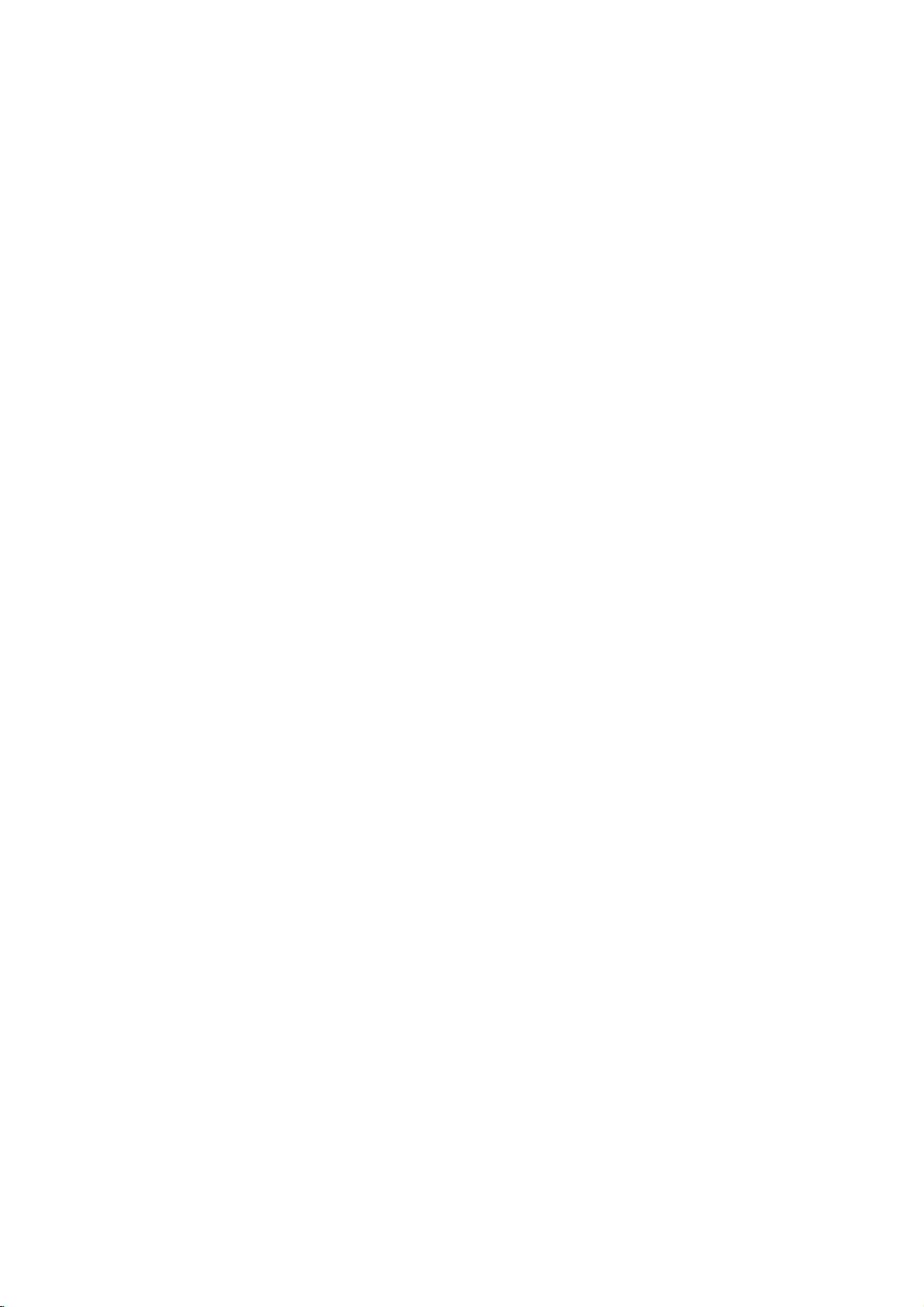
Installation
When
connecting
32, 37,
DIGITAL
AUDIO
(OPTICAL)
RS-232C
INPUT
(CONTROL/SERVICE)
RGB
INPUT
(PC/DTV
INPUT)
Select
OUTPUT
INPUT
COMPONENT1
2-2
2-1
with
42
DVI
INPUT
Digital
inch
or
a
Component
TV
S-VIDEO
COMPONENT1
RL
AUDIO
INPUT
2-1
AUDIO
(R)
(L)
Set-top
2-2
,
depending
Back
cable
26
inchTVBack
RL
AUDIO
VIDEO
(MONO)
MONITOR
OUT
HDMI
IEEE
1394
COMPONENT1
VIDEO1
VIDEO INPUT
Digital
Set-top
RL
AU OIN UT
2-1
AUDIO
(R)
Box
(L)
VIDEO
Box
VIDEO1
DIGITAL
AUDIO
(OPTICAL)
OUTPUT
INPUT
DVI
INPUT
S-VIDEO
VIDEO
(MONO)
INPUT
connector.
AUDIO
RL
1
B R
COMPONENT1
1
2-2
B
R
on
your
digital
set-top
box
1
Connect
on
2-1
Connect
2-2
Connect
jack
3
Turn
Select
4
-
If
the
video
the
set.
the
audio
the
the
the
optical
set.
digital
on
on
Component
connected
Signal
480i
480p/720p/1080i
outputs
output
set-top
to
COMPONENT2
Component1/2
audio
1
input
Yes
Yes
(Y,
of
the
output
box.
source
PB,
digital
of
(Refer
input,
RGB-DTV,
PR)
with
of
the
to
the
set-top
digital
the
using
select
HDMI/DVI
No
Yes
digital
boxtothe
set-top
owner's
the
TV/VIDEO
Component
set-top
boxtothe
manual
boxtothe
COMPONENT1
for
button
2
input
DIGITAL
the
source.
COMPONENT1
digital
on
the
AUDIO
AUDIO
set-top
remote
VIDEO
INPUT
COMPONENT1
box.)
control.
jacks
INPUT
on
the
jacks
set.
INPUT
27
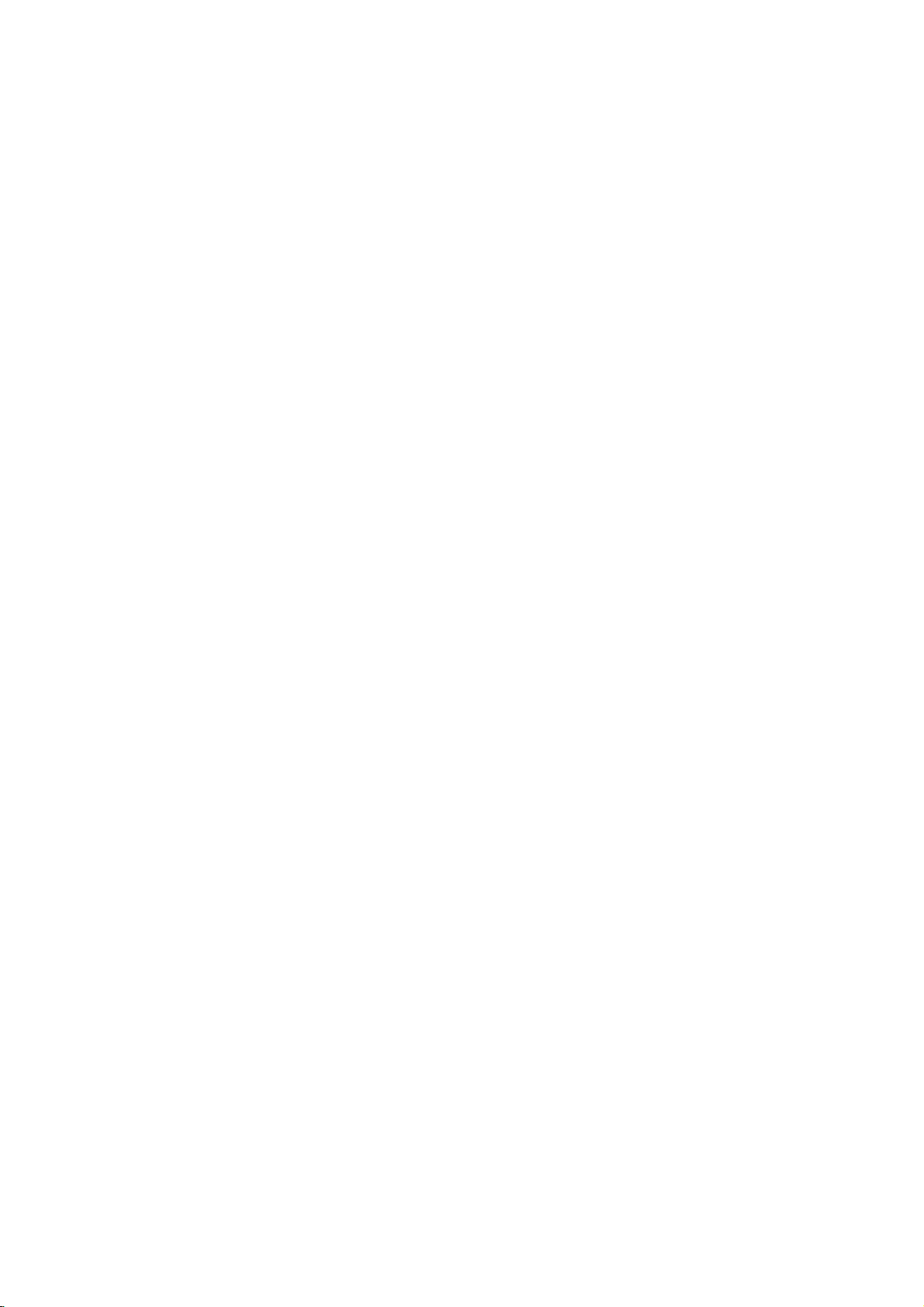
Installation
When
connecting
HDMI-DTV
Digital
1
Connect
2
Select
3
Turn
withaHDMI
32, 37,
HDMI
IEEE
1394
1 1
Set-top
on
OUTPUT
the
HDMI/DVI
the
CABLE
ANTENNA
Box
HDMI
digital
output
input
set-top
42
CableCARD
of
source
box.
cable
inchTVBack
the
digital
with
using
(Refer
set-top
the
to
the
boxtothe
TV/VIDEO
owner's
Digital
HDMI
buttononthe
manual
HDMI-DTV
for
OUTPUT
Set-top
jack
the
26
inch
TV
Back
HDMI
IEEE
1394
COMPONENT1
VIDEO INPUT
Box
on
the
set.
remote
digital
control.
set-top
CableCARD
RL
AUDIO INPUT
box.)
?
TV
can
?
If
the
matically
?
If
the
the best
receive
digital
set
digital
picture
the
set-top
to
1280x720p.
set-top
quality,
video
box
box
and
supports
does
adjust
audio
not
the
signal
Auto
support
output
simultaneously
HDMI
function,
Auto
HDMI,
resolutionofthe
you
with
output
need
digital
a
HDMI
using
resolutionofthe
to
set
the
output
box
set-top
cable.
digital
resolution
to
1280x720p.
box
set-top
appropriately.
will
be
auto-
To
get
28
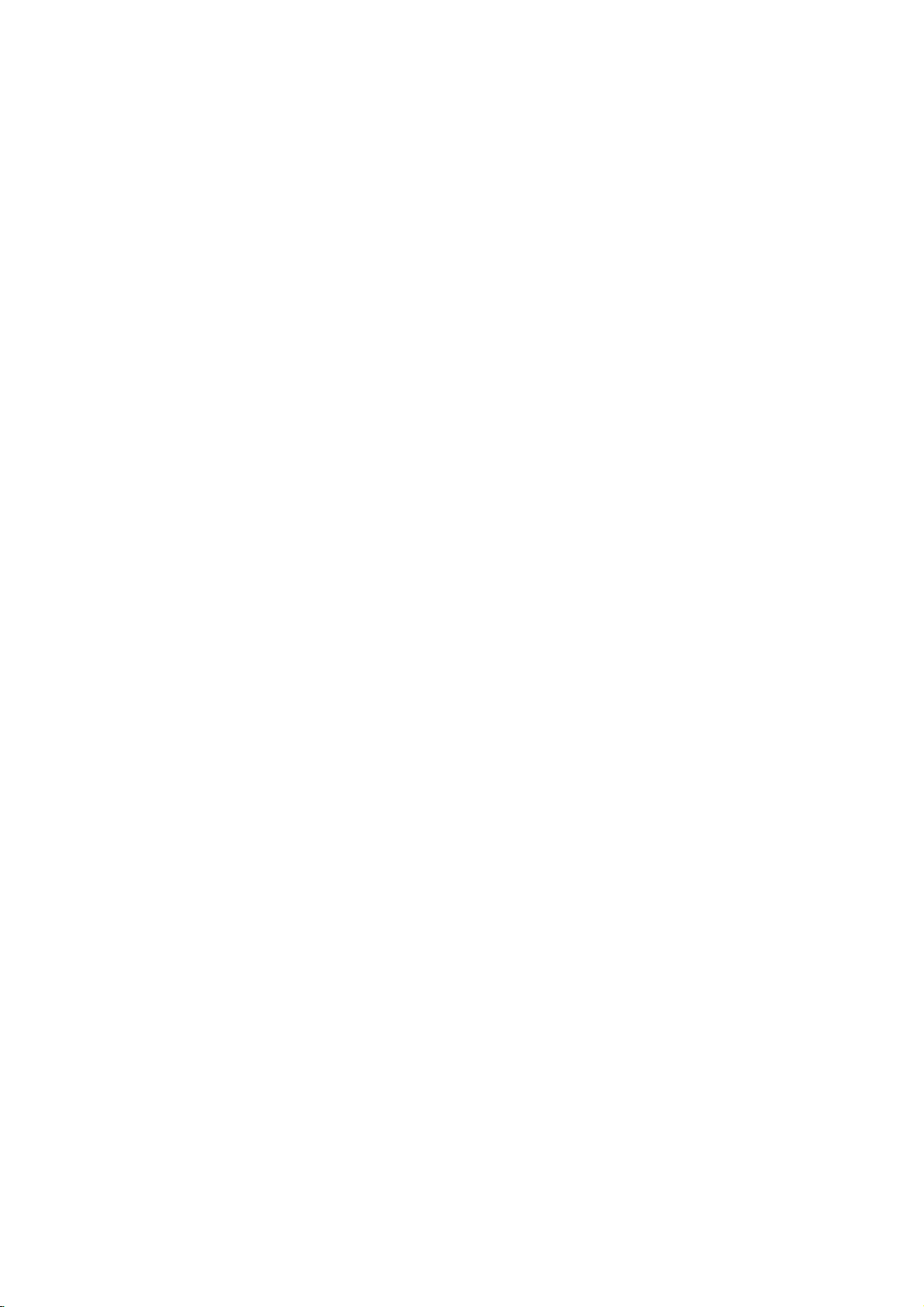
Installation
When
CONTROL
PC
G-LINK
REMOTE
AUDIO
INPUT
2-1
(R)
connecting
32, 37,
DIGITAL
AUDIO
(OPTICAL)
RS-232C
INPUT
(CONTROL/SERVICE)
RGB
INPUT
(PC/DTV
INPUT)
AUDIO
(L)
Digital
Select
withaHDMI
42
OUTPUT
DVI
INPUT
COMPONENT1
INPUT
Set-top
2-1
to
DVI
cable
inch
TV
Back
HDMI
IEEE
1394
AUDIO
RL
VIDEO
(MONO)
S-VIDEO
COMPONENT1
RL
AUDIO
INPUT
VIDEO
2-2
DIGITAL
AUDIO
DVI-DTV
OPTICAL
MONITOR
OUT
CABLE
VIDEO1
INPUT
OUTPUT
ANTENNA
1
REMOTE
CONTROL
PC
G-LINK
AUDIO
INPUT
(R)
Box
2-2
or
,
depending
on
your
digital
set-top
box
RS-232C
(CONTROL/SERVICE
RGB
INPUT
(PC/DTV
2-1
AUDIO
(L)
Digital
connector.
INPUT
INPUT)
26
PORT)
inch
OUTPUT
DVI
INPUT
COMPONENT1
Set-top
TV
Back
DIGITAL
(OPTICAL)
S-VIDEO
VIDEO
(MONO)
AUDIO
INPUT
2-2
DIGITAL
AUDIO
OPTICAL
Box
HDMI
IEEE
AUDIO
1394
COMPONENT1
VIDEO1
VIDEO INPUT
RL
DVI-DTV
OUTPUT
RL
AUDIO INPUT
1
2-1
2-2
1
4
5
Connect
Connect
Connect
Turn
Select
?
If
the
?
If
the
matically
?
If
the
best
on
the
HDMI/DVI
digital
digital
digital
picture
the
the
the
set
DVI
output
audio
optical
digital
set-top
set-top
to
1280x720p.
set-top
quality,
output
audio
set-top
input
box
box
box
adjust
of
the
of
the
output
box.
source
hasaDVI
supports
does
not
the
output
digital
set-top
digital
of
the
(Refer
with
using
output
Auto
DVI
support
resolutionofthe
boxtothe
set-top
digital
set-top
to
the
owner's
the
TV/VIDEO
andnoHDMI
function,
Auto
DVI,
boxtothe
boxtothe
manual
output,
the
output
need
you
digital
HDMI
jack
PC
AUDIO
DIGITAL
for
the
buttononthe
a
separated
resolutionofthe
to
set
the
box
set-top
on
the
INPUT
AUDIO
digital
remote
audio connection
resolution
output
to
1280x720p.
set.
jack
set-top
digital
on
the
DVI
INPUT
box.)
control.
is
set-top
appropriately.
set.
jack
necessary.
box
will
on
the
set.
be
auto-
To
the
get
29

Installation
External
S-VIDEO
(MONO) L VIDEO
R
1
Camcorder
TV
Video
Game
Set
AUDIO
VIDEO
RL
Digital
-
Send
the
TV's
audio
to
external
audio
equipment
AV
Source
1
VIDEO 2
Setup
Connect
and
(Video=yellow,
external
the
AUDIO/VIDEO
Right=red).
AUDIO
Select
2
COMPONENT 2
VIDEO
Side
TV/VIDEO
-
3
Operate
Refertoexternal
connection
On
Audio
(stereo
If
connected
source.
input
Screen
Output
system)
Video2
button
the
corresponding
instructions
system,
via
equipment.
Audio
input
on
the
to
VIDEO1
equipment
see
the
Digital
Match
Left
source
remote
to
page
Audio
jacks
=
white,
input,
external
operating
operate
42~43.
between
the
with
control.
select
the
Output
colors
jack
and
Audio
the
using
Video1
equipment.
guide.
TV
Guide
Optical
TV
For
port.
32, 37,
AC
IN
1
Connect
2
Connect
See
3
equipments,
the
REMOTE
CONTROL
PC
42
G-LINK
INPUT
AUDIO
external
inchTVBack
DIGITAL
AUDIO
(OPTICAL)
RS-232C
INPUT
(CONTROL/SERVICE)
RGB
INPUT
(PC/DTV
INPUT)
one
end
the
other
such
CAUTION
Do
not
OUTPUT
DVI
INPUT
COMPONENT1
INPUT
of
an
endofthe
audio
as
amplifiersorspeakers,
look
into
optical
optical
equipment
the
optical
cabletothe
1/2
cabletothe
instruction
output
port.
TV
please
Digital
digital
manual
Looking
Audio
for
turn
at
AC
IN
Optical
audio
operation.
the
TV
the
laser
26
inch
G-LINK
REMOTE
CONTROL
PC
AUDIO
INPUT
optical
speakers
beam
TV
RS-232C
(CONTROL/SERVICE
RGB
(PC/DTV
Output
input
When
may
Back
INPUT
DVI
PORT)
INPUT
COMPONENT1
INPUT)
port.
on
the
connecting
off.
(Refertop.80)
damage
OUTPUT
INPUT
audio
your
DIGITAL
(OPTICAL)
S-VIDEO
VIDEO
(MONO)
AUDIO
INPUT
RL
equipment.
with
vision.
AUDIO
external
VIDEO1
1/2
audio
30
