LG Electronics 32LT660H-ZA User Manual
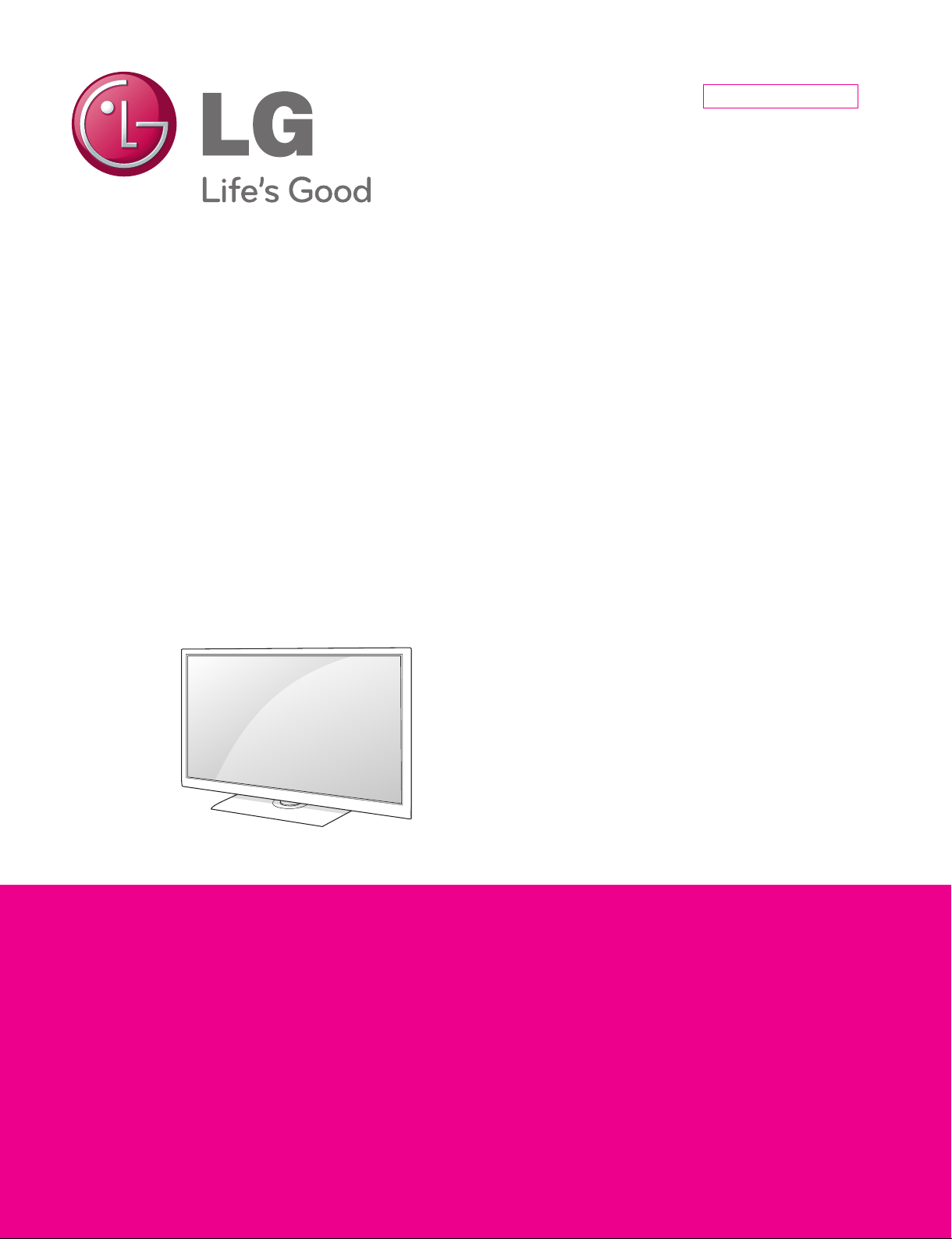
Internal Use Only
North/Latin America http://aic.lgservice.com
Europe/Africa http://eic.lgservice.com
Asia/Oceania http://biz.lgservice.com
LED LCD TV
SERVICE MANUAL
CHASSIS : LD2AZ
MODEL : 32LT660H 32LT660H-ZA
CAUTION
BEFORE SERVICING THE CHASSIS,
READ THE SAFETY PRECAUTIONS IN THIS MANUAL.
Printed in KoreaP/NO : MFL67368101 (1205-REV00)
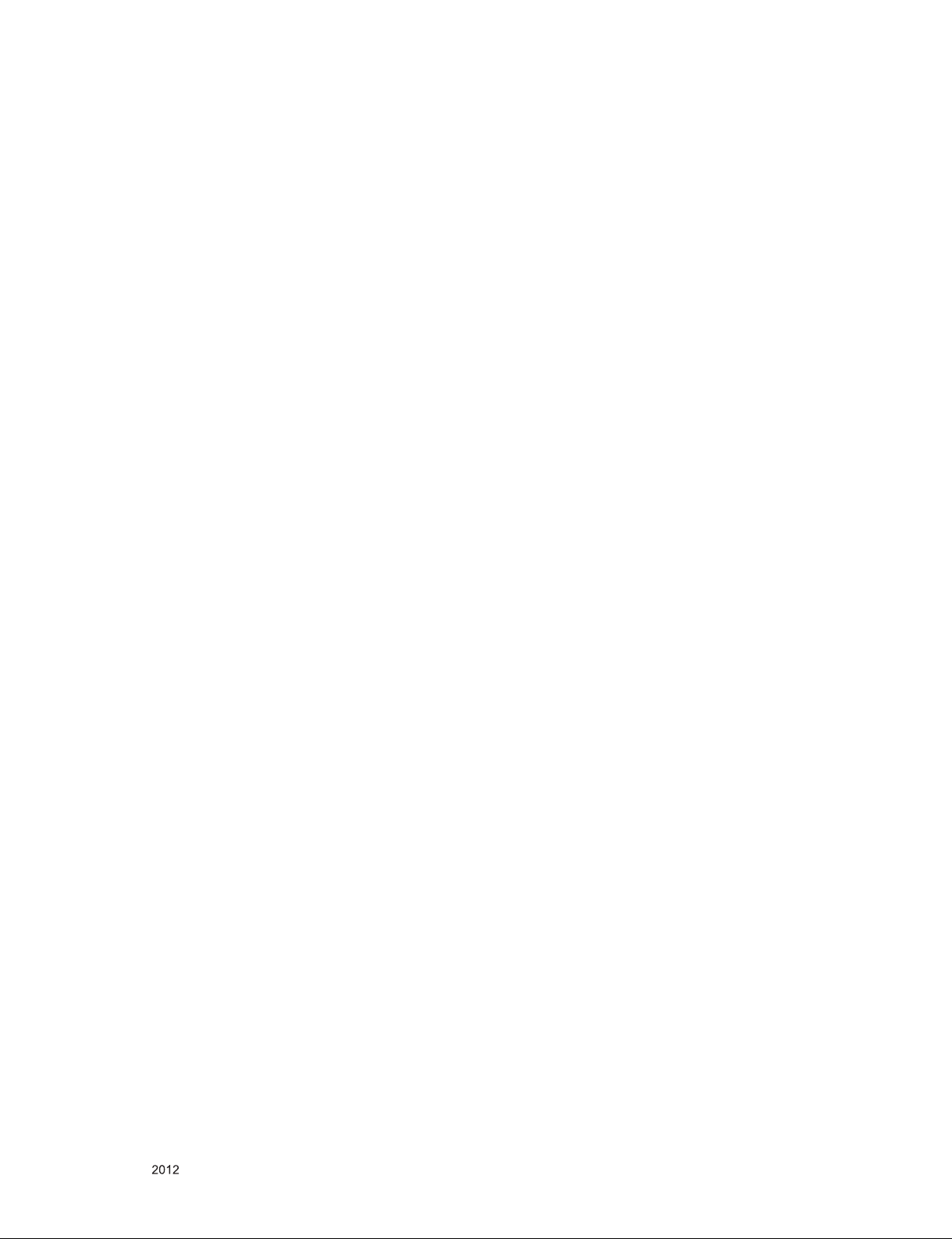
CONTENTS
CONTENTS .............................................................................................. 2
SAFETY PRECAUTIONS ........................................................................ 3
SERVICING PRECAUTIONS ................................................................... 4
SPECIFICATION ...................................................................................... 6
ADJUSTMENT INSTRUCTION ............................................................. 10
BLOCK DIAGRAM ................................................................................. 16
EXPLODED VIEW .................................................................................. 17
SCHEMATIC CIRCUIT DIAGRAM ..............................................................
Only for training and service purposes
- 2 -
LGE Internal Use OnlyCopyright © LG Electronics. Inc. All rights reserved.

SAFETY PRECAUTIONS
IMPORTANT SAFETY NOTICE
Many electrical and mechanical parts in this chassis have special safety-related characteristics. These parts are identified by in the
Schematic Diagram and Exploded View.
It is essential that these special safety parts should be replaced with the same components as recommended in this manual to prevent
Shock, Fire, or other Hazards.
Do not modify the original design without permission of manufacturer.
General Guidance
An isolation Transformer should always be used during the
servicing of a receiver whose chassis is not isolated from the AC
power line. Use a transformer of adequate power rating as this
protects the technician from accidents resulting in personal injury
from electrical shocks.
It will also protect the receiver and it's components from being
damage d by accidental sho rt s of the circuitr y th at may be
inadvertently introduced during the service operation.
If any fuse (or Fusible Resistor) in this TV receiver is blown,
replace it with the specified.
When replacing a high wattage resistor (Oxide Metal Film Resistor,
over 1 W), keep the resistor 10 mm away from PCB.
Keep wires away from high voltage or high temperature parts.
Before returning the receiver to the customer,
always perform an AC leakage current check on the exposed
metallic parts of the cabinet, such as antennas, terminals, etc., to
be sure the set is safe to operate without damage of electrical
shock.
Leakage Current Cold Check(Antenna Cold Check)
With the instrument AC plug removed from AC source, connect an
electrical jumper across the two AC plug prongs. Place the AC
switch in the on position, connect one lead of ohm-meter to the AC
plug prongs tied together and touch other ohm-meter lead in turn to
each exposed metallic parts such as antenna terminals, phone
jacks, etc.
If the exposed metallic part has a return path to the chassis, the
measured resistance should be between 1 MΩ and 5.2 MΩ.
When the exposed metal has no return path to the chassis the
reading must be infinite.
An other abnormality exists that must be corrected before the
receiver is returned to the customer.
Leakage Current Hot Check (See below Figure)
Plug the AC cord directly into the AC outlet.
Do not use a line Isolation Transformer during this check.
Connect 1.5 K / 10 watt resistor in parallel with a 0.15 uF capacitor
between a known good earth ground (Water Pipe, Conduit, etc.)
and the exposed metallic parts.
Measure the AC voltage across the resistor using AC voltmeter
with 1000 ohms/volt or more sensitivity.
Reverse plug the AC cord into the AC outlet and repeat AC voltage
measurements for each exposed metallic par t. Any vol ta ge
measured must not exceed 0.75 volt RMS which is corresponds to
0.5 mA.
In case any measurement is out of the limits specified, there is
possibility of shock hazard and the set must be checked and
repaired before it is returned to the customer.
Leakage Current Hot Check circuit
Only for training and service purposes
- 3 -
LGE Internal Use OnlyCopyright © LG Electronics. Inc. All rights reserved.
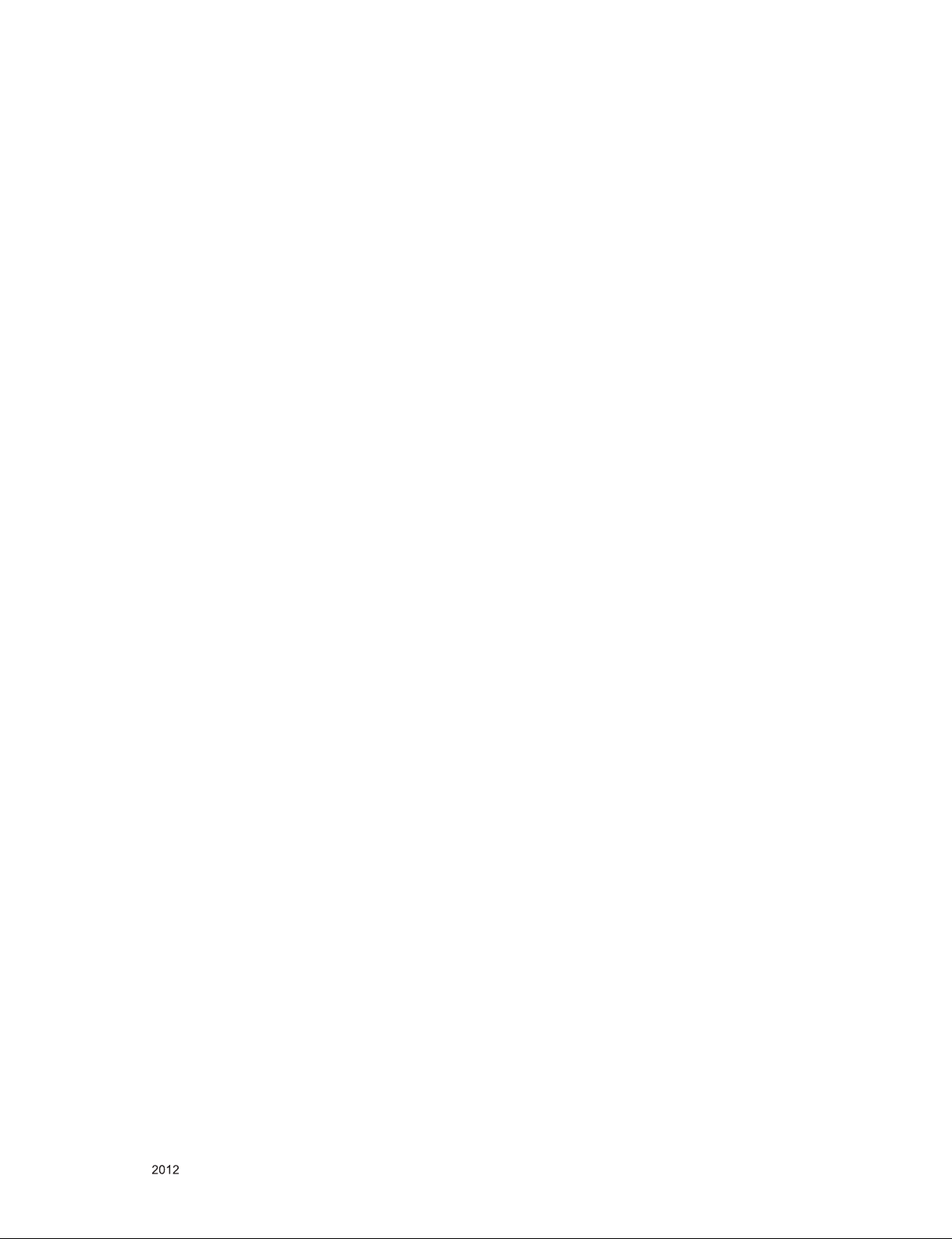
SERVICING PRECAUTIONS
CAUTION: Before servicing receivers covered by this service
manual and its supplements and addenda, read and follow the
SAFETY PRECAUTIONS on page 3 of this publication.
NOTE: If unforeseen circumstances create conict between the
following servicing precautions and any of the safety precautions
on page 3 of this publication, always follow the safety precautions.
Remember: Safety First.
General Servicing Precautions
1. Always unplug the receiver AC power cord from the AC power
source before;
a. Removing or reinstalling any component, circuit board mod-
ule or any other receiver assembly.
b. Disconnecting or reconnecting any receiver electrical plug or
other electrical connection.
c. Connecting a test substitute in parallel with an electrolytic
capacitor in the receiver.
CAUTION: A wrong part substitution or incorrect polarity
installation of electrolytic capacitors may result in an explosion hazard.
2. Test high voltage only by measuring it with an appropriate
high voltage meter or other voltage measuring device (DVM,
FETVOM, etc) equipped with a suitable high voltage probe.
Do not test high voltage by "drawing an arc".
3. Do not spray chemicals on or near this receiver or any of its
assemblies.
4. Unless specied otherwise in this service manual, clean
electrical contacts only by applying the following mixture to the
contacts with a pipe cleaner, cotton-tipped stick or comparable
non-abrasive applicator; 10 % (by volume) Acetone and 90 %
(by volume) isopropyl alcohol (90 % - 99 % strength)
CAUTION: This is a ammable mixture.
Unless specied otherwise in this service manual, lubrication of
contacts in not required.
5. Do not defeat any plug/socket B+ voltage interlocks with which
receivers covered by this service manual might be equipped.
6. Do not apply AC power to this instrument and/or any of its
electrical assemblies unless all solid-state device heat sinks are
correctly installed.
7. Always connect the test receiver ground lead to the receiver
chassis ground before connecting the test receiver positive
lead.
Always remove the test receiver ground lead last.
8. Use with this receiver only the test xtures specied in this
service manual.
CAUTION: Do not connect the test xture ground strap to any
heat sink in this receiver.
Electrostatically Sensitive (ES) Devices
Some semiconductor (solid-state) devices can be damaged easily by static electricity. Such components commonly are called
Electrostatically Sensitive (ES) Devices. Examples of typical ES
devices are integrated circuits and some eld-effect transistors
and semiconductor “chip” components. The following techniques
should be used to help reduce the incidence of component damage caused by static by static electricity.
1. Immediately before handling any semiconductor component or
semiconductor-equipped assembly, drain off any electrostatic
charge on your body by touching a known earth ground. Alternatively, obtain and wear a commercially available discharging
wrist strap device, which should be removed to prevent potential shock reasons prior to applying power to the unit under test.
2. After removing an electrical assembly equipped with ES
devices, place the assembly on a conductive surface such as
aluminum foil, to prevent electrostatic charge buildup or exposure of the assembly.
3. Use only a grounded-tip soldering iron to solder or unsolder ES
devices.
4. Use only an anti-static type solder removal device. Some solder
removal devices not classied as “anti-static” can generate
electrical charges sufcient to damage ES devices.
5. Do not use freon-propelled chemicals. These can generate
electrical charges sufcient to damage ES devices.
6. Do not remove a replacement ES device from its protective
package until immediately before you are ready to install it.
(Most replacement ES devices are packaged with leads electrically shorted together by conductive foam, aluminum foil or
comparable conductive material).
7. Immediately before removing the protective material from the
leads of a replacement ES device, touch the protective material
to the chassis or circuit assembly into which the device will be
installed.
CAUTION: Be sure no power is applied to the chassis or circuit,
and observe all other safety precautions.
8. Minimize bodily motions when handling unpackaged replacement ES devices. (Otherwise harmless motion such as the
brushing together of your clothes fabric or the lifting of your
foot from a carpeted oor can generate static electricity sufcient to damage an ES device.)
General Soldering Guidelines
1. Use a grounded-tip, low-wattage soldering iron and appropriate
tip size and shape that will maintain tip temperature within the
range or 500 °F to 600 °F.
2. Use an appropriate gauge of RMA resin-core solder composed
of 60 parts tin/40 parts lead.
3. Keep the soldering iron tip clean and well tinned.
4. Thoroughly clean the surfaces to be soldered. Use a mall wirebristle (0.5 inch, or 1.25 cm) brush with a metal handle.
Do not use freon-propelled spray-on cleaners.
5. Use the following unsoldering technique
a. Allow the soldering iron tip to reach normal temperature.
(500 °F to 600 °F)
b. Heat the component lead until the solder melts.
c. Quickly draw the melted solder with an anti-static, suction-
type solder removal device or with solder braid.
CAUTION: Work quickly to avoid overheating the circuit
board printed foil.
6. Use the following soldering technique.
a. Allow the soldering iron tip to reach a normal temperature
(500 °F to 600 °F)
b. First, hold the soldering iron tip and solder the strand against
the component lead until the solder melts.
c. Quickly move the soldering iron tip to the junction of the
component lead and the printed circuit foil, and hold it there
only until the solder ows onto and around both the component lead and the foil.
CAUTION: Work quickly to avoid overheating the circuit
board printed foil.
d. Closely inspect the solder area and remove any excess or
splashed solder with a small wire-bristle brush.
Only for training and service purposes
- 4 -
LGE Internal Use OnlyCopyright © LG Electronics. Inc. All rights reserved.

IC Remove/Replacement
Some chassis circuit boards have slotted holes (oblong) through
which the IC leads are inserted and then bent at against the circuit foil. When holes are the slotted type, the following technique
should be used to remove and replace the IC. When working with
boards using the familiar round hole, use the standard technique
as outlined in paragraphs 5 and 6 above.
Removal
1. Desolder and straighten each IC lead in one operation by
gently prying up on the lead with the soldering iron tip as the
solder melts.
2. Draw away the melted solder with an anti-static suction-type
solder removal device (or with solder braid) before removing
the IC.
Replacement
1. Carefully insert the replacement IC in the circuit board.
2. Carefully bend each IC lead against the circuit foil pad and
solder it.
3. Clean the soldered areas with a small wire-bristle brush.
(It is not necessary to reapply acrylic coating to the areas).
"Small-Signal" Discrete Transistor
Removal/Replacement
1. Remove the defective transistor by clipping its leads as close
as possible to the component body.
2. Bend into a "U" shape the end of each of three leads remaining
on the circuit board.
3. Bend into a "U" shape the replacement transistor leads.
4. Connect the replacement transistor leads to the corresponding
leads extending from the circuit board and crimp the "U" with
long nose pliers to insure metal to metal contact then solder
each connection.
Power Output, Transistor Device
Removal/Replacement
1. Heat and remove all solder from around the transistor leads.
2. Remove the heat sink mounting screw (if so equipped).
3. Carefully remove the transistor from the heat sink of the circuit
board.
4. Insert new transistor in the circuit board.
5. Solder each transistor lead, and clip off excess lead.
6. Replace heat sink.
Diode Removal/Replacement
1. Remove defective diode by clipping its leads as close as possible to diode body.
2. Bend the two remaining leads perpendicular y to the circuit
board.
3. Observing diode polarity, wrap each lead of the new diode
around the corresponding lead on the circuit board.
4. Securely crimp each connection and solder it.
5. Inspect (on the circuit board copper side) the solder joints of
the two "original" leads. If they are not shiny, reheat them and if
necessary, apply additional solder.
3. Solder the connections.
CAUTION: Maintain original spacing between the replaced
component and adjacent components and the circuit board to
prevent excessive component temperatures.
Circuit Board Foil Repair
Excessive heat applied to the copper foil of any printed circuit
board will weaken the adhesive that bonds the foil to the circuit
board causing the foil to separate from or "lift-off" the board. The
following guidelines and procedures should be followed whenever
this condition is encountered.
At IC Connections
To repair a defective copper pattern at IC connections use the
following procedure to install a jumper wire on the copper pattern
side of the circuit board. (Use this technique only on IC connections).
1. Carefully remove the damaged copper pattern with a sharp
knife. (Remove only as much copper as absolutely necessary).
2. carefully scratch away the solder resist and acrylic coating (if
used) from the end of the remaining copper pattern.
3. Bend a small "U" in one end of a small gauge jumper wire and
carefully crimp it around the IC pin. Solder the IC connection.
4. Route the jumper wire along the path of the out-away copper
pattern and let it overlap the previously scraped end of the
good copper pattern. Solder the overlapped area and clip off
any excess jumper wire.
At Other Connections
Use the following technique to repair the defective copper pattern
at connections other than IC Pins. This technique involves the
installation of a jumper wire on the component side of the circuit
board.
1. Remove the defective copper pattern with a sharp knife.
Remove at least 1/4 inch of copper, to ensure that a hazardous
condition will not exist if the jumper wire opens.
2. Trace along the copper pattern from both sides of the pattern
break and locate the nearest component that is directly connected to the affected copper pattern.
3. Connect insulated 20-gauge jumper wire from the lead of the
nearest component on one side of the pattern break to the lead
of the nearest component on the other side.
Carefully crimp and solder the connections.
CAUTION: Be sure the insulated jumper wire is dressed so the
it does not touch components or sharp edges.
Fuse and Conventional Resistor
Removal/Replacement
1. Clip each fuse or resistor lead at top of the circuit board hollow
stake.
2. Securely crimp the leads of replacement component around
notch at stake top.
Only for training and service purposes
- 5 -
LGE Internal Use OnlyCopyright © LG Electronics. Inc. All rights reserved.

SPECIFICATION
NOTE : Specifications and others are subject to change without notice for improvement
.
1. Application range
This specification is applied to the LCD TV used LD2AY/Z
chassis.
2. Requirement for Test
Each part is tested as below without special appointment.
1) Temperature: 25 °C ± 5 °C(77 °F ± 9 °F), CST: 40 °C ± 5 °C
2) Relative Humidity: 65 % ± 10 %
3) Power Voltage
: Standard input voltage (AC 100-240 V~, 50/60 Hz)
* Standard Voltage of each products is marked by models.
4) Specification and performance of each parts are followed
ea ch dr awi ng an d spe cif icat ion by pa rt nu mbe r in
accordance with BOM.
5) The receiver must be operated for about 5 minutes prior to
the adjustment.
3. Test method
1) Performance: LGE TV test method followed
2) Demanded other specification
- Safety : CE, IEC specification
- EMC : CE, IEC
4. Model General Specification
No. Item Specication Remarks
1 Market EU(PAL Market-37Countries) DTV & Analog (Total 36 countries)
DTV (MPEG2/4, DVB-T) :37 countries
UK/Italy/Germany/France/Spain/Sweden/Finland/Netherlands/ Belgium/Luxemburg/ Greece/Denmark/Czech/
Austria /Hungary/Swiss/Croatia/Turkey
Norway/Slovenia/Poland/Ukraine/Portugal/Ireland/Morocco/
Latvia/Estonia/Lithania/Rumania/Bulgaria/Russia/Slovakia
Bosnia/Serbia/Albania/Kazakhstan/Belarus
DTV (MPEG2/4, DVB-C): 37 countries
UK/Italy/Germany/France/Spain/Sweden/Finland/Netherlands/ Belgium/Luxemburg/ Greece/Denmark/Czech/
Austria /Hungary/Swiss/Croatia/Turkey
Norway/Slovenia/Poland/Ukraine/Portugal/Ireland/Morocco/
Latvia/Estonia/Lithania/Rumania/Bulgaria/Russia/Slovakia
Bosnia/Serbia/Albania/Kazakhstan/Belarus
2. Broadcasting system 1) PAL-BG
2) PAL-DK
3) SECAM L/L’
4) DVB-T//C
3 Receiving system Analog : Upper Heterodyne
Digital : COFDM , QAM
4 Scart Jack (1EA) PAL, SECAM Scart 1 Jack is Full scart and
5 Component Input (1EA) Y/Cb/Cr
Y/Pb/Pr
► DVB-T
- Guard Interval(Bitrate_Mbit/s)
1/4, 1/8, 1/16, 1/32
- Modulation : Code Rate
QPSK : 1/2, 2/3, 3/4, 5/6, 7/8
16-QAM : 1/2, 2/3, 3/4, 5/6, 7/8
64-QAM : 1/2, 2/3, 3/4, 5/6, 7/8
► DVB-C
- Symbolrate :
4.0Msymbols/s to 7.2Msymbols/s
- Modulation :
16QAM, 64-QAM, 128-QAM and 256-QAM
support RF-OUT(analog).
Only for training and service purposes
- 6 -
LGE Internal Use OnlyCopyright © LG Electronics. Inc. All rights reserved.

No. Item Specication Remarks
6 RGB Input RGB-PC Analog(D-SUB 15PIN)
HDMI1-DTV/DVI
7 HDMI Input (3EA)
8 Audio Input (2EA) RGB/DVI Audio In case of the RGB/DVI Audio input,
9 SDPIF out (1EA) SPDIF out Some models(LD21A,LD21C) are not supported.
10 Earphone out (1EA)
11 USB (1EA )
12 DVB
13 RS232C (1EA) Interactive mode support
HDMI2-DTV
HDMI3-DTV
Antenna, AV1, AV2, Component, RGB,
HDMI1, HDMI2, HDMI3
EMF,
DivX HD,
For SVC (download)
DVB-T
DVB-C
PC(HDMI version 1.3)
Support HDCP
The number of Input ports is different by model.
.
JPEG, MP3, DivX HD
CI : UK, Finland, Denmark, Norway, Sweden, Russia,
Spain, Ireland, Luxemburg, Belgium, Netherland
CI+ : France(Canal+), Italy(DGTVi)
CI : Switzerland, Austria, Slovenia, Hungary, Bulgaria
CI+ : Switzerland(UPC,Cablecom), Netherland(Ziggo),
Germany(KDG,CWB), Finland(labwise)
Only for training and service purposes
- 7 -
LGE Internal Use OnlyCopyright © LG Electronics. Inc. All rights reserved.

5. Video resolutions (2D)
5.1. Component Input (Y, CB/PB, CR/PR)
No. Resolution H-freq(kHz) V-freq(Hz) Pixel clock(MHz) Proposed
1 720*480 15.73 60.00 13.5135 SDTV ,DVD 480I
2 720*480 15.73 59.94 13.50 SDTV ,DVD 480I
3 720*480 31.50 60.00 27.027 SDTV 480P
4 720*480 31.47 59.94 27.00 SDTV 480P
5 1280*720 45.00 60.00 74.25 HDTV 720P
6 1280*720 44.96 59.94 74.176 HDTV 720P
7 1920*1080 33.75 60.00 74.25 HDTV 1080I
8 1920*1080 33.72 59.94 74.176 HDTV 1080I
9 1920*1080 67.50 60.00 148.50 HDTV 1080P
10 1920*1080 67.432 59.94 148.352 HDTV 1080P
11 1920*1080 27.00 24.00 74.25 HDTV 1080P
12 1920*1080 26.97 23.94 74.176 HDTV 1080P
13 1920*1080 33.75 30.00 74.25 HDTV 1080P
14 1920*1080 33.71 29.97 74.176 HDTV 1080P
5.2. RGB Input (PC)
No. Resolution H-freq(kHz) V-freq.(Hz) Pixel clock(MHz) Proposed DDC
1 640*350 31.468 70.09 25.17 EGA X
2 720*400 31.469 70.08 28.32 DOS O
3 640*480 31.469 59.94 25.17 VESA(VGA) O
4 800*600 37.879 60.31 40.00 VESA(SVGA) O
5 1024*768 48.363 60.00 65.00 VESA(XGA) O
6 1280*768 47.776 59.870 79.50 VESA O
7 1360*768 47.712 60.015 85.50 VESA (WXGA) O
8 1280*1024 63.981 60.020 108.0 HDTV 1080P O
9 1600*1200 75.00 60.00 162.0
10 1920*1080 66.587 59.934 138.5
Only for training and service purposes
- 8 -
LGE Internal Use OnlyCopyright © LG Electronics. Inc. All rights reserved.

5.3. HDMI Input(PC/DTV)
No. Resolution H-freq(kHz) V-freq.(Hz) Pixel clock(MHz) Proposed Remark
PC(DVI) DDC
1 640*350 31.468 70.09 25.17 EGA X
2 720*400 31.469 70.08 28.32 DOS O
3 640*480 31.469 59.94 25.17 VESA(VGA) O
4 800*600 37.879 60.31 40.00 VESA(SVGA) O
5 1024*768 48.363 60.00 65.00 VESA(XGA) O
6 1280*768 47.776 59.870 79.50 CVT(WXGA) Х
7 1360*768 47.712 60.015 85.50 VESA (WXGA) O
8 1280*1024 63.981 60.020 108.0 VESA (SXGA) O
9 1600*1200 75.00 60.00 162.0 VESA (UXGA) X
10 1920*1080 67.50 60.00 148.5 HDTV 1080P O
DTV
1 720*480 31.50 60.00 27.027 SDTV 480P
2 720*480 31.47 59.94 27.00 SDTV 480P
3 1280*720 45.00 60.00 74.25 HDTV 720P
4 1280*720 44.96 59.94 74.176 HDTV 720P
5 1920*1080 33.75 60.00 74.25 HDTV 1080I
6 1920*1080 33.72 59.94 74.176 HDTV 1080I
7 1920*1080 67.50 60.00 148.50 HDTV 1080P
8 1920*1080 67.432 59.94 148.352 HDTV 1080P
9 1920*1080 27.00 24.00 74.25 HDTV 1080P
10 1920*1080 26.97 23.976 74.176 HDTV 1080P
11 1920*1080 33.75 30.00 74.25 HDTV 1080P
Only for training and service purposes
- 9 -
LGE Internal Use OnlyCopyright © LG Electronics. Inc. All rights reserved.

ADJUSTMENT INSTRUCTION
1. Application Range
This specification sheet is applied to all of the LCD TV with
LD2AY/Z chassis.
2. Designation
(1) The adjustment is according to the order which is designated
and which must be followed, according to the plan
can be changed only on agreeing.
(2) Power adjustment : Free Voltage.
(3) Magnetic Field Condition: Nil.
(4) Input signal Unit: Product Specification Standard.
(5) Reserve after operation : Above 5 Minutes (Heat Run)
Temperature : at 25 °C ± 5 °C
Relative humidity : 65 ± 10 %
Input voltage : 220 V, 60 Hz
(6) Adjustment equipments: Color Analyzer(CA-210 or CA-110),
DDC Adjustment Jig, Service remote control.
(7) Push the "IN STOP" key - For memory initialization.
Case1 : Software version up
1. After downloading S/W by USB , TV set will reboot
automatically.
2. Push “In-stop” key.
3. Push “Power on” key.
4. Function inspection
5. After function inspection, Push “In-stop” key.
Case2 : Function check at the assembly line
1. When TV set is entering on the assembly line, Push
“In-stop” key at rst.
2. Push “Power on” key for turning it on.
→ If you push “Power on” key, TV set will recover
channel information by itself.
3. After function inspection, Push “In-stop” key.
3. Main PCB check process
▪ APC - After Manual-Insert, executing APC
* Boot file Download
(1) Execute ISP program "Mstar ISP Utility" and then click
"Config" tab.
(2) Set as below, and then click "Auto Detect" and check "OK"
message.
If "Error" is displayed, check connection between computer,
jig, and set.
(3) Click "Read" tab, and then load download file(XXXX.bin)
by clicking "Read"
(1)
filexxx.bin
which
(4) Click "Connect" tab. If "Can't" is displayed, check connection
between computer, jig, and set.
(2)
(3)
Please Check the Speed :
To use speed between
from 200KHz to 400KHz
(5) Click "Auto" tab and set as below.
(6) Click "Run".
(7) After downloading, check "OK" message.
(4)
filexxx.bin
(5)
(7)...........OK
(6)
* USB DOWNLOAD
(1) Put the USB Stick to the USB socket.
(2) Automatically detecting update file in USB Stick.
- If your downloaded program version in USB Stick is Low,
it didn't work. But your downloaded version is High, USB
data is automatically detecting.
(3) Show the message "Copying files from memory".
(4) Updating is starting.
(5) Updating Completed, The TV will restart automatically.
(6) If your TV is turned on, check your updated version and
Tool option. (explain the Tool option, next stage)
* If downloading version is more high than your TV have, TV
can lost all channel data. In this case, you have to channel
recover. if all channel data is cleared, you didn’t have a DTV/
ATV test on production line.
Only for training and service purposes
* After downloading, have to adjust Tool Option again.
- 10 -
(1) Push "IN-START" key in service remote control.
(2) Select "Tool Option 1" and push "OK" key.
(3) Punch in the number. (Each model has their number)
LGE Internal Use OnlyCopyright © LG Electronics. Inc. All rights reserved.

3.1. ADC Process
(1) ADC
- Enter Service Mode by pushing "ADJ" key,
- Enter Internal ADC mode by pushing "►" key at "7. ADC
Calibration".
0. Tool Option1
1. Tool Option2
2
. Tool Option3
. Tool Option4
3
4
. Tool Option 5
. Country Group
5
6. Area Option
7
. ADC Calibration ඖ
8. White Balance
9
. 10 Point WB
10
. Test Pattern
1
1. EDID D/L
2. Sub B/C
1
3. Touch Sensitivity Setting
1
EZ ADJUST
<Caution> Using "P-ONLY" key of the Adjustment remote
control, power on TV.
If there is no Component Input, disappear “ADC Comp” message.
* ADC Calibration Protocol (RS232)
NO Item CMD 1 CMD 2 Data 0
Enter
Adjust MODE
ADC adjust ADC Adjust A D 1 0
Adjust
‘Mode In’
A A 0 0
Adjust Sequence
▪ aa 00 00 [Enter Adjust Mode]
▪ xb 00 40 [Component1 Input (480i)]
▪ ad 00 10 [Adjust 480i Comp1]
▪ xb 00 60 [RGB Input (1024*768)] (only LD21B)
▪ ad 00 10 [Adjust 1024*768 RGB] (only LD21B)
▪ aa 00 90 End Adjust mode
* Required equipment : Adjustment remote control.
ADC Calibration
ADC Comp 480i NG
ADC Comp 1080p NG
ADC RGB NG
Start Reset
When transfer the ‘Mode In’,
Carry the command.
Automatically adjustment
(The use of a internal pattern)
4. Total Assembly line process
4.1. Adjustment Preparation
▪ W/B Equipment condition
CA210
: CCFL/EEFL -> CH9, Test signal: Inner pattern(80IRE)
LED -> CH14, Test signal: Inner pattern(80IRE)
▪ Above 5 minutes H/run in the inner pattern. (“power on” key
of adjust remote control)
Mode Temp Coordinate spec Target
Cool 13,000k
Medium 9,300k
Warm 6,500k
X=0.269 (±0.002)
Y=0.273 (±0.002)
X=0.285 (±0.002)
Y=0.293 (±0.002)
X=0.313 (±0.002)
Y=0.329 (±0.002)
▪ Edge LED W/B Table in process of aging time (Only LGD
Edge LED Module except AUO, CMI, IPS Module)
CA210 : CH 14, Test signal : Inner pattern (80IRE)
Cool Medium Warm
X y x y x y
269 273 285 293 313 329
GP4
Aging
time
(Min)
1 0-2 279 288 295 308 319 338
2 3-5 278 286 294 306 318 336
3 6-9 277 285 293 305 317 335
4 10-19 276 283 292 303 316 333
5 20-35 274 280 290 300 314 330
6 36-49 272 277 288 297 312 327
7 50-79 271 275 287 295 311 325
8 80-149 270 274 286 294 310 324
9 Over 150 269 273 285 293 309 323
* Connecting picture of the measuring instrument
(On Automatic control)
Inside PATTERN is used when W/B is controlled. Connect to
auto controller or push Adjustment R/C POWER ON →
Enter the mode of White-Balance, the pattern will come out.
X=0.271
Y=0.276
X=0.287
Y=0.296
X=0.315
Y=0.332
<Test Signal>
Inner pattern
(204gray,
80IRE)
3.2. Function Check
3.2.1. Check display and sound
■ Check Input and Signal items. (cf. work instructions)
1. TV
2. AV
3. COMPONENT (480i)
4. RGB (PC : 1024 x 768 @ 60hz)
5. HDMI
6. PC Audio In
* Display and Sound check is executed by Remote controller
Caution : Not to push the INSTOP KEY after completion if the
function inspection.
Only for training and service purposes
- 11 -
Full White Pattern
RS-232C Communication
CA-210
COLOR
ANALYZER
TYPE : CA-210
* Auto-control interface and directions
(1) Adjust in the place where the influx of light like floodlight
around is blocked. (illumination is less than 10 lux).
(2) Adhere closely the Color analyzer(CA210) to the module
less than 10 cm distance, keep it with the surface of the
Module and Color analyzer's prove vertically.(80° ~ 100°).
(3) Aging time
- After aging start, keep the power on (no suspension of
power supply) and heat-run over 5 minutes.
- Using 'no signal' or 'POWER ONLY' or the others, check
the back light on.
LGE Internal Use OnlyCopyright © LG Electronics. Inc. All rights reserved.

▪ Auto adjustment Map(using RS-232C to USB cable)
RS-232C COMMAND
[CMD ID DATA]
Wb 00 00 White Balance Start
Wb 00 ff White Balance End
RS-232C COMMAND
[CMD ID DATA]
MIN
CENTER
(DEFAULT)
MAX
Cool Mid Warm Cool Mid Warm
R Gain jg Ja jd 00 172 192 192 192
G Gain jh Jb je 00 172 192 192 192
B Gain ji Jc jf 00 192 192 172 192
R Cut 64 64 64 128
G Cut 64 64 64 128
B Cut 64 64 64 128
<Caution>
Color Temperature : COOL, Medium, Warm.
One of R Gain/G Gain/ B Gain should be kept on 0xC0, and
adjust other two lower than C0.(When R/G/B Gain are all
C0, it is the FULL Dynamic Range of Module)
* Manual W/B process using adjust Remote control.
▪ After enter Service Mode by pushing "ADJ" key,
▪ Enter White Balance by pushing "►" key at "8. White
Balance".
EZ ADJUST
0. Tool Option1
1. Tool Option2
2. Tool Option3
3. Tool Option4
4. Tool Option5
5. Country Group
6. Area Option
7. ADC Calibration
8. White Balance ►
9. 10 Point WB
10. Test Pattern
11. EDID D/L
12. Sub B/C
13. Touch Sensitivity Setting
White Balance
Color Temp.
R-Gain
G-Gain
B-Gain
R-Cut
G-Cut
B-Cut
Test-Pattern
Backlight
Reset
Cool
172
172
192
64
64
64
ON
100
To Set
* After you finished all adjustments, Press "In-start" key and
compare Tool option and Area option value with its BOM, if
it is correctly same then unplug the AC cable. If it is not
same, then correct it same with BOM and unplug AC cable.
For correct it to the model's module from factory Jig model.
* Push the "IN STOP" key after completing the functi on
inspection. And Mechanical Power Switch must be set “ON”.
4.2. DDC EDID Write (RGB 128Byte )
■ Connect D-sub Signal Cable to D-Sub Jack.
■ Write EDID DATA to EEPROM (24C02) by using DDC2B
protocol.
■ Check whether written EDID data is correct or not.
* For Service main Assembly, EDID have to be downloaded to
Insert Process in advance.
4.3 DDC EDID Write (HDMI 256Byte)
■ Connect HDMI Signal Cable to HDMI Jack.
■ Write EDID DATA to EEPROM(24C02) by using DDC2B
protocol.
■ Check whether written EDID data is correct or not.
* For Service main Assembly, EDID have to be downloaded to
Insert Process in advance.
4.4. EDID data
(1) All Data : HEXA Value
(2) Changeable Data :
*: Serial No : Controlled / Data:01
**: Month : Controlled / Data:00
***:Year : Controlled
****:Check sum
4.4.1. Auto Download
■ After enter Service Mode by pushing “ADJ” key,
■Enter EDID D/L mode.
■Enter “START” by pushing “OK” key.
* Caution : Never connect HDMI & D-sub Cable when EDID
downloaded.
WUG{GvXG
X
Y
Z
[
\
]
^
_
`
X
X
X
XZ zGiVjG
X
lGhkq|z{G
UG{GvYG
UG{GvZG
UG{Gv[G
UG{Gv\G
UG{GvGjG
UGjGnG
UGhGvG
UGhkjGjG
UG~GiG
WUGXWGwG~iG
XUG{GwG
YGlkpkGkVsG ඖ
[UGlUGpGhG
* EDID data and Model option download (RS232)
NO Item CMD 1 CMD 2 Data 0
Enter download
MODE
Download
‘Mode In’
A A 0 0
EDID data and
Model option
Download A E 00 10
download
4.4.2. Manual Download
<Caution>
(1) Use the proper signal cable for EDID Download
- Analog EDID : Pin3 exists
- Digital EDID : Pin3 exists
(2) Never connect HDMI & D-sub Cable at the same time.
(3) Use the proper cables below for EDID Writing.
(4) Download HDMI1, HDMI2 separately because HDMI1 is
different from HDMI2.
For Analog For HDMI EDID
D-sub to D-sub DVI-D to HDMI or HDMI to HDMI
No. Item Condition Hex Data
1 Manufacturer ID GSM 1E6D
2 Version Digital : 1 01
3 Revision Digital : 3 03
kpkGkVsG
l
o
ktpXG unG
ktpYG unG
o
o
ktpZG unG
niG unG
y
zG yG
lkpkGkVsG
o
ktpXG vrG
ktpYG vrG
o
o
ktpZG vrG
niG vr G
y
zG yG
When transfer the ‘Mode
In’, Carry the command.
Automatically download
(The use of a internal
data)
Only for training and service purposes
- 12 -
LGE Internal Use OnlyCopyright © LG Electronics. Inc. All rights reserved.

(1) HD RGB EDID data
0 1 2 3 4 5 6 7 8 9 A B C D E F
00 00 FF FF FF FF FF FF 00 1E 6D a b
10 c 01 03 68 10 09 78 0A EE 91 A3 54 4C 99 26
20 0F 50 54 A1 08 00 81 C0 61 40 45 40 31 40 01 01
30 01 01 01 01 01 01 1B 21 50 A0 51 00 1E 30 48 88
40 35 00 A0 5A 00 00 00 1C 01 1D 00 72 51 D0 1E 20
50 6E 28 55 00 A0 5A 00 00 00 1E 00 00 00 FD 00 3A
60 3E 1F 46 10 00 0A 20 20 20 20 20 20 d
70 d 00 e
80 FF FF FF FF FF FF FF FF FF FF FF FF FF FF FF FF
90 FF FF FF FF FF FF FF FF FF FF FF FF FF FF FF FF
A0 FF FF FF FF FF FF FF FF FF FF FF FF FF FF FF FF
B0 FF FF FF FF FF FF FF FF FF FF FF FF FF FF FF FF
C0 FF FF FF FF FF FF FF FF FF FF FF FF FF FF FF FF
D0 FF FF FF FF FF FF FF FF FF FF FF FF FF FF FF FF
E0 FF FF FF FF FF FF FF FF FF FF FF FF FF FF FF FF
F0 FF FF FF FF FF FF FF FF FF FF FF FF FF FF FF FF
(2) HD HDMI EDID data
0 1 2 3 4 5 6 7 8 9 A B C D E F
00 00 FF FF FF FF FF FF 00 1E 6D a b
10 c 01 03 80 10 09 78 0A EE 91 A3 54 4C 99 26
20 0F 50 54 A1 08 00 81 C0 61 40 45 40 31 40 01 01
30 01 01 01 01 01 01 1B 21 50 A0 51 00 1E 30 48 88
40 35 00 A0 5A 00 00 00 1C 01 1D 00 72 51 D0 1E 20
50 6E 28 55 00 A0 5A 00 00 00 1E 00 00 00 FD 00 3A
60 3E 1F 46 10 00 0A 20 20 20 20 20 20 d
70 d 01 e
80 02 03 20 F1 4E 10 1F 84 13 05 14 03 02 12 20 21
90 22 15 01 26 15 07 50 09 57 07 f
A0 f 80 18 71 1C 16 20 58 2C 25 00 A0 5A 00 00
B0 00 9E 01 1D 00 80 51 D0 0C 20 40 80 35 00 A0 5A
C0 00 00 00 1E 8C 0A D0 8A 20 E0 2D 10 10 3E 96 00
D0 A0 5A 00 00 00 18 02 3A 80 18 71 38 2D 40 58 2C
E0 45 00 A0 5A 00 00 00 1E 01 1D 80 D0 72 1C 16 20
F0 10 2C 25 80 A0 5A 00 00 00 9E 00 00 00 00 00 e
(3) Detail EDID Options are below
a. Product ID
MODEL NAME HEX EDID Table DDC Function
HD/FHD Model 0001 01 00 Analog/Digital
f. Vendor Specific(HDMI)
Input Model name(HEX)
HDMI1 65030C001000011D
HDMI2 65030C002000011D
HDMI3 65030C003000011D
4.5. Outgoing condition Configuration
■ When pressing IN-STOP key by SVC remocon, Red LED
are blinked alternatively. And then automatically turn off.
(Must not AC power OFF during blinking)
4.6. HI-POT Test
4.6.1. HI-POT auto-check preparation
- Check the POWER cable and SIGNAL cable insertion condition
4.6.2. HI-POT auto-check
(1) Pallet moves in the station. (POWER CORD / AV CORD is
tightly inserted)
(2) Connect the AV JACK Tester.
(3) Controller (GWS103-4) on.
(4) HI-POT test (Auto)
- If Test is failed, Buzzer operates.
- If Test is passed, GOOD Lamp on and move to next process automatically.
4.6.3. Checkpoint
(1) Test voltage
- Touchable Metal : 3 KV / min at 100 mA
- SIGNAL : 3 KV / min at 100 mA
(2) TEST time: 1 second. (case : mass production )
(3) TEST POINT
- Touchable Metal => LIVE & NEUTRAL : Touchable Metal.
- SIGNAL => LIVE & NEUTRAL : SIGNAL.
b. Serial No: Controlled on production line.
c. Month, Year: Controlled on production line:
ex) Week : '01' -> '01'
Year : '2012' -> '16' fix
d. Model Name(Hex):
cf) TV set’s model name in EDID data is below.
Model name MODEL NAME(HEX)
LG TV 00 00 00 FC 00 4C 47 20 54 56 0A 20 20 20 20 20 20 20 (LG TV)
e. Checksum: Changeable by total EDID data.
EDID C/S data
HD
HDMI RGB
Block 0 A4 A5
Check sum
(Hex)
Block 1
5B (HDMI1)
4B (HDMI2)
3B (HDMI3)
Only for training and service purposes
-
- 13 -
LGE Internal Use OnlyCopyright © LG Electronics. Inc. All rights reserved.

5. Model name & Serial number D/L
▪ Press "Power on" key of service remote control.
(Baud rate : 115200 bps)
▪ Connect RS232 Signal Cable to RS-232 Jack.
▪ Write Serial number by use RS-232.
▪ Must check the serial number at the Product/Service info..
(menu key -> red key -> select product/Service info)
5.1. Signal Table
CMD LENGTH ADH ADL DATA_1 . . . Data_n CS DELAY
CMD : A0h
LENGTH : 85~94h (1~16 bytes)
ADH : EEPROM Sub Address high (00~1F)
ADL : EEPROM Sub Address low (00~FF)
Data : Write data
CS : CMD + LENGTH + ADH + ADL + Data_1 +...+ Data_n
Delay : 20ms
4) Check the model name Instart menu. → Factory name displayed.
(ex 42LD450-ZA)
5) Check the Diagnostics.(DTV country only) → Buyer model
displayed.(ex 42LD450)
5.2. Comand Set
Adjust mode CMD(hex) LENGTH(hex) Description
EEPROM WRITE A0h 84h+n n-bytes Write (n = 1~16)
* Description
FOS Default write : <7mode data> write
Vtotal, V_Frequency, Sync_Polarity, Htotal, Hstart, Vstart, 0,
Phase
Data write : Model Name and Serial Number write in EEPROM,.
5.3. Method & notice
(1) Serial number D/L is using of scan equipment.
(2) Sett ing of scan equipm en t operat ed by Manu factu ri ng
Technology Group.
(3) Serial number D/L must be conformed when it is produced in
production line, because serial number D/L is mandatory by
D-book 4.0.
* Manual Download(Model Name and Serial Number)
If the TV set is downloaded by OTA or Service man, sometimes
model name or serial number is initialized.(Not always)
There is impossible to download by bar code scan, so It need
Manual download.
1) Press the "Instart" key of Adjustment remote control.
2) Go to the menu "6.Model Number D/L" like below photo.
3) Input the Factory model name or Serial number like photo.
Only for training and service purposes
- 14 -
LGE Internal Use OnlyCopyright © LG Electronics. Inc. All rights reserved.

6. CI+ Key Download method
CI
+ Key Value
6. 1. Download Procedure
(1) Press "Power on" key of a service R/C.
(Baud rate : 115200 bps)
(2) Connect RS232-C Signal Cable.
(3) Write CI+ Key through RS-232-C.
(4) Check whether the key was downloaded or not at ‘In Start’
menu. (Refer to below).
=> Check the Download to CI+ Key value in LGset.
1. Check the method of CI+ Key value
a. Check the method on Instart menu
2. Check the method of CI+ key value (RS232)
1) Into the main ass’y mode (RS232 : aa 00 00)
CMD 1 CMD 2 Data 0
A A 0 0
2) Check the mothed of CI+ key by command
(RS232 : ci 00 20)
CMD 1 CMD 2 Data 0
C I 2 0
3) result value
i 01 OK 1d1852d21c1ed5dcx
b. Check the method of RS232C Command
1) Into the main ass’y mode (RS232 : aa 00 00)
CMD 1 CMD 2 Data 0
A A 0 0
2) Check the key download for transmitted command
(RS232 : ci 00 10)
CMD 1 CMD 2 Data 0
C I 1 0
3) Result value
- Normally status for download : OKx
- Abnormally status for download : NGx
Only for training and service purposes
- 15 -
LGE Internal Use OnlyCopyright © LG Electronics. Inc. All rights reserved.

BLOCK DIAGRAM
T
T
51P
51P
30P
30P
EEPROM
EEPROM
EEPROM
EEPROM
Head
Head
Head
Head
Phone
Phone
Phone
Phone
SPDIF
SPDIF
SPDIF
SPDIF
Speaker Out
Speaker Out
Speaker Out
HDMI 1/2
HDMI 1/2/3
HDMI 1/2
(HDCP)IC103
(HDCP)IC103
CAT24WC08W-
CAT24WC08W-
CAT24WC08W-
CAT24WC08W-
L/R
L/R
HDMI 1/2/3
Speaker Out
IC1201
IC1201
IC1201
IC1201
DDR3 (1GB)
DDR3 (2GB)
DDR3 (1GB)
DDR3 (2GB)
IC1401
IC1401
For Boot
For Boot
For Boot
For Boot
Serial Flash
Serial Flash
Serial Flash
Serial Flash
MX25L8006EM2I
MX25L8006EM2I
LVDS (8bit or 10 bit)
LVDS (8bit or 10 bit)
B_TMDQ[0:16]
B_TMDQ[0:16]
24M
24M
X-tal
X-tal
PCM_A[0:7]
PCM_A[0:7]
Buffer
Buffer
Buffer
Buffer
IC1902
IC1902
FE_TS_DATA[0:7]
FE_TS_DATA[0:7]
PI_TS_DATA[0:7]
PI_TS_DATA[0:7]
CI_ADDR[0:7]
CI_ADDR[0:7]
(P1901)
(P1901)
CI Slot
CI Slot
FE_TS_DATA[0]
FE_TS_DATA[0]
FE_TS_DATA[0]
FE_TS_DATA[0]
Pro:Idiom
Pro:Idiom
IF_N/P_MSTAR
IF_N/P_MSTAR
IC1202
IC1202
IC1202
IC1202
DDR3 (1GB)
DDR3 (1GB)
DDR3 (1GB)
DDR3 (1GB)
IC102
IC102
HYNIX(2G)
HYNIX(2G)
NAND Flash
NAND Flash
NAND Flash
NAND Flash
NAND01GW3B2CN6E
NAND01GW3B2CN6E
I2C
I2C
I2C
I2C
HP_L/ROUT
PCM_A[0:7]
PCM_A[0:7]
PCM_A[0:7]
A_TMDQ[0:16]
A_TMDQ[0:16]
TU_SIF
TU_SIF
TU_CVBS
TU_CVBS
PCM_A[0:7]
TV/DTV_VOUT
TV/DTV_VOUT
SC1_CVBS/R/G/B/FB_IN
SC1_CVBS/R/G/B/FB_IN
HP_L/ROUT
S7LR
S7LR
AUDIO IN
Pb
Pb
COMP_Y/ /Pr
COMP_Y/ /Pr
AUDIO IN
DSUB_ R/G/B
DSUB_ R/G/B
DSUB_H/VSYNC
DSUB_H/VSYNC
IC501
IC501
Digital amp
(NTP7000)
Digital amp
(NTP7000)
Digital amp
(NTP7400)
Digital amp
(NTP7400)
I2S
I2S
I2S
I2S
Micom
Micom
NEC
NEC
IC402
IC402
USB Power
USB Power
USB Power
USB Power
MIC2009YM6
AOZ1073AIL-3
MIC2009YM6
AOZ1073AIL-3
USB Power
USB Power
USB Power
USB Power
USB_DM/DP
USB_DM/DP
I2C
I2C
I2C
I2C
HRMN6
HRMN6
-
-
EEPROM
EEPROM
M24M01
EEPROM
EEPROM
M24M01
M24M01-
M24M01-
NEC Micom
NEC Micom
uPD78F1164A
uPD78F1164A
uPD78F1164A
uPD78F1164A
))
))
-))
-))
TMDS[0:7] ( Data, Clock (+/-
TMDS[0:7] ( Data, Clock (+/
TMDS[0:7] ( Data, Clock (+/-
TMDS[0:7] ( Data, Clock (+/
HPD1/2, HDMI_CEC, 5V_HDMI 1/2/3
HPD1/2, HDMI_CEC, 5V_HDMI 1/2/3
I2C
I2C
I2C
I2C
I2C SW
I2C SW
I2C SW
I2C SW
MST_TX/RX
MST_TX/RX
MST_TX/RX
MST_TX/RX
I2C
I2C
I2C
I2C
Power SW
Power SW
(12V On/Off)
(IC1102)
(IC1102)
(IC1102)
(IC1102)
(12V On/Off)
L/R
L/R_BTL
L/R
L/R_BTL
IC1309
IC1309
Audio amp
Audio amp
Audio amp
Audio amp
(TPA3124D2)
(TPA3124D2)
(TPA6011A4PWPRG4)
(TPA6011A4PWPRG4)
SPDIF_OUT
SPDIF_OUT
Up/Down
Up/Down
Up/Down
Up/Down
Control
Control
Speaker Out
Speaker Out
IC1305
IC1305
MP5000
MP5000
MP5000
MP5000
NEC_TX/RX
NEC_TX/RX
12V
12V
12V
12V
PKT_DATA[0]
PKT_DATA[0]
Buffer
Buffer
Buffer
Buffer
74LVC16244
74LVC16244
Only for training and service purposes
MP2305
MP2305
IC1302
IC1302
MP2305
S001D)
S001D)
TU3702
TU3702
CI_TS_DATA[0:7]
CI_TS_DATA[0:7]
CI_TS_DATA[0:7]
CI_TS_DATA[0:7]
Half
NIM
Half
NIM
-
-
Half
NIM
Half
NIM
Tuner
Tuner
(CAN)
(CAN)
(CAN)
(CAN)
-
-
RGB
RGB
COMPONENT
COMPONENT
F -SCART
F -
F -
F -SCART
SC1_L/R_IN, E_AM_AUDIO,AV_L/R_IN,
SC1_L/R_IN, E_AM_AUDIO,AV_L/R_IN,
LED Driver
LED Driver
LED Driver
LED Driver
LED Clock
LED Clock
COMP_L/R_IN, PC_L/R_IN
COMP_L/R_IN, PC_L/R_IN
MP2305
(12V to 5V)
(12V to 5V)
DC/DC Conv.
DC/DC Conv.
5V
5V
5V
5V
232C
232C
RS-
RS-
- 16 -
IC1106
IC1106
MAX3232CDR
MAX3232CDR
LGE Internal Use OnlyCopyright © LG Electronics. Inc. All rights reserved.

521
540
EXPLODED VIEW
IMPORTANT SAFETY NOTICE
Many electrical and mechanical parts in this chassis have special safety-related characteristics. These
parts are identified by in the Schematic Diagram and EXPLODED VIEW.
It is essenti al that these spe cial safe ty parts should be replace d with the same compon ents as
recommended in this manual to prevent X-RADIATION, Shock, Fire, or other Hazards.
Do not modify the original design without permission of manufacturer.
400
LV1
800
530
401
910
200
550
810
900
A10
* Set + Stand
* Stand Base + Body
A4
510
A21
500
120
A2
501
300
Only for training and service purposes
- 17 -
LGE Internal Use OnlyCopyright © LG Electronics. Inc. All rights reserved.

NAND FLASH MEMORY
Copyright © 2012 LG Electronics. Inc. All rights reserved.
Only for training and service purposes
LGE Internal Use Only
/PF_WP
NAND_FLASH_1G_HYNIX
H27U1G8F2BTR-BC
NC_1
1
NC_2
2
NC_3
3
NC_4
4
NC_5
5
NC_6
6
R/B
7
RE
8
CE
9
NC_7
10
NC_8
11
VCC_1
12
VSS_1
13
NC_9
14
NC_10
15
CLE
16
ALE
17
WE
18
WP
19
NC_11
20
NC_12
21
NC_13
22
NC_14
23
NC_15
24
R102
3.3K
EAN35669102
IC102-*1
/F_RB
/PF_OE
/PF_CE0
B
+3.3V_Normal
OPT
R104
10K
48
47
46
45
44
43
42
41
40
39
38
37
36
35
34
33
32
31
30
29
28
27
26
25
C
E
/PF_CE1
PF_ALE
/PF_WE
Q101
KRC103S
OPT
NC_29
NC_28
NC_27
NC_26
I/O7
I/O6
I/O5
I/O4
NC_25
NC_24
NC_23
VCC_2
VSS_2
NC_22
NC_21
NC_20
I/O3
I/O2
I/O1
I/O0
NC_19
NC_18
NC_17
NC_16
IC102
NC_1
NC_2
NC_3
NC_4
NC_5
NC_6
RB
R
E
NC_7
NC_8
VSS_1
NC_9
NC_10
CL
AL
W
WP
NC_11
NC_12
NC_13
NC_14
NC_15
NAND01GW3B2CN6E
1
NAND_FLASH_1G_NUMONYX
EAN60762401
2
3
4
5
6
7
8
9
10
11
12
13
14
15
16
17
18
19
20
21
22
23
24
NC_29
48
NC_28
47
NC_27
46
NC_26
45
I/O7
44
I/O6
43
I/O5
42
I/O4
41
NC_25
40
NC_24
39
NC_23
38
VCC_2
37
VSS_2
36
NC_22
35
NC_21
34
NC_20
33
I/O3
32
I/O2
31
I/O1
30
I/O0
29
NC_19
28
NC_18
27
NC_17
26
NC_16
25
NC_1
NC_2
NC_3
NC_4
NC_5
NC_6
RY/BY
RE
CE
NC_7
NC_8
VCC_1
VSS_1
NC_9
NC_10
CLE
ALE
WE
WP
NC_11
NC_12
NC_13
NC_14
NC_15
NC_29
48
NC_28
47
NC_27
46
NC_26
45
I/O7
44
I/O6
43
I/O5
42
I/O4
41
NC_25
40
NC_24
39
NC_23
38
VDD_2
37
VSS_2
36
NC_22
35
NC_21
34
NC_20
33
I/O3
32
I/O2
31
I/O1
30
I/O0
29
NC_19
28
NC_18
27
NC_17
26
NC_16
25
NAND_FLASH_1G_TOSHIBA
EAN61508001
IC102-*3
TC58NVG0S3ETA0BBBH
1
2
3
4
5
6
7
8
9
10
11
12
13
14
15
16
17
18
19
20
21
22
23
24
+3.3V_Normal
C102
10uF
C103
0.1uF
22
AR101
AR102
48
47
46
45
44
43
42
41
40
39
38
37
36
35
34
33
32
31
30
29
28
27
26
25
NC_29
NC_28
NC_27
NC_26
I/O8
I/O7
I/O6
I/O5
NC_25
NC_24
NC_23
VCC_2
VSS_2
NC_22
NC_21
NC_20
I/O4
I/O3
I/O2
I/O1
NC_19
NC_18
NC_17
NC_16
PCM_A[7]
PCM_A[6]
PCM_A[5]
PCM_A[4]
PCM_A[3]
PCM_A[2]
PCM_A[1]
PCM_A[0]
22
NC_1
NC_2
NC_3
NC_4
NC_5
NC_6
R/B
NC_7
NC_8
VCC_1
VSS_1
NC_9
NC_10
CLE
ALE
WE
WP
NC_11
NC_12
NC_13
NC_14
NC_15
PCM_A[0-7]
NAND_FLASH_2G_HYNIX
1
2
3
4
5
6
7
RE
8
CE
9
10
11
12
13
14
15
16
17
18
19
20
21
22
23
24
EAN60708701
IC102-*4
HY27UF082G2B-TPCB
Boot from SPI CS1N(EXT_FLASH) 1’b0
Boot from SPI_CS0N(INT_FLASH) 1’b1
(I2S_OUT_BCK,I2S_OUT_MCK,PAD_PWM1PAD_PWM0)
MIPS_SPE_NO_EJ : 4’b0100 Boot from MIPS with SPI flash
MIPS_SPI_EJ_1 : 4’b0101 Boot from MIPS with SPI flash
MIPS_SPI_EJ_2 : 4’b0110 Boot from MIPS with SPI flash
MIPS_WOS : 4’b1001 Secure MIPS without scramble
AUD_MASTER_CLK
NC_29
48
NC_28
47
NC_27
46
NC_26
45
I/O7
44
I/O6
43
I/O5
42
I/O4
41
NC_25
40
NC_24
39
NC_23
38
VCC_2
37
VSS_2
36
NC_22
35
NC_21
34
NC_20
33
I/O3
32
I/O2
31
I/O1
30
I/O0
29
NC_19
28
NC_18
27
NC_17
26
NC_16
25
<CHIP Config1)>
<CHIP Config>
B51_no_EJ : 4’b0000 Boot from 8051 with SPI flash
SB51_WOS : 4’b0001 Secure B51 without scramble
SB51_WS : 4’b0010 Secure B51 with scramble
MIPS_WS : 4’b1010 Scerur MIPS with SCRAMBLE
R117
R115
1K
1K
OPT
R148
56
OPT
C112
100pF
50V
R118
R116
1K
1K
S7LR2_UO4_Divx/MS10
C7
GPIO36
E6
GPIO37
F5
GPIO38
B6
GPIO39
E5
GPIO40
D5
GPIO41
B7
GPIO42
E7
GPIO45
F7
GPIO46
AB5
GPIO49
AB3
GPIO50
A9
GPIO51
F4
GPIO52
AB1
I2C_SCKM0/GPIO53
N6
I2C_SDAM0/GPIO54
AB2
GPIO73
AC2
GPIO74
+3.3V_Normal
R165
R123
1K
1K
OPT
OPT
GP4: OS
OPT
R121
R124
1K
1K
GP4: NON_OS
IC101-*2
LGE2111A-T8
R152
R153
IC101
PCM_D[0-7]
PCM_A[0-14]
1K
OPT
1K
LVA0N
LVA1N
LVA2N
LVA3N
LVA4N
LVB0N
LVB1N
LVB2N
LVB3N
LVB4N
LVACKP
LVACKN
LVBCKP
LVBCKN
GPIO196
GPIO193
GPIO194
GPIO195
LVA0P
LVA1P
LVA2P
LVA3P
LVA4P
LVB0P
LVB1P
LVB2P
LVB3P
LVB4P
CHIP_CONFIG_1
AUD_SCK
AUD_MASTER_CLK_0
PWM1
PWM0
AB25
AB23
AC25
AB24
AD25
AC24
AE23
AC23
AC22
AD23
V23
U24
V25
V24
W25
W23
AA23
Y24
AA25
AA24
AE24
AD24
Y23
W24
T25
U23
T24
T23
+5V_Normal
/CI_CD1
/CI_CD2
OPT
OPT
to delete CI or gate for
for SYSTEM/HDCP
EEPROM&URSA3
R132
10K
R133
10K
22R120
22R122
CHIP_CONFIG_1
/PCM_REG
/PCM_IORD
/PCM_IOWR
/PCM_IRQA
/PCM_CD
/PCM_WAIT
USB1_OCD
USB1_CTL
PCM_5V_CTL
ERROR_OUT
MST_NEC_TX
MST_NEC_RX
MODEL_OPT_6
MODEL_OPT_7
RGB_DDC_SDA
RGB_DDC_SCL
PI_EN
EXT_VOL+
EXT_VOL-
/PCM_OE
/PCM_WE
/PCM_CE
PCM_RST
MST_TX
MST_RX
I2C_SCL
I2C_SDA
PWM0
PWM1
PWM2
SCART1_MUTE(GP4)
PI_SCL
PI_SDA
LED_B(GP4)
LED_R(GP4)
GPIO199 --> 1K pull-down
KEY1(GP4)
KEY2(GP4)
C108
0.1uF
OPT
R103
PCM_D[0]
PCM_D[1]
PCM_D[2]
PCM_D[3]
PCM_D[4]
PCM_D[5]
PCM_D[6]
PCM_D[7]
PCM_A[0]
PCM_A[1]
PCM_A[2]
PCM_A[3]
PCM_A[4]
PCM_A[5]
PCM_A[6]
PCM_A[7]
PCM_A[8]
PCM_A[9]
PCM_A[10]
PCM_A[11]
PCM_A[12]
PCM_A[13]
PCM_A[14]
C109
0.1uF
W21
PCMDATA[0]/GPIO126
AA18
PCMDATA[1]/GPIO127
AB22
PCMDATA[2]/GPIO128
AE20
PCMDATA[3]/GPIO120
AA15
PCMDATA[4]/GPIO119
AE21
PCMDATA[5]/GPIO118
AB21
PCMDATA[6]/GPIO117
Y15
PCMDATA[7]/GPIO116
W20
PCMADR[0]/GPIO125
V20
PCMADR[1]/GPIO124
W22
PCMADR[2]/GPIO122
AB18
PCMADR[3]/GPIO121
AA20
PCMADR[4]/GPIO99
AA21
PCMADR[5]/GPIO101
Y19
PCMADR[6]/GPIO102
AB17
PCMADR[7]/GPIO103
Y16
PCMADR[8]/GPIO108
AB19
PCMADR[9]/GPIO110
AB20
PCMADR[10]/GPIO114
AA16
PCMADR[11]/GPIO112
AA19
PCMADR[12]/GPIO104
AC21
PCMADR[13]/GPIO107
AA17
PCMADR[14]/GPIO106
Y20
PCMREG_N/GPIO123
AB15
PCMOE_N/GPIO113
AA22
PCMWE_N/GPIO197
AD22
PCMIORD_N/GPIO111
AD20
PCMIOWR_N/GPIO109
AD21
PCMCE_N/GPIO115
AC20
PCMIRQA_N/GPIO105
Y18
PCMCD_N/GPIO130
Y21
PCMWAIT_N/GPIO100
Y22
PCM_RESET/GPIO129
U21
PCM2_CE_N/GPIO131
V21
PCM2_IRQA_N/GPIO132
R20
PCM2_CD_N/GPIO135
T20
PCM2_WAIT_N/GPIO133
U22
PCM2_RESET/GPIO134
D4
UART1_TX/GPIO43
E4
UART1_RX/GPIO44
N25
22R130
22R131
22R136
22R137
22R138
22R139
OPT
22
22R119
OPT
22R101
22R163
OPT
OPT
22R164
OPT
22R166
22R167
OPT
22R168
OPT
22R169
22R170
UART2_TX/GPIO65
N24
UART2_RX/GPIO64
B8
UART3_TX/GPIO47
A8
UART3_RX/GPIO48
P23
I2C_SCKM2/DDCR_CK/GPIO72
P24
I2C_SDAM2/DDCR_DA/GPIO71
D2
DDCA_DA/UART0_TX
D1
DDCA_CK/UART0_RX
P21
PWM0/GPIO66
N23
PWM1/GPIO67
P22
PWM2/GPIO68
R21
PWM3/GPIO69
P20
PWM4/GPIO70
F6
PWM_PM/GPIO199
H6
SAR0/GPIO31
G5
SAR1/GPIO32
G4
SAR2/GPIO33
J5
SAR3/GPIO34
J4
SAR4/GPIO35
R23
VSYNC_LIKE/GPIO145
R24
SPI1_CK/GPIO201
R25
SPI1_DI/GPIO202
T21
SPI2_CK/GPIO203
T22
SPI2_DI/GPIO204
LGE2112-T8
S7LR_DIVX_MS10
PM_UART_TX/GPIO_PM[1]/GPIO7
PM_UART_RX/GPIO_PM[5]/GPIO11
PM_SPI_SCZ1/GPIO_PM[6]/GPIO12
PM_SPI_SCZ2/GPIO_PM[10]/GPIO16
PM_SPI_CZ0/GPIO_PM[12]/GPIO0
NF_CE1Z/GPIO138
NF_WPZ/GPIO198
NF_CEZ/GPIO137
NF_CLE/GPIO136
NF_REZ/GPIO139
NF_WEZ/GPIO140
NF_ALE/GPIO141
NF_RBZ/GPIO142
GPIO_PM[0]/GPIO6
GPIO_PM[2]/GPIO8
GPIO_PM[3]/GPIO9
GPIO_PM[4]/GPIO10
GPIO_PM[7]/GPIO13
GPIO_PM[8]/GPIO14
GPIO_PM[9]/GPIO15
GPIO_PM[11]/GPIO17
PM_SPI_SCK/GPIO1
PM_SPI_SDI/GPIO2
PM_SPI_SDO/GPIO3
TS0CLK/GPIO87
TS0VALID/GPIO85
TS0SYNC/GPIO86
TS0DATA_[0]/GPIO77
TS0DATA_[1]/GPIO78
TS0DATA_[2]/GPIO79
TS0DATA_[3]/GPIO80
TS0DATA_[4]/GPIO81
TS0DATA_[5]/GPIO82
TS0DATA_[6]/GPIO83
TS0DATA_[7]/GPIO84
TS1CLK/GPIO98
TS1VALID/GPI96
TS1SYNC/GPIO97
TS1DATA_[0]/GPIO88
TS1DATA_[1]/GPIO89
TS1DATA_[2]/GPIO90
TS1DATA_[3]/GPIO91
TS1DATA_[4]/GPIO92
TS1DATA_[5]/GPIO93
TS1DATA_[6]/GPIO94
TS1DATA_[7]/GPIO95
AE18
AC17
AD18
AC18
AC19
AD17
AE17
AD19
H5
K6
K5
J6
K4
L6
C2
L5
M6
M5
C1
M4
A2
D3
B2
B1
Y14
AA10
Y12
Y13
Y11
AA12
AB12
AA14
AB14
AA13
AB11
AC15
AD15
AC16
AD16
AE15
AE14
AC13
AC14
AD12
AD13
AD14
GP4: OS
AR103
22
AR104
22
GP4: OS
22
R125
OPT
OPT
OPT
OPT
OPT
OPT
OPT
OPT
R126
R143
R149
22R134
22
22
22
22R135
33R146
22R110
22R114
22R142
33R147
22R154
OPT
33R151
for SERIAL FLASH
PI_TS_DATA[0]
PI_TS_DATA[1]
PI_TS_DATA[2]
PI_TS_DATA[3]
PI_TS_DATA[4]
PI_TS_DATA[5]
PI_TS_DATA[6]
PI_TS_DATA[7]
FE_TS_DATA[0]
FE_TS_DATA[1]
FE_TS_DATA[2]
FE_TS_DATA[3]
FE_TS_DATA[4]
FE_TS_DATA[5]
FE_TS_DATA[6]
FE_TS_DATA[7]
POWER_DET(GP4)
PM_TXD(GP4)
INV_CTL(GP4)
RL_ON(GP4)
POWER_ON/OFF_1(GP4)
PM_RXD(GP4)
SIDE_HP_MUTE(GP4)
PANEL_CTL(GP4)
AMP_MUTE(GP4)
from BUFFER IC
CI SLOT or ProIdiom
FE_TS_VAL_ERR
FE_TS_SYNC
Internal demod out
/PF_WP
/PF_CE0
/PF_CE1
/PF_OE
/PF_WE
PF_ALE
/F_RB
SPI_SCK
/SPI_CS
SPI_SDI
SPI_SDO
PI_TS_CLK
PI_TS_VAL
PI_TS_SYNC
PI_TS_DATA[0-7]
FE_TS_CLK
FE_TS_DATA[0-7]
C7
GPIO36
E6
GPIO37
F5
GPIO38
B6
GPIO39
E5
GPIO40
D5
GPIO41
B7
GPIO42
E7
GPIO45
F7
GPIO46
AB5
GPIO49
AB3
GPIO50
A9
GPIO51
F4
GPIO52
AB1
I2C_SCKM0/GPIO53
N6
I2C_SDAM0/GPIO54
AB2
GPIO73
AC2
GPIO74
MST_NEC_TX
MST_NEC_RX
/FLASH_WP
PM_MODEL_OPT_0
S7LR_DIVX
IC101-*1
LGE2111-TE
LVACKP
LVACKN
LVBCKP
LVBCKN
GPIO196
GPIO193
GPIO194
GPIO195
AB25
LVA0P
AB23
LVA0N
AC25
LVA1P
AB24
LVA1N
AD25
LVA2P
AC24
LVA2N
AE23
LVA3P
AC23
LVA3N
AC22
LVA4P
AD23
LVA4N
V23
LVB0P
U24
LVB0N
V25
LVB1P
V24
LVB1N
W25
LVB2P
W23
LVB2N
AA23
LVB3P
Y24
LVB3N
AA25
LVB4P
AA24
LVB4N
AE24
AD24
Y23
W24
T25
U23
T24
T23
+3.3V_Normal
R109
R107
3.9K
1K
OPT
R108
1K
C101
0.1uF
VDD_1
R105
1K
OPT
R106
1K
NAND_FLASH_1G_SS
EAN61857001
IC102-*2
K9F1G08U0D-SCB0
NC_1
1
NC_2
2
NC_3
3
NC_4
4
NC_5
5
NC_6
6
R/B
7
RE
8
CE
9
NC_7
10
NC_8
11
VCC_1
12
VSS_1
13
NC_9
14
NC_10
15
CLE
16
ALE
17
WE
18
WP
19
NC_11
20
NC_12
21
NC_13
22
NC_14
23
NC_15
24
DIMMING
A_DIM
PWM_DIM
HDCP EEPROM
Addr:10101--
HDCP_EEPROM
R113
4.7K
NC_1
NC_2
VSS
HDCP_EEPROM
IC103
CAT24C08WI-GT3-H-RECV(TV)
A2
VCC
1
8
WP
2
7
SCL
3
6
SDA
4
5
HDCP_EEPROM
R127
4.7K
HDCP_EEPROM
HDCP_EEPROM
+3.3V_Normal
22R128
22R129
HDCP_EEPROM
C107
0.1uF
EEPROM_SCL
EEPROM_SDA
EEPROM
AT24C256C-SSHL-T
GND
THE SYMBOL MARK OF THIS SCHEMETIC DIAGRAM INCORPORATES
SPECIAL FEATURES IMPORTANT FOR PROTECTION FROM X-RADIATION.
FILRE AND ELECTRICAL SHOCK HAZARDS, WHEN SERVICING IF IS
ESSENTIAL THAT ONLY MANUFATURES SPECFIED PARTS BE USED FOR
THE CRITICAL COMPONENTS IN THE SYMBOL MARK OF THE SCHEMETIC.
EEPROM_256K
IC104
A0
1
A1
2
A0’h
A2
3
4
$0.16
S7LR_DIVX_MS10
I2C
A_DIM
R156
10K
R157
100
A_DIM
C111
2.2uF
+3.5V_ST
VCC
8
WP
7
SCL
6
SDA
5
C105
0.1uF
R111
22
R112
22
C106
C104
8pF
8pF
OPT
OPT
EEPROM_SCL
EEPROM_SDA
PWM0
PWM2
EEPROM_1M
IC104-*1
AT24C1024BN-SH-T
NC
1
A1
2
A2
3
GND
4
$0.44
1K
R155
1K
R150
PM MODEL OPTION
VCC
8
WP
7
SCL
6
SDA
5
1K
R141
1K
R140
TOUCH_KEY(GP4)
OPT
100R178
OPT
100R179
TACK_KEY(GP4)
+3.3V_Normal
2.7K
R160
OPT
R174
10K
OPT
R175
10K
R161
2.7K
OPT
+3.5V_ST
R144
2.2K
R177
10K
R176
10K
OPT
+3.5V_ST
2.2K
R145
EEPROM_SDA
EEPROM_SCL
SENSOR_SDA
SENSOR_SCL
AMP_SDA
AMP_SCL
PI_SDA
PI_SCL
PM_MODEL_OPT_0
PM_MODEL_OPT_1
5V_DET_HDMI_1
5V_DET_HDMI_2
5V_DET_HDMI_4
AV_CVBS_DET
DSUB_DET
SC1/COMP1_DET
HP_DET
TUNER_RESET
MODEL_OPT_0
EXT_SPK_DET
MODEL_OPT_1
SENSOR_SCL
SENSOR_SDA
MODEL_OPT_2
/PI_EN
OLP
/AMP_RESET(GP4)
applied on only SMALL PCB
GP4: DEMOD_RESET
C7
E6
F5
B6
E5
D5
B7
E7
F7
AB5
AB3
A9
F4
OPT
AB1
0R172
OPT
N6
0R173
AB2
AC2
IC101
LGE2112-T8
GPIO36
GPIO37
GPIO38
GPIO39
GPIO40
GPIO41
GPIO42
GPIO45
GPIO46
GPIO49
GPIO50
GPIO51
GPIO52
I2C_SCKM0/GPIO53
I2C_SDAM0/GPIO54
GPIO73
GPIO74
LVA0P
LVA0N
LVA1P
LVA1N
LVA2P
LVA2N
LVA3P
LVA3N
LVA4P
LVA4N
LVB0P
LVB0N
LVB1P
LVB1N
LVB2P
LVB2N
LVB3P
LVB3N
LVB4P
LVB4N
LVACKP
LVACKN
LVBCKP
LVBCKN
GPIO196
GPIO193
GPIO194
GPIO195
AB25
AB23
AC25
AB24
AD25
AC24
AE23
AC23
AC22
AD23
V23
U24
V25
V24
W25
W23
AA23
Y24
AA25
AA24
AE24
AD24
Y23
W24
T25
U23
T24
T23
RXA0+
RXA0RXA1+
RXA1RXA2+
RXA2RXA3+
RXA3RXA4+
RXA4-
RXB0+
RXB0RXB1+
RXB1RXB2+
RXB2RXB3+
RXB3RXB4+
RXB4-
RXACK+
RXACKRXBCK+
RXBCK-
MODEL_OPT_3
MODEL_OPT_4
MODEL_OPT_5
EMEA INTERACTIVE
GP4_MSTAR
FLASH/EEPROM/GPIO
2011.08.21
1 20

MODEL OPTION
Copyright © 2012 LG Electronics. Inc. All rights reserved.
Only for training and service purposes
LGE Internal Use Only
OPC&SCANNING_CTRL
R202
R4040
R4039
CK+_HDMI1
CK-_HDMI1
D0+_HDMI1
D0-_HDMI1
D1+_HDMI1
D1-_HDMI1
D2+_HDMI1
D2-_HDMI1
DDC_SDA_1
DDC_SCL_1
HPD1
PM_MODEL_OPT_1
CK+_HDMI4
HDMI
CK-_HDMI4
D0+_HDMI4
D0-_HDMI4
D1+_HDMI4
D1-_HDMI4
D2+_HDMI4
D2-_HDMI4
DDC_SDA_4
DDC_SCL_4
HPD4
CK+_HDMI2
CK-_HDMI2
D0+_HDMI2
D0-_HDMI2
D1+_HDMI2
D1-_HDMI2
D2+_HDMI2
D2-_HDMI2
DDC_SDA_2
DDC_SCL_2
HPD2
CEC_REMOTE_S7
DSUB_HSYNC
DSUB_VSYNC
DSUB_R+
DSUB_G+
DSUB
DSUB_B+
SCART1_RGB/COMP1
SC1_R+/COMP1_Pr+
SC1_G+/COMP1_Y+
SC1_B+/COMP1_Pb+
SC1_SOG_IN
COMP2_Pr+
COMP2_Y+/AV_CVBS_IN
COMP2_Pb+
COMP2
TU_CVBS
SC1_CVBS_IN
COMP2_Y+/AV_CVBS_IN
DTV/MNT_VOUT
CVBS In/OUT
SC1_ID
SC1_FB
MODEL OPTION
MODEL_OPT_1
S7LR_DIVX_MS10
RXACKP
RXACKN
RXA0P
RXA0N
RXA1P
RXA1N
RXA2P
RXA2N
DDCDA_DA/GPIO24
DDCDA_CK/GPIO23
HOTPLUGA/GPIO19
HOTPLUGB/GPIO20
RXCCKP
RXCCKN
RXC0P
RXC0N
RXC1P
RXC1N
RXC2P
RXC2N
DDCDC_DA/GPIO28
DDCDC_CK/GPIO27
HOTPLUGC/GPIO21
RXDCKP
RXDCKN
RXD0P
RXD0N
RXD1P
RXD1N
RXD2P
RXD2N
DDCDD_DA/GPIO30
DDCDD_CK/GPIO29
HOTPLUGD/GPIO22
CEC/GPIO5
HSYNC0
VSYNC0
RIN0P
RIN0M
GIN0P
GIN0M
BIN0P
BIN0M
SOGIN0
HSYNC1
VSYNC1
RIN1P
RIN1M
GIN1P
GIN1M
BIN1P
BIN1M
SOGIN1
HSYNC2
RIN2P
RIN2M
GIN2P
GIN2M
BIN2P
BIN2M
SOGIN2
CVBS0
CVBS1
CVBS2
CVBS3
CVBS4
CVBS5
CVBSOUT0
CVBSOUT1
VCOM
PIN NAME
MODEL_OPT_0
PIN NO.
AB3
F4
MODEL_OPT_2
MODEL_OPT_3
MODEL_OPT_4
MODEL_OPT_5
MODEL_OPT_6
MODEL_OPT_7
AB2
T25 NON_3D
U23
T24
B8
A8
* Dual Stream is only Korea 3D spec
IC101
LGE2112-T8
I2C_SCKM1/GPIO75
I2C_SDAM1/GPIO76
SPDIF_IN/GPIO152
SPDIF_OUT/GPIO153
I2S_IN_BCK/GPIO150
I2S_IN_SD/GPIO151
I2S_IN_WS/GPIO149
I2S_OUT_BCK/GPIO156
I2S_OUT_MCK/GPIO154
I2S_OUT_SD/GPIO157
I2S_OUT_WS/GPIO155
EARPHONE_OUTL
EARPHONE_OUTR
ET_RXD[0]/RP/GPIO60
ET_TXD[0]/TP/GPIO57
ET_RXD[1]/RN/GPIO63
ET_TXD[1]/LED1/GPIO56
ET_TX_CLK/TN/GPIO59
ET_TX_EN/GPIO58
ET_MDC/GPIO61
ET_MDIO/GPIO62
ET_COL/LED0/GPIO55
LOW
FHD
PHM_OFF
NON_DVB_T2
NON_OLED
NON_DVB_S
NON_120HZ
OS:NON_DualStream
NonOS:ErrorOut
VIFP
VIFM
IP
IM
SIFP
SIFM
IF_AGC
RF_AGC
XIN
XOUT
USB0_DM
USB0_DP
USB1_DM
USB1_DP
AUL0
AUR0
AUL1
AUR1
AUL2
AUR2
AUL3
AUR3
AUL4
AUR4
AUOUTL0
AUOUTL2
AUOUTL3
AUOUTR0
AUOUTR2
AUOUTR3
AUVRM
AUVAG
AUVRP
IRIN/GPIO4
ARC0
HWRESET
AC4
AD3
AC3
AE3
AD4
AC5
AD2
AE2
AE6
AD6
AD1
AC1
D7
D6
E3
E2
AC12
AE12
C8
D8
D9
B10
C9
B9
C10
AB9
AA11
Y9
AA9
AA7
AB8
Y8
Y10
AC7
AD7
W6
V6
V4
Y7
W5
U5
AD5
AE5
AC6
AA6
AB6
C6
C5
A6
C4
B5
C3
A3
B3
B4
N4
T6
N5
HALF_NIM/EU_NON_T2
1M
R287
C237
C242
TP208
33R210
HIGH
HD
PHM_ON
DVB_T2
3D
OLED
DVB_S
120HZ
OS:DualStream
NonOS:NON_ErrorOut
Close to MSTAR
HALF_NIM/EU_NON_T2
HALF_NIM/EU_NON_T2
ANALOG SIF
Close to MSTAR
+3.3V_Normal
C4064
TUNER_I2C
TU_SCL
TU_SDA
X201
24MHz
OPT
0R297
100R296
2.2uFC236
2.2uF
2.2uF
2.2uFC243
2.2uFC244
2.2uFC245
C253
C249
1uF
4.7uF
100R288
100R289
0.1uFC250
0.1uFC251
HALF_NIM/EU_NON_T2
L227
BLM18PG121SN1D
0.1uF
22pFC261
22pFC262
C256
0.1uF
5.6uHL2 0 3 HEAD_PHONE
5.6uHL2 0 5 HEAD_PHONE
0.047uFC231
0.1uFC257
HALF_NIM/EU_NON_T2
0.1uFC258
HALF_NIM/EU_NON_T2
47R4002
47R4003
OPT
C264
HALF_NIM/EU_NON_T2
R4019
10K
HALF_NIM/EU_NON_T2
OPT
CI_DET
SPDIF_OUT
AMP_SCL
AMP_SDA
COMP2_DET
EXTERNAL SPEAKER OUT
L202
BLM18SG121TN1D
C263
10uF
HDMI_ARC
SOC_RESET
HALF_NIM/ASIA
C4067
OPT
1000pF
0R4004
0R4001
Close to MSTAR
C268
4.7uF
10V
HEAD_PHONE
HALF_NIM/ASIA
C4068-*1
68pF
HALF_NIM/EU_NON_T2
C4068
100pF
C4069
100pF
HALF_NIM/EU_NON_T2
TU_SIF
C4065
0.047uF
25V
HALF_NIM/EU_NON_T2
SC1/COMP1_L_IN
SC1/COMP1_R_IN
COMP2_L_IN
COMP2_R_IN
PC_L_IN
PC_R_IN
EXT_AMP_L
EXT_AMP_R
C272
4.7uF
10V
HEAD_PHONE
C4069-*1
68pF
DTV_IF
IF_P_MSTAR
IF_N_MSTAR
IF_AGC_MAIN
SIDE USB
AUD_LRCK
AUDIO IN
SIDE_USB_DM
SIDE_USB_DP
AUD_SCK
AUD_MASTER_CLK_0
AUD_LRCH
H/P OUT
HP_LOUT
HP_ROUT
SOC_RESET
+3.3V_Normal
OPT
C200
4.7uF
10V
I2S_I/F
SCART1_Lout
SCART1_Rout
D200
KDS181
OPT
AUDIO OUT
SWITCH
SW200
JTP-1127WEM
12
R200
62K
+1.10V_VDDC
10uFC228
Normal Power 3.3V
+3.3V_Normal
0.1uF
0.1uFC4044
C4043
43
SWITCH
R205
100
R217
10
OPT
C201
0.1uF
10uFC275
BLM18PG121SN1D
SOC_RESET
10uFC276
0.1uFC277
VDD33
L204
BLM18PG121SN1D
AVDD_AU33
L208
+1.5V_DDR
0.1uF
C4046
0.1uFC283
0.1uFC280
0.1uFC292
OPT
10uFC293
0.1uFC4007
10uFC4001
OPT
C241
C240
0.1uF
0.1uF
10uFC284
Normal 2.5V
+2.5V_Normal
L211
BLM18PG121SN1D
AVDD2P5_MOD
L229
BLM18PG121SN1D
L219
BLM18PG121SN1D
L223
BLM18SG121TN1D
Close to IC with width trace
DDR3 1.5V
L209
BLM18PG121SN1D
STby 3.5V
+3.5V_ST
+3.3V_Normal
L207
BLM18PG121SN1D
0.1uFC4006
0.1uFC299
OPT
0.1uFC4012
0.1uFC4014
AVDD2P5
C269
10uF
AVDD25_PGA
C278
OPT
L206
BLM18PG121SN1D
0.1uFC4011
OPT
0.1uFC4020
AVDD2P5:172mA
C270
0.1uF
C4070
0.1uF
16V
C4027
0.1uF
OPT
10uF
C281
AVDD_NODIE
VDDC 1.05V
0.1uFC4019
0.1uFC4013
OPT
0.1uFC265
0.1uFC4031
0.1uFC4025
C271
0.1uF
AVDD25_PGA:13mA
AVSS_PGA
AVDD_DDR0:55mA
OPT
10uF
C4036
0.1uF
C290
AVDD_DDR1:55mA
AVDD_NODIE:7.362mA
C286
0.1uF
RSDS Power OPT
+1.10V_VDDC
BLM18PG121SN1D
C273
0.1uF
0.1uFC267
AVDD_MIU
0.1uF
0.1uFC4024
C4038
C252
0.1uF
L228
0.1uFC232
0.1uF
C274
0.1uF
C4009
0.1uF
C4071
10uF
C4042
MIUVDDC
0.1uF
C4062
0.1uF
FB_CORE
AVSS_PGA
MIUVDDC
AVDD2P5
AVDD2P5_MOD
AVDD25_PGA
AVDD_NODIE
AVDD_AU33
AVDD_MIU
VDD33
VDD33
VDD33
+1.10V_VDDC
1uFC4045
VDDC : 2026mA
S7LR_DIVX_MS10
K12
AVDDLV_USB
G9
VDDC_1
H9
VDDC_2
K10
VDDC_3
K11
VDDC_4
L10
VDDC_5
M12
VDDC_6
M13
VDDC_7
N12
VDDC_8
P14
VDDC_9
P15
VDDC_10
R10
VDDC_11
R14
VDDC_12
R15
VDDC_13
T10
VDDC_14
P10
AVDD1P0
P19
FB_CORE
R16
AVDDL_MOD
L11
AVDD10_LAN
M14
DVDD_DDR
W9
AVDD2P5_ADC_1
W10
AVDD2P5_ADC_2
W11
AVDD2P5_ADC_3
W12
AVDD25_REF
Y17
AVDD25_LAN
V18
AVDD_MOD_1
U19
AVDD_MOD_2
W14
AVDD25_PGA
W15
AVSS_PGA
U7
AVDD_NODIE
L7
AVDD_DVI_USB_1
M7
AVDD_DVI_USB_2
P7
AVDD3P3_MPLL
R7
AVDD_DMPLL
M19
DVDD_NODIE
V7
AVDD_AU33
W7
AVDD_EAR33
R19
VDDP_1
T19
VDDP_2
W18
AVDD_LPLL_1
W19
AVDD_LPLL_2
V19
VDDP_NAND
J17
AVDD_DDR0_D_1
K15
AVDD_DDR0_D_2
K16
AVDD_DDR0_D_3
L15
AVDD_DDR0_C
K17
AVDD_DDR1_D_1
L17
AVDD_DDR1_D_2
M17
AVDD_DDR1_D_3
L16
AVDD_DDR1_C
E9
GND_EFUSE
A23
GND_1
B17
GND_2
C23
GND_3
A5
GND_4
C11
GND_5
C19
GND_6
C22
GND_7
D14
GND_8
D18
GND_9
D19
GND_10
E17
GND_11
E18
GND_12
E19
GND_13
E22
GND_14
F8
GND_15
F17
GND_16
F18
GND_17
F19
GND_18
G8
GND_19
H8
GND_20
N22
GND_21
N21
GND_22
N20
GND_23
M22
GND_24
M21
GND_25
M20
GND_26
F10
GND_27
V15
GND_28
W16
GND_29
V8
GND_30
T18
GND_31
+1.10V_VDDC
IC101
LGE2112-T8
GND_32
GND_33
GND_34
GND_35
GND_36
GND_37
GND_38
GND_39
GND_40
GND_41
GND_42
GND_43
GND_44
GND_45
GND_46
GND_47
GND_48
GND_49
GND_50
GND_51
GND_52
GND_53
GND_54
GND_55
GND_56
GND_57
GND_58
GND_59
GND_60
GND_61
GND_62
GND_63
GND_64
GND_65
GND_66
GND_67
GND_68
GND_69
GND_70
GND_71
GND_72
GND_73
GND_74
GND_75
GND_76
GND_77
GND_78
GND_79
GND_80
GND_81
GND_82
GND_83
GND_84
GND_85
GND_86
GND_87
GND_88
GND_89
GND_90
GND_91
GND_92
GND_93
GND_94
GND_95
GND_96
GND_97
GND_98
GND_99
GND_100
GND_101
GND_102
GND_103
GND_104
GND_105
GND_106
GND_107
GND_108
GND_109
GND_110
GND_111
GND_112
GND_113
GND_114
GND_115
GND_116
GND_117
GND_118
GND_119
GND_120
GND_121
GND_122
GND_123
GND_124
GND_125
GND_126
GND_127
GND_128
GND_129
GND_130
GND_131
GND_132
GND_133
GND_134
GND_135
GND_136
G10
G11
G12
G13
G14
G17
G18
G19
G24
H11
H12
H13
H14
H15
H16
H17
H18
H19
J9
J10
J11
J12
J13
J14
J15
J16
J18
J19
J25
K9
K13
K14
H10
K18
K19
K22
L8
L9
J8
L12
L13
L18
L19
M8
K8
M10
M11
L14
M15
M16
M18
M25
N10
N11
N13
N14
N15
N16
N17
N19
K7
P8
P9
M9
P11
P13
P16
P17
P18
P12
R8
R9
R11
R12
R13
R17
T8
T9
N7
T11
T12
T13
T14
T15
T16
T17
U8
U9
U10
U11
U12
U13
U14
U15
U16
U17
R18
V9
V10
V11
V12
V14
V17
T7
E8
R298
0
1K
1K
1KR4027
3D
DVB_T2
R208
R206
1KR209
1K
1KR4029
NON_3D
R207
NON_DVB_T2
22R4033
22R4034
22R4035
22R4036
22R4038
22R4037
R4024
510
R4025
510
R255
R256
R236
NON_EU
R239
R240
Close to MSTAR
+3.3V_Normal
1K
PHM_ON
R211
1K
PHM_OFF
R212
33R228
68R229
33R230
68R231
33R232
68R233
33R253
68R254
33
68
33R257
68R258
0
33R237
68R238
33
68
33R241
68R242
33R244
33R245
33R246
68R252
C213
C214
C215
C216
HD
FHD
TP210
1K
R226
1K
R227
0.047uFC233
0.047uFC204
0.047uFC205
0.047uFC206
0.047uFC207
0.047uFC208
0.047uFC209
1000pFC210
0.047uFC211
0.047uFC212
0.047uF
0.047uF
0.047uF
0.047uF
1000pFC217
0.047uFC218
0.047uFC219
0.047uFC220
0.047uFC221
0.047uFC222
0.047uFC223
1000pFC224
0.047uFC225
0.047uFC226
0.047uFC227
MODEL_OPT_0
MODEL_OPT_1
MODEL_OPT_2
MODEL_OPT_3
MODEL_OPT_4
MODEL_OPT_5
MODEL_OPT_6
MODEL_OPT_7
J2
J3
K3
J1
K2
K1
L2
L3
T5
T4
V5
R5
AE9
AC9
AC10
AD9
AC11
AD10
AE11
AD11
AE8
AD8
AC8
F2
F3
G3
F1
G2
G1
H2
H3
R6
U6
P5
R4
P2
R3
N2
P3
N3
N1
M3
M2
M1
V2
V3
U3
U2
T1
T2
R2
R1
T3
AA2
Y2
AA3
W2
Y3
V1
W3
W1
AA8
Y4
W4
AA5
Y5
AA4
Y6
AA1
AB4
120HZ
NON_120HZ
R4026
C203
1000pF
OPT
1K
R291
1KR294
10K
R4023
+2.5V_Normal
1KR4028
DVB_S
1KR4030
NON_DVB_S
2.4K
OLED
NON_OLED
+3.3V_Normal
1K
OPT
OPT
OPT
OPT
OPT
OPT
R290
100R201
OPT
100
OPT
100R203
OPT
100R204
100R4031
100R4032
100
100
1KR293
THE SYMBOL MARK OF THIS SCHEMETIC DIAGRAM INCORPORATES
SPECIAL FEATURES IMPORTANT FOR PROTECTION FROM X-RADIATION.
FILRE AND ELECTRICAL SHOCK HAZARDS, WHEN SERVICING IF IS
ESSENTIAL THAT ONLY MANUFATURES SPECFIED PARTS BE USED FOR
THE CRITICAL COMPONENTS IN THE SYMBOL MARK OF THE SCHEMETIC.
EMEA INTERACTIVE
GP4_MSTAR
MAIN2, HW OPT
2011.08.21
2 20
