LG 32LE7900 Owner's Manual
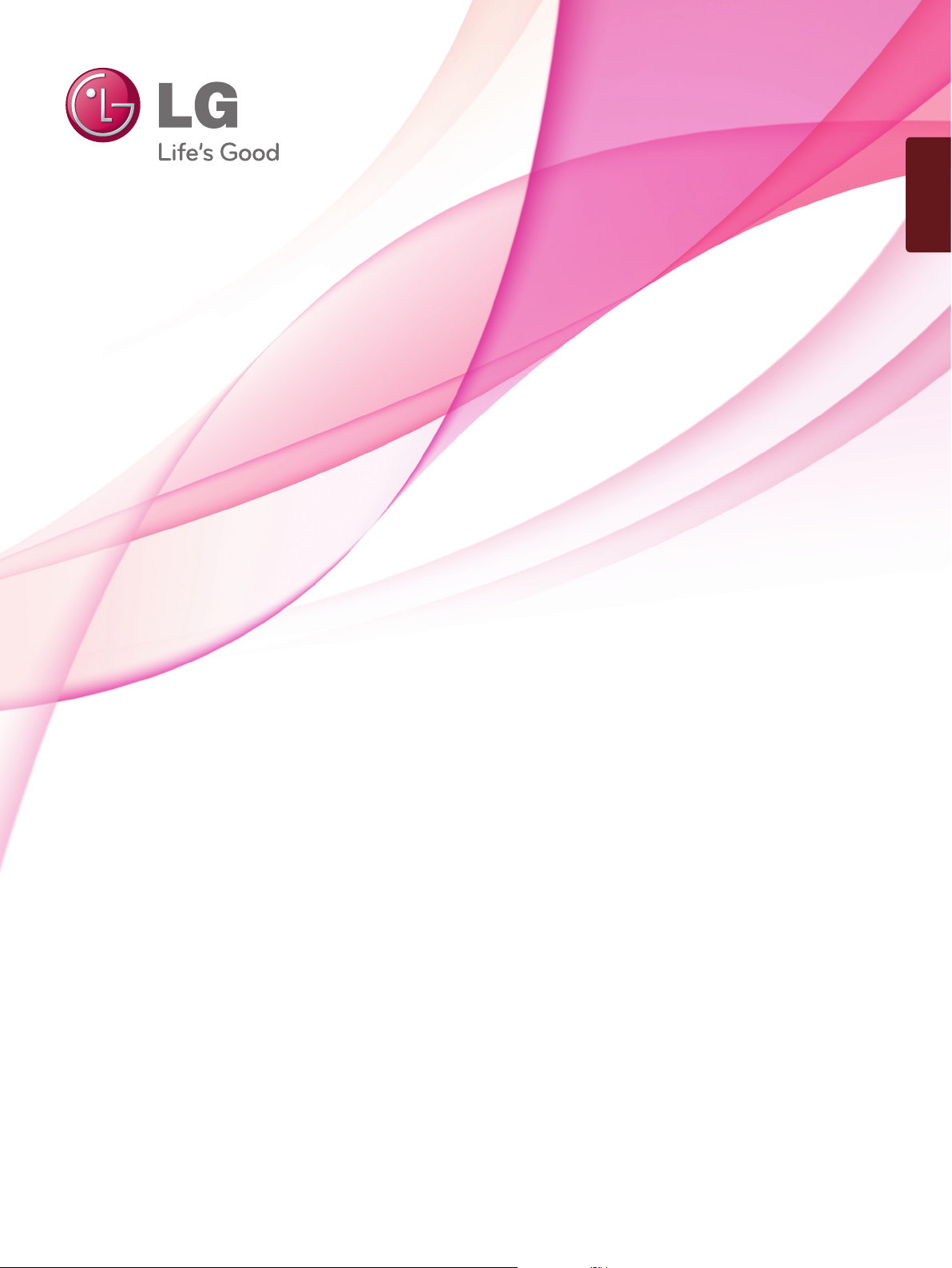
ENGLISH
OWNER’S MANUAL
LCD TV / LED LCD TV /
PLASMA TV
Please read this manual carefully before operating
your set and retain it for future reference.
www.lge.com
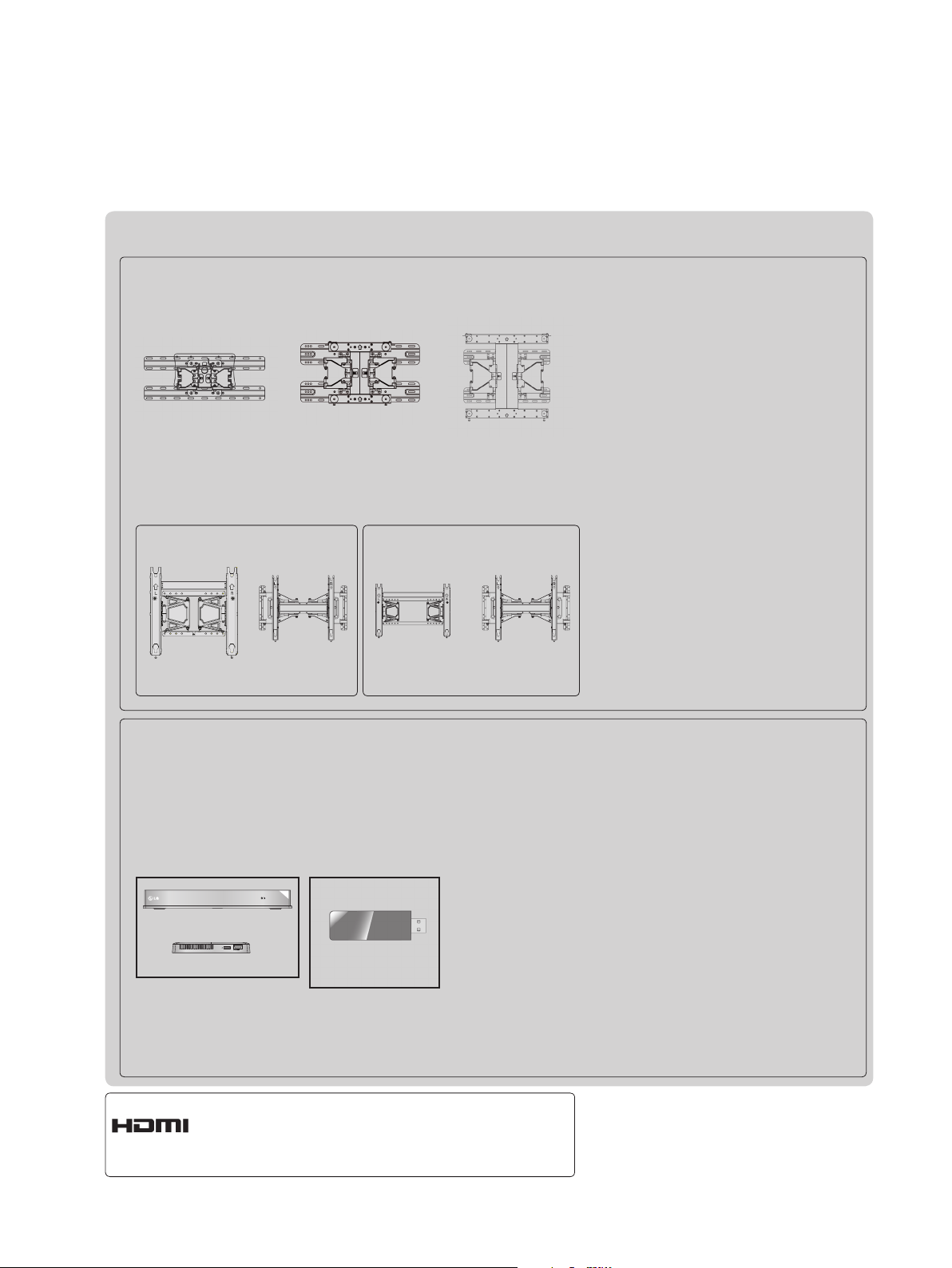
Separate purchase
Wall Mounting Bracket
LSW100B or
LSW100BG
LSW200B or
LSW200BG
LSW400B or
LSW400BG
(32LE5
,
***
32LE7
,
***
32LD6
,
***
32LD7
,
***
32LD8
)
***
AW-50PG60MS
(50PK5**, 50PK7
AW-50PG60M
or
, 50PK9
***
(37/42/47LE5
37/42/47LE7
42/47LE8
37/42/47LD6
42/47LD7
37/42LD8
)
***
,
***
,
***
,
***
,
***
,
***
)
***
AW-60PG60MS
(60PK5**, 60PK7
(55LE5
***
55LE7
,
***
55LE8
,
***
55LD6
)
***
AW-60PG60M
or
, 60PK9
***
***
,
)
Optional extras can be changed or modified for quality improvement without any notification.
Contact your dealer for buying these items.
This device only works with compatible LG LED LCD TV, LCD TV, or Plasma TV.
Wireless LAN for
Broadband/
Wireless Media Box
AV1 AV2
RGB
HDMI 1 HDMI 2 HDMI 3 HDMI 4
COM
WIRELESS
DLNA Adaptor
WIRELESS
OUT
CONTROL
(Except for
50/60PK950,
50/60PK950N,
50/60PK980,
50/60PK990)
HDMI, the HDMI logo and High-Definition
Multimedia Interface are trademarks or registered trademarks of HDMI Licensing LLC.

CONTENTS
PREPARATION
LED LCD TV Models : 32/37/42/47/55LE5
32/37/42/47/55LE7
LCD TV Models : 32/37/42/47/55LD6
32/42/47LD7
PLASMA TV Models : 50/60PK5**, 50/60PK7
50/60PK9
***.............................................. A-12
.................................................A-23
***
EXTERNAL EQUIPMENT SETUP
Antenna Connection ............................................1
Connecting with a Component cable ..................2
Connecting with an HDMI cable .........................3
Connecting with an HDMI to DVI cable ..............4
Connecting with a Euro Scart cable ...................5
Usb setup ............................................................6
Connecting with AN RF Cable ............................6
Connecting with AN RCA cable ..........................7
Connecting with a D-sub 15 pin cable ................8
Insertion of A CI Module ......................................9
Headphone Setup ...............................................9
Digital audio out Setup ......................................10
External Equipment WIreless Connection ........11
Supported Display Resolution ...........................12
Screen Setup for PC mode ...............................15
Network setup ...................................................19
WATCHING TV / PROGRAMME CONTROL
, 42/47/55LE8
***
*** ........... A-1
,
***
***
,
***
Diagnostics ........................................................52
Product/service information...............................53
Network Test ......................................................53
Simple Manual ..................................................54
Selecting the Programme List ...........................55
Input List ............................................................57
Input Label ........................................................58
,
Data Service ......................................................59
MHP Service .....................................................60
SIMPLINK ..........................................................62
AV Mode ............................................................66
Initializing(Reset to original factory settings) ....67
NETCAST
Legal Notice ......................................................68
Netcast Menu ....................................................70
YOUTUBE .........................................................71
AccuWeather .....................................................73
picasa ................................................................74
TO USE THE BLUETOOTH
Bluetooth? ........................................................76
Setting the Bluetooth .........................................77
Bluetooth headset ............................................78
Remove the bluetooth device ...........................82
My Bluetooth Information ..................................83
Receiving photos from external Bluetooth device . 84
Listening to the Musics from external Bluetooth
device ................................................................85
CONTENTS
Turning on the TV .............................................29
Initializing Setup ...............................................29
Programme Selection ........................................29
Volume Adjustment ...........................................29
Quick Menu .......................................................30
On Screen Menus Selection and adjustment ...31
Auto programme tuning ...................................33
Cable DTV setting .............................................38
Manual programme Tuning ...............................39
Programme Edit ...............................................43
Booster ..............................................................47
CI [Common Interface] Information ...................48
Software Update ...............................................49
Picture/Sound test .............................................51
TO USE A USB DEVICE
When connecting a USB device .......................86
CIFS (Common Internet File System) ..............88
DLNA .................................................................92
Movie list ...........................................................96
Photo list ..........................................................107
Music list ..........................................................117
DivX Registration Code ...................................126
Deactivation .....................................................127
I
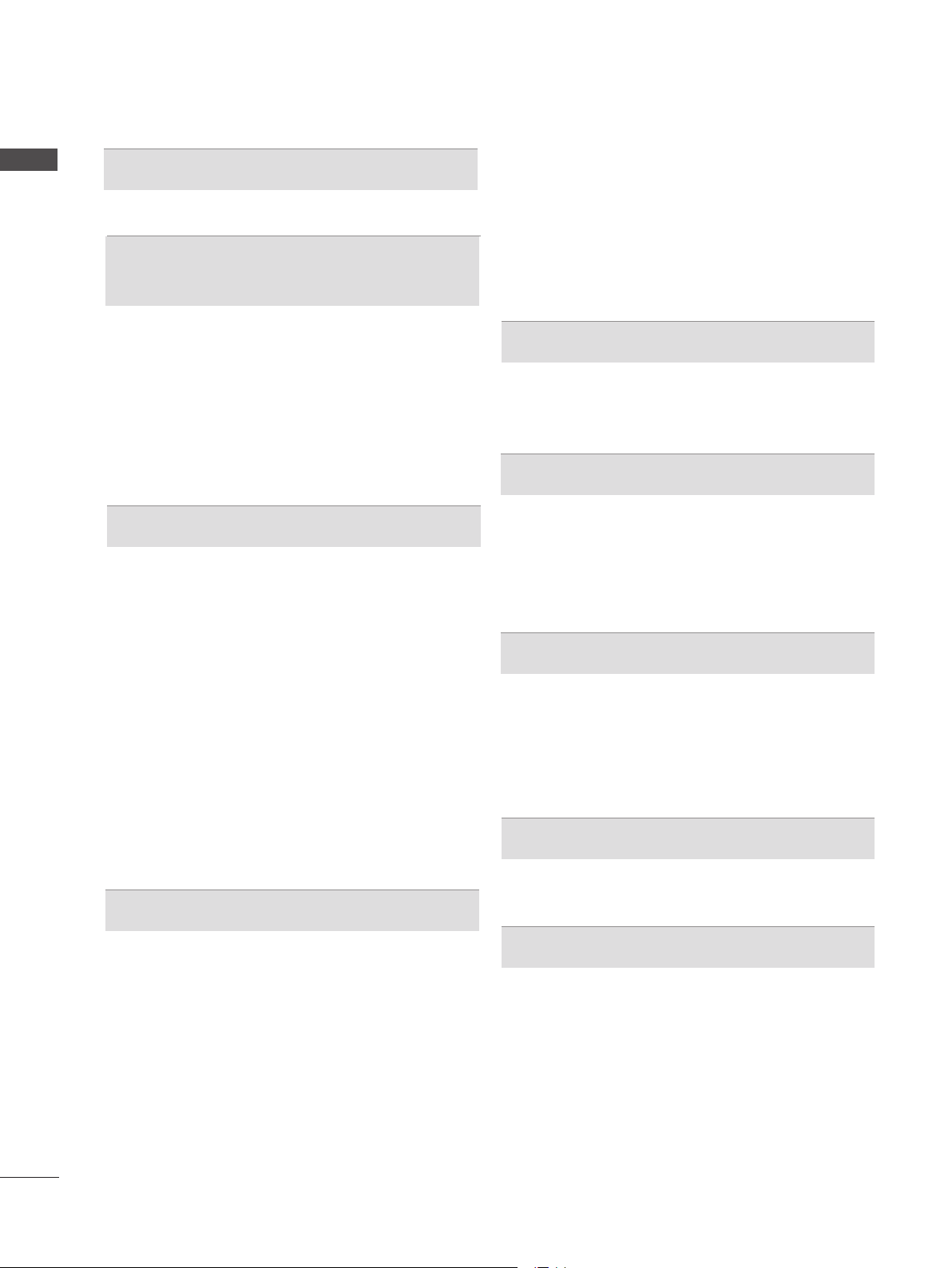
CONTENTS
CONTENTS
GAME
Game ...............................................................128
EPG(ELECTRONIC PROGRAMME
GUIDE)(IN DIGITAL MODE)
Switch on/off EPG ...........................................130
Select a programme ........................................130
Button Function in NOW/NEXT Guide Mode .130
Button Function in 8 Day Guide Mode ...........131
Button Function in Date Change Mode ..........132
Button Function in Extended Description Box 132
Button Function in Record/Remind Setting Mode . 133
Button Function in Schedule List Mode ..........134
PICTURE CONTROL
Picture Size (Aspect Ratio) Control ................135
Picture Wizard .................................................137
Energy Saving .................................................138
Preset Picture Settings ...................................139
Manual Picture Adjustment .............................141
Picture Improvement Technology ....................143
Expert Picture Control .....................................144
Picture Reset ...................................................147
Trumotion ........................................................148
LED LOCAL DIMMING ...................................149
Power Indicator ...............................................150
Image Sticking Minimization (ISM) Method ....151
Mode Setting ...................................................152
Demo Mode .....................................................153
SOUND & LANGUAGE CONTROL
Audio Description (In digital mode only) .........163
I/II
- Stereo/Dual Reception (In Analogue Mode Only) 164
- NICAM Reception (In Analogue Mode Only) 165
- Speaker Sound Output Selection .................165
On-Screen Menu Language / Country Selection 166
Language Selection (In digital mode only) .....167
TIME SETTING
Clock Setup .....................................................169
Auto on/off time setting ...................................170
Sleep Timer setting .........................................171
PARENTAL CONTROL / RATINGS
Set Password & Lock System.........................172
Block Programme ............................................173
Parental Control (In Digital Mode only) ...........174
External Input Blocking ...................................175
Key Lock..........................................................176
TELETEXT
Switch on/off ...................................................177
SIMPLE Text....................................................177
TOP Text..........................................................178
FASTEXT ........................................................178
Special Teletext Functions ..............................179
DIGITAL TELETEXT
Teletext within Digital Service .........................180
Teletext in Digital Service ................................180
II
Auto Volume L eveler ......................................154
Clear Voice II ...................................................155
Preset Sound Settings-Sound Mode ..............156
Sound Setting Adjustment -User Mode ..........157
Infinite Sound ..................................................157
Balance ...........................................................158
TV Speakers On/ Off Setup ............................159
DTV Audio Setting (in digital mode only) ........160
Selecting Digital Audio out ..............................161
Audio Reset .....................................................162
APPENDIX
Troubleshooting ...............................................181
Maintenance ....................................................183
Product Specifications ...................................184
IR Codes .........................................................201
External Control Device Setup ........................202
Open source software notice ..........................209
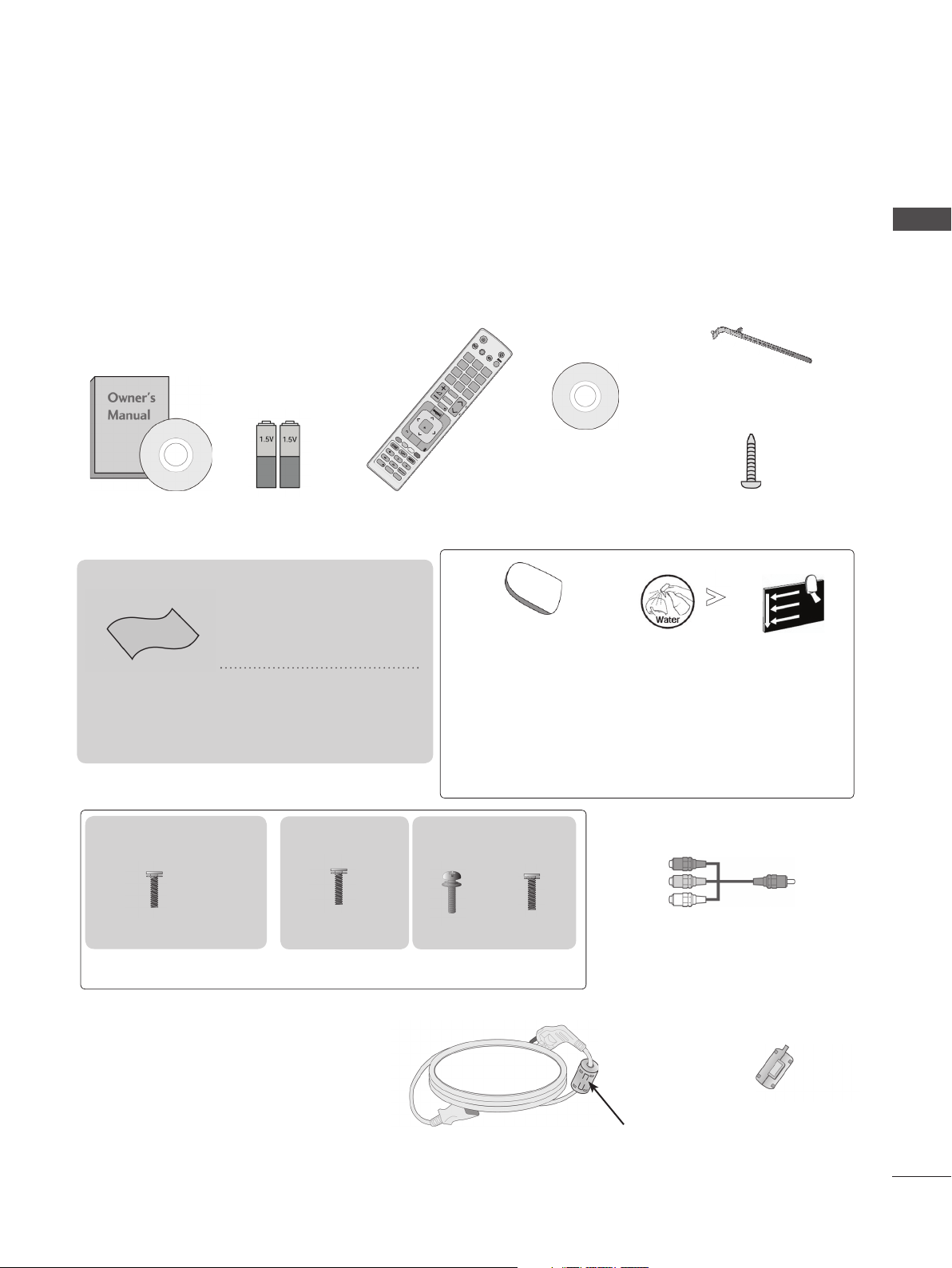
PREPARATION
AV MODE
LIGHT
INPUT
TV/
RAD
ENERGY
SAVING
1
.,;@
2
abc
3
def
4
ghi
5
jkl
6
mno
7
pqrs
8
tuv
0
[
9
wxyz
BACK
EXIT
OK
LIST
Q.VIEW
MENU
Q.MENU
GUIDE
AD
APP/
*
INFO
FAV
RATIO
MUTE
MARK
DELETE
CHAR/NUM
P
P
A
G
E
LED LCD TV MODELS : 32/37/42/47/55LE5
32/37/42/47/55LE7
, 42/47/55LE8
***
***
***
,
ACCESSORIES
Ensure that the following accessories are included with your TV. If an accessory is missing, please
contact the dealer where you purchased the TV.
■ Image shown may differ from your TV.
Cable Holder
Nero MediaHome
4 Essentials CD
Owner’s Manual
Batteries
(AAA)
This item is not included for all models.
* Lightly wipe any stains or
fingerprints on the surface
of the TV with the polishing cloth.
Polishing Cloth
Polishing cloth for
use on the screen.
Do not use excessive
force. This may cause
scratching or discolouration.
Remote Control
there is stain or fingerprint on surface of the exterior.
cloths. Please remove excessive moisture after cleaning.
Excessive moisture may cause water stains on the frame.
1-screw for stand fixing
(Only 32LE5
***
cleansing cloths(mitt)
(Only 32/37/42/47/55LE7
***
)
Slightly wipe stained spot on the exterior only with
the cleansing cloths(mitt) for the product exterior if
For cleaning front frame, please slowly wipe in one
direction after spraying water 1~2 times on cleansing
PREPARATION
)
(Only 32/37/42/47LE5
32/37/42/47LE7
x 8
(M4 x 16)
,
***
***
)
(Only 42/47/55LE8
(M4 x 20)
Bolts for stand assembly
x 8
***
)
(Only 55LE5
55LE7
***
,
***
)
x 2
x 4x 4
(M4 x 16)(M4 x 24)
Component gender cable,
AV gender cable
Use of ferrite core (This feature is not available for all models.)
Ferrite core can be used to reduce the
electromagnetic wave when connecting
the power cord.
The closer the location of the ferrite core
to the power plug, the better it is.
Install the power plug closely.
Ferrite Core
(
This item is not included
for all models.
)
A-1
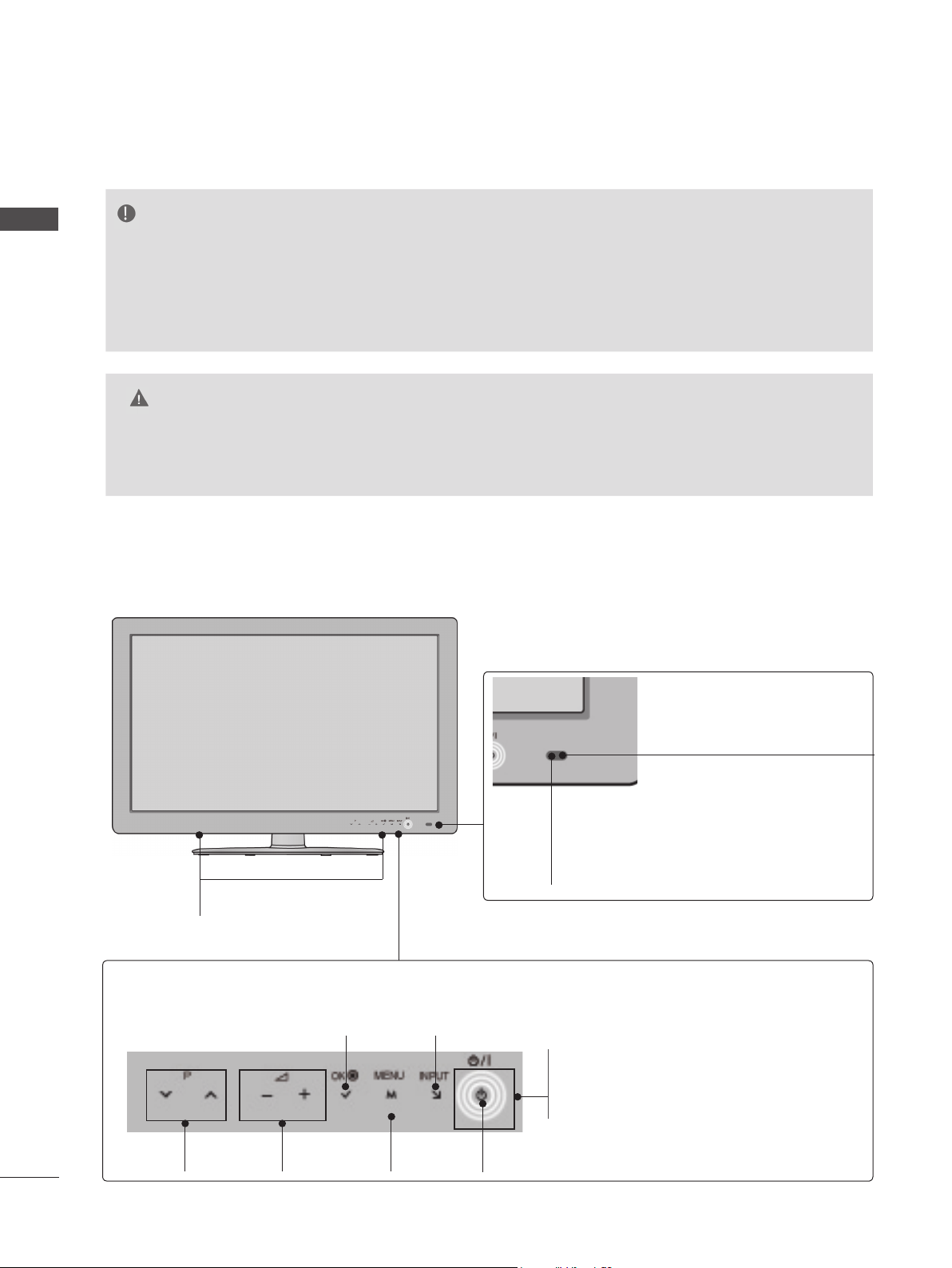
PREPARATION
FRONT PANEL CONTROLS
NOTE
PREPARATION
►TV can be placed in standby mode in order to reduce the power consumption. And TV should be
switched off using the power switch on the TV if it will not be watched for some time, as this will
reduce energy consumption.
The energy consumed during use can be significantly reduced if the level of
brightness of the picture is reduced, and this will reduce the overall running cost.
CAUTION
► Do not step on the glass stand or subject it to any impact. It may break, causing possible injury from frag-
ments of glass, or the TV may fall.
► Do not drag the TV. The floor or the product may be damaged.
■ Image shown may differ from your TV.
Only 32/37/42/47/55LE5
SPEAKER
Touch Button
You can use the desired button function by touching.
, 32/37/42/47/55LE7
***
***
Intelligent Sensor
Adjusts picture according to
the surrounding conditions.
Remote Control Sensor
A-2
PROGRAMME
VOLUME
MENU
INPUTOK
Power/Standby Indicator
(Can be adjusted using the Power
Indicator in the OPTION menu.)
POWER

Only 42/47/55LE8
SPEAKER
***
PREPARATION
Intelligent Sensor
Adjusts picture according to
the surrounding conditions.
Remote Control Sensor
Touch Button
You can use the desired button function by touching.
VOLUME
PROGRAMME
Power/Standby Indicator
(Can be adjusted using the Power Indicator in
the OPTION menu.)
MENU
INPUTOK
POWER
A-3
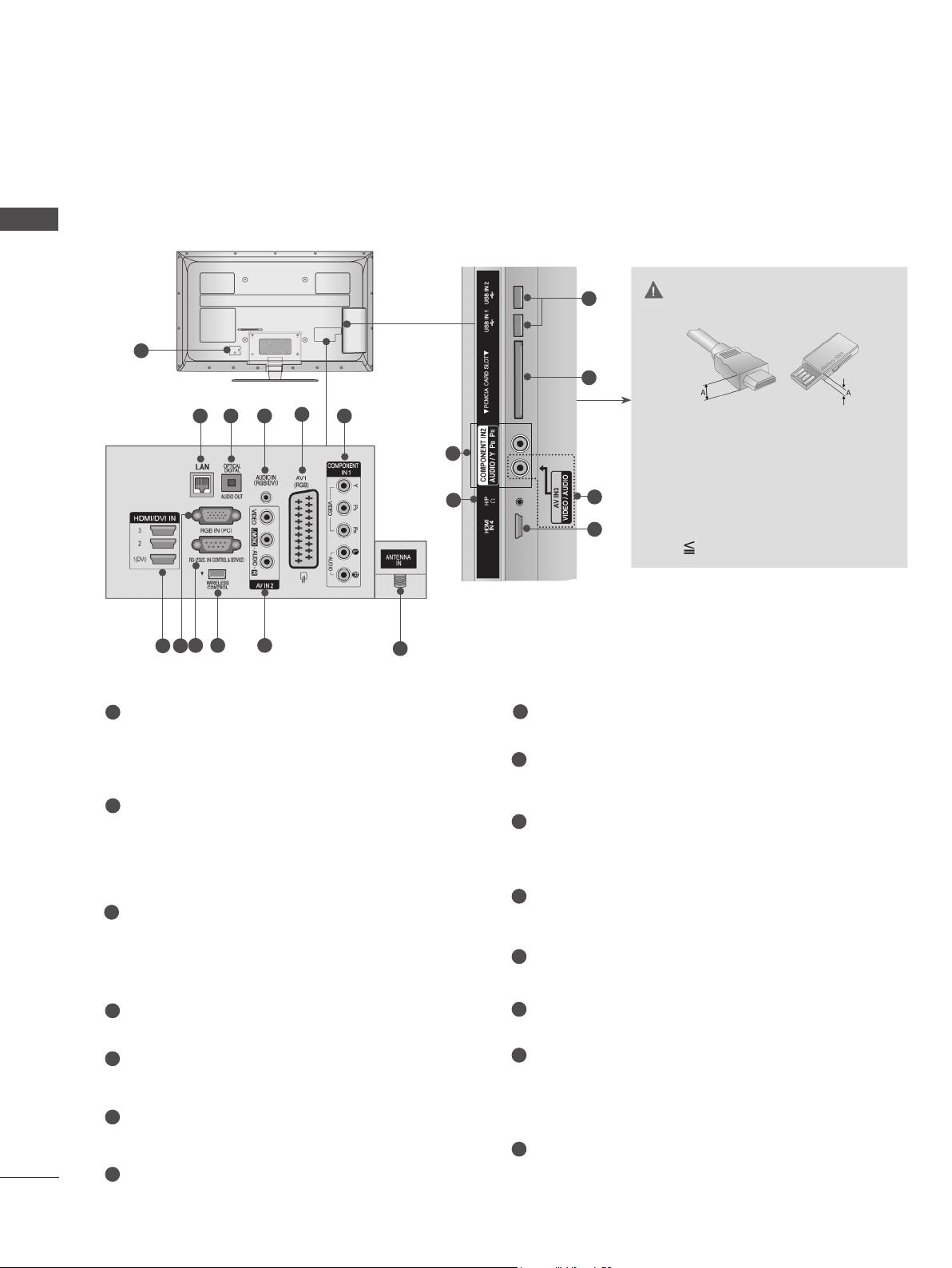
PREPARATION
BACK PANEL INFORMATION
■ Image shown may differ from your TV.
PREPARATION
A-4
1
5
9 10 11
7 8
1
Power Cord Socket
432
6
12
This TV operates on an AC power. The voltage is indicated on the Specifications page.
(► p.184 to 200) Never attempt to operate
the TV on DC power.
2
LAN
Network connection for AccuWeather,
Picasa, YouTube, etc.
Also used for video, photo and music files on
a local network.
3
OPTICAL DIGITAL AUDIO OUT
Connect digital audio to various types of
equipment.
Connect to a Digital Audio Component.
Use an Optical audio cable.
4
RGB/DVI Audio Input
Connect the audio from a PC or DTV.
Euro Scart Socket (AV1)
5
Connect scart socket input or output from an
external device to these jacks.
6
Component Input
Connect a component video/audio device to
these jacks.
7
HDMI/DVI IN Input
Connect an HDMI signal to HDMI IN. Or DVI
(VIDEO) signal to HDMI/DVI port with DVI to
HDMI cable.
13
14
6
15
11
7
CAUTION
► Use a product with the following
thickness for optimal connection to
HDMI cable (Only HDMI IN 4) /
USB device.
*A 10 mm
8
RGB IN Input
Connect the output from a PC.
RS-232C IN (CONTROL & SERVICE) PORT
9
Connect to the RS-232C port on a PC.
This port is used for Service or Hotel mode.
10
WIRELESS Control
Connect the Wireless Ready Dongle to the
TV to control the external input devices connected to Wireless Media Box wirelessly.
11
Audio/Video Input
Connect audio/video output from an external
device to these jacks.
12
Antenna Input
Connect antenna or cable to this jack.
13
USB Input
Connect USB storage device to this jack.
14
PCMCIA (Personal Computer Memory
Card International Association) Card Slot
Insert the CI Module to PCMCIA CARD
SLOT.
(This feature is not available in all countries.)
Headphone Socket
15
Plug the headphone into the headphone
socket.
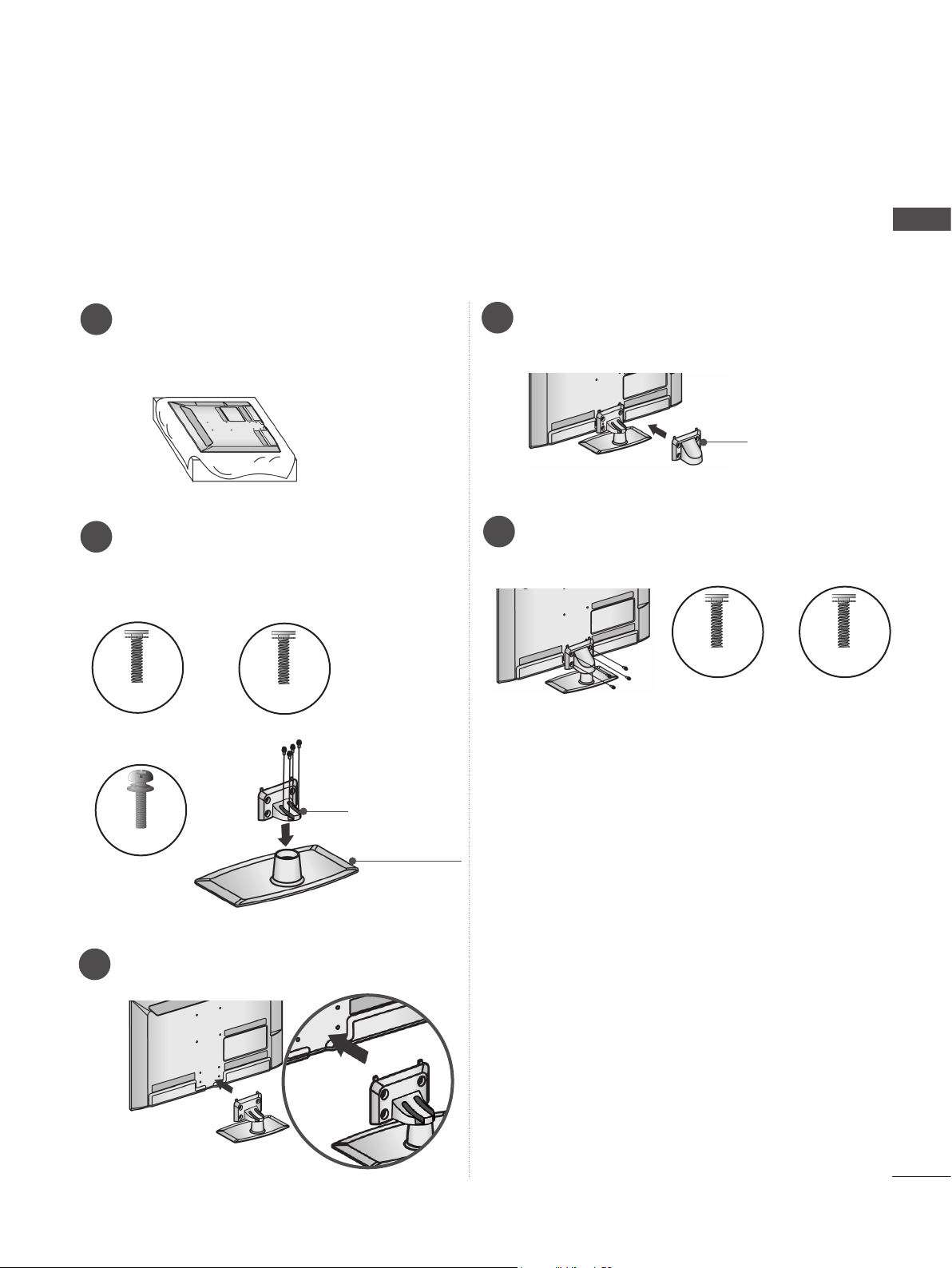
STAND INSTALLATION
■ Image shown may differ from your TV.
When assembling the desk type stand, check whether the bolt is fully tightened. (If not tightened fully,
the product can tilt forward after the product installation.) If you tighten the bolt with excessive force,
the bolt can deviate from abrasion of the tightening part of the bolt.
PREPARATION
Carefully place the TV screen side down
1
on a cushioned surface to protect the
screen from damage.
Assemble the parts of the Stand Body with
2
the Stand Base of the TV.
At this time, tighten the screws that hold the
Stand Body on.
M4 X 16
(Only 32/37/42/47LE5
32/37/42/47LE7
***
,
(Only 42/47/55LE8
***
)
M4 X 20
***
Assemble the parts of the Stand Rear
4
Cover with the TV.
Stand Rear
Cover
Fix the 4 bolts securely using the holes in
5
the back of the TV.
M4 X 16
(Only
32/37/42/47/55LE5
)
32/37/42/47/55LE7
***
***
M4 X 20
(Only 42/47/55LE8
,
)
***
)
M4 X 24
(Only 55LE5
55LE7
Assemble the TV as shown.
3
***
,
***
)
Stand Body
Stand Base
A-5
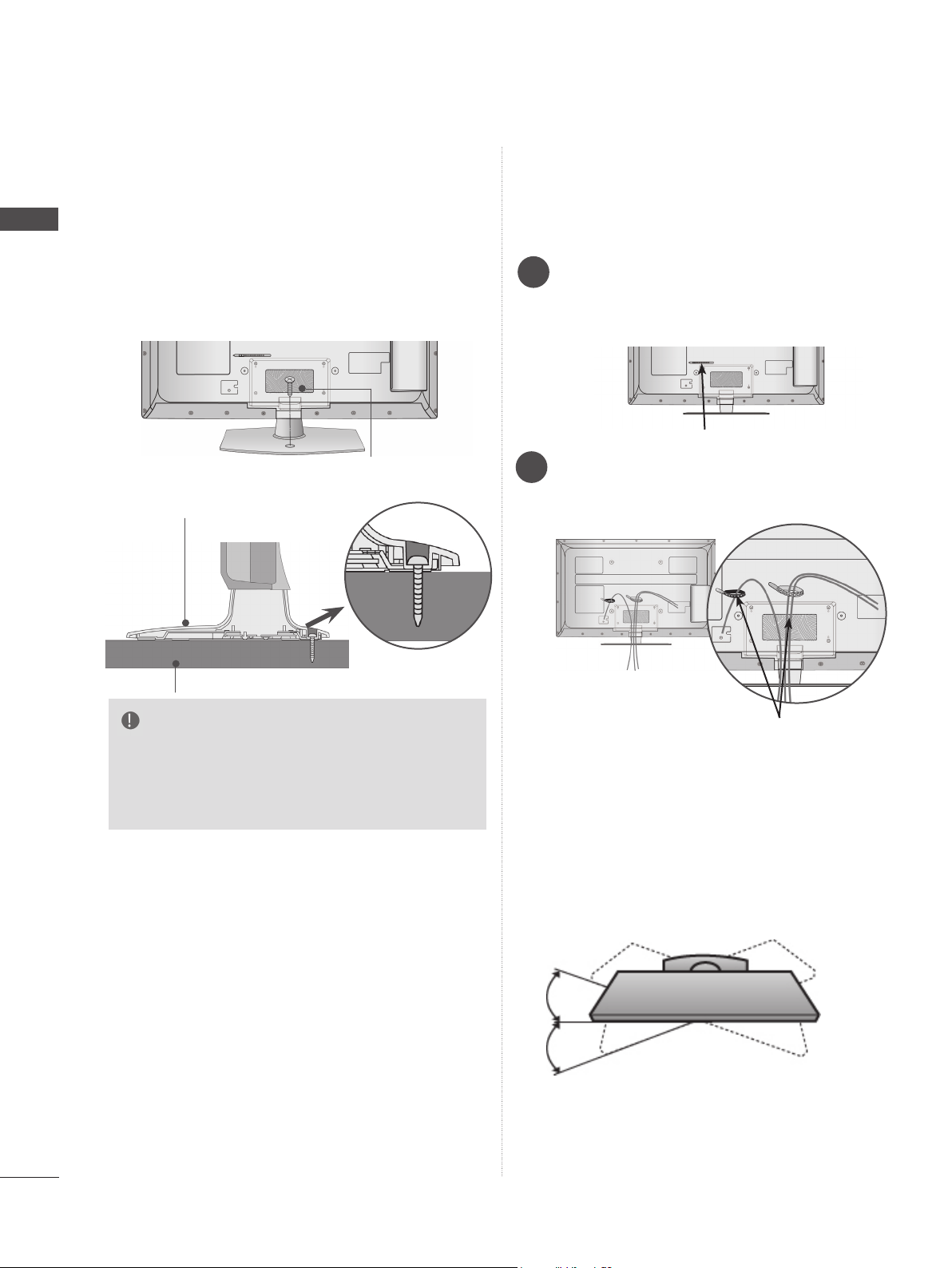
PREPARATION
PREPARATION
ATTACHING THE TV TO A
DESK
(Only 32LE5
■ Image shown may differ from your TV.
The TV must be attached to desk so it cannot be
pulled in a forward/backward direction, potentially
causing injury or damaging the product. Use only
an attached screw.
1-Screw ( provided as parts of the product)
Stand
***
)
BACK COVER FOR
WIRE ARRANGEMENT
■ Image shown may differ from your TV.
Secure the power cord with the Cable
1
Holder on the TV back cover.
It will help prevent the power cable from
being removed by accident.
Cable Holder
After connecting the cables as necessary,
2
install Cable Holder as shown and bundle
the cables.
Desk
WARNING
►To prevent TV from falling over, the TV
should be securely attached to the floor/wall
per installation instructions. Tipping, shaking,
or rocking the machine may cause injury.
Cable Holder
SWIVEL STAND
■ Image shown may differ from your TV.
After installing the TV, you can adjust the TV set
manually to the left or right direction by 20
degrees to suit your viewing position.
A-6
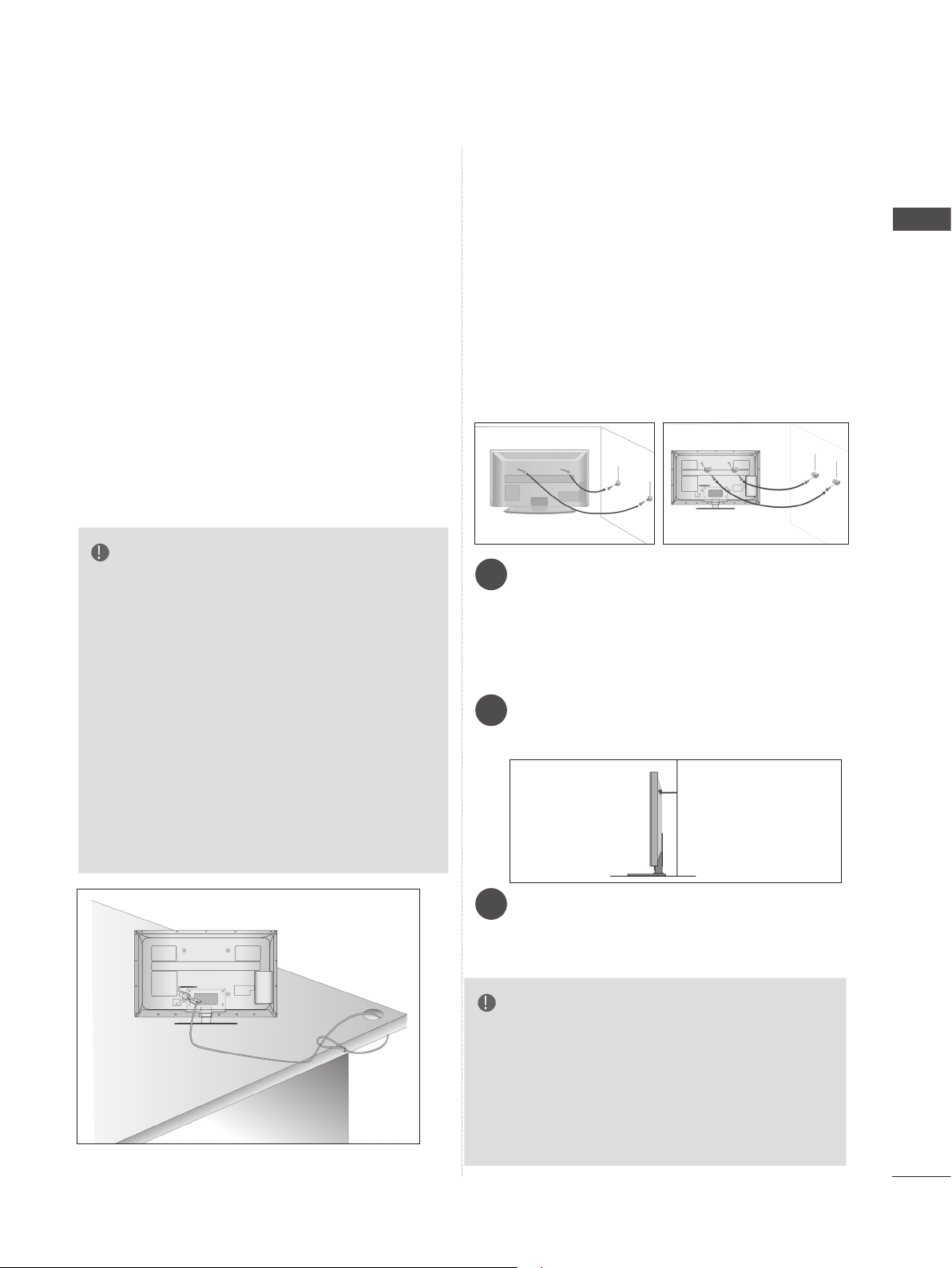
KENSINGTON SECURITY
CAREFUL INSTALLATION
SYSTEM
■ This feature is not available for all models.
■ Image shown may differ from your TV.
The TV is equipped with a Kensington Security
System connector on the back panel. Connect
the Kensington Security System cable as shown
below.
For the detailed installation and use of the
Kensington Security System, refer to the user’s
guide provided with the Kensington Security
System.
For further information, contact http://www.kensington.com, the internet homepage of the
Kensington
company. Kensington sells security systems for
expensive electronic equipment such as notebook PCs and LCD projectors.
NOTE
► The Kensington Security System is an optional
accessory.
► If the TV feels cold to the touch, there may be a
small “flicker” when it is turned on.
This is normal
► Some minute dot defects may be visible on the
screen, appearing as tiny red, green, or blue
spots. However, they have no adverse effect on
the monitor's performance.
► Avoid touching the LCD screen or holding your
finger(s) against it for long periods of time.
Doing so may produce some temporary distortio
effects on the screen.
, there is nothing wrong with TV.
n
ADVICE
■ You should purchase necessary components
to fix the TV safety and secure to the wall on
the market.
■ Position the TV close to the wall to avoid the
possibility of it falling when pushed.
■ The instructions shown below are a safer way
to set up the TV, by fixing it to the wall, avoiding the possibility of it falling forwards if pulled.
This will prevent the TV from falling forward
and causing injury. This will also prevent the
TV from damage. Ensure that children do not
climb or hang from the TV.
1
2
Use the eye-bolts or TV brackets/bolts to fix the
1
product to the wall as shown in the picture.
(If your TV has bolts in the eyebolts, loosen then
bolts.)
* Insert the eye-bolts or TV brackets/bolts and
tighten them securely in the upper holes.
Secure the wall brackets with the bolts on the
2
wall. Match the height of the bracket that is
mounted on the wall.
1
3
PREPARATION
2
Use a sturdy rope to tie the product for align-
3
ment. It is safer to tie the rope so it becomes
horizontal between the wall and the product.
NOTE
► When moving the TV undo the cords first.
► Use a platform or cabinet strong and large
enough to support the size and weight of the TV.
► To use the TV safely make sure that the height of
the bracket on the wall and on the TV is the
same.
A-7
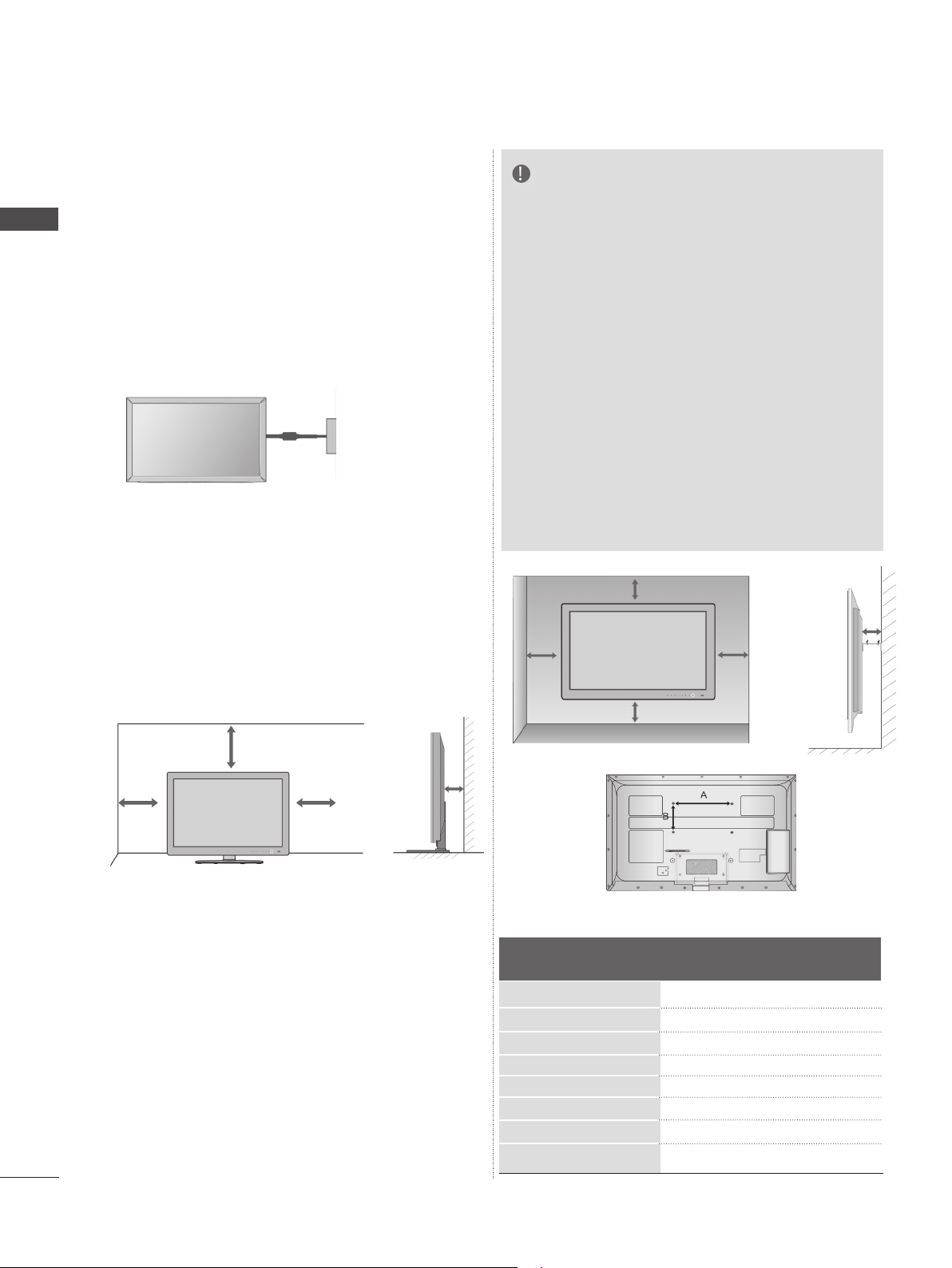
PREPARATION
■ The TV can be installed in various ways such as
on a wall, or on a desktop etc.
■ The TV is designed to be mounted horizontally.
PREPARATION
EARTHING
Ensure that you connect the earth wire to prevent
possible electric shock. If grounding methods are
not possible, have a qualified electrician install a
separate circuit breaker.
Do not try to earth the TV by connecting it to tele-
phone wires, lightening rods or gas pipes.
Power
Supply
Circuit
breaker
NOTE
►Should Install wall mount on a solid wall per-
pendicular to the floor.
►Should use a special wall mount, if you want
to install it to ceiling or slanted wall.
►The surface that wall mount is to be mount-
ed on should be of sufficient strength to support the weight of TV set; e.g. concrete, natural rock, brick and hollow block.
►Installing screw type and length depends on
the wall mount used. Further information,
refer to the instructions included with the
mount.
►LG is not liable for any accidents or damage
to property or TV due to incorrect installation:
- Where a non-compliant VESA wall mount
is used.
- Incorrect fastening of screws to surface
which may cause TV to fall and cause personal injury.
- Not following the recommended Installation
method.
DESKTOP PEDESTAL
INSTALLATION
■ Image shown may differ from your TV.
For adequate ventilation allow a clearance of 10
cm all around the TV.
10 cm
10 cm
10 cm
10 cm
WALL MOUNT: HORIZONTAL
INSTALLATION
■ We recommend the use of a LG Brand wall
mounting bracket when mounting the TV to a wall.
■ We recommend that you purchase a wall mount-
ing bracket which supports VESA standard.
■ LG recommends that wall mounting be per-
formed by a qualified professional installer.
10 cm
Model
32LE5
37/42/47LE5
55LE5***
32LE7
37/42/47LE7
55LE7
42/47LE8
55LE8
***
***
***
***
***
***
***
10 cm
10 cm
10 cm
VESA
(A * B)
200 * 100
200 * 200
400 * 400
200 * 100
200 * 200
400 * 400
200 * 200
400 * 400
Standard
Screw
M4
M6
M6
M4
M6
M6
M6
M6
10 cm
Quantity
4
4
4
4
4
4
4
4
A-8
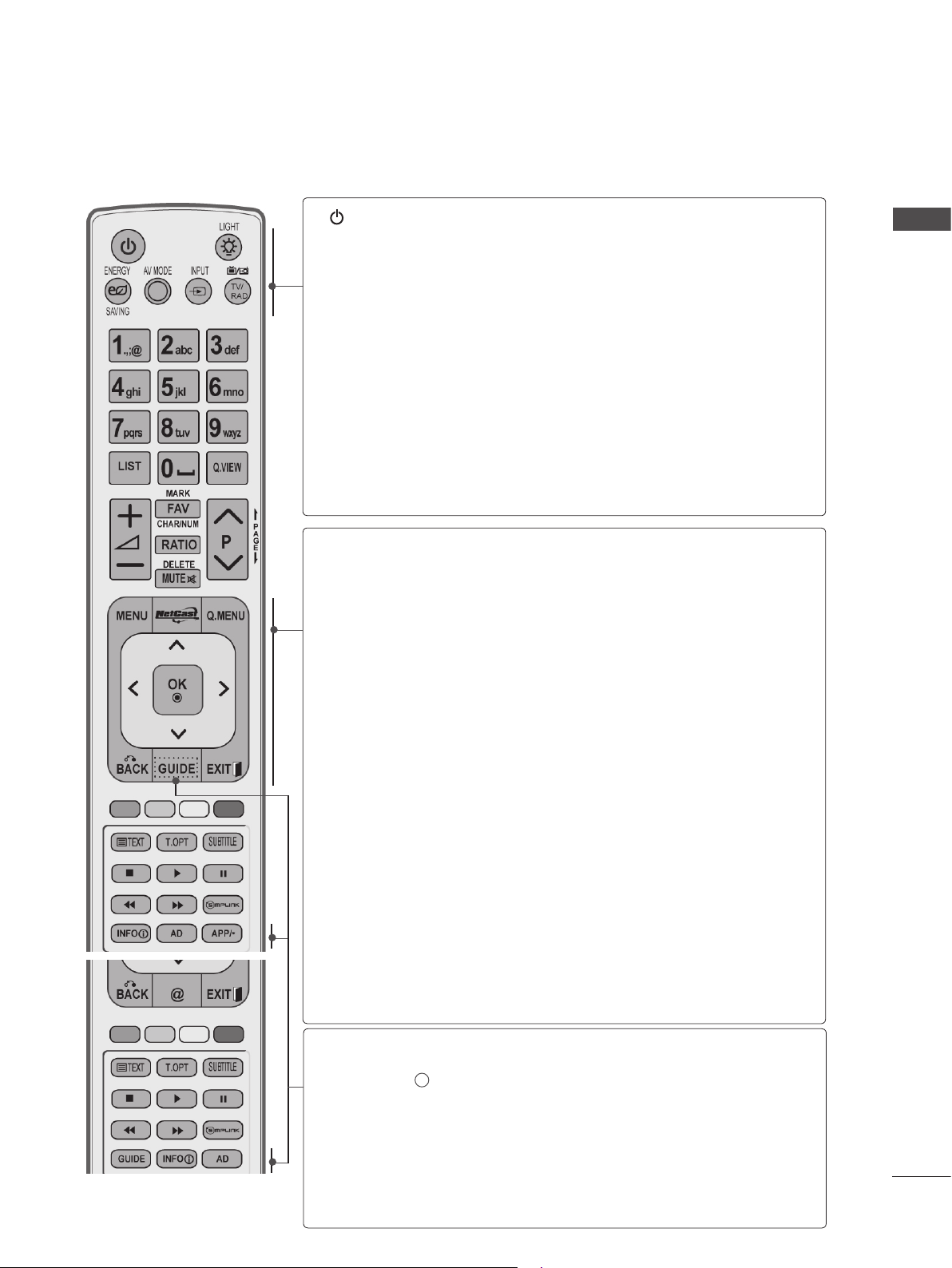
REMOTE CONTROL KEY FUNCTIONS
When using the remote control, aim it at the remote control sensor on the TV.
(POWER)
LIGHT
ENERGY
SAVING
AV MODE
INPUT
TV/RAD
MENU
NetCast
Switches the TV on from standby or off to standby.
You can turn the light of the remote control button
on or off.
Adjust the Energy Saving mode of the TV.(► p.138)
It helps you select and set images and sounds
when connecting AV devices.(► p.66)
External input mode rotate in regular sequence.
(
►
p.57)
Selects Radio, TV and DTV channel.
Selects a menu.
Clears all on-screen displays and returns to TV
viewing from any menu.(►
Select the desired NetCast menu source. (►
p.31)
p.68)
(AccuWeather, Picasa, YouTube and etc.)
NetCast menu source can differ by country.
PREPARATION
Q. MENU
THUMBSTICK
(Up/Down/Left/Right)
OK
BACK
EXIT
GUIDE
INFO i
AD
APP/
Select the desired quick menu source. (Aspect
Ratio, Clear Voice II , Picture Mode, Sound Mode,
Audio Language
Device).(►
, Sleep Timer, Skip Off/On, USB
p.30)
Allows you to navigate the on-screen menus and
adjust the system settings to your preference.
Accepts your selection or displays the current
mode.
Allows the user to move return one step in an interactive application, EPG or other user interaction
function.
Clears all on-screen displays and returns to TV
viewing from any menu.
Shows programme guide. (► p.129)
Shows the present screen information.
Switches the Audio Description On or Off.
Select the MHP TV menu source. (Only Italy)
*
(Only 32/37/42/47/55LE58**, 32/37/42/47/55LE78**,
42/47/55LE88**)
A-9
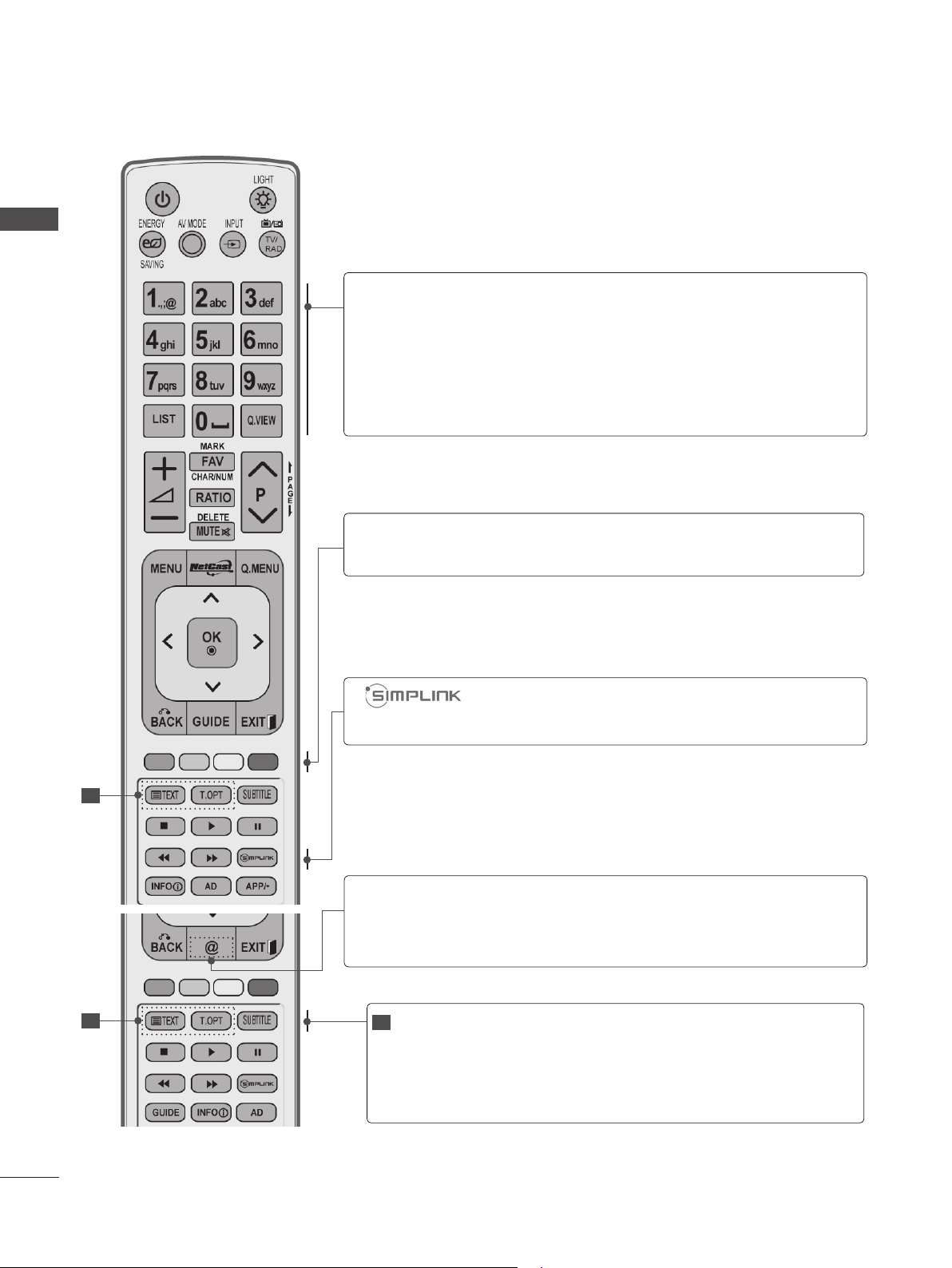
PREPARATION
PREPARATION
0 to 9 number
button
]
(Space)
LIST
Q.VIEW
Coloured
buttons
Selects a programme.
Selects numbered items in a menu.
Opens an empty space on the screen keyboard.
Displays the programme table. (►
Returns to the previously viewed programme.
These buttons are used for teletext (on TELETEXT
models only), Programme edit.
See a list of AV devices connected to TV.
When you toggle this button, the Simplink menu
appears at the screen.(► p.62)
p.55)
A-10
1
Direct access to your internet portal of entertainment
@
and news services developed by Orange
France)
1
1
TELETEXT
BUTTONS
SUBTITLE
These buttons are used for teletext.
For further details, see the ‘Teletext’ section.
(► p.177)
Recalls your preferred subtitle in digital mode.
. (Only
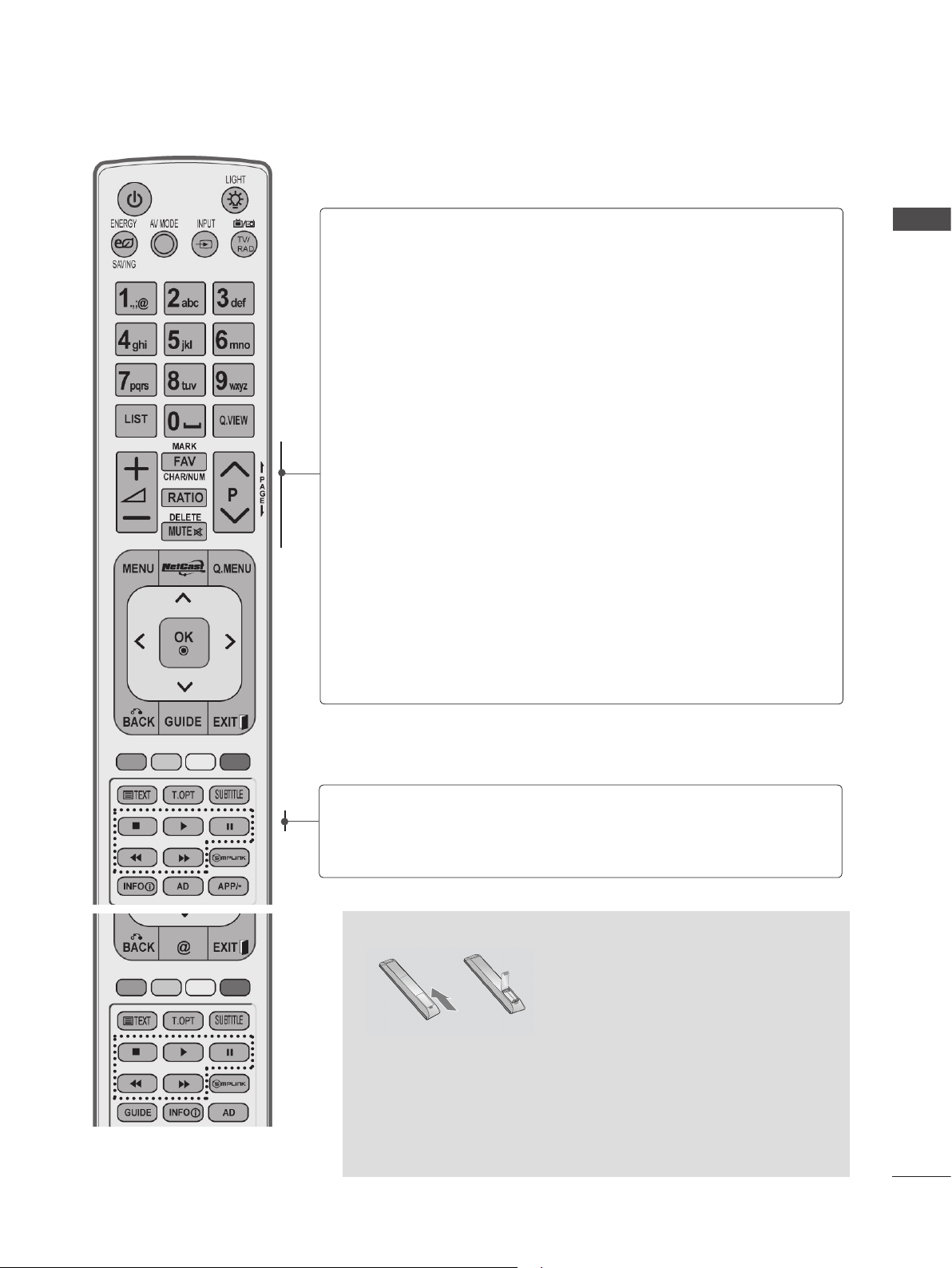
VOLUME UP
/DOWN
Adjusts the volume.
PREPARATION
MARK
FAV
CHAR/NUM
RATIO
DELETE
MUTE
Programme
UP/DOWN
PAGE UP/
DOWN
Select the input to apply the Picture Wizard
settings.
Check and un-check programmes in the USB
menu.
Displays the selected favourite programme.
Shifts the Character or Number for NetCast menu.
Selects your desired Aspect Ratio of picture.
(► p.135)
Deletes the entered character when entering the
character on the screen keyboard.
Switches the sound on or off.
Selects a programme.
Move from one full set of screen information to the
next one.
SIMPLINK /
MY MEDIA
Menu
control buttons
Controls SIMPLINK or MY MEDIA menu (Photo List,
Music List and Movie List).
Installing Batteries
■ Open the battery compartment cover on the back and install
the batteries matching correct polarity (+with +,-with -).
■ Install two 1.5 V AAA batteries. Do not mix old or used batter-
ies with new ones.
■ Close cover.
■ To remove the batteries, perform the installation actions in
reverse.
A-11
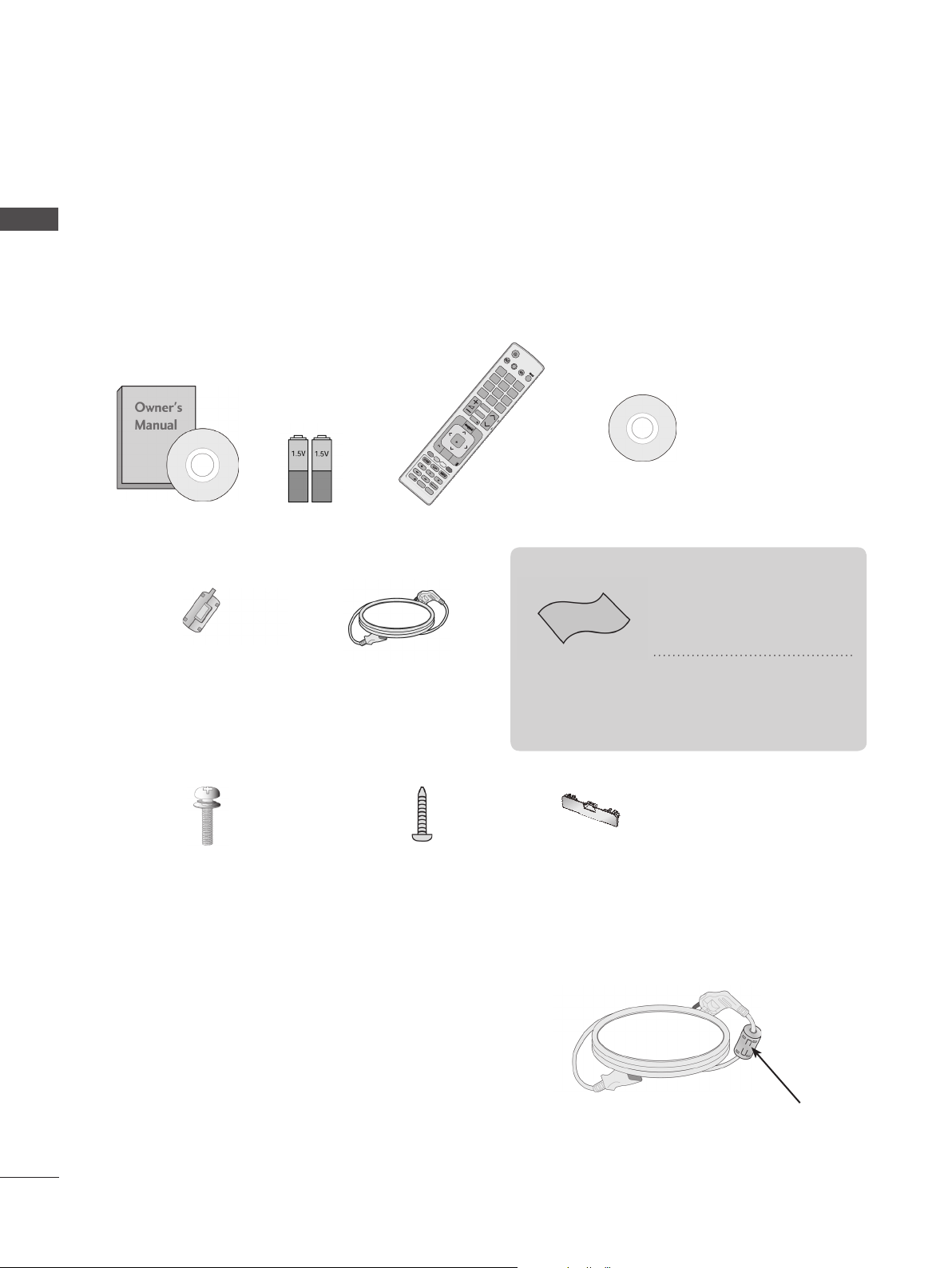
PREPARATION
AV MODE INPUT
ENERGY
SAVING
BACK
EXIT
OK
MENU
Q.MENU
1
.,;@
2
abc
3
def
4
ghi
5
jkl
6
mno
7
pqrs
8
tuv
0
[
9
wxyz
LIST
Q.VIEW
GUIDE
AD APP/
*
INFO
FAV
RATIO
MUTE
MARK
DELETE
CHAR/NUM
P
TV/
RAD
P
A
G
E
PREPARATION
LCD TV MODELS : 32/37/42/47/55LD6
, 32/42/47LD7
***
ACCESSORIES
Ensure that the following accessories are included with your TV. If an accessory is missing, please
contact the dealer where you purchased the TV.
■ Image shown may differ from your TV.
Nero MediaHome
Owner’s Manual Batteries
(AAA)
Ferrite Core
(
This item is not included
for all models.
)
Remote Control
Power Cord
This item is not included for all models.
Polishing Cloth
Polishing cloth for
use on the screen.
4 Essentials CD
* Lightly wipe any stains or
fingerprints on the surface
of the TV with the polishing cloth.
Do not use excessive
force. This may cause
scratching or discolouration.
***
A-12
x 8
(M4x20)
Bolts for stand assembly
1-screw for stand fixing
(Only 32/37/42LD6
32/42LD7
***
)
Protection cover
***,
Use of ferrite core (This feature is not available for all models.)
Ferrite core can be used to reduce the electromagnetic
wave when connecting the power cord.
The closer the location of the ferrite core to the power
plug, the better it is.
Install the power plug closely.

FRONT PANEL CONTROLS
NOTE
►TV can be placed in standby mode in order to reduce the power consumption. And TV should be
switched off using the power switch on the TV if it will not be watched for some time, as this will
reduce energy consumption.
The energy consumed during use can be significantly reduced if the level of
brightness of the picture is reduced, and this will reduce the overall running cost.
CAUTION
► Do not step on the glass stand or subject it to any impact. It may break, causing possible injury from frag-
ments of glass, or the TV may fall.
► Do not drag the TV. The floor or the product may be damaged.
■ Image shown may differ from your TV.
PREPARATION
Only 32/37/42/47/55LD6
SPEAKER
***
PROGRAMME
VOLUME
OK
MENU
INPUT
POWER
Power/Standby Indicator
(Can be adjusted using the Power
Indicator in the OPTION menu.)
Remote Control Sensor
Intelligent Sensor
Adjusts picture according to
the surrounding conditions.
A-13

PREPARATION
PREPARATION
Only 32/42/47LD7
SPEAKER
***
PROGRAMME
VOLUME
OK
MENU
INPUT
POWER
Remote Control Sensor
Power/Standby Indicator
(Can be adjusted using the Power Indicator
in the OPTION menu.)
Intelligent Sensor
Adjusts picture according to
the surrounding conditions.
A-14
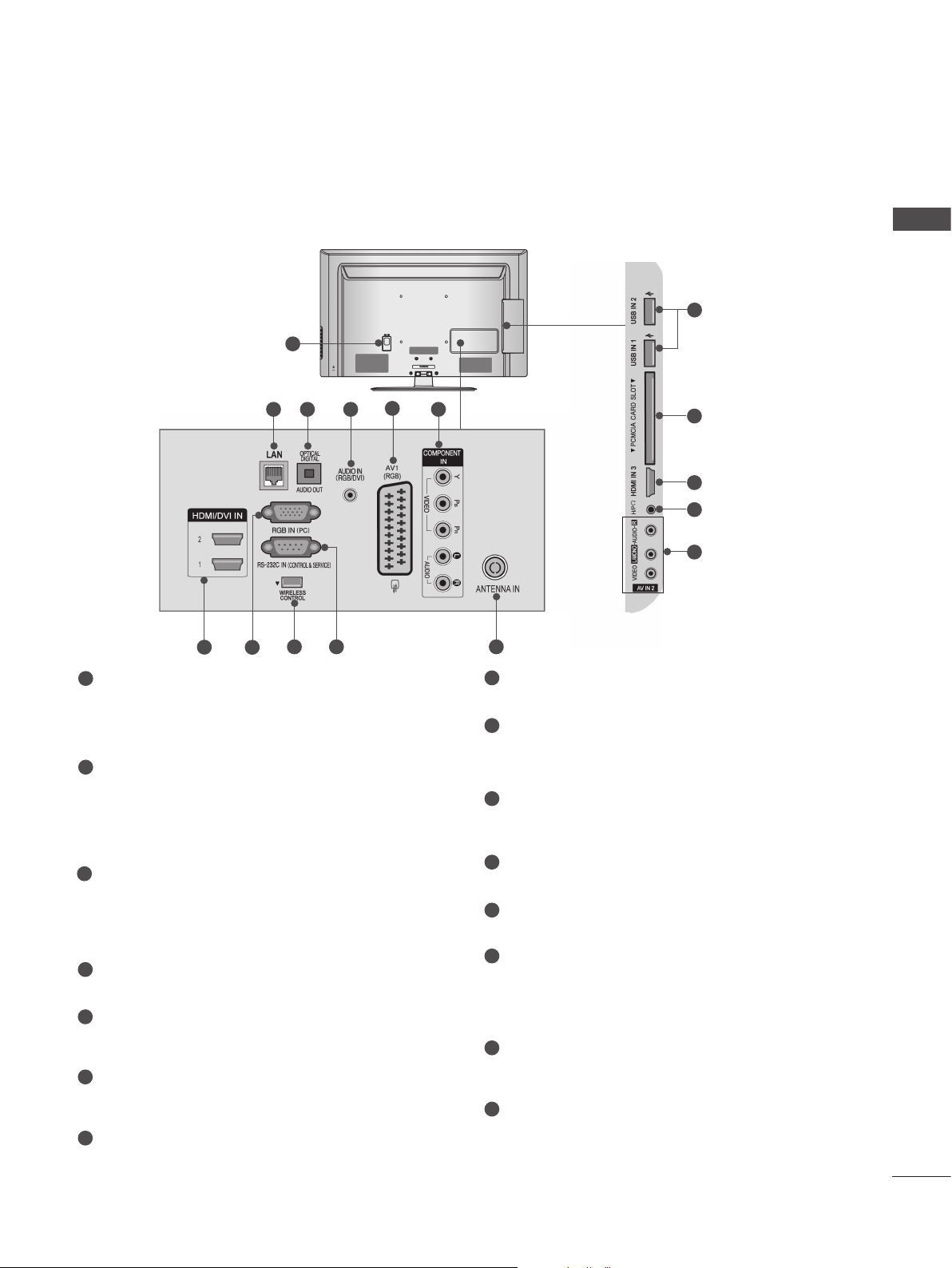
BACK PANEL INFORMATION
■ Image shown may differ from your TV.
1
5
432
6
PREPARATION
12
13
7
14
15
1
Power Cord Socket
8
7
109 11
This TV operates on an AC power. The voltage is indicated on the Specifications page.
(► p.184 to 200) Never attempt to operate
the TV on DC power.
2
LAN
Network connection for AccuWeather,
Picasa, YouTube, etc.
Also used for video, photo and music files on
a local network.
3
OPTICAL DIGITAL AUDIO OUT
Connect digital audio to various types of
equipment.
Connect to a Digital Audio Component.
Use an Optical audio cable.
4
RGB/DVI Audio Input
Connect the audio from a PC or DTV.
5
Euro Scart Socket (AV1)
Connect scart socket input or output from an
external device to these jacks.
6
Component Input
Connect a component video/audio device to
these jacks.
7
HDMI/DVI IN Input
Connect an HDMI signal to HDMI IN. Or DVI
(VIDEO) signal to HDMI/DVI port with DVI to
HDMI cable.
8
RGB IN Input
Connect the output from a PC.
WIRELESS Control
9
Connect the Wireless Ready Dongle to the
TV to control the external input devices connected to Wireless Media Box wirelessly.
10
RS-232C IN (CONTROL & SERVICE) PORT
Connect to the RS-232C port on a PC.
This port is used for Service or Hotel mode.
11
Antenna Input
Connect antenna or cable to this jack.
12
USB Input
Connect USB storage device to this jack.
PCMCIA (Personal Computer Memory
13
Card International Association) Card Slot
Insert the CI Module to PCMCIA CARD
SLOT.
(This feature is not available in all countries.)
14
Headphone Socket
Plug the headphone into the headphone
socket.
Audio/Video Input
15
Connect audio/video output from an external
device to these jacks.
A-15

PREPARATION
PREPARATION
STAND INSTALLATION
■ Image shown may differ from your TV.
When assembling the desk type stand, check
whether the bolt is fully tightened. (If not tightened
fully, the product can tilt forward after the product
installation.) If you tighten the bolt with excessive
force, the bolt can deviate from abrasion of the
tightening part of the bolt.
Carefully place the TV screen side down
1
on a cushioned surface to protect the
screen from damage.
Assemble the parts of the Stand Body with
2
the Stand Base of the TV.
Stand Body
Stand Base
BACK COVER FOR
WIRE ARRANGEMENT
■ Image shown may differ from your TV.
Connect the cables as necessary.
1
To connect additional equipment, see the
External Equipment Setup section.
Open the Cable Management Clip as
2
shown.
Assemble the TV as shown.
3
Fix the 4 bolts securely using the holes in
4
the back of the TV.
Assemble the parts of the Stand Rear
5
Cover with the TV. (Only 32/42/47LD7
Stand Rear
Cover
***
Cable Management Clip
Fit the Cable Management Clip as shown.
3
NOTE
►Do not use the Cable Management Clip to lift
)
the TV.
- If the TV is dropped, you may be injured or the
TV may be damaged.
A-16
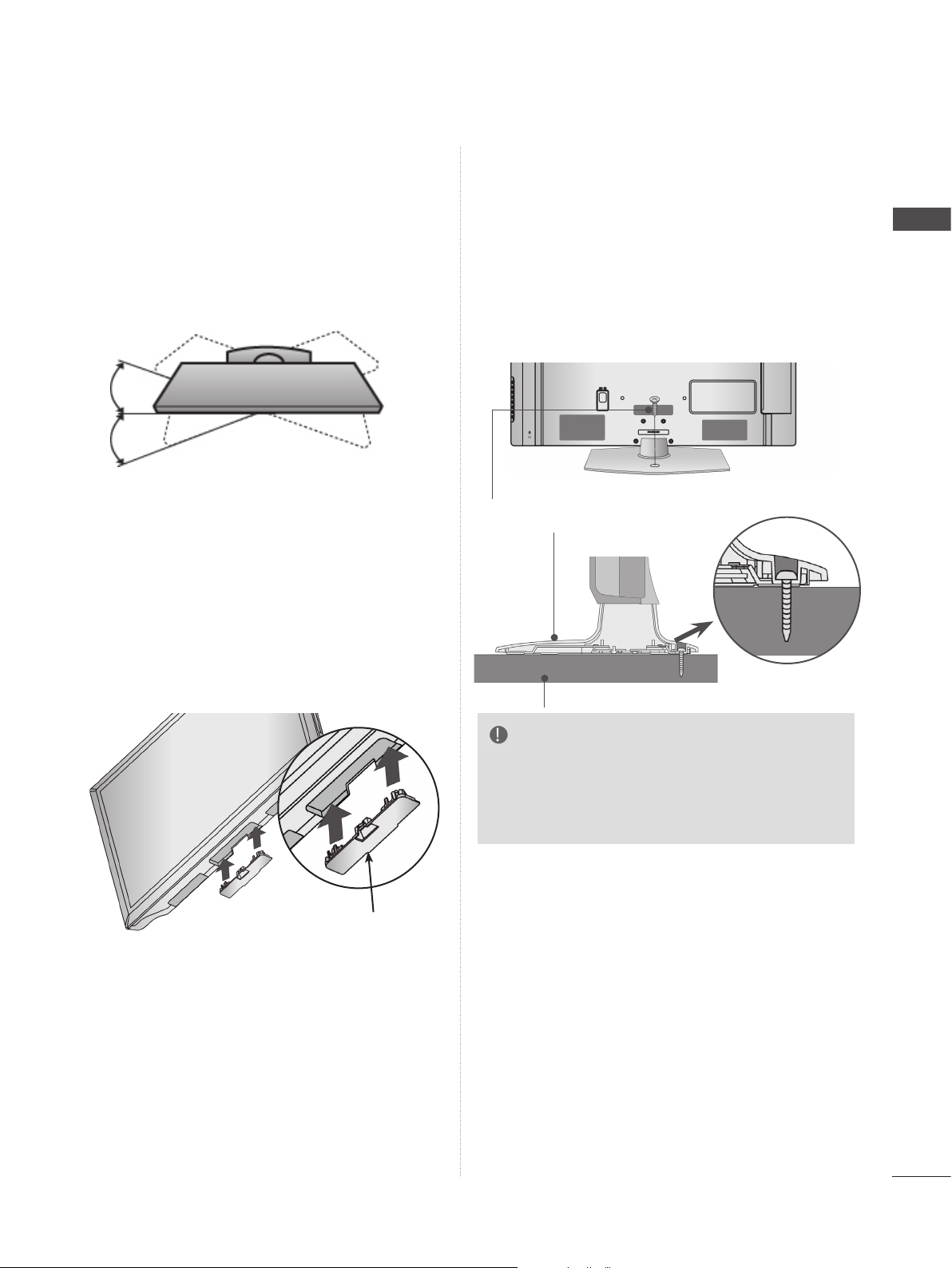
SWIVEL STAND
ATTACHING THE TV TO A
■ Image shown may differ from your TV.
After installing the TV, you can adjust the TV set
manually to the left or right direction by 20
degrees to suit your viewing position.
NOT USING THE
DESK-TYPE STAND
■ Image shown may differ from your TV.
When installing the wall-mounted unit, use the
protection cover.
Insert the Protection Cover into the TV until
clicking sound.
DESK
(Only 32/37/42LD6
■ Image shown may differ from your TV.
The TV must be attached to desk so it cannot be
pulled in a forward/backward direction, potentially
causing injury or damaging the product. Use only
an attached screw.
1-Screw ( provided as parts of the product)
Stand
Desk
, 32/42LD7
***
***
)
PREPARATION
Protection Cover
WARNING
►To prevent TV from falling over, the TV
should be securely attached to the floor/wall
per installation instructions. Tipping, shaking,
or rocking the machine may cause injury.
A-17
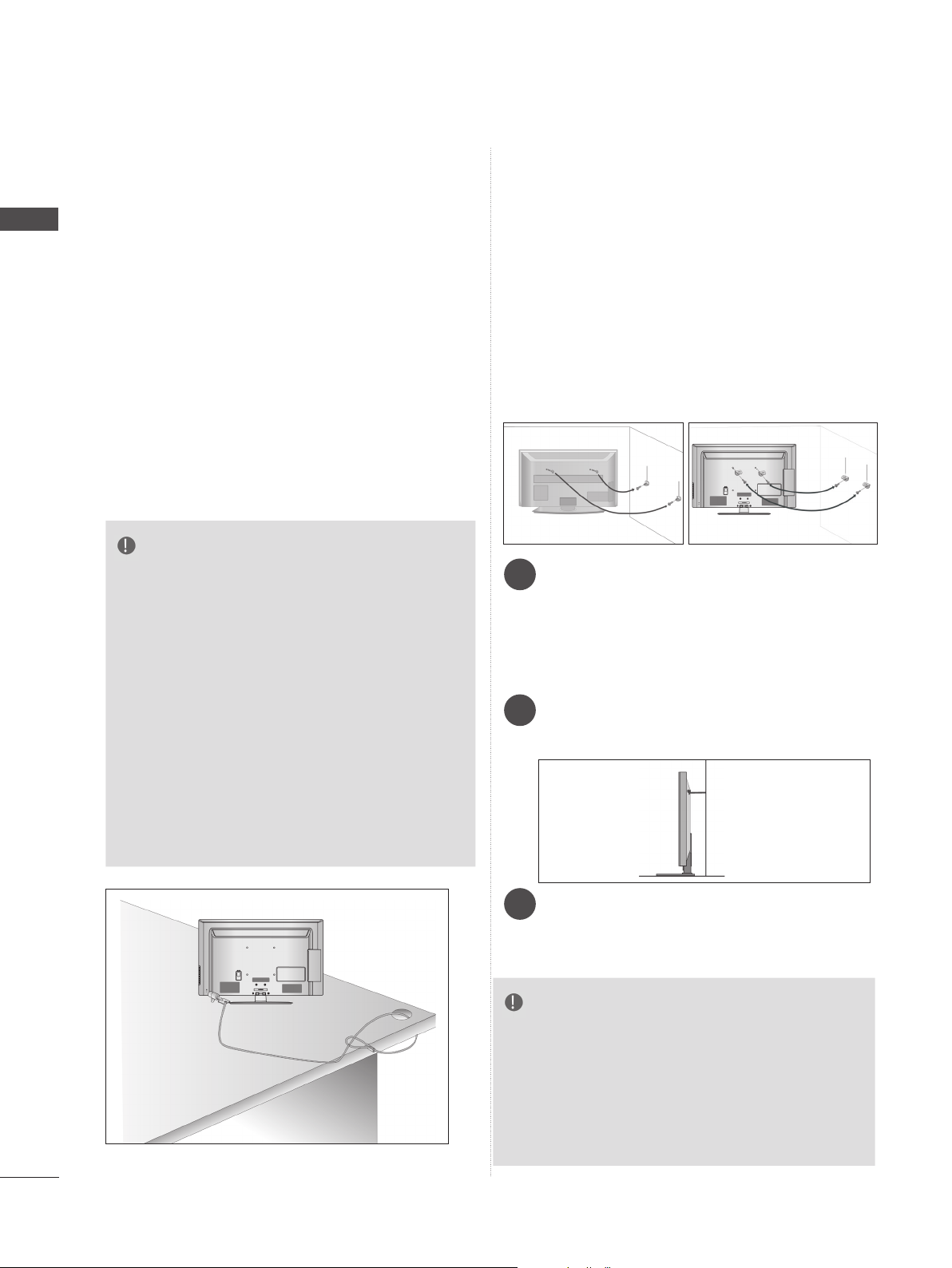
PREPARATION
PREPARATION
KENSINGTON SECURITY
SYSTEM
■ This feature is not available for all models.
■ Image shown may differ from your TV.
The TV is equipped with a Kensington Security
System connector on the back panel. Connect
the Kensington Security System cable as shown
below.
For the detailed installation and use of the
Kensington Security System, refer to the user’s
guide provided with the Kensington Security
System.
For further information, contact http://www.kensington.com, the internet homepage of the
Kensington
company. Kensington sells security systems for
expensive electronic equipment such as notebook PCs and LCD projectors.
NOTE
► The Kensington Security System is an optional
accessory.
► If the TV feels cold to the touch, there may be a
small “flicker” when it is turned on.
This is normal
► Some minute dot defects may be visible on the
screen, appearing as tiny red, green, or blue
spots. However, they have no adverse effect on
the monitor's performance.
► Avoid touching the LCD screen or holding your
finger(s) against it for long periods of time.
Doing so may produce some temporary distortio
effects on the screen.
, there is nothing wrong with TV.
n
CAREFUL INSTALLATION
ADVICE
■ You should purchase necessary components
to fix the TV safety and secure to the wall on
the market.
■ Position the TV close to the wall to avoid the
possibility of it falling when pushed.
■ The instructions shown below are a safer way
to set up the TV, by fixing it to the wall, avoiding the possibility of it falling forwards if pulled.
This will prevent the TV from falling forward
and causing injury. This will also prevent the
TV from damage. Ensure that children do not
climb or hang from the TV.
1
2
Use the eye-bolts or TV brackets/bolts to fix the
1
product to the wall as shown in the picture.
(If your TV has bolts in the eyebolts, loosen then
bolts.)
* Insert the eye-bolts or TV brackets/bolts and
tighten them securely in the upper holes.
Secure the wall brackets with the bolts on the
2
wall. Match the height of the bracket that is
mounted on the wall.
1
2
3
A-18
Use a sturdy rope to tie the product for align-
3
ment. It is safer to tie the rope so it becomes
horizontal between the wall and the product.
NOTE
► When moving the TV undo the cords first.
► Use a platform or cabinet strong and large
enough to support the size and weight of the TV.
► To use the TV safely make sure that the height of
the bracket on the wall and on the TV is the
same.
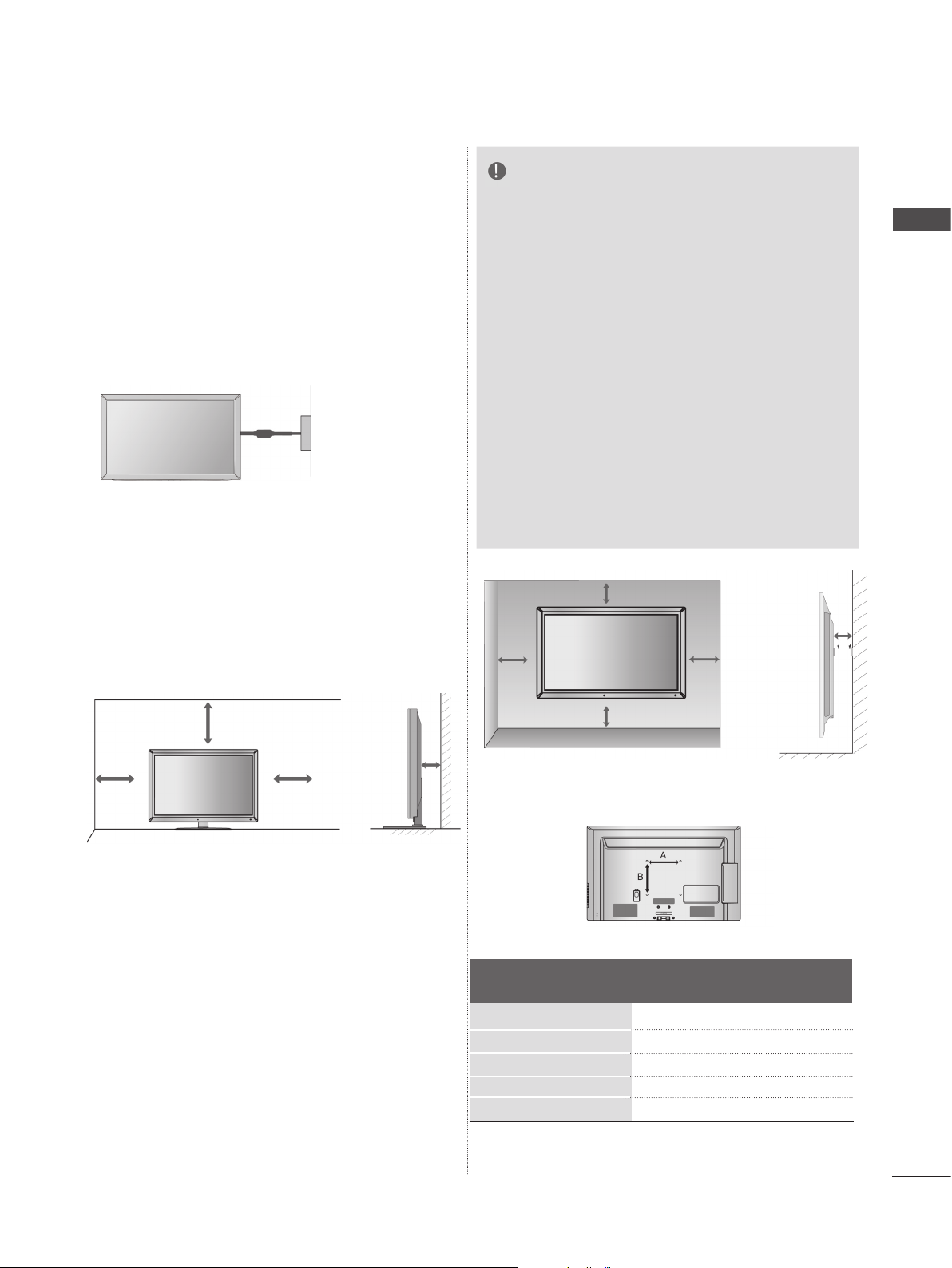
■ The TV can be installed in various ways such as
on a wall, or on a desktop etc.
■ The TV is designed to be mounted horizontally.
EARTHING
Ensure that you connect the earth wire to prevent
possible electric shock. If grounding methods are
not possible, have a qualified electrician install a
separate circuit breaker.
Do not try to earth the TV by connecting it to telephone wires, lightening rods or gas pipes.
Power
Supply
Circuit
breaker
DESKTOP PEDESTAL
INSTALLATION
■ Image shown may differ from your TV.
For adequate ventilation allow a clearance of 10
cm all around the TV.
NOTE
►Should Install wall mount on a solid wall per-
pendicular to the floor.
►Should use a special wall mount, if you want
to install it to ceiling or slanted wall.
►The surface that wall mount is to be mount-
ed on should be of sufficient strength to support the weight of TV set; e.g. concrete, natural rock, brick and hollow block.
►Installing screw type and length depends on
the wall mount used. Further information,
refer to the instructions included with the
mount.
►LG is not liable for any accidents or damage
to property or TV due to incorrect installation:
- Where a non-compliant VESA wall mount
is used.
- Incorrect fastening of screws to surface
which may cause TV to fall and cause personal injury.
- Not following the recommended Installation
method.
10 cm
10 cm
10 cm
PREPARATION
10 cm
10 cm
10 cm
10 cm
10 cm
WALL MOUNT: HORIZONTAL
INSTALLATION
■ We recommend the use of a LG Brand wall
mounting bracket when mounting the TV to a wall.
■ We recommend that you purchase a wall mount-
ing bracket which supports VESA standard.
■ LG recommends that wall mounting be per-
formed by a qualified professional installer.
Model
32LD6
37/42/47LD6
55LD6***
32LD7
42/47LD7
***
***
***
***
10 cm
200 * 100
200 * 200
400 * 400
200 * 100
200 * 200
VESA
(A * B)
Standard
Screw
M4
M6
M6
M4
M6
Quantity
4
4
4
4
4
A-19
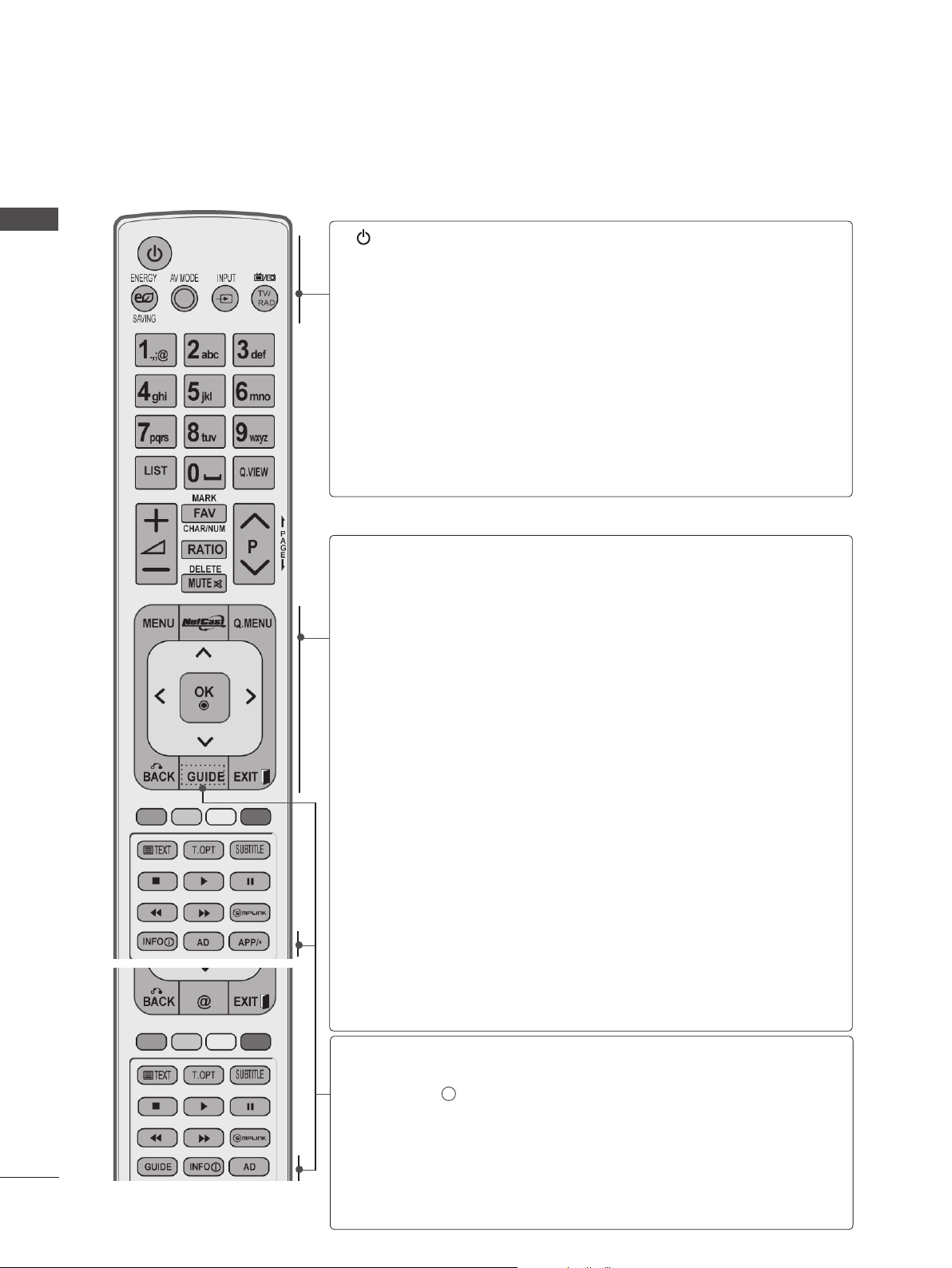
PREPARATION
REMOTE CONTROL KEY FUNCTIONS
When using the remote control, aim it at the remote control sensor on the TV.
PREPARATION
(POWER)
ENERGY
SAVING
AV MODE
INPUT
TV/RAD
MENU
NetCast
Switches the TV on from standby or off to standby.
Adjust the Energy Saving mode of the TV.(► p.138)
It helps you select and set images and sounds
when connecting AV devices.(► p.66)
External input mode rotate in regular sequence.
(
►
p.57)
Selects Radio, TV and DTV channel.
Selects a menu.
Clears all on-screen displays and returns to TV
viewing from any menu.(►
Select the desired NetCast menu source. (►
(AccuWeather, Picasa, YouTube and etc.)
NetCast menu source can differ by country.
p.31)
p.68)
Q. MENU
THUMBSTICK
(Up/Down/Left/Right)
OK
BACK
EXIT
GUIDE
INFO i
AD
Select the desired quick menu source. (Aspect
Ratio, Clear Voice II , Picture Mode, Sound Mode,
Audio Language
Device).(►
Allows you to navigate the on-screen menus and
adjust the system settings to your preference.
Accepts your selection or displays the current
mode.
Allows the user to move return one step in an interactive application, EPG or other user interaction
function.
Clears all on-screen displays and returns to TV
viewing from any menu.
Shows programme guide. (►
Shows the present screen information.
Switches the Audio Description On or Off.
, Sleep Timer, Skip Off/On, USB
p.30)
p.129)
A-20
APP/
Select the MHP TV menu source. (Only Italy)
*
(Only 32/37/42/47/55LD68**, 32/42/47LD78**)
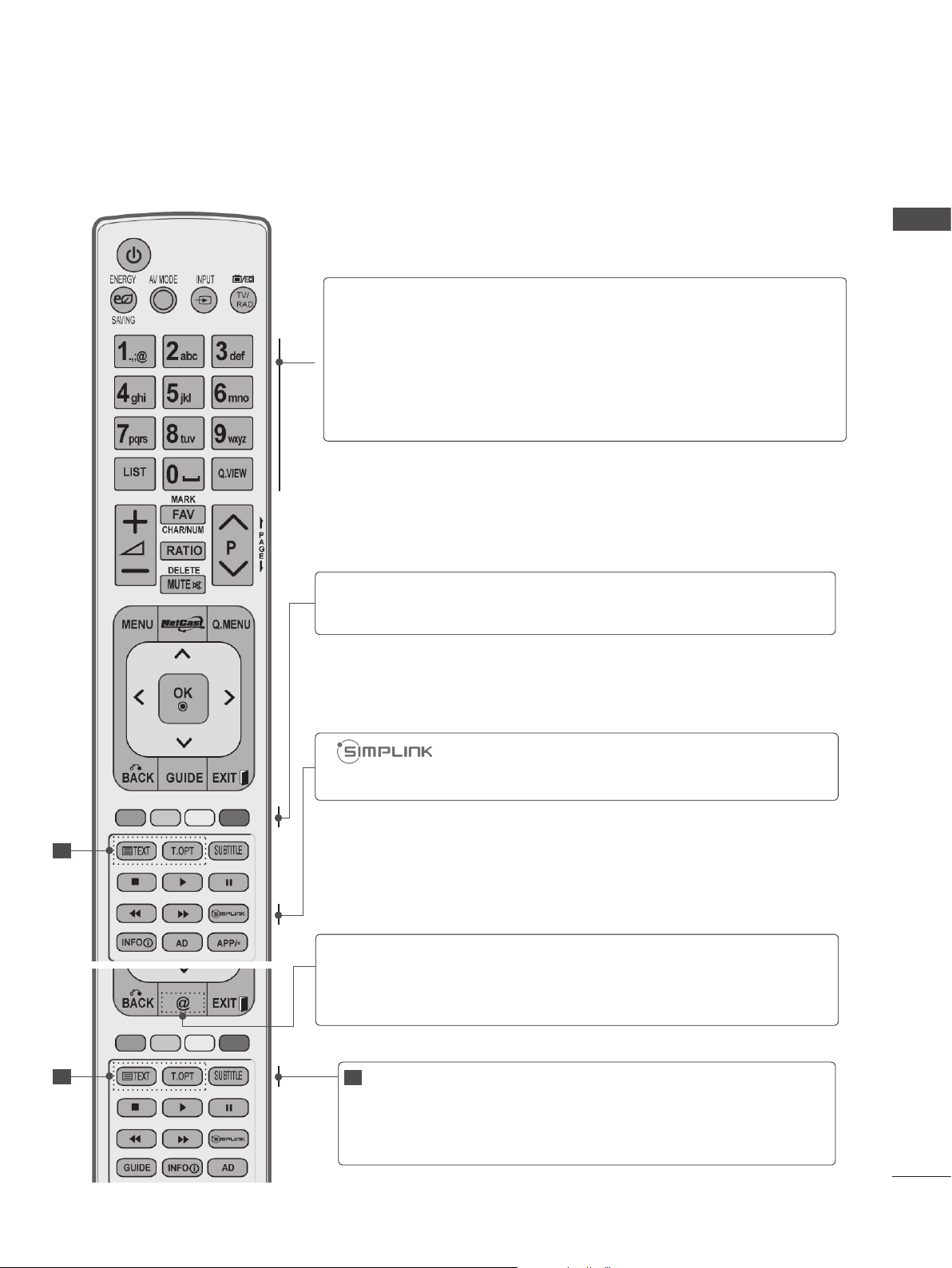
PREPARATION
0 to 9 number
button
]
(Space)
LIST
Q.VIEW
Coloured
buttons
Selects a programme.
Selects numbered items in a menu.
Opens an empty space on the screen keyboard.
Displays the programme table. (►
p.55)
Returns to the previously viewed programme.
These buttons are used for teletext (on TELETEXT
models only), Programme edit.
See a list of AV devices connected to TV.
When you toggle this button, the Simplink menu
appears at the screen.(► p.62)
1
Direct access to your internet portal of entertainment
@
and news services developed by Orange
. (Only
France)
1
1
TELETEXT
BUTTONS
These buttons are used for teletext.
For further details, see the ‘Teletext’ section.
(► p.177)
SUBTITLE
Recalls your preferred subtitle in digital mode.
A-21
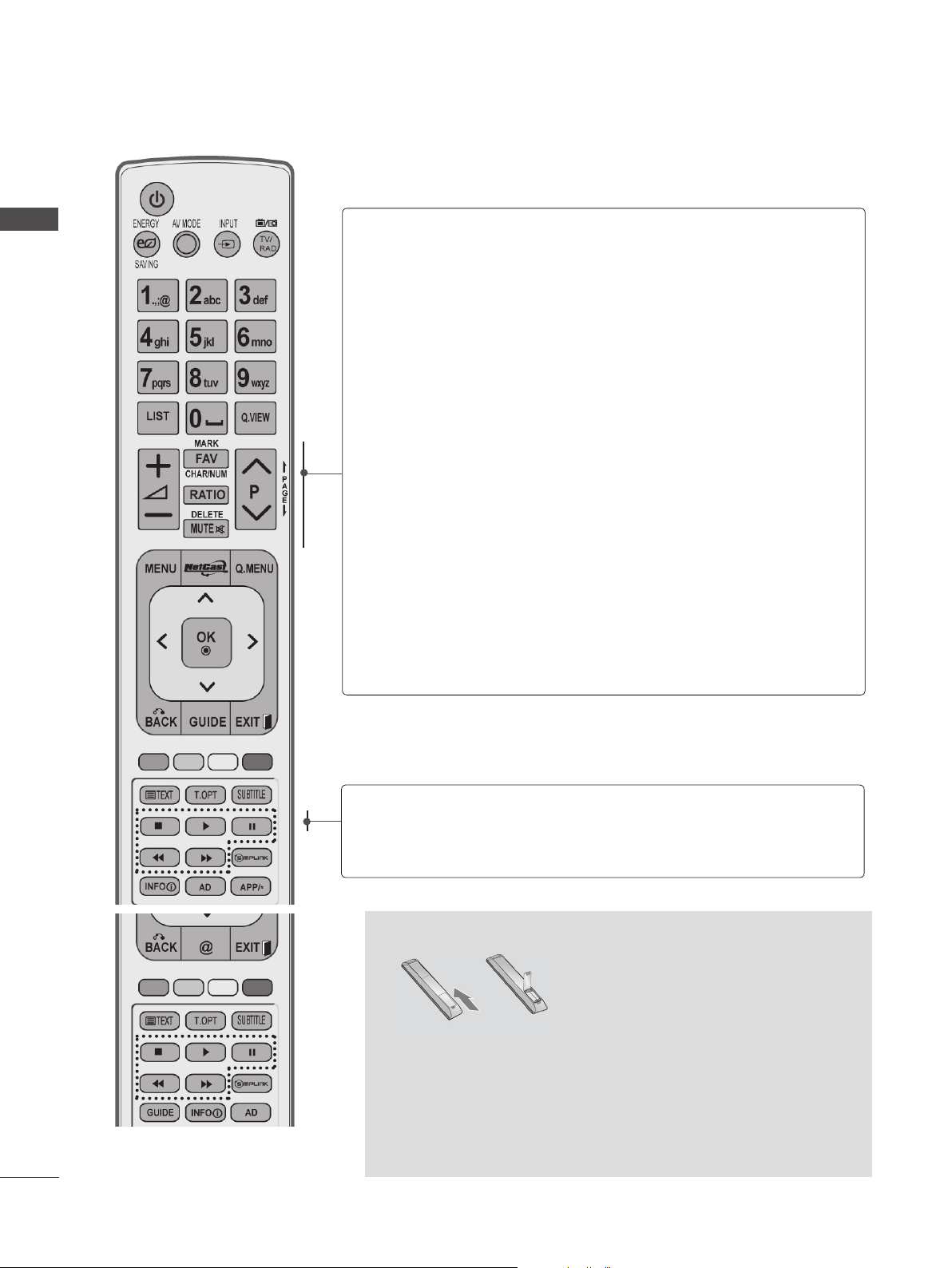
PREPARATION
PREPARATION
VOLUME UP
/DOWN
MARK
FAV
CHAR/NUM
RATIO
DELETE
MUTE
Programme
UP/DOWN
PAGE UP/
DOWN
Adjusts the volume.
Select the input to apply the Picture Wizard
settings.
Check and un-check programmes in the USB
menu.
Displays the selected favourite programme.
Shifts the Character or Number for NetCast menu.
Selects your desired Aspect Ratio of picture.
(► p.135)
Deletes the entered character when entering the
character on the screen keyboard.
Switches the sound on or off.
Selects a programme.
Move from one full set of screen information to the
next one.
A-22
SIMPLINK /
MY MEDIA
Menu
control buttons
Controls SIMPLINK or MY MEDIA menu (Photo List,
Music List and Movie List).
Installing Batteries
■ Open the battery compartment cover on the back and install
the batteries matching correct polarity (+with +,-with -).
■ Install two 1.5 V AAA batteries. Do not mix old or used batter-
ies with new ones.
■ Close cover.
■ To remove the batteries, perform the installation actions in
reverse.

PLASMA TV MODELS : 50/60PK5**, 50/60PK7
***
, 50/60PK9
***
ACCESSORIES
Ensure that the following accessories are included with your TV. If an accessory is missing, please
contact the dealer where you purchased the TV.
■ Image shown may differ from your TV.
Owner’s Manual
x 4
LIGHT
AV MODE
INPUTENERGY
TV/
RAD
SAVING
1
.,;@2 abc3 def
ghi5 jkl6
4
mno
7
pqrs8 tuv
9
wxyz
LIST
Q.VIEW
[
0
MARK
FAV
CHAR/NUM
P
A
G
P
RATIO
E
DELETE
MUTE
MENU
Q.MENU
OK
GUIDE
EXIT
BACK
FREEZE
INFO
AD APP/
*
(Except for 50/60PK9
***
Remote Control
Batteries (AAA)
Wireless LAN for
Broadband
/DLNA Adaptor
(Only 50/60PK950,
50/60PK950N, 50/60PK980,
50/60PK990)
x 3
x 4
)
(Only 50/60PK9
Cable Holder
x 4
x 2
x 2
LIGHT
AV MODE
INPUTENERGY
TV/
RAD
SAVING
1
.,;@2 abc3 def
ghi5 jkl6
4
mno
7
pqrs8 tuv
9
wxyz
LIST
Q.VIEW
[
0
MARK
FAV
CHAR/NUM
P
A
G
P
RATIO
E
DELETE
MUTE
MENU
Q.MENU
OK
GUIDE
EXIT
BACK
FREEZE
INFO
AD APP/
*
Nero MediaHome
***
)
4 Essentials CD
Power Cord
Cable
Management Clip
(Only 50/60PK7
50/60PK9
***
***
)
,
This item is not included for all models.
* Lightly wipe any stains or
fingerprints on the surface
of the TV with the polishing cloth.
PREPARATION
Protection
Cover
M4x28
M5x14
(Only 50PK5**)
Bolts for stand assembly
Ferrite Core
(
This item is not
included for all
models.
)
M4x28
(Only 50PK7
M4x14
, 50PK9
***
***
Ferrite core can be used to
reduce the electromagnetic
wave when connecting the
power plug.
The closer the location of the
ferrite core to the power plug,
the better it is.
Install the power
plug closely.
Polishing Cloth
)
Polishing cloth for
use on the screen.
Ferrite Core
(
This item is not
included for all
models.
Do not use excessive
force. This may cause
scratching or discolouration.
Ferrite core can be used to
reduce the electromagnetic wave
when connecting the LAN cable.
Place the ferrite core far from
TV and wind the LAN cable in
the ferrite core once.
)
A-23
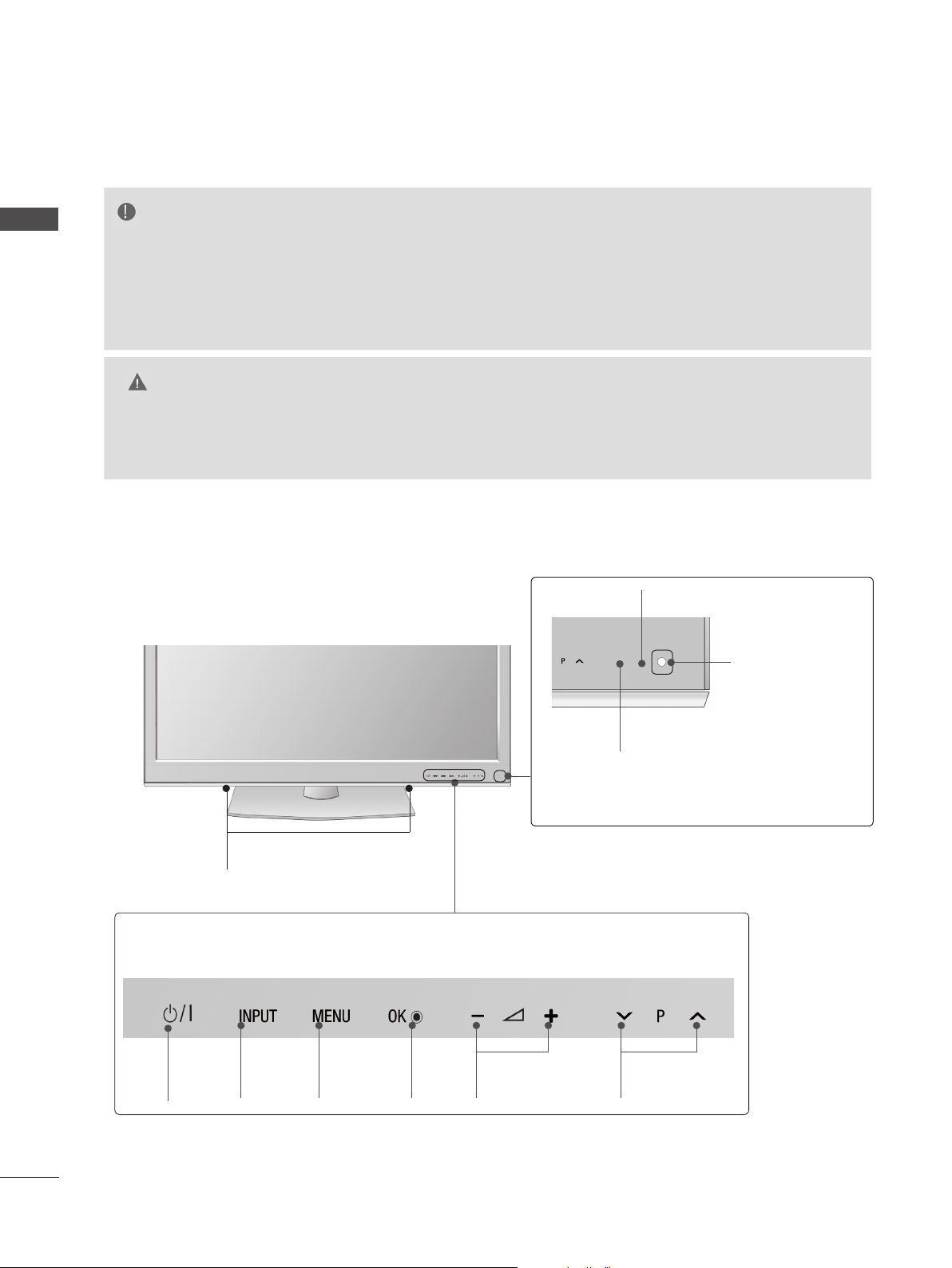
PREPARATION
FRONT PANEL CONTROLS
NOTE
PREPARATION
►TV can be placed in standby mode in order to reduce the power consumption. And TV should be
switched off using the power switch on the TV if it will not be watched for some time, as this will
reduce energy consumption.
The energy consumed during use can be significantly reduced if the level of
brightness of the picture is reduced, and this will reduce the overall running cost.
CAUTION
► Do not step on the glass stand or subject it to any impact. It may break, causing possible injury from frag-
ments of glass, or the TV may fall.
► Do not drag the TV. The floor or the product may be damaged.
■ Image shown may differ from your TV.
Only 50/60PK5
Touch Button
You can use the desired button function by touching.
**
SPEAKER
Remote Control Sensor
Intelligent Sensor
Adjusts picture accord-
ing
to the surrounding
conditions
Power/Standby Indicator
• Illuminates red in standby mode.
• The lighting is off while the TV remains on.
A-24
POWER
INPUT MENU
OK VOLUME
PROGRAMME
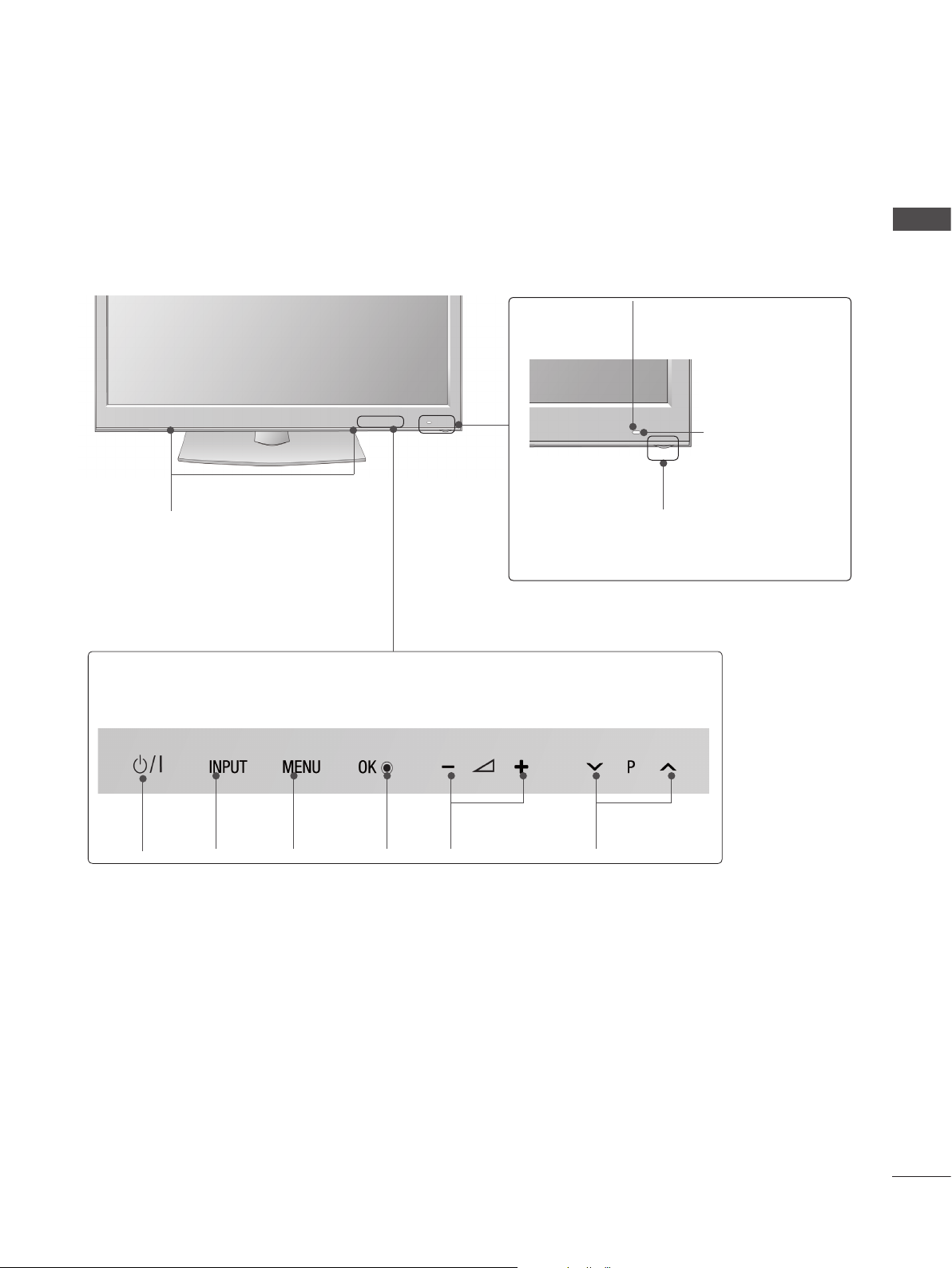
Only 50/60PK7
SPEAKER
Touch Button
You can use the desired button function by touching.
, 50/60PK9
***
***
Intelligent Sensor
Adjusts picture according
surrounding conditions
Remote Control
Sensor
Power/Standby Indicator
• Illuminates red in standby mode.
• The lighting is off while the TV remains on.
PREPARATION
to the
POWER
INPUT MENU
OK VOLUME
PROGRAMME
A-25
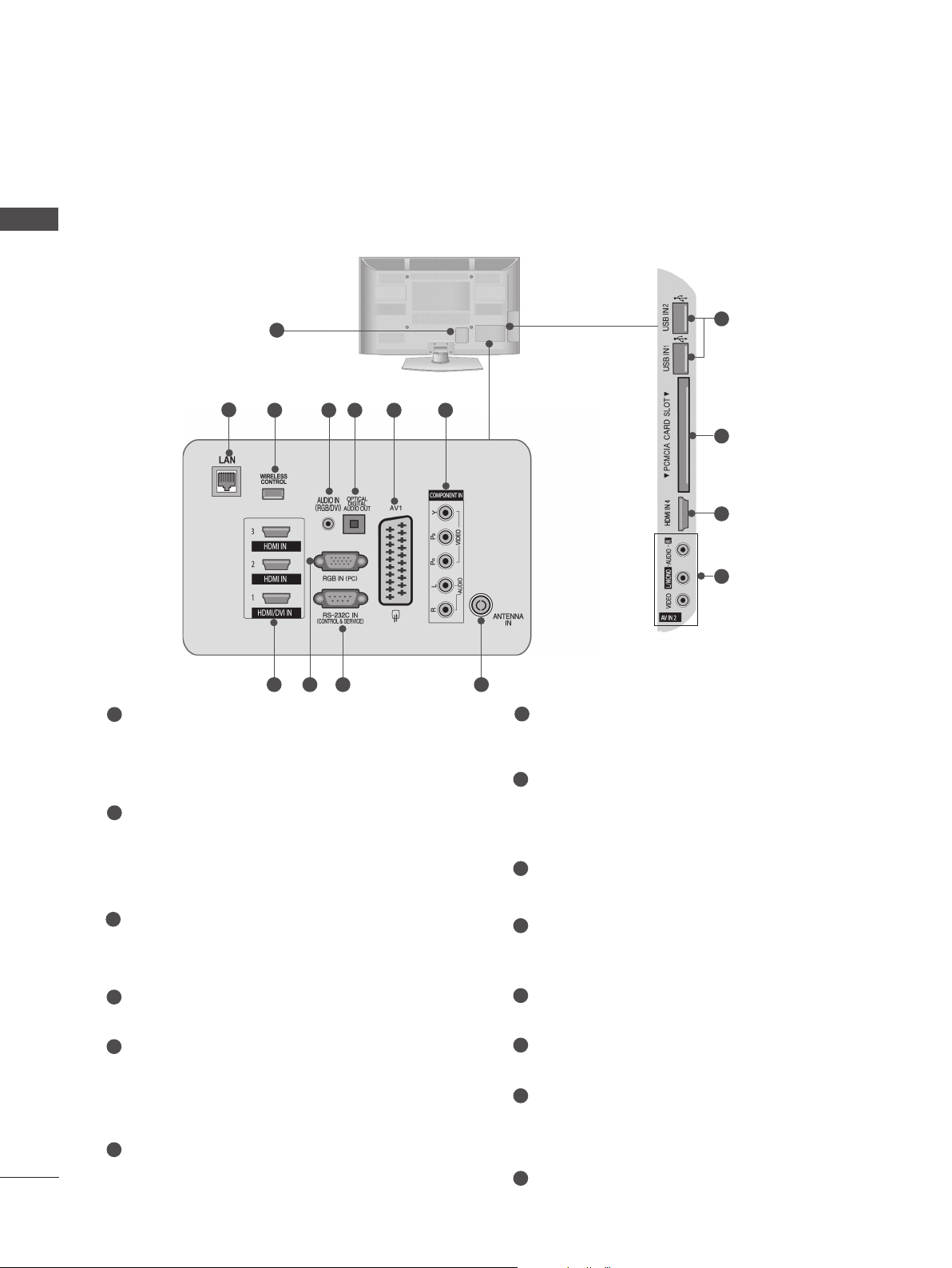
PREPARATION
BACK PANEL INFORMATION
■ Image shown may differ from your TV.
PREPARATION
A-26
1
2
1
Power Cord Socket
8 9 10
4 53
6 7
This TV operates on an AC power. The voltage is indicated on the Specifications page.
(► p.184 to 200) Never attempt to operate
the TV on DC power.
2
LAN
Network connection for AccuWeather,
Picasa, YouTube, etc.
Also used for video, photo and music files on
a local network.
3
WIRELESS Control
Connect the Wireless Ready Dongle to the
TV to control the external input devices con-
nected to Wireless Media Box wirelessly.
4
RGB/DVI Audio Input
Connect the audio from a PC or DTV.
5
OPTICAL DIGITAL AUDIO OUT
Connect digital audio to various types of
equipment.
Connect to a Digital Audio Component.
Use an Optical audio cable.
6
Euro Scart Socket (AV1)
Connect scart socket input or output from an
external device to these jacks.
12
13
8
14
11
7
Component Input
Connect a component video/audio device to
these jacks.
8
HDMI/DVI IN Input
Connect an HDMI signal to HDMI IN. Or DVI
(VIDEO) signal to HDMI/DVI port with DVI to
HDMI cable.
9
RGB IN Input
Connect the output from a PC.
10
RS-232C IN (CONTROL & SERVICE) PORT
Connect to the RS-232C port on a PC.
This port is used for Service or Hotel mode.
11
Antenna Input
Connect antenna or cable to this jack.
12
USB Input
Connect USB storage device to this jack.
PCMCIA (Personal Computer Memory
13
Card International Association) Card Slot
Insert the CI Module to PCMCIA CARD SLOT.
(This feature is not available in all countries.)
14
Audio/Video Input
Connect audio/video output from an external
device to these jacks.
