Page 1
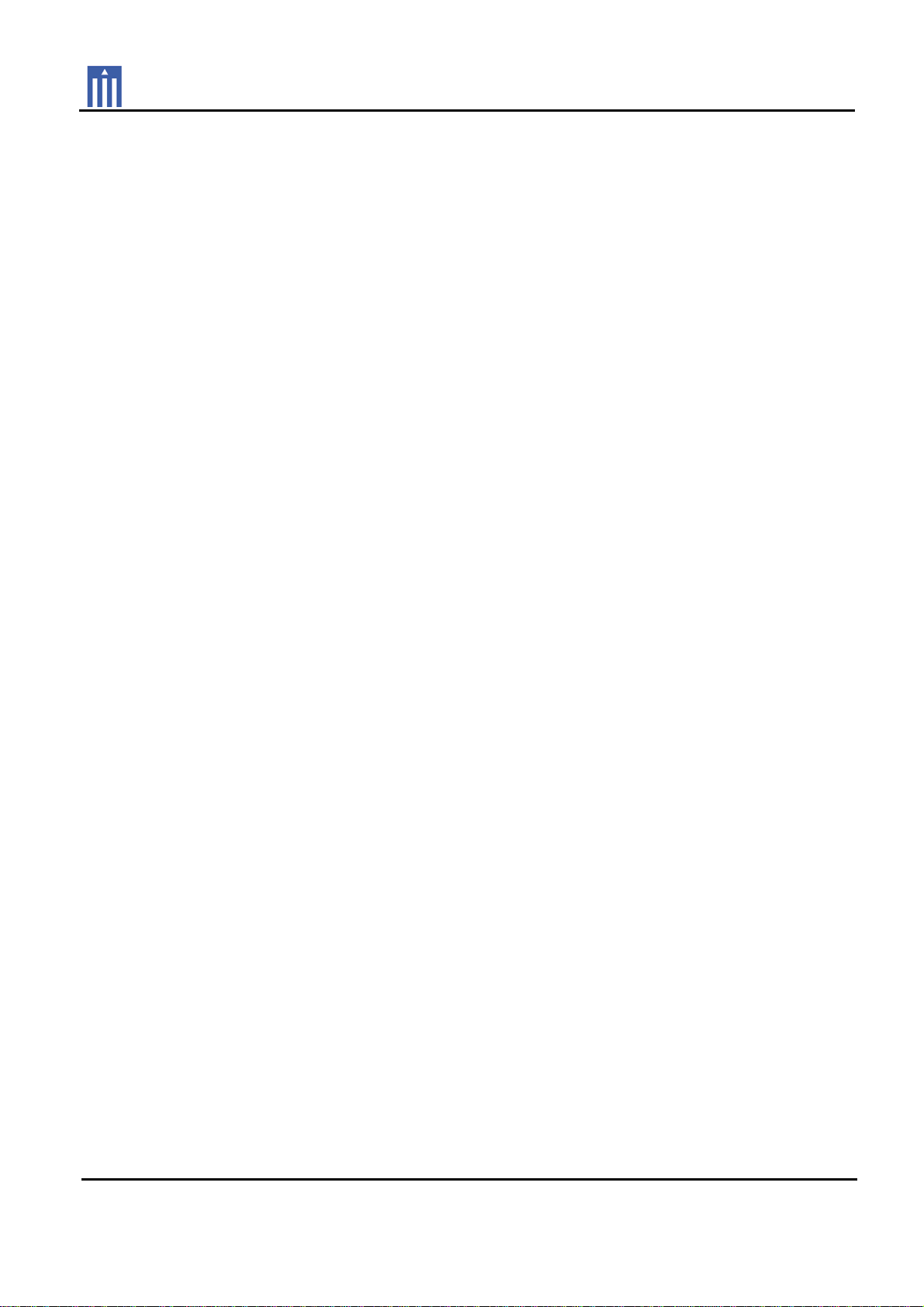
Order Number : GETEC-C1-10-033 FCC Part 15 subpart B
Test Report Number : GETEC-E3-10-010 Page 1 / 1
APPENDIX G
: USER’S MANUAL
EUT Type: LED LCD TV/Monitor
FCC ID.: BEJ32LE5400UC
Page 2
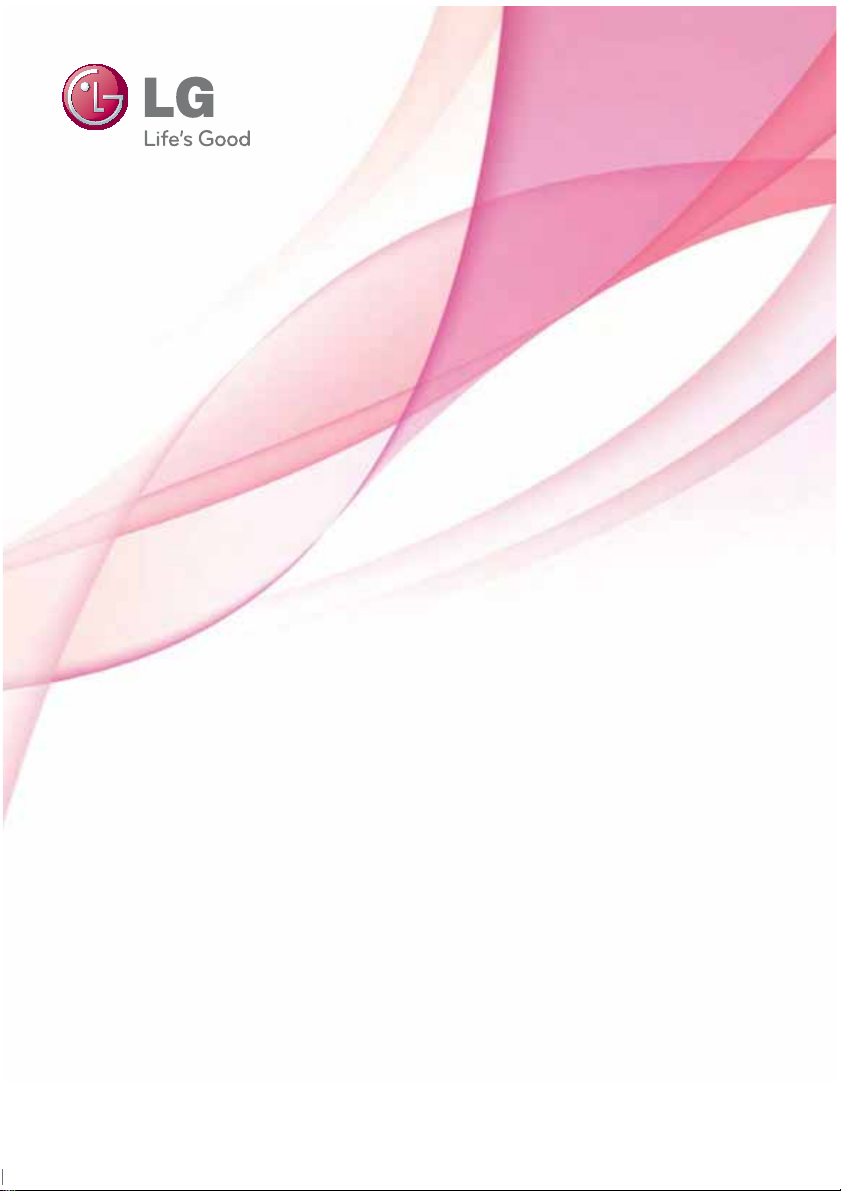
OWNER’S MANUAL
LED LCD TV / LCD TV
PLASMA TV
Please read this manual carefully before operating
your set and retain it for future reference.
P/NO : SAC34134203 (1001-REV00)
www.lge.com
Page 3
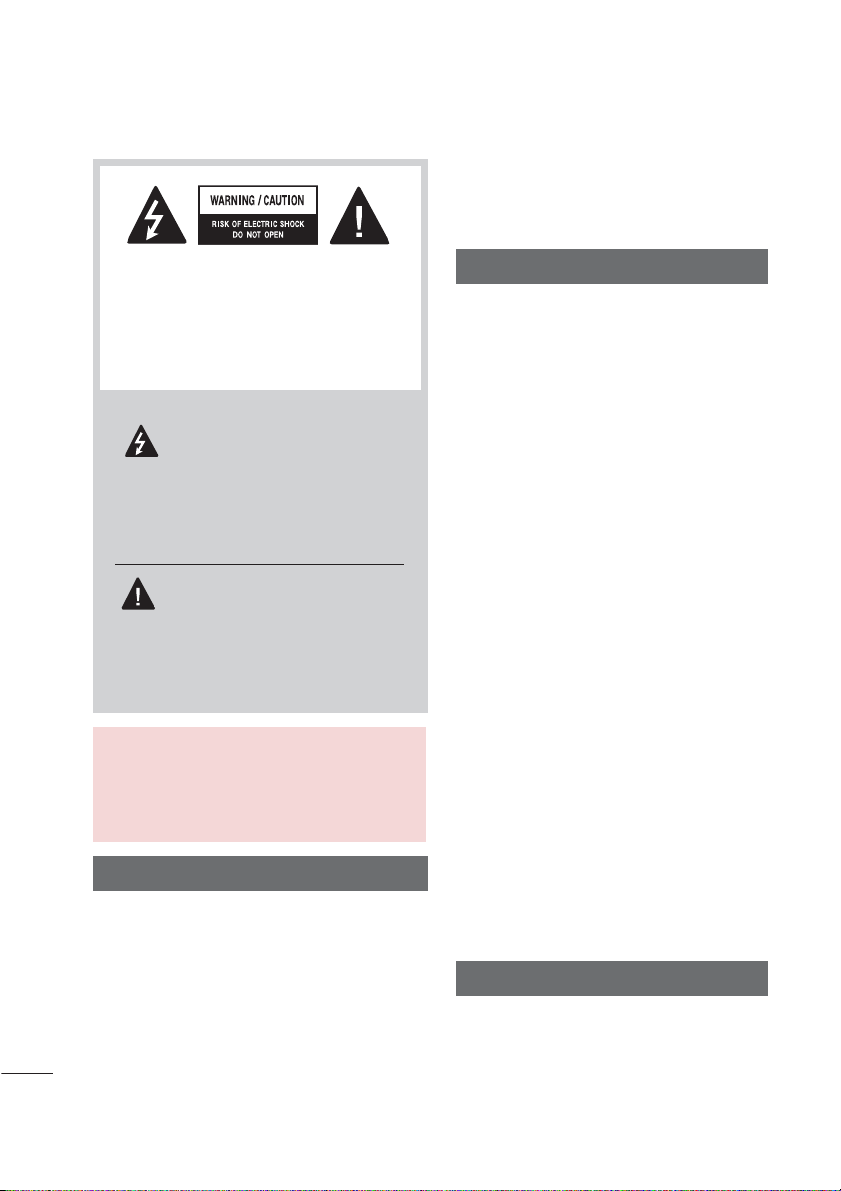
WARNING / CAUTION
WARNING / CAUTION
To prevent fire or shock hazards, do not expose
this product to rain or moisture.
TO REDUCE THE RISK OF ELECTRIC
SHOCK DO NOT REMOVE COVER (OR
BACK). NO USER SERVICEABLE PARTS
INSIDE. REFER TO QUALIFIED SERVICE
PERSONNEL.
The lightning flash with arrowhead
symbol, within an equilateral triangle, is intended to alert the user to
the presence of uninsulated “dangerous voltage” within the product’s enclosure that may be of sufficient magnitude to
constitute a risk of electric shock to persons.
The exclamation point within an equi-
lateral triangle is intended to alert
the user to the presence of important operating and maintenance (servicing) instructions in the literature accompanying the
appliance.
WARNING/CAUTION
TO REDUCE THE RISK OF FIRE AND
ELECTRIC SHOCK, DO NOT EXPOSE THIS
PRODUCT TO RAIN OR MOISTURE.
NOTE TO CABLE/TV INSTALLER
This reminder is provided to call the CATV system
installer’s attention to Article 820-40 of the National
Electric Code (U.S.A.). The code provides guidelines for proper grounding and, in particular, specifies that the cable ground shall be connected to the
grounding system of the building, as close to the
point of the cable entry as practical.
2
FCC Notice
Class B digital device
This equipment has been tested and found to
comply with the limits for a Class B digital device,
pursuant to Part 15 of the FCC Rules. These
limits are designed to provide reasonable protection against harmful interference in a residential installation. This equipment generates, uses
and can radiate radio frequency energy and, if not
installed and used in accordance with the
instructions, may cause harmful interference to
radio communications. However, there is no
guarantee that interference will not occur in a
particular installation. If this equipment does
cause harmful interference to radio or television
reception, which can be determined by turning
the equipment off and on, the user is encouraged to try to correct the interference by one or
more of the following measures:
- Reorient or relocate the receiving antenna.
- Increase the separation between the equipment and receiver.
- Connect the equipment to an outlet on a circuit
different from that to which the receiver is connected.
- Consult the dealer or an experienced radio/TV
technician for help.
This device complies with part 15 of the FCC
Rules.
Operation is subject to the following two conditions: (1) This device may not cause (harmful)
interference, and (2) this device must accept
any interference received, including interference
that may cause undesired operation (of the
device).
Any changes or modifications in construction of
this device which are not expressly approved by
the party responsible for compliance could void
the user’s authority to operate the equipment.
CAUTION
Do not attempt to modify this product in any
way without written authorization from LG
Electronics.
Unauthorized modification could void the user’s
authority to operate this product.
Page 4
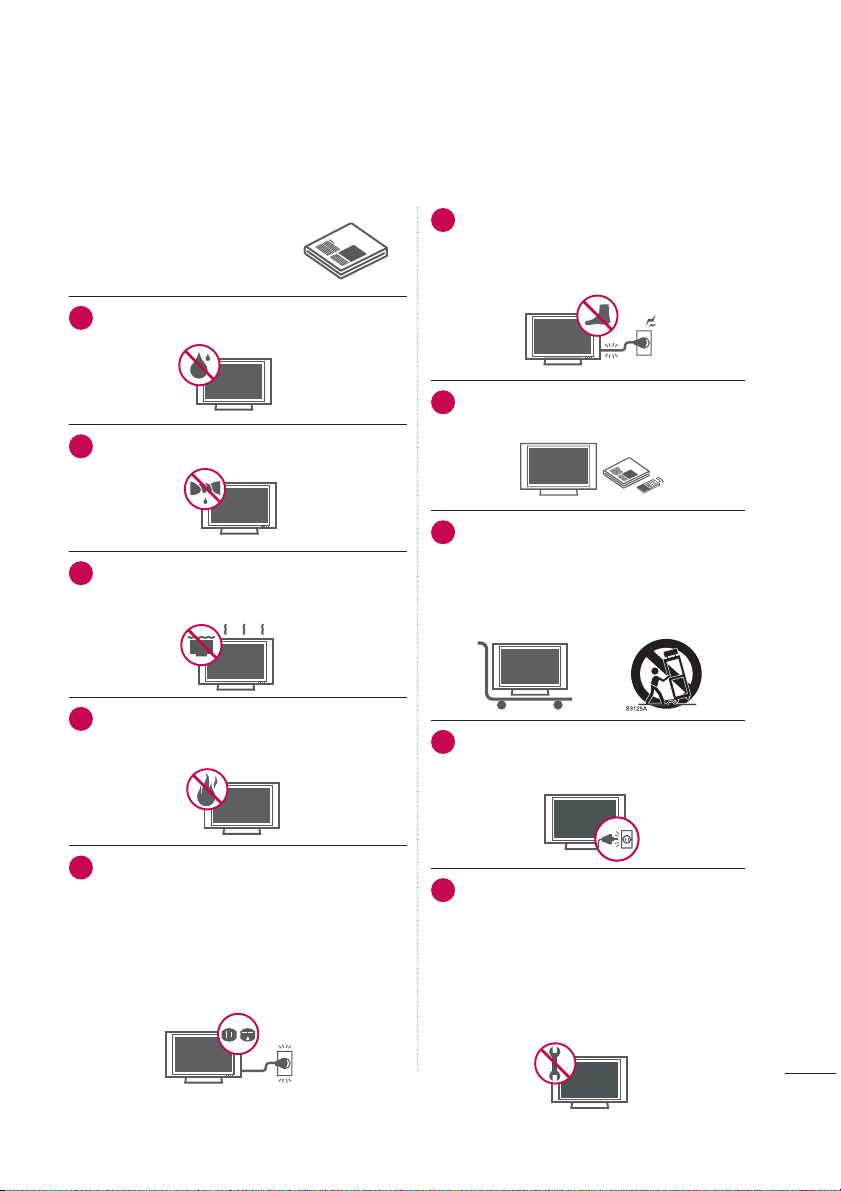
SAFETY INSTRUCTIONS
IMPORTANT SAFETY INSTRUCTIONS
Read these instructions.
Keep these instructions.
Heed all warnings.
Follow all instructions.
Do not use this apparatus near water.
1
Clean only with dry cloth.
2
3
Do not block any ventilation openings. Install in
accordance with the manufacturer’s instructions.
Do not install near any heat sources such as
4
radiators, heat registers, stoves, or other apparatus (including amplifiers) that produce heat.
Protect the power cord from being walked
6
on or pinched particularly at plugs, convenience receptacles, and the point where
they exit from the apparatus.
Only use attachments/accessories speci-
7
fied by the manufacturer.
Use only with the cart, stand, tripod, bracket,
8
or table specified by the manufacturer, or
sold with the apparatus. When a cart is
used, use caution when moving the cart/
apparatus combination to avoid injury from
tip-over.
Unplug this apparatus during lighting
9
storms or when unused for long periods
of time.
Do not defeat the safety purpose of the polarized
5
or grounding-type plug. A polarized plug has
two blades with one wider than the other. A
grounding type plug has two blades and a third
grounding prong, The wide blade or the third
prong are provided for your safety. If the provided
plug does not fit into your outlet, consult an electrician for replacement of the obsolete outlet.
Refer all servicing to qualified service per-
10
sonnel. Servicing is required when the
apparatus has been damaged in any way,
such as power-supply cord or plug is damaged, liquid has been spilled or objects
have fallen into the apparatus, the apparatus has been exposed to rain or moisture,
does not operate normally, or has been
dropped.
3
Page 5
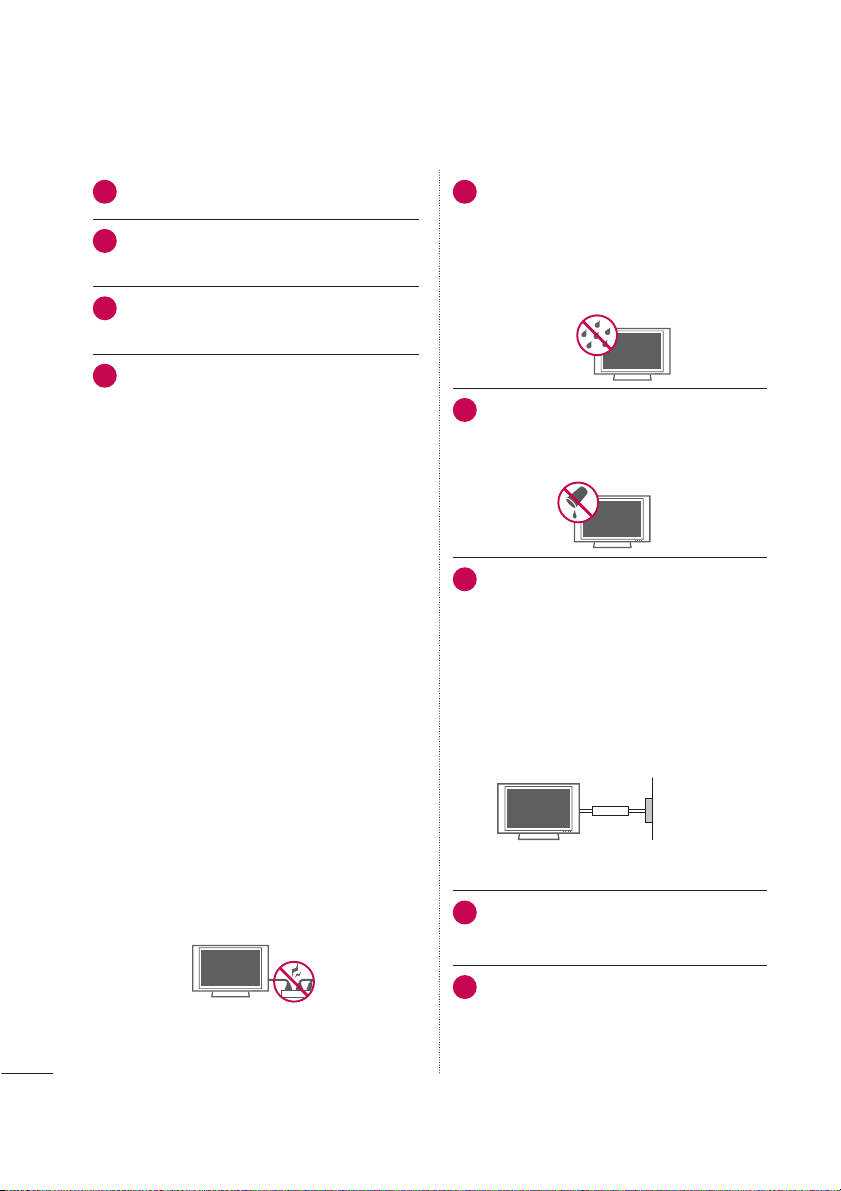
SAFETY INSTRUCTIONS
Never touch this apparatus or antenna during
11
a thunder or lighting storm.
When mounting a TV on the wall, make sure
12
not to install the TV by the hanging power
and signal cables on the back of the TV.
Do not allow an impact shock or any objects
13
to fall into the product, and do not drop onto
the screen with something.
CAUTION concerning the Power Cord:
14
It is recommend that appliances be placed
upon a dedicated circuit; that is, a single
outlet circuit which powers only that appliance and has no additional outlets or
branch circuits. Check the specification page
of this owner's manual to be certain.
Do not connect too many appliances to the
same AC power outlet as this could result in
fire or electric shock.
Do not overload wall outlets. Overloaded wall
outlets, loose or damaged wall outlets, extension cords, frayed power cords, or damaged
or cracked wire insulation are dangerous . Any
of these conditions could result in electric
shock or fire. Periodically examine the cord of
your appliance, and if its appearance indicates
damage or deterioration, unplug it, discontinue use of the appliance, and have the cord
replaced with an exact replacement part by
an authorized servicer. Protect the power cord
from physical or mechanical abuse, such as
being twisted, kinked, pinched, closed in a
door, or walked upon. Pay particular attention
to plugs, wall outlets, and the point where the
cord exits the appliance.
Do not use a damaged or loose power cord.
Do not pull on the power cord to unplug the
TV. Grasp the plug when unplugging the
power cord.
WARNING - To reduce the risk of fire or elec-
15
trical shock, do not expose this product to
rain, moisture or other liquids. Do not touch
the TV with wet hands. Do not install this
product near flammable objects such as
gasoline or candles or expose the TV to
direct air conditioning.
Do not expose to dripping or splashing and
16
do not place objects filled with liquids, such
as vases, cups, etc. on or over the apparatus (e.g. on shelves above the unit).
GROUNDING
17
Ensure that you connect the earth ground
wire to prevent possible electric shock (i.e. a
TV with a three-prong grounded AC plug
must be connected to a three-prong grounded AC outlet). If grounding methods are not
possible, have a qualified electrician install a
separate circuit breaker.
Do not try to ground the unit by connecting it
to telephone wires, lightening rods, or gas
pipes.
Power
Supply
Short-circuit
Breaker
DISCONNECTING DEVICE FROM MAINS
18
Mains plug is the disconnecting device. The
plug must remain readily operable.
As long as this unit is connected to the AC
19
wall outlet, it is not disconnected from AC
power even if you turn off the power switch
on the unit.
4
Page 6
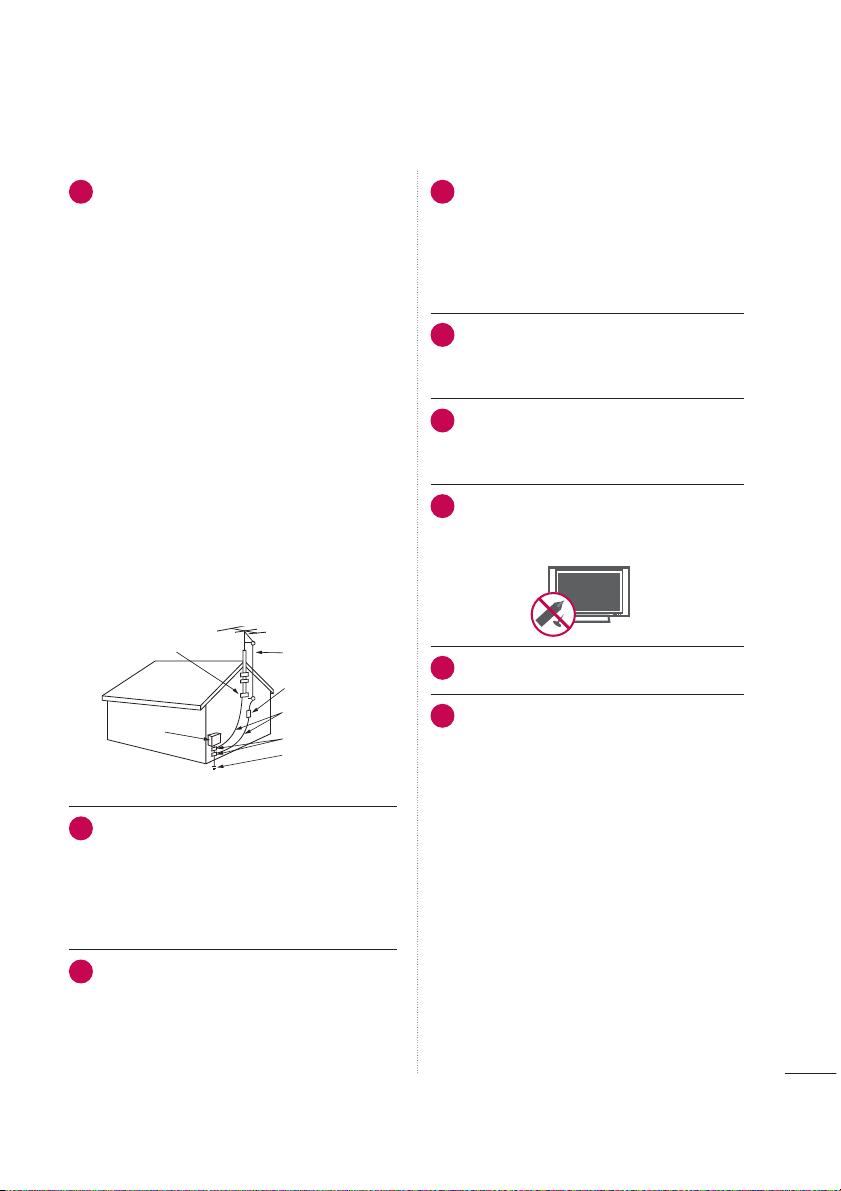
ANTENNAS
20
Outdoor antenna grounding
If an outdoor antenna is installed, follow the
precautions below. An outdoor antenna system should not be located in the vicinity of
overhead power lines or other electric light or
power circuits, or where it can come in contact
with such power lines or circuits as death or
serious injury can occur.
Be sure the antenna system is grounded so as
to provide some protection against voltage
surges and built-up static charges.
Section 810 of the National Electrical Code
(NEC) in the U.S.A. provides information with
respect to proper grounding of the mast and
supporting structure, grounding of the lead-in
wire to an antenna discharge unit, size of
grounding conductors, location of antenna
discharge unit, connection to grounding electrodes and requirements for the grounding
electrode.
Antenna grounding according to the National
Electrical Code, ANSI/NFPA 70
Ground Clamp
Electric Service
Equipment
Antenna Lead in Wire
Antenna Discharge Unit
(NEC Section 810-20)
Grounding Conductor
(NEC Section 810-21)
Ground Clamps
Power Service Grounding
Electrode System (NEC
Art 250, Part H)
NEC: National Electrical Code
Cleaning
21
When cleaning, unplug the power cord and
rub gently with a soft cloth to prevent
scratching. Do not spray water or other liquids
directly on the TV as electric shock may occur.
Do not clean with chemicals such as alcohol,
thinners or benzene.
Moving
22
Make sure the product is turned off, unplugged
and all cables have been removed. It may take
2 or more people to carry larger TVs. Do not
press against or put stress on the front panel
of the TV.
Ventilation
23
Install your TV where there is proper ventilation. Do not install in a confined space such
as a bookcase. Do not cover the product
with cloth or other materials (e.g.) plastic
while plugged in. Do not install in excessively dusty places.
Take care not to touch the ventilation open-
24
ings. When watching the TV for a long
period, the ventilation openings may
become hot.
If you smell smoke or other odors coming
25
from the TV or hear strange sounds, unplug
the power cord contact an authorized service
center.
Do not press strongly upon the panel with
26
hand or sharp object such as nail, pencil or
pen, or make a scratch on it.
27
Keep the product away from direct sunlight.
For LED LCD TV/LCD TV
28
If the TV feels cold to the touch, there may be
a small “flicker” when it is turned on. This is
normal, there is nothing wrong with TV.
Some minute dot defects may be visible on
the screen, appearing as tiny red, green, or
blue spots. However, they have no adverse
effect on the monitor's performance.
Avoid touching the LCD screen or holding
your finger(s) against it for long periods of
time. Doing so may produce some temporary distortion effects on the screen.
5
Page 7
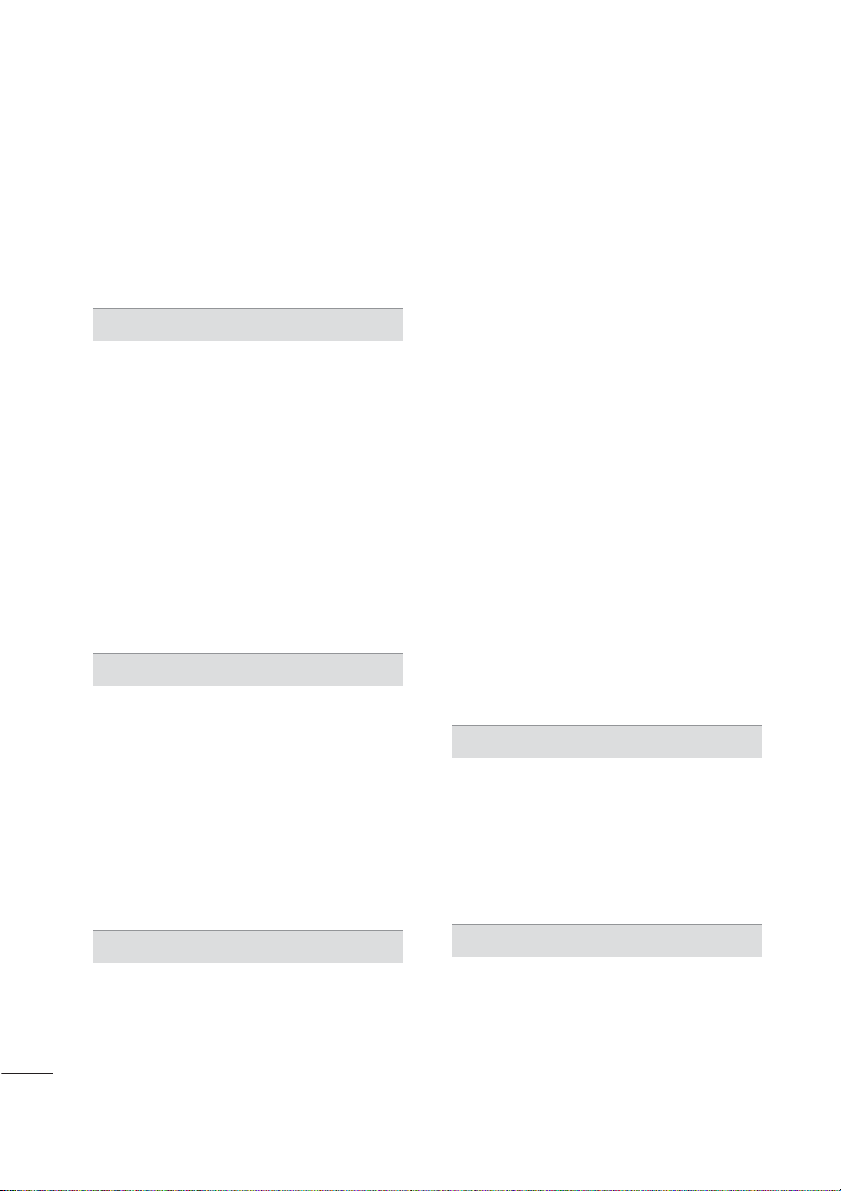
CONTENTS
WARNING / CAUTION
SAFETY INSTRUCTIONS
CONTENTS
......................................................6
FEATURE OF THIS TV
............................2
........................3
............................. 8
PREPARATION
Accessories...........................................................10
Optional Extras ..................................................... 11
Front Panel Information ....................................12
Back Panel Information..................................... 17
Stand Instructions
VESA Wall Mounting ........................................26
Cable Management ..........................................28
Desktop Pedestal Installation..........................31
Swivel Stand ......................................................... 31
Attaching the TV to a Desk............................32
Kensington Security System .......................... 32
Securing the TV to the wall to prevent falling
when the tv is used on a stand .....................33
Antenna or Cable Connection....................... 34
.....................................................20
EXTERNAL EQUIPMENT SETUP
HD Receiver Setup............................................ 35
DVD SETUP......................................................... 39
VCR SETUP.........................................................42
Other A/V Source Setup.................................44
USB Connection ................................................ 45
Headphone Setup
Audio Out Connection..................................... 47
External Equipment WIreless Connection
(Optional Extras).................................................48
PC Setup.............................................................. 49
Network Setup ....................................................55
....................................................46
WATCHING TV / CHANNEL CONTROL
Remote Control Functions ..............................63
Turning on the TV .............................................. 66
Channel Selection..............................................66
Volume Adjustment..........................................66
Initial Setting ....................................................... 67
On-Screen Menus Selection.......................... 69
Quick Menu .......................................................... 71
Customer Support
- Software Update............................................. 72
- Picture Test/Sound Test................................ 73
- Product/Service Info...................................... 74
- Network Test..................................................... 74
Simple Manual.................................................... 75
Channel Setup
- Auto Scan (Auto Tuning).............................. 76
- Add/Delete Channel (Manual Tuning) ..... 77
- Channel Editing............................................... 78
Favorite Channel Setup.................................... 79
Favorite Channel List ........................................ 79
Channel List ....................................................... 80
Channel Information .......................................... 81
Channel Brief Information............................... 82
Input List ..............................................................83
Input Label...........................................................84
Reset to Factory Default (Initial Setting) .....85
Mode Setting ......................................................86
Demo Mode ........................................................ 87
AV Mode...............................................................88
Game..................................................................... 89
SIMPLINK.............................................................90
MY MEDIA
Entry Mode .......................................................... 92
Connection Method .......................................... 93
Movie list............................................................. 102
Photo list.............................................................109
Music list.............................................................. 115
DivX Registration Code.................................. 120
Deactivation ........................................................ 121
NETWORK
Legal Notice ...................................................... 122
6
Page 8
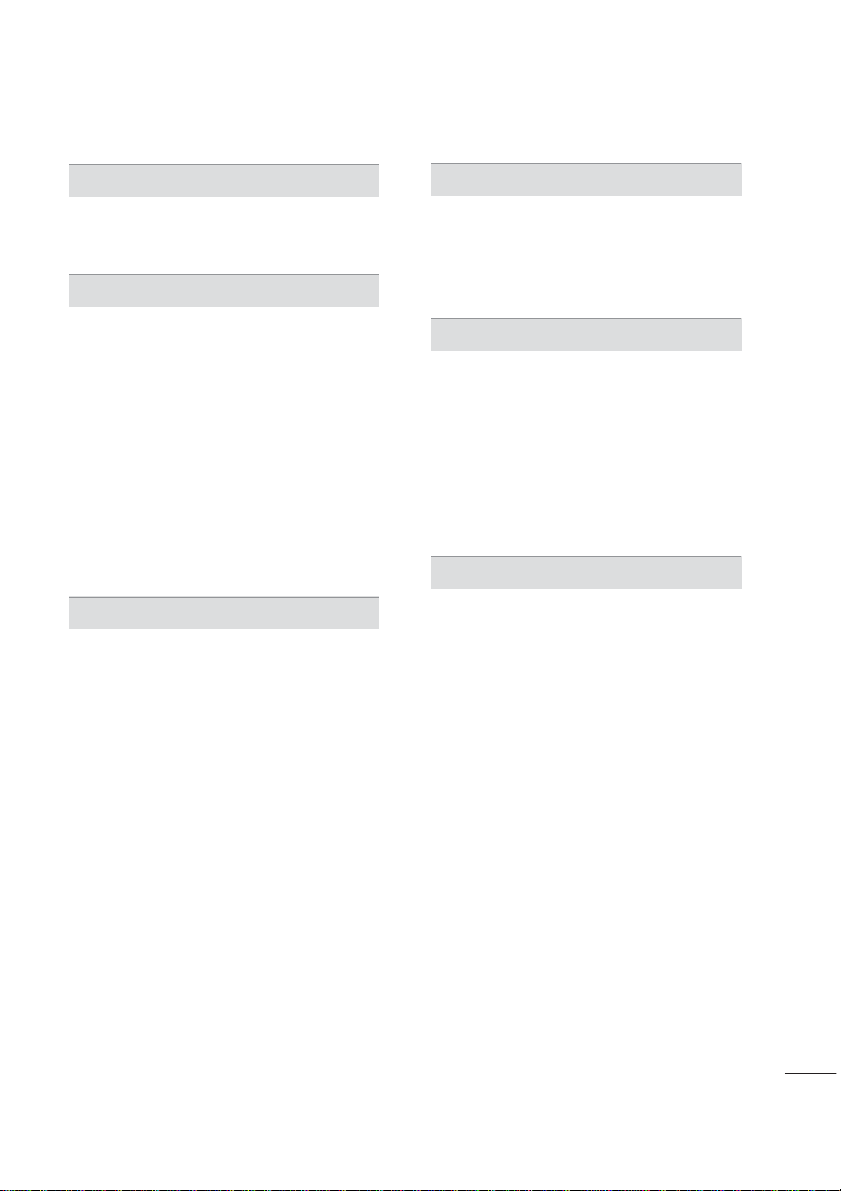
NETCAST
Netcast Menu.................................................... 123
YOUTUBE........................................................... 124
PICASA............................................................... 126
PICTURE CONTROL
Picture Size (Aspect Ratio) Control............ 128
Picture Wizard................................................... 130
ᰚEnergy Saving ............................................ 132
Preset Picture Settings (Picture Mode)..... 133
Manual Picture Adjustment - User Mode 134
Picture Improvement Technology (Advanced
Control) ............................................................... 135
Expert Picture control..................................... 136
Picture Reset..................................................... 139
TruMotion .........................................................140
LED Local Dimming ........................................141
Power Indicator ................................................142
Image Sticking Minimization (ISM) Method
.143
SOUND & LANGUAGE CONTROL
Auto Volume...................................................... 144
Clear Voice II ..................................................... 145
Balance ............................................................... 146
Preset Sound Settings (Sound Mode).......147
Sound Setting Adjustment - User Mode. 148
Audio Reset....................................................... 149
TV Speakers On/Off Setup .......................... 150
Stereo/SAP Broadcast Setup....................... 151
Audio Language ............................................. 152
On-screen Menus Language Selection.... 153
Caption Mode
- Analog Broadcasting System Captions. 154
- Digital Broadcasting System Captions... 155
- Caption Option.............................................. 156
TIME SETTING
Clock Setting
- Auto Clock Setup..........................................157
- Manual Clock Setup .................................... 158
Auto On/Off Time Setting............................ 159
Sleep Timer Setting ........................................ 160
PARENTAL CONTROL / RATINGS
Set Password & Lock System
- Setting up Your Password ............................161
- Set Password ................................................. 162
Lock System...................................................... 163
Channel Blocking............................................. 164
Movie & TV Rating .......................................... 165
Downloadable Rating.......................................170
External Input Blocking ....................................171
Key Lock..............................................................172
APPENDIX
Troubleshooting.................................................173
Maintenance....................................................... 176
Product Specifications .................................... 177
IR Codes............................................................. 182
Open Source License..................................... 184
7
Page 9
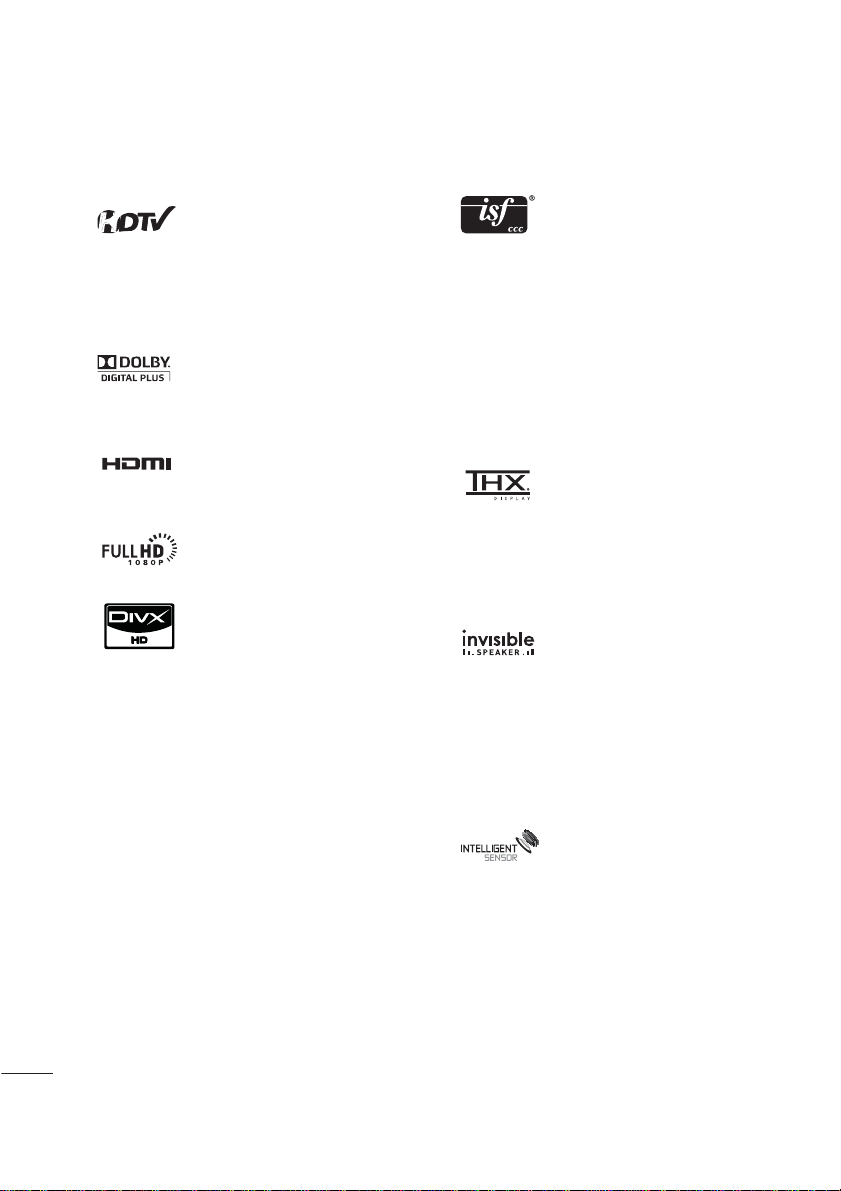
FEATURE OF THIS TV
ᯫ
Some of these features are not available on all models.
High-definition television. Highresolution digital television broadcast and playback system composed of roughly a million or more
pixels, 16:9 aspect-ratio screens,
and AC3 digital audio. A subset of
digital television, HDTV formats
include 1080p, 1080i, and 720p
resolutions.
Manufactured under license from
Dolby Laboratories. “Dolby “and the
double-D symbol are trademarks of
Dolby Laboratories.
HDMI, the HDMI logo and HighDefinition Multimedia Interface are
trademarks or registered trademarks of HDMI Licensing LLC."
Displays HDTV programs in full
1920 x 1080p resolution for a more
detailed picture.
ABOUT DIVX VIDEO: DivX® is a
digital video format created by
DivX,Inc. This is an official DivX
Certified device that plays DivX
video. Visit www.divx.com for more
information and software tools to
convert your files into DivX video.
ABOUT DIVX VIDEO-ONDEMAND: This DivX Certified®
device must be registered in order
to play DivX Video-on-Demand
(VOD) content. To generate the
registration code, locate the DivX
VOD section in the device setup
menu. Go to vod.divx.com with this
code to complete the registration
process and learn more about
DivX VOD.
“DivX Certified to play DivX video
up to HD 1080p, including premium content”
“Pat. 7,295,673; 7,460,688;7,519,274”
This TV contains the detailed calibrations necessary for professional
certification by the Imaging Science
Foundation. The resulting ISF “day”
and “night” modes will then be
accessible by the user to experience the best their LG HDTV has to
offer.
Sophisticated and detailed calibrations can be made through the
ISFccc mode.
Detailed calibration requires a
licensed technician.
Please contact your local dealer to
inquire about an ISF certified technician.
THX (Thomlinson Holman’s
Experiment) is an audio and video
certification standard established
by George Lucas and Thomlinson.
A THX certified display guarantees
screen quality that exceeds the display standard specification in both
hardware and software.
A unique invisible speaker system
tuned by renowned audio expert,
Mr. Mark Levinson. Speakers are
embedded in strategic spots
behind the front cabinet and use
minute vibrations to turn the entire
front bezel into the speaker system.
The result s a clean, polished look,
and enhanced audio by increasing
the “sweet spot”, giving a wider and
richer sound field.
Unlike other sensors which can only
sense brightness of ambient light,
LG’s “Intelligent Sensor” uses
4,096 sensing steps to evaluate its
surroundings. Using a sophisticated algorithm, the LG processes
picture quality elements including
brightness, contrast, color, sharpness and white balance. The result
is a picture optimized for it’s surroundings, more pleasing to watch
and which can also save up to 50%
in power consumption.
8
Page 10
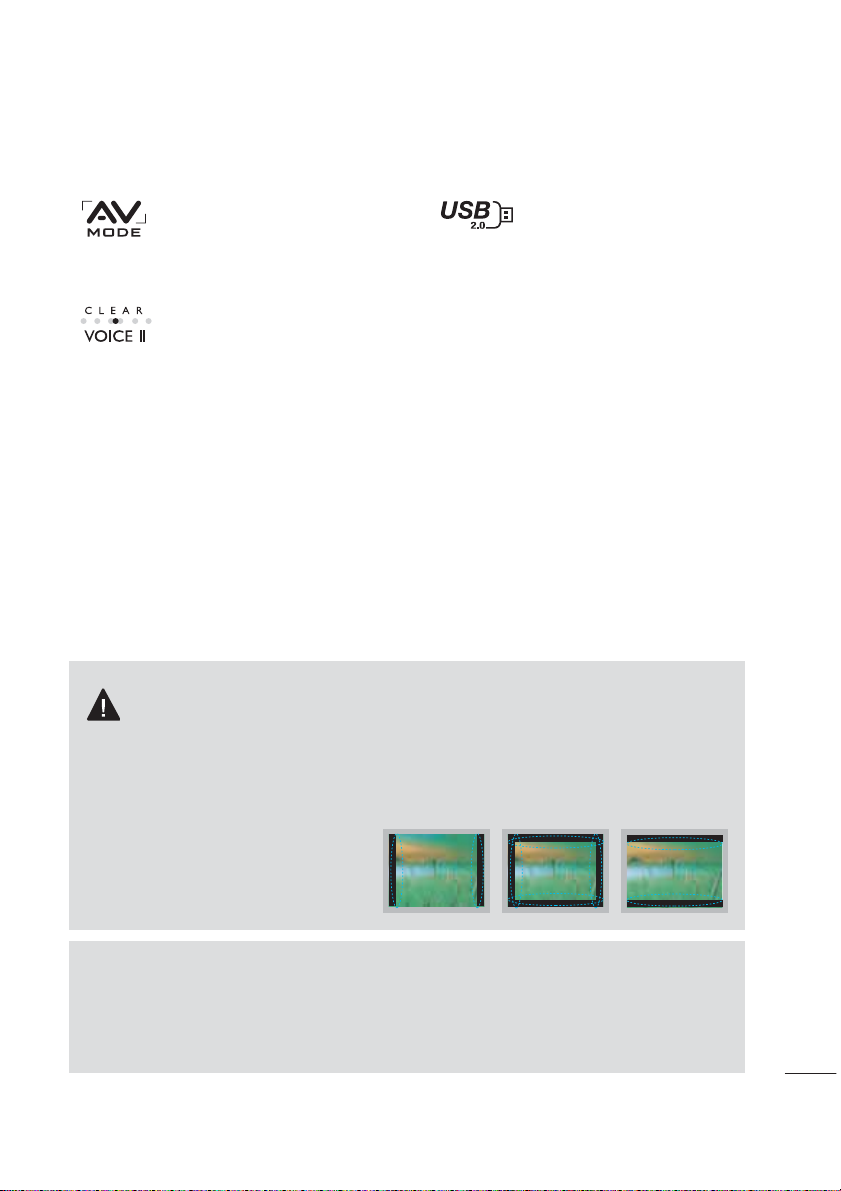
AV Mode is three preset picture
and audio settings. It allows the
viewer to quickly switch between
common settings. It includes
Cinema, Sports, and Game Modes.
Automatically enhances and amplifies the sound of human voice frequency range to help keep dialogue audible when background
noise swells.
View videos and photos and listen
to music on your TV through USB
2.0 (‘videos’ dependent on model).
IMPORTANT INFORMATION TO PREVENT “IMAGE
BURN / BURN-IN” ON YOUR TV SCREEN
ᯫ
When a fixed image (e.g. logos, screen menus, video game, and computer display) is displayed
on the TV for an extended period, it can become permanently imprinted on the screen. This
phenomenon is known as “image burn” or “burn-in.” Image burn is not covered under the manufacturer’s warranty.
ᯫ
In order to prevent image burn, avoid displaying a fixed image on your TV screen for a prolonged
period (2 or more hours for LCD, 1 or more
hours for Plasma).
ᯫ
Image burn can also occur on the letterboxed areas of your TV if you use the 4:3
aspect ratio setting for an extended period.
ON DISPOSAL
(Only Hg lamp used LCD TV)
The fluorescent lamp used in this product contains a small amount of mercury. Do not dispose of this
product with general household waste. Disposal of this product must be carried out in accordance to
the regulations of your local authority.
9
Page 11

PREPARATION
PREPARATION
ACCESSORIES
Ensure that the following accessories are included with your TV. If an accessory is missing, please contact the dealer where you purchased the TV.
The accessories included may differ from the images below.
PREPARATION
1.5V 1.5V
Owner’s Manual CD Manual,
Nero MediaHome 4
Essentials CD
Not included with all models
* Wipe spots on the exterior only with the
polishing cloth.
* Do not wipe roughly when removing
Polishing Cloth
Not included with all models
Ferrite Core
(Black)
Ferrite Core
(White)
50/60PK750
(For 50PK750)
stains. Excessive pressure may cause
scratches or discoloration.
Ferrite core can be used to reduce the electromagnetic
waves that may interfere with the TV. Install the Ferrite
core on the power cable close to the wall plug.
Ferrite core can be used to reduce the electromagnetic
wave when connecting the LAN cable. Place the ferrite
core far from TV and wind the LAN cable in the ferrite
core once.
x 3 x 4
(M5 x 14) (M4 x 28)
Screws for stand assembly
(Refer to P.20)
x 2
Cable Holder
(Refer to p.28)
Remote Control,
Batteries (AAA)
Option Extras
D-sub 15 pin Cable
Protection Cover
(Refer to p.21)
When using the VGA (D-sub 15
pin cable) PC connection, the user
must use shielded signal interface
cables with ferrite cores to maintain standards compliance.
Close to the wall plug.
Power Cord
10
Page 12
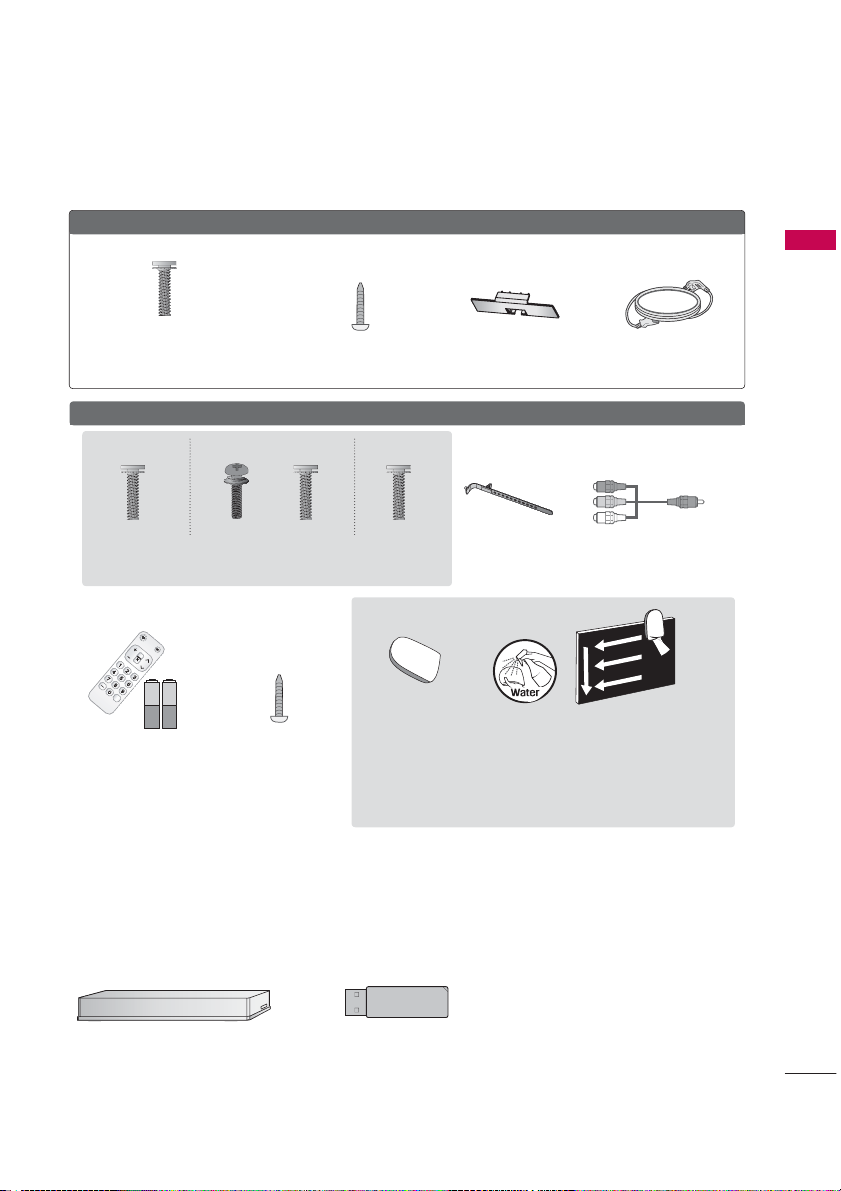
32/42/46/52/60LD550, 47/55LD650
CH
FLASHBK
VOL
POWER
T
V/INPUT
(For 32/42LD550)
x 8
(M4 x 20)
Screws for stand assembly
(Refer to P.22)
Screw for stand fixing
(Refer to P.32)
Protection Cover
(Refer to P.23)
32/42/47/55LE5400, 42/47/55LE5500, 42/47/55LE7500, 47/55LE8500
(47/55LE8500) (Other models)(55LE5500, 55LE7500)
PREPARATION
Power Cord
x 8 x 8x 4x 4
(M4 x 20) (M4 x 16)(M4 x 16)(M4 x 24)
Screws for stand assembly
(For 42/47/55LE7500,
47/55LE8500)
1.5V 1.5V
Simple Remote
Control,
Batteries (AAA)
(Refer to P.24)
(For 32LE5400)
Screw for stand
fixing
(Refer to P.32)
Cable Holder
(Refer to p.30)
(For 32/4 2/47/55LE7500)
Cleansing
Cloths(mitt)
* Wipe spots on the exterior only with the polishing cloth.
* Do not wipe roughly when removing stains. Excessive pressure may cause
scratches or discoloration.
* For cleaning front frame, please slowly wipe in one direction after spraying
water 1-2 times on cleansing cloths. Please remove excessive moisture after
cleaning. Excessive moisture may cause water stains on the frame.
Component gender cable,
AV gender cable
OPTIONAL EXTRAS
Optional extras can be changed or modified for quality improvement without any notification.
Contact your dealer for buying these items.
This device only works with compatible LG LED LCD TV, LCD TV, or Plasma TV.
Wireless Media Box
(AN-WL100W)
Wireless LAN for Broadband/
DLNA Adaptor
(AN-WF100)
x 2
11
Page 13
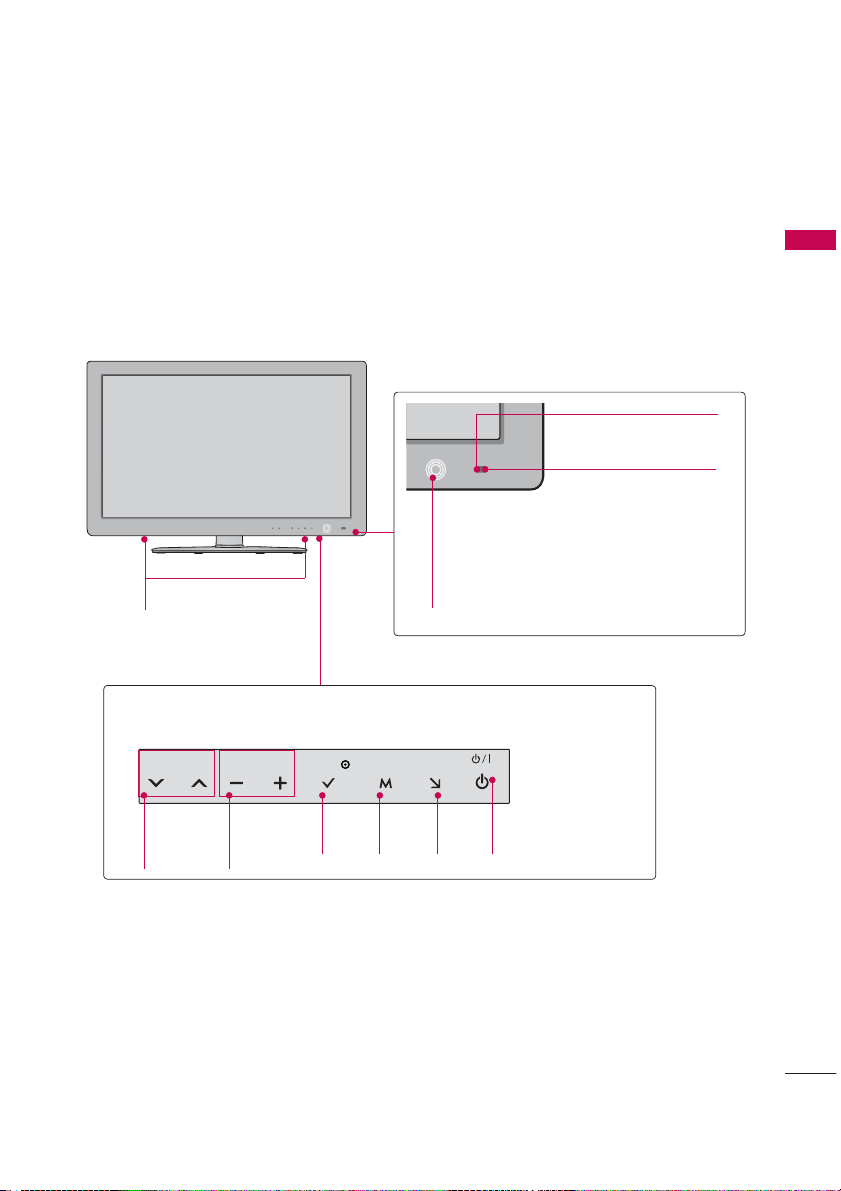
32/42/47/55LE5400, 42/47/55LE5500, 42/47/55LE7500
Power/Standby Indicator
SPEAKER
Touch Button
You can operate the button just by touching the button lightly with your finger.
VOL ENTERCH MENU INPUT
(Can be adjusted using the Power Indicator in
the OPTION menu.
PREPARATION
Remote Control Sensor
Intelligent Sensor
Adjusts picture according to
the surrounding conditions
Źp.142)
CHANNEL
(
ᰝ,ᰜ)
Buttons
VOLUME
(-, +)
Buttons
ENTER
Button
MENU
Button
INPUT
Button
POWER
Button
15
Page 14
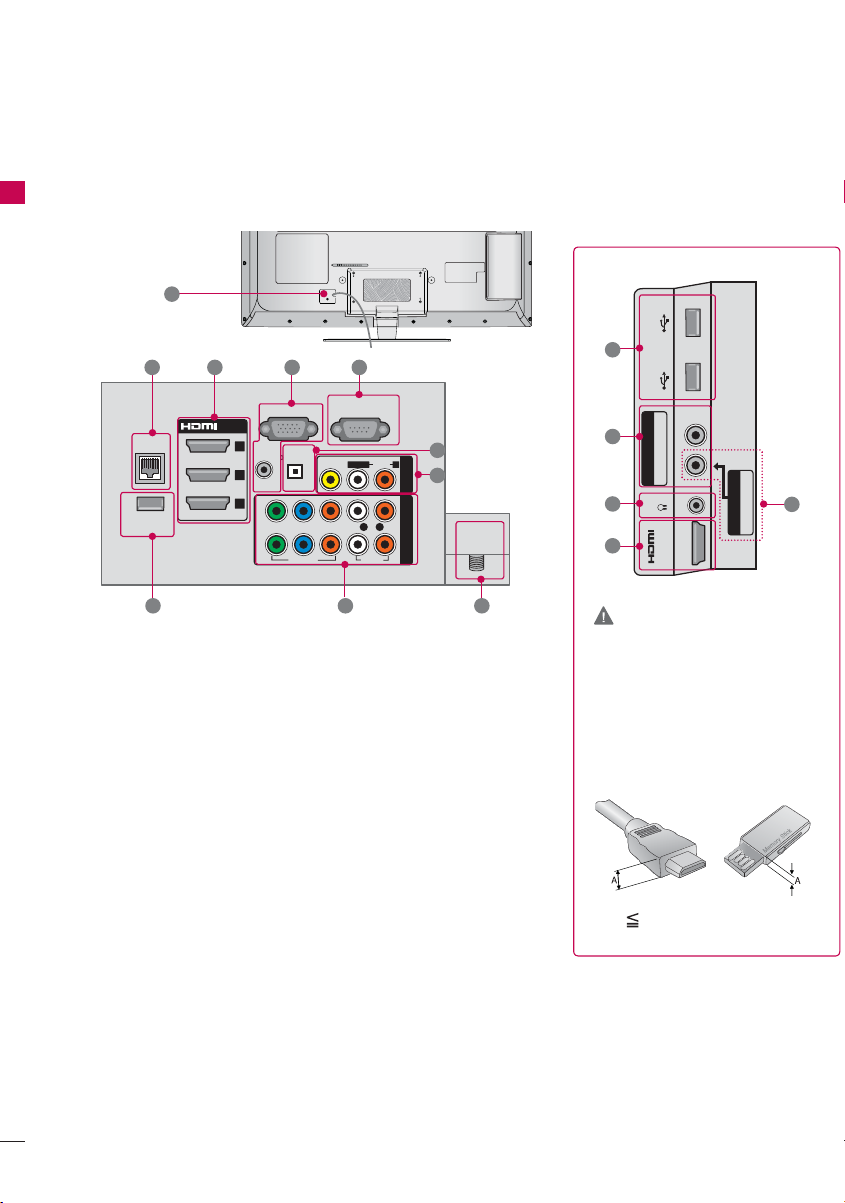
PREPARATION
32/42/47/55LE5400, 42/47/55LE5500, 42/47/55LE7500, 47/55LE8500
PREPARATION
12
1 2 3 4
RGB IN (PC)
LAN
ꔡ
WIRELESS
CONTROL
/DVI IN
3
2
1
(RGB/DVI)
AUDIO IN
2
YPBP
1
OPTICAL DIGITAL
AUDIO OUT
VIDEO
RS-232C IN
(
SERVICE ONLY)
VIDEO
R
8 79
L(MONO)
L R
AUDIO
AUDIO
10
USB IN 1 USB IN 2
R
P
B
5
R
6
COMPONENT INAV IN 1
ANTENNA/
CABLE IN
8
11
2
COMPONENT IN3
AUDIO / Y P
H/P
IN 4
AV IN2
6
VIDEO / AUDIO
CAUTION
For HDMI IN 4 and USB IN 1, 2
Ź For an optimal connection,
HDMI cables and USB
devices should have bezels
less than 10 mm (0.39
inches) thick.
*A 10 mm (0.39 inches)
18
Page 15
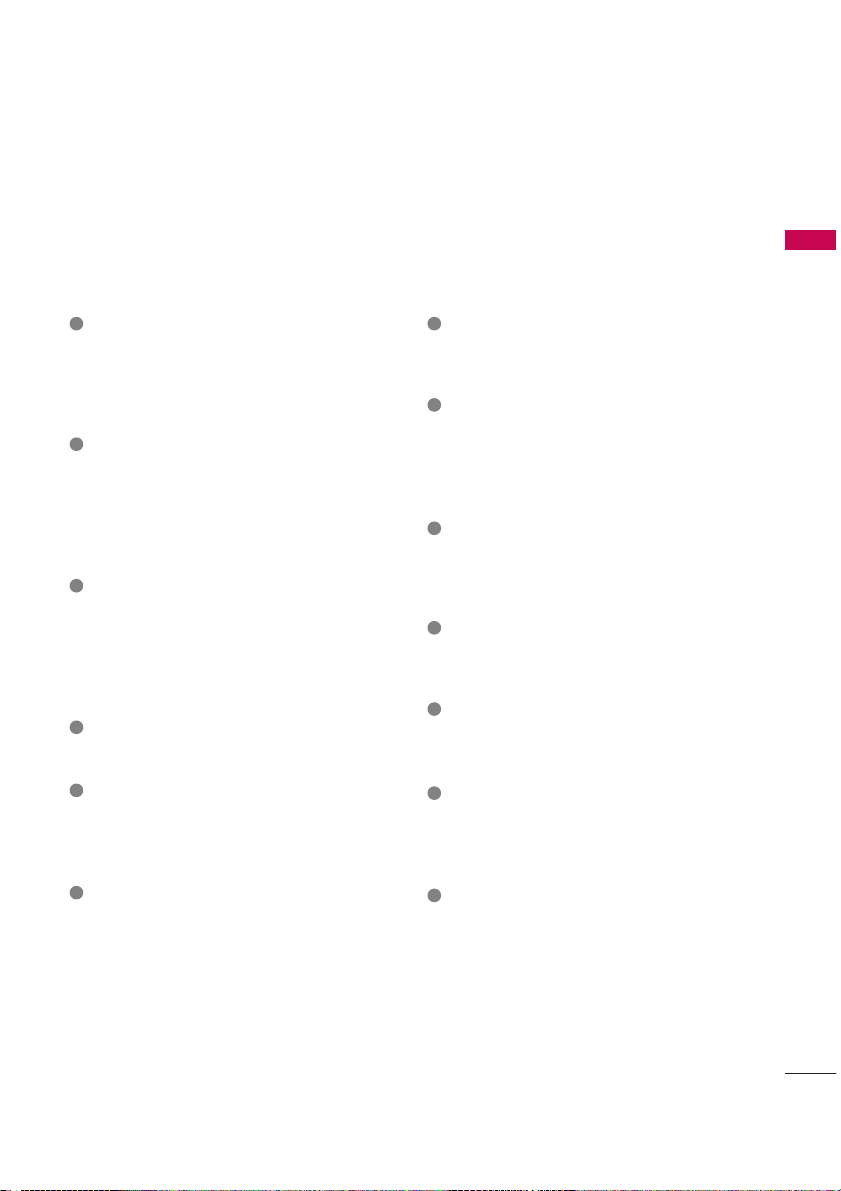
PREPARATION
1
LAN
Network connection for Netflix, Yahoo! TV
Widgets, etc (for USA).
Also used for video, photo and music files on
a local network.
2
HDMI/DVI IN, HDMI IN
Digital Connection.
Supports HD video and Digital audio. Doesn’t
support 480i.
Accepts DVI video using an adapter or HDMI
to DVI cable (not included).
3
RGB IN (PC)
Analog PC Connection. Uses a D-sub 15 pin
cable (VGA cable).
AUDIO IN (RGB/DVI)
0.32 cm (1/8 inch) headphone jack for analog
PC audio input.
4
RS-232C IN (SERVICE ONLY), SERVICE ONLY
This port is used for service.
5
OPTICAL DIGITAL AUDIO OUT
Digital optical audio output for use with amps
and home theater systems.
Note: In standby mode, this port doesn’t work.
6
AV (Audio/Video) IN
Analog composite connection. Supports
standard definition video only (480i).
7
ANTENNA/CABLE IN
Connect over-the-air or cable signals to this
jack.
8
COMPONENT IN
Analog Connection.
Supports HD.
Uses a red, green, and blue cable for video &
red and white for audio.
9
WIRELESS CONTROL
Connect the Wireless Ready Dongle to the TV
to control the external input devices connected to Media Box wirelessly.
10
USB INPUT
Used for viewing photos, watching movies
and listening to MP3s.
11
HEADPHONE
0.32 cm (1/8 inch) headphone jack
Impedance 16 Ω , Maximum audio out 15 mW
12
Power Cord or Socket
For operation with AC power.
Caution: Never attempt to operate the TV on
DC power.
13
REMOTE CONTROL IN
For a wired remote control.
19
Page 16
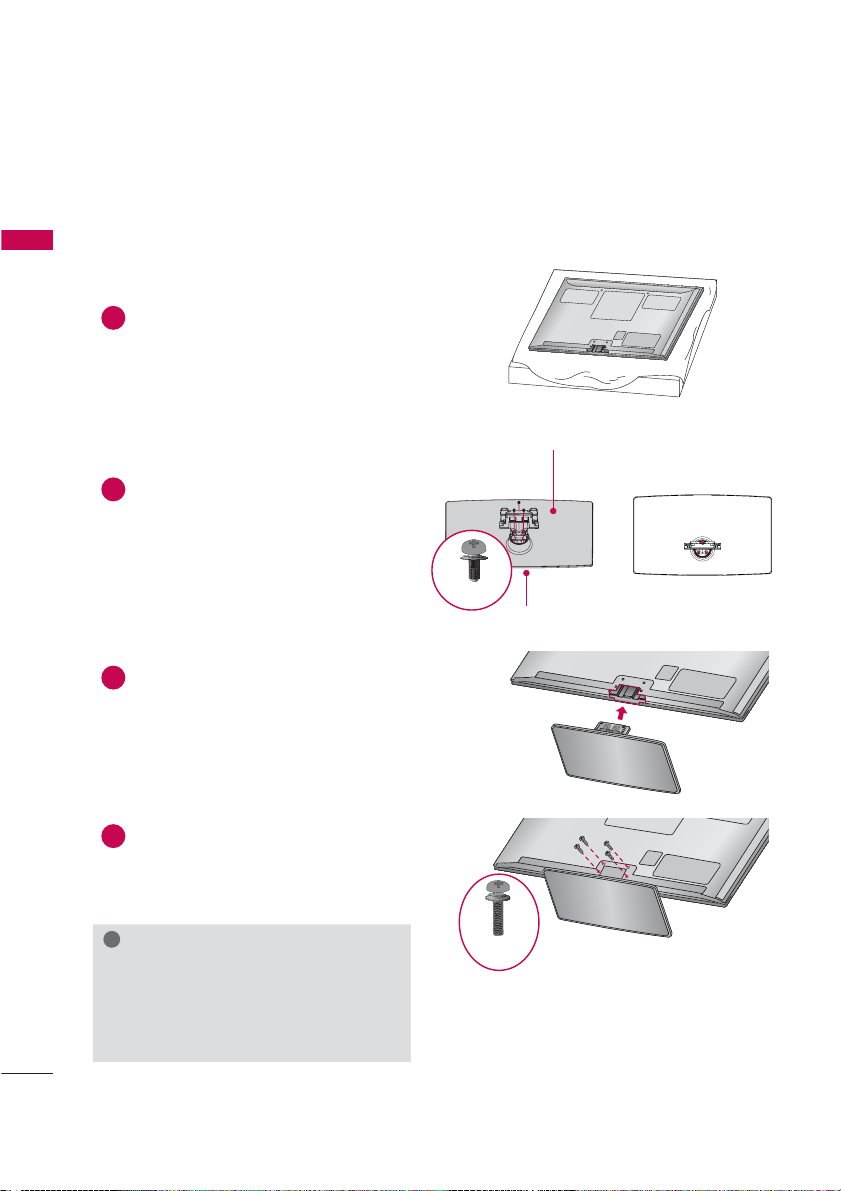
PREPARATION
STAND INSTRUCTIONS
ᯫ
Image shown may differ from your TV.
PREPARATION
INSTALLATION
Carefully place the TV screen side down on
1
a cushioned surface to protect the screen
from damage.
Assemble the parts of the STAND BODY
2
with the STAND BASE of the TV.
Assemble the TV as shown.
3
(For 50PK750)
(For 50/60PK750)
M5 x 14
STAND BODY
STAND BASE
20
4
Install the 4 screws into the holes shown.
!
NOTE
ŹWhen assembling the desk type stand,
make sure the screws are fully tightened (If
not tightened fully, the TV can tilt forward
after the product installation). Do not over
tighten.
M4 x 28
Page 17
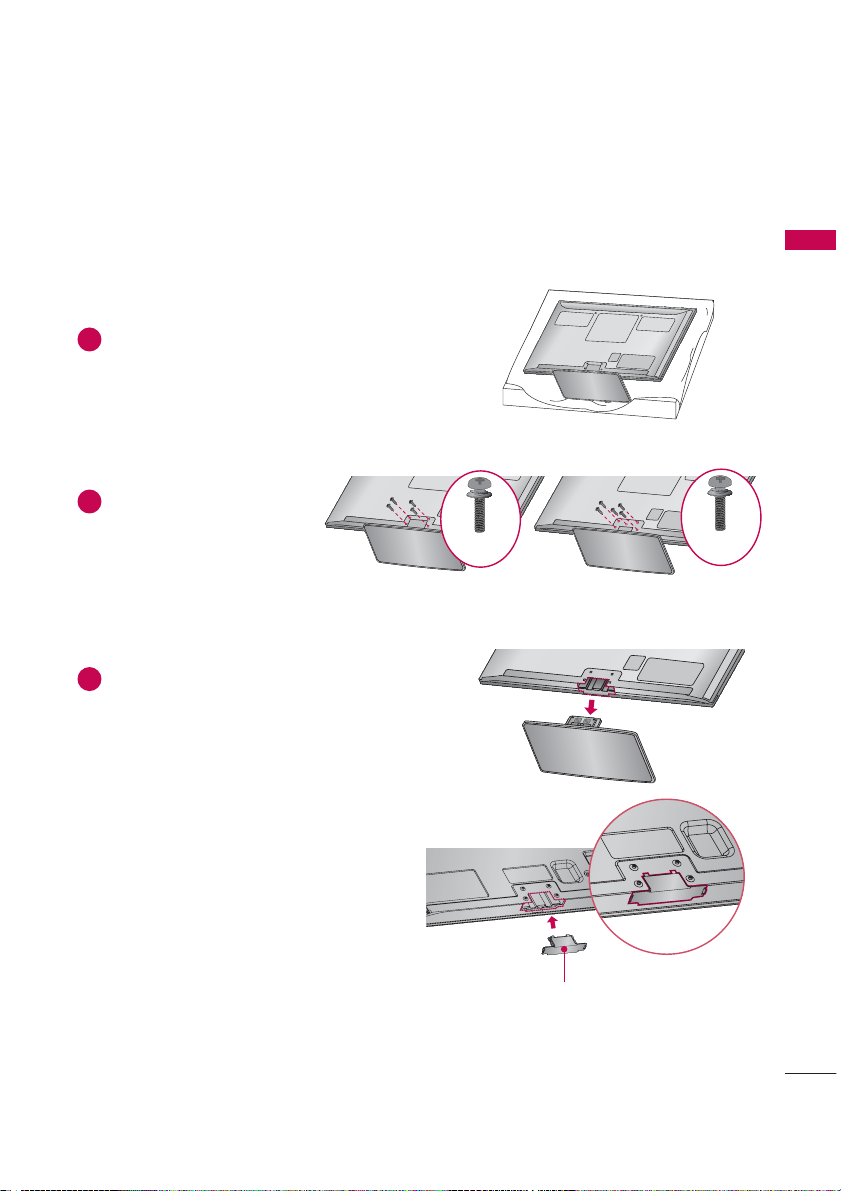
DETACHMENT
Carefully place the TV screen side down on
1
a cushioned surface to protect the screen
from damage.
Remove the screws that
2
hold the stand on.
Detach the stand from TV.
3
50PK750 60PK750
M4 x 28
PREPARATION
M4 x 30
PROTECTION COVER
After removing the stand, install the included
PROTECTION COVER over the hole for the
stand.
Press the PROTECTION COVER into the TV until
you hear it click.
When installing the wall mounting bracket, use
the PROTECTION COVER.
PROTECTION COVER
Fix a guide to the outside.
21
Page 18
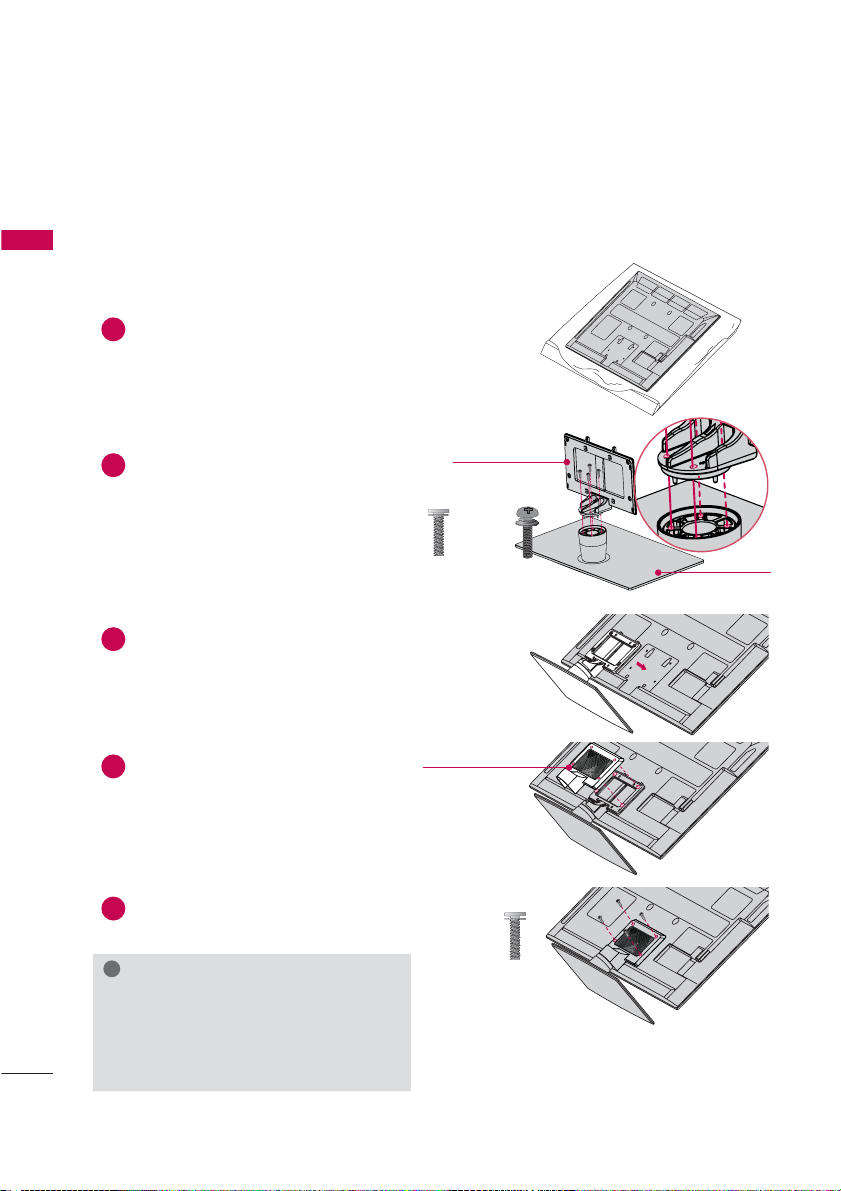
PREPARATION
STAND INSTRUCTIONS
(For 32/
42/47/55LE5400, 42/47/55LE5500, 42/47/55LE7500,
ᯫ
PREPARATION
Image shown may differ from your TV.
INSTALLATION
1
Carefully place the TV screen side down on
a cushioned surface to protect the screen
from damage.
Assemble the parts of the STAND
2
BODY with the STAND BASE of the
TV.
At this time, tighten the screws that
hold the STAND BODY on.
Assemble the TV as shown.
3
STAND BODY
M4 x 20
(47/55LE8500)
M4 x 16
(Other models)
M4 x 24
(55LE5500,
55LE7500)
47/55LE8500)
STAND BASE
24
Assemble the part of the STAND
4
REAR COVER with the TV.
Install the 4 screws into the holes shown.
5
!
NOTE
ŹWhen assembling the desk type stand,
make sure the screws are fully tightened (If
not tightened fully, the TV can tilt forward
after the product installation). Do not over
tighten.
STAND REAR
COVER
M4 x 20
(47/55LE8500)
M4 x 16
(Other models)
Page 19
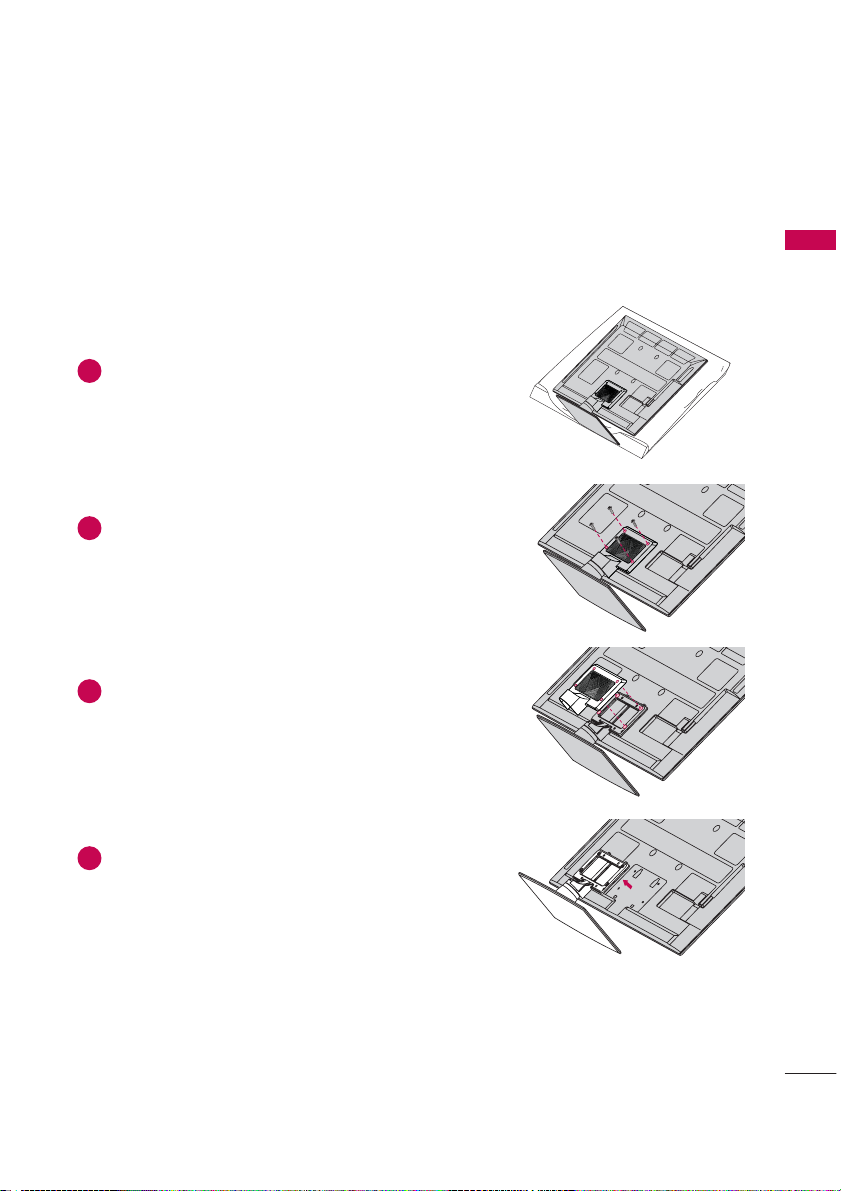
DETACHMENT
Carefully place the TV screen side down on
1
a cushioned surface to protect the screen
from damage.
Remove the screws that hold the stand on.
2
Detach the STAND REAR COVER from TV.
3
PREPARATION
Detach the stand from TV.
4
25
Page 20
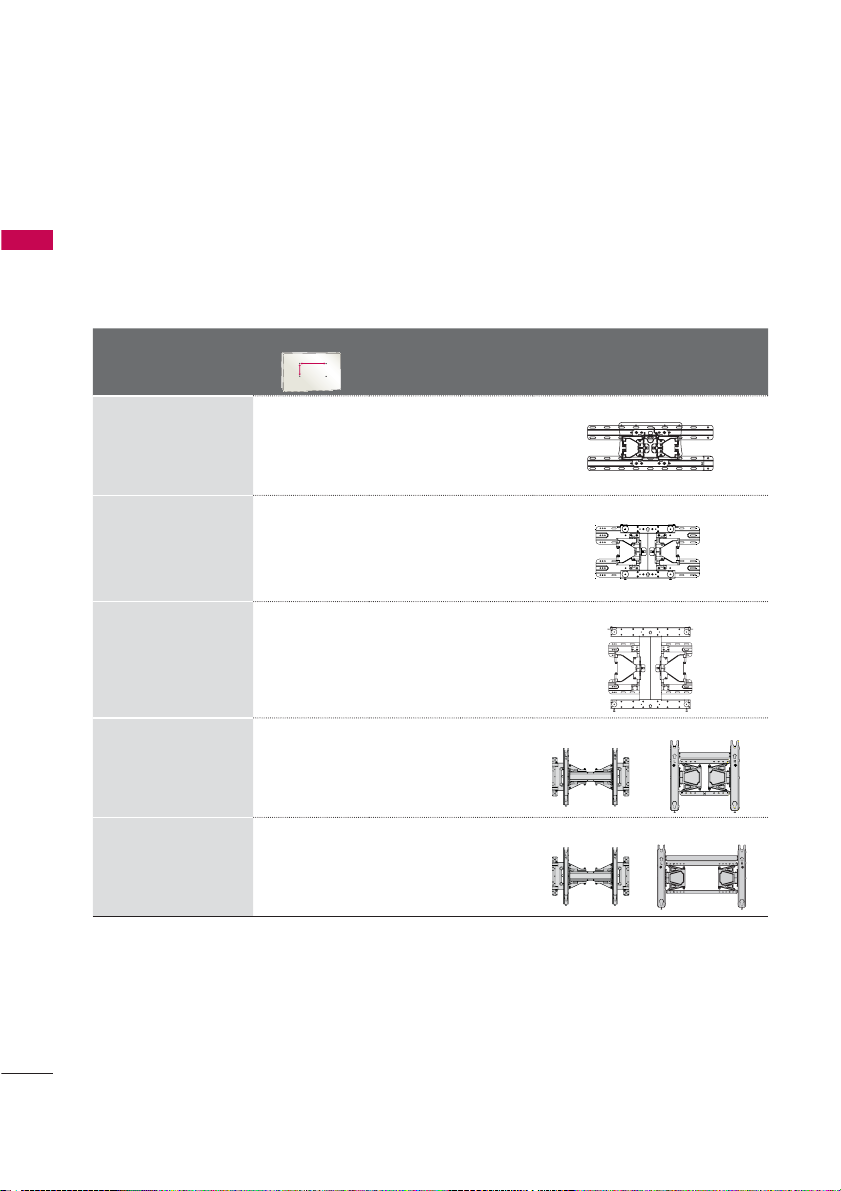
PREPARATION
VESA WALL MOUNTING
Install your wall mount on a solid wall perpendicular to the floor. When attaching to other building materials, please contact your nearest installer.
If installed on a ceiling or slanted wall, it may fall and result in severe personal injury.
PREPARATION
We recommend that you use an LG brand wall mount when mounting the TV to a wall.
LG recommends that wall mounting be performed by a qualified professional installer.
Model
32LD550,
32LE5400
42/46LD550,
47LD650,
42/47LE5400,
42/47LE5500,
42/47LE7500,
47LE8500
52LD550, 55LD650,
55LE5400,
55LE5500,
55LE7500,
55LE8500,
60LD550
50PK750 400
60PK750 600
VESA (A * B)
A
B
200
100 M4 4
*
200
200 M6 4
*
400
400 M6 4
*
400 M6 4
*
400 M8 4
*
Standard
Screw
Quantity
Wall Mounting Bracket
(sold separately)
LSW100B, LSW100BG
LSW200B, LSW200BG
LSW400B, LSW400BG
AW-50PG60M AW-50PG60MS
AW-60PG60M AW-60PG60MS
26
Page 21
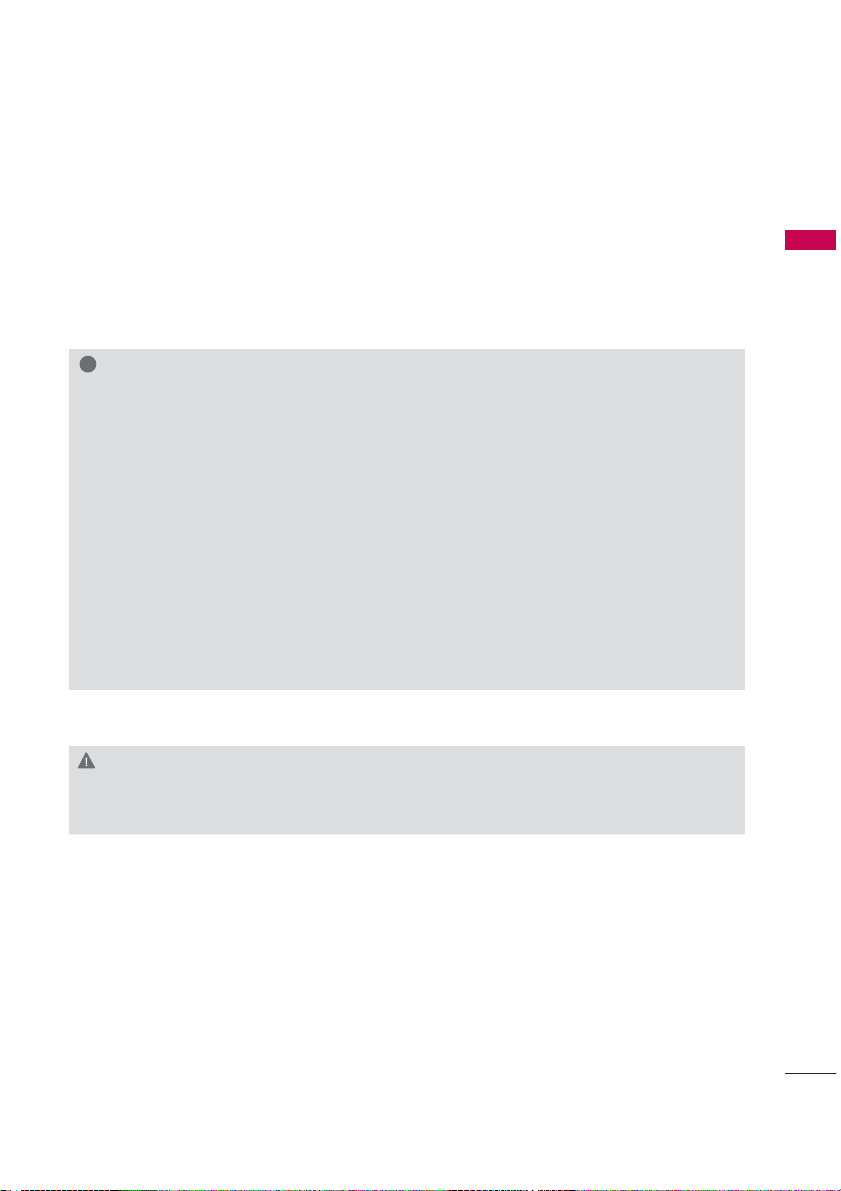
!
NOTE
ŹScrew length needed depends on the wall
mount used. For further information, refer to
the instructions included with the mount.
ŹStandard dimensions for wall mount kits are
shown in the table.
ŹWhen purchasing our wall mount kit, a detailed
installation manual and all parts necessary for
assembly are provided.
ŹDo not use screws longer than the standard
dimension, as they may cause damage to the
inside to the TV.
ŹFor wall mounts that do not comply with the
VESA standard screw specifications, the length
of the screws may differ depending on their
specifications.
ŹDo not use screws that do not comply with the
VESA standard screw specifications.
Do not use fasten the screws too strongly, this
may damage the TV or cause the TV to a fall,
leading to personal injury. LG is not liable for
these kinds of accidents.
ŹLG is not liable for TV damage or personal
injury when a non-VESA or non specified wall
mount is used or the consumer fails to follow
the TV installation instructions.
CAUTION
ŹDo not install your wall mount kit while your TV is turned on. It may result in personal injury due to
electric shock.
PREPARATION
27
Page 22
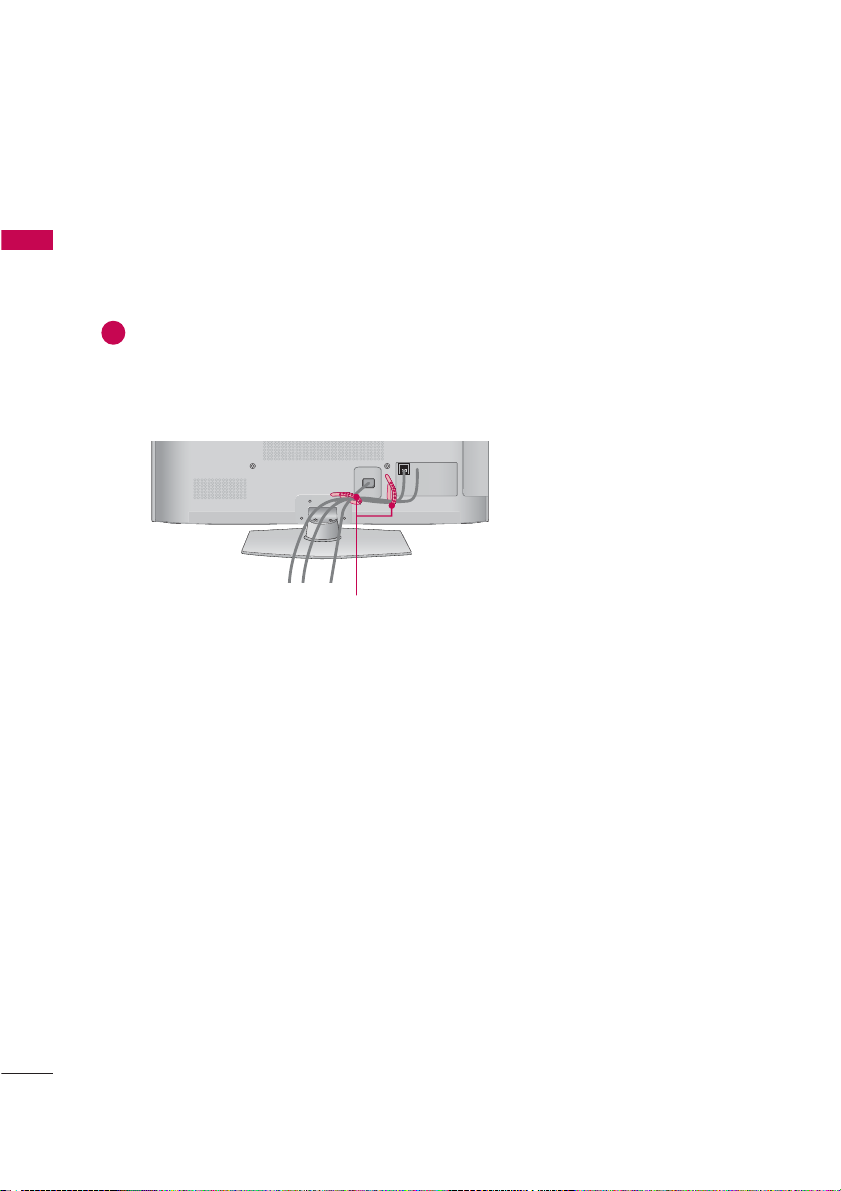
PREPARATION
CABLE MANAGEMENT
ᯫ
Image shown may differ from your TV.
PREPARATION
Plasma TV
After connecting the cables as necessary,
install the CABLE HOLDER as shown
1
and bundle the cables.
In case of the LAN cable, install as
shown to reduce the electromagnetic
wave.
CABLE HOLDER
28
Page 23
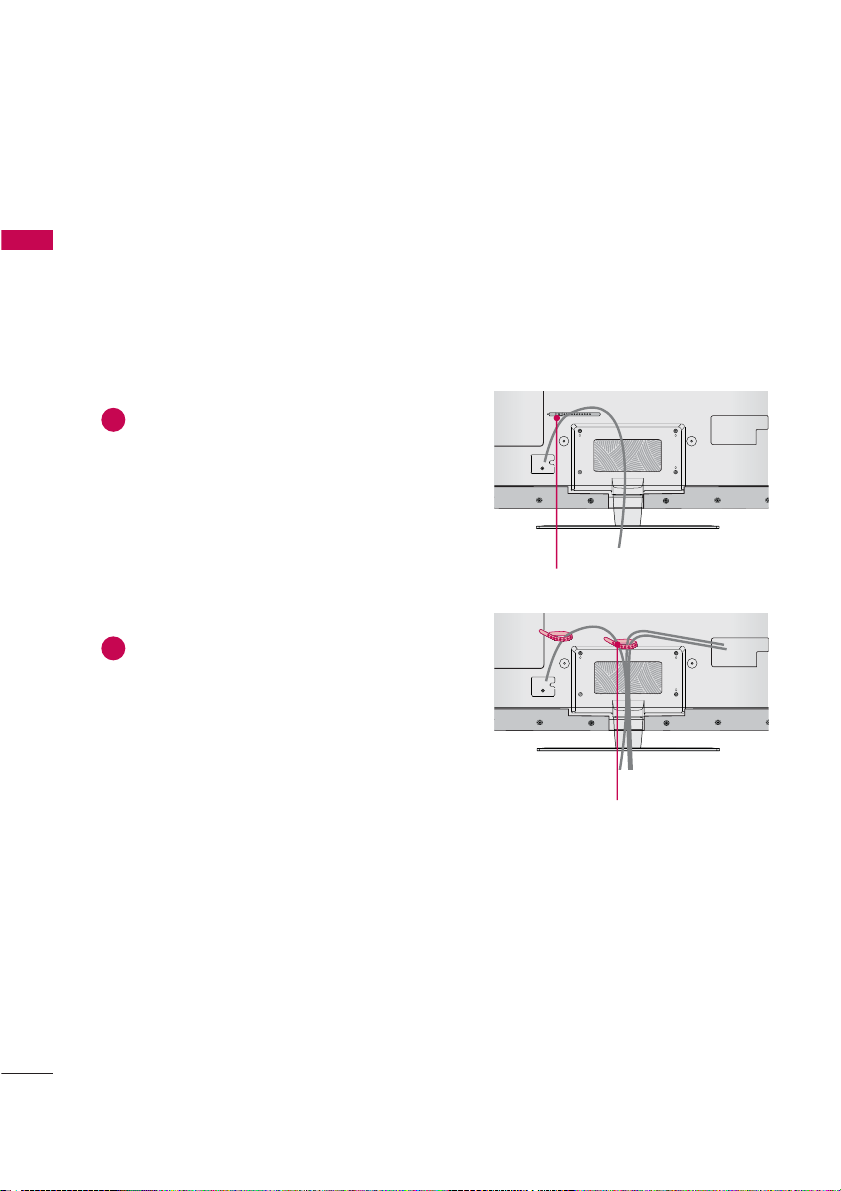
PREPARATION
ᯫ
Image shown may differ from your TV.
PREPARATION
32/42/47/55LE5400, 42/47/55LE5500, 42/47/55LE7500, 47/55LE8500
Secure the power cord with the CABLE
1
HOLDER on the TV back cover.
It will help prevent the power cable from
being removed by accident.
After connecting the cables as necessary,
2
install the CABLE HOLDER as shown
and bundle the cables.
CABLE HOLDER
30
CABLE HOLDER
Page 24
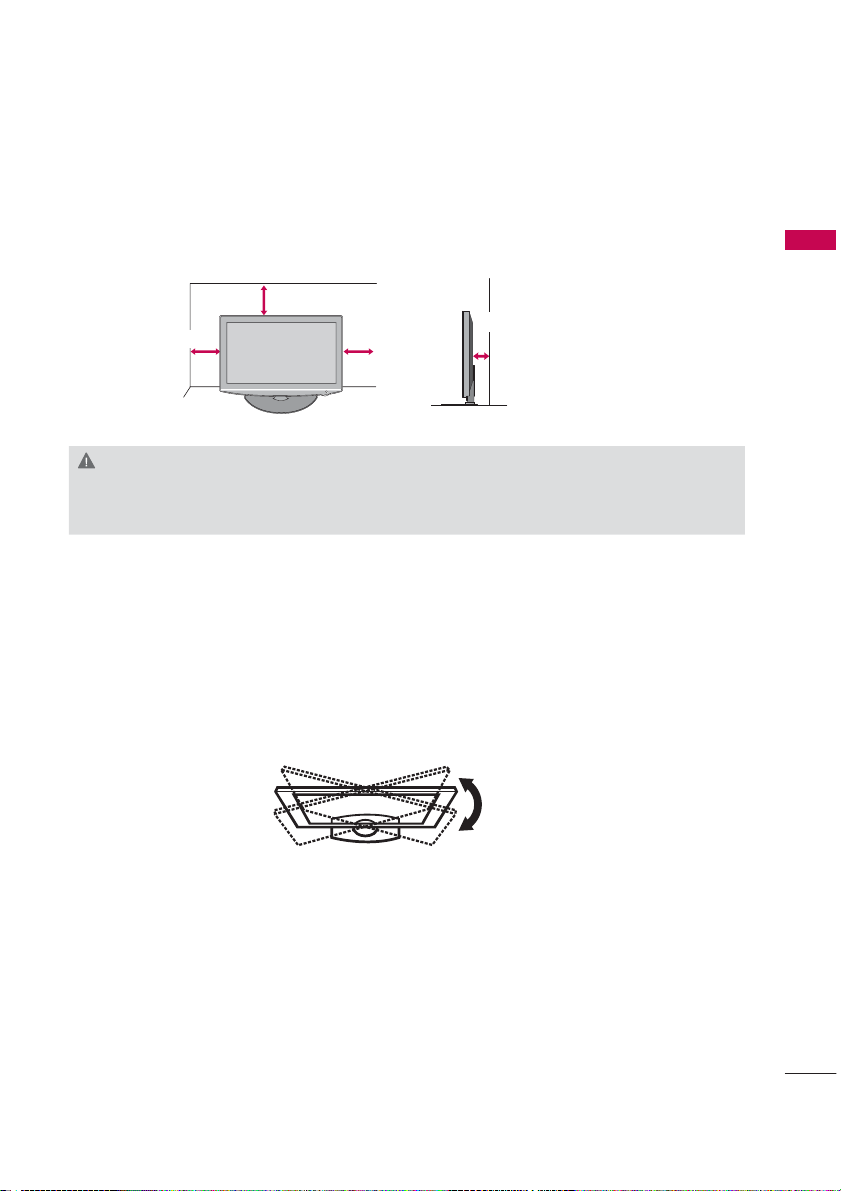
DESKTOP PEDESTAL INSTALLATION
ᯫ
Image shown may differ from your TV.
For proper ventilation, allow a clearance of 10.1 cm (4 inch) on all four sides from the wall.
10.1 cm (4 inch)
10.1 cm (4 inch)
10.1 cm (4 inch)
10.1 cm (4 inch)
CAUTION
ŹEnsure adequate ventilation by following the clearance recommendations.
ŹDo not mount near or above any type of heat source.
SWIVEL STAND
After installing the TV, you can adjust the TV set manually to the left or right direction by 20 º to suit
your viewing position.
PREPARATION
31
Page 25
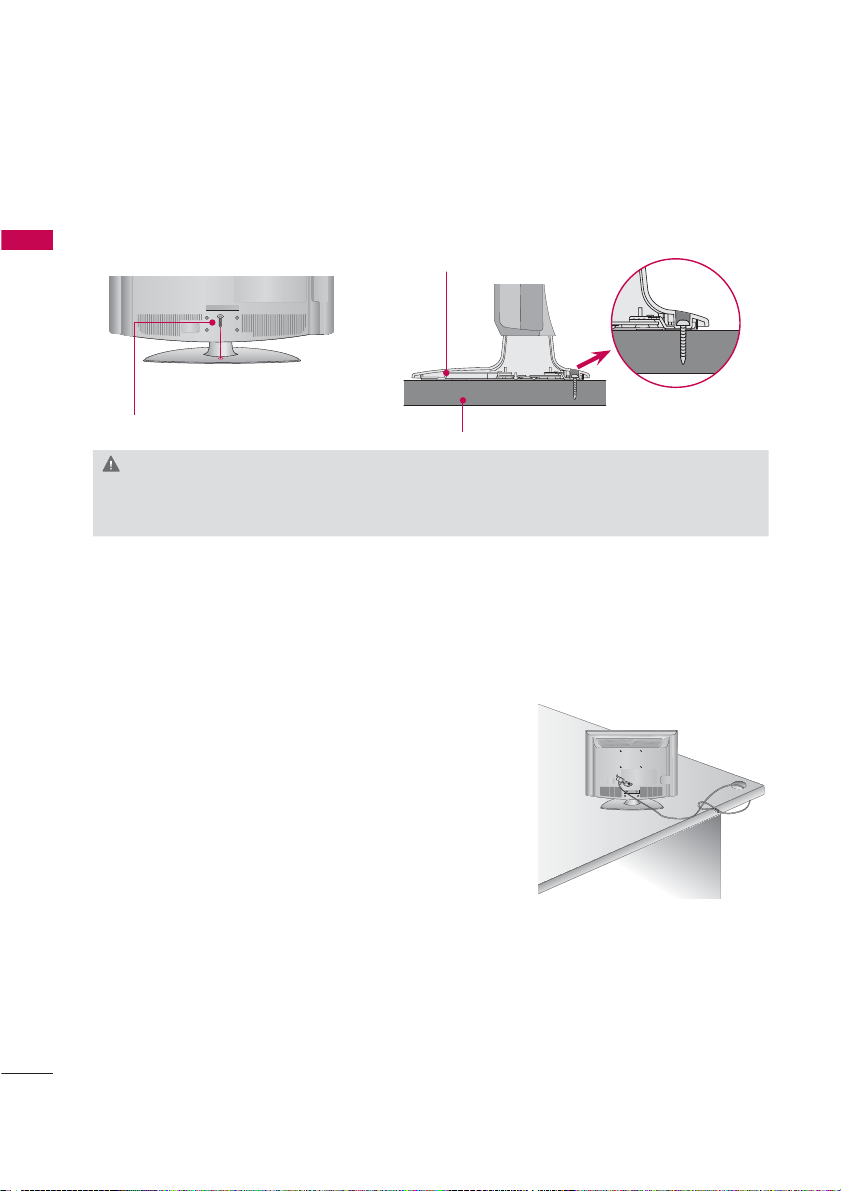
PREPARATION
ATTACHING THE TV TO A DESK
ᯫ
Image shown may differ from your TV.
The TV must be attached to a desk so it cannot be pulled in a forward/backward direction, poten-
PREPARATION
tially causing injury or damaging the product.
1-Screw
(provided as parts of the product)
WARNING
ŹTo prevent TV from falling over, the TV should be securely attached to the floor/wall per installa-
tion instructions. Tipping, shaking, or rocking the machine may cause injury.
KENSINGTON SECURITY SYSTEM
ᯫ
This feature is not available for all models.
- The TV is equipped with a Kensington Security System connector on the back panel. Connect the Kensington Security
System cable as shown below.
- For the detailed installation and use of the Kensington Security
System, refer to the user’s guide provided with the Kensington
Security System.
For further information, contact http://www.kensington.com,
the internet homepage of the Kensington company. Kensington
sells security systems for expensive electronic equipment such
as notebook PCs and LCD projectors.
NOTE: The Kensington Security System is an optional accessory.
(For
32/42LD550, 32LE5400
Stand
Desk
)
32
Page 26
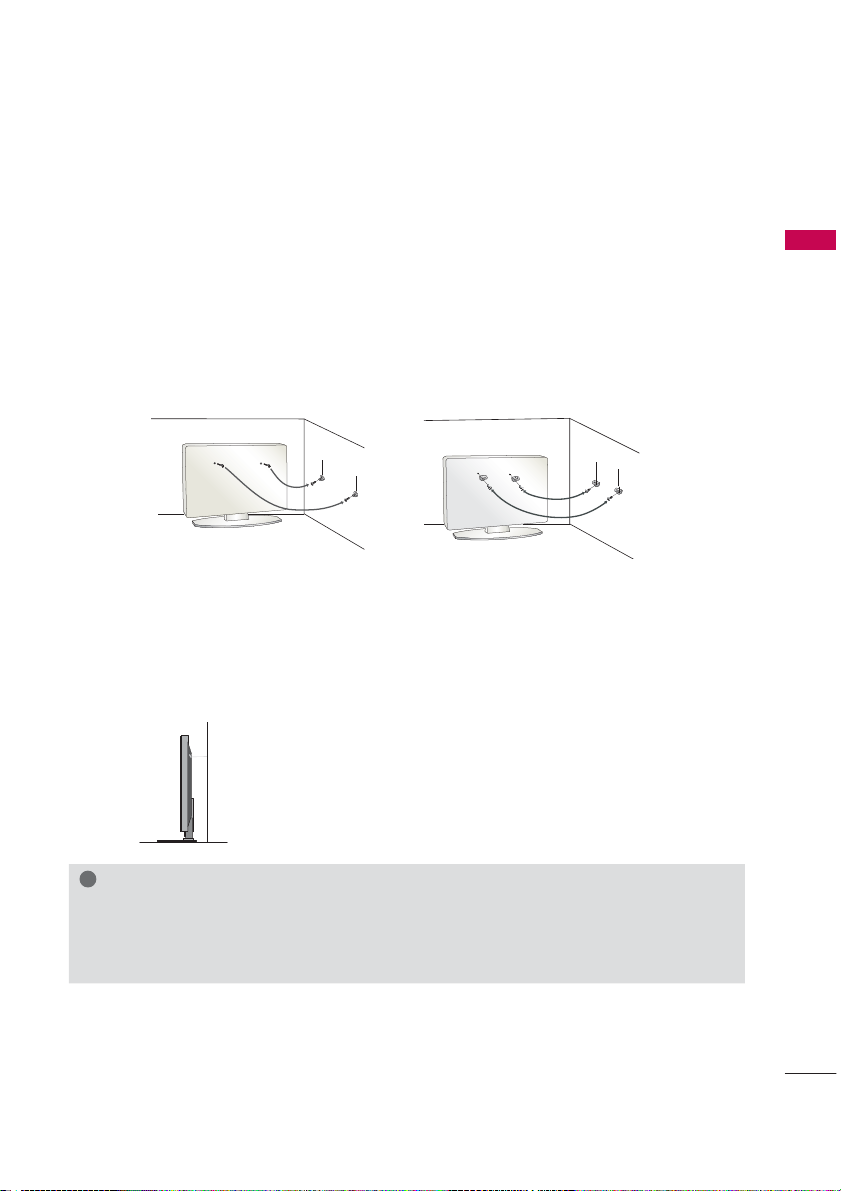
SECURING THE TV TO THE WALL TO PREVENT FALLING
WHEN THE TV IS USED ON A STAND
ᯫ
You should purchase necessary components to prevent the TV from tipping over (when not using a
wall mount).
ᯫ
Image shown may differ from your TV.
We recommend that you set up the TV close to a wall so it cannot fall over if pushed backwards.
Additionally, we recommend that the TV be attached to a wall so it cannot be pulled in a forward
direction, potentially causing injury or damaging the product.
Caution: Please make sure that children don’t climb on or hang from the TV.
ᯫ
Insert the eye-bolts (or TV brackets and bolts) to tighten the product to the wall as shown in the
picture.
* If your product has the bolts in the eye-bolts position before inserting the eye-bolts, loosen the
bolts.
* Insert the eye-bolts or TV brackets/bolts and tighten them securely in the upper holes.
Secure the wall brackets with the bolts (sold separately) to the wall. Match the height of the bracket
that is mounted on the wall to the holes in the product.
Ensure the eye-bolts or brackets are tightened securely.
ᯫ
Use a sturdy rope (sold separately) to tie the product. It is safer to tie the
rope so it becomes horizontal between the wall and the product.
PREPARATION
!
NOTE
ŹUse a platform or cabinet strong enough and large enough to support the size and weight of
the TV.
ŹTo use the TV safely make sure that the height of the bracket on the wall and the one on the TV are
the same.
33
Page 27
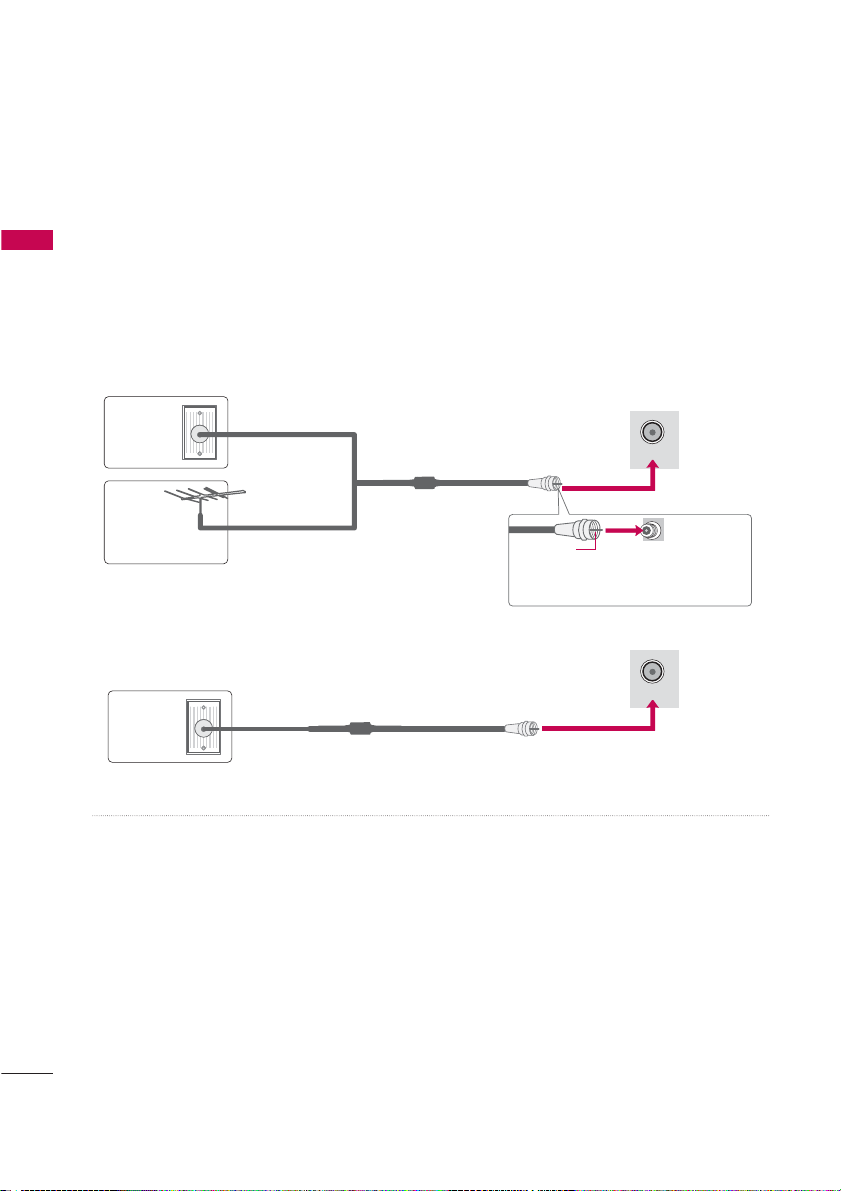
PREPARATION
ᯫ
To prevent damage do not connect to the power outlet until all connections are made between the
devices.
ᯫ
Image shown may differ from your TV.
ANTENNA OR CABLE CONNECTION
PREPARATION
1. Antenna (Analog or Digital)
Wall Antenna Socket or Outdoor Antenna without a Cable Box Connections.
For optimum picture quality, adjust antenna direction if needed.
Wall
Antenna
Socket
Outdoor
Multi-family Dwellings/Apartments
(Connect to wall antenna socket)
RF Coaxial Wire (75 Ω)
NTENN
CLEIN
Antenna
(VHF, UHF)
Single-family Dwellings /Houses
(Connect to wall jack for outdoor antenna)
Copper Wire
Be careful not to bend the copper wire
when connecting the antenna.
2. Cable
NTENN
Cable TV
Wall Jack
RF Coaxial Wire (75 Ω)
ᯫ
If the antenna needs to be split for two TV’s, install a 2-Way Signal Splitter.
ᯫ
For much more information about antennas visit our Knowledgebase at http://lgknowledgebase.
com. Search for antenna.
CLEIN
34
Page 28
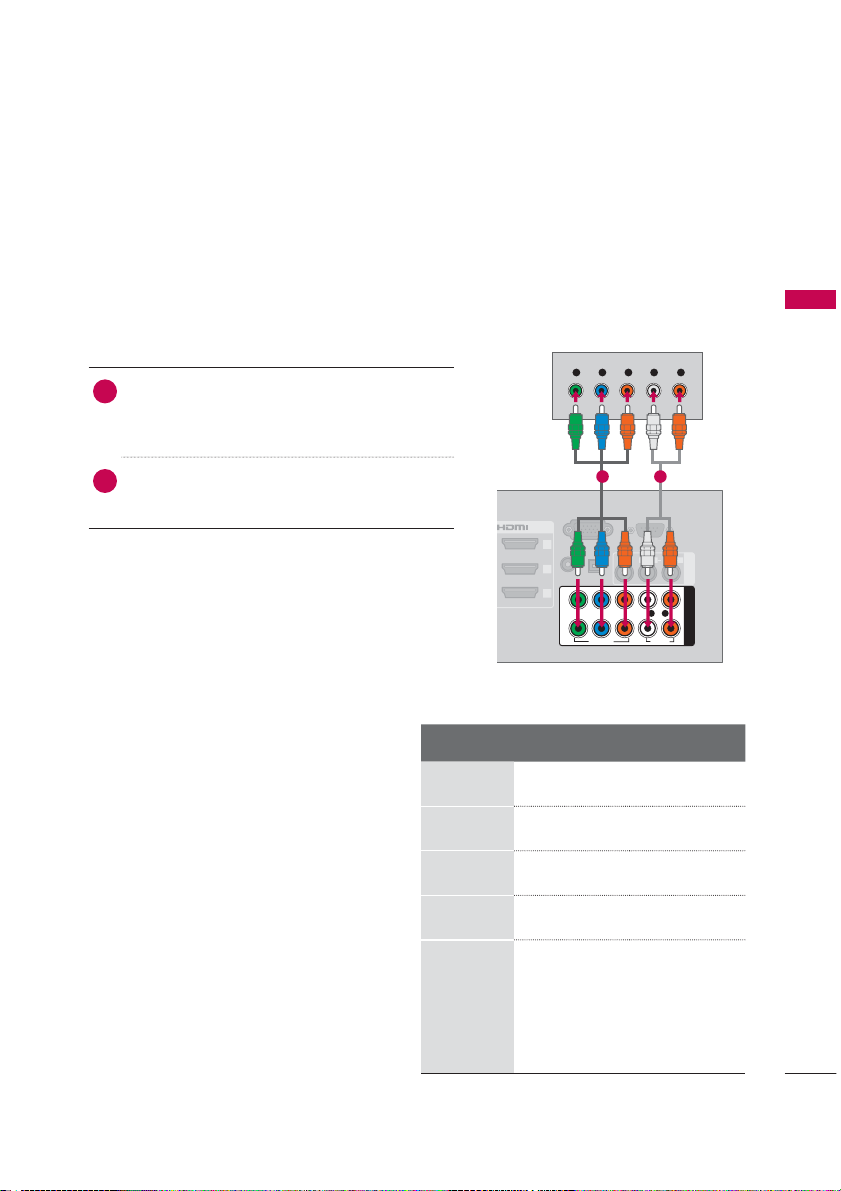
EXTERNAL EQUIPMENT SETUP
ᯫ
To prevent the equipment damage, never plug in any power cords until you have finished connecting all
equipment.
ᯫ
I
mage shown may differ from your TV.
HD RECEIVER SETUP
This TV can receive digital over-the-air/digital cable signals without an external digital set-top box.
However, if you do receive digital signals from a digital set-top box or other digital external device.
Component Connection
1. How to connect
Connect the video outputs (Y, P B, PR
1
digital set-top box to the COMPONENT IN
VIDEO 1, 2,or3* jacks on the TV. Match the
jack colors (Y = green, P
Connect the audio output of the digital set-top
2
box to the COMPONENT IN AUDIO 1, 2,or3*
jacks on the TV.
2. How to use
ᯫ
Turn on the digital set-top box.
(
Refer to the owner’s manual for the digital set-
top box operation.
ᯫ
Select the Component1, Component2, or
Component3 input source on the TV using the
INPUT button on the remote control.
* Component3: For LED LCD TV
B = blue, and PR = red).
)
)
of the
Y, C B/PB, CR/PR
Resolution
720x480i
720x480p
1280x720p
1920x1080i
1920x1080p
R
1 2
OPTIC L
IITL
U IO OUT
PP
VI EO
RCIN
VI EO
R
)
RINPC
VI IN
RVI
UIOIN
Horizontal
Frequency(KHz
15.73 59.94
15.73 60.00
31.47 59.94
31.50 60.00
44.96 59.94
45.00 60.00
33.72 59.94
33.75 60.00
26.97 23.976
27.00 24.00
33.71 29.97
33.75 30.00
67.432 59.94
67.50 60.00
L RP P
ERVICE ONL
L MONO
VIN
UIO
R
COMPONENT IN
L R
UIO
Vertical
Frequency(KHz
EXTERNAL EQUIPMENT SETUP
)
35
Page 29

EXTERNAL EQUIPMENT SETUP
For LED LCD TV
EXTERNAL EQUIPMENT SETUP
UIN UIN
COMPONENT IN
HP
R
P
B
AUDIO / Y P
IN
1
AV IN2
VIDEO / AUDIO
2
YLR PBP
R
36
Page 30

HDMI Connection
1. How to connect
Connect the digital set-top box to HDMI/DVI IN
1
1, 2, 3, or 4 jack on the TV.
No separate audio connection is necessary.
2
HDMI supports both audio and video.
LN
ꔡ
CONTROL
IRELE
VI IN
RINPC
RVI
OPTIC L I IT L
UIOIN
U IO OUT
VI EO
PP
R
VI EO
R
ERVICE
L MONO
EXTERNAL EQUIPMENT SETUP
L
2. How to use
ᯫ
Turn on the digital set-top box.
(Refer to the owner’s manual for the digital set-
ᯫ
!
NOTE
ŹIf an HDMI cable doesn’t support High Speed HDMI,
it can cause flickers or no screen display. In this case
use the latest cables that support
Ź HDMI Audio Supported Format: Dolby Digital (32 KHz, 44.1
KHz, 48 KHz), Linear PCM (32 KHz, 44.1 KHz, 48 KHz)
HDMI-DTV
Resolution
720x480p
1280x720p
1920x1080i
1920x1080p
)
top box.
Select the HDMI1, HDMI2, HDMI3, or HDMI4 input
source on the TV using the
INPUT button on the
remote control.
High Speed HDMI.
Horizontal
Frequency(KHz
Vertical
)
Frequency(KHz
)
31.47 59.94
31.50 60.00
44.96 59.94
45.00 60.00
33.72 59.94
33.75 60.00
26.97 23.976
27.00 24.00
33.71 29.97
33.75 30.00
67.432 59.94
67.50 60.00
1
H MI OUTPUT
37
Page 31

EXTERNAL EQUIPMENT SETUP
DVI to HDMI Connection
1. How to connect
Connect the DVI output of the digital set-top
EXTERNAL EQUIPMENT SETUP
1
box to the HDMI/DVI IN 1, 2, 3, or 4* jack on
the TV.
Connect the digital set-top box audio output to
2
the AUDIO IN (RGB/DVI) jack on the TV.
2. How to use
ᯫ
Turn on the digital set-top box.
(Refer to the owner’s manual for the digital set-
ᯫ
* HDMI4: For Plasma TV
!
NOTE
ŹA DVI to HDMI cable or adapter is required for this con-
nection. DVI doesn't support audio, so a separate audio
connection is necessary.
)
top box.
Select the HDMI1, HDMI2, HDMI3, or HDMI4* input
source on the TV using the
remote control.
INPUT button on the
LN
ꔡ
IRELE
CONTROL
1
VI OUTPUT
VI IN
RINPC
RVI
OPTIC L I IT L
UIOIN
UIOOUT
2
L R
UIO
VI EO
PP
R
VI EO
RCIN
ERVICE ONL
L MONO
UIO
L R
UIO
R
38
Page 32

DVD SETUP
Component Connection
1. How to connect
)
Connect the video outputs (Y, P B, PR
1
DVD to the COMPONENT IN VIDEO 1, 2,or3*
jacks on the TV.
Match the jack colors (Y = green, P
)
R = red
P
Connect the audio outputs of the DVD to the
2
COMPONENT IN AUDIO 1, 2,or3* jacks on the
.
TV.
2. How to use
ᯫ
Turn on the DVD player, insert a DVD.
ᯫ
Select the Component1, Component2, or
Component3 input source on the TV using the
INPUT button on the remote control.
ᯫ
Refer to the DVD player’s manual for operating
instructions.
* Component3: For LED LCD TV
Component Input ports
To get better picture quality, connect a DVD player
to the component input ports as shown below.
Component ports on
the TV
Video output ports
on DVD player
YPBP
YPBP
YB-YR-Y
YCbCr
YPbPr
of the
B = blue, and
R
R
For LED LCD TV
USB IN 1 USB IN 2
R
P
B
O PONEN IN
AUDIO / Y P
H/P
AV IN2
VIDEO / AUDIO
IN 4
/DVI IN
3
2
1
AUDIO IN
RGB IN (PC)
(RGB/DVI)
1
OPTICAL DIGITAL
AUDIO OUT
PP
VI EO
R
RS-232C IN
(
SERVICE ONLY)
VIDEO
R
L(MONO)
L R
2
L RP P
2
UIO
AUDIO
1
EXTERNAL EQUIPMENT SETUP
AV IN 1
R
COMPONENT IN
YLR PBP
R
39
Page 33

EXTERNAL EQUIPMENT SETUP
Composite (RCA) Connection
1. How to connect
EXTERNAL EQUIPMENT SETUP
Connect the AUDIO/VIDEO jacks between TV
1
and DVD. Match the jack colors (Video = yellow,
Audio Left = white, and Audio Right = red)
2. How to use
ᯫ
Turn on the DVD player, insert a DVD.
ᯫ
Select the AV1 or AV2 input source on the TV
using the
ᯫ
Refer to the DVD player's manual for operating
instructions.
INPUT button on the remote control.
For LED LCD TV
DVI IN
3
2
1
RGB IN (PC)
(RGB DVI)
AUDIO IN
2
YPBP
1
OPTICAL DIGITAL
AUDIO OUT
VIDEO
VIDEO
R
VIDEO
RS-232C IN
(
SERVICE ONLY)
L(MONO)
L R
AUDIO
1
L R
AUDIO
USB IN 1 USB IN 2
R
P
B
O PONEN IN
AUDIO / Y P
H/P
IN 4
AUDIO
AV IN 1
R
COMPONENT IN
AV IN2
VIDEO / AUDIO
40
VIDEO
L R
AUDIO
Page 34

HDMI Connection
1. How to connect
Connect the HDMI output of the DVD to the
1
HDMI/DVI IN 1, 2, 3 or 4 jack on the TV.
No separate audio connection is necessary.
2
HDMI supports both audio and video.
2. How to use
ᯫ
Select the HDMI1, HDMI2, HDMI3, or HDMI4 input
source on the TV using the
remote control.
ᯫ
Refer to the DVD player's manual for operating
instructions.
!
NOTE
ŹIf an HDMI cable doesn’t support High Speed HDMI,
it can cause flickers or no screen display. In this case
use the latest cables that support
Ź HDMI Audio Supported Format: Dolby Digital (32 KHz, 44.1
KHz, 48 KHz), Linear PCM (32 KHz, 44.1 KHz, 48 KHz)
INPUT button on the
High Speed HDMI.
LAN
ꔡ
WIRELESS
CONTROL
/DVI IN
1
HDMI OUTPUT
3
2
1
RGB IN (PC)
(RGB/DVI)
AUDIO IN
2
1
OPTICAL DIGITAL
AUDIO OUT
PBP
VIDEO
RS 232C IN
(
SERVICE ONL )
VIDEO
R
L(MONO)
L R
AUDIO
AUDIO
EXTERNAL EQUIPMENT SETUP
R
COMPONENT INAV IN 1
41
Page 35

EXTERNAL EQUIPMENT SETUP
VCR SETUP
Antenna Connection
1. How to connect
EXTERNAL EQUIPMENT SETUP
2. How to use
Connect the RF antenna out socket
1
of the VCR to the ANTENNA/CABLE
IN socket on the TV.
Connect the antenna cable to the RF
2
antenna in socket of the VCR.
ᯫ
Set VCR output switch to 3 or 4 and
then tune TV to the same channel number.
ᯫ
Insert a video tape into the VCR and
press PLAY on the VCR (Refer to the
VCR owner’s manual).
NTENN
CLEIN
1
NT OUT
NT IN
2
VI EO VI EO
OUTPUT
ITCH
Wall Jack
L R
UIO
Antenna
42
Page 36

Composite (RCA) Connection
1. How to connect
Connect the AUDIO/VIDEO jacks between TV
1
and VCR. Match the jack colors (Video = yellow,
Audio Left = white, and Audio Right = red)
2. How to use
ᯫ
Insert a video tape into the VCR and press PLAY
on the VCR. (Refer to the VCR owner’s manual.
ᯫ
Select the AV1 or AV2 input source on the TV
using the
!
NOTE
ŹIf you have a mono VCR, connect the audio cable
from the VCR to the AUDIO L/MONO jack of the TV.
INPUT button on the remote control.
For LED LCD TV
EXTERNAL EQUIPMENT SETUP
VIDEO / AUDIO
OPTIC L I IT L
U IO OUT
PP
VI EO
VI EO
OUTPUT
ITCH
RCIN
ERVICE ONL
L MONO
VIDEO
R
1
L R
VI EO
USB IN 1 USB IN 2
R
P
B
COMPONENT IN3
AUDIO / Y P
H/P
IN 4
L R
UIO
UIO
UIO
VIN
R
COMPONENT IN
AV IN2
RINPC
VI IN
RVI
UIOIN
)
L
NT IN
NT OUT
ANT IN
ANT OUT
S-VIDEO
OUTPUT
SWITCH
VIDEO
L R
AUDIO
43
Page 37

EXTERNAL EQUIPMENT SETUP
OTHER A/V SOURCE SETUP
1. How to connect
Connect the AUDIO/VIDEO jacks
1
between TV and external equipment.
EXTERNAL EQUIPMENT SETUP
Match the jack colors
(
Video = yellow, Audio Left = white, and
Audio Right = red
2. How to use
ᯫ
Select the AV1 or AV2 input source on
the TV using the
remote control.
ᯫ
Operate the corresponding external
equipment.
.
)
INPUT button on the
UIN UIN
IN
HP
R
UIO
L MONO
VI EO
VIN
Camcorder
VI EO
L R
1
Video Game Set
44
Page 38

USB CONNECTION
1. How to connect
Connect the USB device to the USB
1
IN 1 or 2 jack on the side of TV.
2. How to use
ᯫ
After connecting the USB IN jack, you
use the USB function. (
Źp.93)
USB IN 1 USB IN 2
IN 4
H/P
R
AUDIO
MONO)
EXTERNAL EQUIPMENT SETUP
or
Memory Key
45
Page 39

EXTERNAL EQUIPMENT SETUP
HEADPHONE SETUP (FOR LED LCD TV/LCD TV)
You can listen to the sound through the headphone.
1. How to connect
Plug the headphone into the head-
EXTERNAL EQUIPMENT SETUP
1
phone socket.
To adjust the headphone volume,
2
press the VOL +/- button. If you
press the MUTE button, the sound
from the headphone is switched off.
!
NOTE
Ź
AUDIO menu options are disabled when connecting a
headphone.
Ź
When changing AV MODE with a headphone con-
nected, the change is applied to video but not to audio.
Ź
Optical Digital Audio Out is not available when con-
necting a headphone.
HP
46
Page 40

RGB IN (PC)
AUDIO OUT CONNECTION
Send the TV’s audio to external audio equipment via the Audio Output port.
If you want to enjoy digital broadcasting through 5.1-channel speakers, connect the OPTICAL DIGITAL
AUDIO OUT terminal on the back of TV to a Home Theater (or amp).
1. How to connect
Connect one end of the optical cable to the
1
TV port of OPTICAL DIGITAL AUDIO OUT.
Connect the other end of the optical cable to
2
the digital audio input on the audio equipment.
Set the “TV Speaker option - Off” in the
3
AUDIO menu. (
equipment instruction manual for operation.
!
NOTE
ŹWhen connecting with external audio equipment, such
as amplifiers or speakers, you can turn the TV speakers
off in the menu. (
CAUTION
ŹDo not look into the optical output port. Looking at
the laser beam may damage your vision.
ŹAudio with ACP (Audio Copy Protection) function may
block digital audio output.
Źp.150). See the external audio
Źp.150)
/DVI IN
3
(RGB/DVI)
OPTIC L I IT L
L(MONO)
VIDEO
AUDIO
2
AUDIO IN
U IO OUT
1
2
1
1
PP
VIDEO
2
ESS
OL
R
COMPONENT INAV IN 1
L R
R
AUDIO
EXTERNAL EQUIPMENT SETUP
47
Page 41

EXTERNAL EQUIPMENT SETUP
EXTERNAL EQUIPMENT WIRELESS CONNECTION
(OPTIONAL EXTRAS)
LG TVs with a Wireless Control port support the LG Wireless Media Box, which is sold separately.
When you connect the wireless ready dongle (included with the media box) to the TV, external devices
can be connected to the LG Wireless Media Box and video and audio will be sent to the TV wirelessly.
EXTERNAL EQUIPMENT SETUP
WIRELESS
OUT
1. How to connect
CONTROL
ꔡ
LAN
IRELE
CONTROL
RGB IN (PC)
VI IN
OPTIC L I IT L
(RGB/DVI)
VIDEO
AUDIO IN
AUDIO OUT
2
PP
R
1
VIDEO
RCIN
ERVICE ONL
L(MONO)
AUDIO
L R
AUDIO
R
COMPONENT INAV IN 1
48
Connect the WIRELESS CONTROL jack of the Wireless Ready Dongle to the WIRELESS
1
CONTROL jack on the TV.
Connect HDMI OUT jack of the Wireless Ready Dongle to the HDMI IN jack on the TV.
2
2. How to use
ᯫ
Select the desired input source on the TV using the INPUT button on the remote control.
ᯫ
Refer to the Wireless Media Box manual for operating instructions.
!
NOTE
ŹWhen using the external device connected to the Wireless Media Box, some functions of the TV
Page 42

PC SETUP
This TV provides Plug and Play capability, meaning that a PC adjusts automatically to the TV's settings.
VGA (D-Sub 15 Pin) Connection
1. How to connect
Connect the VGA output of the PC to the
1
RGB IN (PC)jack on the TV.
Connect PC audio output to the AUDIO IN
2
(RGB/DVI) jack on the TV.
2. How to use
ᯫ
Turn on the PC and the TV.
ᯫ
Select the RGB-PC input source on the TV using
the
INPUT button on the remote control.
LAN
ELESS
NTROL
OPTIC L I IT L
AUDIO OUT
PP
VIDEO
RGB OUTPUT
RCIN
VIDEO
R
12
ERVICE ONL
L(MONO)
L R
AUDIO
AUDIO
EXTERNAL EQUIPMENT SETUP
R
COMPONENT INAV IN 1
RGB IN (PC)
/DVI IN
3
(RGB/DVI)
2
ꔡ
1
AUDIO IN
2
1
AUDIO
49
Page 43

EXTERNAL EQUIPMENT SETUP
U
I
L
DVI to HDMI Connection
1. How to connect
EXTERNAL EQUIPMENT SETUP
Connect the DVI output of the PC to the HDMI/
1
DVI IN 1, 2, 3, or 4* jack on the TV.
Connect the PC audio output to the AUDIO IN
2
(RGB/DVI) jack on the TV.
2. How to use
ᯫ
Turn on the PC and the TV.
ᯫ
Select the HDMI1, HDMI2, HDMI3, or HDMI4* input
source on the TV using the
remote control.
* HDMI4: For Plasma TV
LN
ꔡ
IRELE
CONTROL
RINPC
VI IN
RVI
UIOIN
1
2
OPTIC L I IT L
U IO OUT
PP
VI EO
RC
ERVICE ON
L MONO
VI EO
R
L
UI
INPUT button on the
VI OUTPUT
UIO
50
Page 44

!
NOTE
ŹTo get the the best picture quality, adjust the PC graphics card to 1920x1080.
ŹDepending on the graphics card, DOS mode may not work if a HDMI to DVI Cable is in use.
ŹIn PC mode, there may be noise associated with the resolution, vertical pattern, contrast or bright-
ness. If noise is present, change the PC output to another resolution, change the refresh rate to
another rate or adjust the brightness and contrast on the PICTURE menu until the picture is clear.
ŹAvoid keeping a fixed image on the screen for a long period of time. The fixed image may become
permanently imprinted on the screen.
ŹThe synchronization input form for Horizontal and Vertical frequencies is separate.
ŹDepending on the graphics card, some resolution settings may not allow the image to be posi-
tioned on the screen properly.
ŹIf you experience overscan issues when using HDMI-PC 1920x1080, change aspect ratio to Just
scan.
ŹWhen selecting HDMI-PC, set the “Input Label - PC” in the OPTION menu.
Supported Display Specifications (RGB-PC, HDMI-PC)
EXTERNAL EQUIPMENT SETUP
Resolution
640x350 31.468 70.09
720x400 31.469 70.08
640x480 31.469 59.94
800x600 37.879 60.31
1024x768 48.363 60.00
1280x768 47.776 59.87
1360x768
1280x1024
1920x1080
RGB-PC
1920x1080
HDMI-PC
Horizontal
Frequency (KHz
47.712 60.015
63.981 60.02
66.587 59.934
67.50 60.00
)
Vertical
Frequency (KHz
)
51
Page 45

NETWORK SETUP
Wired Network Connection
This TV can be connected to a local area network (LAN) via the LAN port. After making the physical
connection, the TV needs to be set up for network communication.
LAN
ꔡ
WIRELESS
CONTROL
Broadband modem
Broadband Service
RGB IN (PC)
/DVI IN
3
1
(RGB/DVI)
2
AUDIO IN
1
2
1
OPTIC L I IT L
AUDIO OUT
PP
VIDEO
RCIN
ERVICE ONL
L(MONO)
VIDEO
L R
R
AUDIO
AUDIO
R
COMPONENT INAV IN 1
Router
Broadband modem
Broadband Service
1. How to connect
Connect the LAN port of the Modem or Router to the LAN port on the TV.
1
2. How to use
ᯫ
Select “Network Setting” in the NETWORK menu.
ᯫ
After connecting the LAN port, use the NETCAST menu.
ᯫ
For more information about NETCAST setup and troubleshooting, visit http://lgknowledgebase.
com. Search for NETCAST.
EXTERNAL EQUIPMENT SETUP
CAUTION
ŹDo not connect a modular phone cable to the LAN port.
ŹSince there are various connection methods, please follow the specifications of your telecommu-
nication carrier or internet service provider.
55
Page 46

EXTERNAL EQUIPMENT SETUP
MENU
ENTER
ENTER
ENTER
ENTER
12
ABC3 DEF
4
GHI5JKL6MNO
7
PQRS8 TUV
0
9
WXYZ
ENTER
Wired Network Setup
If wired and wireless networks are both available, wired is the preferred method.
After making a physical connection, a small number of home networks may require the TV network
settings to be adjusted.
For detail information, contact your internet provider or router manual.
If you already set the
EXTERNAL EQUIPMENT SETUP
1(7:25.
ؒ1HWZRUN 6HWWLQJ :LUHG
ؒ1HWZRUN 6WDWXV ,QWHUQHWLVFRQQHFWHG
ؒ/HJDO 1RWLFH
ؒ(61
1HWZRUN6HWWLQJ
6HWWLQJ 7HVW &ORVH
ᯒ0RYHᯙ(QWHU
1HWZRUN7\SH
:LUHGQHWZRUNLVUHFRPPHQGHG
:LUHG
:LUHOHVV
Appeared when wired and
wireless are simultaneously
connected.
IP Auto Setting
1HWZRUN6HWWLQJ
6HOHFWWKH,3VHWWLQJPRGH
79
1HWZRUNFRQQHFWLQJ
,30RGH
ᯘ,3$GGUHVV
ᯘ6XEQHW0DVN
ᯘ*DWHZD\
ᯘ'166HUYHU
ᰙ3UHYLRXV
Network Setting
3UHYLRXVVHWWLQJYDOXHH[LVWV'R
\RXZDQWWRFRQQHFWZLWKWKH
SUHYLRXVVHWWLQJ"
ᯙ1H[W
܁,3$XWR6HWWLQJ۽
(QWHU
᰿([LW
(QWHU
5HVHWWLQJ
᰿([LW
IP Manual Setting
1HWZRUN6HWWLQJ
,QVHUWWKH,3DGGUHVV
,30RGH
ᯘ,3$GGUHVV
ᯘ6XEQHW0DVN
ᯘ*DWHZD\
ᯘ'166HUYHU
ᰙ3UHYLRXV
܁,30DQXDO6HWWLQJ۽
(QWHU
᰿([LW
1
2
3
4
Select NETWORK.
Select Network Setting.
Select Wired.
If you already set Network Setting:
Select Resetting. The new connection
settings resets the current network
settings.
5
Select IP Auto Setting or IP Manual
Setting.
When Selecting IP Manual Setting:
IP addresses will need to be input
manually.
6
Select Enter.
ᯫ
This feature requires an always-on
broadband internet connection.
ᯫ
You do not need to connect to a PC
to use this function.
ᯫ
If Network Setting is not working,
check your network conditions. Check
the LAN cable and make sure your
router has DHCP turned on if you
wish to use the Auto Setting.
ᯫ
If the Network Setting is not completed, network may not operate normally.
ᯫ
IP Auto Setting: Select it if there is a
DHCP server on the local area network (LAN) via wired connection, the
TV will automatically be allocated an
IP address. If you’re using a broadband router or broadband modem
that has a DHCP (Dynamic Host
Configuration Protocol) server function. The IP address will automatically be determined.
ᯫ
IP Manual Setting: Select it if there is
no DHCP server on the network and
you want to set the IP address manually.
56
Page 47

!
NOTE
Ź For more information about NETCAST setup
and troubleshooting, visit http://lgknowledgebase.com. Search for NETCAST.
ŹUse a standard LAN cable with this TV. Cat5
or better with a RJ45 connector.
ŹMany network connection problems during set
up can often be fixed by re-setting the router
or modem. After connecting the player to the
home network, quickly power off and/or disconnect the power cable of the home network
router or cable modem. Then power on and/or
connect the power cable again.
ŹDepending on the internet service provider
(ISP), the number of devices that can receive
internet service may be limited by the applicable terms of service. For details, contact
your ISP.
ŹLG is not responsible for any malfunction of
the TV and/or the internet connection feature
due to communication errors/malfunctions
associated with your broadband internet connection, or other connected equipment.
ŹLG is not responsible for problems within your
internet connection.
ŹSome content available through the network
connection may not be compatible with the
TV. If you have questions about such content,
please contact the producer of the content.
ŹYou may experience undesired results if the
network connection speed does not meet the
requirements of the content being accessed.
ŹSome internet connection operations may not
be possible due to certain restrictions set by
the Internet service provider (ISP) supplying
your broadband Internet connection.
ŹAny fees charged by an ISP including, without
limitation, connection charges are your responsibility.
ŹA 10 Base-T or 100 Base-TX LAN port is
required for connection to this TV. If your internet service does not allow for such a connection, you will not be able to connect the TV.
ŹA DSL modem is required to use DSL service
and a cable modem is required to use cable
modem service. Depending on the access
method of and subscriber agreement with
your ISP, you may not be able to use the internet connection feature contained in this TV or
you may be limited to the number of devices
you can connect at the same time. (If your ISP
limits subscription to one device, this TV may
not be allowed to connect when a PC is
already connected.)
ŹThe use of a “Router” may not be allowed or
its usage may be limited depending on the
policies and restrictions of your ISP. For details,
contact your ISP directly.
ŹThe wireless network operates at 2.4 GHz
radio frequencies that are also used by other
household devices such as cordless telephone, Bluetooth® devices, microwave oven,
and can be affected by interference from
them. It can be interrupted by the device
using 5Ghz radio frequencies. It is same
device with LG wireless media box, cordless
telephone, other Wi-Fi device.
ŹIt may decrease the service speed using
Wireless network by surrounding wireless condition.
ŹTurn off all unused network equipment in your
local home network. Some devices may generate network traffic.
ŹIn some instances, placing the access point or
wireless router higher up away from the floor
may improve the reception.
ŹThe reception quality over wireless depends
on many factors such as type of the access
point, distance between the TV and access
point, and the location of the TV.
ŹWhen connecting internet through the wired/
wireless sharing machine, it may interrupt the
connection because of the use limitation and
confirmation of service company.
ŹTo connect wireless AP, an AP that supports
the wireless connection is necessary, and the
wireless connection function of the AP needs
to be activated. Please enquire to the AP supplier for the possibility of AP wireless connections.
ŹPlease verify the securit y settings of AP SSID
for wireless AP connection, and enquire to the
AP supplier for the AP SSID security settings.
ŹThe TV can become slower or malfunction
with wrong settings of network equipments
(wired/wireless router, hub, etc). Please install
correctly by referring to the manual of the
equipment, and set the network.
EXTERNAL EQUIPMENT SETUP
57
Page 48

EXTERNAL EQUIPMENT SETUP
Wireless Network Connection
The LG Wireless LAN for Broadband/DLNA Adaptor, which is sold separately, allows the TV to connect
to a wireless lan network.
The network configuration and connection method may vary depending on the equipment in use and
the network environment. Refer to the setup instructions supplied with your access point or wireless
router for detailed connection steps and network settings.
EXTERNAL EQUIPMENT SETUP
USB IN 1 USB IN 2
IN 4
H/P
R
AUDIO
L(MONO)
VIDEO
AV IN 2
1. How to connect
Connect the “LG Wireless LAN for Broadband/DLNA Adaptor (sold separately)” to the USB
1
IN 1 or 2 port on the TV.
58
2. How to use
ᯫ
Select “Network Setting” in the NETWORK menu.
ᯫ
After connecting, you can use the NETCAST menu.
!
NOTE
ŹFor enjoying pictures, music, or video stored in the PC using the router, the use of wired port in
the router is recommended.
When the wireless port of the router is used, there may be restrictions for some functions.
Page 49

Wireless Network Setup
ENTER
ENTER
12
ABC3 DEF
4
GHI5JKL6MNO
7
PQRS8 TUV
0
9
WXYZ
ENTER
MENU
ENTER
ENTER
ENTER
ENTER
Setting up the AP (Access Point) or the wireless router is required before connecting the TV to the
network.
If you already set the
1(7:25.
ؒ1HWZRUN 6HWWLQJ :LUHG
ؒ1HWZRUN 6WDWXV ,QWHUQHWLVFRQQHFWHG
ؒ/HJDO 1RWLFH
ؒ(61
Appeared when wired and wireless
are simultaneously connected.
ᯒ0RYHᯙ(QWHU
1HWZRUN7\SH
:LUHGQHWZRUNLVUHFRPPHQGHG
:LUHG
:LUHOHVV
Network Setting
3UHYLRXVVHWWLQJYDOXHH[LVWV'R
\RXZDQWWRFRQQHFWZLWKWKH
SUHYLRXVVHWWLQJ"
(QWHU
5HVHWWLQJ
ᯙ1H[W
᰿([LW
6HOHFWLQJWKHZLUHOHVVQHWZRUNVHWWLQJW\SH
6HOHFWWKHZLUHOHVVQHWZRUNVHWWLQJW\SH
6HWWLQJIURPWKH$3OLVW
6LPSOHVHWWLQJ3%&0RGH
6HWWLQJ$GKRFQHWZRUN
ᰙ3UHYLRXV ᰿([LW
ᯙ1H[W
EXTERNAL EQUIPMENT SETUP
1HWZRUN6HWWLQJ
6HOHFWWKH,3VHWWLQJPRGH
,30RGH
ᯘ,3$GGUHVV
ᯘ6XEQHW0DVN
ᯘ*DWHZD\
ᯘ'166HUYHU
܁,3$XWR6HWWLQJ۽
(QWHU
ᰙ3UHYLRXV
1
2
3
4
5
If your AP is locked
,QVHUWLQJWKHVHFXULW\NH\
,QVHUWWKHVHFXULW\NH\RI$3
,QVHUWKH[DGHFLPDOa$a)RUGLJLWV,QVHUWRU$6&,,FKDUDFWHUV
᰿([LW
(QWHU &DQFHO
ᰙ3UHY
Select NETWORK.
Select Network Setting.
Select Wireless.
If you already set Network
Setting: Select Resetting.
The new connection settings
resets the current network settings.
Select Setting from the AP list.
6HOHFWLQJ$3
6HOHFW$3\RXZDQWWRFRQQHFW
܁۽
᰿([LW
6
Scan the all available AP (Access
Point) or wireless routers within range
,37,0(
and display them as a list.
7
Select an AP (Access Point) or
wireless router on the list.
(If your AP is locked, insert the
security key of AP).
8
Repeat step 4-5 on P.56.
9
Input the security key of AP.
PDJH1/1
LSWLPH
ASW
1HWZRUN
ᯕ&RQQHFWLQJZLWK3,1PRGH
ᰙ3UHYLRXV ᰿([LW
$FFHVV3RLQW
6HDUFK
ᯙ1H[W
59
Page 50

EXTERNAL EQUIPMENT SETUP
ENTER
ENTER
ENTER
When a security code is already set
PIN (Personal Identification Number)
If you want to connect the AP (Access Point) or router with PIN, use this feature.
EXTERNAL EQUIPMENT SETUP
1
2
3
6HOHFWLQJ$3
6HOHFW$3\RXZDQWWRFRQQHFW
,37,0(
LSWLPH
ASW
1HWZRUN
ᯕ&RQQHFWLQJZLWK3,1PRGH
ᰙ3UHYLRXV ᰿([LW
PDJH1/1
$FFHVV3RLQW
6HDUFK
ᯙ1H[W
Repeat step 1-6 on P.59.
Connect the acccess point with PIN
RED
mode.
You can see the Network ID and Security Key
on your TV screen.
Enter the PIN number to your device.
&RQQHFWLQJZLWK3,1PRGH
,QVHUW3,1QXPEHUDWWKH$3ZHESDJHDQG
SUHVV؋&RQQHFW،EXWWRQ
3,118%0(5
)RUPRUHLQIRUPDWLRQFKHFNWKH$3PDQXDO
ᰙ3UHYLRXV
4
Repeat step 4-5 on P.56.
5
ᯫ
PIN number is the unique 8 digit number
of the dongle.
&RQQHFW
ᯙ1H[W
᰿([LW
Select Connect.
60
Simple setting (WPS-button mode)
If your access point or wireless router that supports PIN or
point or wireless router within 120 counts. You do not need to know the access point name (SSID:
Service Set Identifier) and security code of your access point or wireless router.
6HOHFWWKHZLUHOHVVQHWZRUNVHWWLQJW\SH
6HOHFWWKHZLUHOHVVQHWZRUNVHWWLQJW\SH
6HWWLQJIURPWKH$3OLVW
6LPSOHVHWWLQJ:36EXWWRQPRGH
6HWWLQJ$GKRFQHWZRUN
ᰙ3UHYLRXV ᰿([LW
Repeat step 1-4 on P.59.
1
2
Select Simple setting (WPS-
ᯙ1H[W
6LPSOHVHWWLQJ:36EXWWRQPRGH
3UHVV3%&0RGHEXWWRQRI$3DQGSUHVV؋&RQQHFW،EXWWRQ
&DXWLRQ&KHFNLI3%&PRGHEXWWRQLVDYDLODEOHIRU\RXU$3
ᰙ3UHYLRXV
button mode).
WPS, it’s available to use your access
&RQQHFW
ᯙ1H[W
᰿([LW
3
4
Select Connect.
Repeat step 4-5 on P.56.
Page 51

AD-hoc Mode
ENTER
ENTER
ENTER
ENTER
ENTER
ENTER
This is the method of communicating directly with the machine to communicate without AP.
This is the same as connecting two PCs with a cross cable.
6HOHFWLQJWKHZLUHOHVVQHWZRUNVHWWLQJW\SH
6HOHFWWKHZLUHOHVVQHWZRUNVHWWLQJW\SH
6HWWLQJIURPWKH$3OLVW
6LPSOHVHWWLQJ:36EXWWRQPRGH
6HWWLQJ$GKRFQHWZRUN
ᰙ3UHYLRXV ᰿([LW
ᯙ1H[W
6HWWLQJ$GKRFQHWZRUN
)HDWXUHVXVLQJH[LWLQJQHWZRUNFDQEHXQDYDLODEOH'R\RX
ZDQWWRFKDQJHQHWZRUNFRQQHFWLRQ"
(QWHU &DQFHO
ᰙ3UHYLRXV ᰿([LW
ᯙ1H[W
6HWWLQJ$GKRFQHWZRUN
,QVHUWWKHVHWWLQJLQIRUPDWLRQLQWRWKHGHYLFH
1HWZRUN,'66,'/*79
6HFXULW\.H\
ᯕ&KDQJLQJWKHVHWWLQJLQIRUPDWLRQ
&RQQHFW
ᰙ3UHYLRXV ᰿([LW
EXTERNAL EQUIPMENT SETUP
ᯙ1H[W
Repeat step 1-3 on P.59.
1
2
Select Setting AD-hoc network.
3
4
5
6
Select Connect to connect Ad-hoc network.
You can see the Network ID and Security Key
on your TV screen.
Enter this Network ID and Security Key to
your device.
If a network may not operate, change the
setting information using the RED button.
Insert the IP address.
Network setting is completed.
Select Close.
1HWZRUN6HWWLQJ
:LUHOHVVQHWZRUNLVFRQQHFWHG
79
,QWHUQHW2DVLV
0DF$GGUHVV
,3$GGUHVV
*DWHZD\
6XEQHW0DVN
*DWHZD\
6HWWLQJ 7HVW &ORVH
Select Enter.
6LJQDOSRZHU
1HWZRUN6HWWLQJ
,QVHUWWKH,3DGGUHVV
ᯫ
PC Setting
,30RGH
ᯘ,3$GGUHVV
ᯘ6XEQHW0DVN
ᯘ
*DWHZD\
ᯘ
'166HUYHU
ᰙ3UHYLRXV
,30DQXDO6HWWLQJ
(QWHU
᰿([LW
Internet Protocol(TCP/IP) of PC needs
to be set manually.
IP address, Subnet Mask, and default
Gateway can be set with your own
discretion.
i.e) IP address: 192.168.0.1 / Subnet
Mask: 255.255.255.0 / default
Gateway: 192.168.0.10
ᯫ
TV Setting
Verify IP address and gateway of PC.
Input Gateway address of PC to IP
Address, and IP Address of PC to
Gateway, and select Enter.
i.e) IP address: 192.168.0.10 / Subnet
Mask: 255.255.255.0 / default
Gateway: 192.168.0.1
61
Page 52

EXTERNAL EQUIPMENT SETUP
MENU
ENTER
ENTER
Network Status
1(7:25.
ؒ1HWZRUN 6HWWLQJ :LUHG
EXTERNAL EQUIPMENT SETUP
ؒ1HWZRUN 6WDWXV ,QWHUQHWLVFRQQHFWHG
ؒ/HJDO 1RWLFH
ؒ(61
1
2
3
Check the newtwork status.
ᯒ0RYHᯙ(QWHU
1HWZRUN6HWWLQJ
6HOHFWWKH,3VHWWLQJPRGH
,30RGH
ᯘ,3$GGUHVV
ᯘ6XEQHW0DVN
ᯘ*DWHZD\
ᯘ'166HUYHU
܁,3$XWR6HWWLQJ۽
(QWHU
ᰙ3UHYLRXV
Wired Connection
Select NETWORK.
Select Network Status.
᰿([LW
1HWZRUN6HWWLQJ
79
6HWWLQJ 7HVW &ORVH
6HOHFWWKHZLUHOHVVQHWZRUNVHWWLQJW\SH
6HOHFWWKHZLUHOHVVQHWZRUNVHWWLQJW\SH
6HWWLQJIURPWKH$3OLVW
6LPSOHVHWWLQJ:36EXWWRQPRGH
6HWWLQJ$GKRFQHWZRUN
ᰙ3UHYLRXV ᰿([LW
Wireless Connection
ᯫ
Setting: Return to the network setting menu or wireless network setting
type menu.
ᯫ
Test: Test the current network status
after setting the network.
ᯫ
Close: Return to the previous menu.
1HWZRUNFRQQHFWLQJ
ᯙ1H[W
62
Page 53

WATCHING TV / CHANNEL CONTROL
REMOTE CONTROL FUNCTIONS
When using the remote control, aim it at the remote control sensor on the TV.
The remote control may differ from the images below.
AV MODE
INPUT
ENERGY
SAVING
12
ABC3 DEF
4
GHI5JKL6MNO
7
PQRS8 TUV
0
LIST
MARK
FAV
CHAR/NUM
RATIO
DELETE
MUTE
MENU
ENTER
BACK
WIDGETS
INFO
MENU
ENTER
LIGHT
TV
9
WXYZ
FLASHBK
CHVOL
Q.MENU
EXIT
FREEZE
MENU
POWER Turns the TV on from standby or off to standby.
LIGHT Illuminates the remote control buttons.
(Except 32/42/46/52/60LD550, 47/55LD650)
ENERGY SAVING
AV MODE Toggles through preset Video and Audio modes. Źp.88
Adjusts the Energy Saving setting. Źp.132
WATCHING TV / CHANNEL CONTROL
INPUT Rotates through inputs.
Also switches the TV on from standby.
Źp.83
TV Returns to the last TV channel.
P
A
G
E
NUMBER button
— (DASH) Used to enter a program number for multiple program
channels such as 2-1, 2-2, etc.
LIST Displays the channel table. Źp.8 0
FLASHBK Tunes to the last channel viewed.
MENU Displays the main menu or clears all on-screen displays
and return to TV viewing.
NETCAST
Select the desired NETCAST menu source.
Źp.123
Q.MENU Opens the list of Quick Menu options. Źp.71
THUMBSTICK
(Up/Down/Left
Right/ENTER)
Navigates the on-screen menus and adjusts the system
settings to your preference.
BACK Allows the user to move return one step in an interactive
application or other user interaction function.
WIDGETS WIDGETS for showing or hiding the Yahoo! Dock and
accessing the Yahoo! TV Widgets user experience.
INFO Displays channel information at the bottom of the
screen.
IN O
EIT
C
REE E
EXIT Clears all on-screen displays and return to TV viewing.
Źp.81
SIMPLINK See a list of AV devices connected to TV.
When you toggle this button, the SIMPLINK menu
appears at the screen.
Źp.90
63
Page 54

WATCHING TV / CHANNEL CONTROL
WATCHING TV / CHANNEL CONTROL
AV MODE
ENERGY
SAVING
12
ABC3 DEF
4
GHI5JKL6MNO
7
PQRS8 TUV
0
LIST
MARK
FAV
CHAR/NUM
RATIO
DELETE
MUTE
MENU
ENTER
BACK
WIDGETS
INFO
MENU
ENTER
IN O
C
INPUT
LIGHT
TV
9
WXYZ
FLASHBK
CHVOL
Q.MENU
EXIT
FREEZE
MENU
EIT
REE E
VOLUME
UP/DOWN
Adjusts the volume.
FAV Set up desired favorite channels list. Źp.79
MARK Select the input to apply the Picture Wizard settings.
Źp.131
Use to mark or unmark a photo/music/movie. Źp.105,
110, 116
RATIO Changes the aspect ratio. Źp.128
CHAR/NUM Shifts the Character or Number for internet service.
MUTE Switches the sound on or off. Źp.66
P
A
G
E
DELETE Deleted the character or number on the screen.
CHANNEL
UP/DOWN
UP/DOWN
COLOR
BUTTON
SIMPLINK
Control buttons
FREEZE
(For Plasma TV)
Changes the channel.
PAGE
Moves from one full set of screen information to the
next one.
Access special functions in some menus.
ţ Controls MY MEDIA menu (Movie List, Photo List,
USB,
Music List)
ţ Controls the SIMPLINK compatible devices.
Pause the present picture at the screen. (It doesn’t work
at USB Mode and Simplink.)
The TV returns to normal viewing automatically if no
signal is received or no operation is performed for 5
minutes.
If you keep the screen in Freeze condition, the residual image can exist.
Installing Batteries
ᯫ
Open the battery compartment cover
on the back side and install the batteries matching correct polarity.
ᯫ
Install two 1.5V AAA batteries. Don’t
mix old or used batteries with new
ones.
ᯫ
Close cover.
64
Page 55

Simple Remote Control
POWER TV/INPUT
CH
VOL
FLASHBK
(For 42/47/55LE7500, 47/55LE8500)
POWER Turns the TV on from standby or off to standby.
TV/INPUT Rotates through inputs.
VOLUME UP/
DOWN
Also switches the TV on from standby.
Adjusts the volume.
Źp.83
MUTE Switches the sound on or off. Źp.66
CHANNEL
UP/DOWN
Changes the channel.
NUMBER button
— (DASH) Used to enter a program number for multiple program
channels such as 2-1, 2-2, etc.
FLASHBK Tunes to the last channel viewed.
Installing Batteries
ᯫ
Open the battery compartment cover
on the back side and install the batteries matching correct polarity.
ᯫ
Install two 1.5V AAA batteries. Don’t
mix old or used batteries with new
ones.
ᯫ
Close cover.
WATCHING TV / CHANNEL CONTROL
65
Page 56

WATCHING TV / CHANNEL CONTROL
TURNING ON THE TV
First, connect power cord correctly.
1
At this moment, the TV switches to standby mode.
ᯫ
In standby mode to turn TV on, press the / I, INPUT, CH (ᰜor ᰝ) button on the TV or press
, INPUT, CH (ᰜor ᰝ), Number (0-9) button on the remote control.
the
Select the viewing source by using the INPUT button on the remote control.
2
When finished using the TV, press the POWER button on the remote control. The TV reverts
WATCHING TV / CHANNEL CONTROL
3
to standby mode.
!
NOTE
Ź If you intend to be away on vacation, disconnect the power plug from the wall power outlet.
Ź If you do not complete the Initial setting, it will appear whenever the TV is switched on until the
Initial setting procedure is completed.
CHANNEL SELECTION
Press the CH (ᰜor ᰝ) or NUMBER buttons to select a channel number.
1
66
VOLUME ADJUSTMENT
Adjust the volume to suit your personal preference.
Press the VOL (+ or -) button to adjust the volume.
1
If you want to switch the sound off, press the MUTE button.
2
You can cancel the Mute function by pressing the MUTE or VOL (+ or -) button.
3
Page 57

MY MEDIA
Q.MENU
ENTER
MENU
ENTER
ENTER
BACK
MY MEDIA
ENTRY MODE
The My Media menu will open automatically when you insert a USB drive. My Media can also be
accessed by choosing My Media in the user menu.
After choosing the desired type of media, choose a device to open files from. The options are: USB
device, CIFS (Windows Sharing), or DLNA.
*CIFS: This feature is not available for all models.
Please select the device.
USB Label
USB Label
USB Label
DLNA
DLNA
ᯙ'HYLFH6HOHFWLRQ
ᯕ6HDUFK ᰙ3UHYLRXV
MY MEDIA
MY MEDIA
Movie List
Photo List Music List
92
1
2
Select MY MEDIA.
Select Movie List, Photo List
ᯫ
This TV can view JPG image files, HD DivX
files and play MP3 audio files.
or Music List.
3
Select the desired device.
When removing the USB device
Search other network device.
BLUE
4
Return to the previous menu.
Select the USB Device menu before
removing the USB device.
1
2
Select USB Device.
Select Eject.
Page 58

CONNECTION METHOD
USB Connection
Connect the USB device to the USB IN jack on the side of TV.
1
USB IN 1 USB IN 2
Memory Key
IN 4
Precautions when using the USB device
ŹOnly a USB storage device is recognizable.
ŹConnecting a USB storage device through a USB hub is not supported.
ŹA USB storage device which uses its own driver may not be recognized.
ŹThe recognition speed of a USB storage device may depend on each device.
ŹPlease do not turn off the TV or unplug the USB device when the connected USB storage device
is working. When such device is suddenly separated or unplugged, the stored files or the USB
storage device may be damaged.
ŹOnly use a USB storage device which has normal music files, image files, or movie files.
ŹPlease use only a USB storage device which was formatted as a FAT 32 or NTFS file system pro-
vided with the Windows operating system. Others may not be recognized.
ŹSome USB storage devices require a power adapter. The power adapter must be connected in
order to be seen by the TV.
ŹIf a device is not recognized by the TV, try a different cable. Excessively long cables are not sup-
ported.
ŹSome USB storage devices may not be supported or operate properly.
ŹPlease backup important files because data on USB device could be damaged. Data management
is consumer's responsibility and as a result, the manufacturer does not cover data damage.
ŹIf your USB memory device has multiple partitions, or if you use a USB multi-card reader, you can
use up to 4 partitions or USB memory devices.
ŹFile alignment method of USB storage device is similar to Window XP and file names can be up
to 100 English characters.
ŹThe recommended capacity is 1 TB or less for a USB external hard disk and 32 GB or less for USB
memory.
ŹIf a USB external hard disk with a “Energy Saving” function doesn’t work, turn the hard disk off and
on again to make it work properly. Refer to the user manual of the USB external hard disk.
ŹUSB storage devices below USB 2.0 are supported as well. But they may not work properly in the
movie list.
ŹMaximum of 1,000 folders or files can be recognized under one folder.
ŹIf there are too many folders and files in one folder, it may not operate properly.
MY MEDIA
93
Page 59

MY MEDIA
Viewing Files on the Network
You can view the photos, movies or listen to music files from folders shared on the network.
Set a share folder (CIFS: Common Internet File System) on the PC (Refer to P.94-95).
1
Connect the LAN port of the Modem or Router to the LAN port on the TV.
2
MY MEDIA
3
i.e) LED LCD TV/LCD TV
RGB IN (PC)
/DVI IN
LAN
3
(RGB/DVI)
OPTICAL DIGITAL
2
AUDIO IN
1
2
YPBP
1
Broadband
modem
ꔡ
WIRELESS
CONTROL
Broadband Service
Repeat step 1-4 on P.92.
RS-232C IN
(
SERVICE ONLY)
L(MONO)
VIDEO
AUDIO
AUDIO OUT
L R
R
AUDIO
VIDEO
Broadband Service
R
COMPONENT INAV IN 1
Router
Broadband modem
ŹConnect the PC and TV using a shar-
ing device so that you can see the PC’s
shared files on the TV.
ŹHow to set a share folder may differ
depending on the Windows version.
ŹThe speed may be slow or it may cause
an error if you try to access a folder
from two TVs at the same time.
ŹBecause files could be deleted from a
shared PC, set the user access level to
Read Only.
ŹDo not share any important personal
documents as it may be accessed by a
different PC.
ŹIf you rename or disable a shared
folder on the PC after mounting, you
cannot mount it again.
ŹIf the status of the network or a share
folder on the PC is changed, search is
run again when entering the highest
folder in the menu.
ŹMaximum of 32 computers can be
shared.
96
Page 60

DLNA
About DLNA
This TV is a DLNA Certified digital media product that can display and play movie, photo and music
content from your DLNA Certified network device and DLNA server. The
is a cross-industry organization of consumer electronics, computing industry and mobile device
(DLNA)
companies. Digital Living provides consumers with easy sharing of digital media through a wired or
wireless network in the home.
The DLNA certification logo makes it easy to find products that comply with the DLNA Interoperability
Guidelines. This unit complies with DLNA Interoperability Guidelines v1.5. When a PC running DLNA
server software or other DLNA compatible device is connected to this TV, some setting changes of
software or other devices may be required. Please refer to the operating instructions for the software or
device for more information.
!
NOTE
ŹThe supplied Nero MediaHome 4 Essentials CD-ROM is a customized software edition only for
sharing files and folders to this TV.
ŹThe supplied Nero MediaHome 4 Essentials software does not support following functions:
Transcoding, Remote UI, TV control, Internet services and Apple iTunes
ŹThis manual explains operations with the English version of Nero MediaHome 4 Essentials as
examples. Follow the explanation referring to the actual operations of your language version.
Digital Living Network Alliance
MY MEDIA
97
Page 61

Supported Video Formats
Audio/
File
Extensions
.asf
.wmv
.wma
.divx
.avi
.mp4
.m4a
.m4v
.mkv
.ts
.trp
.tp
.vob
.mpg
Video
Video
Audio
Video
Audio
Video
Audio AAC AAC-LC and HE-AAC
Video H.264 / AVC
Audio
Video
Audio
Video
Audio
Video
Audio MPEG-1 Layer I, II
Codec Profile/Level Support Explanation
VC-1 Advanced Profile
VC-1 Simple and Main Profiles
WMA Standard
WMA 9 Professional
DivX3.11
DivX4
DivX5
DivX6
XViD
H.264 / AVC
MPEG-1 Layer I, II
MPEG-1 Layer III (MP3)
Dolby Digital
H.264 / AVC
MPEG-4 Part 2 Advanced Simple Profile (e.g. 720p/1080i)
AAC AAC-LC and HE-AAC
Dolby Digital
H.264 / AVC
MPEG-2 Main Profile@High Level(e.g. 720p60, 1080i60)
VC-1
MPEG-1 Layer I, II
MPEG-1 Layer III (MP3)
Dolby Digital
AAC AAC-LC and HE-AAC
MPEG-1
MPEG-2 Main Profile@High Level (e.g. 720p60, 1080i60)
Dolby Digital
MPEG-1 Layer I, II
DVD-LPCM
MPEG-1
MPEG-2
Advanced Profile@Level 3
(e.g. 720p60, 1080i60, 1080p30)
Simple Profile@Medium Level (e.g. CIF, QVGA)
Main Profile@High Level (e.g. 1080p30)
Advanced Simple Profile
(e.g. 720p/1080i)
Main Profile@ Level 4.1
High Profile@ Level 4.1
(e.g. 720p60, 1080i60, 1080p30)
Main Profile@ Level 4.1
High Profile@ Level 4.1
(e.g. 720p60, 1080i60, 1080p30)
Main Profile@ Level 4.1
High Profile@ Level 4.1
(e.g. 720p60, 1080i60, 1080p30)
Main Profile@ Level 4.1
High Profile@ Level 4.1
(e.g. 720p60, 1080i60, 1080p30)
Simple Profile@Medium Level
(e.g. CIF, QVGA)
Main Profile@High Level
(e.g. 1080p30)
Advanced Profile@Level3
(e.g. 720p60, 1080i60, 1080p30)
Main Profile@High Level (e.g. 720p60, 1080i60)
Only streams compliant
to SMPTE 421M VC-1
standard are supported.
Global motion compen-
sation or quarterpel
motion estimation does
not supported. Streams
using this syntax are not
supported.
Global motion compen-
sation or quarterpel
motion estimation does
not supported. Streams
using this syntax are not
supported.
Most of the MKV con-
tent available is encod-
ed by the open source
x264 codec.
Only streams compliant
to SMPTE 421M VC-1
standard are supported.
Only streams compliant
configured properly for
TS, PS or ES
MY MEDIA
103
Page 62

NETWORK
MENU
ENTER
ENTER
EXIT
NETWORK
LEGAL NOTICE
NETWORK
NETWORK
ؒ1HWZRUN 6HWWLQJ :LUHG
ؒ1HWZRUN 6WDWXV ,QWHUQHWLVFRQQHFWHG
ؒ/HJDO 1RWLFH
ؒ(61
1
2
Select NETWORK.
Select Legal Notice.
ᯒ0RYHᯙ(QWHU
IMPORTANT NOTICE RELATING TO NETWORK SERVICE
All content and services accessible through this device belong
to third parties and are protected by copyright, patent, trademark
and/or other intellectual property laws. Such content and services are provided solely for your personal noncommercial use.
You may not use any content or services in a manner that has
not been authorized by the content owner or service provider.
Without limiting the foregoing, unless expressly authorized by
the applicable content owner or service provider, you may not
copy, upload, post, transmit, translate, sell, modify, create derivative works, or distribute in any manner or medium any content
or services displayed through this device.
YOU EXPRESSLY ACKNOWLEDGE AND AGREE THAT THE
DEVICE AND ALL THIRD PARTY CONTENT AND SERVICES
ARE PROVIDED "AS IS" WITHOUT WARRANT Y OF ANY KIND,
EITHER EXPRESS OR IMPLIED. LG ELECTRONICS EXPRESSLY
DISCLAIMS ALL WARRANTIES AND CONDITIONS WITH
RESPECT TO ANY CONTENT AND SERVICES, EITHER
EXPRESS OR, IMPLIED, INCLUDING BUT NOT LIMITED TO,
WARRANTIES OF MERCHANTABILIT Y, OF SATISFACTORY
QUALITY, FITNESS FOR A PARTICULAR PURPOSE, AND
NON-INFRINGEMENT OF THIRD PARTY RIGHTS. LG DOES
NOT GUARANTEE THE ACCURACY, VALIDITY, TIMELINESS,
LEGALITY, OR COMPLETENESS OF ANY CONTENT OR
SERVICE MADE AVAILABLE THROUGH THIS DEVICE AND
DOES NOT WARRANT THAT THE DEVICE OR SERVICES WILL
MEET YOUR REQUIREMENTS, OR THAT OPERATION OF THE
/HJDO1RWLFH
,03257$17127,&(5(/$7,1*721(7:25.6(59,&($OO FRQWHQWDQGVHUYLFHV
DFFHVVLEOHWKURXJKWKLVGHYLFHEHORQJWRWKLUG SDUWLHVDQGDUHSURWHFWHGE\FRS\ULJKW SDWHQW
ᯙ
ᯐ
WUDGHPDUNDQGRURWKHULQWHOOHFWXDOSURSHUW\ODZV6XFK FRQWHQWDQGVHUYLFHVDUHSURYLGHG
VROHO\IRU\RXUSHUVRQDOQRQFRPPHUFLDOXVH<RX PD\QRWXVHDQ\FRQWHQW
PDQQHUWKDWKDVQRWEHHQDXWKRUL]HGE\WKHFRQWHQWRZQHURUVHU YLFHSURYLGHU:LWKRXW
OLPLWLQJWKHIRUHJRLQJXQOHVVH[SUHVVO\DXWKRUL]HGE\WKHDSSO LFDEOHFRQWHQWRZQHURUVHUYLFH
SURYLGHU\RXPD\QRWFRS\XSORDGSRVWWUDQVPLWWUDQVODWH VHOOPRGLI\FUHDWH
GHULYDWLYHZRUNVRUGLVWULEXWHLQDQ\PDQQHUR
WKURXJKWKLVGHYLFH<28(;35(66/<$&.12:/('*($1'$*5(( 7+$77+('(9,&($1'
$//7+,5'3$57<&217(17$1'6(59,&(6$5( 3529,'('$6,6:,7+287:$55$17<
2)$1<.,1'(,7+(5(;35(6625,03/,(' /*(/(&7521,&6(;35(66/<',6&/$,06$//
:$55$17,(6$1'&21',7,216:,7+5(63(&772$1< &217(17$1'6(59,&(6(,7+(5
(;35(6625,03/,(',1&/8',1*%87127/,0,7(' 72:$55$17,(62)
0(5&+$17$%,/,7<2)6$7,6)$&725<48$/,7<),71(66)25$3$57,&8 /$5385326(
3
4
DEVICE OR SERVICES WILL BE UNINTERRUPTED OR ERRORFREE. UNDER NO CIRCUMSTANCES, INCLUDING
NEGLIGENCE, SHALL LG BE LIABLE, WHETHER IN CONTRACT
OR TORT, FOR ANY DIRECT, INDIRECT, INCIDENTAL, SPECIAL
OR CONSEQUENTIAL DAMAGES, OR ANY OTHER DAMAGES
ARISING OUT OF, ANY INFORMATION CONTAINED IN, OR
ANY CONTENT OR SERVICE ACCESSED BY YOU OR ANY
THIRD PARTY, EVEN IF ADVISED OF THE POSSIBILITY OF
SUCH DAMAGES.
Third party services may be changed, suspended, removed,
terminated or interrupted, or access may be disabled at any
time, without notice, and LG makes no representation or warranty that any content or service will remain available for any
period of time. Content and services are transmitted by third
parties by means of networks and transmission facilities over
which LG has no control. LG may impose limits on the use of or
access to certain services or content, in any case and without
notice or liability. LG expressly disclaims any responsibility or
liability for any change, interruption, disabling, removal of or
suspension of any content or service made available through
this device.
LG is neither responsible nor liable for customer service related
to the content and services. Any question or request for service
relating to the content or services should be made directly to the
respective content and service providers.
UPHGLXPDQ\FRQWHQWRUVHUYLFHVGLVSOD\HG
ᯝ
&ORVH
Check Legal notice.
Return to TV viewing.
SDJH
RUVHUYLFHVLQD
122
Page 63

ENTER
NETCAST
NETCAST MENU
These services are provided by separate Content Provider.
NETCAST menu source can differ by country.
What is a NETCAST?
Stream movies, TV shows and video, or get up to the minute news, stock information or weather updates
directly to your TV.
ᯫ
To view the owner’s manual that provided by
the Content Provider, visit our website at
http://www.lge.com.
ᯫ
To see the activation method of Yahoo!,
Netflix, or Vudu, click the Yahoo!, Netflix,
Vudu in the CD manual (For USA).
1
ᯫ
Yahoo! (For USA)
Yahoo! TV Widgets give you the best of the
Internet in perfect harmony with the simplicity
and reliability of your TV. TV Widgets deliver a
Cinematic internet
your favorite web services for viewing on the TV.
ᯫ
Netflix (For USA)
You can instantly watch movies (quite a few new
releases) & TV episodes from Netflix streamed
over the internet to your TV.
To become a Netflix member visit: www.netflix.
com/LG
Note that this service is provided by the Content
Provider, Netflix. It is dependent on Netflix to provide the data.
ᯫ
Vudu (For USA)
In order to make rental/purchase transactions on
the Vudu service, a user must create an account
on vudu.com.
That account is linked to a specific device, via a
process called “activation”. It is possible to have
multiple devices associated with a single Vudu
account.
Note that this service is provided by the Content
Provider, Vudu. It is dependent on Vudu to provide the data.
ᯫ
YouTube
YouTube is a video sharing website where users
can upload, view, and share video clips.
Select NETCAST menu option.
TM
experience by converting
2
ᯫ
Picasa is a photo organizing or sharing website
where users can upload, view, and share photos.
Enjoy Online Service.
Picasa
!
NOTE
ŹThe videos list searched from the TV may
different with the list searched from a web
browser on PC.
ŹThe settings of this TV do not affect the
YouTube’s playback quality.
ŹThe playback of videos may be paused,
stopped or buffering occurring often
depending on your broadband speed.
We recommend a minimum connection
speed of 1.5 Mbps. For the best playback
condition, a connection speed of 4.0 Mbps
is required. Sometimes your broadband
speed varies based on your ISP’s network
conditions. Contact your ISP if you have
problems maintaining a fast connection
that is reliable, or if you want to increase
your connection speed. Many ISPs offer a
variety of broadband speed options.
Ź For service that requires log in, join the
applicable service on the website using the
PC and log in through the TV to enjoy
various additional functionalities.
ŹWhen you set the city you want with Setup
by pressing the red button, the background
of NetCast will be set to the weather of the
selected city.
For Plasma TV: If there is no user action 2
Ź
minutes following freezing image or video
on screen, the screensaver will activate
itself preventing fixed image remaining on
screen.
NETCAST
123
Page 64

NETCAST
YOUTUBE
YouTube is a video sharing website where users can upload, view, and share video clips.
Screen Components
1
YouTube menu
2
Videos list
RED
Set the option menu.
NETCAST
Return to Netcast menu.
Return to TV viewing.
EXIT
1
2
124
NOTE
ŹWhen you press the Q.menu button while the Youtube video is playing in full mode, you can set
the video options.
Page 65

YouTube menu
Home: You can watch the popular video in real time. this graphic.
Featured: The featured videos list will be displayed.
Popular: The best rated videos list from YouTube server will be displayed.
Most Viewed: The most viewed videos list will be displayed.
Search: The keypad/keyboard menu will be displayed.
History: The videos list that you previously played will be displayed. Maximum of 20 videos can be stored.
Favorites: In sign-in status, this menu will be displayed the videos list that is arranged in the YouTube
server with your account (Some videos may not appear on the Favorites list, even if the videos are
arranged in the server).
Sign in (Sign Out): Displays the keyboard menu to sign in or returns to the sign-out status.
Using the remote control
Stops the video and displays related videos list.
Pause the video while it is playing.
NETCAST
Play the selected video.
Skip the playback forward or backward.
RED
Set the option menu.
Return to Netcast menu.
Return to TV viewing.
EXIT
125
Page 66

NETCAST
PICASA
Picasa is a photo organizing or sharing website where users can upload, view, and share photos.
Screen Components
1
Picasa menu
2
Photo list
1
2
126
NETCAST
Navigate the desired photos.
ENTER
The selected photo file is displayed.
Return to Netcast menu.
Return to TV viewing.
EXIT
Page 67

Picasa menu
Home: The featured photos list will be displayed.
Friends:
You can register users with the pictures you want as friends. You can add up to 10 friends.
Search: The keypad/keyboard menu will be displayed.
My Photos:
in.
Sign in (Sign Out): Displays the keyboard menu to sign in or returns to the sign-out status.
You can view the pictures uploaded to the Web. This function can only be used when you sign
NETCAST
127
Page 68

*This feature is not available for all models.
ᯫ
Dynamic Contrast
Dynamic Color
Adjusts the contrast to keep it at the best level according to the brightness
of the screen. The picture is improved by making bright parts brighter and
dark parts darker.
ᯫ
Adjusts screen colors so that they look livelier, richer and clearer. This feature enhances hue, saturation and luminance so that red, blue, and green
look more vivid.
Skin Color
Noise Reduction
Digital Noise
Reduction
Gamma
Black Level
Clear White
Eye Care
Real Cinema
or
Film Mode
ᯫ
It detects the skin area of video and adjusts it to express a natural skin color.
ᯫ
Reduces screen noise without compromising video quality.
ᯫ
Removes noise caused by compressing video.
ᯫ
You can adjust brightness of dark areas and middle gray level areas of the
picture.
Low : Make brighter and middle gray level areas of the picture brighter.
Medium : Express original picture levels.
High: Make dark and middle gray level areas of the picture darker.
Low: The reflection of the screen gets darker.
High: The reflection of the screen gets brighter.
ᯫ
Set black level of the screen to proper level.
ᯫ
This function is available in the following modes: AV (NTSC-M), HDMI or
Component.
ᯫ
Make the white area of screen brighter and more white.
ᯫ
Adjust the brightness of the screen to prevent the screen from being too
bright. Dims extremely bright pictures.
ᯫ
This feature is enabled in “Picture Mode-Standard, Sports, Game”.
ᯫ
Makes video clips recorded in film look more natural by eliminating judder
effect.
ᯫ
DVD and Blu-ray movies are filmed at 24 frames per second (fps). With
LG Real Cinema, every frame is consistently processed 5 times in 1/24 of
a second producing 120 fps with TruMotion or 2 times in 1/24 of a second
producing 48 fps without TruMotion, thus totally eliminating the judder
effect.
ᯫ
This function can also work when TruMotion is off.
PICTURE CONTROL
Color Gamut
LED LCD TV/LCD TV:
Advanced Control
Plasma TV: Advanced Control, Expert Control
Standard: Displays standard set of colors.
Wide: Increase number of colors used.
ᯫ
Maximize the utilization of colors to increase color quality.
LED LCD TV/LCD TV:
ᯫ
Displays color domain of the signal.
Expert Control
Standard: Displays standard set of colors.
Wide: Increase number of colors used.
EBU: Mode to display EBU standard color area.
SMPTE: Mode to display SMPTE standard color area.
BT709: Mode to display BT709 standard color area.
137
Page 69

PICTURE CONTROL
ᯫ
ᯫ
ᯫ
ᯫ
ᯫ
ᯫ
You can use the RGB filter to set color saturation and hue accurately.
ᯫ
ᯫ
ᯫ
a. Gamma : Select 1.9, 2.2, 2.4
b. Method : 2 Points
- Pattern: Inner, Outer
- Red/Green/Blue Contrast, Red/Green/Blue Brightness:
The adjustment range is -50 - +50.
c-1. Method : 10 Point IRE (
- Pattern: Inner, Outer
- IRE (Institute of Radio Engineers) is the unit to display the size of the video
- Luminance: This function displays calculated luminance value for 2.2
- Red/Green/Blue: The adjustment range is -50 - +50.
c-2. Method : 20 Point IRE (
- IRE (Institute of Radio Engineers) is the unit to display the size of the video
- Red/Green/Blue: The adjustment range is -50 - +50.
d. Apply to all inputs
ᯫ
Adjusts Red/Green/Blue/Yellow/Cyan, Magenta.
- Red/Green/Blue/Yellow/Cyan/Magenta Color: The adjustment range is
- Red/Green/Blue/Yellow/Cyan/Magenta Tint: The adjustment range is -30
- This feature is disabled in RGB-PC and HDMI-PC mode.
PICTURE CONTROL
Edge Enhancer
xvYCC
Color Filter
Expert Pattern
Color Temperature
Color Management
System
Show clearer and distinctive yet natural edges in the video.
This function is enabled in "Picture mode - Expert".
This is produces richer colors.
This feature represents rich color as much as conventional video signal.
This function is enabled in "Picture mode - Cinema / Cinema /
Bright Room, Expert" when a xvYCC signal is inputted through HDMI.
This function filters specific colors in the video.
This is a pattern used for expert adjustment.
This function is enabled in "Picture mode - Expert" when you watch DTV.
Adjusts the overall color of the screen by changing the white baseline.
LED LCD TV, LCD TV)
signal and can be set among 10, 20, 30 - 100. You can adjust Red, Green
or Blue according to each setting.
gamma. You can input luminance value you want at 100 IRE,
target luminance value for 2.2 gamma is displayed at every 10 steps from
10 IRE to 90 IRE.
then the
Plasma TV)
signal and can be set among 5, 10, 15 - 100. You can adjust Red, Green
or Blue according to each setting.
A tool used by the experts to make adjustments by using the test patterns,
this does not affect other colors but can be used to selectively adjust the
6 color areas (Red/Green/Blue/Cyan/Mgt/Yellow).
Color difference may not be distinctive even when you make the adjustments for the general video.
-30 - +30.
- +30.
138
Page 70

APPENDIX
TROUBLESHOOTING
Abnormal Operation
ᯫ
Check to see if there is any object between the product and the remote
control causing obstruction. Ensure you are pointing the remote control
The remote control
doesn’t work
TV turns off suddenly
Video Problems
No picture &No sound
Picture appears slowly
after switching on
No or poor color or
poor picture
Horizontal/vertical bars
or picture shaking
Poor reception on
some channels
Lines or streaks in pic-
tures
No picture when con-
necting HDMI
directly at the TV.
ᯫ
Ensure that the batteries are installed with correct polarity (+ to +, - to -).
ᯫ
Ensure that the correct remote operating mode is set: TV, VCR etc.
ᯫ
Install new batteries.
ᯫ
Is the sleep timer set?
ᯫ
Check the power control settings. Power interrupted.
ᯫ
If there is no signal, the TV turns off automatically in 15 minutes.
ᯫ
Check whether the product is turned on.
ᯫ
Try another channel. The problem may be with the broadcast.
ᯫ
Is the power cord inserted into wall power outlet?
ᯫ
Check your antenna direction and/or location.
ᯫ
Test the wall power outlet, plug another product’s power cord into the
outlet where the product’s power cord was plugged in.
ᯫ
This is normal, the image is muted during the product startup process.
Please contact your service center, if the picture has not appeared after
five minutes.
ᯫ
Adjust Color in menu option.
ᯫ
Keep a sufficient distance between the product and the VCR.
ᯫ
Try another channel. The problem may be with the broadcast.
ᯫ
Are the video cables installed properly?
ᯫ
Activate any function to restore the brightness of the picture.
ᯫ
Check for local interference such as an electrical appliance or power
tool.
ᯫ
Station or cable product experiencing problems, tune to another station.
ᯫ
Station signal is weak, reorient antenna to receive weaker station.
ᯫ
Check for sources of possible interference.
ᯫ
Check antenna (Change the direction of the antenna).
ᯫ
Check HDMI cable over version 1.3.
The HDMI cables don’t support HDMI version 1.3, it cause flickers or no
screen display. In this case use the latest cables that support HDMI version 1.3.
*This feature is not available for all models.
APPENDIX
173
Page 71

APPENDIX
Audio Problems
No output from one
of the speakers
Unusual sound from
inside the product
No sound
when connecting
HDMI/USB
PC Mode Problems
The signal is out of
range
Vertical bar or stripe
on
background &
Horizontal Noise &
Incorrect position
Screen color is unsta-
ble or single color
ᯫ
Adjust Balance in menu option.
ᯫ
A change in ambient humidity or temperature may result in an unusual
noise when the product is turned on or off and does not indicate a fault
with the product.
ᯫ
Check HDMI cable over version 1.3.
ᯫ
Check USB cable over version 2.0.
ᯫ
Use normal MP3 file.
ᯫ
Adjust resolution, horizontal frequency, or vertical frequency on the PC.
ᯫ
Check the input source.
ᯫ
Activate the Auto configure feature or adjust size, phase, or H/V position.
*This feature is not available for all models.
(Option)
ᯫ
Check the signal cable.
ᯫ
Reinstall the PC video card.
APPENDIX
174
When connecting the
HDMI cable to the PC,
there is no audio.
ᯫ
Check the manual for the video card in the PC to see if it supports
HDMI audio and how to set it up properly.
Page 72

Movie List Problems
The file does not
appear on the Movie
List.
Message is displayed
saying “This file is
invalid” or the audio is
working normally but
the video is not work-
ing normally.
Message is displayed
saying “Unsupported
Audio” or the video is
working normally but
the audio is not work-
ing normally.
Subtitle is not working.
ᯫ
Check whether the file extension is supported.
ᯫ
Check whether the file is playing normally on a PC. (Check whether the
file is damaged.)
ᯫ
Check whether the resolution is supported.
ᯫ
Check whether the video/audio codec is supported.
ᯫ
Check whether the frame rate is supported.
ᯫ
Check whether the file is playing normally on a PC. (Check whether the
file is damaged.)
ᯫ
Check whether the audio codec is supported.
ᯫ
Check whether the bit rate is supported.
ᯫ
Check whether the sample rate is supported.
ᯫ
Check whether the file is playing normally on a PC. (Check whether the
file is damaged.)
ᯫ
Check whether the video file and subtitle file name are the same.
ᯫ
Check whether the video file and subtitle file are located in the same
folder.
ᯫ
Check whether the subtitle file is supported.
ᯫ
Check whether the language is supported. (When you open the subtitle
file on a PC, you can check the language of the subtitle file.)
APPENDIX
175
Page 73

APPENDIX
MAINTENANCE
Early malfunctions can be prevented. Careful and regular cleaning can extend the amount of time you
can enjoy your new TV.
Caution: Be sure to turn the power off and unplug the power cord before you begin any cleaning.
Cleaning the Screen
Here’s a great way to keep the dust off your screen for a while. Wet a soft cloth in a mixture of
1
lukewarm water and a little fabric softener or dish washing detergent. Wring the cloth until it’s
almost dry, and then use it to wipe the screen.
2
Make sure the excess water is off the screen, and then let it air-dry before you turn on your TV.
Cleaning the Cabinet
ᯫ
To remove dirt or dust, wipe the cabinet with a soft, dry, lint-free cloth.
ᯫ
Please be sure not to use a wet cloth.
Extended Absence
CAUTION
ŹIf you expect to leave your TV dormant for a long time (such as a vacation), it’s a good idea to
unplug the power cord to protect against possible damage from lightning or power surges.
APPENDIX
176
Page 74

APPENDIX
MODELS
Dimensions
(Width x
Height
x Depth)
Weight With stand
With stand
Without stand
Without stand
32LE5400
(32LE5400-UC)
784.6 mm x 558.1 mm x 221.0 mm
(30.8 inch x 21.9 inch x 8.7 inch)
784.6 mm x 499.5 mm x 39.9 mm
(30.8 inch x 19.6 inch x 1.5 inch)
12.65 kg (27.8 lbs) 19.5 kg (42.9 lbs)
10.5 kg (23.1 lbs) 16.7 kg (36.8 lbs)
1016.0 mm x 692.0 mm x 270.0 mm
(40.0 inch x 27.2 inch x 10.6 inch)
1016.0 mm x 630.0 mm x 29.3 mm
(40.0 inch x 24.8 inch x 1.1 inch)
42LE5400
(42LE5400-UC)
42LE5500
(42LE5500-UA)
Dimensions
(Width x
Height
x Depth)
Weight With stand
Power requirement AC 120 V ~ 50 / 60 Hz
Television System NTSC-M, ATSC, 64 & 256 QAM
Program Coverage VHF 2-13, UHF 14-69, CATV 1-135, DTV 2-69, CADT V 1-135
External Antenna Impedance 75 Ω
Environment
condition
APPENDIX
ᯫ
The specifications shown above may be changed without prior notice for quality improvement.
47LE5400
MODELS
With stand
Without stand
Without stand
Operating Temperature 0 °C to 40 °C (32 °F to 104 °F)
Operating Humidity Less than 80 %
Storage Temperature -20 °C to 60 °C (-4 °F to 140 °F)
Storage Humidity Less than 85 %
(47LE5400-UC)
47LE5500
(47LE5500-UA)
1126.6 mm x 757.9 mm x 284.4 mm
(44.3 inch x 29.8 inch x 11.1 inch)
1126.6 mm x 692.0 mm x 29.3 mm
(44.3 inch x 27.2 inch x 1.1 inch)
22.9 kg (50.4 lbs) 34.5 kg (76.0 lbs)
19.6 kg (43.2 lbs) 28.8 kg (63.4 lbs)
1306.0 mm x 867.0 mm x 345.0 mm
(51.4 inch x 34.1 inch x 13.5 inch)
1306.0 mm x 797.0 mm x 30.7 mm
(51.4 inch x 31.3 inch x 1.2 inch)
55LE5400
(55LE5400-UC)
55LE5500
(55LE5500-UA)
180
Page 75

APPENDIX
High
Dat
Dat
IR CODES
*This feature is not available for all models.
1. How to Connect
ᯫ
Connect your wired remote control to the Remote Control port on the TV.
2. Remote Control IR Codes
ᯫ
Output waveform
Single pulse, modulated with 37.917 KHz signal at 455 KHz
T1
ᯫ
Configuration of frame
1st frame
Lead codeLow custom code
C0
C1 C2 C3 C4 C5 C6 C7 C0 C1 C2 C3 C4 C5 C6 C7 D0 D1 D2 D3 D4 D5 D6 D7 D0 D1 D2 D3 D4 D5 D6 D7
Repeat frame
Tc
Carrier frequency
FCAR = 1/TC = fOSC/12
Duty ratio = T1/TC = 1/3
custom code
a code
a code
APPENDIX
182
Repeat code
ᯫ
Lead code
ᯫ
Repeat code
ᯫ
Bit description: Tf
9 ms
9 ms
4.5 ms
2.25 ms
Bit ”0” Bit ”1”
0.56 ms
1.12 ms
ᯫ
Frame interval: Tf
The waveform is transmitted as long as a key is depressed.
Tf Tf
Tf
0.55 ms
0.56 ms
2.24 ms
Tf=108 ms @455 KHz
Page 76

Code
Function Note Code
(Hexa)
00
CH ᰜ
01
CH ᰝ
02 VOL + Remote Control Button BA
03 VOL - Remote Control Button D6 T V Discrete IR Code
06
>
07
<
08
09 MUTE/DELETE Remote Control Button (Only Power Off)
0B INPUT Remote Control Button 5A AV1 Discrete IR Code
0F TV Remote Control Button (AV1 Input Selection)
10-19 Number 0-9 Remote Control Button D0 AV2 Discrete IR Code
1A FLASHBK Remote Control Button (AV2 Input Selection)
1E FAV/MARK Remote Control Button BF COMPONENT1 Discrete IR Code
28 BACK Remote Control Button (Component1 Input Selection)
30 AV MODE Remote Control Button D4 COMPONENT2 Discrete IR Code
40
ᰜ
41
ᰝ
43 MENU Remote Control Button (RGB-PC Input Selection)
44 ENTER Remote Control Button CE HDMI1 Discrete IR Code
45 Q.MENU Remote Control Button (HDMI1 Input Selection)
4C - (Dash)/LIST Remote Control Button CC HDMI2 Discrete IR Code
5B EXIT Remote Control Button (HDMI2 Input Selection)
58 WIDGETS Remote Control Button E9 HDMI3 Discrete IR Code
59 NETCAST Remote Control Button (HDMI3 Input Selection)
61 BLUE Remote Control Button DA HDMI4 Discrete IR Code
63 YELLOW Remote Control Button (HDMI4 Input Selection)
71 GREEN Remote Control Button 76 Ratio 4:3 Discrete IR Code
72 RED Remote Control Button (Only 4:3 Mode)
79 RATIO Remote Control Button 77 Ratio 16:9 Discrete IR Code
7E SIMPLINK Remote Control Button (Only 16:9 Mode)
8E
ᰩ
8F
ᰪ
ENERGY SAVING
95
AA INFO Remote Control Button
ᯫ
Use this feature depending on your models.
Remote Control Button B0
Remote Control Button B1
Remote Control Button (TV Input Selection)
Remote Control Button C4 POWER ON Discrete IR Code
Remote Control Button (Only Power On)
(Power On/Off) C5 POWER OFF Discrete IR Code
Remote Control Button (Component2 Input Selection)
Remote Control Button D5 RGB-PC Discrete IR Code
Remote Control Button AF Ratio Zoom Discrete IR Code
Remote Control Button (Only Zoom Mode)
Remote Control Button
(Hexa)
Function Note
ᰦ
ᰧ
ᰨ
Remote Control Button
Remote Control Button
Remote Control Button
APPENDIX
183
Page 77

APPENDIX
OPEN SOURCE LICENSE
GNU GENERAL PUBLIC LICENSE
Copyright (C) 1989, 1991 Free Software Foundation, Inc., 51
Franklin Street, Fifth Floor, Boston, MA 02110-1301 USA
Everyone is permitted to copy and distribute verbatim copies of this license document, but changing it is not allowed.
Preamble
The licenses for most software are designed to take away
your freedom to share and change it. By contrast, the GNU
General Public License is intended to guarantee your freedom to share and change free software - to make sure the
software is free for all its users. This General Public License
applies to most of the Free Software Foundation's software
and to any other program whose authors commit to using
it. (Some other free software foundation software is covered by the GNU Lesser General Public License instead.)
You can apply it to your programs, too.
When we speak of free software, we are referring to freedom, not price. Our General Public Licenses are designed
to make sure that you have the freedom to distribute copies of free software (and charge for this service if you wish),
that you receive source code or can get it if you want it, that
you can change the software or use pieces of it in new free
programs; and that you know you can do these things.
To protect your rights, we need to make restrictions that
forbid anyone to deny you these rights or to ask you to surrender the rights. These restrictions translate to certain
responsibilities for you if you distribute copies of the software, or if you modify it.
For example, if you distribute copies of such a program,
whether gratis or for a fee, you must give the recipients all
the rights that you have. You must make sure that they, too,
receive or can get the source code. And you must show
them these terms so they know their rights.
We protect your rights with two steps: (1) copyright the
APPENDIX
software, and (2) offer you this license which gives you legal
permission to copy, distribute and/or modify the soft ware.
Also, for each author's protection and ours, we want to
make certain that everyone understands that there is no
warranty for this free software. If the software is modified
by someone else and passed on, we want its recipients to
know that what they have is not the original, so that any
problems introduced by others will not reflect on the original authors' reputations.
Finally, any free program is threatened constantly by software patents. We wish to avoid the danger that redistributors of a free program will individually obtain patent licenses, in effect making the program proprietary. To prevent
this, we have made it clear that any patent must be
Version 2, June 1991
licensed for everyone's free use or not licensed at all.
The precise terms and conditions for copying, distribution
and modification follow.
GNU GENERAL PUBLIC LICENSE
TERMS AND CONDITIONS FOR COPYING, DISTRIBUTION
AND MODIFICATION
0. This license applies to any program or other work which
contains a notice placed by the copyright holder saying
it may be distributed under the terms of this General
Public License. The "Program", below, refers to any such
program or work, and a "work based on the Program"
means either the Program or any derivative work under
copyright law: that is to say, a work containing the
Program or a portion of it, either verbatim or with modifications and/or translated into another language.
(Hereinafter, translation is included without limitation in
the term "modification".) Each licensee is addressed as
"you".
Activities other than copying, distribution and modification are not covered by this license; they are outside its
scope. The act of running the Program is not restricted,
and the output from the program is covered only if its
contents constitute a work based on the program (independent of having been made by running the program).
Whether that is true depends on what the program
does.
1. You may copy and distribute verbatim copies of the
program's source code as you receive it, in any medium,
provided that you conspicuously and appropriately publish on each copy an appropriate copyright notice and
disclaimer of warranty; keep intact all the notices that
refer to this license and to the absence of any warranty;
and give any other recipients of the program a copy of
this license along with the Program.
You may charge a fee for the physical act of transferring
a copy, and you may at your option offer warranty protection in exchange for a fee.
2. You may modify your copy or copies of the program or
any portion of it, thus forming a work based on the
Program, and copy and distribute such modifications or
work under the terms of section 1 above, provided that
you also meet all of these conditions:
a) You must cause the modified files to carry prominent
notices stating that you changed the files and the
date of any change.
184
Page 78

b) You must cause any work that you distribute or pub-
lish, that in whole or in part contains or is derived
from the Program or any part there of, to be licensed
as a whole at no charge to all third parties under the
terms of this license.
c) If the modified program normally reads commands
interactively when run, you must cause it, when started running for such interactive use in the most ordinary way, to print or display an announcement including an appropriate copyright notice and a notice that
there is no warranty (or else, saying that you provide
a warranty) and that users may redistribute the program under these conditions, and telling the user
how to view a copy of this license. (Exception: if the
Program itself is interactive but does not normally
print such an announcement, your work based on the
Program is not required to print an announcement.)
These requirements apply to the modified work as a
whole. If identifiable sections of that work are not
derived from the Program, and can be reasonably considered independent and separate works in themselves,
then this license, and its terms, do not apply to those
sections when you distribute them as separate works.
But when you distribute the same sections as part of a
whole which is a work based on the Program, the distribution of the whole must be on the terms of this license,
whose permissions for other licensees extend to the
entire whole, and thus to each and every part regardless
of who wrote it.
Thus, it is not the intent of this section to claim rights or
contest your rights to work written entirely by you; rather,
the intent is to exercise the right to control the distribution of derivative or collective works based on the program.
In addition, mere aggregation of another work not
based on the program with the Program (or with a work
based on the program) on a volume of a storage or
distribution medium does not bring the other work
under the scope of this license.
3. You may copy and distribute the program (or a work
based on it, under section 2) in object code or executable form under the terms of sections 1 and 2 above
provided that you also do one of the following:
a) Accompany it with the complete corresponding
machine-readable source code, which must be distributed under the terms of sections 1 and 2 above
on a medium customarily used for software interchange; or,
b) Accompany it with a written offer, valid for at least
three years, to give any third party, for a charge no
more than your cost of physically performing source
distribution, a complete machine-readable copy of
the corresponding source code, to be distributed
under the terms of sections 1 and 2 above on a
medium customarily used for software interchange;
or,
c) Accompany it with the information you received as to
the offer to distribute corresponding source code.
(This alternative is allowed only for noncommercial
distribution and only if you received the program in
object code or executable form with such an offer, in
accord with Subsection b above.)
The source code for a work means the preferred form of
the work for making modifications to it. For an executable work, complete source code means all the source
code for all modules it contains, plus any associated
interface definition files, plus the scripts used to control
compilation and installation of the executable. However,
as a special exception, the source code distributed need
not include anything that is normally distributed (in
either source or binary form) with the major components (compiler, kernel, and so on) of the operating
system on which the executable runs, unless that component itself accompanies the executable.
If distribution of executable or object code is made by
offering access to copy from a designated place, then
offering equivalent access to copy the source code from
the same place counts as distribution of the source
code, even though third parties are not compelled to
copy the source along with the object code.
4. You may not copy, modify, sublicense, or distribute the
Program except as expressly provided under this license.
Any attempt otherwise to copy, modify, sublicense or
distribute the Program is void, and will automatically
terminate your rights under this license. However, parties who have received copies, or rights, from you under
this license will not have their licenses terminated so
long as such parties remain in full compliance.
5. You are not required to accept this license, since you
have not signed it. However, nothing else grants you
permission to modify or distribute the Program or its
derivative works. These actions are prohibited by law if
you do not accept this license. Therefore, by modifying
or distributing the program (or any work based on the
program), you indicate your acceptance of this license
to do so, and all its terms and conditions for copying,
distributing or modifying the program or works based
on it.
6. Each time you redistribute the program (or any work
based on the Program), the recipient automatically
receives a license from the original licensor to copy,
distribute or modify the Program subject to these terms
and conditions. You may not impose any further restrictions on the recipients' exercise of the rights granted
herein. You are not responsible for enforcing compliance
by third parties to this license.
APPENDIX
185
Page 79

APPENDIX
7. If, as a consequence of a court judgment or allegation
of patent infringement or for any other reason (not limited to patent issues), conditions are imposed on you
(whether by court order, agreement or otherwise) that
contradict the conditions of this license, they do not
excuse you from the conditions of this license. If you
cannot distribute so as to satisfy simultaneously your
obligations under this license and any other pertinent
obligations, then as a consequence you may not distribute the program at all. For example, if a patent license
would not permit royalty-free redistribution of the program by all those who receive copies directly or indirectly through you, then the only way you could satisfy
both it and this license would be to refrain entirely from
distribution of the program.
If any portion of this section is held invalid or unenforceable under any particular circumstance, the balance of
the section is intended to apply and the section as a
whole is intended to apply in other circumstances.
It is not the purpose of this section to induce you to
infringe any patents or other property right claims or to
contest validity of any such claims; this section has the
sole purpose of protecting the integrity of the free software distribution system, which is implemented by public license practices. Many people have made generous
contributions to the wide range of software distributed
through that system in reliance on consistent application of that system; it is up to the author/donor to
decide if he or she is willing to distribute software
through any other system and a licensee cannot impose
that choice.
This section is intended to make thoroughly clear what
is believed to be a consequence of the rest of this
license.
8. If the distribution and/or use of the program is restricted in certain countries either by patents or by copy-
APPENDIX
righted interfaces, the original copyright holder who
places the program under this license may add an
explicit geographical distribution limitation excluding
those countries, so that distribution is permitted only in
or among countries not thus excluded. In such case, this
license incorporates the limitation as if written in the
body of this license.
9. The Free Software Foundation may publish revised and/
or new versions of the General Public License from time
to time. Such new versions will be similar in spirit to the
present version, but may differ in detail to address new
problems or concerns.
Each version is given a distinguishing version number. If
the program specifies a version number of this license
which applies to it and "any later version", you have the
option of following the terms and conditions either of
that version or of any later version published by the Free
Software Foundation. If the program does not specify a
version number of this license, you may choose any version ever published by the Free Software Foundation.
10.If you wish to incorporate parts of the program into
other free programs whose distribution conditions are
different, write to the author to ask for permission. For
software which is copyrighted by the Free Software
Foundation, write to the Free Software Foundation; we
sometimes make exceptions for this. Our decision will
be guided by the two goals of preserving the free status
of all derivatives of our free software and of promoting
the sharing and reuse of software generally.
NO WARRANTY
11. BECAUSE THE PROGRAM IS LICENSED FREE OF
CHARGE, THERE IS NO WARRANTY FOR THE
PROGRAM, TO THE EXTENT PERMITTED BY
APPLICABLE LAW. EXCEPT WHEN OTHERWISE
STATED IN WRITING THE COPYRIGHT HOLDERS
AND/OR OTHER PARTIES PROVIDE THE PROGRAM
"AS IS" WITHOUT WARRANTY OF ANY KIND, EITHER
EXPRESSED OR IMPLIED, INCLUDING, BUT NOT
LIMITED TO, THE IMPLIED WARRANTIES OF
MERCHANTABILITY AND FITNESS FOR A
PARTICULAR PURPOSE. THE ENTIRE RISK AS TO
THE QUALITY AND PERFORMANCE OF THE
PROGRAM IS WITH YOU. SHOULD THE PROGRAM
PROVE DEFECTIVE, YOU ASSUME THE COST OF ALL
NECESSARY SERVICING, REPAIR OR CORRECTION.
12.IN NO E VENT UNLESS REQUIRED BY APPLICABLE
LAW OR AGREED TO IN WRITING WILL ANY
COPYRIGHT HOLDER, OR ANY OTHER PARTY WHO
MAY MODIFY AND/OR REDISTRIBUTE THE PROGRAM
AS PERMITTED ABOVE, BE LIABLE TO YOU FOR
DAMAGES, INCLUDING ANY GENERAL, SPECIAL,
INCIDENTAL OR CONSEQUENTIAL DAMAGES
ARISING OUT OF THE USE OR INABILITY TO USE
THE PROGRAM (INCLUDING BUT NOT LIMITED TO
LOSS OF DATA OR DATA BEING RENDERED
INACCURATE OR LOSSES SUSTAINED BY YOU OR
THIRD PARTIES OR A FAILURE OF THE PROGRAM TO
OPERATE WITH ANY OTHER PROGRAMS), EVEN IF
SUCH HOLDER OR OTHER PARTY HAS BEEN
ADVISED OF THE POSSIBILITY OF SUCH DAMAGES.
186
Page 80

END OF TERMS AND CONDITIONS
How to apply these terms to your new programs
If you develop a new program, and you want it to be of the
greatest possible use to the public, the best way to achieve
this is to make it free software which everyone can redistribute and change under these terms.
To do so, attach the following notices to the program. It is
safest to attach them to the start of each source file to
most effectively convey the exclusion of warranty; and each
file should have at least the "copyright" line and a pointer
to where the full notice is found.
one line to give the program's name and a brief idea of
what it does.
Copyright (C) <year> <name of author>
This program is free software; you can redistribute it and/
or modify it under the terms of the GNU General Public
License as published by the Free Software Foundation;
either version 2 of the license, or (at your option) any later
version.
This program is distributed in the hope that it will be useful,
but WITHOUT ANY WARRANTY; without even the implied
warranty of MERCHANTABILITY or FITNESS FOR A
PARTICULAR PURPOSE. See the GNU General Public
License for more details.
You should have received a copy of the GNU General
Public License along with this program; if not, write to the
Free Software Foundation, Inc., 51 Franklin Street, Fifth
Floor, Boston, MA 02110-1301 USA.
Also add information on how to contact you by electronic
and paper mail.
If the program is interactive, make it output a short notice
like this when it starts in an interactive mode:
Gnomovision version 69, Copyright (C) year name of author
Gnomovision comes with ABSOLUTELY NO WARRANTY;
for details type ‘show w’. This is free software, and you are
welcome to redistribute it under certain conditions; type
‘show c’ for details.
The hypothetical commands ‘show w’ and ‘show c’ should
show the appropriate parts of the General Public License.
Of course, the commands you use may be called something other than ‘show w’ and ‘show c’; they could even be
mouse-clicks or menu items-whatever suits your program.
You should also get your employer (if you work as a programmer) or your school, if any, to sign a “copyright disclaimer” for the program, if necessary. Here is a sample;
alter the names:
Yoyodyne, Inc., hereby disclaims all copyright interest in the
program ‘Gnomovision’ (which makes passes at compilers)
written by James Hacker.
signature of Ty Coon, 1 April 1989
Ty Coon, President of Vice
This General Public License does not permit incorporating
your program into proprietary programs. If your program is
a subroutine library, you may consider it more useful to
permit linking proprietary applications with the library. If
this is what you want to do, use the GNU Lesser General
Public License instead of this license.
APPENDIX
187
Page 81

APPENDIX
APPENDIX
188
GNU LESSER GENERAL PUBLIC LICENSE
Copyright (C) 1991, 1999 Free Software Foundation, Inc. 51
Franklin Street, Fifth Floor, Boston, MA 02110-1301 USA
Everyone is permitted to copy and distribute verbatim copies of this license document, but changing it is not
allowed.
[This is the first released version of the Lesser GPL. It also
counts as the successor of the GNU Library Public
License, version 2, hence the version number 2.1.]
Preamble
The licenses for most software are designed to take away
your freedom to share and change it. By contrast, the GNU
General Public Licenses are intended to guarantee your
freedom to share and change free software - to make sure
the software is free for all its users.
This license, the Lesser General Public License, applies to
some specially designated software packages - typically
libraries - of the Free Software Foundation and other
authors who decide to use it. You can use it too, but we
suggest you first think carefully about whether this license
or the ordinary General Public License is the better strategy to use in any particular case, based on the explanations below.
When we speak of free software, we are referring to freedom of use, not price. Our General Public Licenses are
designed to make sure that you have the freedom to distribute copies of free software (and charge for this service
if you wish); that you receive source code or can get it if you
want it; that you can change the software and use pieces
of it in new free programs; and that you are informed that
you can do these things.
To protect your rights, we need to make restrictions that
forbid distributors to deny you these rights or to ask you to
surrender these rights. These restrictions translate to certain
responsibilities for you if you distribute copies of the library
or if you modify it.
For example, if you distribute copies of the library, whether
gratis or for a fee, you must give the recipients all the rights
that we gave you. You must make sure that they, too,
receive or can get the source code. If you link other code
with the library, you must provide complete object files to
the recipients, so that they can relink them with the library
after making changes to the library and recompiling it. And
you must show them these terms so they know their rights.
We protect your rights with a two-step method: (1) we copyright the library, and (2) we offer you this license, which
gives you legal permission to copy, distribute and/or modify the library.
To protect each distributor, we want to make it very clear
Version 2.1, February 1999
that there is no warranty for the free library. Also, if the
library is modified by someone else and passed on, the
recipients should know that what they have is not the
original version, so that the original author's reputation will
not be affected by problems that might be introduced by
others.
Finally, software patents pose a constant threat to the existence of any free program. We wish to make sure that a
company cannot effectively restrict the users of a free program by obtaining a restrictive license from a patent
holder. Therefore, we insist that any patent license obtained
for a version of the library must be consistent with the full
freedom of use specified in this license.
Most GNU software, including some libraries, is covered by
the ordinary GNU General Public License. This license, the
GNU Lesser General Public License, applies to certain designated libraries, and is quite different from the ordinary
General Public License. We use this license for certain
libraries in order to permit linking those libraries into nonfree programs.
When a program is linked with a library, whether statically
or using a shared library, the combination of the two is
legally speaking a combined work, a derivative of the original library. The ordinary General Public License therefore
permits such linking only if the entire combination fits its
criteria of freedom. The Lesser General Public License
permits more lax criteria for linking other code with the
library.
We call this license the "Lesser" General Public License
because it does Less to protect the user's freedom than
the ordinary General Public License. It also provides other
free software developers Less of an advantage over competing non-free programs. These disadvantages are the
reason we use the ordinary General Public License for
many libraries. However, the Lesser license provides advantages in certain special circumstances.
For example, on rare occasions, there may be a special
need to encourage the widest possible use of a certain
library, so that it becomes a de-facto standard. To achieve
this, non-free programs must be allowed to use the library.
A more frequent case is that a free library does the same
job as widely used non-free libraries. In this case, there is
little to gain by limiting the free library to free software only,
so we use the Lesser General Public License.
In other cases, permission to use a particular library in nonfree programs enables a greater number of people to use
a large body of free software. For example, permission to
use the GNU C Library in non-free programs enables many
more people to use the whole GNU operating system, as
well as its variant, the GNU/Linux operating system.
Page 82

Although the Lesser General Public License is Less protective of the users' freedom, it does ensure that the user of a
program that is linked with the Library has the freedom and
the wherewithal to run that program using a modified version of the Library.
The precise terms and conditions for copying, distribution
and modification follow. Pay close attention to the difference between a "work based on the library" and a "work
that uses the library". The former contains code derived
from the library, whereas the latter must be combined with
the library in order to run.
GNU LESSER GENERAL PUBLIC LICENSE
TERMS AND CONDITIONS FOR COPYING, DISTRIBUTION
AND MODIFICATION
0. This license agreement applies to any software library or
other program which contains a notice placed by the
copyright holder or other authorized party saying it may
be distributed under the terms of this Lesser General
Public License (also called “this license”). Each license
is addressed as "you".
A “library” means a collection of software functions
and/or data prepared so as to be conveniently linked
with application programs (which use some of those
functions and data) to form executables.
The “Library”, below, refers to any such software library or
work which has been distributed under these terms. A
“work based on the Library” means either the Library or
any derivative work under copyright law: that is to say, a
work containing the library or a portion of it, either verbatim or with modifications and/or translated straightforwardly into another language. (Hereinafter, translation is
included without limitation in the term “modification”.)
“Source code” for a work means the preferred form of
the work for making modifications to it. For a library,
complete source code means all the source code for all
modules it contains, plus any associated interface definition files, plus the scripts used to control compilation
and installation of the library.
Activities other than copying, distribution and modification are not covered by this license; they are outside its
scope. The act of running a program using the Library
is not restricted, and output from such a program is
covered only if its contents constitute a work based on
the library (independent of the use of the Library in a
tool for writing it). Whether that is true depends on what
the library does and what the program that uses the
library does.
1. You may copy and distribute verbatim copies of the
library's complete source code as you receive it, in any
medium, provided that you conspicuously and appropriately publish on each copy an appropriate copyright
notice and disclaimer of warranty; keep intact all the
notices that refer to this license and to the absence of
any warranty; and distribute a copy of this license along
with the Library.
You may charge a fee for the physical act of transferring
a copy, and you may at your option offer warranty protection in exchange for a fee.
2. You may modify your copy or copies of the Library or
any portion of it, thus forming a work based on the
Library, and copy and distribute such modifications or
work under the terms of section 1 above, provided that
you also meet all of these conditions:
a) The modified work must itself be a software library.
b) You must cause the files modified to carry prominent
notices stating that you changed the files and the
date of any change.
c) You must cause the whole of the work to be licensed
at no charge to all third parties under the terms of
this license.
d) If a facility in the modified Library refers to a function
or a table of data to be supplied by an application
program that uses the facility, other than as an argument passed when the facility is invoked, then you
must make a good faith effort to ensure that, in the
event an application does not supply such function or
table, the facility still operates, and performs whatever part of its purpose remains meaningful.
(For example, a function in a library to compute square
roots has a purpose that is entirely well-defined independent of the application. Therefore, Subsection 2d
requires that any application-supplied function or table
used by this function must be optional: if the application
does not supply it, the square root function must still
compute square roots.)
These requirements apply to the modified work as a
whole. If identifiable sections of that work are not
derived from the library, and can be reasonably considered independent and separate works in themselves,
then this license, and its terms, do not apply to those
sections when you distribute them as separate works.
But when you distribute the same sections as part of a
whole which is a work based on the library, the distribution of the whole must be on the terms of this license,
whose permissions for other licenses extend to the
entire whole, and thus to each and every part regardless
of who wrote it.
Thus, it is not the intent of this section to claim rights or
contest your rights to work written entirely by you; rather,
the intent is to exercise the right to control the distribution of derivative or collective works based on the library.
In addition, mere aggregation of another work not based
on the library with the library (or with a work based on
the library) on a volume of a storage or distribution
medium does not bring the other work under the scope
of this license.
APPENDIX
189
Page 83

APPENDIX
3. You may opt to apply the terms of the ordinary GNU
General Public License instead of this License to a given
copy of the Library. To do this, you must alter all the
notices that refer to this License, so that they refer to the
ordinary GNU General Public License, version 2, instead
of to this License. (If a newer version than version 2 of
the ordinary GNU General Public License has appeared,
then you can specify that version instead if you wish.) Do
not make any other change in these notices.
Once this change is made in a given copy, it is irreversible for that copy, so the ordinary GNU General Public
License applies to all subsequent copies and derivative
works made from that copy.
This option is useful when you wish to copy part of the
code of the library into a program that is not a library.
4. You may copy and distribute the library (or a portion or
derivative of it, under Section 2) in object code or executable form under the terms of Sections 1 and 2 above
provided that you accompany it with the complete corresponding machine-readable source code, which must
be distributed under the terms of sections 1 and 2
above on a medium customarily used for software interchange.
If distribution of object code is made by offering access
to copy from a designated place, then offering equivalent access to copy the source code from the same
place satisfies the requirement to distribute the source
code, even though third parties are not compelled to
copy the source along with the object code.
5. A program that contains no derivative of any portion of
the Library, but is designed to work with the Library by
being compiled or linked with it, is called a “work that
uses the Library”. Such a work, in isolation, is not a
derivative work of the Library, and therefore falls outside
the scope of this license.
However, linking a “work that uses the library” with the
Library creates an executable that is a derivative of the
Library (because it contains portions of the library),
rather than a “work that uses the library”. The executable
is therefore covered by this license. Section 6 states
APPENDIX
terms for distribution of such executable.
When a “work that uses the library” uses material from
a header file that is part of the library, the object code
for the work may be a derivative work of the library even
though the source code is not.
Whether this is true is especially significant if the work
can be linked without the library, or if the work is itself a
library. The threshold for this to be true is not precisely
defined by law.
If such an object file uses only numerical parameters,
data structure layouts and accessories, and small macros and small inline functions (ten lines or less in
length), then the use of the object file is unrestricted,
regardless of whether it is legally a derivative work.
(Executable containing this object code plus portions of
the library will still fall under Section 6.)
Otherwise, if the work is a derivative of the library, you
may distribute the object code for the work under the
terms of Section 6. Any executable containing that work
also fall under Section 6, whether or not they are linked
directly with the library itself.
6. As an exception to the sections above, you may also
combine or link a "work that uses the library" with the
library to produce a work containing portions of the
library, and distribute that work under terms of your
choice, provided that the terms permit modification of
the work for the customer's own use and reverse engineering for debugging such modifications.
You must give prominent notice with each copy of the
work that the library is used in it and that the Library and
its use are covered by this license. You must supply a
copy of this license. If the work during execution displays copyright notices, you must include the copyright
notice for the library among them, as well as a reference
directing the user to the copy of this license. Also, you
must do one of these things:
a) Accompany the work with the complete correspond-
ing machine-readable source code for the library
including whatever changes were used in the work
(which must be distributed under Sections 1 and 2
above); and, if the work is an executable linked with
the Library, with the complete machine-readable
“work that uses the Library”, as object code and/or
source code, so that the user can modify the library
and then relink to produce a modified executable
containing the modified library. (It is understood that
the user who changes the contents of definitions files
in the library will not necessarily be able to recompile
the application to use the modified definitions.)
b) Use a suitable shared library mechanism for linking
with the library. A suitable mechanism is one that (1)
uses at run time a copy of the library already present
on the user’s computer system, rather than copying
library functions into the executable, and (2) will operate properly with a modified version of the library, if the
user installs one, as long as the modified version is
interface-compatible with the version that the work
was made with.
c) Accompany the work with a written offer, valid for at
least three years, to give the same user the materials
specified in Subsection 6, above, for a charge no
more than the cost of performing this distribution.
d) If distribution of the work is made by offering access
to copy from a designated place, offer equivalent
access to copy the above specified materials from
the same place.
e) Verify that the user has already received a copy of
these materials or that you have already sent this user
a copy.
190
Page 84

For an executable, the required form of the "work that
uses the library" must include any data and utility programs needed for reproducing the executable from it.
However, as a special exception, the materials to be
distributed need not include anything that is normally
distributed (in either source or binary form) with the
major components (compiler, kernel, and so on) of the
operating system on which the executable runs, unless
that component itself accompanies the executable.
It may happen that this requirement contradicts the
license restrictions of other proprietary libraries that do
not normally accompany the operating system. Such a
contradiction means you cannot use both them and the
library together in an executable that you distribute.
7. You may place library facilities that are a work based on
the library side-by-side in a single library together with
other library facilities not covered by this license, and
distribute such a combined library, provided that the
separate distribution of the work based on the Library
and of the other library facilities is otherwise permitted,
and provided that you do these two things:
a) Accompany the combined library with a copy of the
same work based on the Library, uncombined with
any other library facilities. This must be distributed
under the terms of the sections above.
b) Give prominent notice with the combined library of
the fact that part of it is a work based on the library,
and explaining where to find the accompanying
uncombined form of the same work.
8. You may not copy, modify, sublicense, link with, or distribute the library except as expressly provided under
this license. Any attempt otherwise to copy, modify,
sublicense, link with, or distribute the library is void, and
will automatically terminate your rights under this
license. However, parties who have received copies, or
rights, from you under this license will not have their
licenses terminated so long as such parties remain in
full compliance.
9. You are not required to accept this license, since you
have not signed it. However, nothing else grants you
permission to modify or distribute the library or its
derivative works. These actions are prohibited by law if
you do not accept this license. Therefore, by modifying
or distributing the library (or any work based on the
library), you indicate your acceptance of this license to do
so, and all its terms and conditions for copying, distributing or modifying the library or works based on it.
10.Each time you redistribute the library (or any work based
on the Library), the recipient automatically receives a
license from the original licensor to copy, distribute, link
with or modify the library subject to these terms and
conditions. You may not impose any further restrictions
on the recipients' exercise of the rights granted herein.
You are not responsible for enforcing compliance by
third parties with this license.
11. If, as a consequence of a court judgment or allegation
of patent infringement or for any other reason (not limited to patent issues), conditions are imposed on you
(whether by court order, agreement or otherwise) that
contradict the conditions of this license, they do not
excuse you from the conditions of this license. If you
cannot distribute so as to satisfy simultaneously your
obligations under this license and any other pertinent
obligations, then as a consequence you may not distribute the library at all. For example, if a patent license
would not permit royalty-free redistribution of the library
by all those who receive copies directly or indirectly
through you, then the only way you could satisfy both it
and this license would be to refrain entirely from distribution of the library.
If any portion of this section is held invalid or unenforceable under any particular circumstance, the balance of
the section is intended to apply, and the section as a
whole is intended to apply in other circumstances.
It is not the purpose of this section to induce you to
infringe any patents or other property right claims or to
contest validity of any such claims; this section has the
sole purpose of protecting the integrity of the free software distribution system which is implemented by public license practices. Many people have made generous
contributions to the wide range of software distributed
through that system in reliance on consistent application of that system; it is up to the author/donor to
decide if he or she is willing to distribute software
through any other system and a license cannot impose
that choice.
This section is intended to make thoroughly clear what
is believed to be a consequence of the rest of this
license.
12. If the distribution and/or use of the library is restricted in
certain countries either by patents or by copyrighted
interfaces, the original copyright holder who places the
library under this license may add an explicit geographical distribution limitation excluding those countries, so
that distribution is permitted only in or among countries
not thus excluded. In such case, this license incorporates
the limitation as if written in the body of this license.
13.The Free Software Foundation may publish revised and/
or new versions of the Lesser General Public License
from time to time. Such new versions will be similar in
spirit to the present version, but may differ in detail to
address new problems or concerns.
Each version is given a distinguishing version number. If
the library specifies a version number of this license
which applies to it and “any later version”, you have the
option of following the terms and conditions either of
that version or of any later version published by the Free
Software Foundation.
APPENDIX
191
Page 85

APPENDIX
If the library does not specify a license version number,
you may choose any version ever published by the Free
Software Foundation.
14.If you wish to incorporate parts of the library into other
free programs whose distribution conditions are incompatible with these, write to the author to ask for permission. For software which is copyrighted by the Free
Software Foundation, write to the Free Software
Foundation; we sometimes make exceptions for this.
Our decision will be guided by the two goals of preserving the free status of all derivatives of our free software
and of promoting the sharing and reuse of software
generally.
NO WARRANTY
15.BECAUSE THE LIBRARY IS LICENSED FREE OF
CHARGE, THERE IS NO WARRANTY FOR THE
LIBRARY, TO THE EXTENT PERMITTED BY APPLICABLE
LAW. EXCEPT WHEN OTHERWISE STATED IN WRITING
THE COPYRIGHT HOLDERS AND/OR OTHER PARTIES
PROVIDE THE LIBRARY "AS IS" WITHOUT WARRANTY
OF ANY KIND, EITHER EXPRESSED OR IMPLIED,
INCLUDING, BUT NOT LIMITED TO, THE IMPLIED
WARRANTIES OF MERCHANTABILITY AND FITNESS
FOR A PARTICULAR PURPOSE. THE ENTIRE RISK
AS TO THE QUALITY AND PERFORMANCE OF THE
LIBRARY IS WITH YOU. SHOULD THE LIBRARY
PROVE DEFECTIVE, YOU ASSUME THE COST OF ALL
NECESSARY SERVICING, REPAIR OR CORRECTION.
16.IN NO EVENT UNLESS REQUIRED BY APPLICABLE
LAW OR AGREED TO IN WRITING WILL ANY
COPYRIGHT HOLDER, OR ANY OTHER PARTY WHO
MAY MODIFY AND/OR REDISTRIBUTE THE LIBRARY
AS PERMITTED ABOVE, BE LIABLE TO YOU FOR
DAMAGES, INCLUDING ANY GENERAL, SPECIAL,
INCIDENTAL OR CONSEQUENTIAL DAMAGES
ARISING OUT OF THE USE OR INABILITY TO USE
APPENDIX
THE LIBRARY (INCLUDING BUT NOT LIMITED TO
LOSS OF DATA OR DATA BEING RENDERED
INACCURATE OR LOSSES SUSTAINED BY YOU OR
THIRD PARTIES OR A FAILURE OF THE LIBRARY TO
OPERATE WITH ANY OTHER SOFTWARE), EVEN IF
SUCH HOLDER OR OTHER PARTY HAS BEEN
ADVISED OF THE POSSIBILITY OF SUCH DAMAGES.
END OF TERMS AND CONDITIONS
How to apply these terms to your new libraries
If you develop a new library, and you want it to be of the
greatest possible use to the public, we recommend making
it free software that everyone can redistribute and change.
You can do so by permitting redistribution under these
terms (or, alternatively, under the terms of the ordinary
General Public License).
To apply these terms, attach the following notices to the
library. It is safest to attach them to the start of each
source file to most effectively convey the exclusion of warranty; and each file should have at least the “copyright” line
and a pointer to where the full notice is found.
one line to give the library's name and a brief idea of what
it does.
Copyright (C) <year> <name of author>
This library is free software; you can redistribute it and/or
modify it under the terms of the GNU Lesser General
Public License as published by the Free Software
Foundation; either version 2.1 of the license, or (at your
option) any later version.
This library is distributed in the hope that it will be useful,
but WITHOUT ANY WARRANTY; without even the implied
warranty of MERCHANTABILITY or FITNESS FOR A
PARTICULAR PURPOSE. See the GNU Lesser General
Public License for more details.
You should have received a copy of the GNU Lesser
General Public License along with this library; if not, write to
the Free Software Foundation, Inc., 51 Franklin Street, Fifth
Floor, Boston, MA 02110-1301 USA
Also add information on how to contact you by electronic
and paper mail.
You should also get your employer (if you work as a programmer) or your school, if any, to sign a “copyright disclaimer” for the library, if necessary. Here is a sample; alter
the names:
Yoyodyne, Inc., hereby disclaims all copyright interest in the
library ‘Frob’ (a library for tweaking knobs) written by James
Random Hacker.
signature of Ty Coon, 1 April 1990
Ty Coon, President of Vice
192
Page 86

MOZILLA PUBLIC LICENSE
---------------
1.Definitions.
1.0.1. “Commercial use” means distribution or otherwise
making the covered code available to a third party.
1.1. “Contributor” means each entity that creates or contributes to the creation of modifications.
1.2. “Contributor version” means the combination of the
original code, prior modifications used by a contributor, and the modifications made by that particular
contributor.
1.3. “Covered code” means the original code or modifications or the combination of the original code and
modifications, in each case including portions thereof.
1.4. “Electronic distribution mechanism” means a mechanism generally accepted in the software development community for the electronic transfer of data.
1.5. “Executable” means covered code in any form other
than source code.
1.6. “Initial developer” means the individual or entity
identified as the initial Developer in the Source Code
notice required by exhibit A.
1.7. “Larger work” means a work which combines covered
code or portions thereof with code not governed by
the terms of this License.
1.8. “License” means this document.
1.8.1. “Licensable” means having the right to grant, to the
maximum extent possible, whether at the time of the
initial grant or subsequently acquired, any and all of
the rights conveyed herein.
1.9. “Modifications” means any addition to or deletion
from the substance or structure of either the original
code or any previous modifications. When covered
code is released as a series of files, a modification is:
A. Any addition to or deletion from the contents of a
file containing original code or previous modifications.
B. Any new file that contains any part of the original
code or previous modifications.
1.10. “Original code” means source code of computer
software code which is described in the source code
notice required by exhibit as original code, and
Version 1.1
which, at the time of its release under this license is
not already covered code governed by this license.
1.10.1.
“Patent claims” means any patent claim(s), now
owned or hereafter acquired, including without limitation, method, process, and apparatus claims, in any
patent licensable by grantor.
1.11. “Source code” means the preferred form of the covered code for making modifications to it, including all
modules it contains, plus any associated interface
definition files, scripts used to control compilation
and installation of an executable, or source code differential comparisons against either the original code
or another well known, available covered code of the
contributor's choice. The source code can be in a
compressed or archival form, provided the appropriate decompression or de-archiving software is widely available for no charge.
1.12. “You” (or “Your”) means an individual or a legal
entity exercising rights under, and complying with all
of the terms of, this license or a future version of this
license issued under section 6.1.
For legal entities, “You” includes any entity which
controls, is controlled by, or is under common control
with You. For purposes of this definition, “control”
means (a) the power, direct or indirect, to cause the
direction or management of such entity, whether by
contract or otherwise, or (b) ownership of more than
fifty percent (50%) of the outstanding shares or beneficial ownership of such entity.
2. Source Code License.
2.1. The initial developer grant.
The initial developer hereby grants You a world-wide,
royalty-free, non-exclusive license, subject to third
party intellectual property claims:
a) under intellectual property rights (other than pat-
ent or trademark) licensable by initial developer to
use, reproduce, modify, display, perform, sublicense and distribute the original code (or portions
thereof) with or without modifications, and/or as
part of a larger work; and
(b) under patents claims infringed by the making,
using or selling of original code, to make, have
made, use, practice, sell, and offer for sale, and/
or otherwise dispose of the original code (or portions there of).
APPENDIX
193
Page 87

APPENDIX
(c) the licenses granted in this section 2.1(a) and (b)
(d) Notwithstanding section 2.1(b) above, no patent
2.2. Contributor Grant.
Subject to third party intellectual property claims,
each contributor hereby grants You a world-wide,
royalty-free, non-exclusive license
(a) under intellectual property rights (other than pat-
(b) under patent claims infringed by the making,
(c) the licenses granted in sections 2.2(a) and 2.2(b)
(d) Notwithstanding section 2.2(b) above, no patent
APPENDIX
3. Distribution Obligations.
3.1. Application of license.
The modifications which You create or to which you
contribute are governed by the terms of this license,
including without limitation section 2.2. The source
code version of covered code may be distributed
only under the terms of this license or a future version of this license released under section 6.1, and
you must include a copy of this license with every
copy of the source code you distribute. You may not
are effective on the date Initial developer first
distributes original code under the terms of this
license.
license is granted: 1) for code that You delete
from the original Code; 2) separate from the
original code; or 3) for infringements caused by:
i) the modification of the original code or ii) the
combination of the original code with other software or devices.
ent or trademark) licensable by contributor, to
use, reproduce, modify, display, perform, sublicense and distribute the modifications created by
such contributor (or portions thereof) either on
an unmodified basis, with other modifications, as
covered code and/or as part of a larger work; and
using, or selling of modifications made by that
contributor either alone and/or in combination
with its contributor version (or portions of such
combination), to make, use, sell, offer for sale,
have made, and/or otherwise dispose of: 1) modifications made by that contributor (or portions
thereof); and 2) the combination of modifications
made by that contributor with its contributor version (or portions of such combination).
are effective on the date contributor first makes
commercial use of the covered code.
license is granted: 1) for any code that contributor
has deleted from the contributor version; 2)
separate from the contributor version; 3) for
infringements caused by: i) third party modifications of contributor version or ii) the combination
of modifications made by that contributor with
other software (except as part of the contributor
version) or other devices; or 4) under patent
claims infringed by covered code in the absence
of modifications made by that contributor.
offer or impose any terms on any source code version that alters or restricts the applicable version of
this license or the recipients' rights hereunder.
However, you may include an additional document
offering the additional rights described in section
3.5.
3.2. Availability of source code.
Any modification which you create or to which you
contribute must be made available in source code
form under the terms of this license either on the
same media as an executable version or via an
accepted electronic distribution mechanism to anyone to whom you made an executable version available; and if made available via electronic distribution
mechanism, must remain available for at least twelve
(12) months after the date it initially became available, or at least six (6) months after a subsequent
version of that particular modification has been
made available to such recipients. You are responsible for ensuring that the source code version remains
available even if the electronic distribution mechanism is maintained by a third party.
3.3. Description of modifications.
You must cause all covered code to which you contribute to contain a file documenting the changes You
made to create that covered code and the date of any
change. You must include a prominent statement that
the modification is derived, directly or indirectly, from
original code provided by the initial developer and
including the name of the initial developer in (a) the
source code, and (b) in any notice in an executable
version or related documentation in which you describe
the origin or ownership of the covered code.
3.4. Intellectual property matters
(a) Third party claims.
If contributor has knowledge that a license under a
third party's intellectual property rights is required to
exercise the rights granted by such contributor under
sections 2.1 or 2.2, contributor must include a text file
with the source code distribution titled "LEGAL"
which describes the claim and the party making the
claim in sufficient detail that a recipient will know
whom to contact. If contributor obtains such knowledge after the modification is made available as
described in section 3.2, contributor shall promptly
modify the LEGAL file in all copies contributor makes
available thereafter and shall take other steps (such
as notifying appropriate mailing lists or newsgroups)
reasonably calculated to inform those who received
the covered code that new knowledge has been
obtained.
(b) Contributor APIs.
If contributor's modifications include an application
programming interface and contributor has knowledge of patent licenses which are reasonably necessary to implement that API, contributor must also
include this information in the LEGAL file.
194
Page 88

(c) Representations.
contributor represents that, except as disclosed pursuant to section 3.4(a) above, contributor believes that
contributor's modifications are contributor's original
creation(s) and/or contributor has sufficient rights to
grant the rights conveyed by this license.
3.5. Required notices.
You must duplicate the notice in exhibit A in each file
of the source code. If it is not possible to put such
notice in a particular source code file due to its structure, then You must include such notice in a location
(such as a relevant directory) where a user would be
likely to look for such a notice. If You created one or
more modification(s), you may add your name as a
contributor to the notice described in exhibit A. you
must also duplicate this license in any documentation for the source code where You describe recipients' rights or ownership rights relating to covered
code. You may choose to offer, and to charge a fee
for, warranty, support, indemnity or liability obligations to one or more recipients of covered code.
However, you may do so only on your own behalf, and
not on behalf of the Initial developer or any contributor. You must make it absolutely clear than any such
warranty, support, indemnity or liability obligation is
offered by you alone, and You hereby agree to
indemnify the Initial developer and every contributor
for any liability incurred by the Initial developer or
such contributor as a result of warranty, support,
indemnity or liability terms you offer.
3.6. Distribution of executable versions.
You may distribute covered code in executable form
only if the requirements of section 3.1-3.5 have been
met for that covered code, and if you include a notice
stating that the source code version of the covered
code is available under the terms of this license,
including a description of how and where you have
fulfilled the obligations of section 3.2. The notice
must be conspicuously included in any notice in an
executable version, related documentation or collateral in which you describe recipients' rights relating
to the covered code. You may distribute the executable version of covered code or ownership rights
under a license of your choice, which may contain
terms different from this license, provided that you
are in compliance with the terms of this license and
that the license for the executable version does not
attempt to limit or alter the recipient's rights in the
source code version from the rights set forth in this
license. If you distribute the executable version under
a different license you must make it absolutely clear
that any terms which differ from this license are
offered by you alone, not by the Initial developer or
any contributor. You hereby agree to indemnify the
initial developer and every contributor for any liability
incurred by the initial developer or such contributor
as a result of any such terms You offer.
3.7. Larger works.
You may create a larger work by combining covered
code with other code not governed by the terms of
this license and distribute the larger work as a single
product. In such a case, you must make sure the
requirements of this license are fulfilled for the covered code.
4. Inability to comply due to statute or regulation.
If it is impossible for you to comply with any of the
terms of this license with respect to some or all of
the covered code due to statute, judicial order, or
regulation then you must: (a) comply with the terms
of this license to the maximum extent possible; and
(b) describe the limitations and the code they affect.
Such description must be included in the LEGAL file
described in section 3.4 and must be included with
all distributions of the source code. Except to the
extent prohibited by statute or regulation, such
description must be sufficiently detailed for a recipient of ordinary skill to be able to understand it.
5. Application of this license.
This license applies to code to which the initial developer has attached the notice in exhibit A and to
related covered code.
6. Versions of the license.
6.1. New versions.
Netscape communications corporation (“Netscape”)
may publish revised and/or new versions of the
license from time to time. Each version will be given
a distinguishing version number.
6.2. Effect of new versions.
Once covered code has been published under a
particular version of the license, you may always continue to use it under the terms of that version. You
may also choose to use such covered code under
the terms of any subsequent version of the license
published by netscape. No one other than netscape
has the right to modify the terms applicable to covered code created under this license.
6.3. Derivative works.
If You create or use a modified version of this license
(which you may only do in order to apply it to code
which is not already covered code governed by this
license), You must (a) rename Your license so that the
phrases "Mozilla", "MOZILLAPL", "MOZPL",
"Netscape", "MPL", "NPL" or any confusingly similar
phrase do not appear in your license (except to note
that your license differs from this license) and (b)
otherwise make it clear that Your version of the
license contains terms which differ from the Mozilla
Public license and netscape Public License. (Filling in
the name of the initial developer, original code or
contributor in the notice described in exhibit A shall
not of themselves be deemed to be modifications of
this license.)
APPENDIX
195
Page 89

APPENDIX
7. DISCLAIMER OF WARRANTY.
COVERED CODE IS PROVIDED UNDER THIS
LICENSE ON AN “AS IS” BASIS, WITHOUT
WARRANTY OF ANY KIND, EITHER EXPRESSED
OR IMPLIED, INCLUDING, WITHOUT LIMITATION,
WARRANTIES THAT THE COVERED CODE IS FREE
OF DEFECTS, MERCHANTABLE, FIT FOR A
PARTICULAR PURPOSE OR NON-INFRINGING.
THE ENTIRE RISK AS TO THE QUALITY AND
PERFORMANCE OF THE COVERED CODE IS WITH
YOU. SHOULD ANY COVERED CODE PROVE
DEFECTIVE IN ANY RESPECT, YOU (NOT THE
INITIAL DEVELOPER OR ANY OTHER
CONTRIBUTOR) ASSUME THE COST OF ANY
NECESSARY SERVICING, REPAIR OR CORRECTION.
THIS DISCLAIMER OF WARRANTY CONSTITUTES
AN ESSENTIAL PART OF THIS LICENSE. NO USE
OF ANY COVERED CODE IS AUTHORIZED
HEREUNDER EXCEPT UNDER THIS DISCLAIMER.
8. TERMINATION.
8.1. This license and the rights granted hereunder will
terminate automatically if you fail to comply with
terms herein and fail to cure such breach within 30
days of becoming aware of the breach. All sublicenses to the covered code which are properly
granted shall survive any termination of this license.
Provisions which, by their nature, must remain in
effect beyond the termination of this license shall
survive.
8.2. If you initiate litigation by asserting a patent infringement claim (excluding declatory judgment actions)
against initial developer or a contributor (the initial
developer or contributor against whom you file such
action is referred to as “Participant”) alleging that:
(a) such participant's contributor version directly or
indirectly infringes any patent, then any and all
rights granted by such participant to you under
sections 2.1 and/or 2.2 of this license shall, upon
60 days notice from Participant terminate prospectively, unless if within 60 days after receipt of
APPENDIX
notice you either: (i) agree in writing to pay participant a mutually agreeable reasonable royalty for
your past and future use of modifications made
by such participant, or (ii) withdraw your litigation
claim with respect to the contributor version
against such participant. If within 60 days of notice,
a reasonable royalty and payment arrangement
are not mutually agreed upon in writing by the
parties or the litigation claim is not withdrawn, the
rights granted by participant to you under sections 2.1 and/or 2.2 automatically terminate at the
expiration of the 60 day notice period specified
above.
(b) any software, hardware, or device, other than such
participant's contributor Version, directly or indirectly infringes any patent, then any rights grant-
ed to You by such par ticipant under sections
2.1(b) and 2.2(b) are revoked effective as of the
date you first made, used, sold, distributed, or
had made, modifications made by that participant.
8.3. If you assert a patent infringement claim against
participant alleging that such participant's contributor version directly or indirectly infringes any patent
where such claim is resolved (such as by license or
settlement) prior to the initiation of patent infringement litigation, then the reasonable value of the
licenses granted by such participant under sections
2.1 or 2.2 shall be taken into account in determining
the amount or value of any payment or license.
8.4. In the event of termination under sections 8.1 or 8.2
above, all end user license agreements (excluding distributors and resellers) which have been validly
granted by you or any distributor hereunder prior to
termination shall survive termination.
9. LIMITATION OF LIABILITY.
UNDER NO CIRCUMSTANCES AND UNDER NO
LEGAL THEORY, WHETHER TORT (INCLUDING
NEGLIGENCE), CONTRACT, OR OTHERWISE,
SHALL YOU, THE INITIAL DEVELOPER, ANY OTHER
CONTRIBUTOR, OR ANY DISTRIBUTOR OF
COVERED CODE,OR ANY SUPPLIER OF ANY OF
SUCH PARTIES, BE LIABLE TO ANY PERSON FOR
ANY INDIRECT, SPECIAL, INCIDENTAL, OR
CONSEQUENTIAL DAMAGES OF ANY CHARACTER
INCLUDING, WITHOUT LIMITATION, DAMAGES
FOR LOSS OF GOODWILL, WORK STOPPAGE,
COMPUTER FAILURE OR MALFUNCTION, OR ANY
AND ALL OTHER COMMERCIAL DAMAGES OR
LOSSES, EVEN IF SUCH PARTY SHALL HAVE BEEN
INFORMED OF THE POSSIBILITY OF SUCH
DAMAGES. THIS LIMITATION OF LIABILITY SHALL
NOT APPLY TO LIABILITY FOR DEATH OR
PERSONAL INJURY RESULTING FROM SUCH
PARTY'S NEGLIGENCE TO THE EXTENT
APPLICABLE LAW PROHIBITS SUCH LIMITATION.
SOME JURISDICTIONS DO NOT ALLOW THE
EXCLUSION OR LIMITATION OF INCIDENTAL OR
CONSEQUENTIAL DAMAGES, SO THIS EXCLUSION
AND LIMITATION MAY NOT APPLY TO YOU.
10. U.S. GOVERNMENT END USERS.
The covered code is a "commercial item," as that
term is defined in 48 C.F.R. 2.101 (Oct. 1995), consisting of "commercial computer software" and "commercial computer software documentation," as such
terms are used in 48 C.F.R. 12.212 (Sept. 1995).
Consistent with 48 C.F.R. 12.212 and 48 C.F.R.
227.7202-1 through 227.7202-4 (June 1995), all
U.S. Government end users acquire covered code
with only those rights set forth herein.
196
Page 90

11. MISCELLANEOUS.
This license represents the complete agreement concerning subject matter hereof. If any provision of this
license is held to be unenforceable, such provision
shall be reformed only to the extent necessary to
make it enforceable. This License shall be governed
by California law provisions (except to the extent
applicable law, if any, provides otherwise), excluding
its conflict-of-law provisions. With respect to disputes in which at least one party is a citizen of, or an
entity chartered or registered to do business in the
united states of america, any litigation relating to this
License shall be subject to the jurisdiction of the
federal courts of the northern district of california,
with venue lying in santa clara county, california, with
the losing party responsible for costs, including without limitation, court costs and reasonable attorneys'
fees and expenses. The application of the united
nations convention on contracts for the International
sale of goods is expressly excluded. Any law or regulation which provides that the language of a contract
shall be construed against the drafter shall not apply
to this license.
12. RESPONSIBILITY FOR CLAIMS.
As between initial developer and the contributors,
each party is responsible for claims and damages
arising, directly or indirectly, out of its utilization of
rights under this license and you agree to work with
initial developer and contributors to distribute such
responsibility on an equitable basis. Nothing herein is
intended or shall be deemed to constitute any
admission of liability.
13. MULTIPLE-LICENSED CODE.
Initial developer may designate portions of the covered code as "Multiple-Licensed". "MultipleLicensed" means that the initial developer permits
you to utilize portions of the covered code under your
choice of the NPL or the alternative licenses, if any,
specified by the initial developer in the file described
in exhibit A.
EXHIBIT A -Mozilla Public License.
The contents of this file are subject to the Mozilla Public
License Version 1.1 (the “license”); you may not use this file
except in compliance with the License. You may obtain a
copy of the license at http://www.mozilla.org/MPL/
Software distributed under the license is distributed on an
"AS IS" basis, WITHOUT WARRANTY OF ANY KIND, either
express or implied. See the license for the specific language governing rights and limitations under the License.
The Original Code is ______________________________________
.
The Initial Developer of the Original Code
is___________________.
Portions created by ______________________ are Copyright
(C) _______________________. All Rights Reserved.
Contributor(s): ______________________________________.
Alternatively, the contents of this file may be used under
the terms of the _____ license (the "[___] License"), in
which case the provisions of [______] license are applicable
instead of those above. If you wish to allow use of your
version of this file only under the terms of the [____] license
and not to allow others to use your version of this file under
the MPL, indicate your decision by deleting the provisions
above and replace them with the notice and other provisions required by the [___] license. If you do not delete the
provisions above, a recipient may use your version of this file
under either the MPL or the [___] license."
NOTE: The text of this exhibit A may differ slightly from the
text of the notices in the source code files of the original
code. You should use the text of this exhibit A rather than
the text found in the original code/source code for Your
modifications.
APPENDIX
197
Page 91

The model and serial number of the TV is located
on the back and one side of the TV.
Record it below should you ever need service.
MODEL
SERIAL
