Page 1
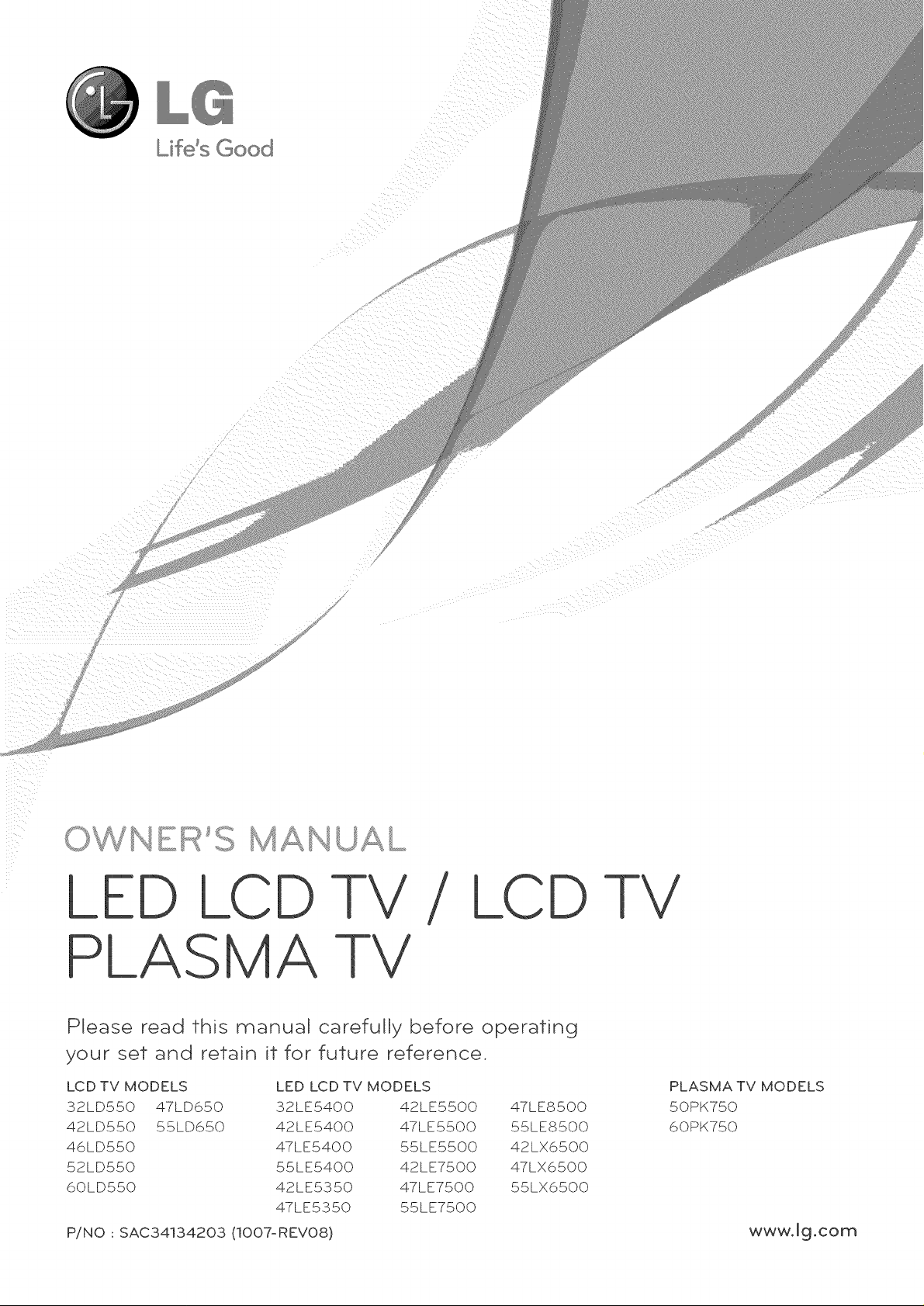
iiil kiill _i_
/ LCD -I-V
Please read this
manual carefully before operating
your set and retain it for future reference.
LCD TV MODELS LED LCD TV MODELS
32LD550 47LD650 32LE5400 42LE5500 47LE8500
42LD550 55LD650 42LE5400 47LE5500 55LE8500
46LD550 47LE5400 55LE5500 42LX6500
52LD550 55LE5400 42LE7500 47LX6500
6QLD55Q 42LE5350 47LE750Q 55LX65QQ
47LE535Q 55LE75QQ
P/NO : SAC34134203 (IO07-REV08) www.Jg.com
PLASMA TV MODELS
50PK750
60PK750
Page 2
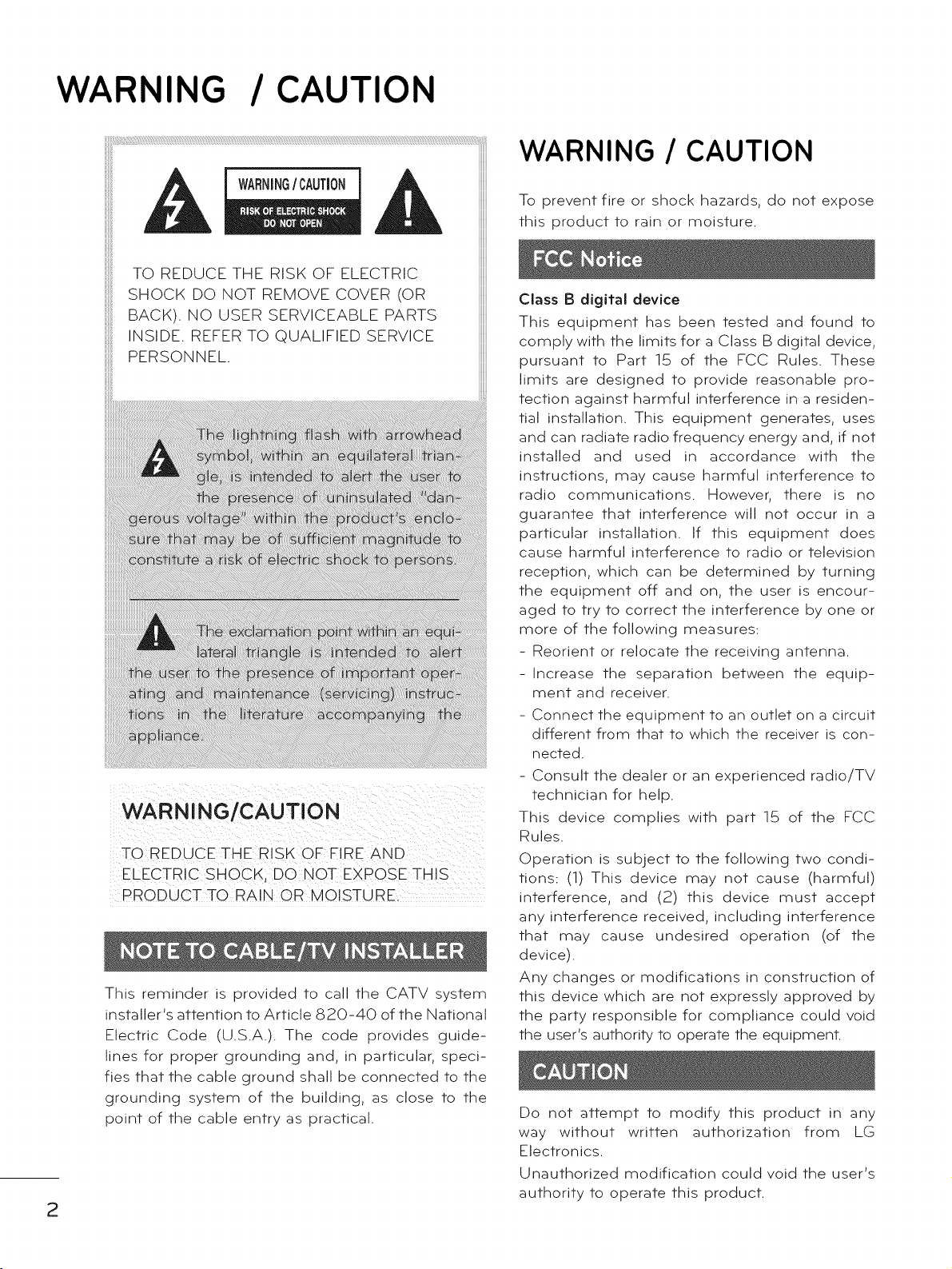
WARNING / CAUTION
TO REDUCE THE RISK OF FIRE AND
ELECTRIC SHOCK; DO NOT EXPOSE THIS
PRO DU CTTO R A !N 0 R MO!STU R
This reminder is provided to call the CATV system
installer's attention to Article 820-40 of the National
Electric Code (U.S.A.). The code provides guide-
lines for proper grounding and, in particular, speci-
fies that the cable ground shall be connected to the
grounding system of the building, as close to the
point of the cable entry as practical.
2
WARNING / CAUTION
To prevent fire or shock hazards, do not expose
this product to rain or moisture.
Class B digital device
This equipment has been tested and found to
comply with the limits for a Class B digital device,
pursuant to Part 15 of the FCC Rules. These
limits are designed to provide reasonable pro-
tection against harmful interference in a residen-
tial installation. This equipment generates, uses
and can radiate radio frequency energy and, if not
installed and used in accordance with the
instructions, may cause harmful interference to
radio communications. However, there is no
guarantee that interference will not occur in a
particular installation. If this equipment does
cause harmful interference to radio or television
reception, which can be determined by turning
the equipment off and on, the user is encour-
aged to try to correct the interference by one or
more of the following measures:
- Reorient or relocate the receiving antenna.
-Increase the separation between the equip-
ment and receiver.
- Connect the equipment to an outlet on a circuit
different from that to which the receiver is con-
nected.
- Consult the dealer or an experienced radio/TV
technician for help.
This device complies with part 15 of the FCC
Rules.
Operation is subject to the following two condi-
tions: (1) This device may not cause (harmful)
interference, and (2) this device must accept
any interference received, including interference
that may cause undesired operation (of the
device).
Any changes or modifications in construction of
this device which are not expressly approved by
the party responsible for compliance could void
the user's authority to operate the equipment.
Do not attempt to modify this product in any
way without written authorization from LG
Electronics.
Unauthorized modification could void the user's
authority to operate this product.
Page 3
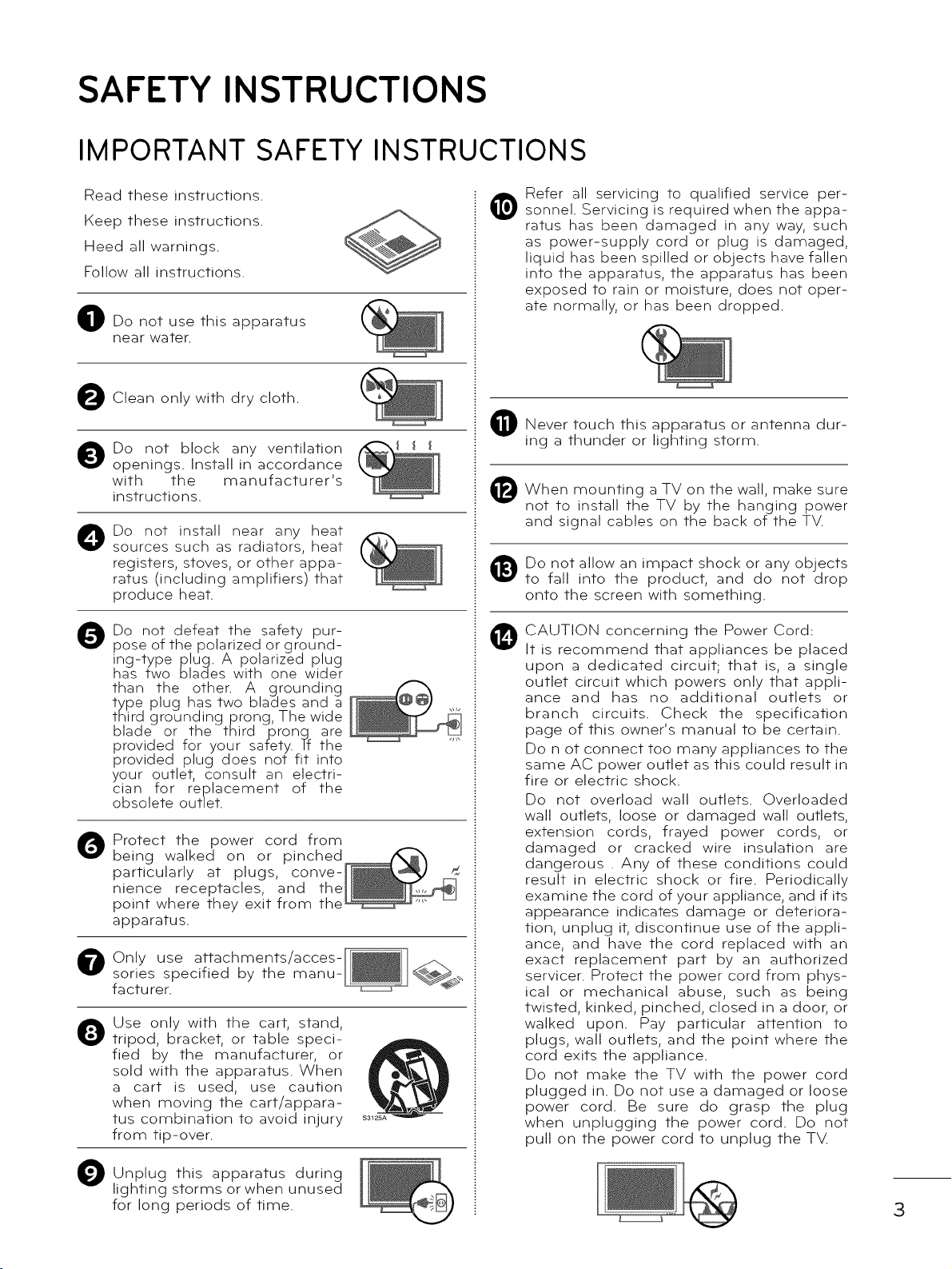
SAFETY INSTRUCTIONS
IMPORTANT SAFETY INSTRUCTI
Read these instructions.
@
Keep these instructions.
Heed all warnings.
Follow all instructions.
O Do not use this apparatus
near water.
Clean only with dry cloth.
0
O Do not block any ventilation
openings. Install in accordance
with the manufacturer's
instructions.
O Do not install near any heat
sources such as radiators, heat
registers, stoves, or other appa-
ratus (including amplifiers) that
produce heat.
®
ONS
Refer all servicing to qualified service per-
sonnel. Servicing is required when the appa-
ratus has been damaged in any way, such
as power-supply cord or plug is damaged,
liquid has been spilled or objects have fallen
into the apparatus, the apparatus has been
exposed to rain or moisture, does not oper-
ate normally, or has been dropped.
Never touch this apparatus or antenna dur-
ing a thunder or lighting storm.
When mounting a TV on the wall, make sure
not to install the TV by the hanging power
and signal cables on the back of the TV.
Do not allow an impact shock or any objects
to fall into the product, and do not drop
onto the screen with something.
O Do not defeat the safety pur-
pose of the polarized or ground-
ing-type plug. A polarized plug
has two blades with one wider
than the other• A grounding
type plug has two blades and a
third grounding prong, The wide
blade or the third pronq are
provided for your safety• Tf the
provided plug does not fit into
your outlet, consult an electri-
cian for replacement of the
obsolete outlet•
Protect the power cord from
being walked on or pinched_"_
particularly at plugs, conve-J'0__
nience receptacles, and the__ I
point where they exit from the
apparatus.
Only use attachments/acces-
sories specified by the manu-
facturer.
Q Use only with the cart, stand,
tripod, bracket, or table speci-
fied by the manufacturer, or
sold with the apparatus. When
a cart is used, use caution
when moving the cart/appara-
tus combination to avoid injury
from tip-over.
CAUTION concerning the Power Cord:
@
It is recommend that appliances be placed
upon a dedicated circuit; that is, a single
outlet circuit which powers only that appli-
ance and has no additional outlets or
branch circuits. Check the specification
page of this owner's manual to be certain.
Do not connect too many appliances to the
same AC power outlet as this could result in
fire or electric shock.
Do not overload wall outlets. Overloaded
wall outlets, loose or damaged wall outlets,
extension cords, frayed power cords, or
damaged or cracked wire insulation are
dangerous . Any of these conditions could
result in electric shock or fire. Periodically
examine the cord of your appliance, and if its
appearance indicates damage or deteriora-
tion, unplug it, discontinue use of the appli-
ance, and have the cord replaced with an
exact replacement part by an authorized
servicer. Protect the power cord from phys-
ical or mechanical abuse, such as being
twisted, kinked, pinched, closed in a door, or
walked upon. Pay particular attention to
plugs, wall outlets, and the point where the
cord exits the appliance.
Do not make the TV with the power cord
plugged in. Do not use a damaged or loose
power cord. Be sure do grasp the plug
when unplugging the power cord. Do not
pull on the power cord to unplug the TV.
O Unplug apparatus during
lighting storms or when unused
for long periods of time.
this
3
Page 4
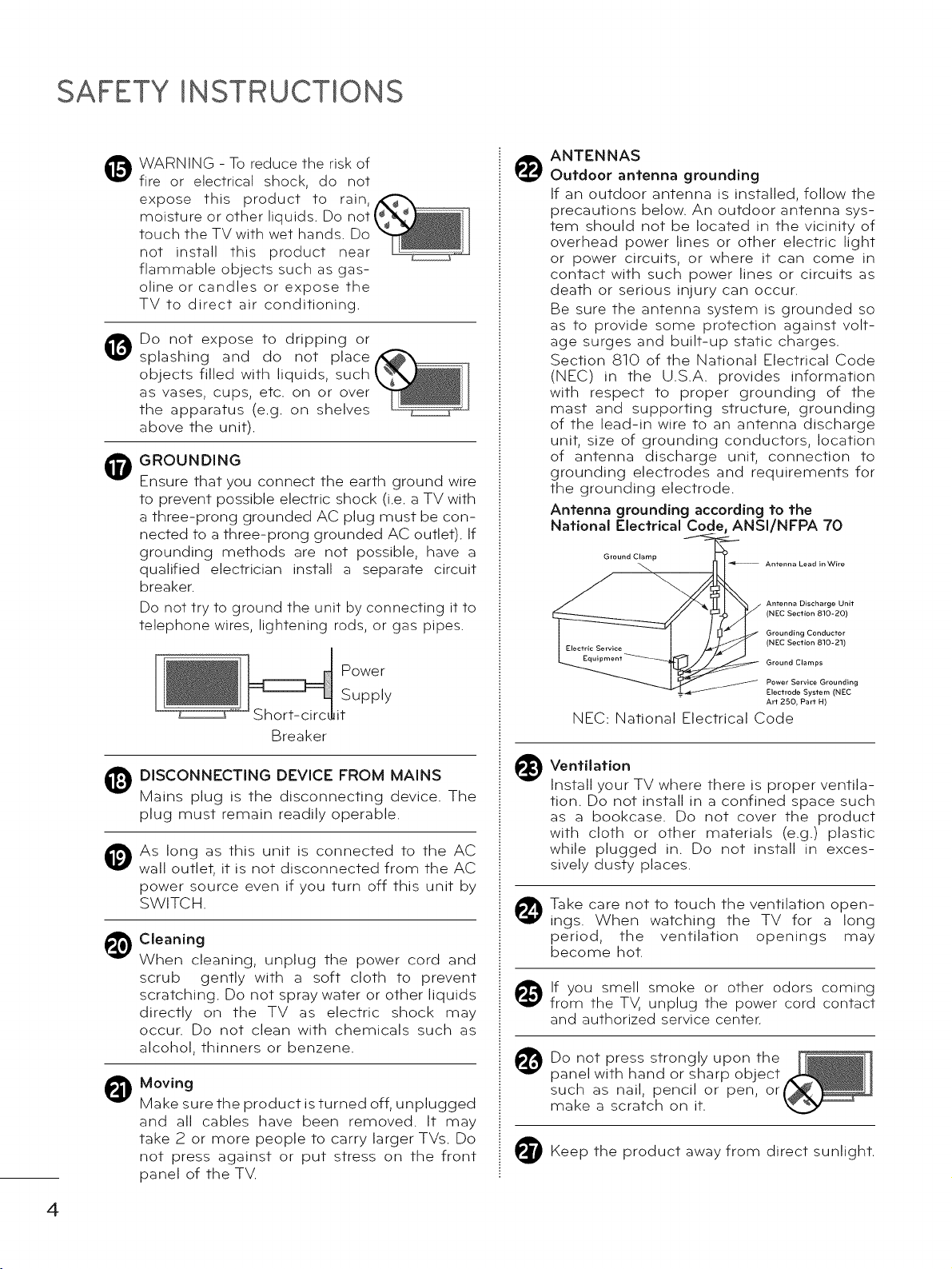
SAFETY INSTRUCTIONS
WARNING - To reduce the risk of
fire or electrical shock, do not
expose this product to rain,
moisture or other liquids. Do noti
touch the TV with wet hands. Do
not install this product near
flammable objects such as gas-
oline or candles or expose the
TV to direct air conditioning.
Do not expose to dripping or
@
splashing and do not place
objects filled with liquids, such
as vases, cups, etc. on or over
the apparatus (e.g. on shelves
above the unit).
GROUNDING
0
Ensure that you connect the earth ground wire
to prevent possible electric shock (i.e. a TV with
a three-prong grounded AC plug must be con-
nected to a three-prong grounded AC outlet). If
grounding methods are not possible, have a
qualified electrician install a separate circuit
breaker.
Do not try to ground the unit by connecting it to
telephone wires, lightening rods, or gas pipes.
Powe r
iSupply
Breaker
ANTENNAS
Outdoor antenna grounding
If an outdoor antenna is installed, follow the
precautions below. An outdoor antenna sys-
tem should not be located in the vicinity of
overhead power lines or other electric light
or power circuits, or where it can come in
contact with such power lines or circuits as
death or serious injury can occur.
Be sure the antenna system is grounded so
as to provide some protection against volt-
age surges and built-up static charges.
Section 810 of the National Electrical Code
(NEC) in the U.S.A. provides information
with respect to proper grounding of the
mast and supporting structure, grounding
of the lead-in wire to an antenna discharge
unit, size of grounding conductors, location
of antenna discharge unit, connection to
grounding electrodes and requirements for
the grounding electrode.
Antenna grounding according to the
National Electrical Code, ANSI/NFPA 70
Ground Clamp
NEC: National Electrical Code
Antenna Lead in Wire
Antenna Discharge Unit
(NEC Section 810-20)
Grounding Conductor
(NEC Section 810-21)
Ground Clamps
Power Service Grounding
Electrode System (NEC
Art 250, Part H)
DISCONNECTING DEVICE FROM MAINS
Mains plug is the disconnecting device. The
plug must remain readily operable.
As long as this unit is connected to the AC
0
wall outlet, it is not disconnected from the AC
power source even if you turn off this unit by
SWITCH.
Cleaning
@
When cleaning, unplug the power cord and
scrub gently with a soft cloth to prevent
scratching. Do not spray water or other liquids
directly on the TV as electric shock may
occur. Do not clean with chemicals such as
alcohol, thinners or benzene.
Moving
@
Make sure the product is turned off, unplugged
and all cables have been removed. It may
take 2 or more people to carry larger TVs. Do
not press against or put stress on the front
panel of the TV.
Ventilation
Install your TV where there is proper ventila-
tion. Do not install in a confined space such
as a bookcase. Do not cover the product
with cloth or other materials (e.g.) plastic
while plugged in. Do not install in exces-
sively dusty places.
Take care not to touch the ventilation open-
ings. When watching the TV for a long
period, the ventilation openings may
become hot.
_) If you smell smoke or other odors coming
from the TV, unplug the power cord contact
and authorized service center.
Do not press strongly upon the
panel with hand or sharp object
such as nail, pencil or pen, or
make a scratch on it.
Keep the product away from direct sunlight.
4
Page 5
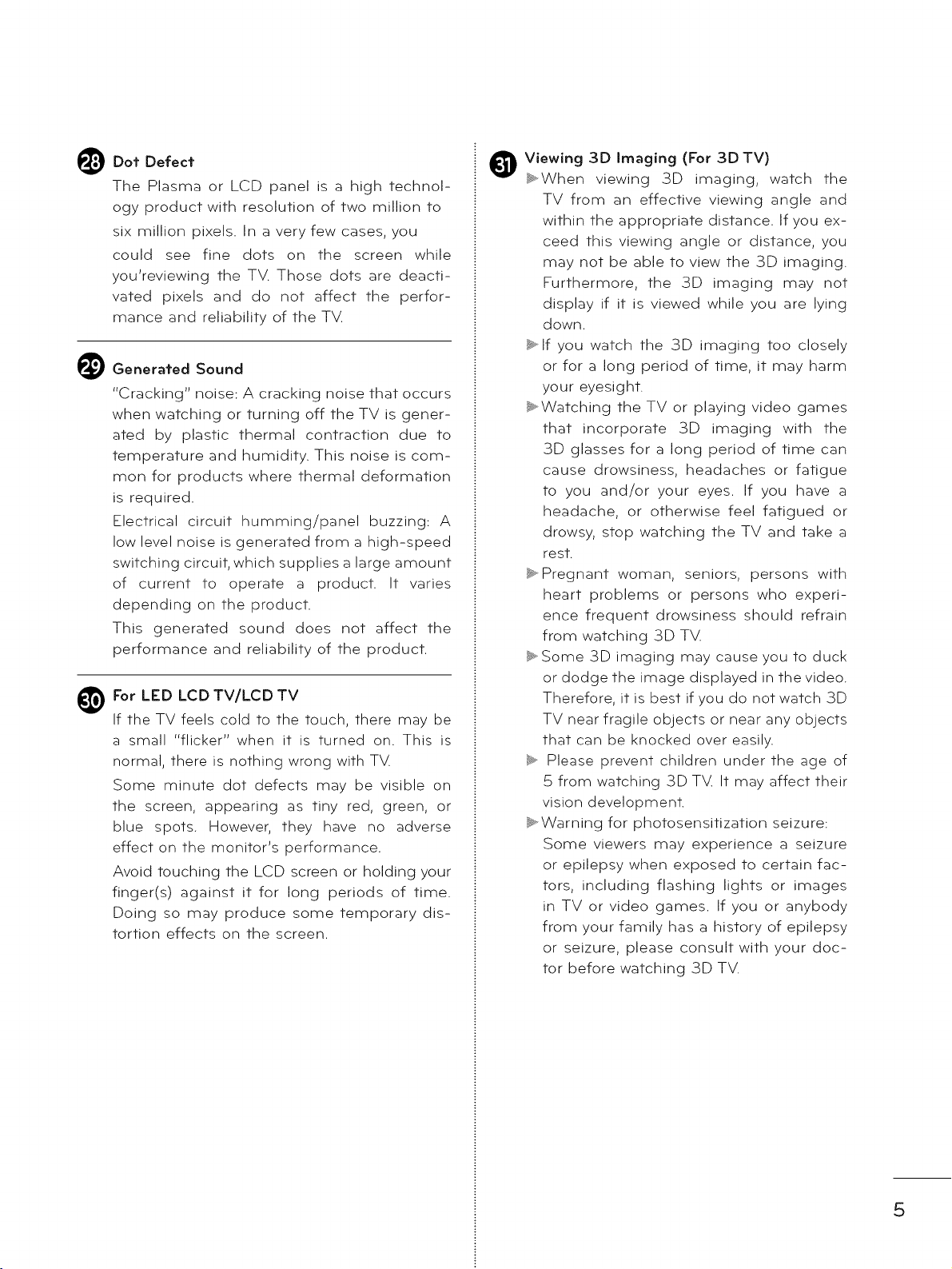
Dot Defect
The Plasma or LCD panel is a high technol-
ogy product with resolution of two million to
six million pixels. In a very few cases, you
could see fine dots on the screen while
you'reviewing the TV. Those dots are deacti-
vated pixels and do not affect the perfor-
mance and reliability of the TV.
Generated Sound
"Cracking" noise: A cracking noise that occurs
when watching or turning off the TV is gener-
ated by plastic thermal contraction due to
temperature and humidity. This noise is com-
mon for products where thermal deformation
is required.
Electrical circuit humming/panel buzzing: A
low level noise is generated from a high-speed
switching circuit, which supplies a large amount
of current to operate a product. It varies
depending on the product.
This generated sound does not affect the
performance and reliability of the product.
For LED LCDTV/LCDTV
If the TV feels cold to the touch, there may be
a small "flicker" when it is turned on. This is
normal, there is nothing wrong with TV.
Some minute dot defects may be visible on
the screen, appearing as tiny red, green, or
blue spots. However, they have no adverse
effect on the monitor's performance.
Avoid touching the LCD screen or holding your
finger(s) against it for long periods of time.
Doing so may produce some temporary dis-
tortion effects on the screen.
Viewing 3D Imaging (For 3D TV)
_.When viewing 3D imaging, watch the
TV from an effective viewing angle and
within the appropriate distance. If you ex-
ceed this viewing angle or distance, you
may not be able to view the 3D imaging.
Furthermore, the 3D imaging may not
display if it is viewed while you are lying
down.
_.lf you watch the 3D imaging too closely
or for a long period of time, it may harm
your eyesight.
_.Watching the TV or playing video games
that incorporate 3D imaging with the
3D glasses for a long period of time can
cause drowsiness, headaches or fatigue
to you and/or your eyes. If you have a
headache, or otherwise feel fatigued or
drowsy, stop watching the TV and take a
rest.
_.Pregnant woman, seniors, persons with
heart problems or persons who experi-
ence frequent drowsiness should refrain
from watching 3D TV.
_,.Some 3D imaging may cause you to duck
or dodge the image displayed in the video.
Therefore, it is best if you do not watch 3D
TV near fragile objects or near any objects
that can be knocked over easily.
_. Please prevent children under the age of
5 from watching 3D TV. It may affect their
vision development.
_.Warning for photosensitization seizure:
Some viewers may experience a seizure
or epilepsy when exposed to certain fac-
tors, including flashing lights or images
in TV or video games. If you or anybody
from your family has a history of epilepsy
or seizure, please consult with your doc-
tor before watching 3D TV.
5
Page 6
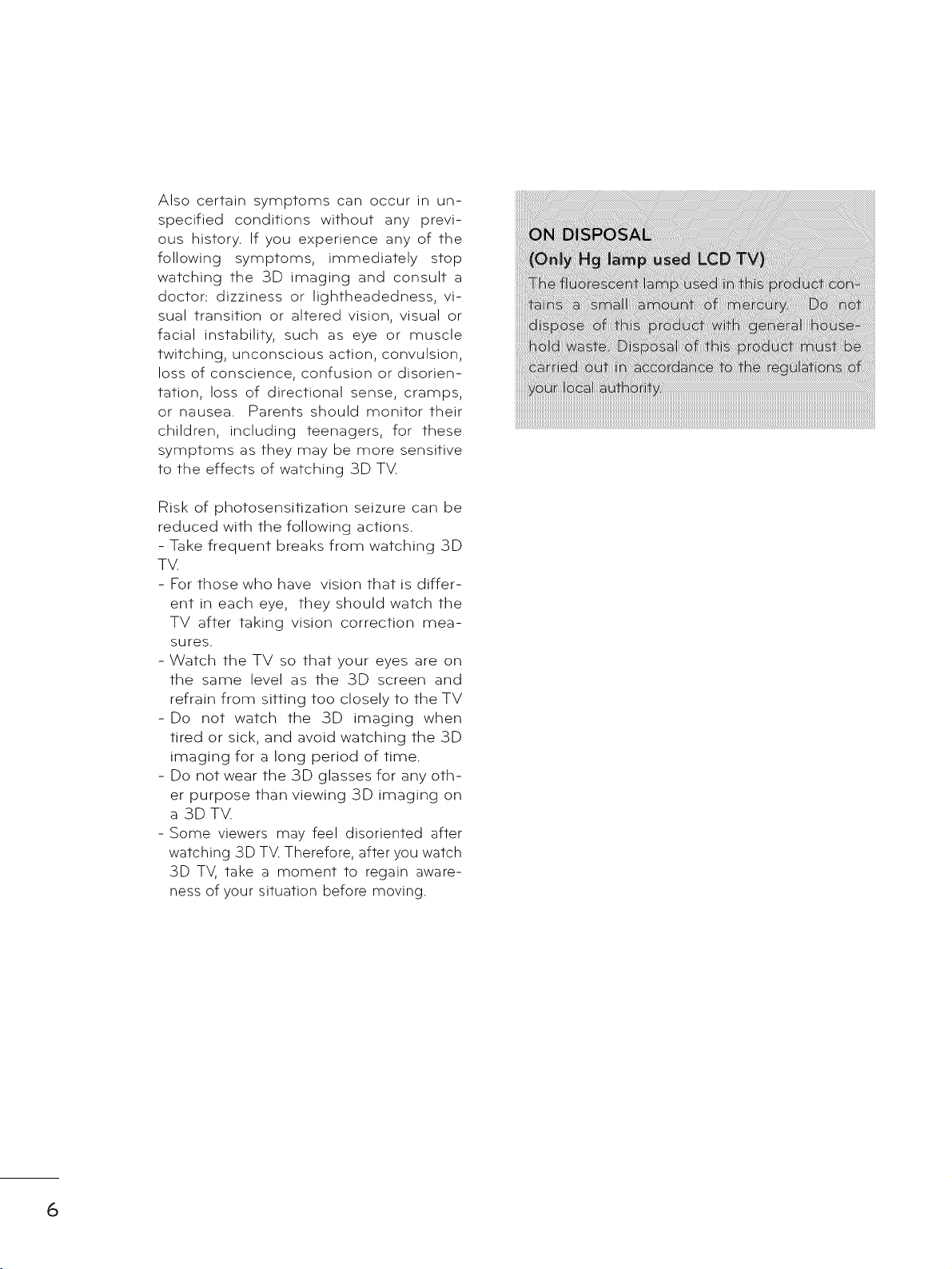
Also certain symptoms can occur in un-
specified conditions without any previ-
ous history. If you experience any of the
following symptoms, immediately stop
watching the 3D imaging and consult a
doctor: dizziness or lightheadedness, vi-
sual transition or altered vision, visual or
facial instability, such as eye or muscle
twitching, unconscious action, convulsion,
loss of conscience, confusion or disorien-
tation, loss of directional sense, cramps,
or nausea. Parents should monitor their
children, including teenagers, for these
symptoms as they may be more sensitive
to the effects of watching 3D TM
Risk of photosensitization seizure can be
reduced with the following actions.
- Take frequent breaks from watching 3D
TV.
- For those who have vision that is differ-
ent in each eye, they should watch the
TV after taking vision correction mea-
sures.
- Watch the TV so that your eyes are on
the same level as the 3D screen and
refrain from sitting too closely to the TV
-Do not watch the 3D imaging when
tired or sick, and avoid watching the 3D
imaging for a long period of time.
- Do not wear the 3D glasses for any oth-
er purpose than viewing 3D imaging on
a 3DTV.
- Some viewers may feel disoriented after
watching 3D TV. Therefore, after you watch
3D TV, take a moment to regain aware-
ness of your situation before moving.
6
Page 7
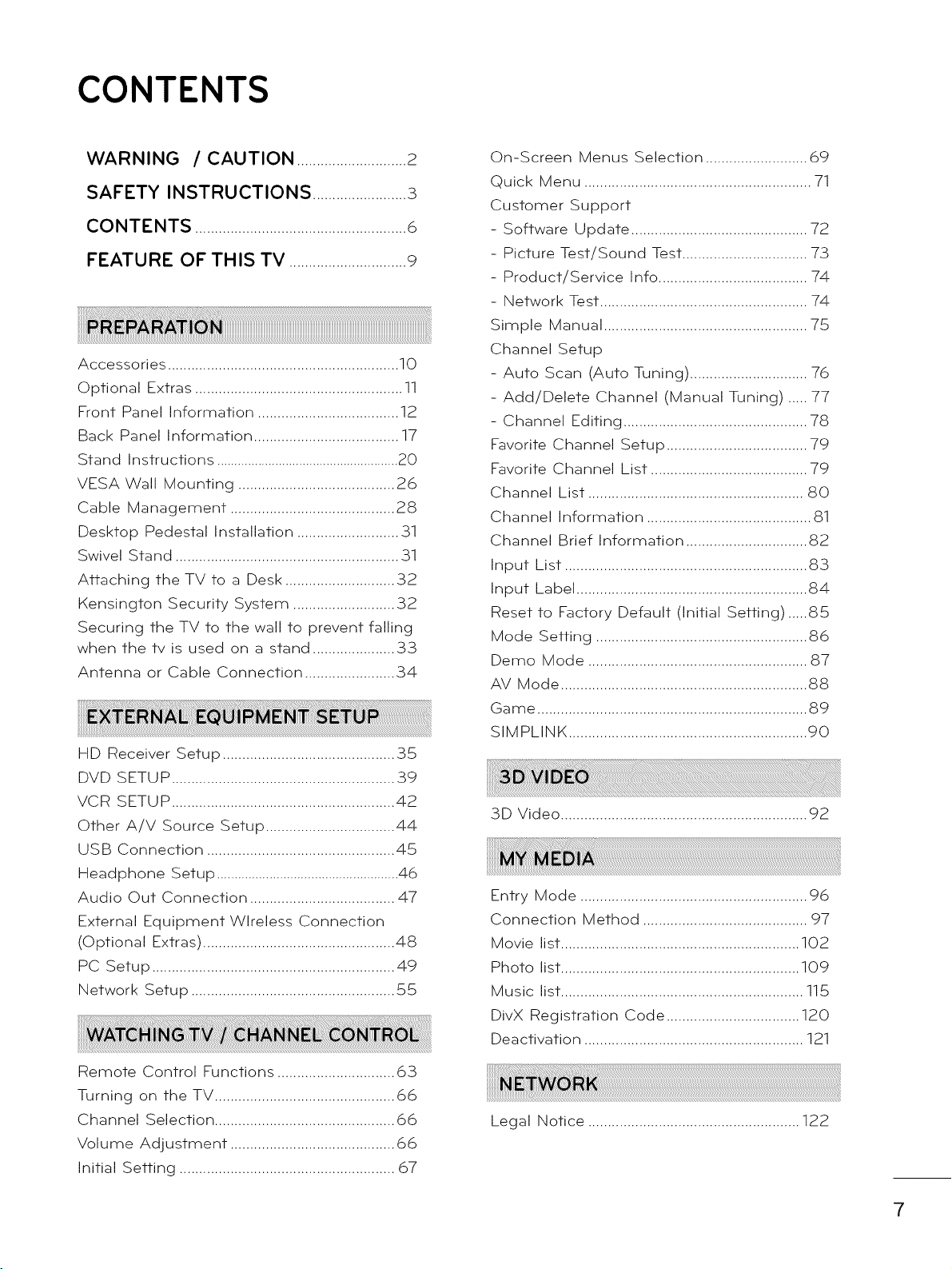
CONTENTS
WARNING / CAUTION ............................2
SAFETY INSTRUCTIONS ........................_3
CONTENTS ......................................................6
FEATURE OF THIS TV ..............................9
Accessories ........................................................... 10
Optional Extras ..................................................... 11
Front Panel Information .................................... 12
Back Panel Information ..................................... 17
Stand Instructions .....................................................20
VESA Wall Mounting ........................................ 26
Cable Management .......................................... 28
Desktop Pedestal Installation .......................... 31
Swivel Stand ......................................................... 31
Attaching the TV to a Desk ............................ 32
Kensington Security System .......................... 32
Securing the TV to the wall to prevent falling
when the tv is used on a stand ..................... 33
Antenna or Cable Connection ....................... 34
HD Receiver Setup ............................................ 35
DVD SETUP ......................................................... 39
VCR SETUP ......................................................... 42
Other A/V Source Setup ................................. 44
USB Connection ................................................ 45
Headphone Setup ....................................................46
Audio Out Connection ..................................... 47
External Equipment Wireless Connection
(Optional Extras) ................................................. 48
PC Setup .............................................................. 49
Network Setup .................................................... 55
On-Screen Menus Selection .......................... 69
Quick Menu .......................................................... 71
Customer Support
- Software Update ............................................. 72
- Picture Test/Sound Test ................................ 73
- Product/Service Info ...................................... 74
- Network Test ..................................................... 74
Simple Manual .................................................... 75
Channel Setup
- Auto Scan (Auto Tuning) .............................. 76
- Add/Delete Channel (Manual Tuning) ..... 77
- Channel Editing ............................................... 78
Favorite Channel Setup .................................... 79
Favorite Channel List ........................................ 79
Channel List ....................................................... 80
Channel Information .......................................... 81
Channel Brief Information ............................... 82
Input List .............................................................. 83
Input Label ........................................................... 84
Reset to Factory Default (initial Setting) .....85
Mode Setting ...................................................... 86
Demo Mode ........................................................ 87
AV Mode ............................................................... 88
Game ..................................................................... 89
SIMPLINK ............................................................. 90
3D Video ............................................................... 92
Entry Mode .......................................................... 96
Connection Method .......................................... 97
Movie list ............................................................. 102
Photo list ............................................................. 109
Music list .............................................................. 115
DivX Registration Code .................................. 120
Deactivation ........................................................ 121
Remote Control Functions .............................. 63
Turning on the TV .............................................. 66
Channel Selection .............................................. 66
Volume Adjustment .......................................... 66
Initial Setting ....................................................... 67
Legal Notice ...................................................... 122
7
Page 8
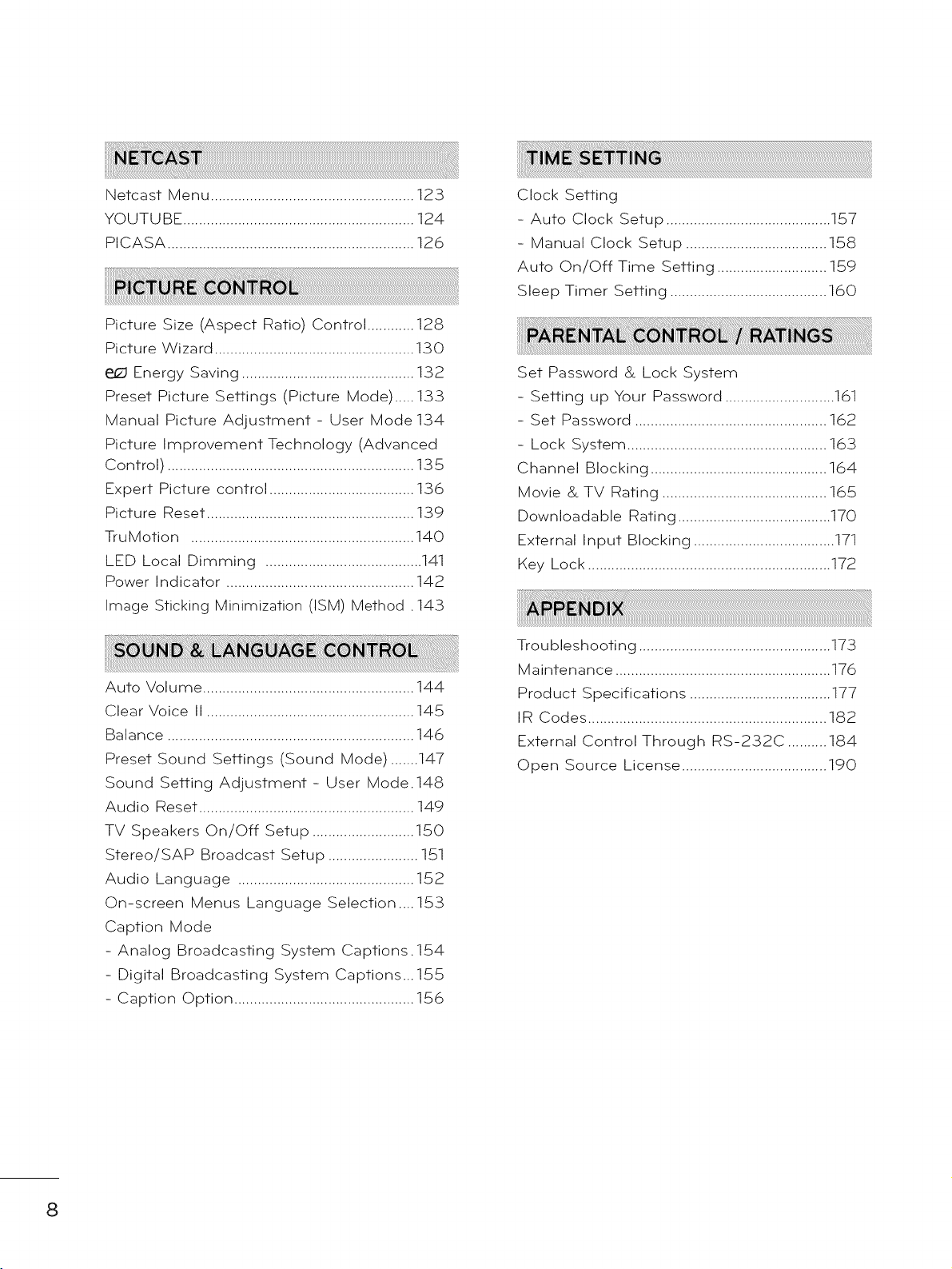
Netcast Menu ....................................................123
YOUTUBE ...........................................................124
PICASA ...............................................................126
Picture Size (Aspect Ratio) Control ............ 128
Picture Wizard ................................................... 130
Energy Saving ............................................ 132
Preset Picture Settings (Picture Mode) ..... 133
Manual Picture Adjustment - User Mode 134
Picture Improvement Technology (Advanced
Control) ............................................................... 135
Expert Picture control ..................................... 136
Picture Reset ..................................................... 139
TruMotion ......................................................... 140
LED Local Dimming ........................................ 141
Power Indicator ................................................ 142
Image Sticking Minimization (ISM) Method .143
Auto Volume ...................................................... 144
Clear Voice II ..................................................... 145
Balance ............................................................... 146
Preset Sound Settings (Sound Mode) .......147
Sound Setting Adjustment - User Mode.148
Audio Reset ....................................................... 149
TV Speakers On/Off Setup .......................... 150
Stereo/SAP Broadcast Setup ....................... 151
Audio Language ............................................. 152
On-screen Menus Language Selection .... 153
Caption Mode
- Analog Broadcasting System Captions.154
- Digital Broadcasting System Captions...155
- Caption Option .............................................. 156
Clock Setting
- Auto Clock Setup .......................................... 157
- Manual Clock Setup .................................... 158
Auto On/Off Time Setting ............................ 159
Sleep Timer Setting ........................................ 160
Set Password & Lock System
- Setting up Your Password ............................ 161
- Set Password ................................................. 162
- Lock System ................................................... 163
Channel Blocking ............................................. 164
Movie & TV Rating .......................................... 165
Downloadable Rating ....................................... 170
External Input Blocking .................................... 171
Key Lock .............................................................. 172
Troubleshooting ................................................. 173
Maintenance ....................................................... 176
Product Specifications .................................... 177
IR Codes ............................................................. 182
External Control Through RS-232C .......... 184
Open Source License ..................................... 190
8
Page 9
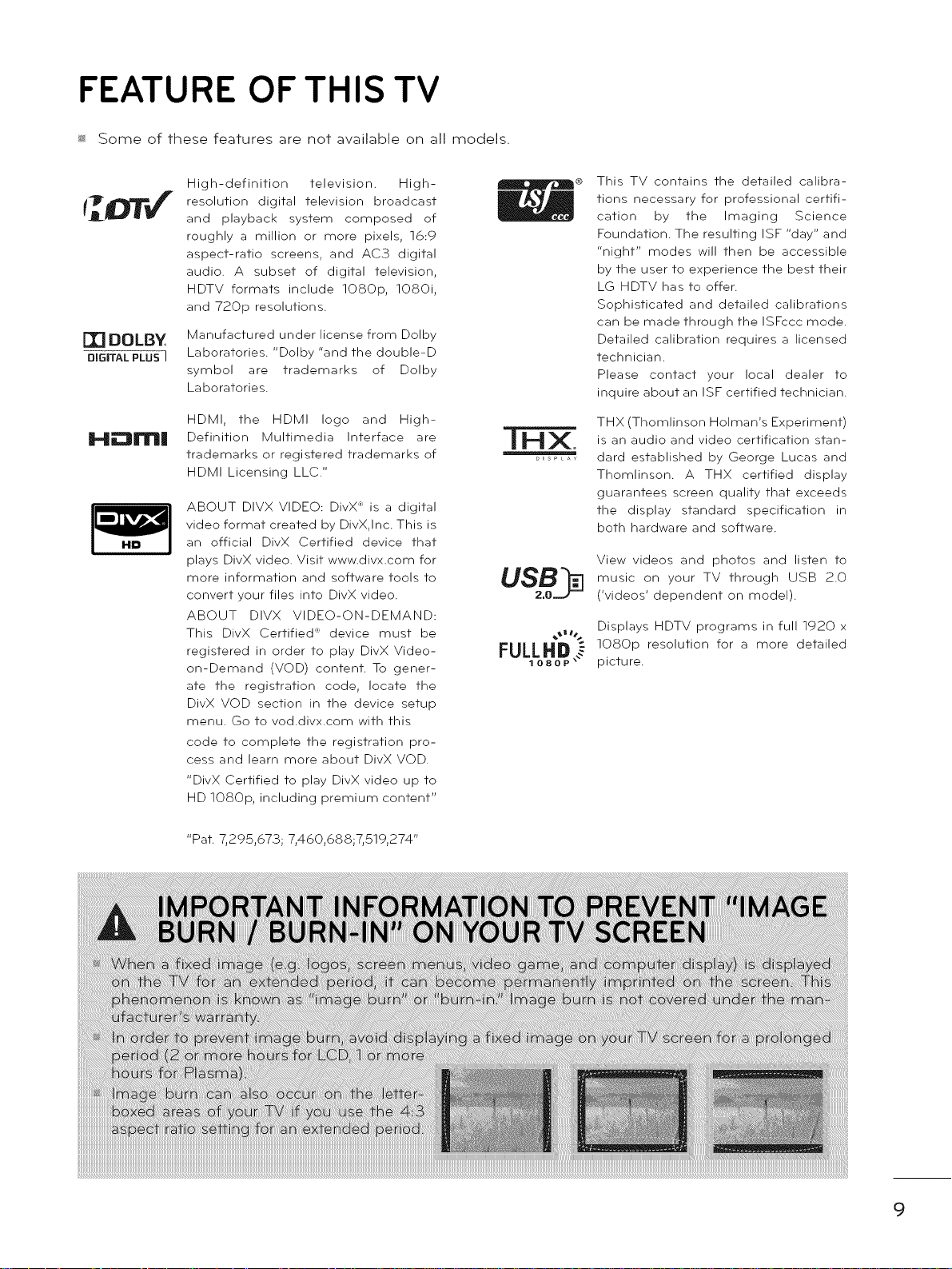
FEATURE OF THIS TV
_ Some of these features are not available on all models.
[1] DOLBY
DiGiTAL PLUS I
H_m|
High-definition television. High-
resolution digital television broadcast
and playback system composed of
roughly a million or more pixels, 16:9
aspect-ratio screens, and AC3 digital
audio. A subset of digital television,
HDTV formats include lOSOp, lOSOi,
and 720p resolutions.
Manufactured under license from Dolby
Laboratories. "Dolby "and the double-D
symbol are trademarks of Dolby
Laboratories.
HDMI, the HDMI logo and High-
Definition Multimedia Interface are
trademarks or registered trademarks of
HDMI Licensing LLC."
ABOUT DIVX VIDEO: DivX _ is a digital
video format created by DivX,Inc. This is
an official DivX Certified device that
plays DivX video. Visit www.divx.com for
more information and software tools to
convert your files into DivX video.
ABOUT DIVX VIDEO-ON-DEMAND:
This DivX Certified' device must be
registered in order to play DivX Video-
on-Demand (VOD) content. To gener-
ate the registration code, locate the
DivX VOD section in the device setup
menu. Go to vod.divx.com with this
code to complete the registration pro-
cess and learn more about DivX VOD.
"DivX Certified to play DivX video up to
HD lOSOp, including premium content"
USB
This TV contains the detailed calibra-
tions necessary for professional certifi-
cation by the Imaging Science
Foundation. The resulting ISF "day" and
"night" modes will then be accessible
by the user to experience the best their
LG HDTV has to offer.
Sophisticated and detailed calibrations
can be made through the ISFccc mode.
Detailed calibration requires a licensed
technician.
Please contact your local dealer to
inquire about an ISF certified technician.
THX (Thomlinson Holman's Experiment)
is an audio and video certification stan-
dard established by George Lucas and
Thomlinson. A THX certified display
guarantees screen quality that exceeds
the display standard specification in
both hardware and software.
View videos and photos and listen to
music on your TV through USB 2.0
('videos' dependent on model).
Displays HDTV programs in full 1920 x
lOSOp resolution for a more detailed
picture.
"Pat. 7,295,673; 7,460,688;7,519,274"
9
Page 10
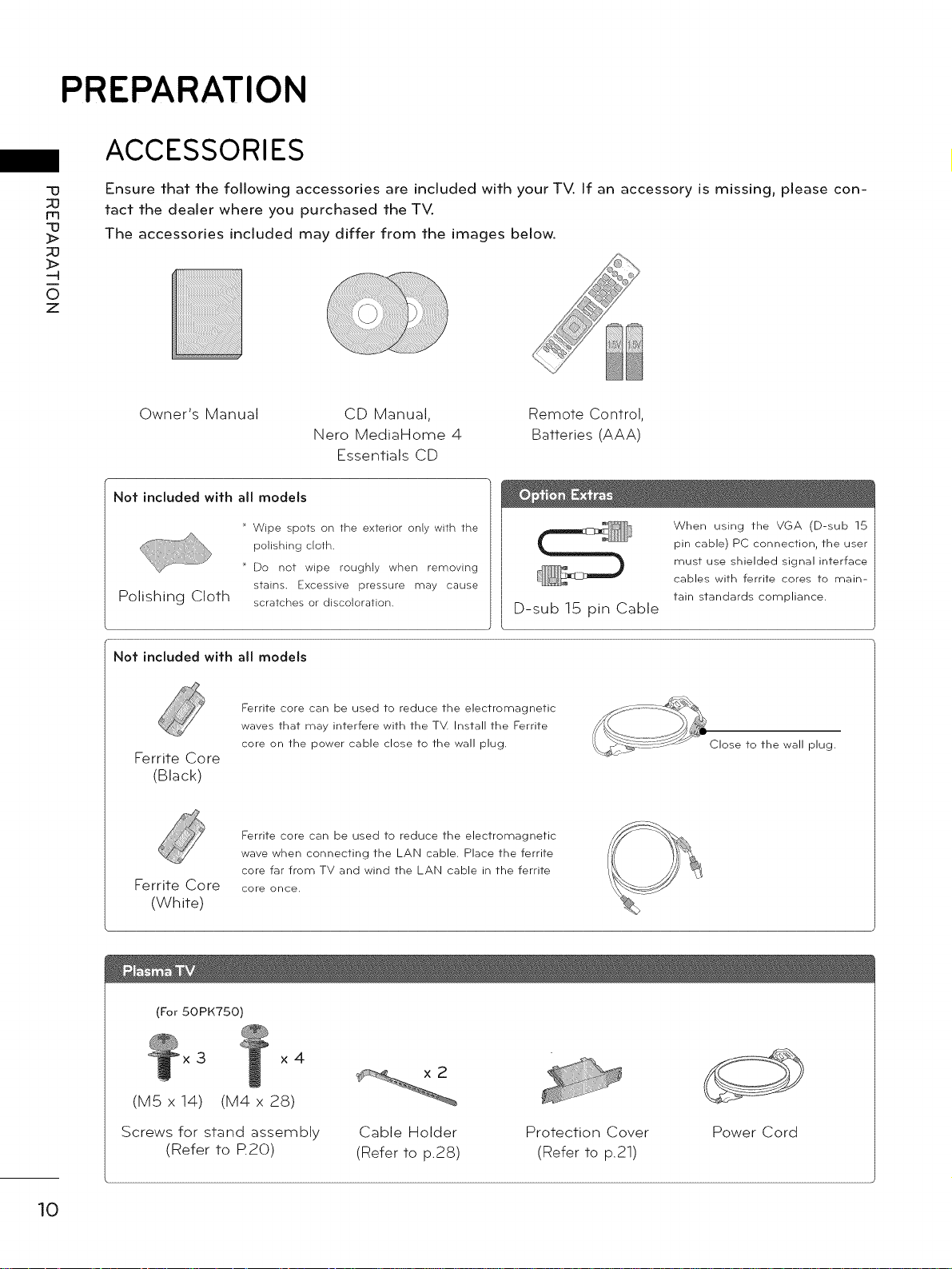
PREPARATION
ACCESSORIES
33
30
m
33
_>
_O
-4
0
Z
Ensure that the following accessories are included with your TV, If an accessory is missing, please con-
tact the dealer where you purchased the TV.
The accessories included may differ from the images below.
Owner's Manual
CD Manual,
Nero MediaHome 4
Remote Control,
Batteries (AAA)
Essentials CD
Not included with all models
When using the VGA (D-sub 15
pin cable) PC connection, the user
must use shielded signal interface
cables with ferrite cores to main-
tain standards compliance.
Polishing Cloth
Wipe spots on the exterior only with the
polishing cloth.
Do not wipe roughly when removing
stains. Excessive pressure may cause
scratches or discoloration.
D-sub 15 pin Cable
Not included with all models
Ferrite core can be used to reduce the electromagnetic
waves that may interfere with the TV. Install the Ferrite
core on the power cable close to the wall plug.
F-errite Core
(Black)
Ferrite core can be used to reduce the electromagnetic
wave when connecting the LAN cable. Place the ferrite
core far from TV and wind the LAN cable in the ferrite
F-errite Core
core once.
(White)
(For 50PK750)
3 x4
(MSx14) (M4x 28)
Close to the wall plug.
10
Screws for stand assembly
(Refer to R20)
Cable Holder
(Refer to p.28)
Protection Cover
(Refer to p.21)
Power Cord
Page 11
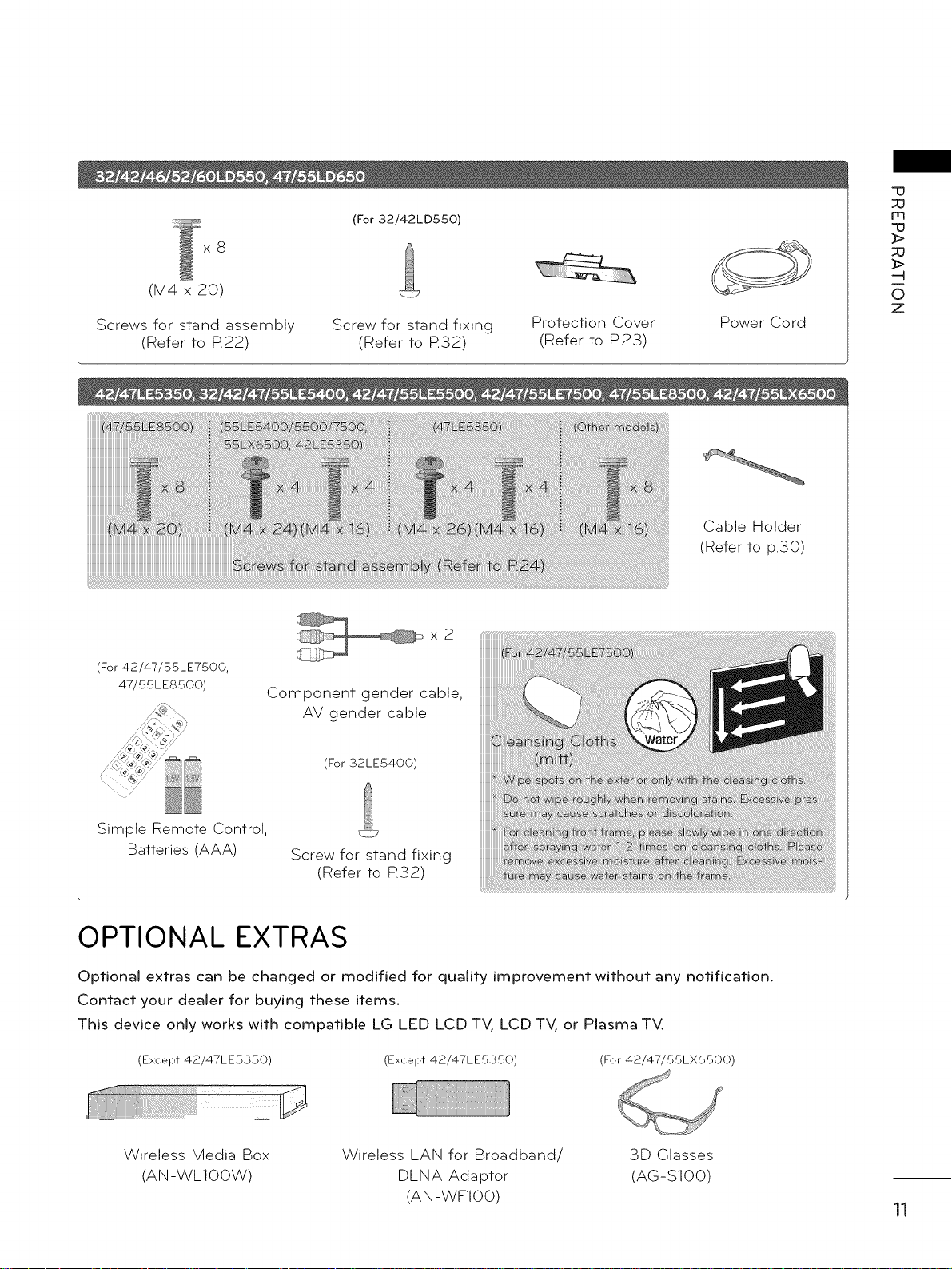
x8
(M4 x 20)
Screws for stand assembly
(Refer to R22)
(For 32/42LD550)
Screw for stand fixing
(Refer to R32)
x2
Protection Cover
(Refer to R23)
Power Cord
Cable Holder
(Refer to p.30)
"u
m
'u
]>
_>
-q
0
z
(For 42/47/55LE7500,
47/55LES500)
Simple Remote Control,
Batteries (AAA)
Component gender cable,
AV gender cable
(For 32LE5400)
Screw for stand fixing
(Refer to R32)
OPTIONAL EXTRAS
Optional extras can be changed or modified for quality improvement without any notification.
Contact your dealer for buying these items.
This device only works with compatible LG LED LCD TV, LCD TV, or Plasma TV.
(Except 42/47LE5350) (Except 42/47LE5350) (For 42/47/55LX6500)
Wireless Media Box
(AN-WLIOOW)
Wireless LAN for Broadband/
DLNA Adaptor
(AN-WFIO0)
3D Glasses
(AG-SIO0)
11
Page 12
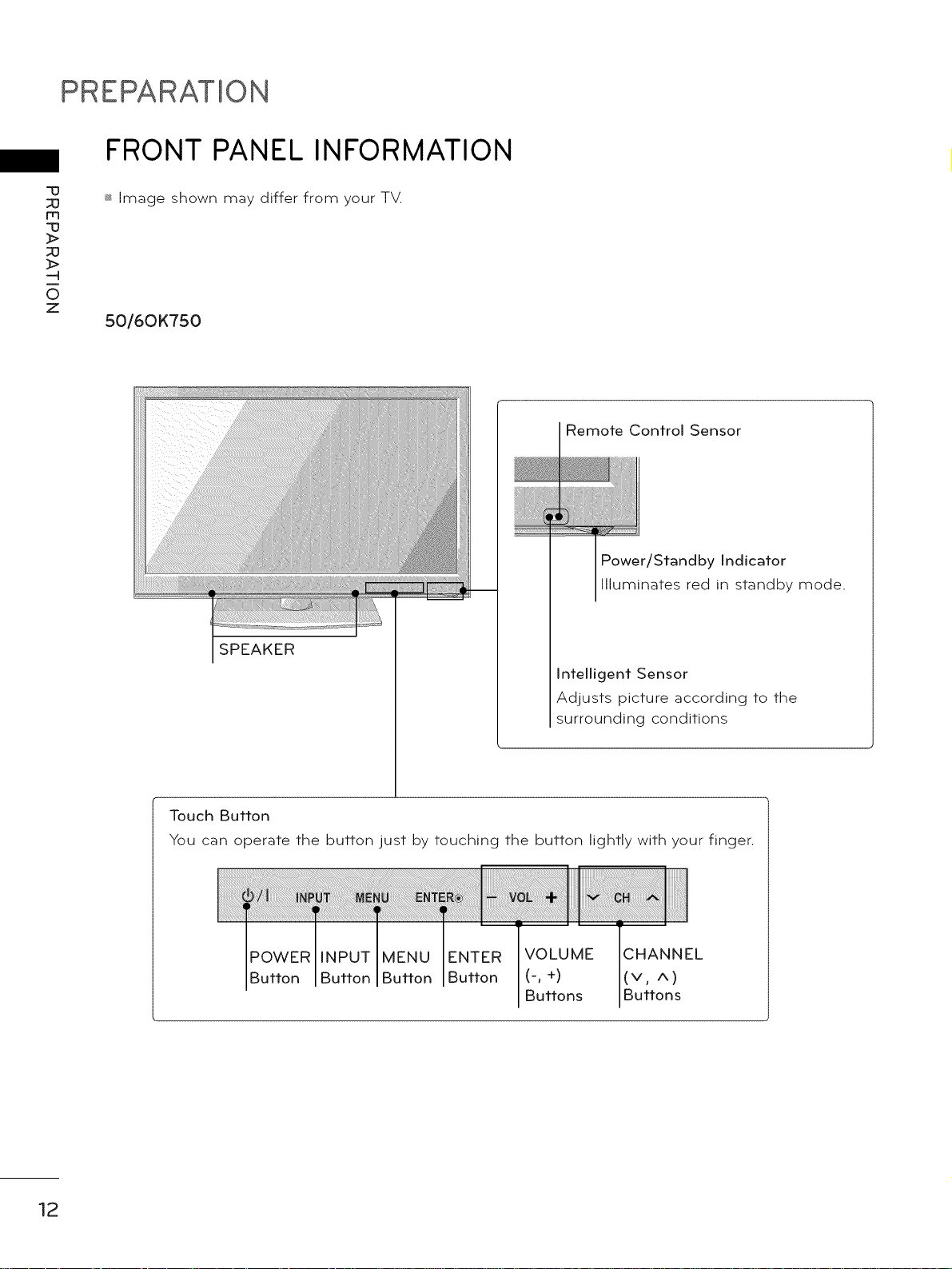
PREPARATION
FRONT PANEL INFORMATION
-u
_]
rq
-D
_>
_]
_>
0
Z
_ Image shown may differ from your TV.
50/60K750
Remote Control Sensor
Power/Standby Indicator
Illuminates red in standby mode.
SPEAKER
Intelligent Sensor
Adjusts picture according to the
surrounding conditions
12
Touch Button
You can operate the button just by touching the button lightly with your finger.
POWER MENU ENTER VOLUME CHANNEL
Button Button Button (-, +) (v, A)
Buttons Buttons
Page 13
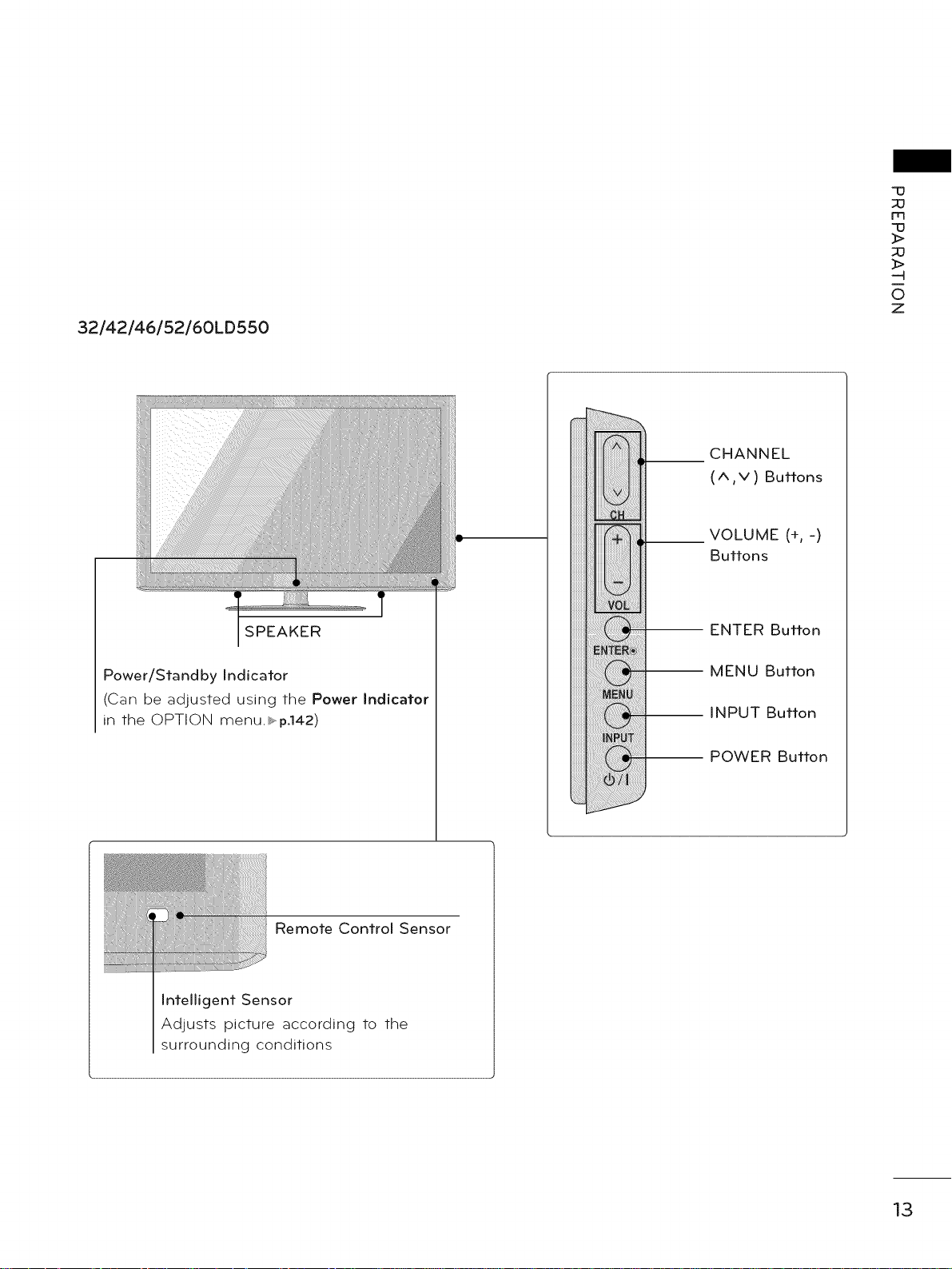
32/42/46/52/60LD550
CHANNEL
(^,v) Buttons
__ VOLUME (% -)
Buttons
"13
m
"13
]>
_>
-4
0
Z
SPEAKER
Power/Standby Indicator
(Can be adjusted using the Power Indicator
in the OPTION menu._,,p.142)
Remote Control Sensor
Intelligent Sensor
Adjusts picture according to the
surrounding conditions
-- ENTER Button
-- MENU Button
-- INPUT Button
-- POWER Button
13
Page 14
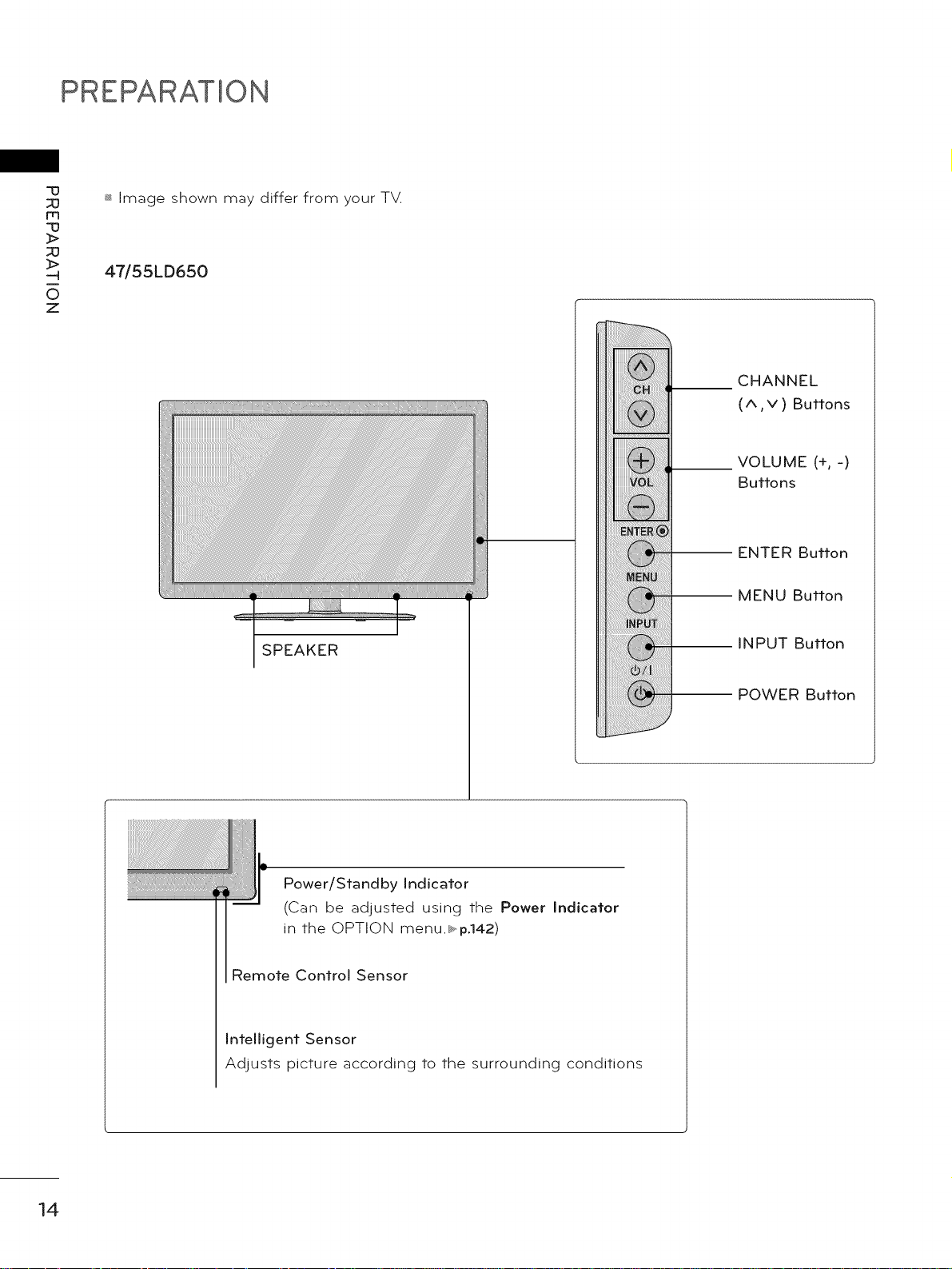
PREPARATION
-u
m
-u
>
>
0
z
_ Image shown may differ from your TV.
47/55LD650
CHANNEL
(^,v)Buttons
VOLUME (+, -)
Buttons
ENTER Button
MENU Button
SPEAKER
INPUT Button
Power/Standby Indicator
(Can be adjusted using the Power Indicator
in the OPTION menu._,,p.142)
Remote Control Sensor
Intelligent Sensor
Adjusts picture according to the surrounding conditions
POWER Button
14
Page 15
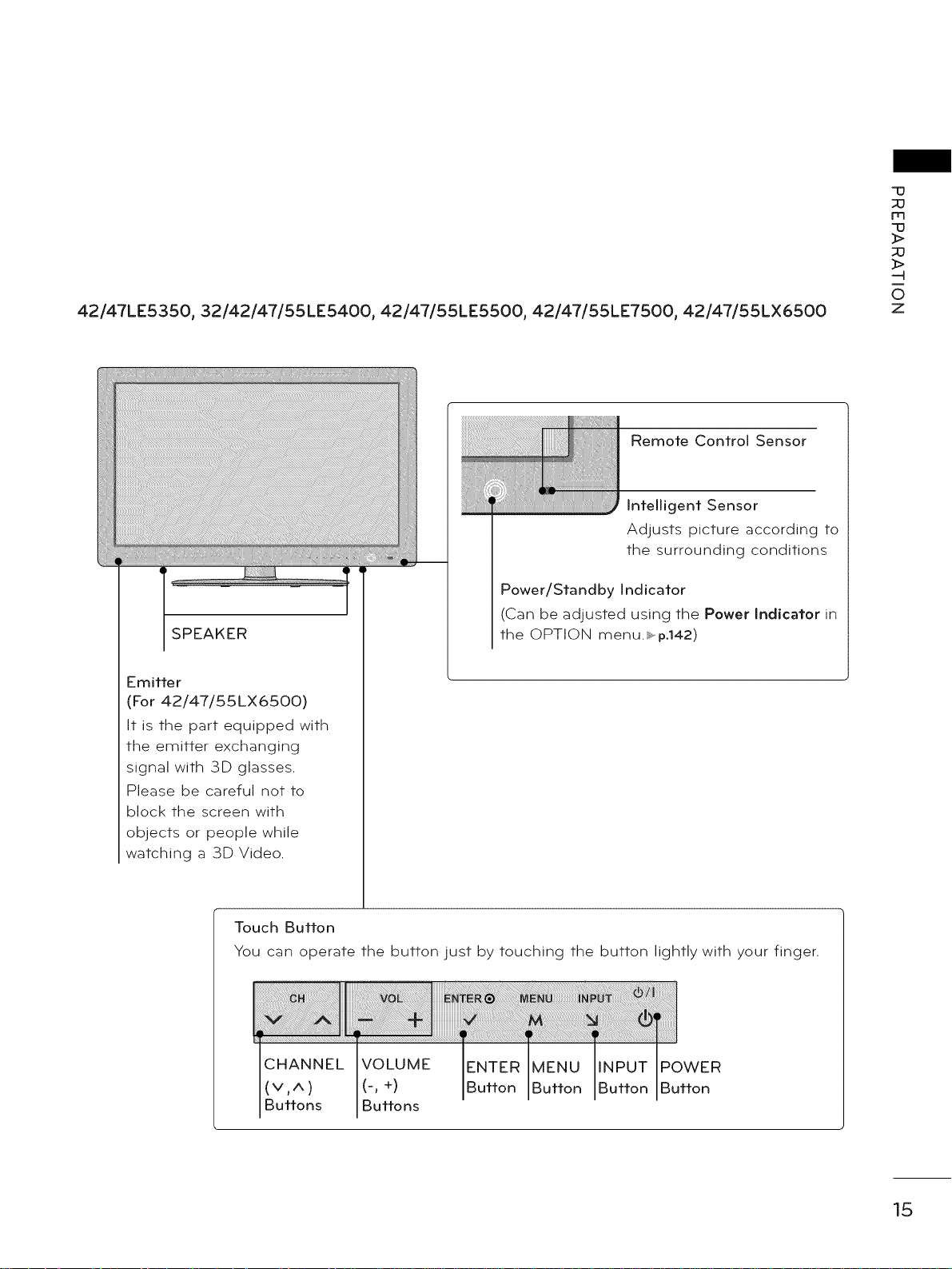
42/47LE5350, 32/42/47/55LE5400, 42/47/55LE5500, 42/47/55LE7500, 42/47/55LX6500
Remote Control Sensor
Intelligent Sensor
Adjusts picture according to
the surrounding conditions
Power/Standby Indicator
(Can be adjusted using the Power Indicator in
SPEAKER
the OPTION menu._.vp°142)
70
m
70
-4
0
z
Emitter
(For 42/47/55LX6500)
It is the part equipped with
the emitter exchanging
signal with 3D glasses.
Please be careful not to
block the screen with
objects or people while
watching a 3D Video.
Touch Button
You can operate the button just by touching the button lightly with your finger.
CHANNEL VOLUME POWER
(v, ^ ) (-, +) Button
Buttons Buttons
15
Page 16
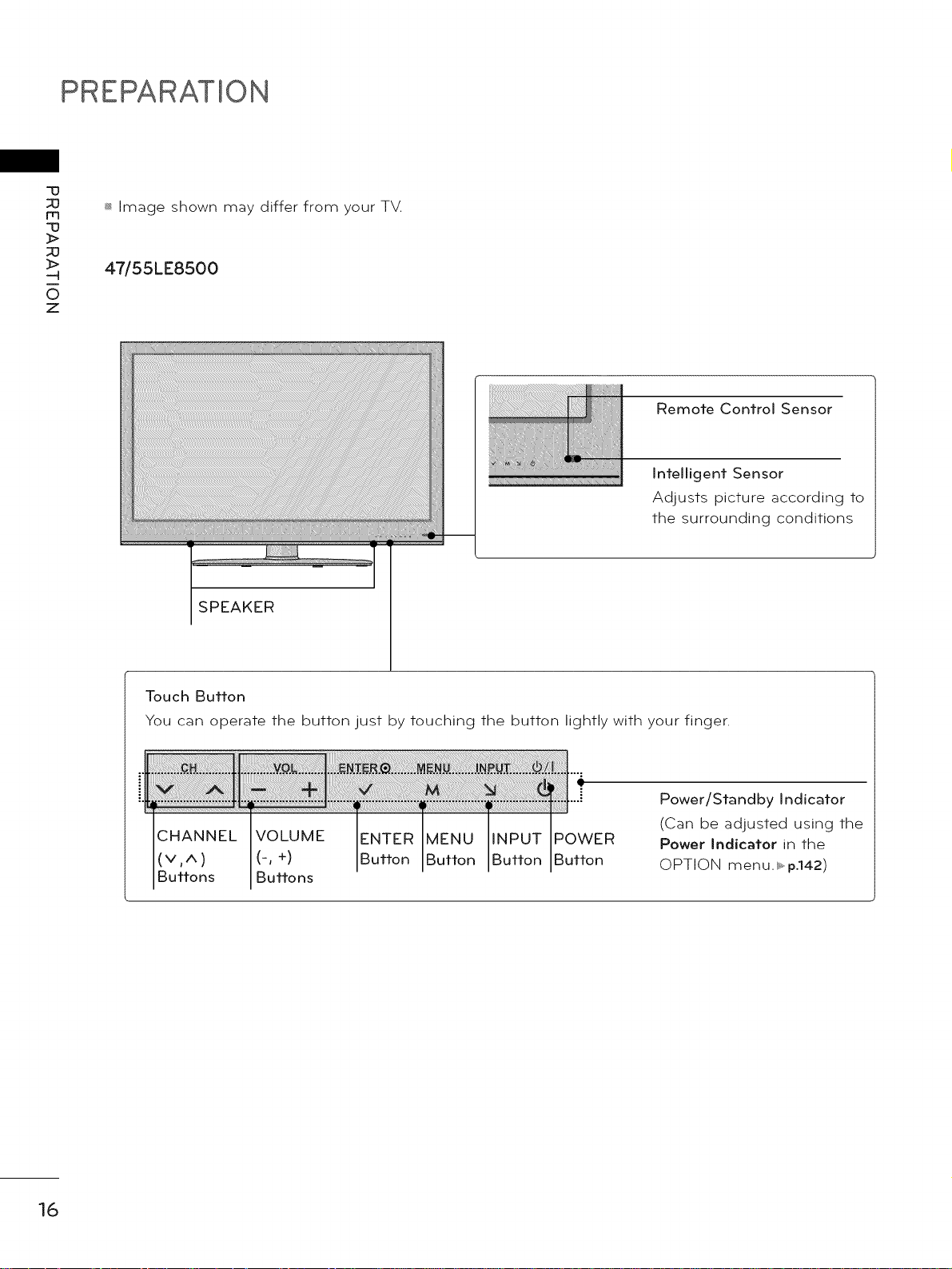
PREPARATION
-13
m
-13
_>
_O
_>
0
Z
_ Image shown may differ from your TV.
47/55LE8500
Remote Control Sensor
Intelligent Sensor
Adjusts picture according to
the surrounding conditions
SPEAKER
Touch Button
You can operate the button just by touching the button lightly with your finger.
Power/Standby Indicator
CHANNEL VOLUME POWER
(v, ^ ) (-, +) Button
Buttons Buttons
(Can be adjusted using the
Power Indicator in the
OPTION menu. _,p.142)
16
Page 17
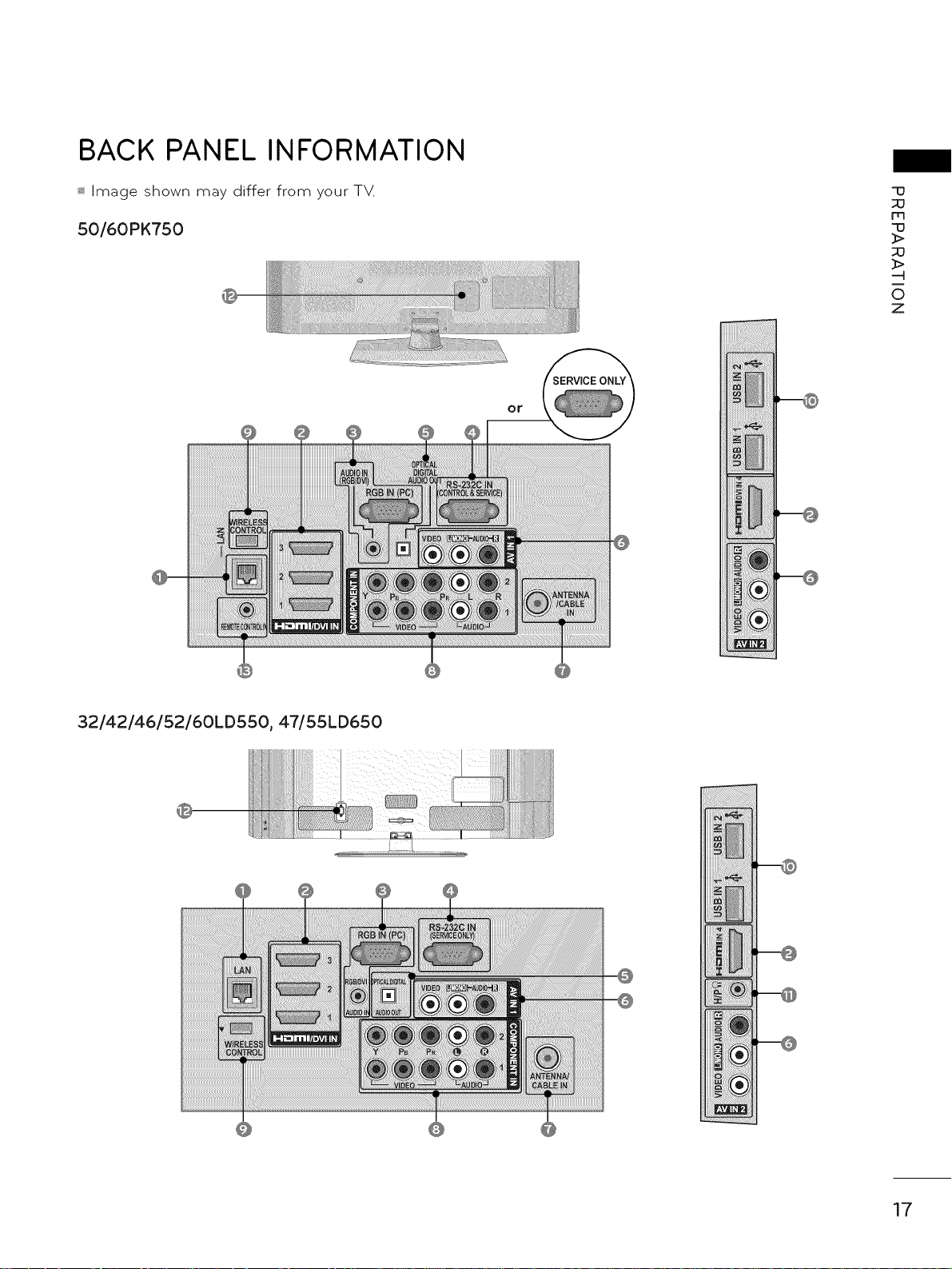
BACK PANEL INFORMATION
_ Image shown may differ from your TV.
50/60PK750
"[3
m
q3
3>
_>
-4
0
Z
or
32/42/46/52/60LD550, 47/5SLD650
17
Page 18
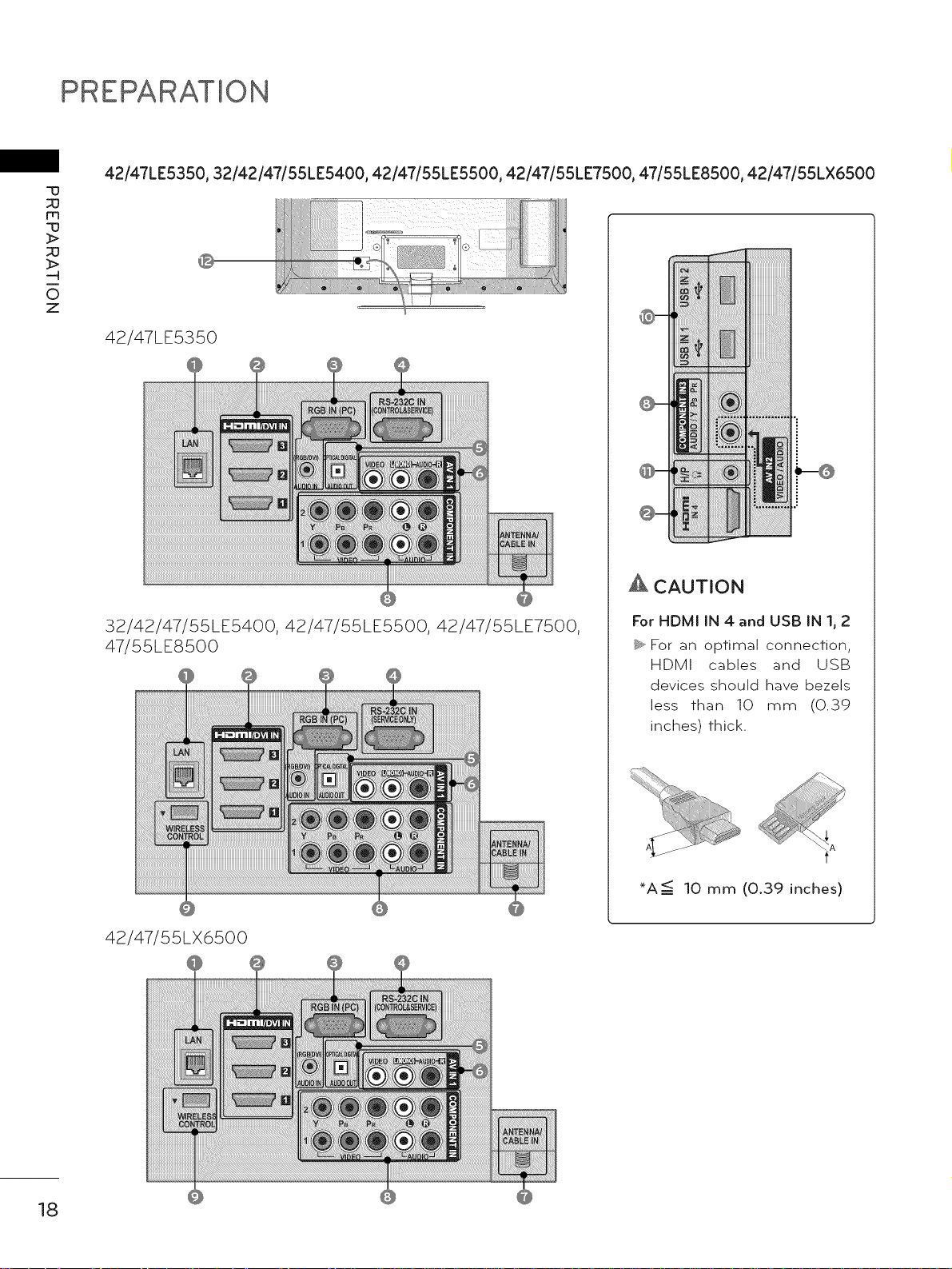
PREPARATION
42/47LE5350, 32/42/47/55LE5400, 42/47/55LE5500, 42/47/55LE7500, 47/55LE8500, 42/47/55LX6500
-u
m
-u
_>
_>
O
z
42/47LE5350
_i"_i!!i'ii!i_i!i!_i_'ii_!ii'!_
i°
32/42/47/55LE5400, 42/47/55LE5500, 42/47/55LE7500,
47/55LE8500
42/47/55LX6500
A CAUTION
For HDMI IN 4 and USE} IN I, 2
_ For an optimal connection,
HDMI cables and USB
devices should have bezels
less than 10 mm (0.39
inches) thick.
*A <: 10 mm (0.39 inches)
18
Page 19
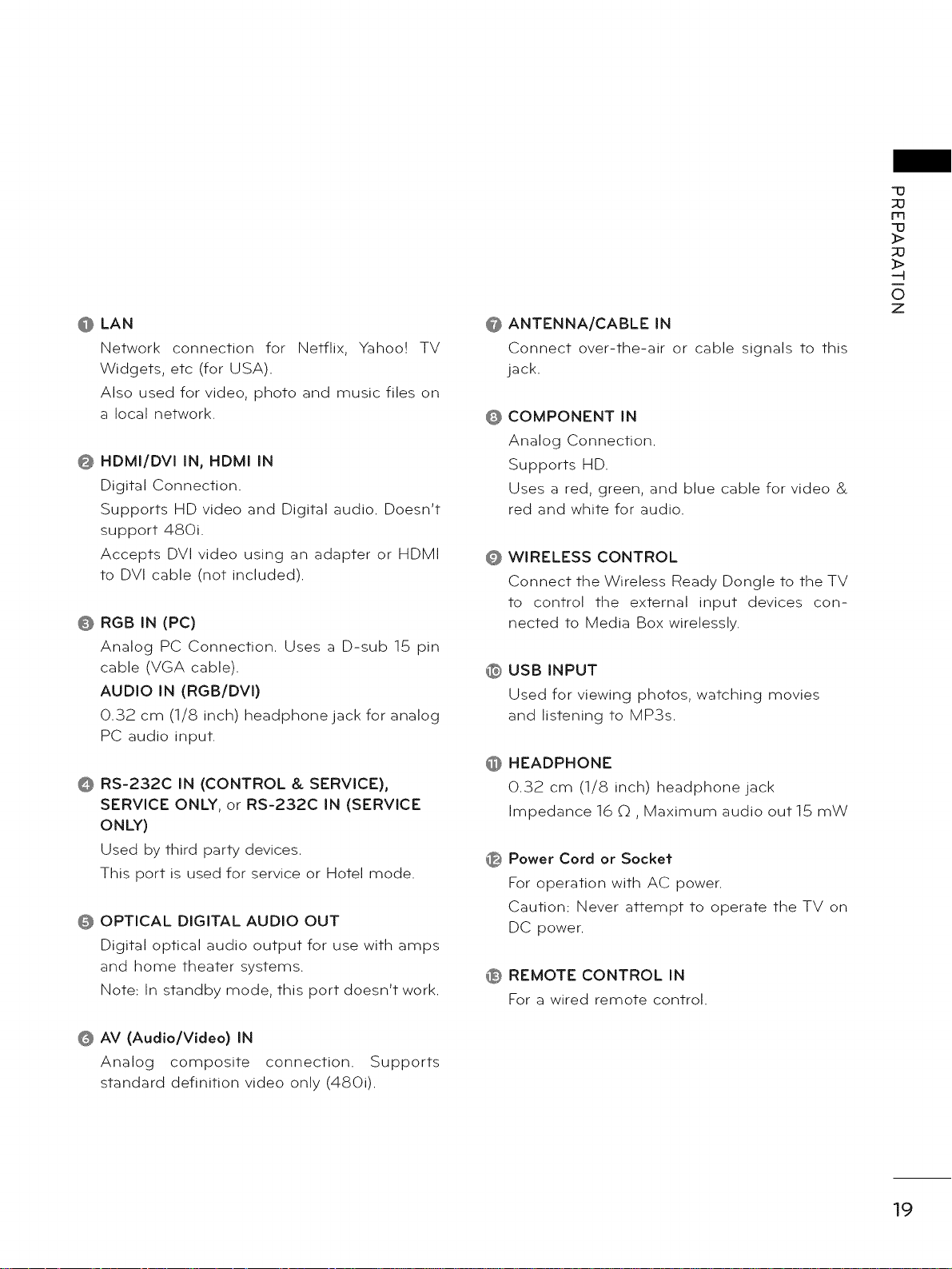
@ LAN
Network connection for Netflix, Yahoo! TV
Widgets, etc (for USA).
Also used for video, photo and music files on
a local network.
@ HDMI/DVI IN, HDMI IN
Digital Connection.
Supports HD video and Digital audio. Doesn't
support 480i.
Accepts DVI video using an adapter or HDMI
to DVI cable (not included).
0 RGB IN (PC)
Analog PC Connection. Uses a D-sub 15 pin
cable (VGA cable).
AUDIO IN (RGB/DVI)
0.32 cm (1/8 inch) headphone jack for analog
PC audio input.
RS-232C iN (CONTROL & SERVICE),
SERVICE ONLY, or RS-232C iN (SERVICE
ONLY)
Used by third party devices.
This port is used for service or Hotel mode.
OPTICAL DIGITAL AUDIO OUT
Digital optical audio output for use with amps
and home theater systems.
Note: In standby mode, this port doesn't work.
@
ANTENNA/CABLE IN
Connect over-the-air or cable signals to this
jack.
COMPONENT iN
@
Analog Connection.
Supports HD.
Uses a red, green, and blue cable for video &
red and white for audio.
WIRELESS CONTROL
@
Connect the Wireless Ready Dongle to the TV
to control the external input devices con-
nected to Media Box wirelessly.
USB INPUT
®
Used for viewing photos, watching movies
and listening to MP3s.
HEADPHONE
@
0.32 cm (1/8 inch) headphone jack
Impedance 16 0 , Maximum audio out 15 mW
Power Cord or Socket
®
For operation with AC power.
Caution: Never attempt to operate the TV on
DC power.
REMOTE CONTROL IN
®
For a wired remote control.
q3
m
q3
_>
_>
0
Z
@ AV (Audio/Video) IN
Analog composite connection. Supports
standard definition video only (4800.
19
Page 20
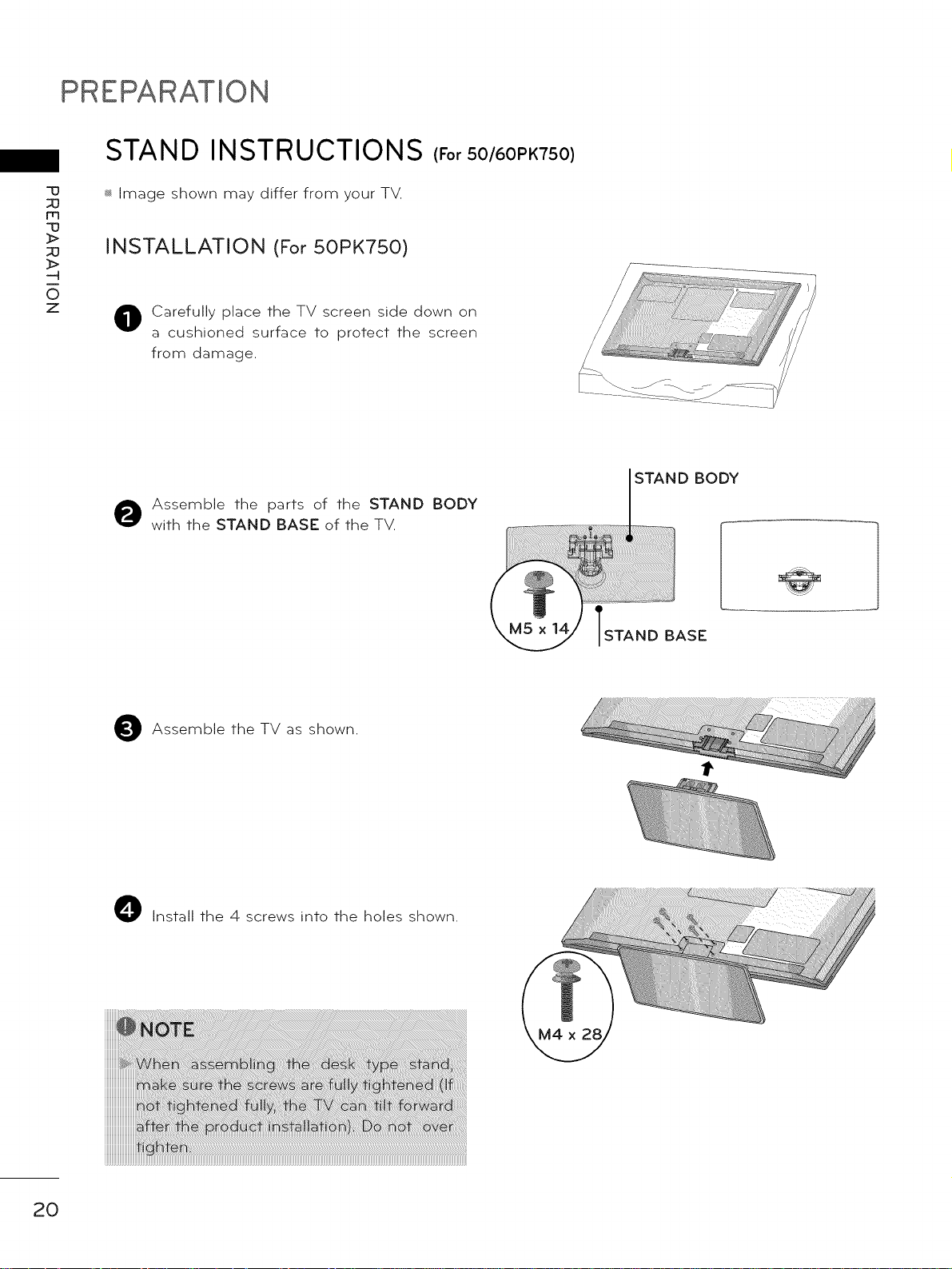
PREPARATION
STAND INSTRUCTIONS (For 50/60PK750)
-u
_3
m
-u
_>
_3
_>
0
z
_ Image shown may differ from your TV.
INSTALLATION (For 50PK750)
Carefully place the TV screen side down on
a cushioned surface to protect the screen
from damage.
Assemble the parts of the STAND BODY
with the STAND BASE of the TV.
D BODY
BASE
Assemble the TV
O Install the 4 screws into the holes shown.
as shown.
20
Page 21
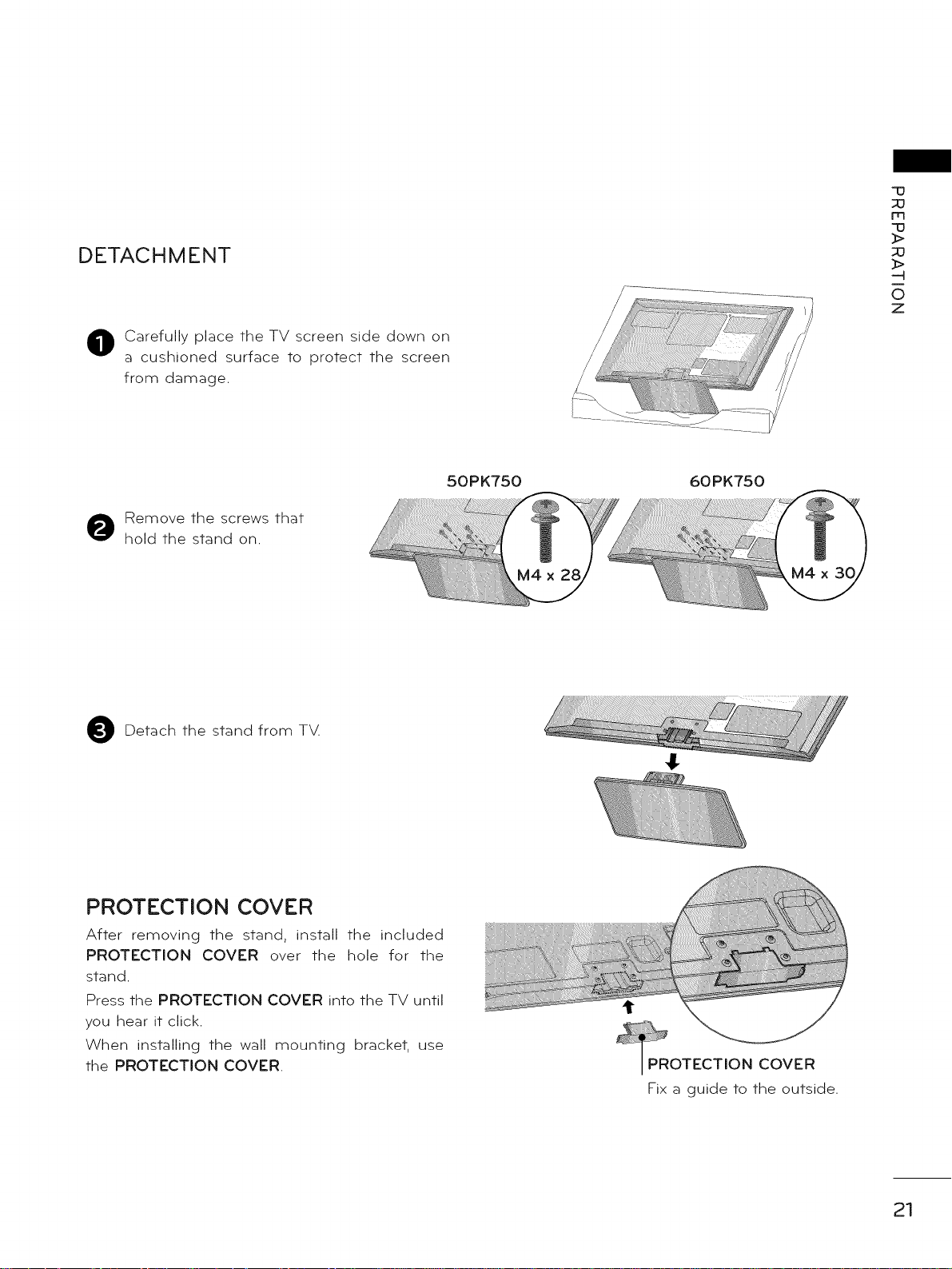
DETACHMENT
Carefully place the TV screen side down on
a cushioned surface to protect the screen
from damage.
Remove the screws that
hold the stand on.
50PK750 60PK750
M4 x
"13
m
"13
_>
_>
-4
0
Z
Detach the stand from T_Z
PROTECTION COVER
After removing the stand, install the included
PROTECTION COVER over the hole for the
stand.
Press the PROTECTION COVER into the TV until
you hear it click.
When installing the wall mounting bracket, use
the PROTECTION COVER.
COVER
Fix a guide to the outside.
21
Page 22
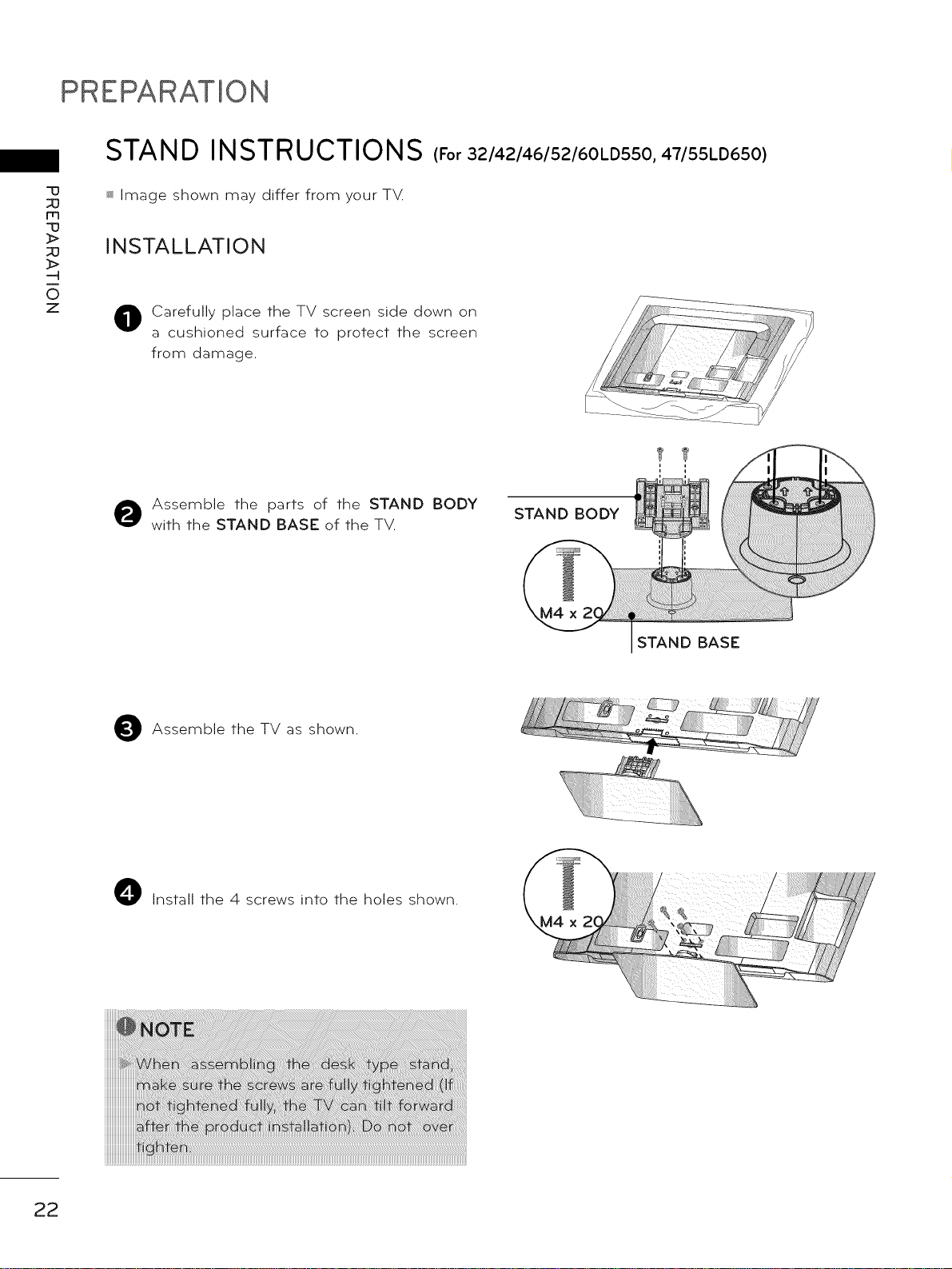
PREPARATION
STAND INSTRUCTIONS (For 32/42/46/52/60LD550, 47/55LD650)
-IJ
m
-IJ
_>
_>
0
z
_ Image shown may differ from your T_Z
INSTALLATION
Carefully place the TV screen side down on
0
a cushioned surface to protect the screen
from damage.
Assemble the parts of the STAND BODY
with the STAND BASE of the TV.
STAND BODY
STAND BASE
Assemble the TV as shown.
O Install the 4 screws into the holes shown.
22
Page 23
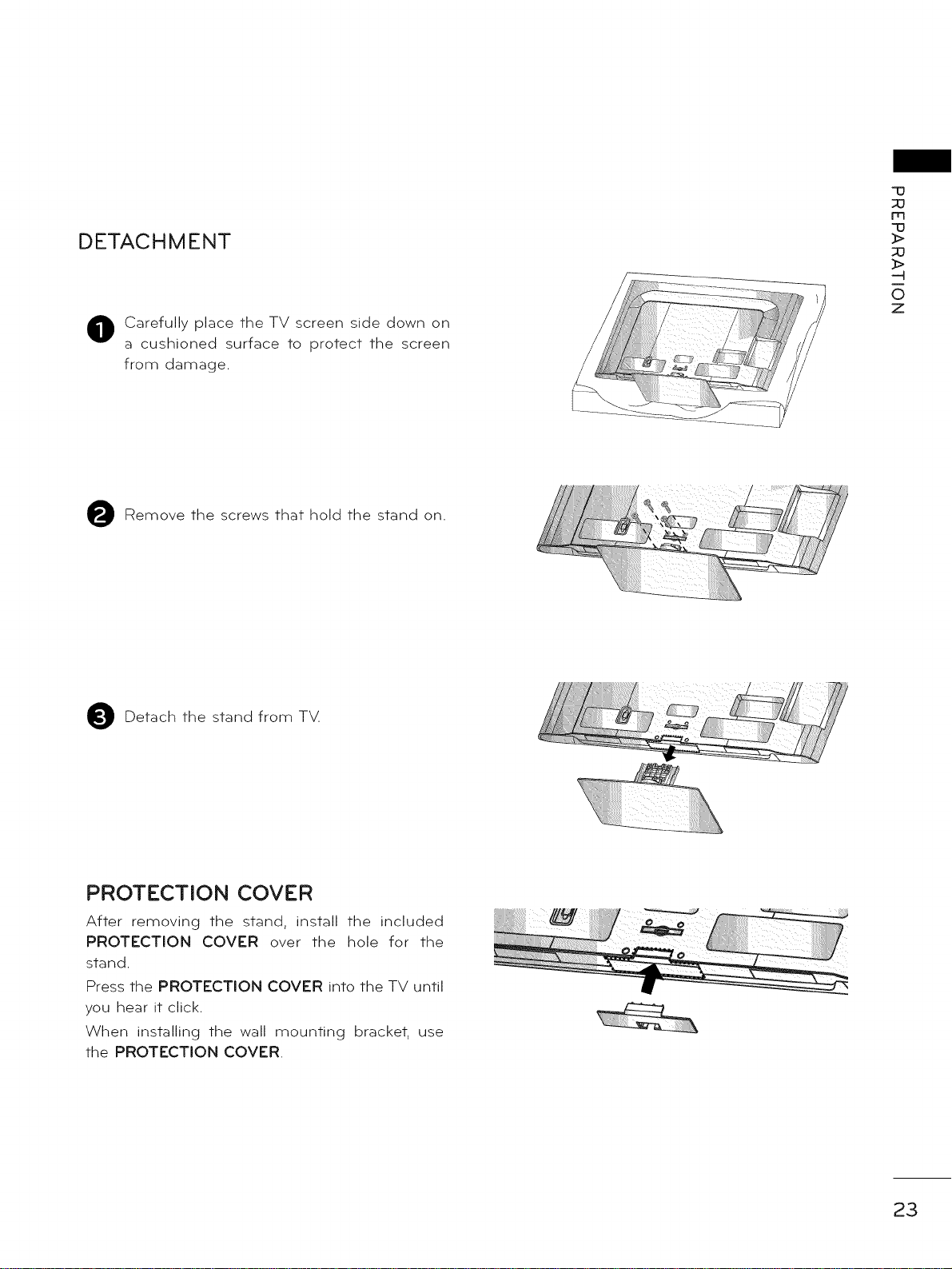
DETACHMENT
Carefully place the TV screen side down on
a cushioned surface to protect the screen
from damage.
Remove the screws that hold the stand on.
q3
m
"13
_>
_>
--H
0
Z
Detach the stand from TXZ
PROTECTION COVER
After removing the stand, install the included
PROTECTION COVER over the hole for the
stand.
Press the PROTECTION COVER into the TV until
you hear it click.
When installing the wall mounting bracket, use
the PROTECTION COVER.
23
Page 24
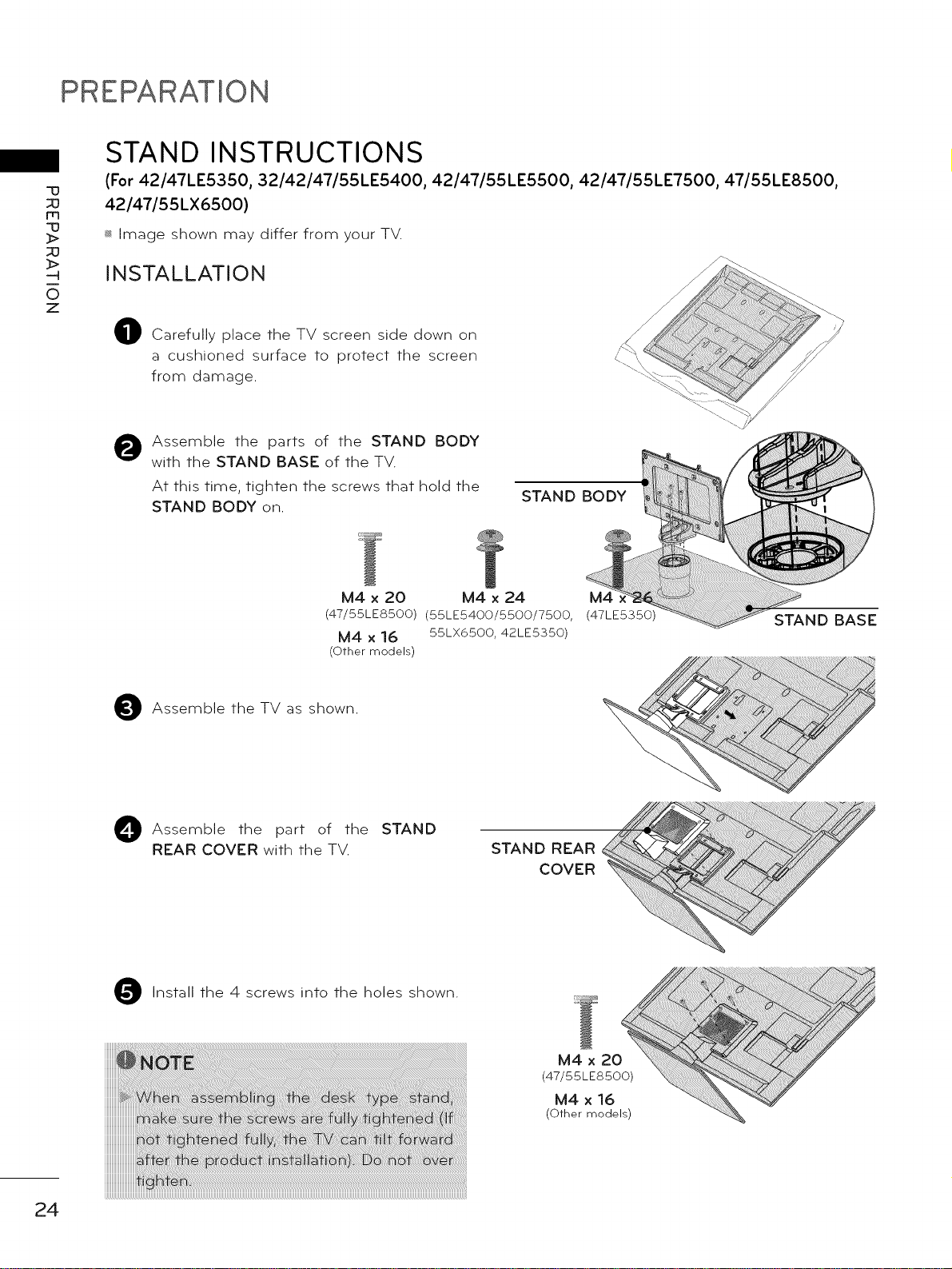
PREPARATION
STAND INSTRUCTIONS
-u
m
-u
_>
_>
0
z
(For 42/47LE5350, 32/42/47/55LE5400, 42/47/55LE5500, 42/47/55LE7500, 47/55LE8500,
42/47/55LX6500)
_ Image shown may differ from your TV.
INSTALLATION
Carefully place the TV screen side down on
a cushioned surface to protect the screen
from damage.
Assemble the parts of the STAND BODY
0
with the STAND BASE of the TV.
At this time, tighten the screws that hold the
STAND BODY on.
STAND BODY
M4 x 20 M4 x 24
(47/55LE8500) (55LE5400/5500/7500,
M4 x 16 55LX6500, 42LE5350)
(Other models)
Assemble the TV as shown.
O Assemble the of the STAND
REAR COVER with the TV.
Install the 4
part
screws into the holes shown.
STAND REAR
COVER
M4
(47LE5350)
STAND BASE
24
Page 25
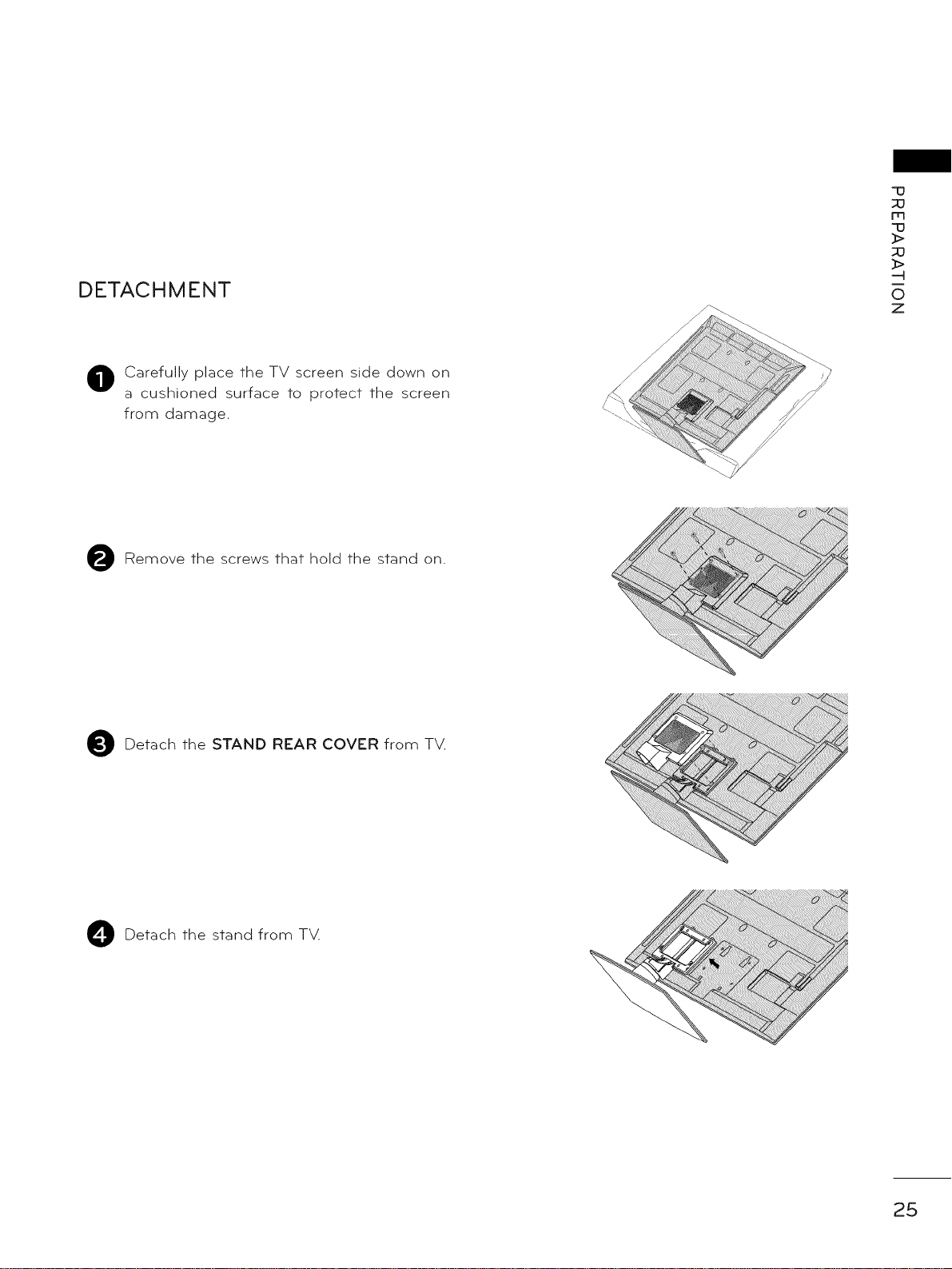
DETACHMENT
O Carefully place the TV screen side down on
a cushioned surface to protect the screen
from damage.
Remove the screws that hold the stand on.
O
Y
:i:ii!i!i!i!i!_
q3
m
q3
_>
_>
O
Z
O Detach the STAND REAR COVER from TV.
Detach the stand from TM
O
25
Page 26
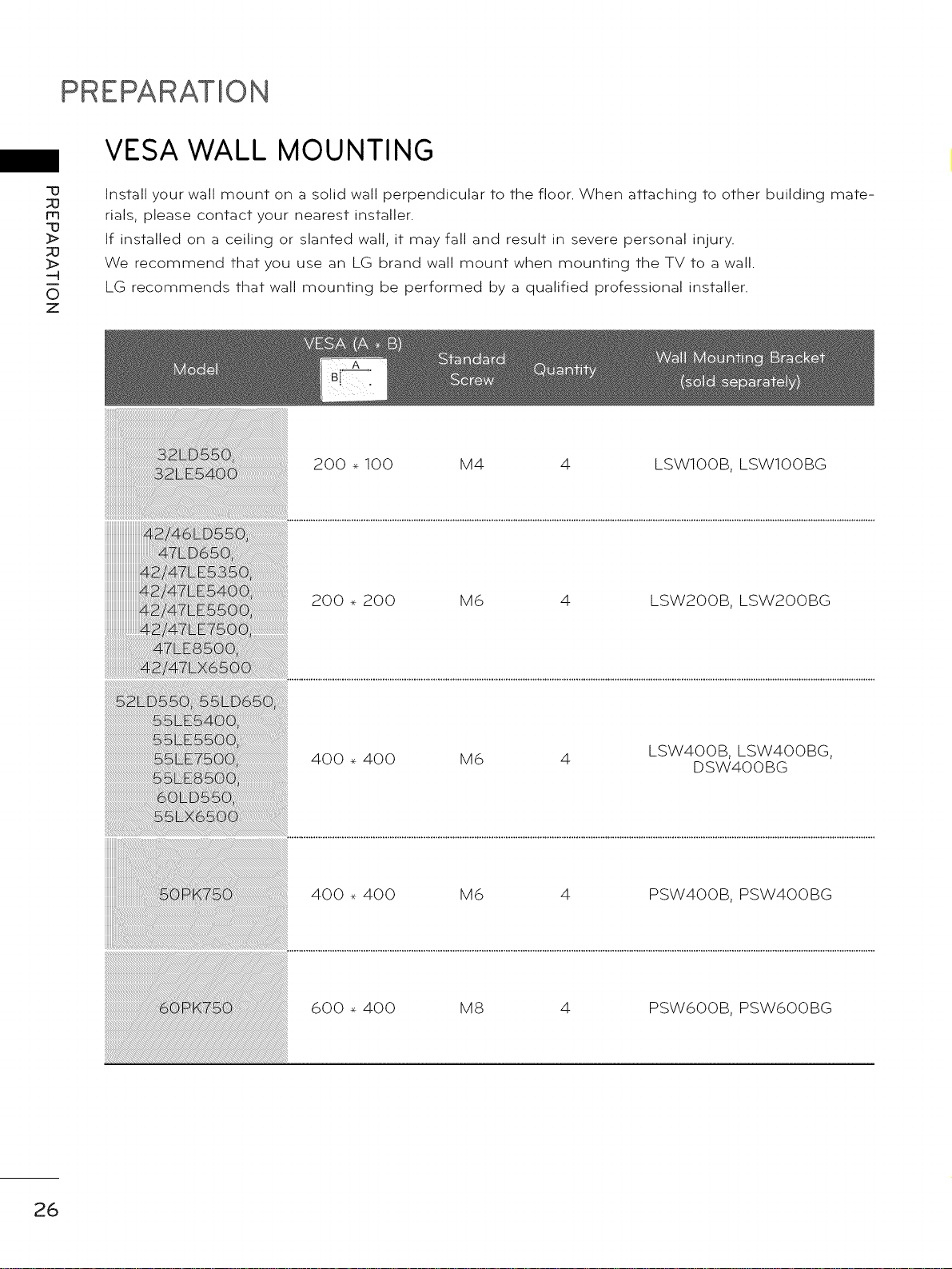
PREPARATION
VESA WALL MOUNTING
-u
m
-u
_>
_>
0
z
Install your wall mount on a solid wall perpendicular to the floor. When attaching to other building mate-
rials, please contact your nearest installer.
If installed on a ceiling or slanted wall, it may fall and result in severe personal injury.
We recommend that you use an LG brand wall mount when mounting the TV to a wall.
LG recommends that wall mounting be performed by a qualified professional installer.
200 _ 100 M4 4
200 _ 200 M6 4
LSWIOOB, LSWIOOBG
LSW2OOB, LSW2OOBG
26
400 _ 400 M6 4
400 _ 400 M6 4
600 _ 400 MS 4
LSW4OOB, LSW4OOBG,
DSW4OOBG
PSW4OOB, PSW4OOBG
PSW6OOB, PSW6OOBG
Page 27
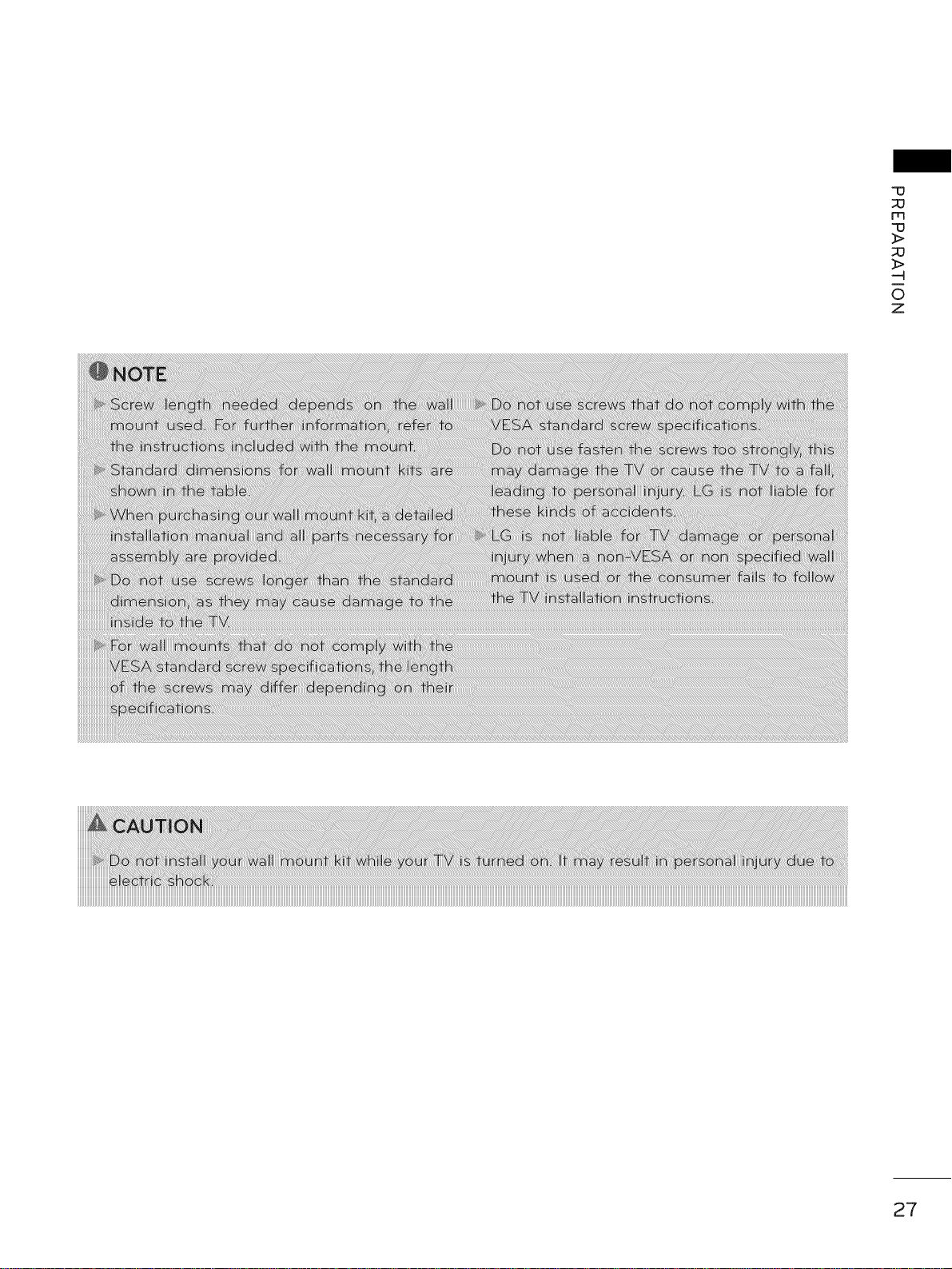
m
_J
©
Z
27
Page 28
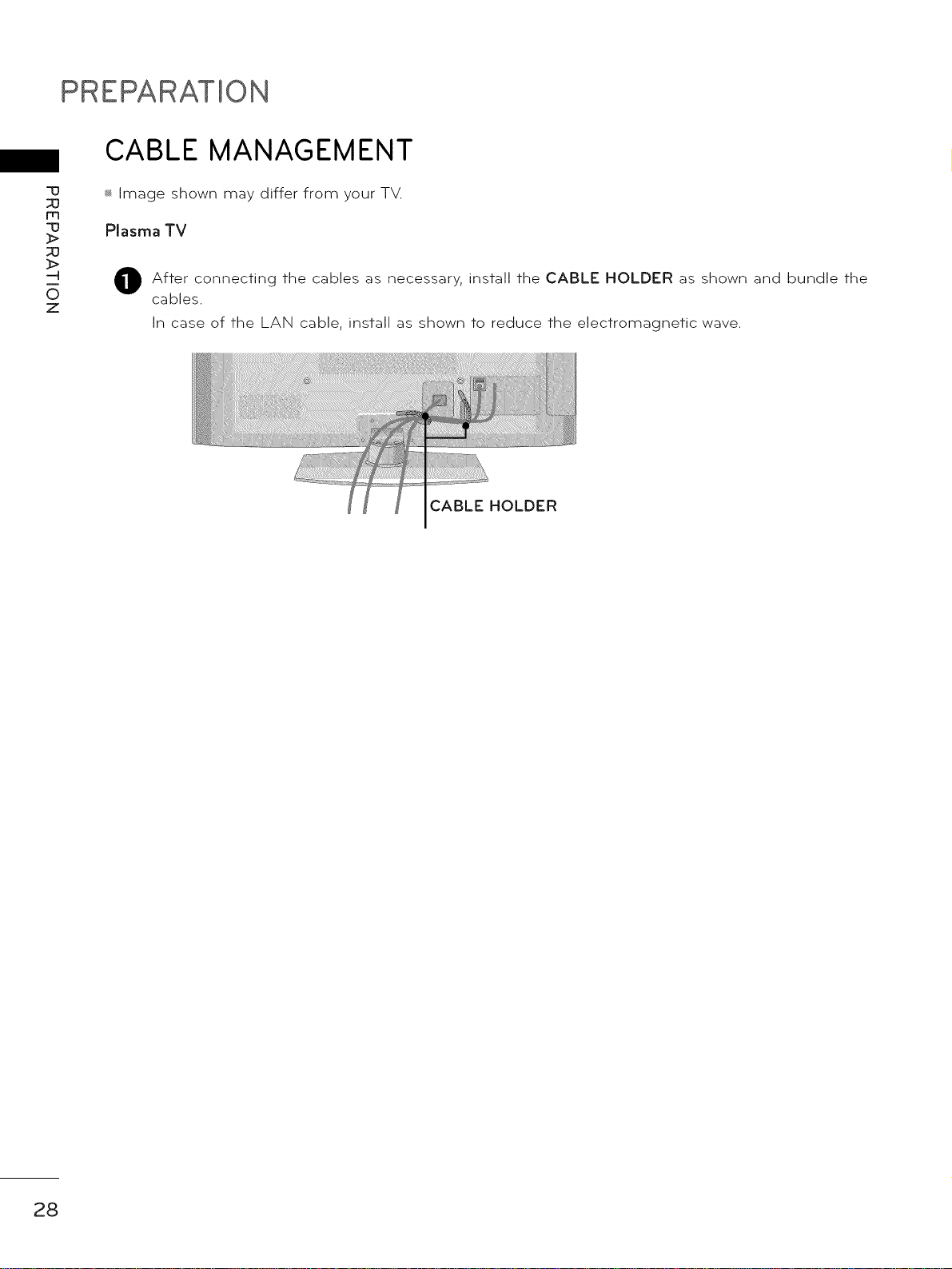
PREPARATION
CABLE MANAGEMENT
'u
m
'u
O
z
_ Image shown may differ from your TV.
Plasma TV
After connecting the cables as necessary, install the CABLE HOLDER as shown and bundle the
0
cables.
In case of the LAN cable, install as shown to reduce the electromagnetic wave.
HOLDER
28
Page 29
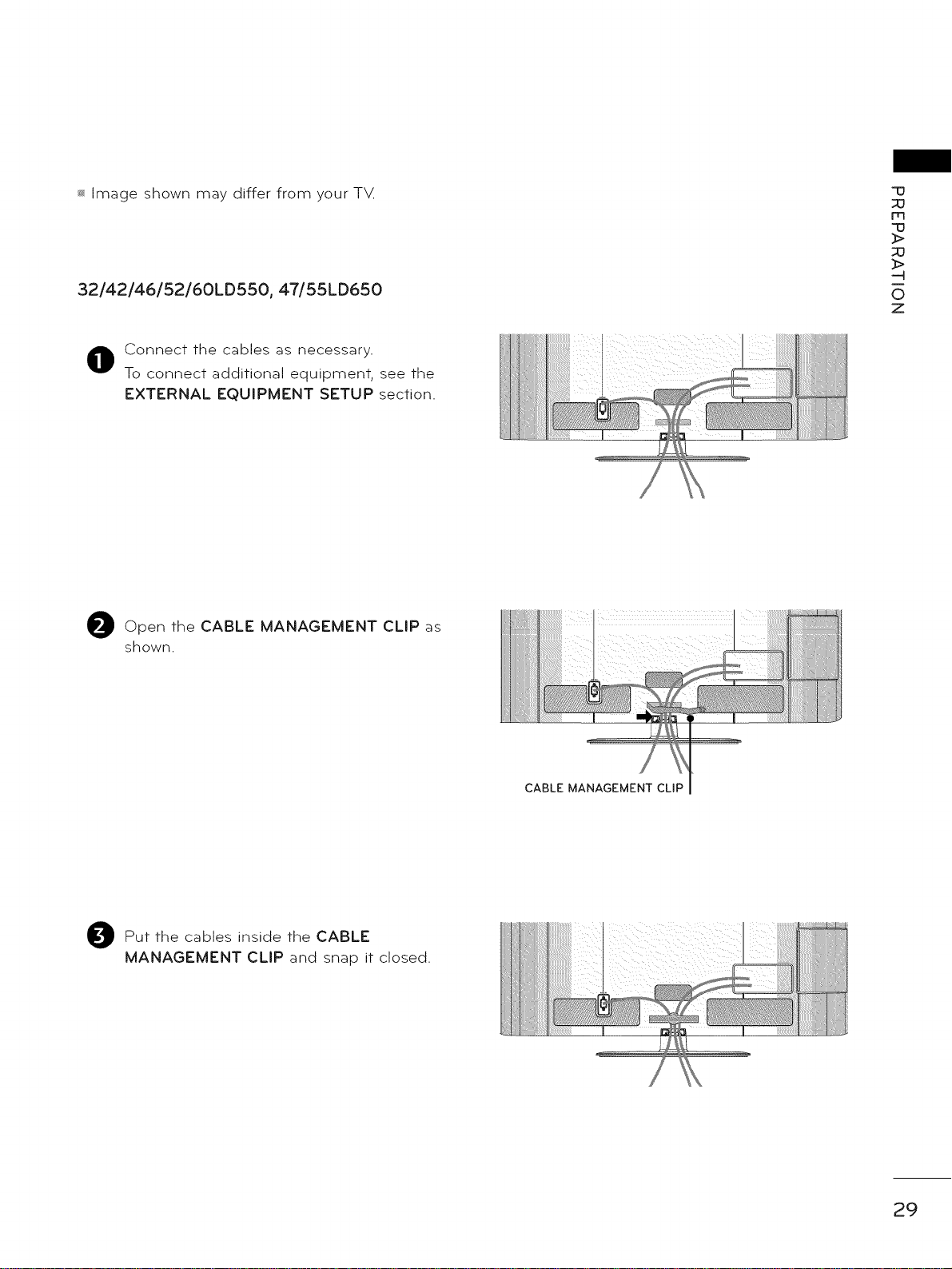
_ Image shown may differ from your TM
32/42/46/52/60LD550, 47/55LD650
Connect the cables as necessary.
To connect additional equipment, see the
EXTERNAL EQUIPMENT SETUP section.
Open the CABLE MANAGEMENT CLIP as
shown.
"13
rrl
"13
:I>
-4
0
Z
Put the cables inside the CABLE
MANAGEMENT CLIP and snap it closed.
CABLE MANAGEMENT CLIP
29
Page 30

PREPARATION
73
m
-13
_>
_>
0
Z
_ Image shown may differ from your TV.
42/47LE5350, 32/42/47/55LE5400, 42/47/55LE5500, 42/47/55LE7500, 47/55LE8500,
42/47/55LX6500
Secure the power cord with the CABLE
0
HOLDER on the TV back cover.
It will help prevent the power cable from
being removed by accident.
CABLE HOLDER
After the cables
connecting as necessary,
install the CABLE HOLDER as shown
and bundle the cables.
CABLE HOLDER
30
Page 31

DESKTOP PEDESTAL INSTALLATION
_ Image shown may differ from your T_
For proper ventilation, allow a clearance of 10.1 cm (4 inch) on all four sides from the wall.
10.1 cm (4 inch) J.1 cm (4 inch)
10.1 cm (4 inch) 10.1 cm (4 inch)
m
"13
--4
0
Z
SWIVEL STAND
After installing the TV, you can adjust the TV set manually to the left or right direction by 20 o to suit
your viewing position.
31
Page 32

PREPARATION
ATTACHING THE TV TO A DESK (Fo_32/42LD550,32LE5400)
q3
33
m
q3
_>
33
_>
-4
0
Z
_ Image shown may differ from your TV.
The TV must be attached to a desk so it cannot be pulled in a forward/backward direction, poten-
tially causing injury or damaging the product.
Stand
1-Screw
(provided as parts of the product)
Desk
KENSINGTON SECURITY SYSTEM
_ This feature is not available for all models.
- The TV is equipped with a Kensington Security System con- -"- ......
nector on the back panel. Connect the Kensington Security ...............................
System cable as shown below.
For the detailed installation and use of the Kensington Security
System, refer to the user's guide provided with the Kensington
Security System.
For further information, contact hffp://www.kensingfon.com,
the internet homepage of the Kensington company. Kensington ......
sells security systems for expensive electronic equipment such
as notebook PCs and LCD projectors.
NOTE: The Kensington Security System is an optional accessory.
32
Page 33

SECURING THE TV TO THE WALL TO PREVENT FALLING
WHEN THE TV IS USED ON A STAND
_ You should purchase necessary components to prevent the TV from tipping over (when not using a
wall mount).
_ Image shown may differ from your TV
We recommend that you set up the TV close to a wall so it cannot fall over if pushed backwards.
Additionally, we recommend that the TV be attached to a wall so it cannot be pulled in a forward
direction, potentially causing injury or damaging the product.
Caution: Please make sure that children don't climb on or hang from the TV.
_ Insert the eye-bolts (or TV brackets and bolts) to tighten the product to the wall as shown in the
picture.
* If your product has the bolts in the eye-bolts position before inserting the eye-bolts, loosen the
bolts.
Insert the eye-bolts or TV brackets/bolts and tighten them securely in the upper holes.
Secure the wall brackets with the bolts (sold separately) to the wall. Match the height of the bracket
that is mounted on the wall to the holes in the product.
Ensure the eye-bolts or brackets are tightened securely.
-IJ
m
'o
_>
_>
0
z
_sUse a sturdy rope (sold separately) to tie the product. It is safer to tie the
rope so it becomes horizontal between the wall and the product.
33
Page 34

PREPARATION
_ To prevent damage do not connect to the power outlet until all connections are made between the
devices.
-u
_3
m
-u
_>
_3
_>
-q
0
z
_ Image shown may differ from your TV.
ANTENNA OR CABLE CONNECTION
1. Anfenna (Analog or Digifal)
Wall Antenna Socket or Outdoor Antenna without a Cable Box Connections.
For optimum picture quality, adjust antenna direction if needed.
Wall
Antenna
Socket
Outdoo RF Coaxial Wire (75 _)
Antenn
(VHF, UHF) I Single-family Dwellings/Houses
i (Conn_ to wall jack for outdoor antenna)
2. Cable
Cable TV 1
Wall d ac k ::ii_.
_F Coaxial Wire (75 _)
_ If the antenna needs to be split for two TV's, install a 2-Way Signal Splitter.
_ For much more information about antennas visit our Knowledgebase at http://Igknowledgebase.
com. Search for antenna.
34
Page 35

EXTERNAL EQUIPMENT SETUP
_ To prevent the equipment damage, never plug in any power cords until you have finished connecting all
equipment.
_ Image shown may differ from your TV.
HD RECEIVER SETUP
This TV can receive digital over-the-air/digital cable signals without an external digital set-top box.
However, if you do receive digital signals from a digital set-top box or other digital external device.
Component Connection
1. How to connect
Connect the video outputs (Y, PB, PR) of the
digital set-top box to the COMPONENT IN
VIDEO 1, 2, or 3* jacks on the TV. Match the
jack colors (Y : green, PB : blue, and PR : red).
Connect the audio output of the digital set-top
box to the COMPONENT IN AUDIO 1, 2, or 3*
jacks on the TV.
2. How to use
_ Turn on the digital set-top box.
(Refer to the owner's manual for the digital set-
top box operation.)
_ Select the Component1, Component2, or
Component3 input source on the TV using the
INPUT button on the remote control.
m
x
-4
m
z
_>
r-
rq
_)
c
q3
m
z
-4
m
-4
c
q3
* Componenl:3.. For LED LCD TV
Y, CB/PB, CR/PR
15.73
15.73
31.47
31.50
44.96
45.00
33.72
33.75
26.97
27.00
33.71
33.75
67.432
67.50
59.94
60.00
59.94
60.00
59.94
60.00
59.94
60.00
23.976
24.00
29.97
30.00
59.94
60.00
35
Page 36

EXTERNAL EQUIPMENT SETUP
For LED LCD TV
m
x
-.-I
m
z
}>
r'-
m
.0
C
-IJ
m
Z
-.-I
m
-q
C
-IJ
!ii!ii!ii!ii!ii!ii!ii!ii!ii!ii!ii!ii!ii!ii!i_i_i
36
Page 37

HDMI Connection
1, How to connect
Connect the digital set-top box to HDMI/DVI IN
@
1, 2, 3, or 4 jack on the TM
No separate audio connection is necessary.
@
HDMI supports both audio and video.
2. How to use
_ Turn on the digital set-top box.
(Refer to the owner's manual for the digital set-
top box.)
Select the HDMI1, HDMI2, HDMI3, or HDMI4 input
source on the TV using the INPUT button on the
remote control.
m
x
m
z
_>
r--
m
_)
c
13
m
z
u_
m
c
13
HDMI-DTV
31.47 59.94
31.50 60.00
44.96 59.94
45.00 60.00
33.72 59.94
33,75 60,00
26,97 23,976
27,00 24,00
33,71 29.97
33,75 30,00
67,432 59.94
67,50 60,00
37
Page 38
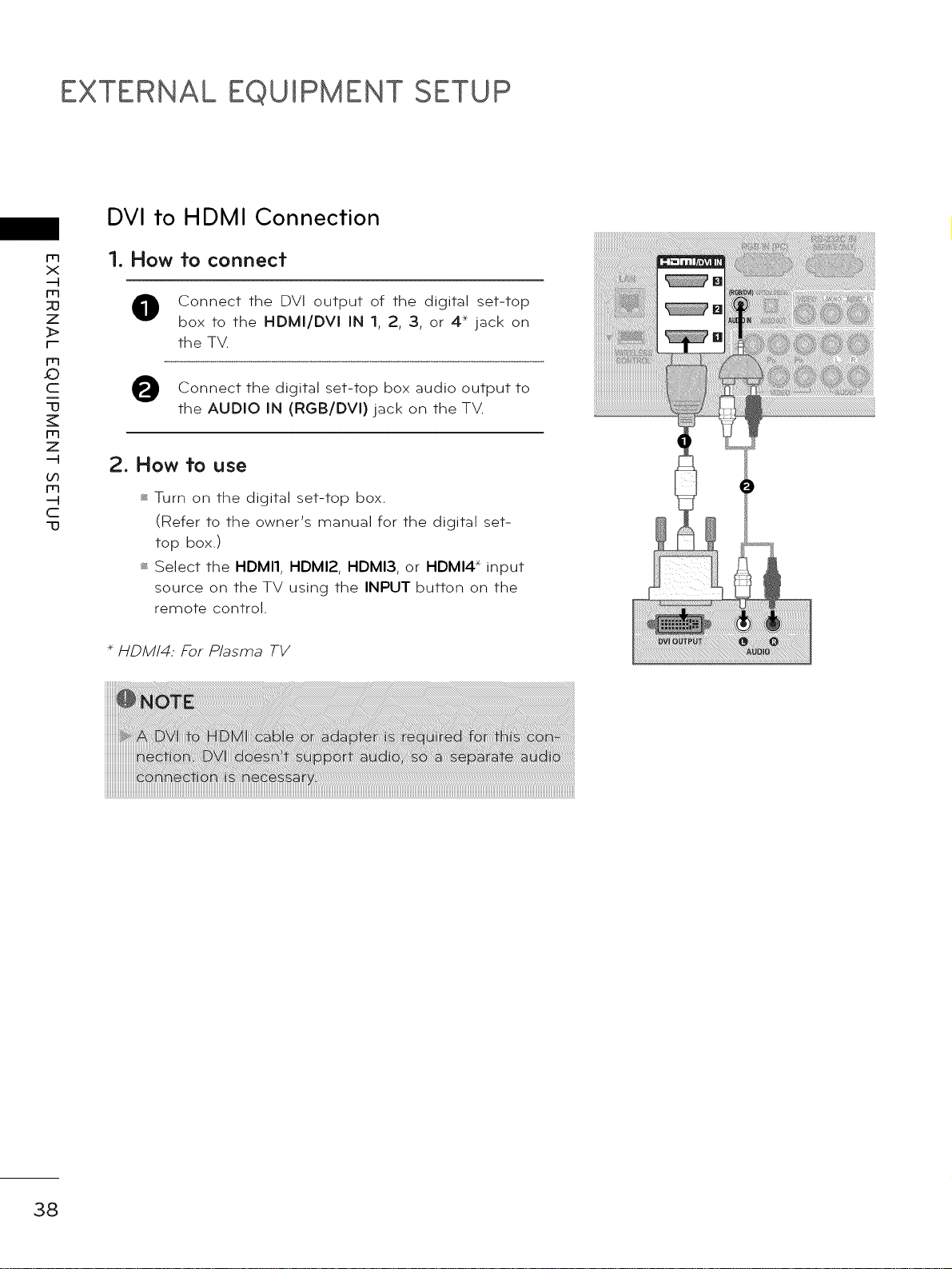
EXTERNAL EQUIPMENT SETUP
DVI to HDMI Connection
_)
m
x
m
z
]>
r'-
m
c
-IJ
m
z
GO
m
c
-IJ
1. How to connect
Connect the DVI output of the digital set-top
box to the HDMI/DVI IN 1, 2, 3, or 4_ jack on
the TV.
Connect the box audio to
the AUDIO IN (RGB/DVl) jack on the TV.
digital set-top output
2. How to use
_ Turn on the digital set-top box.
(Refer to the owner's manual for the digital set-
top box.)
_ Select the HDMI1, HDMI2, HDMI3, or HDMI4 _ input
source on the TV using the INPUT button on the
remote control.
+ HDM/4: F-or Plasma TV
38
Page 39

DVD SETUP
Component Connection
1. How to connect
Connect the video outputs (Y, PB, PR) of the
DVD to the COMPONENT IN VIDEO 1, 2, or 3*
jacks on the TV.
Match the jack colors (Y : green, PB : blue, and
PR = red).
Connect the audio outputs of the DVD to the
COMPONENT IN AUDIO 1, 2, or 3,*jacks on the
TV.
2. How to use
_ Turn on the DVD player, insert a DVD.
_ Select the Componentl, Component2, or
Component3 input source on the TV using the
INPUT button on the remote control.
_ Refer to the DVD player's manual for operating
instructions.
Component3.. For LED LCD TV
For LED LCD TV
.0
m
x
-4
Fr-i
z
_>
r'-
Frl
c
"o
m
z
-4
u')
m
---I
c
"o
Component Input ports
To get better picture quality, connect a DVD player
to the component input ports as shown below.
Component ports on
Y
the TV
Video output ports
on DVD player
y
_i!i!ii!iiiiii!i!i!i
i!i iiiiiiiiiii!ili!i!i
39
Page 40

EXTERNAL EQUIPMENT SETUP
Composite (RCA) Connection
m
x
m
z
}>
r-
m
_D
c
-u
m
z
bO
m
c
-u
1. How to connect
Connect the AUDIO/VIDEO jacks between TV
and DVD. Match the jack colors (Video = yellow,
Audio Left = white, and Audio Right = red)
2. How to use
_ Turn on the DVD player, insert a DVD.
_ Select the AV1 or AV2 input source on the TV
using the INPUT button on the remote control.
_ Refer to the DVD player's manual for operating
instructions.
For LED LCD TV
40
Page 41

HDMI Connection
1, How to connect
@
Connect the HDMI output of the DVD to the
HDMI/DVI IN 1, 2, 3 or 4 jack on the TV.
No separate audio connection is necessary.
@
HDMI supports both audio and video.
2. How to use
_ Select the HDMI1, HDMI2, HDMI3, or HDMI4 input
source on the TV using the INPUT button on the
remote control.
s_'_Refer to the DVD player's manual for operating
instructions.
m
x
-H
m
:o
z
_>
r-
rrl
_)
c
-o
m
z
-H
u_
rrl
c
-o
41
Page 42

EXTERNAL EQUIPMENT SETUP
VCR SETUP
Antenna Connection
m
x
m
30
Z
_>
r-
m
_D
c
-o
m
z
1. How to connect
Connect the RF antenna out socket
0
of the VCR to the ANTENNA/CABLE
iN socket on the TV.
Connect the antenna cable to the RF
antenna in socket of the VCR.
(3")
m
c
-o
2. How to use
_ Set VCR output switch to 3 or 4 and
then tune TV to the same channel num-
ber.
_ Insert a video tape into the VCR and
press PLAY on the VCR (Refer to the
VCR owner's manual).
Ani'enna
42
Page 43

Composite (RCA) Connection
1. How to connect
O Connect the AUDIO/VIDEO jacks between TV
and VCR. Match the jack colors (Video = yellow,
Audio Left = white, and Audio Right = red)
2. How to use
_ Insert a video tape into the VCR and press PLAY
on the VCR. (Refer to the VCR owner's manual.)
_ Select the AVl or AV2 input source on the TV
using the INPUT button on the remote control.
m
x
-4
m
z
_>
r'-
m
_O
c
13
m
z
-4
m
-4
c
13
For LED LCD TV
43
Page 44

EXTERNAL EQUIPMENT SETUP
OTHER A/V SOURCE SETUP
.O
m
x
m
z
r-
m
c
-a
m
z
On
m
c
-a
1. How to connect"
Connect the AUDIO/VIDEO jacks
0
between TV and external equipment.
Match the jack colors.
(Video = yellow, Audio Left = white, and
Audio Right = red)
2. How to use
_ Select the AV1 or AV2 input source on
the TV using the INPUT button on the
remote control.
_ Operate the corresponding external
equipment.
Camcorder
Video Game Sef
44
Page 45

USB CONNECTION
1. How fo connecf
Connect the USB device to the USB
iN 1 or 2 jack on the side of T_
2. How to use
_ After connecting the USB iN jack, you
use the USB function. (_ p.97)
m
x
rrl
z
_>
or
f--
rrl
c
13
m
z
m
c
13
45
Page 46

EXTERNAL EQUIPMENT SETUP
HEADPHONE SETUP (FOR LED LCD TV/LCD TV)
You can listen to the sound through the headphone.
m
x
m
_3
Z
_>
r'-
m
c
-13
m
z
bO
m
c
-13
1. How to connect"
Plug the headphone into the head-
phone socket.
adjust headphone
To the volume,
press the VOL +/- button. If you
press the MUTE button, the sound
from the headphone is switched off.
46
Page 47

AUDIO OUT CONNECTION
Send the TV's audio to external audio equipment via the Audio Output port.
If you want to enjoy digital broadcasting through 5.1-channel speakers, connect the OPTICAL DIGITAL
AUDIO OUT terminal on the back of TV to a Home Theater (or amp).
1. How fo connecf
0 Connect one end of the optical cable to the
TV port of OPTICAL DIGITAL AUDIO OUT.
O onnect the other end of the optical cable to
the digital audio input on the audio equip-
ment.
O Set the "TV Speaker option - Off" in the
AUDIO menu. (_,_p.15o). See the external audio
equipment instruction manual for operation.
m
x
--4
rrl
_3
Z
_>
r--
rrl
£)
c
q3
m
z
--4
u3
m
-4
C
q3
47
Page 48

EXTERNAL EQUIPMENT SETUP
EXTERNAL EQUIPMENT WIRELESS CONNECTION
(OPTIONAL EXTRAS, EXCEPT 42/42LE5350)
LG TVs with a Wireless Control port support the LG Wireless Media Box, which is sold separately.
m
x
-q
m
z
]>
r'-
m
_)
c
-u
m
z
-q
Oo
m
-q
c
-u
When you connect the wireless ready dongle (included with the media box) to the TV, external devices
can be connected to the LGWireless Media Box and video and audio will be sent to theTVwirelessly.
o
48
1. How to connect"
0
Connect the WIRELESS CONTROL jack of the Wireless Ready Dongle to the WIRELESS
CONTROL jack on the TM
0
Connect HDMI OUT jack of the Wireless Ready Dongle to the HDMI IN jack on the TV
2. How to use
_ Select the desired input source on the TV using the INPUT button on the remote control.
Refer to the Wireless Media Box manual for operating instructions.
Page 49

PC SETUP
This TV provides Plug and Play capability, meaning that _:_PC adjusts automatically to the TV's set-
tings.
VGA (D-Sub 15 Pin) Connection
1. How to connect
Connect the VGA output of the PC to the
@
RGB IN (PC) jack on the TV.
Connect PC audio to the AUDIO IN
(RGB/DVI) jack on the TV.
2. How to use
_ Turn on the PC and the TV.
_ Select the RGB-PC input source on the TV using
the INPUT button on the remote control.
output
_)
m
x
--4
m
z
_>
r'-
m
c
13
m
z
--4
u3
m
--4
C
"13
49
Page 50

EXTERNAL EQUIPMENT SETUP
DVI to HDMI Connection
m
x
m
z
]>
r--
m
_D
c
-u
m
z
Oo
m
c
-u
1. How to connect
Connect the DVI output of the PC to the HDMI/
0
DVI IN 1, 2, 3, or 4 _ jack on the TV.
Connect the PC audio to the AUDIO IN
(RGB/DVI) jack on the TM
output
2. How to use
_ Turn on the PC and the TV.
_ Select the HDMI1, HDMI2, HDMI3, or HDMI4 _ input
source on the TV usin 9 the INPUT button on the
remote control.
HDM/4: For Plasma TV
50
Page 51

Supported Display Specifications (RGB-PC, HDMI-PC)
.0
m
X
-q
rrl
Z
_>
rrl
C
m
Z
-q
if}
m
-q
C
31.468 70.09
31.469 70.08
31.469 59.94
37.879 60.31
48.363 60.00
47.776 59.87
47,712 60,015
63,981 60,02
66.587 59.934
67.50 60.00
51
Page 52

EXTERNAL EQUIPMENT SETUP
Screen Setup for PC mode
m
x
m
z
]>
r'-
m
_)
c
-u
m
z
Oo
m
c
-u
Selecting Resolution
You can choose the resolution in RGB-PC mode.
The Position, Phase, and Size can also be adjusted.
You can choose this option only when the PC resolution is set to 1024X768, 1280X768 or 1360X768.
Select PICTURE.
Select Screen (RGB-PC).
Select Resolution.
Select the desired resolution.
52
Page 53

Auto Configure
Automatically adjusts picture position and minimizes image instability. After adjustment, if the image
is still not correct, try using the manual settings or a different resolution or refresh rate on the PC.
Screen Reset (Reset to original nitial values)
Returns Position, Size, and Phase to the default initial settings.
This feature operates only in RGB-PC mode.
Select PICTURE.
Select Screen (RGB-PC).
Select Auto Config. or
Reset.
_;_If the position of the image is still not
correct, try Auto adjustment again.
If picture needs to be adjusted again
after Auto adjustment in RGB-PC,
you can adjust the Position, Size or
Phase.
m
x
-H
Ft3
:o
z
_>
F--
rrl
_)
c
-o
m
z
-H
u_
m
c
-o
Select Yes.
53
Page 54

EXTERNAL EQUIPMENT SETUP
Adjustment for screen Position, Size, and Phase
_)
m
x
-H
m
30
Z
3>
r'-
m
c
-o
m
z
-H
Oo
m
-H
C
-O
If the picture is not clear after auto adjustment or if text is shaking, adjust the picture phase manually.
This feature operates only in RGB-PC mode.
Select PICTURE.
_ Position: This function is to adjust
picture to left/right and up/down as
you prefer.
Select Screen (RGB-PC).
_ Size: This function is to minimize any
vertical bars or stripes visible on the
screen background. And the horizon-
Select Position, Size, or Phase.
tal screen size will also change.
_ Phase: This function allows you to
remove any horizontal noise and
Make appropriate adjustments.
clear or sharpen the image of char-
acters.
54
Page 55

NETWORK SETUP
Wired Network Connection
This TV can be connected to a local area network (LAN) via the LAN port. After making the physical
connection, the TV needs to be set up for network communication.
Broadband modem Router
Broadband Service
Broadband modem
m
x
--4
Frl
_3
Z
_>
r-
Frl
c
-13
m
z
--4
m
--4
C
-13
Broadband Service
1. How to connect
O Connect the LAN port of the Modem or Router to the LAN port on the TV.
2. How to use
_ Select "Network Setting" in the NETWORK menu.
_ After connecting the LAN port, use the NETCAST menu.
_ For more information about NETCAST setup and troubleshooting, visit http://Igknowledgebase.
com. Search for NETCAST
55
Page 56

EXTERNAL EQUIPMENT SETUP
Wired Network Setup
If wired and wireless networks are both available, wired is the preferred method.
After making a physical connection, a small number of home networks may require the TV network
settings to be adjusted.
For detail information, contact your internet provider or router manual.
m
x
-4
m
z
]>
r'-
m
_)
c
13
m
z
-4
U3
m
-4
c
13
i/iiiiiiiiiiiiii
¢
®®
Appeared when wired and
wireless are simultaneously
connected.
4-
If you already set the
Network Setting
Previous setting value exists, Do
yoo want to connect with the
previous setting?
IP Auto Setting IP Manual Setting
Select the {P setting rnoae.
{P Mode
• tP Address
• Subnet Mask I
• Gateway
• DNS Server
nsert the {P address.
IP Mode
• IP Address
• Subnet Mask
" Gateway
" DNS Server 2_.25,S g 9
J
Select NETWORK.
Select Network Setting.
Select Wired.
If you already set Network SelCing:
Select Resetting. The new connection
selfings resets the current network
selfings.
Select IP Auto Setting or IP Manual
Setting.
When Selecting IP Manual Setting:
IP addresses will need to be input
manually.
Select Enter.
_ This feature requires an always-on
broadband internet connection.
_ You do not need to connect to a PC
to use this function.
_ If Network Setting is not working,
check your network conditions. Check
the LAN cable and make sure your
router has DHCP turned on if you
wish to use the Auto Setting.
_ If the Network Setting is not com-
pleted, network may not operate nor-
mally.
_ IP Auto Setting: Select it if there is a
DHCP server on the local area net-
work (LAN) via wired connection, the
TV will automatically be allocated an
IP address. If you're using a broad-
band router or broadband modem
that has a DHCP (Dynamic Host
Configuration Protocol) server func-
tion. The IP address will automati-
cally be determined.
_ IP Manual Setting: Select it if there is
no DHCP server on the network and
you want to set the IP address manu-
ally.
56
Page 57
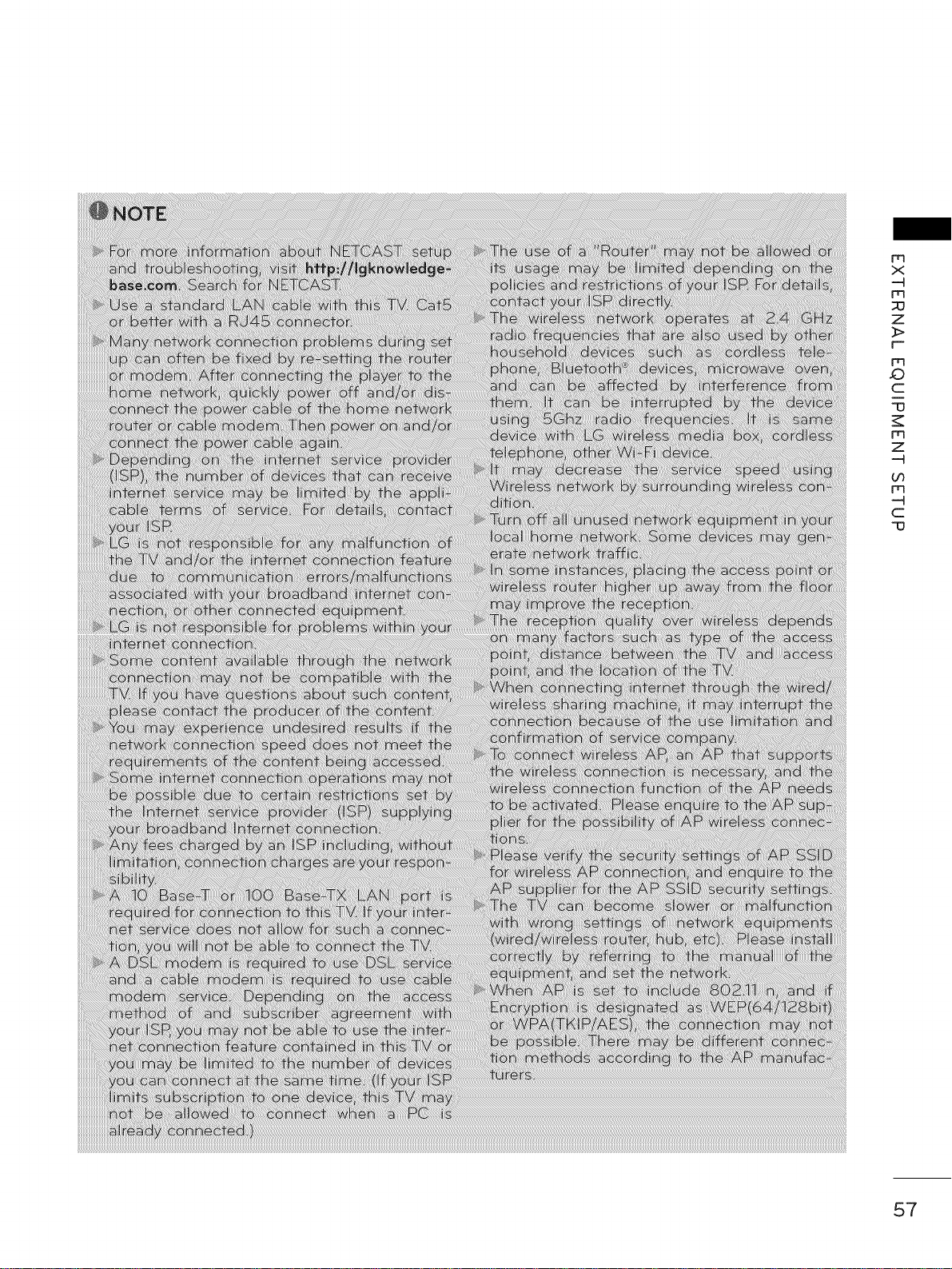
J_
m
X
m
Z
rm
m
C
_J
m
Z
m
C
_J
57
Page 58

EXTERNAL EQUIPMENT SETUP
Wireless Network Connection (Except 42/47LE5350)
The LG Wireless LAN for Broadband/DLNA Adaptor, which is sold separately, allows the TV to connect
m
x
-4
m
z
_>
r'-
m
c
-o
m
z
-4
U3
m
-4
c
-o
to a wireless lan network.
The network configuration and connection method may vary depending on the equipment in use and
the network environment. Refer to the setup instructions supplied with your access point or wireless
router for detailed connection steps and network settings.
1. How to connect
Connect the "LG Wireless LAN {or Broadband/DLNA Adaptor (sold separately)" to the USB
iN 1 or 2 port on the TV.
2. How to use
_ Select "Network Setting" in the NETWORK menu.
_ After connecting, you can use the NETCAST menu.
58
Page 59

Wireless Network Setup (Except 42/47LE5350)
Setting up the AP (Access Point) or the wireless router is required before connecting the TV to the
network.
If you already set the
Network Setting
Appeared when wired and wireless
are simultaneously connected.
Select the IP setting mode.
Previous setting va ue ex sts. De
YOUwant to connect with the
previous setting?
If your AP is locked
Select the wireless network setting type.
m
x
-4
m
z
_>
r'-
m
c
-[3
m
z
-4
m
-4
c
-[3
' Sub let Mask '_i_ .... [[
Select NETWORK.
Select Network Setting.
Select Wireless.
If you already set Network
Setting: Select Resetting.
The new connection settings
resets the current network set-
tings.
4,.,
4,-
Scan the all available AP (Access
Point) or wireless reuters within range
and display them as a list.
Select an AP (Access Point) or
wireless router on the list.
(if your AP is locked, insert the
security key of AP).
Input the security key of AR
9 Repeat step 4-5 on R56.
Select Setting from the AP list.
59
Page 60

EXTERNAL EQUIPMENT SETUP
When a security code is already set
PIN (Personal Identification Number)
m
x
-4
m
DO
Z
]>
r-
m
_:)
c
-o
m
z
-4
bO
m
-4
c
-o
If you want to connect the AP (Access Point) or router with PIN, use this feature.
® Next
Repeat step 1-6 on R59.
Connect the acccess point with PIN
mode.
Insert PINnumberatthe APwebpageand
press'Connect' button.
_:,::: 7N
®Next
_ _ ii_ i_ i_
Select Connect.
5 Repeat step 4-5 on R56.
3 You can see the Network ID and Security Key
on your TV screen.
Enter the PIN number to your device.
_ PIN number is the unique 8 digit number
of the dongle.
Simple setting (WPS-bufton mode)
If your access point or wireless router that supports PiN or WPS (Wi-Fi Protected Setup), itrs available
to use your access point or wireless router within 120 counts. You do not need to know the access
point name (SSID: Service Set Identifier) and security code of your access point or wireless router.
p[ess pB€ Mode butto nof APand p[ess 'Connect' bu_ton,
® Next
® Next
1 Repeat step 1-4 on R59.
Select Connect.
60
Select Simple setting (WPS-
button mode).
4 Repeat step 4-5 on R56.
Page 61

AD-hoc Mode
This is the method of communicating directly with the machine to communicate without AR
This is the same as connecting two PCs with a cross cable.
Selectthe Wirelessnetworksettingtype.
® Next
Features_sing exiting netw0rk Canbe urJaeaileble. OoyOU
want to chan_ network c0nnecti0n?
4,.,
• S.bnetM._k _8 J
_ PC Setting
Internet Protocol(TCP/IP) of PC needs to be set
manually.
IP address, Subnet Mask, and default Gateway
can be set withyour own discretion.
i.e) IP address: _92.168.0.1 / Subnet Mask:
255.255.255.0 / default Gateway: 192.168.0.10
TV Setting
Verify IP address and gateway of PC.
Input Gateway address of PC to IP Address and
IP Address of PC to Gateway, and select Enter.
i.e) IP address: 192.168.0.10 / Subnet Mask:
255.255.255.0 / default Gateway: 192.168.0.1
_ Example of the PC setting that
supports a wireless network
1. Find a wireless network device in
your PC.
2. Select LGTVIO that appears in
the list. (Select the same name
as the network ID that appears
on your TV screen.)
3. Type 1111111111in the Inserting
the security key dialog.
(Type the security key that
appears on your TV screen.)
m
X
-4
rrl
Z
_>
r-
rrl
JO
C
"13
m
Z
-4
U3
m
-4
C
"13
Repeat step 1-3 on R59.
Select Setting AD-hoc net-
work.
Select Enter.
Select Connect to connect Ad-hoc
network.
You can see the Network ID and
Security Key on your TV screen.
Enter this Network ID and Security
Key to your device.
If a network may not operate,
change the setting information
using the RED button.
Insert the IP address.
Network setting is completed.
Select Close.
61
Page 62

EXTERNAL EQUIPMENT SETUP
Network Status
m
X
-q
m
_O
Z
3>
r'-
m
_D
C
-0
m
Z
-q
bO
m
-q
C
-0
Select the Ip Setting mode.
'9 _ ' .
Select the wireless network seating type.
Wired Connection
Select NETWORK.
Select Network Status.
Check the newtwork status.
Wireless Connectioc
_ Setting: Return to the network set-
ting menu or wireless network setting
type menu.
Test: Test the current network status
after setting the network.
_@Close: Return to the previous menu.
62
Page 63

WATCHING TV / CHANNEL CONTROL
REMOTE CONTROL FUNCTIONS
When using the remote control, aim it at the remote control sensor on the TV.
The remote control may differ from the images below.
ENERGYAVMODEINPUT
ii
POWER
LIGHT
ENERGY SAVING
AV MODE
INPUT
TV
NUMBER button
-- (DASH)
LIST
FLASHBK
Turns the TV on from standby or off to
standby.
Illuminates the remote control buttons.
(Except 32/42/46/52/60LD550,
47/55LD650)
Adjusts the Energy Saving setting.
b p.132
Toggles through preset Video and
Audio modes. _,,p.88
Rotates through inputs.
Also switches the TV on from standby.
Returns to the last TV channel.
Used to enter a program number for
multiple program channels such as 2-1,
2-2, etc.
Displays the channel table.
Tunes to the last channel viewed.
{NERGY AVMODE INPUT
)AWNG
0
T
z
0
<
db
I
_>
Z
Z
m
r--
db
0
Z
_3
0
r--
vo, %Vv
FAV
MARK
RATIO
3D
CHAR/NUM
MUTE
DELETE
CHANNEL
UP/DOWN
PAG E
UP/DOWN
Adjusts the volume.
Set up desired favorite channels list.
Select the input to apply the Picture
Wizard settings, b p.131
Use to mark or unmark a photo/music/
movie. > p.105,110,116
Changes the aspect ratio, b p.128
Used for viewing the 3D video, bp.94
Shifts the Character or Number for
internet service.
Switches the sound on or off.
Deleted the character or number on the
screen.
Changes the channel.
Moves from one full set of screen infor-
mation to the next one.
63
Page 64

WATCHING TV CHANNEL CONTROL
o
I
z
o
<
o
I
]>
z
z
m
[--
o
o
z
_u
o
[--
FREEZE
MENU
NETCAST
Q.MENU
THUMBSTICK
(Up/Down/Left
Right/ENTER)
BACK
WIDGETS
INFO
EXIT
COLOR Access special functions in some
BUTTON menus.
Displays the main menu or clears all
on-screen displays and return to TV
viewing.
Select the desired NETCAST menu
source. _y_p.123
Opens the list of Quick Menu options.
b p.71
Navigates the on-screen menus and
adjusts the system settings to your
preference.
Allows the user to move return one step
in an interactive application or other
user interaction function.
WIDGETS for showing or hiding the
Yahoo! Dock and accessing the Yahoo!
TV Widgets user experience.
Displays channel information at the
bottom of the screen. _**p.81
Clears all on-screen displays and return
to TV viewing.
FREEZE
L/R SELECT Used for viewing the 3D video. _,p.95
USB,
SIMPLINK
Control buttons
FREEZE
(For Plasma TV)
SIMPLINK
RATIO
'* Controls MY MEDIA menu (Movie List,
Photo List, Music List)
,*Controls the SIMPLINK compatible
devices.
Pause the present picture at the screen.
(It doesn't work at USB Mode and
Simplink.)
The TV returns to normal viewing auto-
matically if no signal is received or no
operation is performed for 5 minutes.
If you keep the screen in Freeze condi-
tion, the residual image can exist.
See a list of AV devices connected to
TV.
When you toggle this button, the
SIMPLINK menu appears at the screen.
_ p.9O
Changes the aspect ratio, b p.128
-- iI
64
Page 65

Simple Remote Control (For 42/47/55LE7500, 47/55LE8500)
POWER TV/INPUT
L!;
4 k6,)
789
._...,? %C_.<
LL,_..)_s_'"_ ¢%'%0 __,L_S........._,.,HBi_
POWER
TV/INPUT
vo,u%u
MUTE
CHANNEL
UP/DOWN
Turns the TV on from standby or off to standby.
Rotates through inputs.
Also switches the TV on from standby. _ p.83
Adjusts the volume.
Switches the sound on or off. _ p.66
Changes the channel.
NUMBER button
-- (DASH)
FLASHBK Tunes to the last channel viewed.
Used to enter a program number for multiple program
channels such as 2-1, 2-2, etc.
>
-4
C)
T
z
0
-4
<
db
I
>
Z
Z
m
f-
db
0
Z
-4
_0
0
F-
65
Page 66

WATCHING TV CHANNEL CONTROL
TURNING ON THE TV
o
I
z
o
<
o
I
]>
z
z
m
r-
o
o
z
_u
o
r-
0
First, connect power cord correctly.
At this moment, the TV switches to standby mode.
_ In standby mode to turn TV on, press the _/I, INPUT, CH (A or v) bulCon on the TV or press
the _, INPUT, CH (A or v), Number (0-9) button on the remote control.
Select the viewing source by using the INPUT button on the remote control.
When finished using the TV, press the POWER button on the remote control. The TV reverts
to standby mode.
CHANNEL SELECTION
Press the CH (Aor v) or NUMBER buttons to select a channel number.
VOLUME ADJUSTMENT
Adjust the volume to suit your personal preference.
Press the VOL (+ or -) button to adjust the volume.
If you want to switch the sound off, press the MUTE button.
You can cancel the Mute function by pressing the MUTE or VOL (+ or -) button.
66
Page 67

INITIAL SETTING
This Function guides the user to easily set the essential items for viewing the TV for the first time
when purchasing the TV. It will be displayed on the screen when turning the TV on for the first time. It
can also be activated from the user menus.
_;_Default selection is "Home Use". We recommend setting the TV to "Home Use" mode for the best
picture in your home environment.
_ "Store Demo" Mode is only intended for use in retail environments. Customers can adjust the
"Picture menu - Picture mode" manually while inspecting the TV, but the TV will automatically
return to preset in-store mode after 5 minutes.
_ "Store Demo" Mode is an optimal setting for displaying at stores. "Store Demo" mode initializes
the TV to set the image quail%#
Step 1. Selecting Language
Select Menu Language.
_>
-4
(b
-1-
z
0
<
0
I
>
z
z
Fq
f-
0
©
z
-4
©
F-
Step 2. Mode setting
Except Plasma TV, 32LD550
Select Home Use.
67
Page 68
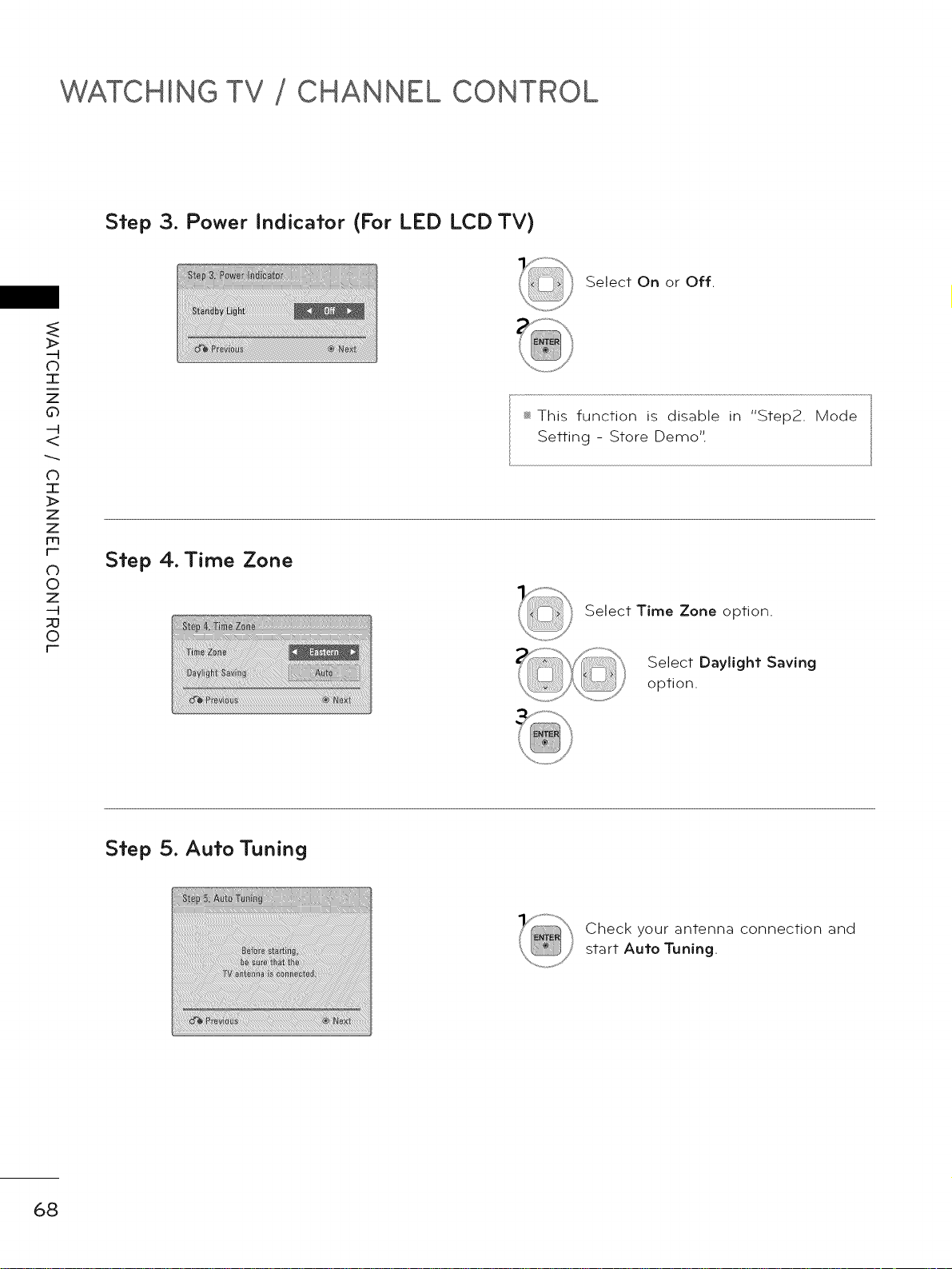
WATCHING TV CHANNEL CONTROL
St"ep 3. Power Indicat"or (For LED LCD TV)
o
I
z
o
<
o
I
]>
z
z
m
[--
o
o
z
_u
o
[--
Step 4. Time Zone
_ This function is disable in "Step2. Mode
Setting - Store Demo'.
Select On or Off.
Select Time Zone option.
Select Daylight Saving
option.
68
St"ep 5. Aut"o Tuning
Check your antenna connection and
start Auto Tuning.
Page 69

ON-SCREEN MENUS SELECTION
Your TV's OSD (On Screen Display) may differ slightly from that shown in this manual.
Display each menu. Accept the current selection.
Select a menu item.
For USA
Return to TV viewing.
E
>
-4
db
I
z
0
-4
<
0
I
>
z
z
Fq
f-
©
z
-4
©
F-
i°
For Canada
For further information, refer to the
optional "Wireless Media Box"
manual for operating instructions.
69
Page 70

WATCHING TV CHANNEL CONTROL
-q
db
"1"
Z
d_
-4
CD
I
Z
Z
m
F--
0
Z
_0
0
F--
70
Page 71

QUICK MENU
Your TV's OSD (On Screen Display) may differ slightly from what is shown in this manual.
Q.Menu (Quick Menu) is a menu of features which users might use frequently.
E_ Aspect Ratio: Selects your desired picture format.
Picture Mode: Selects the desired preset picture setting.
(c[_Sound Mode: Selects the desired preset sound setting.
_e)) Multi Audio: Changes the audio language (Digital signal).
_e)) SAP: Selects MTS sound (Analog signal).
dZSleep Timer: Select the amount of time before your TV
turns off automatically.
DeVAdd: Select channel you want to add or delete.
1_ Caption: Select on or off.
_USB Device: Select "Eject" in order to eject a USB device.
_>
(D
7-
z
0
<
C)
7-
z
z
Fr3
r'-
C)
©
z
--H
_o
0
r'-
Display each menu.
Make appropriate adjustments.
Return to TV viewing.
71
Page 72

WATCHING TV CHANNEL CONTROL
CUSTOMER SUPPORT
Software Update
You can update the TV with the latest software to enhance the product operation and/or add new fea-
tures.
You can update the software by connecting the TV directly to the software update server.
The Software Update function may not work properly depending on your internet environment. In this
>
o
I
z
o
<
o
I
>
z
z
c-
O
o
z
_u
o
F-
case, you can obtain the latest software from the authorized LG Electronics Service Center then update
your TV.
Select Customer Support.
Select Software Update.
Select Check Update Version to check
the newest version.
When selecting "Software Update-On"
- If the TV is connected to the internet
and it finds a software update on the
LG server, the update popup menu will
appear automatically.
- If the updated digital software informa-
tion is transmitted, the update popup
menu will appear automatically.
_ The software downloading time will
vary depending on the software size
and network conditions.
_ During the software update proce-
dure, do not turn off the TV or dis-
connect AC power, or disconnect the
LAN cable.
ssAfter software update, you can con-
firm the update software version at
software Update menu.
ssWhen update is completed, the TV
will restart automatically in 5 sec-
onds.
_ The TV functions may be improved
or changed by software update.
_ The available time or functionality of
NetCast menu may be depends on
your ISP network conditions.
_ When an update is completed, some
CHANNEL, PICTURE, and AUDIO
menu settings may need resetting.
_ This TV cannot be updated to previ-
ous software version.
_ Use the "Check Update Version" but-
ton to update the latest software on
the Network server manually.
_ You cannot open NetCast while the
software is being updated.
72
Page 73
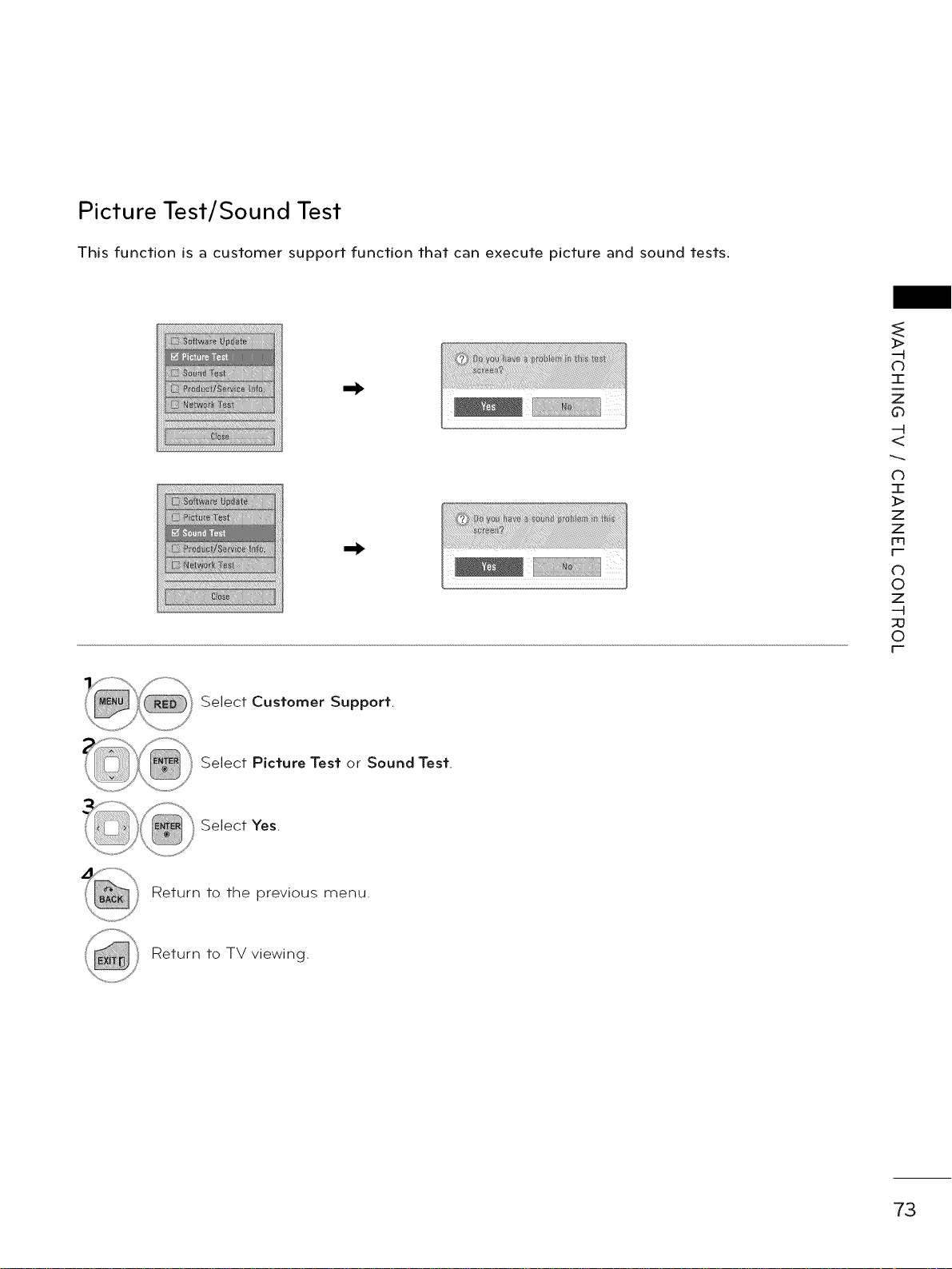
Picture Test/Sound Test
This function is a customer support function that can execute picture and sound tests.
>
(b
-r
z
0
<
0
I
>
z
z
Fq
f-
©
z
-H
©
F-
Select Customer Support.
Select Picture Test or Sound Test.
Select Yes.
Return to the previous menu.
Return to TV viewing.
73
Page 74

WATCHING TV CHANNEL CONTROL
Product/Service Into.
This function shows support and product information.
Customer Service Center can differ by country.
_>
o
I
z
o
<
o
I
]>
z
z
m
[--
o
o
z
_u
o
[--
Select Customer Support.
Select Product/Service Into..
You can check the various
product/Service infomation
based on your model.
Return to the previous menu.
Return to TV viewing.
Network Test
Check the newtwork status.
74
¢o@
Select Customer Support.
Select Network Test.
Check the newtwork status.
Page 75

SIMPLE MANUAL
You can easily and effectively access the TV information by viewing a simple manual on the TV.
During the Simple Manual operation, audio will be muted.
Select Simple Manual.
Select the part of the manual you would like to see.
Go to the Index page.
Play the Simple Manual automatically or manually.
Return to TV viewing.
>
-4
C)
T
z
0
-4
<
0
I
>
z
z
Fq
f-
©
z
-4
©
F-
75
Page 76

WATCHING TV CHANNEL CONTROL
CHANNEL SETUP
Auto Scan (Auto Tuning)
Automatically finds all channels available through antenna or cable inputs, and stores them in memory
on the channel list
Run this function if you change your residence or move the TV.
Auto Tuning memorizes only the channels available at the time.
o
I
z
o
<
o
I
]>
z
z
[--
o
o
z
_u
o
[--
Select CHANNEL.
Select Auto Tuning.
Select Start.
Run Auto tuning.
Return to the previous menu.
Return to TV viewing.
_ The TV will ask for a password if
parental control has been activated
(LOCK Menu). Use the password you
set up in the LOCK Menu to allow a
channel search.
_ The maximum number of channels
the TV can store is 1000.
Found channels are grouped in the
order of DTV, TV, Cable DTV and
Cable TV.
76
Page 77

Add/Delete Channel (Manual Tuning)
When selecting DTV or Cable DTV input signal in Manual Tuning, you can view the on-screen signal
strength monitor to see the quality of the signal being received.
>
-4
db
T
Z
0
-4
<
0
I
>
Z
Z
_q
F-
©
Z
-4
©
F-
Select CHANNEL.
Select Manual Tuning.
Select DTV, TV, Cable DTV,
or Cable TV.
Select channel you want to
add or delete.
Select Add or Delete.
Return to the previous menu.
Return to TV viewing.
_ The TV will ask for a password if
parental control has been activated
(LOCK Menu). Use the password you
set up in the LOCK Menu to allow a
channel search.
The maximum number of channels
the TV can store is 1000.
77
Page 78

WATCHING TV CHANNEL CONTROL
Channel Editing
The channels in the Channel Edit List are displayed in black and the channels deleted from the Channel
Edit List are displayed in blue.
When a channel number is deleted, it means that you will be unable to select it using CHA Vbutton
during TV viewing, if you wish to select the deleted channel, directly enter the channel number with the
NUMBER buttons or select it in the Channel Edit menu.
o
I
z
o
<
o
I
]>
z
z
r-
o
o
z
_u
o
r-
Select CHANNEL.
Select Channel Edit.
_ Keep pressing the ^ button and use
the < or > buttons to move between
DTV, TV, Cable DTV and Cable TV.
78
Select a channel.
Add or delete a channel.
Block or unblock the channel.
You can block/unblock channels even if
you select "Lock system-Off" in the LOCK
menu.
Switch to the chosen channel number.
Move the pages when the channel list is
too long.
Return to the previous menu.
Return to TV viewing.
Page 79

FAVORITE CHANNEL SETUP
Favorite Channels are a convenient feature that lets you quickly select channels of your choice without
waiting for the TV to select all the in-between channels.
FaVoriteList
FAVORITE CHANNEL
__FaVoiite Ch, Group
LIST
or
Register or cancel the current channel
in favorite channel list.
Go to the "CHANNEL menu - Channel
Edit".
Return to TV viewing.
_ You can also setup Favorite List in the
CHANNEL menu - Channel Edit.
Select your desired channel.
Select your desired favorite
channel group from A to D.
Displaying the favorite channel list
Display the Favorite channel list.
_>
-4
C)
T
z
0
-4
<
C)
2E
z
z
Fr3
F-"
C)
©
z
-4
_o
O
F-"
Selecting a channel in the favorite
channel list
Select a channel.
Switch to the chosen channel number.
Paging through a favorite channel
list
Turn the pages.
Return to TV viewing.
79
Page 80

WATCHING TV CHANNEL CONTROL
CHANNEL LIST
You can check which channels are stored in the memory by displaying the channel list.
This padlock is displayed
>
o
I
z
o
<
o
I
>
z
z
m
F-
o
o
z
_u
o
F-
Displaying Channel List
Display the Channel List.
when the channel is locked
with parental control.
Tune to the "CHANNEL menu - Channel Edit".
Selecting a channel in the channel list
Select a channel.
Switch to the chosen channel number.
Paging through a channel list
Turn the pages.
Return to TV viewing.
80
Page 81

CHANNEL INFORMATION
Displaying Channel Information
Show the current channel program Information on the screen.
Show a previous or next channel's program information
>
C)
T
z
0
<
0
I
>
z
z
Fq
f-
0
©
z
-H
©
F-
Return to TV viewing.
81
Page 82
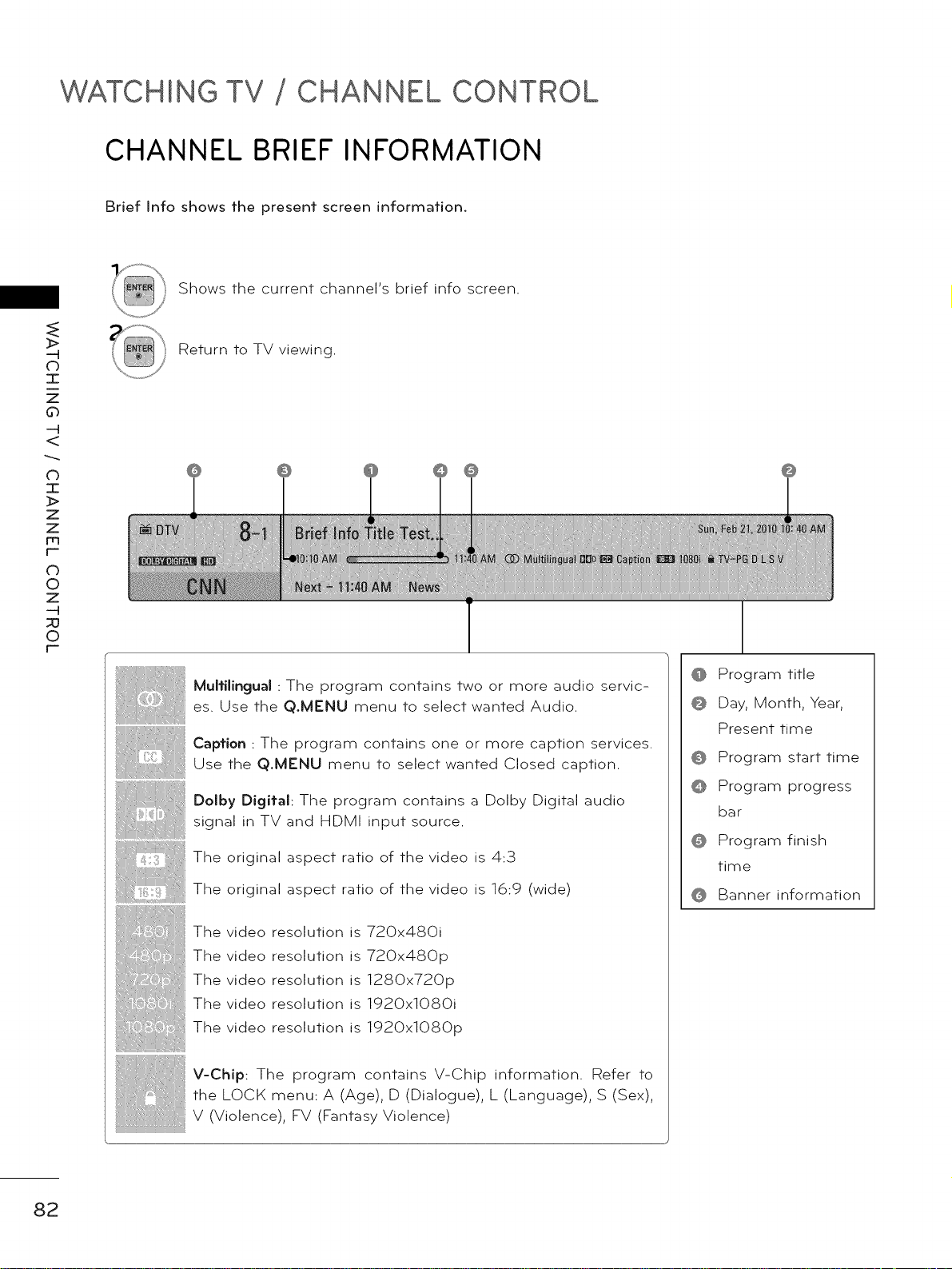
WATCHING TV CHANNEL CONTROL
CHANNEL BRIEF INFORMATION
Brief Into shows the present screen information.
Shows the current channel's brief into screen.
_>
o
I
z
o
<
o
I
]>
z
z
m
t-
O
o
z
_u
o
r-
Return to TV viewing.
iiii_i@i@i@iii'i'ii
Multilingual : The program contains two or more audio servic-
es. Use the Q.MENU menu to select wanted Audio.
Caption : The program contains one or more caption services.
Use the Q.MENU menu to select wanted Closed caption.
Dolby Digital: The program contains a Dolby Digital audio
signal in TV and HDMI input source.
The original aspect ratio of the video is 4:3
The original aspect ratio of the video is 16:9 (wide)
Program title
Day, Month, Year,
Present time
Program start time
Program progress
bar
Program finish
time
Banner information
82
The video resolution is 720x480i
The video resolution is 720x480p
The video resolution is 1280x720p
The video resolution is 1920x1080i
The video resolution is 1920xlOSOp
V-Chip: The program contains V-Chip information. Refer to
the LOCK menu: A (Age), D (Dialogue), L (Language), S (Sex),
V (Violence), FV (Fantasy Violence)
Page 83
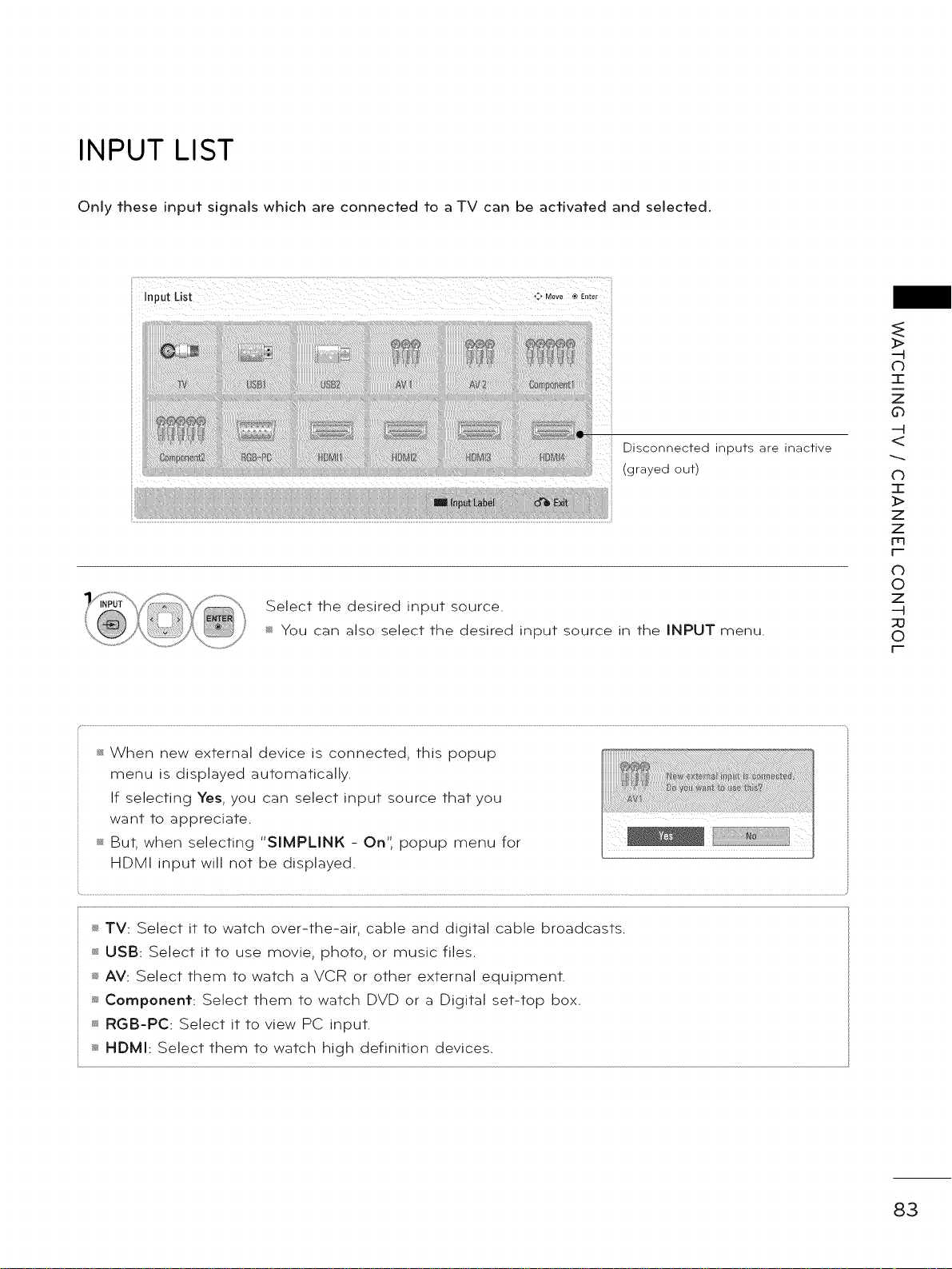
INPUT LIST
Only these input signals which are connected to a TV can be activated and selected.
Input List ,:, Move ® Enter
_>
-H
d_
m
z
0
Select the desired input source.
m You can also select the desired input source in the INPUT menu.
_ When new external device is connected, this popup
menu is displayed automatically.
If selecting Yes, you can select input source that you
want to appreciate.
_s_But, when selecting "SIMPLINK m 0 n ' ', popup menu for
HDMI input will not be displayed.
Disconnected inputs are inactive
grayed out)
<
C)
z
z
Fr3
r--
C)
©
z
--H
;o
0
r--
_' TV: Select it to watch over-the-air, cable and digital cable broadcasts.
_ USB: Select it to use movie, photo, or music files.
_ AV: Select them to watch a VCR or other external equipment.
_*_Component: Select them to watch DVD or a Digital set-top box.
_ RGB-PC: Select it to view PC input.
_ HDMI: Select them to watch high definition devices.
83
Page 84

WATCHING TV CHANNEL CONTROL
INPUT LABEL
This indicates which device is connected to which input port.
_>
o
I
z
o
<
o
I
]>
z
z
t-
O
o
z
_u
o
r-
,,, RGB-PC
V
_<!ii
Select the desired input
source.
Select the label.
Return to the previous menu.
Return to TV viewing.
84
Page 85

RESET TO FACTORY DEFAULT (INITIAL SETTING)
This function resets the TV to factory default and erases all stored channels.
>
db
T
z
0
<
0
I
>
z
z
Fq
f-
Select OPTION.
Select Initial Setting.
Select Yes.
TV turns off automatically and starts
factory reset.
_ When selecting "Lock System - On"
in the LOCK menu, the message to
enter the password appears.
_ If you forget your password, press
"0-3-2-5" on the remote control.
©
z
-H
©
F-
85
Page 86
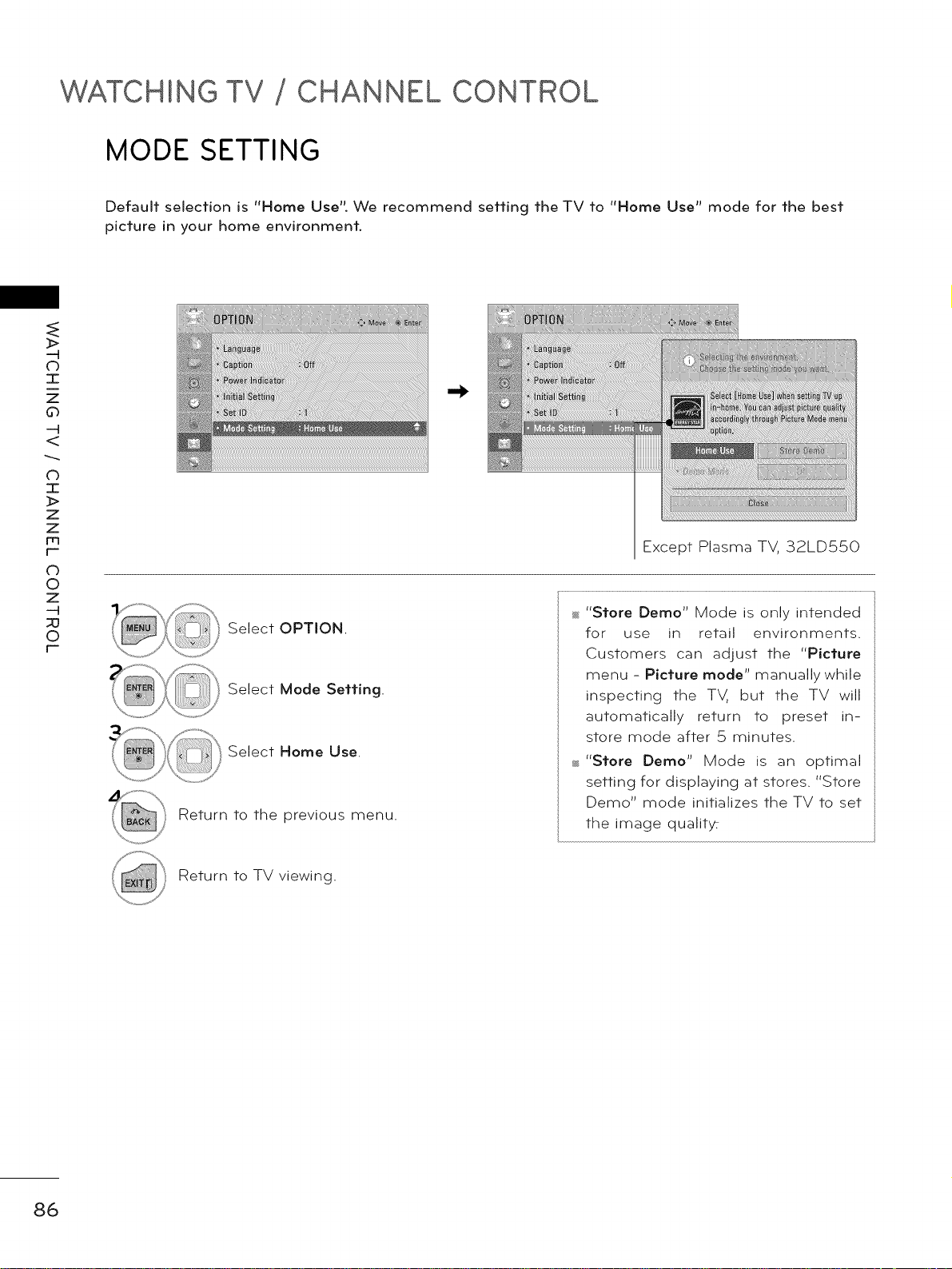
WATCHING TV CHANNEL CONTROL
MODE SETTING
Default selection is "Home Use". We recommend setting the TV to "Home Use" mode for the best
picture in your home environment.
_>
o
I
z
o
<
o
I
]>
z
z
[--
o
o
z
_u
o
[--
Select OPTION.
Select Mode Setting.
Select Home Use.
Return to the previous menu.
Except Plasma TV, 32LD550
_ "Store Demo" Mode is only intended
for use in retail environments.
Customers can adjust the "Picture
menu - Picture mode" manually while
inspecting the TV, but the TV will
automatically return to preset in-
store mode after 5 minutes.
_ "Store Demo" Mode is an optimal
setting for displaying at stores. "Store
Demo" mode initializes the TV to set
the image qualit_
86
Return to TV viewing.
Page 87
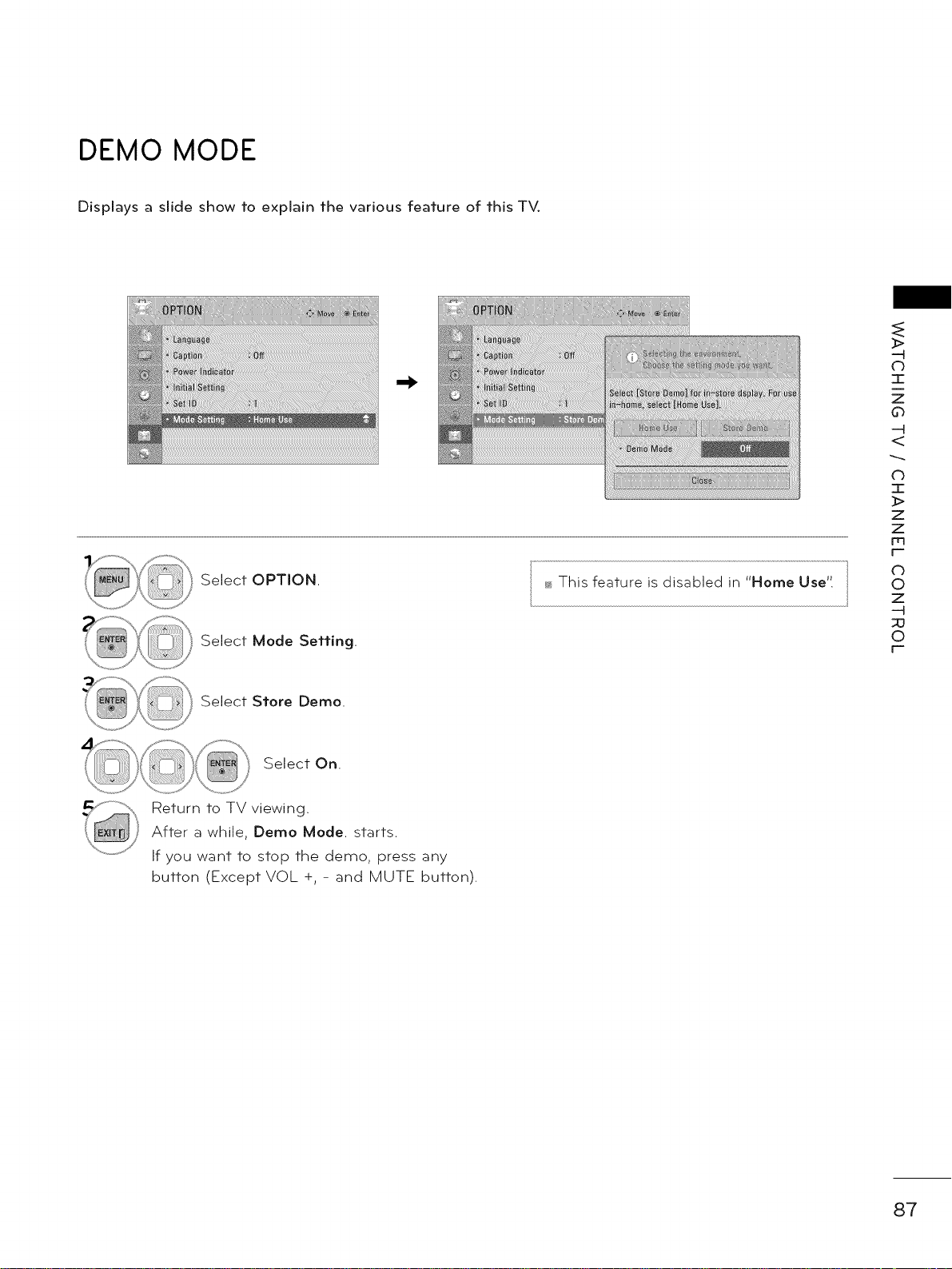
DEMO MODE
Displays a slide show to explain the various feature of this TV.
Select OPTION.
Select Mode Setting.
_ This feature is disabled in "Home Use".
>
-4
0
I
z
0
-4
<
0
I
>
z
z
Fq
F-
0
©
z
-4
©
F-
Select Store Demo.
Select On.
Return to TV viewing.
After a while, Demo Mode. starts.
If you want to stop the demo, press any
button (Except VOL +, - and MUTE button).
87
Page 88
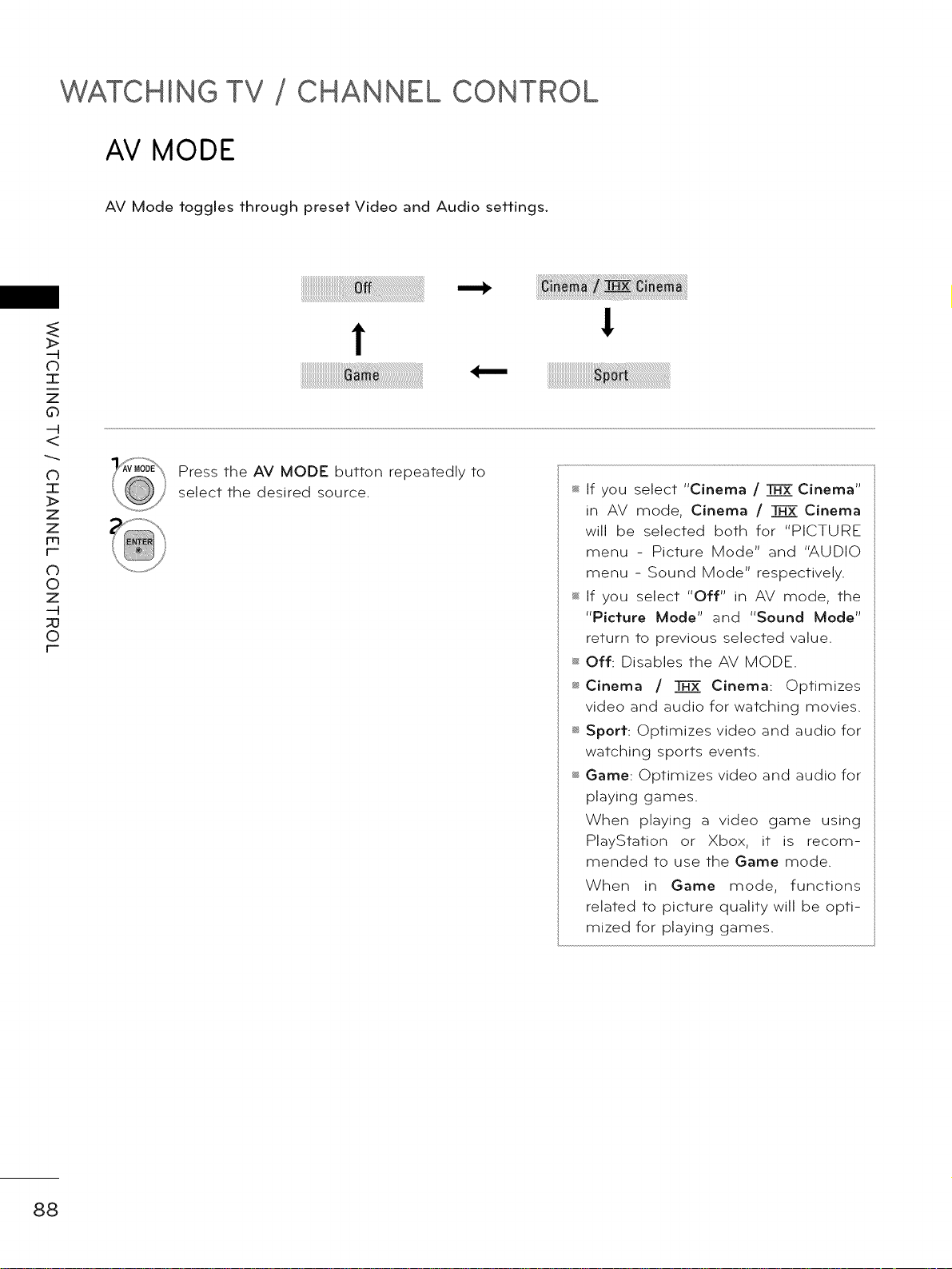
WATCHING TV CHANNEL CONTROL
AV MODE
AV Mode toggles through preset Video and Audio settings.
_>
o
I
z
o
<
!
o
I
]>
z
z
[--
o
o
z
_u
o
[--
Press the AV MODE button repeatedly to
select the desired source. _ If you select "Cinema / _ Cinema"
in AV mode, Cinema / _ Cinema
will be selected both for "PICTURE
menu - Picture Mode" and "AUDIO
menu - Sound Mode" respectively.
_ If you select "Off" in AV mode, the
"Picture Mode" and "Sound Mode"
return to previous selected value.
_ Off: Disables the AV MODE.
_ Cinema / H]-R_ Cinema: Optimizes
video and audio for watching movies.
_ Sport: Optimizes video and audio for
watching sports events.
_ Game: Optimizes video and audio for
playing games.
When playing a video game using
PlayStation or Xbox, it is recom-
mended to use the Game mode.
When in Game mode, functions
related to picture quality will be opti-
mized for playing games.
88
Page 89

GAME
Allows you to enjoy the games installed on the TV.
Select GAME.
Select the desired game.
Enter the selected game mode.
>
(b
T
z
0
<
0
I
>
z
z
Fq
f-
0
©
z
-H
©
F-
Return to TV viewing.
89
Page 90

WATCHING TV CHANNEL CONTROL
SIMPLINK
SIMPLINK allows you to control and play other AV devices connected with HDMI cable without addi-
tional cables and settings. This TV may work with devices with HDMI-CEC support, but only devices
with the _}ImPLInK logo are fully supported.
SIMPLINK can be turned on and off in the user menus.
_>
o
I
z
o
<
o
I
]>
z
z
m
t-
O
o
z
_u
o
r-
Display SIMPLINK menu.
Select On.
Select the desired device.
Control connected AV devices.
@ TV viewing: Switch to the previous TV
channel regardless of the current
mode.
@ DISC playback: Select and play discs.
When multiple discs are available, the
disc devices are conveniently displayed
at the bottom of the screen.
@ VCR playback: Control the connected
VCR.
@ HDD Recordings playback: Control
recordings stored in HDD.
@ Audio Out to Home Theater speaker/
Audio Out to TV: Select Home Theater
speaker or TV speaker for Audio Out.
_,When no device is con-
nected (displayed in gray)
_, Selected Device
_,When a device is conect-
ed (displayed in bright
color)
90
Page 91

SIMPLINK Functions
_ Direct Play: After connecting AV devices to the TV, you can directly control the devices and play media
without additional settings.
_ Select AV device: Enables you to select one of the AV devices connected to the TV.
_ Disc playback: Control connected AV devices by pressing the ^ v< >, ENTER, _, m, ||, _ and il_ but-
tons.
_ Power off all devices: When you power off the TV, all connected devices are turned off.
_ Switch audio-out: Offers an easy way to switch audio-out.
_ Sync Power on: When the equipment with Simplink function connected HDMI terminal starts to play,
The TV will automatically turn on.
Note: To operate SIMPLINK, an High Speed HDMI cable with _CEC function should be used. (_CEC:
Consumer Electronics Control).
(A device, which is connected to the TV through a HDMI cable but does not support SIMPLINK, does
not provide this function)
>
(b
7-
z
0
<
0
I
>
z
z
Fq
f-
©
z
-H
©
F-
91
Page 92

3D IMAGING (FoR42/47/55LX6500)
3D TECHNOLOGY
This TV can display in 3D via 3D broadcasting or when the TV is connected to a compatible device, such
as a Blu-ray 3D Player. You need such a device to watch the TV in 3D. The 3D TV displays two separate
pictures formatted for each eye. The viewer needs to wear 3D glasses in order to see these images in
3D format.
Viewing 3D Imaging
03
_>
g_
Z
0
92
@ NOTE
_,To watch the TV in 3D, you must put on your
3D glasses. For best results, you should wear
LG Brand 3D glasses. The 3D imaging may not
display properly when using another brand of
3D glasses. Please see the 3D glasses manual
for instructions on how to use the 3D glasses.
_, After powering on the TV, a few seconds may be
needed for your TV to calibrate.
_, It may take a moment for you to see the 3D
imaging if you look away from the TV and then
revert your eyes back to the 3D program.
_, The TV may flicker slightly if the 3D imaging is
displayed under 3 wavelength fluorescent light
(50 Hz - 60 Hz) or around windows display-
ing natural light. In such instances, it is recom-
mended to turn the lights low and/or block the
sun light with a curtain.
_,,If there is an obstacle between the TV and the
3D glasses, the 3D imaging may not display
properly.
_, Do not use the TV in close proximity to other
electronic equipments and IR equipments.
_, In Analog TV, 3D Imaging does not work.
Page 93

When using 3D Glasses
3D Imaging viewing range
TV size, viewing angle & other circumstances may change the viewing distance and the angle of view.
oJ
G_
z
G_
2m-7m
(6.5 ft - 22.9 ft)
120 ° (When the viewing distance is 2 m (6.5 ft))
TV
2m 2m
7m
93
Page 94

3D IMAGING
WATCHING 3D IMAGING
1 Play the video produced in 3D.
Refer to the following for the supported imaging.
0o
]>
d_
Z
d_
1080i
1080p
720p
1280x720
1920X1080
Top & Bottom, Side by Side
45.00 HDMI (V 1.4 with HDMI 3D)
Frame Packing
33.75 60 Top & Bottom, Side by Side
Top & Bottom, Side by Side,
67.50 Checker Board
Single Frame Sequential
Top & Bottom, Side by Side,
27,00 24
Checker Board
HDMI (V, 1.4 with HDMI 3D)
Frame Packing
33,75 30 Top & Bottom, Side by Side
1080p
Media contents and a player need to support HDMI (_Z1.4 with HDMI 3D) Frame Packing to play in 3D.
Video, which is input as HDMI (V 1.4 with HDMI 3D) Frame Packing format, is switched into the 3D screen
automatically.
To turn on 3D Mode select this can,
1920X1080
720p, 1080i Top & Bottom, Side by Side
After selecting the shape as shown in the screen on TV,
wear the 3D glasses.
33,75 30 Top & Bottom, Side by Side
Checker Board, MPO (Photo)
Checker Board
94
_Move @Enter 1
Top & Bottom
T
Side by Side
T
Checker Board
Exit
Frame Sequential
Page 95

or
Select Setting Left/Right
Select Left/Right or Right/
Left
Select the screen with 3D
video with better visibility.
04
_>
The 3D imaging mode is
changed to the 2D imaging
d_
z
d_
mode.
This channel supports the 3D imaging mode.
Select the 3D imaging type displayed on the
screen by pressing the 3D button on the remote
control.
_ Press the L/R SELECT button on the remote con-
trol and select L/R or R/L, which you find better
for viewing 3D images.
95
Page 96

L,ifds Good
The model and seria "_umber of-t-he TV s located
o'_ the back and/or one side of fhe TV
Record if beow should you ever need service
MODEL
SERIAL
