Page 1

ENGLISH
DEUTSCH
FRANÇAIS
LCD TV
PLASMA TV
OWNER’S MANUAL
LCD TV MODELS
26LC2R
27LC2R
32LC2R
32LC25R
26LC3R
32LC3R
32LX2R
32LE2R
37LE2R
42LE2R
PPlleeaassee rreeaadd
bbeeffoorree rreeaaddiinngg tthhiiss mmaannuuaall aanndd ooppeerraattiinngg yyoouurr sseett..
Retain it for future reference.
Record model number and serial number of the set.
See the label attached on the back cover and quote
this information to your dealer when you require service.
*
*
*
*
*
*
*
*
*
*
IInnffoorrmmaattiioonn MMaannuuaall
PLASMA TV MODELS
42PC1RV
42PC3RV
42PC3RA
*
*
*
iinncclluuddeedd ttooggeetthheerr
ITALIANO
ESPAÑOL
PORTUGUÊS
NEDERLANDS
Downloaded From TV-Manual.com Manuals
∂ППЛУИО
¿
Page 2

Ofrecido por www.electromanuales.com
Downloaded From TV-Manual.com Manuals
Page 3
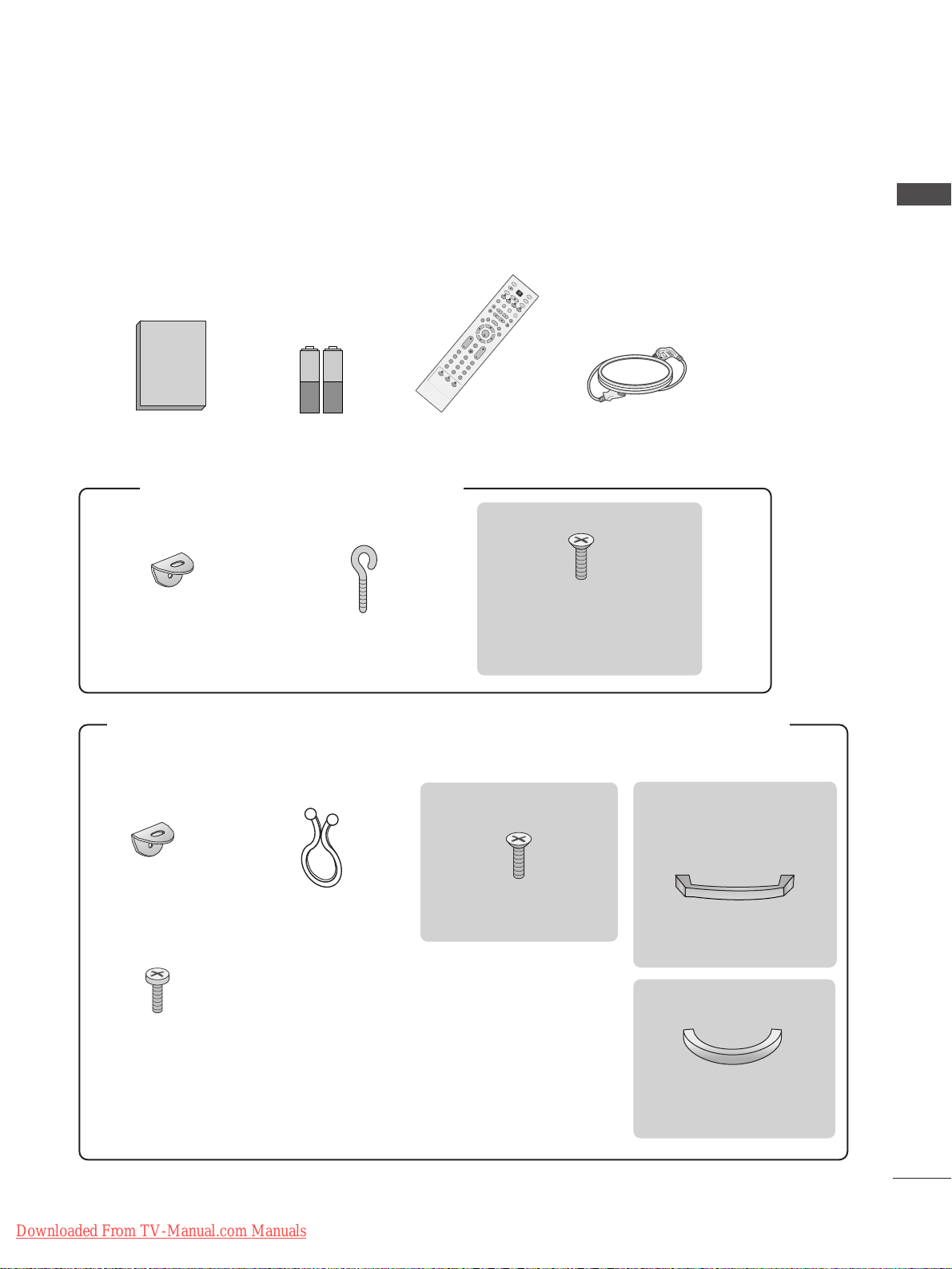
Owner's
Manual
OK
IN
P
U
T
T
V
T
V
PIP
P
R
P
IP
PR
+
P
IP
INP
UT
D
V
D
A
R
C
EXIT
V
O
L
TIM
E
R
E
V
E
A
L
IN
DEX
Q
.VIE
W
P
R
SLEEP
L
I
S
T
I/I
I
M
E
N
U
P
IP
S
IZ
E
P
O
S
T
I
O
N
V
C
R
P
O
W
E
R
123
456
789
*
FAV
?
0
T
E
X
T
INPUT
M
U
T
E
Ofrecido por www.electromanuales.com
ACCESSORIES
Ensure that the following accessories are included with your TV. If an accessory is missing, please contact the
dealer where you purchased the product.
ACCESSORIES
Owner’s Manual Batteries
FFoo rr 4422PPCC11RR VV**,, 4422PPCC33RRVV**,, 4422PPCC33RRAA
Remote Control Power Cord
**
2-bolts for stand assembly
2-Wall brackets
2-eye-bolts
Refer to p.12
This feature is not available for all
models.
FFoo rr 2266LLCC22RR**,, 2277LLCC22RR**,, 3322LLCC22RR**,, 3322LLCC2255RR**,, 2266LLCC33RR**,, 3322LLCC33RR**,, 3322LLXX22RR**,, 3322LLEE22RR**,,
3377LLEE22RR**,, 4422LLEE22RR
**
2266LLCC33RR**,, 3322LLCC22RR**,,
3322LLCC2255RR**oo nnllyy
2266LLCC22RR**,, 2277LLCC22RR**,, 3322LLCC22RR**,,
3322LLCC2255RR**,, 3322LLEE22RR**,, 3377LLEE22RR**,,
4422LLEE22RR
**
2-TV brackets
2-Wall brackets
Twister Holder
Arrange the wires
with the twister holder.
4-bolts for stand assembly
Management
Cable
2-bolts
Downloaded From TV-Manual.com Manuals
2266LLCC33RR**,, 33 22 LLCC33 RR
Cable
Management
**
1
Page 4

2
CONTENTS
CONTENTS
ACCESSORIES . . . . . . . . . . . . . . . . . . . . . . . . . . . . . . . . . . . . . . . . . . .1
INTRODUCTION
Controls / Connection Options . . . . . . . . . . . . . . . . . . . . . . . . . .4-9
Remote Control Key Functions
. . . . . . . . . . . . . . . . . . . . . . . . .11 - 12
Installing Batteries . . . . . . . . . . . . . . . . . . . . . . . . . .12
TV MENU
On Screen Menus Selection and Adjustment . . . . .36
SSeett tt ii nngg uupp TTVV ssttaattiioonnss
Auto programme tuning
. . . . . . . . . . . . . . . . . . . . . . . . . . . . . . .37
Manual programme tuning
. . . . . . . . . . . . . . . . . . . . . . . . . . . .38
Fine tuning
. . . . . . . . . . . . . . . . . . . . . . . . . . . . . . . . . . . . . . . . . . . . . . . . . .39
Assigning a station name
. . . . . . . . . . . . . . . . . . . . . . . . . . . . . . .40
Programme edit
. . . . . . . . . . . . . . . . . . . . . . . . . . . . . . . . . . . . . . . . . . . .41
Favourite programme
. . . . . . . . . . . . . . . . . . . . . . . . . . . . . . . . . . . .
42
Calling the programme table
. . . . . . . . . . . . . . . . . . . . . . . . .
43
PPii ccttuurr ee MMee nnuu OO ppttiioo nnss
PSM (Picture Status Memory)
. . . . . . . . . . . . . . . . . . . . . .44
Picture Adjustment (PSM-User option)
. . . . . . . . .45
CSM (Colour Status Memory)
. . . . . . . . . . . . . . . . . . . . . .46
Manual Colour Temperature Control
(CSM - User option)
. . . . . . . . . . . . . . . . . . . . . . . . . . . . . . . . . . . .47
Function
. . . . . . . . . . . . . . . . . . . . . . . . . . . . . . . . . . . . . . . . . . .48
ADVANCED-CINEMA
. . . . . . . . . . . . . . . . . . . . . . . . . . . . . . . . . . .49
ADVANCED-BLACK LEVEL
. . . . . . . . . . . . . . . . . . . . . . . . . . . .50
Reset
. . . . . . . . . . . . . . . . . . . . . . . . . . . . . . . . . . . . . . . . . . . . . . . . . . . . . . . . . . .51
SSoouunndd MMeenn uu OOppttiioonnss
SSM (Sound Status Memory)
. . . . . . . . . . . . . . . . . . . . . . .52
Sound Frequency Adjustment
(SSM - User option)
. . . . . . . . . . . . . . . . . . . . . . . . . . . . . . . . . . . .53
AVL (Auto Volume Leveler)
. . . . . . . . . . . . . . . . . . . . . . . . . . .54
Balance Adjustment
. . . . . . . . . . . . . . . . . . . . . . . . . . . . . . . . . . . . .
55
Speaker . . . . . . . . . . . . . . . . . . . . . . . . . . . . . . . . . . . . . . . . . . . . . . . . . . . . . . .56
Stereo/Dual Reception
. . . . . . . . . . . . . . . . . . . . . . . . . . . . . . . . .57
NICAM Reception
. . . . . . . . . . . . . . . . . . . . . . . . . . . . . . . . . . . . . . . .58
Speaker Sound Output Selection . . . . . . . . . . . . . . . . . .58
TTiimmee MMeenn uu OOppttiioonnss
Clock Setup . . . . . . . . . . . . . . . . . . . . . . . . . . . . . . . . . . . . . . . . . . . . . . . . .59
On/Off Time
. . . . . . . . . . . . . . . . . . . . . . . . . . . . . . . . . . . . . . . . . . . . . . .60
Auto Sleep
. . . . . . . . . . . . . . . . . . . . . . . . . . . . . . . . . . . . . . . . . . . . . . . . . . .61
Sleep Timer
. . . . . . . . . . . . . . . . . . . . . . . . . . . . . . . . . . . . . . . . . . . . . . . . .61
SSppee cc ii aall MMeennuu OOppttii oonnss
Child Lock
. . . . . . . . . . . . . . . . . . . . . . . . . . . . . . . . . . . . . . . . . . . . . . . . . . .62
ISM (Image Sticking Minimization) Method
. . .63
Low Power
. . . . . . . . . . . . . . . . . . . . . . . . . . . . . . . . . . . . . . . . . . . . . . . . . . .64
XD Demo
. . . . . . . . . . . . . . . . . . . . . . . . . . . . . . . . . . . . . . . . . . . . . . . . . . . .65
INSTALLATION
Stand Installation . . . . . . . . . . . . . . . . . . . . . . . . . . . . . . . . . . . . . . . . . . . .13 - 14
Basic Connection /
How to Remove the Cable Management
. . . . . . . . . . .15 - 17
How to join the product assembly to the wall
to protect the set tumbling
. . . . . . . . . . . . . . . . . . . . . . . . . . . . . . . . . .19
CONNECTIONS & SETUP
Antenna Connection . . . . . . . . . . . . . . . . . . . . . . . . . . . . . . . . . . . . . . . . . . . .20
VCR Setup
. . . . . . . . . . . . . . . . . . . . . . . . . . . . . . . . . . . . . . . . . . . . . . . . . . . . .
21 - 2 2
External Equipment Connections
. . . . . . . . . . . . . . . . . . . . . . . . . .23
DVD Setup
. . . . . . . . . . . . . . . . . . . . . . . . . . . . . . . . . . . . . . . . . . . . . . . . . . . . .24- 25
HDSTB Setup
. . . . . . . . . . . . . . . . . . . . . . . . . . . . . . . . . . . . . . . . . . . . . . . . .26- 27
PC Setup
. . . . . . . . . . . . . . . . . . . . . . . . . . . . . . . . . . . . . . . . . . . . . . . . . . . . . . .28-29
Turning the TV On
. . . . . . . . . . . . . . . . . . . . . . . . . . . . . . . . . . . . . . . . .30-31
SPECIAL FUNCTIONS
PPIIPP ((PPiiccttuurree--IInn--PPiiccttuurree))
Watching PIP
. . . . . . . . . . . . . . . . . . . . . . . . . . . . . . . . . . . . . . . . . . . . . . .32
Programme Selection for Sub Picture
. . . . . . . . . . . .32
Input Source Selection for Sub Picture
. . . . . . . . . .32
Sub Picture Size Adjustment (PIP mode only) . .32
Moving the Sub Picture (PIP mode only) . . .32
TTee lleett eexxtt
Teletext Language Selection . . . . . . . . . . . . . .33
Switch on/off . . . . . . . . . . . . . . . . . . . . . . . . .33
SIMPLE Text . . . . . . . . . . . . . . . . . . . . . . . . . .33
TOP Text . . . . . . . . . . . . . . . . . . . . . . . . . . . . .34
FASTEXT . . . . . . . . . . . . . . . . . . . . . . . . . . . . .34
Special Teletext Functions . . . . . . . . . . . . . . .35
Ofrecido por www.electromanuales.com
Downloaded From TV-Manual.com Manuals
Page 5

3
CONTENTS
TV MENU
SSccrr eeeenn MMeennuu OOppttiioonnss
Auto Configure (RGB [PC] mode only) . . . . . . . . . . . .66
Manual Configure
. . . . . . . . . . . . . . . . . . . . . . . . . . . . . . . . . . . . . . . .67
Setting the Picture Format
. . . . . . . . . . . . . . . . . . . . . .68-69
Selecting Wide VGA/XGA mode
. . . . . . . . . . . . . . . . . . .69
Initializing
(Reset to original factory settings)
. . . . . . . . . . . . . . . .70
APPENDIX
Programming the Remote
. . . . . . . . . . . . . . . . . . . . . . . . . . . . . . . . . .
71
Programming code
. . . . . . . . . . . . . . . . . . . . . . . . . . . . . . . . . . . . .
71-72
Troubleshooting Checklist
. . . . . . . . . . . . . . . . . . . . . . . . . . . .
73-74
Maintenance
. . . . . . . . . . . . . . . . . . . . . . . . . . . . . . . . . . . . . . . . . . . . . . . . . .
75
Product Specifications
. . . . . . . . . . . . . . . . . . . . . . . . . . . . . . . .
76-77
Ofrecido por www.electromanuales.com
Downloaded From TV-Manual.com Manuals
Page 6
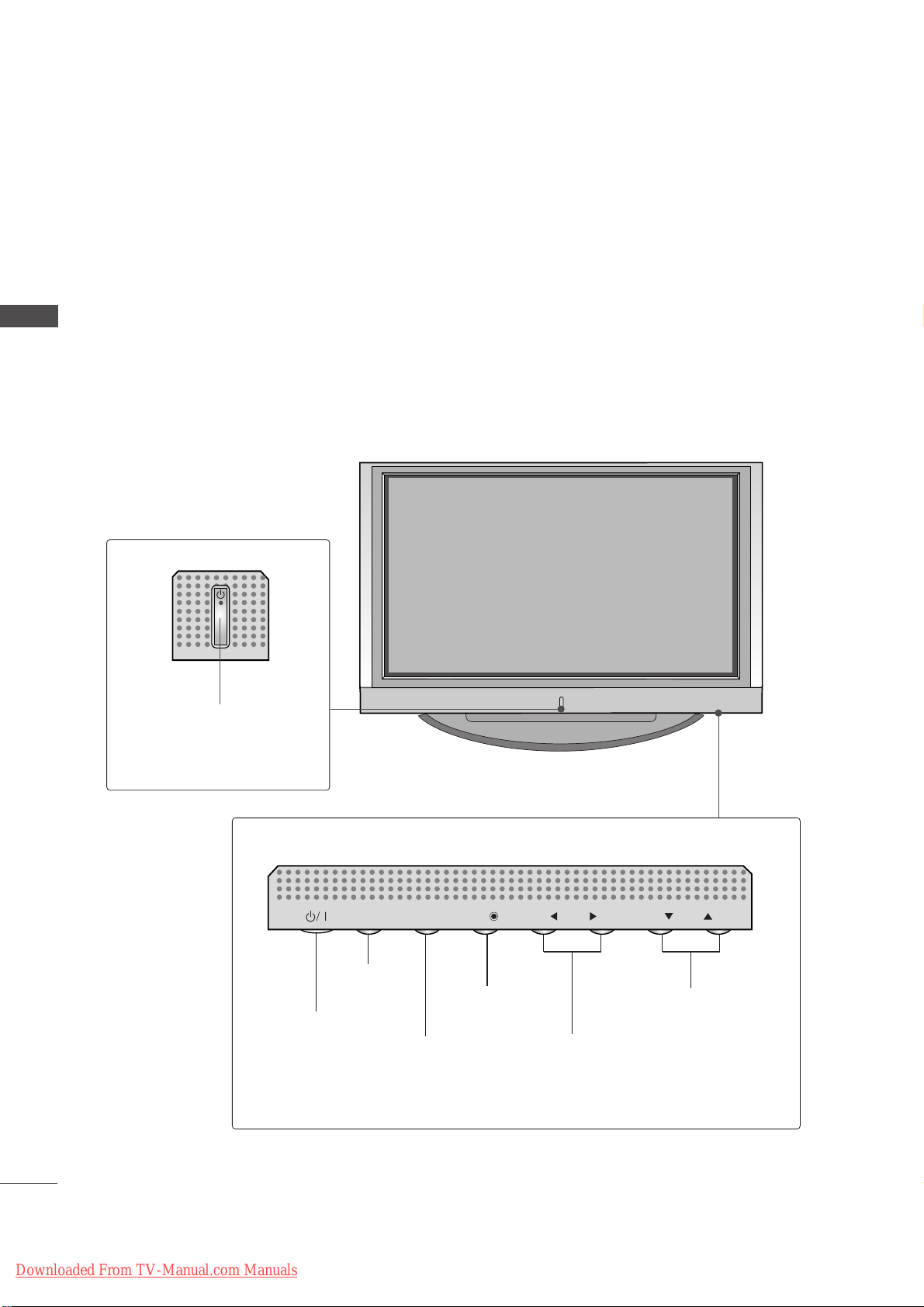
4
CONTROLS
INTRODUCTION
INTRODUCTION
This is the front panel of models 42PC1RV*TVs.
■
This is a simplified representation of the front panel. Here shown may be somewhat different from your TV.
Front Panel Controls
PROGRAMME Buttons
VOLUME Buttons
MENU Button
OK Button
INPUT Button
POWER Button
PR
VOLOL
OK
MENUMENU
INPUT
Power/Standby Indicator
• illuminates red in standby mode.
• illuminates white when the set is
switched on.
PR
VOL
OK
MENU
INPUT
Ofrecido por www.electromanuales.com
Downloaded From TV-Manual.com Manuals
Page 7

5
INTRODUCTION
This is the front panel of models 42PC3RV*, 42PC3RA*TVs.
■
This is a simplified representation of the front panel. Here shown may be somewhat different from your TV.
Front Panel Controls
PR
VOL
OK
MENU
INPUT
Remote Control Sensor
Power/Standby Indicator
• illuminates red in standby mode.
• illuminates white when the set is switched on.
PROGRAMME Buttons
VOLUME Buttons
OK Button
MENU Button
INPUT Button
ON/OFF Button
Ofrecido por www.electromanuales.com
Downloaded From TV-Manual.com Manuals
Page 8

6
CONNECTION OPTION
INTRODUCTION
INTRODUCTION
This is the back panel of models 42PC1RV*, 42PC3RV*, 42PC3RA*TVs.
Back Connection Panel
42PC1RV*only
REMOTE
CONTROL IN
AUDIO IN
(RGB)
AC IN
AV 1V 1 AV 2
MONO
( )
AUDIOUDIO
RGB IN
(PC/DTV)
RS-232C INRS-232C IN
(CONTROL & SERVICE)
HDMI IN
ANTENNA
IN
VIDEOVIDEO
S-VIDEOS-VIDEO
AV IN 3
AUDIO OUT
VARIABLE
VIDEOVIDEO
AUDIOUDIO
COMPONENT INCOMPONENT IN
AV IN 4
L/MONO
R
AUDIOAUDIO
VIDEOVIDEO
AUDIO Input
Connections are available for listening
stereo sound from an external device.
VIDEO Input
Connects the video signal from a video
device.
7
8
21
4
3
9
5
10 11
6
Euro Scart Socket (AV1/AV2)
Connect scart socket input or output from an
external device to these jacks.
Component Input
Connect a component video/audio device to
these jacks.
Remote Control Port
Connect your wired remote control here.
RGB/Audio Input
Connect the monitor output from a PC to the
appropriate input port.
HDMI Input
Connect a HDMI signal to HDMI port with HDMI
cable.
Power Cord Socket
This TV operates on an AC power. The voltage is
indicated on the Specifications page. Never
attempt to operate the TV on DC power.
S-Video Input
Connect S-Video out from an S-VIDEO device.
Audio/Video Input
Connect audio/video output from an external
device to these jacks.
RS-232C Input
(CONTROL&SERVICE) Port
Connect the serial port of the control devices to
the RS-232C jack.
Variable Audio Output
Connect an external amplifier or add a subwoofer
to your surround sound system.
Antenna Input
Connect over-the-air signals to this jack.
1
2
3
4
5
6
7
8
9
10
11
Ofrecido por www.electromanuales.com
Downloaded From TV-Manual.com Manuals
Page 9

7
INTRODUCTION
This is the front panel of models 26LC2R*, 26LC3R*, 27LC2R*, 32LC2R*, 32LC25R*, 32LC3R*, 32LE2R*,
37LE2R*, 42LE2R*TVs.
■
This is a simplified representation of the front panel. Here shown may be somewhat different from your TV.
Front Panel Controls
R
Remote Control Sensor
Power/Standby Indicator
• illuminates red in standby mode.
• illuminates white when the set is switched on.
26LC2R*, 27LC2R*, 32LC2R*, 32LC25R*, 32LE2R*,
37LE2R*, 42LE2R
*
R
Remote Control Sensor
Power/Standby Indicator
• illuminates red in standby mode.
• illuminates white when the set is switched on.
26LC3R*, 32LC3R
*
PR
VOL
OK
MENU
INPUT
/I
PROGRAMME Buttons
VOLUME Buttons
OK Button
MENU Button
INPUT Button
ON/OFF Button
Ofrecido por www.electromanuales.com
Downloaded From TV-Manual.com Manuals
Page 10

8
CONTROLS
INTRODUCTION
INTRODUCTION
This is the front panel of models 32LX2R*TV.
■
This is a simplified representation of the front panel. Here shown may be somewhat different from your TV.
Front Panel Controls
PROGRAMME Buttons
VOLUME Buttons
MENU Button
OK Button
INPUT Button
POWER Button
Remote Control Sensor
Power/Standby Indicator
• illuminates red in standby mode.
• illuminates white when the set is switched on.
Ofrecido por www.electromanuales.com
Downloaded From TV-Manual.com Manuals
PR
VOL
MENU
OK INPUT
ON/OFF
Page 11
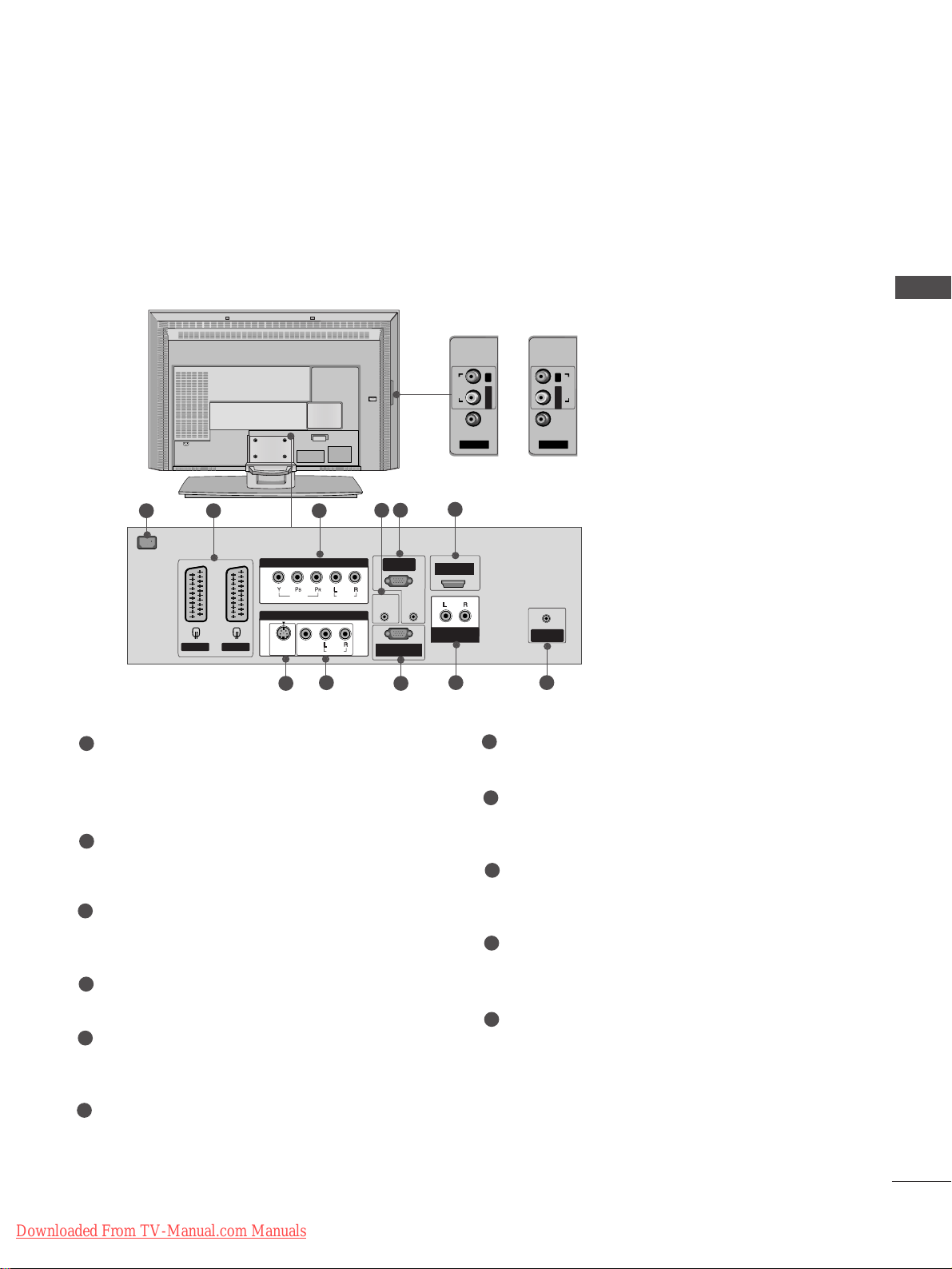
9
CONTROLS
INTRODUCTION
REMOTE
CONTROL IN
AUDIO IN
(RGB)
AC IN
AV 1V 1 AV 2V 2
MONO
( )
AUDIOUDIO
RGB IN
(PC/DTV)
RS-232C INRS-232C IN
(CONTROL & SERVICE)
HDM IN
ANTENNA
IN
VIDEOVIDEO
S-VIDEOS-VIDEO
AV IN 3
AUDIO OUT
VARIABLE
VIDEOVIDEO
AUDIOUDIO
COMPONENT INCOMPONENT IN
AV IN 4
AUDIOAUDIOVIDEOVIDEO
L/MONO
R
AC IN
AV IN 4
AUDIOAUDIOVIDEOVIDEO
L/MONO
R
This is the back panel of models 26LC2R*, 26LC3R*, 27LC2R*TVs.
Back Connection Panel
AUDIO Input
Connections are available for listening
stereo sound from an external device.
VIDEO Input
Connects the video signal from a video
device.
Power Cord Socket
This TV operates on an AC power. The voltage is
indicated on the Specifications page. Never
attempt to operate the TV on DC power.
Euro Scart Socket (AV1/AV2)
Connect scart socket input or output from an
external device to these jacks.
Component Input
Connect a component video/audio device to
these jacks.
Remote Control Port
Connect your wired remote control here.
RGB/Audio Input
Connect the monitor output from a PC to the
appropriate input port.
HDMI Input
Connect a HDMI signal to HDMI port with HDMI
cable.
S-Video Input
Connect S-Video out from an S-VIDEO device.
Audio/Video Input
Connect audio/video output from an external
device to these jacks.
RS-232C Input
(CONTROL&SERVICE) Port
Connect the serial port of the control devices to
the RS-232C jack.
Variable Audio Output
Connect an external amplifier or add a subwoofer
to your surround sound system.
Antenna Input
Connect over-the-air signals to this jack.
1
2
3
4
5
6
7
8
9
10
11
7
8
31 2
5
4
9
6
10 11
26LC3R
*
26LC2R
*
27LC2R
*
Ofrecido por www.electromanuales.com
Downloaded From TV-Manual.com Manuals
Page 12
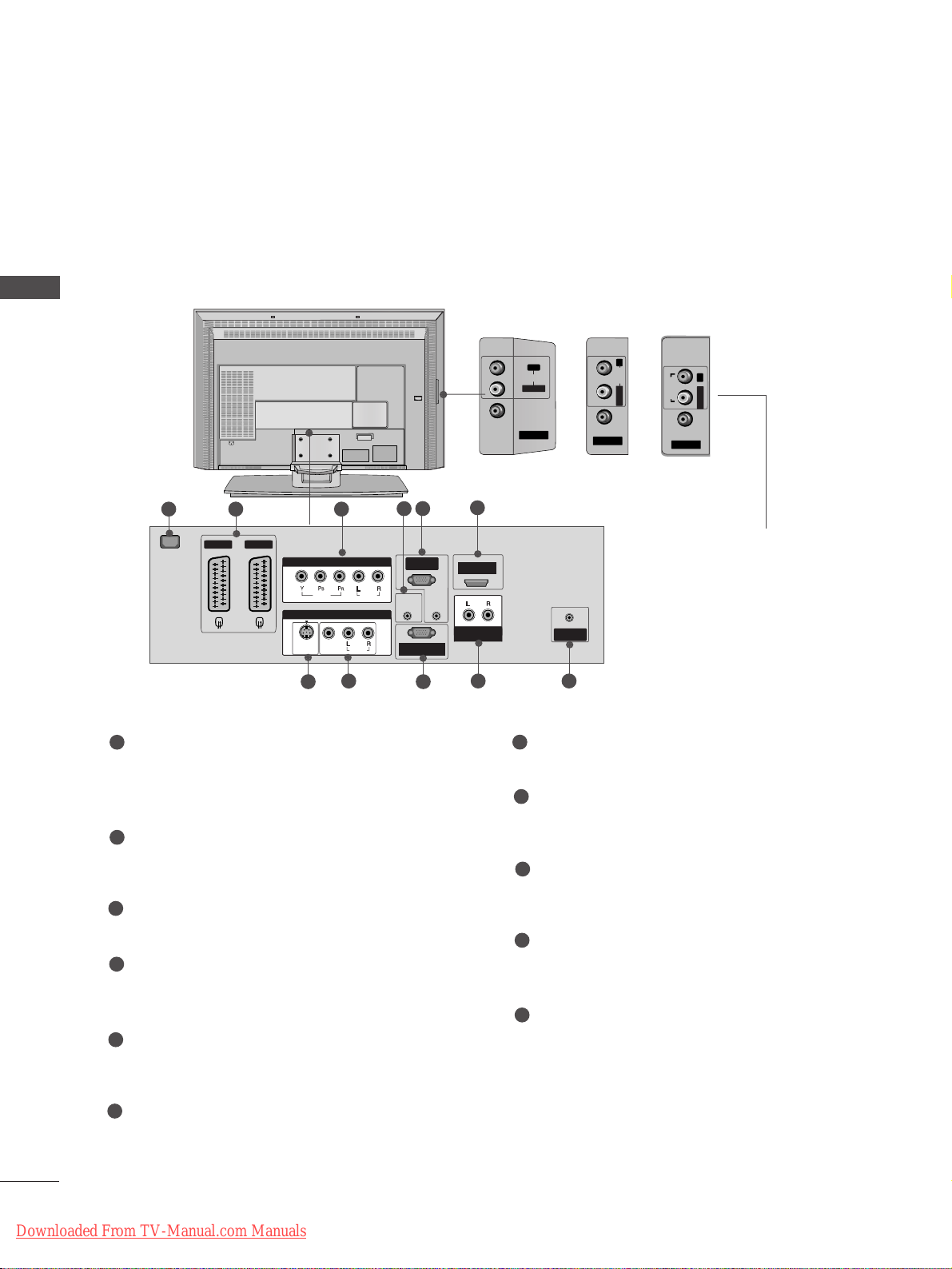
10
INTRODUCTION
INTRODUCTION
REMOTE
CONTROL IN
AUDIO IN
(RGB)
AC IN
AV 1V 1 AV 2
MONO
( )
AUDIOUDIO
RGB IN
(PC/DTV)
RS-232C INRS-232C IN
(CONTROL & SERVICE)
HDM IN
ANTENNA
IN
VIDEOVIDEO
S-VIDEOS-VIDEO
AV IN 3
AUDIO OUT
VARIABLE
VIDEOVIDEO
AUDIOUDIO
COMPONENT INCOMPONENT IN
AC IN
AV IN 4
L/MONO
R
AUDIOAUDIO
VIDEOVIDEO
AV IN 4
L/MONOMONO
R
AUDIOAUDIO
VIDEOVIDEO
AV IN 4
AUDIOAUDIOVIDEOVIDEO
L/MONO
R
This is the back panel of models 32LC2R*, 32LC25R*, 32LC3R*, 32LX2R*, 32LE2R*, 37LE2R*, 42LE2R*TVs.
Back Connection Panel
AUDIO Input
Connections are available for listening
stereo sound from an external device.
VIDEO Input
Connects the video signal from the video
device.
Power Cord Socket
This TV operates on an AC power. The voltage is
indicated on the Specifications page. Never
attempt to operate the TV on DC power.
Euro Scart Socket (AV1/AV2)
Connect scart socket input or output from an
external device to these jacks.
Component Input
Connect a component video/audio device to
these jacks.
Remote Control Port
Connect your wired remote control here.
RGB/Audio Input
Connect the monitor output from a PC to the
appropriate input port.
HDMI Input
Connect a HDMI signal to HDMI port with HDMI
cable.
S-Video Input
Connect S-Video out from an S-VIDEO device.
Audio/Video Input
Connect audio/video output from an external
device to these jacks.
RS-232C Input
(CONTROL&SERVICE) Port
Connect the serial port of the control devices to
the RS-232C jack.
Variable Audio Output
Connect an external amplifier or add a subwoofer
to your surround sound system.
Antenna Input
Connect over-the-air signals to this jack.
1
2
3
4
7
5
6
8
9
10
11
7
8
31 2
5
4
9
6
10 11
32LC3R
*
37LE2R
*
42LE2R
*
CONTROLS
32LC2R
*
32LC25R
*
32LX2R
*
32LE2R
*
Ofrecido por www.electromanuales.com
Downloaded From TV-Manual.com Manuals
Page 13
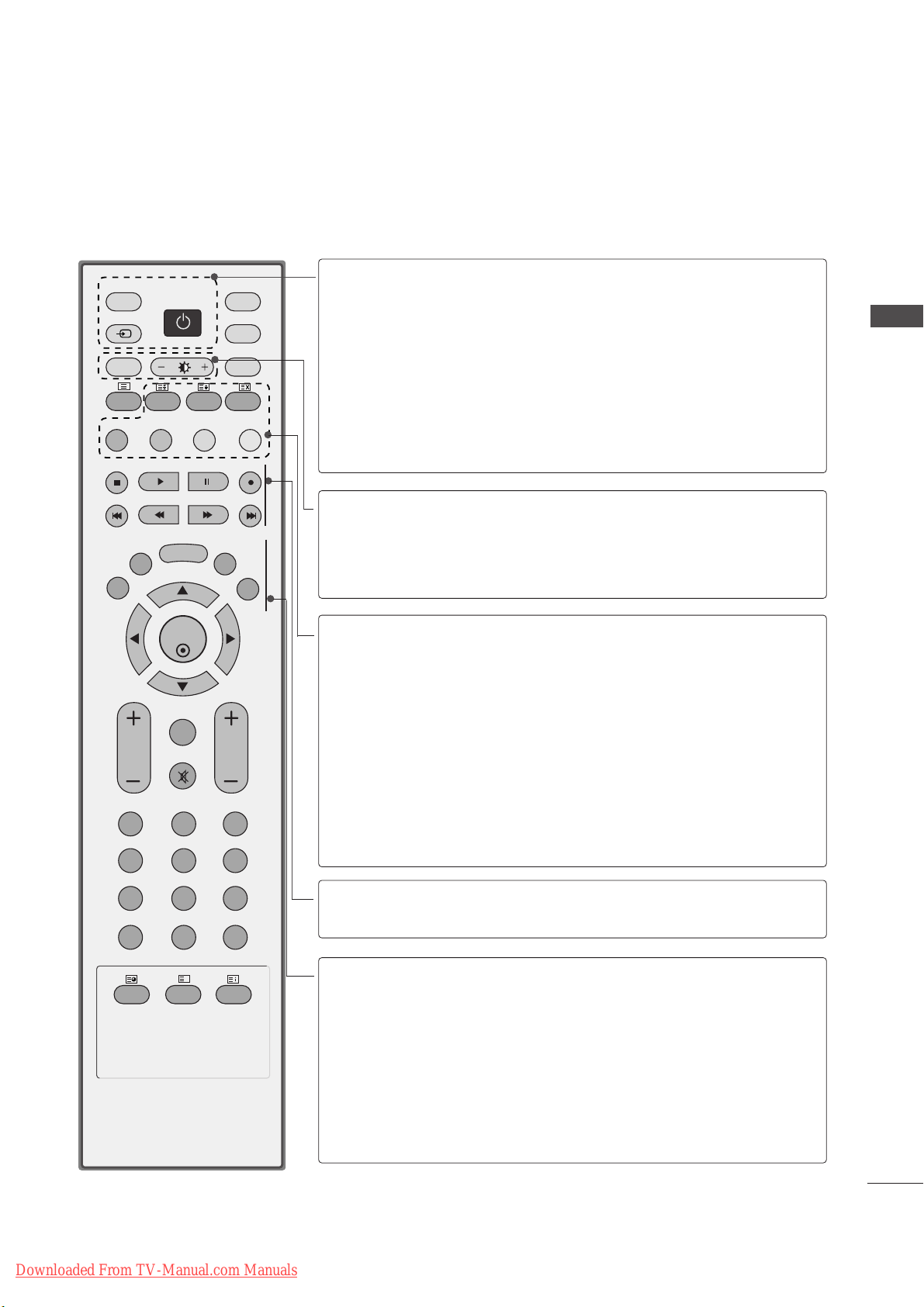
11
INTRODUCTION
REMOTE CONTROL KEY FUNCTIONS
When using the remote control, aim it at the remote control sensor on the TV.
OK
INPUT
TVTV
PIP PR- PIP PR+
PIP INPUT
DVD
ARC
EXIT
VOL
TIME
REVEAL
INDEX
Q.VIEW
PR
SLEEP
LIST
I/II
MENU
PIP SIZE
POSTION
VCR
POWER
123
456
789
*
0
FAV
?
TEXT
INPUT
MUTE
POWER
TV INPUT
INPUT
Switches the set on from standby or off to standby.
Returns to the TV viewing from any mode.
Switches the set on from standby.
If you press the button once, the input source OSD
will appear on screen as shown. Press the
DD/ EE
button and then OK button to select the desired input
source (TV, AV1 , AV2, S-Video2 , AV3 , AV4 (except
42PC3RV*, 42PC3RA*), Component , RGB, or HDMI).
ARC
Brightness
adjustment
Selects your desired picture format.
Adjusts screen brightness.
It returns to the default settings brightness by changing
mode source.
PIP
SIZE
POSITION
PIP PR - /+
PIP INPUT
Coloured
buttons
Switches the sub picture PIP, DW mode.
Adjusts the sub picture size.
Moves the sub picture.
Selects a programme for the sub picture.
Selects the input source for the sub picture in PIP/Twin
picture mode.
These buttons are used for teletext (only
TT EELLEE TT EEXX TT
models) or
PPrroogg rraammmmee ee ddiitt
.
VCR/DVD
control buttons
Controls some video cassette recorders or DVD players
when you have already selected DVD or VCR mode button.
EXIT
LIST
MENU
I/II
SLEEP
Clears all on-screen displays and returns to TV viewing
from any menu.
Displays the programme table.
Selects a menu.
Selects the sound output.
Sets the sleep timer.
Ofrecido por www.electromanuales.com
Downloaded From TV-Manual.com Manuals
Page 14

OK
INPUT
TVTV
PIP PR- PIP PR+
PIP INPUT
DVD
ARC
EXIT
VOL
TIME
REVEAL
INDEX
Q.VIEW
PR
SLEEP
LIST
I/II
MENU
TEXT PIP SIZE
POSTION
VCR
POWER
123
456
789
*
FAV
?
0
INPUT
MUTE
Ofrecido por www.electromanuales.com
INTRODUCTION
INTRODUCTION
1
THUMBSTICK
(Up/Down/Left
MODE
1
TELETEXT
BUTTONS
Right)
OK
VOLUME UP
/DOWN
Q.VIEW
MUTE
Programme
UP/DOWN
0~9 number
button
FAV
Selects the remote operating modes.
These buttons are used for teletext.
For further details, see the ‘Teletext’ section.
Allows you to navigate the on-screen menus and adjust
the system settings to your preference.
Accepts your selection or displays the current mode.
Adjusts the volume.
Returns to the previously viewed programme.
Switches the sound on or off.
Selects a programme.
Selects a programme.
Selects numbered items in a menu.
Displays the selected favourite programme.
No function
*
INSTALLING BATTERIES
1
■
Open the battery compartment cover on the back side and install
the batteries matching correct polarity (+ with +, - with -).
■
Install two 1.5V AA batteries. Don’t mix old or used batteries with
new ones.
■
Close cover.
12
Downloaded From TV-Manual.com Manuals
Page 15

INSTALLATION
13
STAND INSTALLATION
INSTALLATION
Figures shown here may be slightly different from your set.
WWhheenn ccllooss ii nngg tthhee ss tt aa nndd ffoorr ss tt oorraa ggee
First remove the screws in the holes (B)on the bottom of the
stand.And then pull two Hooks (D)of the stand bottom and
fold the stand into the back of the set.
After folding,push two Locks (A)of the stand bottom outward.
NOTE
!
■
Place the set with the screen facing down on a cushion or soft cloth as shown in Figures 1.
Before unfolding the stand,please make sure two locks (A)on the bottom of the stand push outward.
■
Pull the stand out as shown above in Figures 2 ~ 3.
After unfolding the stand,please insert and tighten the screws in the holes (B)on the bottom of the stand.
■
When connecting cables to the set,Do not disengage the lock (C).
This may cause the set to fall,causing serious bodily injury and serious damage to the set.
A
C
B
1
2
3
4
■
This feature is not available for all models.
A
D
B
Ofrecido por www.electromanuales.com
Downloaded From TV-Manual.com Manuals
Page 16

INSTALLATION
Ofrecido por www.electromanuales.com
INSTALLATION
STAND INSTALLATION (Only 26LC3R
Carefully place the product screen side down on
1
a cushioned surface that will protect product
and screen from damage.
Place the product stand on the product as
2
shown.
32LC2R*,32LC25R*)
*,
Install the 4 bolts securely, in the back of the
3
product in the holes provided.
14
Downloaded From TV-Manual.com Manuals
Page 17
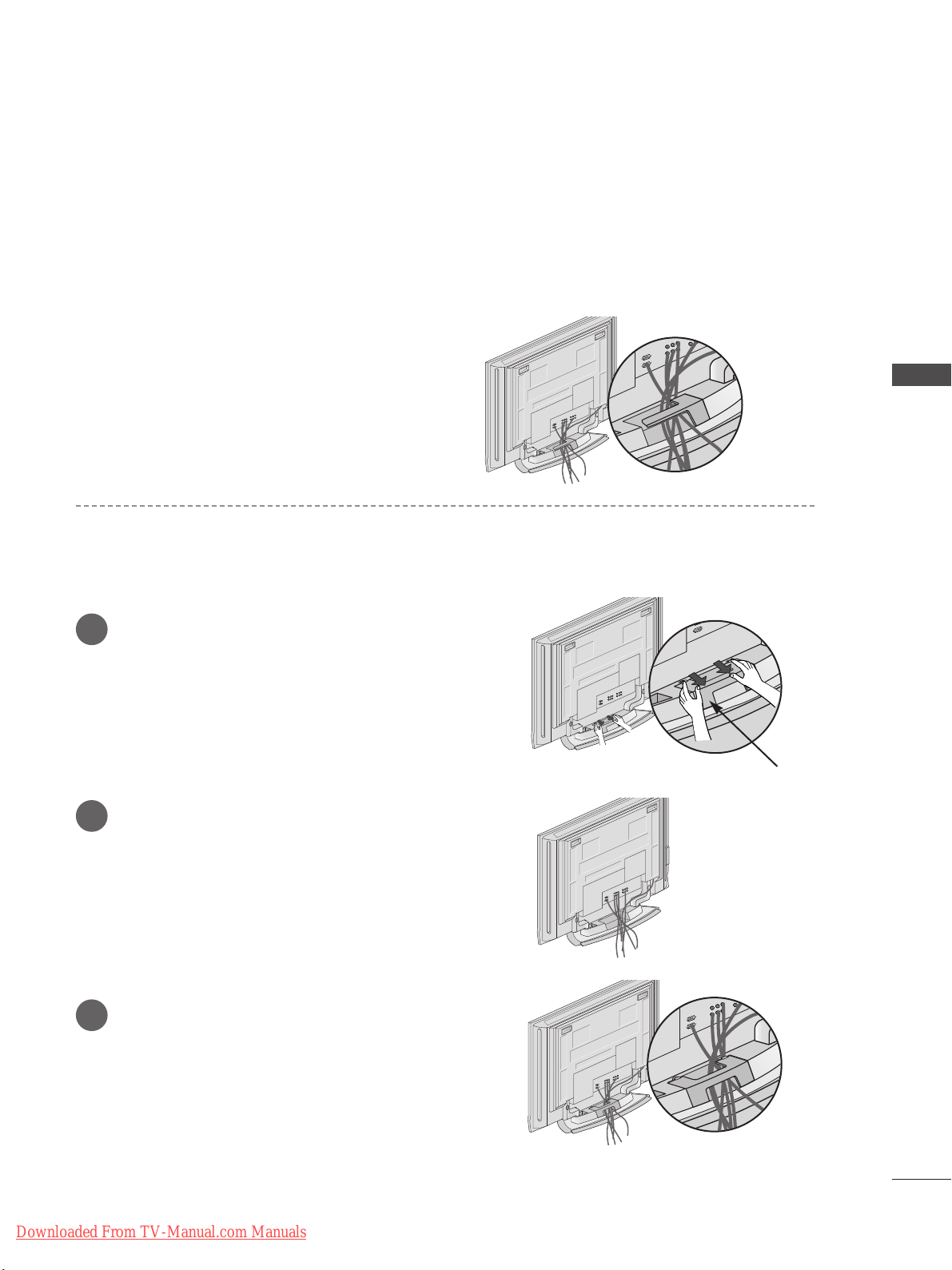
Ofrecido por www.electromanuales.com
BASIC CONNECTION (42PC1RV
■
These models have two cable arrangement methods according to the stand type.
, 42PC3RV*, 42PC3RA*)
*
Stand type 1
Arrange the cables as shown picture.
Stand type 2
Hold the
1
hands and push it as shown.
CCAA BB LLEE MMAANNAA GG EEMMEENNTT
with both
INSTALLATION
Connect the cables as necessary.
2
To connect an additional equipment, see the
EExx tt ee rrnnaall eeqq uuii ppmmeenntt CCoonn nneecc tt ii oonnss
Reinstall the
3
shown.
Downloaded From TV-Manual.com Manuals
CCAA BB LLEE MMAA NNAA GG EEMMEENNTT
CABLE MANAGEMENT
section.
as
15
Page 18

16
BASIC CONNECTION
(Only 26LC2R*, 27LC2R*, 32LC2R*, 32LC25R*, 26LC3R*, 32LC3R*, 32LE2R*, 37LE2R*, 42LE2R*)
INSTALLATION
INSTALLATION
Connect the cables as necessary.
After connecting the cables neatly, arrange
the cables to the Cable Holder.
To connect an additional equipment, see the
EExxtteerrnnaall eeqquuiippmmeenntt CCoonnnneeccttiioonnss
sec-
tion.
1
Install the
CCAA BB LLEE MMAA NNAA GG EEMMEENNTT
as shown.
2
Bundle the cables using the supplied
twister holder.
3
NOTE
!
GG
Do not hold the CABLE MANAGEMENT when moving the product.
- If the product is dropped, you may be injured or the product may be broken.
HOW TO REMOVE THE CABLE MANAGEMENT
CABLE MANAGEMENT
- Hold the
CCAA BB LLEE MMAA NNAA GG EEMMEENNTT
with both hands and pull it upward.
- Hold the
CCAA BB LLEE MMAA NNAA GG EEMMEENNTT
with both hands and pull it downward. (Only 32LC3R*)
Ofrecido por www.electromanuales.com
Downloaded From TV-Manual.com Manuals
Page 19
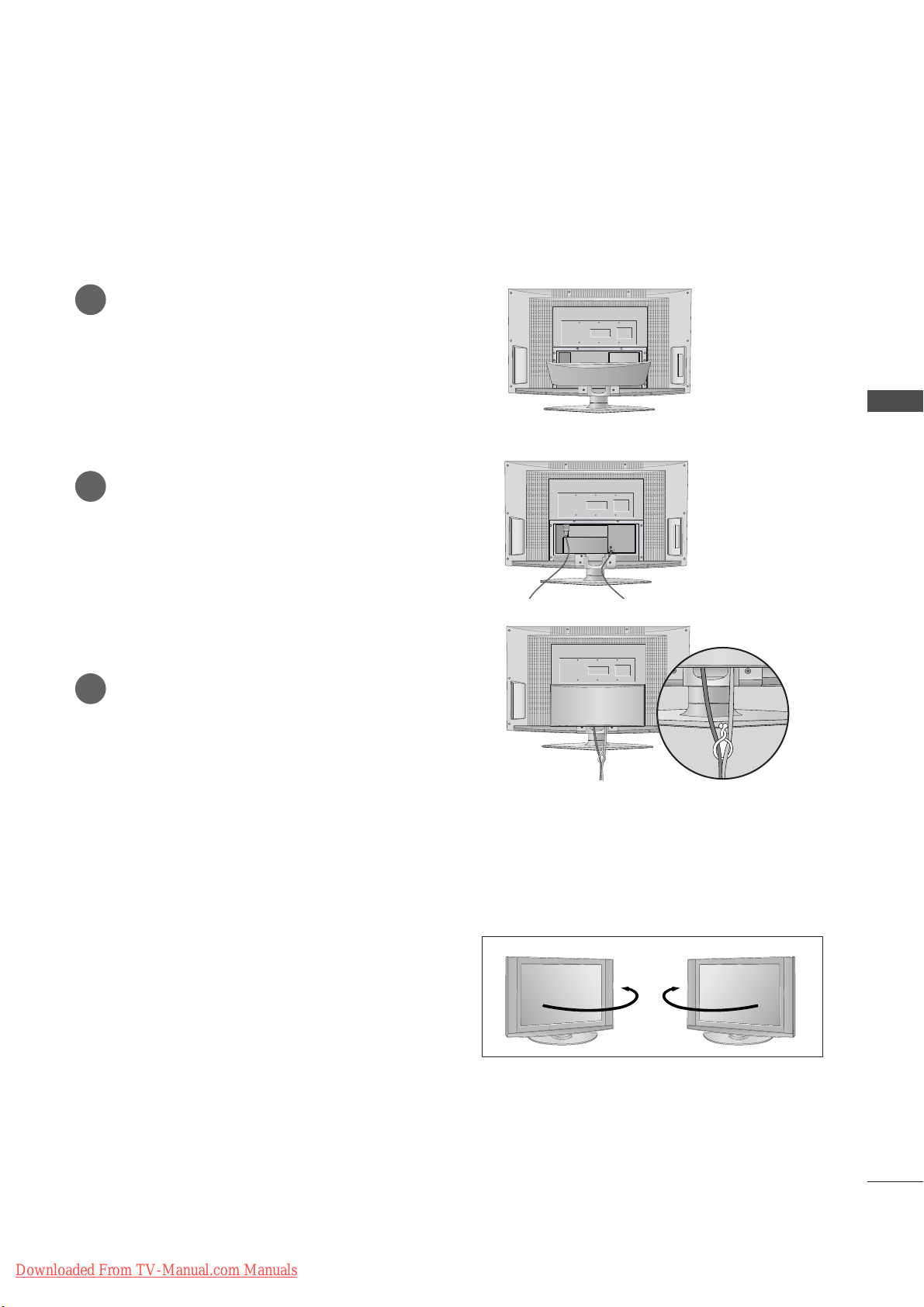
INSTALLATION
17
BASIC CONNECTION (32LX2R
*
)
Hold the cover with both hands and pull
it backward.
1
Connect the cables as necessary.
To connect an additional equipment, see
the
EExxtteerrnnaall eeqquuiippmmeenntt CCoonnnneeccttiioonnss
section.
2
Bundle the cables using the supplied
twister holder.
3
Antenna
The TV can be conveniently swiveled on its stand 30°
to the left or right to provide the optimum viewing
angle.
SWIVEL STAND (32LX2R
*
)
Ofrecido por www.electromanuales.com
Downloaded From TV-Manual.com Manuals
Page 20

18
INSTALLATION
INSTALLATION
Desktop Pedestal Installation
For proper ventilation, allow a clearance of 4" on each side and from the wall.
Wall Mount: Horizontal installation
For proper ventilation, allow a clearance of 4" on each side and from the wall. Detailed installation instructions are available from your dealer, see the optional Tilt Wall Mounting Bracket Installation and Setup Guide.
GROUNDING
Ensure that you connect the earth ground wire to prevent
possible electric shock. If grounding methods are not possible, have a qualified electrician install a separate circuit
breaker. Do not try to ground the unit by connecting it to
telephone wires, lightening rods, or gas pipes.
Power
Supply
Short-circuit
Breaker
■
The TV can be installed in various ways such as on a wall, or on a desktop etc.
■
The TV is designed to be mounted horizontally.
<< OO nnllyy 44 22PPCC11 RRVV*,, 4422PP CC33RRVV*,, 4422PP CC33RRAA*sseerriieess>>
Remove two screws of the backside of the set before
installing the wall mounting bracket.
Ofrecido por www.electromanuales.com
4 inches
4 inches4 inches
4 inches
Downloaded From TV-Manual.com Manuals
4 inches
4 inches
4 inches
4 inches
4 inches
Page 21

INSTALLATION
19
HOW TO JOIN THE PRODUCT ASSEMBLY TO THE WALL TO PROTECT THE SET TUMBLING
Plasma TV models LCD TV models
2
1
■
Set it up close to the wall so the product doesn’t fall over when it is pushed backwards.
■
The instructions shown below is a safer way to set up the product, which is to fix it on the wall so the
product doesn’t fall over when it is pulled in the forward direction. It will prevent the product from
falling for-ward and hurting people. It will also prevent the product from damage caused by fall. Please
make sure that children don’t climb on or hang from the product.
NOTE
!
GG
When moving the product to another place undo the ropes first.
GG
Use a product holder or a cabinet that is big and strong enough for the size and weight of the product.
GG
To use the product safely make sure that the height of the bracket that is mounted on the wall is same
as that of the product.
2
3
1
1
2
Use the eye-bolts or TV brackets/bolts to fix the product to the wall as shown in the picture.
(If your product has the bolts in the eye-bolts position before inserting the eye-bolts, loosen the bolts.)
* Insert the eye-bolts or TV brackets/bolts and tighten them securely in the upper holes.
Secure the wall brackets with the bolts (not provided as parts of the product, must purchase separately) on the wall. Match the height of the bracket that is mounted on the wall.
3
Use a sturdy rope (not provided as parts of the product, must purchase separately) to tie the
product. It is safer to tie the rope so it becomes horizontal between the wall and the product.
Ofrecido por www.electromanuales.com
Downloaded From TV-Manual.com Manuals
Page 22
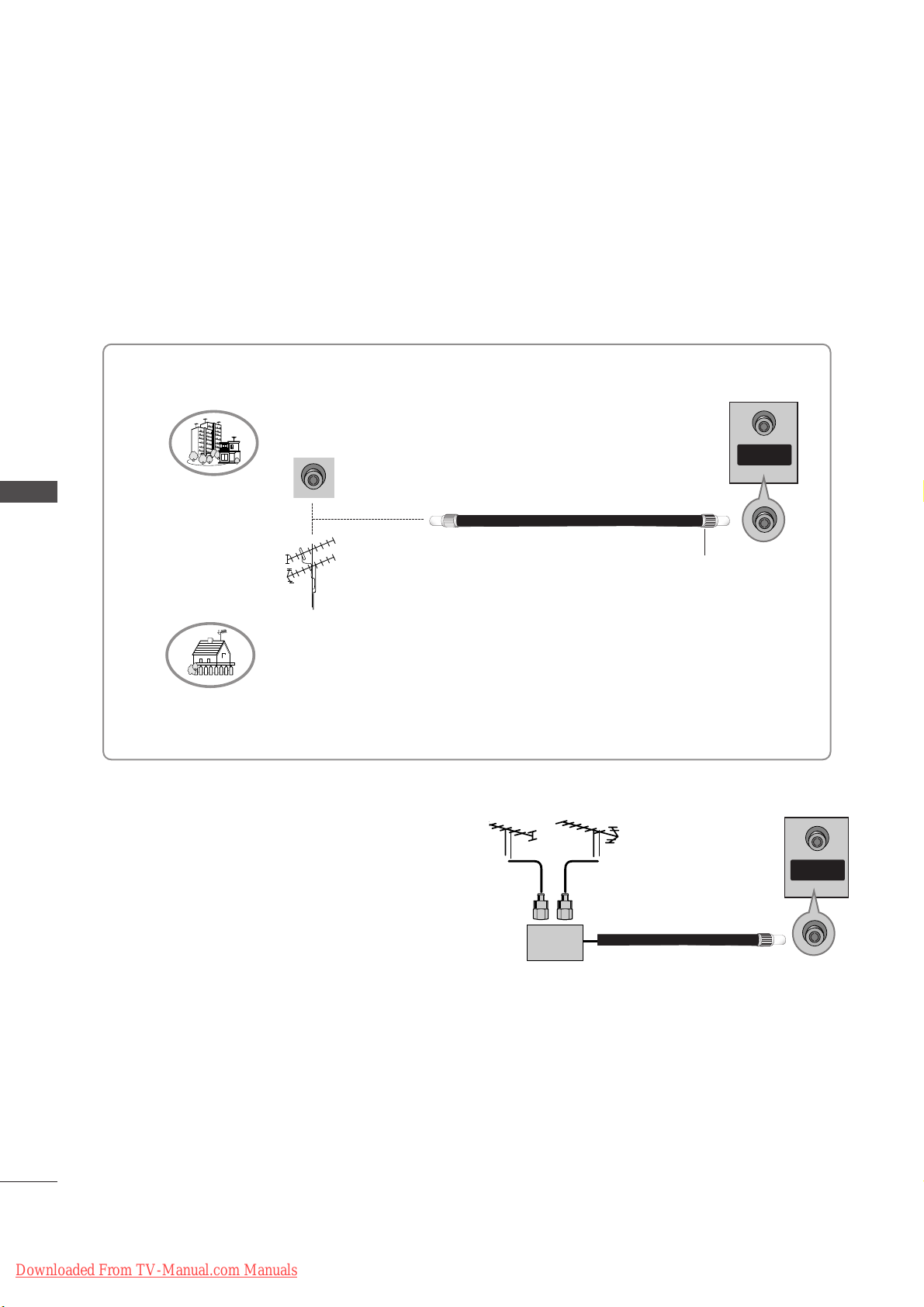
20
ANTENNA CONNECTION
CONNECTIONS & SETUP
CONNECTIONS & SETUP
■
To prevent the equipment damage, never plug in any power cords until you have finished connecting all equipment.
■
For optimum picture quality, adjust antenna direction.
■
An antenna cable and converter are not supplied.
■
In poor signal areas, to get better picture
quality, install a signal amplifier to the
antenna as shown to the right.
■
If signal needs to be split for two TVs, use
an antenna signal splitter for connection.
SSiiggnnaall
AAmmpplliiffiieerr
UHF
VHF
Multi-family Dwellings/Apartments
(Connect to wall antenna socket)
Single-family Dwellings /Houses
(Connect to wall jack for outdoor antenna)
Outdoor Antenna
Wall Antenna Socket
VHF Antenna
UHF Antenna
RF Coaxial Wire (75 ohm)
Turn clockwise to tighten.
ANTENNA
IN
Ofrecido por www.electromanuales.com
ANTENNA
IN
Downloaded From TV-Manual.com Manuals
Page 23

CONNECTIONS & SETUP
21
VCR SETUP
■
To avoid picture noise (interference), leave an adequate distance between the VCR and TV.
■
Typically a frozen still picture from a VCR. If the 4:3 picture format is used; the fixed images on the sides
of the screen may remain visible on the screen.
S-VIDEO
OUT
IN
(R) AUDIO (L) VIDEO
34
OUTPUT
SWITCH
ANT OUT
ANT IN
HDMI INHDMI IN
AUDIO OUTUDIO OUT
VARIABLE
ANTENNAANTENNA
IN
VV CCRR
1
2
When connecting with an antenna
Connect the
AA NNTT OOUUTT
socket of the VCR to the
AA NNTT EENN NNAA II NN
socket on the set.
Connect the antenna cable to the
AA NNTT II NN
socket of the VCR.
Press the
PPLLAAYY
button on the VCR and match the
appropriate programme between the TV and VCR
for viewing.
S-VIDEO
OUT
IN
(R) AUDIO (L) VIDEO
34
OUTPUT
SWITCH
ANT OUT
ANT IN
VIDEO
AUDIO
COMPONENT IN
AV 1 AV 2
VIDEO
S-VIDEO
MONO
( )
AUDIO
AV IN 3
HDMI IN
AUDIO OUT
VARIABLE
ANTENNA
IN
VV CCRR
1
1
2
3
When connecting with a RCA cable
Connect the
AA UUDDII OO/VV II DD EE OO
jacks between TV and VCR.
Match the jack colors (Video = yellow, Audio Left = white,
and Audio Right = red).
Insert a video tape into the VCR and press PLAY on the
VCR. (Refer to the VCR owner’s manual.)
Select
AA VV33
input source using the
IINNPPUUTT
button on the
remote control.
- If connected to
AA VV IINN 44
, select
AV 4 input source.
(except 42PC3RV*, 42PC3RA*)
1
2
3
NOTE
!
GG
If you have a mono VCR, connect the audio cable from the VCR to the
AA UUDDIIOO LL//MMOONNOO
jack of the set.
Ofrecido por www.electromanuales.com
Downloaded From TV-Manual.com Manuals
Page 24

22
VCR SETUP
CONNECTIONS & SETUP
CONNECTIONS & SETUP
S-VIDEO
OUT
IN
(R) AUDIO (L) VIDEO
34
OUTPUT
SWITCH
ANT OUT
ANT IN
VIDEO
AUDIO
COMPONENT IN
AV 1 AV 2
VIDEO
S-VIDEO
MONO
( )
AUDIO
AV IN 3
VIDEO
S-VIDEO
( )
AUDIO
AV IN 3
HDMI IN
AUDIO OUT
VARIABLE
ANTENNA
IN
VV CCRR
VIDEO
AUDIO
COMPONENT IN
AV 1V 1 AV 2
MONO
( )
AUDIO
VIDEO
S-VIDEO
AV IN 3
(R) AUDIO (L)
AUDIO/
VIDEO
VV CCRR
1
1
2
When connecting with a Euro Scart
Connect the Euro scart socket of the VCR to the
AA VV11
Euro scart socket on the set.
Insert a video tape into the VCR and press PLAY on the
VCR. (Refer to the VCR owner’s manual.)
Select
AA VV11
input source with using the
IINNPP UUTT
button on
the remote control.
- If connected to
AA VV 22
Euro scart socket, select
AV 2 input
source.
1
2
3
NOTE
!
GG
If the S-VIDEO(Y/C) signal is received through the Euro scart socket 2 (AV2), you must change to the SVideo2 mode.
GG
If you want to use the EURO scart cable, you have to use the signal shielded Euro scart cable.
When connecting with an S-Video cable
Connect the S-VIDEO output of the VCR to the
SS--VVIIDDEE OO
input on the set. The picture quality is improved; compared to normal composite (RCA cable) input.
Connect the audio outputs of the VCR to the
AA UUDDII OO
input jacks on the set.
Insert a video tape into the VCR and press PLAY on the
VCR. (Refer to the VCR owner’s manual.)
1
2
3
Select AV 3 input source with using the
IINNPPUUTT
button on
the remote control.
4
NOTE
!
GG
If both S-VIDEO and VIDEO sockets have been conneced to the S-VHS VCR simultaneously, only the SVIDEO can be received.
Ofrecido por www.electromanuales.com
Downloaded From TV-Manual.com Manuals
Page 25

CONNECTIONS & SETUP
23
EXTERNAL EQUIPMENT CONNECTIONS
AV IN 4V IN 4
L/MONOMONO
R
AUDIOAUDIO
VIDEOVIDEO
RL
AUDIO VIDEO
Camcorder
Video Game Set
1
Connect the
AA UUDDII OO/VV II DD EE OO
jacks between TV
and external equipment. Match the jack colors
(Video = yellow, Audio Left = white, and Audio Right
= red)
Select
AV 4 input source with using the
IINNPPUUTT
button on the remote control. (except 42PC3RV*,
42PC3RA*)
- If connected to
AA VV IINN33
input, select
AV 3 input
source.
Operate the corresponding external equipment.
Refer to external equipment operating guide.
1
2
3
Ofrecido por www.electromanuales.com
Downloaded From TV-Manual.com Manuals
Page 26

24
DVD SETUP
CONNECTIONS & SETUP
CONNECTIONS & SETUP
RGB IN
(PC/DTV)
RS-232C IN
(CONTROL & SERVICE)
AUDIO OUT
VARIABLE
HDMI IN
MONO
( )
AUDIO
VIDEO
S-VIDEO
AV IN 3
AV 1 AV 2
VIDEO
AUDIO
COMPONENT IN
B
R
(R) AUDIO (L)
DD VVDD
VIDEO
AUDIO
COMPONENT IN
AV 1V 1 AV 2
MONO
( )
AUDIO
VIDEO
S-VIDEO
AV IN 3
(R) AUDIO (L)
AUDIO/
VIDEO
DVD
1
1
2
When connecting with a component cable
Connect the video outputs (Y, PB
, PR) of the DVD to the
CCOOMM PPOONNEE NN TT II NN VV IIDDEEOO
jacks on the set.
Connect the audio outputs of the DVD to the
CCOOMMPP OO--
NN EENNTT II NN AAUUDDIIOO
jacks on the set.
Turn on the DVD player, insert a DVD.
1
2
3
Select
CCoommppoonn eenntt
input source with using the
IINNPPUUTT
button on the remote control.
4
Refer to the DVD player's manual for operating instructions.
5
NOTE
!
GG
CCoommppoonn eenn tt II nnppuu tt ppoorr ttss
To get better picture quality,
connect a DVD player to the
component input ports as shown
below.
Y PB
PR
Component ports on the TV
Y
Y
Y
Y
Pb
B-Y
Cb
P
B
Pr
R-Y
Cr
P
R
Video output ports
on DVD player
When connecting with a Euro Scart
Connect the Euro scart socket of the DVD to the
AA VV11
Euro scart socket on the set.
Turn on the DVD player, insert a DVD.
Select AV 1 input source with using the
IINNPPUUTT
button on
the remote control.
- If connected to
AA VV 22
Euro scart socket, select
AV 2 input
source.
1
2
3
NOTE
!
GG
PPlleeaassee uuss ee tt hhee ss hhiieelldd ssccaarrtt ccaabbll ee ..
Ofrecido por www.electromanuales.com
Downloaded From TV-Manual.com Manuals
Page 27

CONNECTIONS & SETUP
25
RGB IN
(PC/DTV)
RS-232C IN
(CONTROL & SERVICE)
AUDIO OUT
VARIABLE
HDMI IN
AV 1 AV 2
VIDEO
AUDIO
COMPONENT IN
MONO
( )
AUDIO
VIDEO
S-VIDEO
AV IN 3
VIDEO
AUDIO
COMPONENT IN
S-VIDEO
(R) AUDIO (L)
DD VVDD
1
2
REMOTE
CONTROL IN
AUDIO IN
(RGB)
RGB INRGB IN
(PC/DTV)
RS-232C INRS-232C IN
(CONTR(CONTROL & SERVICE)VICE)
AUDIO OUTUDIO OUT
VARIABLE
HDMI IN
HDMI-DVD OUTPUT
DD VVDD
11
When connecting with a S-Video cable
Connect the S-VIDEO output of the DVD to the
SS--VVIIDDEE OO
input on the set.
Connect the audio outputs of the DVD to the
AA UUDDII OO
input jacks on the set.
Turn on the DVD player, insert a DVD.
1
2
3
Select AV 3 input source with using the
IINNPPUUTT
button on
the remote control.
4
Refer to the DVD player's manual for operating instructions.
5
When connecting with a HDMI cable
Connect the HDMI output of the DVD to the
HHDDMMII IINN
jack on the set.
Select HDMI input source with using the
IINNPPUUTT
button
on the remote control.
Refer to the DVD player's manual for operating instructions.
1
2
3
NOTE
!
GG
TV can receive the video and audio signal simultaneously with using a HDMI cable.
GG
If the DVD supports Auto HDMI function, the DVD output resolution will be automatically set to
1280x720p.
GG
If the DVD does not support Auto HDMI, you need to set the output resolution appropriately. To get the
best picture quality, adjust the output resolution of the DVD to 1280x720p.
Ofrecido por www.electromanuales.com
Downloaded From TV-Manual.com Manuals
Page 28

26
STB (SET-TOP BOX) SETUP
CONNECTIONS & SETUP
CONNECTIONS & SETUP
RGB IN
(PC/DTV)
RS-232C IN
(CONTROL & SERVICE)
AUDIO OUT
VARIABLE
HDMI IN
MONO
( )
AUDIO
VIDEO
S-VIDEO
AV IN 3
AV 1 AV 2
VIDEO
AUDIO
COMPONENT IN
B
R
(R) AUDIO (L)
DD ii gg iittaa ll
SSeett --ttoo pp BBooxx
RGB IN
(PC/DTV)(PC/DTV)
RS-232C IN
(CONTROL & SERVICE)
AUDIO OUTUDIO OUT
VARIABLE
HDMI INHDMI IN
REMOTE
CONTROL IN
AUDIO IN
(RGB)
(R) AUDIO (L)
DVI-DTV OUTPUT
DD iiggiitt aall SSeett --ttoo pp
BB ooxx
1
1
2
2
When connecting with a component cable
Connect the video outputs (Y, PB, PR
) of the digital set-top box
to the
CCOOMM PPOONNEENN TT IINN VV II DDEE OO
jacks on the set.
Connect the audio output of the digital set-top box to the
CCOOMM PPOONNEE NN TT II NN AA UUDDIIOO
jacks on the set.
Turn on the digital set-top box. (Refer to the owner’s manual for
the digital set-top box.)
1
2
3
Select Component input source with using the
IINNPPUUTT
button
on the remote control.
4
NOTE
!
Signal
480i/576i
480p/576p/720p/1080i
Component
Yes
Yes
RGB-DTV
No
Yes
HDMI
No
Yes
When connecting with a HDMI to DVI cable
Connect the DVI output of the digital set-top box to the
HHDDMMII
II NN
jack on the set.
Connect the audio outputs of the set-top box to the
AA UUDDII OO
IINN ((RRGG BB))
jack on the set.
Turn on the digital set-top box. (Refer to the owner’s manual for
the digital set-top box.)
1
2
3
Select HDMI input source with using the
IINNPPUUTT
button on the
remote control.
4
GG
If the digital set-top box has a DVI output and no HDMI output, a separated audio connection is necessary.
GG
If the digital set-top box supports Auto DVI function, the output resolution of the digital set-top box will
be automatically set to 1280x720p.
GG
If the digital set-top box does not support Auto DVI, you need to set the output resolution appropriately.
To get the best picture quality, adjust the output resolution of the digital set-top box to 1280x720p.
NOTE
!
Ofrecido por www.electromanuales.com
Downloaded From TV-Manual.com Manuals
Page 29

CONNECTIONS & SETUP
27
(R) AUDIO (L)
RGB-DTV OUTPUT
REMOTE
CONTROL IN
RS-232C INRS-232C IN
(CONTROL & SERSERVICE)
HDMI IN
AUDIO OUTUDIO OUT
VARIABLE
RGB INRGB IN
(PC/DTV)
AUDIO IN
(RGB)
RGB IN
(PC/DTV)
RS-232C IN
(CONTROL & SERVICE)
AUDIO OUT
VARIABLE
HDMI IN
DD ii gg iittaa ll
SSeett --ttoo pp BBooxx
1
2
When connecting with a D-sub 15 pin cable
Connect the RGB output of the digital set-top box to the
RR GGBB II NN ((PPCC//DDTT VV))
jack on the set.
Connect the audio outputs of the set-top box to the
AAUUDDIIOO IINN ((RR GGBB))
jack on the set.
Turn on the digital set-top box. (Refer to the owner’s
manual for the digital set-top box.)
1
2
3
Select RGB-DTV input source with using the
IINNPPUUTT
button on the remote control.
4
REMOTE
CONTROL IN
AUDIO IN
(RGB)
RGB INRGB IN
(PC/DTV)
RS-232C INRS-232C IN
(CONTR(CONTROLOL & SERSERVICE)VICE)
AUDIO OUTUDIO OUT
VARIABLE
HDMI IN
HDMI-DVD OUTPUT
11
When connecting with a HDMI cable
Connect the HDMI output of the digital set-top box to the
HHDDMMII IINN
jack on the set.
Select HDMI input source with using the
IINNPPUUTT
button
on the remote control.
Turn on the digital set-top box. (Refer to the owner’s manual for the digital set-top box.)
1
2
3
NOTE
!
GG
TV can receive the video and audio signal simultaneously with using a HDMI cable.
GG
If the digital set-top box supports Auto HDMI function, output resolution of the digital set-top box will be
automatically set to 1280x720p.
GG
If the digital set-top box does not support Auto HDMI, you need to set the output resolution appropriately. To get the best picture quality, adjust the output resolution of the digital set-top box to
1280x720p.
DD ii gg iittaa ll
SSeett --ttoo pp BBooxx
Ofrecido por www.electromanuales.com
Downloaded From TV-Manual.com Manuals
Page 30

28
PC SETUP
CONNECTIONS & SETUP
CONNECTIONS & SETUP
■
This TV provides Plug and Play capability, meaning that the PC adjusts automatically to the TV's settings.
NOTE
!
To enjoy vivid picture and sound, connect a PC to
the set.
Avoid keeping a fixed image on the set’s screen
for a long period of time. The fixed image may
become permanently imprinted on the screen;
use a screen saver when possible.
Connect PC to the RGB INPUT(PC INPUT) port
of the set; change the resolution output of PC
accordingly.
There might be a noise according to some resolution, vertical pattern, contrast or brightness in
PC mode. Then change the PC mode into other
resolution or change the refresh rate into other
rate or adjust the brightness and contrast on the
menu until the picture is clean. If the refresh rate
of the PC graphic card can not be changed,
change the PC graphic card or consult it to the
manufacturer of the PC graphic card.
The synchronization input form for Horizontal
and Vertical frequencies is separate.
We recommend using 640x480, 60Hz (42PC1RV*,
42PC3RV*) /1360x768, 60Hz (26LC2R*,
27LC2R*, 32LC2R*, 32LC25R*, 26LC3R*,
32LC3R*, 32LX2R*, 32LE2R*, 37LE2R*, 42LE2R*)
/1024x768, 60Hz (42PC3RA*) for the PC mode,
they provide the best picture quality.
If the resolution of PC is over SXGA, there will be
no picture on the set.
Connect the audio cable from the PC to the
Audio input on the set. (Audio cables are not
included with the set).
When you use too long RGB-PC cable, there
might be a noise on the screen. We recommend
using under 5m of the cable. It provides the best
picture quality.
44
55
1
2
3
6
7
8
9
When connecting with a D-sub 15 pin cable
REMOTE
CONTROL IN
RS-232C INRS-232C IN
(CONTR(CONTROL & SERSERVICE)VICE)
HDMI IN
AUDIO OUTUDIO OUT
VARIABLE
RGB INRGB IN
(PC/DTV)
AUDIO IN
(RGB)
RGB-PC OUTPUT
PC SOUND
PC
1
2
Connect the TV to the PC with the PC cable.
Connect the PC audio putput to the TV’s
AA UUDDII OO IINN
(( RR GGBB))
input.
Turn on the PC.
1
2
3
Select RGB [PC] input source with using the
IINNPPUUTT
but-
ton on the remote control.
4
Ofrecido por www.electromanuales.com
Downloaded From TV-Manual.com Manuals
Page 31

CONNECTIONS & SETUP
29
Horizontal Vertical
Frequency(KHz) Frequency(Hz)
31.5 70.8
31.5 70.8
31.5 59.9
37.9 60.3
48.4 60.0
47.8 59.9
47.7 59.8
47.7 59.8
Resolution
640x350
720x400
640x480
800x600
1024x768
1280x768
1360x768
1366x768
Supported Display Resolution (RGB[PC] mode)
(26LC2R*/ 27LC2R*/ 32LC2R*/ 32LC25R*/
26LC3R*/ 32LC3R*/ 32LX2R*/ 32LE2R*/ 37LE2R*/
42LE2R*/ 42PC3RA*)
Supported Display Resolution (RGB[PC] mode)
(42PC1RV*/ 42PC3RV*)
Horizontal Vertical
Frequency(KHz) Frequency(Hz)
31.5 70.8
31.5 70.8
31.5 59.9
31.5 60.0
31.5 60.0
37.9 60.3
48.4 60.0
Resolution
640x350
720x400
640x480
848x480
852x480
800x600
1024x768
Ofrecido por www.electromanuales.com
Downloaded From TV-Manual.com Manuals
Page 32

30
CONNECTIONS & SETUP
CONNECTIONS & SETUP
TURNING THE TV ON
OK
INPUT
TVTV
INPUT
PIP PR- PIP PR+
PIP INPUT
DVD
ARC
EXIT
VOL
TIME
REVEAL
INDEX
Q.VIEW
MUTE
PR
SLEEP
LIST
I/II
MENU
TEXT PIP SIZE
POSTION
VCR
POWER
123
456
789
*
0
FAV
?
NOTE
!
GG
If you intend to be away on vacation, disconnect the power plug from wall
power outlet.
If your TV will be turned on, you will be able to use its features.
First, connect power cord correctly.
At this moment, the TV switches to standby mode.
■
In standby mode to turn TV on, press the ,
IINNPPUUTT,PPRR
DD
//
EE
but-
ton on the TV or press the
PPOOWWEERR, TTVV
,
IINNPPUUTT, PPRR ++//--, NNuummbbeerr((00~99))
button on the remote control and then
the TV will switch on.
Turing on the TV
Press the
VVOOLL ++//--
button to adjust the volume.
If you want to switch the sound off, press the
MMUUTTEE
button.
You can cancel this function by pressing the
MMUUTTEE, VVOOLL ++//--
or
II//IIII
button.
Volume Adjustment
Press the
PPRR ++//--
or NUMBER button to select a programme number.
Programme selection
1
1
1
2
Ofrecido por www.electromanuales.com
Downloaded From TV-Manual.com Manuals
Page 33

CONNECTIONS & SETUP
31
Press the
MMEENNUU
button and then use
DD
//
EE
button to select the
Special menu.
Press the GGbutton and then use
DD
//
EE
button to select Language. The
menus can be shown on the screen in the selected language.
Or, Press the
GG
button and then use
DD
//
EE
button to select Country.
Press the
GG
button and then use
DD
//
EE
button to select your desired
language or country.
On-Screen Menu Language / Country Selection
1
2
3
Press the
OOKK
button
4
5
Press the
EE XX IITT
button to return to normal TV viewing.
Installation guide menu appears on TV screen when it is turned on for the first time.
Press the
DD
// EE// F//
G button and then,
OOKK
button to select your desired
language.
Press the
DD
// EE// F//
G button and then,
OOKK
button to select your country.
1
2
** IIff yyoouu wwaanntt ttoo cchhaannggee LLaanngguuaaggee// CCoouunnttrryy sseelleeccttiioonn
NOTE
!
GG
If you don’t finish set up
IInn ssttaallllaatt ii oonn GGuu iiddee
by pressing
EEXX II TT
button or time out of OSD (On Screen Display) display, it will continuously
appear until completing set up whenever the set is turned on.
GG
If you select wrong local country, the teletext may not appear correctly
on the screen and some problem may happen during teletext operation.
GG
Arab and Hebrew are added to
CCoouunn ttrryy
of
IInn ssttaallllaatt ii oonn GGuu iiddee
according to the countries which using Arab and Hebrew languages.
Ofrecido por www.electromanuales.com
Downloaded From TV-Manual.com Manuals
Page 34

32
SPECIAL FUNCTIONS
SPECIAL FUNTIONS
PIP (Picture-In-Picture)
Watching PIP
Press the
PPII PP
button to access the sub picture.
Each press of PIP changes the PIP options.
PIP lets you view 2 different inputs (sources) on your TV screen at the same time.
One source will be large, and the other source will show a smaller inset image.
PIP function is available in the Component, RGB, HDMI mode. (But, it can’t
adjust 480i/576i resolution of Component, RGB, HDMI mode.)
PIP Mode DW2 Mode
PIP Off
Programme Selection for Sub Picture
Press the
PPII PP PPRR ++//--
button to select a programme for the sub picture.
The selected programme number is displayed just below the programme number of main picture.
Input Source Selection for Sub Picture
Press the
PPII PP II NN PPUUTT
button to select the input source for the sub picture.
Each press of
PPII PP II NN PPUUTT
button is pressed, each input source for the sub picture is displayed.
(Sub picture can be selected only TV, AV1 (Video), AV2, S-Video2, AV3, AV4.)
Sub Picture Size Adjustment (PIP mode only)
Press the
SSII ZZ EE
button to adjust the sub picture size.
With
SSII ZZ EE
button in PIP mode, sub picture is adjusted.
Moving the Sub Picture (PIP mode only)
Press the
PPOOSSIITTIIOO NN
button.
Repeatedly press the
PPOOSSIITTIIOONN
button then sub picture moves left.
Ofrecido por www.electromanuales.com
INPUT
POWER
INPUT
ARC
TEXT PIP SIZE
PIP PR- PIP PR+
TVTV
DVD
VCR
POSTION
PIP INPUT
Downloaded From TV-Manual.com Manuals
Page 35

SPECIAL FUNTIONS
33
TELETEXT
Press the
TT EE XX TT
button to switch to teletext. The initial page or last page appears on the screen.
Two page numbers, TV station name, date and time are displayed on the screen headline. The first page number
indicates your selection, while the second shows the current page displayed.
Press the
TT EE XX TT
or
EEXX II TT
button to switch off teletext. The previous mode reappears.
Switch on/off
AA
PPaaggee ssee lleecc tt ii oonn
Enter the desired page number as a three digit number with the NUMBER buttons. If during selection you press
a wrong number, you must complete the three digit number and then re-enter the correct page number.
The
PPRR++//--
button can be used to select the preceding or following page.
SIMPLE Text
1
2
TThhiiss ffeeaattuurree iiss nnoott aavvaaiillaabbllee iinn aallll ccoouunnttrriieess..
Teletext is a free service broadcast by most TV stations which gives up-to-the-minute information on news,
weather, television programmes, share prices and many other topics.
The teletext decoder of this TV can support the SIMPLE, TOP and FASTEXT systems. SIMPLE (standard teletext) consists of a number of pages which are selected by directly entering the corresponding page number.
TOP and FASTEXT are more modern methods allowing quick and easy selection of teletext information.
Ofrecido por www.electromanuales.com
Downloaded From TV-Manual.com Manuals
Page 36

34
TELETEXT
SPECIAL FUNCTIONS
SPECIAL FUNTIONS
TOP Text
The user guide displays four fields-red, green, yellow and blue at the bottom of the screen. The yellow field
denotes the next group and the blue field indicates the next block.
AA
BB lloocckk // ggrr oouupp // ppaaggee ss eelleeccttiioonn
With the blue button you can progress from block to block.
Use the yellow button to proceed to the next group with automatic overflow to the next block.
With the green button you can proceed to the next existing page with automatic overflow to the next group.
Alternatively the
PPRR++
button can be used.
The red button permits to return to previous selection. Alternatively the
PPRR--
button can be used.
AA
DD iirr ee cctt ppaagg ee sseell ee cctt iioonn
Corresponding to the SIMPLE teletext mode, you can select a page by entering it as a three digit number using
the NUMBER buttons in TOP mode.
FASTEXT
The teletext pages are colour coded along the bottom of the screen and are selected by pressing the corresponding coloured button.
AA
PPaaggee ssee lleecc tt ii oonn
Press the button to select the index page.
You can select the pages which are colour coded along the bottom line with the same coloured buttons.
Corresponding to the SIMPLE teletext mode, you can select a page by entering its three digit page number with
the NUMBER buttons in FASTEXT mode.
The
PPRR++//--
button can be used to select the preceding or following page.
i
44
44
1
2
3
1
2
3
Ofrecido por www.electromanuales.com
Downloaded From TV-Manual.com Manuals
Page 37

SPECIAL FUNTIONS
35
Special Teletext Functions
AA
RR EE VVEE AA LL
Press this button to display concealed information, such as solutions of riddles or puzzles.
Press this button again to remove the information from the display.
AA
SSII ZZ EE
Selects double height text.
Press this button to enlarge the top half of the page.
Press this button again to enlarge the bottom half of the page.
Press this button again to return to the normal display.
AA
UUPP DDAATT EE
Displays the TV picture on the screen while waiting for the new teletext page. The display will appear at the top
left hand corner of the screen. When the updated page is available then display will change to the page number.
Press this button to view the updated teletext page.
AA
TT II MM EE
When viewing a TV programme, press this button to display the time at the top right hand corner of the screen.
Press this button again to remove the display. In the teletext mode, press this button to select a sub page number. The sub page number is displayed at the bottom of the screen. To hold or change the sub page, press the
RED/GREEN,
PPRR++//--
or NUMBER buttons.
Press again to exit this function.
AA
HHOO LLDD
Stops the automatic page change which will occur if a teletext page consists of 2 or more sub pages. The number of sub pages and the sub page displayed is, usually, shown on the screen below the time. When this button
is pressed the stop symbol is displayed at the top left-hand corner of the screen and the automatic page change
is inhibited. To continue press this button again.
?
Ofrecido por www.electromanuales.com
Downloaded From TV-Manual.com Manuals
Page 38

TV MENU
36
TV MENU
Press the
MM EE NN UU
button and then
DD/ EE
button to display each menu.
Press the
GG
button and then
DD/ EE
button to select a menu item.
Change the setting of an item in the sub or pull-down menu with
F / G button.
You can move to the higher level menu by pressing the
OOKK
or
MM EE NN UU
button.
ON SCREEN MENUS SELECTION AND ADJUSTMENT
Your TV's OSD (On Screen Display)may differ slightly from what is shown in this manual.
The OSD mainly use pictures for the 42PC1RV*, 42PC3RV*, 42PC3RA*.
NOTE
!
a. The OSD (On Screen Display) function enables you to adjust the screen status conveniently since it provides
graphical presentation.
b. In this manual, the OSD (On Screen Display) may be different from your TV’s because it is just example to help
the TV operation.
c. In the teletext mode, menus are not displayed
SSttaa ttiioonn mmee nn uu
PPii cctt uurr ee mm ee nn uu
SSoouunndd mmee nn uu
TTiimmee mmee nn uu
SSppee cciiaa ll mm ee nnuu
SSccrree ee nn mmee nnuu
Auto programme
Manual programme
Programme edit
Favourite programme
Station
PSM
CSM
Advanced
Reset
Picture
SSM
AVL
Balance 0
Speaker
Sound
Clock
Off time
On time
Auto sleep
Time
Language
Country
Child lock
ISM Method
Low Power
Set ID
Demo
Special
Auto config.
Manual config.
VGA Mode
ARC
Reset
Screen
1
2
3
DE F G
OK MENU
DE F G
OK MENU
DE F G
OK MENU
DE F G
OK MENU
DE F G
OK MENU
DE F G
OK MENU
* 42PC1RV*, 42PC3RV*,
42PC3RA*only
* This menu differ with the model.
Ofrecido por www.electromanuales.com
Downloaded From TV-Manual.com Manuals
Page 39

TV MENU
37
Setting up TV stations
AUTO PROGRAMME TUNING
OK
PIP PR- PIP PR+
PIP INPUT
EXIT
VOL
Q.VIEW
PR
SLEEP
LIST
I/II
MENU
TEXT PIP SIZE
POSTION
Up to 100 TV stations can be stored by programme numbers (0 to 99).
Once you have preset the stations, you will be able to use the PR +/-
.
or NUMBER buttons to scan the stations you have programmed.
Stations can be tuned using automatic or manual modes.
All stations that can be received are stored by this method. It is recommended that you use auto programme during installation of this set.
Press the
MMEENNUU
button and then
DD
//
EE
button to select the
Station menu.
Press the
GG
button and then
DD
//
EE
button to select Auto
programme.
Press the
GG
button and then
DD
//
EE
button to select System.
Press the
DD
//
EE
button to select a TV system menu;
BG : PAL B/G, SECAM B/G (Europe / East Europe / Asia / New
Zealand / M.East / Africa / Australia)
I : PAL I/II (U.K. / Ireland / Hong Kong / South Africa)
DK : PAL D/K, SECAM D/K (East Europe / China / Africa / CIS)
L : SECAM L/L’ (France)
M : (USA / Korea / Philippines) (option)
Press the
DD
//
EE
button to select Storage from.
Press the
FF
//
GG
button or NUMBER buttons to select the
beginning programme number. If you use NUMBER buttons, any
number under 10 is entered with a numeric ‘0’ in front of it,
i.e.‘
0055
’ for 5.
Press the
DD
//
EE
button to select Search.
Press the
GG
button to begin auto programming.
All receivable stations are stored. The station name is stored for
stations which broadcast VPS (Video Programme Service), PDC
(Programme Delivery Control) or TELETEXT data. If no station
name can be assigned to a station, the channel number is
assigned and stored as
C (V/UHF 01-69) or S (Cable 01-47),
followed by a number.
To stop auto programming, press the
MMEENNUU
button.
When auto programming is completed, the Programme edit
menu appears on the screen. See the Programme edit section
to edit the stored programme.
Press the
EEXXIITT
button to return to normal TV viewing.
Auto programme
DE F G
OK MENU
BG
I
DK
L
System G
Storage from
Search
1
2
3
4
5
6
7
8
9
1
2
3 4 5 6
7
8
Station
DE F G
OK MENU
Auto programme
Manual programme
Programme edit
Favourite programme
Station
DE F G
OK MENU
Auto programme G
Manual programme
Programme edit
Favourite programme
Auto programme
C 05 BG
5 35%
MENU Stop
To set
Ofrecido por www.electromanuales.com
Downloaded From TV-Manual.com Manuals
Page 40

Press the
MMEENNUU
button and then
DD
//
EE
button to select the
Station menu.
Press the
GG
button and then
DD
//
EE
button to select Manual
programme.
Press the
GG
button and then
DD
//
EE
button to select Storage.
Press the
FF
//
GG
button or NUMBER buttons to select the
desired programme number (0 to 99). If you use NUMBER
buttons, any number under 10 is entered with a numeric ‘0’ in
front of it, i.e. ‘
0055
’ for 5.
Press the
DD
//
EE
button to select System.
Press the
DD
//
EE
button to select a TV system menu;
BG : PAL B/G, SECAM B/G (Europe / East Europe / Asia / New
Zealand / M.East / Africa / Australia)
I : PAL I/II (U.K. / Ireland / Hong Kong / South Africa)
DK : PAL D/K, SECAM D/K (East Europe / China / Africa / CIS)
L : SECAM L/L’ (France)
M : (USA / Korea / Philippines) (option)
Press the
DD
//
EE
button to select Band.
Press the
DD
//
EE
button to select V/UHF or Cable.
Press the
DD
//
EE
button to select Channel.
You can select the desired programme number with the
FF
//
GG
button or number buttons. If possible, select the programme
number directly with the number buttons. Any number under 10
is entered with a numeric ‘0’ in front of it, i.e. ‘
0055
’ for 5.
Press the
DD
//
EE
button to select Search.
Press the
FF
//
GG
button to commence searching. If a station is
found the search will stop.
Press the
OOKK
button to store it.
To store another station, repeat steps 33to
1133
.
Press the
EEXXIITT
button to return to normal TV viewing.
TV MENU
38
TV MENU
Setting up TV stations
MANUAL PROGRAMME TUNING
Manual programme lets you manually tune and arrange the stations
in whatever order you desire.
OK
PIP PR- PIP PR+
PIP INPUT
EXIT
VOL
Q.VIEW
MUTE
PR
SLEEP
LIST
I/II
MENU
TEXT PIP SIZE
POSTION
123
456
Manual programme
DE F G
OK MENU
20
Storage G
System
Band
Channel
Fine
Search
Name
1
2
3
4
5
6
7
8
9
10
11
12
13
14
15
1
73 4 5 6
8 9
10 11 12
Auto programme
Manual programme
Programme edit
Favourite programme
Station
DE F G
OK MENU
Station
DE F G
OK MENU
Auto programme
Manual programme G
Programme edit
Favourite programme
To set
2
Ofrecido por www.electromanuales.com
Downloaded From TV-Manual.com Manuals
Page 41

TV MENU
39
FINE TUNING
Press the
MMEENNUU
button and then
DD
//
EE
button to select the
Station menu.
Press the
GG
button and then
DD
//
EE
button to select Manual
programme
.
Press the
GG
button and then
DD
//
EE
button to select Fine.
Press the
FF
//
GG
button to to fine tune for the best picture
and sound.
Press the
OOKK
button to store it.
Press the
EEXXIITT
button to return to normal TV viewing.
OK
PIP PR- PIP PR+
PIP INPUT
ARC
EXIT
VOL
Q.VIEW
MUTE
PR
SLEEP
LIST
I/II
MENU
TEXT PIP SIZE
POSTION
VCR
123
Manual programme
DE F G
OK MENU
F/G
Storage
System
Band
Channel
Fine G
Search
Name
1
2
3
4
5
6
3 4 5
1
Auto programme
Manual programme
Programme edit
Favourite programme
Station
DE F G
OK MENU
Station
DE F G
OK MENU
Auto programme
Manual programme G
Programme edit
Favourite programme
To set
2
Normally fine tuning is only necessary if reception is poor.
Ofrecido por www.electromanuales.com
Downloaded From TV-Manual.com Manuals
Page 42

TV MENU
40
TV MENU
Setting up TV stations
ASSIGNING A STATION NAME
You can assign a station name with five characters to each programme number.
Press the
MMEENNUU
button and then
DD
//
EE
button to select the
Station menu.
Press the
GG
button and then
DD
//
EE
button to select Manual
programme
.
Press the
GG
button and then
DD
//
EE
button to select Name.
Press the
GG
button and then
DD//EE
button. You can use a
blank, ++, --, the number
0 to 9 and the alphabet A to Z.
Press the
FF
//
GG
button to select the position and make
your choice of the second character, and so on.
Press the
OOKK
button to store it.
Press the
EEXXIITT
button to return to normal TV viewing.
OK
PIP PR- PIP PR+
PIP INPUT
ARC
EXIT
VOL
Q.VIEW
MUTE
PR
SLEEP
LIST
I/II
MENU
TEXT PIP SIZE
POSTION
VCR
123
Manual programme
DE F G
OK MENU
C 05
Storage
System
Band
Channel
Fine
Search
Name G
1
2
3
4
5
6
7
3 4 5 6
1
Auto programme
Manual programme
Programme edit
Favourite programme
Station
DE F G
OK MENU
Station
DE F G
OK MENU
Auto programme
Manual programme G
Programme edit
Favourite programme
To set
2
Ofrecido por www.electromanuales.com
Downloaded From TV-Manual.com Manuals
Page 43

TV MENU
41
PROGRAMME EDIT
1
Auto programme
Manual programme
Programme edit
Favourite programme
Station
DE F G
OK MENU
Station
DE F G
OK MENU
Auto programme
Manual programme
Programme edit G
Favourite programme
To set
2
This function enables you to delete or skip the stored programmes. Also you can move some stations to other programme
numbers or copy a blank station data into the selected programme number.
Press the
MMEENNUU
button and then
DD
//
EE
button to select the
Station menu.
Press the
GG
button and then
DD
//
EE
button to select
Programme edit.
Press the GGbutton to display the
Programme edit menu.
AA
DDeelleettiinngg aa pprrooggrraammmmee
1.Select a programme to be deleted with the
DD
// EE//
FF
//
GG
button.
2.Press the RED button twice.
The selected programme is deleted, all the following
programmes are shifted up one position.
AA
CCooppyyiinngg aa pprrooggrraammmmee
1.Select a programme to be copied with the
DD
// EE//
FF
//
GG
button.
2.Press the GREEN button.
All the following programmes are shifted down one position.
AA
MMoovviinngg aa pprrooggrraammmmee
1.Select a programme to be moved with the
DD
// EE//
FF
//
GG
button.
2.Press the YELLOW button.
3.Move the programme to the desired programme number
with the
DD
// EE//
FF
//
GG
button.
4.Press the YELLOW button again to release this function.
AA
SSkkiippppiinngg aa pprrooggrraammmmee nnuummbbeerr
1.Select a programme number to be skipped with the
DD
//
EE
//
FF
//
GG
button.
2.Press the BLUE button. The skipped programme turns to blue.
3.Press the BLUE button again to release the skipped programme.
When a programme number is skipped it means that you
will be unable to select it using the
DD
//
EE
button during
normal TV viewing. If you want to select the skipped pro
gramme, directly enter the programme number with the
NUMBER buttons or select it in the programme edit or
table menu.
Press the
EEXXIITT
button to return to normal TV viewing.
OK
PIP PR- PIP PR+
PIP INPUT
ARC
EXIT
VOL
Q.VIEW
MUTE
PR
SLEEP
LIST
I/II
MENU
TEXT PIP SIZE
POSTION
VCR
123
1
2
3
4
3
Programme edit
DE F G
OK MENU
0C03 5S69
1 BLN 03 6 S 17
2 C 12 7 S 22
3 S 66 8 C 09
4 S 67 9 C 11
Delete
Move
Copy
Skip
Ofrecido por www.electromanuales.com
Downloaded From TV-Manual.com Manuals
Page 44

TV MENU
42
TV MENU
Setting up TV stations
Press the
MM EE NN UU
button and then
DD
//
EE
button to select
the
Station menu.
Press the
GG
button and then
DD
//
EE
button to select
Favourite programme.
Press the
GG
button.
Press the
DD
//
EE
button to select - - - - - - -.
Select a desired programme with the
FF
//
GG
button or
NUMBER buttons. Any number under 10 is entered with a
numeric ‘0’in front of it, i.e.‘
00 55
’ for 5.
To store another programme, repeat steps 4 to 5.
You can store up to 8 programmes.
Press the
EEXX IITT
button to return to normal TV viewing.
This function lets you select your favourite programmes directly.
Repeatedly press the
FFAAVV
button to select stored favourite programmes.
FAVOURITE PROGRAMME
OK
EXIT
VOL
TIME
REVEAL
INDEX
Q.VIEW
MUTE
PR
SLEEP
LIST
I/II
MENU
123
456
789
*
10
FAV
?
1
2
3
4
5
6
7
2 3 4 5
1
Auto programme
Manual programme
Programme edit
Favourite programme
Station
DE F G
OK MENU
Station
DE F G
OK MENU
Auto programme
Manual programme
Programme edit
Favourite programme G
-- -----
-- -----
-- -----
-- -----
-- -----
-- -----
-- -----
-- -----
Ofrecido por www.electromanuales.com
Downloaded From TV-Manual.com Manuals
Page 45

TV MENU
43
You can check the programmes stored in the memory by displaying
the programme table.
CALLING THE PROGRAMME TABLE
OK
PIP PR- PIP PR+
PIP INPUT
EXIT
VOL
Q.VIEW
MUTE
PR
SLEEP
LIST
I/II
MENU
TEXT PIP SIZE
POSTION
123
456
AA
DDiissppllaayyiinngg pprrooggrraammmmee ttaabbllee
Press the
LLIISS TT
button to display the Programme table menu.
The programme table appears on the screen.
One programme table contains ten programmes as shown.
AA
SSeelleeccttiinngg aa pprrooggrraammmmee iinn tthhee pprrooggrraammmmee ttaabbllee
Select a programme with the
DD
//
EE
//
FF
//
GG
button.
Then press the
OOKK
button. The set switches to the chosen
programme number.
AA
PPaaggiinngg tthhrroouugghh aa pprrooggrraammmmee ttaabbllee
There are 10 programme table pages in which contain 100 programmes.
Pressing the
DD
//
EE
//
FF
//
GG
button repeatedly turns the pages.
Press the
LLIISSTT
button to return to normal TV viewing.
NOTE
!
a. You may find some blue programmes. They have been set up
to be skipped by auto programming or in the programme edit
mode.
b. Some programmes with the channel number shown in the pro-
gramme table indicate there is no station name assigned.
Programme List
FG DE
OK
0C03 5S69
1 BLN 03 6 S 17
2 C 12 7 S 22
3 S 66 8 C 09
4 S 67 9 C 11
Ofrecido por www.electromanuales.com
Downloaded From TV-Manual.com Manuals
Page 46

TV MENU
44
TV MENU
Picture Menu Options
PSM (Picture Status Memory)
OK
PIP PR- PIP PR+
PIP INPUT
EXIT
VOL
Q.VIEW
MUTE
PR
SLEEP
LIST
I/II
MENU
TEXT PIP SIZE
POSTION
123
456
DDyynnaa mmiicc
Select this option to display with a sharp image.
SSttaannddaarrdd
The most general and natural screen display status.
MMiilldd
Select this option to display with a mild image.
UU sseerr 11//22
Select this option to use the user-defined setting.
Press the
MM EENNUU
button and then
DD
//
EE
button to select
the
Picture menu.
Press the
GG
button and then
DD
//
EE
button to select PSM.
Press the
GG
button and then
DD
//
EE
button to select
Dynamic, Standard, Mild, User 1, or User 2.
Press the
EEXX IITT
button to return to normal TV viewing.
AA
PSM adjusts the TV for the best picture appearance.
Select the preset value in the PSM menu based on the
programme category.
AA
DD yy nnaammiicc, SSttaannddaarr dd
and
MM iilldd
, are programmed for
optimum picture reproduction at the factory and cannot
be changed.
1
2
3
4
1
2 3
PSM
CSM
Advanced
Reset
Picture
DE F G
OK MENU
Picture
DE F G
OK MENU
PSM G
CSM
Advanced
Reset
Dynamic
Standard
Mild
User 1
User 2
Ofrecido por www.electromanuales.com
Downloaded From TV-Manual.com Manuals
Page 47

TV MENU
45
Press the
MM EE NN UU
button and then
DD
//
EE
button to select
the
Picture menu.
Press the
GG
button and then
DD
//
EE
button to select PSM.
Press the
GG
button and then
DD
//
EE
button to select User
1
, or User 2.
Press the
GG
button and then
DD
//
EE
button to select the
desired picture option (
Contrast, Brightness, Colour,
Sharpness, and Tint).
Press the
FF
//
GG
button to make appropriate adjustments.
Press the
EEXX IITT
button to return to normal TV viewing.
Picture Adjustment (PSM-User option)
CCoonnttrraasstt
Adjusts the difference between the light and dark levels in the picture.
BBrriigghhtt nneessss
Increases or decreases amount of white in the your picture.
CCoolloouu rr
Adjusts intensity of all colours.
SShhaarrppnneessss
Adjusts the level of crispness in the edges between the light and
dark areas of the picture. The lower the level, the softer the image.
TTiinntt
Adjusts the balance between red and green levels.
OK
PIP PR- PIP PR+
PIP INPUT
EXIT
VOL
Q.VIEW
PR
SLEEP
LIST
I/II
MENU
TEXT PIP SIZE
POSTION
NOTE
!
GG
You can’t adjust colour, sharpness and tint in the RGBPC mode to the levels you prefer.
User 1
DE F G
OK MENU
Contrast 100 G
Brightness 50
Colour 50
Sharpness 50
Tint 0
Contrast 85 F
G
E
1
2
3
4
5
6
4 5
1
2 3
PSM
CSM
Advanced
Reset
Picture
DE F G
OK MENU
Picture
DE F G
OK MENU
PSM G
CSM
Advanced
Reset
Dynamic
Standard
Mild
User 1
User 2
Ofrecido por www.electromanuales.com
Downloaded From TV-Manual.com Manuals
Page 48

TV MENU
46
TV MENU
Picture Menu Options
CSM (Colour Status Memory)
To initialize values (reset to default settings), select the
NNoorrmmaall
option.
Choose one of three automatic colour adjustments. Set to warm to
enhance hotter colours such as red, or set to cool to see less
intense colours with more blue.
OK
PIP PR- PIP PR+
PIP INPUT
EXIT
VOL
Q.VIEW
MUTE
PR
SLEEP
LIST
I/II
MENU
TEXT PIP SIZE
POSTION
Press the
MM EE NN UU
button and then
DD
//
EE
button to select
the
Picture menu.
Press the
GG
button and then
DD
//
EE
button to select CSM.
Press the
GG
button and then
DD
//
EE
button to select
either
Cool, Normal, War m , or User.
Press the
EEXX IITT
button to return to normal TV viewing.
1
2
3
4
1
2 3
PSM
CSM
Advanced
Reset
Picture
DE F G
OK MENU
Picture
DE F G
OK MENU
PSM
CSM G
Advanced
Reset
Cool
Normal
Warm
User
Ofrecido por www.electromanuales.com
Downloaded From TV-Manual.com Manuals
Page 49

TV MENU
47
To adjust red, green, blue to any colour temperature you prefer.
Manual Colour Temperature Control (CSM - User option)
Press the
MM EE NN UU
button and then
DD
//
EE
button to select
the
Picture menu.
Press the
GG
button and then
DD
//
EE
button to select CSM.
Press the
GG
button and then
DD
//
EE
button to select User.
Press the
GG
button and then
DD
//
EE
button to select
Red, Green, or Blue.
Press the
FF
//
GG
button to make appropriate adjustments.
Press the
EEXX IITT
button to return to normal TV viewing.
OK
PIP PR- PIP PR+
PIP INPUT
EXIT
VOL
Q.VIEW
MUTE
PR
SLEEP
LIST
I/II
MENU
TEXT PIP SIZE
POSTION
User
DE F G
OK MENU
Red +30 G
Green 0
Blue 0
Red +25 F
G
E
4 5
1
2
3
4
5
6
1
2 3
PSM
CSM
Advanced
Reset
Picture
DE F G
OK MENU
Picture
DE F G
OK MENU
PSM
CSM G
Advanced
Reset
Cool
Normal
Warm
User
Ofrecido por www.electromanuales.com
Downloaded From TV-Manual.com Manuals
Page 50

TV MENU
48
TV MENU
Picture Menu Options
Press the
MM EE NN UU
button and then
DD
//
EE
button to select
the
Picture menu.
Press the
GG
button and then
DD
//
EE
button to select XD.
Press the
GG
button and then
DD
//
EE
button to select
Auto or Manual.
Press the
EEXX II TT
button to return to TV viewing.
OK
PIP PR- PIP PR+
PIP INPUT
EXIT
VOL
Q.VIEW
MUTE
PR
SLEEP
LIST
I/II
MENU
TEXT PIP SIZE
POSTION
123
456
** SSeelleeccttiinngg tthhee MMaannuuaall
This menu is activatived after selecting the
User1
or
User2
of
PPSS MM
.
Press theGGbutton and then
DD
//
EE
button to select
XX DD
Contrast, XD Colour or XD NR.
Press the
GG
button and then
DD
//
EE
button to select On or Off.
Press the
EEXX IITT
button to return to normal TV viewing.
XD is LG electronic's unique picture improving technology to display a
real HD source through an advanced digital signal processing algorithm.
It’s not available to use this function in RGB-PC mode.
FUNCTION
Manual
DE F G
OK MENU
On
Off
XD Contrast G
XD Colour
XD NR
AA
XXDD CCoonn ttrraass tt ::
Optimizing the contrast automatically
according to the brightness of the reflection.
AA
XXDD CCoolloouurr ::
Adjusting the colors of the reflection
automatically to reproduce as closely as possible to the
natural colors.
AA
XXDD NNRR ::
Removing the noise up to the point where it
does not damage the original picture. (
It’s not available
to use this function in HDMI, Component (except
480i/576i), RGB-PC mode.)
1
2
3
4
1
2
3
1 2
1
2 3
PSM
CSM
Advanced
Reset
Picture
DE F G
OK MENU
Picture
DE F G
OK MENU
PSM
CSM
Advanced
Reset
Auto
Manual
G
Ofrecido por www.electromanuales.com
Downloaded From TV-Manual.com Manuals
Page 51

TV MENU
49
ADVANCED-CINEMA
Set up the TV for the best picture appearance for viewing
movies.
This feature operates only in Analog TV, AV, S-Video and
Component 480i/576i mode.
OK
PIP PR- PIP PR+
PIP INPUT
EXIT
VOL
Q.VIEW
MUTE
PR
SLEEP
LIST
I/II
MENU
TEXT PIP SIZE
POSTION
123
Press the
MM EE NN UU
button and then
DD
//
EE
button to select
the
Picture menu.
Press the
GG
button and then
DD
//
EE
button to select Advanced.
Press the
GG
button and then
DD
//
EE
button to select Cinema.
Press the
GG
button and then
DD
//
EE
button to select On or Off.
Press the
EEXX IITT
button to return to normal TV viewing.
1
2
3
4
5
4
1
2 3
PSM
CSM
Advanced
Reset
Picture
DE F G
OK MENU
Picture
DE F G
OK MENU
To set
PSM
CSM
Advanced G
Reset
Advanced
DE FG
OK MENU
On
Off
Cinema G
Black Level
Ofrecido por www.electromanuales.com
Downloaded From TV-Manual.com Manuals
Page 52

TV MENU
50
ADVANCED-BLACK LEVEL
OK
PIP PR- PIP PR+
PIP INPUT
EXIT
VOL
Q.VIEW
MUTE
PR
SLEEP
LIST
I/II
MENU
TEXT PIP SIZE
POSTION
123
When you watch the movie, this function adjusts the set to the
best picture appearance. Adjusting the contrast and the brightness of the screen using the black level of the screen.
This function works in the following mode: AV (NTSC-M), SVideo (NTSC-M) or HDMI.
Press the
MM EE NN UU
button and then
DD
//
EE
button to select
the
Picture menu.
Press the
GG
button and then
DD
//
EE
button to select Advanced.
Press the
GG
button and then
DD
//
EE
button to select Black
Level.
Press the
GG
button and then
DD
//
EE
button to select Low or
High.
AA
LLooww
::
The reflection of the screen gets darker.
AA
HHiigg hh
::
The reflection of the screen gets brighter.
Press the
EEXX IITT
button to return to normal TV viewing.
1
2
3
4
5
2 3
1
2 3
PSM
CSM
Advanced
Reset
Picture
DE F G
OK MENU
Picture
DE F G
OK MENU
To set
PSM
CSM
Advanced G
Reset
Advanced
DE FG
OK MENU
Low
High
Cinema
Black Level
G
Ofrecido por www.electromanuales.com
Downloaded From TV-Manual.com Manuals
Page 53

TV MENU
51
RESET
1
2 3
PSM
CSM
Advanced
Reset
Picture
DE F G
OK MENU
Picture
DE F G
OK MENU
PSM
CSM
Advanced
Reset G
Press the
MM EE NN UU
button and then
DD
//
EE
button to select
the
Picture menu.
Press the
GG
button and then
DD
//
EE
button to select Reset.
Press the
GG
button to initialize the adjusted value.
• Returns to the default settings PSM, CSM, XD, Advanced
at the factory.
To set
OK
PIP PR- PIP PR+
PIP INPUT
EXIT
VOL
Q.VIEW
MUTE
PR
SLEEP
LIST
I/II
MENU
TEXT PIP SIZE
POSTION
123
456
1
2
3
Ofrecido por www.electromanuales.com
Downloaded From TV-Manual.com Manuals
Page 54

TV MENU
52
TV MENU
Sound Menu Options
SSM (Sound Status Memory)
You can select your preferred sound setting; Surround MAX, Flat,
Music, Movie or Sports and you can also adjust the sound frequency of the equalizer.
SSM lets you enjoy the best sound without any special adjustment
because the TV sets the appropriate sound options based on the
programme content.
SSuurrrroouu nndd MMaaxx, FF ll aa tt, MM uuss iicc, MM oovviiee
, and
SSppoorrttss
are preset
for good sound quality at the factory and are not adjustable.
SSuurrrroouunndd MMaaxx
Select this option to sound realistic.
FF ll aa tt
The most commanding and natural audio.
MM uuss iicc
Select this option to enjoy the original sound when lis
tening to the music.
MM oovviiee
Select this option to enjoy sublime sound.
SSppoorrttss
Select this option to watch sports broadcasting.
UU ss eerr
Select this option to use the user-defined audio settings.
OK
PIP PR- PIP PR+
PIP INPUT
EXIT
VOL
Q.VIEW
MUTE
PR
SLEEP
LIST
I/II
MENU
TEXT PIP SIZE
POSTION
123
456
Press the
MM EE NN UU
button and then
DD
//
EE
button to select
the
Sound menu.
Press the
GG
button and then
DD
//
EE
button to select SSM.
Press the
GG
button and then
DD
//
EE
button to select
Surround Max, Flat, Music, Movie, Sports or User.
Press the
EEXX IITT
button to return to normal TV viewing.
1
2
3
4
1
2 3
SSM
AVL
Balance 0
Speaker
Sound
DE F G
OK MENU
Surround MAX
Flat
Music
Movie
Sports
User
Sound
DE F G
OK MENU
SSM G
AVL
Balance 0
Speaker
Ofrecido por www.electromanuales.com
Downloaded From TV-Manual.com Manuals
Page 55

TV MENU
53
Sound Frequency Adjustment (SSM - User option)
Press the
MM EE NN UU
button and then
DD
//
EE
button to select
the
Sound menu.
Press the
GG
button and then
DD
//
EE
button to select SSM.
Press the
GG
button and then
DD
//
EE
button to select User.
Press the
GG
button.
Select a sound band by pressing the
FF
//
GG
button.
Make appropriate sound level with the
DD
//
EE
button.
Press the
EEXX IITT
button to return to normal TV viewing.
Adjust the sound equalizer.
OK
PIP PR- PIP PR+
PIP INPUT
EXIT
VOL
Q.VIEW
MUTE
PR
SLEEP
LIST
I/II
MENU
TEXT PIP SIZE
POSTION
User
DE F G
OK MENU
0.1 0.5 1.5 5.0 10 kHz
1
2
3
4
5
6
2 3 4
5
1
SSM
AVL
Balance 0
Speaker
Sound
DE F G
OK MENU
Surround MAX
Flat
Music
Movie
Sports
User
Sound
DE F G
OK MENU
SSM G
AVL
Balance 0
Speaker
Ofrecido por www.electromanuales.com
Downloaded From TV-Manual.com Manuals
Page 56

TV MENU
54
TV MENU
Sound Menu Options
AVL (Auto Volume Leveler)
OK
PIP PR- PIP PR+
PIP INPUT
EXIT
VOL
Q.VIEW
PR
SLEEP
LIST
I/II
MENU
TEXT PIP SIZE
POSTION
1
Press the
MM EE NN UU
button and then
DD
//
EE
button to select
the
Sound menu.
Press the
GG
button and then
DD
//
EE
button to select AV L.
Press the
GG
button and then
DD
//
EE
button to select On or Off.
Press the
EEXX IITT
button to return to normal TV viewing.
AVL automatically keeps on an equal volume level even if you
change programmes.
1
2
3
4
1
2 3
SSM
AVL
Balance 0
Speaker
Sound
DE F G
OK MENU
On
Off
Sound
DE F G
OK MENU
SSM
AVL G
Balance 0
Speaker
Ofrecido por www.electromanuales.com
Downloaded From TV-Manual.com Manuals
Page 57

TV MENU
55
OK
PIP PR- PIP PR+
PIP INPUT
EXIT
VOL
Q.VIEW
PR
SLEEP
LIST
I/II
MENU
TEXT PIP SIZE
POSTION
BALANCE ADJUSTMENT
You can adjust the sound balance of speaker to the levels you
prefer.
Press the
MM EE NN UU
button and then
DD
//
EE
button to select
the
Sound menu.
Press the
GG
button and then
DD
//
EE
button to select Balance.
Press the
GG
button and then
FF
//
GG
button to make
desired adjustment.
Press the
EEXX IITT
button to return to normal TV viewing.
1
2
3
4
1
1
2 3
SSM
AVL
Balance 0
Speaker
Sound
DE F G
OK MENU
Sound
DE F G
OK MENU
SSM
AVL
Balance R15 G
Speaker
Ofrecido por www.electromanuales.com
Downloaded From TV-Manual.com Manuals
Page 58

TV MENU
56
TV MENU
Sound Menu Options
You can adjust the internal speaker status.
In AV, COMPONENT, RGB[PC], RGB[DTV] and HDMI mode, internal speaker audio can be outputted even though there is no video
signal.
If you want to use your external hi-fi stereo system, turn off the
internal speakers of the set.
SPEAKER
Press the
MM EENNUU
button and then
DD
//
EE
button to select
the
Sound menu.
Press the
GG
button and then
DD
//
EE
button to select
Speaker
.
Press the
GG
button and then
DD//EE
button to select
On or Off.
Press the
EEXX IITT
button to return to normal TV viewing.
OK
PIP PR- PIP PR+
PIP INPUT
EXIT
SLEEP
LIST
I/II
MENU
TEXT PIP SIZE
POSTION
1
2
3
4
1
1
2 3
SSM
AVL
Balance 0
Speaker
Sound
DE F G
OK MENU
On
Off
Sound
DE F G
OK MENU
SSM
AVL
Balance 0
Speaker G
Ofrecido por www.electromanuales.com
Downloaded From TV-Manual.com Manuals
Page 59

TV MENU
57
AA
MMoonnoo ssoouunndd sseelleeccttii oonn
If the stereo signal is weak in stereo reception, you can switch
to mono by pressing the
II//IIII
button twice. In mono reception,
the depth of sound is improved. To switch back to stereo,
press the
II//II II
button twice again.
AA
LLaanngguuaaggee sseelleeccttiioonn ffoorr dduuaa ll llaanngguu aaggee bbrrooaaddccaasstt
If a programme received two languages (dual language), you
can switch to
DUAL I, DUAL II or DUAL I+II by pressing the
II//II II
button repeatedly.
OK
INPUT
TVTV
INPUT
PIP PR- PIP PR+
PIP INPUT
DVD
ARC
EXIT
VOL
Q.VIEW
PR
SLEEP
LIST
I/II
MENU
TEXT PIP SIZE
POSTION
VCR
POWER
When a programme is selected, the sound information for the station
appears after the programme number and station name disappear.
DUAL I Sends the primary broadcast language to the loud-
speakers.
DUAL II Sends the secondary broadcast language to the
loudspeakers.
DUAL I+II Sends a separate language to each loudspeaker.
STEREO/DUAL RECEPTION
Broadcast
Mono
Stereo
Dual
On Screen Display
MONO
STEREO
DUAL I
Ofrecido por www.electromanuales.com
Downloaded From TV-Manual.com Manuals
Page 60

TV MENU
58
TV MENU
Sound Menu Options
When NICAM mono is received, you can select NICAM MONO or FM MONO.
When NICAM stereo is received, you can select
NICAM STEREO or FM MONO.
If the stereo signal is weak, switch to FM mono.
When NICAM dual is received, you can select
NNII CCAAMM
DUAL I, NICAM DUAL II or
NICAM DUAL I+II or MONO.
NICAM RECEPTION
If the set is equipped with the receiver for NICAM reception, the high quality NICAM (Near
Instantaneous Companding Audio Multiplex) digital sound can be received.
Sound output can be selected according to the type of received broadcast as follows by pressing
the
II//II II
button repeatedly.
SPEAKER SOUND OUTPUT SELECTION
In AV, S-Video, Component, RGB and HDMI mode, you can select output sound for the left and
right loudspeakers.
Repeatedly press the
II//II II
button to select the sound output.
L+R
::
Audio signal from audio L input is sent to the left loud speaker and audio signal from audio
R input is sent to the right loud speaker.
L+L
::
Audio signal from audio L input is sent to left and right loud speakers.
R+R
::
Audio signal from audio R input is sent to left and right loud speakers.
1
2
3
Ofrecido por www.electromanuales.com
Downloaded From TV-Manual.com Manuals
Page 61

TV MENU
59
TV MENU
Time Menu Options
Press the
MM EENNUU
button and then
DD
//
EE
button to
select the
Time menu.
Press the
GG
button and then
DD
//
EE
button to select Clock.
Press the
GG
button and then
DD
//
EE
button to set the hour.
Press the
GG
button and then
DD
//
EE
button to set the
minutes.
Press the
EEXXIITT
button to return to normal TV viewing.
OK
PIP PR- PIP PR+
PIP INPUT
EXIT
VOL
Q.VIEW
MUTE
PR
SLEEP
LIST
I/II
MENU
TEXT PIP SIZE
POSTION
123
456
You must set the time correctly before using on/off time function.
If current time setting is erased by a power failure or the set is
unplugged, reset the clock.
CLOCK SETUP
1
2
3
4
5
1
2 3
Time
DE F G
OK MENU
- - : - -
Clock
Off time
On time
Auto sleep
Time
DE F G
OK MENU
Clock G
Off time
On time
Auto sleep
4
Ofrecido por www.electromanuales.com
Downloaded From TV-Manual.com Manuals
Page 62

TV MENU
60
TV MENU
Time Menu Options
Press the
MM EENNUU
button and then
DD
//
EE
button to
select the
Time menu.
Press the
GG
button and then
DD
//
EE
button to select
Off time/On time.
Press the
GG
button and then
DD
//
EE
button to select On.
• To cancel
On/Off timer function, select Off.
Press the
GG
button and then
DD
//
EE
button to set the hour.
Press the
GG
button and then
DD
//
EE
button to set the
minutes.
FFoorr oonnllyy OOnn ttiimmeerr ff uunnccttiioonn
•
PPrrooggrr aammmmee
: Press the
GG
button and then
DD
//
EE
but-
ton to select the programme.
•
VV oolluu mmee
: Press the
GG
button and then
DD
//
EE
button
to adjust volume level at turn-on.
Press the
EEXX IITT
button to return to normal TV viewing.
ON/OFF TIME
The Off time automatically switches the set to standby at the
preset time.
Two hours after the set is switched on by the on time function it
will automatically switch back to standby mode unless a button
has been pressed.
Once the on time/off time is set, these functions operate daily at
the preset time.
Off time function overrides On timer function if they are set both
to the same time.
The set must be in standby mode for the On timer to work.
OK
PIP PR- PIP PR+
PIP INPUT
EXIT
VOL
Q.VIEW
MUTE
PR
SLEEP
LIST
I/II
MENU
TEXT PIP SIZE
POSTION
123
456
1
2
3
4
5
6
7
1
4 5 6
2 3
Time
DE F G
OK MENU
- - : - -
Clock
Off time
On time
Auto sleep
Time
DE F G
OK MENU
Clock
Off time G
On time
Auto sleep
Off
Time
DE F G
OK MENU
07:00
Clock
Off time
On time G
Auto sleep
PR 1
Vol. 8
On
Ofrecido por www.electromanuales.com
Downloaded From TV-Manual.com Manuals
Page 63

TV MENU
61
If set to on and there is no input signal, the TV turns off automatically after 10 minutes.
AUTO SLEEP
Press the
MMEENNUU
button and then
DD
//
EE
button to select
the
Time menu.
Press the
GG
button and then
DD
//
EE
button to select Auto sleep.
Press the
GG
button and then
DD
//
EE
button to select On or Off..
Press the
EEXX IITT
button to return to normal TV viewing.
1
1
2
3
4
2 3
Time
DE F G
OK MENU
Clock
Off time
On time
Auto sleep
Time
DE F G
OK MENU
Clock
Off time
On time
Auto sleep G
On
Off
You don’t have to remember to switch the set off before you go
to sleep. The sleep timer automatically switches the set to standby after the preset time has elapsed.
SLEEP TIMER
OK
EXIT
VOL
Q.VIEW
PR
SLEEP
LIST
I/II
MENU
Press the
SSLLEEEEPP
button repeatedly to select the number of minutes. The display ‘
-- -- --
’ will
appear on the screen, followed by 10, 20, 30, 60, 90, 120, 180 and 240.
When the number of minutes you want is displayed on the screen, the timer begins to count down
from the number of minutes selected.
1
2
NOTE
!
GG
To view the remaining sleep time, press the
SSLLEEEEPP
button once.
GG
To cancel the sleep time, repeatedly press the
SSLLEEEEPP
button until the display ‘
-- -- --
’ appears.
GG
When you switch the set off, the set releases the preset sleep time.
Ofrecido por www.electromanuales.com
Downloaded From TV-Manual.com Manuals
Page 64

TV MENU
62
TV MENU
Special Menu Options
CHILD LOCK
The TV can be set so that the remote control is needed to control it.
This feature can be used to prevent unauthorized viewing.
This set is programmed to remember which option it was last
set to even if you turn the set off.
Press the
MMEENN UU
button and then
DD
//
EE
button to select
the
Special menu.
Press the
GG
button and then
DD
//
EE
button to select
Child lock.
Press the
GG
button and then
DD
//
EE
button to select
On or Off.
Press the
EEXX IITT
button to return to normal TV viewing.
OK
PIP PR- PIP PR+
PIP INPUT
EXIT
VOL
Q.VIEW
MUTE
PR
SLEEP
LIST
I/II
MENU
TEXT PIP SIZE
POSTION
123
456
NOTE
!
GG
In
CChhiilldd lloocckk‘OOnn
’, if the set is turned off, press the
rr // II,IINNPPUUTT, PPRR DD//
EE
button on the set or
PPOOWWEERR, IINNPPUUTT, TTVV, PPRR
++//--
or NUMBER buttons on the remote control.
GG
With the
CChhiill dd lloocckk OO nn
, the display ‘
Child lock on
’ appears on the screen if any button on the
front panel is pressed while viewing the set.
1
2
3
4
1
2 3
SPECIAL
DE F G
OK MENU
On
Off
Language
Country
Child lock
ISM Method
Low Power
Set ID
Demo
SPECIAL
DE F G
OK MENU
Language
Country
Child lock
ISM Method
Low Power
Set ID
Demo
Ofrecido por www.electromanuales.com
Downloaded From TV-Manual.com Manuals
Page 65

TV MENU
63
ISM (Image Sticking Minimization) METHOD
Press the
MM EENNUU
button and then
DD
//
EE
button to
select the
Special menu.
Press the
GG
button and then
DD
//
EE
button to select
ISM Method.
Press the
GG
button and then
DD
//
EE
button to select
either
Normal, White wash, Orbiter or Inversion.
If you unnecessary to set this function, set
Normal.
Press the
EEXXIITT
button to return to TV viewing.
OK
PIP PR- PIP PR+
PIP INPUT
EXIT
VOL
Q.VIEW
MUTE
PR
SLEEP
LIST
I/II
MENU
TEXT PIP SIZE
POSTION
123
456
A frozen of still picture from a PC/video game displayed on the
screen for prolonged periods will result in a ghost image remaining
even when you change the image. Avoid allowing a fixed image to
remain on the set's screen for a long period of time.
It’s not available to use this function in LCD models.
WWhhiittee wwaasshh
White wash removes permanent images from the screen.
NNoottee ::
An excessive permanent image may be impossible to
clear entirely with White Wash.
OOrrbbiitteerr
Orbiter may help prevent ghost images. However, it is best
not to allow any fixed image to remain on the screen. To
avoid a permanent image on the screen, the screen will move
every 2 minutes.
IInnvveerr ssiioonn
This is the function to invert the panel color of the screen.
The panel color is automatically inverted every 30 minutes.
1
2
3
4
1
2 3
Special
DE F G
OK MENU
Normal
White wash
Orbiter
Inversion
Language
Country
Child lock
ISM Method G
Low Power
Set ID
Demo
Language
Country
Child lock
ISM Method
Low Power
Set ID
Demo
SPECIAL
DE F G
OK MENU
Ofrecido por www.electromanuales.com
Downloaded From TV-Manual.com Manuals
Page 66

TV MENU
64
TV MENU
Special Menu Options
LOW POWER
This is the function to reduce the power consumption of the set.
It’s not available to use this function in LCD models.
Press the
MM EENNUU
button and then
DD
//
EE
button to
select the
Special menu.
Press the
GG
button and then
DD
//
EE
button to select
Low power.
Press the
GG
button and then
DD
//
EE
button to select
On or Off.
Press the
EEXXIITT
button to return to TV viewing.
1
2
3
4
1
2 3
Special
DE F G
OK MENU
On
Off
Language
Country
Child lock
ISM Method
Low Power G
Set ID
Demo
OK
PIP PR- PIP PR+
PIP INPUT
EXIT
VOL
Q.VIEW
MUTE
PR
SLEEP
LIST
I/II
MENU
TEXT PIP SIZE
POSTION
123
456
Language
Country
Child lock
ISM Method
Low Power
Set ID
Demo
SPECIAL
DE F G
OK MENU
Ofrecido por www.electromanuales.com
Downloaded From TV-Manual.com Manuals
Page 67

TV MENU
65
XD DEMO
Use it to see the difference between XD Demo on and XD
Demo off.
It’s not available to use this function in RGB[PC] mode.
Press the
MM EENNUU
button and then use
DD
//
EE
button to
select the
Special menu.
Press the
GG
button and then use
DD
//
EE
button to select
XXDD DDee mmoo
.
Press the GGbutton to begin
XXDD DDee mmoo
.
To stop
XXDD DDee mmoo
, press the
MM EENN UU
button.
1
2
3
4
• XD Demo
XD™Off XD™On
Exit
Menu
1
2 3
Special
DE F G
OK MENU
To start
Language
Country
Child lock
ISM Method
Low Power
Set ID
Demo G
OK
PIP PR- PIP PR+
PIP INPUT
EXIT
VOL
Q.VIEW
MUTE
PR
SLEEP
LIST
I/II
MENU
TEXT PIP SIZE
POSTION
123
456
Language
Country
Child lock
ISM Method
Low Power
Set ID
Demo
SPECIAL
DE F G
OK MENU
Ofrecido por www.electromanuales.com
Downloaded From TV-Manual.com Manuals
Page 68

TV MENU
66
TV MENU
Screen Menu Options
Press the
MM EENNUU
button and then use
DD
//
EE
button to
select the
Screen menu.
Press the
GG
button and then use
DD
//
EE
button to
select
Auto config..
Press the GGbutton to start Auto config..
• When Auto config..has finished, OK will be shown on
screen.
• If the position of the image is still not correct, try
Auto adjustment again.
• If picture needs to be adjusted more after Auto adjust-
ment in RGB (PC), you can adjust the
Manual
config
..
.
Press the
EEXXIITT
button to return to TV viewing.
OK
PIP PR- PIP PR+
PIP INPUT
EXIT
VOL
Q.VIEW
MUTE
PR
SLEEP
LIST
I/II
MENU
TEXT PIP SIZE
POSTION
123
456
Automatically adjusts picture position and minimizes image
shaking.
After adjustment, if the image is still not correct, your set is
functioning properly but needs further adjustment.
AAuuttoo ccoonnffiigg uurree
This function is for the automatic adjustment of the screen position, clock, and phase. The displayed image will unstable for a few
seconds while the auto configuration is in progress.
AUTO CONFIGURE (RGB [PC] mode only)
1
2
3
4
1
2 3
Auto config.
Manual config.
VGA Mode
ARC
Reset
Screen
DE F G
OK MENU
Screen
DE F G
OK MENU
To set
Auto config. G
Manual config.
VGA Mode
ARC
Reset
Ofrecido por www.electromanuales.com
Downloaded From TV-Manual.com Manuals
Page 69

TV MENU
67
MANUAL CONFIGURE
If the picture isn’t clear after auto adjustment and especially
if characters are still trembling, adjust the picture phase
manually.
To correct the screen size, adjust
CClloo cckk
.
This function works in the following mode : RGB[PC],
RGB[DTV], COMPONENT (480p/576p/720p/1080i), HDMI
(480p/576p/720p/1080i).
It’s not available to use Phase, Clock function in RGB[DTV],
COMPONENT (480p/576p/720p/1080i), HDMI
(480p/576p/720p/1080i).
CClloo cckk
This function is to minimize any vertical bars or stripes
visible on the screen background. And the horizontal
screen size will also change.
PPhhaassee
This function allows you to remove any horizontal noise
and clear or sharpen the image of characters.
Press the
MM EENNUU
button and then use
DD
//
EE
button to
select the
Screen menu.
Press the
GG
button and then
DD
//
EE
button to select
Manual config..
Press the GGbutton and then
DD
//
EE
button to select
Phase, Clock, H-Position or V-Position.
Press the
FF
//
GG
button to make appropriate
adjustments.
Press the
EEXXIITT
button to return to TV viewing.
OK
PIP PR- PIP PR+
PIP INPUT
EXIT
VOL
Q.VIEW
MUTE
PR
SLEEP
LIST
I/II
MENU
TEXT PIP SIZE
POSTION
123
456
1
2
3
4
5
1
2 3 4
Auto config.
Manual config.
VGA Mode
ARC
Reset
Screen
DE F G
OK MENU
Screen
DE F G
OK MENU
Auto config.
Manual config. G
VGA Mode
ARC
Reset
Phase 50
Clock + 10
H-Position 0
V-Position 0
Ofrecido por www.electromanuales.com
Downloaded From TV-Manual.com Manuals
Page 70

TV MENU
68
Press the
MM EE NN UU
button and then use
DD
//
EE
button to
select the
Screen menu.
Press the
GG
button and then use
DD
//
EE
button to select ARC.
Press the
GG
button and then use
DD
//
EE
button to select
Spectacle, Full, Original, 4:3, 16:9, 14:9, Zoom1 or Zoom2.
•
SSppeeccttaaccllee
When your TV receives the wide screen signal, when
selected it will adjust the picture horizontally, in non-linear
proportion, to fill the entire screen.
•
FF uullll
When your TV receives the wide screen signal, when
selected it will adjust the picture horizontally or vertically,
in a linear proportion, to fill the entire screen fully. (This
feature is not available in NTSC signal.)
•
OOrriiggii nnaall
When your TV receives the wide screen signal, it will be
automatically changed to the picture format to be sent.
•
44::33
Following selection will lead you to view a picture with an
original 4:3 aspect ratio, with gray bars appearing at both
the left and right sides.
•
1166 ::99
Following selection will lead you to adjust the picture hor
izontally, in a linear proportion, to fill the entire screen
(useful for viewing 4:3 formatted DVDs).
•
1144 ::99
You can enjoy the picture format of 14:9 or general TV
programme through the 14:9 mode. The screen 14:9 is viewed
just like that the screen 4:3 is magnified to the left / right.
OK
INPUT
TVTV
INPUT
PIP PR- PIP PR+
PIP INPUT
DVD
ARC
EXIT
SLEEP
LIST
I/II
MENU
TEXT PIP SIZE
POSTION
VCR
POWER
You can watch the screen in various picture formats;
SSppeeccttaaccllee
,
FF uullll
,
OOrriiggiinn aall, 44::33, 1166 :: 99, 1144 :: 99
and
ZZoooomm
.
If a fixed image is displayed on the screen for a long time, that fixed
image may become imprinted on the screen and remain visible.
There might be uncomfortable in full mode. Then change into other
mode.
You can adjust the enlarge proportion using
DD
//
EE
button.
This function works in the following signal.
SETTING THE PICTURE FORMAT
1
2
3
1
2 3
Auto config.
Manual config.
VGA Mode
ARC
Reset
Screen
DE F G
OK MENU
Screen
DE F G
OK MENU
Spectacle
Full
Original
4:3
16:9
14:9
Zoom1
Zoom2
Auto config.
Manual config.
VGA Mode
ARC G
Reset
Ofrecido por www.electromanuales.com
Downloaded From TV-Manual.com Manuals
Page 71

TV MENU
69
NOTE
!
GG
You can only select
44::33, 1166 :: 99
(Wide) in Component, RGB,
HDMI mode only.
•
ZZoooomm 11
Following selection will lead you to view the picture without any
alternation, while filling the entire screen. However, the top and
bottom portions of the picture will be cropped.
•
ZZoooomm 22
Choose
ZZoooomm 22
when you want the picture to be altered,
both horizontally extended and vertically cropped. The pic
ture taking a halfway trade off between alteration and screen
coverage.
Press the
EEXX II TT
button to return to TV viewing.
4
To see a normal picture, match the resolution of RGB mode and
selection of VGA/XGA mode.
This function works in the following mode: RGB[PC] mode.
VGA Mode: 42PC1RV, 42PC3RV
*
XGA Mode: 26C2R*, 27LC2R*, 32LC2R*, 32LC25R*, 26LC3R*,
32LC3R*, 32LX2R*, 32LE2R*, 37LE2R*, 42LE2R*,
42PC3RA
*
Press the
MM EE NN UU
button and then use
DD
//
EE
button to
select the
Screen menu.
Press the
GG
button and then use
DD
//
EE
button to select
VGA Mode (or XGA Mode).
Press the
GG
button and then use
DD
//
EE
button to select
the desired VGA/XGA resolution.
Press the
EEXX II TT
button to return to TV viewing.
OK
PIP PR- PIP PR+
PIP INPUT
EXIT
Q.VIEW
SLEEP
LIST
I/II
MENU
TEXT PIP SIZE
POSTION
SELECTING WIDE VGA/XGA MODE
1
2
3
4
1
2 3
Auto config.
Manual config.
VGA Mode
ARC
Reset
Screen
DE F G
OK MENU
Screen
DE F G
OK MENU
640x480
848x480
852x480
Auto config.
Manual config.
VGA Mode G
ARC
Reset
Ofrecido por www.electromanuales.com
Downloaded From TV-Manual.com Manuals
Page 72

TV MENU
70
TV MENU
Screen Menu Options
This function operates in current mode.
To initialize the adjusted value
Press the
MM EE NN UU
button and then
DD
//
EE
button to select
the
Screen menu.
Press the
GG
button and then
DD
//
EE
button to select
Reset.
Press the
GG
button.
• You can initialize Position, PIP size, PIP position.
INITIALIZING (RESET TO ORIGINAL FACTORY SETTINGS)
1
2
3
OK
PIP PR- PIP PR+
PIP INPUT
EXIT
VOL
Q.VIEW
MUTE
PR
SLEEP
LIST
I/II
MENU
TEXT PIP SIZE
POSTION
123
456
1
2 3
Auto config.
Manual config.
VGA Mode
ARC
Reset
Screen
DE F G
OK MENU
Screen
DE F G
OK MENU
To set
Auto config.
Manual config.
VGA Mode
ARC
Reset G
Ofrecido por www.electromanuales.com
Downloaded From TV-Manual.com Manuals
Page 73

APPENDIX
71
APPENDIX
PROGRAMMING THE REMOTE
Programming a code into a remote mode
Test your remote control.
To find out whether your remote control can operate the component without programming, turn on the
component such as a VCR and press the corresponding mode button (such as a
DD VVDD
or
VV CCRR
) on the
remote control, while pointing at the component. Test the
PPOOWWEERR
and
PPRR ++ // --
buttons to see if the
component responds properly. If not, the remote requires programming to operate the device.
Turn on the component to be programmed, then press the corresponding mode button (such as a
DD VVDD
or
VV CCRR
) on the remote control. The remote control button of desired device is lighted.
Press the
MM EE NNUU
and
MM UUTT EE
buttons simultaneously, the remote control is ready to be programmed for the
code.
Enter a code number using the number buttons on the remote control. Programming code numbers for the
corresponding component can be found on the following pages. Again, if the code is correct, the device will
turn off.
Press the
MM EE NNUU
button to store the code.
Test the remote control functions to see if the component responds properly. If not, repeat from step 2.
The remote is a multi-brand or a universal remote. It can be programmed to operate most remote-controllable devices of other manufacturers.
Note that the remote may not control all models of other brands.
1
2
3
4
5
6
Programming code
Brand Codes Brand Codes Brand Codes
DVD
APEX DIGITAL 022
DENON 020 014
GE 005 006
HARMAN KARDON 027
JVC 012
LG 001 010 016 025
MAGNAVOX 013
MARANTZ 024
MITSUBISHI 002
NAD 023
ONKYO 008 017
PANASONIC 003 009
PHILIPS 013
PIONEER 004 026
PROCEED 021
PROSCAN 005 006
RCA 005 006
SAMSUNG 011 015
SONY 007
THOMPSON 005 006
TOSHIBA 019 008
YAMAHA 009 018
ZENITH 010 016 025
Ofrecido por www.electromanuales.com
Downloaded From TV-Manual.com Manuals
Page 74

72
APPENDIX
APPENDIX
VCRs
Brand Codes Brand Codes Brand Codes
AIWA 034
AKAI 016 043 046 124
12 5 14 6
AMPRO 072
ANAM 031 033 103
AUDIO DYNAMICS
012 0 23 039 0 43
BROKSONIC 035 037 129
CANON 028 031 033
CAPEHART 108
CRAIG 003 040 135
CURTIS MATHES 031 033 041
DAEWOO 005 007 010 064
0 6 5 1 0 8 11 0 111
112 116 117 119
DAYTRON 108
DBX 012 023 039 043
DYNATECH 034 053
ELECTROHOME 059
EMERSON 006 017 025 027
029 031 034 035
036 037 046 101
12 9 131 13 8 15 3
FISHER 003 008 009 010
FUNAI 034
GE 031 033 063 072
10 7 10 9 14 4 14 7
GO VIDEO 132 136
HARMAN KARDON 012 045
HITACHI 004 018 026 034
043 063 137 150
INSTANTREPLAY 031 033
JCL 031 033
JCPENNY 012 013 015 033
040 066 101
JENSEN 043
JVC 012 031 033 043
048 050 055 060
13 0 15 0 15 2
KENWOOD 014 034 039 043
047 048
LG (GOLDSTAR) 001 012 013 020
101 10 6 114 123
LLOYD 034
LXI 003 009 013 014
017 03 4 101 10 6
MAGIN 040
MAGNAVOX 031 033 034 041
067 068
MARANTZ 012 031 033 067
069
MARTA 101
MATSUI 027 030
MEI 031 033
MEMOREX 003 010 014 031
033 034 053 072
101 10 2 134 13 9
MGA 0 45 046 059
MINOLTA 013 020
MITSUBISHI 013 020 045 046
049 051 059 061
151
MT C 034 040
MULTITECH 024 034
NEC 012 023 039 043
048
NORDMENDE 043
OPTONICA 053 054
PANASONIC 066 070 074 083
13 3 14 0 14 5
PENTAX 013 020 031 033
063
PHILCO 031 034 067
PHILIPS 031 033 034 054
067 071 101
PILOT 101
PIONEER 013 021 048
PORTLAND 108
PULSAR 072
QUARTZ 011 014
QUA SAR 033 066 075 145
RCA 013 020 033 034
040 041 062 063
107 109 140 144
14 5 14 7
REALISTIC 003 008 010 014
031 033 034 040
053 054 101
RICO 058
RUNCO 148
SALORA 014
SAMSUNG 032 040 102 104
10 5 10 7 10 9 112
113 115 12 0 12 2
12 5
SANSUI 022 043 048 135
SANYO 003 007 010 014
10 2 13 4
SCOTT 017 037 112 129
131
SEARS 003 008 009 010
013 014 017 0 20
031 042 073 081
101
SHARP 031 054 149
SHINTOM 024
SONY 003 009 031 052
056 057 058 076
077 078 149
SOUNDESIGN 034
STS 013
SY LVANIA 031 033 034 059
067
SYMPHONIC 034
TANDY 010 034
TATUNG 039 043
TEAC 034 039 0 43
TECHNICS 031 033 070
TEKNIKA 019 031 033 034
101
THOMAS 034
TMK 006
TOSHIBA 008 013 042 047
059 082 112 131
TOTEVISION 040 101
UNITECH 040
VECTOR RESEARCH
012
VICTOR 048
VIDEO CONCEPTS
012 03 4 04 6
VIDEOSONIC 040
WARDS 003 013 017 024
031 033 034 040
053 054 131
YAMAHA 012 034 039 043
ZENITH 034 048 056
058 072 0 80 101
Ofrecido por www.electromanuales.com
Downloaded From TV-Manual.com Manuals
Page 75

APPENDIX
73
TROUBLESHOOTING CHECKLIST
TT hhee ooppeerraatt ii oonn ddooeess nnoott ww oorrkk nnoorrmmaallllyy ..
TT hhee rreemm oott ee ccoonn ttrrooll
ddooeess nn’’ tt wwoorrkk
PPoowweerr ii ss ssuu dd ddeennllyy
tt uurr nneedd ooff ff
TT hhee vviidd eeoo ffuu nnccttiioonn ddooeess nn oott wwoorrkk..
NN oo ppiiccttuurree &&
NN oo ss oouunndd
NN oo oorr ppoooorr ccoolloorr
oorr ppoooorr ppii ccttuurree
PPoooorr rree cceepptt iioonn oonn
ssoomm ee cchhaann nneellss
LLii nneess oorr sstt rree aa kkss ii nn
ppii ccttuu rree ss
HHoorriizzoonnttaall//vveerrttiiccaall
bbaarrss oorr ppiiccttuurree sshhaakkiinngg
PPiiccttuurree aa ppppeeaarrss ssll ooww--
ll yy aaffttee rr ssww ii tt cchhiinngg oonn
■
Check whether the product is turned on.
■
Try another channel. The problem may be with the broadcast.
■
Is the power cord inserted into wall power outlet?
■
Check your antenna direction and/or location.
■
Test the wall power outlet, plug another product’s power cord into the outlet
where the product’s power cord was plugged in.
■
This is normal, the image is muted during the product startup process. Please
contact your service center, if the picture has not appeared after five minutes.
■
Adjust Color in menu option.
■
Keep a sufficient distance between the product and the VCR.
■
Try another channel. The problem may be with the broadcast.
■
Are the video cables installed properly?
■
Activate any function to restore the brightness of the picture.
■
Check for local interference such as an electrical appliance or power tool.
■
Station or cable product experiencing problems, tune to another station.
■
Station signal is weak, reorient antenna to receive weaker station.
■
Check for sources of possible interference.
■
Check antenna (Change the direction of the antenna).
■
Check to see if there is any object between the product and the remote control
causing obstruction.
■
Are batteries installed with correct polarity (+ to +, - to -)?
■
Correct remote operating mode set: TV, VCR etc.?
■
Install new batteries.
■
Is the sleep timer set?
■
Check the power control settings. Power interrupted
■
No broadcast on station tuned with Auto off activated.
Ofrecido por www.electromanuales.com
Downloaded From TV-Manual.com Manuals
Page 76

74
APPENDIX
APPENDIX
TROUBLESHOOTING CHECKLIST
■
Press the
VV OOLL++//-- (( oorr VVoolluummee))
button.
■
Sound muted? Press
MM UUTT EE
button.
■
Try another channel. The problem may be with the broadcast.
■
Are the audio cables installed properly?
■
Adjust Balance in menu option.
■
A change in ambient humidity or temperature may result in an unusual noise
when the product is turned on or off and does not indicate a fault with the
product.
PPiicctt uurree OOKK &&
NN oo ss oouunndd
UUnn uuss uuaall ssoouu nndd ff rroomm
ii nnss iiddee tt hhee pprr oodd uucctt
NN oo oouu tt ppuutt ffrroomm oonn ee
ooff tthh ee ssppee aakkeerrss
TT hheerree iiss aa pprroobblleemm ii nn PPCC mm ooddee.. ((OO nnllyy PP CC mmooddee aa pppplliieedd))
■
Adjust resolution, horizontal frequency, or vertical frequency.
■
Check the input source.
■
Work the Auto configure or adjust clock, phase, or H/V position.
■
Check the signal cable.
■
Reinstall the PC video card.
TT hhee ssiigg nnaall ii ss oouutt ooff
rraann ggee ..
SSccrreeee nn ccoolloouurr iiss
uunn ssttaabbll ee oorr ssiinn ggllee
ccooll oouurr
VV ee rrttiicc aall bbaarr oorr
ssttrr iippee oonn bbaacckk--
ggrr oouunndd && HHoorriizzoonn tt aa ll
NN ooiissee && II nnccoorrrree cctt
ppoossiittiioonn
TT hhee aauuddiioo ffuunn cctt ii oonn ddooeess nnoott ww oorrkk..
Ofrecido por www.electromanuales.com
Downloaded From TV-Manual.com Manuals
Page 77

APPENDIX
75
MAINTENANCE
Early malfunctions can be prevented. Careful and regular cleaning can extend the amount of time you will
have your new TV. Be sure to turn the power off and unplug the power cord before you begin any cleaning.
Cleaning the Screen
Here’s a great way to keep the dust off your screen for a while. Wet a soft cloth in a mixture of lukewarm
water and a little fabric softener or dish washing detergent. Wring the cloth until it’s almost dry, and then
use it to wipe the screen.
Make sure the excess water is off the screen, and then let it air-dry before you turn on your TV.
Cleaning the Cabinet
■
To remove dirt or dust, wipe the cabinet with a soft, dry, lint-free cloth.
■
Please be sure not to use a wet cloth.
Extended Absence
If you expect to leave your TV dormant for a long time (such as a vacation), it’s a good idea to unplug
the power cord to protect against possible damage from lightning or power surges.
CAUTION
1
2
Ofrecido por www.electromanuales.com
Downloaded From TV-Manual.com Manuals
Page 78

76
APPENDIX
APPENDIX
PRODUCT SPECIFICATIONS
26LC2R
*
26LC2R-ZJ
26LC2RB-ZJ
26LC2RA-ZJ
26LC3R
*
26LC3R-ZJ
MODELS
PAL/SECAM B/G/D/K, PAL I/II, SECAM L/L’
VHF: E2
~ E12, UHF: E21 ~ E69, CATV: S1 ~ S20, HYPER: S21 ~ S47
75 Ω
0 ~ 40°C / 32 ~ 104°F
Less than 80%
-20 ~ 60°C / -4 ~ 140°F
Less than 85%
Dimensions
(Width x Height x Depth)
Weight
Power requirement
Power Consumption
Television System
Program Coverage
External Antenna Impedance
Environment condition
with stand
without stand
with stand
without stand
Operating Temperature
Operating Humidity
Storage Temperature
Storage Humidity
681.0 x 542.0 x 172.0 mm
26.8 x 21.3 x 6.8 inches
681.0 x 490.8 x 119.0 mm
26.8 x 19.3 x 4.6 inches
18.5 kg / 40.8 lbs
15.2 kg / 33.5 lbs
AC100-240V~ 50/60Hz 1.3A
130 W
680.0 x 550.0 x 235.0 mm
26.8 x 21.7 x 9.3 inches
680.0x 436.6 x 119.4 mm
26.8 x 17.2 x 4.7 inches
12.4 kg / 27.3 lbs
11.5 kg / 25.3 lbs
AC100-240V~50/60Hz 1.3A
130 W
27LC2R
*
27LC2R-ZJ
686.0 x 550.0 x 235.0 mm
27.0 x 21.7 x 9.3 inches
686.0 x 493.5 x 119.4 mm
27.0 x 19.4 x 4.7 inches
14.5 kg / 32.0 lbs
11.4 kg / 25.1 lbs
AC100-240V~ 50/60Hz 1.3A
130 W
■
The specifications shown above may be changed without prior notice for quality improvement.
Ofrecido por www.electromanuales.com
Downloaded From TV-Manual.com Manuals
Page 79

APPENDIX
77
PRODUCT SPECIFICATIONS
32LC2R
*
32LC2R-ZJ
32LC2RB-ZJ
32LC2RA-ZJ
32LC3R
*
32LC3R-ZJ
MODELS
PAL/SECAM B/G/D/K, PAL I/II, SECAM L/L’
VHF: E2
~ E12, UHF: E21 ~ E69, CATV: S1 ~ S20, HYPER: S21 ~ S47
75 Ω
0 ~ 40°C / 32 ~ 104°F
Less than 80%
-20 ~ 60°C / -4 ~ 140°F
Less than 85%
Dimensions
(Width x Height x Depth)
Weight
Power requirement
Power Consumption
Television System
Program Coverage
External Antenna Impedance
Environment condition
with stand
without stand
with stand
without stand
Operating Temperature
Operating Humidity
Storage Temperature
Storage Humidity
811.0 x 630.0 x 235.0 mm
31.9 x 24.8 x 9.3 inches
811.0 x 566.8 x 123.5 mm
31.9 x 22.3 x 4.9 inches
21.9 kg / 48.2 lbs
18.5 kg / 40.8 lbs
AC100-240V~50/60Hz 1.5A
150 W
935.0 x 570.0 x 244.0 mm
36.8 x 22.4 x 9.6 inches
923.0 x 522.0 x 124.0 mm
36.4 x 20.6 x 4.9 inches
19.8 kg / 43.7 lbs
17.9 kg / 39.5 lbs
AC100-240V~50/60Hz 1.5A
150 W
32LX2R
*
32LX2R-ZJ
917.5 x 614.3 x 287.5 mm
36.1 x 24.2 x 11.3 inches
917.5 x 522.0 x 124.0 mm
36.1 x 20.6 x 4.9 inches
25.2 kg / 55.6 lbs
17.9 kg / 39.5 lbs
AC100-240V~50/60Hz 2.0A
140 W
32LC25R
*
32LC25R-ZJ
■
The specifications shown above may be changed without prior notice for quality improvement.
Ofrecido por www.electromanuales.com
Downloaded From TV-Manual.com Manuals
Page 80

78
PRODUCT SPECIFICATIONS
APPENDIX
APPENDIX
■
The specifications shown above may be changed without prior notice for quality improvement.
32LE2R
*
32LE2R-ZJ
37LE2R
*
37LE2R-ZJ
MODELS
PAL/SECAM B/G/D/K, PAL I/II, SECAM L/L’
VHF: E2
~ E12, UHF: E21 ~ E69, CATV: S1 ~ S20, HYPER: S21 ~ S47
75 Ω
0 ~ 40°C / 32 ~ 104°F
Less than 80%
-20 ~ 60°C / -4 ~ 140°F
Less than 85%
Dimensions
(Width x Height x Depth)
Weight
Power requirement
Power Consumption
Television System
Program Coverage
External Antenna Impedance
Environment condition
with stand
without stand
with stand
without stand
Operating Temperature
Operating Humidity
Storage Temperature
Storage Humidity
811.0 x 630.0 x 235.0 mm
31.9 x 24.8 x 9.3 inches
811.0 x 566.8 x 123.5 mm
31.9 x 22.3 x 4.9 inches
21.9 kg / 48.2 lbs
18.5 kg / 40.8 lbs
AC100-240V~50/60Hz 1.5A
150 W
943.9 x 286.0 x 734.6 mm
37.2 x 11.3 x 28.9 inches
943.9 x 152.2 x 695.5 mm
37.2 x 6.0 x 27.4 inches
28.6 kg/63.0 lbs
24.0 kg /52.9 lbs
AC100-240V~50/60Hz 2.0A
190 W
42LE2R
*
42LE2R-ZJ
1054.0 x 813.5 x286.0 mm
41.5 x 32.0x 11.2 inches
1054.0 x 746.0 x 136.8mm
41.5 x 29.3 x 5.3 inches
36.9kg/81.3 lbs
31.3kg/69.0 lbs
AC100-240V~50/60Hz 2.5A
240 W
Ofrecido por www.electromanuales.com
Downloaded From TV-Manual.com Manuals
Page 81

APPENDIX
79
PRODUCT SPECIFICATIONS
■
The specifications shown above may be changed without prior notice for quality improvement.
MODELS
PAL/SECAM B/G/D/K, PAL I/II, SECAM L/L’
VHF: E2
~ E12, UHF: E21 ~ E69, CATV: S1 ~ S20, HYPER: S21 ~ S47
75 Ω
0 ~ 40°C / 32 ~ 104°F
Less than 80%
-20 ~ 60°C / -4 ~ 140°F
Less than 85%
Dimensions
(Width x Height x Depth)
Weight
Power requirement
Power Consumption
Television System
Program Coverage
External Antenna Impedance
Environment condition
with stand
without stand
with stand
without stand
Operating Temperature
Operating Humidity
Storage Temperature
Storage Humidity
1129.0 x 748.5 x 380.0 mm
44.4 x 29.5 x 15.0 inches
1129.0 x 695.0 x 103.7 mm
44.4 x 27.4 x 4.1 inches
27.7 kg / 61.1 lbs
24.2 kg / 53.4 lbs
AC100-240V~ 50/60Hz 3.0A
260 W
1129.0 x 748.5 x 333.6 mm
44.4 x 29.5 x 13.1 inches
1129.0 x 695.0 x 103.7 mm
44.4 x 27.4 x 4.1 inches
31.5 kg / 69.4 lbs
24.2 kg / 53.3 lbs
AC100-240V~ 50/60Hz 3.0A
260 W
1129.0 x 748.5 x 333.6 mm
44.4 x 29.5 x 13.1 inches
1129.0 x 695.0 x 103.7 mm
44.4 x 27.4 x 4.1 inches
31.5 kg / 69.4 lbs
24.2 kg / 53.3 lbs
AC100-240V~ 50/60Hz 3.5A
310W
42PC1RV
*
42PC1RV-ZJ
42PC1RVA-ZJ
42PC3RV
*
42PC3RV-ZJ
42PC3RA
*
42PC3RA-ZJ
Ofrecido por www.electromanuales.com
Downloaded From TV-Manual.com Manuals
Page 82

ENGLISH
DEUTSCH
FRANÇAIS
LCD TV
PLASMA TV
OWNER’S MANUAL
LCD TV MODELS
26LC2R
27LC2R
32LC2R
32LC25R
32LC3R
32LX2R
37LE2R
42LE2R
PPlleeaassee rreeaadd
bbeeffoorree rreeaaddiinngg tthhiiss mmaannuuaall aanndd ooppeerraattiinngg yyoouurr sseett..
Retain it for future reference.
Record model number and serial number of the set.
See the label attached on the back cover and quote
this information to your dealer when you require service.
*
*
*
*
*
*
*
*
IInnffoorrmmaattiioonn MMaannuuaall
PLASMA TV MODELS
42PC1RV
42PC3RV
42PC3RA
*
*
*
iinncclluuddeedd ttooggeetthheerr
ITALIANO
ESPAÑOL
PORTUGUÊS
NEDERLANDS
Downloaded From TV-Manual.com Manuals
∂ППЛУИО
¿
