Page 1
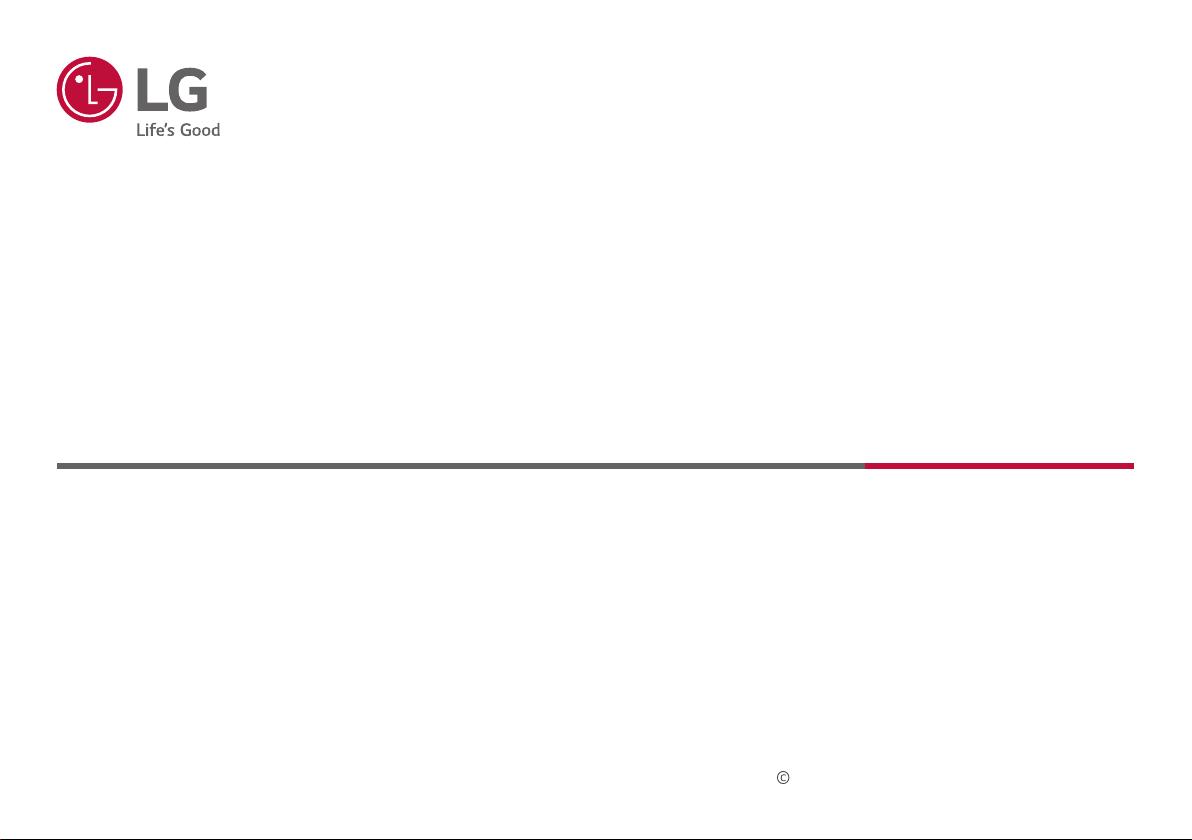
OWNER’S MANUAL
MEDICAL MONITOR
Please read this manual carefully before operating your set and retain it for future reference.
32HL512D
Copyright 2019 LG Electronics Inc. All Rights Reserved.
www.lg.com
Page 2
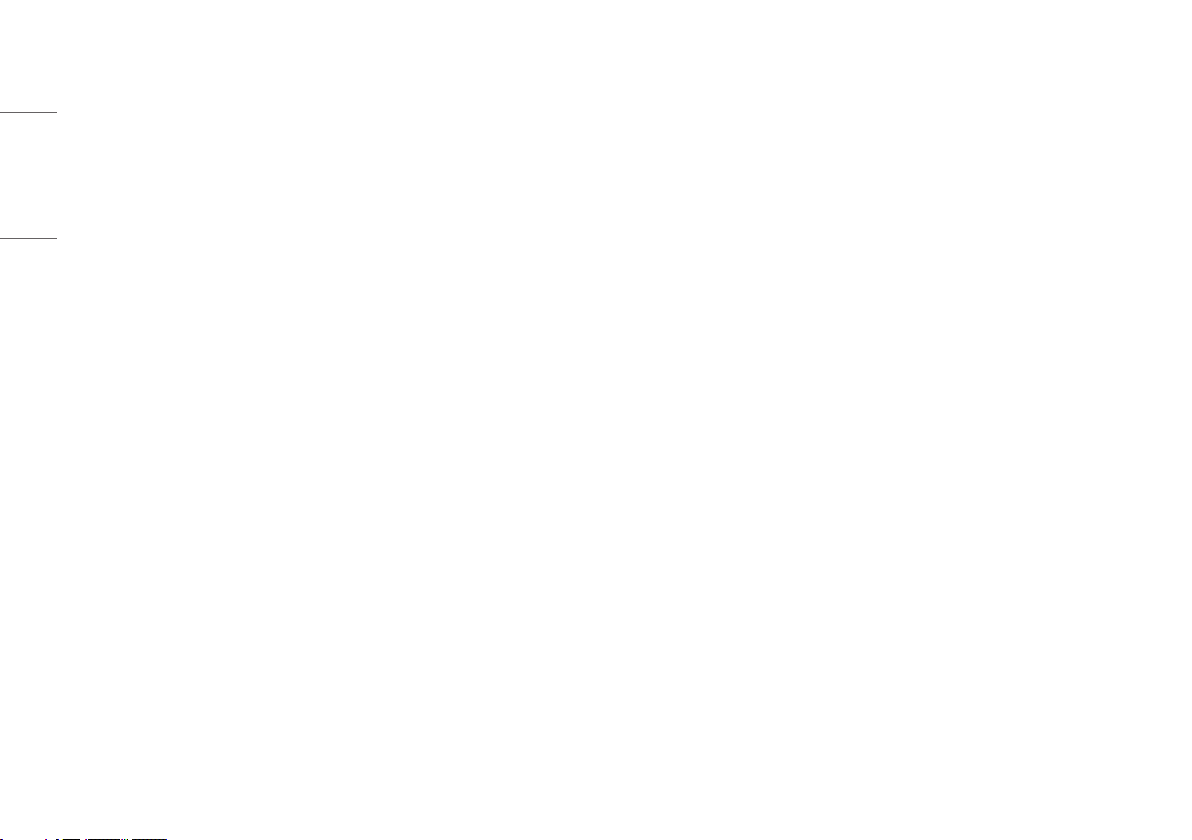
CONTENTS
ON CLEANING .......................................3
ENGLISH
LICENSE ...............................................4
OPEN SOURCE SOFTWARE NOTICE
INFORMATION ......................................4
ASSEMBLY AND PREPARING ...................5
USING THE MONITOR ...........................19
USER SETTINGS ..................................21
TROUBLESHOOTING ............................34
PRODUCT SPECIFICATIONS ...................37
2
Page 3
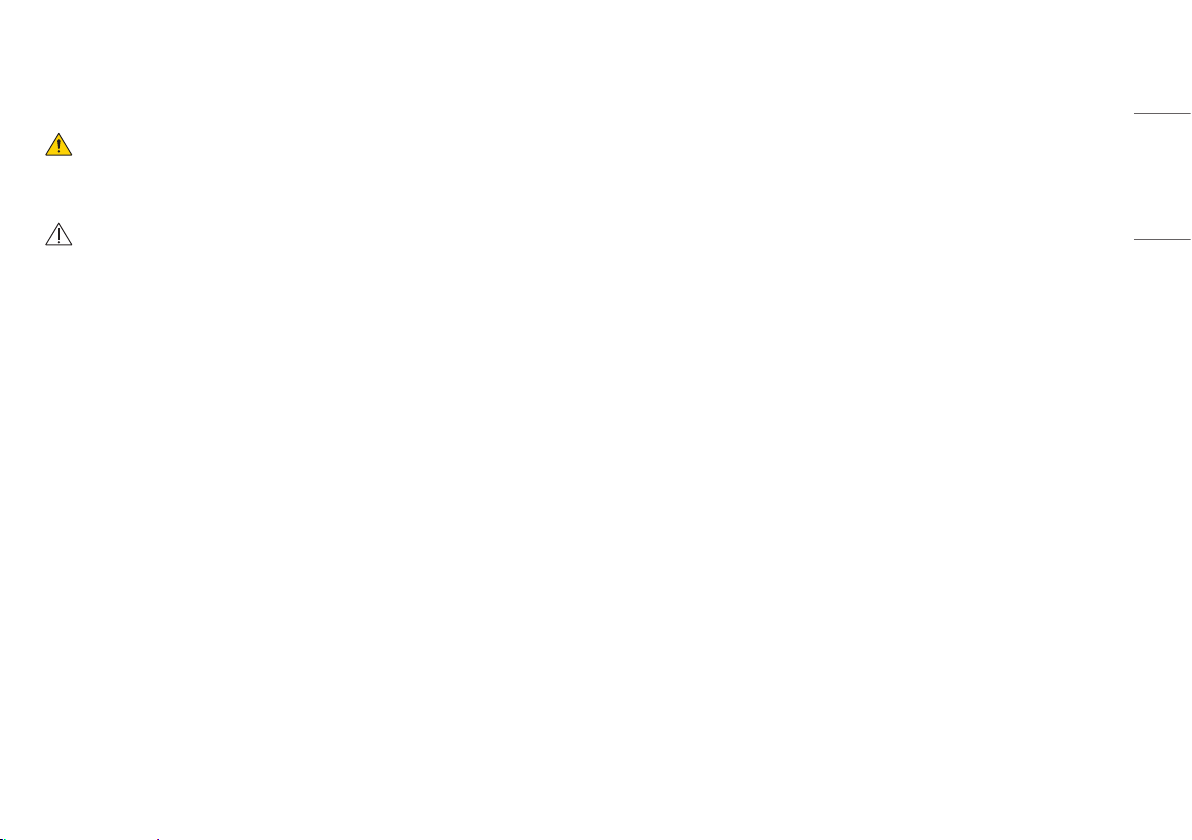
Please note that this information is for proper use and safety of the equipment. The following symbols may
indicate a hazardous situation in which, if not heeded, may result in serious injury or even death to the user or
others, or damage to the equipment.
ON CLEANING
WARNING
• Indicates warning and safety instructions. If not adhered to, it could result in death or serious injury to the
user or others.
CAUTION
• Indicates a hazardous situation which, if not heeded, may result in minor or moderate injury to the user or
others, or damage to the equipment.
Recommended Cleaning Chemicals
ENGLISH
• Isopropanol 70 %
• Ethanol 70 %
• 0.9 % NaCl solution
How to Use Cleaner
• Prior to cleaning, turn off the monitor and remove the power cable.
• Soak a soft cloth in a recommended cleaner, then lightly rub the screen with no more than 1 N of force.
• The cleaner could cause serious damage if it leaks inside the monitor while cleaning.
• The display could be damaged, so only clean the parts of the monitor other than the screen's LCD panel.
• Do not use benzene, thinner, acids or alkaline cleaners or other such solvents.
• Cleaning guidelines for displays must only be carried out by medical professionals (Doctors or Nurses) and
must not be handled by patients.
3
Page 4

LICENSE
OPEN SOURCE SOFTWARE NOTICE
Each model has different licenses. Visit
ENGLISH
The terms HDMI, HDMI High-Definition Multimedia Interface, and the HDMI Logo are trademarks or
registered trademarks of HDMI Licensing Administrator, Inc.
www.lg.com
for more information on the license.
INFORMATION
To obtain the source code under GPL, LGPL, MPL, and other open source licenses, that is contained in this
product, please visit
warranty disclaimers and copyright notices are available for download. LG Electronics will also provide open
source code to you on CD-ROM for a charge covering the cost of performing such distribution (such as the
cost of media, shipping, and handling) upon email request to
a period of three years after our last shipment of this product. This offer is valid to anyone in receipt of this
information.
http://opensource.lge.com.
In addition to the source code, all referred license terms,
opensource@lge.com.
This offer is valid for
4
Page 5
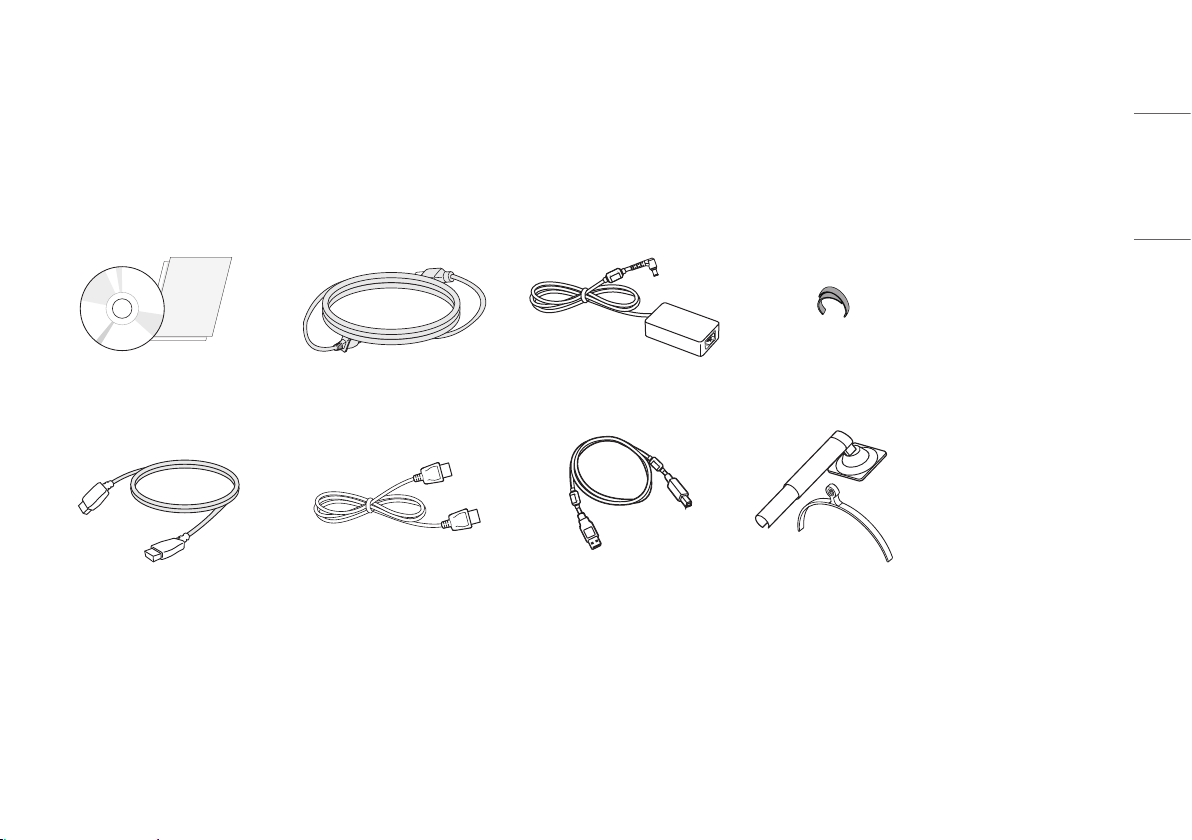
ASSEMBLY AND PREPARING
Product Composition
Please check whether all the components are included in the box before using the product. If there are any missing components, contact the retailer where you purchased the product. Note that the product and related
components may look different from those shown here.
CD (Owner's Manual / Software)/Regulatory
Manual/Cards
HDMI Cable
Power Cord AC/DC Adaptor Cable Holder
DisplayPort Cable
USB 2.0 Cable Stand Body / Stand Base
ENGLISH
5
Page 6
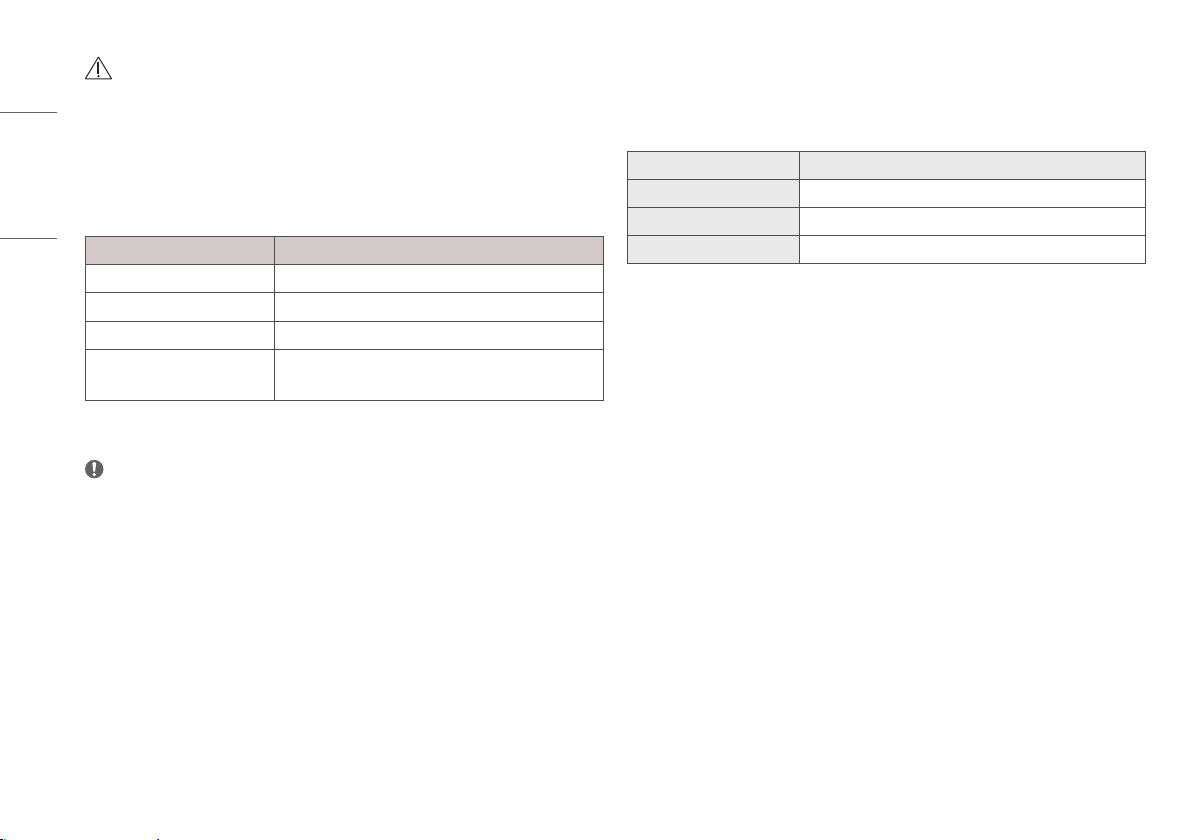
CAUTION
• Always use genuine LG components to ensure safety and product performance.
• The product warranty will not cover damage or injury caused by the use of unauthorized components.
ENGLISH
• It is recommend that use the supplied components.
• If you use generic cables not certified by LG, the screen may not display or there may be image noises.
• Only use components listed below that meet the listed standard. Unauthorized components may cause
damage to and malfunction of the product.
Component Standard
HDMI Cable UL, Impedance 100 ohm
DisplayPort Cable UL, Impedance 100 ohm
USB 2.0 Cable UL
Power Cord US – Approved Medical grade regulation
Others – Approved country safety regulation
• The AC/DC adaptors and etc. except the upper components need to be used only supplied by manufacturer.
NOTE
• The components may look different from those illustrated here.
• Without prior notice, all product information and specifications contained in this manual are subject to
change to improve the performance of the product.
• To purchase optional accessories, visit an electronics store or an online shopping site, or contact the retailer
from which you purchased the product.
• The power cord provided may differ depending upon the region.
Supported Software
Check the drivers and software supported by your product and refer to the manuals on the CD enclosed in the
product package.
Drivers and Software Installation Priority
PerfectLum Recommended
On Screen Control Optional
Dual Controller Optional
• The [PerfectLum Serial Number] can be found in [General] > [Information].
• PerfectLum calibrates the color output of the monitor using Hardware Calibration. The program supports USB
communication, so connect your PC and monitor using a USB cable and launch the PerfectLum program.
• Required and Recommended: You can download and install the latest version from the enclosed CD or from
the LGE website (
• Optional: You can download and install the latest version from the LGE website (
www.lg.com
).
www.lg.com
).
6
Page 7
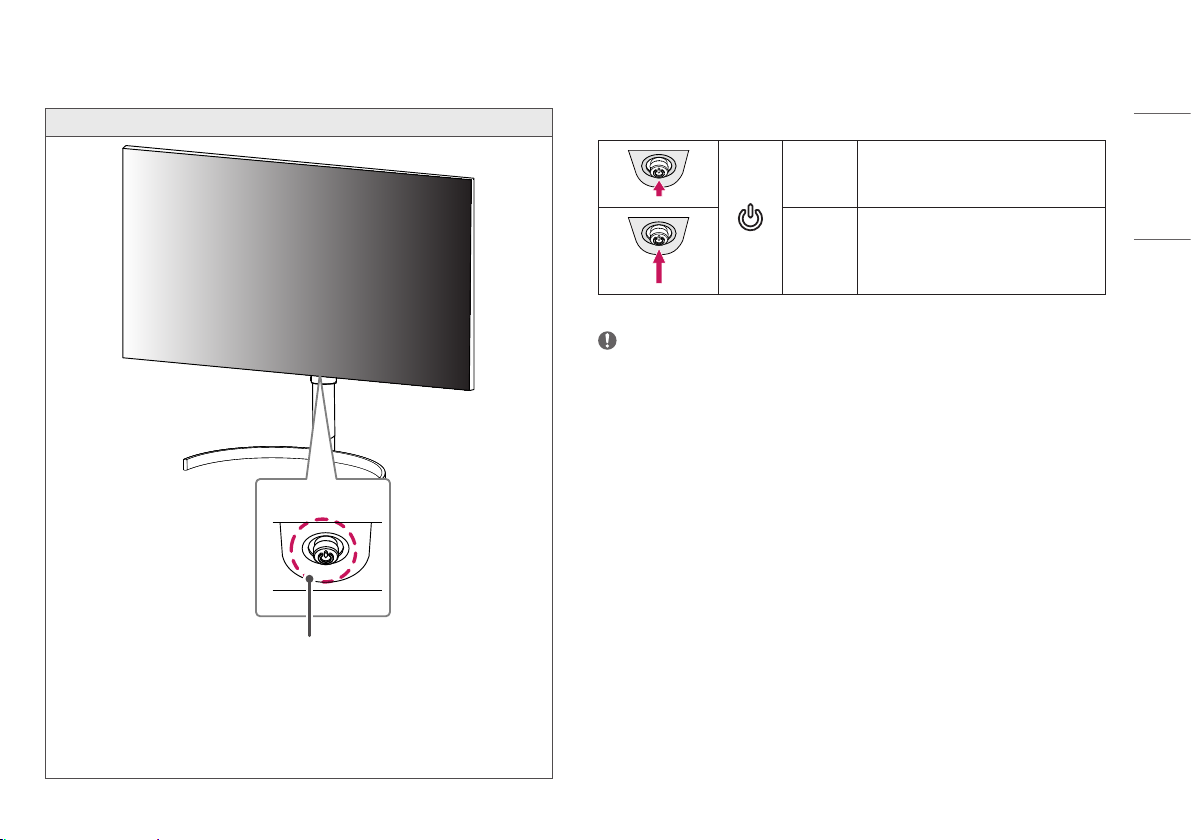
Product and Button Description
Front
How to Use the Joystick Button
You can easily control the functions of the monitor by pressing the joystick button or moving it left/right/up/
down with your finger.
Power on
Press the joystick button once with your finger to
turn on the monitor.
ENGLISH
Joy Stick Button
Power LED
- On Mode: White
- Sleep Mode: White Blinking
- Off Mode: Off
Power off
Press and hold the joystick button once more than
5 seconds with your finger to turn off the monitor.
NOTE
• The joystick button is located at the bottom of the monitor.
7
Page 8
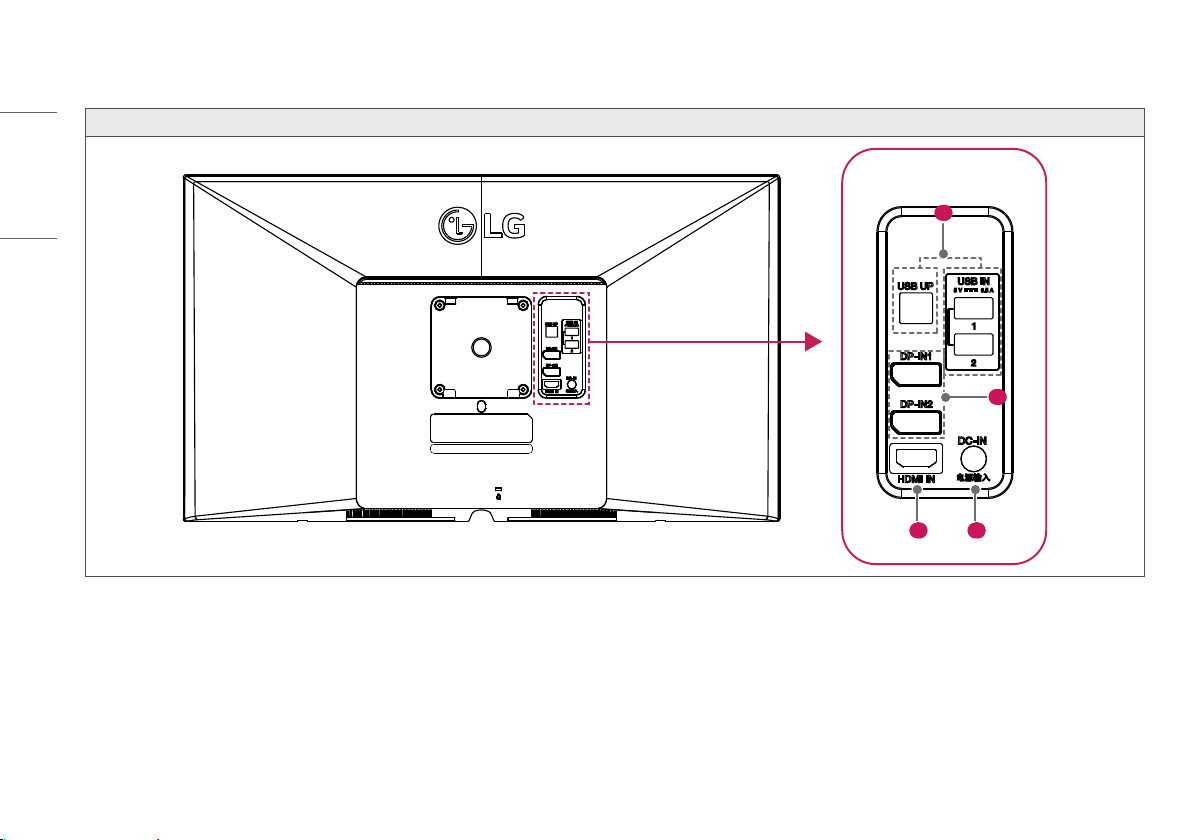
Connectors
ENGLISH
Back
1
2
4 3
8
Page 9
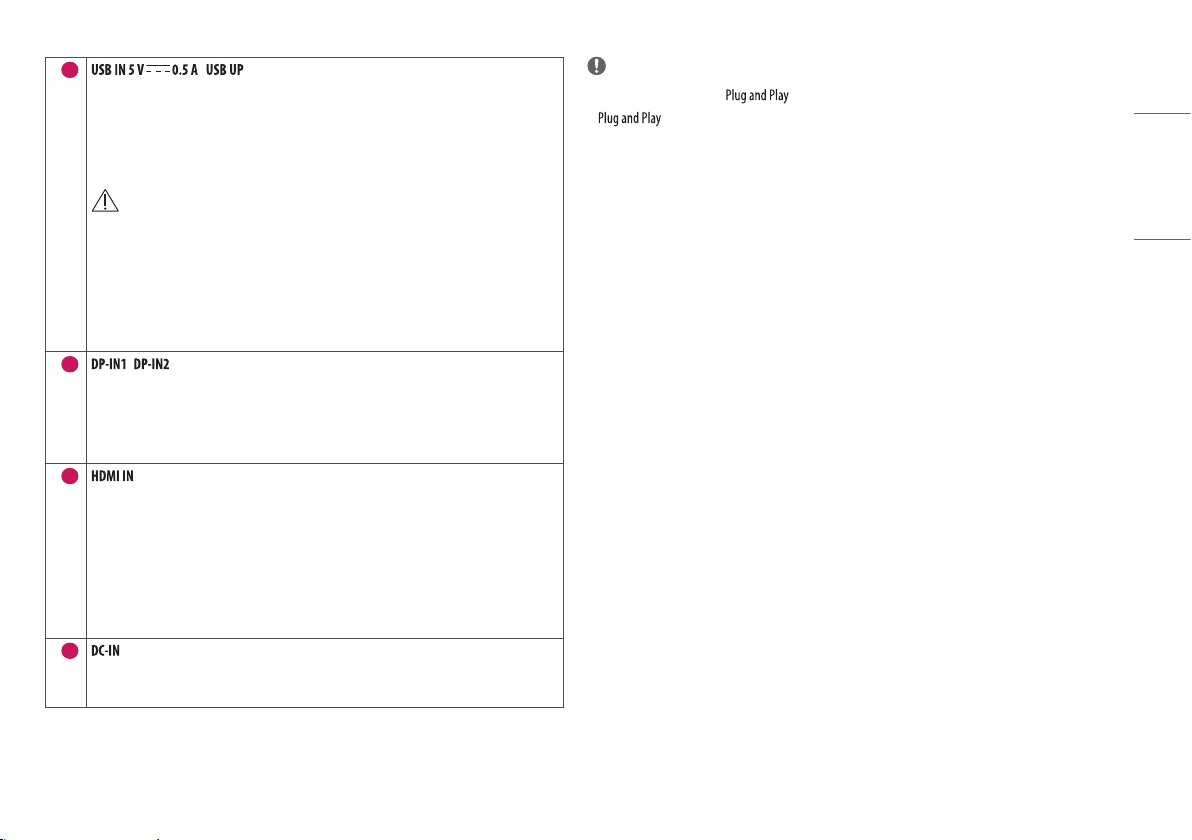
1
/
• Used for HW Calibrator (Optional Accessory) connection.
• Connect peripheral device to the USB input port.
• A keyboard, mouse, or USB storage device can be connected.
• To use USB 2.0, connect the A-B type USB 2.0 cable to the PC.
CAUTION
Cautions When Using a USB Storage Device
• A USB storage device which has a built-in automatic recognition program or uses its own driver
might not be recognizable.
• Some USB storage devices may not be supported or may not work properly.
• It is recommended to use a USB hub or hard disk drive with power supplied. (If the power supplied
is not enough, the USB device may not be detected properly.)
2
3
4
/
• Receives or transmits digital video signals.
• There may be no video output depending on the DisplayPort version of your PC.
• A cable with DisplayPort 1.2 specifications is recommended when using a Mini DisplayPort to
DisplayPort cable.
• Input digital video signal.
• Using a DVI to HDMI / DisplayPort to HDMI cable may cause compatibility issues.
• Use a certified cable that displays the HDMI logo. The screen may not appear or a connection error
could occur if a non-certified cable is used.
• Recommended HDMI cable types
- High-speed HDMI®/™ cable
- High-speed HDMI®/™ Ethernet cable
• Connect an AC/DC adapter.
• The output of the enclosed adaptor is 19 V.
NOTE
• This monitor supports the * feature.
* : A feature that allows you to add a device to your computer without the need for physical
device configuration or user intervention.
ENGLISH
9
Page 10
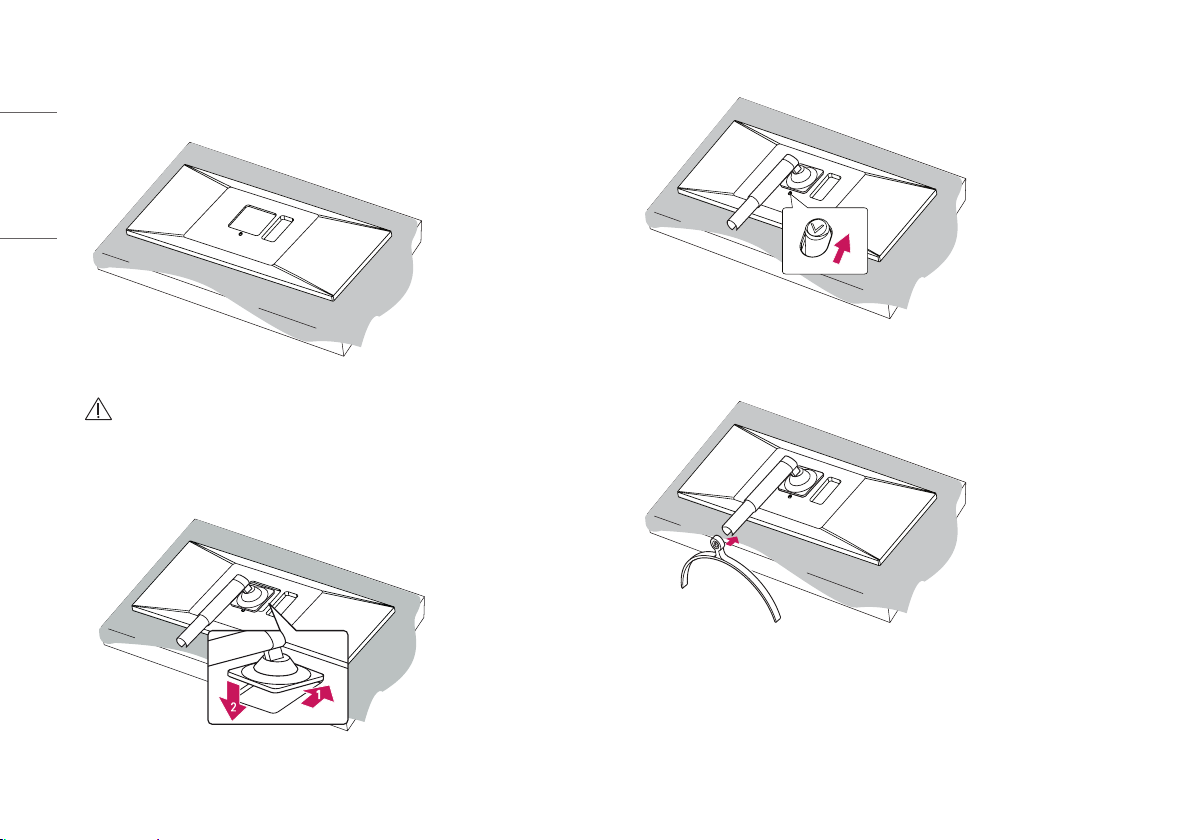
Assembling the Stand base
1
ENGLISH
CAUTION
• To protect the screen from scratches, cover the surface with a soft cloth.
2
3
4
10
Page 11

5
7
or
ENGLISH
CAUTION
6
• Illustrations in this document represent typical procedures, so they may look different from the actual
product.
• Do not apply foreign substances (oils, lubricants, etc.) to the screw parts when assembling the product.
(Doing so may damage the product.)
• Applying excessive force when tightening screws may cause damage to the monitor. Damage caused in this
way will not be covered by the product warranty.
• Do not carry the monitor upside down by just holding the base. This may cause the monitor to fall off the
stand and could result in personal injury.
• When lifting or moving the monitor, do not touch the monitor screen. The force applied to the monitor screen
may cause damage to it.
NOTE
• You can disassemble the stand in the reverse order of the assembly.
11
Page 12
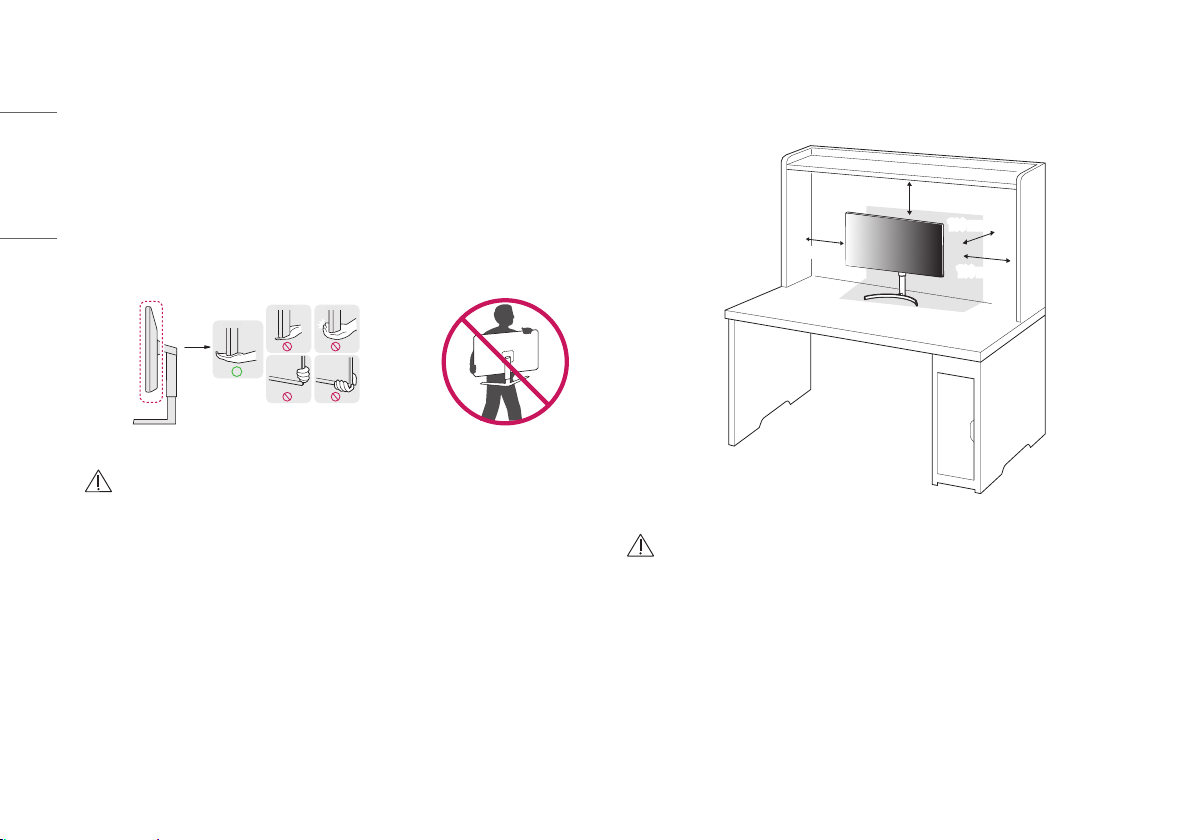
Moving and Lifting the Monitor
When moving or lifting the monitor, follow these instructions to prevent the monitor from being scratched or
damaged and to ensure safe transportation, regardless of its shape or size.
ENGLISH
• Place the monitor in the original box or packing material before attempting to move it.
• Before moving or lifting the monitor, disconnect the power cord and all other cables.
• Hold the bottom and side of the monitor frame firmly. Do not hold the panel itself.
• When holding the monitor, the screen should face away from you to prevent it from being scratched.
• When transporting the monitor, do not expose the monitor to shock or excessive vibration.
• When moving the monitor, keep it upright and never turn the monitor on its side or tilt it sideways.
CAUTION
• Avoid touching the monitor screen as much as possible.
- This may result in damage to the screen or some of the pixels used to create images.
• If you use the monitor panel without the stand base, its joystick button may cause the monitor to become
unstable and fall, resulting in damage to the monitor or human injury. In addition, this may cause the
joystick button to malfunction.
Installing on a Table
• Lift the monitor and place it on the table in an upright position. Place the monitor at least 100 mm away
from the wall to ensure sufficient ventilation.
100 mm
100 mm
100 mm
100 mm
CAUTION
• Unplug the power cord before moving or installing the monitor. There is risk of electric shock.
• Make sure to use the power cord that is provided in the product package and connect it to a grounded power
outlet.
• If you need another power cord, please contact your local dealer or the nearest retail store.
12
Page 13
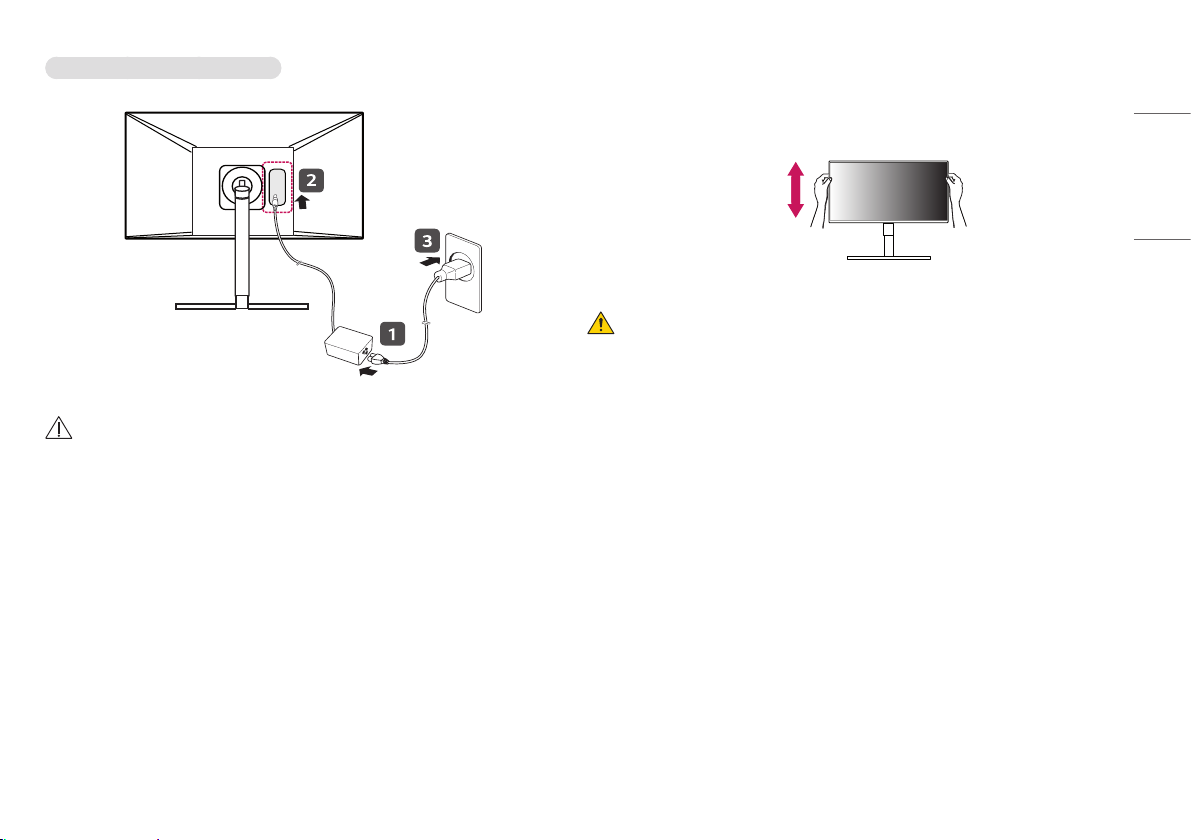
Precautions for Connecting the Power Cord
CAUTION
• Make sure to use the power cord that is provided in the product package. Connect the cord to a grounded
power outlet.
• If you need another power cord, please contact your local dealer or the nearest retail store.
Adjusting the Stand Height
1 Place the monitor mounted on the stand base in an upright position.
2 Handle the monitor with both hands for safety.
ENGLISH
Max 110.0 mm
WARNING
• When adjusting the screen height, do not place your hand on the stand body to avoid injury to your fingers.
13
Page 14

Adjusting the Angle
1 Place the monitor mounted on the stand base in an upright position.
2 Adjust the angle of the screen.
ENGLISH
NOTE
• The angle of the screen can be adjusted forward or backward from -5° to 20° for a comfortable viewing
experience.
WARNING
• To avoid injury to the fingers when adjusting the screen, do not hold the lower part of the monitor’s frame as
illustrated below.
• Be careful not to touch or press the screen area when adjusting the angle of the monitor.
Pivot Feature
The pivot feature allows the monitor to rotate 90 degrees clockwise or counter-clockwise.
Head
Stand
WARNING
• To avoid scratching the stand base, make sure that when rotating the monitor using the pivot feature, the
stand does not make contact with the monitor.
14
Page 15

1 R aise the monitor to the maximum height.
2 Adjust the angle of the monitor in the direction of the arrow as shown in the figure.
3 Rotate the monitor clockwise or counter-clockwise as shown in the figure.
ENGLISH
4 Complete the installation by rotating the monitor 90° as shown below.
15
Page 16

NOTE
• Auto Pivot feature of the display is not supported.
• The screen can be rotated easily using the screen pivot shortcut key provided with your Windows operating
ENGLISH
system. Note that some Windows versions and some graphics card drivers may use different settings for the
screen pivot key or may not support the pivot key at all.
• Windows screen pivot shortcut keys
- 0 °: Ctrl + Alt + Up arrow key ( )
- 90 °: Ctrl + Alt + Left arrow key ( )
- 180 °: Ctrl + Alt + Down arrow key ( )
- 270 °: Ctrl + Alt + Right arrow key ( )
WARNING
• Take care when rotating the monitor if the cable is connected.
• To avoid injury when rotating the display, do not place your fingers between the display and the stand base.
Using the Kensington Lock
For more information on installation and usage, refer to the Kensington lock owner’s manual or visit the website
at
http://www.kensington.com
.
NOTE
• The Kensington Lock is optional. You can obtain optional accessories from most electronics stores.
16
Page 17

Installing on the Wall
Install the monitor at least 100 mm away from the wall on each side of the monitor to ensure sufficient
ventilation. Detailed installation instructions can be obtained from your local dealer. Please refer to the manual
to install and set up a tilting wall mounting bracket.
100 mm
100 mm
100 mm
100 mm
Installing the Wall Mount Plate
This monitor meets the specifications for the wall mount plate or other compatible devices.
Wall Mount
Standard screw
Required screws
Wall Mount Plate (Optional) LSW149
100 mm x 100 mm
M4 x L10
4
ENGLISH
To install the monitor to a wall, attach a wall mount plate (optional) to the back of the monitor.
Make sure that the wall mount plate (optional) is securely fixed to the monitor and to the wall.
NOTE
• A non-VESA standard screw may damage the product and cause the monitor to fall. LG Electronics is not
liable for any accidents relating to the use of non-standard screws.
• The wall mount kit includes the installation guide and all necessary parts.
• The wall mounting bracket is optional. You can obtain optional accessories from your local dealer.
• The length of the screw may differ for each wall mounting bracket. If you use screws longer than the standard
length, it may damage the inside of the product.
• For more information, please refer to the user manual for the wall mounting bracket.
• Be careful not to apply too much force while mounting the wall mount plate as it may cause damage to the
screen.
• Remove the stand before installing the monitor on a wall mount by performing the stand attachment in
reverse.
17
Page 18

CAUTION
• Disconnect the power cord first. Then move or install the monitor. There is risk of electric shock.
• Installing the monitor on the ceiling or on a slanted wall may result in the monitor falling off, which could
ENGLISH
lead to injury. Use an authorized LG wall mount and contact the local dealer or qualified personnel.
• To prevent injury, this apparatus must be securely attached to the wall in accordance with the installation
instructions.
• Applying excessive force when tightening screws may damage the monitor. Such damage is not covered by
the product warranty.
• Use the wall mounting bracket and screws that confirm to VESA standards. Damage caused by the use or
misuse of inappropriate components is not covered by the product warranty.
• When measured from the back of the monitor, the length of each installed screw must be 8 mm or less.
Wall mount plate
Back of the monitor
Wall mount plate
Back of the monitor
Screw specifications
: M4 x L10
Max. 8 mm
18
Page 19

USING THE MONITOR
• Illustrations in this manual may differ from the actual product.
Press the joystick button, go to [Settings] [Input], and then selec t the input option.
Connecting to a PC
• This monitor supports the * feature.
* : A feature that allows you to add a device to your computer without having to reconfigure
anything or install any manual drivers.
ENGLISH
CAUTION
• Do not press the screen for a prolonged time. This may cause image distortion.
• Do not display a still image on the screen for a prolonged time. This may cause image retention. Use a PC
screensaver if possible.
• When connecting the power cord to the outlet, use a grounded (3-hole) power strip or a grounded power
outlet.
• The monitor may flicker when turned on in an area where the temperature is low. This is normal.
• Sometimes red, green, or blue spots may appear on the screen. This is normal.
HDMI Connection
Transmits digital video and audio signals from your PC to the monitor.
CAUTION
• Using a DVI to HDMI / DisplayPort to HDMI cable may cause compatibility issues.
• Use a certified cable with the HDMI logo attached. If you do not use a certified HDMI cable, the screen may
not display or a connection error may occur.
• Recommended HDMI cable types
- High-Speed HDMI®/™ cable
- High-Speed HDMI®/™ cable with Ethernet
19
Page 20

DisplayPort Connection
Transmits digital video and audio signals from your PC to the monitor.
ENGLISH
NOTE
• There may be no video or audio output depending on the DisplayPort version of the PC.
• Make sure to use the supplied DisplayPort cable of the product. Otherwise, this may cause the device to
malfunction.
• If you are using a Mini DisplayPort output graphics card, use a Mini DisplayPort to DisplayPort cable or gender
that supports DisplayPort1.4. (Sold separately)
Connecting AV Devices
HDMI Connection
HDMI transmits digital video and audio signals from your AV device to the monitor.
NOTE
• Using a DVI to HDMI / DP (DisplayPort) to HDMI cable may cause compatibility issues.
• Use a certified cable with the HDMI logo attached. If you do not use a certified HDMI cable, the screen may
not display or a connection error may occur.
• Recommended HDMI cable types
- High-Speed HDMI®/™ cable
- High-Speed HDMI®/™ cable with Ethernet
Connecting Peripherals
USB Device connection
The USB port on the product functions as a USB hub.
Peripheral devices connected to the USB IN port can be controlled from the PC.
XVE#XS
XVE#LQ
NOTE
• It is recommended you install all Windows Updates to keep your Windows up-to-date before connecting to
the product for use.
• Peripheral devices are sold separately.
• A keyboard, mouse, or USB device can be connected to the USB port.
20
Page 21

USER SETTINGS
NOTE
• Your monitor’s OSD (On Screen Display) may differ slightly from that shown in this manual.
Activating the Main Menu
1 Press the joystick button on the bottom of the monitor.
2 Move the joystick up/down and left/right to set the options.
3 Press the joystick button once more to exit the main menu.
Joystick Button
ENGLISH
21
Page 22

Button Menu Status Description
Main menu disabled Enables the main menu.
ENGLISH
Main menu enabled
Main menu disabled Enables the main menu.
Main menu enabled Enters the [Input] features.
Main menu disabled Enables the main menu.
Main menu enabled Enters the [Settings] feature.
Main menu disabled Displays the information on the current input.
Main menu enabled Turns off the monitor.
Main menu disabled Displays the information on the current input.
Main menu enabled Enters the [Picture Mode] feature.
Exits the main menu.
(Holding down the button more than 5 seconds to turn off the monitor. You can turn off the monitor this way at any time, including when the OSD is on.)
22
Page 23

Main Menu Features
[Power Off]
[Input]
[Exit]
[Settings]
Main Menu Description
[Input] Sets input mode.
[Power Off] Turns off the monitor.
[Settings] Configures the screen settings.
[Exit] Exits the main menu.
ENGLISH
[Picture Mode]
[Picture Mode] Sets the Picture mode.
Menu Settings
1 To view the OSD menu, press the joystick button at the bottom of the monitor and then enter the [Settings].
2 Move the joystick up/down and left/right to set the options.
3 To return to the upper menu or set other menu items, move the joystick to or pressing ( ) it.
4 If you want to exit the OSD menu, move the joystick to
[Quick Settings] [Input] [Picture] [General]
until you exit.
NOTE
• : On
• : Off
23
Page 24

[Quick Settings]
[Settings] > [Quick Settings] Description
ENGLISH
[Brightness]
[Contrast]
[Color Temp] Set color temperature. ([Custom], [6500K], [7500K], [9300K], [Manual])
[User Preset] User Preset allows the user to save or load up to 10 picture quality settings for multiple connected devices in each preset.
Adjusts the contrast and brightness of the screen.
NOTE
• You can use User Preset to import or save items in [Picture Adjust] and [Color Adjust] of the [Picture] menu.
24
Page 25

[Input]
[Settings] > [Input] Description
[Input List] Selects the input mode.
[Aspect Ratio] Adjusts the aspect ratio of the screen.
[Full Wide] Displays the video in widescreen, regardless of the video signal input.
[Original] Displays video according to the aspect ratio of the video signal input.
[Just Scan] The aspect ratio is not adjusted from the original.
NOTE
• The display may look the same for [Full Wide], [Original] and [Just Scan] options at the recommended resolution (3840 x 2160).
The recommended resolution of the monitor can be changed to [8MP], [6MP], and [4MP].
ENGLISH
[Select Resolution]
[PBP] Displays the screens of two input modes on one monitor.
[Main/Sub Screen Change] Toggles between the main screen and sub screen in [PBP] mode.
NOTE
• When the [PBP] mode is activated, the menu is deactivated.
25
Page 26

[PBP]
[Settings] > [Input] Description
[Input List] Displays the screens of two input modes on one monitor.
ENGLISH
[Aspect Ratio] Adjusts the aspect ratio of the screen.
[Main Input List]
[Sub Input List]
Main Screen (Left)
[Main Aspect Ratio]
[Sub Aspect Ratio]
The recommended resolution of the monitor can be changed to [8MP], [6MP], and [4MP].
Please refer to the table below for possible PBP combinations.
PBP Connection
HDMI - O O
DisplayPort 1 O - O
DisplayPort 2
[Full Wide] Displays the video to fit the PBP screen, regardless of the video signal input.
[Original] Displays the video in the aspect ratio of the video signal input on the PBP screen.
[Full Wide] Displays the video to fit the PBP screen, regardless of the video signal input.
[Original] Displays the video in the aspect ratio of the video signal input on the PBP screen.
Sub Screen (Right)
HDMI DisplayPort 1 DisplayPort 2
O
O -
[Select Resolution]
[PBP] You can disable the feature that displays images from two input modes simultaneously on one monitor.
[Main/Sub Screen Change] Toggles between the main screen and sub screen in [PBP] mode.
26
NOTE
• When the [PBP] mode is activated, the menu is deactivated.
Page 27

[Picture]
NOTE
• The [Picture Mode] that can be set depends on the Input signal.
[Picture Mode] on SDR (Non HDR) signal
[Settings] > [Picture]
[Custom] Allows the user to adjust each element.
[Vivid] Heightens contrast, brightness and sharpness to display vivid images.
[HDR Effect] Optimizes the screen for high dynamic range.
[Reader] Optimizes the screen for reading documents. You can brighten the screen in the OSD menu.
[Mono] Mono (black and white) color mode.
[Pathology] Turn on pathology mode. Image clarity and accuracy as if you were looking at a microscope.
ENGLISH
Description
[Picture Mode]
[DICOM(Clinical)]
A mode that optimizes the screen settings so you can view images for medical use.
NOTE
[DICOM(Diagnostic)]
[Calibration 1] Adjusts to the last calibrated screen.
[Calibration 2] Adjusts to the previously calibrated screen.
• The two modes have different levels of brightness.
NOTE
• If the [Picture Mode] is changed in the DP (DisplayPort) input, the screen may flicker or the resolution of your PC screen may be affected.
• [Calibration 2]: Installation of PerfectLum will enable this menu.
27
Page 28

[Picture Mode] on HDR signal
ENGLISH
[Settings] > [Picture] Description
[Picture Mode] [Custom] Allows the user to adjust each element.
[Vivid] Optimized the screen for HDR vivid colors.
[Standard] Optimized the screen for HDR standard.
NOTE
• HDR content may not display correctly depending on Windows 10 OS settings, please check HDR On/Off settings in Windows.
• When the HDR function is turned on, the characters or picture quality may be poor according to Graphic card performance.
• While the HDR function is on, screen flickering or cracking may occur when changing the monitor input or power on/off according to Graphic card performance.
28
Page 29

[Settings] > [Picture] Description
[Picture Adjust] [Brightness]
[Contrast]
[Sharpness] Adjusts the sharpness of the screen.
[Brightness Stabilization] A function for maintaining a set brightness appropriate for treatment environments.
[SUPER RESOLUTION+] [High] Optimizes the screen for crystal clear images. Best for high-definition video or games.
Adjusts the color contrast and brightness of the screen.
[On]
[Off ]
[Middle] Optimizes the screen for comfortable viewing, with images at the middle level between the low and high modes. Best for UCC or SD videos.
[Low] Optimizes the screen for smooth and natural images. Best for still images or images with less movement.
[Off ] Displays in the most common setting. Disables [SUPER RESOLUTION+].
Automatically adjusts brightness.
Deactivates the applicable function and the user can adjust the brightness.
NOTE
• Because this is a function to increase the sharpness of low resolution pictures, it is not recommended to use the function for normal text or for desktop icons. Doing
so may result in unnecessarily high sharpness.
[Black Level] Sets the offset level (for HDMI only).
• Offset: as a reference for a video signal, this is the darkest color the monitor can display.
[High] Keeps the current contrast ratio of the screen.
[Low] Lowers the black levels and raises the white levels from the current contrast ratio of the screen.
[DFC]
[On]
[Off ]
Automatically adjusts brightness depending on the screen.
Deactivates the [DFC] function.
ENGLISH
29
Page 30

[Settings] > [Picture] Description
[Picture Adjust] [Response Time] Sets a response time for displayed pictures based on the movement of the picture on the screen.
ENGLISH
[Black Stabilizer] You can control the black contrast to have better visibility in dark scenes.
[Uniformity] Automatically adjusts the brightness uniformity of the screen.
For a normal environment, it is recommended that you use [Fast]. When there is a lot of motion, it is recommended that you use [Faster].
Setting to [Faster] may cause image sticking.
[Faster] Sets the response time to [Faster].
[Fast] Sets the response time to [Fast].
[Normal] Sets the response time to [Normal].
[Off ] Does not use the response time improvement feature.
Increasing the [Black Stabilizer] value brightens the low gray level area on the screen. (You can easily distinguish objects on dark game screens.)
Reducing the [Black Stabilizer] value darkens the low gray level area and increases the dynamic contrast on the screen.
NOTE
• If [Uniformity] is activated, the screen may become darker.
[On]
[Off ]
Activates the [Uniformity] function.
Deactivates the [Uniformity] function.
30
Page 31

[Settings] > [Picture] Description
[Color Adjust] [Gamma] Set gamma value. ([Gamma 1.8], [Gamma 2.0], [Gamma 2.2], [Gamma 2.4], [Gamma 2.6], [DICOM Gamma Curve])
Higher gamma settings mean a darker image is displayed or vice versa.
[Color Temp] Set color temperature.
[Custom] The user can customize the red, green and blue color.
[6500K] Sets the picture color to the color temperature of a reddish 6500K.
[7500K] Sets the picture color to the color temperatures of 7500K, setting to a color between red and blue.
[9300K] Sets the picture color to the color temperature of a bluish 9300K.
[Manual] Adjusts the color temperature in 500K increments. (Note that 9300K is supported rather than 9500K.)
[Red], [Green], [Blue] You can customize the picture color using [Red], [Green], and [Blue] colors.
[Six Color] Meets the user requirements for colors by adjusting the hue and saturation of the six colors (red, green, blue, cyan, magenta, and yellow) and then saving the
settings.
Hue Adjusts the tone of the screen colors.
Saturation Adjusts the saturation of the screen colors. The lower the value, the less saturated and brighter the colors become. The higher the value, the
more saturated and darker the colors become.
[Picture Reset] [Do you want to reset your picture settings?] [Yes] Returns color to the default settings.
[No] Cancel the select.
ENGLISH
31
Page 32

[General]
[Settings] > [General] Description
ENGLISH
[Language] Sets the menu screen to the desired language.
[SMART ENERGY SAVING] Conserve energy by using luminance compensation algorithm.
[High] Saves energy using the high-efficiency [SMART ENERGY SAVING] feature.
[Low] Saves energy using the low-efficiency [SMART ENERGY SAVING] feature.
[Off ] Disables the feature.
NOTE
• The value of energy saving data may differ depending on panel and panel suppliers.
• If you select the option of [SMART ENERGY SAVING] is [High] or [Low], monitor luminance become higher or lower depend on source.
[Power LED] Turns the power LED on the front of the monitor on or off.
NOTE
• When the Power LED function is turned on, it operates as follows:
- On Mode: White
- Sleep Mode: White Blinking
- Off Mode: Off
[Automatic Standby] Feature that automatically turns off the monitor when there is no movement on the screen for a period of time. You can set a timer for the auto-off function. ([8H], [6H], [4H] and [Off])
[User Preset] User Preset allows the user to save or load up to 10 picture quality settings for multiple connected devices in each preset.
NOTE
• You can use User Preset to import or save items in [Picture Adjust] and [Color Adjust] of the [Picture] menu.
[DisplayPort Version] DisplayPort 1 Set DisplayPort Version to the same version as the connected external device. ([1.4], [1.2], and [1.1])
To use the HDR function, set to [1.4].
DisplayPort 2 Set DisplayPort Version to the same version as the connected external device. ([1.4], [1.2], and [1.1])
To use the HDR function, set to [1.4].
32
Page 33

[Settings] > [General] Description
[HDMI ULTRA HD Deep Color] Provides sharper images when connected to a device supporting [HDMI ULTRA HD Deep Color].
4K @ 60 Hz Support Format
Resolution Frame rate (Hz)
3840 x 2160
59.94
60.00
NOTE
• To use [HDMI ULTRA HD Deep Color], turn this function on.
• If the connected device does not support [HDMI ULTRA HD Deep Color], the screen or sound may not work properly. In this case, set this function to off.
[Buzzer] This feature lets you set the sound generated from Buzzer when your monitor powers on to on or off.
[On]
[Off ]
[OSD Lock] This feature disables the configuration and adjustment of menus.
[Information] The following display information will be shown; [Serial Number], [Total Power On Time], [Resolution], [PerfectLum Serial Number].
[Reset to Initial Settings] [Do you want to reset your settings?] [Yes] Returns to the default settings.
Enables your monitor's buzzer.
Disables your monitor's buzzer.
[No] Cancel the reset.
ENGLISH
Color Depth / Chroma Sampling
8 bit 10 bit
YCbCr 4:2:0
YCbCr 4:2:2
YCbCr 4:4:4 -
RGB 4:4:4 -
33
Page 34

TROUBLESHOOTING
ENGLISH
Nothing is displayed on the screen.
Problem Action
Is the monitor's power cord plugged in? • Check if the power cord is correctly plugged into the power outlet.
Is the power LED on? • Check the power cable connection and press the power button.
Is the power on and the power LED displaying white? • Check that the connected input is enabled ([Settings] > [Input]).
Is the [No Signal] message being displayed? • This is displayed when the signal cable between the PC and the monitor is missing or disconnected. Check the cable and reconnect it.
Is the [Out of Range] message being displayed? • This occurs when signals transferred from the PC (graphics card) are out of the horizontal or vertical frequency range of the monitor. Please see the < PRODUCT
SPECIFICATIONS> section of this manual to set the appropriate frequency.
34
Page 35

Screen display is unstable and shaky. / Images displayed on the monitor leave shadow trails.
Problem Action
Did you select the appropriate resolution? • If the selected resolution is HDMI 1080i 60/50 Hz (interlaced), the screen may be flickering. Change the resolution to 1080p or the recommended resolution.
• Not setting the graphics card to the recommended (optimal) resolution may result in blurred text, a dimmed screen, a truncated display area or misalignment of
the display.
• The setting methods may be different depending on the computer or operating system, and some resolutions may not be available depending on the performance
of the graphics card. If this is the case, contact the manufacturer of the computer or graphics card for assistance.
Does image sticking occur even when the monitor is
turned off?
Are there spots on the screen? • When using the monitor, pixilated spots (red, green, blue, white, or black) may appear on the screen. This is normal for an LCD screen. It is not an error, nor is it
Some features are disabled.
Problem Action
Are some functions not available when you press the
Menu button?
• Displaying a still image for a prolonged time may cause damage to the screen, resulting in the retention of the image.
• To extend the lifetime of the monitor, use a screensaver.
related to the monitor's performance.
• The OSD is locked. Disable [OSD Lock] in [General].
ENGLISH
35
Page 36

4K resolution is unavailable.
ENGLISH
Did you check the cable connection? • Check if the cable is properly connected.
Is the resolution and refresh rate set properly? • Set the proper resolution and refresh rate in the PC screen resolution settings or the player's option menu.
Does the connected external device support 4K resolution? • It is available only on external devices that support 4K resolution.
Is the [HDMI ULTRA HD Deep Color] function enabled? • Go to [Settings] > [General] > [HDMI ULTRA HD Deep Color] function to enable the function.
Problem Action
• It is recommended to use the accessories supplied with the product.
• Check if the connected external device supports 4K resolution.
36
Page 37

PRODUCT SPECIFICATIONS
In order to improve the product, specifications may change without notice.
The ~ symbol means alternating current, and the symbol means direct current.
LCD Screen Type TFT (Thin Film Transistor)
LCD (Liquid Crystal Display) Screen
Pixel Pitch 0.18159 mm x 0.18159 mm
Resolution Max Resolution
Recommended Resolution
Video Signal Horizontal Frequency 30 kHz to 135 kHz
Vertical Frequency 56 Hz to 61 Hz
Input Connector
Power Sources Power Rating 19 V 3.42 A
Power Consumption MAX. 65 W *
AC-DC Adaptor DA-65J19 type, manufactured by Asian Power Devices Inc. (APD)
Input: 100-240 V~ 50-60 Hz, 1.5-0.7 A
Output: 19 V 3.42 A
Classification by protection type against Electric Shock: Class I
Environmental Conditions Operating Conditions Temperature 0 °C to 40 °C
Storage / Transport Conditions Temperature -20 °C to 60 °C
3840 x 2160 @ 60 Hz
3840 x 2160 @ 60 Hz
Sleep Mode: ≤ 0.5 W
Off Mode: ≤ 0.3 W
Humidity 0 % to 80 %
Pressure 700 hPa to 1060 hPa
Humidity 0 % to 85 %
Pressure 500 hPa to 1060 hPa
ENGLISH
37
Page 38

Monitor Size
Dimensions (Width x Height x Depth) With Stand 718.2 x 590.0 x 231.2 (mm)
Without Stand 718.2 x 414.3 x 45.1 (mm)
ENGLISH
Weight With Stand 7.0 (kg)
Without Stand 5.6 (kg)
Classification by protection type against Electric Shock Class equipment
Medical Specifications
* The Operating Mode of Power Consumption is measured with LGE test standard. (Full White pattern, Maximum resolution)
* The Power Consumption level can be different by operating condition and monitor setting.
Mode of operation Continuous Operation
Environment of Use This equipment is not suitable for use in the presence of flammable anesthetic or oxygen.
38
Page 39

Support Mode (Preset Mode - PC)
DisplayPort / HDMI
Resolution Horizontal Frequency (kHz) Vertical Frequency (Hz) Polarity (H/V) Remarks
640 x 480 31.469 59.94 -/-
800 x 600 37.879 60.317 +/+
1024 x 768 48.363 60 -/-
1152 x 864 54.347 60.05 +/+
1200 x 1600 99.48 60 -/+
1280 x 720 45 60 +/+
1280 x 800 49.702 59.81 -/+
1280 x 1024 63.981 60.02 +/+
1280 x 1440 89.58 60 -/+
1440 x 1280 79.62 60 -/+
1536 x 2048 127.26 60 -/+
1600 x 900 60 60 +/+
1600 x 1200 74.7 60 -/+
1600 X 1800 111.9 60 -/+
1800 X 1600 99.48 60 -/+
1920 x 1080 67.5 60 +/+
1920 x 2160 133.29 59.99 +/- PBP (Landscape view)
2048 x 1536 95.52 60 -/+
2160 x 1920 118.5 60 +/- PBP (Portrait view)
2560 x 1440 44.43 30 +/-
ENGLISH
39
Page 40

ENGLISH
Resolution Horizontal Frequency (kHz) Vertical Frequency (Hz) Polarity (H/V) Remarks
2560 x 1440 88.79 59.95 +/-
3200 x 1800 54.95 29.96 +/-
3200 x 1800 111.82 59.96 +/-
3840 x 2160
3840 x 2160
3840 x 2160
3840 x 2160
*1) For HDMI, 2) For DP
1)
1)
2)
2)
67.5 30 +/+
135 60 +/+
When [HDMI ULTRA HD Deep Color] is set to [On] /
HDMI Recommend.
66.66 30 +/-
133.32 60 +/- DisplayPort Recommend
40
Page 41

Support Mode (Video)
Vertical dimensions Horizontal Frequency (kHz) Vertical Frequency (Hz)
480P 31.5 60
720P 45 60
1080P 67.5 60
2160P 135 60
Power indicator
Mode LED Color
On Mode White
Sleep Mode Flashing White
Off Mode O ff
Supported Graphic Card List
Vendor Graphic Card
NVIDIA Quadro series
AMD FirePro series
ENGLISH
41
Page 42

WARNING: This equipment is compliant with Class A of CISPR 32. In a residential environment this
equipment may cause radio interference.
Read the user manual (CD) carefully and keep it at hand. The product label contains necessary
information for after-service.
Model
Serial No.
