LG 320G Quick Start Manual
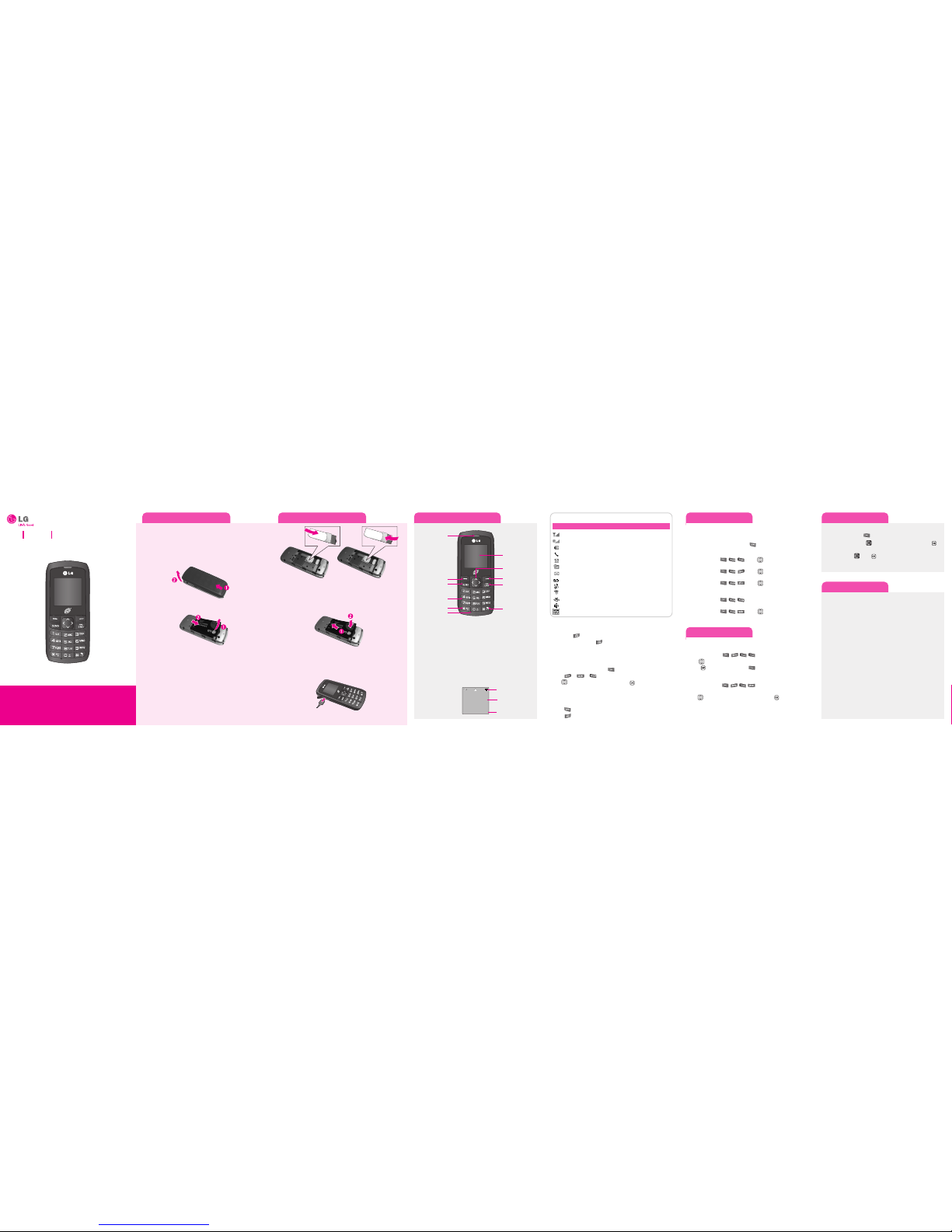
Installing the SIM and battery
To install the battery, insert the battery into the opening on the back of the
phone. Put the battery cover on the phone and slide it downwards until it
locks into place.
Removing the Battery
1. With your phone turned off, push forward from the bottom of the battery cover
(1) on the back of your phone, slide the battery cover up and lift off (2).
2. Lift the battery up (1) and away (2) from the phone, as shown.
WARNING:Do not remove the battery when the phone is switched on, as this may damage the
phone.
Install the SIM card
Slide the SIM card into the SIM card holder. Make sure that the gold contact area
on the card is facing downwards. To remove the SIM card, pull it gently in the
reverse direction.
WARNING:Do not replace or remove the SIM card while your phone is being used or turned on.
Installing the SIM and battery
Replacing the Battery
1. To reinstall the battery, align the battery contacts (1) with those in the battery
compartment. Press the battery down until it clicks into place (2).
2. With the battery in position in the phone, replace the battery cover on the back
of your phone.
Charging your phone
Pull out the cover of the charger socket on the top of your LG320G. Insert the
charger and plug into a mains electricity socket. Your LG320G will need to be
charged until a message reading “Battery full” appears on screen.
Phone layout and key functions Using the menus
Turning the Phone On or Off
1. To turn on, install a charged battery.
2. Then press until the LCD screen lights up.
3. To turn off, press and hold until the display turns off.
Changing the display language
Allows you to use the bilingual feature according to your preference. Choose
between English and Spanish.
1. In Idle mode, press the Left soft key
Menu to access Main menu.
2. Select
.
3. Use to select
English or Spanish, then press .
Making Calls
1. Make sure the phone is turned on.
2. Enter the phone number (include the area code if needed).
3. Press to dial.
4. Press to end the call.
• Large, easy-to-read, LCD with status icons.
• Paging, messaging, voice mail, and caller ID.
• 24-key keypad.
• Speakerphone feature.
• Menu-driven interface with prompts for easy operation and configuration.
• Any key answer, auto answer, auto retry, one-touch and speed dialing with
99 memory locations.
• Bilingual (English and Spanish) capabilities.
• Internal Antenna, described as 'antenna' throughout this user guide.
Your phone displays the following status indicators on the top of the screen:
Indicates the strength of the network signal.
AirIndicates that GPRS service is available.
Indicates the status of the battery charge.
Indicates a call is in progress.
Indicates the alarm has been set and is on.
Indicates an event has been saved in the Calendar.
Indicates the receipt of a message.
Indicates the receipt of a voicemail message.
Indicates Ring has been set for alert.
Indicates Silent has been set for alert.
Indicates Vibration has been set for alert.
Indicates the speakerphone has been activated.
Indicates the TTY has been set and is on.
IIccoonn DDeessccrriippttii oonn
Menu map
Recent Calls
The Recent Calls Menu is a list of the last phone numbers or Contacts entries for calls
missed, received, or dialed. It is continually updated as new numbers are added to the
beginning of the list and the oldest entries are removed from the bottom of the list.
Note:To view a quick list of all your recent calls, press Key while in standby mode.
1. Missed Calls : Allows you to view the list of missed calls; up to 40 entries.
Press Left Soft Key , , Use to highlight an entry.
2. Received Calls : Allows you to view the list of received calls; up to 40 entries.
Press Left Soft Key
, , Use to highlight an entry.
3. Dialed Calls : Allows you to view the list of dialed calls; up to 40 entries.
Press Left Soft Key , , Use to highlight an entry.
4. All Calls : Allows you to view the list of the most recent missed, received and
dialed calls; up to 120 entries
Press Left Soft Key
, ,
5. Call Timer : Allows you to view the duration of the different types of calls.
Press Left Soft Key , , Use tohighlight one of the call
types (below).
Last Call/ Dialled Calls/Received Calls/ All Calls
Sound
Options to customize your phone's sounds:
Ringers
1. Press the Left Soft Key , , , .
2. Use to highlight the ringtone.
3. Press
Playto play the ringtone, and Setto set the ringtone to your
phone.
Volume
1. Press the Left Soft Key , , , .
2. Select
Ringtone/Call/Keytone.
3. Use to adjust the volume of the function, then press to save the setting.
Selecting or Modifying a Menu or Feature:
1. Press the Left soft key
Menu
to access Main menu.
2. Use the Navigation keys to reach a desired menu and then press .
3. If the menu contains any submenus, locate the one you want by using the
Navigation keys . Press to enter the submenu.
If the selected menu contains additional submenus, repeat this step.
1. Prepaid
1.1 Add Airtime
1.2 Buy Airtime
1.3 My Phone Number
1.4 Airtime Info.
1.5 Airtime Display
1.6 Serial Number
1.7 SIM Number
1.8 Code Entry Mode
2. Contacts
2.1 Contact List
2.2 New Contact
2.3 Caller Groups
2.4 Speed Dial List
2.5 Copy All Contacts
2.6 Delete All Contacts
2.7 My Business Card
2.8 My Numbers
3. Messages
3.1 New Message
3.2 Inbox
3.3 Drafts
3.4 Outbox
5.5 Sent
3.6 Voicemail
3.7.Text Templates
3.8 Message Settings
4. Recent Calls
4.1 Missed Calls
4.2 Dialed Calls
4.3 Received Calls
4.4 All Calls
4.5 Call Duration
5. Tools
5.1 Alarm Clock
5.2 Calendar
5.3 Notepad
5.4 Calculator
5.5 Tip Calculator
5.6 World Clock
5.7 Stop Watch
5.8 Unit Converter
5.9 SIM App
6. Games
7. My Stuff
7.1 Games
7.2 Audio & Ringtones
7.3 Graphics
8. Alarm Clock
9. Settings
9.1 Audio & Ringtones
9.2 Display
9.3 Date & Time
9.4 Call
9.5 Security
9.6 Power Save
9.7 Network Selection
9.8 Flight Mode
9.9 Check Memory
9.0 Phone Information
9.* Reset Settings
LG 320G
Quick Start Guide
• Depending on the software installed or your service provider or country,
some of the descriptions in this guide may not match your phone exactly.
• Depending on your country, your phone and accessories may appear
different from the picture in this guide.
Straight Talk P/N: MMBB0XXXXXX(1.0) H
Earpiece
Display screen
Lock/Unlock key
Send key
Alphanumeric keys
Left soft key
Microphone
Right soft key
PWR/END key
Vibrate Mode
key
Your phone is in Idle mode
when you are not on a call
or using a menu. You must
be in Idle mode to enter a
phone number to dial.
Display
5:38PM Jan 015:38PM Jan 01
Menu MessagesMenu Messages
Icon area
Text and graphic area
Soft key indications
Navigation key
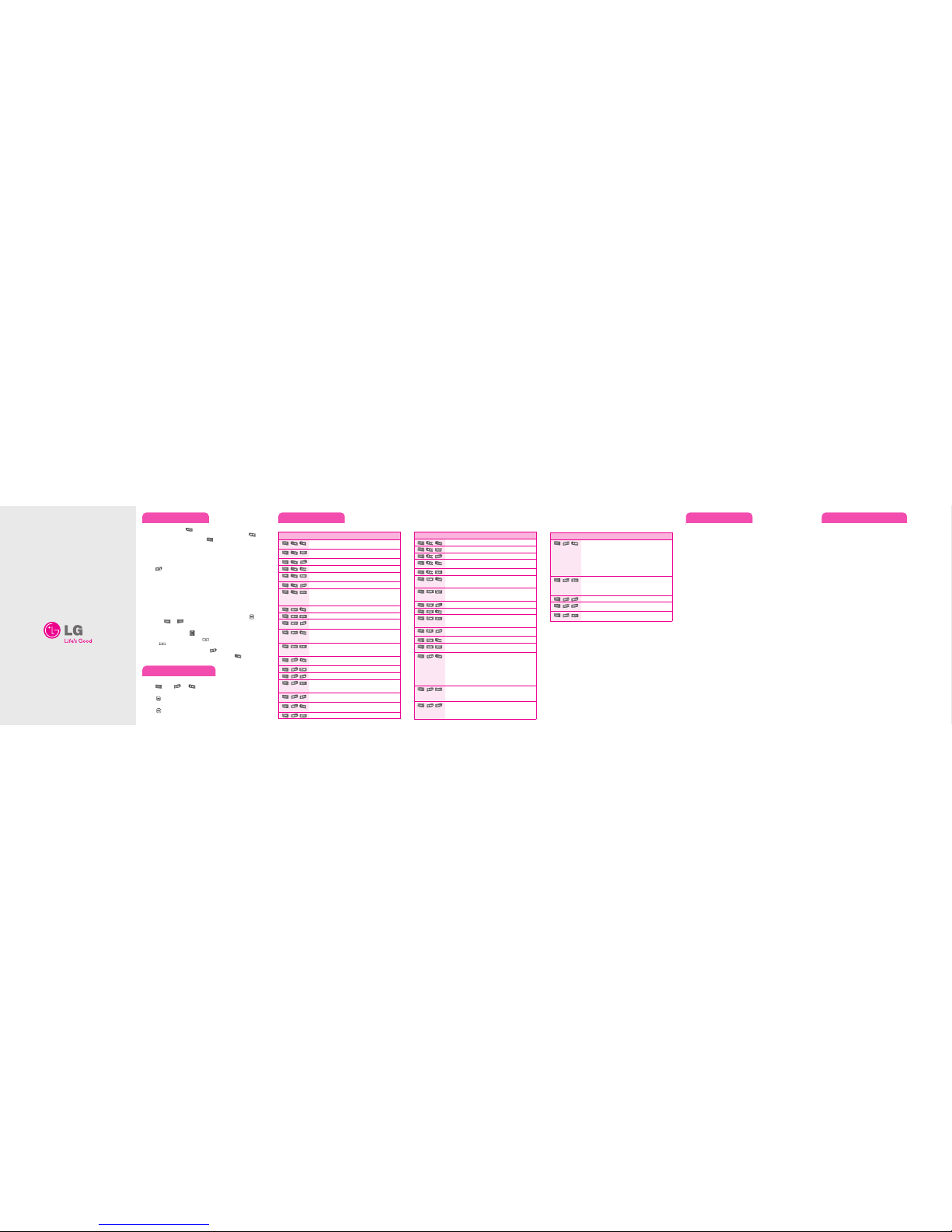
Consumer Information on SAR
This Model Phone Meets the Government’s Requirements for Exposure to Radio Waves. Your
wireless phone is a radio transmitter and receiver. It is designed and manufactured not to
exceed the emission limits for exposure to Radio Frequency (RF) energy set by the Federal
Communications Commission of the U.S. Government. These limits are part of comprehensive
guidelines and establish permitted levels of RF energy for the general population. The
guidelines are based on standards that were developed by independent scientific organizations
through periodic and thorough evaluation of scientific studies. The standards include a
substantial safety margin designed to assure the safety of all persons, regardless of age and
health.
The exposure standard for wireless mobile phones employs a unit of measurement known as
the Specific Absorption Rate, or SAR. The SAR limit set by the FCC is 1.6 W/kg. Tests for SAR
are conducted using standard operating positions specified by the FCC with the phone
transmitting at its highest certified power level in all tested frequency bands. Although SAR is
determined at the highest certified power level, the actual SAR level of the phone while
operating can be well below the maximum value. Because the phone is designed to operate at
multiple power levels to use only the power required to reach the network, in general, the
closer you are to a wireless base station antenna, the lower the power output.
Before a phone model is available for sale to the public, it must be tested and certified to the
FCC that it does not exceed the limit established by the government-adopted requirement for
safe exposure. The tests are performed in positions and locations (e.g., at the ear and worn on
the body) as required by the FCC for each model.
The highest SAR value for this model phone when tested for use at the ear is 1.09 W/kg and
when worn on the body, as described in this user guide, is 0.44 W/kg (body-worn
measurements differ among phone models, depending upon available accessories and FCC
requirements). While there may be differences between SAR levels of various phones and at
various positions, they all meet the government requirement for safe exposure.
The FCC has granted an Equipment Authorization for this model phone with all reported SAR
levels evaluated as in compliance with the FCC RF emission guidelines. SAR information on this
model phone is on file with the FCC and can be found under the Display Grant section of
http://www.fcc.gov/oet/fccid after searching on FCC ID BEJLG320G. Additional information on
Specific Absorption Rates (SAR) can be found on the Cellular Telecommunications Industry
Association (CTIA) website at http://www.ctia.org.
* In the United States and Canada, the SAR limit for mobile phones used by the public is 1.6
watts/kg (W/kg) averaged over one gram of tissue. The standard incorporates a substantial
margin of safety to give additional protection for the public and to account for any variations
in measurements.
TIA Safety Information
The following is the complete TIA Safety Information for wireless handheld phones.
Antenna Care
Use only the supplied or an approved replacement antenna. Unauthorized antennas,
modifications, or attachments could damage the phone and may violate FCC regulations.
Phone Operation
NORMAL POSITION: Hold the phone as you would any other telephone with the antenna
pointed up and over your shoulder.
Tips on Efficient Operation
For your phone to operate most efficiently:
Don’t touch the antenna unnecessarily when the phone is in use. Contact with the antenna
affects call quality and may cause the phone to operate at a higher power level than
otherwise needed.
Driving
Check the laws and regulations on the use of wireless phones in the areas where you drive
and always obey them. Also, if using your phone while driving, please observe the following:
•Give full attention to driving -- driving safely is your first responsibility;
•Use hands-free operation, if available;
•Pull off the road and park before making or answering a call if driving conditions or the law
require it.
Electronic Devices
Most modern electronic equipment is shielded from RF signals. However, certain electronic
equipment may not be shielded against the RF signals from your wireless phone.
Pacemakers
The Health Industry Manufacturers Association recommends that a minimum separation of
six (6) inches be maintained between a handheld wireless phone and a pacemaker to avoid
potential interference with the pacemaker. These recommendations are consistent with the
independent research by and recommendations of Wireless Technology Research.
Persons with pacemakers:
•Should ALWAYS keep the phone more than six (6) inches from their pacemaker when the
phone is turned ON;
•Should not carry the phone in a breast pocket;
•Should use the ear opposite the pacemaker to
minimize the potential for interference;
•Should turn the phone OFF immediately if there is any reason to suspect that interference
is taking place.
Hearing Aids
Some digital wireless phones may interfere with some hearing aids. In the event of such
interference, you may want to consult your service provider (or call the customer service line
to discuss alternatives).
Quick feature reference
This section provides instructions on how to access the different features on your phone.
Sending an SMS message
Entering text
Allows you to send text messages, pages, and e-mail transmissions.
1. Press
Menu, and New Message.
2. Enter the recipient's address.
3. Press to access the Text Entry screen.
4. Type your message (text or e-mail).
5. Press
Send.
A confirmation message is displayed.
In a text input field, press the key to toggle between capitalization modes. To
switch between
T9word mode,12 3 and ABC mode, press and hold the key.
To access Symbols, press the Left Soft Key and select
Symbols.
Using T9Word mode
1. Press 2to 9 to start entering a word. Press each key once for one letter. The word
you are entering appears on the display. Options may change with each keypress.
For example: To enter “Hello” in
T9Wordmode, press 4, 3, 5, 5, and 6.
2. Press to insert a space and enter the next word.
Using ABC mode
Press the keys labeled with the letter you want once for the first letter, twice for the
second letter, and so on.
For example, press
2three times to enter “C” and 5 two times to enter “K”.
Using 123 mode
Press the keys that correspond with the digits you want to enter.
Using Symbols mode
Press the keys that correspond with the symbol you want and press the .
You can press or to display more symbols.
Tips for entering text
• To move the cursor, press the .
• To delete characters one by one, press . To delete all of the characters, press
and hold .
• To insert a space between characters, press .
• To enter punctuation in
T9Wordmode or ABC mode, press .
*Many of the features and services described are network dependent and may require additional
subscription and/or usage charges. Not all features are available for purchase or use in all areas.
Other conditions and restrictions may apply. See carrier for more information.
© 2009 LG Electronics, Inc.
Menu Description
, ,
Add Airtime allows you to start an over-the-air request for additional
airtime.
, ,
Buy Airtime allows you to start an over-the-air request to purchase
additional airtime.
, ,
My Phone Number displays the phone's phone number.
, ,
Airtime Info displays the airtime balance and due date information.
, ,
Airtime Display allows you to disable/enable the display of Balance
and Due Date info on the idle screen.
, ,
Serial Number simply displays the phone's serial number.
, ,
Code Entry Mode will allow the phone to accept Tracfone-related
codes in order to add units, modify specific data and troubleshoot
the phone. In using the Code Entry Mode, you can't receive incoming
calls or use events alert.
, ,
Contact List you to view your saved contacts.
, ,
New Contact allows you to add a new contact to your Contact List:
, ,
Groups allows you to view your grouped Contacts, add a new group,
change the name of a group, or delete a whole group.
, ,
Speed Dials allows you to view your Speed Dials list, designate new
Speed Dials, or remove Speed Dial designations entered in your
Contacts.
, ,
My Name Card allows you to view, enter and edit more of your
personal Contact information, including name and phone numbers.
You can also send this Name Card to another handset via Bluetooth.
, ,
New Message allows you to send text messages and e-mail
transmissions.
, ,
Inbox allows you to view your received messages.
, ,
Drafts allows you to view the saved (message) Drafts.
, ,
Sent allows you to view your sent messages. Up to 50 sent messages
can be stored in the Sent folder. Access to view contents of sent
messages and verify whether the transmission was successful or not.
, ,
Voicemail allows you to view how many new voicemails you have and
to access your voicemail box.
, ,
Templates allows you to display, edit, and add text phrases. These text
strings allow you to reduce manual text input into messages.
, ,
Msg Settings allows you to configure settings for Messaging.
Menu Description
, ,
Missed Calls allows you to view the list of missed calls; up to 40 entries.
, ,
Dialed Calls allows you to view the list of dialed calls; up to 40 entries.
, ,
Received Calls allows you to view the list of received calls; up to 40 entries.
, ,
All Calls allows you to view the list of missed, received and dialed
calls; up to 120 entries.
, ,
Call Timer allows you to view the duration of calls by call type.
, ,
Alarm Clock allows you to set up to five alarms. At the alarm time, any set
alarm will sound (depending on your Master Volume settings) the tone of
your choice, and an alarm message will be displayed on the LCD screen.
, ,
Calendar allows you to access your Calendar appointments. Simply
enter your appointments in the Calendar, and your phone can alert
you with a reminder..
, ,
Notepad allows you to add, read, edit, and erase notes.
, ,
Calculator allows you to perform simple mathematical calculations.
, ,
Ez Tip Calc allows you to quickly and easily estimate the tip and total
amount of a bill by inputting the bill amount before tip, the tip
percentage, and dividing it by the number of people paying.
, ,
World Clock allows you to determine the current time in another time
zone or city.
, ,
Stopwatch allows you to use your phone as a stopwatch.
, ,
Unit Converter allows you to convert units of Area, Length,
Temperature, Mass, Volume and Velocity.
, ,
Options to customize your phone's sounds:
1.1 Ringtones
1.2 Volume
1.3 Message Alert Tones
1.4 Alert Type
1.5 Increasing Ringtone
1.6 Power On/Off Tone
, ,
Options
to customize your phone's display.
2.1 Wallpapers 2.2 Backlight Timer
2.3 Brightness 2.4 Languages
, ,
The Security menu allows you to secure the phone. To access this
menu, you will need the Lock Code. Usually, it is the last 4 digits of
your phone number.
3.1 Date Format 3.2 Time Format
Menu Description
, ,
The Call Settings menu allows you to designate how the phone
handles both incoming and outgoing calls.
4.1 Call Forwarding (if available)
4.2 Call Barring (if available)
4.3 Send My Number 4.4 Auto Redial
4.5 Answer Mode 4.6 Minute Minder
4.7 Call Waiting 4.8 TTY
4.9 Send DTMF Tones
, ,
Bluetooth menu allows you to configure and use the Bluetooth
®
functionality on your phone.
5.1 Auto Keypad Lock 5.2 PIN Code Request
5.3 Fixed Dial Number (FDN) 5.4 Change Codes
, ,
The System menu allows you to designate specific system network settings.
, ,
The Phone Memory menu allows you to check out the memory
status of your phone.
, ,
The Phone Info menu provides you with specific information pertaining
to your phone model.
