Page 1

Owner's Manual
IPS LED MONITOR
(LED MONITOR)
Please read the safety information carefully
before using the product.
IPS LED Monitor (LED Monitor) Model List
31MU97
www.lg.com
Page 2
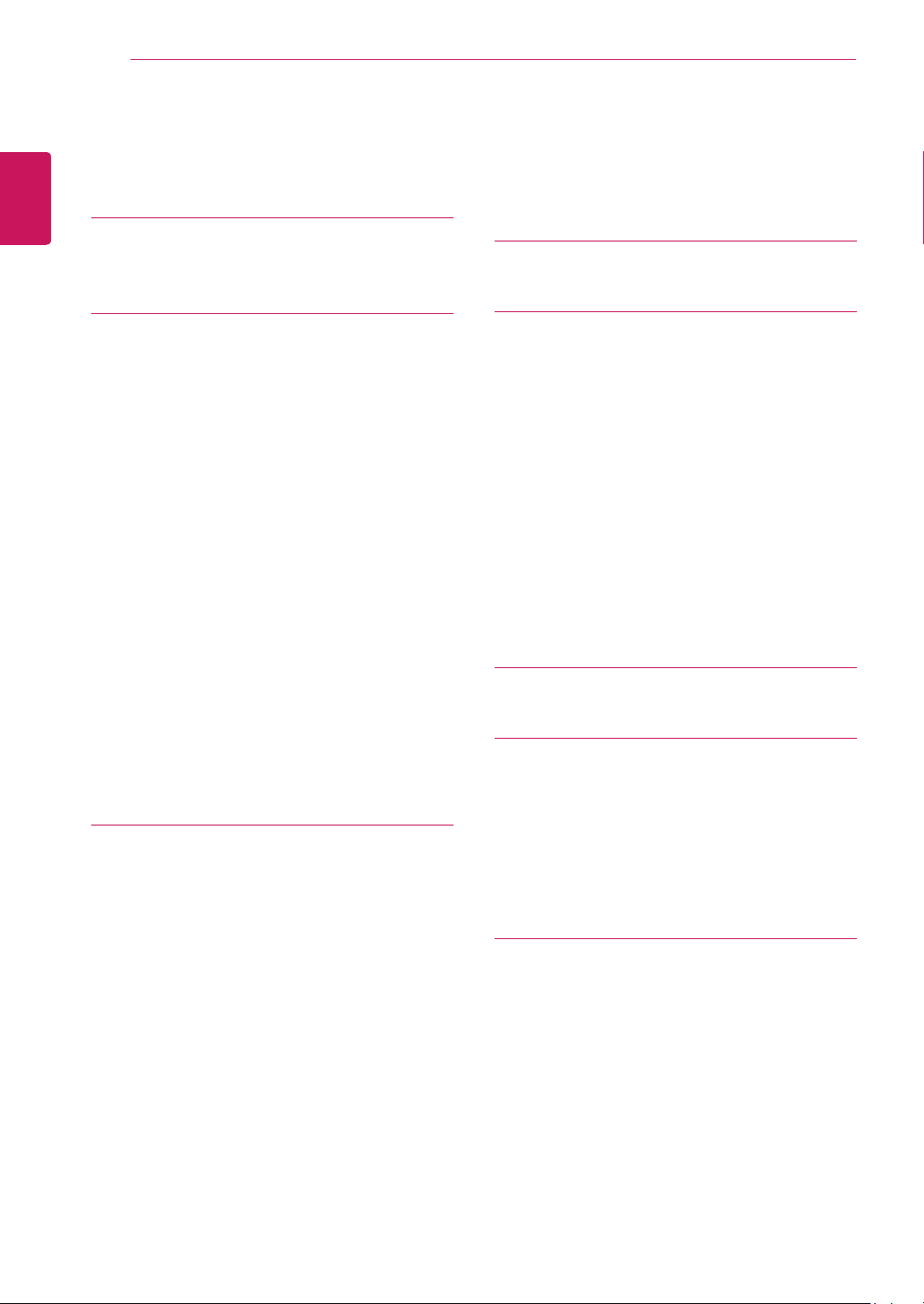
TABLE OF CONTENTS
2
TABLE OF CONTENTS
3 LICENSE
ENGLISH
4 ASSEMBLING AND
PREPARING
4 Product Composition
5 Product and Button Description
5 - How to Use the Joystick Button
6 - Input Connector
7 Moving and Lifting the
Monitor
8 Installing the Monitor
8 - Assembling the Stand
9 - Installing on a Table
9 - Adjusting the Stand Height
10 - Adjusting the Angle
10 - Tidying up Cables
11 - Pivot Feature
12 - Using the Kensington Lock
12 - Detaching the Stand Body
13 - Installing the Wall Mount Plate
14 - Installing on the Wall
16 USING THE MONITOR
16 Connecting to a PC
16 - HDMI Connection
17 - DisplayPort Connection
17 Connecting AV Devices
17 - HDMI Connection
18 Connecting Peripherals
18 - USB Cable connection - PC
19 - Connecting Headphones
20 INSTALLING THE LG
MONITOR SOFTWARE
23 USER SETTINGS
23 Activating the Main Menu
23 - Main Menu Features
24 User Settings
24 - Menu Settings
25 - Ratio
26 - Function
28 - PBP
29 - Picture
31 - Color
32 - Settings
33 - Reset
34 TROUBLESHOOTING
36 PRODUCT SPECIFICATION
37 Factory Support Mode
(Preset Mode, HDMI/(Mini) DisplayPort
PC)
37 HDMI Timing (Video)
37 Power LED
38 PROPER POSTURE
38 Proper Posture for Using the Monitor
WARNING: This product contains chemicals known to the State of California to cause cancer and birth
defects or other reproductive harm. Wash hands after handling.
Page 3
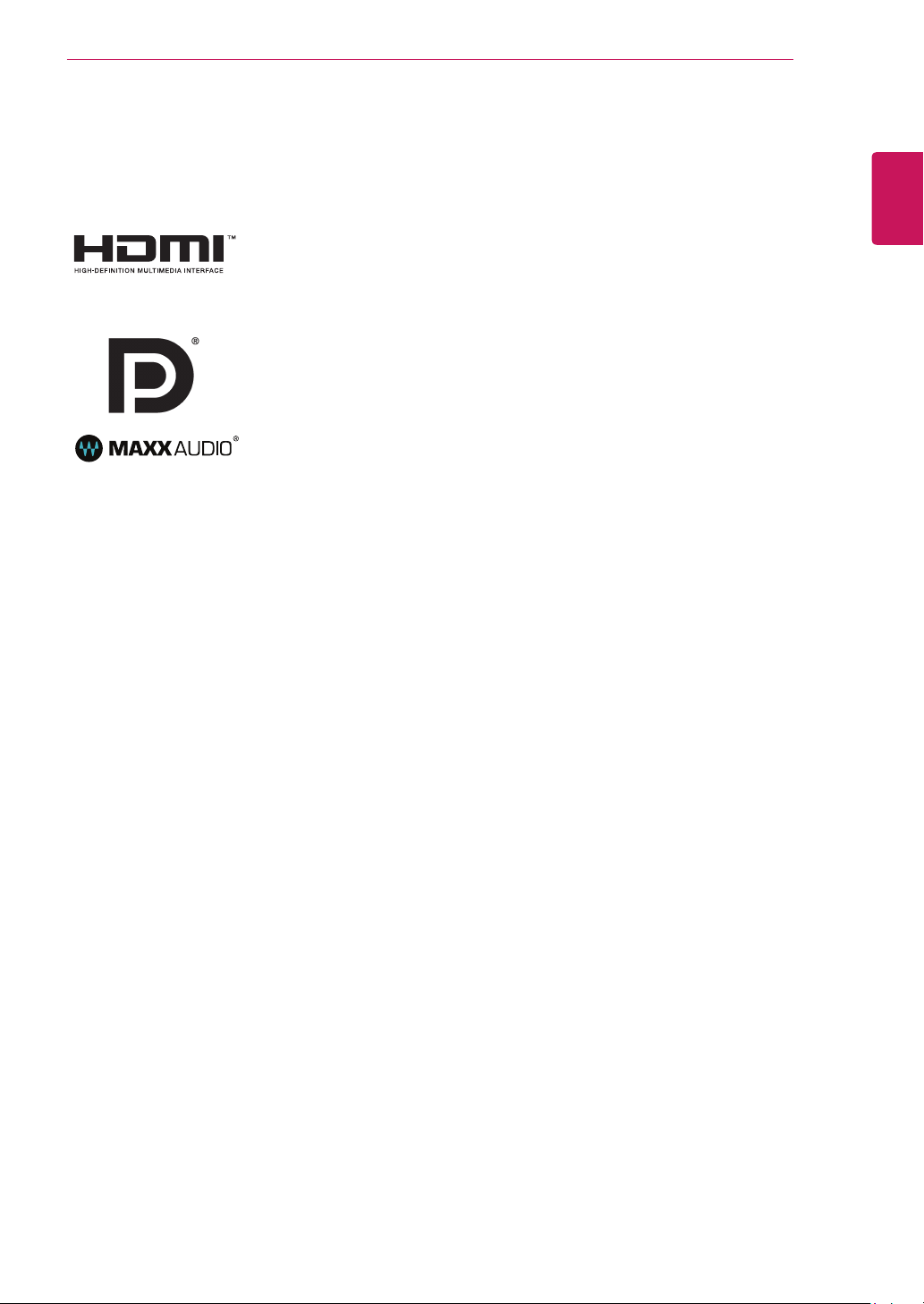
LICENSE
3
LICENSE
Each model has different licenses. Visit www.lg.com for more information on the license.
The terms HDMI and HDMI High-Definition Multimedia Interface, and the HDMI
logo are trademarks or registered trademarks of HDMI Licensing LLC in the
United States and other countries.
VESA, VESA logo, DisplayPort compliance logo and DisplayPort
compliance logo for dual-mode source devices are all registered trademarks of
the Video Electronics Standards Association.
MaxxAudio and additional MAXX trademarks are trademarks and/or registered
trademarks of Waves Audio Ltd.
ENGLISH
Page 4
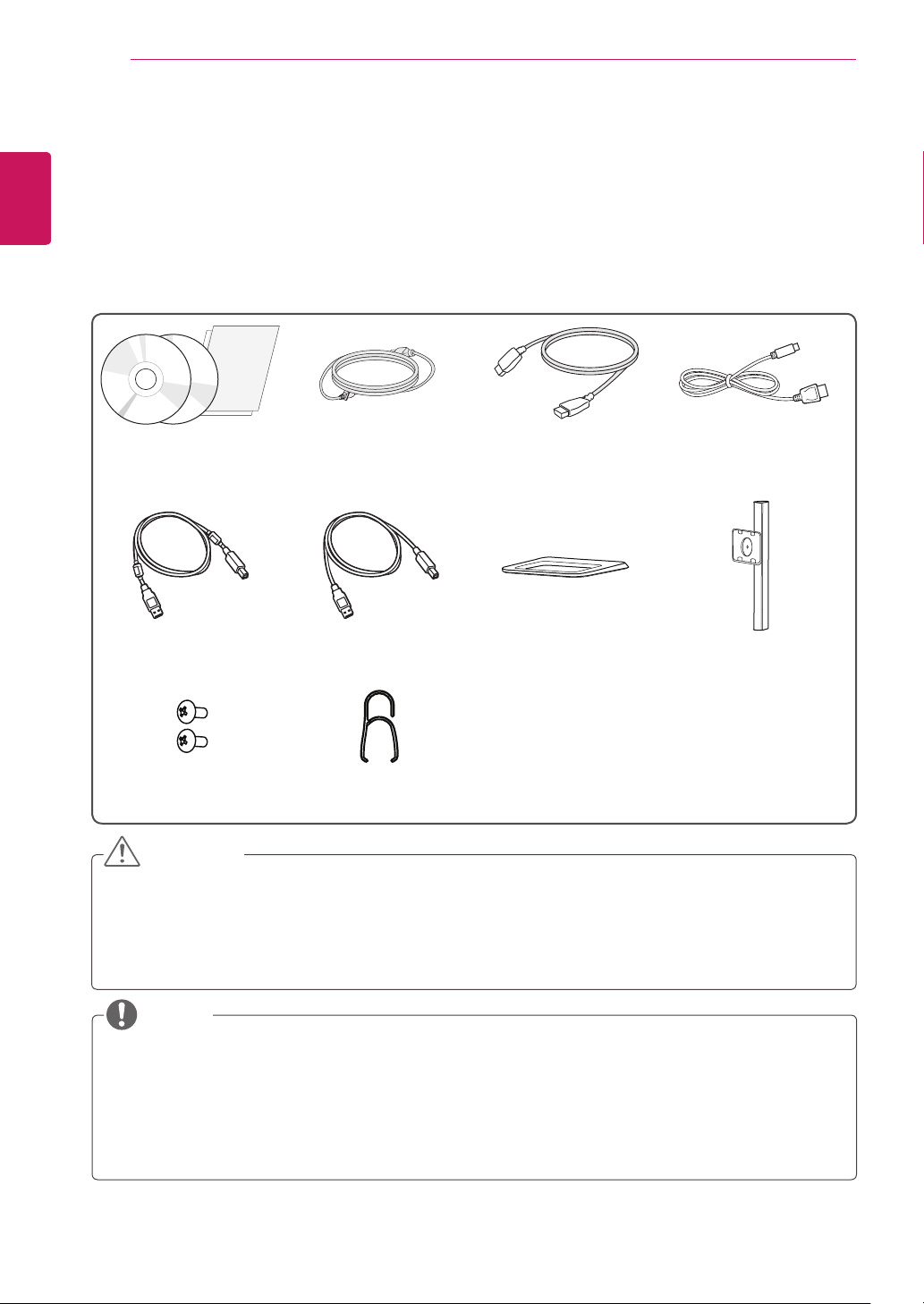
ASSEMBLING AND PREPARING
4
ASSEMBLING AND PREPARING
Product Composition
ENGLISH
Please check whether all the components are included in the box before using the product. If there are
any missing components, contact the retailer where you purchased the product. Note that the product and
related components may look different from those shown here.
CD (Owner's Manual /
Software) / Guides /
Cards
or
Power cord HDMI cable Mini DisplayPort Cable
A-B Type USB 3.0 Cable Stand Body Stand Base
2 Screws
(M4 x 10)
Cable Holder
CAUTION
yAlways use genuine LG components to ensure safety and product performance.
yThe product warranty will not cover damage or injury caused by the use of unauthorized components.
yIt is recommend that use the supplied components.
yIf you use generic cables not certified by LG, the screen may not display or there may be image
noises.
NOTE
yThe components may look different from those illustrated here.
yWithout prior notice, all product information and specifications contained in this manual are subject to
change to improve the performance of the product.
yTo purchase optional accessories, visit an electronics store or an online shopping site, or contact the
retailer from which you purchased the product.
yThe power cord provided may differ depending upon the region.
Page 5

ASSEMBLING AND PREPARING
5
Product and Button Description
Power LED
yOn Power on
yOff Power off
Joystick Button
ENGLISH
How to Use the Joystick Button
You can easily control the functions of the monitor by pressing the joystick button or moving it left/right with
your finger.
Basic Functions
Power on
Power off
◄/►
Volume
Control
NOTE
yThe joystick button is located at the bottom of the monitor.
yBefore turning on the monitor, please make sure that the switch on the rear side of product is On.
Press the joystick button once with your finger to turn on the
monitor.
Press and hold the joystick button once with your finger to turn off
the monitor.
You can control the volume by moving the joystick button left/right.
Page 6
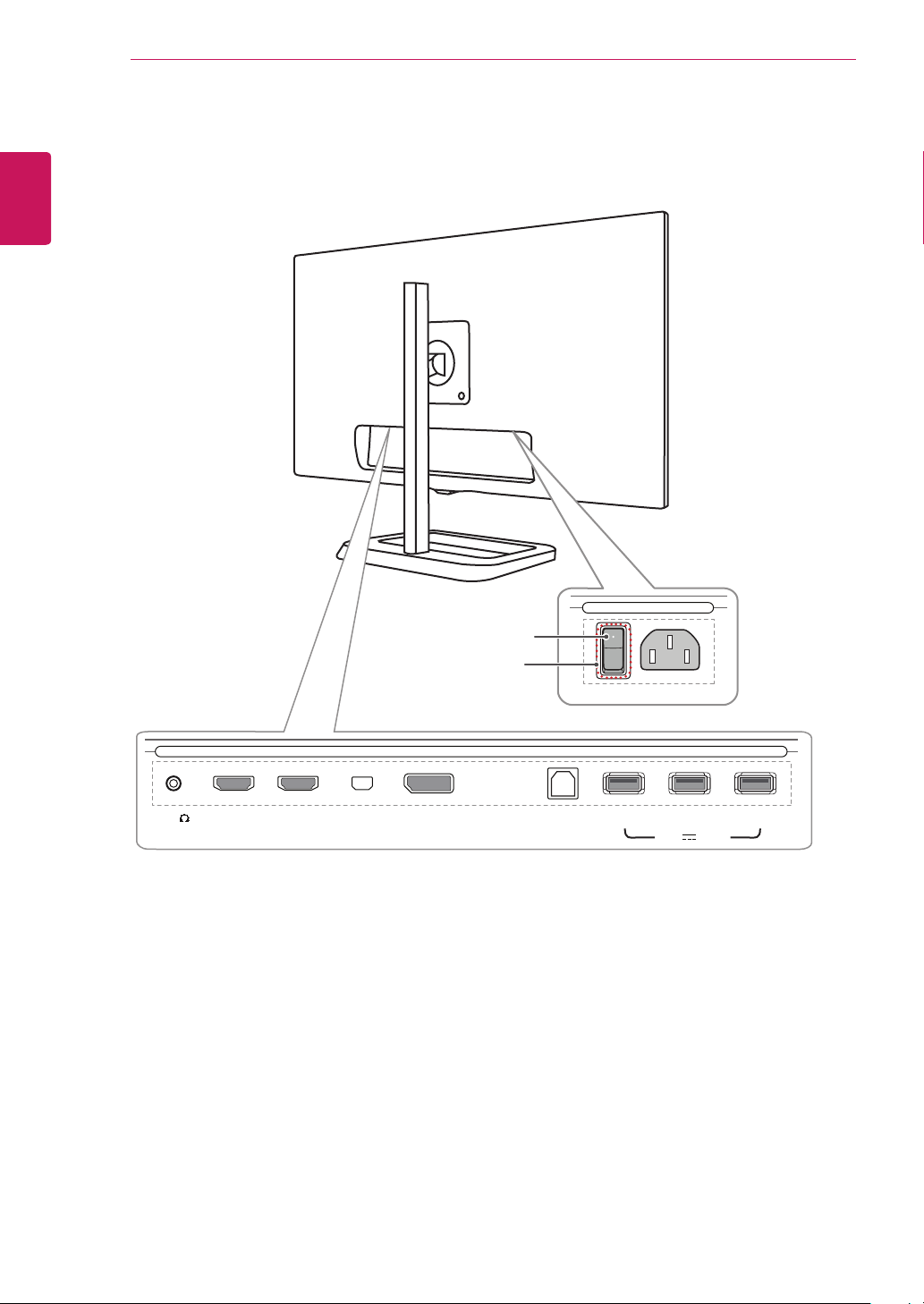
ASSEMBLING AND PREPARING
6
Input Connector
ENGLISH
H/P
HDMI IN 1
HDMI IN 2
mDP IN
DP IN
Switch
On
USB UP
USB IN 1
AC-IN
AC-IN
USB IN 2
5 V 1.1 A
USB IN 3
Page 7
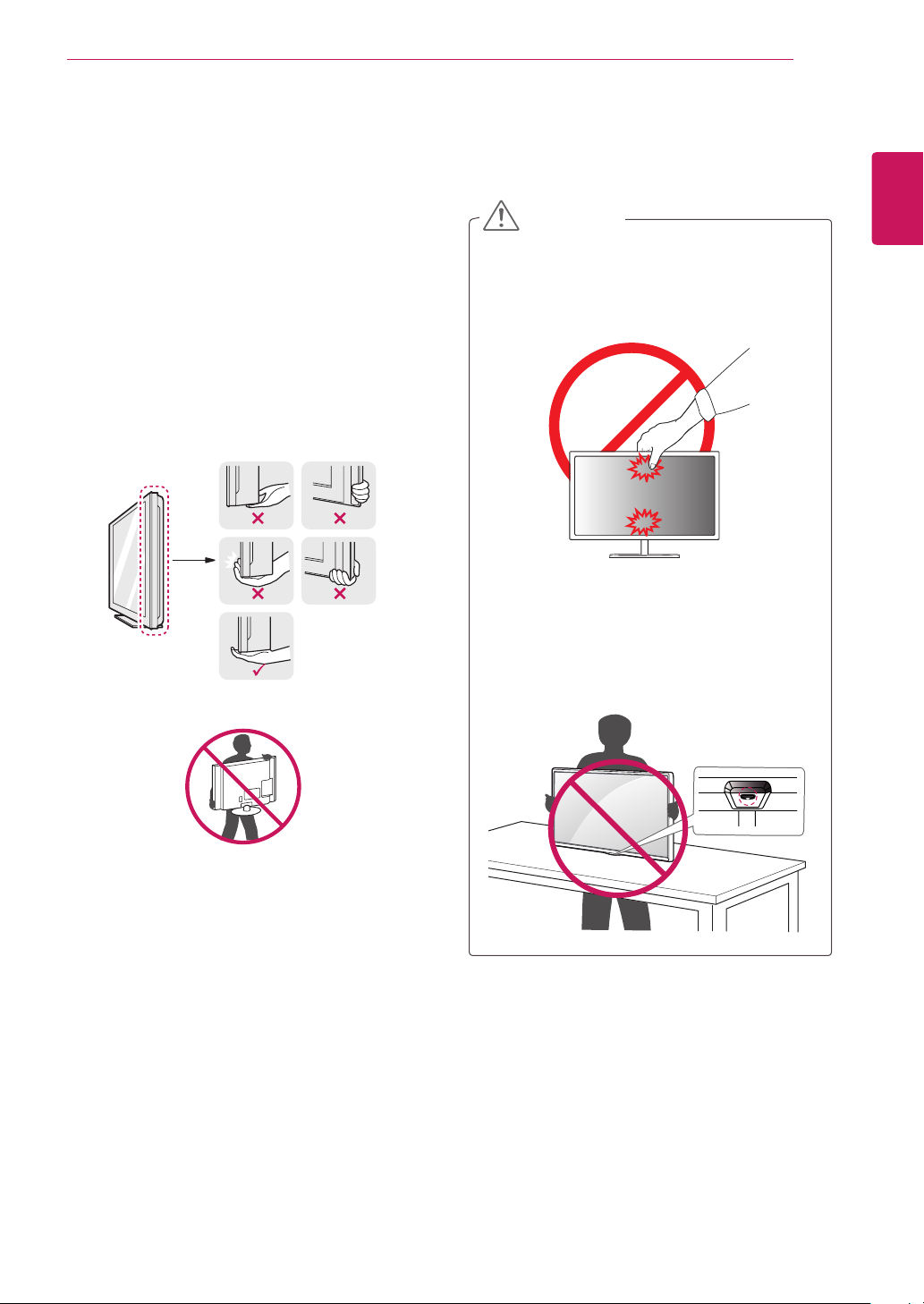
ASSEMBLING AND PREPARING
7
Moving and Lifting the Monitor
When moving or lifting the monitor, follow these
instructions to prevent the monitor from being
scratched or damaged and to ensure safe transportation, regardless of its shape or size.
yPlace the monitor in the original box or pack-
ing material before attempting to move it.
yBefore moving or lifting the monitor, discon-
nect the power cord and all other cables.
yHold the bottom and side of the monitor frame
firmly. Do not hold the panel itself.
yWhen moving the monitor, keep it upright and
never turn the monitor on its side or tilt it sideways.
CAUTION
yAvoid touching the monitor screen as much as
possible.
- This may result in damage to the screen or
some of the pixels used to create images.
yIf you use the monitor panel without the stand
base, its joystick button may cause the monitor to become unstable and fall, resulting in
damage to the monitor or human injury. In
addition, this may cause the joystick button to
malfunction.
ENGLISH
yWhen holding the monitor, the screen should
face toward you to prevent it from being
scratched.
yWhen transporting the monitor, do not expose
the monitor to shock or excessive vibration.
Page 8

ASSEMBLING AND PREPARING
8
Installing the Monitor
Assembling the Stand
ENGLISH
1
Stand Body
2
Stand Base
CAUTION
yTo protect the screen from scratches, cover
the surface with a soft cloth.
yIllustrations in this document represent typi-
cal procedures, so they may look different
from the actual product.
yWhen tightening the screws after mounting
the stand base onto the stand hinge, be sure
to hold the stand base with your hand. Otherwise, the product may fall, causing personal
injury or damage to the product.
yApplying excessive force when tightening
screws may cause damage to the monitor.
Damage caused in this way will not be covered by the product warranty.
yDo not carry the monitor upside down by just
holding the base. This may cause the monitor to fall off the stand and could result in
personal injury.
yWhen lifting or moving the monitor, do not
touch the monitor screen. The force applied
to the monitor screen may cause damage to
it.
NOTE
yYou can disassemble the stand in the
reverse order of the assembly.
3
Page 9
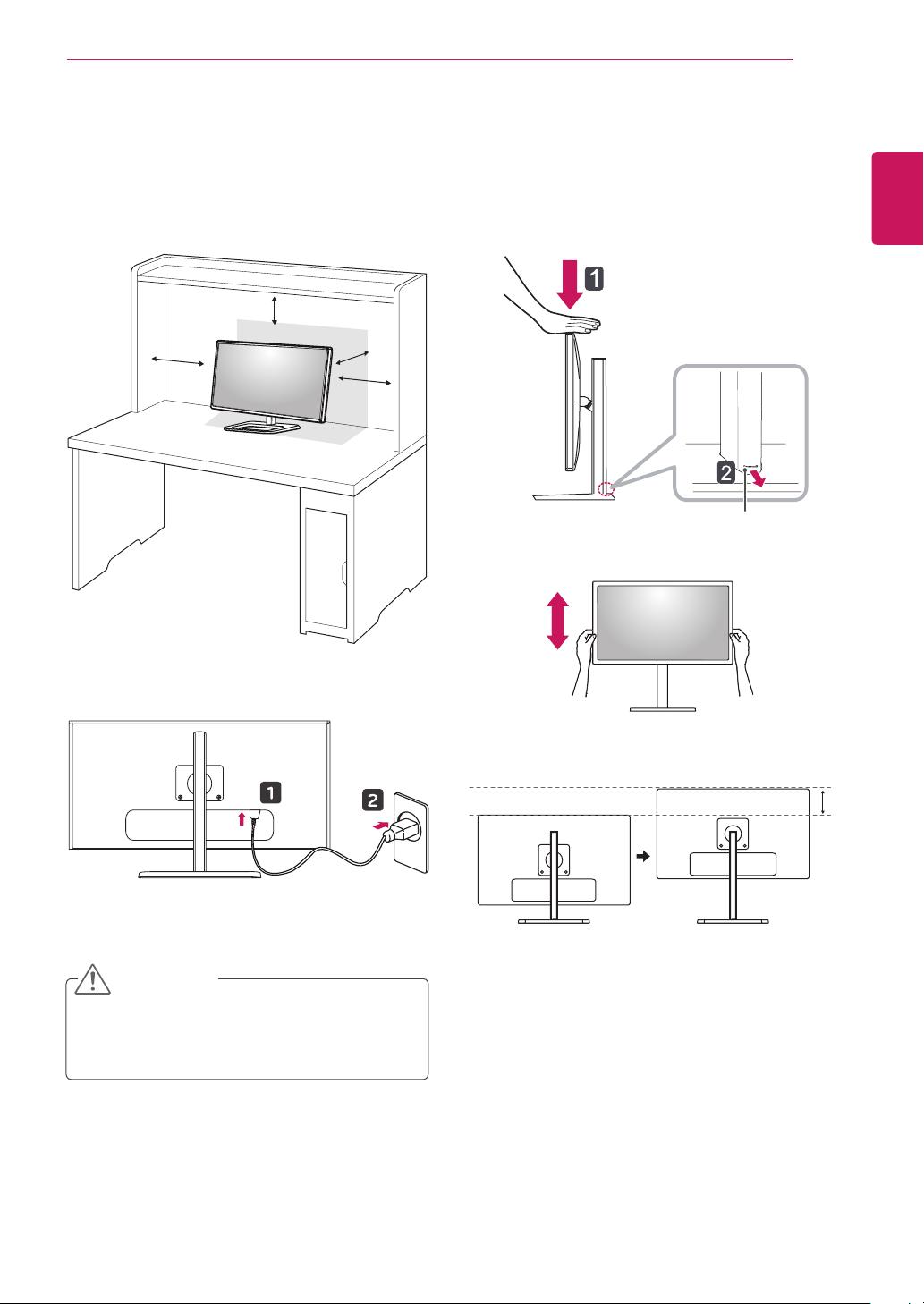
ASSEMBLING AND PREPARING
9
Installing on a Table
Lift the monitor and place it on the table in an
1
upright position. Place the monitor at least
10 cm away from the wall to ensure sufficient
ventilation.
10 cm
10 cm
10 cm
10 cm
Adjusting the Stand Height
Place the monitor mounted on the stand base
1
in an upright position.
Push the Head downward and pull out the
2
Locking Pin.
Head
Locking pin
Handle the monitor with both hands for safety.
3
ENGLISH
Connect the power cord to the product before
2
connecting it to the wall outlet.
Press the joystick button on the bottom of the
3
monitor to turn on the monitor.
CAUTION
yUnplug the power cord before moving or
installing the monitor. There is risk of electric
shock.
The height can be adjusted up to 140.0 mm.
4
140.0 mm
Page 10
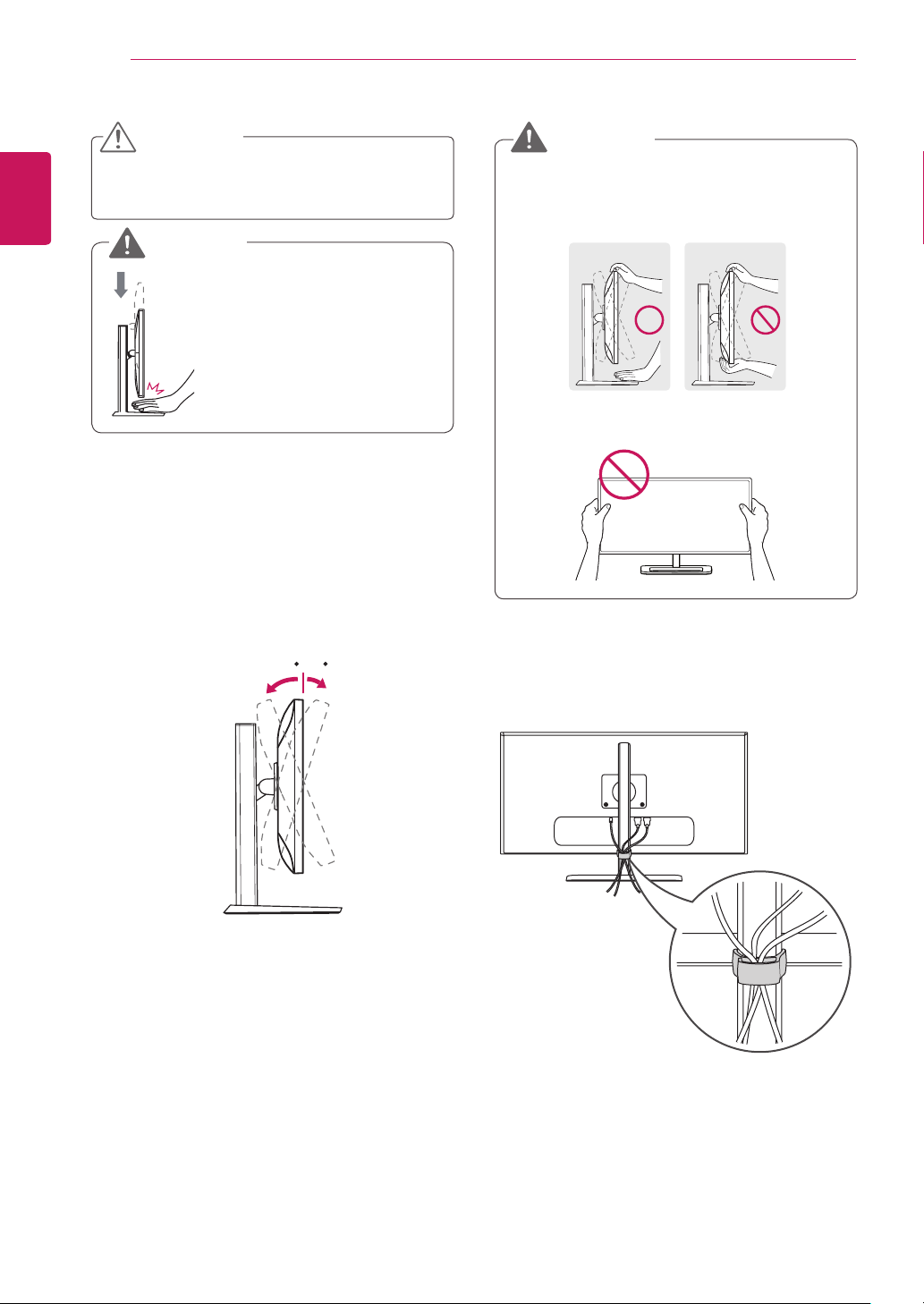
ASSEMBLING AND PREPARING
-515
-515
10
CAUTION
yOnce the pin is removed, it is not necessary
to re-insert it to adjust the height.
ENGLISH
WARNING
Adjusting the Angle
Place the monitor mounted on the stand base
1
in an upright position.
Adjust the angle of the screen. The angle of
2
the screen can be adjusted forward or backward from -5° to 15° for a comfortable
viewing experience.
yDo not put your fingers or
hand between the screen
and the base (chassis) when
adjusting the screen's height.
-515
yWhen you adjust the angle, do not hold the
stand as shown on the following illustration.
You may injure your fingers.
yBe careful not to touch or press the screen
area when adjusting the angle of the monitor.
Tidying up Cables
Arrange the cables using the cable holder as
shown in the illustration.
WARNING
FrontRear
Page 11
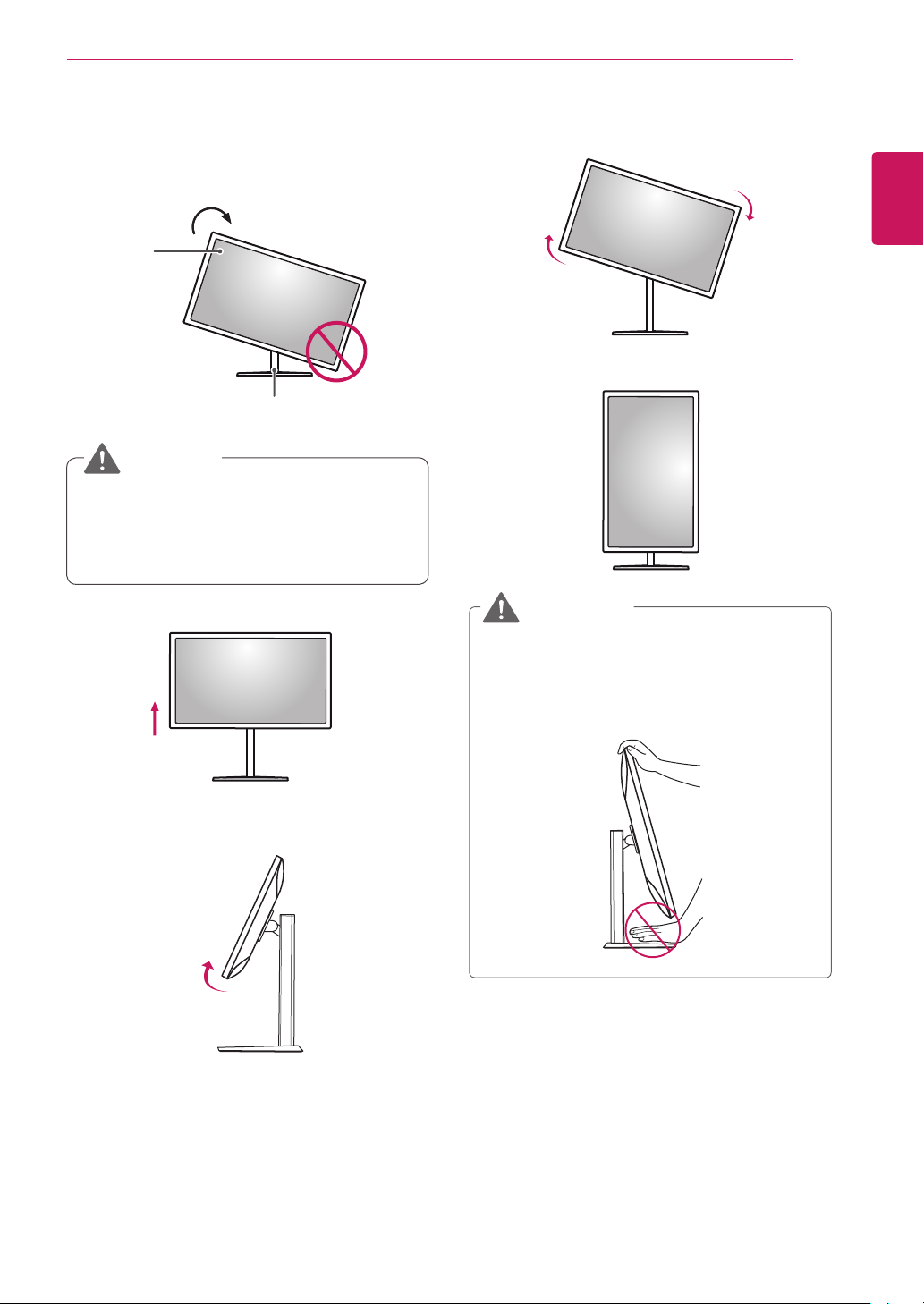
Pivot Feature
The pivot feature allows the monitor to rotate 90°
clockwise.
Head
Stand
WARNING
yTo avoid scratching the stand base, make sure
that when rotating the monitor using the pivot
feature, the stand does not make contact with
the monitor.
ASSEMBLING AND PREPARING
R
otate the monitor clockwise as shown in the
3
figure.
Complete the installation by rotating the moni-
4
tor 90° as shown below.
11
ENGLISH
Raise the monitor to the maximum
1
height.
Adjust the angle of the monitor in the direction
2
of the arrow as shown in the figure.
15°
WARNING
yTake care when rotating the monitor if the
cable is connected.
yTo avoid injury when rotating the display, do
not place your fingers between the display and
the stand base.
Page 12

ASSEMBLING AND PREPARING
12
Using the Kensington Lock
The Kensington security system connector is
located at the back of the Monitor set.
For more information on installation and usage,
ENGLISH
refer to the Kensington lock owner's manual or visit
the website at http://www.kensington.com.
Connect the monitor to a table using the Kensington security system cable.
NOTE
Detaching the Stand Body
Place the monitor's screen face down. To
1
protect the screen from scratches, cover the
surface with a soft cloth.
Using a screwdriver, remove the 2 screws and
2
detach the stand from the monitor.
yThe Kensington security system is optional.
You can obtain optional accessories from most
electronics stores.
Page 13

ASSEMBLING AND PREPARING
13
Installing the Wall Mount Plate
This monitor meets the specifications for the wall
mount plate or other compatible devices.
Place the screen face down. To protect the
1
screen from scratches, cover the surface with
a soft cloth.
Using a screwdriver, remove the 2 screws and
2
detach the stand from the monitor.
NOTE
ENGLISH
yThe wall mount plate is sold separately.
yFor more information on installation, refer to
the wall mount plate's installation guide.
yBe careful not to apply too much force while
mounting the wall mount plate as it may cause
damage to the screen.
Place the wall mount plate onto the monitor
3
and align it with the screw holes.
Tighten the four screws to fix the plate to the
4
monitor using a screwdriver.
Wall mount plate
Page 14

ASSEMBLING AND PREPARING
A
B
14
Installing on the Wall
Install the monitor at least 10 cm away from the
wall and leave about 10 cm of space at each side
of the monitor to ensure sufficient ventilation. De-
ENGLISH
tailed installation instructions can be obtained from
your local retail store. Alternatively, please refer
to the manual for how to install and set up a tilting
wall mounting bracket.
10 cm
10 cm
10 cm
To install the monitor to a wall, attach a wall mounting bracket (optional) to the back of the monitor.
Make sure that the wall mounting bracket is securely fixed to the monitor and to the wall.
10 cm
yWall Mount (A x B)
NOTE
yUse the screws specified by VESA standards.
yThe wall mount kit includes the installation guide
and all necessary parts.
yThe wall mounting bracket is optional. You can
obtain optional accessories from your local dealer.
yThe length of the screw may differ for each wall
mounting bracket. Be sure to use the proper
length.
yFor more information, please refer to the user
manual for the wall mounting bracket.
If you use screws longer than the standard
1
length, it may damage the inside of the product.
A non-VESA standard screw may damage the
2
product and cause the monitor to fall. LG Electronics is not liable for any accidents relating to
the use of non-standard screws.
Wall Mount (A x B) 100 x 100
Stand Screw M4 x 10 mm
Required Screws 4
Wall Mount Plate
(Optional)
RW120
Page 15

ASSEMBLING AND PREPARING
15
CAUTION
yUnplug the power cord before moving or install-
ing the monitor to avoid electric shock.
yInstalling the monitor on the ceiling or on a
slanted wall may result in the monitor falling off,
which could lead to injury. Use an authorized LG
wall mount and contact the local dealer or qualified personnel.
yApplying excessive force when tightening
screws may cause damage to the monitor. Damage caused in this way will not be covered by
the product warranty.
yTo prevent injury, this apparatus must be
securely attached to the wall in accordance
with the instrallation instructions. (This only
pertains to Australia and New Zealand.)
yUse the wall mounting bracket and screws that
conform to VESA standards. Damage caused by
the use or misuse of inappropriate components
will not be covered by the product warranty.
yWhen measured from the back of the monitor,
the length of each installed screw must be 8 mm
or less.
Wall Mount Plate
ENGLISH
Wall Mount Plate
Back of the Monitor
Screw
Dimensions
: M4 x L10
Back of the Monitor
Max 8 mm
Page 16

USING THE MONITOR
mDP IN
DP OUT
16
USING THE MONITOR
Press the joystick button, go to Menu → Easy control → Input, and then select the input option.
ENGLISH
CAUTION
yDo not press the screen for a prolonged time.
This may cause image distortion.
yDo not display a still image on the screen
for a prolonged time. This may cause image
retention. Use a screensaver if possible.
NOTE
yWhen connecting the power cord to the out-
let, use a grounded (3-hole) power strip or a
grounded power outlet.
yThe monitor may flicker when turned on in
an area where the temperature is low. This is
normal.
ySometimes red, green or blue spots may ap-
pear on the screen. This is normal.
Connecting to a PC
yThis monitor supports the *Plug and Play fea-
ture.
* Plug and Play: A feature that allows you to add a
device to your computer without having to reconfigure anything or install any manual drivers.
HDMI Connection
Transmits digital video and audio signals from your
PC to the monitor. Connect your PC to the monitor
using the HDMI cable as shown in the illustration
below.
HDMI IN 1 HDMI IN 2
CAUTION
yMake sure to use the supplied HDMI cable of
the product. Otherwise, this may cause the
device to malfunction.
yConnecting your PC to the monitor using the
HDMI cable may cause device compatibility
issues.
yUsing a DVI to HDMI / DP(DisplayPort) to
HDMI cable may cause compatibility issues.
Page 17

DP OUT
DP IN
mDP IN
DP OUT
DP OUT
DP IN
HDMI IN 1 HDMI IN 2
mDP IN
DP OUT
USING THE MONITOR
17
(Mini) DisplayPort Connection
Transmits digital video and audio signals from your
PC to the monitor. Connect the monitor to your PC
using the displayport cable as shown in the illustration below:
DisplayPort
DP IN
mDP OUT
Mini DisplayPort
Connecting AV Devices
HDMI Connection
HDMI transmits digital video and audio signals
from your AV device to the monitor. Connect your
AV device to the monitor using the HDMI cable as
shown in the illustration below.
HDMI IN 1 HDMI IN 2
ENGLISH
yThere may be no video or audio output de-
pending on the DP (DisplayPort) version of the
PC.
yMake sure to use the supplied Mini Display-
Port cable of the product. Otherwise, this may
cause the device to malfunction.
yIf you use generic cables not certified by LG,
the screen may not display or there may be
image noises.
NOTE
mDP IN
DP OUT
NOTE
yMake sure to use the supplied HDMI cable of
the product. Otherwise, this may cause the
device to malfunction.
yUsing a DVI to HDMI / DP(DisplayPort) to
HDMI cable may cause compatibility issues.
Page 18

USING THE MONITOR
USB IN 2USB IN 1 USB IN 3
5 V 1.1 A
18
Connecting Peripherals
USB Cable connection - PC
The USB port on the product functions as a USB
ENGLISH
hub.
NOTE
yMake sure to install the most recent Windows
OS service pack before using the product.
yPeripheral devices are sold separately.
yA keyboard, mouse, or USB device can be
connected to the USB port.
CAUTION
Cautions When Using a USB Device
yA USB device with an automatic recognition
program installed, or that uses its own driver,
may not be recognized.
ySome USB devices may not be supported or
may not work properly.
yIt is recommended to use a USB hub or hard
disk drive with power supplied. (If the power
supply is not adequate, the USB device may
not be recognized properly.)
To use USB 3.0, connect the A-B type USB 3.0
cable of the product to the PC.
Peripheral devices connected to the USB IN port
can be controlled from the PC.
(sold separately)
USB IN 2USB UP USB IN 1 USB IN 3
5 V 1.1 A
Page 19

Connecting Headphones
mDP IN
Connect peripherals to the monitor via the headphones port. Connect as illustrated.
H/P
(sold separately)
NOTE
yPeripheral devices are sold separately.
yIf you use Angled earphones, it may cause
a problem with connecting another external
device to the monitor. Therefore, it is recommended to use Straight earphones.
USING THE MONITOR
19
ENGLISH
Angled Straight
yDepending on the audio settings of the PC
and external device, headphones and speaker
functions may be limited.
Page 20

INSTALLING THE LG MONITOR SOFTWARE
20
INSTALLING THE LG MONITOR SOFTWARE
Insert the software CD included in the product packaging into your PC's CD drive and install the LG Monitor
Software.
ENGLISH
The installation screen images are for reference only. The actual installation screen images may vary depending on the model.
Set up Internet Explorer as the default web
1
browser.
Click LG Monitor Software on the CD's main
2
screen. When the file download window appears, click Run. (Although the screen below
may differ depending on your operating system or Internet Explorer version, the installation methods are the same.)
Follow the instructions to proceed with the
3
installation.
Check the I accept the terms of the agree-
4
ment checkbox on the License Agreement
screen and then click the Next button.
CAUTION
yWindows 7 must be updated to Service Pack
1 or higher.
Select the program that you want to install.
5
Page 21

NOTE
yScreen Split This program automatically splits
the program window as desired.
yTrue Color Pro This program calibrates the
precise color output of the monitor to suit your
needs.
The LG Monitor Software starts the installation
6
as shown below:
If the TUSB3410 driver has not been installed,
7
the driver will be installed automatically. Select
Install this driver software anyway (I) if the
Windows security message is displayed as below.
INSTALLING THE LG MONITOR SOFTWARE
The program you selected on the Select Fea-
8
tures page will install automatically.
When the installation is complete, restart your
9
system.
21
ENGLISH
Page 22

INSTALLING THE LG MONITOR SOFTWARE
22
ENGLISH
NOTE
yWhen you run the True Color Pro software,
the True Color Pro icon [
system tray at the right bottom of the PC
screen.
yRight-click the True Color Pro icon and
select Start Program to start the program.
] appears in the
NOTE
yTo use the True Color Pro function, you must
purchase the supported calibrator.
yFor details on supported calibrators and
graphic cards, see the True Color Pro user
guide.
yIf you have changed the input port, it is recom-
mend that you calibrate the monitor's picture
quality again.
NOTE
yWhen you run Screen Split, the Screen Split
icon [
bottom right of the PC screen.
yRight-click the Screen Split icon and select the
desired layout.
] appears in the system tray at the
CAUTION
yOnce you have completed the monitor calibra-
tion with the True Color Pro software, remove
the calibrator from the monitor and store it at
room temperature away from direct sunlight or
put it in the box.
- If the calibrator's measuring part is exposed
to direct sunlight for a long time, this may
cause damage to the calibrator.
- Do not store it in an environment with too
low/high temperature and high humidity.
yIf any third-party calibration application is
already installed on your PC, the image quality
may be affected by a conflict between the two
applications. For the best performance, it is
recommended to uninstall the other calibration
application.
Page 23

USER SETTINGS
23
USER SETTINGS
Activating the Main Menu
Press the joystick button on the bottom of the monitor.
1
Move the joystick up/down (▲/▼) and left/right(◄/►) to set the options.
2
Press the joystick button once more to exit the main menu.
3
Joystick Button
Button Menu Status Description
Main menu disabled Enables the main menu.
Main menu enabled
Main menu disabled Adjusts the monitor volume level.
◄
Main menu enabled Enters the menu features.
Exits the main menu.
(Holding down the button to turn off the monitor: You can turn off
the monitor this way at any time, including when the OSD is on.)
ENGLISH
Main menu disabled Adjusts the monitor volume level.
►
Main menu enabled Enters the PBP feature.
Main menu disabled Enables the main menu.
▲
Main menu enabled Enters the Picture Mode feature.
Main menu disabled Enables the main menu.
▼
Main menu enabled Turns off the monitor.
Main Menu Features
Picture Mode
Menu PBP
나가기
Monitor off
Long press: Monitor off
Main Menu Description
Menu Configures the screen settings.
Picture Mode Optimizes the screen for picture mode.
PBP Displays the screens of two input modes on one monitor.
Monitor off Turns off the monitor.
Exit Exits the main menu.
Page 24

USER SETTINGS
24
User Settings
Menu Settings
To view the OSD menu, press the joystick button at the bottom of the monitor and then enter the
1
ENGLISH
Menu.
Configure the options by moving the joystick up/down/left/right.
2
To return to the upper menu or set other menu items, move the joystick to ◄ or pressing ( / OK) it.
3
If you want to exit the OSD menu, move the joystick to ◄ until you exit.
4
yWhen you enter the menu, instructions on how to use the button will appear in the bottom right corner
of the screen.
Easy control Function PBP Screen Settings Reset
Each option is described below.
Menu Description
Easy control Brightness
Contrast
Volume Adjusts the volume level.
Adjusts the color contrast and brightness of the screen.
NOTE
yYou can adjust Mute/ Unmute by moving the joystick button to ▼ in the Volume
menu.
Input Selects the input mode.
Ratio Adjusts the aspect ratio of the screen.
Function Adjusts MaxxAudio, Picture Mode, Dual Color Space and SUPER ENERGY SAVING.
PBP PBP Displays the screens of two input modes on one monitor.
Screen Picture Adjusts the Sharpness, Black level and Response Time of the screen.
Color Adjusts Gamma, Color Temperature, Red, Green, Blue and Six Color.
Settings Adjusts Language, Power LED, Automatic Standby, DisplayPort 1.2 and OSD Lock.
Reset Restores the default settings.
◄ Exit Exits the OSD menu.
Page 25

USER SETTINGS
25
Ratio
To view the OSD menu, press the joystick button at the
1
bottom of the monitor and then enter the Menu.
Go to Easy control > Ratio by moving the joystick.
2
Configure the options following the instructions that appear
3
in the bottom right corner.
To return to the upper menu or set other menu items, move
4
the joystick to ◄ or pressing ( / OK) it.
If you want to exit the OSD menu, move the joystick to ◄
5
until you exit.
Each option is described below.
Easy control
Function
PBP
Screen
Settings
Reset
Easy control
Brightness
Contrast 70
Volume
Input HDMI1
Ratio Wide
▲/▼: Move
/ ►: OK
100
◄: Back
>
>
30
>
>
>
ENGLISH
Menu > Easy control > Ratio Description
Wide Displays the video in widescreen, regardless of the video signal input.
Original Displays video according to the aspect ratio of the video signal input.
1:1 The aspect ratio is not adjusted from the original.
NOTE
yThe display may look the same for Wide, Original, and 1:1 options at the recommended resolution.
-Recommended resolution for mDP (Mini DisplayPort) and DP (DisplayPort) : 4096 x 2160
-Recommended resolution for HDMI : 3840 x 2160
yThe ratio is disabled in the interlaced signal.
Page 26

USER SETTINGS
26
Function
To view the OSD menu, press the joystick button at the
1
bottom of the monitor and then enter the Menu.
Go to Function by moving the joystick.
2
ENGLISH
Configure the options following the instructions that appear in
3
the bottom right corner.
To return to the upper menu or set other menu items, move
4
the joystick to ◄ or pressing ( / OK) it.
If you want to exit the OSD menu, move the joystick to ◄
5
until you exit.
Each option is described below.
Easy control
Function
PBP
Screen
Settings
Reset
Function
MaxxAudio
Picture Mode Off
Dual Color Space Custom
SUPER ENERGY SAVING Low
▲/▼: Move
/ ►: OK
◄: Back
>
>
>
>
Menu > Function Description
MaxxAudio
Features
(Settings)
MaxxAudio
Features
(Settings)
On MaxxAudio® by Waves, recipient of a Technical GRAMMY
Award® is a suite of studio-quality sound tools for a superior
listening experience.
Off Disables the MaxxAudio function.
Maxx Sound
Equalizer
The user can set the sound quality manually.
MaxxBase Adjusts bass.
MaxxTreble Adjusts treble.
MaxxDialog Adjusts audio.
Maxx3D Adjusts the three-dimensional effect of the sound.
Reset Returns the sound quality to the default settings.
Midnight Mode Lets you enjoy rich and full sound at a low volume.
Page 27

USER SETTINGS
Menu > Function Description
Picture Mode Custom Allows the user to adjust each element. The color mode of the main menu
sRGB A standard RGB color space for the monitor and printer.
AdobeRGB A much larger color space than sRGB. This option is suitable for printing
DCM Sim. Optimizes the screen for viewing X-ray images. You can brighten the screen
can be adjusted.
pictures.
in the OSD menu.
NOTE
yThis product has been approved as an IT device and not as a
medical device. It is intended for office use only. (It may be used for
education and reference purposes but not for medical diagnosis.)
DCI-P3 Sim. Suitable for watching digital videos.
Reader Optimizes the screen for viewing documents.You can brighten the screen in
Calibration 1 Adjusts to the last calibrated screen.
Calibration 2 Adjusts to the previously calibrated screen.
Dual Color Space Off Disables the Dual Color Space function.
sRGB Sets the sRGB Picture Mode on the left of the screen.
AdobeRGB Sets the Adobe Picture Mode on the left of the screen.
Calibration 1 Sets the Calibration 1 Picture Mode on the left of the screen.
Calibration 2 Sets the Calibration 2 Picture Mode on the left of the screen.
SUPER ENERGY
SAVING
High Saves energy using the high-efficiency SUPER ENERGY SAVING feature.
Low Saves energy using the low-efficiency SUPER ENERGY SAVING feature.
Off Disables the SUPER ENERGY SAVING feature.
the OSD menu.
27
ENGLISH
Page 28

USER SETTINGS
28
PBP
To view the OSD menu, press the joystick button at the
1
bottom of the monitor and then enter the Menu.
Go to PBP by movingthe joystick.
2
ENGLISH
Configure the options following the instructions that appear in
3
the bottom right corner.
To return to the upper menu or set other menu items, move
4
the joystick to ◄ or pressing ( / OK) it.
If you want to exit the OSD menu, move the joystick to ◄
5
until you exit.
Each option is described below.
Easy control
Function
PBP
Screen
Settings
Reset
PBP
PBP Off
Input
Audio HDMI1
Swap
Sub Full
Ratio
PBP Preview
HDMI1
▲/▼: Move
/ ►: OK
◄: Back
>
>
>
>
Menu > PBP Description
PBP Displays the screens of two input modes on one monitor.
Sub Screen (Right)
Main
Screen
(Left)
PBP Connection
HDMI 1
HDMI 2
(Mini) DisplayPort
HDMI 1 HDMI 2 (Mini) DisplayPort
- O X
O - X
O O -
Input Main Selects the video signal input of the main screen.
Sub Selects the video signal input of the sub screen.
Audio Changes the audio output in PBP mode.
Swap Toggles between the main screen and sub screen in PBP mode.
Sub Full Converts the sub screen in PBP mode to wide screen.
Ratio Adjusts the aspect ratio of the main screen or sub screen.
Main Wide Displays the video to fit the PBP screen, regardless of
the video signal input.
Original Displays the video in the aspect ratio of the video signal
input on the PBP screen.
Sub Wide Displays the video to fit the PBP screen, regardless of
the video signal input.
Original Displays the video in the aspect ratio of the video signal
input on the PBP screen.
NOTE
yWhen the PBP mode is Off, Input, Audio, Swap, Sub Full, and Ratio menus become disabled. The
Main/Sub options for Ratio become disabled if there is no signal.
Page 29

USER SETTINGS
29
Picture
To view the OSD menu, press the joystick button at the
1
bottom of the monitor and then enter the Menu.
Go to Screen > Picture by moving the joystick.
2
Configure the options following the instructions that appear in
3
the bottom right corner.
To return to the upper menu or set other menu items, move
4
the joystick to ◄ or pressing ( / OK) it.
If you want to exit the OSD menu, move the joystick to ◄
5
until you exit.
Each option is described below.
Easy control
Function
PBP
Screen
Settings
Reset
Screen
Super Resolution+ Off
Sharpness 5
Black Level High
DFC On
Uniformity Off
Response Time Middle
▲/▼: Move
/ ►: OK
◄: Back
>
>
>
>
>
>
ENGLISH
Menu > Screen > Picture Description
SUPER RESOLUTION+ With the picture improvement technology that minimizes the degradation of the picture
quality due to enlargement (e.g. blurred focus or unsharpened edges), the resolution is not
compromised, even when the images are enlarged, which guarantees a clear image.
NOTE
yBecause this is a function to increase the sharpness of low resolution pictures, it
is not recommended to use the function for normal text or for desktop icons. Doing so may result in unnecessarily high sharpness.
Sharpness Adjusts the sharpness of the screen.
Black Level Sets the offset level (for HDMI only).
DFC Adjusts the brightness automatically according to the screen.
• Offset: as a reference for a video signal, this is the darkest color the monitor can dis-
play.
High The picture of the screen gets brighter.
Low The picture of the screen gets darker.
Page 30

30
Menu > Screen > Picture Description
Uniformity Adjusts uniformity of the image.
ENGLISH
USER SETTINGS
NOTE
yThe Uniformity menu is activated only in sRGB and Adobe RGB modes. Enabling
Uniformity may reduce the overall brightness of the image.
Response Time Sets a response time for displayed pictures based on the speed of the screen. For a nor-
mal environment, it is recommended that you use Middle. For a fast-moving picture, it is
recommended that you use high.
Setting to High may cause image sticking.
High Sets the response time to High.
Middle Sets the response time to Middle.
Low Sets the response time to Low.
Off Does not use the response time improvement feature.
Page 31

USER SETTINGS
31
Color
To view the OSD menu, press the joystick button at the
1
bottom of the monitor and then enter the Menu.
Go to Screen > Color by moving the joystick.
2
Configure the options following the instructions that appear in
3
the bottom right corner.
To return to the upper menu or set other menu items, move
4
the joystick to ◄ or pressing ( / OK) it.
If you want to exit the OSD menu, move the joystick to ◄
5
until you exit.
Each option is described below.
Easy control
Function
PBP
Screen
Settings
Reset
Screen
Gamma 2.2
Color Temp. 6500
RED
Green 50
Blue
Six Colors
Reset
▲/▼: Move
/ ►: OK
◄: Back
>
>
50
>
>
50
>
>
>
ENGLISH
Menu > Screen > Color Description
Gamma Gamma settings: When using the gamma 0, gamma 1 and gamma 2 monitor settings,
higher gamma settings mean a brighter image is displayed and vice versa.
Color Temp Manual Adjusts the color temperature in 500K increments.
(Note that 9300K is supported instead of 9500K.)
Custom The user can adjust it to red, green, or blue by customization.
Red You can customize the picture color using Red, Green and Blue colors.
Green
Blue
Six Colors Meets the user requirements for colors by adjusting the hue and saturation of the six colors
(red, green, blue, cyan, magenta and yellow) and then saving the settings.
Hue Adjusts the tone of the screen colors.
Saturation Adjusts the saturation of the screen colors. The lower the value, the less satu-
rated and brighter the colors become. The higher the value, the more saturated
and darker the colors become.
Reset Returns color to the default settings.
Page 32

USER SETTINGS
32
Settings
To view the OSD menu, press the joystick button at the
1
bottom of the monitor and then enter the Menu.
Go to Settings by moving the joystick.
2
ENGLISH
Configure the options following the instructions that appear in
3
the bottom right corner.
To return to the upper menu or set other menu items, move
4
the joystick to ◄ or pressing ( / OK) it.
If you want to exit the OSD menu, move the joystick to ◄
5
until you exit.
Each option is described below.
Easy control
Function
PBP
Screen
Settings
Reset
Settings
Language English
Power LED On
Automatic Standby Off
DisplayPort 1.2 Enable
OSD Lock Off
▲/▼: Move
/ ►: OK
◄: Back
>
>
>
>
>
Menu > Settings Description
Language Sets the menu screen to the desired language.
Power LED Turns the power LED on the front of the monitor on or off.
On The power LED turns on automatically.
Off The power LED turns off.
Automatic
Standby
Feature that automatically turns off the monitor when there is no movement on the screen for a
period of time. You can set a timer for the auto-off function. (OFF, 4 hours, 6 hours, and 8 hours)
DisplayPort 1.2 Enables or disables DisplayPort 1.2.
NOTE
yBe sure to configure this option according to the DisplayPort version supported by your
graphics card. Set this option to Disable if your graphics card does not support DisplayPort
1.2.
OSD Lock Prevents incorrect key input.
On Disables key input
Off Enables key input
NOTE
yAll features are disabled except Brightness, Contrast, Volume, Input, OSD Lock in Settings
and the Exit button.
Page 33

USER SETTINGS
33
Reset
To view the OSD menu, press the joystick button at the
1
bottom of the monitor and then enter the Menu.
Go to Reset by moving the joystick.
2
Configure the options following the instructions that appear in
3
the bottom right corner.
To return to the upper menu or set other menu items, move
4
the joystick to ◄ or pressing ( / OK) it.
If you want to exit the OSD menu, move the joystick to ◄
5
until you exit.
Each option is described below.
Easy control
Function
PBP
Screen
Settings
Reset
Reset
Do you want to reset your settings?
Reset
Cancel
▲/▼:Move
/►:OK
ENGLISH
◄:Back
Menu > Reset Description
Do you want to reset your settings?
Reset Restores the default settings.
Cancel Cancel the reset.
Page 34

TROUBLESHOOTING
34
TROUBLESHOOTING
Nothing is displayed on the screen.
ENGLISH
Is the monitor's power cord
plugged in?
Is the power LED on? yCheck the power cable connection and press the power button.
Is the power on and the power
LED displaying white?
Is the power LED blinking? yIf the monitor is in power-saving mode, move the mouse, or press
Is the OUT OF RANGE message being displayed?
Is the No Signal message being displayed?
yCheck if the power cord is correctly plugged into the power outlet.
yCheck that the connected input is enabled (Menu - Input).
any key on the keyboard, to switch the display on.
yCheck if the computer is turned on.
yThis occurs when signals transferred from the PC (video card) are
out of the horizontal or vertical frequency range of the monitor.
Please see the Product Specification section of this manual to set
the appropriate frequency.
yThis is displayed when the signal cable between the PC and the
monitor is missing or disconnected. Check the cable and reconnect
it.
The 'OSD Lock' message is being displayed.
Are some functions not available when you press the Menu
button?
The screen retains an image.
Does image sticking occur even
when the monitor is turned off?
Screen display is unstable and shaky / Images displayed on the monitor leave shadow trails.
Did you select the appropriate
resolution?
yThe OSD is locked. Go to Menu > Settings and set OSD Lock to Off.
yDisplaying a still image for a prolonged time may cause damage to
the screen, resulting in the retention of the image.
yTo extend the lifetime of the monitor, use a screensaver.
yIf the selected resolution is HDMI 1080i 60/50 Hz (interlaced), the
screen may be flickering. Change the resolution to 1080P or the
recommended resolution.
NOTE
yVertical Frequency: In order to display an image, the screen must be refreshed dozens of times per
second, like a fluorescent lamp. The number of times the screen is refreshed per second is called
vertical frequency, or refresh rate, and is represented by Hz.
yHorizontal Frequency: The time it takes to display one horizontal line is called the horizontal cycle. If
1 is divided by the horizontal interval, the result is the number of horizontal lines displayed per second.
This is called horizontal frequency and is represented by Hz.
Page 35

TROUBLESHOOTING
35
NOTE
yCheck if the video card's resolution or frequency is within the range allowed by the monitor and set it to
the recommended (optimal) resolution in Control Panel > Display > Settings.
yNot setting the video card to the recommended (optimal) resolution may result in blurred text, a dimmed
screen, a truncated display area or misalignment of the display.
yThe setting methods may be different depending on the computer or operating system, and some reso-
lutions may not be available depending on the performance of the video card. If this is the case, contact
the manufacturer of the computer or video card for assistance.
ySome video cards may not support 4096 x 2160 / 3840 x 2160 resolution. If the resolution cannot be
displayed, contact the manufacturer of your video card.
The display color is abnormal.
Does the display appear discolored (16 colors)?
Does the display color appear
unstable or monochrome?
Are there spots on the screen? yWhen using the monitor, pixilated spots (red, green, blue, white or
ySet the color to 24 bit (true color) or higher. In Windows, go to Con-
trol Panel > Display > Settings > Color Quality.
yCheck if the signal cable is connected properly. Reconnect the cable
or reinsert the PC's video card.
black) may appear on the screen. This is normal for an LCD screen.
It is not an error, nor is it related to the monitor's performance.
ENGLISH
No sound from the headphone port.
Are images displayed using
(Mini) DisplayPort or HDMI input
without sound?
yMake sure that the headphone port connections are made properly.
yTry increasing the volume with the joystick.
ySet the audio output of the PC to the monitor you are using: On
Microsoft Windows, go to Control Panel > Hardware and Sound >
Sound > set the monitor as default device.
Page 36

PRODUCT SPECIFICATION
36
PRODUCT SPECIFICATION
LCD Screen Type 78.7 cm TFT (Thin Film Transistor)
ENGLISH
Resolution HDMI Max Resolution
Video Signal HDMI
Input Connector H/P OUT, HDMI IN 1, HDMI IN 2, mDP (Mini DisplayPort) IN, DP (DisplayPort) IN,
Power Sources Vltage AC 100-240 V~ 50 / 60 Hz
Stand Angle
Environmental
Conditions
Audio Output 5 W + 5 W
Pixel Pitch 0.0567 mm x 0.1701mm
(Mini) DisplayPort Max Resolution
(Mini) DisplayPort
Synchronization Separate Sync.
USB UP, USB IN 1, 2, 3
Power Consumption
(Typical)
Forward/Backward: -5° to 15° (Head)
Operating Conditions Temperature: 10°C to 35°C
Storing Conditions Temperature: -20°C to 60°C
LCD (Liquid Crystal Display) Screen
Diagonal length of the screen: 78.7 cm
31" class (31.0" / 78.7 cm diagonal)
Recommended Resolution
Recommended Resolution
Horizontal Frequency
Vertical Frequency 56 kHz to 61 kHz
Horizontal Frequency 30 kHz to 135 kHz
Vertical Frequency 56 kHz to 61 kHz
Operating Mode: 49 W (Typical, USB excluded, Audio Output
20%)
85 W (Max, USB included, Audio Output 50%)
Power Saving Mode ≤ 1.2 W
Off Mode Power Button ≤ 0.5 W
Humidity: 10% to 80%
Humidity: 5% to 90%
4096 x 2160 @ 24 Hz
3840 x 2160 @ 30 Hz
4096 x 2160 @ 60 Hz
4096 x 2160 @ 60 Hz
30 kHz to 90 kHz
Switch 0 W
Dimensions Monitor Size (Width x Height x Depth)
736.7 mm x 483.5 mm x 241.4 mm
Weight (Without
Packaging)
Specifications are subject to change without notice.
With Stand 9.6 kg
Without Stand 7.7 kg
Page 37

Factory Support Mode (Preset Mode, HDMI/(Mini) DisplayPort PC)
PRODUCT SPECIFICATION
37
ENGLISH
Preset Mode
640 x 480 31.469 59.94 -/-
800 x 600 37.879 60.317 +/+
1024 x 768 48.363 60 -/-
1280 x 720 45 60 +/+
1280 x 1024 63.981 60.02 +/+
1600 x 900 60 60 +/+
1920 x 1080 67.5 60 +/-
2048 x 2160 133.32 60 +/-
3840 x 2160 133.32 60 +/- HDMI is not supported.
3840 x 2160 67.5 30 +/-
4096 x 2160 133.32 60 +/- HDMI is not supported.
4096 x 2160 54 24 +/-
Horizontal Frequency
(kHz)
Vertical Frequency
(Hz)
Polarity (H/V) Remarks
Recommended resolution
for HDMI/(Mini) DisplayPort
PBP
(Mini) DIsplayPort is not
supported.
(Mini) DIsplayPort is not
supported.
HDMI Timing (Video)
Preset Mode
480P 31.5 60
720P 45 60
1080P 67.5 60
Horizontal Frequency
(kHz)
Vertical Frequency
(Hz)
Remarks
Power LED
Mode LED Color
On Mode White
Power Saving Mode Flashing White
Off Mode Off
Page 38

PROPER POSTURE
38
PROPER POSTURE
Proper Posture for Using the Monitor
ENGLISH
Adjust the screen so that you can comfortably look at it at a slight downward angle from your natural eye
level.
yTake a break for approximately 10 minutes every hour to reduce any fatigue caused by prolonged
usage.
yThe stand of the touch monitor allows the product to be used in the optimum position.
yAdjust the stand angle from -5° to 15° to obtain the best view of the screen.
You should be looking
slightly down at the
screen.
Place your hands gently
on the keyboard,
keeping your arms bent at
the elbows
and extended horizontally
in front of you.
Stand Angle
-5° to 15°
Adjust the position of
the screen to minimize reflections.
Page 39

Page 40

Declaration of Conformity
Trade Name: LG
Model: 31MU97
Responsible Party: LG Electronics Inc.
Address: 1000 Sylvan Ave.
Englewood Cliffs NJ 07632
U.S.A
TEL: 201-266-2534
This device meets the EMC requirements for
home appliances (Class B) and is intended
for home usage. This device can be used in
all regions. Read the owner's manual (CD)
carefully and keep it at hand. Please note that
the label attached to the product provides
information for technical support.
Model
Serial No.
ENERGY STAR is a set of power-saving
guidelines issued by the U.S.Environmental
Protection Agency (EPA).
As an ENERGY STAR Partner LGE
U. S. A., Inc. has determined that
this product meets the ENERGY
STAR guidelines for energy
efficiency.
Refer to ENERGY STAR.gov for more
information on the ENERGY STAR program.
