LG 31HN713D-B Owner’s Manual
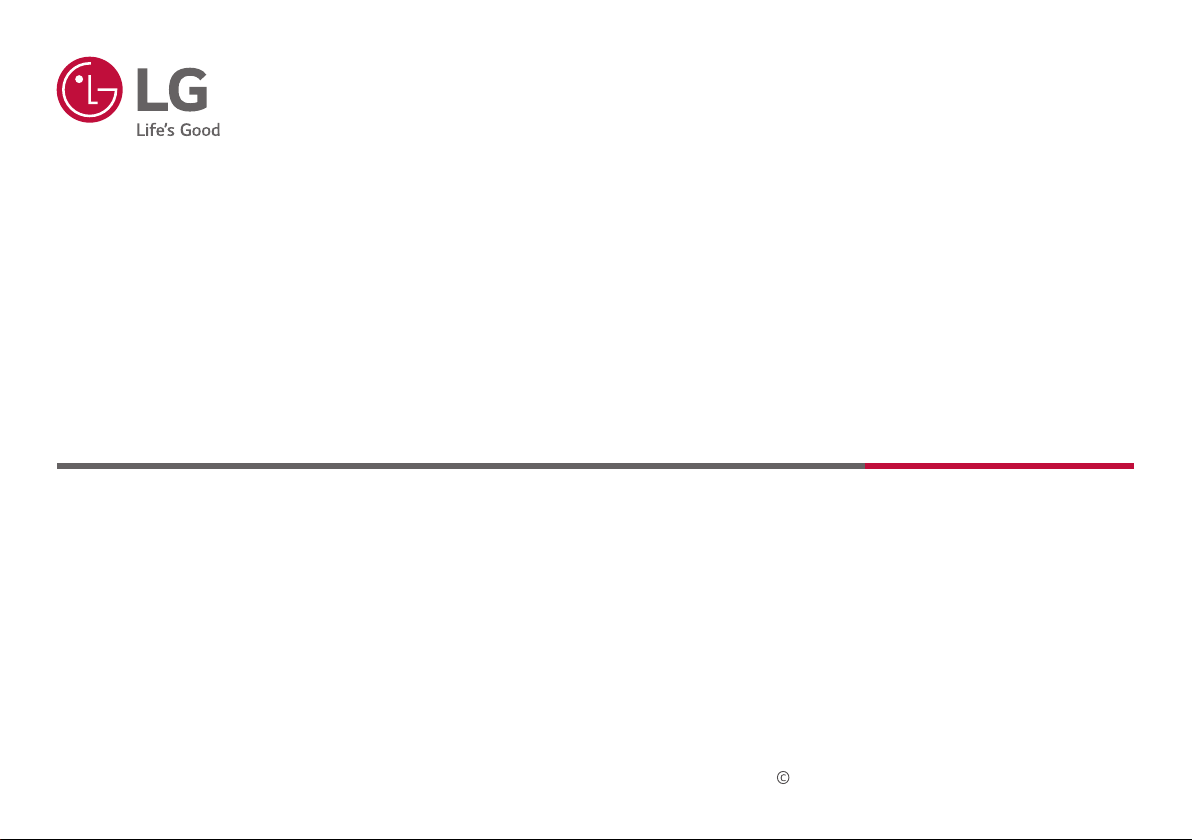
OWNER’S MANUAL
MEDICAL MONITOR
Please read this manual carefully before operating your set and retain it for future reference.
31HN713D
Copyright 2020 LG Electronics Inc. All Rights Reserved.
www.lg.com
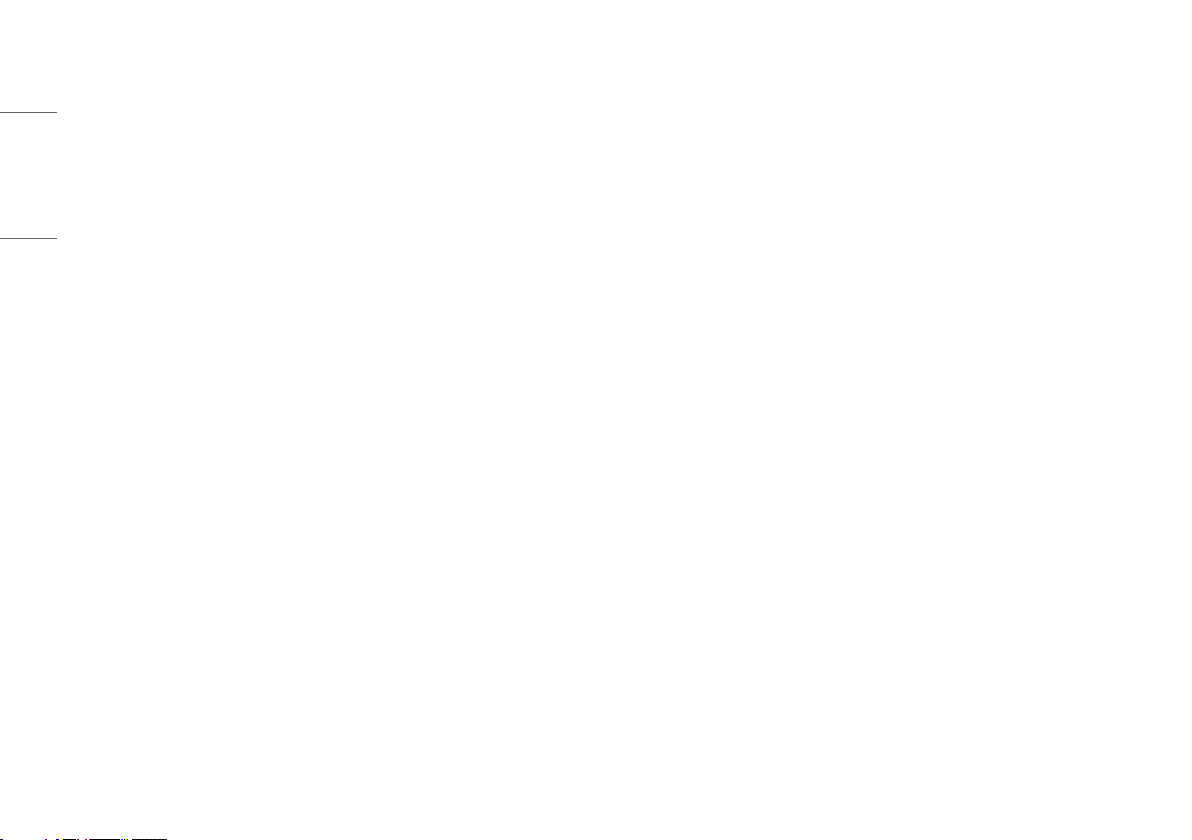
CONTENTS
ON CLEANING .......................................3
ENGLISH
LICENSE ...............................................4
OPEN SOURCE SOFTWARE NOTICE
INFORMATION ......................................4
ASSEMBLY AND PREPARING ...................5
USING THE MONITOR ...........................21
USER SETTINGS ..................................24
TROUBLESHOOTING ............................36
PRODUCT SPECIFICATIONS ...................38
2
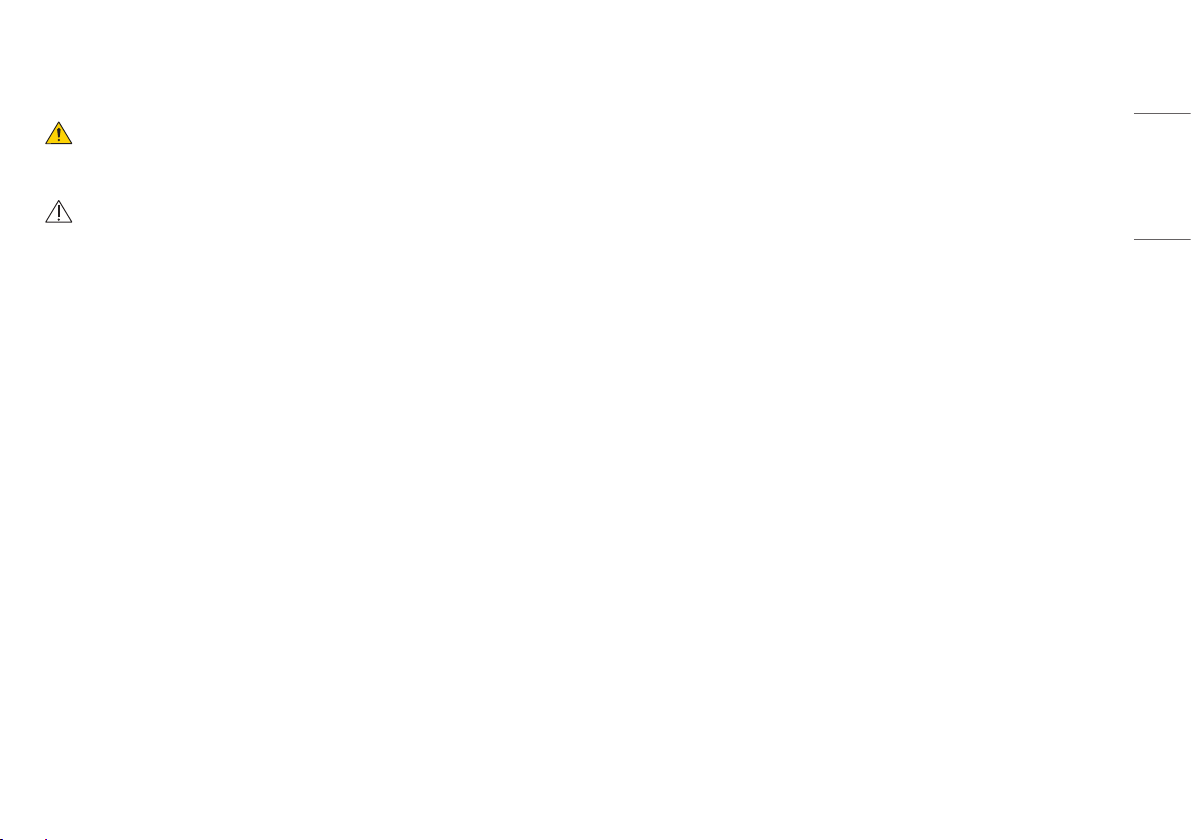
Please note that this information is for proper use and safety of the equipment. The following symbols may
indicate a hazardous situation in which, if not heeded, may result in serious injury or even death to the user or
others, or damage to the equipment.
WARNING
• Indicates warning and safety instructions. If not adhered to, it could result in death or serious injury to the
user or others.
CAUTION
• Indicates a hazardous situation which, if not heeded, may result in minor or moderate injury to the user or
others, or damage to the equipment.
ON CLEANING
ENGLISH
Recommended Cleaning Chemicals
• Isopropanol 70%
• Ethanol 70%
• 0.9% NaCl solution
How to Use Cleaner
• Prior to cleaning, turn off the monitor and remove the power cable.
• Soak a soft cloth in a recommended cleaner, then lightly rub the screen with no more than 1N of force.
• The cleaner could cause serious damage if it leaks inside the monitor while cleaning.
• The display could be damaged, so only clean the parts of the monitor other than the screen's LCD panel.
• Do not use benzene, thinner, acids or alkaline cleaners or other such solvents.
• Cleaning guidelines for displays must only be carried out by medical professionals (Doctors or Nurses) and
must not be handled by patients.
3
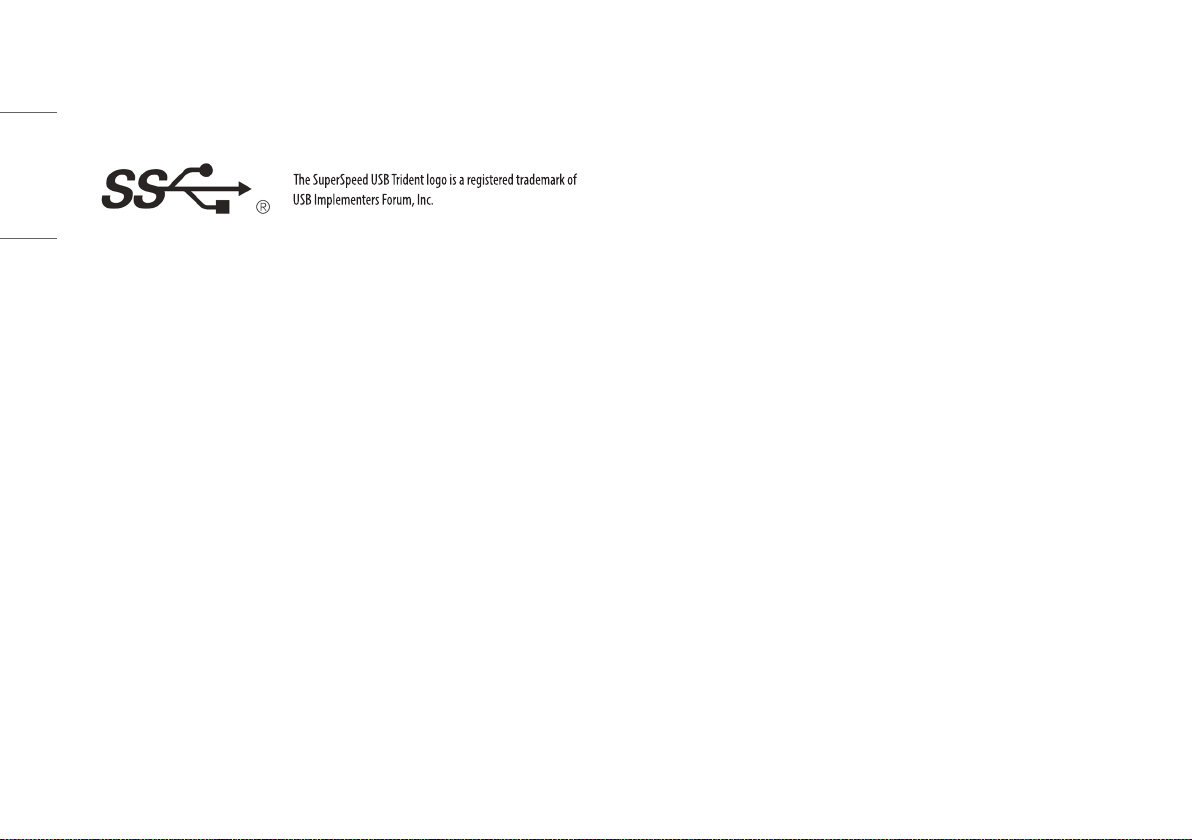
LICENSE
OPEN SOURCE SOFTWARE NOTICE
Each model has different licenses. Visit www.lg.com for more information on the license.
ENGLISH
INFORMATION
To obtain the source code under GPL, LGPL, MPL, and other open source licenses, that is contained in this
product, please visit http://opensource.lge.com. In addition to the source code, all referred license terms,
warranty disclaimers and copyright notices are available for download. LG Electronics will also provide open
source code to you on CD-ROM for a charge covering the cost of performing such distribution (such as the
cost of media, shipping, and handling) upon email request to opensource@lge.com. This offer is valid for a
period of three years after our last shipment of this product. This offer is valid to anyone in receipt of this
information.
4
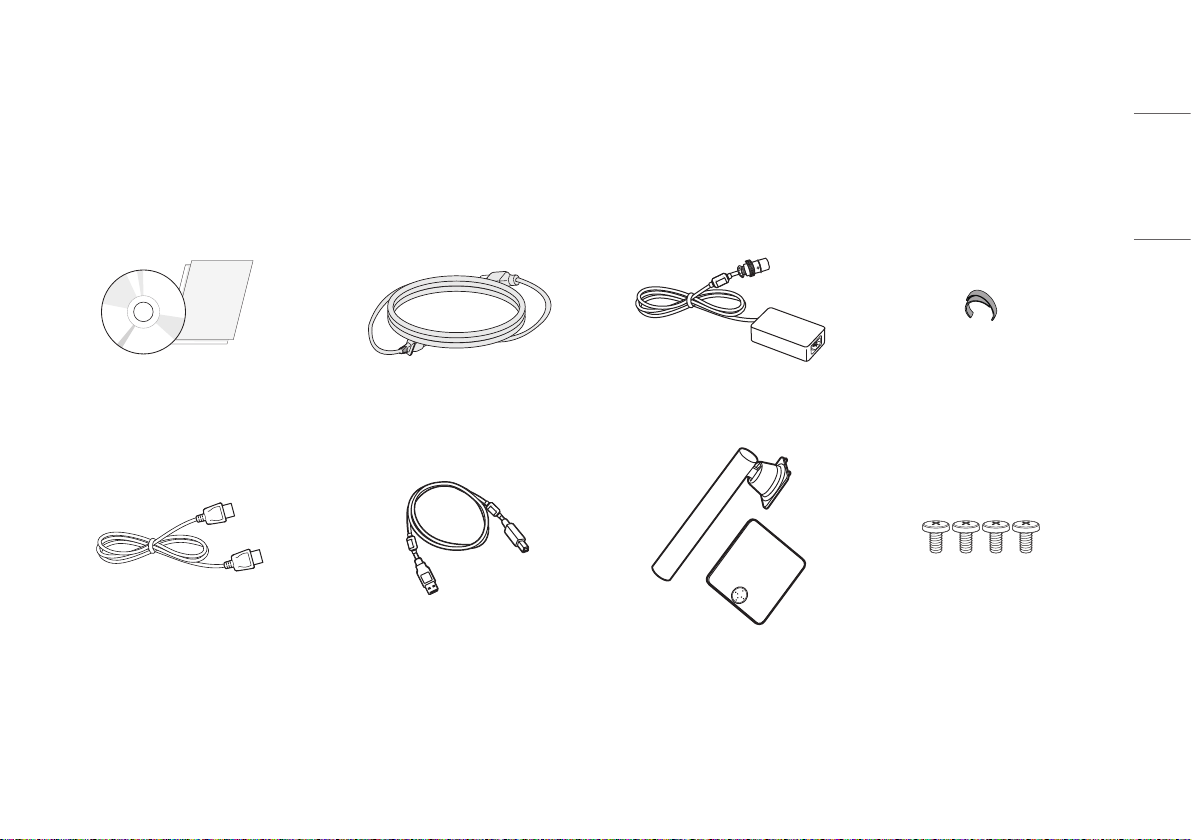
ASSEMBLY AND PREPARING
Product Composition
Please check whether all the components are included in the box before using the product. If there are any missing components, contact the retailer where you purchased the product. Note that the product and related
components may look different from those shown here.
CD (Owner's Manual / Software)/
Regulatory Manual/Cards
DisplayPort Cable USB 3.0 Cable Stand Body / Stand Base Screws (M4 x L10)
Power Cord AC/DC Adaptor Cable Holder
ENGLISH
5
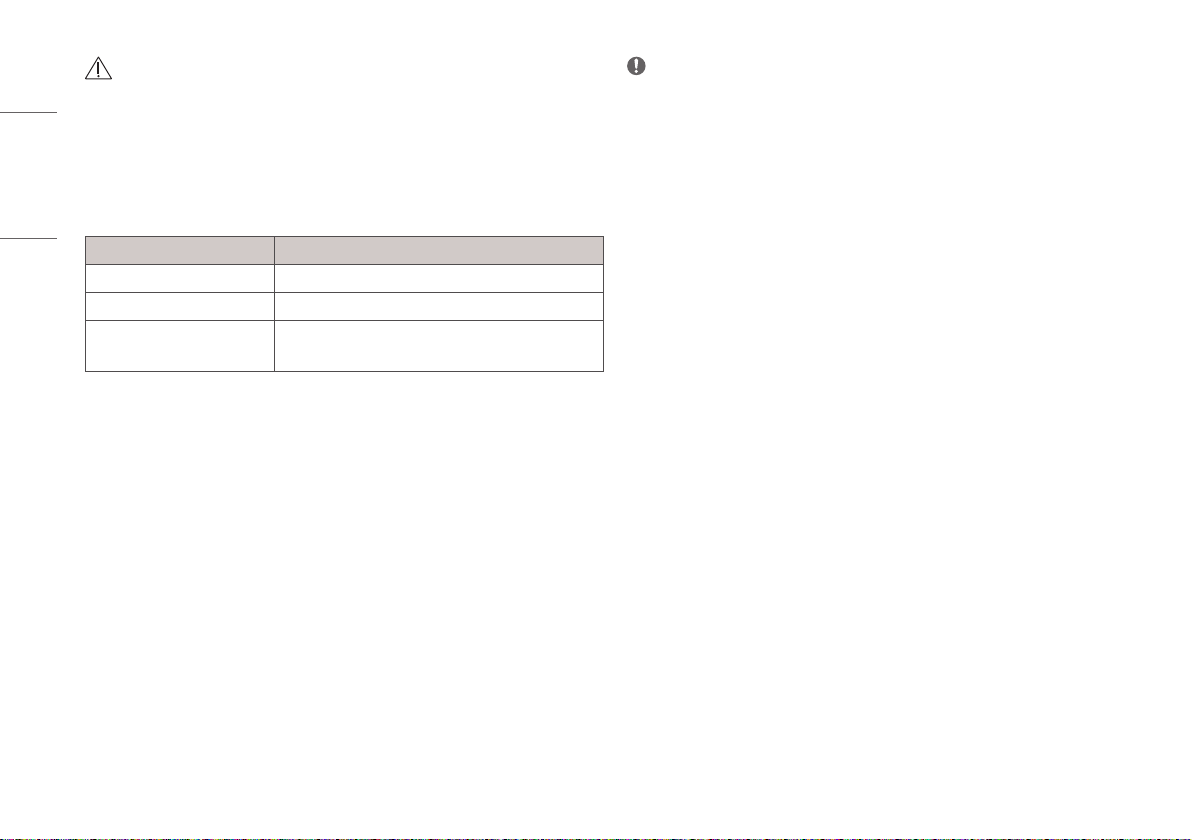
CAUTION
• Always use genuine LG components to ensure safety and product performance.
• The product warranty will not cover damage or injury caused by the use of unauthorized components.
ENGLISH
• It is recommend that use the supplied components.
• If you use generic cables not certified by LG, the screen may not display or there may be image noises.
• Only use components listed below that meet the listed standard. Unauthorized components may cause
damage to and malfunction of the product.
Component Standard
DisplayPort Cable Support DisplayPort 1.4 Version, UL, Impedance 100 ohm
USB 3.0 Cable Support USB 3.0, UL
Power Cord US – Approved Medical grade regulation
Others – Approved country safety regulation
• The AC/DC adaptors and etc. except the upper components need to be used only supplied by manufacturer.
NOTE
• The components may look different from those illustrated here.
• Without prior notice, all product information and specifications contained in this manual are subject to
change to improve the performance of the product.
• To purchase optional accessories, visit an electronics store or an online shopping site, or contact the retailer
from which you purchased the product.
• The power cord provided may differ depending upon the region.
6
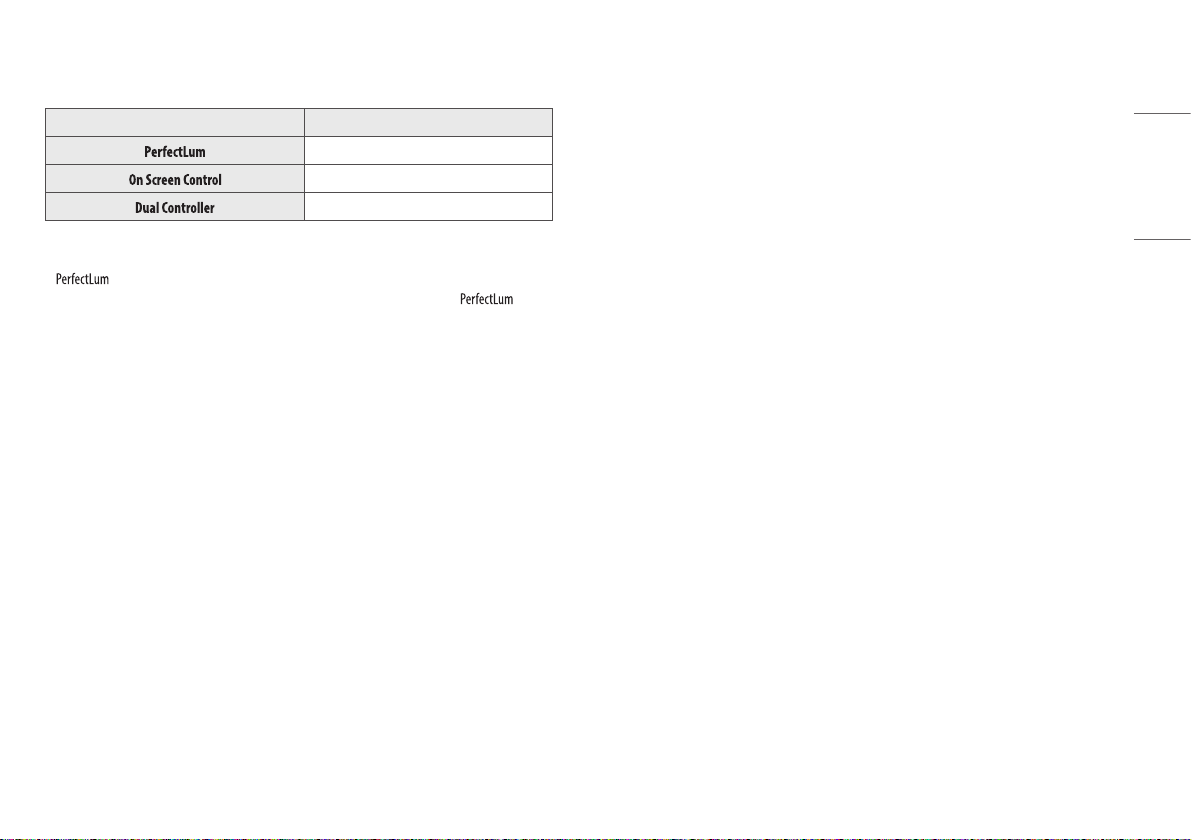
Supported Software
Drivers and Software Installation Priority
Recommended
Optional
Optional
• The [PerfectLum Serial Number] can be found in [General] > [Information].
• calibrates the color output of the monitor using Hardware Calibration. The program supports
USB communication, so connect your PC and monitor using a USB cable and launch the
program.
• Required and Recommended: You can download and install the latest version from the enclosed CD or from
the LGE website (www.lg.com).
• Optional: You can download and install the latest version from the LGE website (www.lg.com).
ENGLISH
7
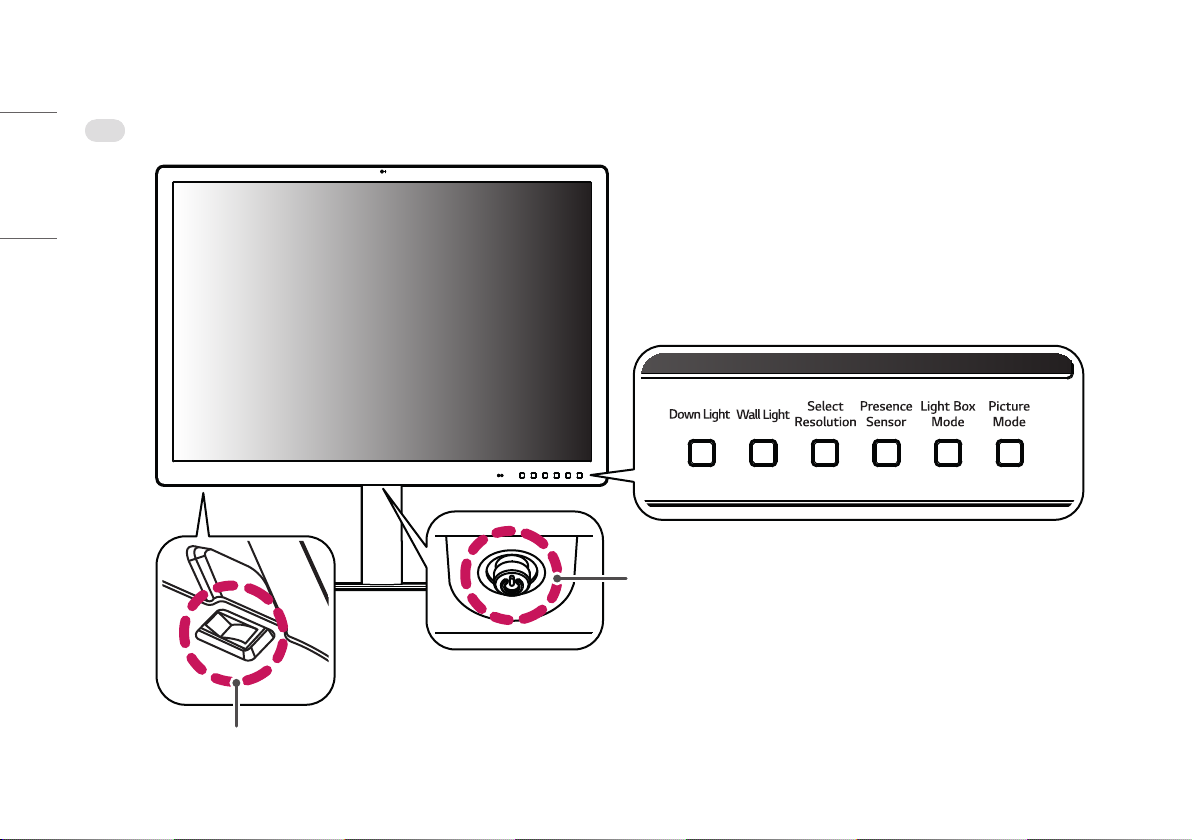
Product and Button Description
Front
ENGLISH
Joystick Button
Power LED
- On Mode: White
- Sleep Mode: White Blinking
- Off Mode: Off
Power Switch
8
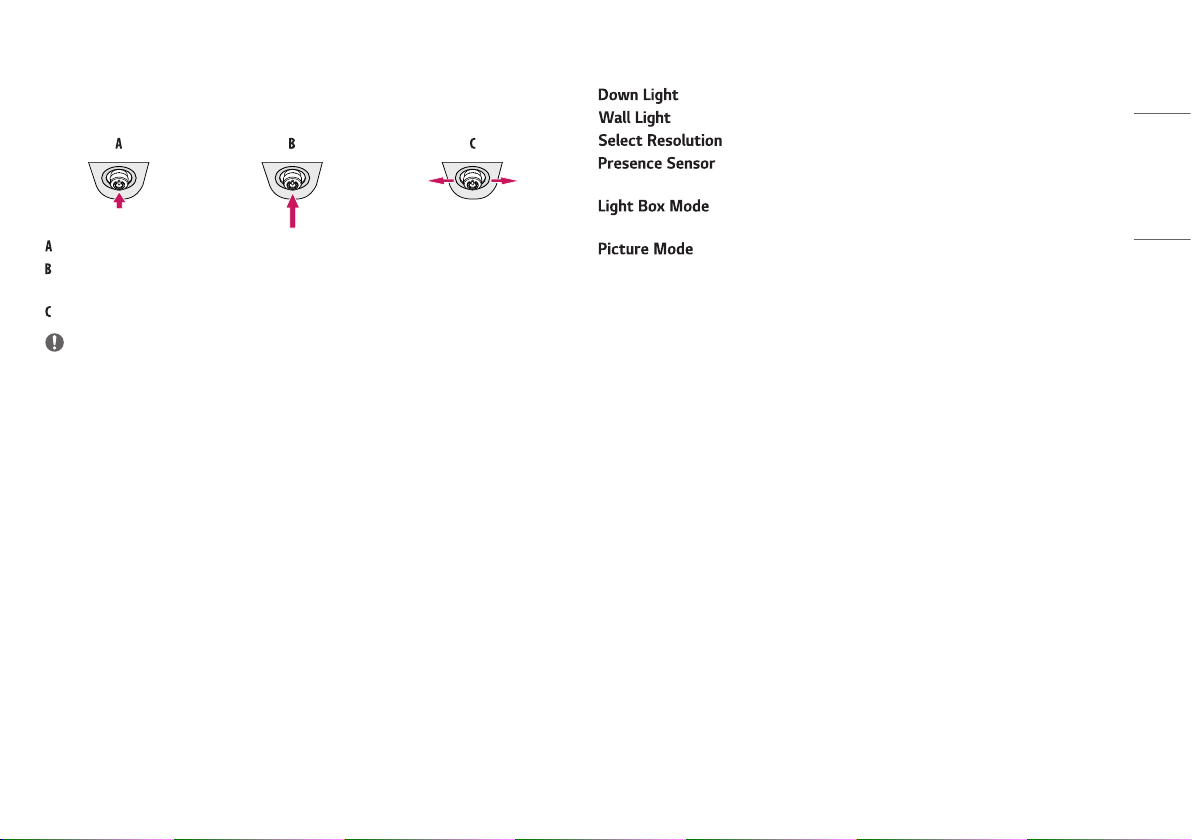
How to Use the Joystick Button
You can easily control the functions of the monitor by pressing the joystick button or moving it left/right/up/
down with your finger.
(Power on): Press the joystick button once with your finger to turn on the monitor.
(Power off): Press and hold the joystick button once more than 5 seconds with your finger to turn off the
monitor.
(Volume control): You can control the volume by moving the joystick button left/right.
NOTE
• The joystick button and power switch are located at the bottom of the monitor.
• Power switch: Turns the power on/off.
How to Use the Button
• : This allows you to have light on your desk in a dark environment.
• : This allows you to have light on the wall at the back of your monitor in a dark environment.
• : The recommended resolution of the monitor can be changed to [12MP], [6MP].
• : If there is not anyone for 5 minutes in the front of the monitor, it make
automatically screen off.
• : This activates a rectangle screen on display with the max brightness to see a classic
radiological film, and also you can select the size of this rectangle.
• : Toggle the items to [Text], [Mono], [DICOM] and [Calibration 1] in circular.
ENGLISH
9
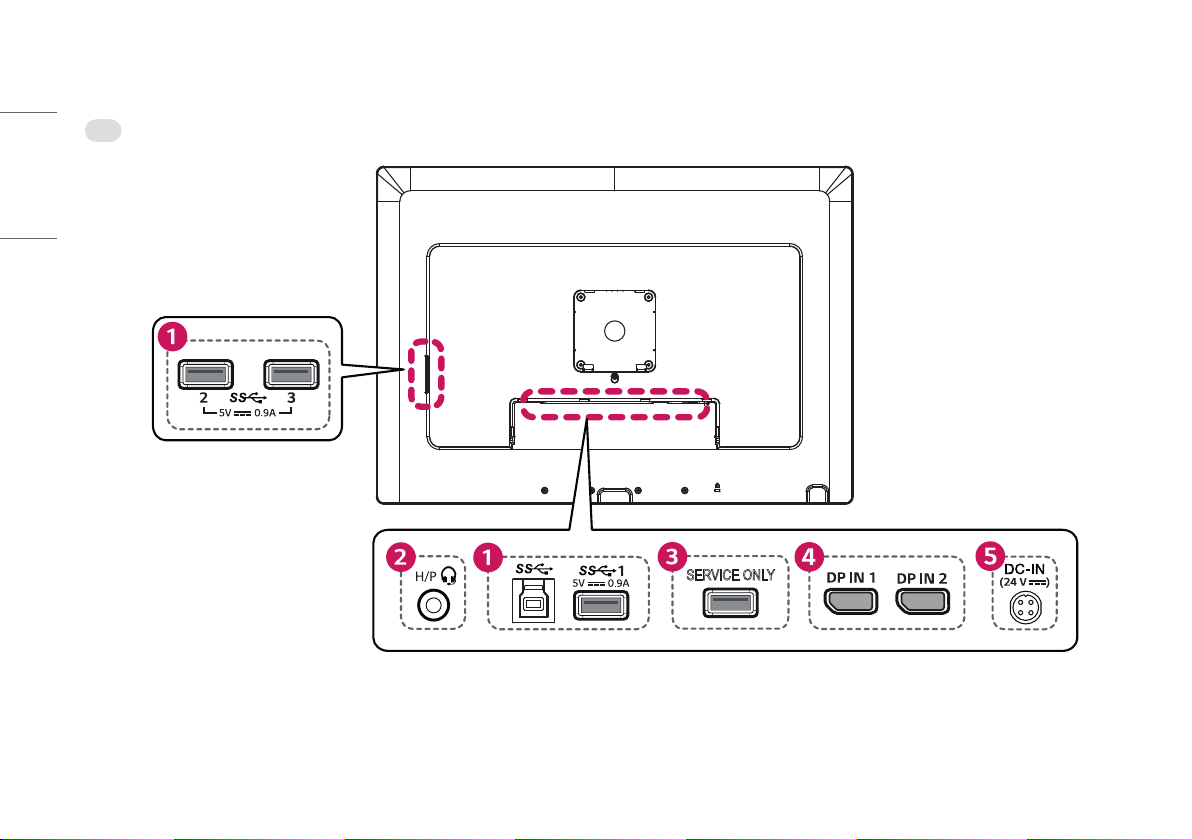
ENGLISH
Connectors
Back
SERVICE ONLY
10
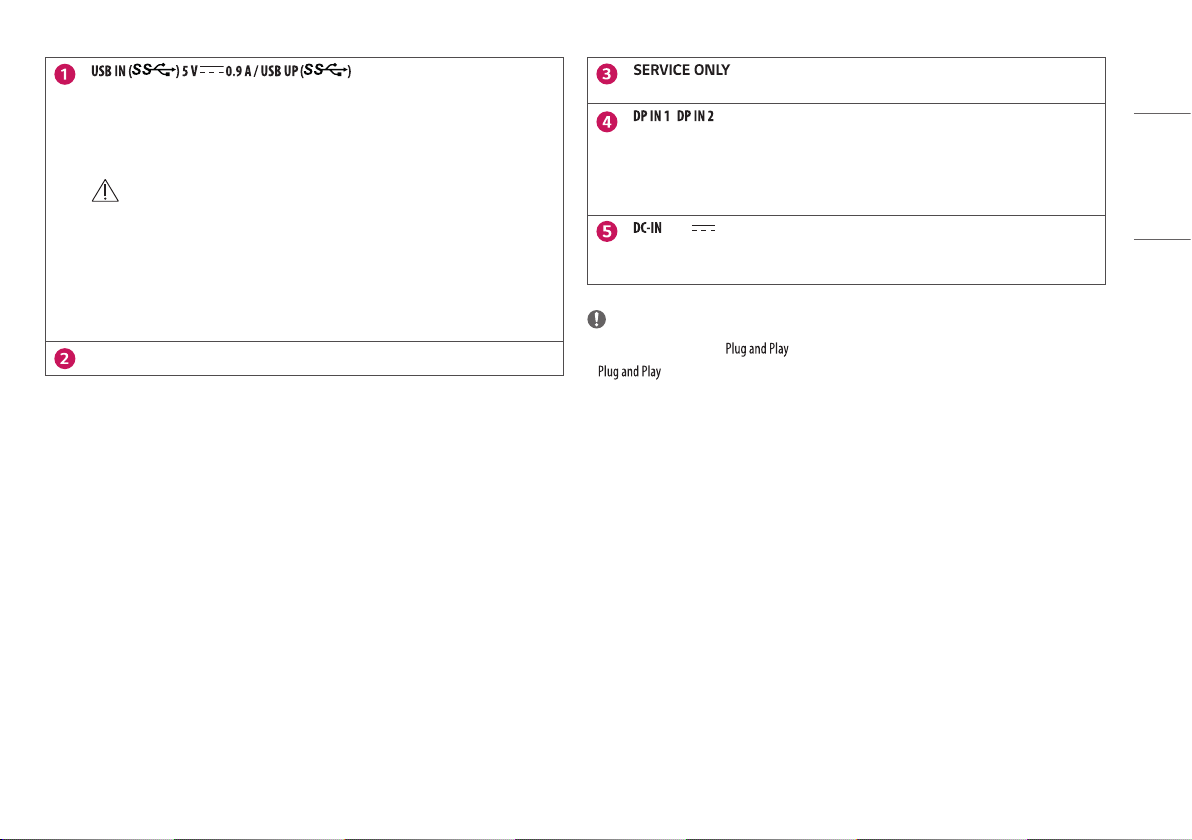
• Used for HW Calibrator (Optional Accessory) connection.
• Connect peripheral device to the USB input port.
• A keyboard, mouse, or USB storage device can be connected.
• To use USB 2.0, connect the A-B type USB 2.0/USB 3.0 cable to the PC.
CAUTION
Cautions when using a USB storage device.
• A USB storage device which has a built-in automatic recognition program or uses its own driver
might not be recognizable.
• Some USB storage devices may not be supported or may not work properly.
• It is recommended to use a USB hub or hard disk drive with power supplied. (If the power supplied
is not enough, the USB device may not be detected properly.)
Headphone port
• This USB port is used only for service.
/
• Input digital video signal.
• There may be no video output depending on the DisplayPort version of your PC.
• A cable with DisplayPort 1.4 specifications is recommended when using a Mini DisplayPort to
DisplayPort cable.
(24V )
• Connect an AC/DC adapter.
• The output of the enclosed adaptor is 24 V.
NOTE
• This monitor supports the * feature.
* : A feature that allows you to add a device to your computer without the need for physical
device configuration or user intervention.
ENGLISH
11
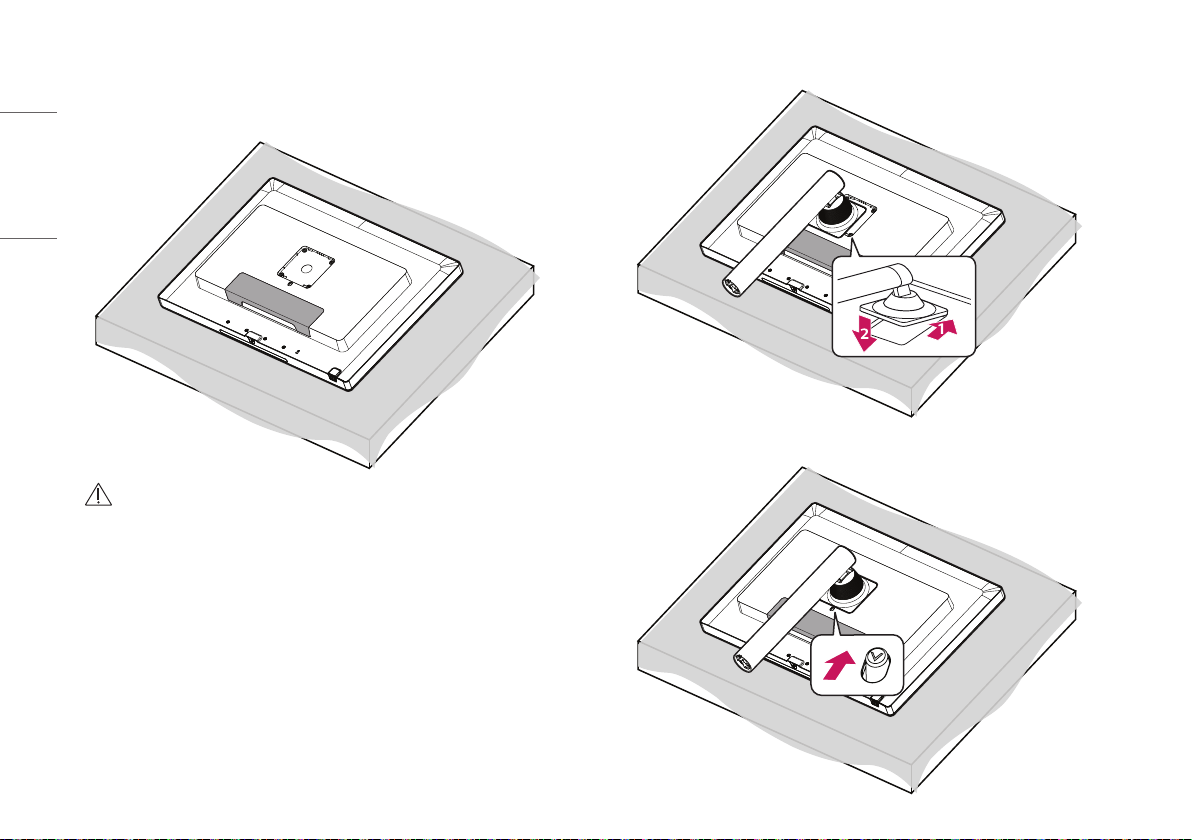
Assembling the Stand base
1
ENGLISH
CAUTION
• To protect the screen from scratches, cover the surface with a soft cloth.
2
3
12
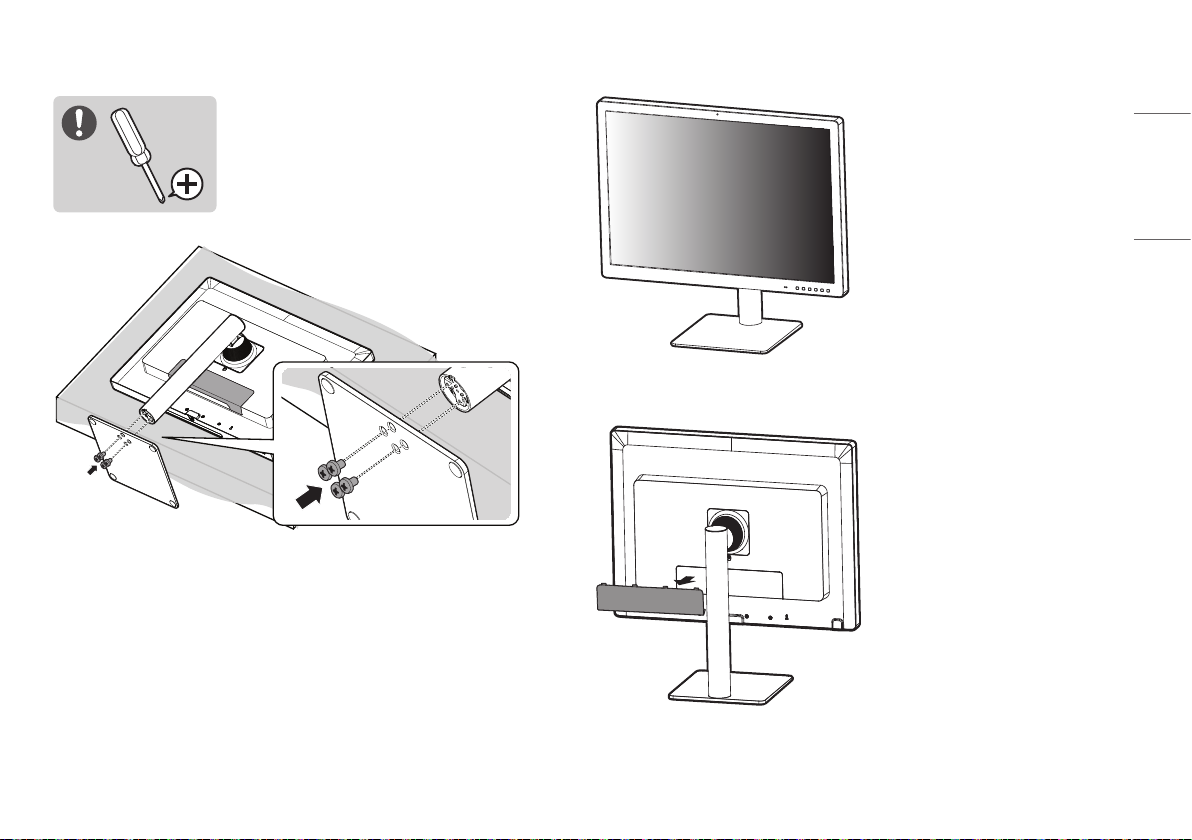
4 5
ENGLISH
6
13
