LG 29FX5RNX User guide
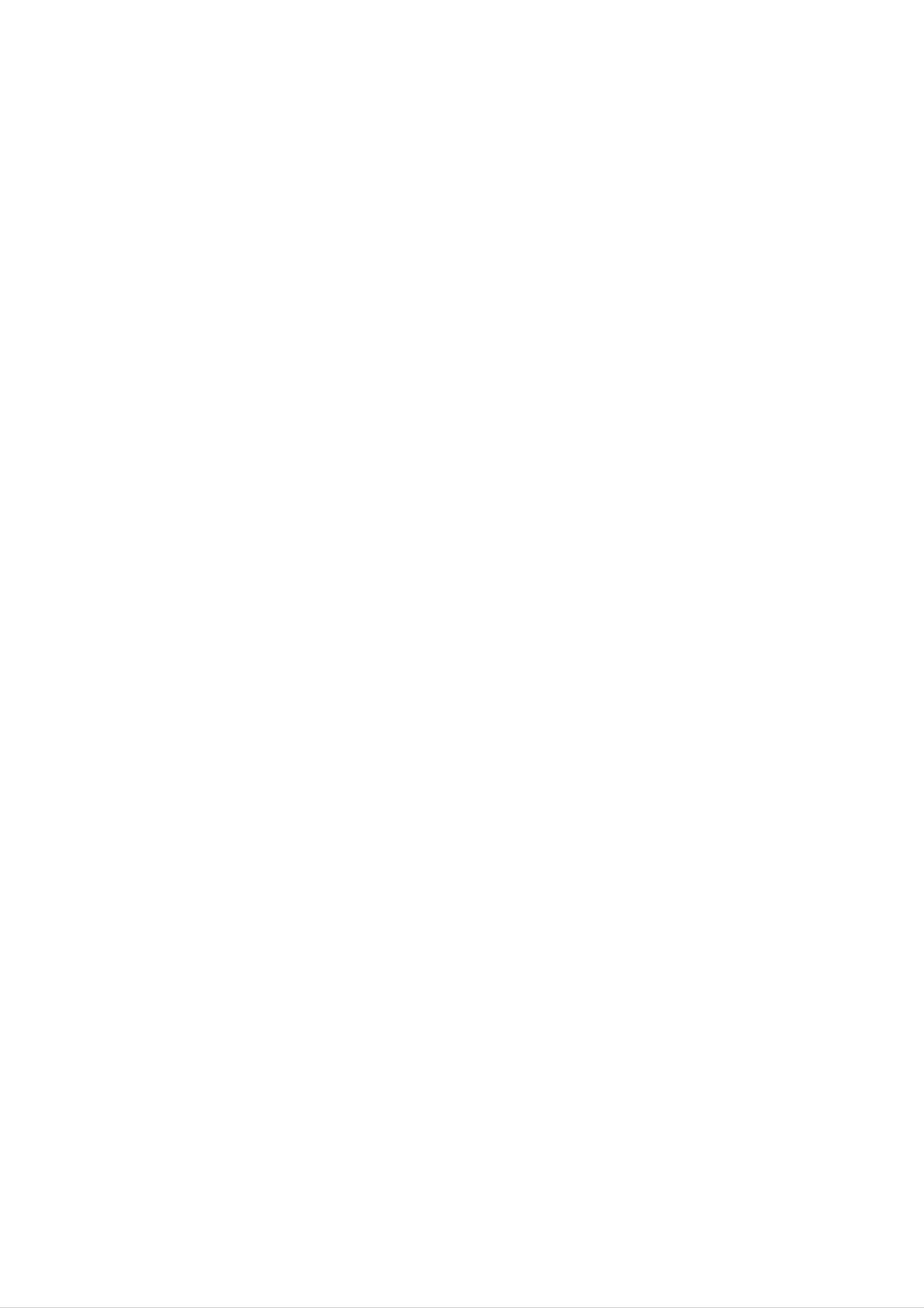
Colour
Television
OWNER'S
MANUAL
Please
Retain
Record
See
mation
Model
the
read
it
for
model
label
to
number
future
your
this
attached
manual
reference.
number
dealer
:
carefully
and
on
when
serial
the
you
back
require
before
number
cover
operating
of
and
service.
the
set.
quote
your
this
set.
infor-
Serial
number
:
P/NO
:
38289U0485A
(MC059B,
124D
TX)
a
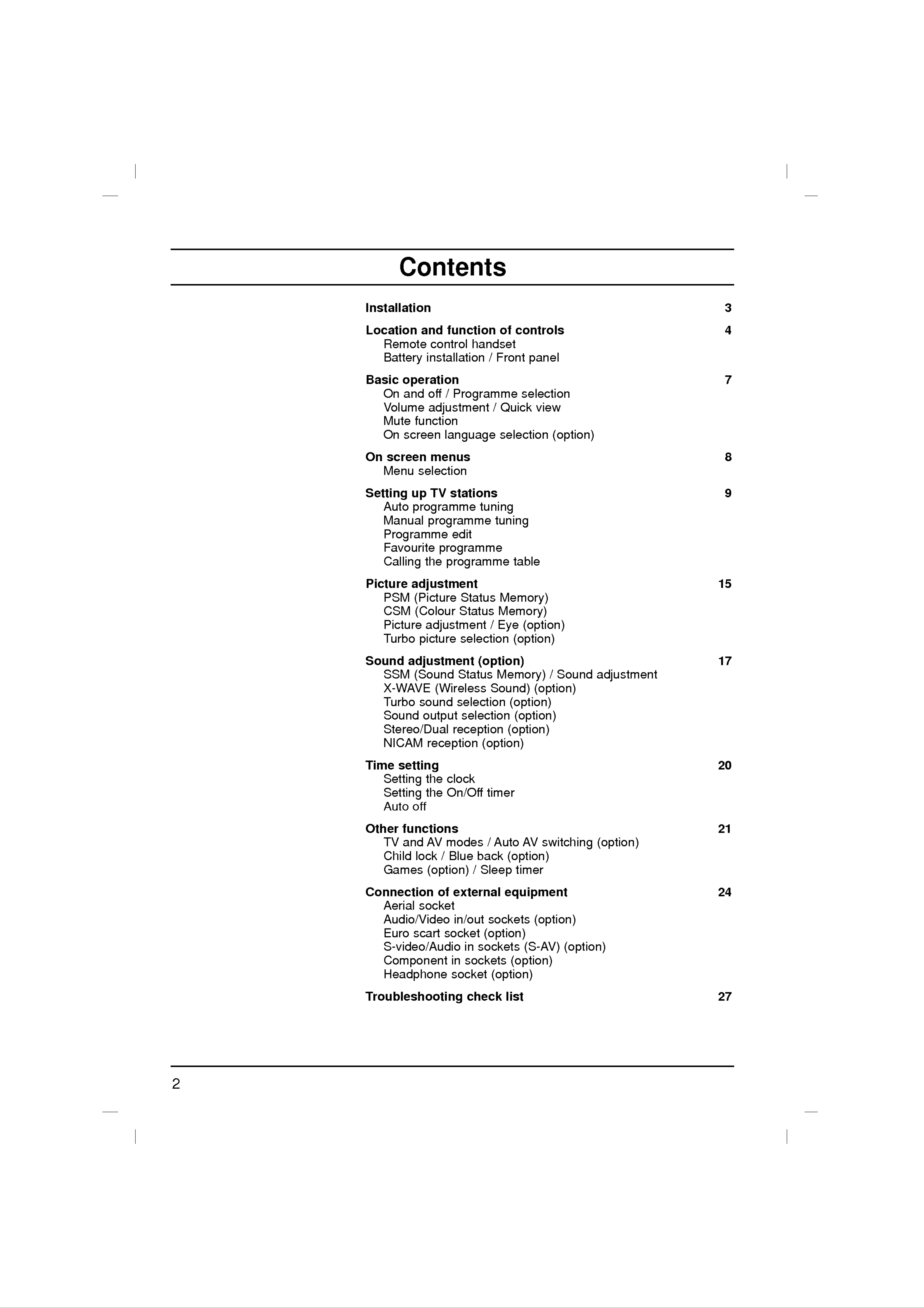
Contents
Installation
Location
Remote
Battery
Basic
On
Volume
operation
and
and
control
installation
off
function
/
Programme
adjustment
of
handset
/
Front
/
controls
Quick
3
4
panel
7
selection
view
Mute
On
On
screen
Menu
Setting
Auto
Manual
function
screen
menus
selection
up
programme
TV
programme
language
stations
tuning
selection
tuning
(option)
8
9
Programme
Favourite
Calling
Picture
PSM
CSM
Picture
Turbo
edit
programme
the
programme
adjustment
(Picture
(Colour
Status
Status
adjustment
picture
selection
table
Memory)
Memory)
/
Eye
(option)
15
(option)
Sound
SSM
X-WAVE
Turbo
Sound
Stereo/Dual
NICAM
Time
adjustment
(Sound
(Wireless
sound
output
reception
setting
(option)
Status
Memory)
Sound)
selection
selection
reception
(option)
/
(option)
(option)
(option)
(option)
17
Sound
adjustment
20
Setting
Setting
Auto
Other
TV
Child
Games
the
the
off
functions
and
AV
lock
/
(option)/Sleep
clock
On/Off
modes
Blue
timer
/
back
Auto
(option)
AV
timer
switching
21
(option)
Connection
Aerial
Audio/Video
Euro
S-video/Audio
socket
scart
of
socket
Component
Headphone
Troubleshooting
external
in/out
in
in
socket
sockets
sockets
check
equipment
sockets
(option)
(S-AV)
(option)
(option)
list
24
(option)
(option)
27
2

Power
Installation
This
ed
In
ial
the
on
and
set
the
event
mains
Warning
operates
label
of
on
thunderstorms
plugs.
on an
the
AC
back
mains
cover.
or
supply,
Never
powercuts,
apply
the
voltage
please
DC
power
pull
is
out
as
to
indicat-
the
the
set.
aer-
To
moisture.
Do
cause
prevent
not
a
Service
Never
place
fire
remove
fire
anything
or
or
could
the
shock
give
back
hazard,
containing
an
cover
electric
of
the
do
not
liquid
shock.
set
expose
on
as
top
this
of
can
the
the
set
set,
expose
to
this
rain
may
you
or
to
very
high
properly,
Aerial
Connect
cover.
For
voltage
unplug
the
the
aerial
best
it
and
and
cable
other
call
to
reception
hazards.
your
the
an
dealer.
socket
outdoor
If
the
marked
aerial
set
does
+75
should
Ω
not
on
be
operate
the
used.
back
Location
Position
the
unnecessary
set
the
screen.
is
ventilation
placed
your
set
Care
so
that
should
vibration,
in
a
position
openings
no
bright
be
moisture,
to
on
the
taken
allow
back
light
not
dust
a
cover.
or
or
free
sunlight
to
heat.
expose
flow
Also
of
falls
the
ensure
air.
directly
Do
set
not
to
that
onto
any
the
cover
3
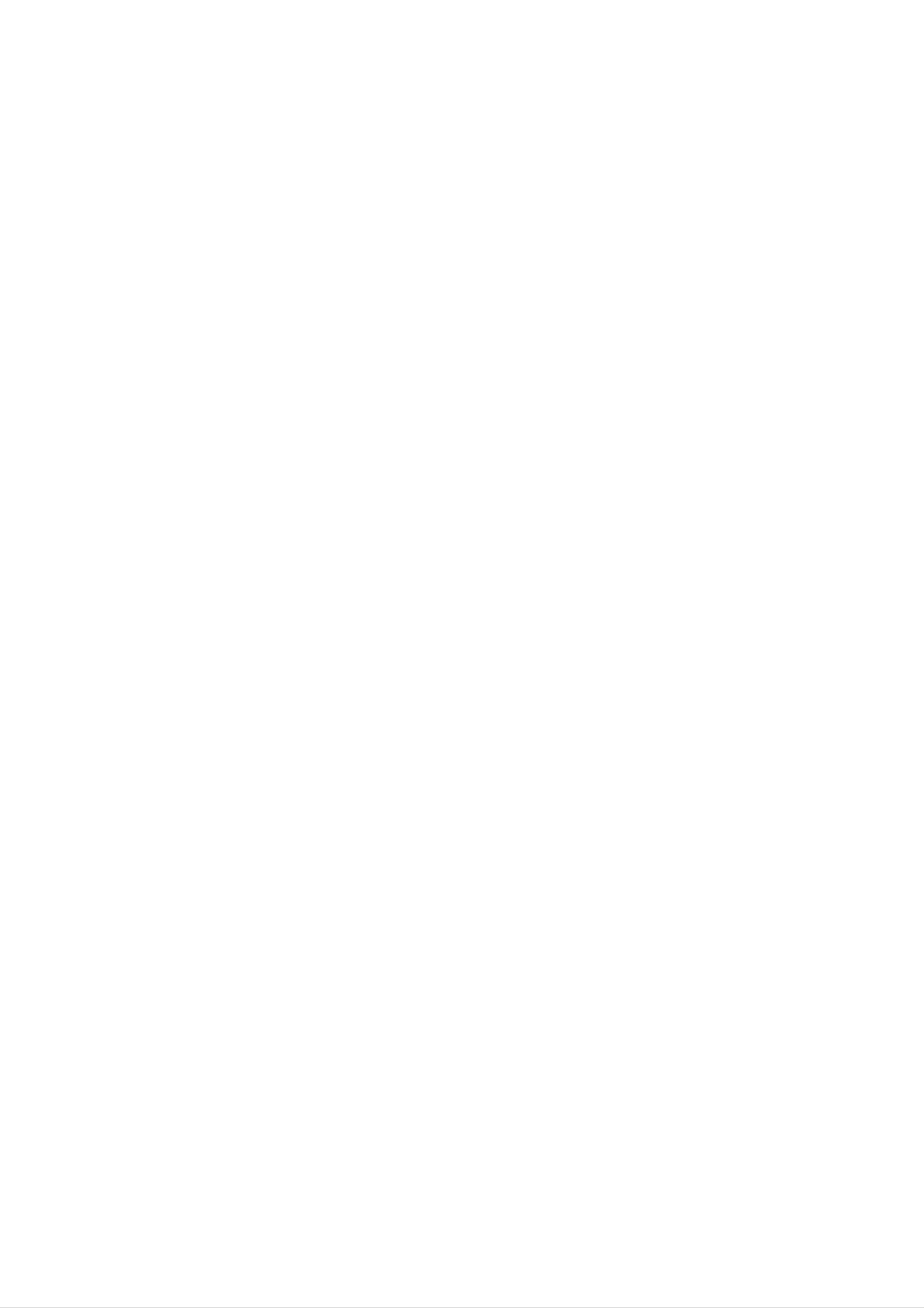
Location
and
function
of
controls
All
the
Some
panel
Remote
Before
functions
functions
of
the
control
you
use
set.
can
can
the
be
also
controlled
be
handset
remote
with
adjusted
control
the
with
handset,
remote
the
please
control
buttons
on
install
handset.
the
the
front
bat-
1
2
POWER
123
456
MUTE
teries.
1.
POWER
switches
2.
NUMBER
switches
3.
MENU
See
the
the
the
(or
next
set
BUTTONS
set
INDEX)
page.
on
on
from
from
standby
standby
or
or
off
to
standby.
directly
select
a
number.
3
4
789
MENU/INDEX
EYE/
PR
0
()
TV/AV
TV
I/II/
4.
5.
selects
a
selects
models).
EYE/*
switches
()
/
(option)
menu.
an
index
(option)
()
the
(Programme
eye
page
function
in
the
on
teletext
or
Up/Down)
off.
mode
(only
TELETEXT
5
6
7
8
VOL
Q.VIEW
PSM
FAVOURITE
PR
SSM/
OK
()
VOL
LIST
SLEEP
/
selects
switches
scans
programmes
F
/
G
(Volume
adjusts
adjusts
OK
accepts
a
the
the
menu
your
programme
set
Up/Down)
volume.
settings.
selection
on
or
from
a
menu
standby.
item.
automatically.
or
displays
the
current
mode.
9
PICTURE
TURBO/
SOUND
6.
7.
8.
Q.VIEW
returns
PSM
recalls
FAVOURITE
selects
(Picture
to
your
a
favorite
the
previously
Status
preferred
programme.
viewed
Memory)
picture
programme.
setting.
9.
TURBO
selects
PICTURE
Turbo
/
SOUND
picture
and
BUTTON
sound.
(option)
4
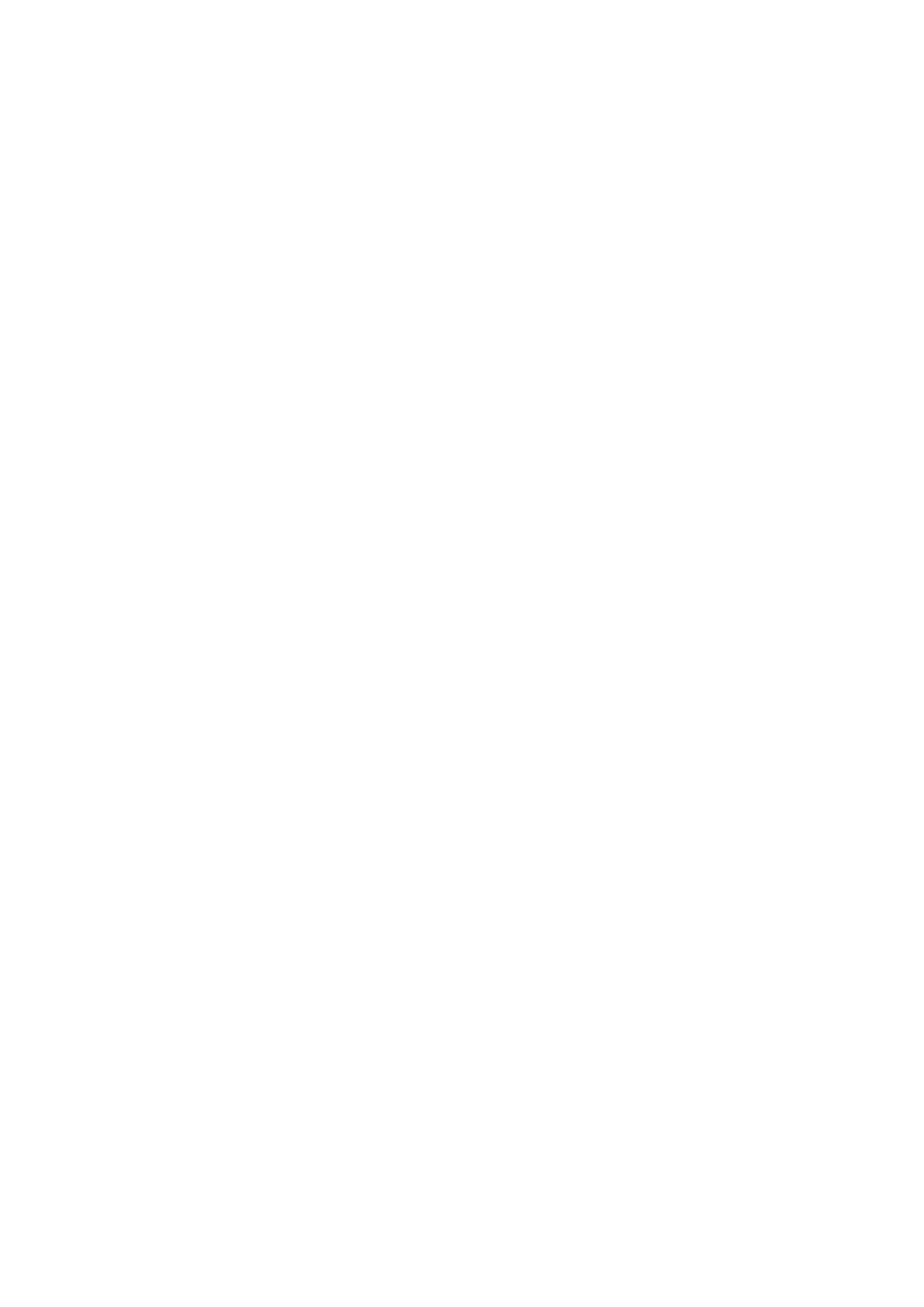
Location
and
function
of
controls
10.
11.
12.
MUTE
switches
TV/AV
selects
switches
I/II/*
(option)
TV
the
the
or
sound
AV
set
mode.
on
on
from
or
off.
standby.
13.
14.
selects
selects
LIST
the
the
displays
SLEEP
sets
the
language
sound
the
programme
sleep
output.
timer.
during
table.
dual
language
broadcast.
(option)
POWER
1
4 5 6
2 3
MUTE
10
15.
16.
*
SSM/*
recalls
SURROUND
selects
:
No
(Sound
your
surround
function
Status
preferred
(º/*)
sound.
Memory)
sound
setting.
(option)
(option)
7 8 9
MENU/INDEX
EYE/
PR
0
TV/AV
11
TV
12
I/II/
()
COLOURED
TELETEXT
Battery
The
To
remote
load the
BUTTONS
models)
or
installation
control
batteries,
handset
:
These
programme
is
turn the
buttons
edit.
powered
remote
are
by
control
two
used
AAA
for
type
handset
teletext
batteries.
over
(only
and
PR
Q.VIEW
PSM
FAVOURITE
OK
SSM/
()
VOLVOL
LIST
SLEEP
/
13
14
15
open
the
the
battery
polarity
compartment.
symbols
(
+
and
Install
-
marked
)
two
batteries
inside
the
as
indicated
compartment.
by
PICTURE
16
SOUND
TURBO/
Note
:
batteries
extended
To avoid
if
you
period
damage
do
of
not
time.
from
plan
to
possible
use
the
battery
remote
leakage,
control
remove
handset
for
the
an
5
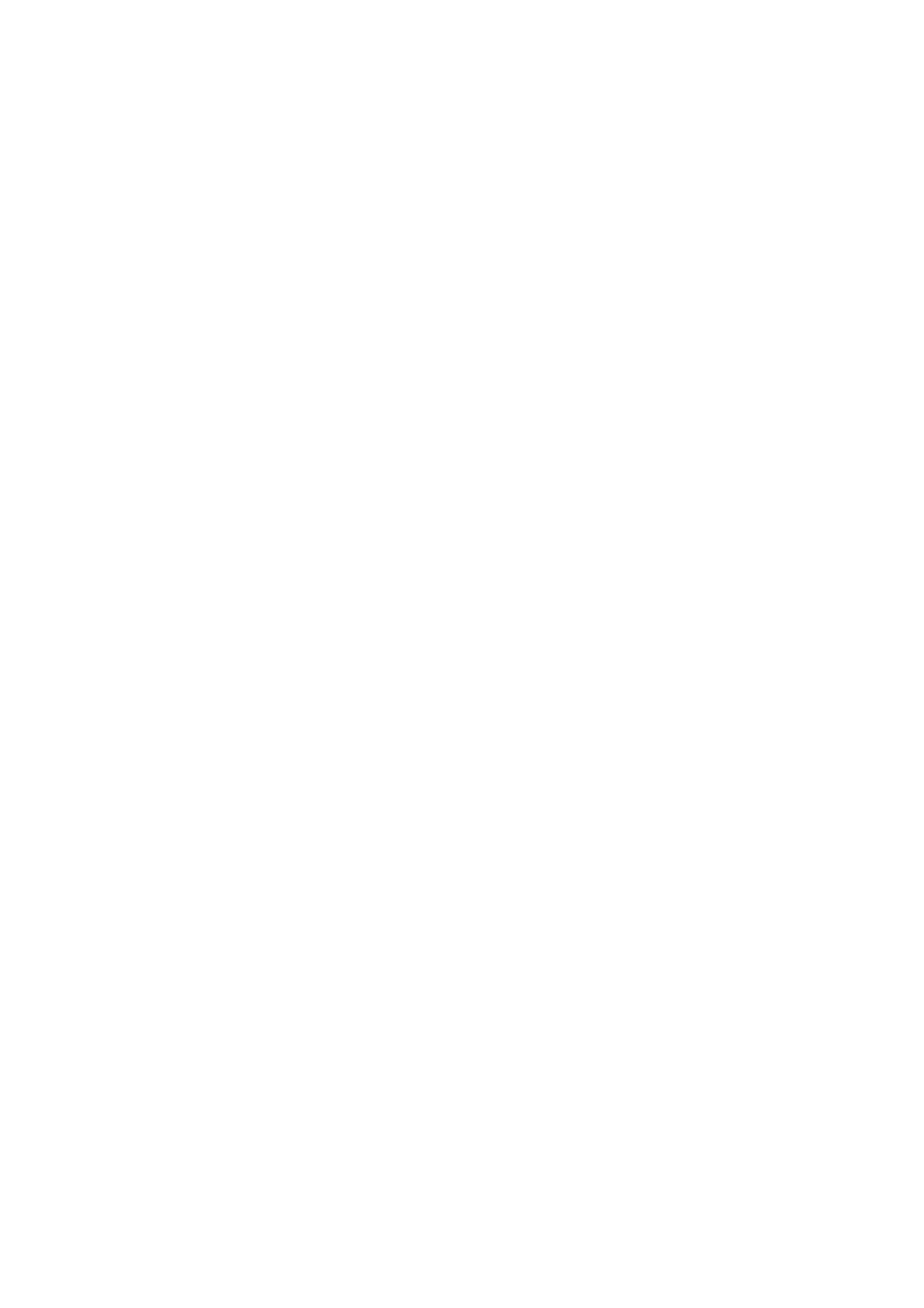
Location
and
function
of
controls
6
7
Front
panel
AV2
21FX4
series
VIDEO L/MONO
AUDIO
R
1234
5
8
21FB3
ON/OFF
1234
series
MENU
OK
VOL
5
AV
PR
VIDEO
AUDIO
VIDEO
7 76
L/MONO
6
AUDIO
R
AV3
7
6
AUDIO
VIDEO
AV
21FD1
series
1234
MENU OK
VOL
5
17/21FB7
PR
123
series
4 5
7
6
21FB5
ON/OFF
R AUDIO
L/MONO
VIDEO
AV2
1
series
234
21FX5
A
VIDEO
L
6
R
A
V
7
8
MENU
OK
VOL
PR
5
21FC9
series
1
235
series
4
8
7
6
AV2
R
21FB2
ON/OFF
series
AUDIO
123
VIDEO L/MONO
4
MENU
MENU
VOL
OK
5
PR
8
4
5
1
OK
PR
ON/OFF
3
PR
8
2
VOL
5
1.
2.
3.
MAIN
POWER
switches
POWER/STANDBY
illuminates
by
dims
mode.
when
REMOTE
Note
:
Only
handset.
not
able
to
the
brightly
the
CONTROL
use
(When
function.)
set
(ON/OFF)
on
set
the
you
or
INDICATOR
when
is
switched
supplied
use
off.
the
SENSOR
others,
set
on.
remote
is
in
stand-
control
they'll
be
6.
7.
8.
Note
AUDIO
(AV
or
AV2)
Connect
external
HEADPHONE
Connect
EYE
(option)
adjusts
conditions.
:
Shown
(or
AUDIO-L/R)/VIDEO
(option)
the
audio/video
equipment
SOCKET
the
headphone
picture
is
a
simplified
to
these
according
out
IN
sockets
SOCKETS
of
sockets.
(option)
plug
to
the
to
this
socket.
surrounding
representation
of
4.
5.
MENU
selects
OK
accepts
rent
F
/
mode.
G
adjusts
adjusts
D
selects
/
E
a
menu.
your
selection
(Volume
the
menu
volume.
settings.
(Programme
a
programme
or
Up/Down)
Up/Down)
or
displays
a
menu
the
item.
cur-
front
what
or
side
different
panel.
from
Here
your
shown
set.
may
be
some-
6
switches
the
set
on
from
standby.
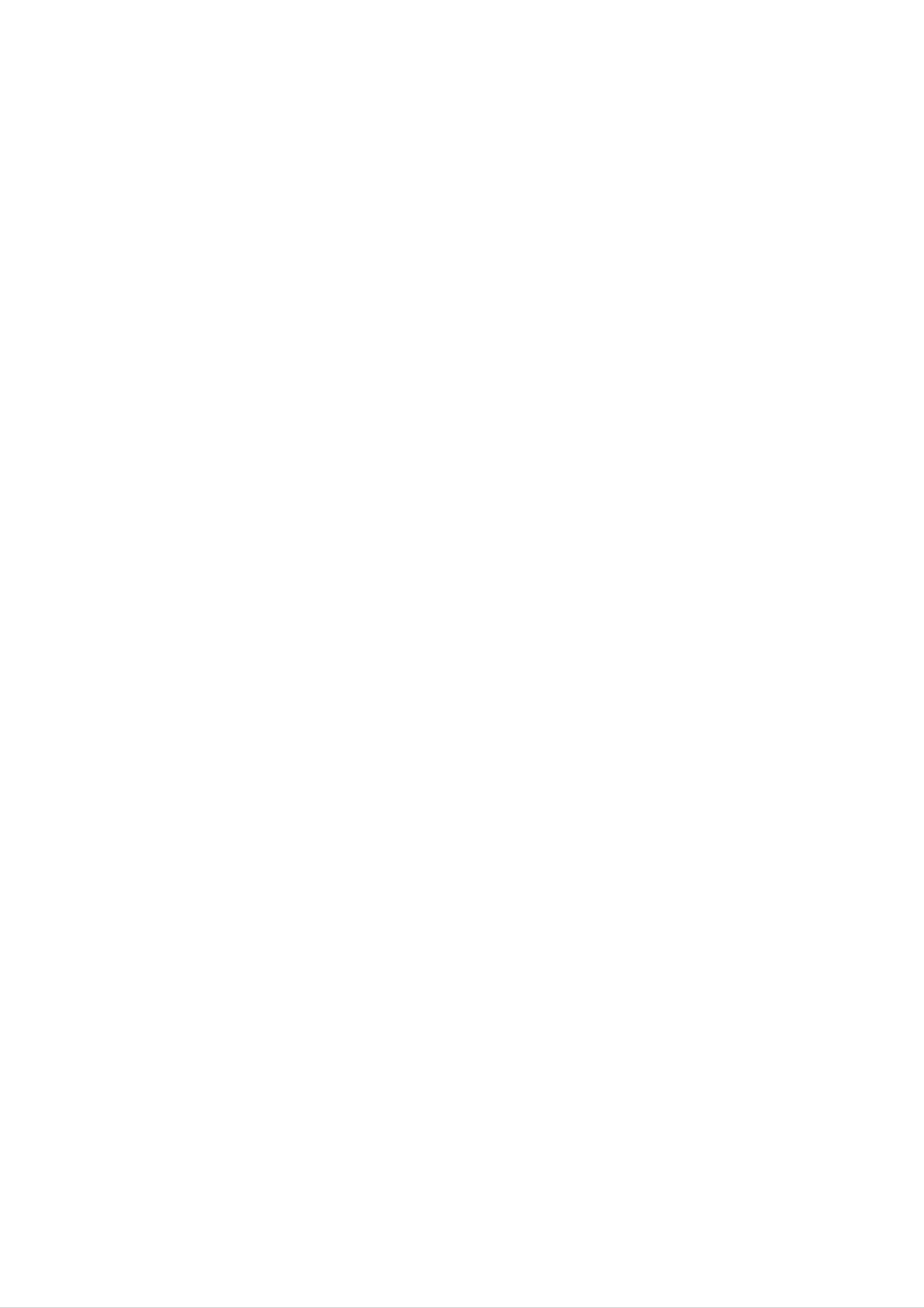
Basic
operation
On
1.
2.
3.
and
Press
If
the
or
on
Press
The
NUMBER
fully.
off
the
set
the
set reverts
main
is in
POWER
power
standby
buttons
to
standby
button
mode,
on
button
the
remote
on
mode.
to
press
the
switch
the
control
remote
the
set
POWER,
handset
control
on.
D
handset.
/
to
E,
TV/AV
switch
it
4.
Note
nected
plug
Press
:
is
replaced
If,
the
the
while
Programme
set
main
the
will
in
power
set
switch
the
selection
button
is
to
mains
switched
standby
power
again
on,
or
socket.
to
switch
the
power
mains
on
the
when
set
plug
off.
is
the
discon-
mains
POWER
1
4 5 6
2 3
MUTE
You
buttons.
can
Volume
Press
the
select
a
programme
adjustment
F
/
G
button
to
number
adjust
the
with
volume.
the
D
/
E
or
NUMBER
MENU
7 8 9
0
TV/AV
I/II/
PR
()
Quick
Press
were
Mute
view
the
Q.VIEW
watching.
function
button
to
view
the
previous
programme
you
PR
Q.VIEW
OK
SSM/
VOLVOL
()
Press
>
You
TURBO SOUND
appears.
On
the
can
screen
MUTE
cancel
button.
it
by
button.
pressing
language
The
sound
selection
the
is
switched
MUTE,
(option)
F
/
off
G,
and
SSM/*,
the
SOUND
TURBO/
display
I/II/*,
The
First
1.
2.
3.
menu
select
Press
Special
Press
Press
can
your
the
menu.
the
the
language.
MENU
G
G
be
displayed
language.
button
button
button
to
and
on
and
select
then
the
then
screen
D
Language.
D
/
E
button
/
E
in
button
to
select
desired
to
your
language.
select
desired
the
4.
All
Press
the
on
the
Repeatedly
viewing.
screen
OK
press
or
displays
F
button
the
MENU
will
to
appear
select
button
the
in
to
the
selected
Special
return
menu.
to
language.
normal
TV
7
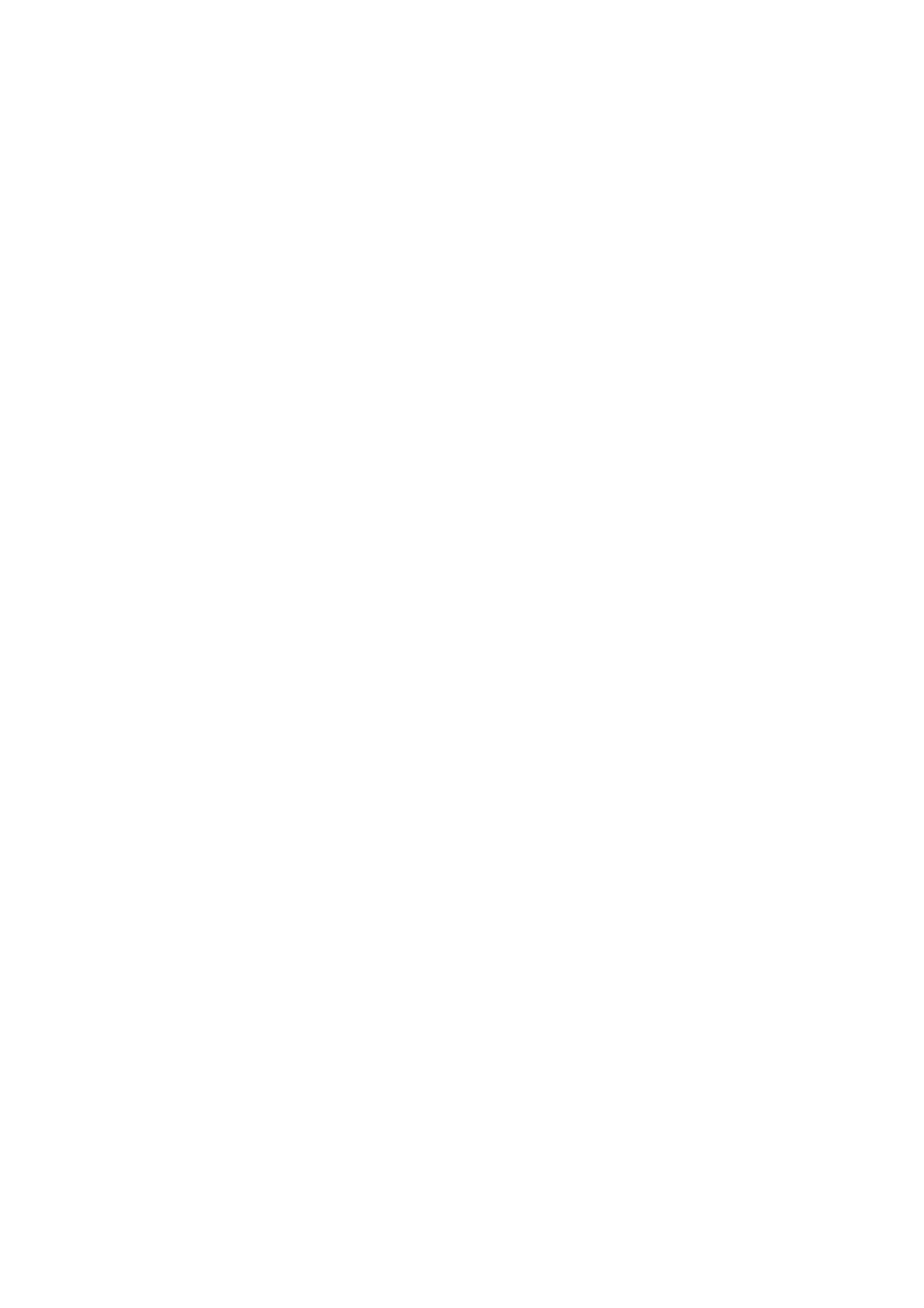
On
screen
menus
The
an
also
Menu
1.
2.
3.
4.
dialogue
operator
displayed.
selection
Press
Press
Press
the
the
the
Change
F/GorD/E.
between
menu.
MENU
G
G
the
The
button
button
button
setting
you
buttons
and
to
display
of
and
an
and
then
item
your
required
then
D
the
/
in
D
sub
the
set
/
E
takes
for
E
button
button
menu
sub
the
to
or
or
place
on
operating
to
display
select
the
pull-down
a
pull-down
screen
steps
each
menu
menu
with
are
menu.
item.
menu.
with
Note
a.
b.
c.
d.
You
to
:
In
In
In
or
In
will
can
move
mono
some
some
Treble,
some
not
display
move
to
the
models,
models,
models,
Bass
models,
to
the
lower
the
Turbo
Turbo.Snd.
will
Language,
in
the
higher
level
Sound
Pic.
not
display
Special
level
menu
menu
will
,
AVL,
in
Blue
menu.
menu
press
does
not
Balance,
the
with
the
not
display
Sound
back,
OK
G
button.
appear.
in
the
Woofer,
menu.
Game,
or
F
button
Picture
X-WAVE
Booster
and
menu.
MENU
PR
PR
OK
()
()
AutoOprog.
Manual
Prog.Oedit
Favourite
(
)O}i{OOKOMENU
Station
VOLVOL
PSM
TurboOPic.
CSM
Contrast
Brightness
Colour
{
{
{
{
menu
{
{
{
{
{
{
System
Storage
Normal
Turbo
(
)O}i{OOKOMENU
Storage
System
Channel
Fine
Search
Name
{
{
{
{
{
{
{
{
{
{
BG
I
DK
M
2
Sharpness
(
)O}i{OOKOMENU
SSM
TurboOSnd.
AVL
Balance
Woofer
Treble
Bass
{
Picture
{
{
{
{
{
{
{
menu
(
)O}i{O
OOOOCO1DOOOO5OOSO69
O1OOCO03OOOO6OOSO17
O2OOCO12OOOO7OOSO22
O3OOSO66OOOO8OOCO09
O4OOSO67OOOO9OOCO11
OKOMENU
DeleteOOOCopy
MoveOOOOOSkip
(
)O}i{OOKOMENU
(
)O}i{OOKOMENU
Clock
OffOtime
OnOtime
AutoOoff
(
)O}i{OOKOMENU
Sound
{
{
{
{
menu
Language
Input
BlueOback
ChildOlock
(
)O}i{OOKOMENU
T
ime
{
{
{
{
Special
menu
menu
8
TV
programme
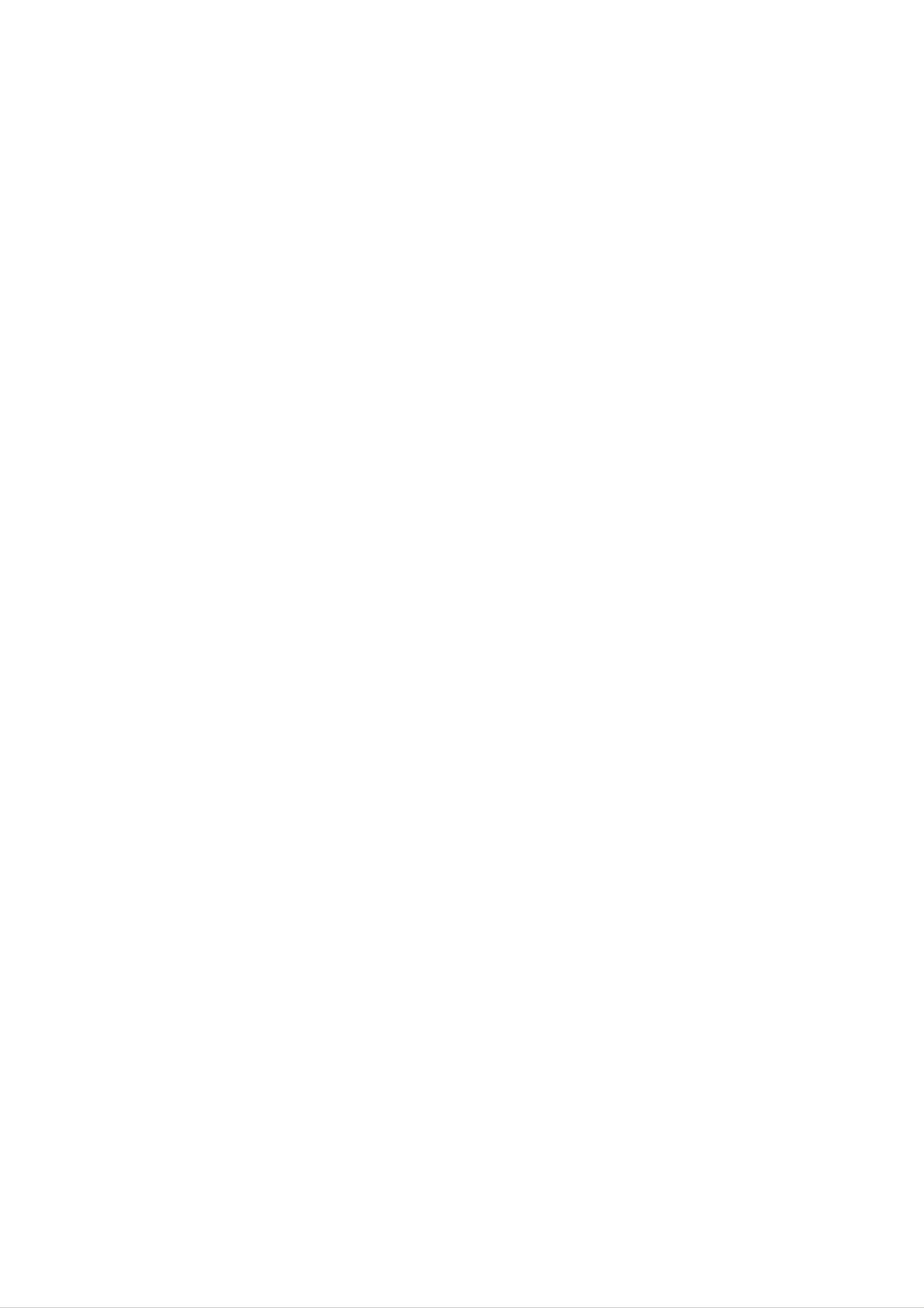
Setting
up
TV
stations
Up
Once
or
Stations
to
NUMBER
Note
Auto
All
ommended
stations
100
you
:
In
TV
have
buttons
can
some
programme
that
that
stations
preset
be
tuned
models
can
you
to
be
use
can
the
scan
be
stations,
using
up
tuning
received
auto
stored
the
automatic
to
200
stations
are
programme
by
you
TV
stored
programme
will
you
or
be
programmed.
manual
stations
by
during
numbers
able
can
this
to
modes.
use
be
method.
installation
(0
the
stored.
of
to
It
is
this
D
99).
E
/
rec-
set.
OiO
O
O
O
1.
2.
3.
Press
Press
Press
the
the
the
MENU
G
button
G
button
button
and
to
to
then
select
D
display
/
the
the
E
Station
button
Auto
to
prog.
menu.
select
menu.
Auto
prog..
1
4 5 6
2 3
4.
5.
6.
Press
on
the
BG
I
DK
M
Press
Press
OiO
the
System
:
(Asia/New
:
(Hong
:
(East
:
(USA/Korea/Philippines)
the
the
G
button.
Select
pull-down
Zealand/M.East/Africa/Australia)
Kong/South
Europe/China/Africa/CIS)
OK
D
/
or
E
F
button.
button
O
Africa)
to
a
TV
menu;
select
system
(option)
Storage.
with
the
D
/
E
button
MENU
7 8 9
0
PR
()
7.
8.
9.
Note
a.
Press
with
the
from
numeric
Press
Press
:
Turbo
models,
F
G
button.
G
/
the
pull-down
'0'
the
the
search
these
OK
D
(or
button.
/
button
menu.
'00')
E
button
is
faster
searches
Select
Any
in
front
to
or
the
NUMBER
number
of
select
than
will
beginning
buttons
under
it,
i.e.
'05'
(or
Normal
Normal
search
automatically
programme
on
10
is
entered
'005')
or
Turbo.
store
the
and
all
number
Storage
with
for
receivable
5.
in
some
OK
a
PR
()
VOLVOL
b.
10.
stations.
If
the
programmed
system
Press
Normal
the
again
G
in
button
{000
OO
the
OOO
station
Manual
to
begin
0
has
auto
poor
menu.
quality
sound,
programming.
Turbo
{0000
OO
select
OOO
the
11.
(Normal
All
To
When
appears
the
Repeatedly
viewing.
receivable
stop
auto
auto
on
stored
search)
stations
programming,
programming
the
programme.
press
screen.
the
are
See
MENU
stored.
press
is
completed,
the
(Turbo
the
'Programme
button
MENU
to
the
return
search)
button.
Prog.
edit'
section
to
edit
normal
menu
to
edit
TV
9
