LG 28LK430V-PD, 28LK430B-PD Owner's Manual [es]

ENGLISH
Easy Setup Guide
Please read this manual carefully before operating your set and retain it for future reference.
ESPAÑOL
Guía Rápida de Configuración
www.lg.com
Lea atentamente este manual antes de poner en marcha el equipo y consérvelo para futuras consultas.
32LK500BPSA 43LK5000PSA 28LK430B-PD
32LK500BPDA 43LK5000PDA 28LK430V-PD
AAA
*MFL70363402*
(1801-REV01)
X 4
(M4 x L16)
1
2
A
B
ENGLISH Read Safety & Reference.
ESPAÑOL Leer Seguridad y Consultas.
3
4
: Depending upon model / Según el modelo
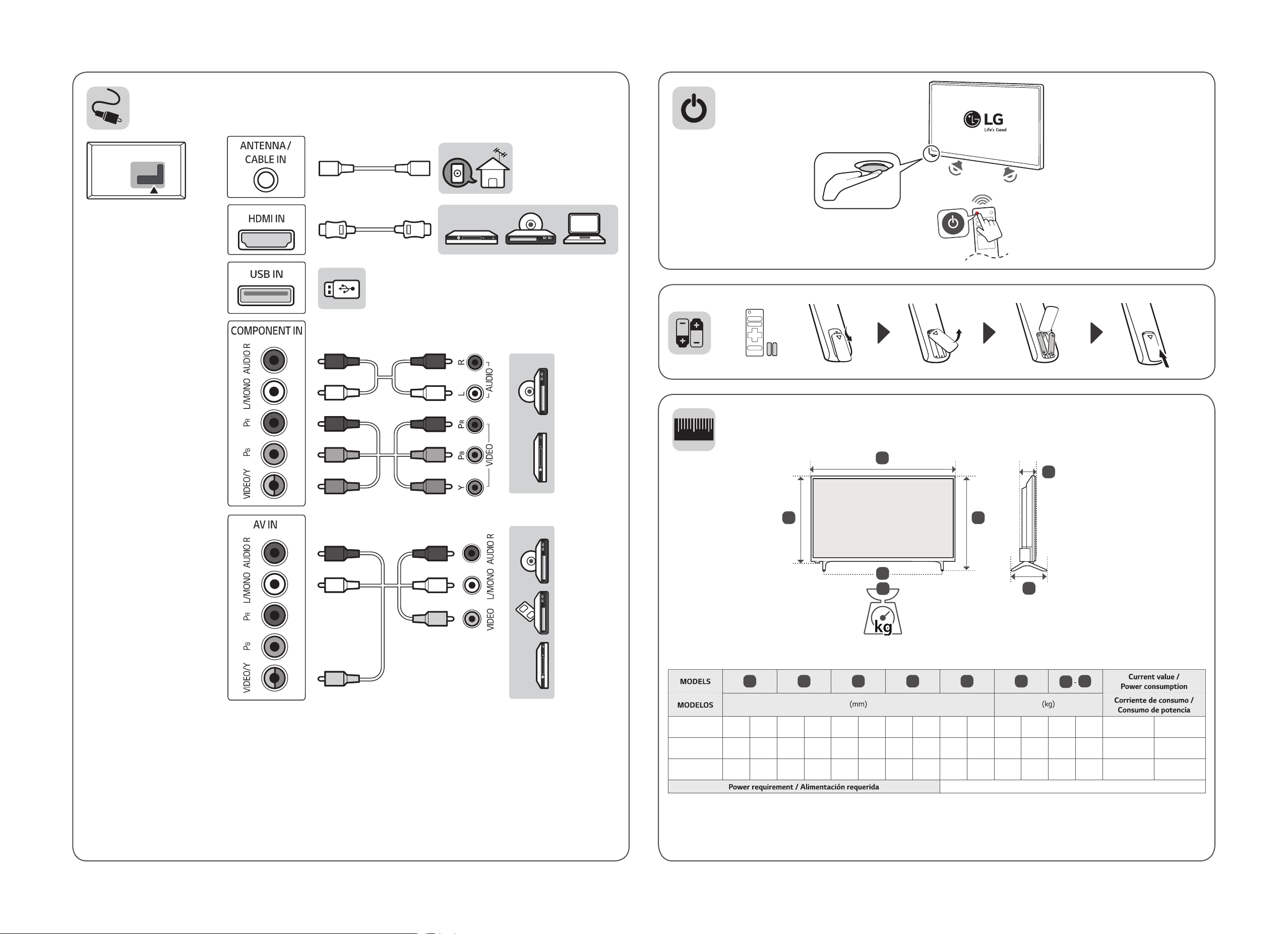
1
2
0
A
E
32LK500BPSA
32LK500BPDA
43LK5000PSA
43LK5000PDA
28LK430B-PD
28LK430V-PD
D
B
G
F
A
728 728
970 970
635 635 427 427 182.4 182,4 387 387 77.8 77,8 4.0 4,0 3.9 3,9
B
475 475 182.4 182,4 436 436 77.8 77,8 5.0 5,0 4.9 4,9
624 624 219.5 219,5 569 569 77.8 77,8 8.4 8,4 8.3 8,3
C
D
E
C
F
AC 100 - 240 V ~ 50 / 60 Hz
G
F
0.87 A / 53 W 0,87 A / 53 W
1.06 A / 67 W 1,06 A / 67 W
0.64 A / 39 W 0,64 A / 39 W
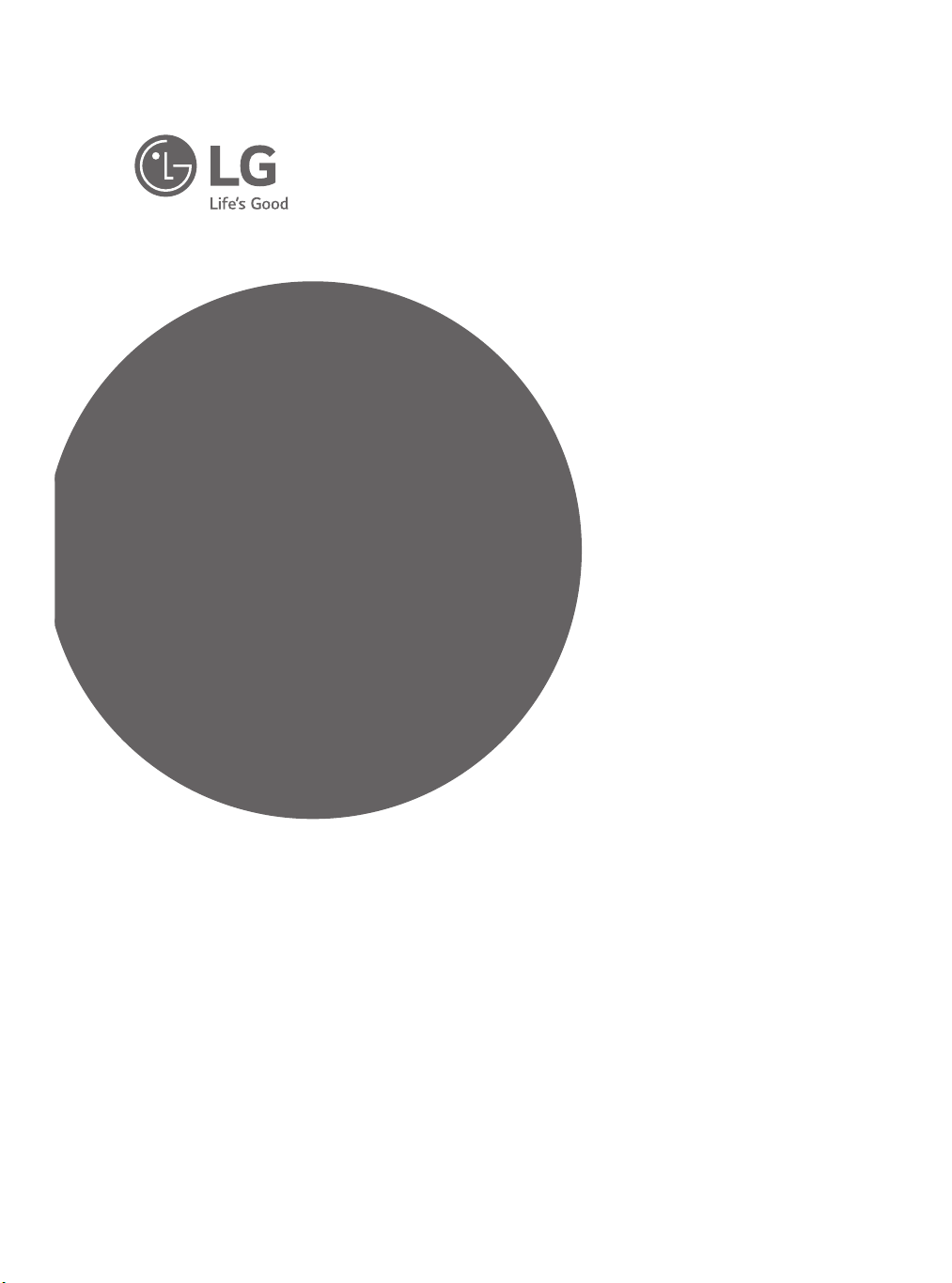
OWNER’S MANUAL
Safety and Reference
LED TV*
* LG LED TVs are LCD TVs with LED backlighting.
Please read this manual carefully before operating your TV and retain
it for future reference.
32LK500BPSA
32LK500BPDA
43LK5000PSA
43LK5000PDA
28LK430B-PD
28LK430V-PD
*MFL70406102* www.lg.com
(1803-REV01)
Copyright©2018LGElectronicsInc.AllRightsReserved.
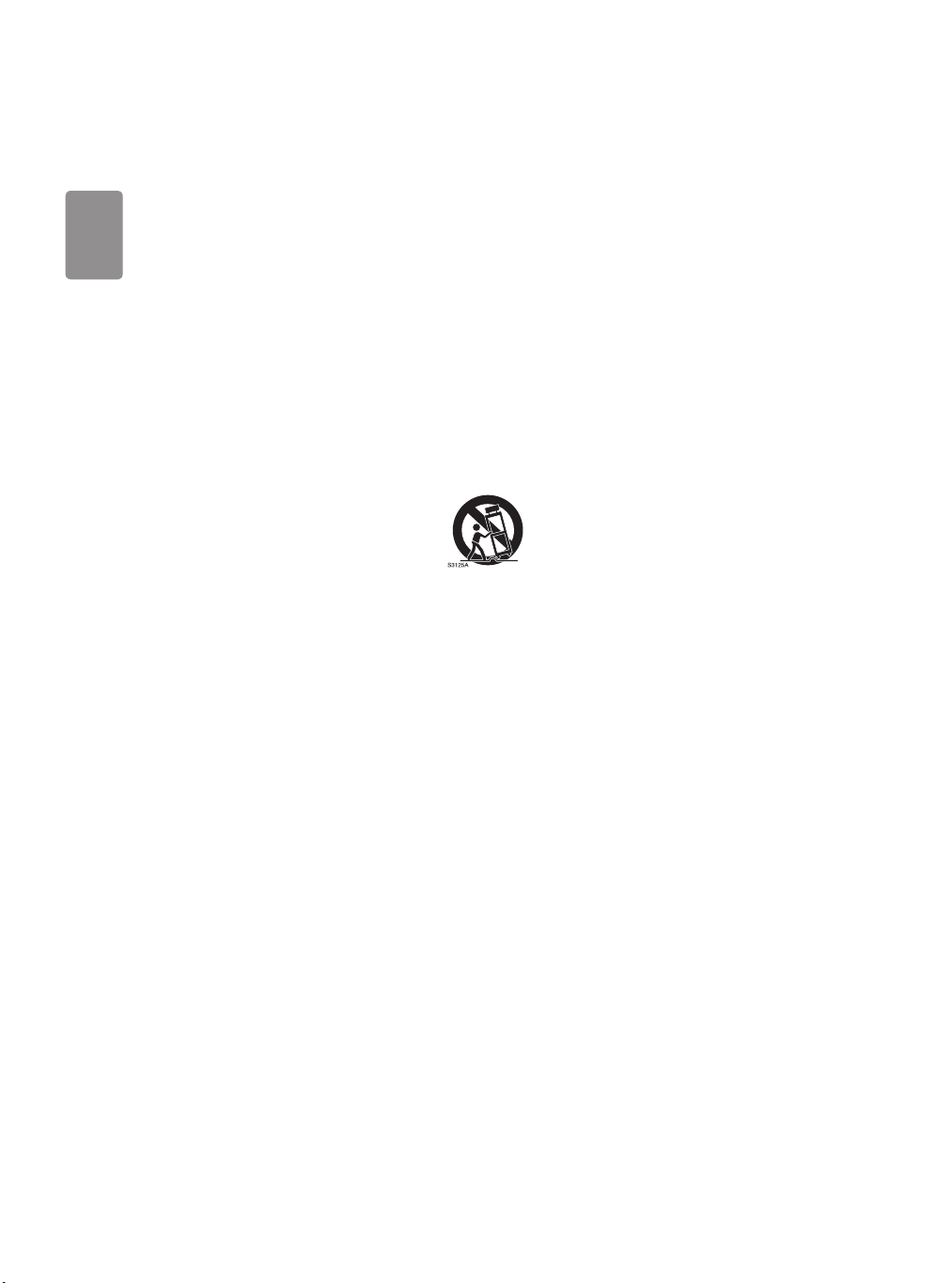
ENGLISH
Important Safety Instruction
• Read these instructions.
• Keep these instructions.
• Heed all warnings.
• Follow all instructions.
• Do not use this apparatus near water.
• Clean only with dry cloth.
• Do not block any ventilation openings. Install in accordance with the manufacturer’s instructions.
• Do not install near any heat sources such as radiators, heat registers, stoves, or other apparatus (including amplifiers) that produce heat.
• Do not defeat the safety purpose of the polarized or grounding-type plug. A polarized plug has two blades with one wider than the other. A
grounding type plug has two blades and a third grounding prong. The wide blade or the third prong are provided for your safety. If the provided
plug does not fit into your outlet, consult an electrician for replacement of the obsolete outlet.
• Protect the power cord from being walked on or pinched particularly at plugs, convenience receptacles, and the point where they exit from the
apparatus.
• Only use attachments/accessories specified by the manufacturer.
• Use only with the cart, stand, tripod, bracket, or table specified by the manufacturer, or sold with the apparatus. When a cart is used, use caution
when moving the cart/apparatus combination to avoid injury from tip-over.
• Unplug this apparatus during lightning storms or when unused for long periods of time.
• Refer all servicing to qualified service personnel. Servicing is required when the apparatus has been damaged in any way, such as power-supply
cord or plug is damaged, liquid has been spilled or objects have fallen into the apparatus, the apparatus has been exposed to rain or moisture,
does not operate normally, or has been dropped.
2
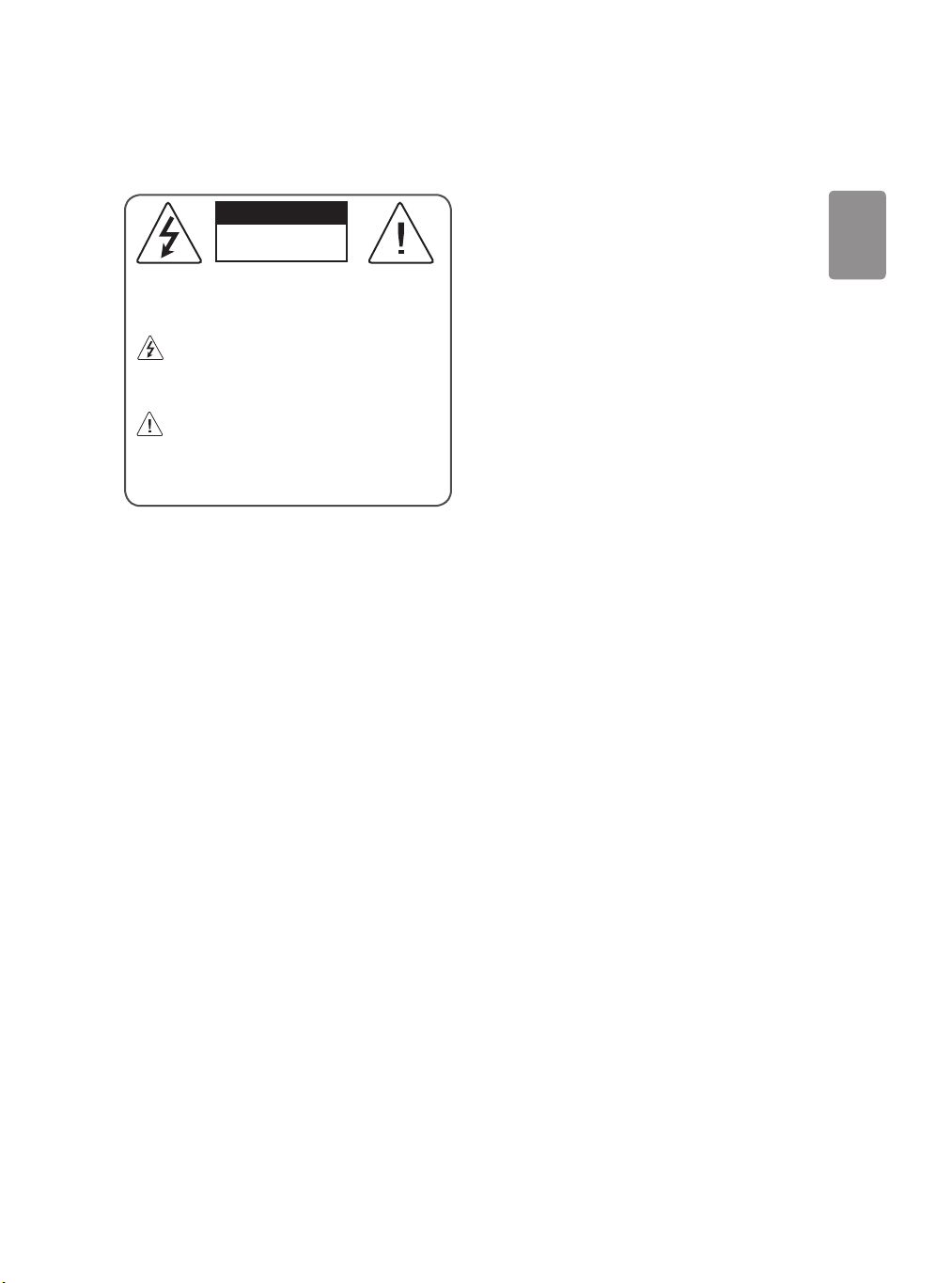
ENGLISH
Warning! Safety instructions
CAUTION
RISK OF ELECTRIC SHOCK
DO NOT OPEN
CAUTION : TO REDUCE THE RISK OF ELECTRIC SHOCK, DO NOT
REMOVE COVER (OR BACK). NO USER-SERVICEABLE PARTS INSIDE.
REFER TO QUALIFIED SERVICE PERSONNEL.
This symbol is intended to alert the user to the presence of
uninsulated “dangerous voltage” within the product’s
enclosure that may be of sufficient magnitude to constitute a risk
of electric shock to persons.
This symbol is intended to alert the user to the presence of
important operating and maintenance (servicing)
instructions in the literature accompanying the appliance.
WARNING : TO REDUCE THE RISK OF FIRE AND ELECTRIC SHOCK, DO
NOT EXPOSE THIS PRODUCT TO RAIN OR MOISTURE.
• TO PREVENT THE SPREAD OF FIRE, KEEP CANDLES OR OTHER ITEMS
WITH OPEN FLAMES AWAY FROM THIS PRODUCT AT ALL TIMES.
• Do not place the TV and/or remote control in the following
environments:
- Keep the product away from direct sunlight.
- An area with high humidity such as a bathroom
- Near any heat source such as stoves and other devices that
produce heat.
- Near kitchen counters or humidifiers where they can easily be
exposed to steam or oil.
- An area exposed to rain or wind.
- Do not expose to dripping or splashing and do not place objects
filled with liquids, such as vases, cups, etc. on or over the
apparatus (e.g., on shelves above the unit).
- Near flammable objects such as gasoline or candles, or expose
the TV to direct air conditioning.
- Do not install in excessively dusty places.
Otherwise, this may result in fire, electric shock, combustion/
explosion, malfunction or product deformation.
• Ventilation
- Install your TV where there is proper ventilation. Do not install in
a confined space such as a bookcase.
- Do not install the product on a carpet or cushion.
- Do not block or cover the product with cloth or other materials
while unit is plugged in.
• Take care not to touch the ventilation openings. When watching
the TV for a long period, the ventilation openings may become hot.
• Protect the power cord from physical or mechanical abuse, such as
being twisted, kinked, pinched, closed in a door, or walked upon.
Pay particular attention to plugs, wall outlets, and the point where
the cord exits the device.
• Do not move the TV whilst the Power cord is plugged in.
• Do not use a damaged or loosely fitting power cord.
• Be sure do grasp the plug when unplugging the power cord. Do not
pull on the power cord to unplug the TV.
• Do not connect too many devices to the same AC power outlet as
this could result in fire or electric shock.
• Disconnecting the Device from the Main Power
- The power plug is the disconnecting device. In case of an
emergency, the power plug must remain readily accessible.
• Do not let your children climb or cling onto the TV. Otherwise, the
TV may fall over, which may cause serious injury.
• Outdoor Antenna Grounding (Can differ by country):
- If an outdoor antenna is installed, follow the precautions below.
An outdoor antenna system should not be located in the vicinity
of overhead power lines or other electric light or power circuits,
or where it can come in contact with such power lines or circuits
as death or serious injury can occur.
Be sure the antenna system is grounded to provide some
protection against voltage surges and built-up static charges.
Section 810 of the National Electrical Code (NEC) in the U.S.A.
provides information with respect to proper grounding of the
mast and supporting structure, grounding of the lead-in wire
to an antenna discharge unit, size of grounding conductors,
location of antenna discharge unit, connection to grounding
electrodes and requirements for the grounding electrode.
Antenna grounding according to the National Electrical Code,
ANSI/NFPA 70
3
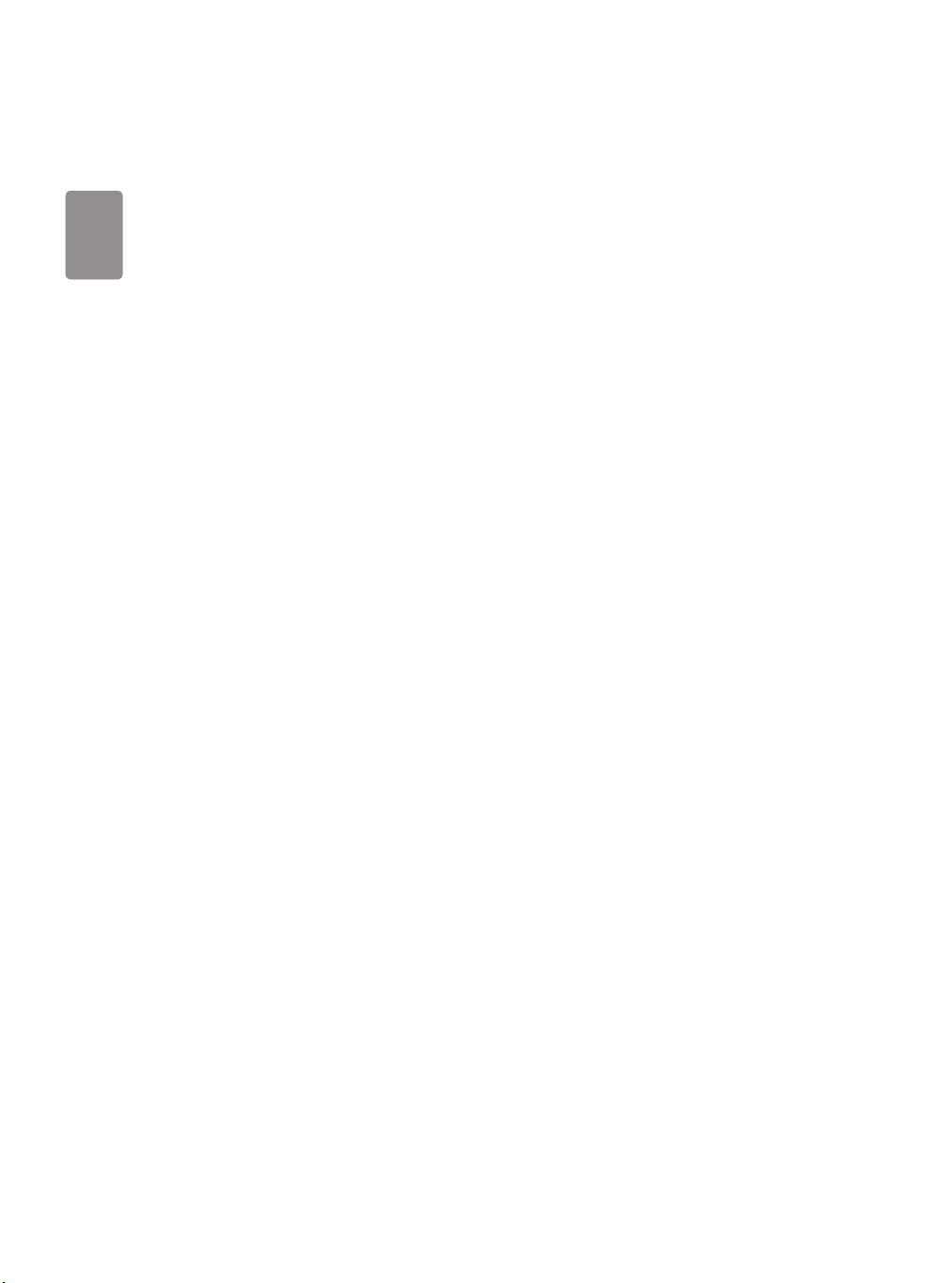
ENGLISH
• Grounding (Except for devices which are not grounded.)
- TV with a three-prong grounded AC plug must be connected to
a three-prong grounded AC outlet. Ensure that you connect the
earth ground wire to prevent possible electric shock.
• Never touch this apparatus or antenna during a lightning storm.
You may be electrocuted.
• Make sure the power cord is connected securely to the TV and wall
socket if not secured damage to the Plug and socket may occur and
in extreme cases a fire may break out.
• Do not insert metallic or inflammable objects into the product. If a
foreign object is dropped into the product, unplug the power cord
and contact the customer service.
• Do not touch the end of the power cord while it is plugged in. You
may be electrocuted.
• If any of the following occur, unplug the product
immediately and contact your local customer service.
- The product has been damaged.
- If water or another substance enters the product (like an AC
adapter, power cord, or TV).
- If you smell smoke or other odors coming from the TV
- When lightning storms or when unused for long periods of time.
Even the TV is turned off by remote control or button, AC power
source is connected to the unit if not unplugged in.
• Do not use high voltage electrical equipment near the TV (e.g., a
bug zapper). This may result in product malfunction.
• Do not attempt to modify this product in any way without written
authorization from LG Electronics. Accidental fire or electric shock
can occur. Contact your local customer service for service or repair.
Unauthorized modification could void the user’s authority to
operate this product.
• Use only an authorized attachments / accessories approved by
LG Electronics. Otherwise, this may result in fire, electric shock,
malfunction, or product damage.
• Never disassemble the AC adapter or power cord. This may result in
fire or electric shock.
• Handle the adapter carefully to avoid dropping or striking it. An
impact could damage the adapter.
• To reduce the risk of fire or electrical shock, do not touch the TV
with wet hands. If the power cord prongs are wet or covered with
dust, dry the power plug completely or wipe dust off.
• Batteries
- Store the accessories (battery, etc.) in a safe location out of the
reach of children.
- Do not short circuit, disassemble, or allow the batteries to
overheat. Do not dispose of batteries in a fire. Batteries should
not be exposed to excessive heat.
• Moving
- When moving, make sure the product is turned off, unplugged,
and all cables have been removed. It may take 2 or more people
to carry larger TVs. Do not press or put stress on the front panel
of the TV. Otherwise, this may result in product damage, fire
hazard or injury.
• Keep the packing anti-moisture material or vinyl packing out of the
reach of children.
• Do not allow an impact shock, any objects to fall into the product,
and do not drop anything onto the screen.
• Do not press strongly upon the panel with a hand or a sharp
object such as a nail, pencil, or pen, or make a scratch on it. It may
causedamage to screen.
• Cleaning
- When cleaning, unplug the power cord and wipe gently with a
soft/dry cloth. Do not spray water or other liquids directly on the
TV. Do not clean your TV with chemicals including glass cleaner,
any type of air freshener, insecticide, lubricants, wax (car,
industrial), abrasive, thinner, benzene, alcohol etc., which can
damage the product and/or its panel. Otherwise, this may result
in electric shock or product damage.
4
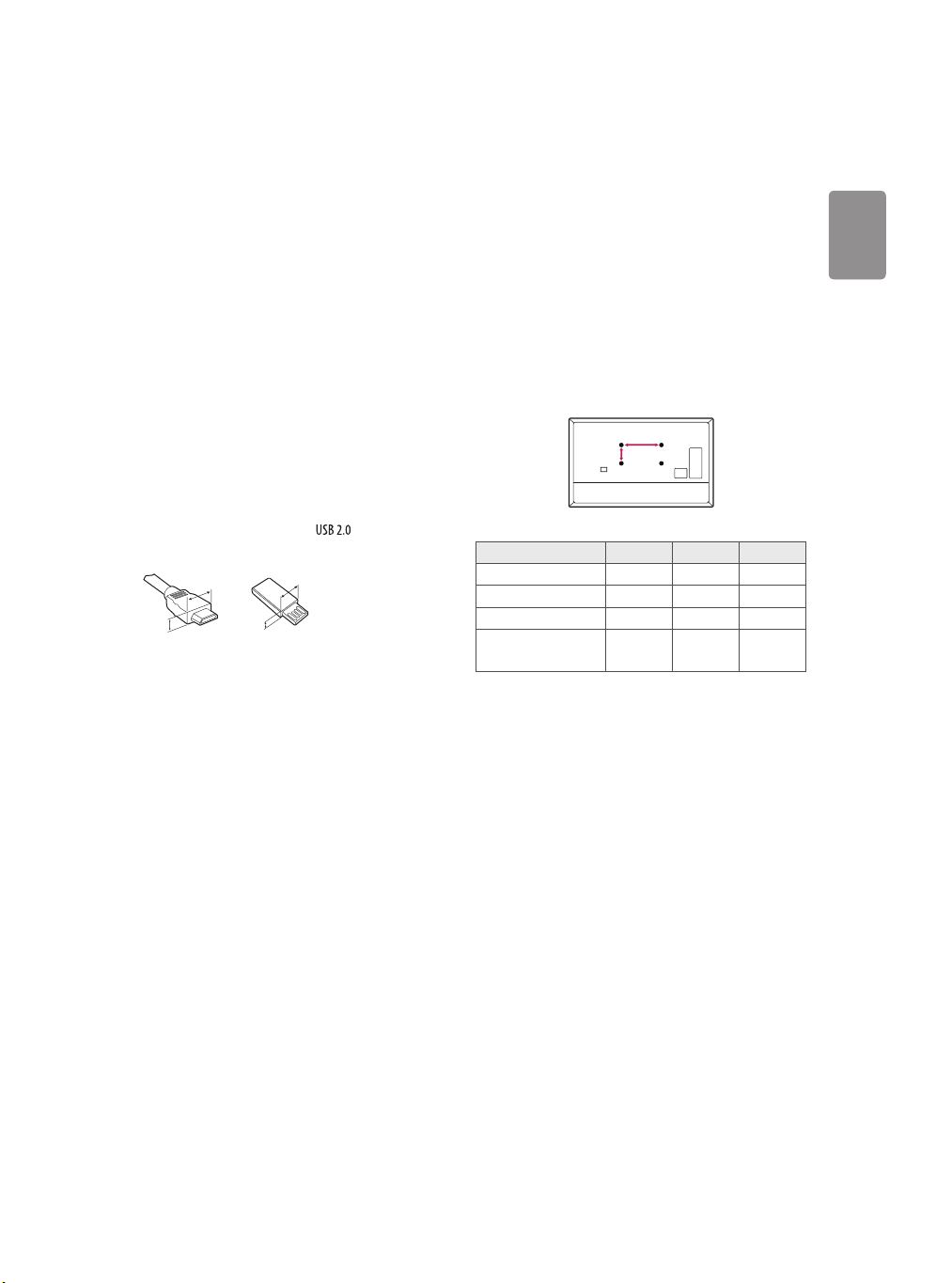
ENGLISH
Preparing
A
B
Optional Extras
• When the TV is turned on for the first time after being shipped
from the factory, initialization of the TV may take approximately
one minute.
• Image shown may differ from your TV.
• Your TV’s OSD (On Screen Display) may differ slightly from that
shown in this manual.
• The available menus and options may differ from the input source
or product model that you are using.
• New features may be added to this TV in the future.
• The device must be easily accessed to a location outlet near the
access. Some devices are not made by turning on / off button,
turning off the device and unplugging the power cord.
• The items supplied with your product may vary depending upon
the model.
• Product specifications or contents of this manual may be changed
without prior notice due to upgrade of product functions.
• For an optimal connection, HDMI cables and USB devices should
have bezels less than 10 mm thick and 18 mm width.
• Use an extension cable that supports if the USB cable or
USB flash drive does not fit into your TV’s USB port.
B
B
A
• Use a certified cable with the HDMI logo attached. If you do not use
a certified HDMI cable, the screen may not display or a connection
error may occur.
• Recommended HDMI cable types (3 m or less)
- High-Speed HDMI®/TM Cable
- High-Speed HDMI®/TM Cable with Ethernet
A
* A < 10 mm
* B < 18 mm
Optional extras can be changed or modified for quality improvement
without any notification. Contact your dealer for buying these items.
These devices work only with certain models.
The model name or design may be changed due to the manufacturer’s
circumstances or policies.
Wall Mounting Bracket
(Depending upon model)
Make sure to use screws and wall mounts that meet the VESA standard.
Standard dimensions for the wall mount kits are described in the
following table.
Model 32LK50* 43LK50* 28LK43*
VESA (A x B) (mm) 100 x 100 200 x 200 100 x 100
Standard screw M4 M6 M4
Number of screws 4 4 4
Wall mount bracket
(optional)
LSW140B
LSW240B
MSW240
RW120
5
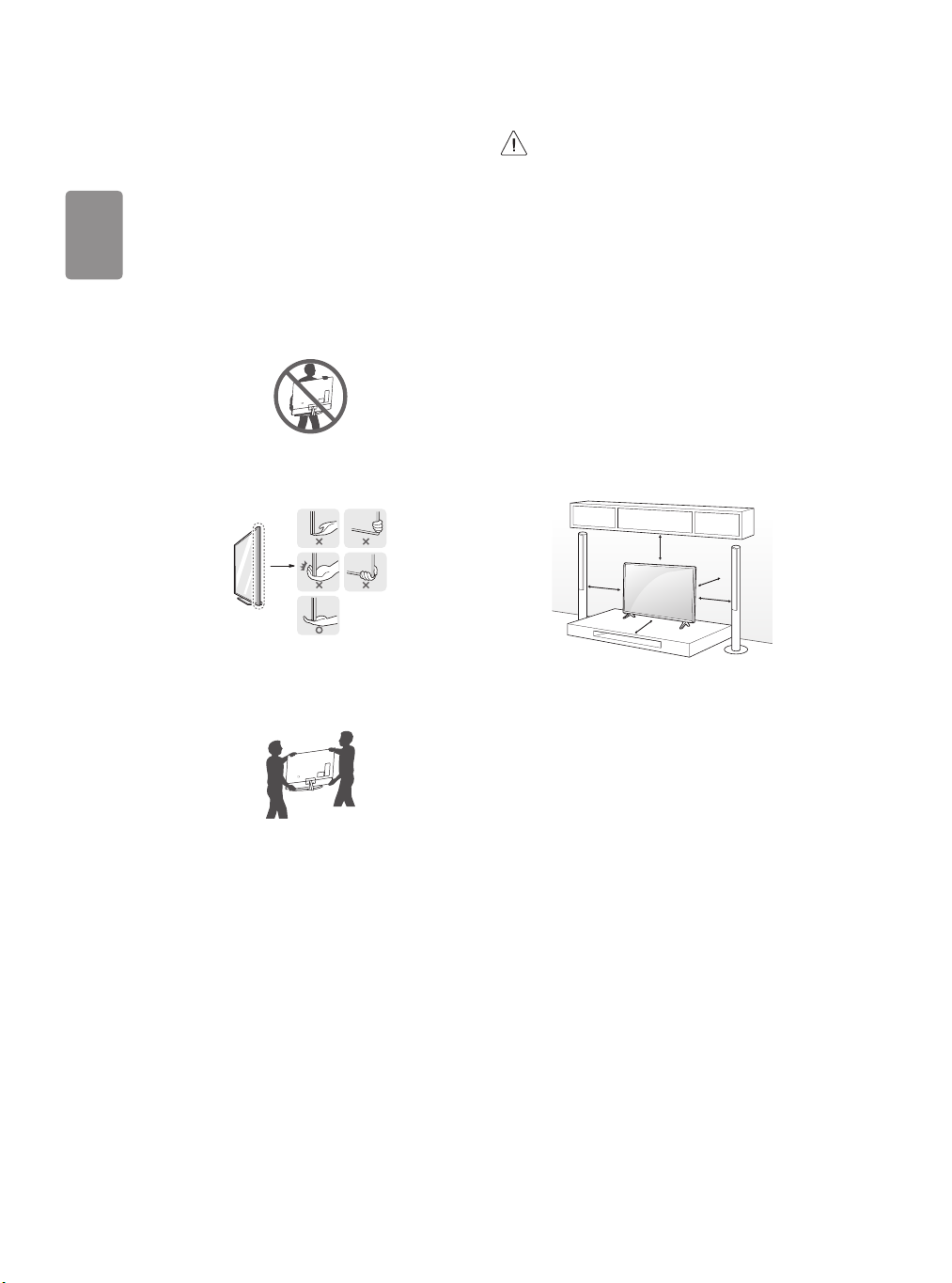
ENGLISH
Lifting and moving the TV
When moving or lifting the TV, read the following to prevent the TV
from being scratched or damaged and for safe transportation regardless
of its type and size.
• It is recommended to move the TV in the box or packing material
that the TV originally came in.
• Before moving or lifting the TV, disconnect the power cord and all
cables.
• When holding the TV, the screen should face away from you to
avoid damage.
• Hold the top and bottom of the TV frame firmly. Make sure not to
hold the transparent part, speaker, or speaker grille area.
• Avoid touching the screen at all times, as this may result in
damage to the screen.
• Do not place the product on the floor with its front facing
down without padding. Failure to do so may result in
damage to the screen.
• Do not move the TV by holding the cable holders, as the
cable holders may break, and injuries and damage to the
TV may occur. (Depending upon model)
• When attaching the stand to the TV set, place the screen
facing down on a cushioned table or flat surface to protect
the screen from scratches.
Mounting on the Table
1 Lift and tilt the TV into its upright position on a table.
• Leave a 10 cm (minimum) space from the wall for proper
ventilation.
10 cm
10 cm
10 cm
10 cm
10 cm
• Use at least two people to move a large TV.
• When transporting the TV by hand, hold the TV as shown in the
following illustration.
• When transporting the TV, do not expose the TV to jolts or excessive
vibration.
• When transporting the TV, keep the TV upright; never turn the TV
on its side or tilt towards the left or right.
• When handling the TV, be careful not to damage the protruding
buttons.
6
(Depending upon model)
2 Connect the power cord to a wall outlet.
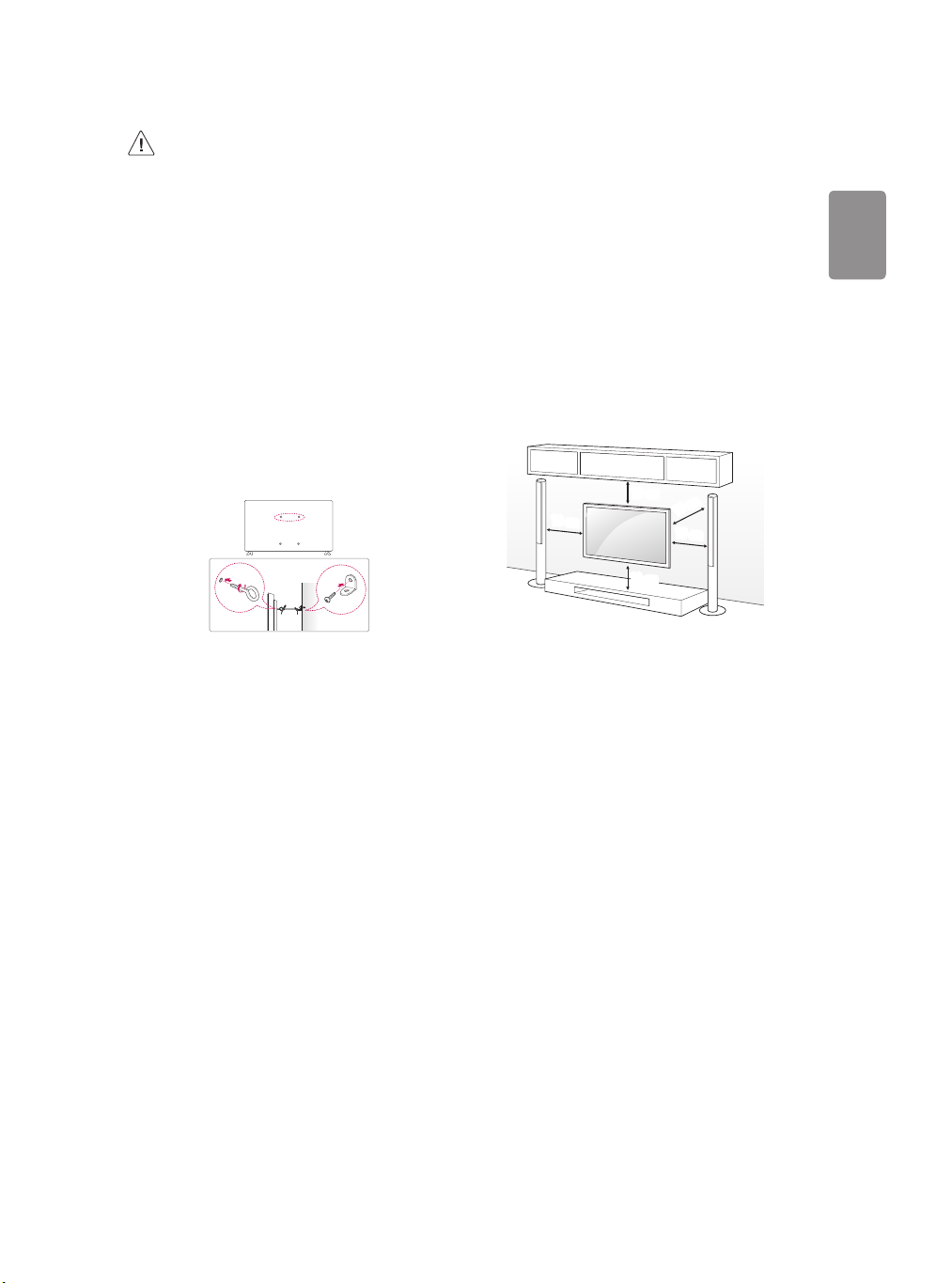
ENGLISH
• Do not apply foreign substances (oils, lubricants, etc.) to
the screw parts when assembling the product. (Doing so
may damage the product.)
• If you install the TV on a stand, you need to take actions
to prevent the product from overturning. Otherwise, the
product may fall over, which may cause injury.
• Do not use any unapproved items to ensure the safety and
lifespan of the product.
• Any damages or injuries by using unapproved items are not
covered by the warranty.
• Make sure that the screws are fastened tightly. (If they are
not fastened securely enough, the TV may tilt forward after
being installed.)
• Do not fasten the screws with excessive force otherwise
they may be worn out and become loose.
Securing TV to the Wall
(Depending upon model)
Mounting to the Wall
An optional wall mount can be used with your LG Television. Consult
with your local dealer for a wall mount that supports the VESA
standard used by your TV model. Carefully attach the wall mount
bracket at the rear of the TV. Install the wall mount bracket on a solid
wall perpendicular to the floor. If you are attaching the TV to other
building materials, please contact qualified personnel to install the
wall mount. Detailed instructions will be included with the wall mount.
We recommend that you use an LG brand wall mount. The LG wall
mount is easy to adjust or to connect the cables. When you do not use
LG’s wall mount bracket, use a wall mount bracket where the device is
adequately secured to the wall with enough space to allow connectivity
to external devices. If you are using a non-adjustable mount, attach the
mount to the wall. Attach the cables to the TV first, then attach the TV
to the mount.
10 cm
10 cm
(Depending upon model)
10 cm
10 cm
10 cm
1 Insert and tighten the eye-bolts or TV brackets and bolts on the back
of the TV.
• If there are bolts inserted at the eye-bolts position, remove the
bolts first.
2 Mount the wall brackets with the bolts to the wall. Match the
location of the wall bracket and the eye-bolts on the rear of the TV.
3 Connect the eye-bolts and wall brackets tightly with a sturdy rope or
cable. Make sure to keep the rope parallel to the flat surface.
• Use a platform or cabinet that is strong and large enough to
support the TV securely.
• Brackets, bolts, and ropes are optional. You can obtain additional
accessories from your local dealer.
7
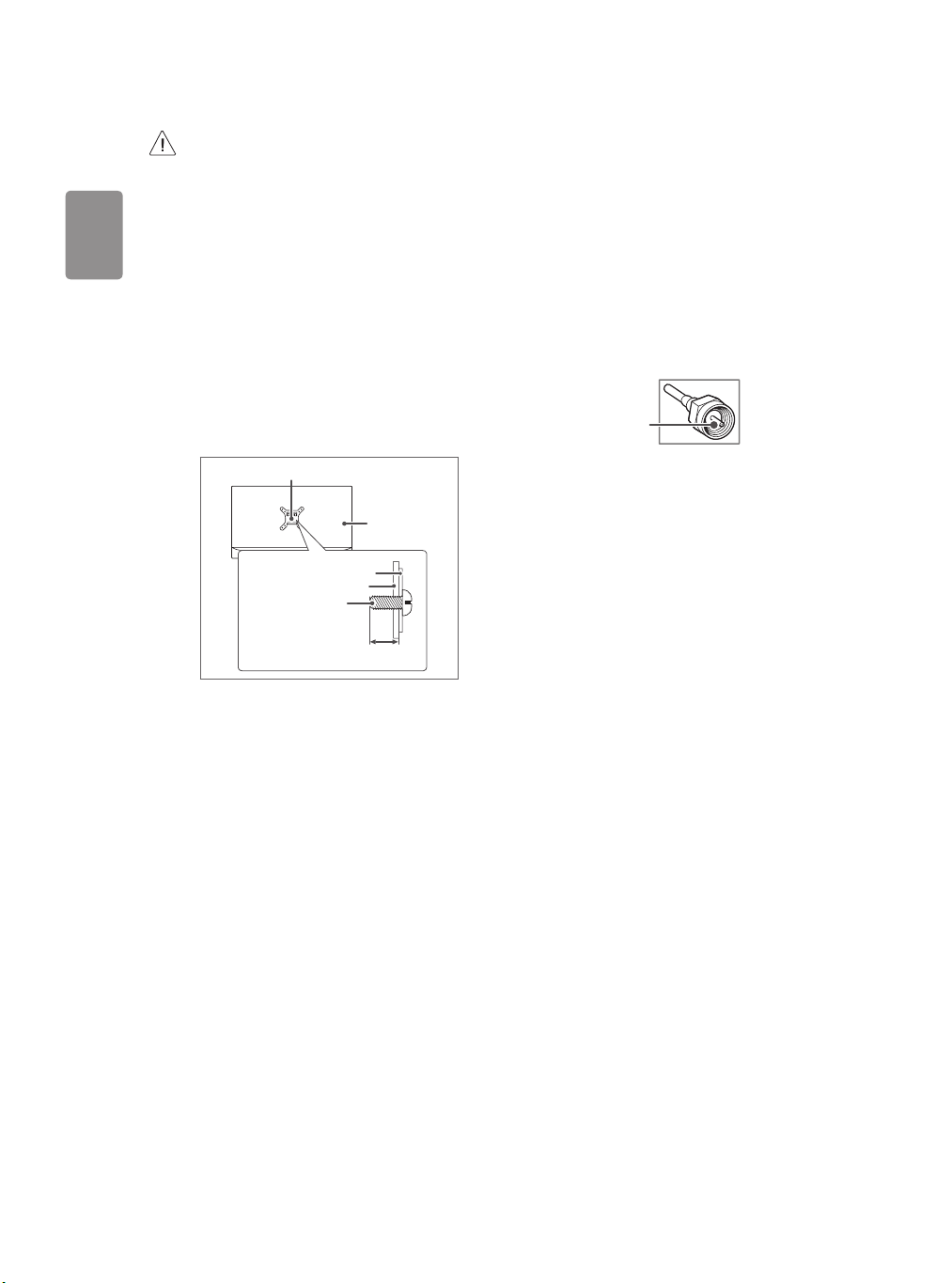
ENGLISH
• Remove the stand before installing the TV on a wall mount
by performing the stand attachment in reverse.
• For more information of screws and wall mount bracket,
refer to the Separate Purchase.
• If you intend to mount the product to a wall, attach VESA
standard mounting interface (optional parts) to the back
of the product. When you install the set to use the wall
mounting bracket (optional parts), fix it carefully so as
not to drop.
• When mounting a TV on the wall, make sure not to install
the TV by hanging the power and signal cables on the back
of the TV.
• Do not install this product on a wall if it could be exposed
to oil or oil mist. This may damage the product and cause
it to fall.
• Screw length from outer surface of back cover should be
under 8 mm. (For 28LK43*)
Wall mount Pad
Back Cover
Wall mount Pad
Back Cover
Standard screw
: M4 x L10
Max. 8 mm
Connections
You can connect various external devices to the TV. For more
information on external device’s connection, refer to the manual
provided with each device.
Antenna/Cable
Connect an antenna, cable, or cable box to watch TV while referring to
the following. The illustrations may differ from the actual items and an
RF cable is optional.
• Make sure not to bend the copper wire of the RF cable.
Copper wire
• Complete all connections between devices, and then connect the
power cord to the power outlet to prevent damage to your TV.
• To improve the picture quality in a poor signal area, purchase a
signal amplifier.
• Use a signal splitter to use 2 TVs or more.
• If the antenna is not installed properly, contact your dealer for
assistance.
8
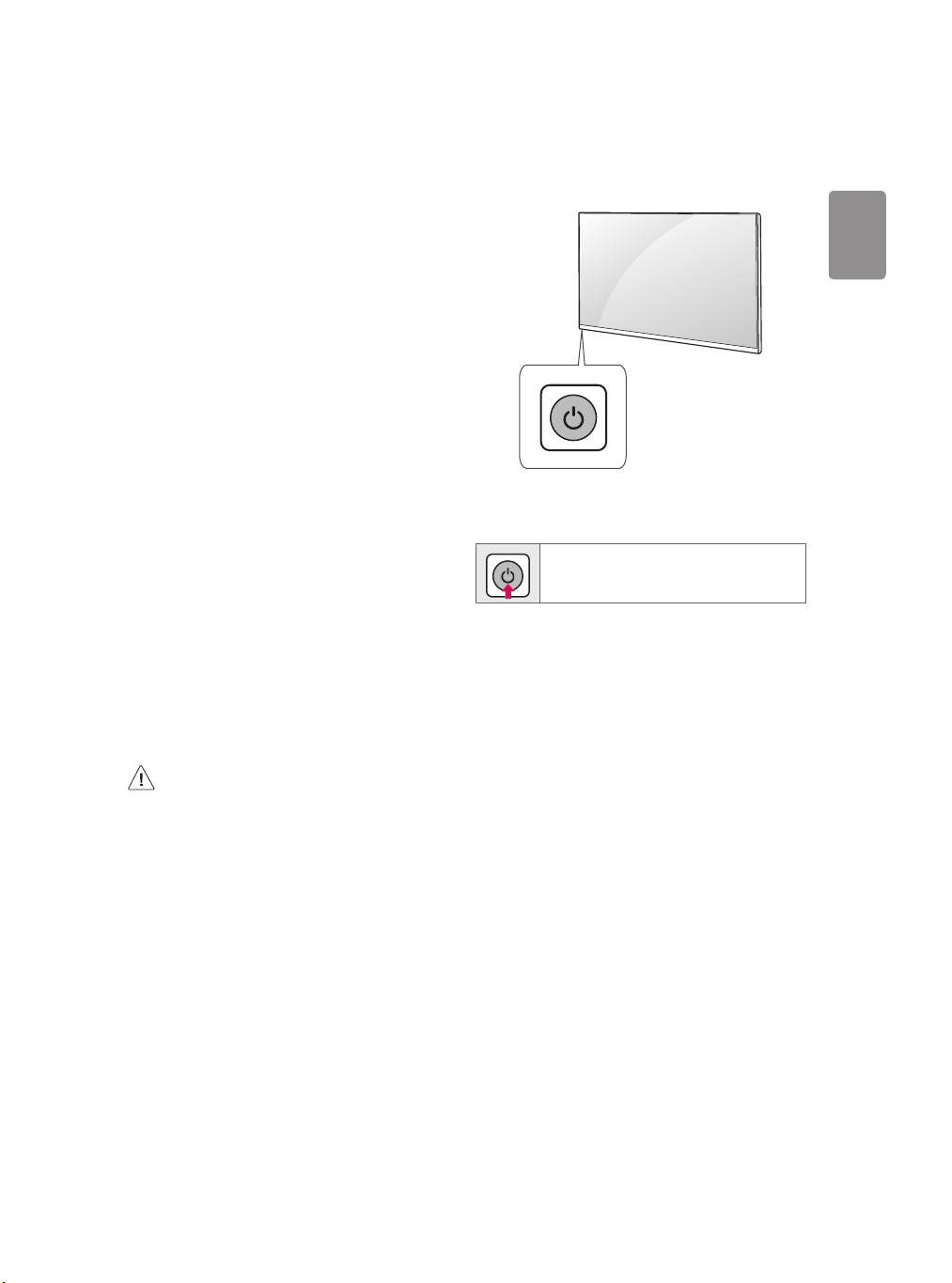
ENGLISH
Other connections
Connect your TV to external devices. For the best picture and audio
quality, connect the external device and the TV with the HDMI cable.
HDMI
• HDMI Audio Supported Format (Depending upon model):
AC3 (Max bit rate: 640 Kbps),
Dolby Digital / Dolby Digital Plus (32 kHz, 44.1 kHz, 48 kHz),
PCM (32 kHz, 44.1 kHz, 48 kHz)
External Devices
Supported external devices are: Blu-ray player, HD receivers, DVD
players, VCRs, audio systems, USB storage devices, PC, gaming devices,
and other external devices.
• The external device connections shown may differ slightly from
illustrations in a manual.
• Connect external devices to the TV regardless about the order of
the TV port.
• If you record a TV program on a Blu-ray/DVD recorder or VCR, make
sure to connect the TV signal input cable to the TV through a DVD
recorder or VCR. For more information about recording, refer to the
manual provided with the connected device.
• Refer to the external equipment’s manual for operating
instructions.
• If you connect a gaming device to the TV, use the cable supplied
with the gaming device.
• In PC mode, there may be noise associated with the resolution,
vertical pattern, contrast or brightness. If noise is present, change
the PC output to another resolution, change the refresh rate to
another rate or adjust the brightness and contrast on the PICTURE
menu until the picture is clear.
• Do not drop the product or let it fall over when connecting
external devices. Otherwise, this may result in injury or
damage to the product.
• When connecting external devices such as video game
consoles, make sure the connecting cables are long
enough. Otherwise, the product may fall over, which may
cause injury or damage the product.
Using Button
You can operate the TV functions, using the button.
Basic functions
Power On / O (Press)
9
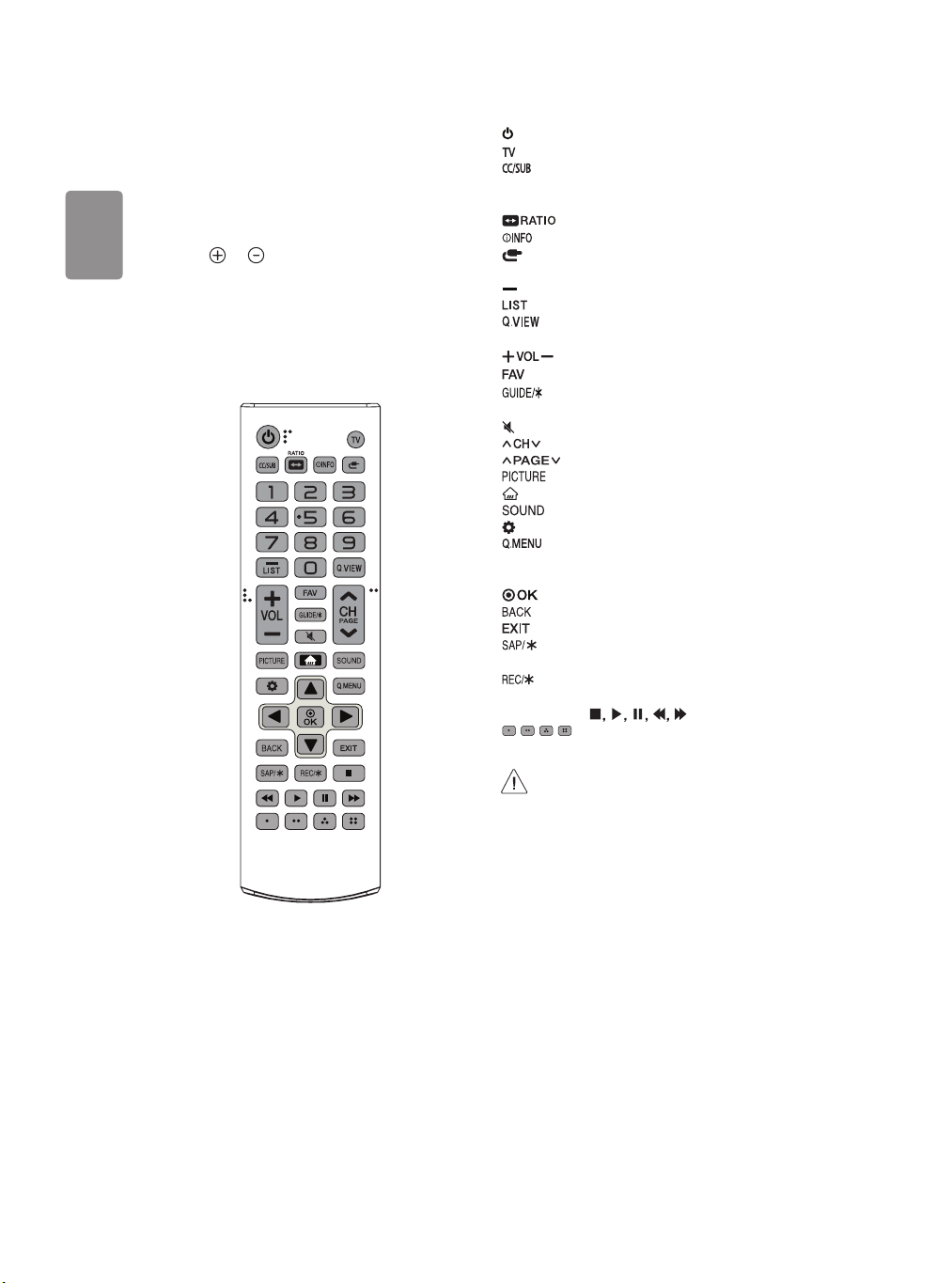
ENGLISH
Using Remote Control
(Depending upon model)
The descriptions in this manual are based on the buttons on the remote
control. Please read this manual carefully and use the TV correctly.
To install batteries, open the battery cover, replace batteries (1.5 V AAA)
matching the
and close the battery cover. To remove the batteries, perform the
installation actions in reverse. This remote uses infrared light. When in
use, it should be pointed in the direction of the TV’s remote sensor.
Make sure to point the remote control toward the remote control sensor
on the TV.
and ends to the label inside the compartment,
(POWER) Turns the TV on or off.
Returns to the last TV channel.
Activates or deactivates the subtitles.
Activates your preferred subtitle in digital mode. (Depending upon
country)
Resizes an image.
Shows information on the current program.
(INPUT) Changes the input source.
Number buttons Enters numbers.
(DASH) Inserts a dash between numbers such as 2-1 and 2-2.
Accesses the saved channel list.
Alternates between the two last channels selected (pressing
repeatedly).
Adjusts the volume level.
Accesses your favorite channel.
Displays the program event according to time scheduler.
(Depending upon model)
(MUTE) Mutes all sounds.
Scrolls through the saved channels.
Moves to the previous or next screen.
Changes the picture mode.
(HOME) Accesses the Home menu.
Changes the sound mode.
(Settings) Accesses the Settings menu.
Accesses the quick menu.
Navigation buttons (up/down/left/right) Scrolls through menus
or options.
Selec ts menus or options and confirms your input.
Returns to the previous screen.
Clears all on-screen displays and returns to TV viewing.
Enables SAP (Secondary Audio Program) Feature.
(Depending upon model)
Starts to record and displays record menu. (Only Time
Ready
Machine
supported model) (Depending upon model)
Control buttons (
, , , These access special functions in some menus.
) Controls media contents.
(Some buttons and services may not be provided depending upon
models or regions.)
10
• Do not mix new batteries with old batteries. This may
cause the batteries to overheat and leak.
• Failure to match the correct polarities of the battery may
cause the battery to burst or leak, resulting in fire, personal
injury, or ambient pollution.
• This apparatus uses batteries. In your community there
might be regulations that require you to dispose of these
batteries properly due to environmental considerations.
Please contact your local authorities for disposal or
recycling information.
• Batteries inside or inside the product shall not be exposed
to excessive heat such as sunshine, fire or the like.
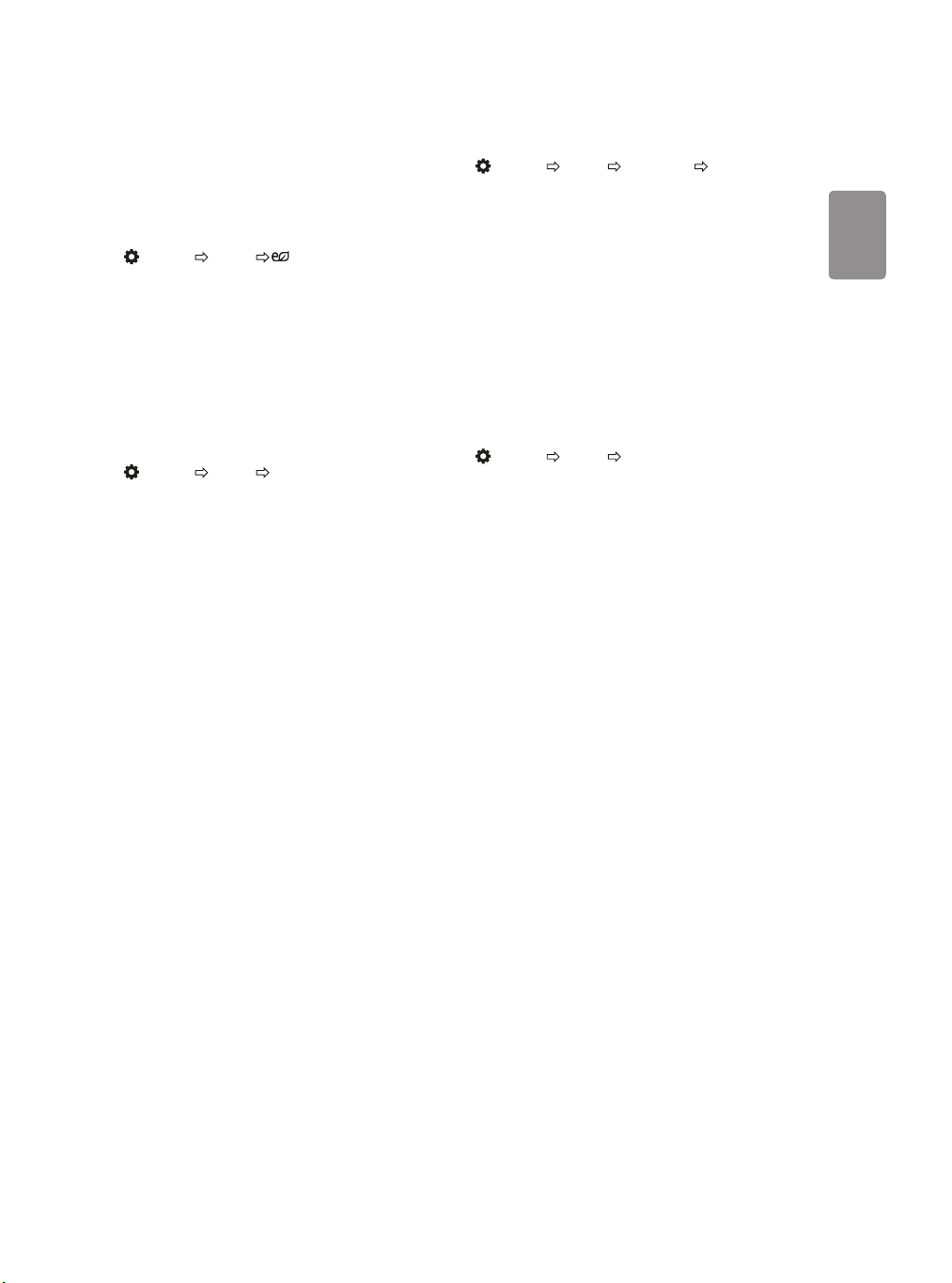
ENGLISH
Settings
(Depending upon country)
To use Energy Saving feature
(Settings) PICTURE Energy Saving
Saves electric power by adjusting screen brightness.
• Off Turns off the Energy Saving.
• Minimum / Medium / Maximum Applies the pre-set Energy
Saving.
• Screen Off Screen is turned off and only sound is played. Press
any button except Power button on the remote control to turn the
screen back on.
To select Picture Mode
(Settings) PICTURE Picture Mode
Select the picture mode optimized for the viewing environment or the
program.
• Vivid Heightens contrast, brightness and sharpness to display
vivid images.
• Standard Displays images in standard levels of contrast,
brightness and sharpness.
• Eco The Energy Saver feature changes settings on the TV to reduce
power consumption.
• Cinema / Game Displays the optimum picture for a movie or a
game.
• Soccer Optimized picture mode for football matches. The pitch and
kits are presented in vibrant colors, with crystal-clear images even
for fast movements.
• Depending upon input signal, the available range of picture modes
may differ.
To set advanced control
(Settings) PICTURE Picture Mode Advanced Control
For each picture mode, the screen can be calibrated; or for a special
screen, picture settings can be adjusted. Select the desired Picture
Mode.
• Dynamic Contrast Adjusts the contrast to the optimal level
according to the image’s brightness.
• Dynamic Color Adjusts colors to make the image appear in more
natural colors.
• Gamma Sets the gradation curve according to the output of
picture signal in relation to the input signal.
• Depending upon input signal or other picture settings, the range of
detailed items for adjustment may differ.
Setting the Picture Mode
(Settings) PICTURE Picture Mode
This feature allows you to adjust the selected picture mode in detail.
• Backlight Controls the level of screen brightness by adjusting the
backlight. The closer to 100, the brighter the screen. Decrease the
Backlight to reduce energy consumption.
• Contrast Adjusts the contrast of the bright and dark areas of the
picture. The closer to 100, the higher the contrast.
• Brightness Adjusts the overall screen brightness. The closer to
100, the brighter the screen.
• Sharpness Adjusts the sharpness of the image. The closer to 50,
the sharper and clearer the image.
• Color Tones down or up the colors displayed on the screen. The
closer to 100, the deeper the color.
• Tint Adjusts the color balance between red and green displayed on
the screen. The closer to Red 50, the more red the color will be. The
closer to Green 50, the more green the color will be.
• Color Temp. Adjusts the overall tone of the screen as desired. In
Expert mode, detailed fine-tuning can be set via Gamma method,
etc.
• Depending upon input signal or other picture settings, the range of
detailed items for adjustment may differ.
11
