LG 27UD68P-B User Manual

Owner's Manual
IPS LED MONITOR
(LED MONITOR*)
*LG LED Monitors are LCD Monitors with LED Backlighting.
Please read the safety information carefully before using the
product.
IPS LED Monitor (LED Monitor) Model List
27UD68P
www.lg.com
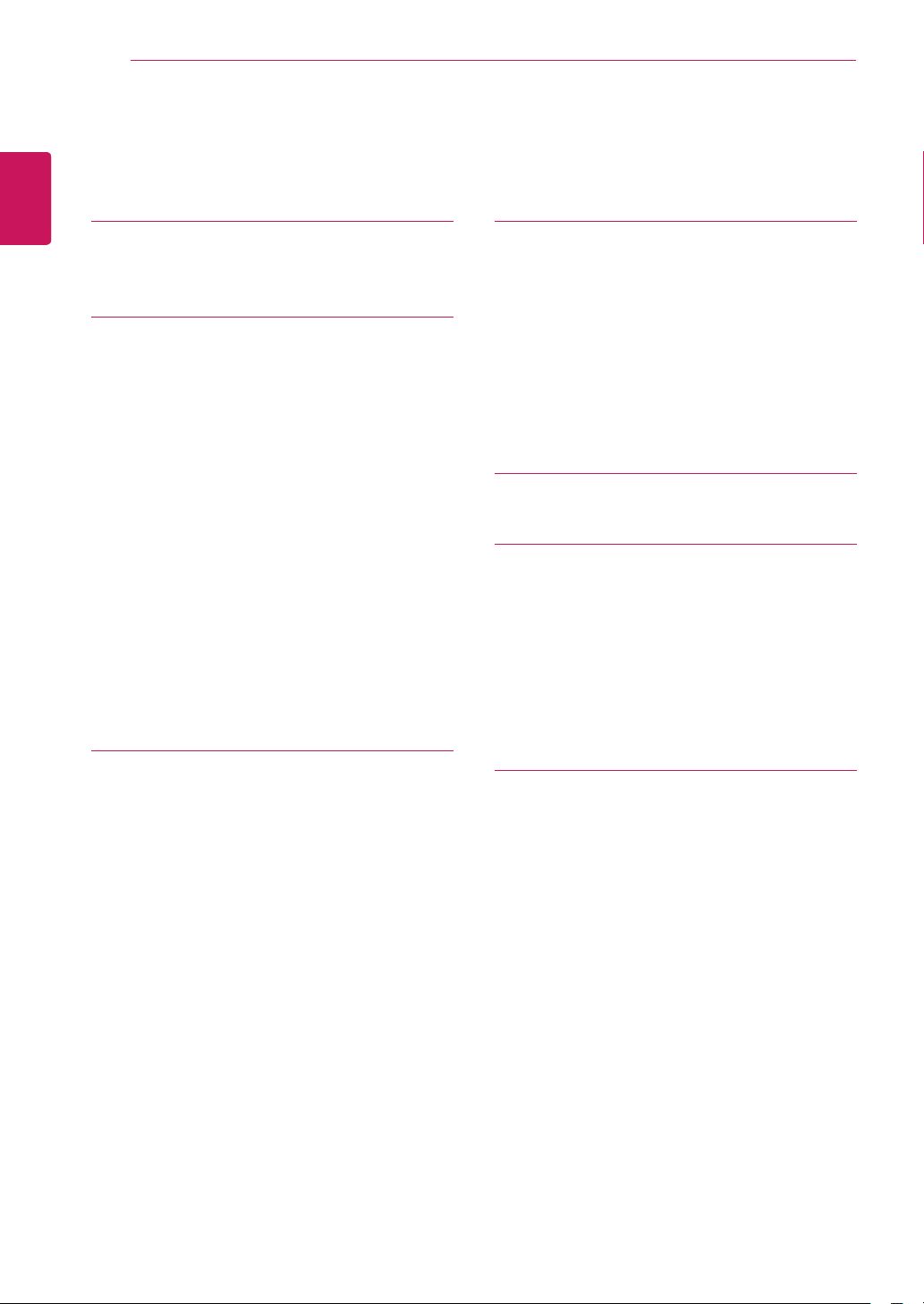
2
Contents
ENGLISH
CONTENTS
ENG
3 LICENSE
4 ASSEMBLING AND
4 Product Components
5 Component and Button Description
5 - How to Use the Joystick Button
6 Input Connector
7 Moving and Lifting the Monitor
8 Installing the Monitor
8 - Assembling the stand base
9 - Using the cable holder
9 - Installing onto a table
10 - Adjusting the stand height
10 - Adjusting the angle
11 - Using the Kensington lock
11 - Installing the wall mount plate
12 - Installing to a wall
PREPARING
15 USER SETTINGS
16 Customizing settings
16 - Menu Settings
16 - -Quick Settings
17 - -PBP
18 - -Picture
21 - -General
22 - -Reset
23 TROUBLESHOOTING
25 SPECIFICATIONS
25 27UD68P
26 Factory Support Mode (Preset Mode, PC)
26 HDMI
26 DisplayPort
27 HDMI Timing (Video)
27 Power LED
13 USING THE MONITOR
13 Connecting to a PC
13 - HDMI connection
13 - DisplayPort connection
14 Connecting to AV Devices
14 - HDMI connection
14 Connecting to External Devices
14 - Connecting Headphones
28 PROPER POSTURE
28 Proper Posture for Using the Monitor

LICENSE
3
LICENSE
Each model has different licenses. Visit www.lg.com for more information on the license.
The terms HDMI and HDMI High-Definition Multimedia Interface, and the
HDMI logo are trademarks or registered trademarks of HDMI Licensing LLC
in the United States and other countries.
VESA, VESA logo, Display Port Compliance Logo and Display Port
Compliance Logo for dual-mode source are all registered trademarks of the
Video Electronics Standards Association.
ENGLISH
ENG
The following content is only applied to the monitor which is sold in Europe market and which needs to meet
the ErP Directive:
* This monitor is set to be turned off automatically in 4 hours after you turned on display if there is no
adjustment to display.
* To make this setting be disabled, change the option to ‘Off’ in OSD menu of “Automatic Standby”.
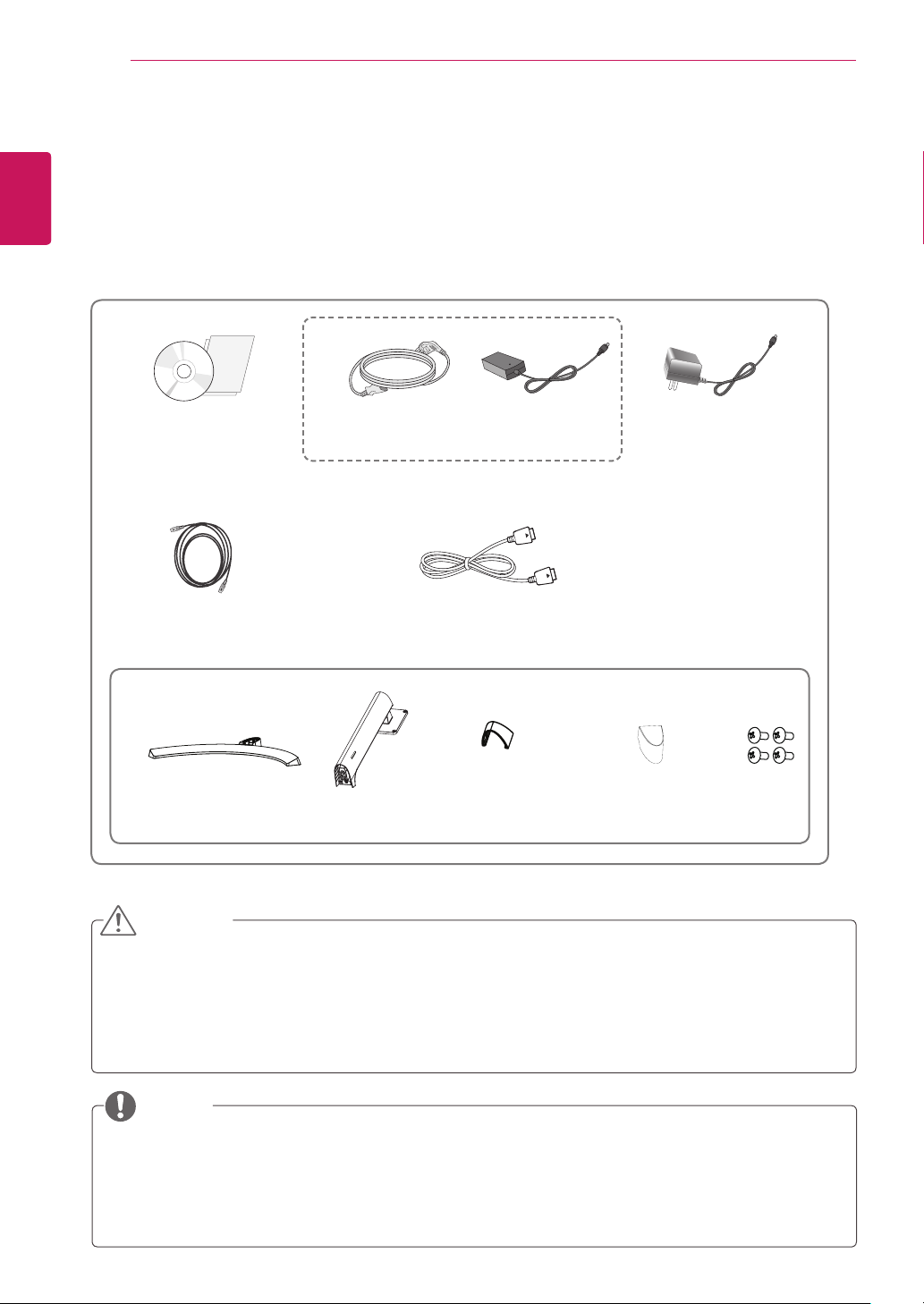
4
ASSEMBLING AND PREPARING
ENGLISH
ENG
Product Components
Please check whether all the components are included in the box before using the product. If there are
missing components, contact the retail store where you purchased the product. Note that the product and
components may look different from those shown here.
ASSEMBLING AND PREPARING
or
CD(Owner's Manual) /
Card
HDMI Cable
( This cable is not in-
cluded in all countries. )
Stand Base Stand Body
CAUTION
Power Cord
( Depending on the country )
Display Port Cable
AC-DC Adapter
Cable Holder Screw Cover
AC-DC Adapter
( Depending on
the country )
4 Screws
Always use genuine components to ensure safety and product performance.
y
The product warranty will not cover damage or injury caused by the use of counterfeit components.
y
It is recommend that use the supplied components.
y
If you use generic cables not certified by LG, the screen may not display or there may be image
y
noises.
NOTE
Note that the components may look different from those shown here.
y
Without prior notice, all information and specifications in this manual are subject to change to im-
y
prove the performance of the product.
To purchase optional accessories, visit an electronics store or online shopping site or contact the
y
retail store where you purchased the product.
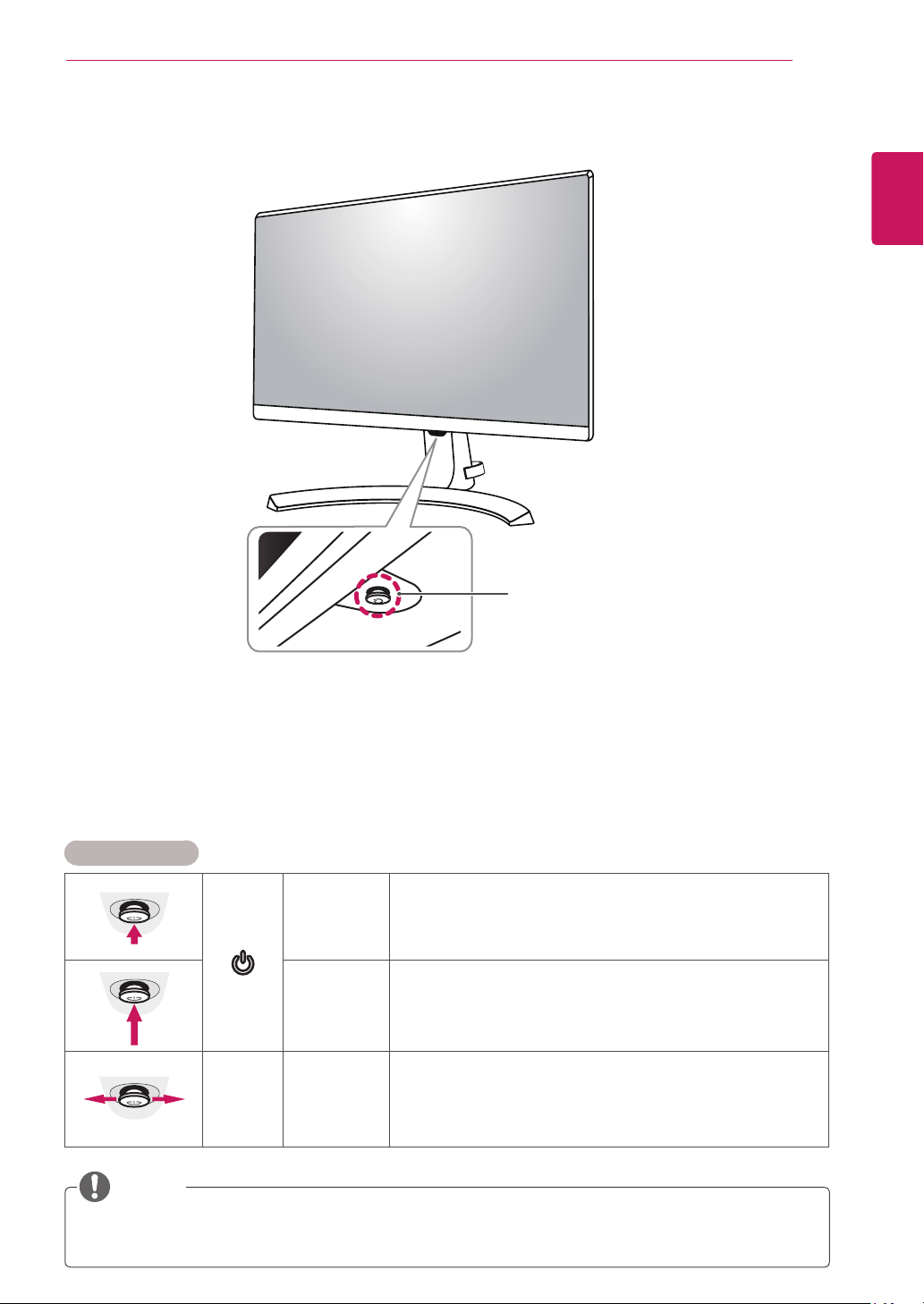
ASSEMBLING AND PREPARING
5
Component and Button Description
Joystick Button
Power LED
On: power is on
y
Off: power is off
y
ENGLISH
ENG
How to Use the Joystick Button
You can easily control the functions of the monitor by pressing the joystick button or moving it left/right with
your finger.
Basic Functions
Power on
Power off
◄/►
Volume
Control
NOTE
yThe joystick button is located at the bottom of the monitor.
Press the joystick button once with your finger to turn on the
monitor.
Press and hold the joystick button once with your finger to turn off
the monitor.
You can control the volume by moving the joystick button left/right.
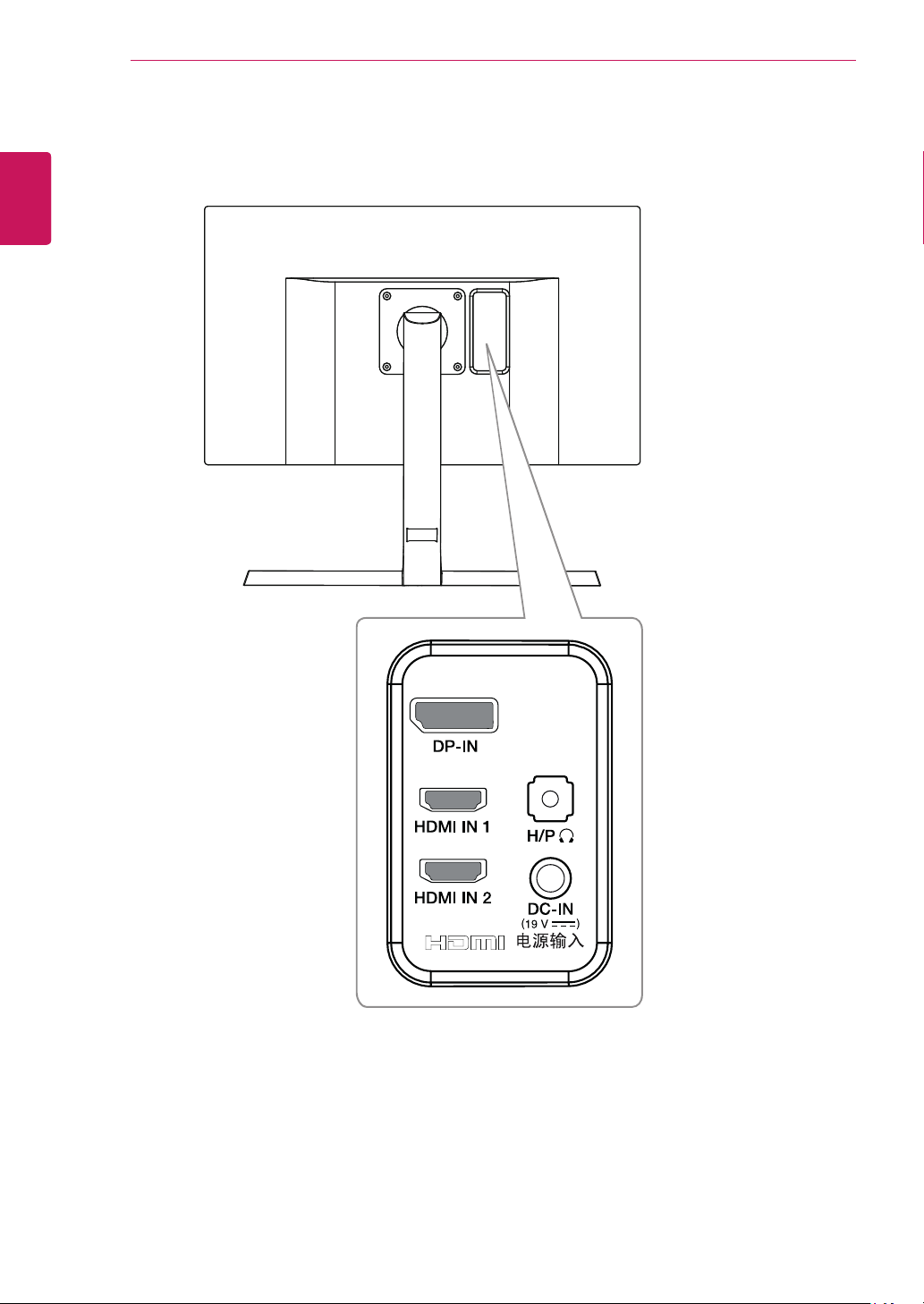
ASSEMBLING AND PREPARING
6
ENGLISH
Input Connector
ENG
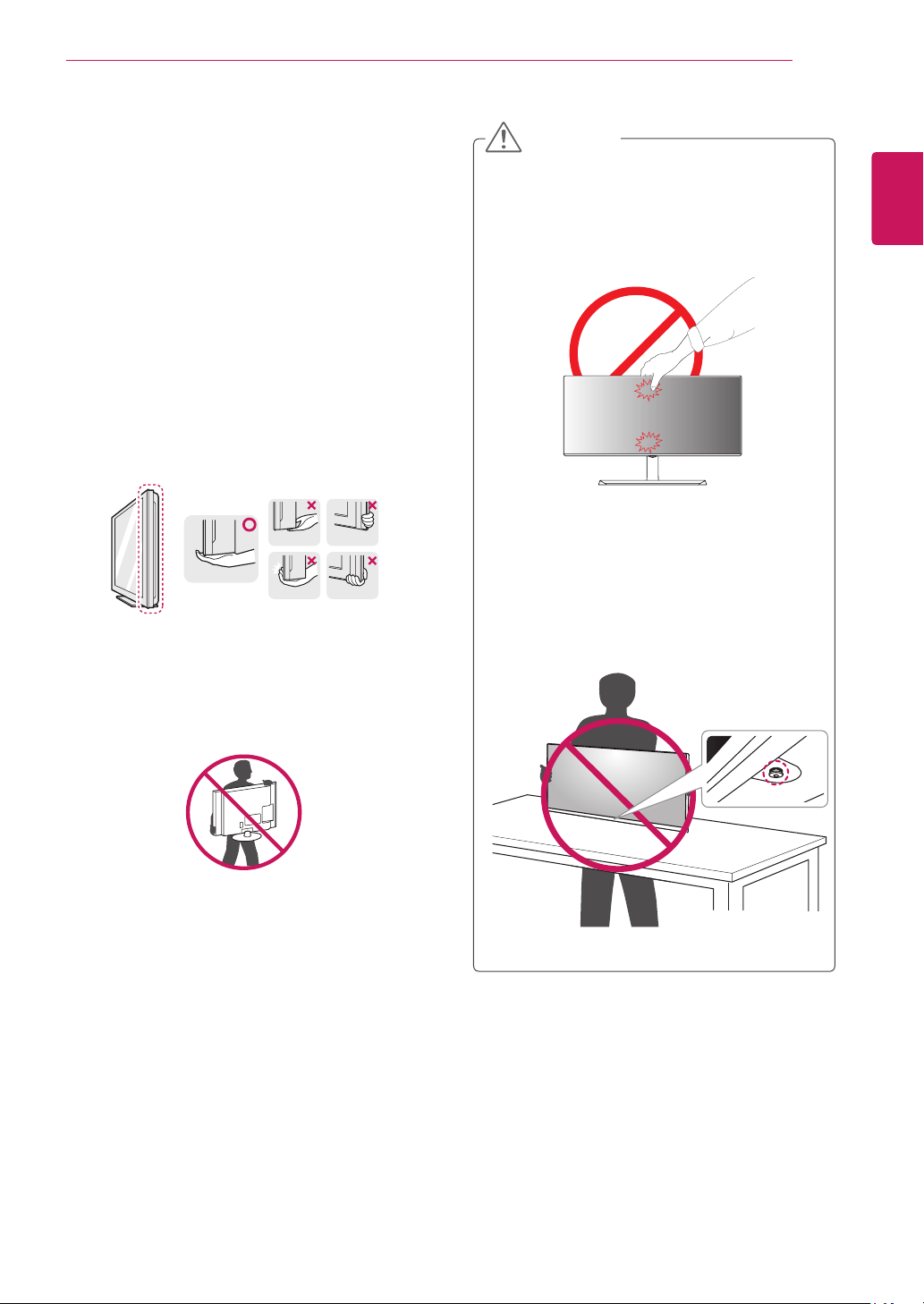
ASSEMBLING AND PREPARING
7
Moving and Lifting the Monitor
When moving or lifting the monitor, follow these
instructions to prevent the monitor from being
scratched or damaged and to ensure safe transportation regardless of its shape or size.
It is advisable to place the monitor in the
y
original box or packing material before attempting to move it.
Before moving or lifting the monitor, discon-
y
nect the power cord and all cables.
Hold the top and bottom of the monitor frame
y
firmly. Do not hold the panel itself.
CAUTION
As far as possible, avoid touching the moni-
y
tor screen. This may result in damage to the
screen or some of the pixels used to create
images.
If you use the monitor panel without the
y
stand base, its joystick button may cause
the monitor to become unstable and fall,
resulting in damage to the monitor or human
injury. In addition, this may cause the joystick
button to malfunction.
ENGLISH
ENG
When holding the monitor, the screen should
y
face away from you to prevent it being
scratched.
When moving the monitor, avoid any strong
y
shock or vibrations to the product.
When moving the monitor, keep it upright,
y
never turn the monitor on its side or tilt it
sideways.
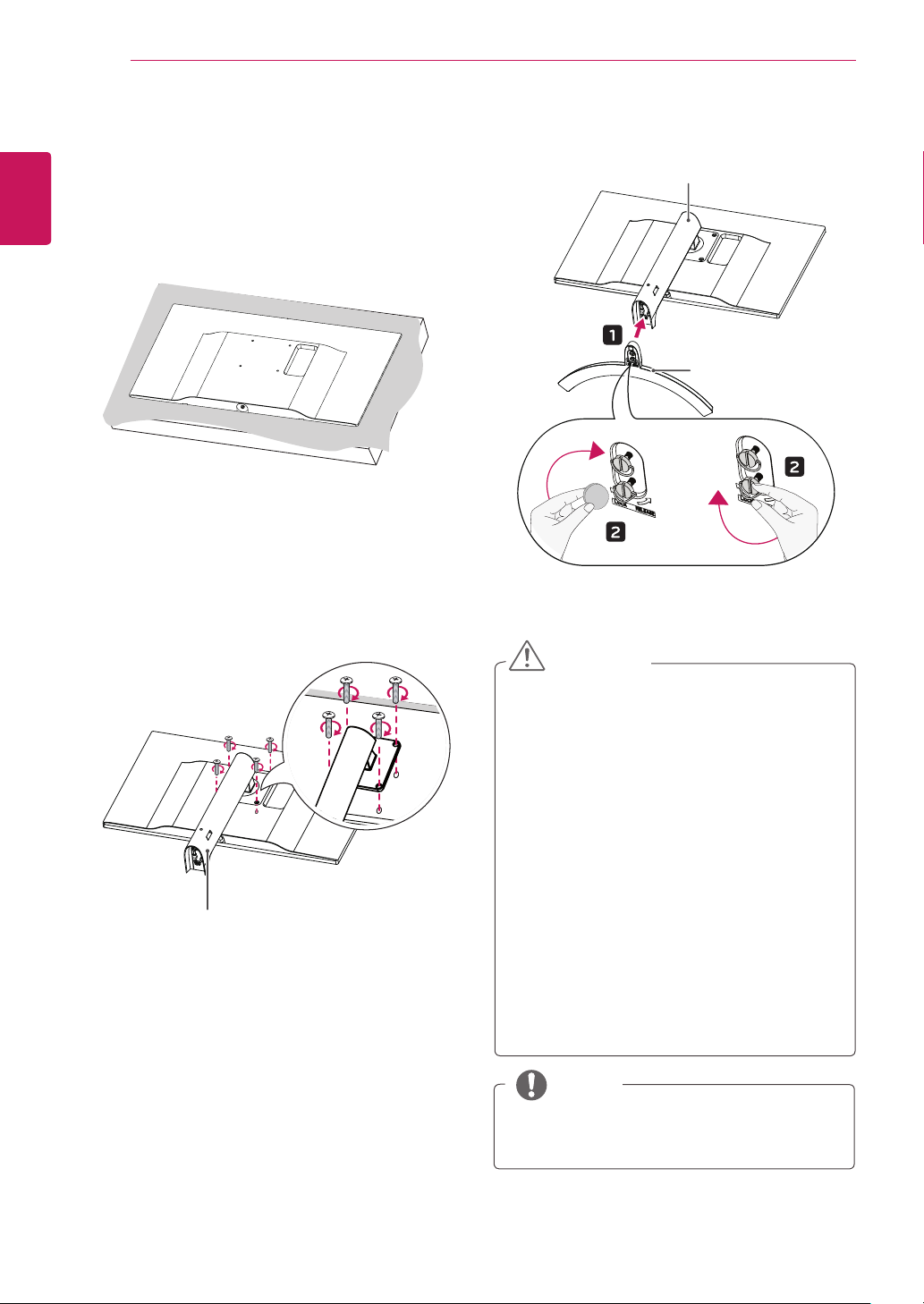
ASSEMBLING AND PREPARING
8
ENGLISH
Installing the Monitor
ENG
Assembling the stand base
3
Stand Body
1
Stand Base
or
2
Stand Body
CAUTION
Illustrations in this document represent typi-
y
cal procedures, so they may look different
from the actual product.
Applying excessive force when tightening
y
screws may cause damage to the monitor.
Damage caused in this way will not be covered by the product warranty.
Be careful not to hurt your hand on the edges
y
of the screw covers.
Do not carry the monitor upside down by just
y
holding the base. This may cause the monitor to fall off the stand and could result in
personal injury.
When lifting or moving the monitor, do not
y
touch the monitor screen. The force applied
to the monitor screen may cause damage to
it.
NOTE
You can disassemble the stand in the reverse
y
order of the assembly.
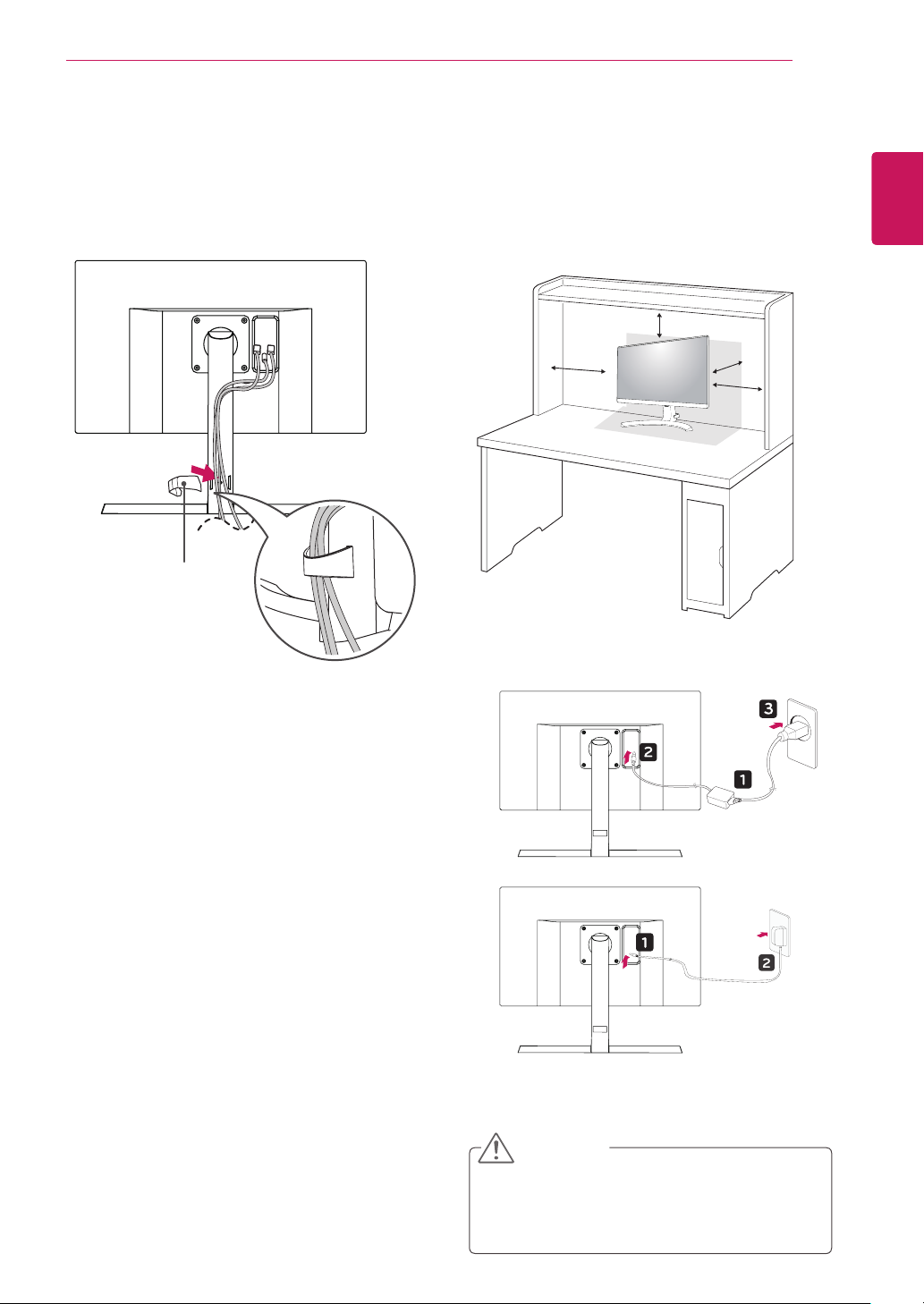
ASSEMBLING AND PREPARING
9
Using the cable holder
Arrange the cables using the cable holder as
shown in the illustration.
Cable Holder
Installing onto a table
Lift the monitor and place it on the table in an
1
upright position.
10 cm
10 cm
away from the wall to
10 cm
10 cm
10 cm
Place at least
ensure sufficient ventilation.
Connect the power adapter to the monitor and
2
then plug the power cord into the wall outlet.
ENGLISH
ENG
or
Press the joystick button on the bottom of the
3
monitor to turn on the monitor.
CAUTION
Unplug the power cord prior to moving or
y
installing the monitor. There is risk of electric
shock.
