LG 27UD68-P Owner’s Manual
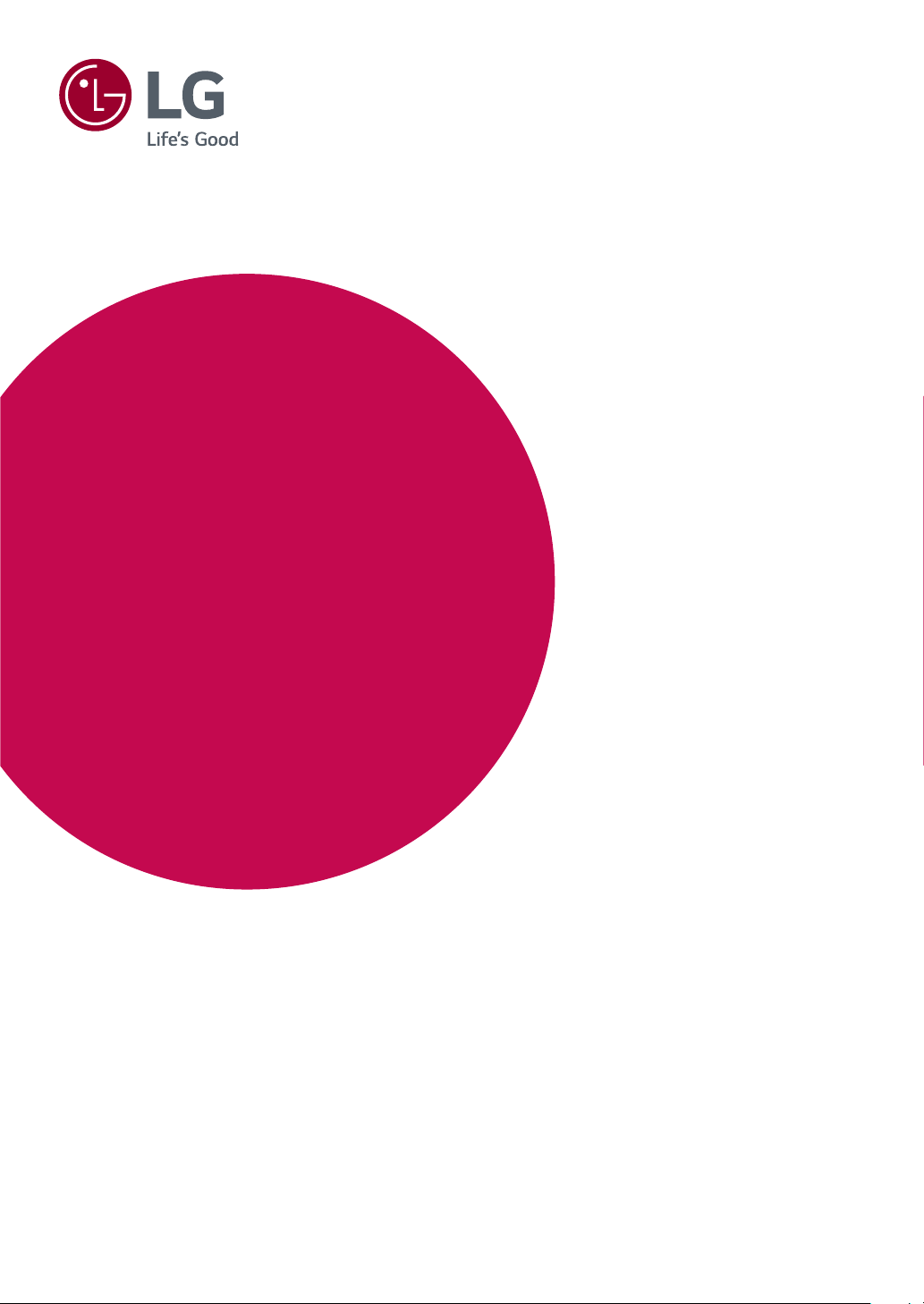
Owner's Manual
LED LCD MONITOR
(LED MONITOR*)
*LG LED Monitors are LCD Monitors with LED Backlighting.
Please read the safety information carefully before using the
product.
LED LCD Monitor (LED Monitor) Model List
27UD68
www.lg.com
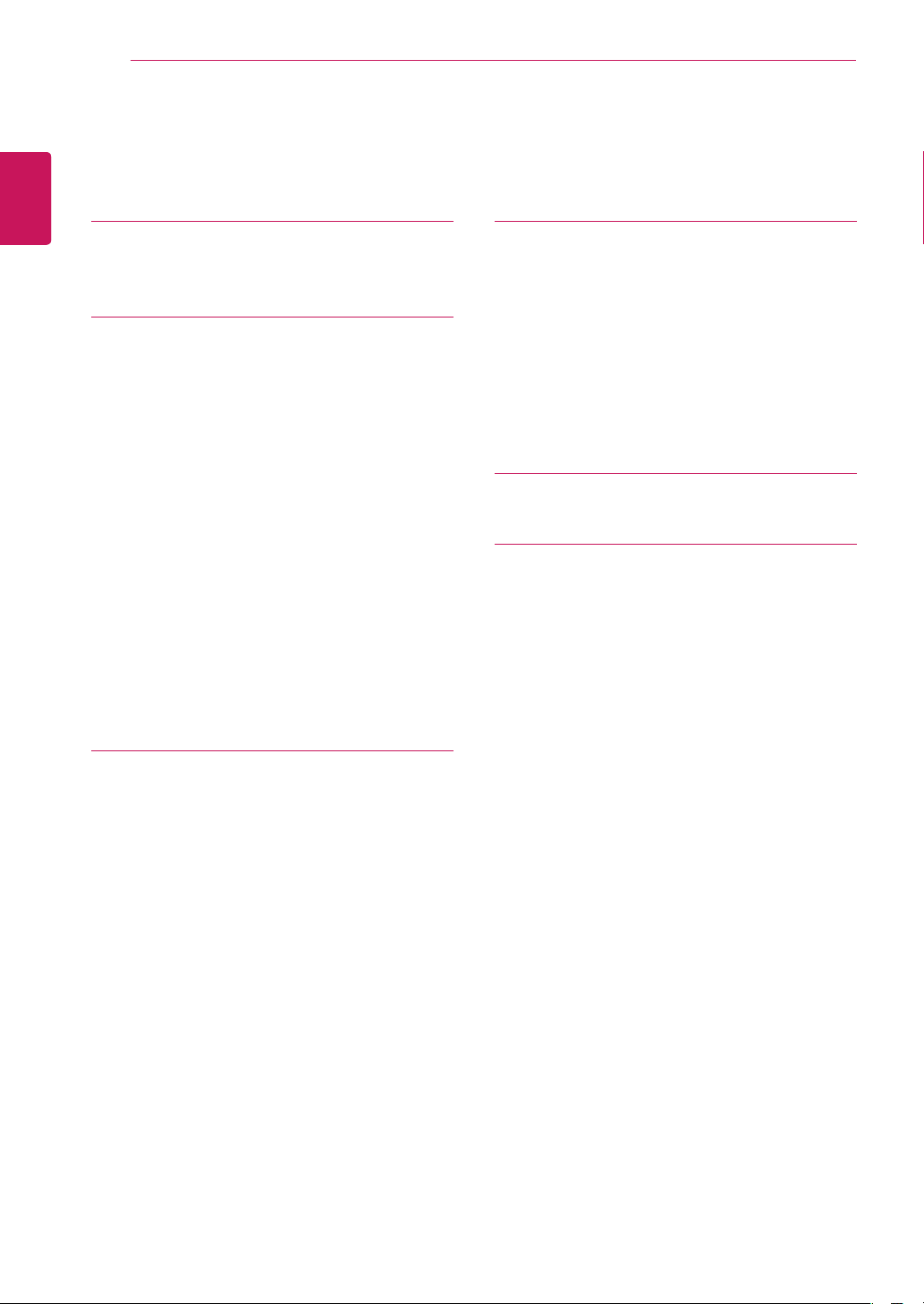
2
Contents
ENGLISH
CONTENTS
ENG
3 LICENSE
4 ASSEMBLING AND
4 Product Components
5 Component and Button Description
5 - How to Use the Joystick Button
6 Input Connector
7 Moving and Lifting the Monitor
8 Installing the Monitor
8 - Assembling the stand base
9 - Detaching the Stand Base
10 - Using the cable holder
10 - Installing onto a table
11 - Adjusting the angle
12 - Using the Kensington lock
12 - Installing the wall mount plate
13 - Installing to a wall
PREPARING
16 USER SETTINGS
17 Customizing settings
17 - Menu Settings
17 - -Quick Settings
18 - -PBP
19 - -Picture
22 - -General
23 - -Reset
24 TROUBLESHOOTING
26 SPECIFICATIONS
26 27UD68
27 Factory Support Mode (Preset Mode, PC)
27 HDMI
27 DisplayPort
28 HDMI Timing (Video)
28 Power LED
14 USING THE MONITOR
14 Connecting to a PC
14 - HDMI connection
14 - DisplayPort connection
15 Connecting to AV Devices
15 - HDMI connection
15 Connecting to External Devices
15 - Connecting Headphones
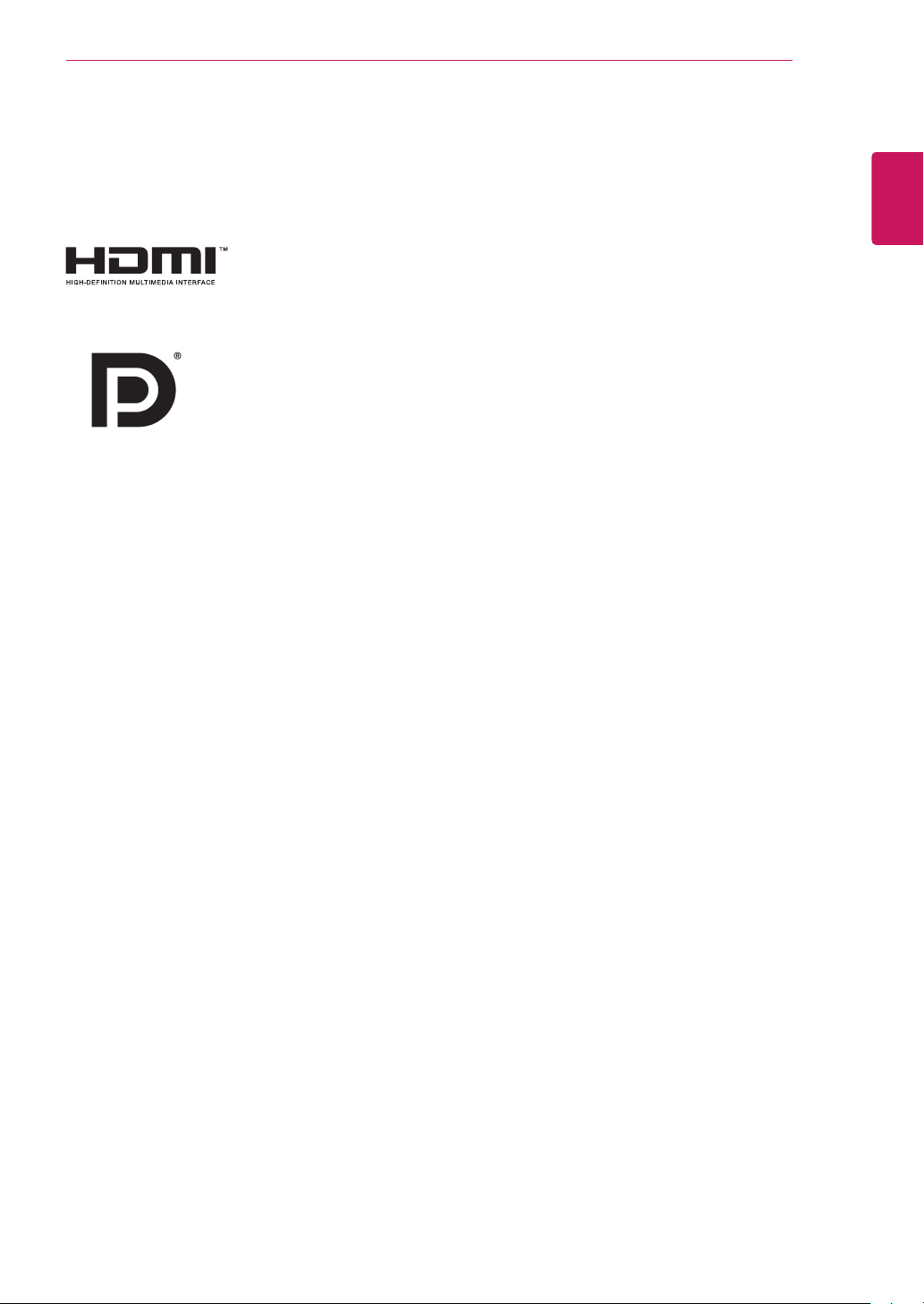
LICENSE
3
LICENSE
Each model has different licenses. Visit www.lg.com for more information on the license.
The terms HDMI and HDMI High-Definition Multimedia Interface, and the
HDMI Logo are trademarks or registered trademarks of HDMI Licensing Administrator, Inc.
VESA, VESA logo, DisplayPort Compliance Logo and DisplayPort
Compliance Logo for dual-mode source are all registered trademarks of the
Video Electronics Standards Association.
ENGLISH
ENG
The following content is only applied to the monitor which is sold in Europe market and which needs to meet
the ErP Directive:
* This monitor is set to be turned off automatically in 4 hours after you turned on display if there is no
adjustment to display.
* To make this setting be disabled, change the option to ‘Off’ in OSD menu of “Automatic Standby”.
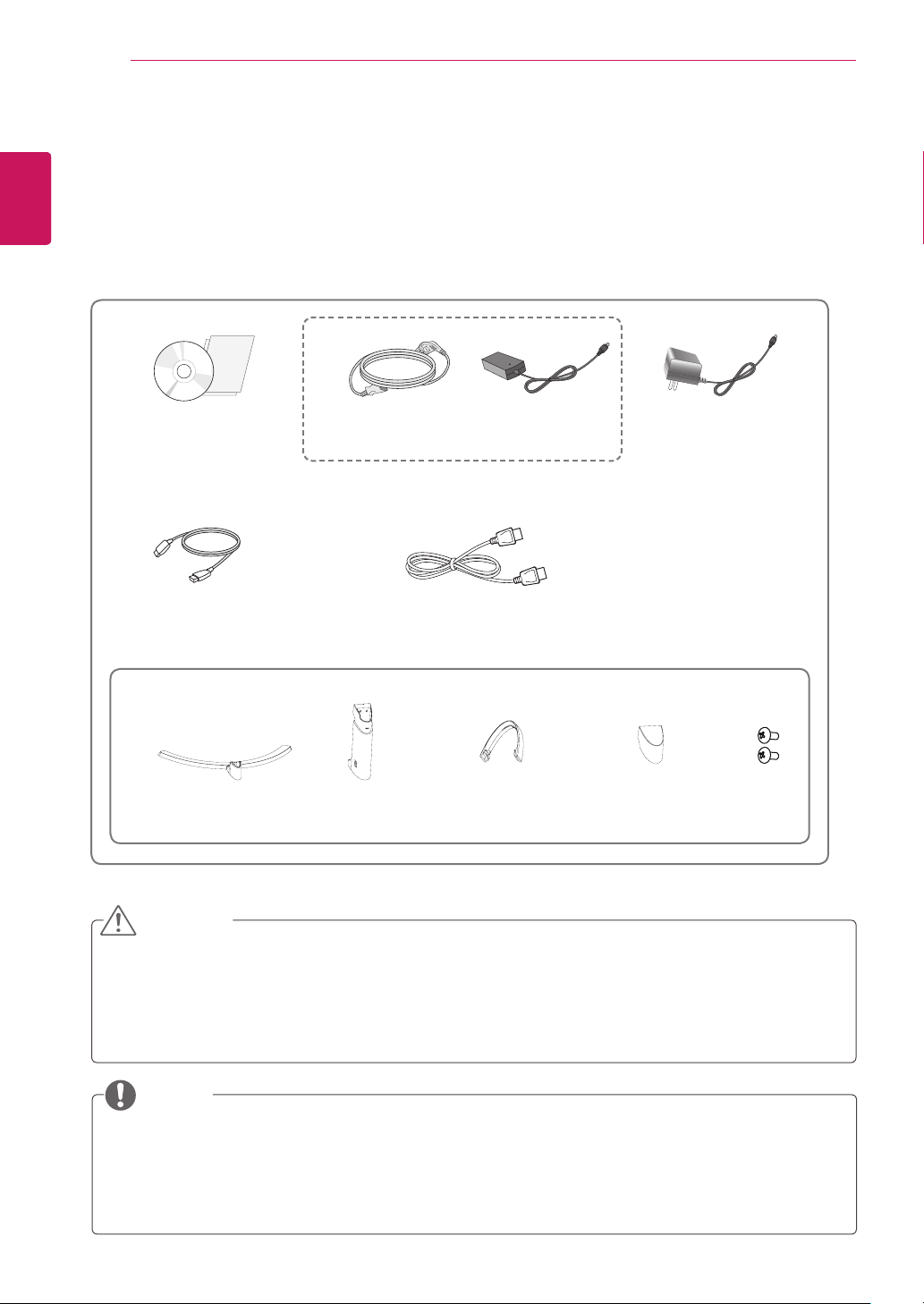
4
ASSEMBLING AND PREPARING
ENGLISH
ENG
Product Components
Please check whether all the components are included in the box before using the product. If there are
missing components, contact the retail store where you purchased the product. Note that the product and
components may look different from those shown here.
ASSEMBLING AND PREPARING
or
CD / Card
HDMI Cable
( This cable is not in-
cluded in all countries. )
Stand Base Stand Body
CAUTION
Power Cord
( Depending on the country )
DisplayPort Cable
AC-DC Adapter
Cable Holder Screw Cover
AC-DC Adapter
( Depending on the
country )
2 Screws
Always use genuine components to ensure safety and product performance.
y
The product warranty will not cover damage or injury caused by the use of counterfeit components.
y
yIt is recommend that use the supplied components.
yIf you use generic cables not certified by LG, the screen may not display or there may be image
noises.
NOTE
Note that the components may look different from those shown here.
y
Without prior notice, all information and specifications in this manual are subject to change to im-
y
prove the performance of the product.
To purchase optional accessories, visit an electronics store or online shopping site or contact the
y
retail store where you purchased the product.
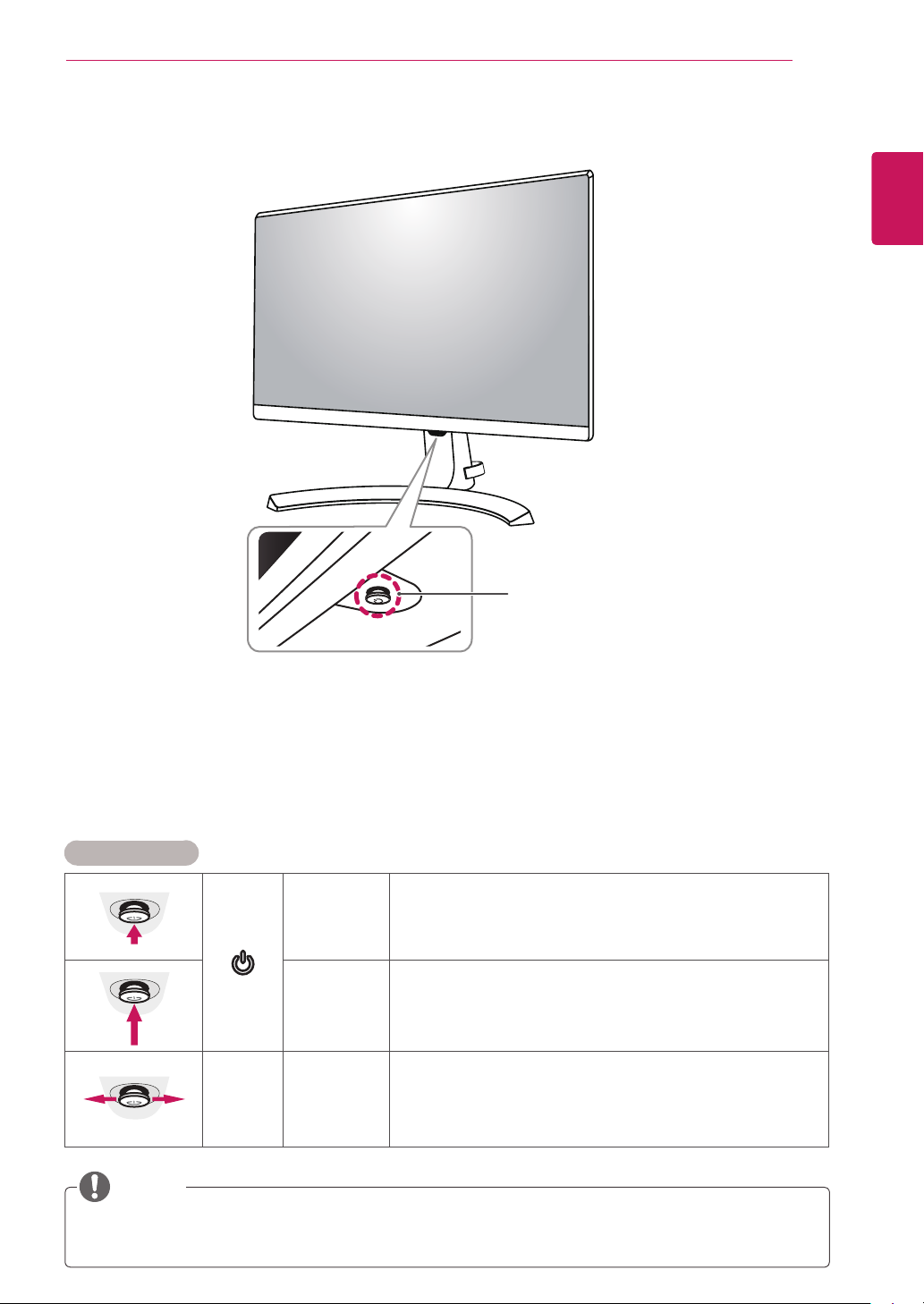
ASSEMBLING AND PREPARING
5
Component and Button Description
Joystick Button
Power LED
On: power is on
y
Off: power is off
y
ENGLISH
ENG
How to Use the Joystick Button
You can easily control the functions of the monitor by pressing the joystick button or moving it left/right with
your finger.
Basic Functions
Power on
Power off
◄/►
Volume
Control
NOTE
yThe joystick button is located at the bottom of the monitor.
Press the joystick button once with your finger to turn on the
monitor.
Press and hold the joystick button once with your finger to turn off
the monitor.
You can control the volume by moving the joystick button left/right.
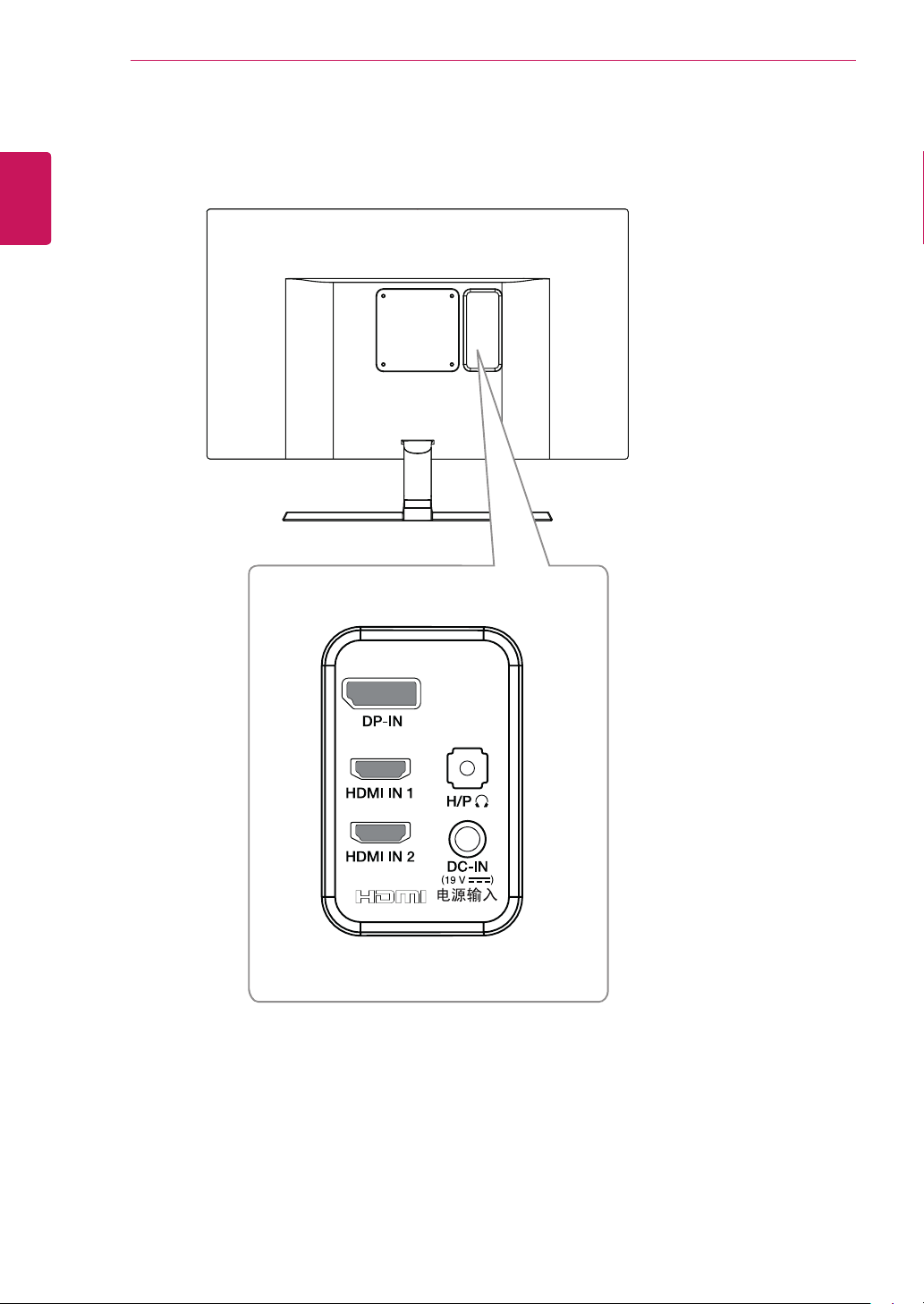
ASSEMBLING AND PREPARING
6
ENGLISH
Input Connector
ENG
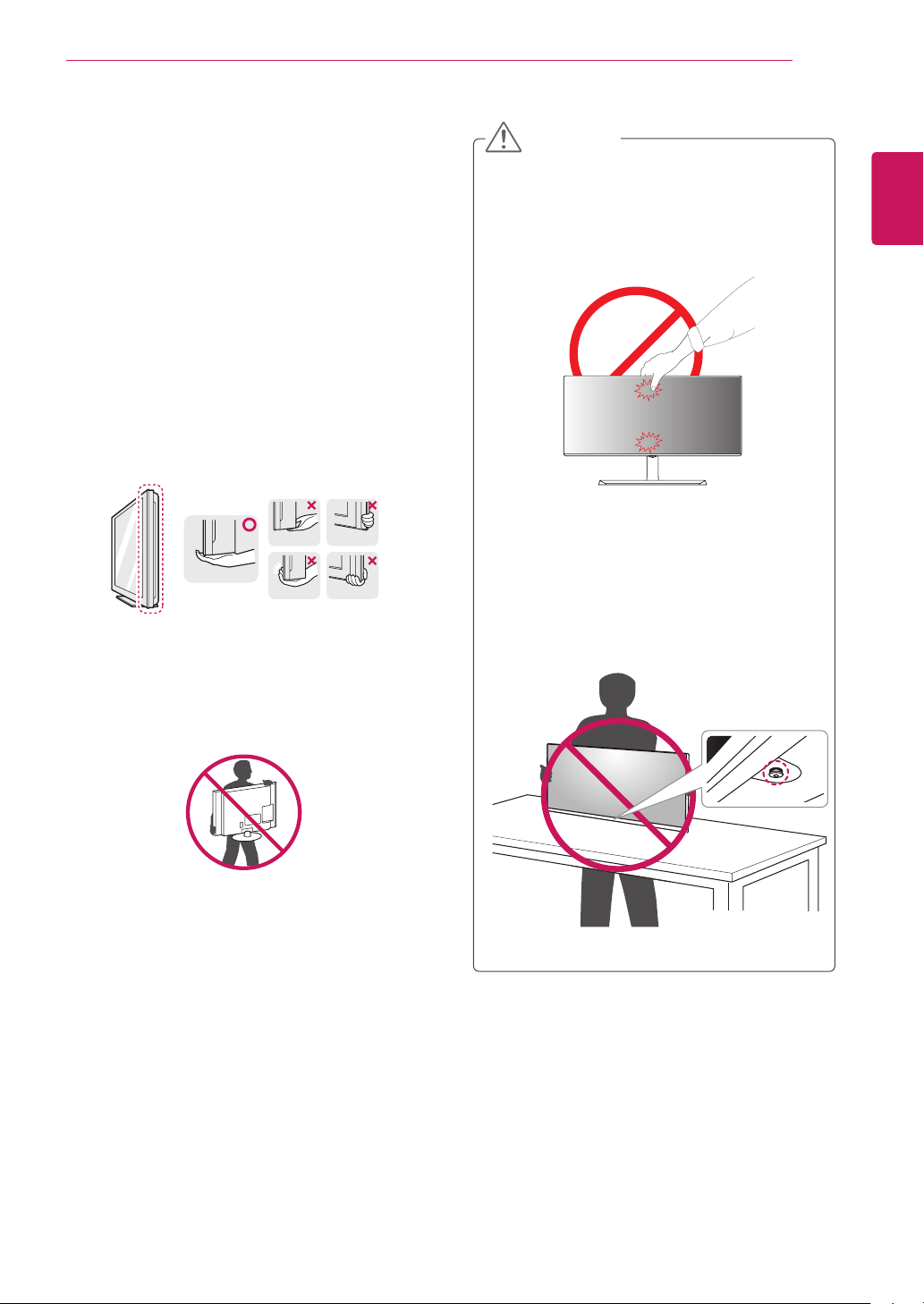
ASSEMBLING AND PREPARING
7
Moving and Lifting the Monitor
When moving or lifting the monitor, follow these
instructions to prevent the monitor from being
scratched or damaged and to ensure safe transportation regardless of its shape or size.
It is advisable to place the monitor in the
y
original box or packing material before attempting to move it.
Before moving or lifting the monitor, discon-
y
nect the power cord and all cables.
Hold the top and bottom of the monitor frame
y
firmly. Do not hold the panel itself.
CAUTION
As far as possible, avoid touching the moni-
y
tor screen. This may result in damage to the
screen or some of the pixels used to create
images.
If you use the monitor panel without the
y
stand base, its joystick button may cause
the monitor to become unstable and fall,
resulting in damage to the monitor or human
injury. In addition, this may cause the joystick
button to malfunction.
ENGLISH
ENG
When holding the monitor, the screen should
y
face away from you to prevent it being
scratched.
When moving the monitor, avoid any strong
y
shock or vibrations to the product.
When moving the monitor, keep it upright,
y
never turn the monitor on its side or tilt it
sideways.
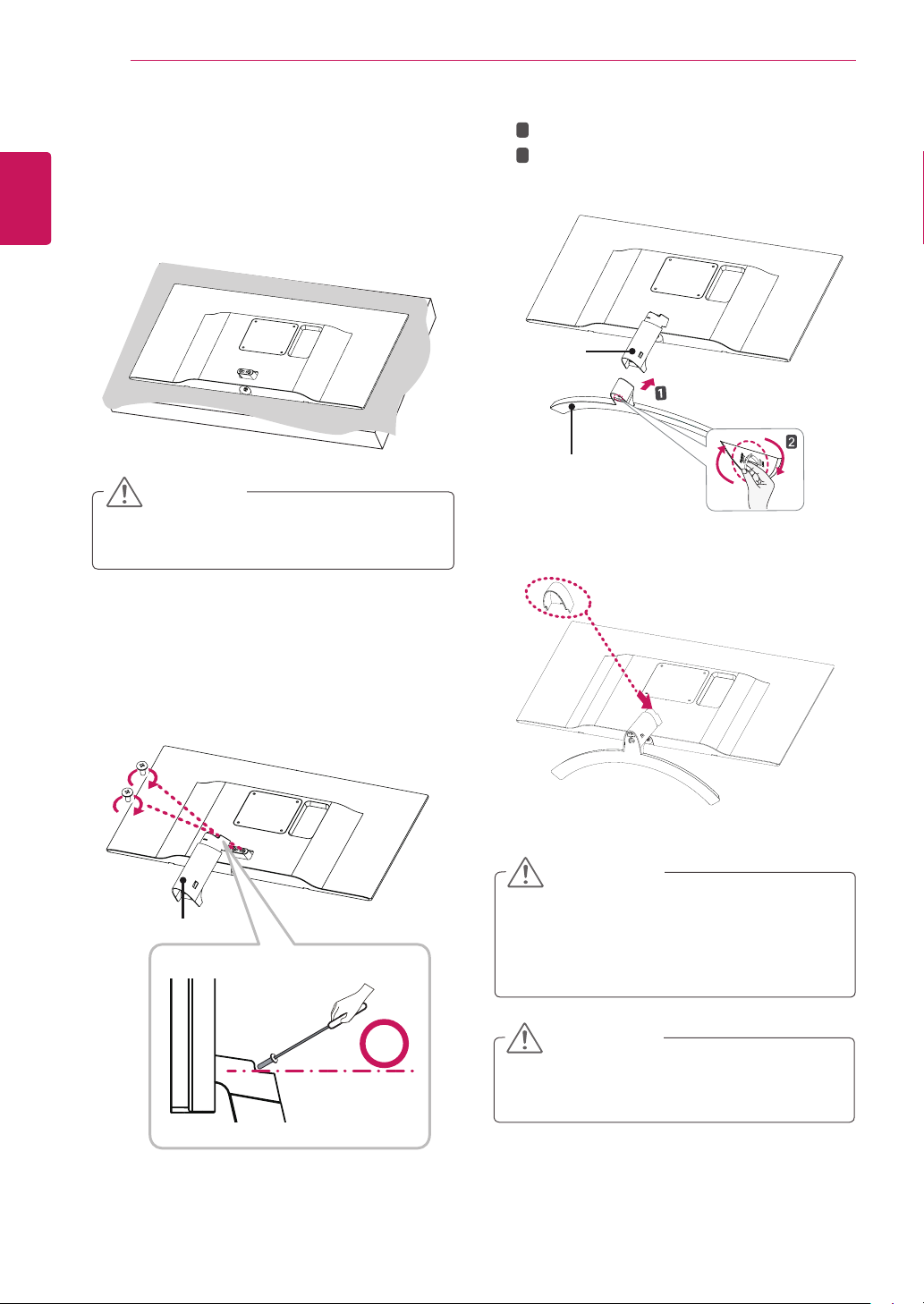
ASSEMBLING AND PREPARING
8
ENGLISH
Installing the Monitor
ENG
Assembling the stand base
1
Place the screen face down.
CAUTION
To protect the screen from scratches, cover
y
the surface with a soft cloth.
Check the direction of the
2
(front, back) and then mount the
onto the
Use a tool to attach the
in the figure.
stand hinge
stand body
stand body
.
stand body
as shown
Attach the
1
3
2
Tighten the screw to the right.
Stand Body
Stand Base
Attach the
4
Stand Base
screw cover
Screw Cover
Stand Body
to
.
.
Stand Body
CAUTION
Applying excessive force when tightening
the screws may cause damage to the monitor. Damage caused in this way will not be
covered by the product warranty.
CAUTION
It may hurt your foot off the stand, so be
careful.
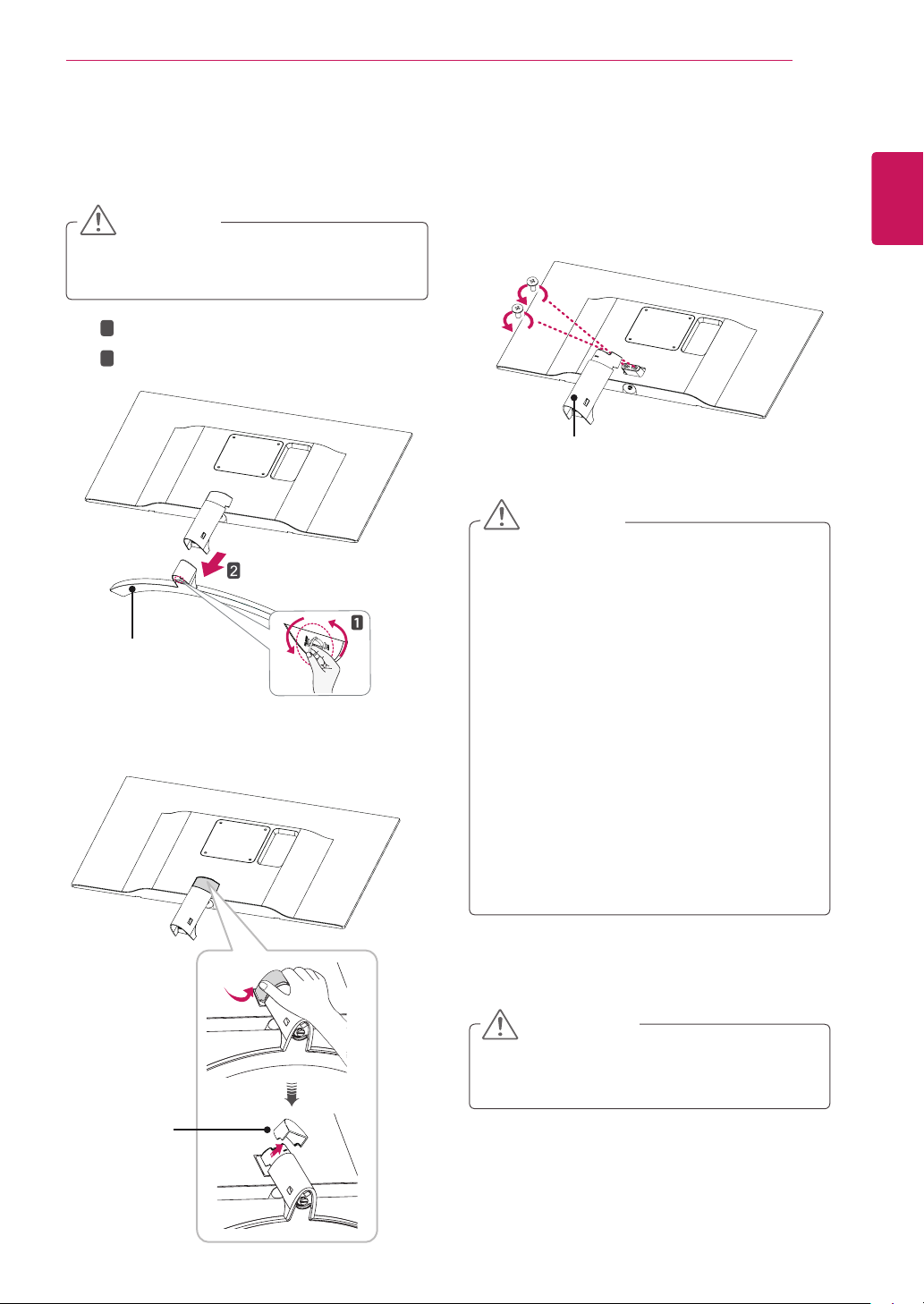
ASSEMBLING AND PREPARING
9
Detaching the Stand Base
Place the screen face down.
1
CAUTION
yTo protect the screen from scratches, cover
the surface with a soft cloth.
T
1
2
Stand Base
3
urn the screw to the left.
P
ull out the
2
As shown in the illustration, pull Screw Cover
out to separate it from the set.
Stand Base
.
Remove the two screws on the back of
4
body.
As shown in the illustration, disconnect the
stand body
Stand Body
from the
stand hinge.
stand
CAUTION
yIllustrations in this document represent typi-
cal procedures, so they may look different
from the actual product.
yApplying excessive force when tightening
screws may cause damage to the monitor.
Damage caused in this way will not be covered by the product warranty.
yBe careful not to hurt your hand on the edges
of the screw covers.
yDo not carry the monitor upside down by just
holding the base. This may cause the monitor to fall off the stand and could result in
personal injury.
yWhen lifting or moving the monitor, do not
touch the monitor screen. The force applied
to the monitor screen may cause damage to
it.
ENGLISH
ENG
Screw Cover
CAUTION
It may hurt your foot off the stand, so be
careful.
