LG 27MU67 Owner's Manual
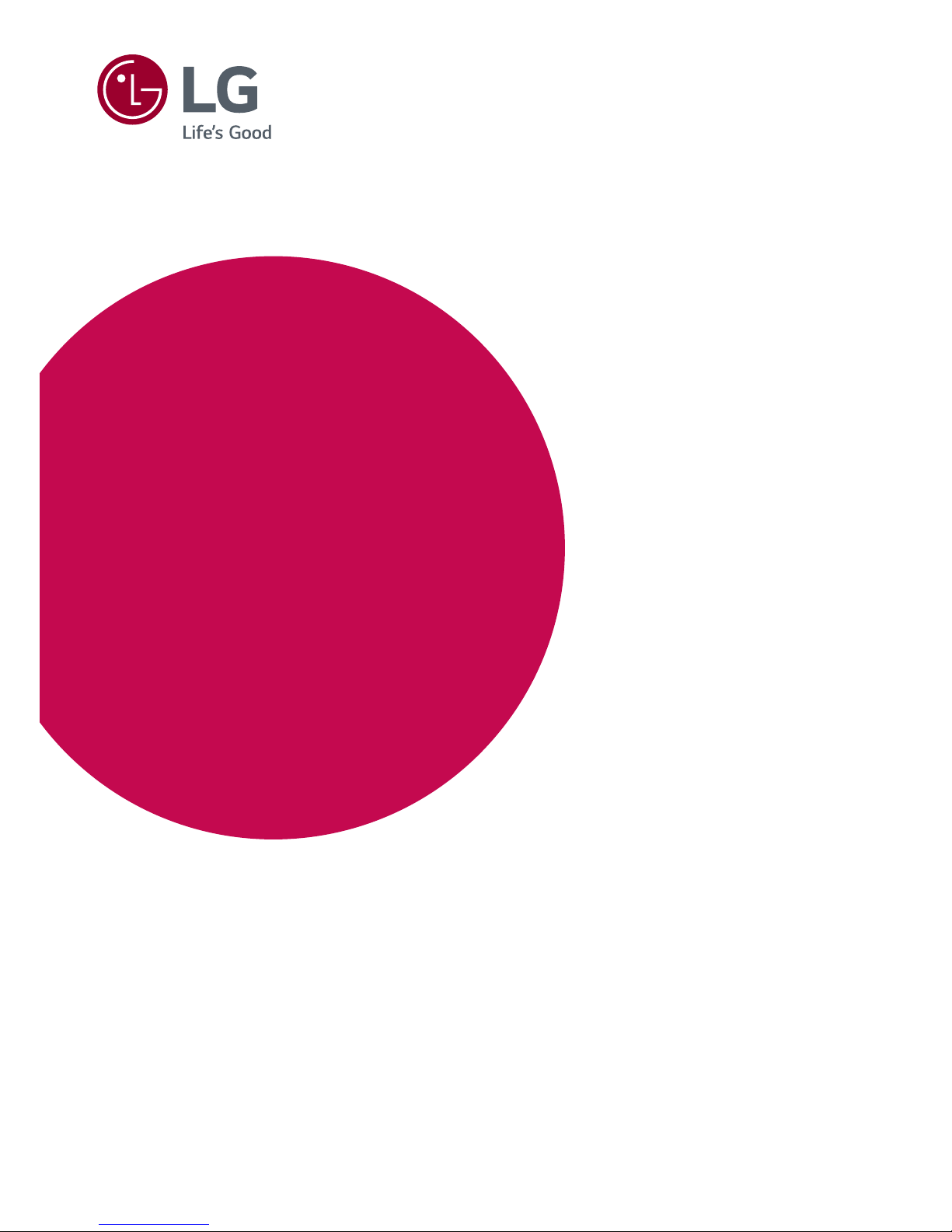
www.lg.com
Owner's Manual
IPS LED MONITOR
(LED MONITOR*)
27MU67
Please read the safety information carefully
before using the product.
* LG LED Monitors are LCD Monitors with LED Backlighting.
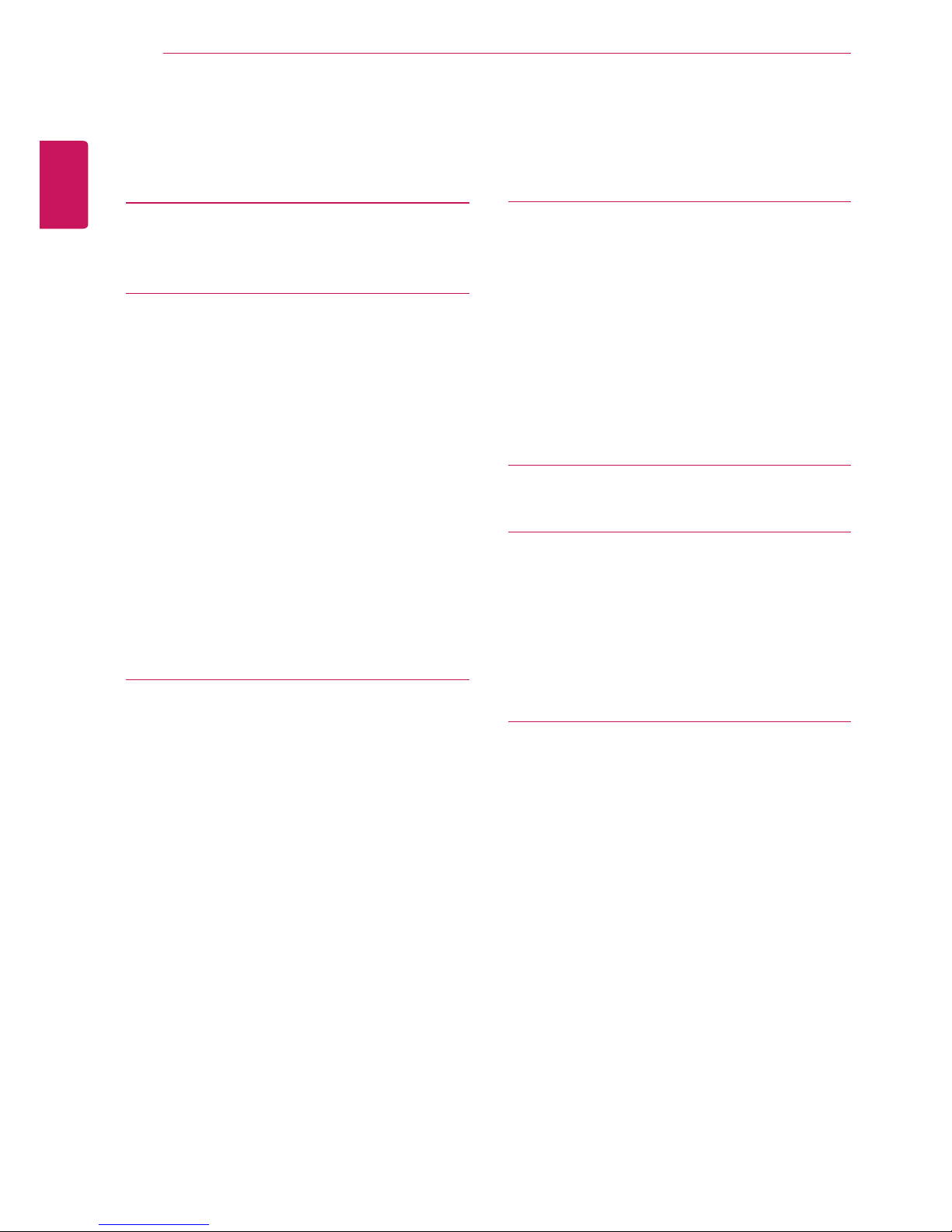
ENGLISH
2
TABLE OF CONTENTS
TABLE OF CONTENTS
3 LICENSE
4 ASSEMBLING AND
PREPARING
4 Product Composition
5 Product and Button Description
6 Moving and Lifting the Monitor
7 Installing the Monitor
7 - Assembling the Stand
8 - Installing on a Table
8 - Adjusting the Stand Height
9 - Adjusting the Angle
10 - Tidying up Cables
10 - Pivot Feature
11 - Using the Kensington Lock
12 - Installing the Wall Mount Plate
12 - Installing on the Wall
14 USING THE MONITOR
14 Connecting to a PC
14 - HDMI Connection
15 - (Mini) DisplayPort Connection
15 Connecting AV Devices
15 - HDMI Connection
16 Connecting Peripherals
16 - Connecting Headphones
17 USER SETTINGS
17 Activating the Main Menu
18 User Settings
18 - Menu Settings
19 - Ratio
20 - PBP
21 - Picture
24 - General
25 - Reset
26 TROUBLESHOOTING
28 PRODUCT SPECIFICATION
29 Factory Support Mode (Preset Mode, PC)
29 - HDMI
29 - (Mini) DisplayPort
30 HDMI Timing (Video)
30 Power LED
31 PROPER POSTURE
31 Proper Posture for Using the Monitor
WARNING: This product contains chemicals known to the State of California to cause cancer and birth
defects or other reproductive harm. Wash hands after handling.
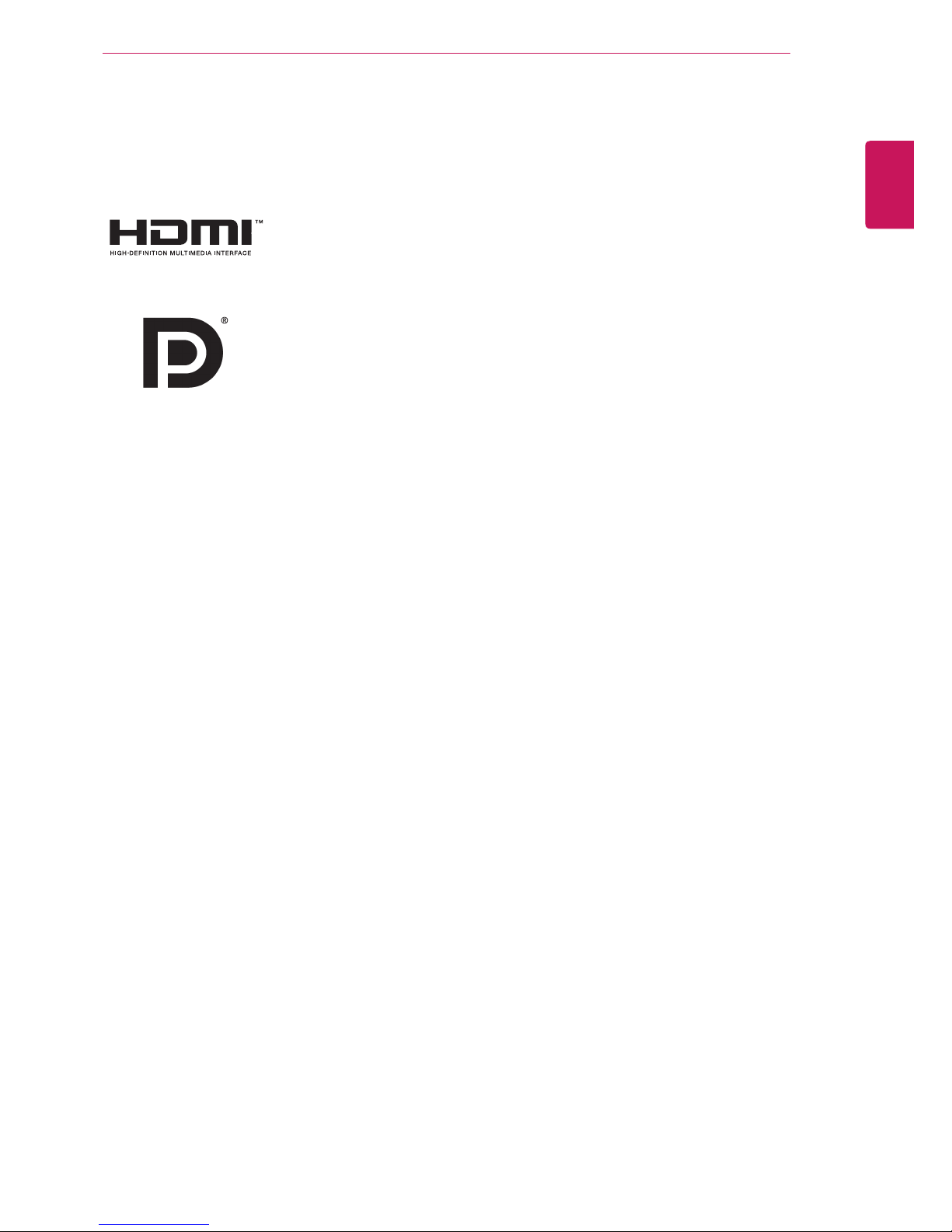
ENGLISH
3
LICENSE
LICENSE
Each model has different licenses. Visit www.lg.com for more information on the license.
The terms HDMI and HDMI High-Definition Multimedia Interface, and the HDMI
logo are trademarks or registered trademarks of HDMI Licensing LLC in the
United States and other countries.
VESA, VESA logo, DisplayPort compliance logo and DisplayPort
compliance logo for dual-mode source devices are all registered trademarks of
the Video Electronics Standards Association.
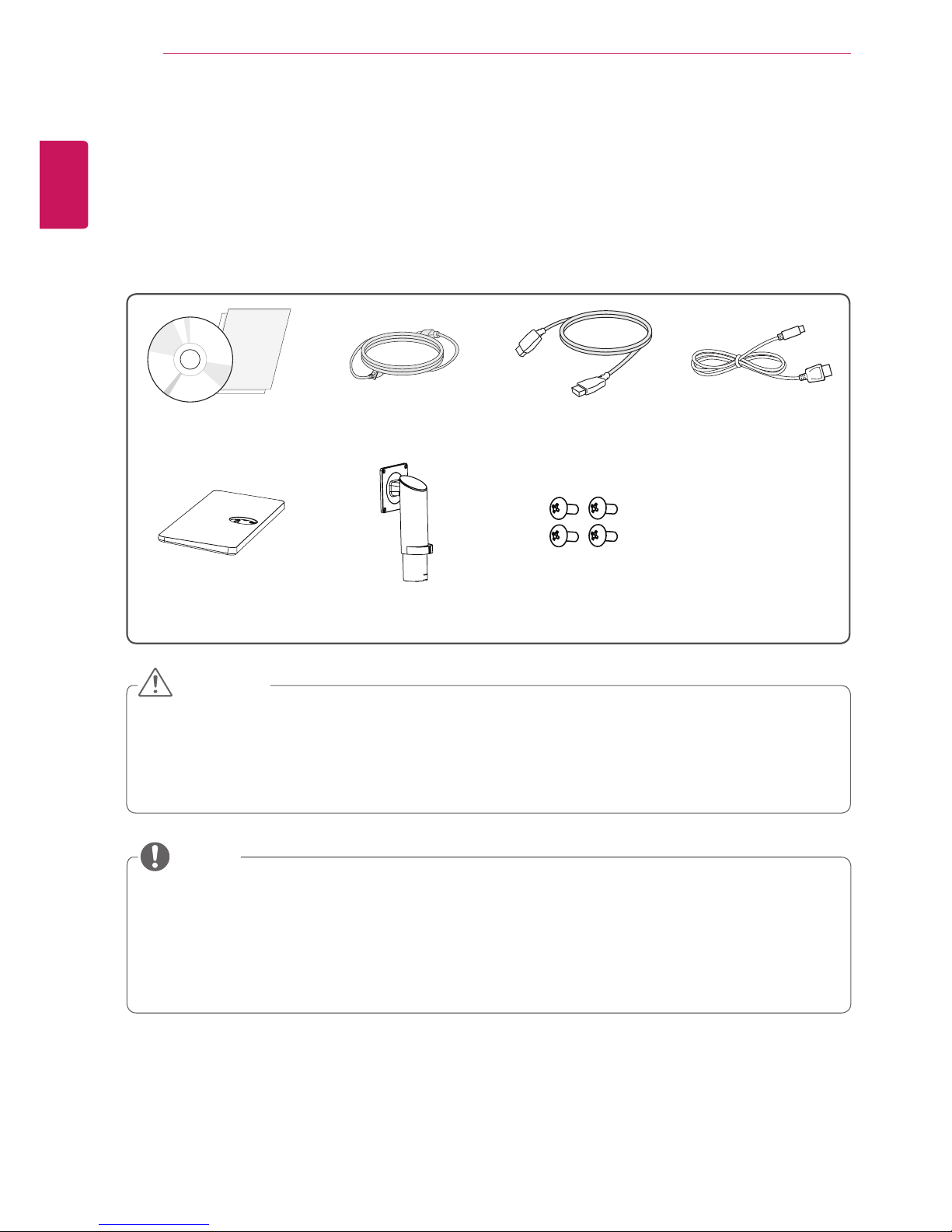
ENGLISH
4
ASSEMBLING AND PREPARING
ASSEMBLING AND PREPARING
Product Composition
Please check whether all the components are included in the box before using the product. If there are
any missing components, contact the retailer where you purchased the product. Note that the product and
related components may look different from those shown here.
CD (Owner's Manual /
Software / Guides) / Cards
Power Cord HDMI Cable Mini DisplayPort Cable
Stand Base Stand Body
4 Screws
(M4 x L10)
yAlways use genuine LG components to ensure safety and product performance.
yThe product warranty will not cover damage or injury caused by the use of unauthorized components.
yIt is recommend that use the supplied components.
yIf you use generic cables not certified by LG, the screen may not display or there may be image noise.
CAUTION
yThe components may look different from those illustrated here.
yWithout prior notice, all product information and specifications contained in this manual are subject to
change to improve the performance of the product.
yTo purchase optional accessories, visit an electronics store or an online shopping site, or contact the
retailer from whom you purchased the product.
yThe power cord provided may differ depending upon the region.
NOTE

ENGLISH
5
ASSEMBLING AND PREPARING
Product and Button Description
AC-IN
HDMI IN 1 HDMI IN 2
MiniDP IN
H/P
DP IN
PHQX
Switch
On
(Power Button)
Monitor buttons
Input Connector
Power LED
yBefore turning on the monitor, please make sure that the switch on the rear side of product is On.
yAll of the buttons are touch sensitive and can be operated simply by touching them on the bottom of
the monitor with your finger.
NOTE
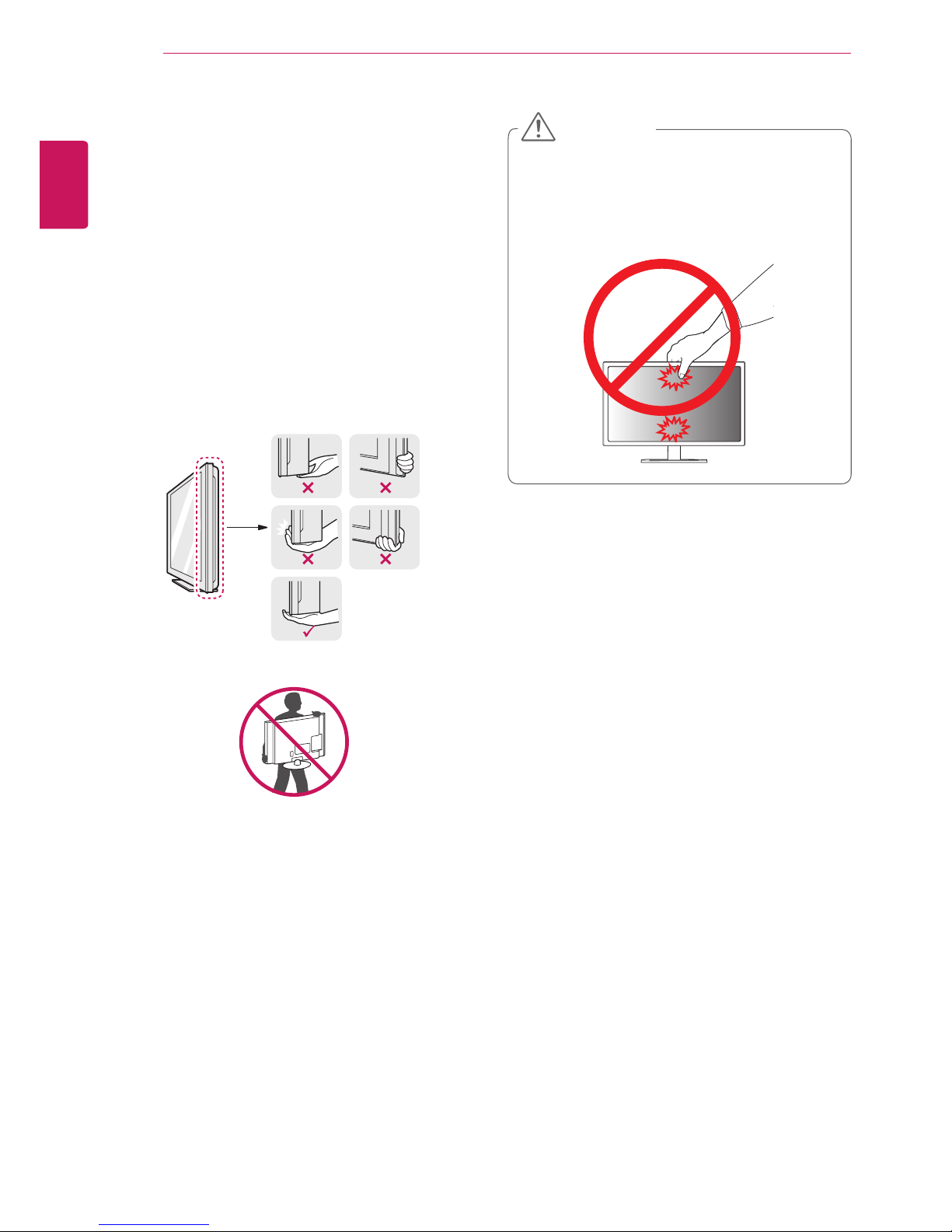
ENGLISH
6
ASSEMBLING AND PREPARING
Moving and Lifting the
Monitor
When moving or lifting the monitor, follow these
instructions to prevent the monitor from being
scratched or damaged and to ensure safe transportation, regardless of its shape or size.
yPlace the monitor in the original box or pack-
ing material before attempting to move it.
yBefore moving or lifting the monitor, discon-
nect the power cord and all other cables.
yHold the bottom and side of the monitor frame
firmly. Do not hold the panel itself.
yWhen holding the monitor, the screen should
face toward you to prevent it from being
scratched.
yWhen transporting the monitor, do not expose
the monitor to shock or excessive vibration.
yWhen moving the monitor, keep it upright and
never turn the monitor on its side or tilt it sideways.
yAvoid touching the monitor screen as much as
possible.
- This may result in damage to the screen or
some of the pixels used to create images.
CAUTION
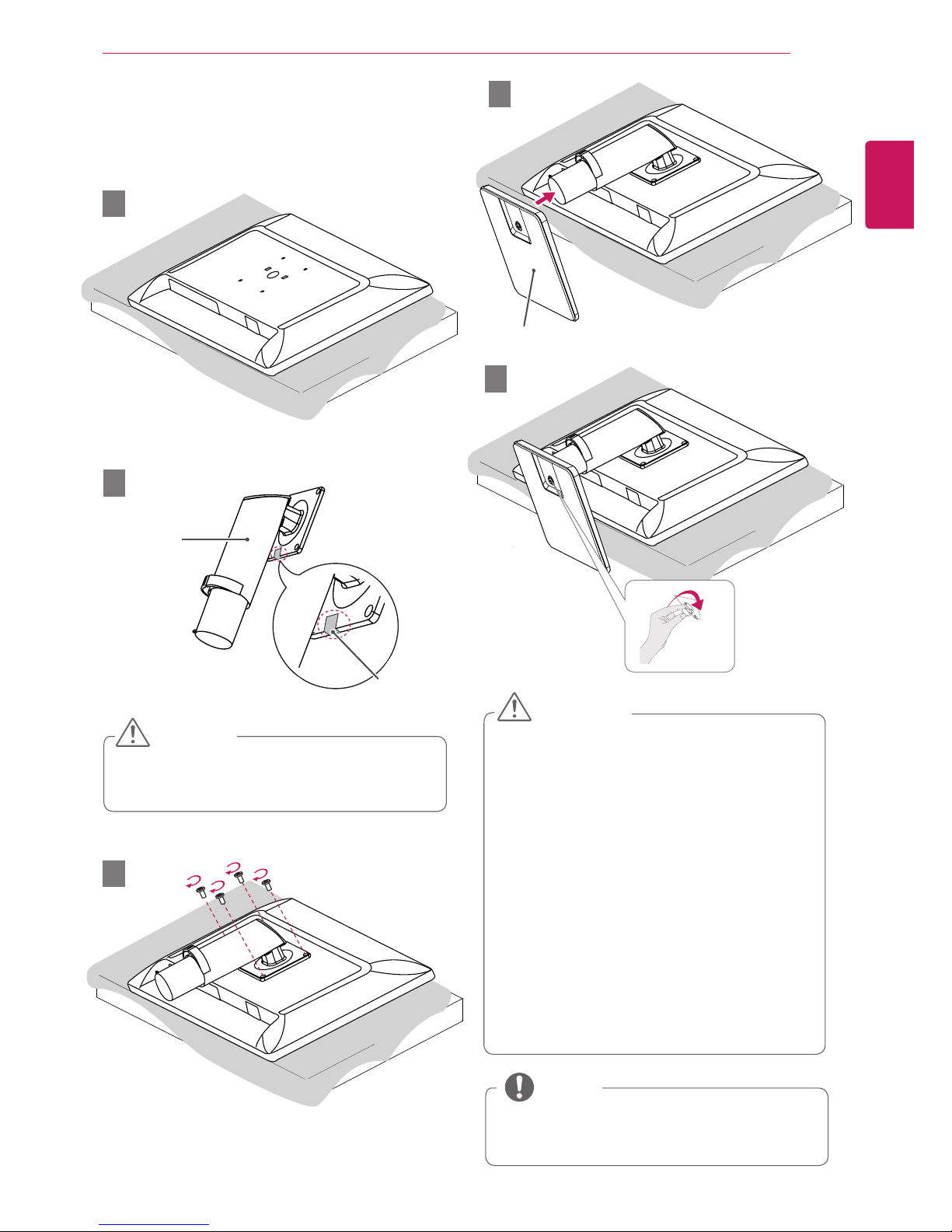
ENGLISH
7
ASSEMBLING AND PREPARING
Installing the Monitor
Assembling the Stand
yTo protect the screen from scratches, cover
the surface with a soft cloth.
yIllustrations in this document represent typi-
cal procedures, so they may look different
from the actual product.
yApplying excessive force when tightening
screws may cause damage to the monitor.
Damage caused in this way will not be covered by the product warranty.
yDo not carry the monitor upside down by just
holding the base. This may cause the monitor to fall off the stand and could result in
personal injury.
yWhen lifting or moving the monitor, do not
touch the monitor screen. The force applied
to the monitor screen may cause damage to
it.
CAUTION
yYou can disassemble the stand in the
reverse order of the assembly.
NOTE
5
1
4
Stand Base
3
yRemove the tape attached to the stand body
before assembling the stand.
CAUTION
2
Stand Body
Tape
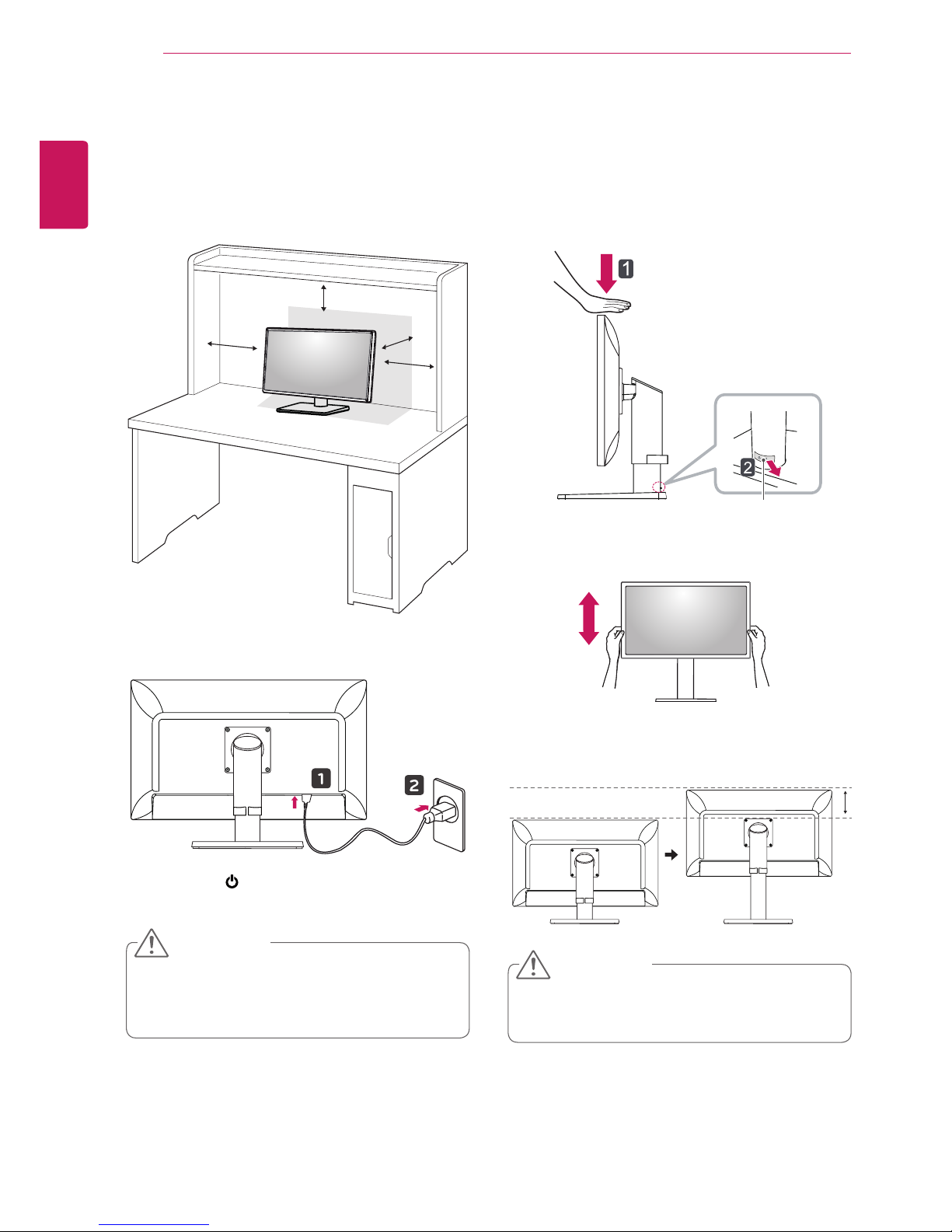
ENGLISH
8
ASSEMBLING AND PREPARING
Installing on a Table
1
Lift the monitor and place it on the table in an
upright position. Place the monitor at least
10 cm (4 inches) away from the wall to ensure
sufficient ventilation.
10 cm
(
4 inches)
10 cm
(
4 inches)
10 cm
(
4 inches)
10 cm
(
4 inches)
2
Connect the power cord to the product before
connecting it to the wall outlet.
3
Press the (Power) button on the bottom of
the monitor to turn it on.
yUnplug the power cord before moving or
installing the monitor. There is risk of electric
shock.
CAUTION
Adjusting the Stand Height
1
Place the monitor mounted on the stand base
in an upright position.
2
Push the head downward and pull out the
locking pin.
Head
Locking pin
3
Handle the monitor with both hands for safety.
4
The height can be adjusted up to 130.0 mm
(5.1 inches).
130.0 mm (5.1 inches)
yOnce the pin is removed, it is not necessary
to re-insert it to adjust the height.
CAUTION
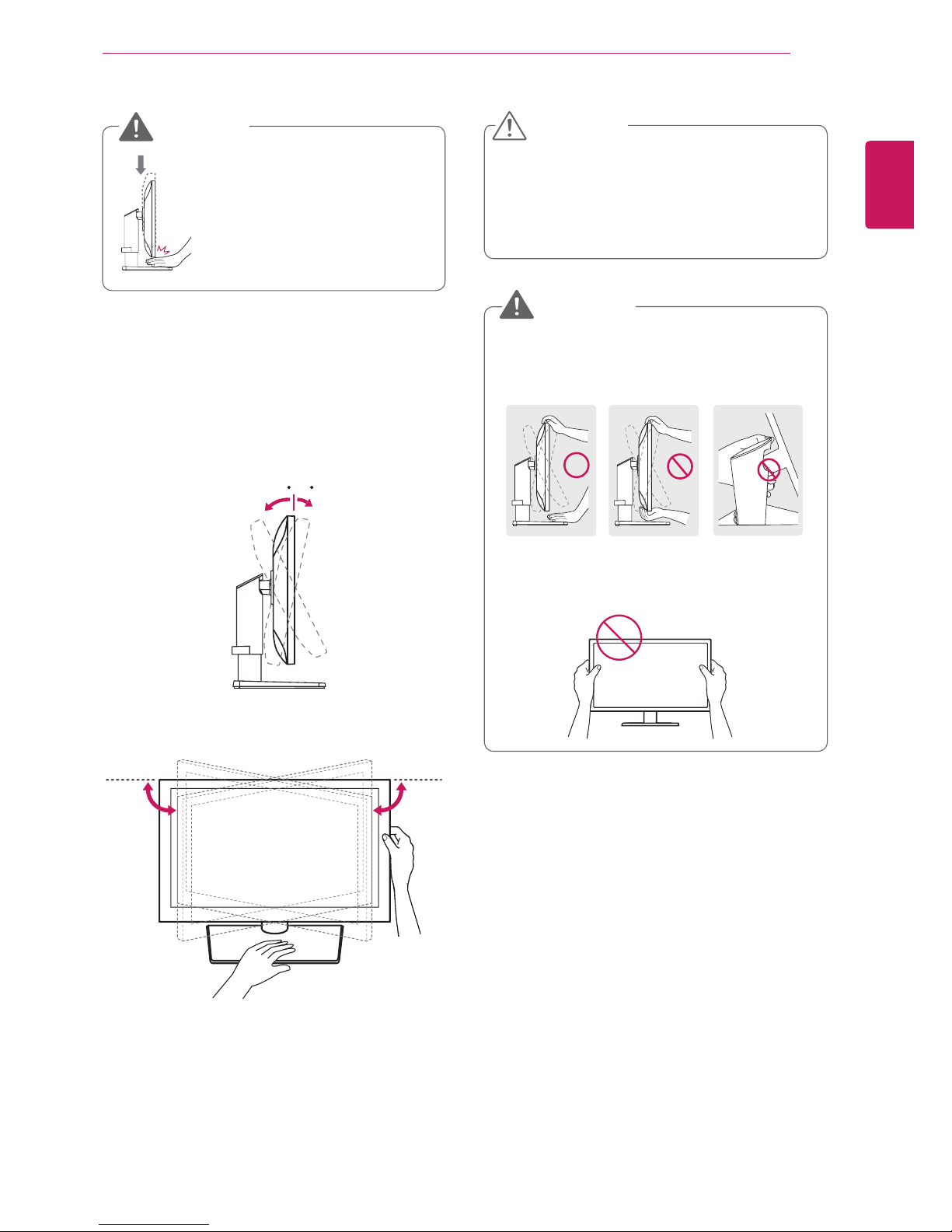
ENGLISH
9
ASSEMBLING AND PREPARING
yDo not put your fingers or
hand between the screen
and the base (chassis) when
adjusting the screen's height.
WARNING
Adjusting the Angle
1
Place the monitor mounted on the stand base
in an upright position.
2
Adjust the angle of the screen. The angle of
the screen can be adjusted forward or back-
ward from -5° to 35° for a comfortable
viewing experience.
-535
FrontRear
3
You can adjust the angle of the screen by 45
degrees to the left or to the right.
45
˚
45
˚
yTo avoid injury to the fingers when adjusting
the screen, do not hold the lower part of the
monitor's frame as illustrated below.
yBe careful not to touch or press the screen
area when adjusting the angle of the monitor.
-535
WARNING
yWhen adjusting the angle horizontally, make
sure there are no objects near the monitor. Also, make sure there is enough room
between the monitor and the wall. Install the
product on a flat surface to swivel smoothly.
CAUTION

ENGLISH
10
ASSEMBLING AND PREPARING
Pivot Feature
The pivot feature allows the monitor to rotate 90°
clockwise.
Stand
Head
WARNING
yTo avoid scratching the stand base, make sure
that when rotating the monitor using the pivot
feature, the stand does not make contact with
the monitor.
1
Raise the monitor to the maximum height.
2
Adjust the angle of the monitor in the direction
of the arrow as shown in the figure.
35°
Tidying up Cables
Arrange the cables using the cable holder as
shown in the illustration.
