LG 27MT93D-PT Owner’s Manual

ENGLISH
OWNER’S MANUAL
LED TV
(CINEMA 3D Smart TV)
LG LED TV applies LCD screen with LED backlights.
Please read this manual carefully before operating the your TV
and retain it for future reference.
27MT93D
www.lg.com
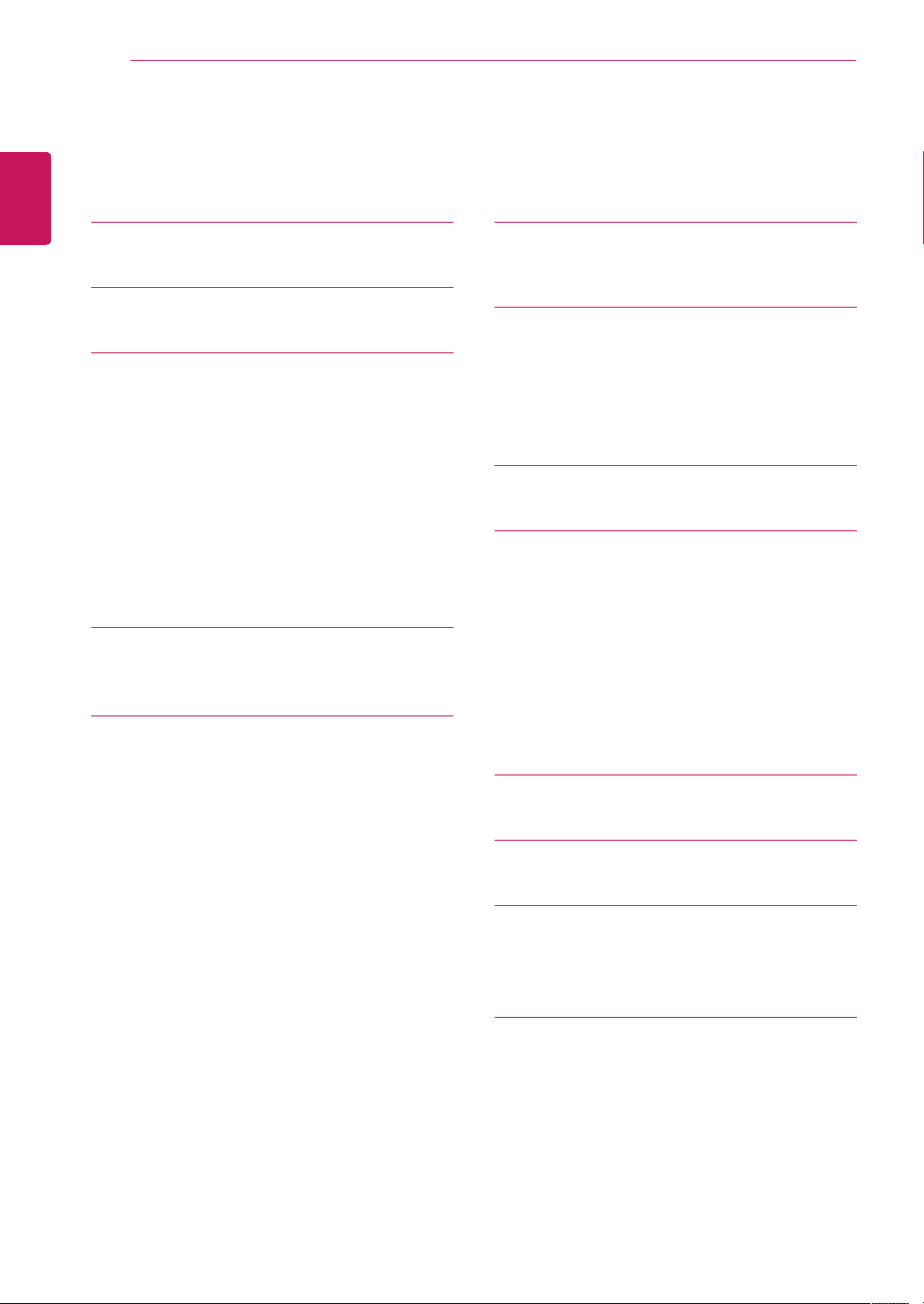
TABLE OF CONTENTS
2
ENGLISH
TABLE OF CONTENTS
3 LICENSES
4 INSTALLATION PROCEDURE
5 ASSEMBLING AND PREPARING
5 Unpacking
7 - Separate purchase
8 Parts and buttons
9 Lifting and moving the TV
10 Setting up the TV
10 - Attaching the Stand
11 - Mounting on a table
12 - Tidying cables
13 - Detaching the Stand
14 WATCHING TV
14 Turning the TV on for the first time
27 REMOTE CONTROL
29 MAGIC REMOTE CONTROL
FUNCTIONS
30 Registering Magic Remote Control
30 How to use Magic Remote Control
30 Precautions to Take when Using the
Magic Remote Control
31 USING THE USER GUIDE
32 MAINTENANCE
32 Cleaning Your TV
32 Screen and frame
32 Cabinet and stand
32 Power cord
33 Preventing “Image burn” or “Burn-in” on
your TV screen
16 MAKING CONNECTIONS
16 Connecting an antenna
17 Connecting to a HD receiver, DVD, VCR
player or Gaming device
17 - HDMI connection
18 - HDMI to DVI connection
19 - Component connection
20 - Composite connection
21 - Headphone connection
22 Connecting to a USB
23 MHL connection
24 Connecting to a PC
25 - HDMI connection
26 - HDMI to DVI connection
34 IF THE QUALITY OF THE 3D
IMAGE IS NOT ACCEPTABLE,
CHECK THE FOLLOWING
35 VIEWING 3D IMAGING
37 TROUBLESHOOTING
37 General
37 Using 3D mode
38 SPECIFICATIONS
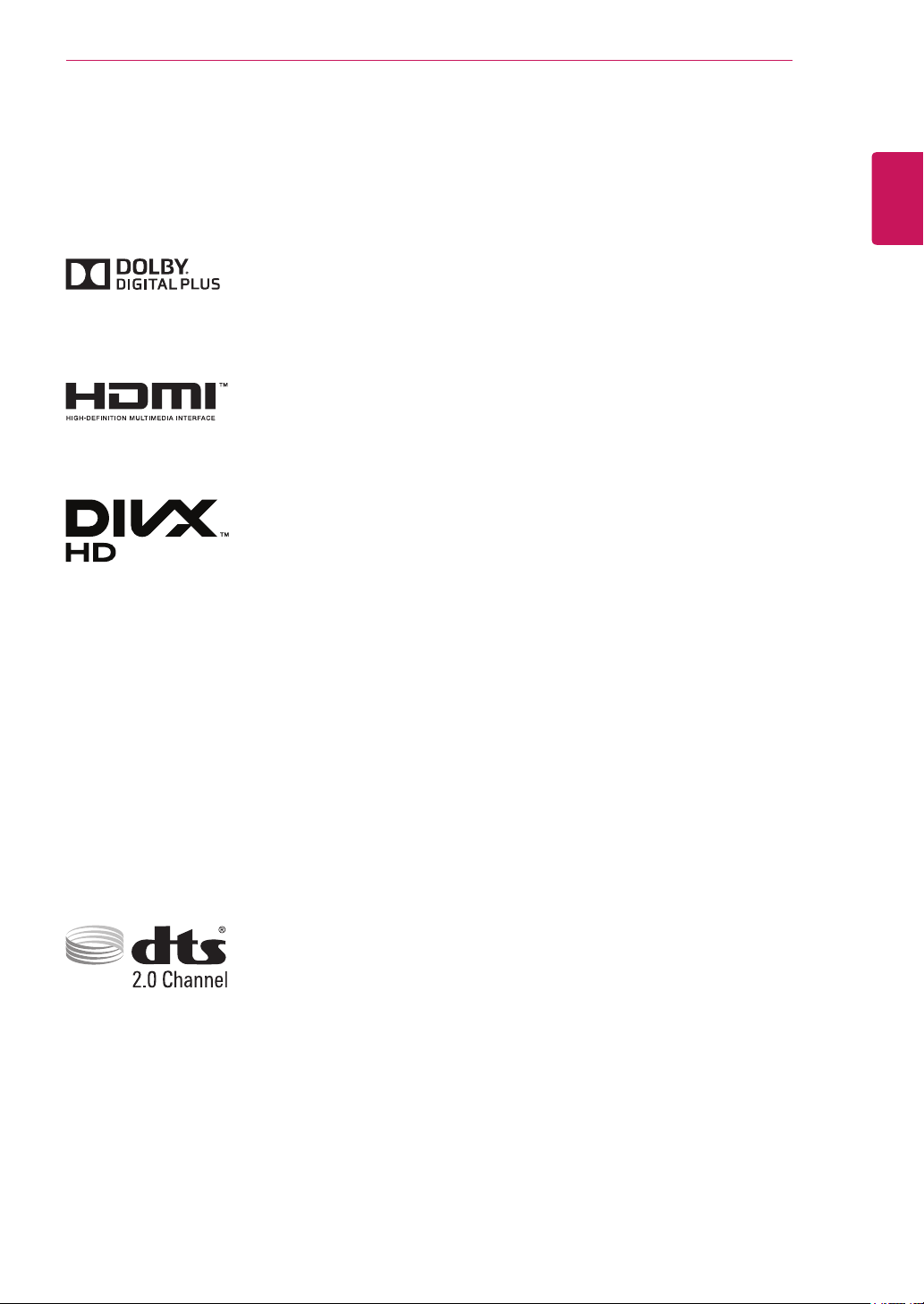
LICENSES
3
LICENSES
Supported licenses may differ by model. For more information of the licenses, visit www.lg.com.
Manufactured under license from Dolby Laboratories. “Dolby “and the
double-D symbol are trademarks of Dolby Laboratories.
The terms HDMI and HDMI High-Definition Multimedia Interface, and the
HDMI logo are trademarks or registered trademarks of HDMI Licensing LLC
in the United States and other countries.
ABOUT DIVX VIDEO: DivX® is a digital video format created by DivX, LLC, a
subsidiary of Rovi Corporation. This is an official DivX Certified® device that
plays DivX video. Visit divx.com for more information and software tools to
convert your files into DivX videos.
ABOUT DIVX VIDEO-ON-DEMAND: This DivX Certified® device must be
registered in order to play purchased DivX Video-on-Demand (VOD) movies.
To obtain your registration code, locate the DivX VOD section in your device
setup menu. Go to vod.divx.com for more information on how to complete
your registration.
ENGLISH
DivX Certified® to play DivX® video up to HD 1080p, including premium
content.
DivX®, DivX Certified® and associated logos are trademarks of Rovi
Corporation or its subsidiaries and are used under license.
Covered by one or more of the following U.S. patents: 7,295,673; 7,460,668;
7,515,710; 7,519,274
Manufactured under license under U.S. Patent Nos: 5,956,674; 5,974,380;
6,487,535 & other U.S. and worldwide patents issued & pending. DTS, the
Symbol, & DTS and the Symbol together are registered trademarks & DTS 2.0
Channel is a trademark of DTS, Inc. Product includes software.
DTS, Inc. All Rights Reserved.
©
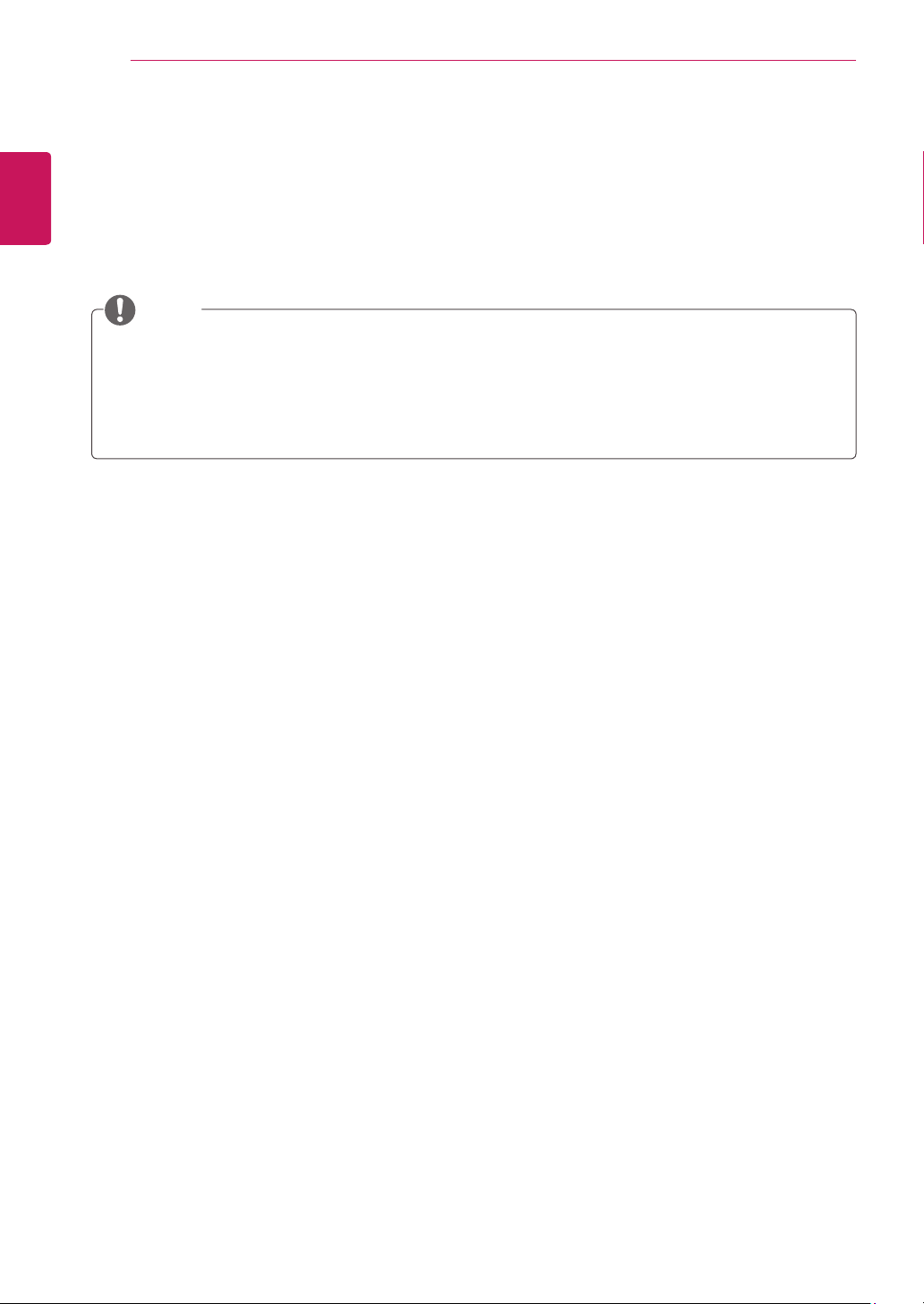
INSTALLATION PROCEDURE
4
ENGLISH
INSTALLATION PROCEDURE
1
2
3
Open the package and make sure all the accessories are included.
Attach the stand to the TV.
Connect an external device to the TV.
NOTE
Image shown may differ from your TV.
Your TV’s OSD (On Screen Display) may differ slightly from that shown in this manual.
The available menus and options may differ from the input source or product model that you are
using.
New features may be added to this TV in the future.
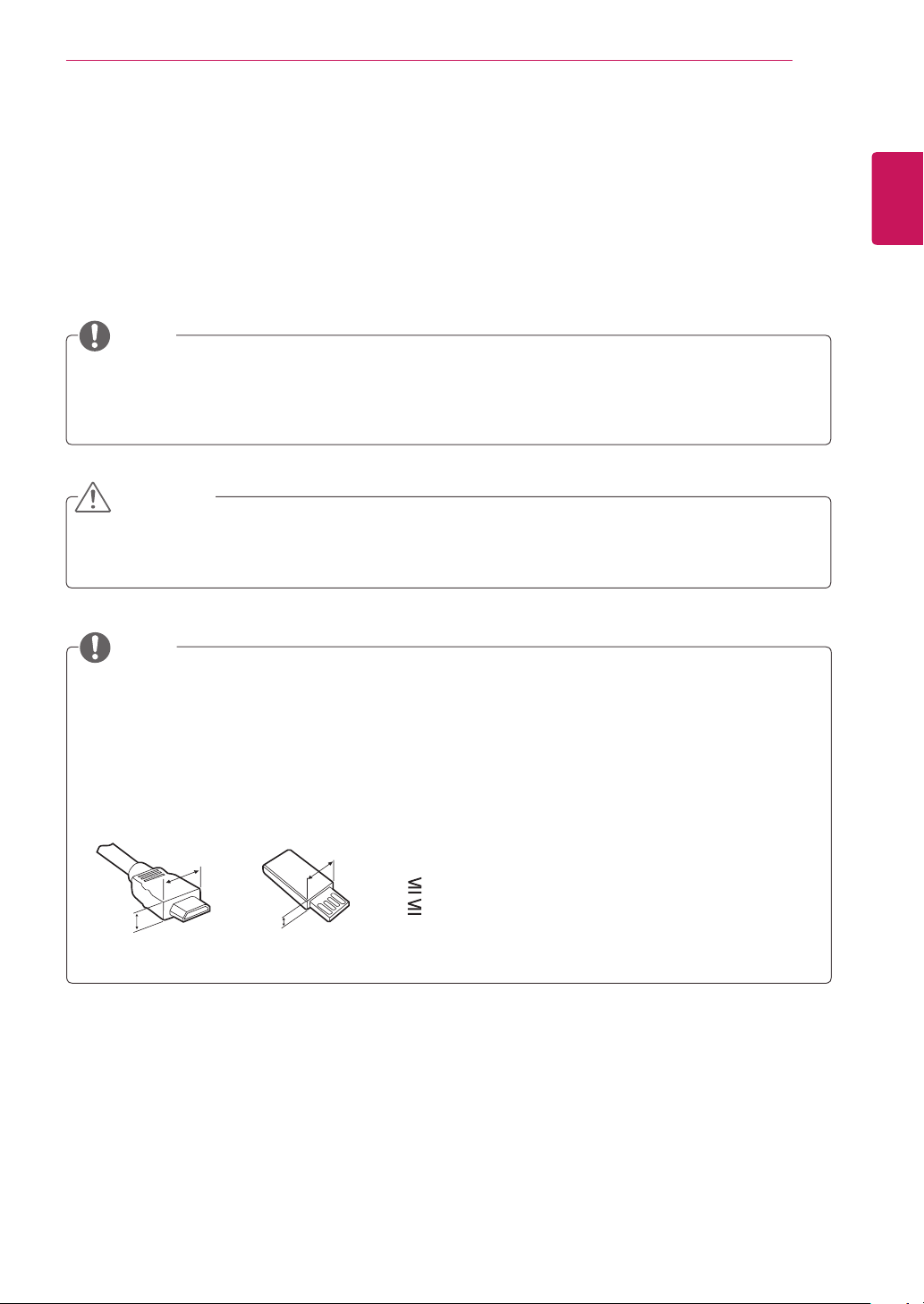
ASSEMBLING AND PREPARING
5
ASSEMBLING AND PREPARING
Unpacking
Check your product box for the following items. If there are any missing accessories, contact the local
dealer where you purchased your product. The illustrations in this manual may differ from the actual
product and accessories.
NOTE
The accessories supplied with your product may vary depending on the model.
Product specifications or contents in this manual may be changed without prior notice due to
upgrade of product functions.
CAUTION
Do not use any pirated items to ensure the safety and product life span.
Any damages or injuries by using pirated items are not covered by the warranty.
NOTE
ENGLISH
The items supplied with your product may vary depending on the model.
Product specifications or contents of this manual may be changed without prior notice due to
upgrade of product functions.
For an optimal connection, HDMI cables and USB devices should have bezels less than 10 mm thick
and 18 mm width. Use an extension cable that supports USB 2.0 if the USB cable or USB memory
stick does not fit into your TV’s USB port.
B
A
B
*A 10 mm
*B 18 mm
A
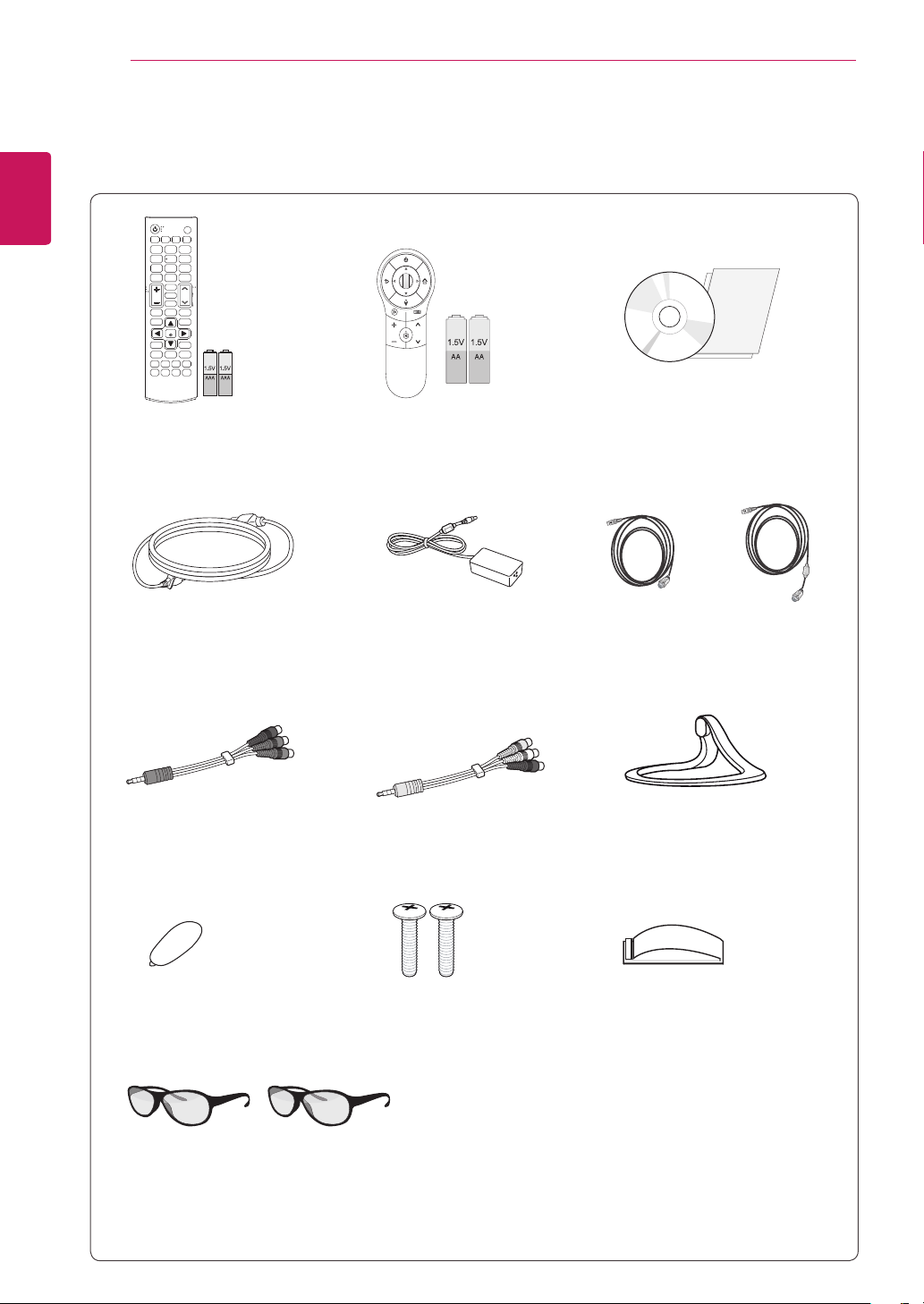
6
FK
YRO
EDFN KRPH
/Q.MENU
ENGLISH
ASSEMBLING AND PREPARING
Remote control
Batteries (AAA)
Magic Remote Control.
Batteries (AA)
Power Cord AC-DC Adapter
Component video cable
Composite audio/video cable
CD (Owner's Manual)/Cards
or
MHL passive cable
Stand Base
Screw Cover
Screws 2 EA
Cable holder
3D Glasses(Normal type 2 EA)
- The number of 3D glasses may differ depending on the
model or country.
- Image shown may differ from your TV.
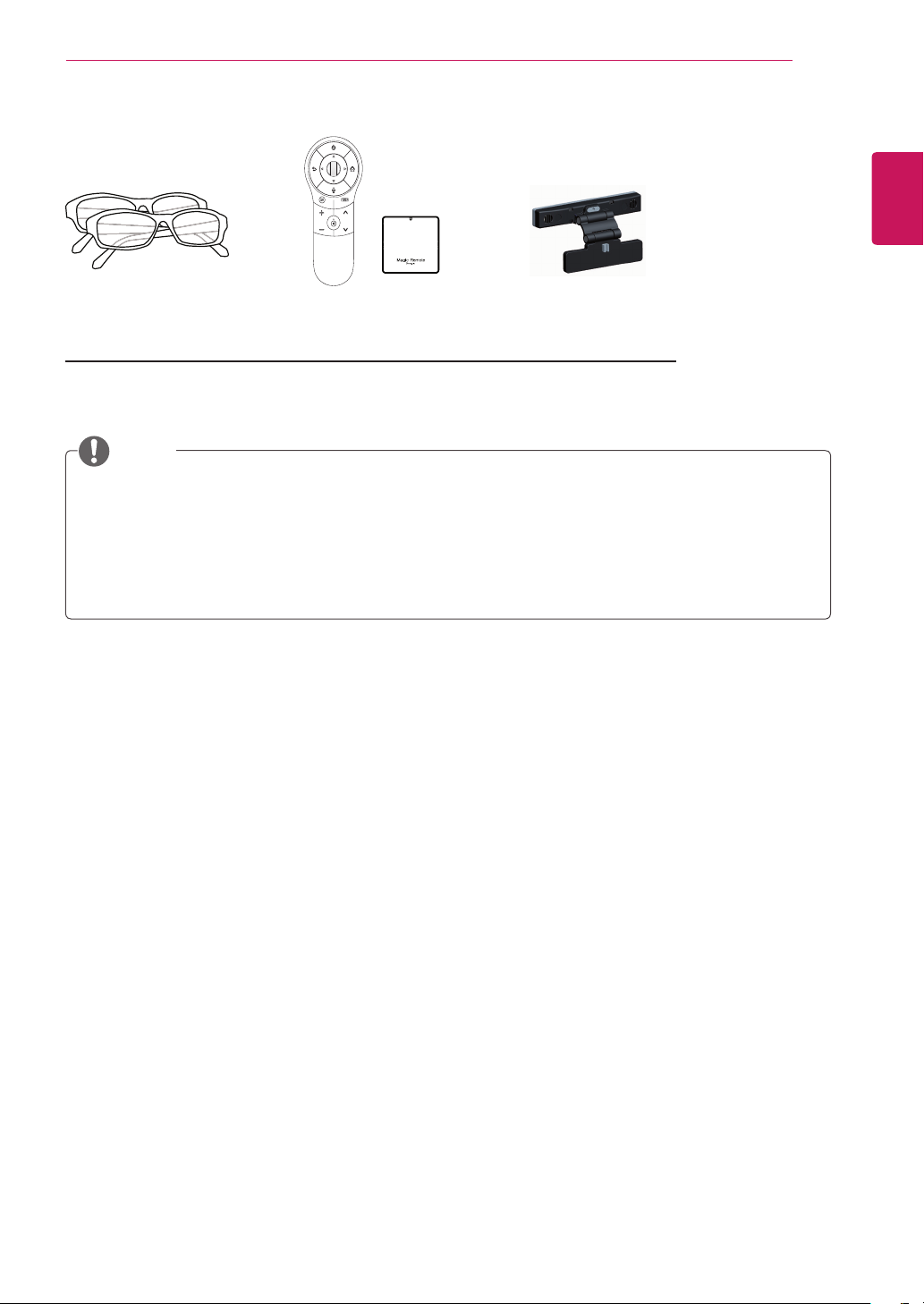
Separate purchase
FK
YRO
EDFN KRPH
/Q.MENU
ASSEMBLING AND PREPARING
7
ENGLISH
Dual play glasses
AG-F2**DP, AG-F3**DP
Magic Remote Control
AN-MR400
Video call camera
AN-VC***
NOTE
The illustrations in this manual may differ from the actual product and accessories.
Separate purchase items can be changed or modified for quality improvement without any
notification.
Contact your dealer to buying these items.
The model name or design may be changed depending on the upgrade of product
functions,manufacturer’s circumstances or policies.
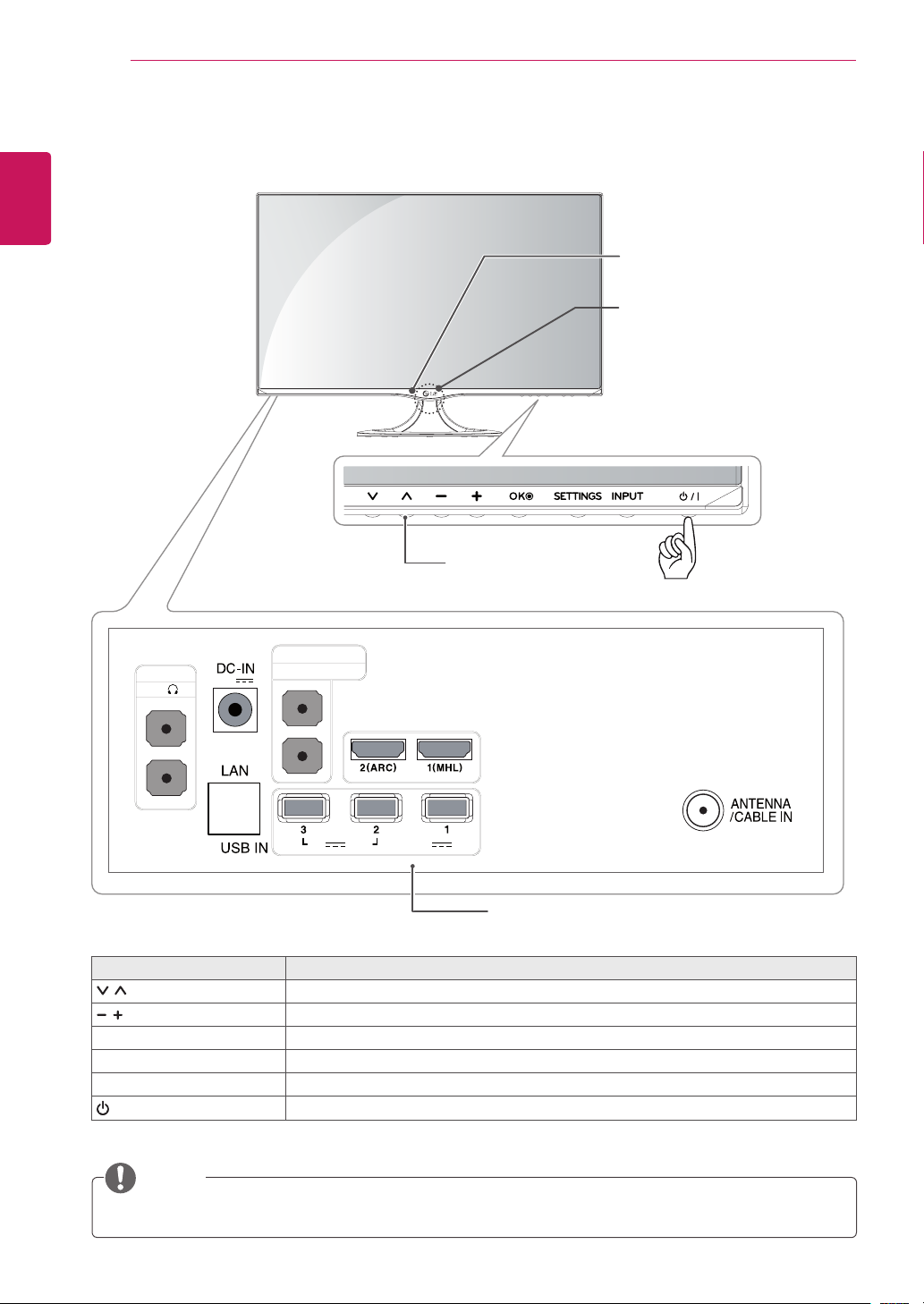
8
Parts and buttons
ENGLISH
ASSEMBLING AND PREPARING
Touch buttons on the
bottom of the TV
Remote Control Sensor
Standby Light
Lighting On: Turned off
Lighting Off: Turned on
COMPONENT IN
AUDIO IN(PC)
HP
(19 V )
AV IN / AUDIO L R
HDMI IN
5 V
5 V
0.5 A
1.0 A
Connection panel (See p.16)
Touch button Description
Scrolls through the saved programmes.
Adjusts the volume level.
OK Selects the highlighted menu option or confirms an input.
SETTINGS Accesses the main menus, or saves your input and exits the menus.
INPUT Changes the input source.
/ I
Turns the power on or off.
NOTE
All of the buttons are touch sensitive and can be operated through simple touch with your finger.
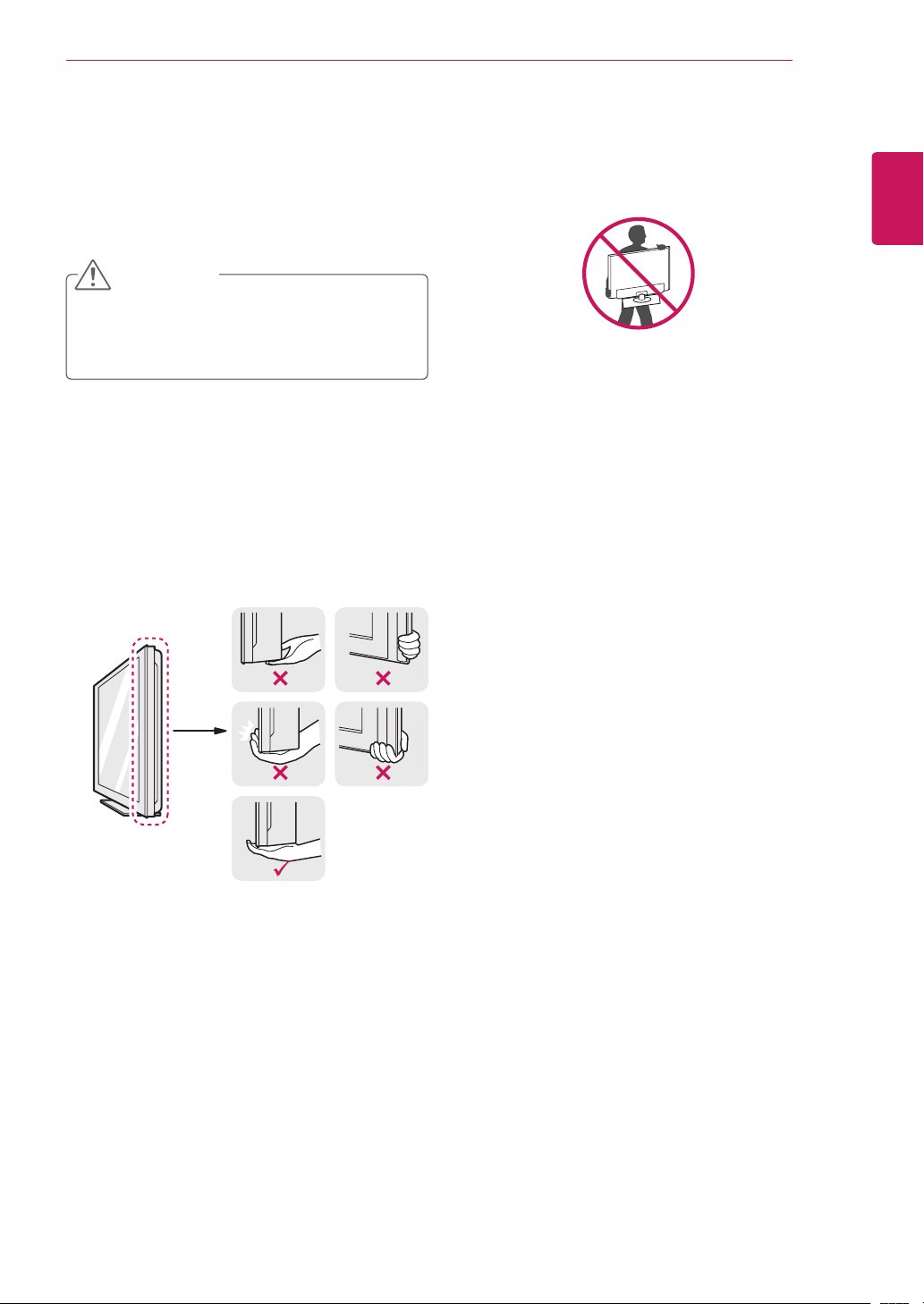
Lifting and moving the TV
When moving or lifting the TV, read the following
to prevent the TV from being scratched or
damaged and for save transportation regardless of
its type and size.
CAUTION
Avoid touching the screen at all times, as
this may result in damage to the screen or
some of the pixels used to create images.
It is recommended to move the TV in the
box or packing material that the TV originally
came in.
Before moving or lifting the TV, disconnect
the power cord and all cables.
Hold the top and bottom of the TV frame
firmly. Make sure not to hold the transparent
part, speaker, or speaker grill area.
ASSEMBLING AND PREPARING
When holding the TV, the screen should face
away from you to prevent the screen from
scratches.
When transporting the TV, do not expose the
TV to jolts or excessive vibration.
When transporting the TV, keep the TV
upright, never turn the TV on its side, or tilt
towards the left or right.
Do not apply excessive pressure to cause
flexing /bending of frame chassis as it may
damage screen.
9
ENGLISH
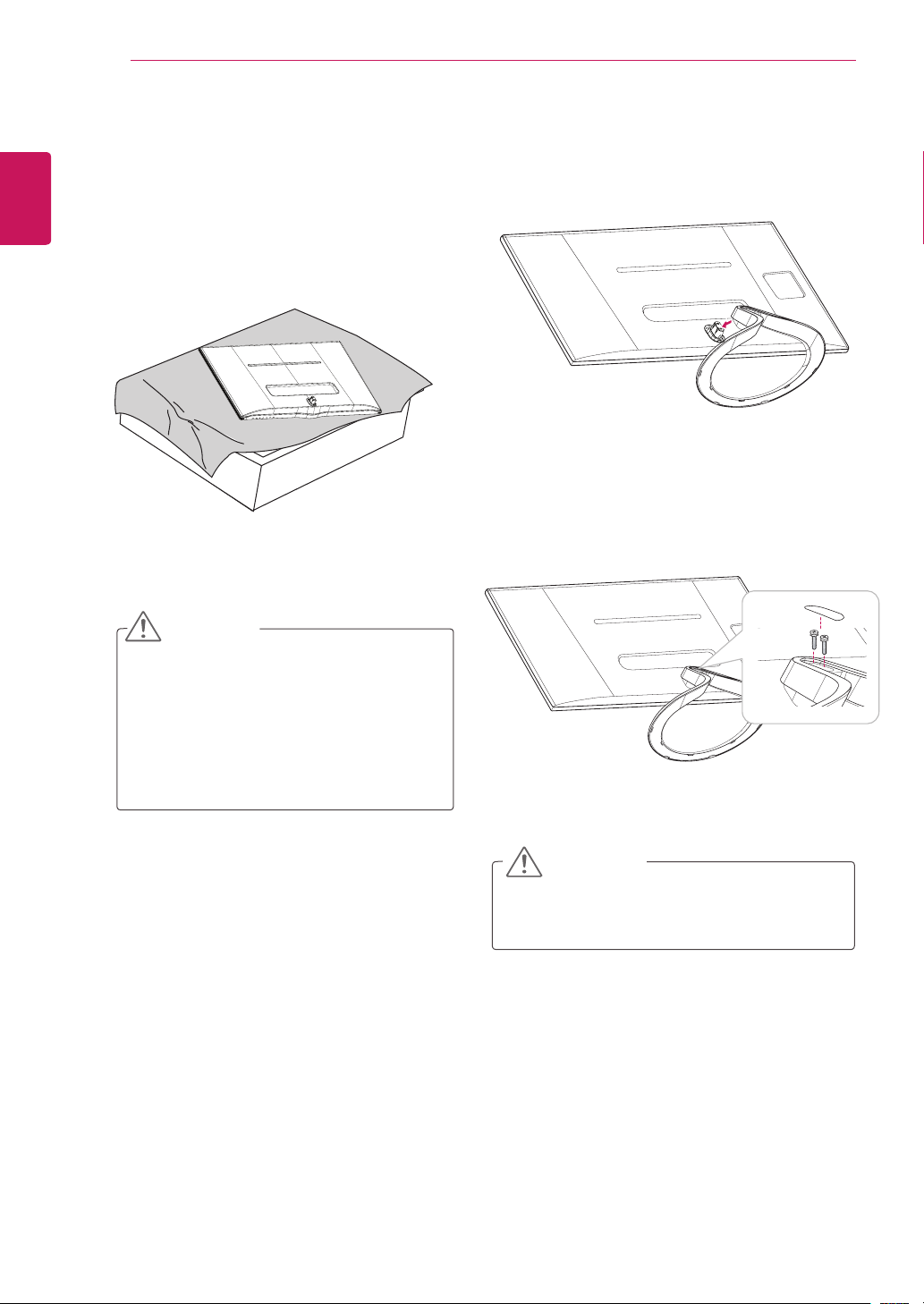
10
Setting up the TV
ENGLISH
Attaching the Stand
1
ASSEMBLING AND PREPARING
Place the TV with the screen side down on a
flat and cushioned surface.
Check the orientation (front and rear) of the
2
stand base and mount the stand base to the
stand hinge as shown in the figure.
Fix two screws into the back of the stand base
3
and close the screw cover.
CAUTION
Lay a foam mat or soft protective cloth
on the surface to protect the screen from
damage.
When attaching the stand to the TV,
place the screen facing down on a
cushioned table or flat surface to protect
the screen from scratches.
CAUTION
Tighten the screws firmly to prevent the TV
from tilting forward. Do not over tighten.
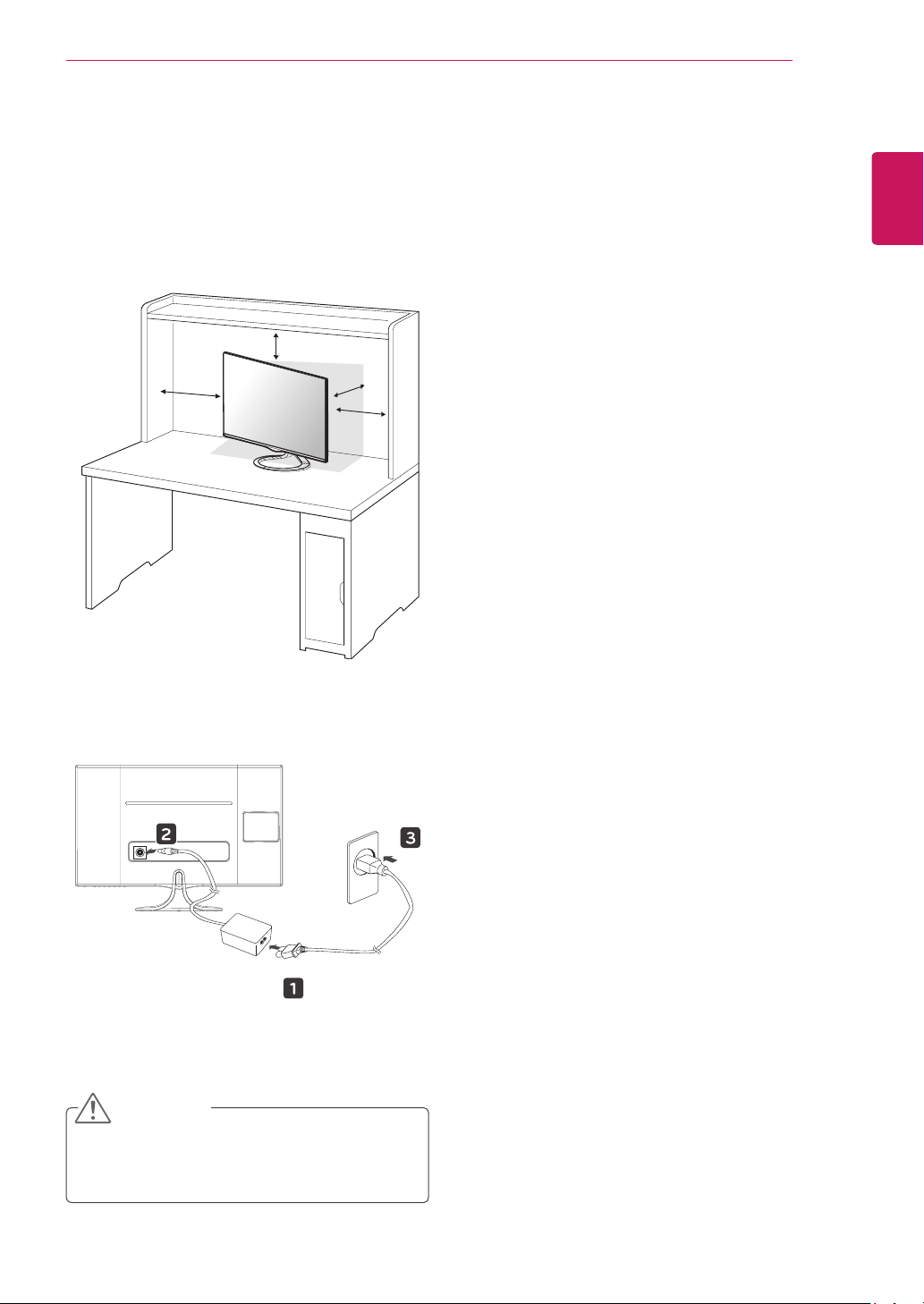
Mounting on a table
Lift and tilt the TV into its upright position on a
1
table.
Leave a 10 cm (4 inches) (minimum) space
from the wall for proper ventilation.
10 cm
10 cm
ASSEMBLING AND PREPARING
11
ENGLISH
10 cm
Connect the AC-DC Adapter and Power Cord
2
to a wall outlet.
10 cm
CAUTION
Do not place the TV near or on sources of
heat, as this may result in fire or other damage.
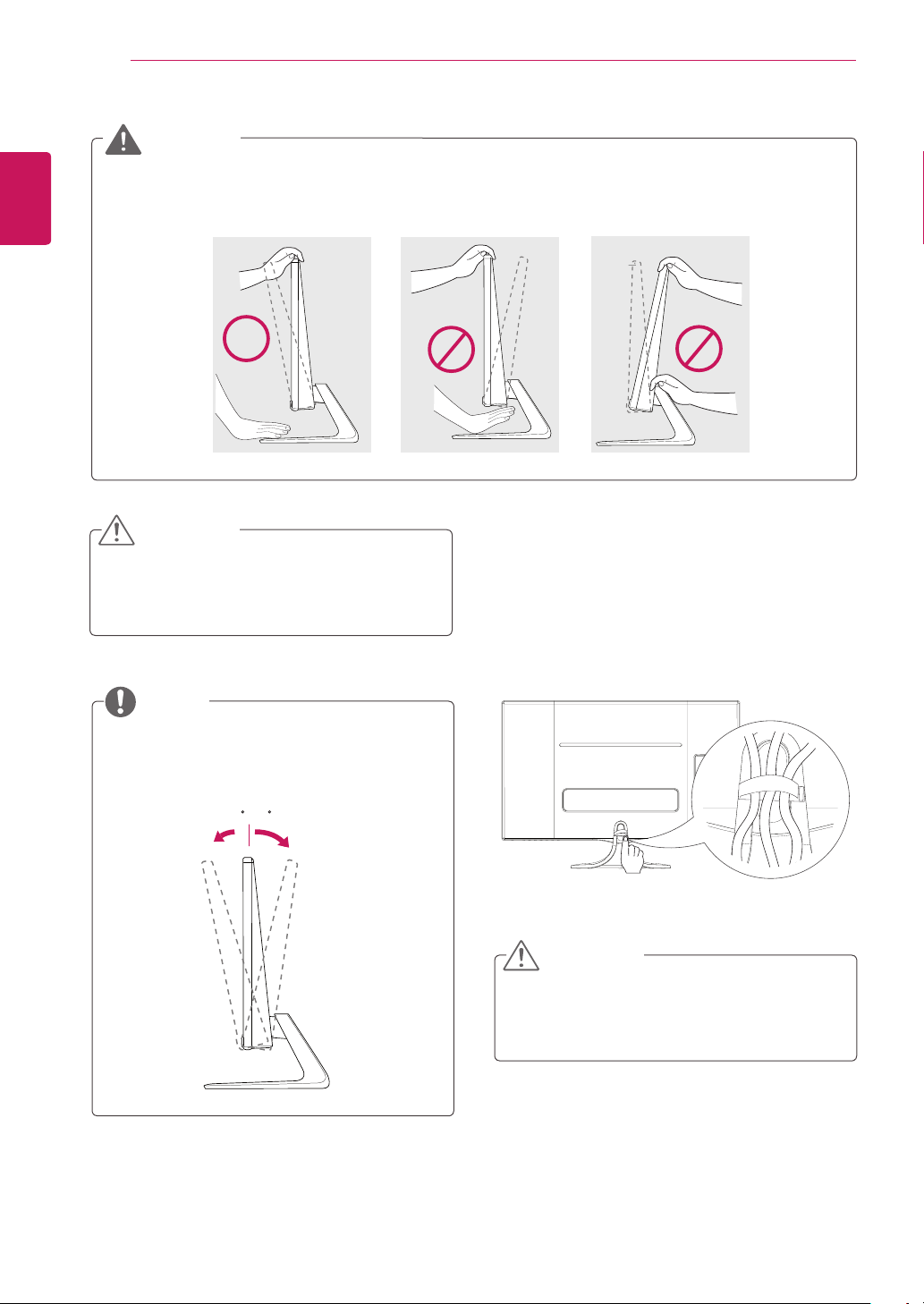
ASSEMBLING AND PREPARING
-5 20
:
-5 20
:
-5 20
:
12
ENGLISH
WARNING
When you adjust the angle, do not hold the buttom of the TV frame as shown on the following
illustration, as may injure your fingers.
CAUTION
Disconnect the power cord first, and then move
or install the TV. Otherwise electric shock may
occur.
Tidying cables
Attach the cable holder to the stand body
1
securely.
Gather and bind the cables with the supplied
2
cable holder.
NOTE
Tilt from +20 to -5 degrees up or down to
adjust the angle of the TV to suit your view.
-5 20
Front Rear
CAUTION
After attachment, if the cable holder is pulled
with excessive force, it may fall off.
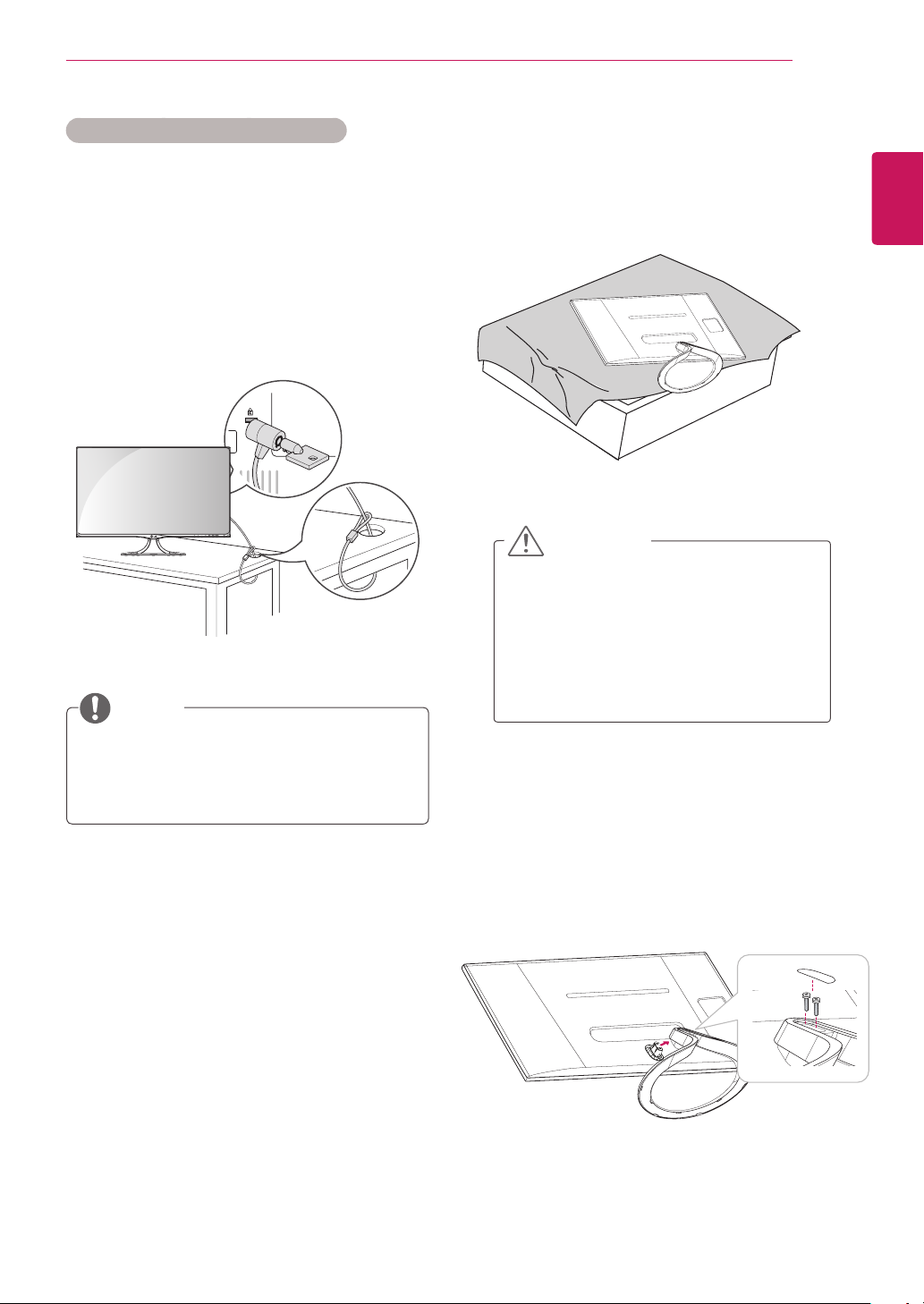
ASSEMBLING AND PREPARING
13
Using the Kensington security system
The Kensington security system connector is
located at the back of the TV. For more information
of installation and using, refer to the manual
supplied with the Kensington security system or
visit
http://www.kensington.com
Connect the Kensington security system cable
between the TV and a table.
.
NOTE
Detaching the Stand
Place the TV with the screen side down on a
1
flat and cushioned surface.
CAUTION
Lay a foam mat or soft protective cloth
on the surface to protect the screen from
damage.
When detaching the stand to the TV,
place the screen facing down on a
cushioned table or flat surface to protect
the screen from scratches.
ENGLISH
The Kensington security system is optional.
You can obtain additional accessories from
most electronics stores.
Open the screw cover on the back of the stand
2
base and use a screwdriver to remove the two
screws.
Detach the stand base from the stand hinge as
shown in the figure.
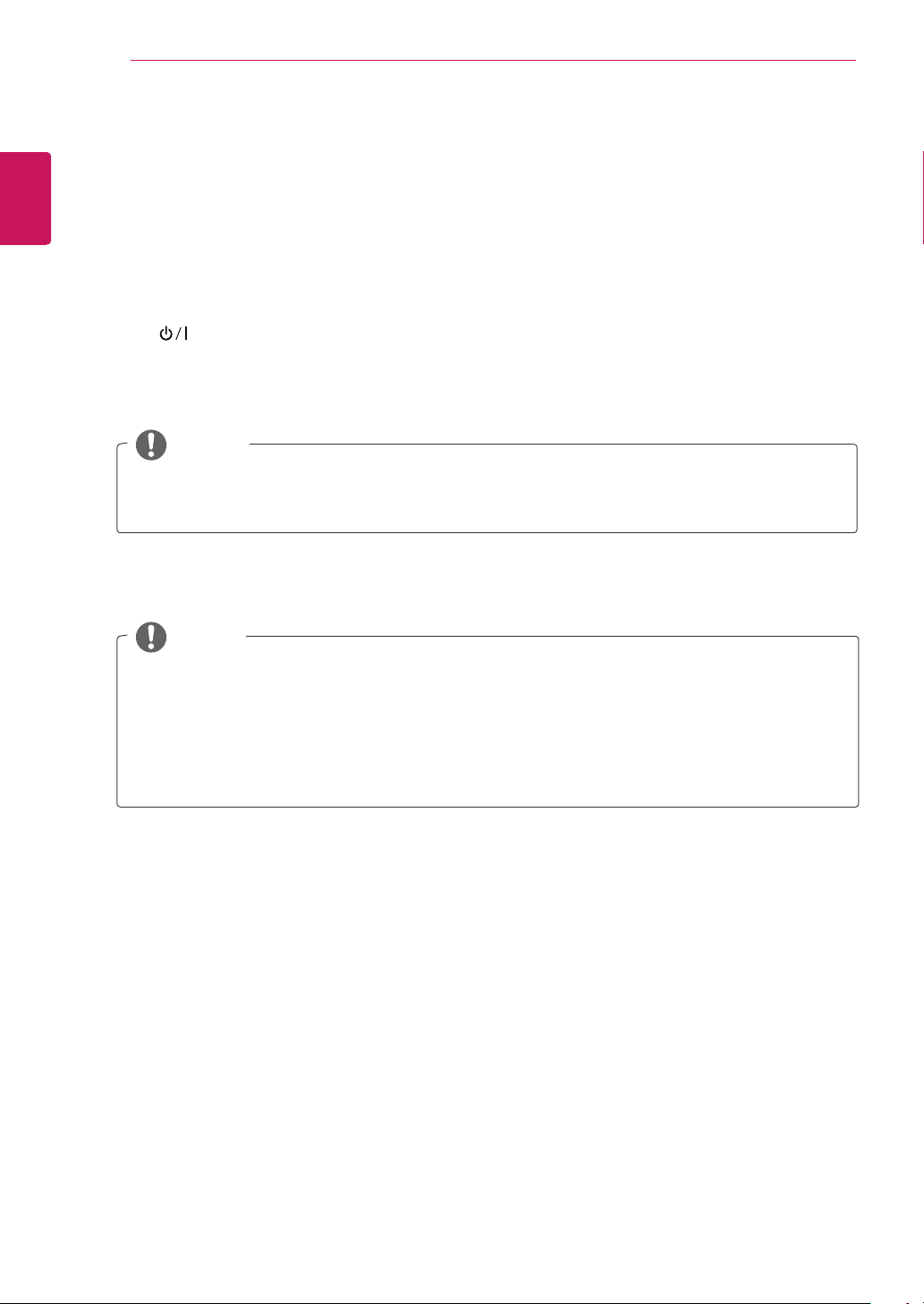
WATCHING TV
14
ENGLISH
WATCHING TV
Turning the TV on for the first time
When you access the TV for the first time, the initial setting screen appears. Select a language and
customize the basic settings.
1
2
3
4
Connect the power cord to a power outlet.
Press on the TV or power button on the remote control to turn the TV on.
The Standby Light is turned off.
The initial setting screen appears if you access the TV for the first time.
NOTE
If you do not operate the TV within 40 seconds when the setting menu screen appears, the setting
menus will disappear.
Follow the on-screen instructions to customize your TV according to your preferences.
NOTE
For those countries without confirmed DTV broadcasting standards, some DTV features might not
work, depending on the DTV broadcasting environment.
To display images in the best quality for your home environment, select Home Use mode.
Store Demo mode is suitable for the retail environment.
If you select Store Demo mode, the previously customized settings will switch to the default
settings of Store Demo mode in 5 minutes.
